Page 1
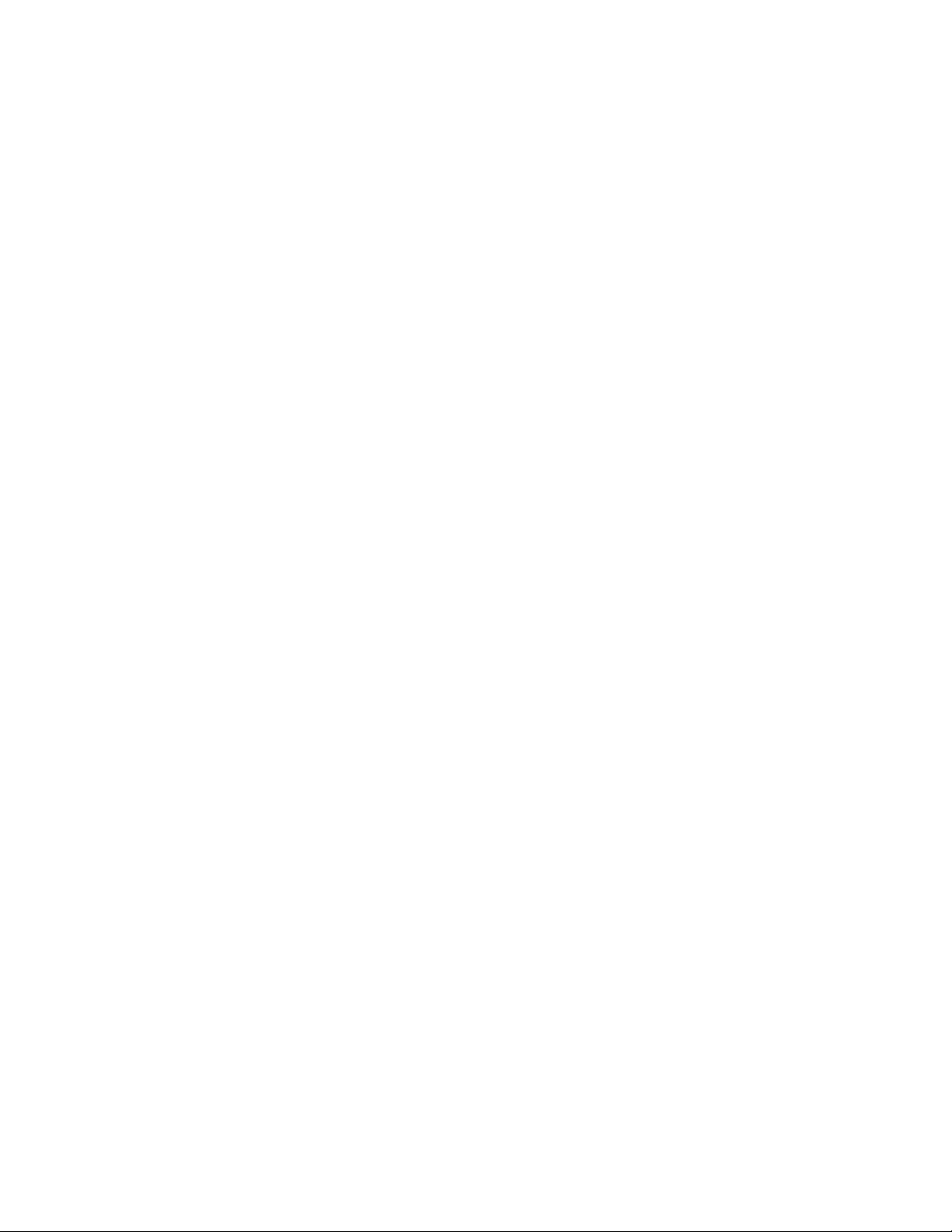
DL3800E
Inverse Multiplexer
User’s Guide
Part 098-30380-01 Rev F
July 9, 2001
Page 2
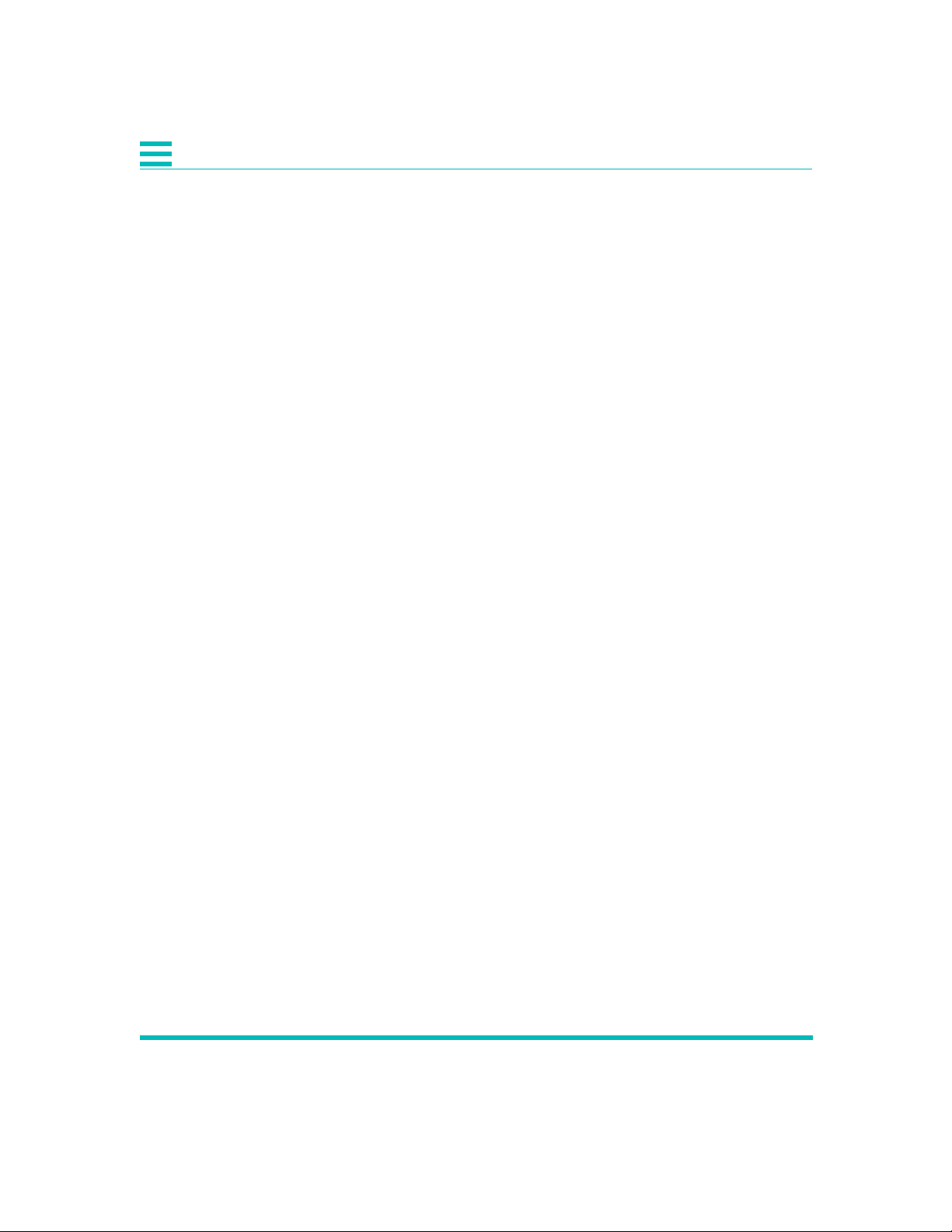
COPYRIGHT AND TRADEMARKS
Copyright © 2001, Quick Eagle Networks
World copyright reserved. No part of this publication may be stored in a
retrieval system, transmitted, or reproduced in any way, including but not
limited to photocopy, photograph, magnetic, chemical, or other record,
without the prior agreement and written permission of Quick Eagle
Networks.
PRODUCT LIMITED WARRANTY
Quick Eagle Networks warrants to buyer that any unit shipped to buyer,
under normal and proper use, will be free of defects in material and
workmanship for a period of twenty-four (24) months from the date of
shipment to buyer. This limited warranty is void if there is any
unauthorized modification or repair of a unit by anyone other than Quick
Eagle Networks or its authorized agent.
THE FOREGOING WARRANTY IS EXCLUSIVE AND IN LIEU OF ALL
OTHER WARRANTIES. EXCEPT AS OTHERWISE PROVIDED HEREIN,
QUICK EAGLE NETWORKS DISCLAIMS ALL OTHER WARRANTIES,
EXPRESSED OR IMPLIED, INCLUDING, BUT NOT LIMITED TO,
IMPLIED WARRANTIES OF MERCHANTABILITY AND FITNESS FOR A
PARTICULAR PURPOSE. Some jurisdictions may not allow the exclusion
of implied warranties, so some of the above exclusion may not apply to
you.
For further information about warranty and service on your Quick Eagle
Networks product, visit our Web site at www.quickeagle.com.
REMEDIES AND LIMITATIONS OF LIABILITY
All claims for breach of the foregoing warranty shall be deemed waived
unless notice of such claim is received by Quick Eagle Networks during the
applicable warranty period and unless the items claimed to be defective are
returned to Quick Eagle Networks within thirty
Failure of Quick Eagle Networks to receive written notice within the
specific period shall constitute a waiver by buyer of any such claim
irrespective of whether the facts giving rise to such a claim shall have then
been discovered or whether processing, further manufacturing, other use or
resale of such items shall have taken place.
ii DL3800E Inverse Multiplexer User’s Guide — July 9, 2001
(30) days after such claim.
Page 3
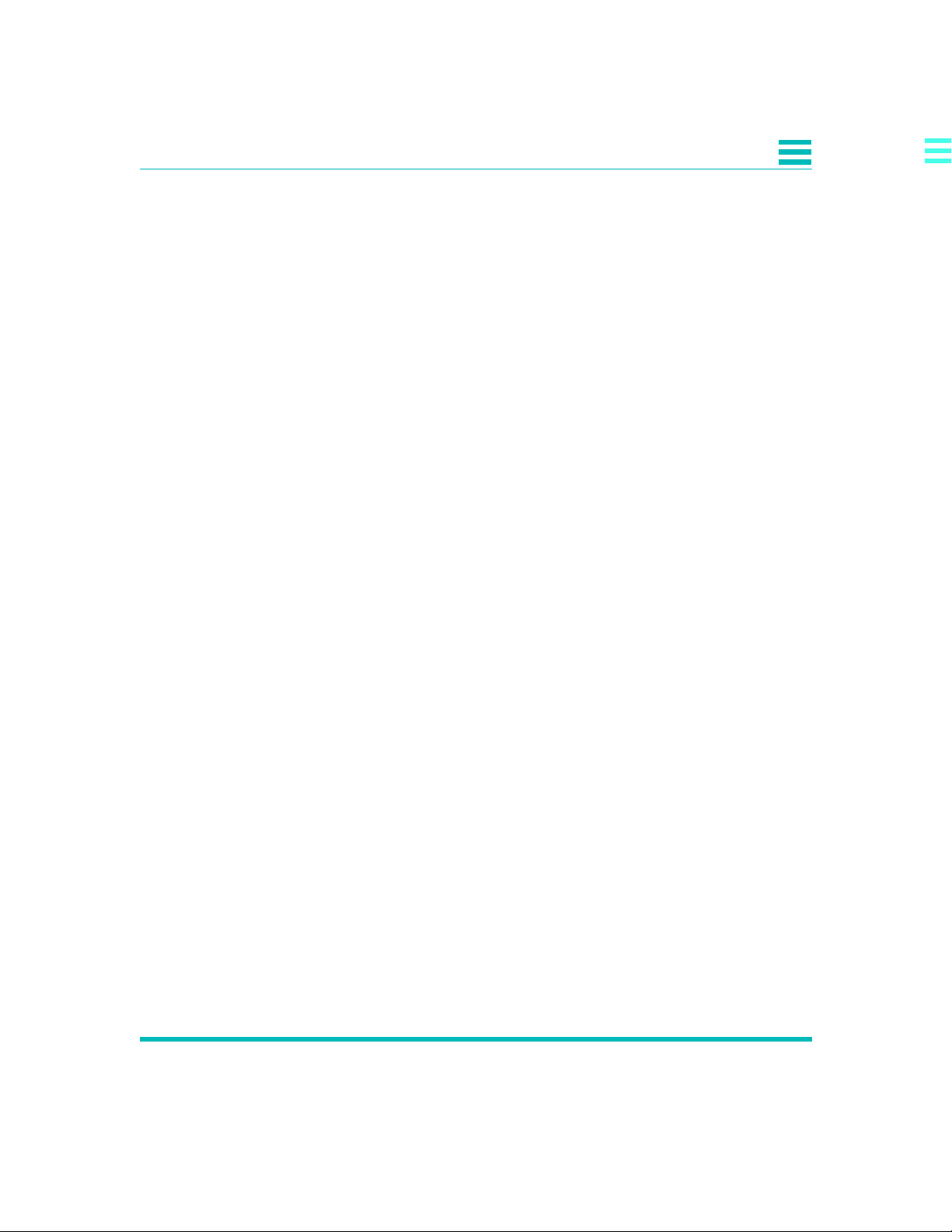
DISCLAIMER
Buyer's exclusive remedy, and Quick Eagle Networks' total liability, for any
and all losses and damages arising out of any cause whatsoever (whether
such cause is based in contract, tort [including negligence], strict liability,
or otherwise) shall in no event exceed the repair price of the unit from
which such cause arises. In no event shall Quick Eagle Networks be liable
for incidental, indirect, special or consequential damages resulting from
any SUCH CAUSE EVENT WHETHER OR NOT QUICK EAGLE
NETWORKS IS AWARE OF THE POSSIBILITY OF SUCH DAMAGES.
Quick Eagle Networks may, at its sole option, either repair or replace
defective goods or work, and shall have no further obligation to buyer.
Return of the defective items to Quick Eagle Networks shall be at buyer's
risk and expense.
Quick Eagle Networks shall not be liable for failure to perform its
obligations if such results directly or indirectly from, or is contributed to
by, any act of God or of buyer; riot; fire; explosion; accident; flood;
sabotage; epidemics; delays in transportation; lack of or inability to obtain
raw materials, components, labor, fuel or supplies; governmental laws,
regulations or orders; or labor trouble, strike, or lockout (whether or not
such labor event is within the reasonable control of Quick Eagle
Networks); other circumstances beyond Quick Eagle Networks' reasonable
control, whether similar or dissimilar to any of the foregoing.
Quick Eagle Networks makes no representation of warranties with respect
to the contents of this document and specifically disclaims any implied
warranties of merchantability or fitness for any particular purpose. Further,
Quick Eagle Networks reserves the right to revise this publication and to
make changes in it from time to time without obligation to notify any
person or organization of such revision or changes.
Front Matter iii
Page 4
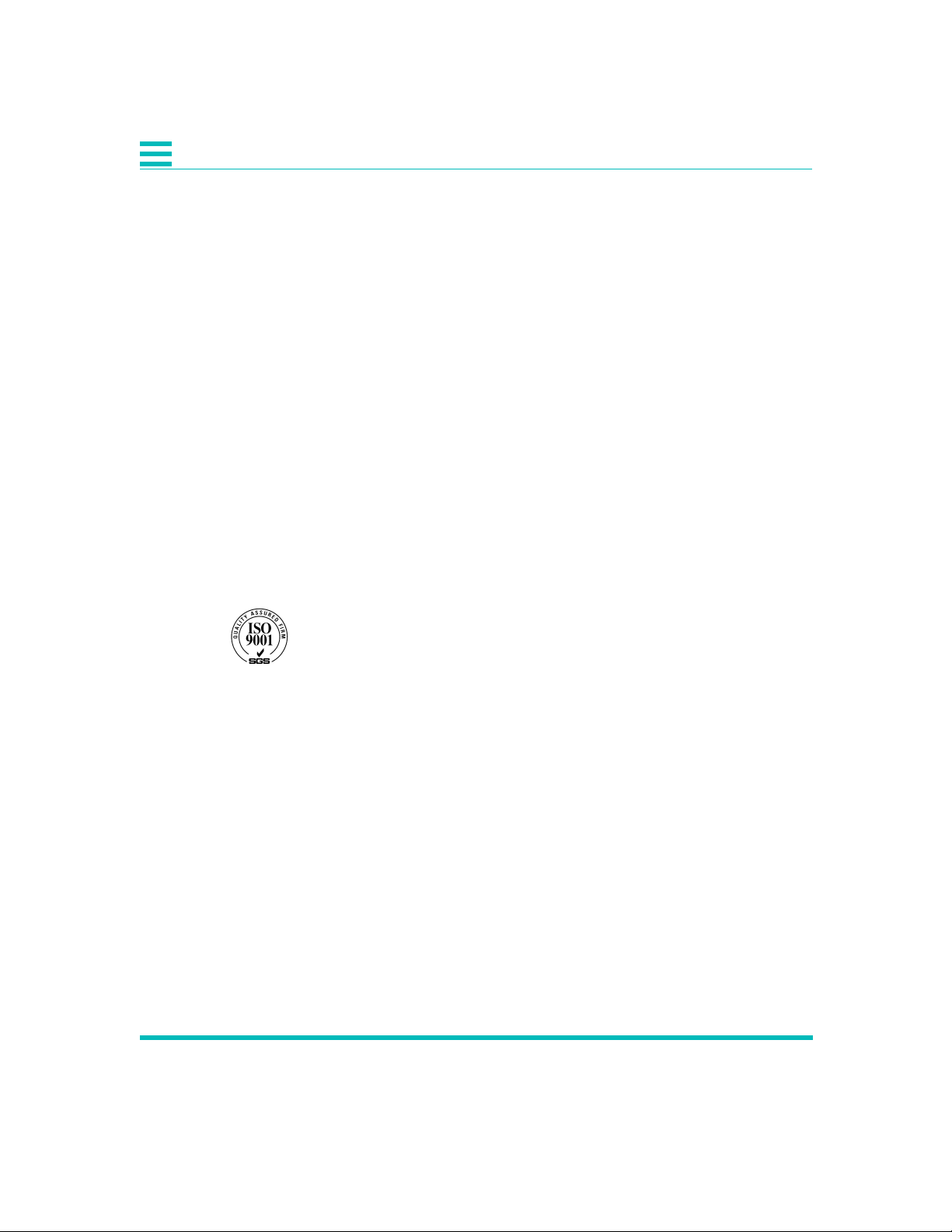
RIGHTS TO SOFTWARE
Quick Eagle Network ("QEN") software products are proprietary to QEN
and shall remain the property of QEN. Other than the limited, nonexclusive and non-transferable license granted to END USER to use the
products internally, on a single CPU, for the purposes set forth herein, no
rights in or to any QEN software products or documentation are granted to
END USER. END USER is prohibited from duplicating, reproducing,
displaying, printing, disassembling, decompiling, reverse engineering or
analyzing for reverse engineering, distributing, sublicensing, disclosing or
otherwise transferring possession of or making available copies of QEN
software products or documentation, or any part or portion thereof. END
USER is also prohibited from making any modifications, additions,
adaptations, enhancements, improvements, changes or derivative works of
any QEN software product or documentation, or any part or portion
thereof. QEN software products may include software (including source
code) of Connexant Systems, Inc. and NetScout. The limitations on the
license and prohibitions set forth above shall apply equally to all such third
party software included in any QEN software products.
ISO COMPLIANCE
Products Manufactured Under
ISO 9001 Certified
An
Quality Management System
YEAR 2000 COMPLIANCE
Quick Eagle Networks warrants that products offered as generally
available for sale and shipped on or after February 1, 1999 will meet “Year
2000 compliant” requirements. In addition, software released in and after
1998 meets the Year 2000 compliance criteria. For more information on
Year 2000 compliance, see our web site information at www.quickeagle.com
and click on the Year 2000 compliance icon.
iv DL3800E Inverse Multiplexer User’s Guide — July 9, 2001
Page 5
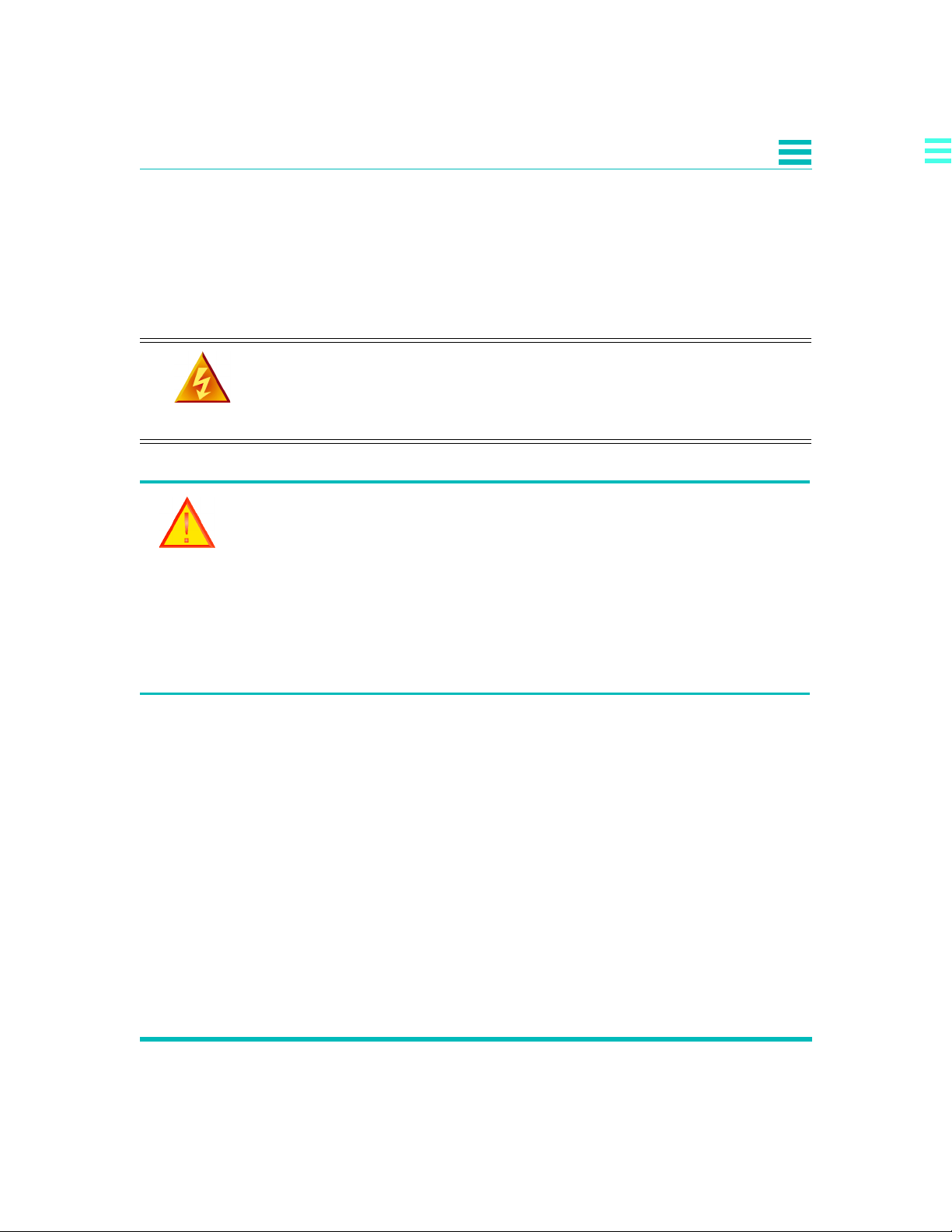
Malfunction of the equipment: In the event this equipment should fail to
operate properly, disconnect the unit from the telephone line. Try using
another FCC approved telephone in the same telephone jack. If the trouble
does not persist and appears to be with this unit, disconnect the unit from
the telephone line and discontinue use of the unit until it is repaired. Please
note that the telephone company may ask that you disconnect this
equipment from the telephone network until the problem has been
corrected or until you’re sure that the equipment is not malfunctioning.
WARN ING: The DL3800 Inverse Multiplexer complies with FCC Part
15 of the Federal Communications Commission (FCC) Rules
concerning radio frequency emissions for Class A computing devices.
The following section is required by the FCC.
CAUTION: In accordance with FCC Part 15 section 15.21, changes or modifications
made by the buyer that are not expressly approved by Quick Eagle Networks could
void the buyer’s authority to operate this equipment. This equipment has been tested
and found to comply with the limits for a Class A digital device, pursuant to Part 15 of
the FCC Rules. These limits are designed to provide reasonable protection against
harmful interference when the equipment is operated in a commercial environment.
This equipment generates, uses, and can radiate radio frequency energy and, if not
installed and used in accordance with the instruction manual, may cause harmful
interference to radio communications. Operation of this equipment in a residential
area is likely to cause harmful interference in which case the user will be required to
correct the interference at his own expense.
INTERNATIONAL COMPLIANCE
Industry Canada
This Class A digital device meets all requirements of the Canadian
Interference-Causing Equipment Regulations.
Cet appareil numérique de la classe A respecte toutes les exigences du
Règlement sur le matériel brouilleur du Canada.
Front Matter v
Page 6
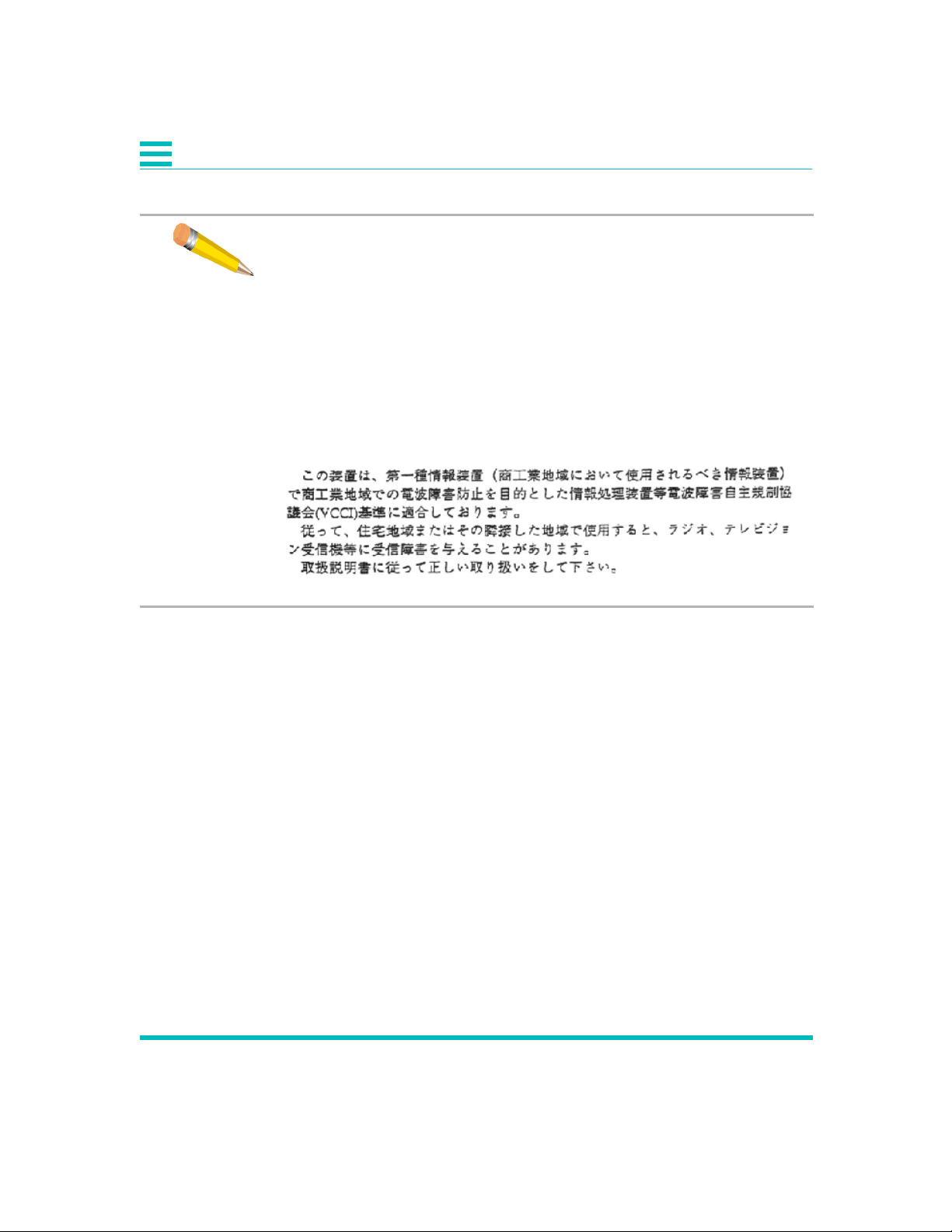
VCCI
NOTE: As per the Voluntary Control Council for Interference by
Information Technology Equipment (VCCI), the DL3800E Inverse
Multiplexer complies with VCCI Class 1 ITE. This equipment is in the 1st
Class category (information equipment to be used in commercial
and/or industrial areas) and conforms to the standards set by the
Voluntary Control Council for Interference by Information Technology
Equipment aimed at preventing radio interference in commercial
and/or industrial areas. Consequently, when used in a residential area
or in an adjacent area thereto, radio interference may be caused to
radios and TV receivers, etc. Read the instructions for correct handling.
REGULATORY COMPLIANCE
• European harmonized standards 73/23/EEC/, 91/31/EEC,
89/336/EEC, 93/68/EEC, and 91/263/EEC
• UL 1950 3rd Edition
• CAN/CSA C22.2 No. 950-95
• Comision Federal de Telecommunicationes (Mexico)
• CISPR 22 Level B (EN 55022)
vi DL3800E Inverse Multiplexer User’s Guide — July 9, 2001
Page 7
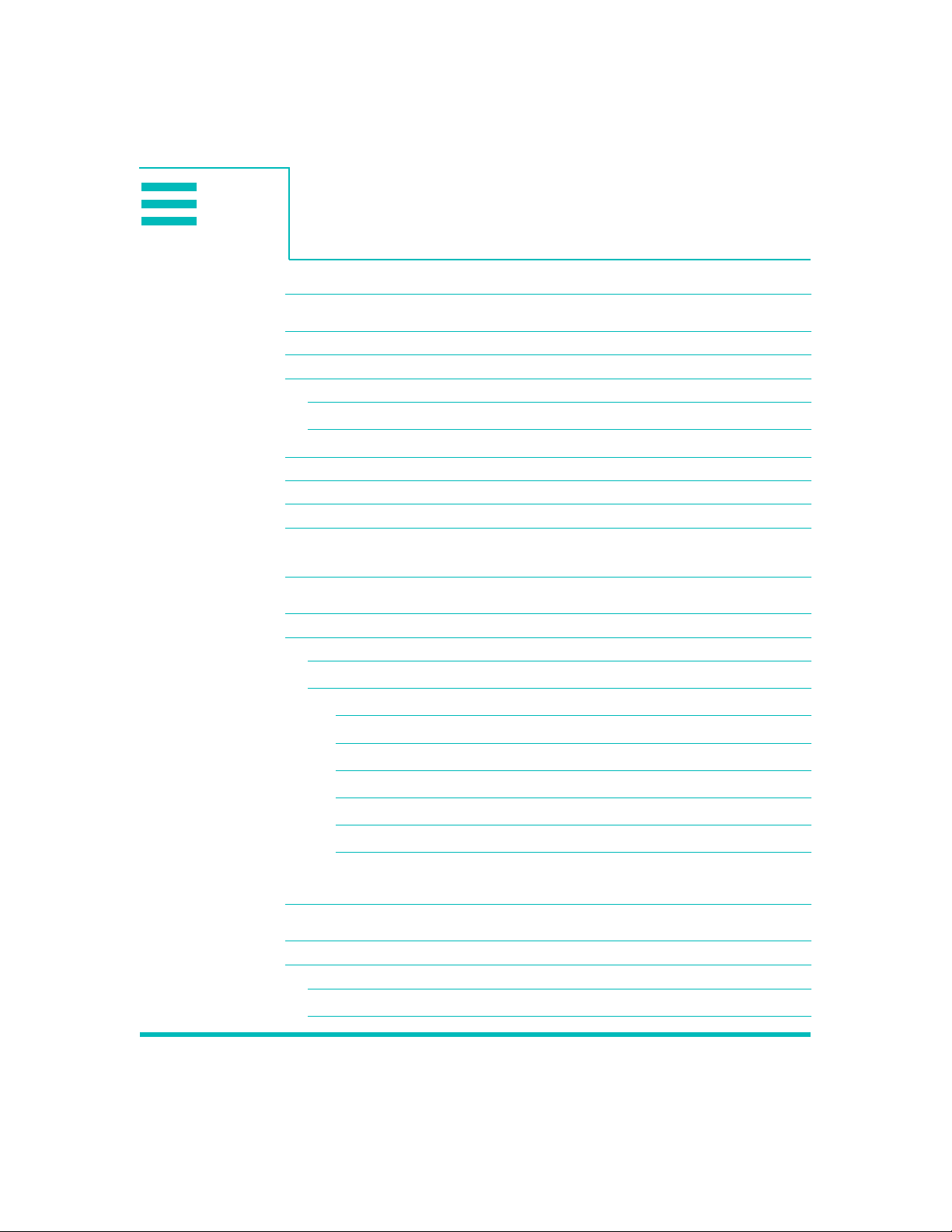
Table of Contents
Preface xvii
Audience xvii
Organization xvii
Conventions xviii
Symbols xviii
Typography xix
Quick Eagle Networks Technical Support xx
Returning a Unit xx
Send Us Your Comments xxi
Document Change Record xxi
Chapter 1, Quick Install Guide 1-1
Purpose 1-1
Configuration 1-1
Equipment Needed 1-1
Setup 1-2
Terminal Log On 1-2
Terminal Configuration 1-2
Unit Configuration 1-2
DTE Configuration 1-2
Network Configuration 1-3
Save Configuration 1-3
Chapter 2, Introduction 2-1
System Overview 2-1
Product Features 2-2
System Features 2-2
System Benefits 2-3
vii
Page 8
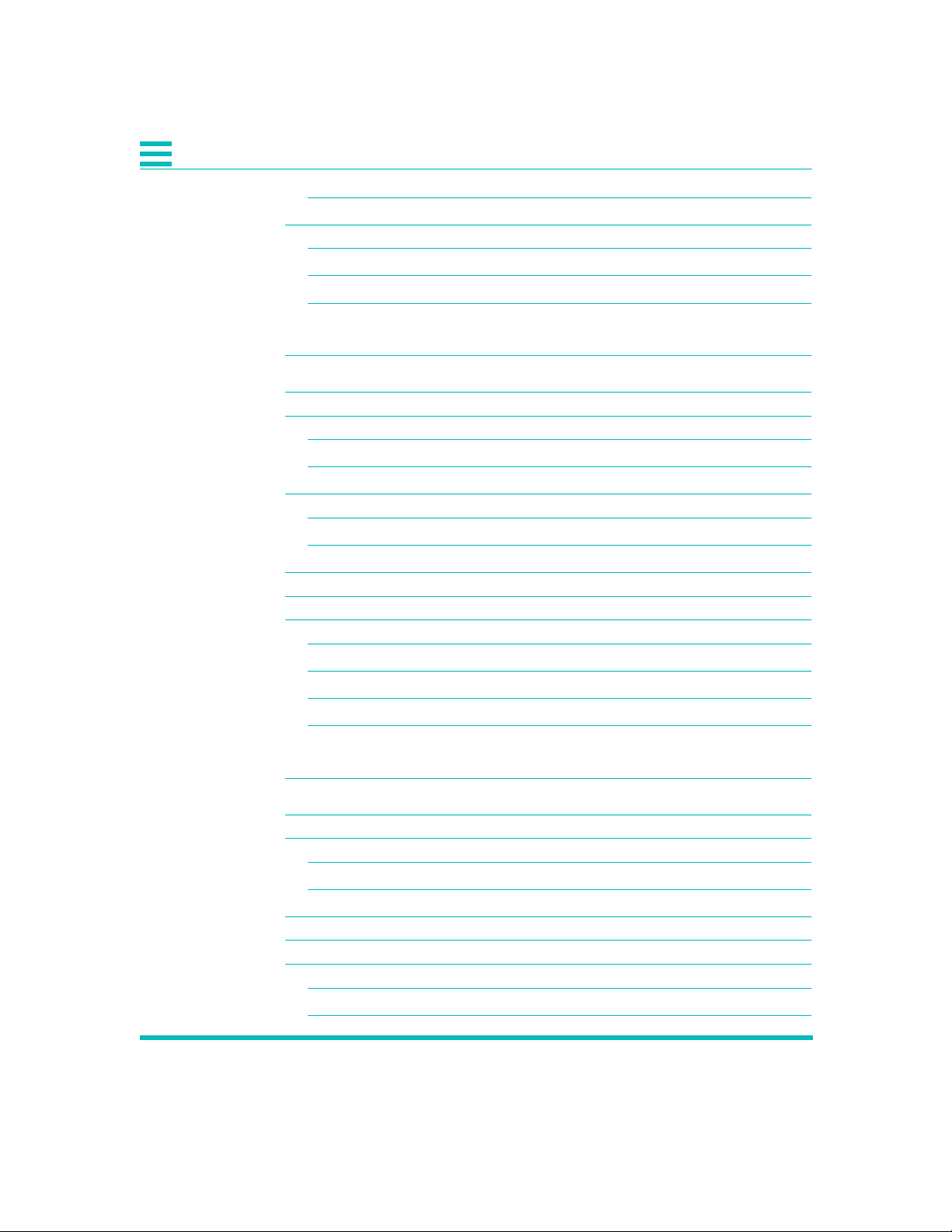
Application 2-3
Functional Description 2-4
Signal Flow 2-4
E1 Port Crossover Detection 2-5
Overhead Functions 2-6
Chapter 3, Installation 3-1
Installation 3-1
Mounting 3-2
Rack Mounting 3-2
Desk Operation And Stacking 3-2
Power Cables And Connections 3-3
AC Power Connection 3-3
DC Power Connection 3-3
E1 Network Connection 3-5
DTE Cable And Connection 3-5
ASCII Terminal and SNMP Connection 3-5
Direct Connection 3-6
Modem Connection 3-6
Telnet Connection 3-6
Daisy Chaining 3-7
Chapter 4, Terminal Interface 4-1
Log In/Log Off 4-1
Terminal Operation Overview 4-2
General Menu Flow 4-2
Screen Description 4-2
Inverse Multiplexer Main Menu Commands 4-4
Select Local/Remote 4-4
Alarms and Status 4-5
Statistics 4-11
Event History 4-15
viii DL3800E Inverse Multiplexer User’s Guide — July 9, 2001
Page 9
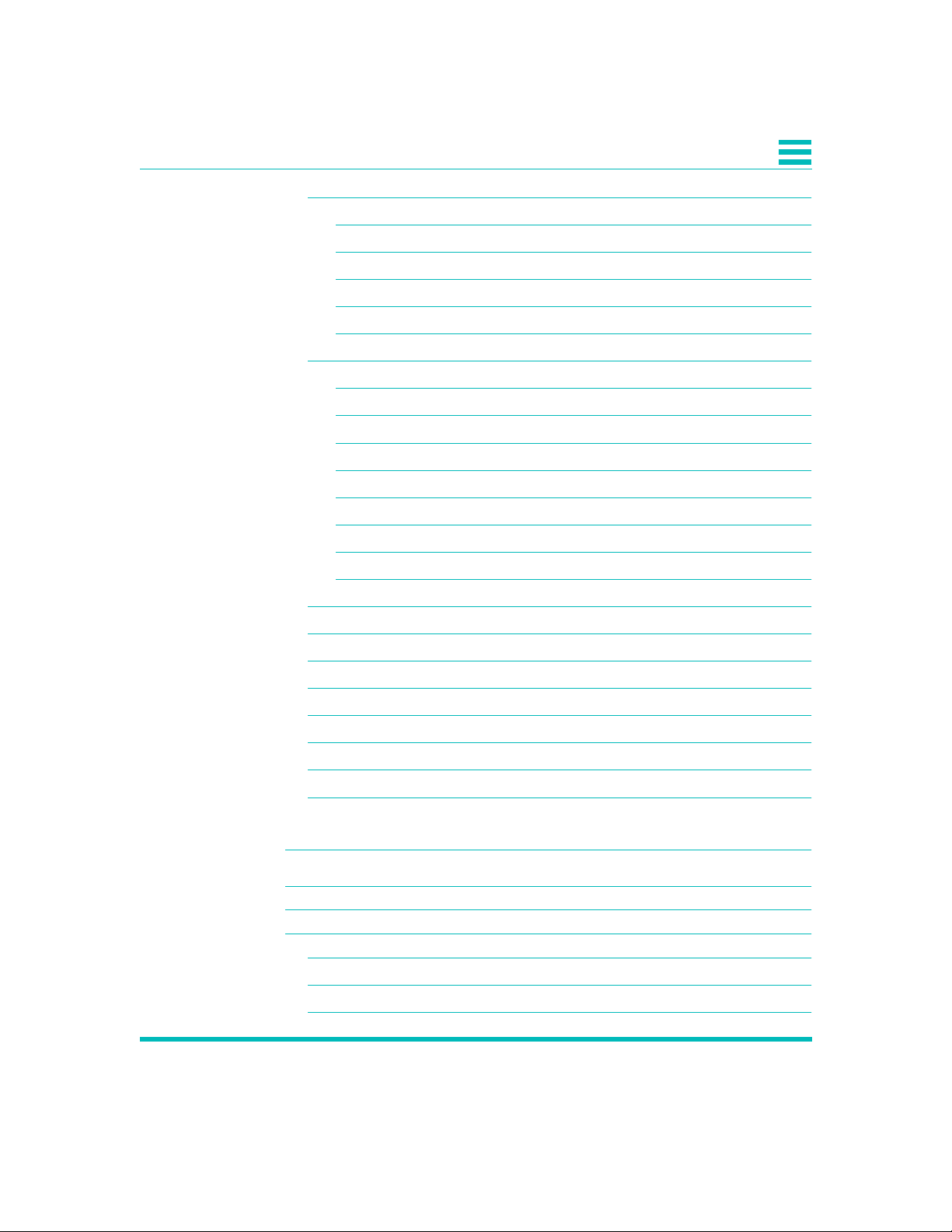
Configuration 4-17
Unit Configuration 4-17
DTE Configuration 4-20
Network Configuration 4-25
Network Thresholds 4-28
Save Configuration 4-30
System Utilities 4-30
Software Download 4-31
Software Download Options 4-33
RAM Software Options 4-34
Delete Entire Unit Configuration (revert to factory config) 4-35
Login Configuration 4-37
SNMP Configuration 4-39
In-Band SNMP to Remote 4-42
Save Configuration 4-42
Tests 4-43
DTE/Network Loopback 4-44
Payload Loopback 4-44
Line Loopback 4-44
Local Loopback 4-44
Remote Loopback Detection 4-45
Manual Network Restoration 4-46
Logout 4-47
Chapter 5, Front Panel Interface 5-1
General 5-1
Display Overview 5-1
Button Overview 5-1
Exit Button 5-2
Up Arrow and Down Arrow Buttons 5-2
Enter Button 5-2
ix
Page 10
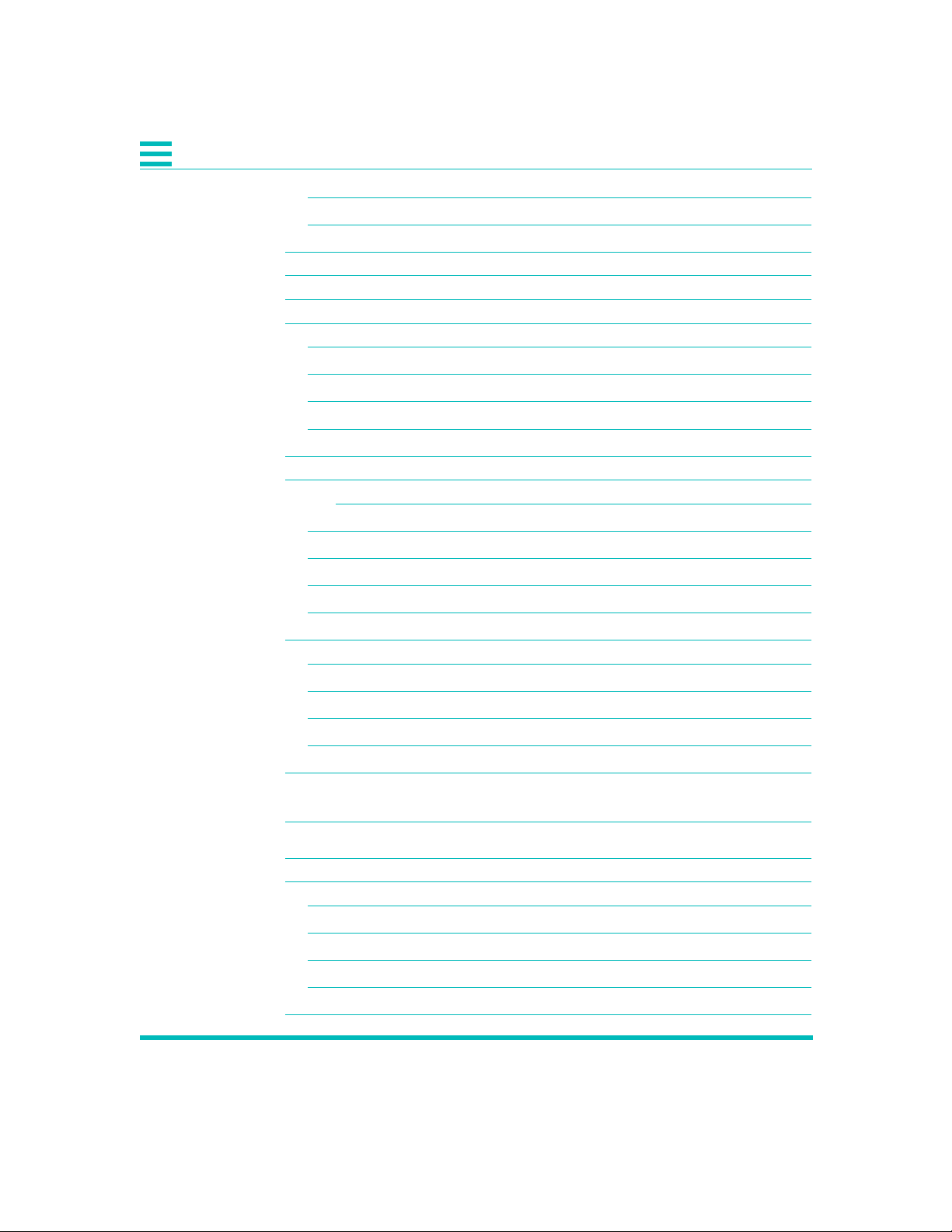
Front Panel LEDs 5-3
Access Levels And Protected Mode 5-4
Power Up And Reset 5-5
Top Menu 5-5
Select Remote/Select Local 5-7
Display Menu 5-7
Node (Common Equipment) Status 5-8
DTE Status 5-9
NET (1-8) Status 5-9
NET (1-8) Statistics 5-9
Test Menu 5-12
DTE Tests 5-14
DTE/NET Loopback 5-14
Network Tests (1-8) 5-15
Payload Loopback 5-15
Line Loopback 5-16
Local Loopback 5-16
Configuration Menu 5-17
Node Configuration 5-19
DTE Configuration Menu 5-24
Network Config 5-26
NET N Config 5-28
Network Thresholds 5-28
Chapter 6, Diagnostics 6-1
Equipment Return And Repair 6-1
Running Diagnostic Tests 6-1
DTE/Network Loopback Test 6-2
LOCAL Loopback Test 6-2
Payload Loopback and Line Loopback Tests 6-3
Possible Sources of Problems 6-3
Troubleshooting the DL3800E 6-3
x DL3800E Inverse Multiplexer User’s Guide — July 9, 2001
Page 11
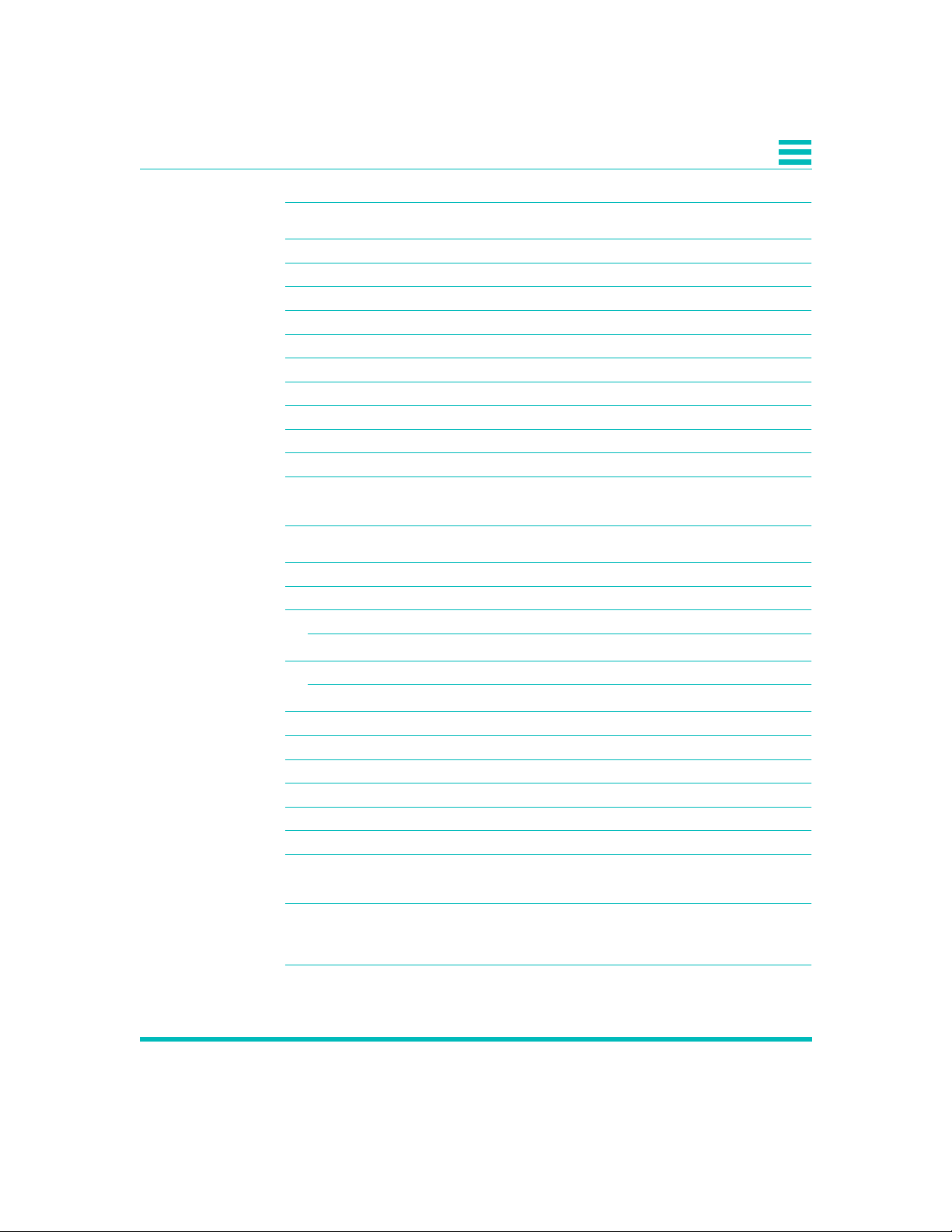
Appendix A, Specifications A-1
E1 Network Interface A-1
External Clock Interface A-1
DTE Interface A-2
COMM PORT A-2
NMS Port (SNMP) A-2
Front Panel A-3
Diagnostics A-3
Power A-3
Environmental A-3
Physical /Connectors A-4
External Alarm Contacts A-4
Appendix B, Pinouts B-1
Terminal Connection B-1
DCE Connectors B-1
Channel 1 Data Cable Pin Assignments B-2
DB-25 to DC-37 Data Port Cable Pin Assignments B-4
Communication Port Pin Assignments B-5
RS-449, DC-37 to DB-25 DCE Cable Pin Assignments B-5
E1 Network Pin Assignments B-6
DB-25 to DE-9 Adapter Pinouts B-6
X.21 to DB-25 Cable Pinouts B-7
External Clock Connector Pin Assignments B-7
Alarm Pinout B-9
DC Power Connections B-10
DTE Clock Rates B-10
Appendix C, Factory Default Settings C-1
Glossary G-1
xi
Page 12
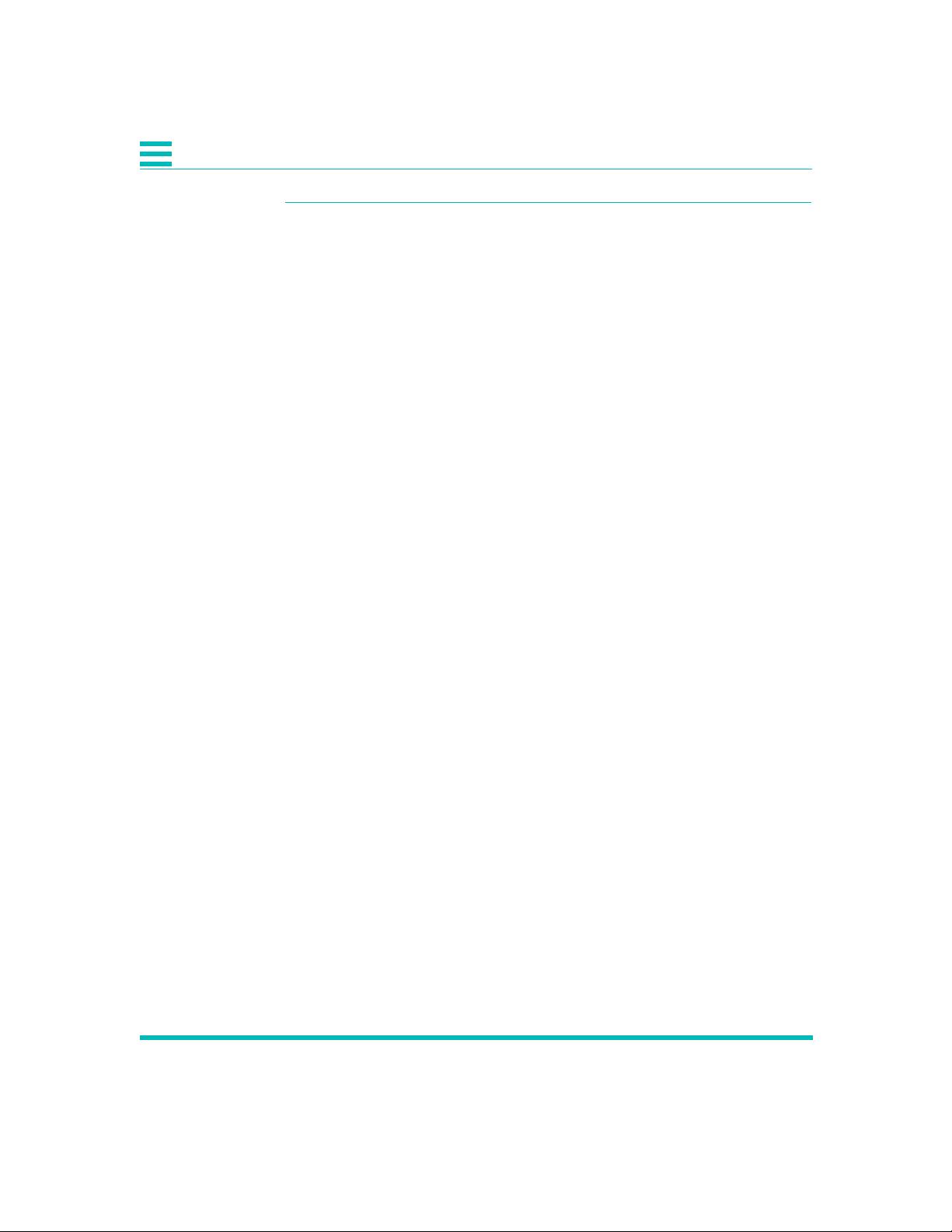
Index I-1
xii DL3800E Inverse Multiplexer User’s Guide — July 9, 2001
Page 13
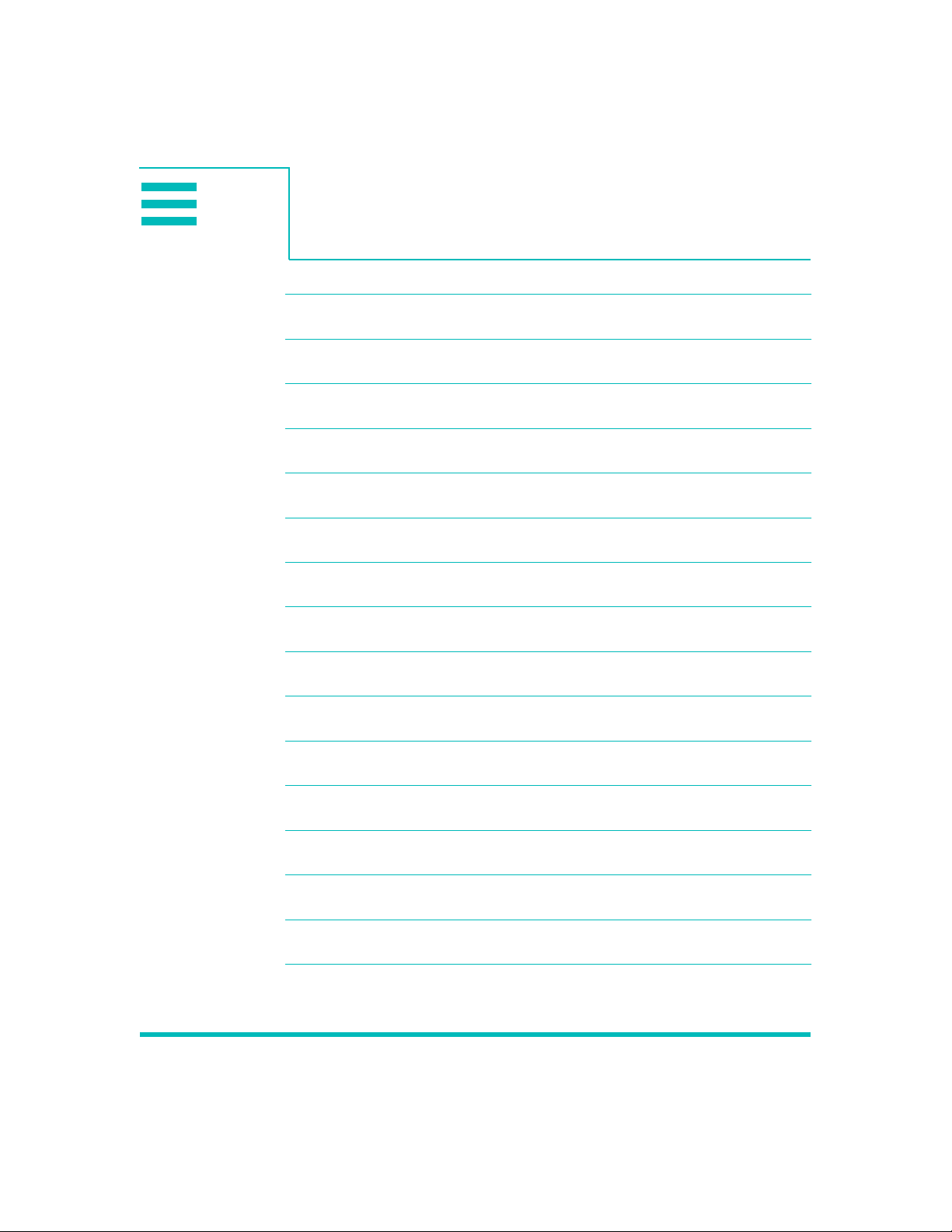
List of Figures
Figure 1-1 DL3800E Inverse Multiplexer (front panel) 1-1
Figure 2-1 DL3800E Inverse Multiplexer 2-1
Figure 2-2 Typical Application for DL3800E 2-3
Figure 2-3 DL3800E Functional Schematic 2-6
Figure 3-1 DL3800E Rear Panel 3-2
Figure 4-1 INVERSE MULTIPLEXER MAIN MENU 4-3
Figure 4-2 ALARMS AND STATUS MENU 4-5
Figure 4-3 STATISTICS MENU 4-11
Figure 4-4 NET STATISTICS MENU 4-12
Figure 4-5 Additional NET STATISTICS 4-13
Figure 4-6 EVENT HISTORY MENU 4-16
Figure 4-7 CONFIGURATION MENU 4-17
Figure 4-8 UNIT CONFIGURATION MENU 4-18
Figure 4-9 DTE CONFIGURATION MENU (V.35) 4-21
Figure 4-10 DTE CONFIGURATION MENU (RS449) 4-21
Figure 4-11 DTE CONFIGURATION MENU (X.21) 4-22
xiii
Page 14
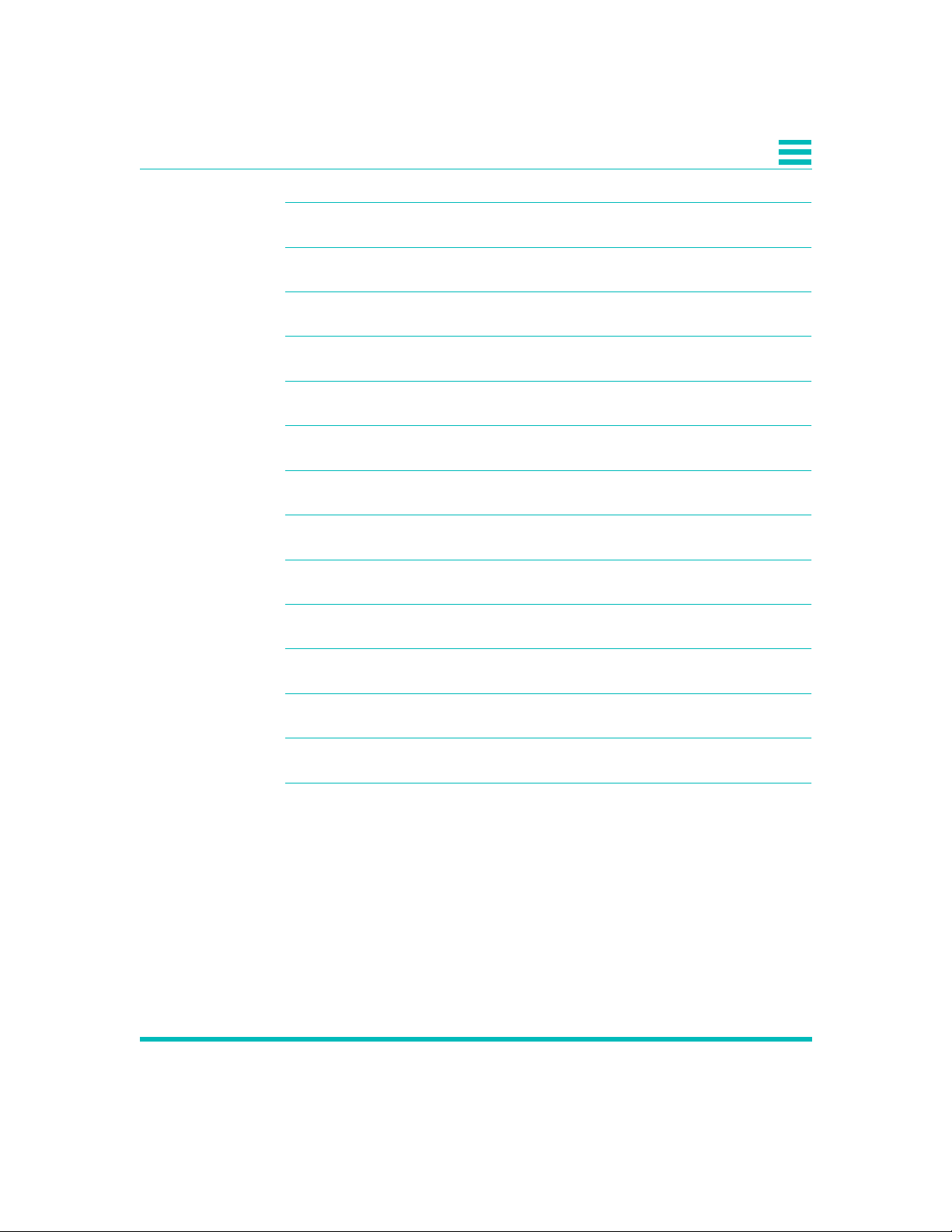
Figure 4-12 DTE CONFIGURATION MENU (HSSI) 4-22
Figure 4-13 Network Configuration Screen 4-26
Figure 4-14 Network Thresholds Configuration 4-29
Figure 4-15 SYSTEM UTILITIES MENU 4-30
Figure 4-16 SOFTWARE DOWNLOAD MENU 4-31
Figure 4-17 SOFTWARE UTILITIES MENU 4-36
Figure 4-18 LOGIN CONFIGURATION MENU 4-37
Figure 4-19 SNMP CONFIGURATION MENU 4-39
Figure 4-20 TESTS MENU 4-43
Figure 4-21 Loopbacks within the DL3800E unit 4-45
Figure 4-22 MANUAL NETWORK RESTORATION MENU 4-47
Figure 5-1 DL3800E Front Panel 5-1
Figure 6-1 TESTS MENU 6-2
Figure B-1 DC Power Connections B-10
xiv
Page 15
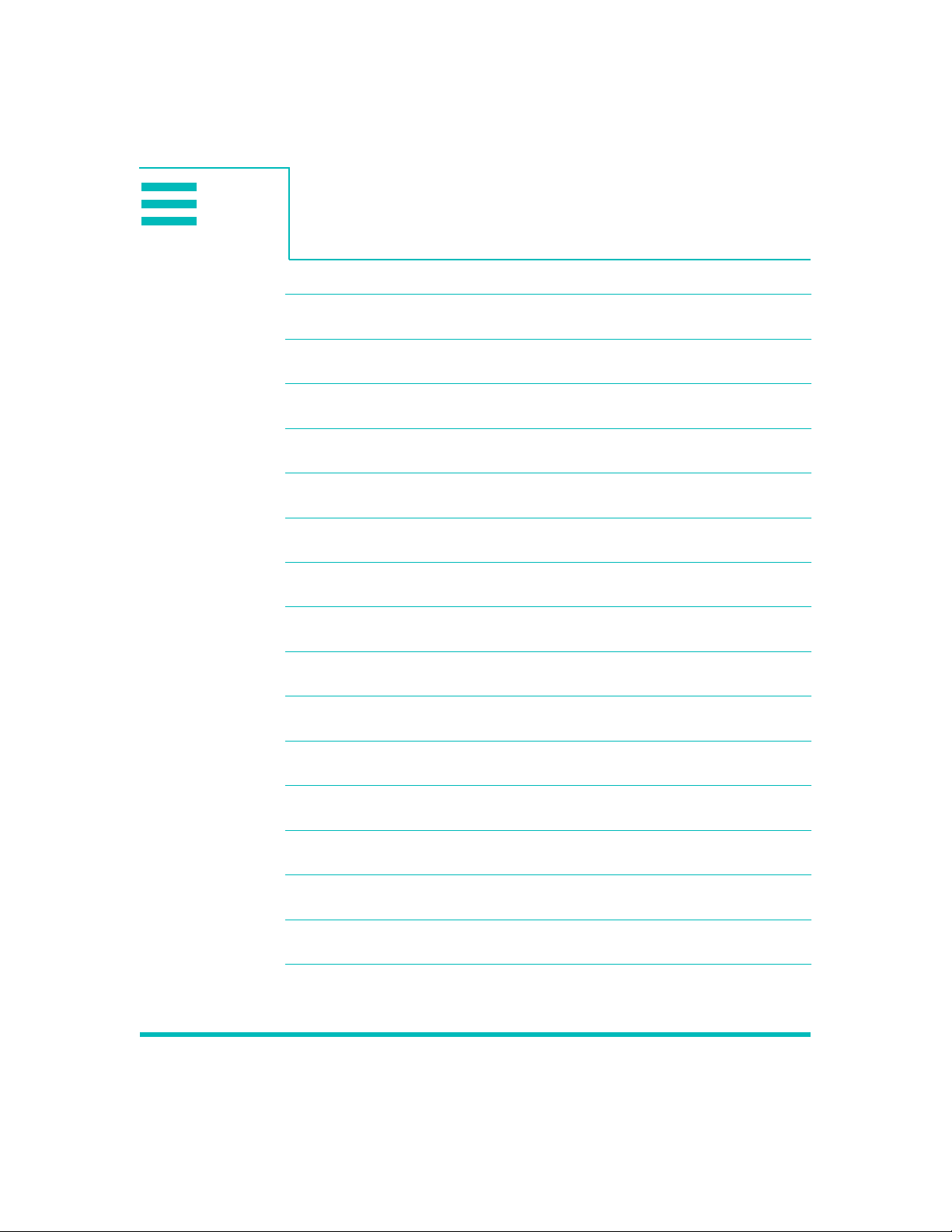
List of Tables
Table 4-1 Main Menu 4-4
Table 4-2 3800E Alarm Descriptions 4-5
Table 4-3 NET Statistics Items 4-13
Table 4-4 Alarm Level 4-16
Table 4-5 Node Configuration Options 4-18
Table 4-6 DTE Configuration Menu Options 4-23
Table 4-7 Network Configuration Menu Options 4-26
Table 4-8 Login Configuration Options 4-38
Table 4-9 SNMP Configuration Options 4-40
Table 5-1 Front Panel LEDs 5-3
Table 5-2 Net Statistics Menu Information Display 5-9
Table 5-3 Net Statistics Items 5-10
Table 5-4 Configuration Menu Items 5-18
Table 5-5 Node Configuration Menu Items 5-21
Table 5-6 Net Threshold Options and Values 5-29
Table 6-1 Troubleshooting 6-4
xv
Page 16
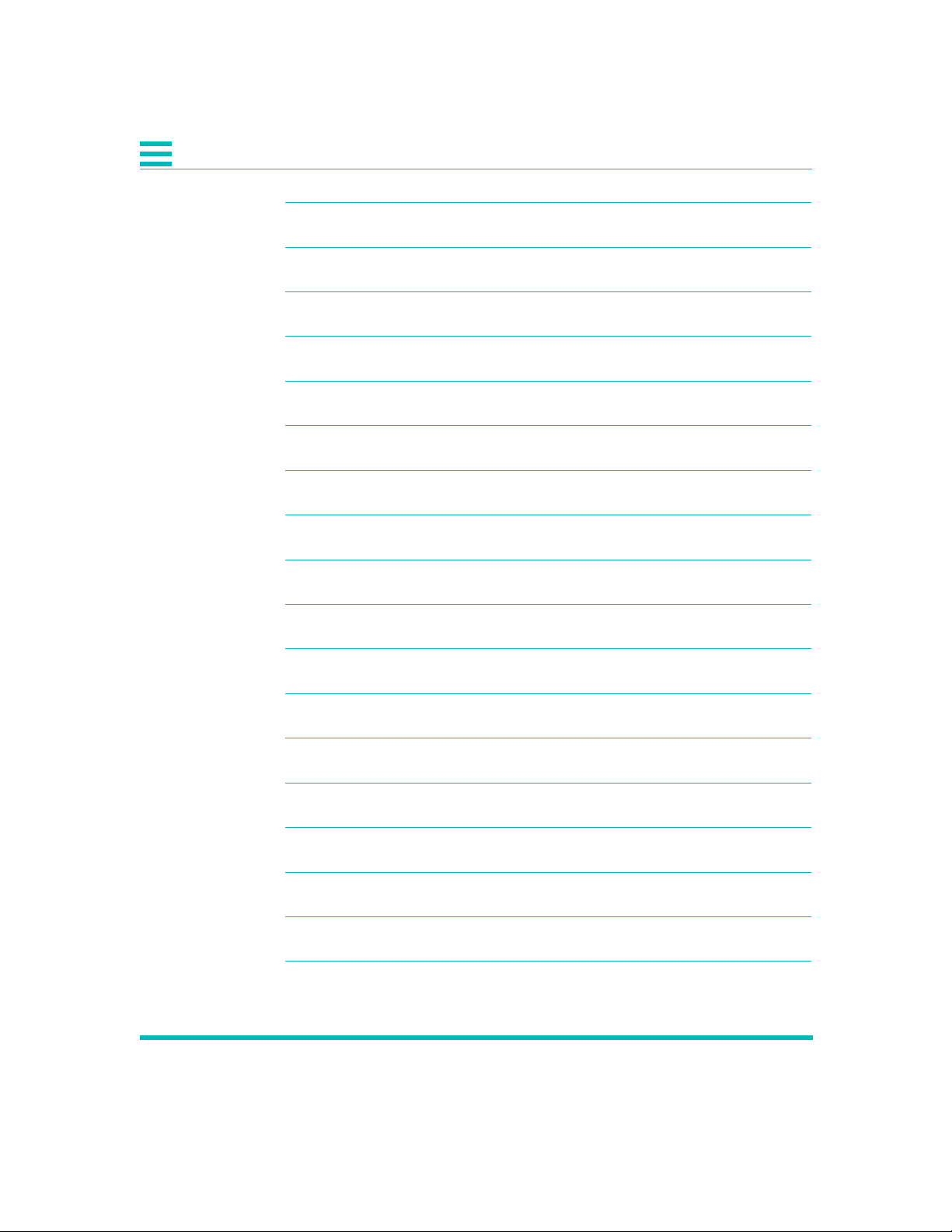
Table B-1 COMM and NMS Port Pin Assignments B-1
Table B-2 HSSI DCE Connector Pin Assignments B-1
Table B-3 V.35, M-34 to DB-25 DTE Cable Pin Assignments B-2
Table B-4 EIA-530, DB-25 to DB-25 DCE Conn. Pin Assignmts B-3
Table B-5 DB-25 to DC-37 Data Port Cable Pin Assignments B-4
Table B-6 RS-449, DC-37 to DB-25 DCE Cable Pin Assignments B-5
Table B-7 Network Pin Assignments B-6
Table B-8 DB-25 to DE-9 Pinouts B-6
Table B-9 DB-25 to DB-15 Pinouts B-7
Table B-10 External Clock Pinouts B-7
Table B-11 Alarm Pinout B-9
Table B-12 DTE Clock Rates B-10
Table C-1 Unit Settings C-1
Table C-2 DTE Settings C-1
Table C-3 Network Settings C-2
Table C-4 Network Threshold Settings C-2
Table C-5 SNMP Configuration Settings C-2
Table C-6 Test Settings C-3
xvi DL3800E Inverse Multiplexer User’s Guide —July 9, 2001
Page 17
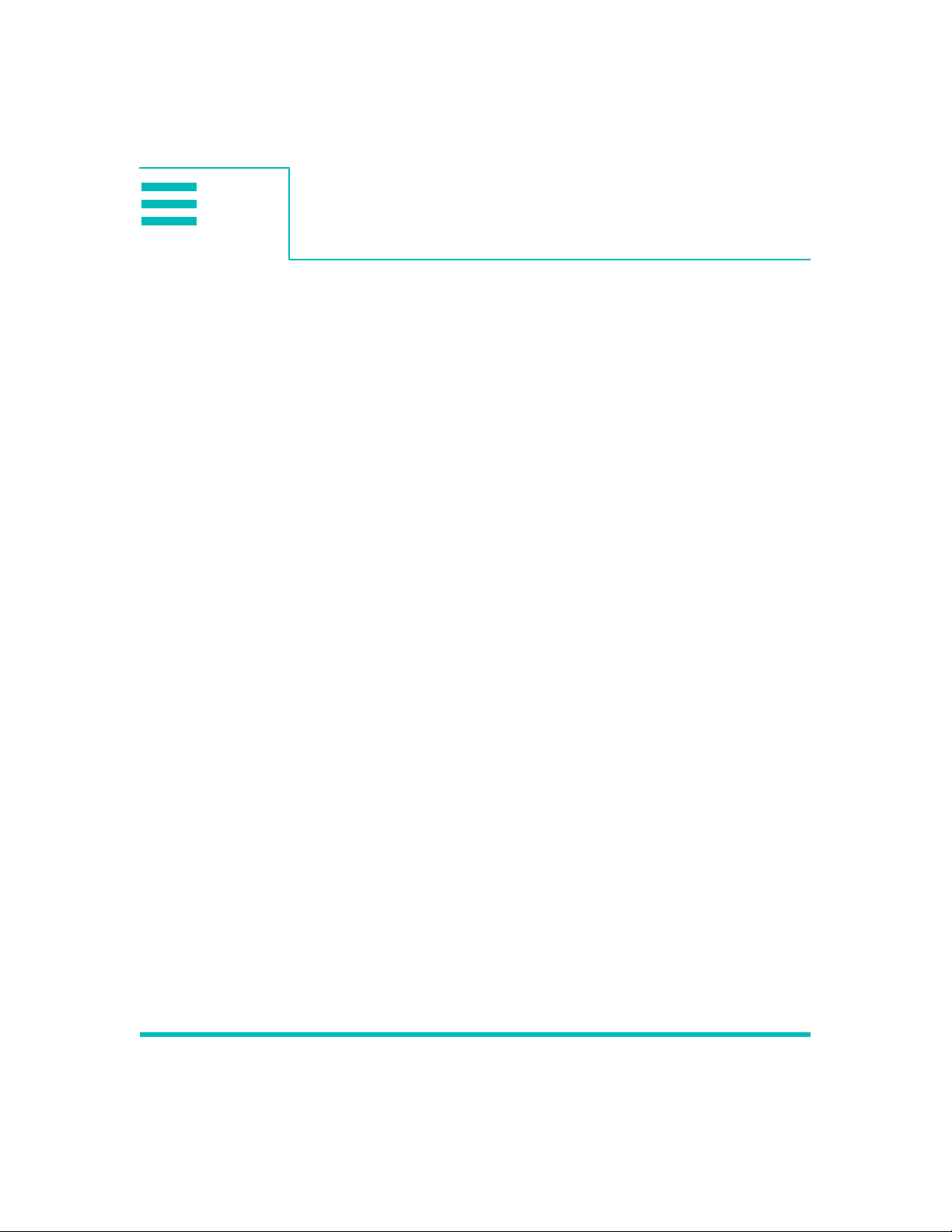
The DL3800E Inverse Multiplexer User ’s Guide provides the information
you need to install, test, operate, and manage the DL3800E Inverse
Multiplexer.
AUDIENCE
This guide is prepared for network managers and technicians who are
responsible for the installation of LAN-to-WAN equipment, and who are
thoroughly familiar with the network topology in which the DL3800E
Inverse Multiplexer is expected to operate.
ORGANIZATION
Chapter 1, “Quick Install Guide,” provides a concise installation procedure
for most applications.
Chapter 2, “Introduction,” provides a description of the DL3800E Inverse
Multiplexer system architecture, a discussion of features and benefits, and
a sample application.
Preface
Chapter 3, “Installation,” provides guidelines for placing and securing the
DL3800E Inverse Multiplexer in the operation site. Use this chapter to find
out about command tools, system access, and basic configuration.
Chapter 4, “Terminal Interface,” shows how to monitor and manage the
DL3800E Inverse Multiplexer using a VT100 terminal.
Chapter 5, “Front Panel Interface,” shows how to monitor and manage the
DL3800E Inverse Multiplexer using the front panel.
Chapter 6, “Diagnostics” provides guidelines for troubleshooting the
DL3800E Inverse Multiplexer.
Appendix A, “Specifications,” provides the electrical, physical, and
networking characteristics of the DL3800E Inverse Multiplexer.
Appendix B, “Pinouts,” details connector and pin assignments for the
DL3800E Inverse Multiplexer.
Appendix C, “Factory Default Settings,” lists factory defaults for the
DL3800E Inverse Multiplexer.
xvii
Page 18
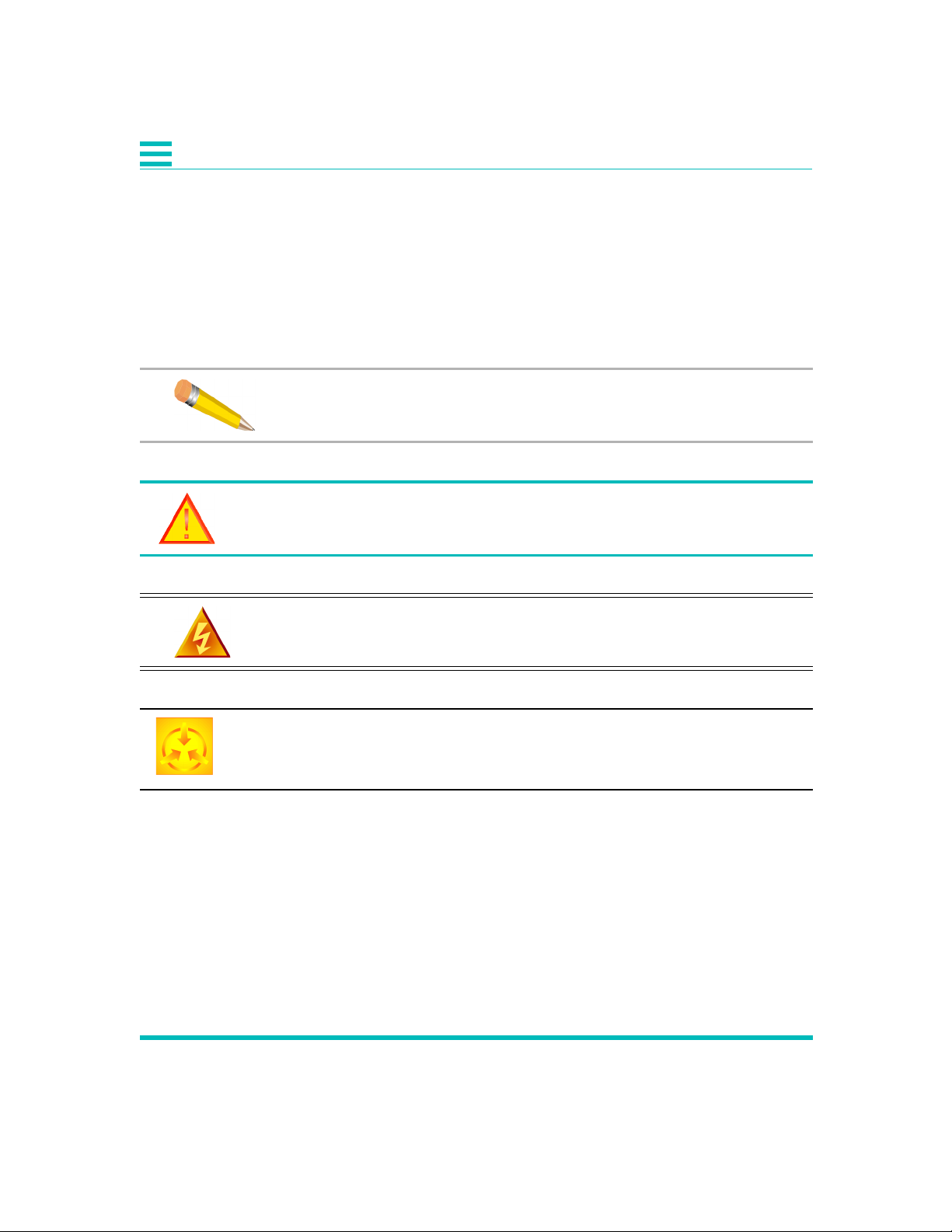
CONVENTIONS
This section describes the formats used to differentiate specific types of
information throughout Quick Eagle Networks user guides.
Symbols
Symbols denote text that requires special attention. The information
contained alongside a symbol corresponds to one of four levels of severity:
NOTE: Follow guidelines in this, or the previous, paragraph to use the
Quick Eagle Networks product more effectively.
CAUTION: Follow guidelines in this, or the previous, paragraph to
avoid equipment damage or faulty application.
WARN ING: Follow the instructions in this, or the previous, paragraph
to avoid personal injury.
ELECTRO-STATIC DISCHARGE — CAUTION: Follow the instructions in
this, or the previous, paragraph to avoid the discharge of static
electricity, and subsequent damage to the equipment.
xviii DL3800E Inverse Multiplexer User’s Guide — July 9, 2001
Page 19
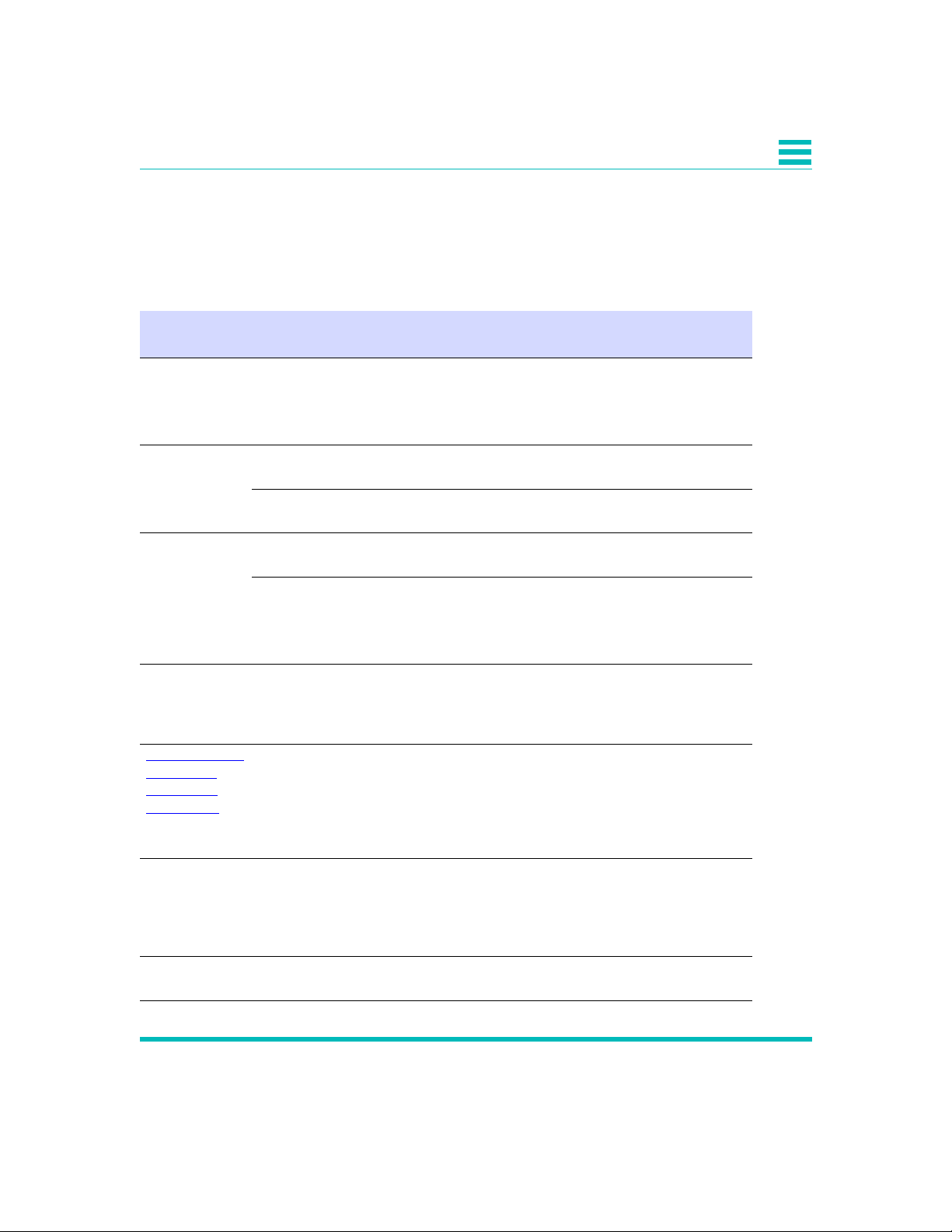
Typography
Typeface or
Symbol
Quick Eagle Networks manuals delineate the names of files, commands,
and actions by using the fonts and typefaces described in the following
table:
Purpose Example
Courier
Font
AaBbCc123
Courier
Font, Bold
AaBbCc123
Palatino Font,
Italic
AaBbCc123
▼
Zapf Dingbats
Font
Palatino Font,
Bold Blue,
Underscore
AaBbCc123
The names of commands, files, and
directories, as well as on-screen
computer output.
The input you provide, as contrasted
with on-screen computer output.
Keystrokes that you must provide to
use the application.
Command-line placeholder that you
replace with a real name or value.
Book titles, new words or terms, or
words that need to be emphasized.
Symbol that denotes a single-step
procedure or task. Procedures
requiring more than one task are
numbered.
Hyperlinks in the table of
contents.When viewing the Portable
Document Format (PDF) version of this
user guide, you can click on one of
these to jump directly to the selected
subject matter.
Edit your.login file.
Use ls -a to list all files.
machine_name% You have
mail.
machine_name% su
Press Ctrl-L to refresh the screen.
To delete a file, type rm filename
Refer to Chapter 6.
These are called class options.
You must be logged in as root to
access this directory.
Palatino Font,
Blue
AaBbCc123
or
AaBbCc123
Helvetica Bold Denotes actual markings on front or
Hyperlinks throughout general text.
back panels.
Preface xix
Attach the cable to the TERMINAL
port
Page 20
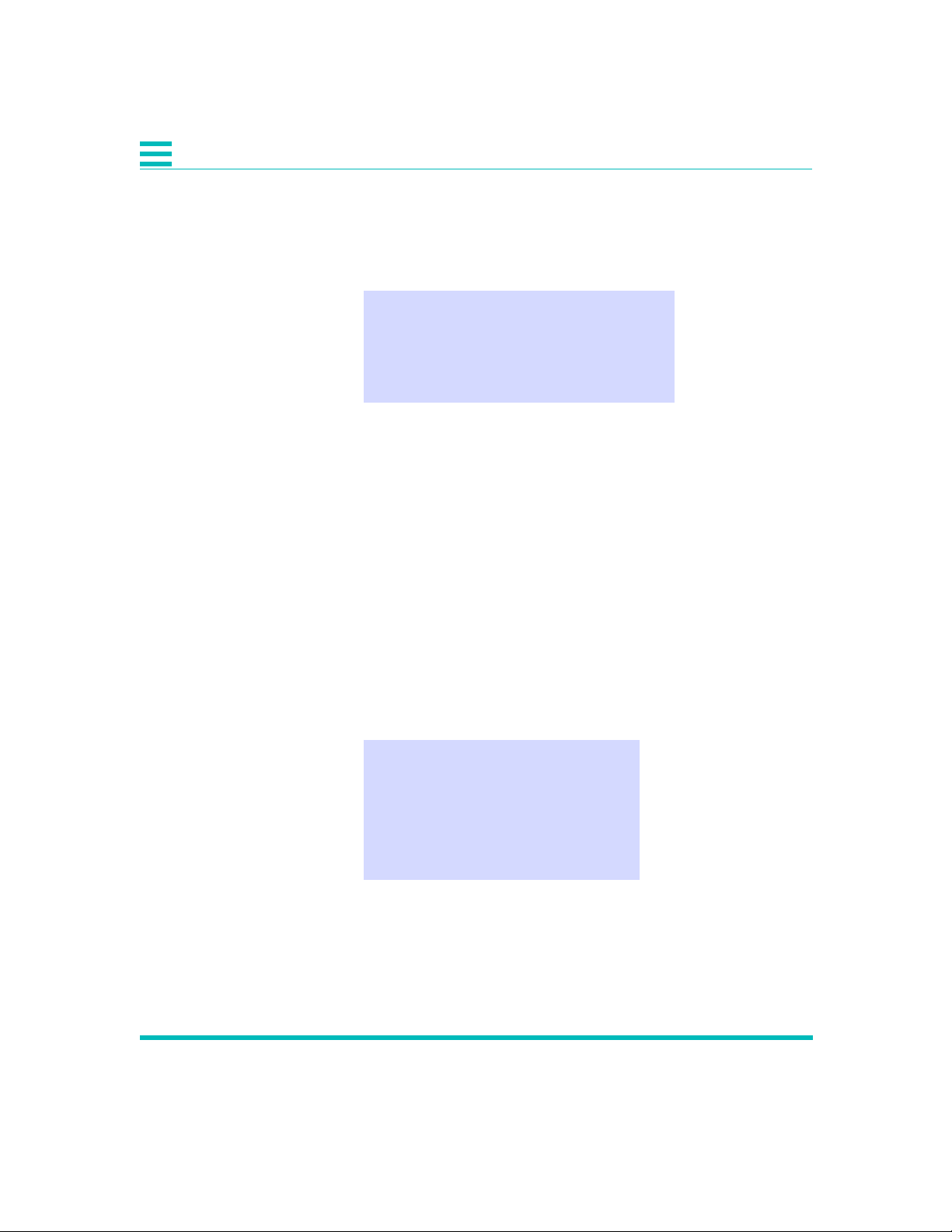
QUICK EAGLE NETWORKS TECHNICAL SUPPORT
If you should experience difficulty with the setup and/or operation of
your Quick Eagle Networks equipment, the Quick Eagle Networks
Technical Support staff can assist you at any time.
Telephone (408) 745-4200
FAX (408) 745-4240
E-mail support@quickeagle.com
Internet www.quickeagle.com
RETURNING A UNIT
Use the following procedure if you need to return a unit for service or
repair,
1. Contact the Quick Eagle Networks Customer Service Department
at (408) 745-4200, or via e-mail at era@quickeagle.com, or fax a
request to (408) 745-4240 to obtain an ERA (Equipment Return
Authorization) number.
2. Package the unit carefully and, before sealing the shipping carton,
include any information you can provide about the problems you
are currently experiencing with the unit.
3. Attach an address label to the shipping carton. Be sure to include
the ERA number:
Customer Service Department
Quick Eagle Networks
217 Humboldt Court
Sunnyvale, CA 94089
ERA # ___________
xx DL3800E Inverse Multiplexer User’s Guide — July 9, 2001
Page 21
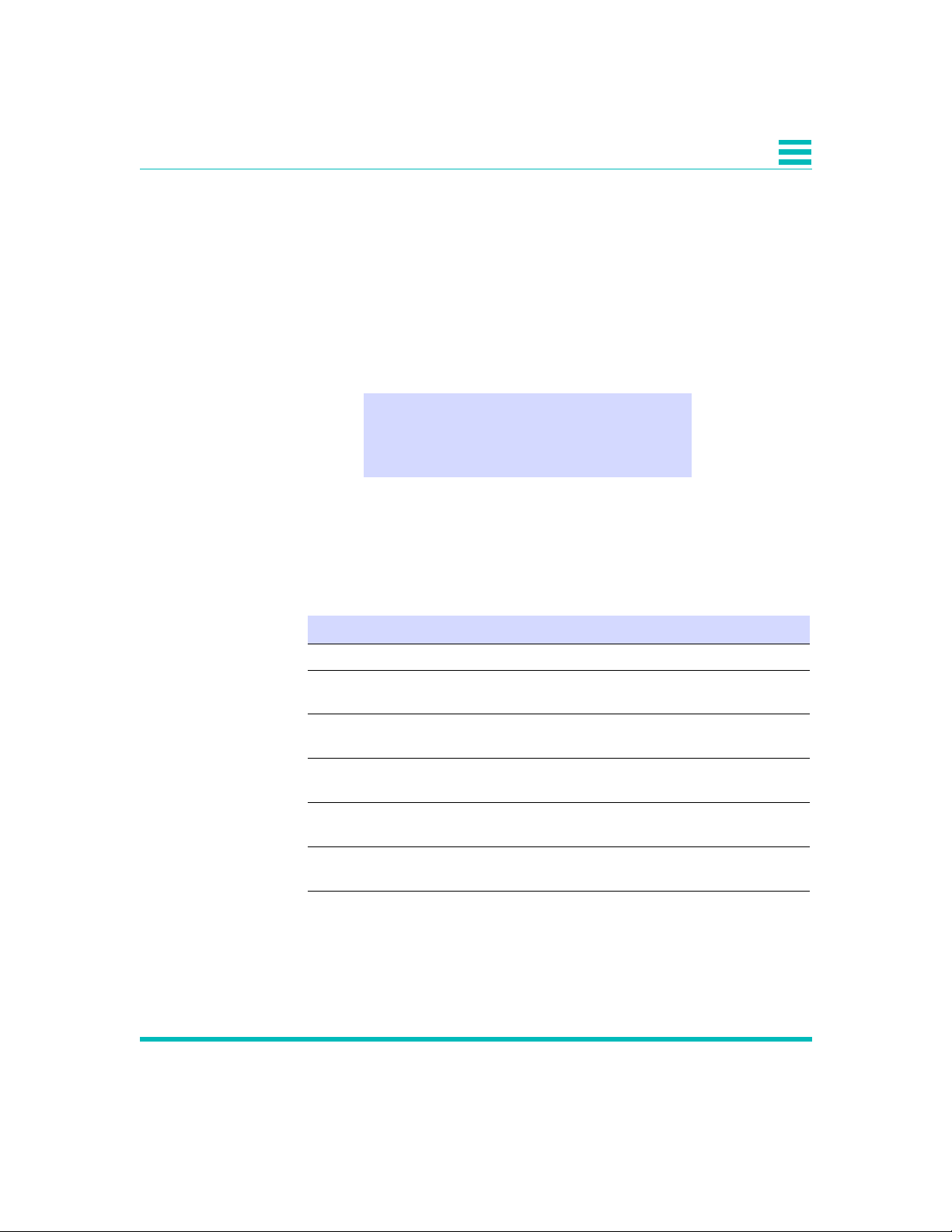
SEND US YOUR COMMENTS
Please let us know if this user guide manual meets your requirements.
Does the manual answer your questions?
Is the manual thorough?
Is the manual easy to use; that is, can you find the information you need?
Is anything missing from the manual?
What would you like to see in the manual?
Quick Eagle Networks Technical Publications
FAX (408) 745-6250
E-mail techpubs@quickeagle.com
All suggestions and comments are appreciated.
DOCUMENT CHANGE RECORD
Date Issue Rev. Description Pages Affected
May 1996 A Initial Release All
January 1999 B Update & Misc.
Changes
January 2000 C Update & Misc.
Changes
September 2000 D Update & Misc.
Changes
October 2000 E Update & Misc.
Changes
June 2001 F Update & Misc.
Changes
Preface xxi
All
All
All
All
All
Page 22
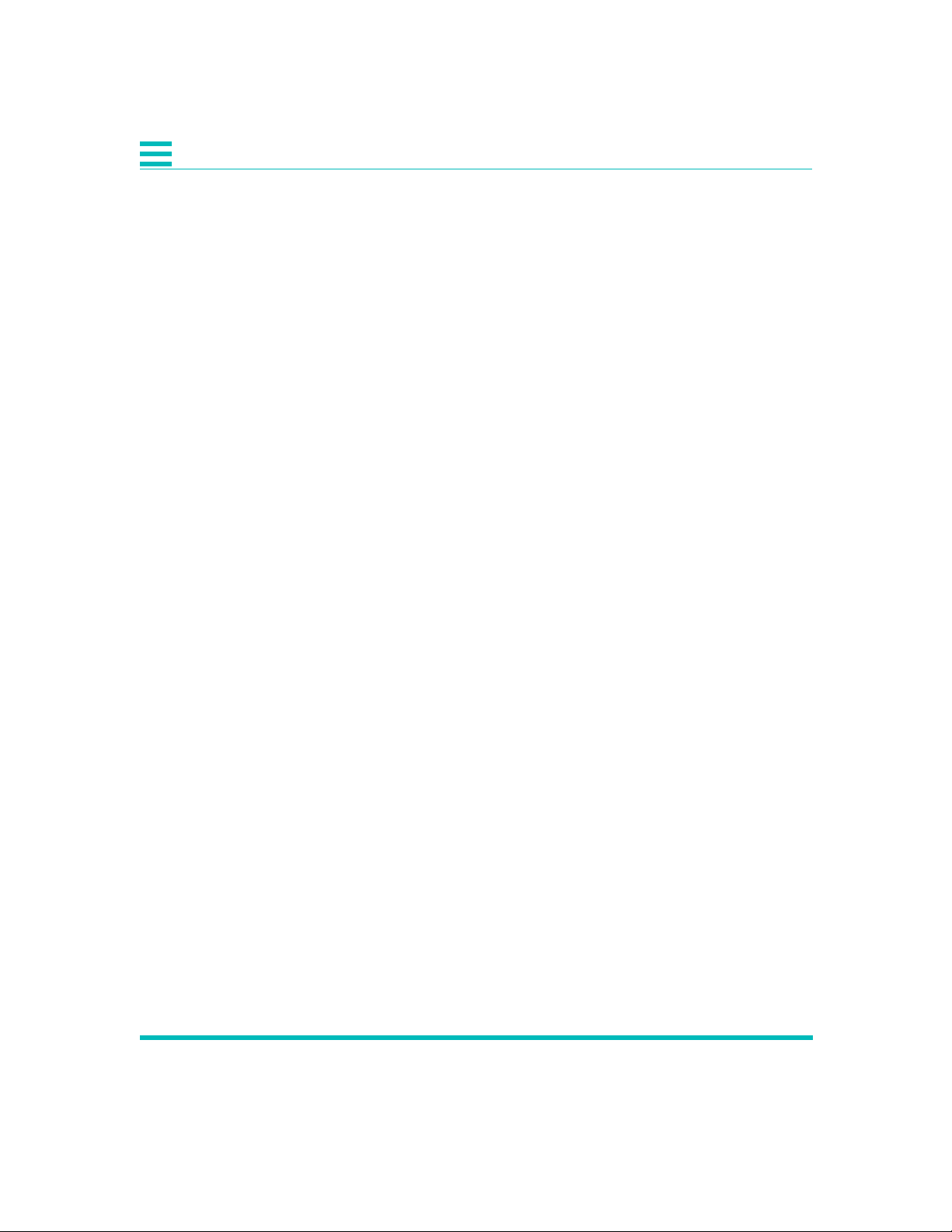
xxii DL3800E Inverse Multiplexer User’s Guide — July 9, 2001
Page 23
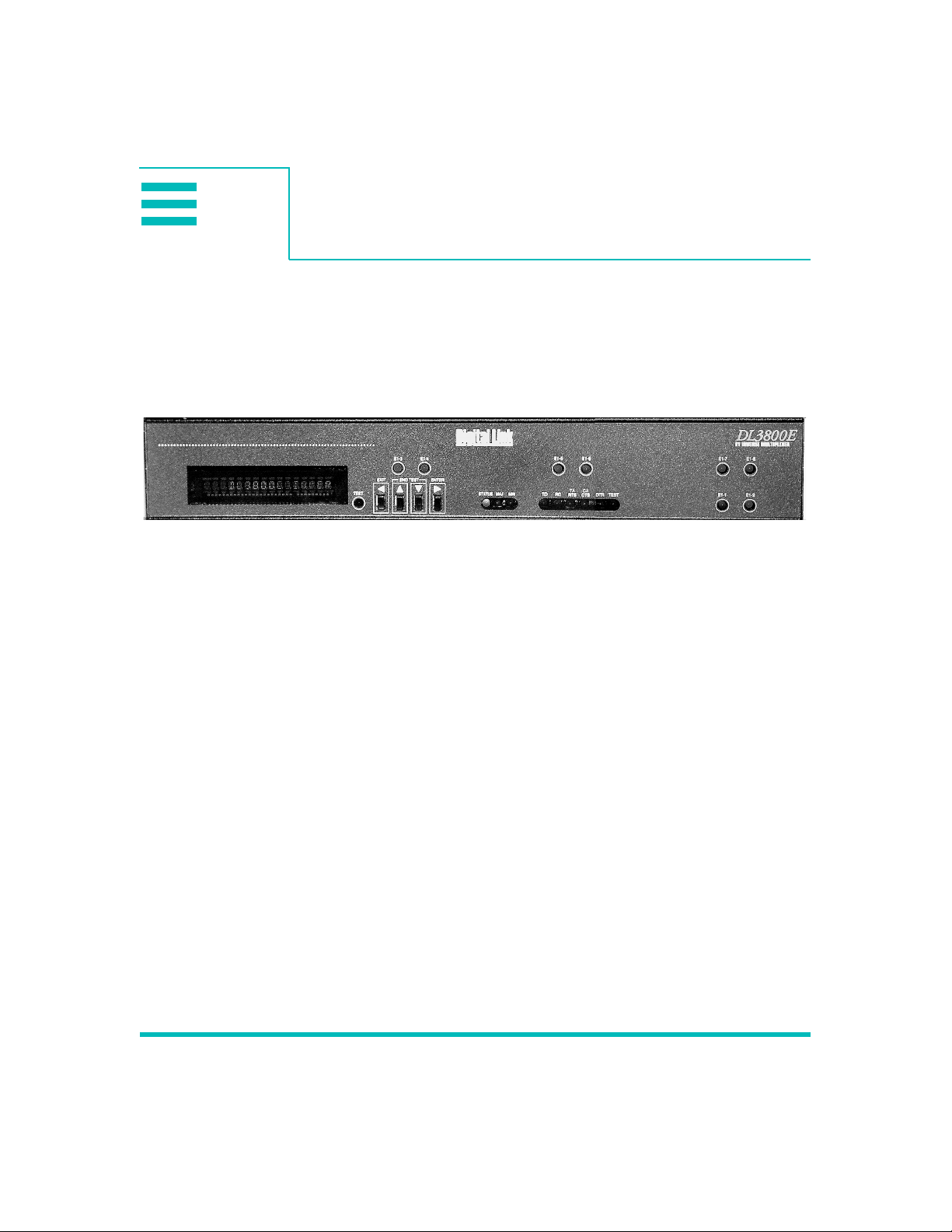
1
PURPOSE
This chapter is a quick reference for the setup and configuration of the
DL3800E Inverse Multiplexer (see Figure 1-1). Please note that not all
configuration items will be discussed, because this chapter only serves to
get you up and running.
Figure 1-1 DL3800E Inverse Multiplexer (front panel)
CONFIGURATION
Quick Install Guide 1
Equipment Needed
• Terminal or PC, with DE-9 port, that will emulate an ANSI VT100
• DL3800E E1 Inverse Multiplexer product (various ports)
• The DL3000E comes either with BNC or 120 ohm
• DE-9 cable (plug-socket) 154-00050-01 (Model DL1081) or equivalent.
• DA-15 (plug) to RJ-48 (plug) for E1 connections 155-00011-01 (Model
DL1033) or equivalent.
• HSSI or 155-10082-01 (HSSI) (Model DL1404-10) or equivalent
• M-34 to DB-25 cables (v. 35) or 155-00903-01 (v. 35) (Model DL1300-10,
or equivalent
• DC-37 to DB-25 (RS-449) 155-00902-01 (RS449) (Model DL1302-10) or
equivalent
• X.21+DB-25 (X.21) 155-00907 (DL1314-10) and 155-00907-12 (DL1314-50)
(Model ID1314-10 and -50) or equivalent
1-1
Page 24
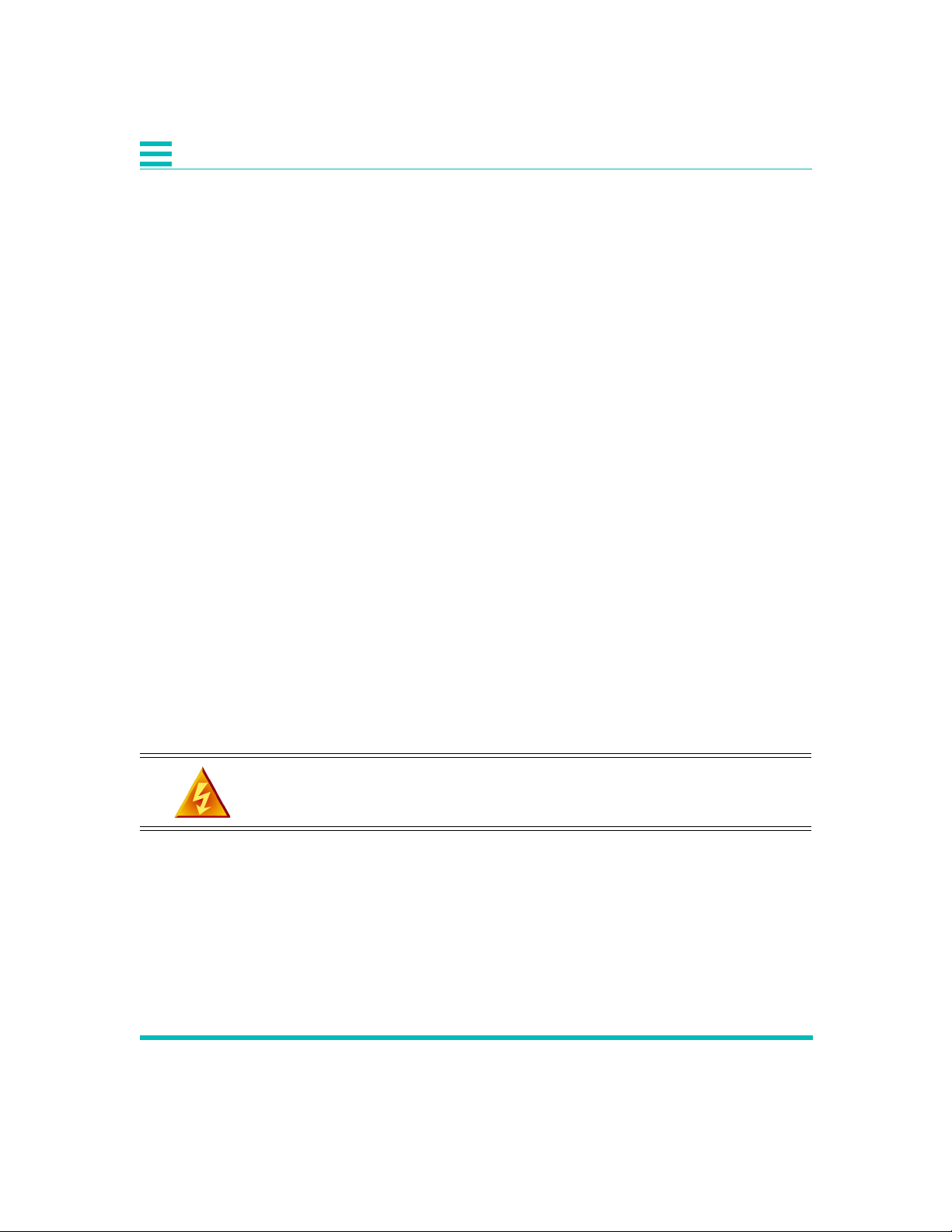
1
Setup
Terminal Log On
Connect your terminal to the COMM port on the back of the DL3800E unit.
Before you can log into the unit, you must make sure that terminal settings
match the DL3800E. Defaults for the DL3800E unit COMM port: 9600
baud, no parity, 8 bit word length, 2 stop bits. To log into the unit, first
press Ctrl-x five times (that is, hold down the control key on the
keyboard and press the x key five times. This gives you the unit number.
Now type Ctrl-x # Unit Number and press Return or Enter. When
prompted for user name and password press Return twice, and the Main
Menu on the DL3800E unit should appear. The default unit number is 0.
Terminal Configuration
Change only the configuration items listed below. Leave the other options
at the factory default settings. To make a change, note that you must press
the UP and DOWN ARROW keys to highlight the item, press the space bar
until the desired option displays, then highlight CONFIRM and press Enter
before exiting the menu.
Unit Configuration
Select Configuration from the Main Menu. Select Unit Configuration. Set
the time and date. Set unit number other than zero. Select Confirm, then
select EXIT to go back to the CONFIGURATION MENU.
DTE Configuration
WARN ING: V.35/RS449/X.21 will only work at a higher data rate
with a DTE that can give terminal clocking, when in SCTE mode.
Configure the DTE interface for either v.35/RS449/x.21 or HSSI. For
V.35/RS449/X.21 configuration, set the clock to SCTE and Normal TD/RD
clock. Set the DTE loss condition for NONE. Select Confirm, then select
EXIT to go back to the CONFIGURATION MENU.
1-2 DL3800E Inverse Multiplexer User’s Guide — July 9, 2001
Page 25
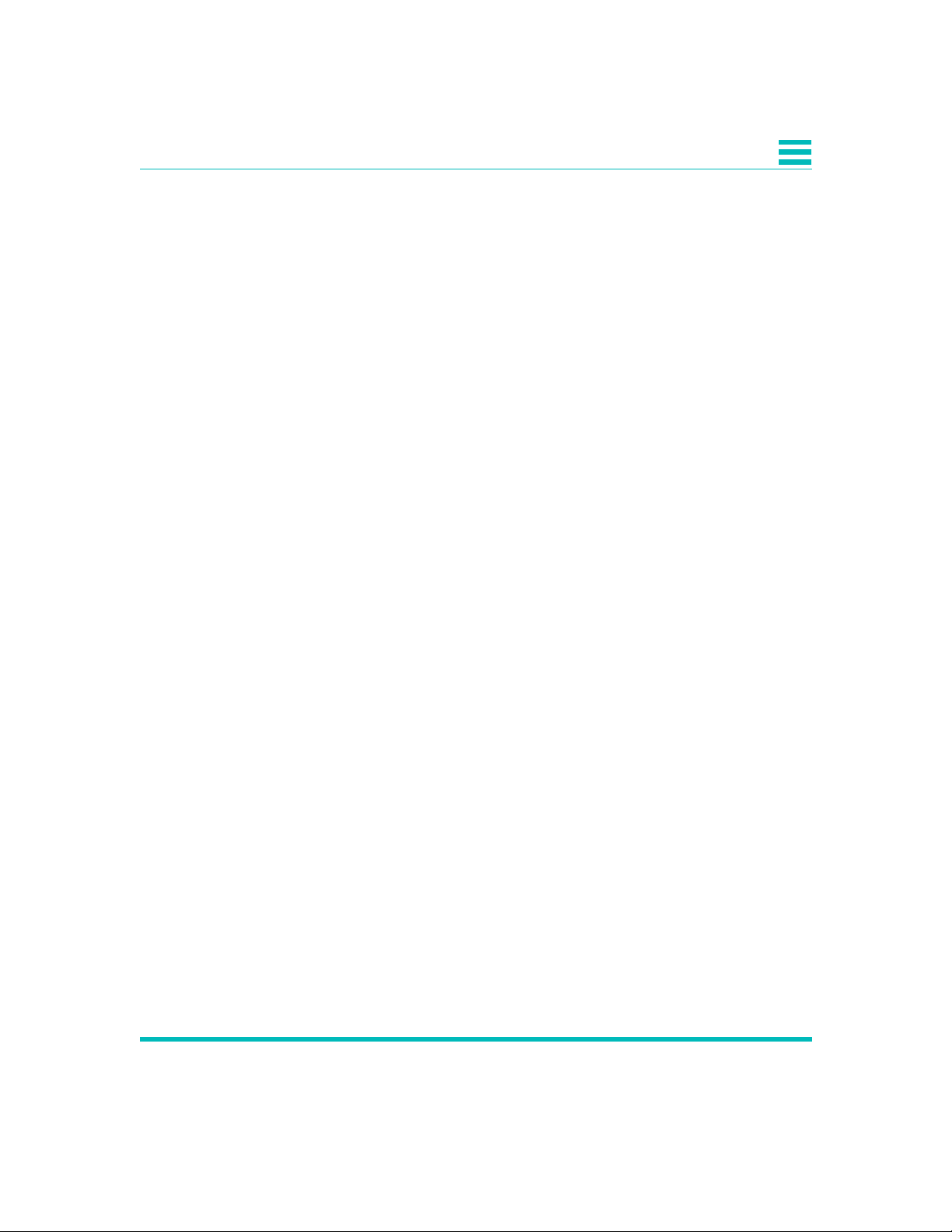
Network Configuration
Set up a port for each E1 line you plan to use. Set Alarm to Report. Set
ACTICVE/RESTORE MODE to Use w/auto restore. Normally is CRC4
enable. Primary clock Xmt=Network (assuming carrier or remote unit
providing timing). Primary clock RCV should be set to AUTO. Configure
SER to Immediate Confirm and select EXIT. Select Exit again to the Main
Menu.
Save Configuration
Select SAVE CONFIGURATION from the Main Menu.
You’re done! If you have any questions, please feel free to call Quick Eagle
Network’s Technical Support at (408) 745-4200.
1
Quick Install Guide 1-3
Page 26
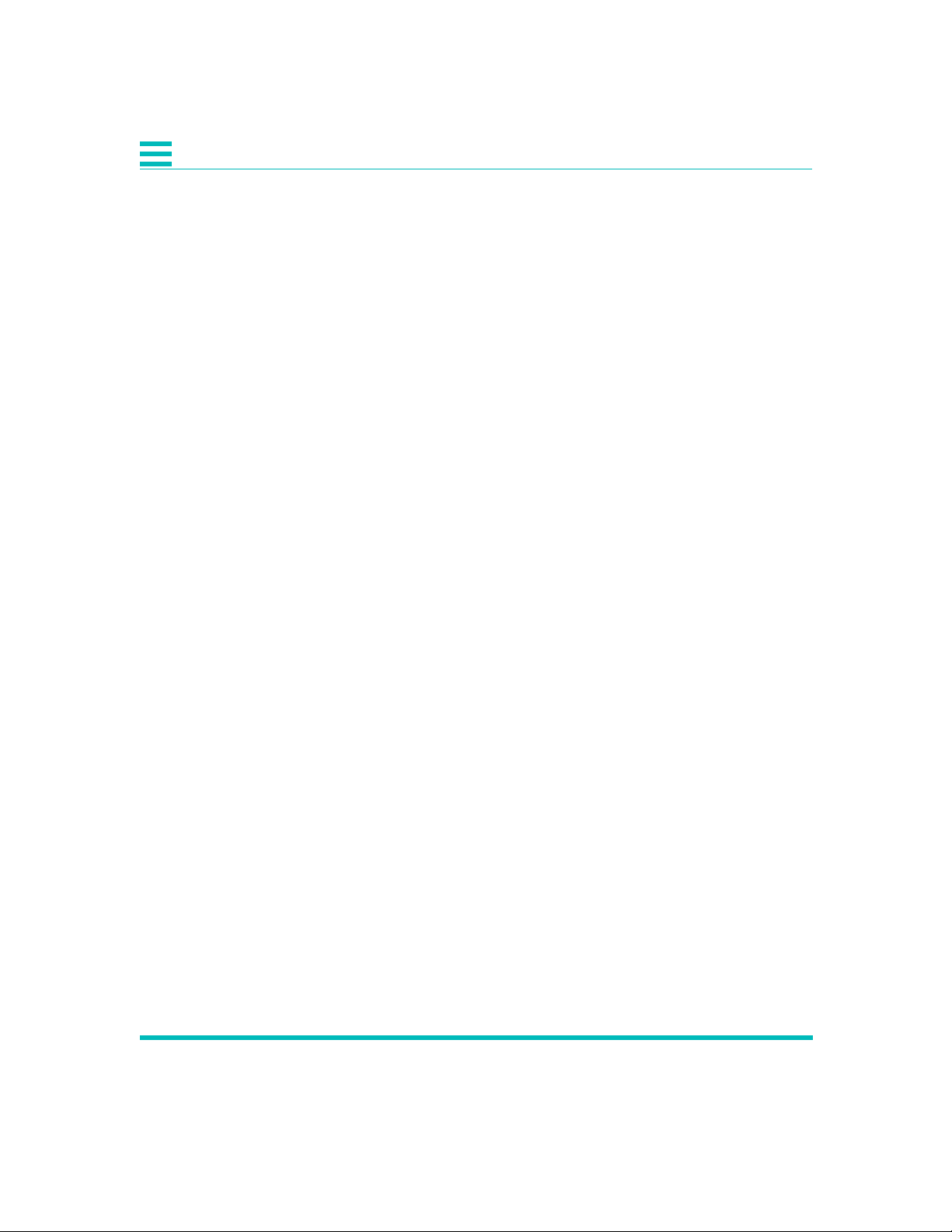
1
1-4 DL3800E Inverse Multiplexer User’s Guide — July 9, 2001
Page 27
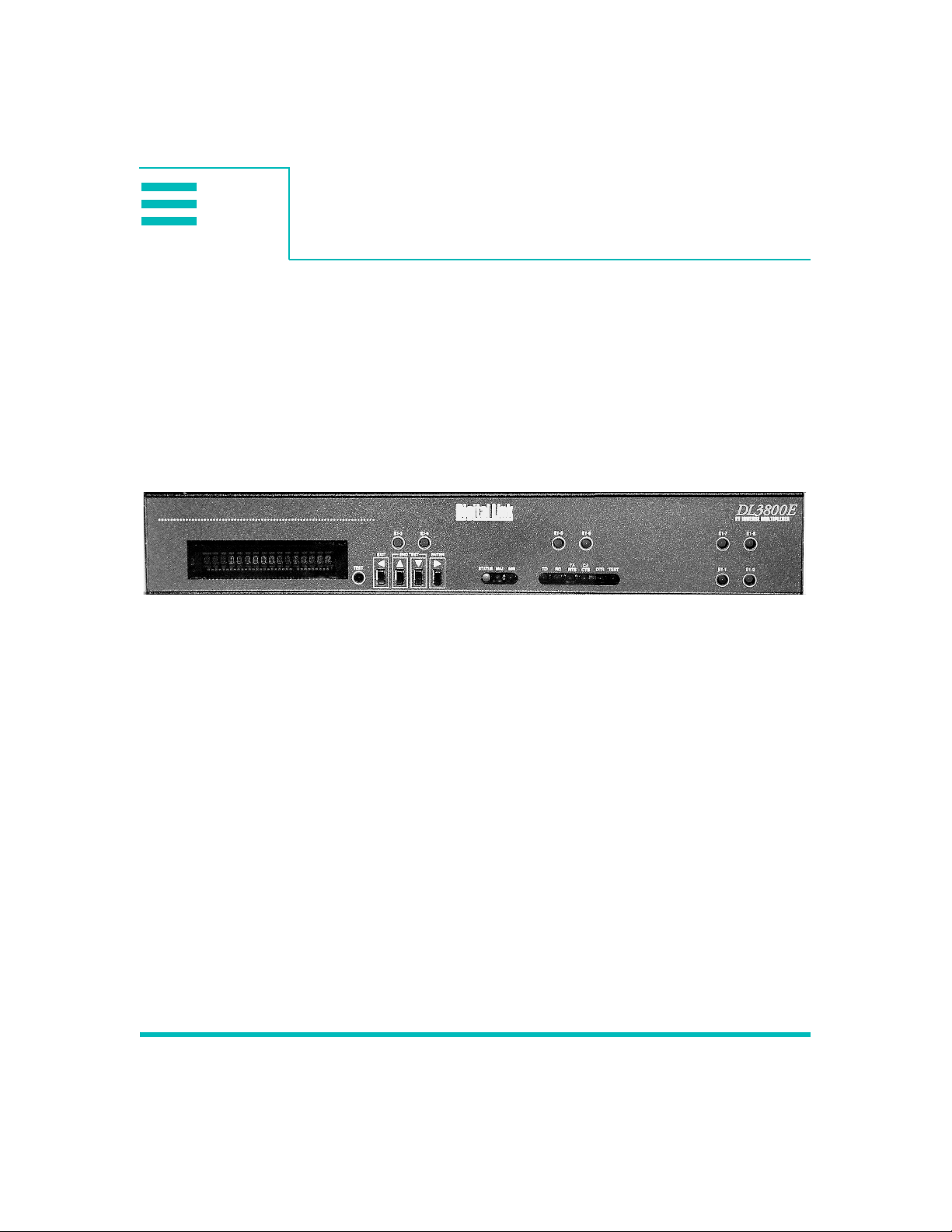
2
SYSTEM OVERVIEW
The DL3800E Inverse Multiplexer bridges the gap between E1 and E3 data
services by providing E1 multiplexing of multimegabit (up to Nx1.976
Mbps) DTE data onto two to eight E1 circuits. The DL3800E Inverse
Multiplexer is an economical solution to bandwidth intensive applications
as it provides multimegabit data transport without the need for E3 circuits.
The DL3800E unit is an ideal solution for applications such as LAN-toLAN internetworking, bulk data transfer, video teleconferencing, and
disaster recovery.
Figure 2-1 DL3800E Inverse Multiplexer
Introduction 2
The inverse multiplexing technique employed by the DL3800E unit is
completely transparent to the DTE application, as the multiple E1 circuits
act as a single high-speed data link. The DL3800E unit can accept up to a
31-millisecond differential delay between individual E1 circuits, thus
providing the capability to accommodate E1 circuits from divergent paths.
This is often the case with circuits being utilized from different carriers.
An excessive delay alarm will cause an E1 line to be taken out of service. If
the relative delay between all the E1 lines exceeds 31 milliseconds, then the
E1 lines are removed from service one port at a time until the remaining
group reside within the 31-millisecond window. The first port taken out of
service will be the one that is farthest away from the average value,
regardless of its relative delay value. In order to restore an E1 line, you
must use the manual restore command. In order to bring an E1 line back
into service, execute the manual restore command on the remote unit first.
Then execute the manual restore command on the local unit. Auto restore
will not work for lines removed due to excessive delay.
The DL3800E unit supports either High Speed Serial Interface (HSSI) or
V.35/RS449/X.21 interfaces to the DTE.
2-1
Page 28
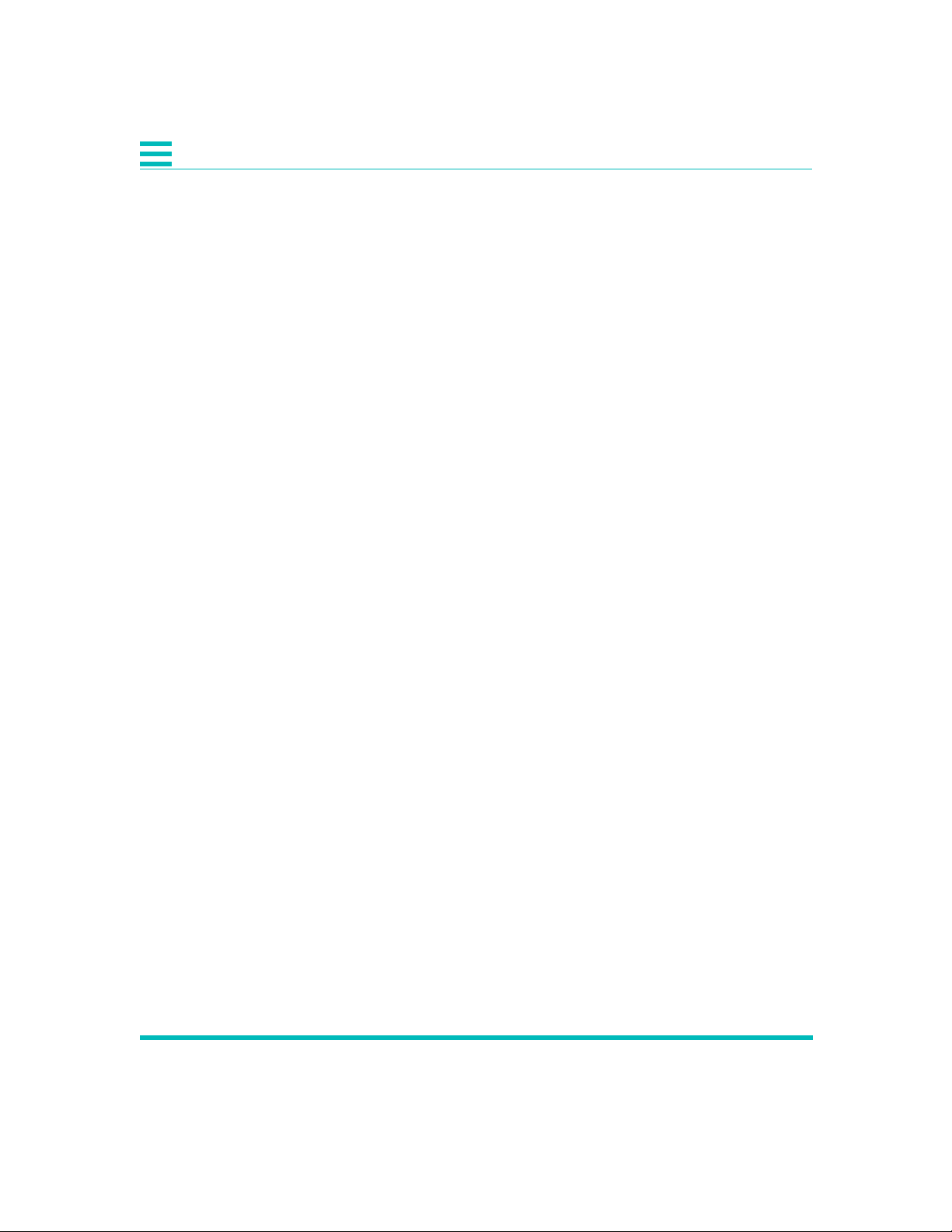
2
The DL3800E unit features an automatic rate fallback in the event of a
failing E1 circuit. If the performance of an E1 circuit is detected to be
falling below accepted levels, the DL3800E unit automatically removes the
E1 from service, and throttles back the DTE to a data rate corresponding to
the remaining E1s. When the alarm condition on the affected E1 has been
cleared, the DL3800E unit can automatically restore the E1 and data rate.
You can configure, control, and monitor the DL3800E unit through the
front panel, an ASCII terminal (locally or remotely via a modem or
remotely in-band) or a Simple Network Management Protocol (SNMP)
management station. The remote DL3800E unit can be managed in-band
using overhead in all active connections as the communications path. The
DL3800E unit features an integrated SNMP agent which supports the E1
Management Information Base (MIB) in addition to a unit specific
enterprise MIB.
A downloadable software feature of the DL3800E unit allows new features
and functionality to be added to the unit on line (without interrupting the
data) via the unit's built-in communications port, or via a selected E1
connection.
PRODUCT FEATURES
The DL3800E Inverse Multiplexer allows you to connect high-speed data
terminal equipment (DTE) to multiple E1 links, providing aggregate data
rates up to 15.808 Mbps. Utilizing up to eight E1 links simultaneously, the
DL3800E unit is ideally suited to high bandwidth applications such as
LAN-to-LAN internetworking, video teleconferencing, bulk data transfer
and high-speed data recovery.
System Features
• High bandwidth data transmission over 1 through 8 E1 ports.
• HSSI or V.35/RS449/X.21 DTE interface
• Automatic Bandwidth response/recovery
• Local or remote management via front panel, terminal, or embedded
SNMP agent
• Extensive diagnostics:
• Front panel indicators
• Built-in test loops
• Automatic self test
• Integral event log with nonvolatile memory
2-2 DL3800E Inverse Multiplexer User’s Guide — July 9, 2001
Page 29
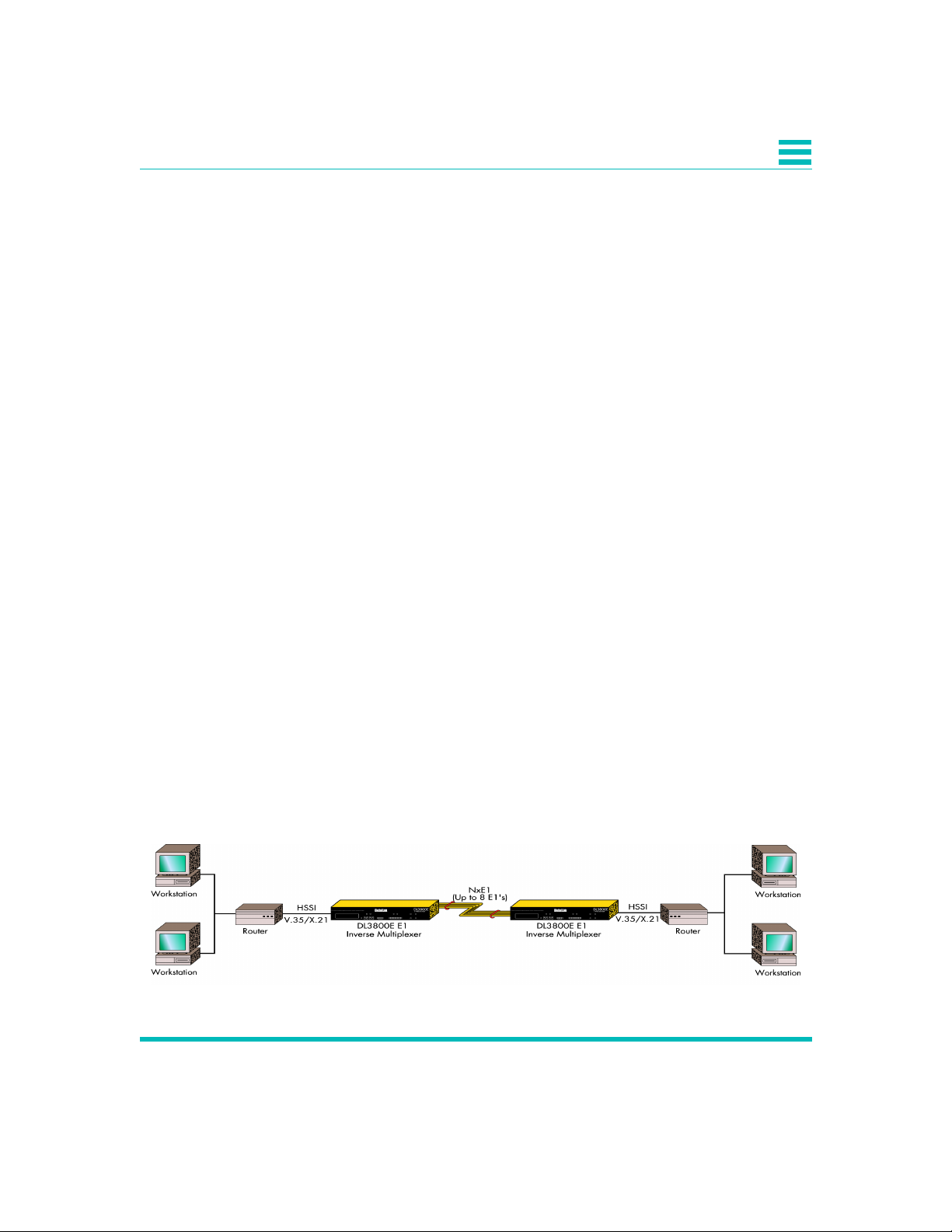
System Benefits
The numerous features of the DL3800E unit provide you with many
benefits:
• Reliable, full performance access to E1 networks for the widest variety
of DTE products
• Enterprise wide visibility via SNMP
• Local and remote access via front panel, terminal, or telnet
• Complete maintenance and diagnostic support via exhaustive alarm,
statistic, and test capabilities
• Downloadable code provides for on-line upgrade to the DL3800E unit
software for both major and minor feature enhancements
Application
The DL3800E unit accepts data from a high-speed bridge, router, front-end
processor or other DTE device and multiplexes the bit stream onto one
through eight E1 circuits for transmission at N x 1.976 Mbps. Because the
inverse multiplexing process is completely transparent to the attached
equipment, the combined E1 circuits appear as a single high-speed data
link to the DTE. The DL3800E unit accepts up to a 31-millisecond
differential delay between individual E1 circuits, ensuring reliable
operation in multiple carrier networks.
2
A unique feature of the DL3800E unit is the automatic bandwidth response
to an E1 signal loss or network errors. If an E1 link falls below acceptable
performance levels, the DL3800E unit removes the link from service and
reduces the DTE data rate to correspond with the remaining E1 links in
service. When the alarm condition has been cleared, the DL3800E unit
restores the E1 link and increases the DTE data rate to its original level.
A typical application is shown in Figure 2-2.
Figure 2-2 Typical Application for DL3800E
Introduction 2-3
Page 30
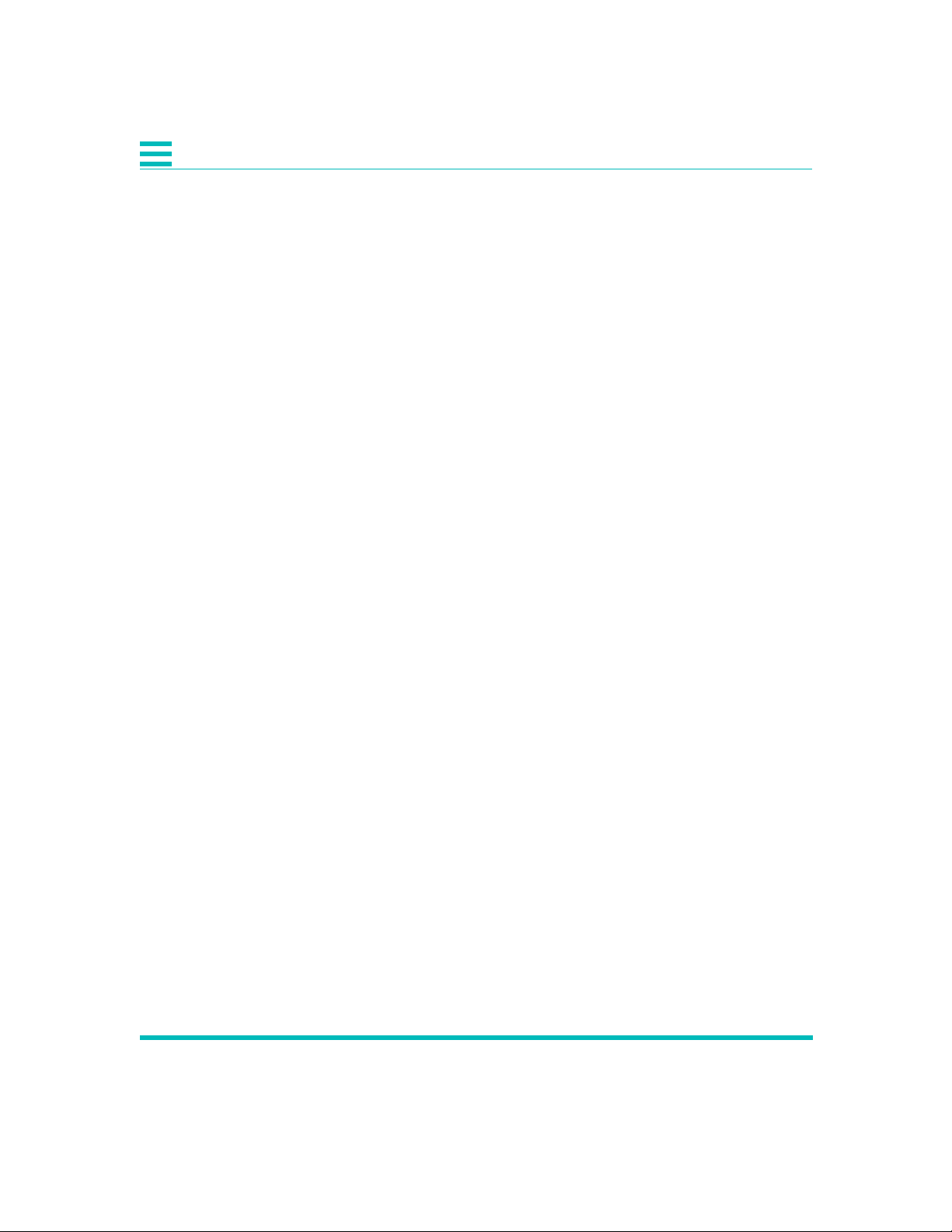
2
FUNCTIONAL DESCRIPTION
The base DL3800E unit configuration consists of a motherboard with two
(E1) network interface connectors and the DTE connectors (HSSI and
V.35/RS449/X.21). Six additional E1 network ports can be added with the
addition of from one to three daughterboards, each daughterboard
supporting two additional E1 ports.
The general operation of the DL3800E unit is explained in the following
paragraphs which describe the signal flow and overhead functions.
Signal Flow
The DL3800E unit is configured by you for the number of E1 signals to be
used for transmission. The DL3800E unit will provide a smooth clock to the
DTE at the data rate required for the number of E1 outputs you have
configured. For E1, this rate will be Nx1.976 Mbps, where N is the number
(1 to 8) of E1s to be used.
The transmit smooth clock PLL can use any of the incoming E1 clocks, an
external clock, or internal clock as reference. The receive smooth clock will
use one of the receive clocks at its source. The smooth clock VCO will be
divided down to 8 kHz to be phase compared to the 8 kHz reference. The
receive buffers are large enough to accommodate variations between E1
receive clocks.
The DL3800E unit supports one DTE interface. For data rates up to 6 Mbps,
the DTE interface can be HSSI or V.35/RS449/X.21 (software selectable).
For data rates over 6 Mbps, only the HSSI interface will be supported.
Data is sent from the DTE interface to an Inverse Multiplexer (IMUX)
transmit framer. A 16-bit proprietary framing pattern is defined to satisfy
the requirements of inverse multiplexing communications. This frame is
constructed by using one payload bit in each frame for 16 consecutive
frames. For E1, the inverse multiplexing frame is the first bit after the
framing bit.
From the inverse mux framer, the data is sent to all E1 framers, where the
E1 framing is added, and then to the appropriate E1 network interface and
out over the E1 network.
All incoming configured E1 lines, with their respective clocks, are received
into a standard E1 framer. The output of the E1 framer is fed into the IMUX
framer.
Data coming into the DL3800E Inverse Multiplexer is stored in N
independent buffers, where N is the number of configured input channels.
From these buffers, the data will be read and IMUX framing removed.
2-4 DL3800E Inverse Multiplexer User’s Guide — July 9, 2001
Page 31

When the incoming signal is framed on the inverse mux frame, the framer
will start loading its Dual Port RAM. The address to the Dual Port RAM is
derived from the 16-bit inverse mux frame. The software will ask all
framers to latch their Dual Port RAM addresses at the same time, and by
looking at the addresses, the software can determine which network has
experienced the greatest delay.
From the receive inverse IMUX framer, the incoming data will go to the
receive multiplexer. The net that is last in time will be enabled to tell the
receive multiplexer when to start unloading the Dual Port RAM to the DTE
interface. To allow for jitter and wander specifications, the read address
counter will be positioned approximately three frames behind the write
address for the network last in time.
E1 Port Crossover Detection
When the IMUX E1 circuits synchronize, they use the IMUX framing to
communicate to know the ports (1-8). A crossover is a situation where a
network line is connected to a port on the remote 3800E different from the
port it originates from on the local 3800E.(e.g. port 1 on the local unit is
connected to port 2 on the remote unit). This situation will cause DTE
traffic to be incorrectly multiplexed and, as a result, severely errored.
When a crossover is detected, the DL 3800E removes the crossed port from
the DTE data bundle and reduces the DTE data rate. The LED will change
to flashing green and the port status in the Alarms & Status menu read
“Line crossed”, and also (Crossed to port:x), where x is the port number
connected at the remote end. It also generates an SNMP alarm:
enCrossoverAlarm.
2
When the crossover is cleared, the port is restored to DTE bundle and the
LED restores to green. Port crossover status clears and the SNMP alarm
enCrossoverAlarm is idled.
An IMUX E1 circuit is reestablished as soon as the mismatched circuits are
disconnected and reconnected properly.
Figure 2-3 is a functional schematic of the DL3800E unit showing a unit
supporting four E1 lines.
Introduction 2-5
Page 32

2
T
X
F
I
F
O
RX
LCA
Figure 2-3 DL3800E Unit Functional Schematic
RX_
DTE
INTF
TX_
DTE
INTF
R
X
F
I
F
O
Overhead Functions
The overhead functions consist of a controller, front panel, two RS232
communication interfaces (terminal and network management), and a
power supply.
The controller function is performed by a microprocessor on the main
board. The controller collects E1 statistics. It also processes E1 alarms and
performance monitoring information, as well as supporting unit
configuration, test and maintenance activities. Finally the Controller block
supports the front panel display, terminal port, and SNMP port interfaces.
TX LCA
IMUX Framer
IMUX Buffer
IMUX Buffer
IMUX Buffer
IMUX Buffer
E1 Framer
E1 Framer
E1 Framer
E1 Framer
IMUX Framer
IMUX Framer
IMUX Framer
IMUX Framer
E1 TX Int.
E1 TX Int.
E1 TX Int.
E1 TX Int.
E1 Framer & RX Int.
E1 Framer & RX Int.
E1 Framer & RX Int.
E1 Framer & RX Int.
The front panel consists of a 16-character vacuum fluorescent display,
4-key keypad, and LEDs. This panel can be used to provision the unit, run
diagnostic tests, or access performance statistics.
The serial ports are RS-232C compatible ports with one port supporting a
menu driven ASCII terminal interface, and the other port providing access
to the built-in SNMP agent functionality.
The DL3800E unit can be ordered with DC or AC power supplies and the
built-in power supply has a range of 110 to 240 VAC and -40 to -75 VDC.
2-6 DL3800E Inverse Multiplexer User’s Guide — July 9, 2001
Page 33

3
INSTALLATION
Installation 3
NOTE: Before beginning the installation process, inspect the DL3800E
unit for damage which may have occurred during shipment. If damage
has occurred, notify Quick Eagle Networks and your package carrier
immediately.
1. Unpack and inspect the DL3800E unit for damage that might have
occurred during shipment. If necessary, wipe off the exterior with
a soft cloth. Save all packing slips and papers that come with the
unit. Save the shipping cartons and packing materials until
installation is complete and proper operation is verified.
2. Verify that all items ordered are included in the shipment. The
shipment should consist of the following:
• DL3800E Digital Inverse Multiplexer
• DL3800E User ’s Guide (this manual).
• Appropriate data and network interface cables and connectors (if
ordered).
• Power cord
3. Mount the DL3800E unit.
See “Mounting” on page 3-2.
4. Connect Power Cables and Connections.
See “Power Cables And Connections” on page 3-3
5. Connect network cables to the DL3800E unit.
See “E1 Network Connection” on page 3-5
6. Connect the DTE cable to the DL3800E unit.
See “DTE Cable And Connection” on page 3-5
7. ASCII Terminal and SNMP Connection
See “ASCII Terminal and SNMP Connection” on page 3-6
3-1
Page 34

3
MOUNTING
Rack Mounting
8. Configure Unit
See “Unit Configuration” on page 4-17 (ASCII terminal)
a. Configure COMM PORT
See “Unit Configuration” on page 4-17 (ASCII terminal)
b. Configure NMS (Network Management) Port
See “SNMP Configuration” on page 4-39 (ASCII terminal)
9. Configure Network
See “Network Configuration” on page 4-25 (ASCII terminal)
10. Configure DTE
See “DTE Configuration” on page 4-20 (ASCII terminal)
The DL3800E unit (Figure 3-1) is shipped with mounting ears for a 19- or
23-inch rack that are mounted for use with a 19-inch rack.
Desk Operation And Stacking
Four stick-on rubber feet are supplied with each DL3800E unit. Remove the
covering and stick them onto the DL3800E unit bottom. You can now stack
units as required on a flat surface in a well-ventilated, secure area.l
Figure 3-1 DL3800E Rear Panel
NOTE: On DC versions of the DL3800E, the AC receptacle will be
covered with a DC face plate.
3-2 DL3800E Inverse Multiplexer User’s Guide — July 9, 2001
Page 35

POWER CABLES AND CONNECTIONS
The DL3800E unit can be ordered with an AC or DC power supply.
AC Power Connection
An AC power cord is supplied with the DL3800E -AC-XXX to provide 120
to 240 VAC power. The power cord receptacle is located on the rear panel
of the DL3800E-AC-XXX. For AC power, connect the AC power cord to the
DL3800E-AC-XXX, and plug into the nearest AC outlet.
DC Power Connection
The Quick Eagle Networks DL3800E Inverse Multiplexer can also be
powered by a -48 VDC power source. The DC power connection on the
DL3800E is located on the back panel. There are eight screw terminals
located on the rear panel. The two screw terminals on the far right (looking
at the rear panel) are for DC power.
Connect the -48 V wire to the screw terminal labeled —. Attach the 48 V
Return(+) wire to the screw terminal to the immediate right, labeled +.
Connect earth ground to the ground stud.
3
When using DC power, you will need the following:
• A tray cable which must be UL recognized 14 AWG, 3 conductors,
copper strand.
°
• Electrical power and control cable type TC, 600 V 90
Company No. 45443 is an example.)
To mechanically install the DL 3800E when using DC power, perform the
following steps:
1. Place the DL3800E unit on a flat surface or in a rack.
2. Before you connect the DL3800E unit to the centralized DC power
source, strip 2.0 inches of jacket material off the tray cable and
0.5 inch of insulation off each wire.
3. Connect the -48 VDC wire to the - terminal (on the rear panel’s
terminal block, using a small flat screw driver (
fasten the wire.
Installation 3-3
C. (Alpha Wire
¼-inch blade) to
Page 36

3
4. Connect the ground (+) wire to the + terminal in the same way.
NOTE: The unit is designed to operate with negative voltage;
therefore, you must connect the positive terminal to ground.
5. Connect the frame ground terminal to the local earth ground, if
required.
6. To minimize disturbance to the wires through casual contact,
secure a tray cable near the rack frame using multiple cable ties.
Use at least four cable ties, a minimum of four inches apart. The
first tie should be within six inches of the terminal block.
7. Connect the DL3800E unit to a DC power source.
WARN ING: Damage to the DL3800E unit may result if power is
connected improperly. Do not operate the DL3800E unit without a
ground connection to the ground stud.
The DL3800E unit automatically runs a self-test at power up, during
which the front panel displays a self-test message. Payload service resumes
upon completion of the self-test and the front panel displays the following
default message:
EFS 00.0 PERCENT
WARN ING: Do not operate the DL3800E unit without an earth
ground connection to the ground stud.
The DL3800E unit is designed to operate with a negative power supply.
This means the positive terminal is connected to the ground.
WARN ING: Damage to the DL3800E unit may result if power is
connected improperly.
3-4 DL3800E Inverse Multiplexer User’s Guide — July 9, 2001
Page 37

E1 NETWORK CONNECTION
The eight port connector can be either a DB-9, DB-15, or BNC. The
connectors are located on the DL3800E unit back panel for connecting to
the E1 networks.
Connect the DL3800E unit to each E1 Network using the appropriate cable
and connectors, available from Quick Eagle Networks.
DTE CABLE AND CONNECTION
DTE interface connectors are provided on the back of the DL3800E, a
50-pin SCSI socket receptacle for HSSI compatible DTE, and a DB-25
(E1A-530) socket connector for V.35/X.21 or RS-449 compatible DTEs.
If using a HSSI interface, the cable connecting the DL3800E unit to the DTE
consists of 25 twisted pairs with an overall foil/braid shield. The DL3800E
unit end of the cable should have a plug connector. One 50-pin SCSI socket
receptacle is provided on the rear of the DL3800E unit to connect it to
HSSI-based networks/systems. Cables and connectors are available from
Quick Eagle Networks. Using the appropriate cable and connectors,
connect the DL3800E-HSSI connector to the HSSI DTE.
3
If using a V.35/X.21 interface, use a shielded cable supplied by Quick Eagle
Networks to connect the DL3800E unit to the DTE. One DB-25 (E1A-530)
socket connector is provided on the back of the DL3800E unit to connect
the DL3800E to the V.35/RS-449/X.21 compatible DTE. Using the
appropriate cable and connectors, connect the V.35/RS-449/X.21 DTE
device to the DL3800E unit.
ASCII TERMINAL AND SNMP CONNECTION
The DL3800E unit is accessed by an ASCII terminal or SNMP Management
System workstation through direct, daisy-chained, or dial-up modem
connection.
On the rear panel of the DL3800E unit, two socket DE-9 receptacles labeled
NMS and COMM PORT are provided for connection to the SNMP
workstation or ASCII terminal, respectively. An RS-232 straight cable, with
DE-9 plug connectors, is used to link the DL3800E unit with the terminal,
modem, or workstation.
Installation 3-5
Page 38

3
Direct Connection
For direct connection, using the appropriate DE-9 cable, connect the ASCII
terminal or SNMP workstation to the DL3800E unit through the Terminal
or SNMP connector on the back of the rear panel. The baud rate, parity bit,
and stop bit settings must match those of the terminal: baud rate, 9600;
eight bits, no parity and two stop bits.
Modem Connection
When using a modem, the baud rate, parity bit, and stop bit settings of the
modem must match the terminal or workstation port default settings: baud
rate 9600; eight bits; no parity, and two stop bits. If these parameters are
not the same, reconfigure the unit default settings using the front panel
controls.
When the parameters of the modem and the terminal or workstation port
coincide, using the RS-232 straight cable, connect the modem to the
appropriate RS-232 comm port (COMM PORT or NMS) on the rear panel of
the DL3800E. Then, connect the modem to the phone line and the ASCII
terminal or SNMP workstation. DE-9 to DB-25 adapters and null-modem
adapters are available from Quick Eagle Networks. Specify a plug or socket
terminal connection when ordering.
For direct connection, the terminal, workstation, or modem may be placed
up to 15 meters away from the comm port when operating at 9600 baud.
Distances may be increased if the baud rate is reduced.
Telnet Connection
For a telnet connection, connect a device that provides a SLIP connection to
the NMS port of the DL3800E unit. Examples include a terminal server,
router auxiliary port, or the Quick Eagle Networks Management Access
Processor (MAP). Be sure to provide a valid IP address to the DL3800E.
There can be up to two active telnet sessions at any given time. There is no
way for a user to delete the telnet session of another user.
3-6 DL3800E Inverse Multiplexer User’s Guide — July 9, 2001
Page 39

Daisy Chaining
Multiple DL3800E units can be daisy-chained together through the
Terminal Port to provide centralized network monitoring and management
capabilities.
A ribbon-type cable with DB-9 connectors is available from Quick Eagle
Networks for daisy-chaining your DL3800E units. You can order specific
cables to daisy-chain four units (Part No. 154-00051-01), eight units
(Part No. 154-00052-01), or twelve units (Part No. 154-00053-01). To place an
order, contact the Quick Eagle Networks Sales Department at (408) 745-
6200.
If using a cable other than the above, see “Terminal Connection” on page
B-1 for Terminal Port pin assignments. With this cable, CTS (pin 8) must be
connected between DL3800E units, but must not be connected to the
terminal.
The one socket connector on the ribbon is to be connected to the terminal
or modem (if a remote site). The remaining plug DE-9 connectors are
connected to the DL3800E1 unit port. Each unit must be assigned a unique
node number.
When units are daisy-chained together, the local terminal must be
operating in Multidrop Mode. Each unit should be given a unique Node
Number.
3
NOTE: For detailed instructions on installing SNMP systems, refer to
the separate installation guides for these products.
Installation 3-7
Page 40

3
3-8 DL3800E Inverse Multiplexer User’s Guide — July 9, 2001
Page 41

4
LOG IN/LOG OFF
Each DL3800E unit is equipped with an integrated RS-232 ASCII user
interface that can be accessed through the COMM PORT (DE-9 connector)
located on the rear panel of the DL3800E. Through this interface, you can
perform various functions described in this section.
When operating in multidrop mode (that is, when multiple DL3800E units
may be daisy-chained together for centralized network management), you
must log in to establish communication with a single unit on the network.
Only one unit may be accessed at a time. All units continuously monitor
the line, but only the unit which is logged on will respond to terminal
commands. When no unit is logged on, the characters typed on the
terminal will not show up on the display screen.
To log on and log off a particular unit, follow these procedures:
1. Type five Ctrl-X commands in a row to return a “roll call” of all
Node Numbers on the chain.
This feature is useful when the Node Numbers of any units on the
network are unknown.
Terminal Interface 4
2. Type Ctrl-X followed by #, the node number, and press Enter (or
Return).
These characters will not be displayed on the terminal screen, but
the units will receive them.
If passwords are enabled for the unit, you will be prompted for the
username and password. Initially, no password or username is
needed, so simply press Enter when prompted for a username or
password.
3. The Main Menu will appear. If not, check that the Node Number
matches what is typed on the terminal.
If it still does not appear, check that the DL3800E unit port settings
match the terminal settings (baud rate, parity, data bits, and stop
bits). If so, a null modem adapter may be required to interchange
pins 2 and 3 (transmit and receive) from the terminal.
4-1
Page 42

4
4. To log on to another DL3800E unit on the same daisy chain,
simply type Ctrl-X, followed by a # and the Node Number and
press Enter.
The previous unit is logged out and the new unit is logged on.
5. To log off all units without logging onto any new units, press
Ctrl-X at the Main Menu.
TERMINAL OPERATION OVERVIEW
General Menu Flow
The menu interface for the DL3800E unit consists of the Main Menu, and a
series of submenus.
From the Main Menu, select the submenu to be selected or function to be
performed by moving the highlight bar through the menu screen with the
Cursor Arrow keys until the desired function is highlighted.
To prevent any accidental data and/or status change, every proposed
change requires a confirmation response. To confirm a proposed change,
move the highlight bar to Confirm on the menu and press Enter. Type any
other key and the change will not be made. This will cause the terminal to
continue to prompt you to confirm the change(s). To abort the change,
move the highlight bar to Exit, and press the Enter key rather than
confirming the change.
NOTE: Pressing the Escape key brings the display back to Select
Local/Remote when in the Main Menu, and back to Exit when in the
EXECUTION MENU.
Screen Description
The top four lines of each display screen contain information regarding the
last two status or alarm conditions reported by the DL3800E unit. This
information includes: the severity of condition reported; the date and time
condition was reported; the Unit and NET (E1 port) reporting the alarm; a
code for the type of condition, and a description of the condition.
4-2 DL3800E Inverse Multiplexer User’s Guide — July 9, 2001
Page 43

The next two lines in the menu, which are always highlighted, represent
the Status Bar. The first line of the Status Bar displays the product type, the
software release number, node number, node name, date & time, and
current alarm status of the unit. The second line displays the selected
device address and name.
Major 01/01/90 04:58:17 Unit: 0 NET : 2 (114)
Network 15 Minute UAS Major Threshold Exceeded
Major 01/01/90 04:58:17 Unit: 0 NET : 1 (114)
Network 15 Minute UAS Major Threshold Exceeded
Digital Link DL3800E SR 3.00.00 NODE 7: 01/01/90 05:55:07 MN
SELECTED DEVICE ADDRESS: 7.00.000 NAME:
INVERSE MULTIPLEXER MAIN MENU
Select Local/Remote
Alarms & Status
Statistics
Event History
Configuration
System Utilities
Tests
Manual Network Restoration
Logout
4
Figure 4-1 INVERSE MULTIPLEXER MAIN MENU
The product type is a DL3800E Digital Inverse Multiplexer.
The software revision is
3.XX, where xx equals the latest software revision.
This number is useful to determine the features that are supported with
this release.
The Node number, in this case
7, is user defined. This can be used to
further identify the node within your network. It is recommended that all
nodes be given a unique node number. This is crucial in inter-node
communications.
The Node name (
HOME), is user defined. You can use this field to uniquely
describe the node within the network.
The date and time are give in mm/dd/yy, and hh:mm:ss format.
The alarm indicator, in this case
MN for minor, is given on each screen to
alert you of a local Node alarm.
The Selected Device address, in this example 7.00.000 is shown at the
beginning of the second status line. A device is a generic term to indicate a
NODE (unit).
Terminal Interface 4-3
Page 44

4
INVERSE MULTIPLEXER MAIN MENU COMMANDS
When a DL3800E unit is first powered up, the Main Menu (Figure 4-1 on
page 4-3) appears on the terminal screen. This describes those functions
that can be performed, parameters viewed, changed and/or deleted from
this menu. The INVERSE MULTIPLEXER MAIN MENU items are shown
in Ta b l e 4 - 1 (these items are described in more detail in the following
sections)..
Table 4-1 Main Menu
Menu Description
Select Local/Remote Allows you to move between the Main Menu of the Local and Remote
units.
Alarms and Status Provides current alarm and status report of the common equipment, DTE,
and E1 lines.
Statistics Allows you to access the STATISTICS MENUS of the various E1 lines.
Event History Allows user to view and clear alarms and event history of the DL3800E.
Configuration Allows you access submenus to configure certain parameters of the
DL3800E, network, and DTE.
System Utilities Allows you to perform various system utility functions such as download
software, configure SNMP, configure login, and delete or save
configuration.
Tests Allows you to initiate diagnostic loopbacks.
Manual Network Restoration Allows you to manually restore a E1 circuit instead of it being restored
automatically upon the clearing of a problem.
Logout Allows you to log out of the DL3800E unit without having to wait for
automatic logout.
SELECT LOCAL/REMOTE
When in the INVERSE MULTIPLEXER MAIN MENU, this option allows
you to view and access the other items on either the local or remote
DL3800E. The Device Address and Name in the header portion of the
display screen will identify the unit that the terminal is presently
communicating with.
To move to the Main Menu of the other DL3800E, highlight SELECT
LOCAL/REMOTE and press Enter. The Device Address and Name in the
header should change to the new unit as shown in Figure 4-1 on page 4-3.
4-4 DL3800E Inverse Multiplexer User’s Guide — July 9, 2001
Page 45

ALARMS AND STATUS
The ALARMS AND STATUS MENU is a view-only screen that allows you
to review the current ALARMS AND STATUS items being reported by the
DL3800E. To access this screen, move the highlight bar in the INVERSE
MULTIPLEXER MAIN MENU to ALARMS AND STATUS and press
Enter.
The ALARMS AND STATUS display (Figure 4-2) will appear on the screen
describing the status of the common equipment and each of the E1 ports
(lines), plus the status of the DTE leads and the current rate of the DTE
port.
Major 01/01/90 04:58:17 Unit: 0 NET : 2 (114)
Network 15 Minute UAS Major Threshold Exceeded
Major 01/01/90 04:58:17 Unit: 0 NET : 1 (114)
Network 15 Minute UAS Major Threshold Exceeded
Digital Link DL3800E SR 2.00.00 NODE 7: 01/01/90 05:55:07 MJ
SELECTED DEVICE ADDRESS: 7.00.000 NAME:
CURRENT ALARMS AND STATUS ITEMS Exit Repeat
Common equipment status: No Ext Clk, Primary Clk, No Net Sync
Network ports:
PORT 1: LOS, RED, Active, OOF MN, UAS 15 MIN MJ Relative delay of 0.000 ms
PORT 2: LOS, RED, Active, OOF MN, UAS 15 MIN MJ Relative delay of 0.000 ms
PORT 3: BPV MN, OOF MN, BPVS 15 MIN MN
PORT 4: BPV MN, OOF MN, BPVS 15 MIN MN
PORT 5: LOS, RED, UAS 15 MIN MJ
PORT 6: LOS, RED, UAS 15 MIN MJ
PORT 7: LOS, RED, UAS 15 MIN MJ
PORT 8: LOS, RED, UAS 15 MIN MJ
RS449/X.21 port: DSR ON
Current RS449/X.21 port rate = 3.952 Mbits/sec
4
Figure 4-2 ALARMS AND STATUS MENU
Following are the Alarm and Status items (severity) that may appear. The
Common Equipment alarms and status will appear first, followed by the
Network and the DTE alarms and status.
Table 4-2 3800E Alarm Descriptions
ALARM DESCRIPTION
NETWORK
LOS Loss of Signal -- Net Port does not detect
any E1 pulses
LOF Loss of Frame - Net Port does not detect a
valid E1 framing format
Terminal Interface 4-5
Page 46

4
Table 4-2 3800E Alarm Descriptions
ALARM DESCRIPTION
AIS DET Alarm Indication Signal Detected — Net
Port detects an unframed continuous
stream of binary ones.
AIS Alarm Indication Signal — Not used.
YEL Det Yellow Alarm (RAI — Remote Alarm
Indication) Detected. #Net Port detects the
presence of an RAI.
YEL Yellow Alarm (RAI) - Net Port transmits a
Yellow Alarm (RAI) when receiving an AIS,
LOS, or LOF.
Failed Signal Not used.
Xmt Failed Not used.
User Line Lpbk User Line Loopback – Net Port in a Line
Loopback. Enabled by you under the Tests
menu.
User Payload Lpbk User Payload Loopback – Net Port in a
Payload Loopback. Enabled by you under
the Tests menu.
HW Line Lpbk Not used.
HW Payload Lpbk Not used.
Remote Lpbk A loopback is occurring on the net lines or
on the remote unit.
*Active Net Port is Active. This indicates that the
Net Port is part of the bundle passing data
to and from the DTE port.
Not Active Net Port is Inactive. This indicates that the
Net Port has been removed from the
bundle and is no longer passing data to
and from the Data Port.
Excessive Delay The Net Port has exceeded the 31ms
relative delay.
Set Code Detected The Net Port has detected a Loop code
sent from the Network.
Reset Code Detected Net Port has detected a Loop down code
sent from the Network.
CRC Threshold Net Port has exceeded the CRC Threshold.
4-6 DL3800E Inverse Multiplexer User’s Guide — July 9, 2001
Page 47

Table 4-2 3800E Alarm Descriptions
ALARM DESCRIPTION
SES Threshold Net Port has exceeded the Severely
Errored Second Threshold.
UAS Threshold Net Port has exceeded the Unavailable
Second Threshold.
BPV MN/MJ Net Port has declared a Bipolar Violation
Major or Minor Alarm.
OOF MN/MJ Net Port has declared an Out Of Frame
Major or Minor Alarm.
BPVs 15 Min. MN/MJ Net Port has declared a Bipolar Violation
15 minute Major or Minor Alarm
CRCs 15 Min. MN/MJ Net Port has declared a CRC 15 minute
Major or Minor Alarm
ES 15 Min. MN/MJ Net Port has declared a Errored Second
15 minute Major or Minor Alarm
SES 15 Min. MN/MJ Net Port has declared a Severely Errored
Second 15 minute Major or Minor Alarm.
UAS 15 Min. MN/MJ Net Port has declared a Unavailable
Second 15 minute Major or Minor Alarm.
BPVs 24 Hr MN/MJ Net Port has declared a Bipolar Violation
24 Hour Major or Minor Alarm.
4
CRCs 24 Hr MN/MJ Net Port has declared a CRC 24 Hour
Major or Minor Alarm.
ES 24 Hr MN/MJ Net Port has declared a Errored Second
24 Hour Major or Minor Alarm.
SES 24 Hr MN/MJ Net Port has declared a Severely Errored
Second 24 Hour Major or Minor Alarm.
UAS 24 Hr MN/MJ Net Port has declared a Unavailable
Second 24 Hour Major or Minor Alarm.
COMMON EQUIPMENT
External Alarm An External Alarm has been detected. This
alarm is based on the External Alarm
contacts on the back panel.
Proc Restart Unit has rebooted.
RAM Test Fail This occurs if the unit’s RAM does not pass
the memory test which occurs at startup.
Terminal Interface 4-7
Page 48

4
Table 4-2 3800E Alarm Descriptions
ALARM DESCRIPTION
ROM Checksum Fail This occurs if the checksum for the code
image stored in ROM does not match that
expected.
No Ext Clk No clock detected on the External Clock
DB-- 9 connector on the back panel.
Primary Clock The set primary receive clock source is
now providing the network receive clock.
Secondary Clk The set secondary receive clock source is
now providing the network receive clock.
(Occurs if the primary source has been
lost).
Internal Clk Loss of Internal Clock.
Sync Net 1 -- Net Port 1 is the network receive
clock source.
Sync Net 2 -- Net Port 2 is the network receive
clock source.
Sync Net 3 -- Net Port 3 is the network receive
clock source.
Sync Net 4 -- Net Port 4 is the network receive
clock source.
Sync Net 5 -- Net Port 5 is the network receive
clock source.
Sync Net 6 --- Net Port 6 is the network receive
clock source.
Sync Net 7 -- Net Port 7 is the network receive
clock source.
Sync Net 8 -- Net Port 8 is the network receive
clock source.
No Net Sync Shows all port are down. More
specifically, if a network clock cannot be
sourced from any port.
DTE
HSSI Channel Lpbk A HSSI hardware loopback has been set.
User Lpbk The DTE/Network loopback has been set.
V.35 LT Lpbk A V.35 hardware loopback has been set.
4-8 DL3800E Inverse Multiplexer User’s Guide — July 9, 2001
Page 49

Table 4-2 3800E Alarm Descriptions
ALARM DESCRIPTION
DTE Loss The signal indicating DTE presence has
been lost.
DTR On The V.35 DTR signals is present.
RTS On The V.35 RTS signal is present.
RLB On The V.35 DTE Remote Loopback signal has
been set.
LT On The V.35 LT signal is present.
TA On The HSSI TA signal is present.
LA On The HSSI LA signal is present.
LB On The HSSI LB signal is present.
DSR On The V.35 DSR is asserted.
CTS On The V.35 CTS signal is asserted.
RLSD On The V.35 RLSD signal is asserted.
TM On The V.35 TM signal is asserted.
CA On The HSSI CA signal is asserted.
4
LC On Not used
Line crossed E1 network lines are crossed.
Terminal Interface 4-9
Page 50

4
NOTE: Status display will read ACTIVE, if the DL3800E unit is in
Inverse Mux mode and receiving I-Framing on the E1 without Blue,
Yellow, or Red Alarms or Major Alarm Thresholds being exceeded.
If the E1 Network Configuration is set to NEVER USE and a good E1
is connected, the Alarm & Status display will read NOT USED.
In Single DSU Mode, the DL3800E unit is Active if it is receiving
valid E1 pulses from the network without Blue, Yellow, or Red Alarms
or Major Alarm Thresholds being exceeded and 1) if, in HSSI mode,
the TA must be asserted or 2) if, in non-HSSI mode, you must select
DTR or RTS.
A Blue, Yellow, or Red Alarm or the exceeding of Major Alarm
Thresholds will cause the E1 to be taken out of service.
4-10 DL3800E Inverse Multiplexer User’s Guide — July 9, 2001
Page 51

Statistics
This menu allows you to access the performance STATISTICS SUBMENU
of any E1 port. Highlight STATISTICS in the INVERSE MUX MAIN
MENU, and press the Enter key. The STATISTICS MENU appears
(Figure 4-3).
Major 01/01/90 04:58:17 Unit: 0 NET : 2 (114)
Network 15 Minute UAS Major Threshold Exceeded
Major 01/01/90 04:58:17 Unit: 0 NET : 1 (114)
Network 15 Minute UAS Major Threshold Exceeded
Digital Link DL3800E SR 2.00.00 NODE 7: 01/01/90 05:55:07 MJ
SELECTED DEVICE ADDRESS: 7.00.000 NAME:
STATISTICS MENU Exit
NETWORK 1 STATISTICS
NETWORK 2 STATISTICS
NETWORK 3 STATISTICS
NETWORK 4 STATISTICS
NETWORK 5 STATISTICS
NETWORK 6 STATISTICS
NETWORK 7 STATISTICS
NETWORK 8 STATISTICS
4
Figure 4-3 STATISTICS SUBMENU
Terminal Interface 4-11
Page 52

4
To view the performance statistics of any one E1 port, highlight that port
and press Enter. The NET STATISTICS for that port (Figure 4-4) will
appear on the screen.
Figure 4-4 NET STATISTICS MENU
This screen displays the selected port’s E1 performance statistics for the
current 15-minute interval and for the past 48-hour interval. The
performance statistics for the first 24 hours are in both accumulative form
and in 15-minute intervals. The statistics for the second 24 hours are only
in accumulative form. It also allows you to clear the display and reset the
counters. For the DL3800E unit, the E1 statistics displayed are BPV, EB, FE,
ES, SES, BBE, UAS, EFS, ESR, SESR, and BBER.
To view additional pages with this set of performance data, press the
Cursor DOWN ARROW, or to view the previous page, press the Cursor UP
ARROW.
Additional NET STATISTICS are presented in subsequent screens. To view
additional screens with this same set of performance data, press the tab key
or the Cursor right and left arrow keys until the next field is highlighted,
then press Enter. Continue to press Enter with the NEXT field
highlighted to view all the screens.
This screen contains NET STATISTICS snapshots at 15-minute intervals.
4-12 DL3800E Inverse Multiplexer User’s Guide — July 9, 2001
Page 53

DIGITAL LINK DL3800E SR 3.00.22 NODE 1: 09/20/00 03:55:17 MJ
SELECTED DEVICE ADDRESS: 1.00.000 NAME:
NET STATISTICS - PORT 1 Exit Repeat Clear Page 1
CURRENT SECONDS: 563 PAST INTERVALS: 192 ERROR-FREE SECONDS: 100.0%
ESR: 0.0% SESR: 0.0% BBER: 0.0%
BPV EB FE ES SES BBE UAS
CURRENT 0 0 0 0 0 0 0
CUMULATIVE 1 0 0 0 0 0 0 0
CUMULATIVE 2 0 0 0 0 0 0 0
03:30-03:45 0 0 0 0 0 0 0
03:15-03:30 0 0 0 0 0 0 0
03:00-03:15 0 0 0 0 0 0 0
02:45-03:00 0 0 0 0 0 0 0
02:30-02:45 0 0 0 0 0 0 0
Figure 4-5 Additional NET STATISTICS
.
4
Table 4-3 NET Statistics Items
Parameter Definition
EFS Error Free Seconds (EFS) is calculated whenever ESR is calculated, and is the simple
percentage complement of ESR: EFS = 100.0 - ESR. When there have been UAS in
the statistics history for the past 24 hours, then EFS is set at 100%.
ESR Errored Second Ratio (ESR) is the ratio of ES to total seconds in available time during
a fixed measurement interval. The fixed interval is the last 24 hours before the current
15-minute interval. When there have been UAS in the statistics history for the past 24
hours, then ESR is set at 0%.
SESR Severely Errored Second Ration (SESR) is the ratio of SES to total seconds in
available time during a fixed-measurement interval. The fixed interval to be used is
the last 24 hours before the current 15-minute interval. When there have been UAS
in the statistics history for the past 24 hours, then SESR is set at 0%.
BBER Background Block Error Ratio (BBER) is the ratio of errored blocks to total blocks
during a fixed-measurement interval, excluding all blocks during SES and unavailable
time. The fixed interval is equal to the last 24 hours before the current 15-minute
interval.
Terminal Interface 4-13
Page 54

4
Table 4-3 NET Statistics Items (Continued)
Parameter Definition
BPV This display provides the number of Bipolar Violations (BPVs) that have occurred
during the accumulation period. A total of 15430 BPVs in a 10-second sliding
window (approximately 10-3) will create a Major Alarm and 916 BPVs in a
600-second sliding window (approximately 10-6) will create a Minor Alarm.
FE A Frame Error (FE) is declared when two out of four consecutive framing bits are in
error. Typically, an FE indication will be accompanied by a significant number of
payload data bit errors. This display provides the number of FEs that have occurred
in the accumulation period.
EB/CV An Errored Block (EB) is a block in which one or more bits are in error. The EB if
therefore equivalent to the Code Violation (CV) count calculated and displayed in the
previous versions of the DL3800E unit. This count allows you to monitor the rate of EB
faults on a line that is unavailable.
EBs are counted in the unavailable state; ES, SES, and BBE are not counted in the
unavailable state.
ES An Errored Second (ES) is a one-second period with one or more errored blocks (such
as one or more CRC4 errors) or an Out Of Frame (OOF). This display provides the
number of ESs that have occurred in the accumulation period. ESs are not
accumulated during UAS.
SES Severely Errored Seconds (SES) is a one-second period which contains 30% or more
errored blocks or at least one severely disturbed period (SDP). An SDP is present if
either a LOS, AIAS, or LOF occurs.
Since there are 1000 blocks per second, an SES is a one-second period which
contains either a combination of 300 or more CRC4 errors, an OOF, or at least one
of the following: LOS, AIS, or LOF. This requirement is a slight change from the prior
DL3800E unit SES definition, which required 320 or more CRC4 errors or LOS, AIS,
or LOF. SESs are not accumulated during UAS.
BBE A Background Block Error (BBE) is an errored block not occurring as part of an SES.
A BBE is calculated and displayed as a raw count of non-SES EBs. The count is
updated at the end of every measurement second excepting any second that is an
SES. The updated count is discarded for all UAS.
4-14 DL3800E Inverse Multiplexer User’s Guide — July 9, 2001
Page 55

4
Table 4-3 NET Statistics Items (Continued)
Parameter Definition
UAS Unavailable Seconds. This display provides the number of UAS that have occurred in
the accumulation period. At the onset of 10 consecutive SES events, a period of
unavailable seconds begins. These 10 seconds are part of the unavailable seconds
count. At the onset of 10 consecutive non-SES events, a new period of available time
begins. These 10 seconds are part of available time.
UAS occurs as soon as a Red Alarm is invoked (such as after two seconds of LOS.)
ES, SES, and BBE are not counted during unavailable time. Rate parameters ESR,
SESR, and BBER are the ratio of the fault-seconds count to the total seconds in
available time.
Event History
Use this screen to review and clear the DL3800E unit alarm and status
history.
To view the EVENT HISTORY, move the highlight bar to EVENT HISTORY
in the NODE MAIN MENU, and press Enter. Use the up and down keys
to move to the next or previous page of the EVENT HISTORY MENU.
Terminal Interface 4-15
Page 56

4
Table 4-4 Alarm Level
Alarm Parameter Definition
Alarm Level:
Major
Minor
Idled
Status
Date and Time Date and time of the occurrence or expiration of the alarm/state
Address The address is the physical location
Device The device reporting the status and alarm condition (Unit #), and the type of device
Event Code Number designation for type of alarm or status condition. This number will be
Description Describes the event
Service affecting
Needs attention, not yet service affecting
Alarm condition has expired
Non-service-affecting event
(NET, DTE, or NODE)
useful when contacting the factory
To clear the report of all History Events, move the highlight bar to CLEAR
HISTORY and press Enter. Figure 4-6 is an example.
Major 01/01/90 17:56:47 Unit: 1NET : 2(33)
Idled 01/01/90 17:56:58 Unit: 1NET : 2(13)
DIGITAL LINK DL3800E SR 2.00.000 NODE 7:HOME 01/01/90
03:14:54 MN SELECTED DEVICE ADDRESS: 7.00.000NAME:HOME
EVENT HISTORY Exit Repeat Clear History Page 1
Idled 01/01/9009:02:10Unit 1NET 2 (29)
Major 01/01/9009:02:06Unit 1NET 2 (30)
Status 01/01/9008:58:09Unit 1 NET 2 (29)
Idled 01/01/9008:58:01Unit 2NET 3 (29)
Minor 01/01/9008:56:24Unit 1Node (36)
Loss of Frame
Loss of Frame Idled
Yellow Signal Detected Idled
Yellow Alarm
Yellow Signal Detected
Yellow Signal Detected Idled
ROM Checksum Failed
Figure 4-6 EVENT HISTORY MENU
4-16 DL3800E Inverse Multiplexer User’s Guide — July 9, 2001
Page 57

Configuration
The CONFIGURATION MENU item provides access to a series of
submenus to configure various parameters of the unit, DTE, and network.
Highlight Configuration in the INVERSE MULTIPLEXER MAIN MENU
and press Enter to access the CONFIGURATION MENU. See Figure 4-7.
Major 01/01/90 04:58:17 Unit: 0 NET : 2 (114)
Network 15 Minute UAS Major Threshold Exceeded
Major 01/01/90 04:58:17 Unit: 0 NET : 1 (114)
Network 15 Minute UAS Major Threshold Exceeded
DIGITAL LINK DL3800E SR 2.00.00 NODE 7: 01/01/90 05:55:07 MJ
SELECTED DEVICE ADDRESS: 7.00.000 NAME:
CONFIGURATION MENU Exit
Unit
DTE
Network
Network Thresholds
SAVE configuration
Figure 4-7 CONFIGURATION MENU
4
To access any of the configuration submenus, highlight the desired item
and press the Enter key. The following are samples and descriptions of
the submenus that can be accessed from the CONFIGURATION MENU.
Unit Configuration
Highlighting UNIT and pressing the Enter key accesses the UNIT
CONFIGURATION MENU shown in Figure 4-8. The configurable items
and options are described in Ta b l e 4 - 5 .
The following parameters can be set or changed for the Node: DATE,
TIME, ALARM ENABLE, AUTOMATIC BACKUP, FRONT PANEL,
PERMIT SELECT DEVICE ACCESS FROM REMOTE, UNIT NUMBER,
UNIT NAME and LOCAL TERMINAL BAUD RATE, BITS/PARITY, STOP
BITS, X-ON/X-OFF and MULTIDROP MODE. HARDWARE, SOFTWARE
and MIB REVISIONS are view-only items and cannot be changed.
Terminal Interface 4-17
Page 58

4
DIGITAL LINK DL3800E SR 3.00.22 NODE 1: 08/27/00 00:54:47 MAJOR
SELECTED DEVICE ADDRESS: 1.00.000 NAME:
UNIT CONFIGURATION Exit Confirm
DATE: 08/27/00
TIME: 00:54:38
ALARM ENABLE: Disabled
AUTOMATIC BACKUP: 5 minutes after a database change.
FRONT PANEL: On
PERMIT SELECT DEVICE ACCESS FROM REMOTE: No
UNIT NUMBER: 1
UNIT NAME:
SOFT SERIAL #: 1389031127991
HARDWARE REVISION: H SOFTWARE REVISION: 3.00.22 (DOWNLOADED)
MIB REVISION: 1.10 January 10 2000
TERMINAL BAUD RATE: 9600
TERMINAL #BITS AND PARITY: 8 bits, No parity
TERMINAL STOP BITS: 2 bits
Figure 4-8 UNIT CONFIGURATION MENU
Option Action
Table 4-5 Node Configuration Options
Date Move the highlight bar to Date, and enter a valid date with the format
MM/DD/YY, and press the Enter key.
MM 1-12 month
DD 1-31 date
YY: 0-99 year
Time Move the highlight bar to Time, and enter a valid time with the format
hh:mm:ss, and press the Enter key.
HH 0-23 hours
MM 0-59 minutes
SS 0-59 seconds
Alarm Enable This option allows you to ENABLE or DISABLE the DL3800E unit External
Alarms. Highlight ALARM ENABLE and, using the space bar, toggle
between ENABLED and DISABLED until the desired choice appears.
Automatic Backup This feature allows you to backup the database to the EEPROM
automatically, at certain intervals, or manually. To change the present
backup mode, highlight Automatic Backup, and use the Space Bar to toggle
between the following choices: after every database change, 15 seconds,
30 seconds, 1 minute, five minutes after each change, or Off (must change
manually with Save Configuration).
4-18 DL3800E Inverse Multiplexer User’s Guide — July 9, 2001
Page 59

4
Table 4-5 Node Configuration Options
Option Action
Front Panel This feature enables (On) or disables (Off) your ability to make changes in
the configuration or run tests from the front panel display and buttons. To
change the Front Panel feature, highlight Front Panel, and use the Space Bar
to toggle between Off and On.
Permit Select Device
Access From Remote
Unit Number Move the Highlight bar to Unit Number, and enter a number between 1 and
Unit Name Move the highlight bar to UNIT NAME and enter alphanumeric name of up
Soft Serial Number This feature allows you to view the local serial number.
Terminal Baud Rate This feature selects the terminal baud rate. To set or change the baud rate,
Terminal Parity & Bits This feature selects the terminal parity and Bits. To set or change the local
This feature enables (Yes) or disables (No) the capability that allows you to
view and access the local configuration settings from the remote unit.
9999. Note: Each unit must be set to a different number to allow remote
communication, and daisy chaining of multiple units. For example, if the
remote unit is set to the same number as the local unit, you will not be able
to access the remote unit.
to 20 digits. Press Enter when finished.
If the remote unit is not software compatible with the soft serial number
feature, the Unit Configuration screen still displays the serial number field
but the information is incorrect. All the other information on the screen (for
example, node number, hardware revision number) is still accurate.
The soft serial number is preserved if you enter a “Reset Entire Node
Database to Factory Defaults” command.
move the highlight bar to Terminal Baud Rate, and press the Space Bar to
toggle between the options: 300, 600, 1200, 2400, 4800, 9600, 19,200,
and 38,400. (Default - 9600)
terminal parity and Bits, move the highlight bar to Terminal Parity & Bits,
and press the Space Bar to toggle between the options 7,8, None, Odd,
and Even. (Default - 8 None)
Terminal Stop Bits This feature selects the terminal stop bit requirement. To set or change the
requirement, move the highlight bar to Terminal Stop Bits, and press the
Space Bar to toggle between the options 1, 1.5, or 2. (Default - 2)
Terminal XOn/XOff This allows you to enable or disable the XOn/XOff Flow Control feature.
With the Flow Control feature On, the terminal can request that the unit quit
sending data when its buffers are full. To set or change this feature, move
the highlight bar to Terminal XOn/XOff, and use the Space Bar to select
choice. (Default - On)
Terminal Interface 4-19
Page 60

4
Table 4-5 Node Configuration Options
Option Action
Terminal Multidrop Mode If the terminal is connected to more than one DL3800E, it must be in
Multidrop Mode. If it is connected to only one unit, this feature can be
disabled. When it is disabled, the system starts up directly, without you
having to log in. To change this configuration, move the highlight bar to
Terminal Multidrop Mode, and use the Space Bar to toggle between the
options Enabled, and Disabled. (Default - Enabled)
To update the node database with all the changes made, move the
highlight bar to CONFIRM and press Enter. Changes can be confirmed
after each change, or, after all changes have been made. This completes the
node configuration. To abort the changes, move the highlight bar to EXIT
and press Enter before confirming the changes. (Note: If the terminal
speed, parity or stop bits are changed, it is necessary to change the
terminal before continuing.)
DTE Configuration
This menu allows you to configure certain parameters of the DTE,
including the interface type, clock source, status of leads, and loss criteria.
To access the DTE CONFIGURATION MENU, move the highlight bar to
DTE CONFIGURATION in the CONFIGURATION MENU, and press
Enter.
Figure 4-9, 4-10, 4-11, and 4-12 are examples of the DTE Configuration
Interface Menus (V.35, RS-449, X.21, and HSSI), and Table 4-6 describes the
menu items.
4-20 DL3800E Inverse Multiplexer User’s Guide — July 9, 2001
Page 61

DIGITAL LINK DL3800E SR 3.00.22 NODE 1: 09/20/00 03:55:47 MJ
SELECTED DEVICE ADDRESS: 1.00.000 NAME:
DTE CONFIGURATION Exit Confirm
DTE INTERFACE: V.35
DTE TOGGLE INTERVAL: 2 sec
V.35/RS-449/X.21 OPTIONS:
CLOCK: SCTE Tx Clock: INVERTED Rx Clock: NORMAL
RLSD MODE: AUTOMATIC
DSR MODE: AUTOMATIC
CTS MODE: AUTOMATIC
TM MODE: AUTOMATIC
DTE LOSS DETECTION: NONE
HSSI OPTIONS:
CA MODE:
DTE LOSS DETECTION:
Figure 4-9 DTE CONFIGURATION MENU (V.35)
4
DIGITAL LINK DL3800E SR 3.00.22 NODE 1: 08/27/00 00:52:37 MJ
SELECTED DEVICE ADDRESS: 1.00.000 NAME:
DTE CONFIGURATION Exit Confirm
DTE INTERFACE: RS-449
DTE TOGGLE INTERVAL: None
V.35/RS-449/X.21 OPTIONS:
CLOCK: SCTE Tx Clock: NORMAL Rx Clock: NORMAL
RLSD MODE: AUTOMATIC
DSR MODE: AUTOMATIC
CTS MODE: AUTOMATIC
TM MODE: AUTOMATIC
DTE LOSS DETECTION: RTS
HSSI OPTIONS:
CA MODE:
DTE LOSS DETECTION:
Figure 4-10 DTE CONFIGURATION MENU (RS449)
Terminal Interface 4-21
Page 62

4
DIGITAL LINK DL3800E SR 3.00.22 NODE 1: 09/20/00 03:56:16 MJ
SELECTED DEVICE ADDRESS: 1.00.000 NAME:
You must confirm to save changes.
DTE CONFIGURATION Exit Confirm
DTE INTERFACE: X.21
DTE TOGGLE INTERVAL: 2 sec
V.35/RS-449/X.21 OPTIONS:
CLOCK: SCTE Tx Clock: INVERTED Rx Clock: NORMAL
RLSD MODE: AUTOMATIC
DSR MODE:
CTS MODE:
TM MODE:
DTE LOSS DETECTION: NONE
HSSI OPTIONS:
CA MODE:
DTE LOSS DETECTION:
Figure 4-11 DTE CONFIGURATION MENU (X.21)
DIGITAL LINK DL3800E SR 3.00.22 NODE 1: 08/27/00 00:53:38 MAJOR
SELECTED DEVICE ADDRESS: 1.00.000 NAME:
DTE CONFIGURATION Exit Confirm
DTE INTERFACE: HSSI
DTE TOGGLE INTERVAL: 2 sec
V.35/RS-449/X.21 OPTIONS:
CLOCK: Tx Clock: Rx Clock:
RLSD MODE:
DSR MODE:
CTS MODE:
TM MODE:
DTE LOSS DETECTION:
HSSI OPTIONS:
CA MODE: AUTOMATIC
DTE LOSS DETECTION: TA
Figure 4-12 DTE CONFIGURATION MENU (HSSI)
4-22 DL3800E Inverse Multiplexer User’s Guide — July 9, 2001
Page 63

4
Table 4-6 DTE CONFIGURATION MENU Options
Parameter Description/Action
DTE Interface This allows you to select V.35, RS449, X.21 or HSSI as the DTE Interface.
To change the present DTE Interface, use the UP and DOWN ARROW
keys to highlight DTE Interface. Use the Space Bar to toggle between
V.35, RS-449, X.21, and HSSI until the desired choice appears. Highlight
Confirm, and press the Enter key to confirm the change. (Default - V.35)
DTE Toggle Interval This parameter determines the length of the interval during which the DTE
lead indicating signal presence is deasserted when a change in the DTE
data rate occurs.
The DTE data rate changes if a network port goes or is taken out of
service, or if a network loopback is set. The DTE lead toggled is RLSD in
V.35, RS449, and X.21 modes, and CA in HSSI mode. This toggle
interval is needed by some DTE devices to allow resynchronization to the
new data rate. THe interval may be set to NONE, 0.5, 1.0, 1.5, or 2.0
seconds. (Default - NONE)
Clock This item allows you to enable either the SCT or SCTE leads, and to set the
transmit (Tx), and receive (Rx) to Normal or Inverted mode.
RLSD (Receive Line Signal
Detector)
Note: In x.21 mode SCT corresponds to the S clock signal and SCTE to
the x clock signal.
To set the DTE Clock parameters, use the UP and DOWN ARROW keys to
highlight the configurable Clock items, and use the Space Bar to toggle
between the selections until the desired choice appears. The options are
SCT or SCTE, Tx Normal or Inverted, and Rx Normal or Inverted. When
the desired selection is in the display, highlight Confirm, and press the
Enter key to confirm the change (Default - SCTE, Tx Normal, Rx Normal)
This allows you to Assert, DeAssert, or set to Automatic the RLSD leads.
To change or set the RLSD lead status, use the UP and DOWN ARROW
keys to highlight RLSD, and use the Space Bar to toggle between Assert,
DeAssert, or Automatic until the desired choice appears. Highlight
Confirm, and press the Enter key to confirm the change. (In Automatic
mode, the 3800E places the signal high when you have a clear signal
from the network, indicating the E1 is up and running.)
In X.21 mode, RLSD refers to the X.21 signal called Indication. (Default Automatic)
Terminal Interface 4-23
Page 64

4
Table 4-6 DTE CONFIGURATION MENU Options (Continued)
Parameter Description/Action
DSR (Data Set Ready) This allows you to Assert, DeAssert, or set to automatic the DSR leads.
To change or set the DSR lead status, use the UP and DOWN ARROW
keys to highlight RLSD, and use the Space Bar to toggle between Assert,
DeAssert, or Automatic until the desired choice appears. Highlight
Confirm, and press the Enter key to confirm the change. (In Automatic
mode, the 3800E places the signal high when the DTE is sending the
associated signal lead DTR.) (Default - Automatic)
CTS (Clear To Send) This allows you to Assert, DeAssert, or set to Automatic the CTS leads.
To change or set the CTS lead status, use the UP and DOWN ARROW
keys to highlight CTS, and use the Space Bar to toggle between Assert,
DeAssert, or Automatic until the desired choice appears. Highlight
Confirm, and press the Enter key to confirm the change. (In Automatic
mode, the 3800E places the signal high when the DTE is sending the
associated signal lead RTS.) (Default-Automatic)
TM (Test Mode) This allows you to Assert, DeAssert, or set to Automatic the TM leads.
To change or set the TM lead status, use the UP and DOWN ARROW keys
to highlight TM, and use the Space Bar to toggle between Assert,
DeAssert, or Automatic until the desired choice appears. Highlight
Confirm, and press Enter to confirm the change. (In Automatic mode, the
3800E places the signal high when the DCE’s signal leads for enabling
tests are placed high by the DTE.) (Default - Automatic)
DTE Loss Detection Sets the criteria by which a DTE Loss Of Signal will be detected.
In X.21 mode RTS refers to the X.21 signal called Control.
To change or set the DTE LOS criteria, use the UP and DOWN ARROW
keys to highlight DTE LOSS DETECTION, and use the Space Bar to toggle
between the choices: RTS, DTR, and None. When the desired choice is
shown, highlight Confirm, and press Enter to confirm the change.(In
x.21 mode, RTS refers to the x.21 signal called Control). (Default - RTS)
The following entries must be added:
4-24 DL3800E Inverse Multiplexer User’s Guide — July 9, 2001
Page 65

4
Table 4-6 DTE CONFIGURATION MENU Options (Continued)
Parameter Description/Action
CA MODE Allows user to set the CA lead to ASSERT, DEASSERT, or AUTOMATIC
when the interface is set to HSSI.
This setting is only accessible when the interface type is set to HSSI. To
change or set the CA lead status, use the UP and DOWN ARROW keys to
highlight CA and use space bar to toggle between ASSERT, DESSART, or
AUTOMATIC until the desired choice appears. Highlight CONFIRM and
press Enter to confirm the change. (In AUTOMATIC mode, the 3800
places the signal high when there is one or more active network signals.)
(Default - AUTOMATIC)
DTE LOSS DETECTION Allows users to set the criteria by which a DTE Loss of Signal will be
detected when the interface is set to HSSI.
This setting is only accessible when the interface type is set to HSSI. To
change or set the DTE LOS criteria, use the UP and DOWN ARROW keys
to highlight DTE LOSS DETECTION and use the space bar to toggle
between TA and NONE until the desired choice appears. Highlight
CONFIRM and press Enter to confirm the change. (Default - TA)
Network Configuration
This submenu allows you to configure various Network parameters. The
configurable parameters include CRC4, TSLOT16, and National Bits.
To access the NETWORK CONFIGURATION MENU, move the highlight
bar to NETWORK CONFIGURATION in the CONFIGURATION MENU
and press Return.
The NETWORK CONFIGURATION MENU will be slightly different
depending on which version DL3800E unit is being used. Figure 4-13
shows the NETWORK CONFIGURATION MENU. Tab l e 4 - 7 describes the
various parameters included.
Terminal Interface 4-25
Page 66

4
Major 01/01/90 04:58:17 Unit: 0 NET : 2 (114)
Network 15 Minute UAS Major Threshold Exceeded
Major 01/01/90 04:58:17 Unit: 0 NET : 1 (114)
Network 15 Minute UAS Major Threshold Exceeded
DIGITAL LINK DL3800E SR 2.00.00 NODE 7: 01/01/90 05:55:07 MJ
SELECTED DEVICE ADDRESS: 7.00.000 NAME:
NETWORK CONFIGURATION Exit Confirm
PORT ALARM ACTIVE/RESTORE CRC4 TSLOT16 N1 N2 N3 N4 N5
1 REPORT Use w/auto restoreENABLE DATA 11111
2 REPORT Use w/auto restoreENABLE DATA 11111
3MASKNever Use ENABLEDATA 11111
4MASKNever Use ENABLEDATA 11111
5MASKNever Use ENABLEDATA 11111
6MASKNever UseENABLEDATA 11111
7 REPORT Use w/auto restoreENABLE DATA 11111
8MASKNever Use ENABLEDATA 11111
Primary Clock Source: Xmt: Int Rcv: Net 1
Secondary Clock Source: Xmt: Net Rcv: Net 2
DSU MODE: Inverse Mux (Standard operation) Suppress Yellow Det.: Disabled
Second Error restoral interval: Immediate
Hardware Revision: Port 3&4: -- Port 5&6: -- Port 7&8: --
Figure 4-13 Network Configuration Screen
Table 4-7 NETWORK CONFIGURATION MENU Options
Parameter Description/Action
Alarm This item allows you to enable (Report) or disable (Mask) the DL3800E unit
from reporting alarms or sending SNMP traps from any of the individual E1
network ports.
To change the present Alarm mode, use the UP and DOWN ARROW keys
to highlight the Alarm item in the appropriate line for the desired port, and
use the Space Bar to toggle between Report and Mask. Highlight Confirm,
and press the Enter key to confirm any change. (Default - Mask)
Active/Restore Mode Selects the Active/Restore Mode for each of the E1 network ports.
To change the present mode, use the UP and DOWN ARROW keys to
highlight the Active/Restore Mode option for the desired port, and use the
Space Bar to toggle between the following selections until the desired choice
appears: use w/auto restore (failed line is restored automatically when
problem is solved); use w/manual restore (user must manually restore line);
Never Use (never mux data onto this line); Install/Test only (always mux
data onto this line, even when it’s bad). (Default - Never Use)
CRC4 Allows CRC4 coding to be enabled or disabled
4-26 DL3800E Inverse Multiplexer User’s Guide — July 9, 2001
Page 67

4
Table 4-7 NETWORK CONFIGURATION MENU Options (Continued)
Parameter Description/Action
TSLOT16 Allows you to select between DATA and FLAG. If DATA is selected, timeslot
16 will be used for payload data. If FLAG is selected, timeslot 16 will not be
used for payload and will be stuffed with the value 7E hex.
NOTE: E1 links are not truly independent. This field is selectable on a perE1 link basis. When the DL3800E unit treats the set of E1 links as a whole.
If only one E1 link is selected for FLAG, then the DTE bandwidth is reduced
to an amount corresponding to all links having been set for a time slot loss.
Primary Clock Source This allows you to select either the Primary Clock Source, transmit (xmt), and
receive (rcv) for the individual E1 network ports.
To change the present Primary Clock Source, use the UP and DOWN
ARROW keys to highlight either Xmt or Rcv on the Primary Clock Source
line, and use the Space Bar to toggle between the choices. For Xmt
(transmit) the choices are Network (NET), External (EXT), and Internal (INT).
For Rcv (receive) the choices are Net-1 through Net 8 (each of the individual
E1 network ports), or Auto (the unit selects the best source).
The DL3800E unit can use several sources to generate the transmit clock.
The Internal selection uses an oscillator within the DL3800E, the Network
setting recovers the clock from the selected E1 line, and the External setting
recovers the clock from the dB-9 Ext. Clock connector on the rear panel of
the unit. Typically, the clock source on one side of the link is set to Internal,
and the other is set to Network. (Default - Smt: Int., Rcv: Net 1)
Secondary Clock Source This allows you to select either the Secondary Clock Source, transmit (xmt),
and receive (rcv) for the individual E1 network ports.
To change the present Secondary Clock Source, use the UP and DOWN
ARROW keys to highlight either Xmt or Rcv on the Secondary Clock Source
line, and use the Space Bar to toggle between the choices. For Xmt
(transmit), the choices are Network (NET), External (EXT), and Internal (INT).
For Rcv, the choices are Net-1 through Net 8 (each of the individual E1
network ports) or Auto (the unit selects the best source) until the desired
choice appears. (Default - Xmt: Int, Rcv: Net2)
DSU Mode This allows youyou to set the DL3800E unit up as a DSU, with one DTE, and
one Network port.
To change the present DSU Mode level, use the UP and DOWN ARROW
keys to highlight the DSU Mode item, and use the Space Bar to toggle
between the following selections until the desired choice appears: Inverse
MUX (standard operation) or Single E1 DSU. Highlight Confirm, and press
the Enter key to confirm the change. (Default-Inverse Mux)
Terminal Interface 4-27
Page 68

4
Table 4-7 NETWORK CONFIGURATION MENU Options (Continued)
Parameter Description/Action
Suppress Yellow Detect This item allows you to configure the unit to ignore or report RAI alarm
conditions.
To change the present Suppress Yellow Detect, use the UP and DOWN
ARROW keys to highlight the item, and use the Space Bar to toggle
between Enabled and Disabled until the desired choice appears. Highlight
Confirm, and press the Enter key to confirm the change. (Default Disabled)
Second Error Restoral
Interval
Network Thresholds
The second error restoral configuration is found on the Network
Configuration Screen on the DL3800E/3900s. Choices for configuration are
immediate, 5, 10, 15, 30 seconds and 1, 5, 10, 15 minutes. As seen from
previous discussions on fallback conditions, you should notice that it is
possible that an E1 will constantly go in and out of service on a flaky circuit.
Every time an E1 is taken out of service or put in-service this will
momentarily affect your traffic on the other E1s. In order to prevent this
problem second error restoral was created.
Second error restoral is a feature that will allow the Imux units to monitor a
bad E1 for a period of time after it has gone out of service and come back
on-line. Once an E1 has come back after the first out of service state has
occurred the Imux unit will monitor the E1 for the second error restoral
interval selected. If a second out of service state occurs during the
monitoring period the Imux unit will keep the E1 out of service (when the E1
is good again) for the SER time. Every time a new error occurs with in the
second error restoral period, when it is keeping the E1 out of service, will
restart the SER counter. Once the SER timer expires the E1 will be restored
and the process will start again. You can look SER like two strikes and your
out for E1s on Imux units.
This menu allows you to enable/disable the automatic FALLBACK feature
and set the various Network Alarm Thresholds that will cause the E1 lines
to automatically be taken out of service.
Figure 4-14 is an example of the NETWORK ALARM THRESHOLDS
configuration screen.
4-28 DL3800E Inverse Multiplexer User’s Guide — July 9, 2001
Page 69

Major 01/01/90 04:58:17 Unit: 0 NET : 2 (114)
Network 15 Minute UAS Major Threshold Exceeded
Major 01/01/90 04:58:17 Unit: 0 NET : 1 (114)
Network 15 Minute UAS Major Threshold Exceeded
DIGITAL LINK DL3800E SR 2.00.00 NODE 7: 01/01/90 05:55:07 MJ
SELECTED DEVICE ADDRESS: 7.00.000 NAME:
NETWORK ALARM THRESHOLDS Exit Confirm
CONSECUTIVE THRESHOLDS FALLBACK SECONDS
UAS Disabled 10
INTERVAL THRESHOLDS 15 MINUTES 24 HOURS
FALLBACK MAJOR MINOR FALLBACK MAJOR MINOR
BPV Err Sec(10E-3) Disabled 100 100 Disabled 10 10
CRC Seconds Disabled 100 100 Disabled 10 10
ES Disabled 100 100 Disabled 10 10
SES Disabled 100 100 Disabled 10 10
UAS Disabled 100 100 Disabled 10 10
CRC SecondsDisabled10
SES Disabled 10
Figure 4-14 Network Thresholds Configuration
Through the CONSECUTIVE THRESHOLDS section of this menu, you
disable or enable the fallback condition relating to the number of
consecutive seconds (from 1 to 100) in which a CRC, SES or UAS alarm
threshold is exceeded. To Enable or Disable the FALLBACK feature,
highlight the appropriate item, and use the space bar to select your choice.
To change the number of errored consecutive seconds that will cause that
E1 line to go out of service, highlight the appropriate item and press
Enter. When the highlight bar is blank, type in the number of seconds
desired.
4
NOTE: Default settings are shown in Figure 4-14
The INTERVAL THRESHOLDS section of this menu allows you to enable
or disable the FALLBACK feature. FALLBACK relates to the number of inerror seconds (from 1 to 900) occurring in a 15-minute period, or the
number of in-error 15-minute intervals (from 1 to 96) occurring in a 24hour period that will cause a MAJOR or MINOR alarm. To Enable or
Disable the FALLBACK feature, highlight the appropriate item and use the
space bar to select your choice. To change the number of in error seconds
or 15-minute intervals that will cause a MAJOR or MINOR network alarm,
highlight the appropriate item and press Enter. When the highlight bar is
blank, type in the number desired.
Terminal Interface 4-29
Page 70

4
Save Configuration
This option allows you to manually back up the database to EEPROM at
any time. To Save Configuration and back up the database to EEPROM,
highlight the
press the Enter key.
System Utilities
The SYSTEM UTILITIES MENU in the INVERSE MULTIPLEXER MAIN
MENU is used to access submenus in the DL3800E unit to configure
various system utilities and perform certain functions with the DL3800E.
These System Utilities include Software Download, Delete Entire Node
Configuration, Login Configuration, SNMP Configuration, and Save
Configuration.
Save Configuration in the CONFIGURATION MENU, and
To access the SYSTEM UTILITIES MENU, highlight
System Utilities in
the INVERSE MULTIPLEXER MAIN MENU, and press the Enter key.
Figure 4-15 is an example of the SYSTEM UTILITIES MENU that will
appear. To access any of the submenus or perform certain functions,
highlight that line item, and press the Enter key.
Major 01/01/90 04:58:17 Unit: 0 NET : 2 (114)
Network 15 Minute UAS Major Threshold Exceeded
Major 01/01/90 04:58:17 Unit: 0 NET : 1 (114)
Network 15 Minute UAS Major Threshold Exceeded
DIGITAL LINK DL3800E SR 2.00.00 NODE 7: 01/01/90 05:55:07 MJ
SELECTED DEVICE ADDRESS: 7.00.000 NAME:
SYSTEM UTILITIES MENU Exit
SYSTEM UTILITIES MENUExit
Software Download
DELETE Entire Unit Configuration
Login Configuration
SNMP Configuration
SAVE Configuration
Figure 4-15 SYSTEM UTILITIES MENU
4-30 DL3800E Inverse Multiplexer User’s Guide — July 9, 2001
Page 71

Software Download
This selection is used to choose the desired mode for upgrading the
DL3800E unit software revision level via download if this option is
available. Highlight SOFTWARE DOWNLOAD in the SYSTEM UTILITIES
MENU and press Enter. The SOFTWARE DOWNLOAD MENU (Figure
4-16) appears on the screen.
DIGITAL LINK DL3800E SR 3.00.22 NODE 1: 08/27/00 00:55:24 MAJOR
SELECTED DEVICE ADDRESS: 1.00.000 NAME:
DOWNLOAD NEW SOFTWARE Exit Confirm
DOWNLOAD PROTOCOL: None
DOWNLOAD DESTINATION: Remote Unit
-- DOWNLOAD OPTIONS, LOCAL END -IMMEDIATE SOFTWARE ACTIVATION: Enabled
RAM SOFTWARE OPTIONS: None
Figure 4-16 SOFTWARE DOWNLOAD MENU
4
NOTE: DL3800E units with different software versions may not support
all features available in the more recent version. It is recommended that
local and remote units have identical software versions installed. If
possible, both local and remote units should always be upgraded when
installing newer software versions.
The following equipment is required to download new software.
• A PC with a disk drive capable of reading an MS DOS binary file is
required. Quick Eagle Networks provides a 3.5 inch floppy formatted
for 1.4 Mb for downloading software.
• A terminal emulation program such as Procomm, Mirror, or Xtalk with
VT100 or ANSI emulation that supports one or all of the following:
• Motorola S-Records with ASCII Transfer
• Binary Image with Xmodem
• Binary Image with Kermit
Make the proper RS-232 connection between the PC and the DL3800E. A
DE-9 connector is pinned out on the DL3800E unit such that the use of a
null modem is not necessary. DE-9 to DB-25 adapters may be needed
depending upon the PC used.
Terminal Interface 4-31
Page 72

4
NOTE: The following steps are recommended before initiating the
download process.
• Disable all control lead dependencies (RTS, CTS, DCD, etc.)
• Disable XON/XOFF flow control.
• Disable DCD (Data Carrier Detect) aborts (especially on Procomm).
1. Copy the files off the floppy onto the hard drive on the PC. The
names of the files will vary in accordance with the current
software revision. The file name should look similar to the
following: V10xxxxx.RAM.
2. Start the emulation program on the PC and set it up match the
DL3800E unit comm port configuration. Default configuration for
the DL3800E unit is 9600 Baud, 8 bits, No parity, 2 stop bits.
Connect the PC serial port to the DL3800E unit COMM PORT.
3. If the DL3800E unit is set up for “Direct Terminal” configuration,
typing a Ctrl-L will refresh the screen. If it is set up for
multidrop mode, see “Log In/Log Off” on page 4-1 on how to Log
in to a unit.
4. Select the
UTILITIES MENU. On the SYSTEM UTILITIES MENU, scroll
down to where it says
desired mode appears. Select
save the change. The DL3800E unit is now ready to receive a file.
5. Enter the file transfer mode on the terminal emulation program
and transfer the appropriate file. The file transfer will take at least
10 minutes at 9600 baud.
6. Once the file has downloaded, the DL3800E unit will take up to 30
seconds to reboot if the IMMEDIATE SOFTWARE ACTIVATION
feature is enabled. If any communications errors were
encountered, it may be necessary to perform this operation again.
4-32 DL3800E Inverse Multiplexer User’s Guide — July 9, 2001
Software Download option from the SYSTEM
None and press the space bar until the
CONFIRM and press Enter again to
Page 73

Software Download Options
Immediate Software Activation (Enable/Disable)
The IMMEDIATE SOFTWARE ACTIVATION mode is controlled from the
SYSTEMS UTILITIES/SOFTWARE DOWNLOAD MENU. When the
IMMEDIATE SOFTWARE ACTIVATION feature is enabled, the software
download (using MSR, Xmodem, Kermit, TFTP) is immediately activated
(that is, copied from RAM to FLASH and rebooted).
For consistency with the previous software version, IMMEDIATE=enabled
is the default setting. If the IMMEDIATE SOFTWARE ACTIVATION
feature is disabled, the software download (using MSR, Xmodem, Kermit,
TFTP) is not activated (that is, not copied from RAM to FLASH and not
rebooted).
You must activate the software at a later time by issuing a software
download activation command from the System Utilities/Download
Software/ RAM SOFTWARE OPTIONS selection field. When the software
activation command is executed, the system copies the software image
from RAM to Flash and reboots.
4
A system restart (power cycle) that occurs after the download, but before
the activation, will not activate the new software. Loss of power causes the
non-activated software download to be lost.
Download Destination (Local Unit, Remove Unit, Both Units)
This feature provides software to be loaded to either the local unit, the
remote unit, or both. Use of the Remote or Both option requires use of the
Xmodem or Kermit protocol.
A file image loaded to the remote unit is sent over the proprietary
IMUX Embedded Data Link (EDL). The EDL is available regardless of
the E1 line coding and framing.
To download to the Remote Unit, you do not log into the Remote;
instead you select the download destination using the Download
Destination field which allows a download to both units at once. It also
minimizes disruption to the terminal interface session when the
Remote Unit does an immediate software activation (which involves
that unit’s rebooting).
Terminal Interface 4-33
Page 74

4
RAM Software Options
RAM Software Options - Query RAM Software
This feature determines when a valid software image exists in RAM by
checking the CRC and image ID. The query indicates if the software can be
activated in the unit.
The following response messages are possible:
RAM Image is valid. - CRC is valid, Image ID is valid
RAM Image is active - no reboot necessary. - CRC is valid,
Image ID is valid, but images are identical.
RAM Image is invalid (Product ID Error) xxxxxx - CRC is valid,
Image ID is xxxxxx.
RAM Image is invalid (Size too small) - Header indicated the
code buffer is too small.
RAM Image is invalid (Size too big) - Header indicated the code
buffer is beyond its range.
RAM Image is invalid (CRC error) - CRC is invalid.
The DL3800E unit image ID is reserved for use in a future application.
This command does not activate the software if it is downloaded and is
pending activation, nor does it indicate the software revision of the
downloaded image.
Querying the Remote Unit is performed by first logging into the remote
unit from the Main Menu, then navigating to this menu.
RAM Software Options - Activate RAM Software
This feature activates downloaded software by copying the code from
RAM to FLASH and then rebooting the unit. If a valid (that is, Image ID
and CRC are valid) software image does not exist in RAM, the command
fails and a reboot will not occur.
An extended loss of power causes the non-activated software download to
be lost.
Modifying this setting in the Remote Unit is performed by first logging
into the remote unit from the Main Menu, then navigating to this menu.
4-34 DL3800E Inverse Multiplexer User’s Guide — July 9, 2001
Page 75

4
TFTP Software Download
If immediate software activation is enabled on the target unit, the software
is downloaded to the target unit, and is activated by copying the code from
RAM to FLASH and then rebooting.
A TFTP Software Download server is built into the DL3800E. This feature
allows you to do an TFTP transfer (using the SLIP/NMS port) to the unit
RAM. You issue the “Put” command to the unit to initiate the transfer. If
you specify the remote unit IP address, the local unit forwards the TFTP
packets to the remote unit.
Once the transfer is complete, activation is based on the setting of the
Immediate Software Activation feature with the following results:
• If Immediate Software Activation is disabled on the target unit, the
software is downloaded to the RAM of the target unit, but is not
activated and a reboot does not occur.
• If Immediate Software Activation is enabled on the target unit, the
software is downloaded to the RAM of the target unit, and is activated
by copying the code from RAM to FLASH memory and then rebooting.
The performance of the TFTP data transfer is limited by the speed of the
NMS/SLIP port, which has a maximum 38400 baud rate and the
Embedded Data Link if the transfer is going to the remote unit. Only the
“Put” TFTP server is functional; you cannot do a “Get” of the software
from the unit.
Ensure that you specify binary mode instead of ascii mode in the TFTP
client.
Delete Entire Unit Configuration (revert to factory config)
WARN ING: This command will interrupt service.
Deleting the unit database causes the unit, and any other device's database
within that unit, to be reset to the factory default setting. All device names
will be erased, and all connections will be removed. The time and date,
however, will remain the same, and the node number will be set to
“0.00.00”.
As the warning states above, if there are any valid connections in the node,
execution of this command will interrupt service.
Terminal Interface 4-35
Page 76

4
To delete the entire unit configuration, select DELETE ENTIRE UNIT
CONFIGURATION from the SOFTWARE UTILITIES MENU, and press
Enter. Use the arrow keys to highlight the Desired Action field. Press the
space bar until RESET ENTIRE NODE DATABASE TO FACTORY
DEFAULTS appears in the field. The change must then be confirmed. Move
the highlight bar to CONFIRM, and press the Enter key. Deleting the
entire node configuration puts all parameters back to their Factory Default
Settings.
From the SOFTWARE UTILITIES MENU (Figure 4-17 on page 4-36) you
may also perform the following functions:
• Delete RAM code and Revert to ROM code
• Restart Node Software
Major 01/01/90 04:58:17 Unit: 0 NET : 2 (114)
Network 15 Minute UAS Major Threshold Exceeded
Major 01/01/90 04:58:17 Unit: 0 NET : 1 (114)
Network 15 Minute UAS Major Threshold Exceeded
DIGITAL LINK DL3800E SR 2.00.00 NODE 7: 01/01/90 05:55:07 MJ
SELECTED DEVICE ADDRESS: 7.00.000 NAME:
DELETE ENTIRE UNIT CONFIGURATION Exit
DESIRED ACTION: None
DO YOU REALLY WANT TO DO THIS? PLEASE CONFIRM:
Confirm
Figure 4-17 SOFTWARE UTILITIES MENU
Delete RAM Code and Revert to ROM Code
To delete RAM code and revert to ROM code, select DELETE ENTIRE
UNIT CONFIGURATION from the SOFTWARE UTILITIES MENU, and
press Enter. Use the arrow keys to highlight the Desired Action field.
Press the space bar until DELETE RAM CODE AND REVERT TO ROM
CODE appears in the field. The change must then be confirmed. Move the
highlight bar to CONFIRM, and press Enter.
Restart Node Software
Restart Node Software resets the unit without powering down.
4-36 DL3800E Inverse Multiplexer User’s Guide — July 9, 2001
Page 77

To Restart Node Software, select DELETE ENTIRE UNIT
CONFIGURATION from the SOFTWARE UTILITIES MENU (Figure 4-17)
and press Enter. Use the arrow keys to highlight the Desired Action field.
Press the space bar until
Confirm the change. Move the highlight bar to
RESTART NODE SOFTWARE appears in the field.
CONFIRM, and press Enter.
Login Configuration
This screen allows you to designate a NAME, PASSWORD and ACCESS
PRIVILEGE LEVEL for up to eight users.
When the unit is shipped, the factory defaults for username and password
are null. Pressing Enter bypasses both of these parameters until the first
name and password are entered.
To access the LOGIN CONFIGURATION MENU, move the highlight bar to
LOGIN CONFIGURATION in the NODE MAIN MENU and press Enter.
Figure 4-18 is an example of the LOGIN CONFIGURATION MENU.
DIGITAL LINK DL3800E SR 3.00.22 NODE 1: 08/27/00 00:55:51 MJ
SELECTED DEVICE ADDRESS: 1.00.000 NAME:
LOGIN CONFIGURATION Exit Confirm
4
USER IDENTIFICATION PASSWORD ACCESS TYPE(S)
1) Cole Porter 12CP Full access
2) Arthur Fiedler Arty1 Maintenance
3) Louie Armstrong Satchmo Provisional
4) Billie Holiday LadyDay Full access
5) No access
6) No access
7) No access
8) No access
TERMINAL AUTOMATIC LOGOUT: Off. (Must use Logout to return to login prompt).
TELNET AUTOMATIC LOGOUT: 5 minutes after no keyboard activity.
Figure 4-18 LOGIN CONFIGURATION MENU
NOTE: Name and Password are case-sensitive
Terminal Interface 4-37
Page 78

4
Users must have Full Access class to view or change this screen.
The name and password can be any alphanumeric designation up to 16
characters in length. To enter a name or password, move the highlight bar
to the appropriate line and column, and type in the alphanumeric
designation. Move the highlight bar to
confirm the changes.
To designate the access privileges that a particular user is to be allowed,
move the highlight bar to that column of the menu on your line and, using
the space bar, toggle between the following options; FULL ACCESS,
MAINTENANCE, PROVISION, PROVISION+MAINTENANCE, NO
ACCESS, and DISPLAY ONLY.
NOTE: At least one user must have full access to the unit.
Table 4-8 Login Configuration Options
Parameter Description
Full Access Class View any menu and perform any function. It is the only access class
where you are allowed to view the LOGIN CONFIGURATION MENU
and assign names, passwords, and access levels to users. This user is
also the only one who can change the SNMP Configuration, Download
Software, or Delete Entire Node Configuration
Maintenance Clears the event history log, clear statistics, and initiate tests.
Provision Allows you to configure the DL3800E.
Provision + Maintenance Allows you to perform all functions allowed Provision and Maintenance
access described above.
Display Only Allows you access to view-only screens. You are not allowed to make any
changes or initiate tests.
No Access Not allowed to access the menu screens.
Terminal Automatic
Logout
Sets the Automatic Logout feature of the DL3800E. The unit will logout if
no activity is detected for the amount of time configured.
CONFIRM, and press Enter to
To change configuration, highlight the item and, using the Space Bar,
toggle until your selection appears. Move the highlight to Confirm, and
press Enter to confirm the change. The default is Off, with15 sec.,30
sec.,1min., three min., five min., 10 min. and 30 min. also configurable.
4-38 DL3800E Inverse Multiplexer User’s Guide — July 9, 2001
Page 79

NOTE: If the you try to access a screen or perform a function beyond
your allowed access level, the following message appears:
denied - your account does not have this PRIVILEGE.
Access
SNMP Configuration
Through the SNMP CONFIGURATION MENU, you configure the
Network Manager (NMS) port on the rear panel of the DL3800E, setting
various addresses and configurable items required for operation with an
SNMP Network Manager. The DL3800E unit utilizes SLIP protocol over the
RS232 port to communicate with the SNMP management station.
To access the SNMP CONFIGURATION MENU, move the highlight bar to
SNMP CONFIGURATION in the CONFIGURATION MENU, and press
Enter.
Figure 4-19 is an example of the SNMP CONFIGURATION MENU, and
Table 4-9 describes the SNMP parameters:
DIGITAL LINK DL3800E SR 3.01.0B NODE 1:123 08/27/00 00:55:51 MJ
SELECTED DEVICE ADDRESS: 1.00.000 NAME:123
4
SNMP CONFIGURATION Exit Confirm
NMS SERIAL PORT (SLIP)
UNIT IP ADDRESS: 172.019.001.038 UNIT IP SUBNET MASK:255.255.255.000
TRAP IP ADDRESS: 0.000.000.000 Port: Slip
0.000.000.000 Port: Slip
0.000.000.000 Port: Slip
REMOTE IP ADDRESS: 0.000.000.000
SLIP TRAP DELAY: 0seconds REMOTE TRAP DELAY: 0 seconds
READ COMMUNITY STRING: public
WRITE COMMUNITY STRING: public
TRAP COMMUNITY STRING public
SNMP BAUD RATE: 9600
SNMP #BITS AND PARITY: 8 bits, No parity
SNMP STOP BITS: 2 bits
Figure 4-19 SNMP CONFIGURATION MENU
Terminal Interface 4-39
Page 80

4
Table 4-9 SNMP Configuration Options
Option Description/Action
Unit IP Address The Unit IP Address is a 32-bit quantity which uniquely identifies the node in
the IP network. This address is used by the SNMP manager to access
information from the node.
To set or change the Unit IP Address, move the highlight bar to Unit IP
Address, and enter a 32-bit quantity. Press Enter when finished.
Unit IP Subnet Mask The Unit IP Subnet Mask is a 32-bit quantity that identifies which bits in the IP
address identify the physical network.
To set or change the Unit Subnet Mask, move the highlight bar to Unit
Subnet Mask, and enter a 32-bit quantity. Press Enter when finished.
Trap IP Address The Trap IP Address is a 32-bit quantity that identifies the SNMP manager, the
address to which the node sends any event messages.
You can specify up to three different IP addresses.
To set or change the Trap IP Address, move the highlight bar to Trap IP
Address, and enter a 32-bit quantity. Press Enter when finished.
Read Community String This alphanumeric identifier, up to 31 characters in length, identifies a portion
of the SNMP network that is able to read messages from the node.
To set or change the Read Community String, move the highlight bar to Read
Community String and enter an alphanumeric identifier, up to 31
characters in length. Press Enter when finished.
Write Community String This alphanumerical identifier, up to 31 characters in length, identifies a
portion of the SNMP network that can write messages to the node.
To set or change the Write Community String, move the highlight bar to Write
Community String, and enter an alphanumeric identifier, up to 31
characters in length. Press Enter when finished.
Trap Community String This alphanumeric identifier, up to 31 characters in length, identifies a portion
of the SNMP network that is able to receive event messages from the node.
To set or change the Trap Community String, move the highlight bar to Trap
Community String, and enter an alphanumerical identifier. Press Enter
when finished.
4-40 DL3800E Inverse Multiplexer User’s Guide — July 9, 2001
Page 81

Table 4-9 SNMP Configuration Options (Continued)
Option Description/Action
SNMP Baud Rate This feature selects the SNMP port’s baud rate.
To set or change the SNMP port baud rate, move the highlight bar to SNMP
Baud Rate, and press the Space Bar to toggle between the options until
the desired speed appears. The options are: 300; 600; 1200; 2400; 4800;
9600; 19,200 and 38,400. (Default - 9600)
If the SNMP Baud rate is changed, it is necessary to change the baud rate at
the connection to the SNMP manager before continuing. The same is true for
modifying the parity and/or number of stop bits.
SNMP Bits & Parity This feature selects the SNMP port’s parity.
To set or change the SNMP Parity, move the highlight bar to SNMP Bits &
Parity, and press the Space Bar to toggle between the options until the
desired parity appears. The options are: None, Odd, and Even. Bits is always
set at 8. (Default - None)
SNMP Stop Bits This feature selects the SNMP manager stop bit requirement.
Move the highlight bar to SNMP Stop Bits, and press the Space Bar to
toggle between the options 1,1.5, or 2. (Default-2)
4
To update the SNMP database with all the changes made, move the
highlight bar to CONFIRM, and press the Enter key. Changes can be
confirmed after each change or after all changes have been made.
IP Bridging to a Remote Unit
The IMUX unit now supports bridging of selected IP packets to the remote
IMUX unit. The bridged packets are transported between the remote unit
and the local NMS/SLIP port using the proprietary Embedded Data Link.
In order to minimize bandwidth constraints, only the following protocols
are bridged:
• SNMP
• Ping (ICMP Echo Request/Echo Response, a subset of full ICMP)
• TFTP
• SNMP Traps from remote
The illustration below shows the SNMP Configuration from the SYSTEM
UTILITIES MENU.
The IMUX unit has a configurable “Remote IP Address” parameter used to
identify the remote unit. The remote IMUX’s “Unit IP Address” parameter
should be set to the same value, although this is not strictly necessary.
Terminal Interface 4-41
Page 82

4
However, it is important to note that the remote IMUX’s “Unit IP Address”
parameter must be set to some non-zero value in order to respond to the
bridged IP packets.
SNMP trap packets from the remote IMUX unit are modified upon receipt.
The source IP address field in the trap packet is modified to the “Remote IP
Address” parameter; then the packet is forwarded out the NMS/SLIP link.
In-Band SNMP to Remote
This feature allows you to manage both local and remote units with a
single NMS station attached to only one of the two units.
If the unit receives an SNMP packet from its SLIP port with the IP address
of the remote unit, the local unit forwards the packet to the remote unit
over the Embedded Data Link.
If the unit receives an SNMP packet that does not match its IP address or
the IP address of the remote unit, the packet is discarded.
The unit responds to SNMP packets with its IP address from an NMS with
any IP address.
The unit transmits SNMP responses from either its SLIP port or to the
remote unit depending on the direction from which the packet came.
The IP address of the remote unit must be set to a non-zero value for this
feature to work. This field is shown in Figure 4-19 on page 4-39.
Save Configuration
This option allows you to manually backup the database to EEPROM at
any time To SAVE CONFIGURATION and backup the database to
EEPROM, highlight
MENU, and press the Enter key.
4-42 DL3800E Inverse Multiplexer User’s Guide — July 9, 2001
SAVE CONFIGURATION in the SYSTEM UTILITIES
Page 83

Tests
The TESTS MENU allows you to initiate or stop four types of loopbacks for
each individual network port: DTE/NETWORK LOOPBACK for the DTE,
PAYLOAD LOOPBACK, LINE LOOPBACK, and LOCAL LOOPBACK. For
troubleshooting suggestions see “Troubleshooting the DL3800E” on page 6-
3.
To access the TESTS MENU, move the highlight bar to TESTS in the
DL3800E unit Main Menu, and press Enter.
Figure 4-20 is an example of the TESTS MENU. The individual loopbacks
and operation of the menu are described below in the text following the
menu.
Major 01/01/90 04:58:17 Unit: 0 NET : 2 (114)
Network 15 Minute UAS Major Threshold Exceeded
Major 01/01/90 04:58:17 Unit: 0 NET : 1 (114)
Network 15 Minute UAS Major Threshold Exceeded
DIGITAL LINK DL3800E SR 2.00.00 NODE 7: 01/01/90 05:55:07 MJ
SELECTED DEVICE ADDRESS: 7.00.000 NAME:
DTE AND NETWORK TESTS Exit Confirm
DTE TESTS:
DTE/NETWORK LOOPBACK: Off
4
NETWORK TESTS:
PORT# PAYLOAD LOOPBACK LINE LOOPBACK LOCAL LOOPBACK
1 Off
2 Off
3 Off
4 Off
5 Off
6 Off
7 Off
8 Off
Figure 4-20 TESTS MENU
Terminal Interface 4-43
Page 84

4
To initiate a test, use the CURSOR keys to move the highlight bar to
DTE/Network Loopback or a Payload or Line Loopback on a selected
port. Use the space bar to toggle between
the display. When that selection appears in the display, move the highlight
bar to
move the highlight bar to
toggle between the options until
highlight bar to
DTE/Network Loopback
The DTE/NETWORK LOOPBACK is a bi-directional loopback that loops
the received DTE signal back to the DTE and the signal from the E1
processor back towards the E1 network. This loopback is used to verify the
operation of the DTE and associated cabling.
Payload Loopback
The payload loopback is used to verify proper E1 network operation of the
DL3800E unit and the E1 network. The Payload Loopback loops the
payload data received from the E1 network back towards the network. The
data is regenerated, and a new framing pattern is inserted prior to being
looped back. In this way the E1 framing of the unit and network can be
verified.
CONFIRM, and press the Enter key. To cancel a test that is running,
CONFIRM, and press the Enter key.
OFF and ON until ON appears in
DTE/Network Loopback. Use the space bar to
OFF appears in the display. Move the
Line Loopback
The line loopback is used to verify the operation of the E1 network. The
line loopback loops the data received from the E1 network back towards
the network. The data is regenerated prior to being looped back; however,
no additional processing of the data is done by the DL3800E. This
minimizes the impact of the DL3800E unit during this test so that network
problems can be isolated.
Local Loopback
The local loopback is used to verify the operation of the DTE and
connections. The local loopback loops the data received from the DTE back
towards the DTE at the network interface.
4-44 DL3800E Inverse Multiplexer User’s Guide — July 9, 2001
Page 85

Figure 4-21 Loopbacks within the DL3800E unit
Remote Loopback Detection
4
The DL3800E has the capability of detecting loopbacks which are set on the
remote 3800E or somewhere in the network line. When a remote loopback
is detected, the 3800E removes the port from the DTE data bundle and
reduces the DTE data rate, sets the port LED to yellow and changes the
port status in the Alarms & Status menu to read “Remote Lpbk”. It also
generates an SNMP alarm: enRemoteLpAlarm.
When the remote loopback is cleared, the port is restored to DTE bundle
and LED is restored to green. Port loopback status is cleared and the SNMP
alarm (enRemoteLpAlarm) is idled.
This loopback detection has some limitations. It will not work when a Unit
Number of zero is set (factory default). Also, false remote loopback
conditions will be reported on all ports if the remote Unit Number is the
same as the local Unit Number
NOTE: Remote loopback detection is disabled when the net is
configured for “Install/Test Only.”
Terminal Interface 4-45
Page 86

4
.
WARN ING: The E1 Loopback tests will result in removal of the E1
port from service unless the port is configured for “Install/Test Only”
mode. In this mode, a port in loopback will remain in service, which
will disrupt traffic.
Manual Network Restoration
The DL3800E’s E1 ports are normally set to auto restore. However, you
may choose to individually restore E1 networks after they fail, through the
MANUAL NETWORK RESTORATION MENU.
NOTE: Manual restore will only work under the following conditions:
1. If the port has previously been set to “Use w/manual restore,” in
the Network Configuration screen.
2. If the E1 is not in alarm. If the E1 is in alarm, you must first clear
the alarm statistics in the STATISTICS MENU. To learn how to
clear alarm statistics, see “Statistics” on page 4-11.
To access the MANUAL NETWORK RESTORATION MENU (Figure 4-22
on page 4-47) move the highlight bar to Manual Network Restoration in
the CONFIGURATION MENU, and press Enter.
4-46 DL3800E Inverse Multiplexer User’s Guide — July 9, 2001
Page 87

Major 01/01/90 04:58:17 Unit: 0 NET : 2 (114)
Network 15 Minute UAS Major Threshold Exceeded
Major 01/01/90 04:58:17 Unit: 0 NET : 1 (114)
Network 15 Minute UAS Major Threshold Exceeded
DIGITAL LINK DL3800E SR 2.00.00 NODE 7: 01/01/90 05:55:07 MJ
SELECTED DEVICE ADDRESS: 7.00.000 NAME:
You must confirm to save changes.
MANUAL NETWORK RESTORATION Exit Confirm
PORT# RESTORE
1 No Change
2 No Change
3 No Change
4 No Change
5 No Change
6 No Change
7 No Change
8 No Change
Figure 4-22 MANUAL NETWORK RESTORATION MENU
To manually restore an E1 port (network), use the UP and DOWN ARROW
keys to highlight the line item of the corresponding network port number.
Toggle fro m
No Change to Restore using the Space Bar. Select Confirm,
and press the Enter key to save the changes.
4
Logout
This allows you to manually log off the unit, instead of waiting for the
provisioned automatic logoff time for the unit to log off automatically.
Highlighting
LOGOUT and pressing Enter logs you off the system.
Terminal Interface 4-47
Page 88

4
4-48 DL3800E Inverse Multiplexer User’s Guide — July 9, 2001
Page 89

5
GENERAL
The front panel (Figure 5-1) features a 16 character vacuum fluorescent
display and four buttons that help you to move through the various menus
to configure the unit, perform tests, and obtain vital performance data. The
front panel also features six LEDs for the DTE port, one for each of the E1
networks, three for the DL3800E unit status and one for Network Test.
Figure 5-1 DL3800E Front Panel
DISPLAY OVERVIEW
Front Panel Interface 5
The DL3800E unit has a 16-character fluorescent front panel display. The
left most character often provides an indication when the displayed
message relates to a remote unit. A remote unit message is indicated by the
character R followed by a comma (R,). When displaying a message relating
to the local unit, this character position is a blank.
BUTTON OVERVIEW
The DL3800E unit has four front panel buttons. The unit generally
responds to a button when it is pressed. Pressing and holding a button
results in a repeating action after one-half second.
EXIT ENTER
END TEST
5-1
Page 90

5
The front panel buttons are also used for Alarm Cutout. When an alarm
condition occurs, the External Alarm Output contacts close. This typically
actuates external alarm indicators such as bells or alarm lights. Pressing
any of the four front panel buttons clears the condition, and turns off the
external bell or light.
Exit Button
The EXIT button is used to cancel operations or exit to a higher level menu
loop from a submenu loop. This button doubles as a left arrow button in a
few situations.
UP ARROW and DOWN ARROW Buttons
The UP ARROW button is used to move to the previous menu item or
configuration option.
The DOWN ARROW button is used to move to the next menu item or
configuration option.
Pressing both the UP ARROW and the DOWN ARROW buttons
simultaneously (the End Test combination), terminates all active tests on
the local unit and brings the front panel menu to the TEST MENU showing
the test that has just been terminated. If no tests are active, pressing the
End Test combination has no effect.
Enter Button
The ENTER button is used to select a submenu loop or configuration
option. This button doubles as the right arrow button in a few situations.
5-2 DL3800E Inverse Multiplexer User’s Guide — July 9, 2001
Page 91

Front Panel LEDs
Table 5-1 Front Panel LEDs
Indication Description
Test Test In Progress LED
Off No tests are in progress.
Solid Red A test condition exists.
Data Port LEDs
TD Data DTE Activity LED. Represents pulses to DTE.
Green Pulses are being detected.
Off No pulses are being detected.
RD Date DTE Activity LED. Represents pulses from DTE.
Green Pulses are being detected.
Off No Pulses are being detected.
RTS/TA Request to send indicator, from DTE or TA (HSSI)
Yellow RTS from DTE is active.
Off RTS has been removed.
5
CTS/CA Clear To Send indicator, to DTE or CA (HSSI)
Yellow CTS to DTE is active.
Off CTS has been removed, indicating that the DL3800E unit is not
sending valid data.
DTR Data Terminal Ready Indicator (N/A for HSSI)
Yellow DTR from DTE is active.
Off DTR from DTE is inactive.
Test Indicates the port is in test mode.
NOTE: The Test LED is off only when the port is not allocated
bandwidth. It lights red when there is a HW DTE Loopback or
DTE/NET Loopback in progress. It is connected to the TEST lead
going from the DL3800E unit to the DTE, so both the LED and the
lead carry the same data
Network LEDs (T-1 through T-8)
Red Network is in Red Alarm.
Green Network is Active and running.
Flashing Green The network is ready, but it is not part of the bundle to the DTE.
Front Panel Interface 5-3
Page 92

5
Table 5-1 Front Panel LEDs (Continued)
Indication Description
Flashing Green Network crossover is detected.(Check Front panel Display Menu)
Yellow Network is in Loopback.
Flashing Yellow Receiving yellow/AIS alarm.
Off Network is inactive.
Unit LEDs:
Status
Maj
Min
Access Levels And Protected Mode
Display the status of the DL3800E, and whether the condition is a
Major or Minor alarm.
When a port’s Active/Restore mode is set to Never Use and its
alarm mode is set to Mask, then the port LED will be turned off.
Front panel access can be limited by placing the DL3800E unit in the
Protected Mode. In this mode, you can use the Front Panel User Interface
only to monitor the status of the unit and its Error Counters, and view its
configuration. The following operations cannot be performed through the
Front Panel User Interface when the unit is in Protect Mode:
• Clearing the Error Counters.
• Changing the unit configuration.
• Starting or terminating diagnostic tests.
The unit can be put into and out of Protected Mode through the Terminal
User Interface, but not from the Front Panel User Interface. To place the
unit in protect mode, toggle the Front Panel field to Off, in the UNIT
CONFIGURATION MENU. Refer to “Unit Configuration” on page 4-17.
When a user needs to take a unit out of Protected Mode but a terminal is
not available, the following procedure can be used:
1. Turn off the power to the unit.
2. Press EXIT and the DOWN ARROW buttons at the same time.
3. Turn the power to the unit back on.
NOTE: The unit automatically performs a self test every time the unit is
powered up.
5-4 DL3800E Inverse Multiplexer User’s Guide — July 9, 2001
Page 93

This procedure takes the unit out of the Protected Mode (and clears any
password that may have been programmed) and sets all parameters to
their default settings. To allow you to perform this procedure when the
unit is in protected mode, the Protected Mode is ignored in the first sixty
seconds after powering up. When in Protected Mode, the TEST MENU
does not appear in the Main Menu.
POWER UP AND RESET
During power up initialization, the unit performs self test and displays a
self-test message. Payload service resumes at the completion of Self Test.
When the Self Test message is removed, the default message
Inverse Multiplexer
TOP MENU
NOTE: The menu system in the DL3800E unit is consistent with other
Quick Eagle Networks products. Therefore, a user familiar with an
existing product can easily operate the DL3800E. An example of a
menu tree is shown below:
5
DL3800E
appears on the display.
The TOP MENU loop consists of five items: (1) DL3800E Inverse
Multiplexer designation, (2) Select Remote/Local, (3) MONITOR MENU,
(4) TEST MENU, and (5) CONFIGURATION MENU.
Front Panel Interface 5-5
Page 94

5
DL3800 Inverse Mux
EXIT
SELECT REMOTE
EXIT
DISPLAY
EXIT
TEST
EXIT
CONFIGURATION
ENTER
EXIT
ENTER
EXIT
ENTER
EXIT
ENTER
EXIT
Select Remote/Local
Display Menu
Test Menu
Configuration Menu
This menu loop may also be entered at any time by pressing the Exit
button to go up the menu hierarchy until reaching the TOP MENU.
Continuing to press Exit while in the TOP MENU brings the unit to the
default display
DL3800E INVERSE MULTIPLEXER scrolling across the
screen. Pressing the UP and DOWN ARROW buttons get you into the
menu loop. A menu is selected by pressing Enter when the menu name
appears on the display.
The DISPLAY MENU is used for displaying Node Status, DTE Status, and
Status of each installed E1 network. The 24-hour line data is only available
with the terminal interface or through the Network Manager. The data in
the DISPLAY MENU is a subset of the parameters that are available on the
ALARM AND STATUS MENU through the terminal interface, or the
Network Manager.
The TEST MENU is used for DTE and Network loopbacks. The DL3800E
unit does not allow performing tests on the remote unit through the front
panel user interface. This feature is only available with the terminal
interface.
5-6 DL3800E Inverse Multiplexer User’s Guide — July 9, 2001
Page 95

The Configuration MENU is used to view and change the unit's
configuration parameters, date and time, network interface parameters,
and DTE interface parameters.
Both the DISPLAY and CONFIGURATION MENUS are also able to access
the remote unit. Remote monitoring and configuration are only available
when there is an EML (Embedded Maintenance Link) channel to the remote
unit. When you request status or configuration information from the
remote unit, the local unit sends a request to the remote unit over ADL,
and waits for a reply. While waiting for the reply, the local unit displays
the message:
PLEASE WAIT...
On the front panel. If there is no reply from the remote unit within 10
seconds, the display of the local unit will show:
REMOTE NOT AVAILABLE
Otherwise, the information reported by the remote unit will be displayed.
SELECT REMOTE/SELECT LOCAL
Pressing the DOWN ARROW cursor button when the default message is in
the display brings the message
display. This allows you to log onto either the local or remote DL3800E.
5
SELECT REMOTE or R, SELECT LOCAL to the
When logged onto the local unit it displays SELECT REMOTE. When logged
onto the remote unit, the display will read
DL3800E unit being monitored and controlled, press Enter. The message
in the display blinks. Press Enter once again to change from
REMOTE
NOTE: When logged onto the remote unit, an R, will appear as the
first two characters in the display For example:
DISPLAY MENU
The DISPLAY MENU is used for displaying Node status, DTE status and
the status of each installed E1 line. It is also used to clear the error counters
(Clearing the error counters can only be done when the DL3800E unit is
not in the Protected Mode).
R,SELECT LOCAL. To change the
SELECT
to R,SELECT LOCAL or visa versa.
R,NET1 STATISTICS
Front Panel Interface 5-7
Page 96

5
DISPLAY MENU
NODE STATUS
EXIT
DTE STATUS
EXIT
NET 1 STATUS
EXIT
NET 2 STATUS
EXIT
NET 1.STATISTICS
EXIT
NET 2.STATISTICS
ENTER
EXIT
ENTER
EXIT
ENTER
EXIT
ENTER
EXIT
ENTER
EXIT
ENTER
EXIT
Use Arrow
keys to view
status.
Use Arrow
keys to view
status.
Use Arrow
keys to view
status.
Use Arrow
keys to view
status.
Use Arrow
keys to view
statistics.
Use Arrow
keys to view
statistics.
RETURN TO MAIN MENU
DISPLAY ITEM
NOTE: Only those E1 circuits physically installed (from two to eight)
will have status lines in this menu.
Node (Common Equipment) Status
This display shows the status of the unit. NODE STATUS is accessed from
the DISPLAY MENU by pressing Enter when
display.
If one of more errors are detected, one or more of the following messages
will appear. Use the UP and DOWN ARROW buttons to view the
following messages, see Table 5-1 on page 5-9 for a list of those Common
Equipment Alarm and Status items that could appear in this menu.
5-8 DL3800E Inverse Multiplexer User’s Guide — July 9, 2001
NODE STATUS appears in the
Page 97

DTE Status
The next display shows the status of the DTE data port. The menu is
accessed by pressing Enter when
If errors are detected, one or more of the following messages will appear.
Use the down and UP ARROW buttons to view further messages.
See Table 4-2 on page 4-5 for a list of those Common Equipment Alarm and
Status items that could appear in this menu.
NET (1-8) Status
The next eight displays show the status of the E1 Networks (NET 1
STATUS through NET 8 STATUS if all are installed). Use the UP and
DOWN ARROW buttons to select the E1 Network to be monitored and
press Enter. Use the UP and DOWN ARROW buttons to view further
status items relating to the same E1 circuit.
See Table 4-2 on page 4-5 for a list of those Common Equipment Alarm and
Status items that could appear.
NET (1-8) Statistics
5
DTE STATUS appears in the display.
The menu provides you with the various performance statistics of the
individual E1 circuits. These performance statistics are listed and defined
in Ta b l e 5 - 3 . To view the statistics of a particular E1 circuit, press Enter
when the display reads
desired E1 network port.
The following table lists and explains the information that can be viewed
from the NET STATISTICS MENU, for each performance statistic:
Table 5-2 NET STATISTICS MENU Information Display
Front Panel Display Explanation
NET N XXX XXX = the performance statistic.
N = the E1 network port (1-8).
SEC YYY VALID. Z YYY = the number of seconds into the current interval.
Z = the number of valid 15 minute intervals since the error counters were reset
(0-96).
CUR. X X = the error count within a statistics period.
TOTL. X X = the number of errors in the current interval.
NET N.STATISTICS, where N is the number of the
Front Panel Interface 5-9
Page 98

5
Pressing the DOWN ARROW from any of these displays will step you
through the last 96 15-minute intervals while displaying the number of
errors in each of the interval. From the Net STATISTICS MENU, press
Enter. When you see
SEC. 455 VALID.8, showing the number of seconds in the current
read
interval, and the number of valid 15 minute intervals since the error
counters were last reset.
Pressing the DOWN ARROW button from this point in the menu will show
the number of Code Violations in the current interval (
DOWN ARROW will display the total number of errors since the registers
were last reset (
TOTL. 8). Pressing the DOWN ARROW from here will
cycle you through the last 96 fifteen-minute intervals (or however many
intervals exist since the counters were last reset), displaying the number of
Code Violations in each interval, starting with the most recent, i.e., 1 = 0.
The NET STATISTICS items are listed in Table 5- 3 .
Table 5-3 NET Statistics Items
Parameter Definition
EFS Error Free Seconds (EFS) is calculated whenever ESR is calculated, and is the simple
percentage complement of ESR: EFS = 100.0 - ESR. When there have been UAS in
the statistics history for the past 24 hours, then EFS is set at 100%.
Net N CV, press Enter again. The first display will
CUR 4). Pressing the
ESR Errored Second Ratio (ESR) is the ratio of ES to total seconds in available time during
a fixed measurement interval. The fixed interval is the last 24 hours before the current
15 minute interval. When there have been UAS in the statistics history for the past 24
hours, then ESR is set at 0%.
SESR Severely Errored Second Ration (SESR) is the ratio of SES to total seconds in
available time during a fixed measurement interval. The fixed interval to be used is
the last 24 hours before the current 15 minute interval. When there have been UAS
in the statistics history for the past 24 hours, then SESR is set at 0%.
BBER Background Block Error Ratio (BBER) is the ratio of errored blocks to total blocks
during a fixed measurement interval, excluding all blocks during SES and unavailable
time. The fixed interval is equal to the last 24 hours before the current 15 minute
interval.
BPV This display provides the number of Bipolar Violations (BPVs) that have occurred
during the accumulation period. A total of 15430 BPVs in a 10 second sliding
window (approximately 10-3) will create a Major Alarm and 916 BPVs in a 600
second sliding window (approximately 10-6) will create a Minor Alarm.
FE A Frame Error (FE) is declared when two out of four consecutive framing bits are in
error. Typically, an FE indication will be accompanied by a significant number of
payload data bit errors. This display provides the number of FEs that have occurred
in the accumulation period.
5-10 DL3800E Inverse Multiplexer User’s Guide — July 9, 2001
Page 99

5
Table 5-3 NET Statistics Items (Continued)
Parameter Definition
EB/CV An Errored Block (EB) is a block in which one or more bits are in error. The EB if
therefore equivalent to the Code Violation (CV) count calculated and displayed in the
previous versions of the DL3800E. This count allows a user to monitor the rate of EB
faults on a line that is unavailable.
EBs are counted in the unavailable state; ES, SES, and BBE are not counted in the
unavailable state.
ES An Errored Second (ES) is a one second period with one or more errored blocks
(such as one or more CRC4 errors) or an Out Of Frame (OOF). This display provides
the number of ESs that have occurred in the accumulation period. ESs are not
accumulated during UAS.
SES Severely Errored Seconds (SES) is a one-second period which contains 30% or more
errored blocks or at least one severely disturbed period (SDP). An SDP is present if
either a LOS, AIAS, or LOF occurs.
Since there are 1000 blocks per second, an SES is a one second period which
contains either a combination of 300 or more CRC4 errors, an OOF, or at least one
of the following: LOS, AIS, or LOF. This requirement is a slight change from the prior
DL3800E unit SES definition, which required 320 or more CRC4 errors or LOS, AIS,
or LOF. SESs are not accumulated during UAS.
BBE A Background Block Error (BBE) is an errored block not occurring as part of an SES.
A BBE is calculated and displayed as a raw count of non-SES EBs. The count is
updated at the end of every measurement second excepting any second that is an
SES. The updated count is discarded for all UAS.
UAS Unavailable Seconds. This display provides the number of UAS that have occurred in
the accumulation period. At the onset of 10 consecutive SES events, a period of
unavailable seconds begins. These 10 seconds are part of the unavailable seconds
count. At the onset of 10 consecutive non-SES events, a new period of available time
begins. These 10 seconds are part of available time.
UAS only occurs at the onset of 10 SES.
ES, SES, and BBE are not counted during unavailable time. Rate parameters ESR,
SESR, and BBER are the ratio of the fault-seconds count to the total seconds in
available time.
Front Panel Interface 5-11
Page 100

5
TEST MENU
The TEST MENU is used to activate network loopbacks and DTE
loopbacks. The TEST MENU is only available when the unit is not in the
Protected Mode.Tests are performed by selecting a test from the TEST
MENU or one of the TEST submenus, and pressing Enter. To end all tests,
press the END TEST button combination (UP and DOWN ARROW buttons
simultaneously). When a test is selected that could apply to an E1 port, you
are asked to specify to which fraction the test should apply. Only the local
unit can be tested from the front panel. Testing the remote unit is limited to
placing it in the Network Loopback Test.
The TEST MENU is broken down into two types of submenus: DTE TESTS
(one menu) and NETWORK TESTS (one for each network interface
installed). Through these submenus, you initiate and stop various tests and
loopbacks.
The TEST MENU is accessed from the Main Menu by pressing Enter
TEST appears in the display. Pressing the down or UP ARROW
when
button toggles through the three submenus. The submenus are accessed by
pressing Enter when the appropriate menu appears in the display.
5-12 DL3800E Inverse Multiplexer User’s Guide — July 9, 2001
