Page 1
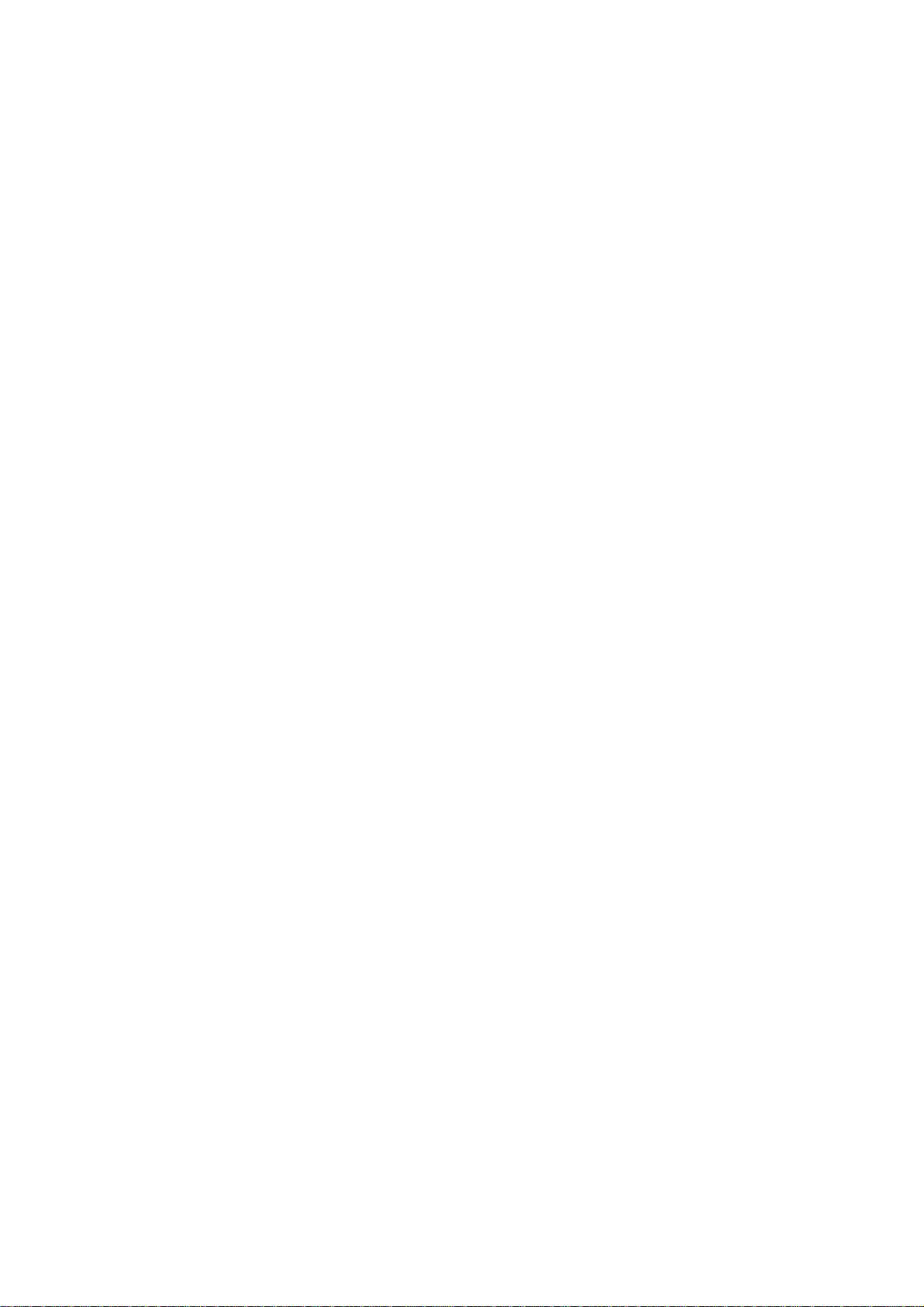
CMA Twelve User Manual
Contents
About CMA Twelve
In the Box
Front View
Rear View
Bottom View
Remote Control
How to Match with CMA Twelve
PC System Requirements
Install CMA Twelve Driver on Windows OS
Core Audio Stream Introduction
Setup Core Audio Stream on JRiver Media Center
True DSD Technology
Setup DSD on JRiver Media Center
Install Foobar2000
Setup on Mac OS
Specifications
Cautions
1
Page 2
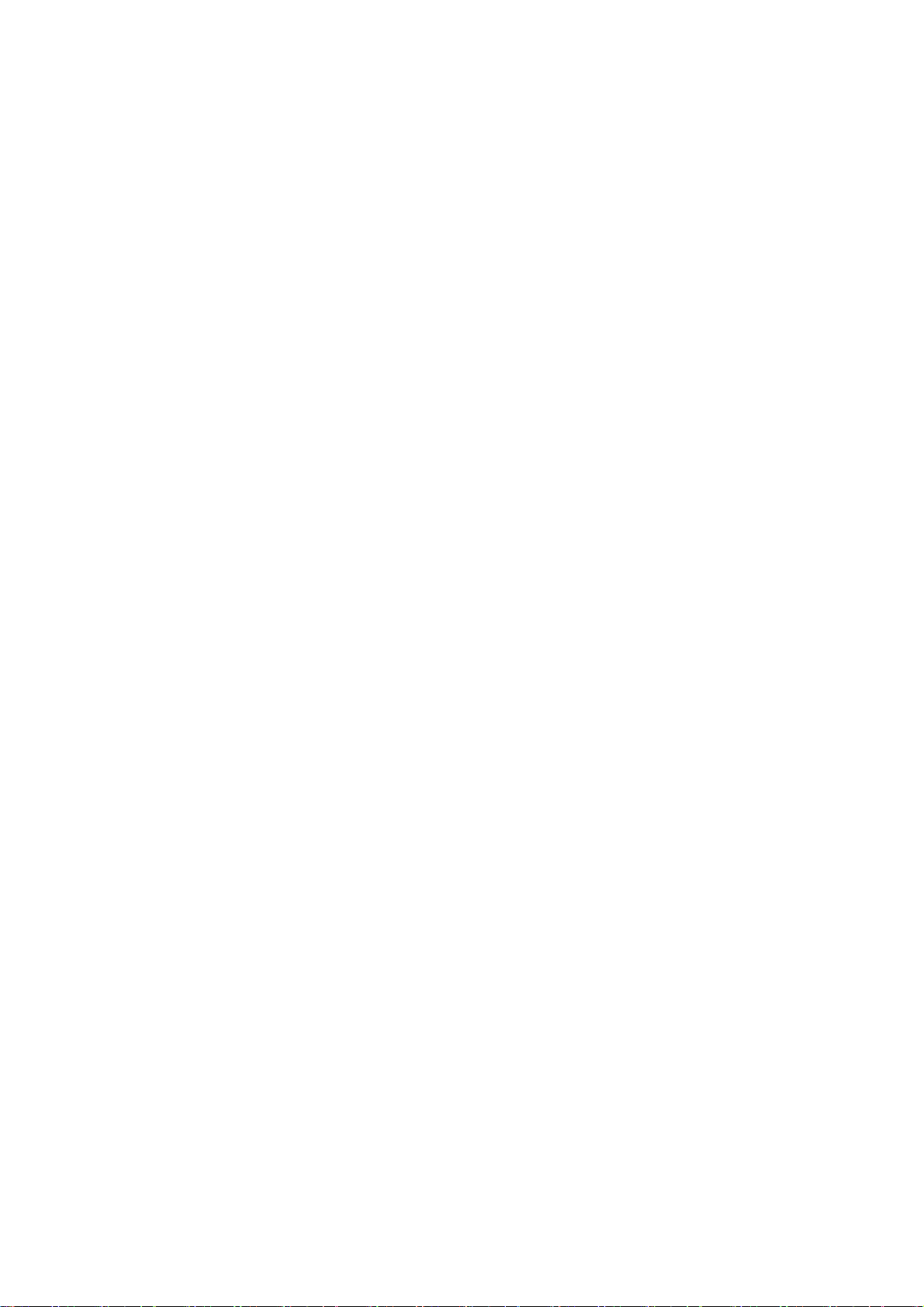
About CMA Twelve
Congratulations to you for being the owner of Questyle Audio CMA Twelve
DAC/Headphone Amplifier.
CMA Twelve is the new flagship DAC/Headphone Amplifier of Questyle Audio. It inherits
Questyle’s classic desktop design style and marks the anniversary of the revolutionary
Current Mode Amplification technology invented 12 years ago.
CMA Twelve adopts Questyle’s core patented technologies of Current Mode Amplification,
True DSD and 3X Clock Asynchronous Transmission, which allows the CMA Twelve to
have outstanding performance from its DAC and pre-amplifier. Together with the DAC
chip AK4490, CMA Twelve processes DSD signals without any PCM converting, providing
the original DSD signal processing. The pre-amp out is user switchable between Fixed
and Adjustable mode to match it with power amplifiers or active speakers.
CMA Twelve supports 4-PIN balanced output. It is designed with four groups of Current
Mode amplifiers,exhibiting forceful driving power and an ultra-low distortion level of a
mere 0.0005%. Plus the high-performance BIAS Control System, it will bring you an
exceptional listening experience. CMA Twelve is Questyle’s first device to feature the
4.4mm jack and Questyle is committed to continue with this trend.
In addition to S/PDIF, Optical and USB inputs, CMA Twelve supports professional
interfaces of AES and XLR that are used in professional recording studios, and the live
recordings can be monitored in real time via its 6.5mm headphone output. It is user
switchable between Studio and Standard mode. In the Studio mode, the power level will
change from 14dBu up to 20dBu instantly, matching it with studio-level professional
equipment.
To avoid resonance, CMA Twelve chassis is made of 10mm-thick aircraft-grade
Aluminum 6063 with high precision machining technique of 0.02mm. Especially the
“mutual-bit” structure, silicone material and pure aluminum help to reduce resonance to a
lowest level.
There are two versions of CMA Twelve, the first is the CMA Twelve Standard, the other
being the CMA Twelve Master. The CMA Twelve Master has a “MASTER” laser marking,
and it features the ROGERS Ceramic PCB and selected components to ensure the
ultimate performance on sound quality and specifications.
In the Box
CMA Twelve 1pc
Power Cord 1pc
Remote Control 1pc
2
Page 3
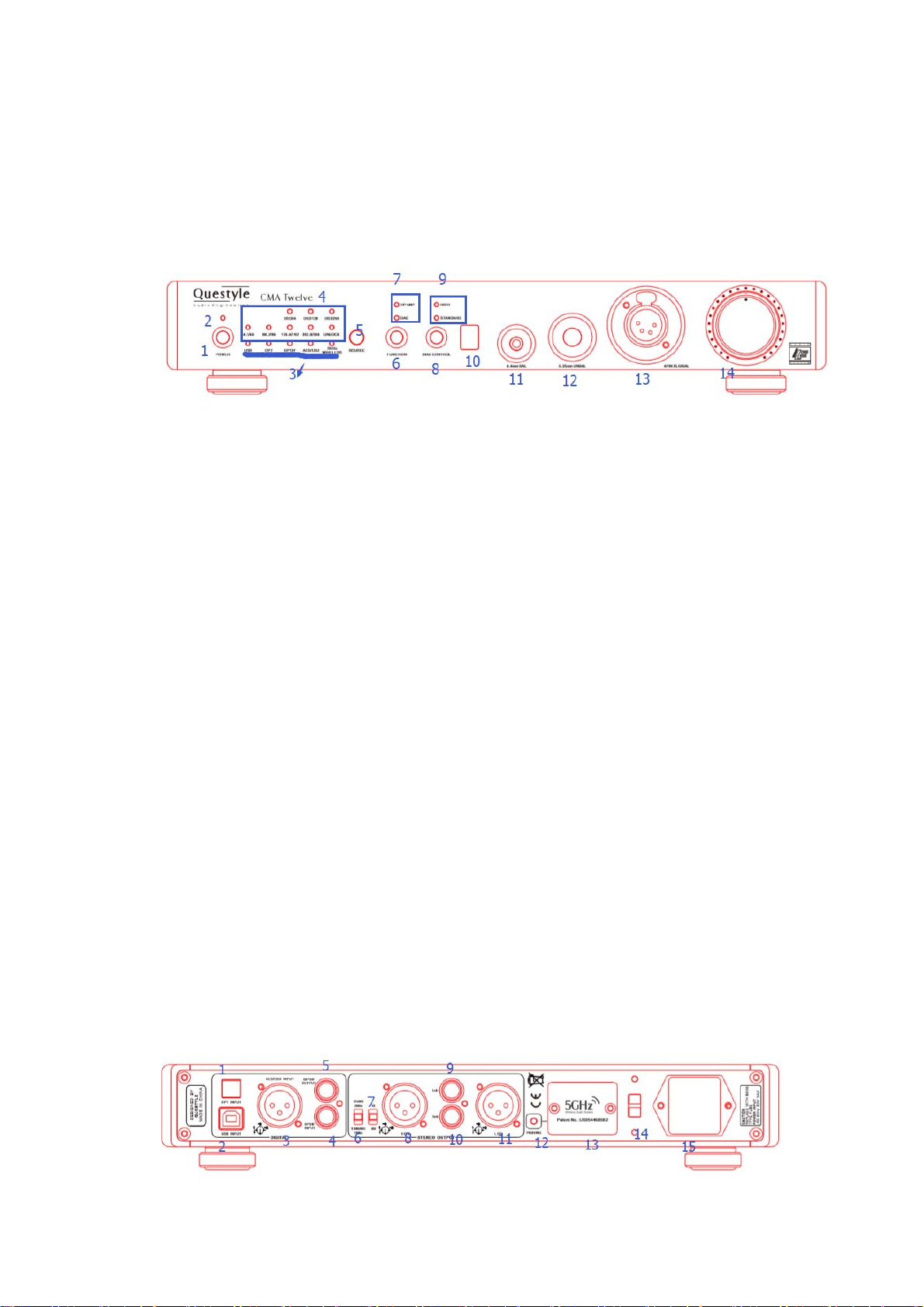
CMA Twelve User Manual 1pc
CMA Twelve Test Report 1pc
CMA Twelve Driver CD 1pc
Front View
① Power switch
② Power indicator: it flashes quickly with orange light to show the system is starting and
stays the orange light on to show the system has successfully started. It flashes slowly to
show the system is in mute. If the indicator flashes quickly with red light, it means the
system is in malfunction and you need to switch off the CMA Twelve, unplug your
headphone and restart the CMA Twelve. If the problem is not solved, please contact your
dealer or the After-Sales Support.
③ Source indicators: USB, OPT, S/PDIF, AES/EBU and 5G Wireless signals
④ Sample rate indicators
⑤ Source switch
⑥ Function switch between Headphone Amplifier and Pre-amplifier mode
⑦ Function indicators of Headphone Amplifier and Pre-amplifier (DAC) mode
⑧ BIAS Control switch
⑨ Indicators of High BIAS and Standard BIAS mode
⑩ Remote Control signal receiving zone
11 4.4mm balanced headphone output
12 6.35mm headphone output
13 4-PIN balanced headphone output
14 Volume control
Rear View
3
Page 4
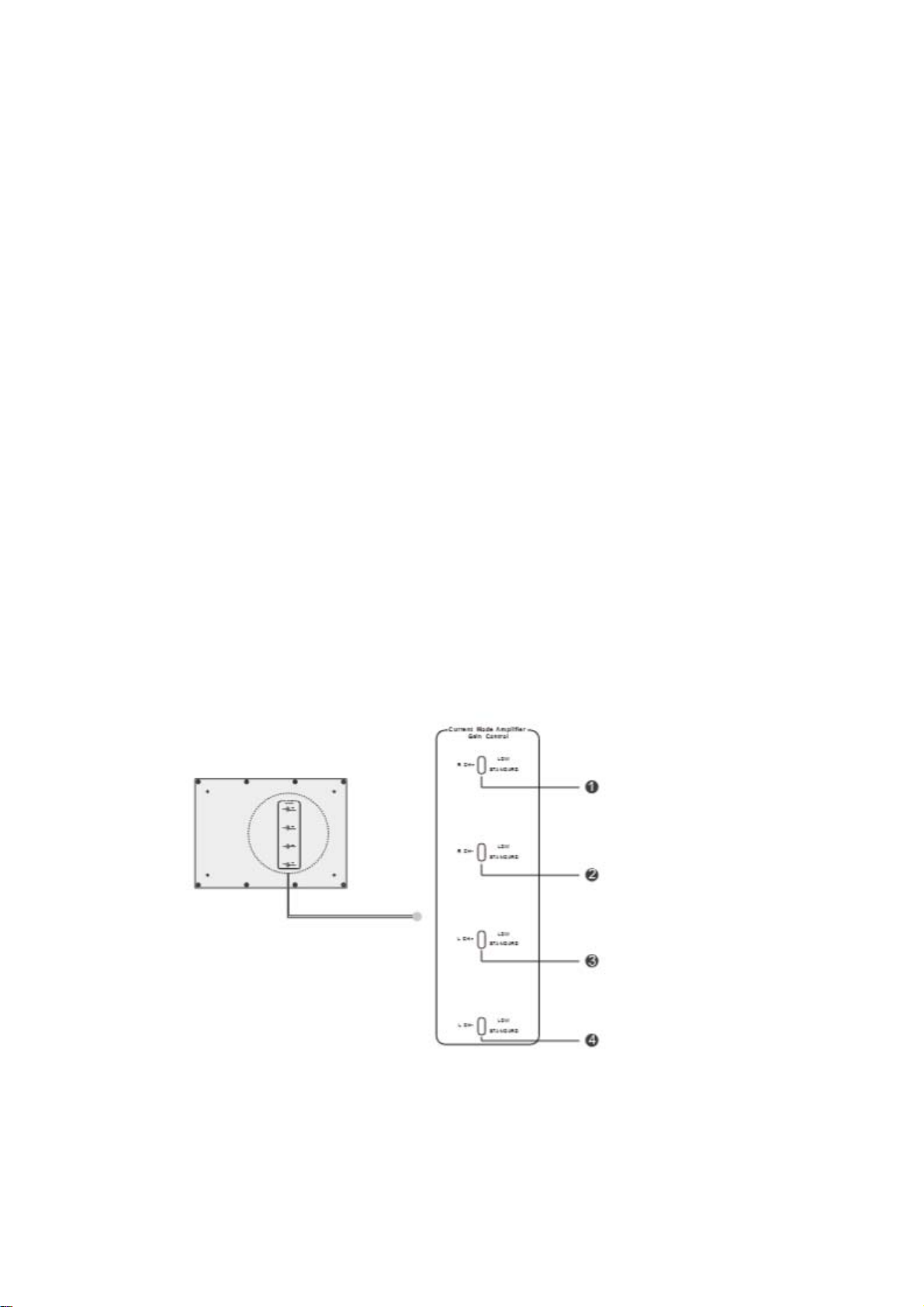
① OPT input
② USB type B input
③ AES/EBU input
④ S/PDIF input
⑤ S/PDIF output
Pre⑥ -amp output switch between Studio and Standard mode
⑦ Pre-amp output volume switch between Fixed and Adjustable. When you switch it to
Fixed, the output will be at max level and the volume is unadjustable.
⑧ Pre-amp right channel balanced output
Pre⑨ -amp left channel unbalanced output
⑩ Pre-amp right channel unbalanced output
11 Pre-amp left channel balanced output
12 5G Wireless Pairing switch
13 Antenna housing. In order to get clear signals, please DO NOT use metal or other
shielding materials to cover this part.
14 220V/110V voltage switch (Please make sure the indicated voltage is in accordance
with the local voltage)
15 AC power supply
Bottom View
Headphone Amplifier Gain Control switch: the default setting is “Standard” mode. When
you use IEMs, please set it to “Low” mode. Make sure the four switches are at the same
mode setting.
4
Page 5
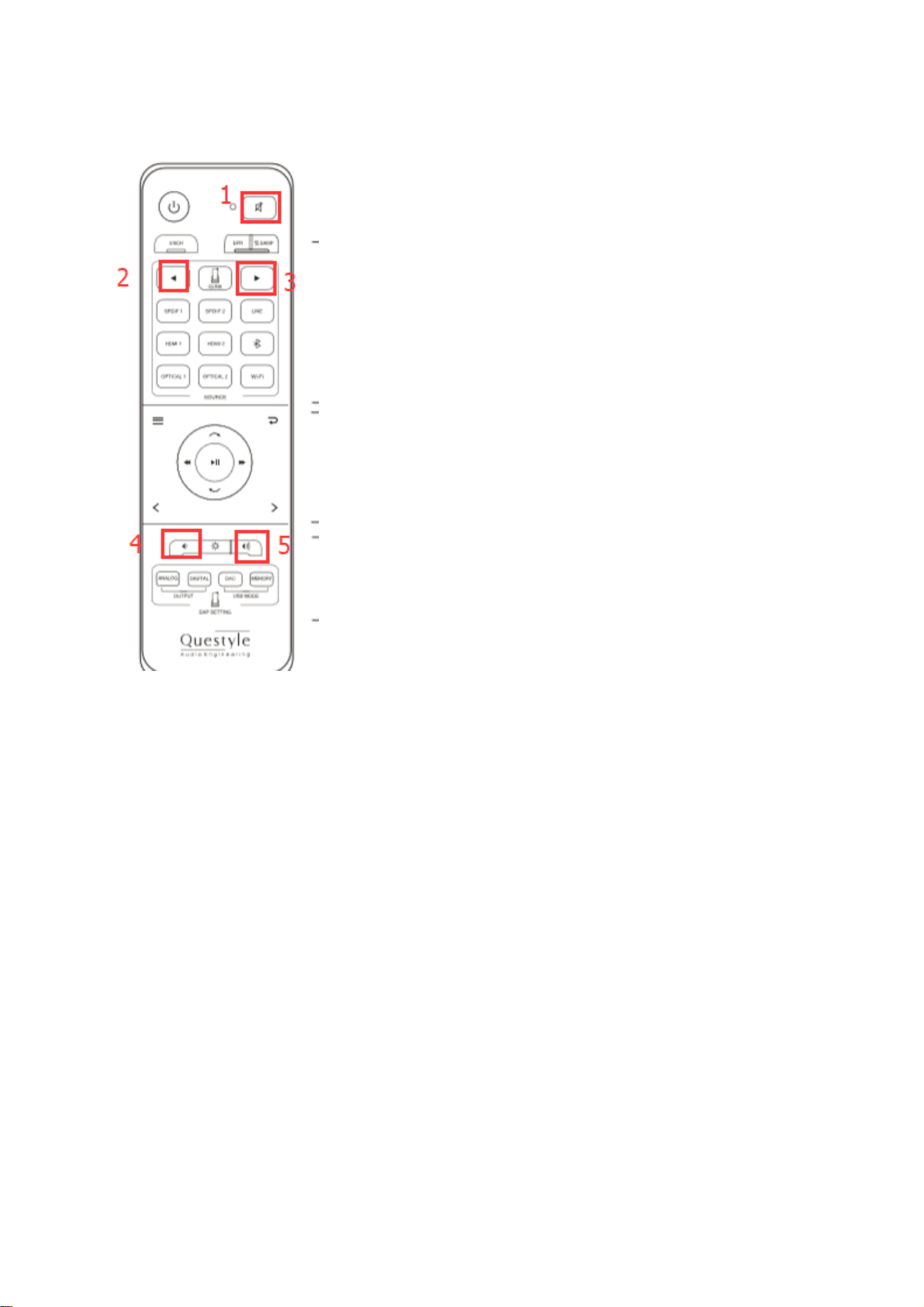
Remote Control
1. Mute
2. Source selection backward
3. Source selection forward
4. S/PDIF input signals
5. OPT input signals
6. Volume down
7. Volume up
Note: this is an all-in-one remote for Questyle products. When
you pair the remote with CMA Twelve, only some of the buttons
on the remote are available.
5
Page 6
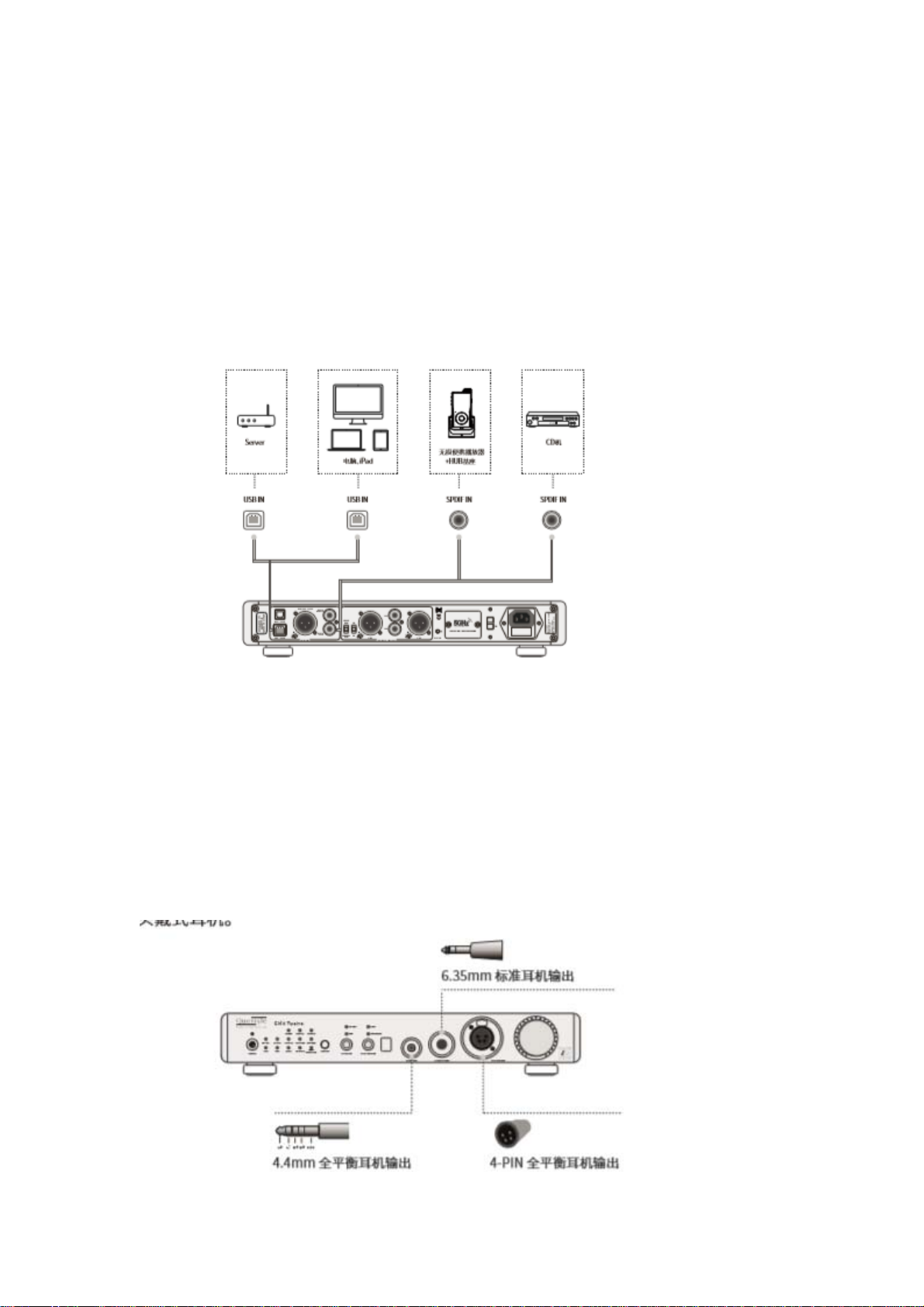
How to Match with CMA Twelve
1. Digital Input
CMA Twelve has OPT, S/PDIF, AES/EBU and USB inputs. Digital audio signals from your
PC, music server, CD or Blu-ray can be sent to CMA Twelve (CMA Twelve supports USB
Audio Class 2.0 standard driver). The core patented technologies of Current Mode
Amplification, True DSD and 3X Clock Asynchronous Transmission allow the CMA Twelve
to have outstanding performance from its DAC and pre-amplifier.
Note: you don’t have to install a USB driver if your music player is Linux system
supporting UAC 2.0.
2. Used as a DAC/Headphone Amplifier
CMA Twelve has a 6.35mm headphone jack, a 4-PIN balanced headphone jack and a
4.4mm balanced headphone jack. When you switch the “Function” to HP AMP
(Headphone Amplifier) mode, the CMA Twelve can be used as a DAC/Headphone
Amplifier and it will easily match with different headphones.
6
Page 7
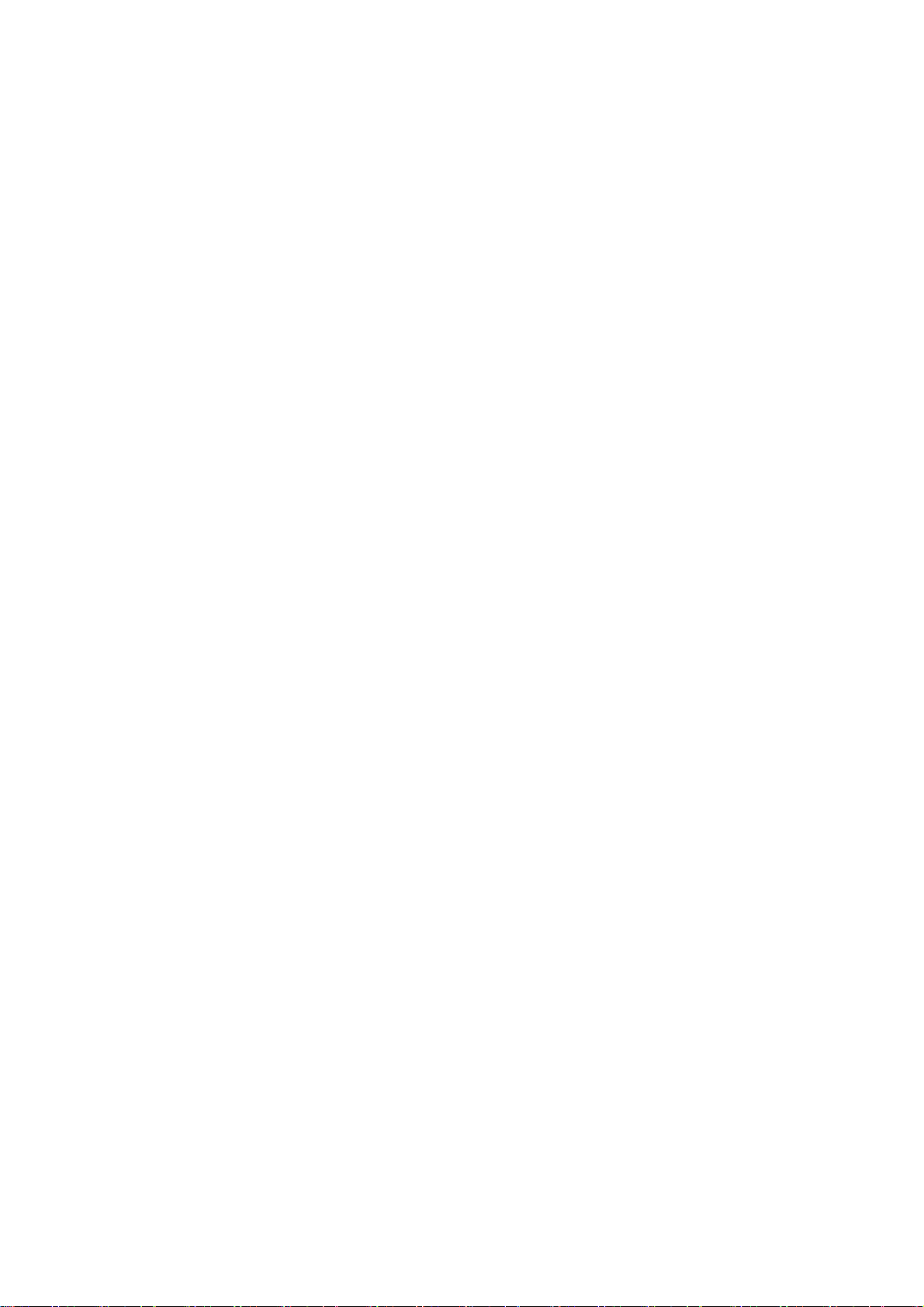
Note:
① Headphone jacks on the front panel include a 6.35mm headphone jack, a 4-PIN
balanced headphone jack and a 4.4mm balanced headphone jack. You are NOT
allowed to plug in all of the three jacks at the same time. With the 4-PIN balanced
headphone jack plugged in, the other two jacks are NOT allowed to be used.
② CMA Twelve has DC output protection which will be enabled to cut off the output
automatically and protect your headphones if a malfunction or error is found.
③ CMA Twelve has Headphone Amplifier Gain Control switch. The default setting of the
Gain Control is “Standard” mode. When you use IEMs, please set it to “Low” mode.
3. Used as a Pre-amplifier
CMA Twelve can be used as a Pre-amplifier only and drive various active speakers.
● Switch the “Function” to DAC mode.
● When you switch the Pre-amp output to Standard mode, the max output level will be
14dBu. When you switch it to Studio mode, the max output level will be 20dBu.
● The Pre-amp output volume can be switched to Fixed or Adjustable. When you switch
it to Fixed, the output will be at max level and the volume is unadjustable.
chart:CMA Twelve+ Active Speaker
5GHz Wireless Mode
CMA Twelve can be matched with Questyle Super Hub SHB2. They will communicate with
each other via 5G Wireless transmission and bring you a wonderful music listening
experience.
chart:SHB2+CMA Twelve
● Switch the “Source” to 5G Wireless.
● Press and hold the Pairing switch and the 5G Wireless indicator will flash quickly, then
press the pairing button on the transmitter (SHB2). CMA Twelve and the transmitter are
successfully paired when the indicator stays light on. (Once the pairing is done, the 5G
Wireless will start working every time the 5G Wireless mode is on, so you don’t have to do
the pairing every time.) When the indicator is red, it indicates signals of high sample rate.
When it is orange light, it indicates signals of general sample rate.
● You can match the CMA Twelve with headphones, speakers or other output devices
depending on your needs.
7
Page 8
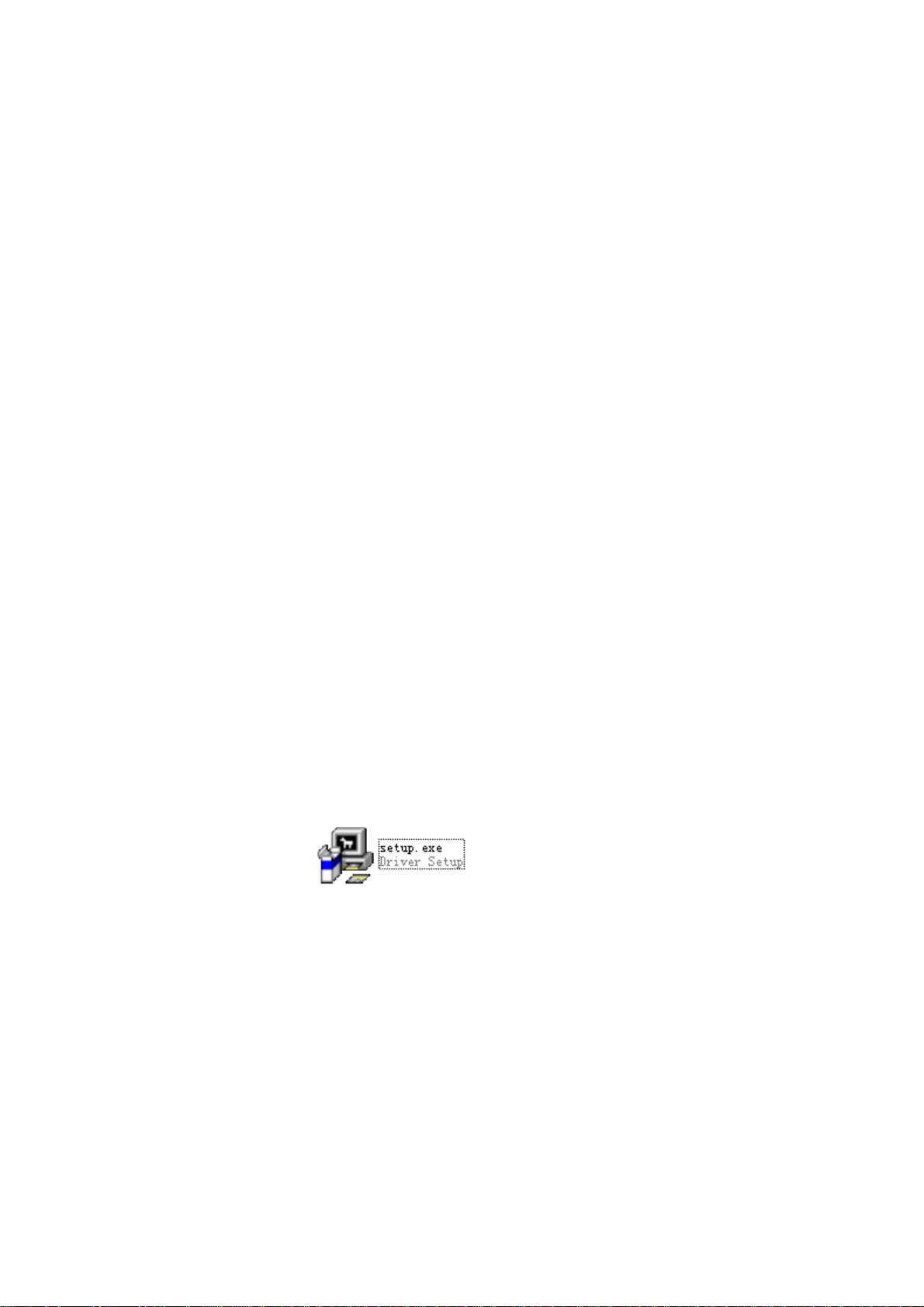
PC System Requirements
1) Operation System
CMA Twelve’s driver and hardware support Win XP/Vista/Win7/Win8/Win8.1/Win10. For
Apple Mac OS, later versions than the 10.5.7 are well matched without installing any driver.
2) Media Player
CMA Twelve is not limited to any special media player. Any PC compatible player (including
video players) is well matched.
3) File Format
File format is up to the media player on your PC. CMA Twelve can decode any file format
that the media player supports.
4) Requirements for PC Configuration
At least one USB port is required. An acceptable USB2.0 high-speed cable of type A-to-B
plug. We suggest using the high-quality USB cable to ensure the stability and reliability of
data transmission and guarantee the best performance of CMA Twelve.
Install CMA Twelve Driver on Windows OS
Your CMA Twelve can be recognized by PC after installing the CMA Twelve Driver on Windows
OS. We take Win7 64bit OS for an example to show the Driver installation.
1) Connect your CMA Twelve to its power supply and switch it on;
2) Connect your CMA Twelve to PC with a USB cable;
3) Put the provided CMA Twelve Driver disc into your PC and open the folder labeled “CMA
Twelve Driver/For Windows 7, 8, 8.1 and 10/” and then
double click “Setup.exe”.
4) Then follow the steps below:
8
Page 9
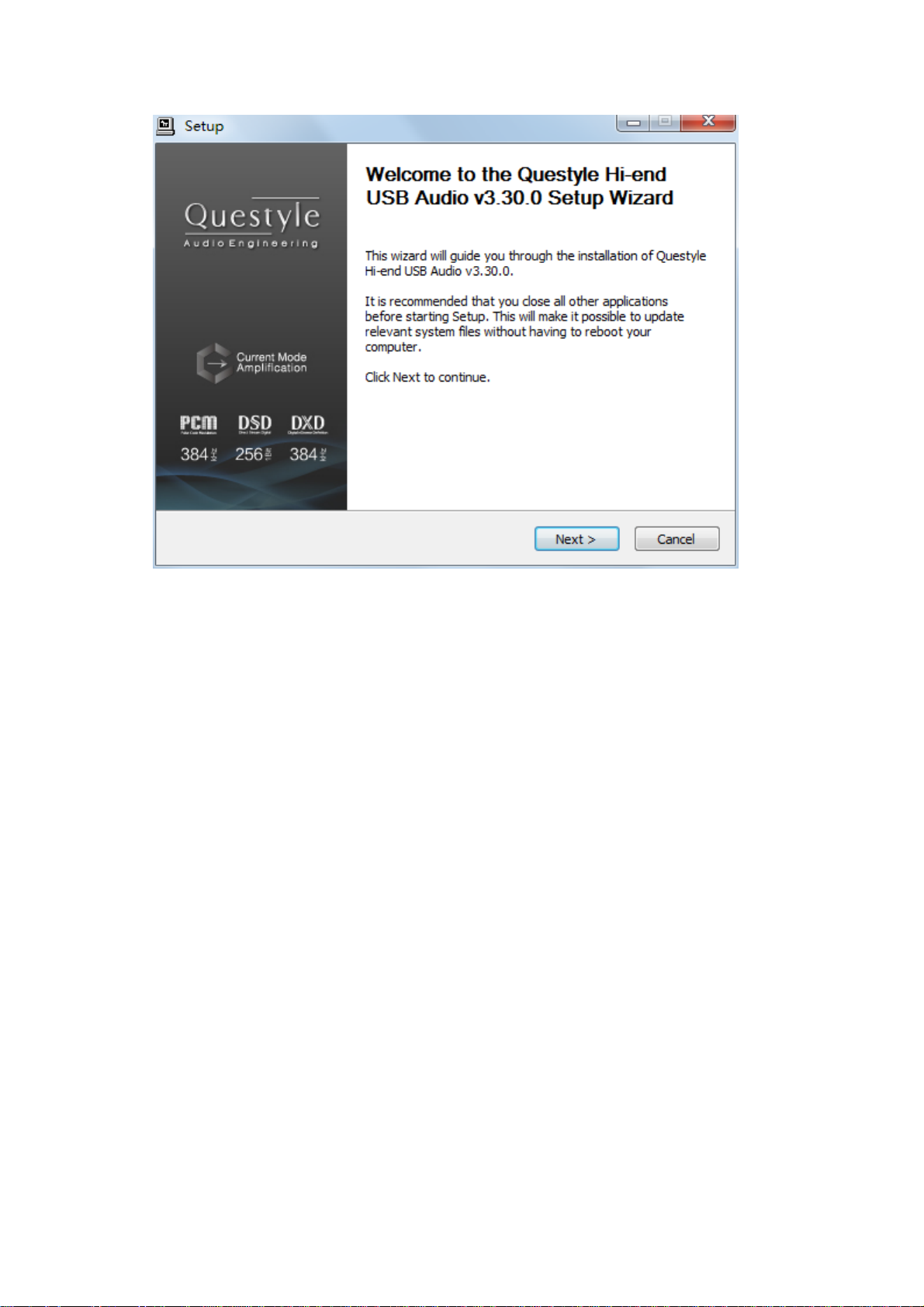
Click “Next”
9
Page 10
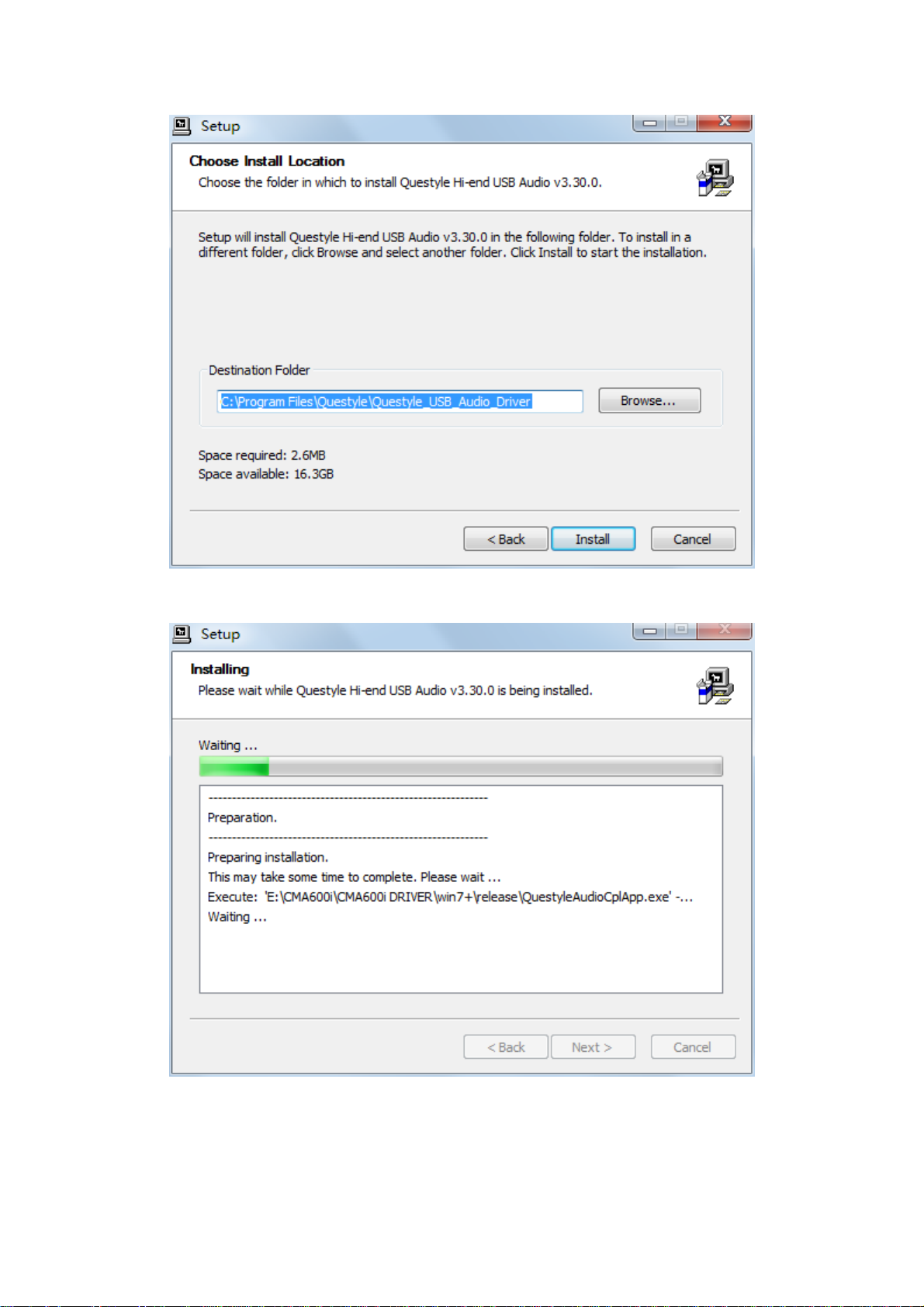
Click “Install” (Default install location is C drive)
Installation will take 3 or 5 minutes
10
Page 11
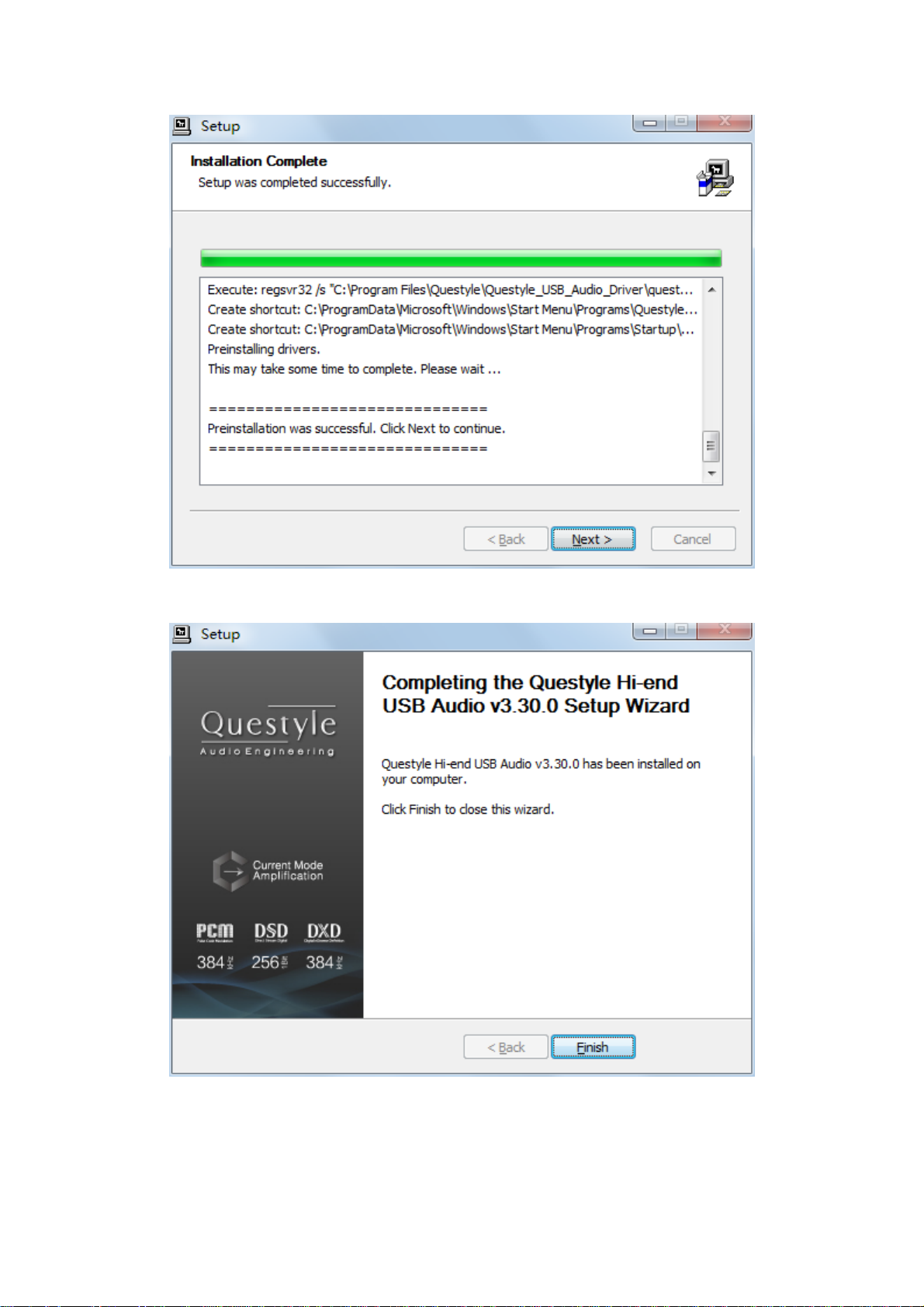
Installation is completed, click “Next”
Click “Finish” to exit the installation
5) Restart your PC and the CMA Twelve Driver is finished installation;
6) Installation on Win XP, Vista is similar to the above.
11
Page 12

Core Audio Stream Introduction
Core Audio Stream has formats of ASIO, KS and WASAPI, all of which can be supported
perfectly by CMA Twelve. Besides, CMA Twelve supports DSD format.
According to general audio processing procedures of PC, all the sound from applications and
systems is processed by SRC, going through the lengthy system processing and hardware layer
transmission, and then output to the external device. The output data are totally different after all
those procedures. To output the pure, original and “bit-perfect” data, we must open a high-speed
and dedicated channel for audio device, which is the core audio stream technology.
CMA Twelve supports ASIO and KS on Win XP systems, and supports ASIO and WASAPI on
Vista, Win7, Win8, Win10 systems. For example, when you enable WASAPI + Exclusive Mode
between CMA Twelve and player software (like JRiver), you can't control the volume through
system controller, the sound from the system or any other application will not be heard at the CMA
Twelve output, which is because the system has opened the Core Audio Stream channel for CMA
Twelve and the audio data directly get to the DAC of CMA Twelve with high-speed.
Setup Core Audio Stream on JRiver Media Center
We recommend using Jriver Media Center 20 for getting the best performance.
JRiver Media Center is a fully functional media management and playback software. It can
manage your music in groups and can stream music from the Internet. It also can be used for
MP3 or DVD burning. JRiver can support kinds of audio files including MP3, MusicEx,
WAV, OGG, RealAudio, RealVideo, AVI, QuickTime etc.
Let’s take JRiver Media Center player 20 on Win7 32bit OS for an example to explain how to
setup WASAPI.
I Download and Install
1) Go to JRiver website (http://www.jriver.com/download.html), and click
to download JRiver Media Center 20.0.131;
2) Install JRiver Media Center 20.
II Import Songs
1) Open “JRiver Media Center”, click ”Tools”-”Import” and select “Configu re Auto Import ”,
and then click “Next”;
12
Page 13

2) Click “Add”-”Browse”, select the folder that contains songs, and then click
“OK”-”Finish”.
13
Page 14

III JRiver Output Setup
1) Click “Tools” and select “Options”;
14
Page 15

2) Select “Audio Device” under “Options”, and click ”Questyle ASIO Driver[ASIO]” and
select “Default Audio Device”, and then click “OK”.
15
Page 16

True DSD(Direct Stream Digital)Technology
(China Intellectual Property Office Patent No. 201520211945.X)
Nothing is better than the true. The True DSD technology is one of the core patented
technologies of Questyle Audio. It processes DSD signals without any PCM converting and
provides True DSD, which is fundamentally different from DoP and Native DSD.
When the system processes DSD signals, hardware mode switches to the True DSD channel.
In this case, options for digital filter and digital volume control fail, strictly following the
process of SACD playback.
Setup DSD on JRiver Media Center
1) Connect your CMA Twelve to its power supply and switch it on;
2) Connect your CMA Twelve to PC with a USB cable;
3) Open JRiver Media Center, click “Tools” and then select “Options”;
4) Select “Questyle ASIO Driver[ASIO]” under “Audio Device”;
16
Page 17

5) Select “Device Settings” under “Audio Device” and click ”Open Driver Control Panel”
under the ASIO, then select “Format”-“2Channels,24Bits”; select “Buffer
Settings”-”Safe”,”Auto”; then close and click “OK” .
17
Page 18

6) Click “DSP & output format” under “Settings”. Make sure nothing on the left row is ticked.
(To wit: without any processing to DSD data, ensuring original sound.)
18
Page 19

7) Select “Custom” under “Bitstreaming: Yes(DSD)”
8) Tick “DSD” and then click “OK”.
19
Page 20

Save and exit. The setup is completed.
9) With a song playing, put the mouse pointer at where the arrow is pointing to view current
input and output.
Install Foobar2000
Foobar2000 is a free and multifunctional audio player as well as a powerful tool for audio
processing.
I Download the Following Software and Plugins
1. T ak e Foobar2000 V1.3.9 for an example
http://www.foobar2000.org/download
2. ASIO channel plugin
http://www.foobar2000.org/components/view/foo_out_asio
3. WASAPI channel plugin (no need for higher versions than WIN7)
http://www.foobar2000.org/components/view/foo_out_wasapi
4. Core Audio Stream channel plugin (no need fo r WINDOWS XP)
http://www.foobar2000.org/components/view/foo_out_ks
5. ASIO driver (take ASIOProxyInstall-0.8.4 for an example)
http://sourceforge.net/projects/sacddecoder/files/foo_input_sacd/
You will get 5 files after the above download (as shown below):
20
Page 21

After the unzipping, you will see the following:
II Install Foobar2000 V1.3.9
1. Double click
to install Foobar2000, and then click “Next”.
21
Page 22

2. Click “I Agree”.
3. Select “Standard installation”.
4. Click “Next” to choose Foobar2000 install location. (Default install location is C drive)
22
Page 23

5. Click “Next”.
6. Click “Install”. (Default installation of all the components)
23
Page 24

7. Click “Finish” and run Foorbar2000.
24
Page 25

III Install Plugins
1. Install plugins according to the following steps highlighted from 1 to 8.
25
Page 26

(上图中的文字)Find the 3 unzipped files and select them.
26
Page 27

2. Restart Foobar2000 and go to the install location to confirm that the three plugins highlighted in
27
Page 28

the following figure are installed successfully. If so, you will see two more options on the left of
the interface. (as shown in the figure below)
(上图中的文字)
These two plugins are needed for playing DSD files.
Other high-speed cha nnel on Window s
3. Install ASIO driver: double click
then install the three components one by one.
in the unzipped folder and
28
Page 29

If you come to this step, you have completed all the preparations.
IV Setup the Software
1. Connect your CMA Twelve to a PC with a USB cable and finish the software setup according to
the following steps highlighted from 1 to 9. Close and restart the software, then Foobar2000 is
ready for playing PCM and DSD files.
29
Page 30

2.In addition, installing plugins for Core Audio Stream channel requires copying the
30
Page 31

“foo_out_ks.dll” (highlighted in the figure below) to “components” under installation directory.
Then restart the software and it is ready for playing files.
If the DSD files fail to play, please try the following:
1. Exit the antivirus software and reinstall the CMA Twelve Driver. Maybe the CMA Twelve
program is mistakenly deleted by the antivirus software.
2. Every time you finish setting Foobar2000, please restart the Foobar2000 software.
3. Foobar plugins have different versions and their compatibility is different with different PC
operation system. When the DSD files fail to play, please download another version of the
plugin on Foobar website, then repeat the above installation steps. The installation succeeds
until you see the following options.
31
Page 32

Setup on Mac OSX
For Mac OSX, no special drivers are needed for later versions than OS 10.5.7. The
performance of CMA Twelve remains the same on Mac OS with the standard asynchronous
transmission via USB.
Make sure your CMA Twelve is selected as the default output device in the system preferences.
When you see the following interfa ce after going to “System Preferences”-“Sound”(as shown
below), your CMA Twelve is ready to work.
32
Page 33

Specifications
DAC and Headphone Amplifier Section
Gain 8.6dB (2.7, Standard) / -1.4dB (0.85, Low)
247mW @ 300Ω; 1W @ 32Ω (6.35mm headphone jack)
825mW @ 300Ω; 2W @ 32Ω (balanced headphone jack)
Max Output Power(Po))
THD+N
SNR 112 dB, non-weighting
To enhance the reliability of CMA Twelve, we have designed a
power-limiting circuit for low impedance, the output power is limited
to 1.2W@32Ω for balanced headphones.
0.00070% @Po=100mW, 300Ω
0.00167% @ Po=50mW, 32Ω
Frequency Response
Output
DC-20kHz (+0,-0.4dB) @ 0dBFS, 24Bit, 192kHz
DC-80kHz (+0,-3dB) @ 0dBFS, 24Bit, 192kHz
a 6.35mm jack, a 4-PIN balanced headphone jack and a
4.4mm balanced headphone jack
DAC and Pre-Amp Output Section
S/PDIF input and output, PCM 44.1k-192k/16-24Bit
standard
Signal
USB: 44.1k-384k/16Bit-32Bit PCM and DSD Native,
DSD64, DSD128, DSD256, as well as DSD64, DSD128,
DSD256 of DoP format
PC OS to Match USB
Input
Digital Input & Output
Core Audio Stream
Supported by USB
Win XP, Vista, Win7, Win8, Win10, MAC OS and Linux
(supporting UAC 2.0)
SPDIF input and output, Optical input, AES/EBU input
Support 44.1kHz-384kHz/16Bit-32Bit PCM
WASAPI, ASIO, KS
Analog Output
Max Analog Output
Amplitude
Analog Output THD+N
Analog Output SNR
Balanced XLR x1 pair, unbalanced RCA x1 pair
Standard 14dBu: XLR: 5.084V RCA: 2.549V
Studio 20dBu: XLR: 8.887V RCA: 4.475V
Studio 20dBu: RCA: minimum at 0.00115%
XLR: minimum at 0.00085%
RCA: >109dB XLR: >112dB (non-weighting)
33
Page 34

Whole Device
Voltage 100-120V or 220-230V switchable
Power Consuming <30W
Size 330*200*55mm (jacks are not included)
The information in this manual is subject to change without notice. All right reserved.
Cautions
1.Do not use your CMA Twelve in a hot or humid environment.
2.Unplug your CMA Twelve in lightning weather or during a long period without using.
3. Do not have your CMA Twelve covered by anything.
4. Only the specified or manufacturer-supplied power cord can be used for your CMA
Twelve.
5.Clean your CMA Twelve with a piece of dry cloth or the special detergent.
6. If your CMA Twelve fails to work, please contact your dealer or manufacturer.
The information in this manual is subject to change without notice. All right reserved. @2016
Questyle Audio Technolo gy Co.,Ltd.
CODE: CE-UM011-CMATV18XXXX
FCC STATEMENT
34
Page 35

1. This device complies with Part 15 of the FCC Rules. Operation is subject to the following two
conditions:
(1) This device may not cause harmful interference, and
(2) This device must accept any interference received, including interference that may cause
undesired operation.
2. Changes or modifications not expressly approved by the party responsible for compliance could
void the user’s authority to operate the equipment.
This equipment has been tested and found to comply with the limits for a Class B digital device,
pursuant to part 15 of the FCC Rules. These limits are designed to provide reasonable protection
against harmful interference in a residential installation. This equipment generates, uses and can
radiate radio frequency energy and, if not installed and used in accordance with the instructions,
may cause harmful interference to radio communications. However, there is no guarantee that
interference will not occur in a particular installation. If this equipment does cause harmful
interference to radio or television reception, which can be determined by turning the equipment off
and on, the user is encouraged to try to correct the interference by one or more of the following
measures:
—Reorient or relocate the receiving antenna.
—Increase the separation between the equipment and receiver.
—Connect the equipment into an outlet on a circuit different from that to which the receiver is
connected.
—Consult the dealer or an experienced radio/ TV technician for help.
FCC Radiation Exposure Statement:
This equipment complies with FCC radiation exposure limits set forth for an uncontrolled
environment. In order to avoid the possibility of exceeding the FCC radio frequency exposure
limits, Human proximity to the antenna shall not be less than 20cm (8 inches) during normal
operation
35
