Page 1

GSM/GPRS/GPS T racker
User Manual
TRACGL300UM001
Revision: 1.00
GL300
http://www.queclink.com
sales@queclink.com
Page 2
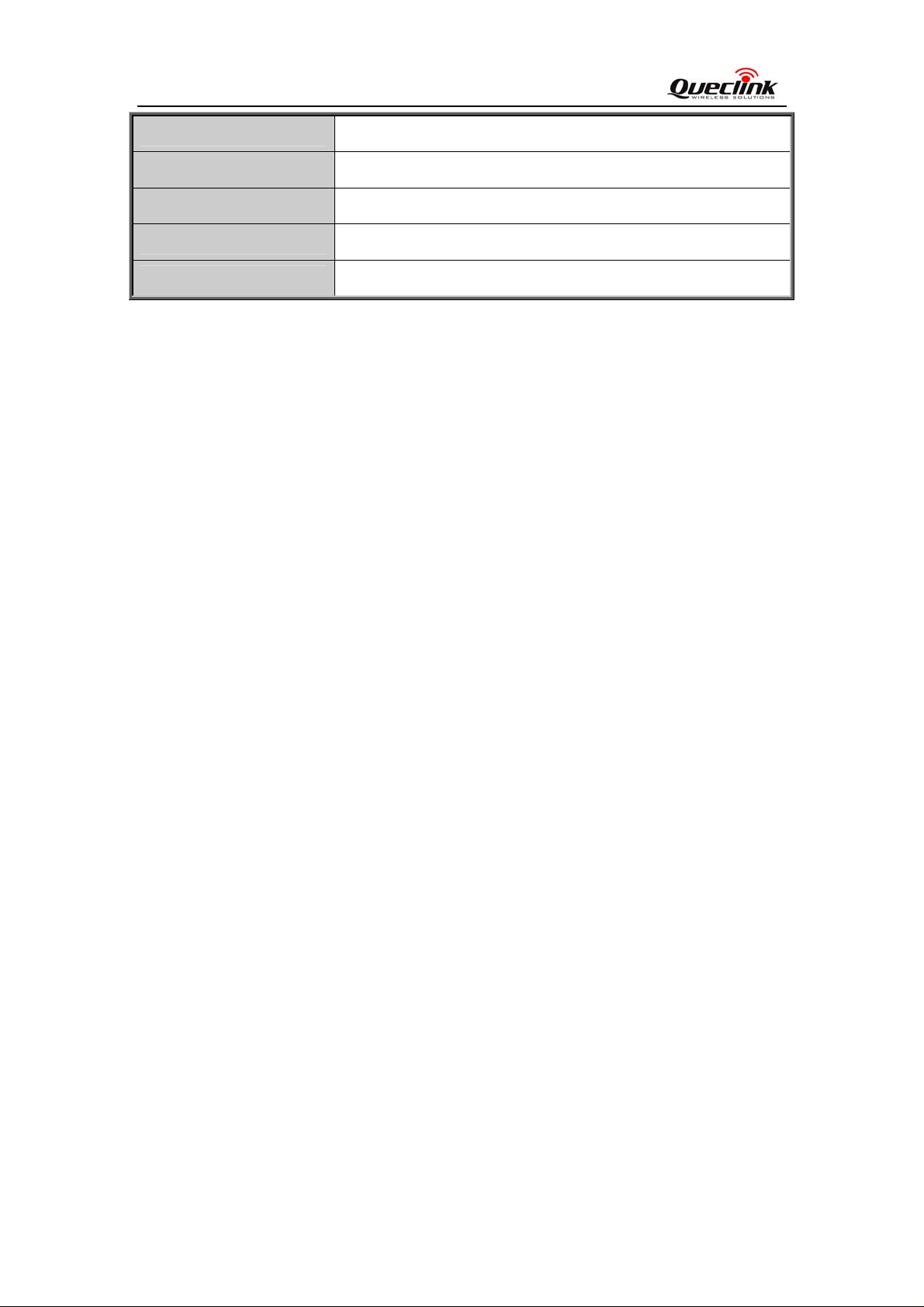
GL300 User Manual
Document Title
Version
Date
Status
Document Control ID
GL300 User manual
1.00
2013-06-25
Release
TRACGL300UM001
General Notes
Queclink offers this information as a service to its customers, to support application and
engineering efforts that use the products designed by Queclink. The information provided is
based upon requirements specifically provided to Queclink by the customers. Queclink has
not undertaken any independent search for additional relevant information, including any
information that may be in the customer’s possession. Furthermore, system validation of this
product designed by Queclink within a larger electronic system remains the responsibility of
the customer or the customer’s system integrator. All specifications supplied herein are
subject to change.
Copyright
This document contains proprietary technical information which is the property of Queclink
Limited., copying of this document and giving it to others and the using or communication of
the contents thereof, are forbidden without express authority. Offenders are liable to the
payment of damages. All rights reserved in the event of grant of a patent or the registration of
a utility model or design. All specification supplied herein are subject to change without
notice at any time.
Copyright © Queclink Wireless Solutions Ltd. 2013
TRACGL300UM001 - 1 -
Page 3
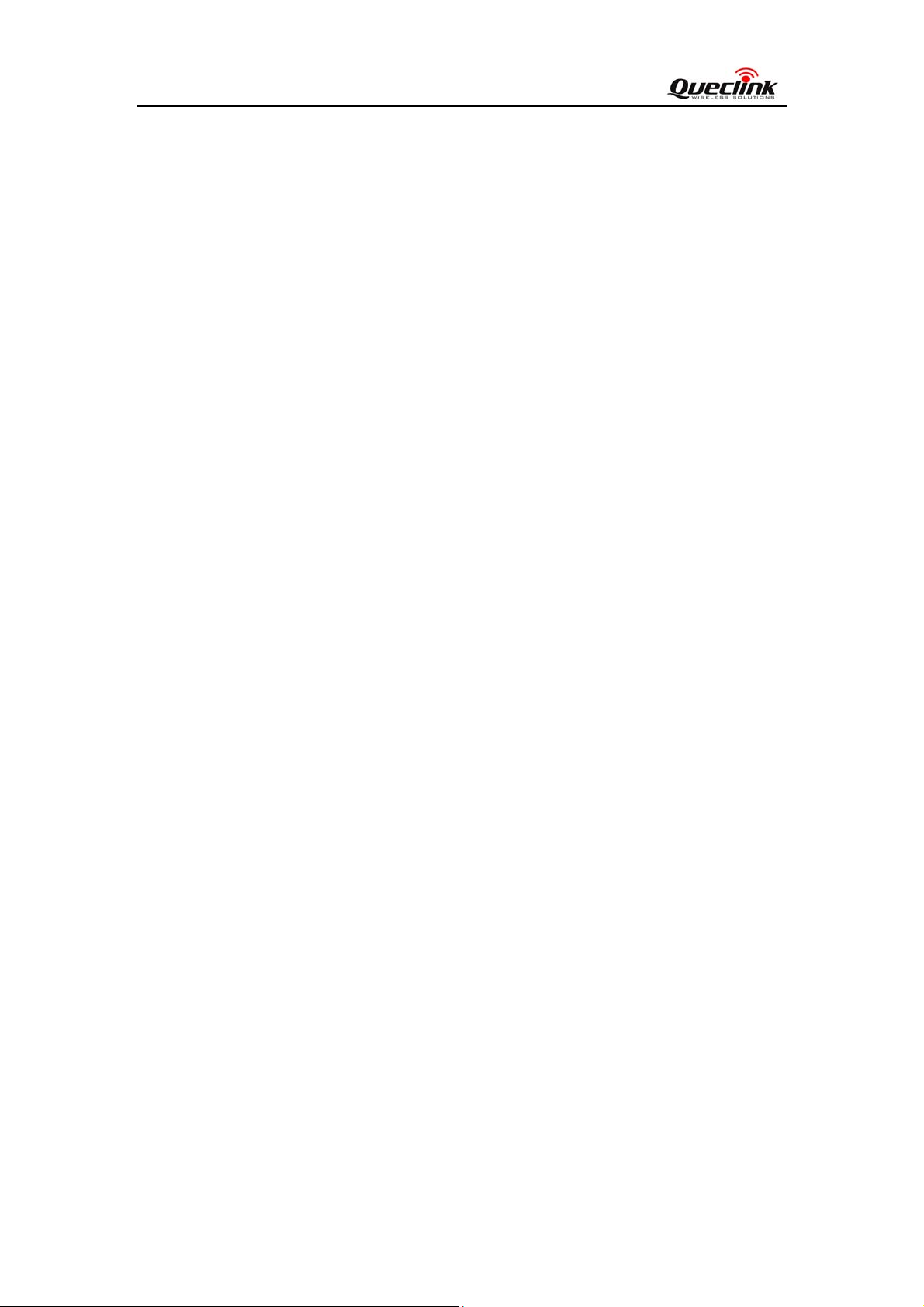
GL300 User Manual
Contents
Contents ............................................................................................................................................2
0. Revision history............................................................................................................................3
1. Introduction...................................................................................................................................
2. Product Overview .........................................................................................................................5
2.1. Appearance..........................................................................................................................5
2.2. Buttons/Mini USB Interface Description............................................................................5
2.3. LEDs Description................................................................................................................6
2.4. External Power Interface.....................................................................................................6
2.4.1.External DC Charger Interface..................................................................................6
2.4.2.External Battery Interface.........................................................................................7
2.5. Ignition Detection................................................................................................................7
2.6. External Input Interface.......................................................................................................8
3. Getting Started..............................................................................................................................9
3.1. Parts List..............................................................................................................................9
3.2. Battery Charging .................................................................................................................9
3.3. GL300 External Cable Interface........................................................................................10
3.4. Install SIM Card................................................................................................................10
3.5. Turn on/Turn off................................................................................................................11
4. Troubleshooting and Safety info.................................................................................................12
4.1. Troubleshooting.................................................................................................................12
4.2. Safety info.........................................................................................................................13
4
TRACGL300UM001 - 2 -
Page 4
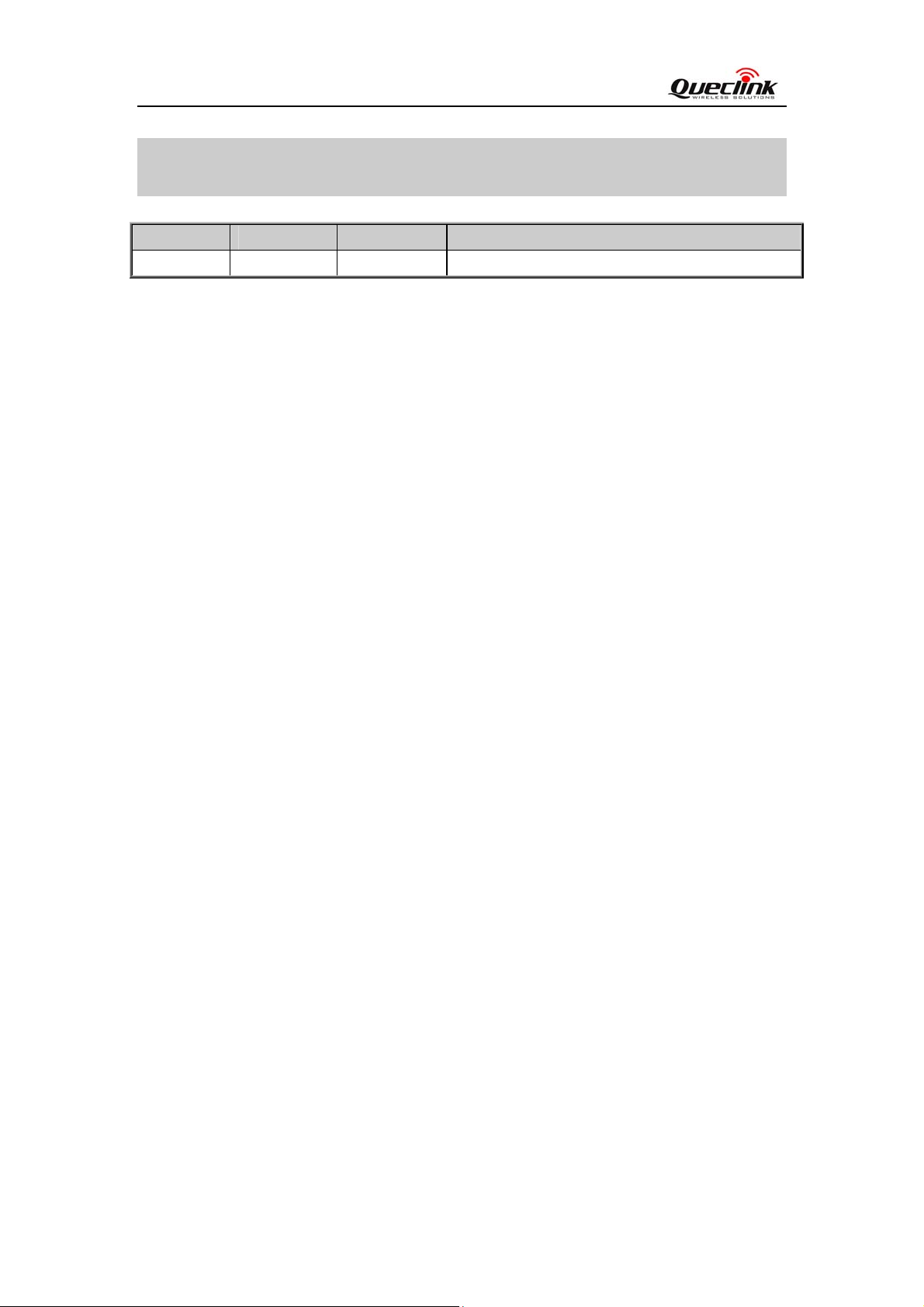
GL300 User Manual
0. Revision history
Revision Date Author Description of change
1.00 2013-06-25 Tony PEI Add the FCC warnings in Introduction
TRACGL300UM001 - 3 -
Page 5
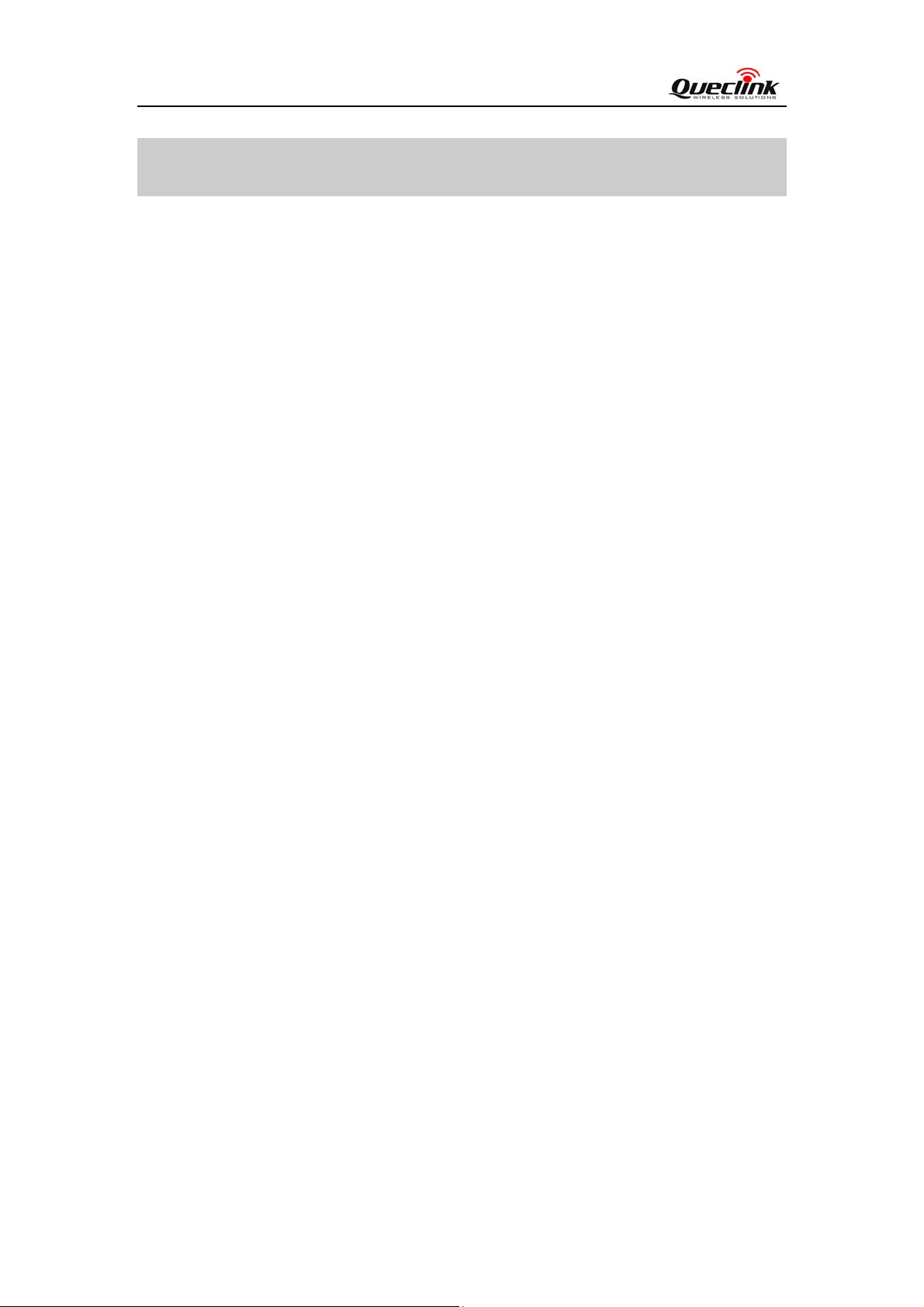
GL300 User Manual
1. Introduction
GL300 is a powerful GPS Tracker designed for asset, vehicle, and pet tracking. With superior
receive sensitivity, fast TTFF (Time to First Fix) and Quad band GSM frequencies
850/900/1800/1900, its location can be continuously monitored or periodically reported to a
backend server or other device. Based on the embedded @Track protocol, the GL300 can
communicate with the backend server through the GPRS/GSM network (or SMS) to report
emergency alerts, Geo-Fence boundary crossings, low battery and scheduled GPS positions along
with several other advanced reporting features. System integrators can easily setup their custom
tracking platforms to communicate with the GL300 based on the @Track protocol.
This device complies with Part 15 of the FCC Rules. Its operation is subject to the following two
conditions:
(1) This device may not cause harmful interference, and
(2) This device must accept any interference received, including interference that may cause undesired
operation.
Note: This product has been tested and found to comply with the limits for a Class B digital device,
pursuant to Part 15 of the FCC Rules. These limits are designed to provide reasonable protection
against harmful interference in a residential installation. This product generates, uses, and can radiate
radio frequency energy and, if not installed and used in accordance with the instructions, may cause
harmful interference to radio communications. However, there is no guarantee that interference will not
occur in a particular installation. If this product does cause harmful interference to radio or television
reception, which can be determined by turning the equipment off and on, the user is encouraged to try
to correct the interference by one or more of the following measures:
—Reorient or relocate the receiving antenna.
—Increase the separation between the equipment and receiver.
—Connect the equipment into an outlet on a circuit different from that to which the receiver is
connected.
—Consult the dealer or an experienced radio/TV technician for help.
Please take attention that changes or modification not expressly approved by the party responsible for
compliance could void the user’s authority to operate the equipment.
TRACGL300UM001 - 4 -
Page 6

GL300 User Manual
2. Product Overview
2.1. Appearance
PWR LED
GSM LED
GPS LED Function Key
MiniUSB Interface
Power Key
SIM Card Slot
2.2. Buttons/Mini USB Interface Description
Button /Mini USB Interface Description
Power Key Turn on GL300
Turn off GL300 when without charging. (If
power key is enabled)
Function Key Geo-Fence mode
Long press the key to enable/disable
Geo-Fence ID0
Geo-Fence in current position mode
Long press the key to enable/disable
Geo-Fence ID0. If enable Geo-Fence ID0,
using the current position as the centre of
Geo-Fence 0.
SOS mode (default)
Long press the key to active SOS alarm
Mini USB interface Connect a 5V DC adapter can power
GL300 and charge the internal battery
Connect a 3.7V Li-ion or Li-Polymer
battery can power GL300
Backend server developer or administrator
can use the Data_Cable_M to configure
GL300
TRACGL300UM001 - 5 -
Page 7

GL300 User Manual
2.3. LEDs Description
There are three LEDs in GL300, the description as following.
LED Event State
GSM LED
GPS LED
Power LED
Searching network
Network has been registered Slow flash
Power off Dark
SIM-PIN Locked Solid
Receives a valid protocol command Turn on for 3 seconds
<LED on> is 2 Dark
GPS has fixed Solid
GPS is in fixing Fast flash
GPS is on and GPS data wrong Slow flash
GPS is off Dark
If <LED on> is 0, 150 seconds later after powers
on.
<LED on> is 2 Dark
Power on and normal Dark
Charger inserted and charging completed Solid
Charger inserted and charging Fast flash
Power key was pressed and prepare to power off Fast flash
Abnormal
Power low alert
Power off or turn off the power light by command
<LED on> is 2
Fast flash
Dark
Fast flash
Slow flash
Dark
Dark
2.4. External Power Interface
2.4.1. External DC Charger Interface
The Pin2 on Mini-USB connector are used for charging and named as VCHG pin, It can be
connected to a 5V DC power supply to power GL300 and charge the internal battery.
TRACGL300UM001 - 6 -
Page 8

GL300 User Manual
2.4.2. External Battery Interface
The Pin 8 on Mini-USB connector is for external battery and named as EXTBAT pin. It can be
connected to 3.7V Li-ion or Li-Polymer battery to power GL300.
2.5. Ignition Detection
The Pin 7 on Mini-USB connector is for ignition detection when GL300 is used in vehicle
tracking application. It is named as IGN_IND pin.
TRACGL300UM001 - 7 -
Page 9

GL300 User Manual
Another easy way is to connect PIN7 to a power output in the fuse box of the vehicle which is
only enabled after the vehicle is ignition on. For example: the power output for radio FM.
2.6. External Input Interface
The Pin 5 on Mini-USB connector is a negative trigger input in newer hardware version. It is
named as NSW pin.
For negative trigger input the electrical conditions are:
Logical State Electrical State
Active 0V to 0.8V
Inactive 1.7V to 32V or Open
An input example is shown as following figures:
TRACGL300UM001 - 8 -
Page 10

GL300 User Manual
Example of NSW pin connect to a panic button
3. Getting Started
3.1. Parts List
Name Picture Remark
GL300 Locater
AC-DC Power Adapter
(Standard accessory)
The GSM/GPRS/GPS locator.
It is used to charge the internal
battery of GL300.
GL300 Data Cable
(Optional accessory)
GL300 External Cable
(Optional accessory)
It is the USB data cable which can
be used for firmware upgrading and
configuration.
It is the extend cable which include
the charger interface and external
battery interface on GL300. It also
includes the ignition detection
interface on the GL300.
3.2. Battery Charging
Please connect AC-DC power adapter with GL300.
Insert the AC-DC power adapter into the power socket.
During charging, the
will be Ever-light.
You can also charge the battery by USB cable which connects GL300 with the PC.
Charging time is about 5 hours.
Note: Before the first time using GL300, please full charge the battery.
PWR LED is flashing fast. When the battery is full charged, the PWR LED
TRACGL300UM001 - 9 -
Page 11

GL300 User Manual
3.3. GL300 External Cable Interface
GL300 External Cable is a cable with a Mini USB connector and six wires which include the
external power interface, ignition detect and input interface for GL300. Please find the detail
description in following table.
Color Name Remark
RED External DC IN (5V) Please refer to 2.4.1 for detail
Black Ground Please refer to 2.4.1 for detail
Blue External Battery IN (DC 3.4V to 4.2V) Please refer to 2.4.2 for detail
White Ignition Detect Please refer to 2.5for detail
Green NSW(negative trigger input) Please refer to 2.6 for detail
Yellow OUT(negative trigger output) Please refer to 2.6 for detail
3.4. Install SIM Card
First, open the cover of SIM card..
Then insert the SIM card into the slot of SIM card according to the direction shown.
Finally, cover the slot.
TRACGL300UM001 - 10 -
Page 12

GL300 User Manual
3.5. Turn on/Turn off
Turn on:
Method 1: Press the Power key at least 3 seconds and release it to turn on GL300. At
the same time,
Method 2: Connect device to charger or external battery, and it will turn on
automatically,
Turn off:
Method 1: Press the power key about 2 seconds; PWR LED will fast flash and then turn
off, it indicates that GL300 is turned off. The time of power off is depended on the
quality of network. The maximum time of power off is 90 seconds. It is only valid to
turn off when using internal battery. Please note the end-user can not power off GL300
when the power key is disabled by protocol.
Method 2: If using external battery, device will power turn-off when external battery
disconnect.
PWR LED will light on.
PWR LED will light on.
TRACGL300UM001 - 11 -
Page 13

GL300 User Manual
4. Troubleshooting and Safety info
4.1. Troubleshooting
Trouble Possible Reason Solution
After GL300 is turned on, the
GSM LED flashes quickly
always.
Messages can’t be reported to
the backend server by GPRS.
Unable to power off GL300.
The SIM card is not inserted. Please insert the SIM card into
GL300.
The signal is too weak;
GL300 can’t register to the
network.
PIN locked Using SIM card without
The SIM card in GL300
doesn’t support GPRS.
APN is wrong. Some APN
can not visit the internet
directly.
The IP address or port of the
backend server is wrong.
The function of power key
was disabled by AT+GTFKS.
Please move GL300 into place
with good GSM coverage.
SIM-PIN, or unlock SIM-PIN.
Try a GPRS supported SIM
card.
Ask the network operator for
the right APN.
Make sure the IP address for
the backend server is an
identified address in the
internet.
Enable the function of power
key by AT+GTFKS.
Unable to power off GL300 if
charger connected or using
external battery.
No response from UART when
configure GL300 through
UART
GL300 can’t get successful
GPS fixing.
TRACGL300UM001 - 12 -
GL300 is in power saving
mode.
The GPS signal is weak.
Disconnect charger or external
battery, and try again.
Remove the Data_Cable_M,
and plug it in again. After this
operation, GL300 will exit
from power saving mode for 10
seconds.
Re-try GL300 manager tool
again, it will try to wake up
device.
Please move GL300 to a place
with open sky.
It is better to let the top surface
face to sky. (The same surface
with indication LED)
Page 14

GL300 User Manual
4.2. Safety info
Please do not disassemble the device by yourself.
Please do not put the device on the overheating or too humid place, avoid exposure to direct
sunlight. Too high temperature will damage the device or even cause the battery explosion.
Please do not use GL300 on the airplane or near medical equipment.
TRACGL300UM001 - 13 -
