Page 1
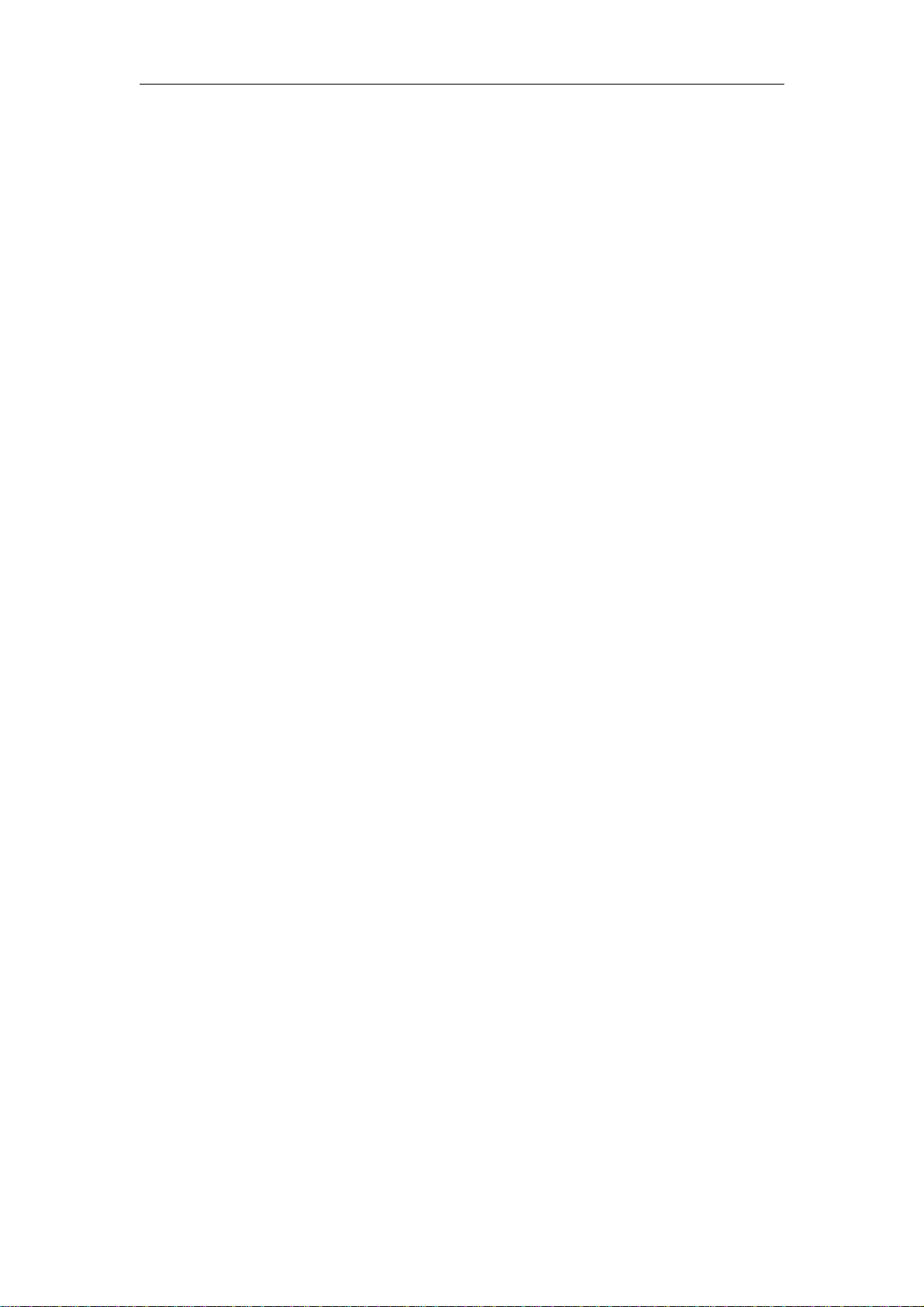
GPS Locator
User Manual
TRACGL200UM001
GL200
Revision: 1.01
Page 2
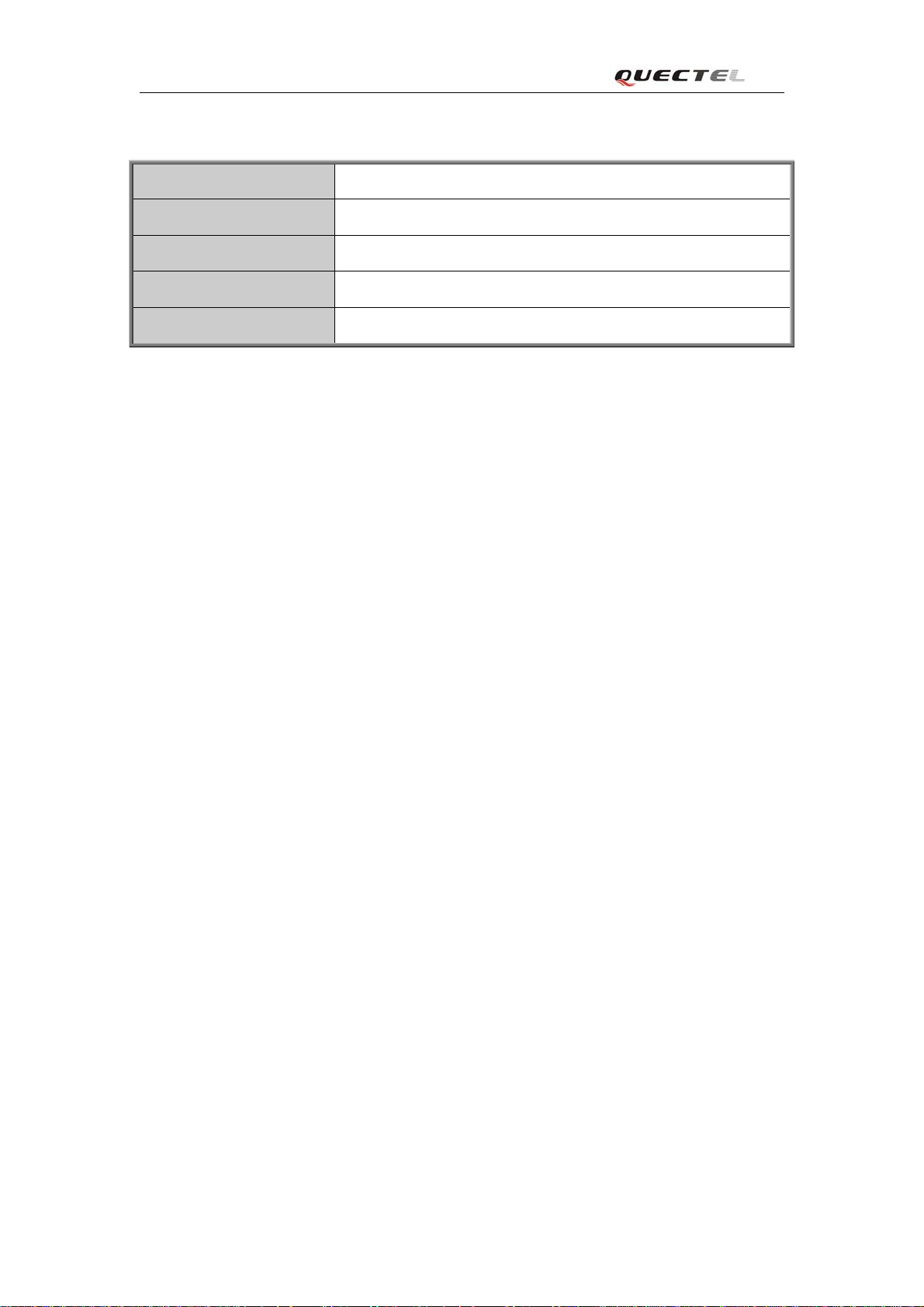
GL200 User manual
Document Title GL200 User manual
Version 1.01
Date 2010-08-03
Status Release
Document Control ID TRACGL200UM001
General Notes
Queclink offers this information as a service to its customers, to support application and
engineering efforts that use the products designed by Queclink. The information provided is
based upon requirements specifically provided to Queclink by the customers. Queclink has
not undertaken any independent search for additional relevant information, including any
information that may be in the customer’s possession. Furthermore, system validation of this
product designed by Queclink within a larger electronic system remains the responsibility of
the customer or the customer’s system integrator. All specifications supplied herein are
subject to change.
Copyright
This document contains proprietary technical information which is the property of Queclink
Limited., copying of this document and giving it to others and the using or communication of
the contents thereof, are forbidden without express authority. Offenders are liable to the
payment of damages. All rights reserved in the event of grant of a patent or the registration of
a utility model or d esign. All specification supplied herein are subject to change without
notice at any time.
Copyright © Queclink Wireless Solutions Ltd. 2009
TRACGL200UM001 -1-
Page 3
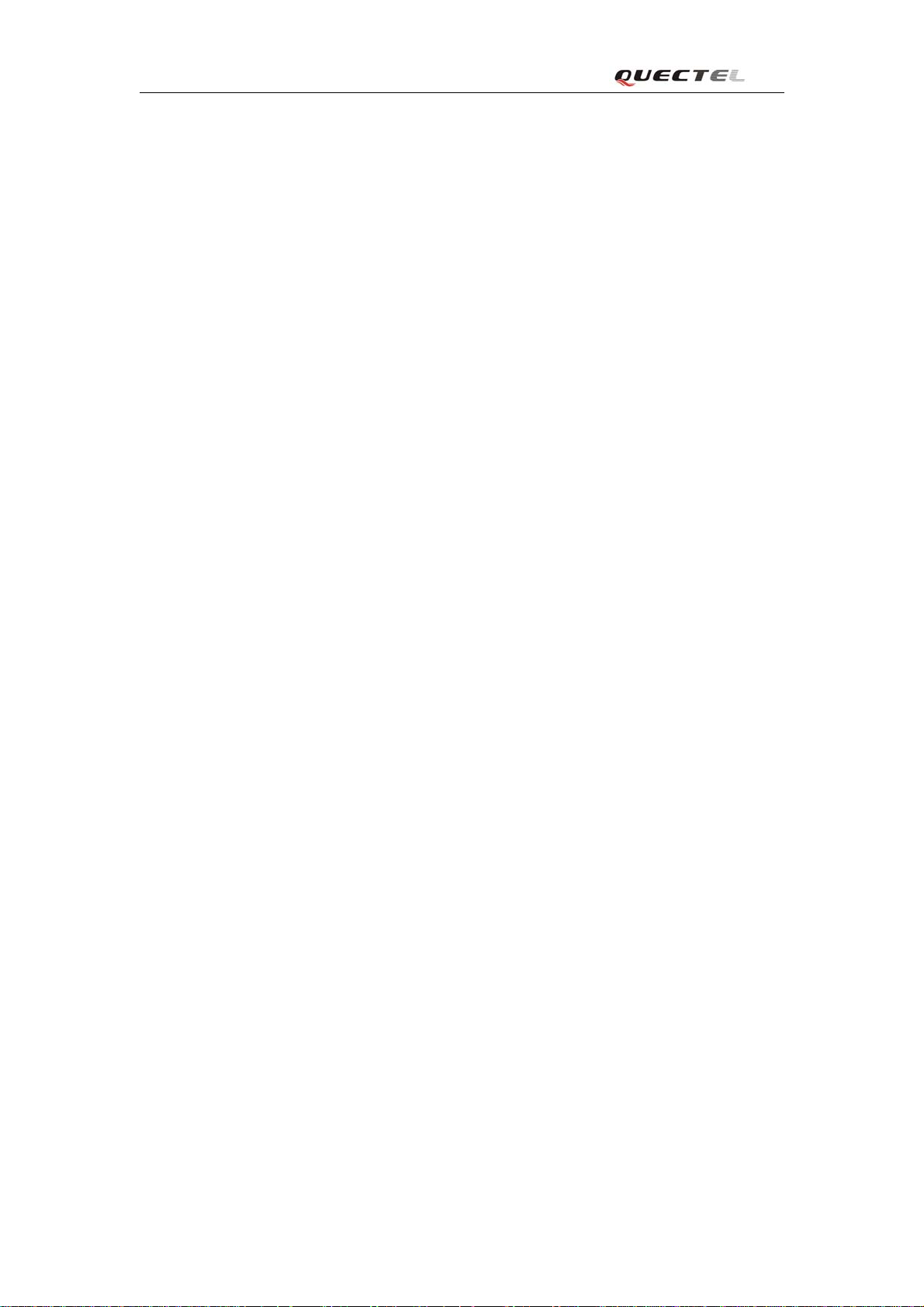
GL200 User manual
Contents
Contents............................................................................................................................................. 2
0. Revision history.............................................................................................................................3
1. Introduction................................................................................................................................... 4
2. Product Overview.......................................................................................................................... 5
2.1. Appearance.......................................................................................................................... 5
2.2. Buttons/Mini USB Interface Description............................................................................ 5
2.3. Two Triple-Color LEDs Description................................................................................... 6
2.4. External Power Interface..................................................................................................... 6
2.4.1. External DC Charger Interface.......................................................................... 6
2.4.2. External Battery Interface..................................................................................7
2.5. External GPS antenna specification.....................................................................................7
2.6. Ignition Detection................................................................................................................ 8
3. Getting Started...............................................................................................................................9
3.1. Parts List.............................................................................................................................. 9
3.2. Battery Charging..................................................................................................................9
3.3. Install SIM Card................................................................................................................ 10
3.4. Turn on/Turn off................................................................................................................ 10
4. Troubleshooting and Safety info..................................................................................................11
4.1. Troubleshooting................................................................................................................. 11
4.2. Safety info..........................................................................................................................11
TRACGL200UM001 -2-
Page 4
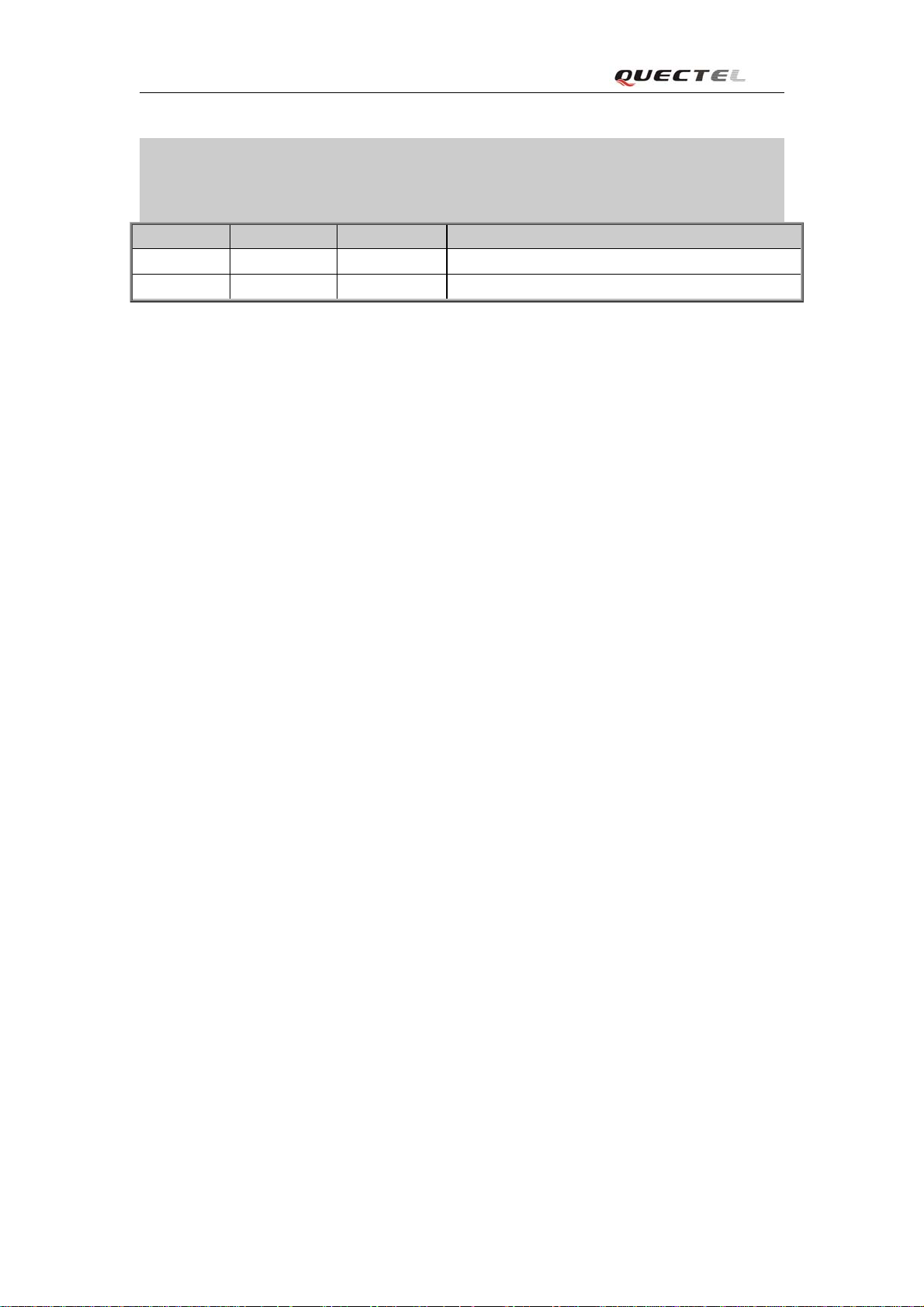
GL200 User manual
0. Revision history
Revision Date Author Description of change
1.01 2010-08-03 Ella HUANG Initial
TRACGL200UM001 -3-
Page 5

GL200 User manual
1. Introduction
GL200 is a powerful GPS locator which is designed for vehicle, pets and assets tracking.
With superior receiving sensitivity, fast TTFF and GSM frequencies 850/1900. Its location
can be real time or schedule tracked by backend server or specified terminals. Based on
the embedded @Track protocol, GL200 can communicate with the backend server
through GPRS/GSM network, and transfer reports of emergency, Geo-fencing, device
status and scheduled GPS position etc… Service provider is easy to setup their tracking
platform based on the functional @Track protocol.
This device complies with part 22 and part 24 of the FCC rules. Operation is subject to the
following two conditions: (1) this device may not cause harmful interference (2) this
device must accept any interference, including interference that may cause undesired
operation.
TRACGL200UM001 -4-
Page 6

GL200 User manual
2. Specification
GSM/GPS Specifications
Frequency Dual-Band:850/1900MHz
GPS Chipset uBlox All-In-One GPS Receiver Sensitive,
Fast and Accurate
Cold start -147dBm
Sensitivity
Position Accuracy Autonomous: <2.5 m
TTFF (Open
Sky)
Reacquisition -160dBm
Tracking -160dBm
SBAS : 2.0 m
Cold start 29s
Warm start <29s
Hot start <1s
User Interfaces
Mini USB
Connector
Power Button For power on and power off. Can be
Function Button For SOS alarm or quick setting of
Include external power and UART
disabled by the air interface protocol.
Geo-Fence.
Gerneral Specifications
Dimension 67.5mm* 40mm * 21mm
Weight 60g
Backup Battery Li-Polymer 1300 mAh , 3.7V
Standby TIme Without reporting :300 to 400 Hours
5 minutes reporting :100 to 150 Hours 10
minutes reporting:150 to 200 Hours
Charge Voltage 5V DC
Water Resistance Follow IPX5 Standard
TRACGL200UM001 -5-
Page 7

GL200 User manual
3.
Product Overview
3.1. Buttons/Mini USB Interface Description
Button /Mini USB Interface Description
Power Key z Turn on GL200
z Turn off GL200 when without charging. (If
power key is enabled)
Function Key z
Mini USB interface z Connect a 5V DC adapter can power
Geo-Fence mode
Long press the key to enable/disable
Geo-Fence ID0
Geo-Fence in current position mode
z
Long press the key to enable/disable
Geo-Fence ID0. If enable Geo-Fence
ID0, using the current position as the
centre of Geo-Fence 0.
SOS mode (default)
z
Long press the key to active SOS
alarm
GL200 and charge the internal battery
z Connnet a 3.7V Li-ion or Li-Polymer
battery can powerGL200
z Backend server developer or administrator
can use the Data_Cable_M to configure
GL200
3.2. Two Triple-Color LEDs Description
There are three LED in GL200, the description as following.
Light Event State
GPS LED If “LED On” is not selected, and the LED will not
workaftertrunon30minutes.
No positioning requirements.
NEMA check fail. Slow light
Data invalid or no data.
GPS is in fixing. Fast light
GPS has fixed. Ever-light
PWR LED If “LED On” is not selected, the LED will normally
work for 30 minutes before they are finally stopped.
Power off.
TRACGL200UM001 -6-
Closed
Closed
Page 8

GL200 User manual
Low voltage. Slow flash
Device is in charging. Fast flash
Device is in process of turn off.
Device is in abnormal status.
Charger connects, and charging has completed. Ever-light
Device is working in normal status.
GSM LED Network searching. Fast flash
SIM pin locked.
Network has been registered. Slow flash
Power off. Closed
TRACGL200UM001 -7-
Page 9

GL200 User manual
4. Getting Started
4.1. Parts List
GL200 Locator
z
AC-DC Power Adapter
z
Mini-USB Data_Cable_M (Please note this data cable is only for backend server
z
developers or administrators. It is not in the delivery list of GL200)
4.2. Battery Charging
Please connect AC-DC power adapter with GL200.
z
Insert the AC-DC power adapter into the power socket.
z
During charging, the
z
will be Ever-light.
You can also charge the battery by USB cable which connects GL200 with the PC.
z
Charging time is about 5 hours.
z
Note: Before the first time using GL200, please full charge the battery.
PWR LED is flashing fast. When the battery is full charged, the PWR LED
TRACGL200UM001 -8-
Page 10

GL200 User manual
4.3. Install SIM Card
First, open the cover of SIM card..
z
Then insert the SIM card into the slot of SIM card according to the direction shown.
z
Finally, cover the slot.
z
4.4. Turnon/Turn off
Turn on:
z
Method 1: Press the Power key at least 3 seconds and release it to turn on GL200. At
z
the same time,
Method 2: Connect device to charger or external battery, and it will turn on
automatically,
Turn off:
Method 1: Press the power key at least 3 seconds; PWR LED will Fast flash and then
turn off, it indicates that GL200 is turned off. It is only valid to turn off when using
internal battery. Please note the end-user can not power off GL200 when the power key
is disabled by protocol.
Method 2: If using external battery, device will power turn-off when external battery
disconnect.
PWR LED will light on.
PWR LED will light on.
TRACGL200UM001 -9-
Page 11

GL200 User manual
5. Troubleshooting and Safety info
5.1. Troubleshooting
Trouble Possible Reason Solution
After GL200 is turned on, the
GSM LED flashes quickly
always.
Messages can’t be reported to
the backend server by GPRS.
Unable to power offGL200. The function of power key
The SIM card is not inserted. Please insert the SIM card into
GL200.
The signal is too weak;
GL200 can’t register to the
network.
TheSIMcardinGL200
doesn’t support GPRS.
APN is wrong. Some APN
can not visit the internet
directly.
The IP address or port of the
backend server is wrong.
was disabled byAT+GTSFR.
Please move GL200 into place
with good GSM coverage.
Try a GPRS supported SIM
card.
Ask the network operator for
the right APN.
Make sure the IP address for
the backend server is an
identified address in the
internet.
Enable the function of power
key by AT+GTFKS.
No response from UART when
configure GL200 through
UART
GL200 can’t get successful
GPS fixing.
Unable to power off GL200 if
charger connected or using
external battery.
GL200 is in power saving
mode.
The GPS signal is weak. Please move GL200 to a place
Disconnect charger or external,
and try again.
Remove the Data_Cable_M,
and plug it in again. After this
operation, GL200 will exit
from power saving mode for 10
seconds.
with open sky.
It is better to let the top surface
face to sky. (The same surface
with indication LED)
5.2. Safety info
z Please do not disassemble the device by yourself.
z Please do not put the device on the overheating or too humid place, avoid exposure to direct
TRACGL200UM001 -10-
Page 12

GL200 User manual
sunlight. Too high temperature will damage the device or even cause the battery explosion.
z Please do not use GL200 on the airplane o r near medical equipment.
Queclink Wireless Solutions
Room 501, Building 9, No.99 Tianzhou Road
Shanghai, China 200233
Tel: +86-21-51082965 Fax: +86-21-54451990
TRACGL200UM001 -11-
