Page 1

GSM/GPRS/GPS T racker GA100
User Manual
TRACGA100UM001
Revision: 1.01
http://www.queclink.com
sales@queclink.com
Page 2

GA100 User Manual
Document Title
Version
Date
Status
Document Control ID
GA100 User manual
1.01
2011-7-8
Release
TRACGA100UM001
General Notes
Queclink offers this information as a service to its customers, to support application and
engineering efforts that use the products designed by Queclink. The information provided is
based upon requirements specifically provided to Queclink by the customers. Queclink has
not undertaken any independent search for additional relevant information, including any
information that may be in the customer’s possession. Furthermore, system validation of this
product designed by Queclink within a larger electronic system remains the responsibility of
the customer or the customer’s system integrator. All specifications supplied herein are
subject to change.
Copyright
This document contains proprietary technical information which is the property of Queclink
Limited., copying of this document and giving it to others and the using or communication of
the contents thereof, are forbidden without express authority. Offenders are liable to the
payment of damages. All rights reserved in the event of grant of a patent or the registration of
a utility model or design. All specification supplied herein are subject to change without
notice at any time.
Copyright © Queclink Wireless Solutions Ltd. 2011
TRACGA100UM001 - 1 -
Page 3
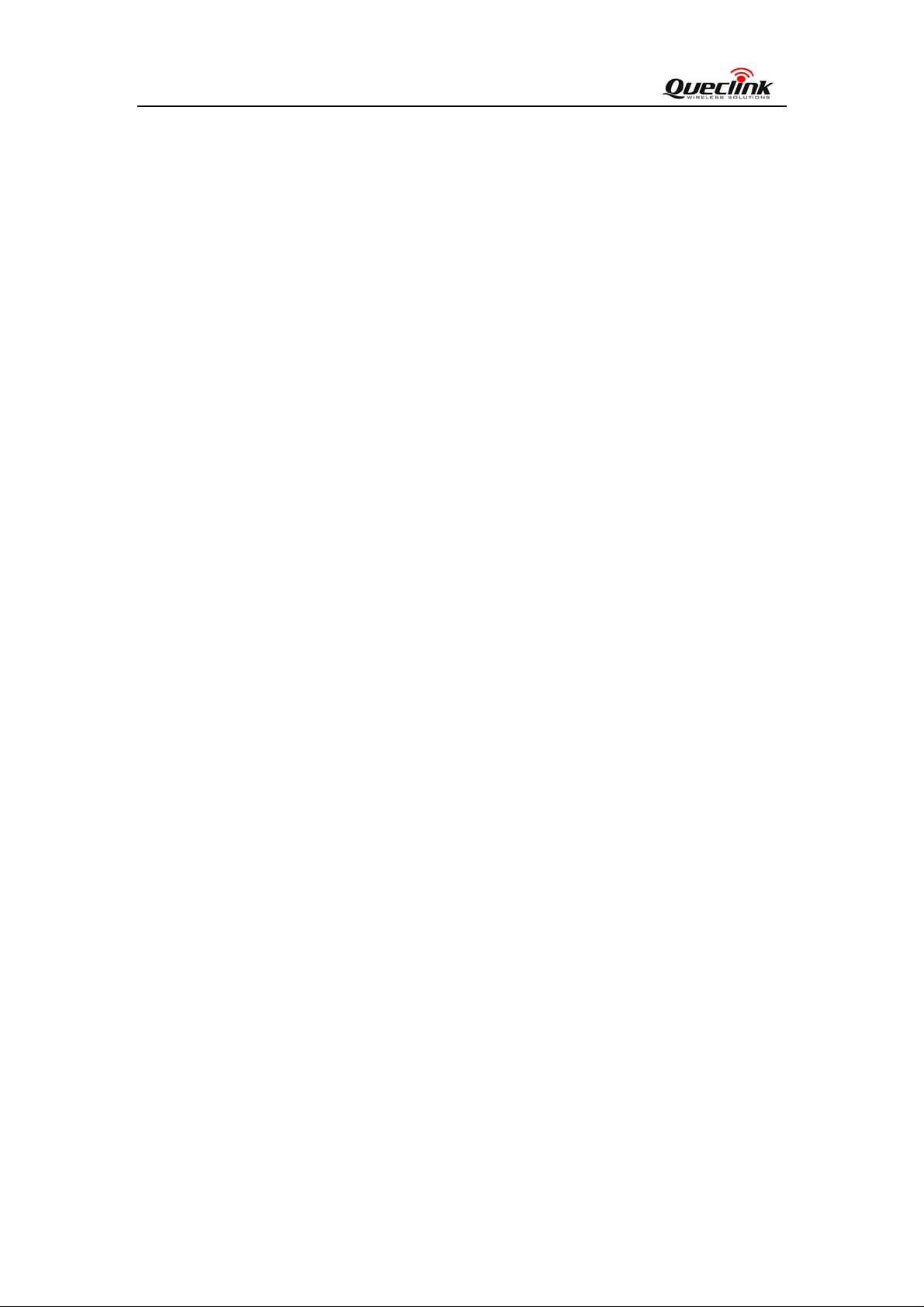
GA100 User Manual
Contents
Contents ............................................................................................................................................2
0. Revision history ............................................................................................................................3
1. Introduction...................................................................................................................................4
2. Product Overview .........................................................................................................................5
2.1. Appearance..........................................................................................................................5
2.2. Buttons/Mini USB Interface Description............................................................................5
2.3. LCD Description.................................................................................................................5
3. Getting Started ..............................................................................................................................6
3.1. Parts List..............................................................................................................................6
3.2. Battery Charging.................................................................................................................7
3.3. Install SIM Card..................................................................................................................7
3.4. Install Device Into The Holder ............................................................................................7
3.5. Turn on/T urn off..................................................................................................................7
4. Troubleshooting and Safety info...................................................................................................8
4.1. Troubleshooting...................................................................................................................8
4.2. Safety info...........................................................................................................................9
TRACGA100UM001 - 2 -
Page 4

GA100 User Manual
0. Revision history
Revision Date Author Description of change
1.01 2011-7-12 Johnson Jiang Initial
TRACGA100UM001 - 3 -
Page 5

GA100 User Manual
1. Introduction
GA100 is a powerful GPS locator which is designed for personal tracking. With superior receiving
sensitivity, fast TTFF and GSM frequencies 850/900/1800/1900MHz. Its location can be real time
or schedule tracked by backend server or specified terminals. Based on the embedded @Track
protocol, GA100 can communicate with the backend server through GPRS/GSM network, and
transfer reports of emergency, Geo-fencing, device status and scheduled GPS position etc…
Service provider is easy to setup their tracking platform based on the functional @Track protocol.
This device complies with part 15 of the FCC rules. Operation is subject to the following two conditions:
(1) this device may not cause harmful interference. and
(2) this device must accept any interference, including interference that may cause undesired operation.
WARNING: Changes or modifications to this unit not expressly approved by the party responsible
for compliance could void the user's authority to operate the equipment.
FCC RF Exposure Information and Statement:
The SAR limit of USA (FCC) is 1.6 W/kg averaged over one gram of tissue.
Device types: GA100(FCC ID: YQD-GA100) has also been tested against this SAR limit. The highest
SAR value reported under this standard during product certification for use on the body is 1.420W/kg.
This device was tested for typical body-worn operations with the back of the handset kept 1.5cm from
the body. To maintain compliance with FCC RF exposure requirements, use accessories that maintain
a 1.5cm separation distance between the user's body and the back of the handset. The use of belt clips,
holsters and similar accessories should not contain metallic components in its assembly. The use of
accessories that do not satisfy these requirements may not comply with FCC RF exposure requirements,
and should be avoided.
TRACGA100UM001 - 4 -
Page 6

GA100 User Manual
2. Product Overview
2.1. Appearance
2.2. Buttons/Mini USB Interface Description
Button /Mini USB Interface Description
Power Key z Turn on GA100
z Turn off GA100. (If power key is enabled)
Volume Key z Adjust volume .
Care Key z Long press it can dial SOS number.
Cancel Key z Cancel or disconnect call .
Mini USB interface z Connect a 5V DC adapter can power
GA100 and charge the internal battery
z Connect a 3.7V Li-ion or Li-Polymer
battery can power GA100
z Backend server developer or administrator
can use the Data_Cable_M to configure
GA100
2.3. LCD Description
There are one LCD for Display in GA100, All information will display in it.
TRACGA100UM001 - 5 -
Page 7

GA100 User Manual
3. Getting Started
3.1. Parts List
Name Picture Remark
GA100 Locater
AC-DC Power Adapter
(Standard accessory)
GA100 Data Cable
(Optional accessory)
The GSM/GPRS/GPS locator.
It is used to charge the internal
battery of GA100.
It is the USB data cable which can
be used for firmware upgrading and
configuration.(Please note , it only
for backend server developer or
administrator ,It is not in delivery
list of GA100)
TRACGA100UM001 - 6 -
Page 8

GA100 User Manual
3.2. Battery Charging
z Please connect AC-DC power adapter with GA100.
z Insert the AC-DC power adapter into the power socket.
z During charging, the battery animation in LCD will run. When the battery is full charged,
battery animation will stop
.
z Charging time is about 5 hours.
Note: Before the first time using GA100, please full charge the battery.
3.3. Install SIM Card
z First, open the battery cover of device..
z Then put out battery .
z Then insert the SIM card into the slot of SIM card according to the direction shown.
z Then put in battery.
z Finally, push in battery cover of device .
3.4. Turn on/Turn off
z Turn on:
Method 1: Press th e Power key at least 3 seconds and release it to turn on GA100. At
the same time,
z Turn off:
Method 1: Press the power key about 3 seconds; LCD will display close picture, it
indicates that GA100 is turned off. Please note the end-user can not power off GA100
when the power key is disabled by protocol.
TRACGA100UM001 - 7 -
LCD will display welcome picture.
Page 9

GA100 User Manual
4. Troubleshooting and Safety info
4.1. Troubleshooting
Trouble Possible Reason Solution
After GA100 is turned on,
LCD display some mes sage.
Messages can’t be reported to
the backend server by GPRS.
Unable to power off GA100.
The SIM card is not inserted. Please insert the SIM card into
GA100.
The signal is too weak;
GA100 can’t register to the
network.
PIN locked Using SIM card without
The SIM card in GA100
doesn’t support GPRS.
APN is wrong. Some APN
can not visit the internet
directly.
The IP address or port of the
backend server is wrong.
The function of power key
was disabled by AT+GTSFR.
Please move GA100 into place
with good GSM coverage.
SIM-PIN, or unlock SIM-PIN.
Try a GPRS supported SIM
card.
Ask the network operator for
the right APN.
Make sure the IP address for
the backend server is an
identified address in the
internet.
Enable the function of power
key by AT+GTFKS.
No response from UART when
configure GA100 through
UART
GA100 can’t get successful
GPS fixing.
Unable to power off GA100 if
charger connected or using
external battery.
GA100 is in power saving
mode.
The GPS signal is weak.
Disconnect charger or external
battery, and try again.
Remove the Data_Cable_M,
and plug it in again. After this
operation, GA100 will exit
from power saving mode for 10
seconds.
Re-try GA100 manager tool
again, it will try to wake up
device.
Please move GA100 to a place
with open sky.
It is better to let the top surface
face to sky.
TRACGA100UM001 - 8 -
Page 10

GA100 User Manual
4.2. Safety info
z Please do not disassemble the device by yourself.
z Please do not put the device on the overheating or too humid place, avoid exposure to direct
sunlight. Too high temperature will damage the device or even cause the battery explosion.
z Please do not use GA100 on the airplane or near medical equipment.
TRACGA100UM001 - 9 -
