Page 1
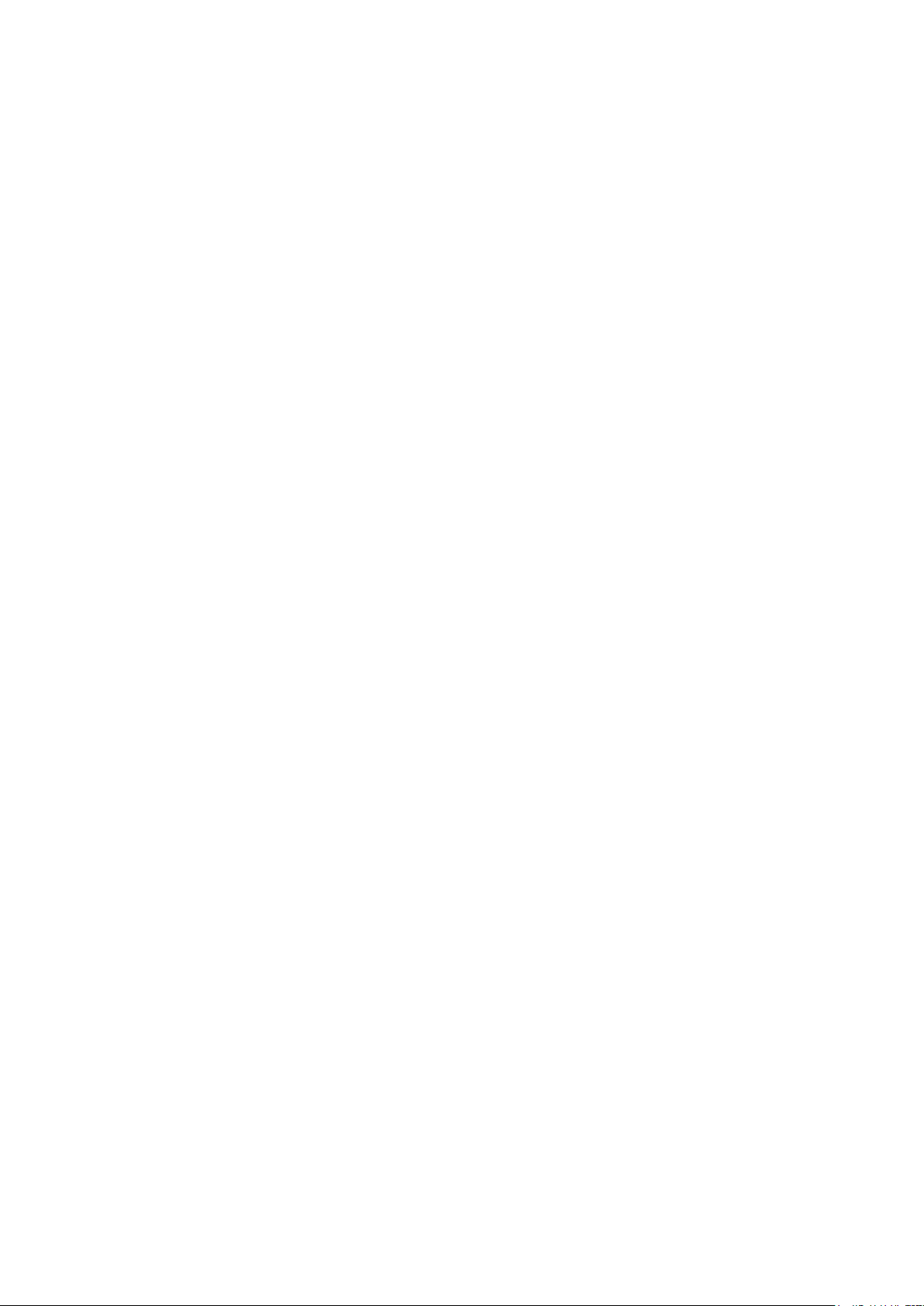
1
Table of Contents
Chapter1 General Information .................................................................................................. 3
1.1 Brief introduction ............................................................................................................ 3
1.2 Safety Precautions ............................................................................................................ 4
1.3 General notices .................................................................................................................. 4
1.4 Notice for phone operation ........................................................................................... 4
1.5 Notice for use of battery .............................................................................................. 5
1.6 Caution for using charger ............................................................................................. 6
1.7 Cleaning and Maintenance ............................................................................................... 6
1.8 General Precautions ......................................................................................................... 6
Chapter2 Before Use .................................................................................................................... 7
2.1 SIM card ............................................................................................................................... 7
2.1.1 Insert and pull out the SIM card ....................................................................... 7
2.2 Battery ................................................................................................................................. 8
2.2.1 Disassembly and installation for battery ....................................................... 8
2.2.2 Charge the Battery ................................................................................................... 8
2.3 Power on ............................................................................................................................... 9
2.4 The use of USB data route ............................................................................................. 9
2.5 Install and pull out T-flash card ............................................................................. 9
Chapter3 Basic Description .................................................................................................... 10
3.1 About the Keypads ............................................................................................................ 10
3.1.1 Basic Keys ................................................................................................................. 10
3.2 Call functions ................................................................................................................. 10
3.2.1 Make a call ............................................................................................................... 10
3.2.2 Answer a call ........................................................................................................... 11
3.2.3 Reject a call ........................................................................................................... 11
3.2.4 Menu available during a call ............................................................................. 12
3.3 Handfree function ............................................................................................................ 12
Chapter4 Menu Introduction .................................................................................................... 12
4.1 Contact ............................................................................................... 错误!未定义书签。
4.1.1 Contacts search ....................................................................................................... 13
4.1.2 Add new contact ....................................................................................................... 13
4.1.3 Caller groups ........................................................................................................... 13
4.1.4 Settings ..................................................................................................................... 13
4.2 Message ............................................................................................................................... 13
4.2.1 Write Messages ....................................................................................................... 13
4.2.1.1 New SMS ...................................................................................................................................... 13
4.2.1.2 New MMS ...................................................................................................................................... 14
4.2.2 Inbox ........................................................................................................................... 14
4.2.3 Outbox ....................................................................................................................... 14
Page 2
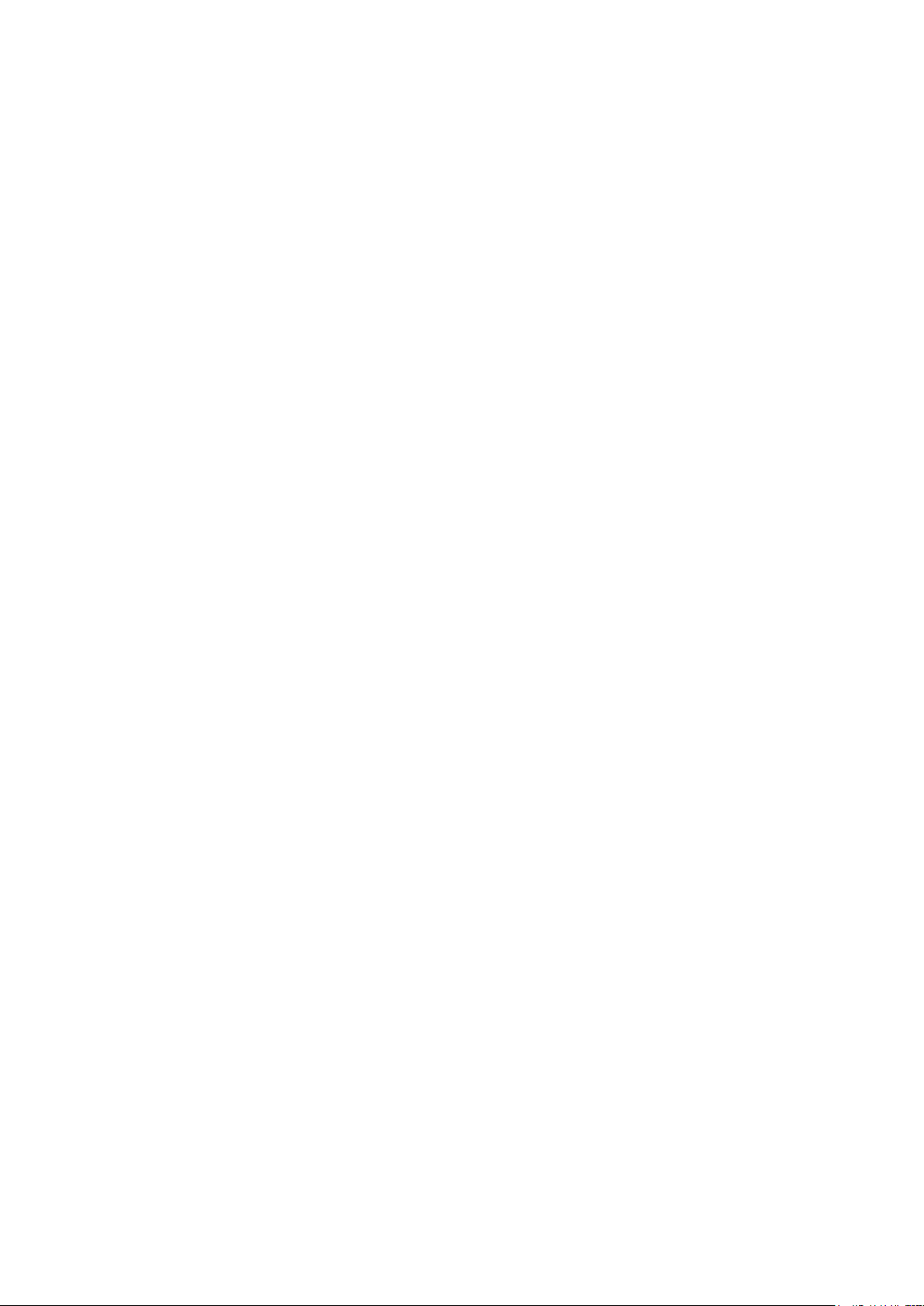
2
4.2.4 Draftbox ..................................................................................................................... 14
4.2.5 Sentbox ....................................................................................................................... 14
4.2.6 Delete messages ....................................................................................................... 14
4.2.7 Voice mail ................................................................................................................. 14
4.2.8 Cell broadcast ......................................................................................................... 15
4.2.9 Chat ............................................................................................................................. 15
4.2.10 message memory ....................................................................................................... 15
4.2.11 Settings ................................................................................... 错误!未定义书签。
4.2.11.1 SMS Settings .......................................................................................... 错误!未定义书签。
4.2.11.2 MMS Settings .......................................................................................... 错误!未定义书签。
4.2.11.3 Template SMS .......................................................................................................................... 16
4.3 Call center......................................................................................................................... 16
4.3.1 Call history ............................................................................................................. 16
4.3.2 Call setting ............................................................................................................. 16
4.4 Settings ............................................................................................................................. 17
4.4.1 Standby mode ............................................................................................................. 17
4.4.2 Phone Settings ......................................................................................................... 17
4.4.3 Display setting ............................................................................................................. 17
4.4.4 Network settings ..................................................................................................... 18
4.4.5 Security settings ................................................................................................... 18
4.4.6 Restore factory setting ....................................................................................... 19
4. 5. Multimedia ..................................................................................................................... 19
4.5.1 Camera ......................................................................................................................... 19
4.5.2 Video recorder ......................................................................................................... 19
4.5.3 Audio player ............................................................................................................. 19
4.5.4 Video player ............................................................................................................. 19
4.5.4 FM radio ..................................................................................................................... 19
4.5.6 Recorder ..................................................................................................................... 20
4.5.7 Image viewer ............................................................................................................. 20
4.6 File manager ..................................................................................................................... 20
4.7 Games................................................................................................................................... 20
4.8 User profiles ................................................................................................................... 20
4.8.1 Standard mode ........................................................................................................... 20
4.8.2 Silent mode ............................................................................................................... 21
4.8.3 Vibrate mode ............................................................................................................. 21
4.8.4 Low ring mode ........................................................................................................... 21
4.8.5 High ring and vibrate mode ................................................................................. 21
4.9 Organizer ........................................................................................................................... 21
4.9.1 Calendar ..................................................................................................................... 21
4.9.2 Alarm ........................................................................................................................... 21
4.9.3 To do list ................................................................................................................. 22
4.9.4 World clock ............................................................................................................... 22
4.10 Extra................................................................................................. 错误!未定义书签。
4.10.1 Calculator ............................................................................................................... 22
Page 3
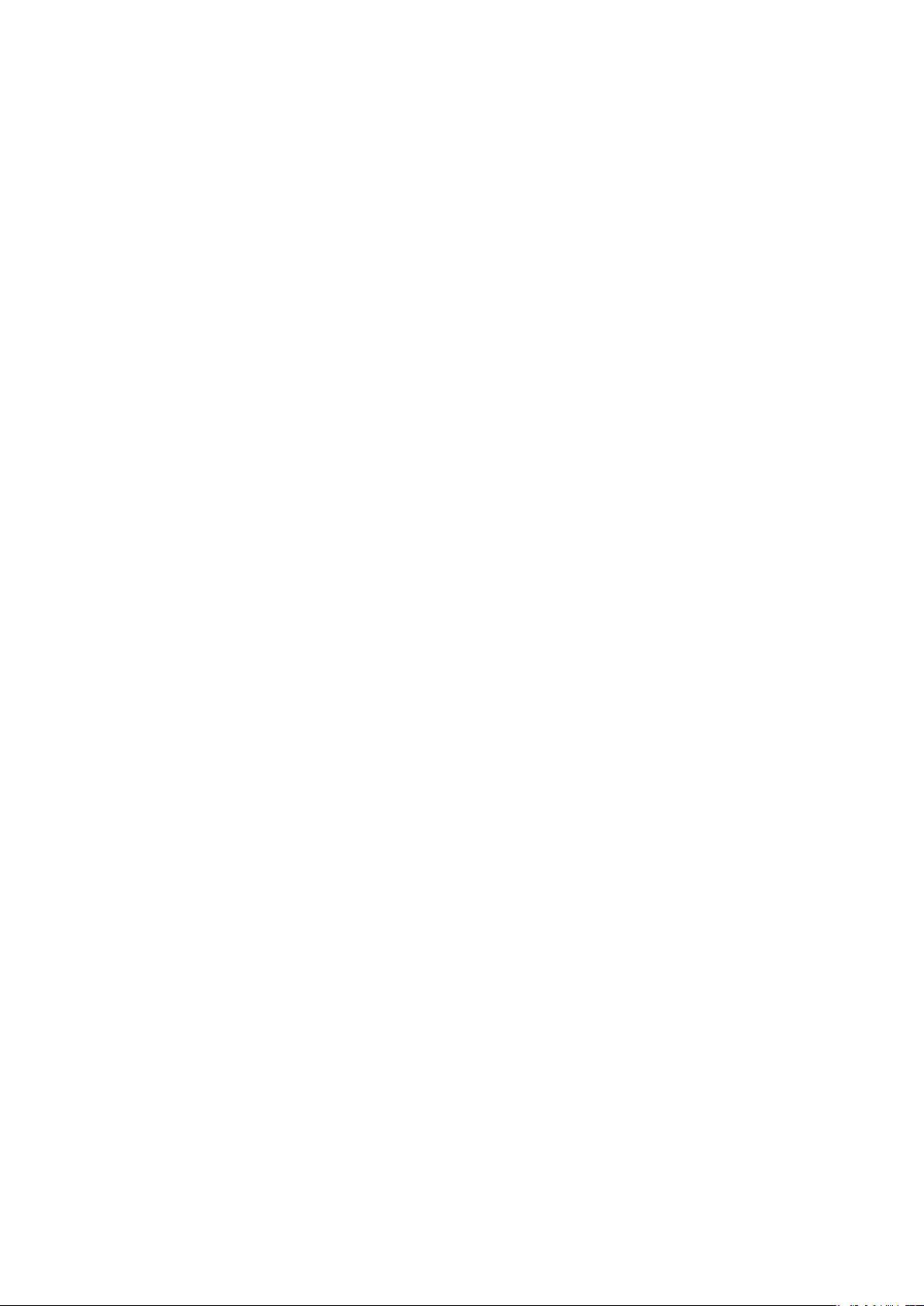
3
4.10.2 E-book reader ......................................................................................................... 22
4.10.3 Bluetooth ................................................................................................................. 22
4.11 Internet ........................................................................................................................... 23
4.11.1 STK ............................................................................................................................. 23
4.11.2 wap ............................................................................................................................. 23
4.11.3 Network account ..................................................................................................... 23
4.11.4 SIM1/SIM2 GPRS counter ....................................................................................... 23
4.12 Shortcuts ......................................................................................... 错误!未定义书签。
Chapter5 Input method illustrations .................................................................................. 24
Chapter6 Common problems and solutions ............................................................................ 24
6.1 When the mobile phone displays “Insert SIM”? ................................................. 24
6.2 Checking and precautions of PIN, PIN2, PUK, PUK2 and password ................... 24
6.3 Network connection fails ............................................................................................. 24
6.4 You can’t be heard ....................................................................................................... 24
6.5 Can’t charge the battery ........................................................................................... 25
6.6 Weak signal ....................................................................................................................... 25
6.7 Can’t make a call ......................................................................................................... 25
6.8 Standby time becomes short ......................................................................................... 25
Chapter1 General Information
1.1 Brief introduction
Appreciate you so much for purchase of this mobile phone. From which you can enjoy
the perfect functions, and convenient operation after reading the manual carefully.
The multimedia screen is designed for GPRS network circumstance. Besides the
rudimental communication functions, this mobile phone adopts individuation man-machine
interface to meet your different demands by perfect function design. What‟s more, in order to
make your work and lie fallow more convenient, this mobile offers you the following
functions detailed as: double cards mode, phone book with calling card style, individuation
in-coming ring and picture, message and multimedia message, camera and video camera,
MP3 and player for film, recorder, Bluetooth, FM radio, alarm clock, calculator, calendar,
world clock, E-book, STK, and some other practical functions.
Some service and function described in this user manual are up to network and
scheduled service. Therefore, not all menus in users‟ phone maybe usable and shortcuts for
menu and functions in different phones may also be different.
The company reserves the right for any modification under the manual without any
beforehand notice.
Page 4
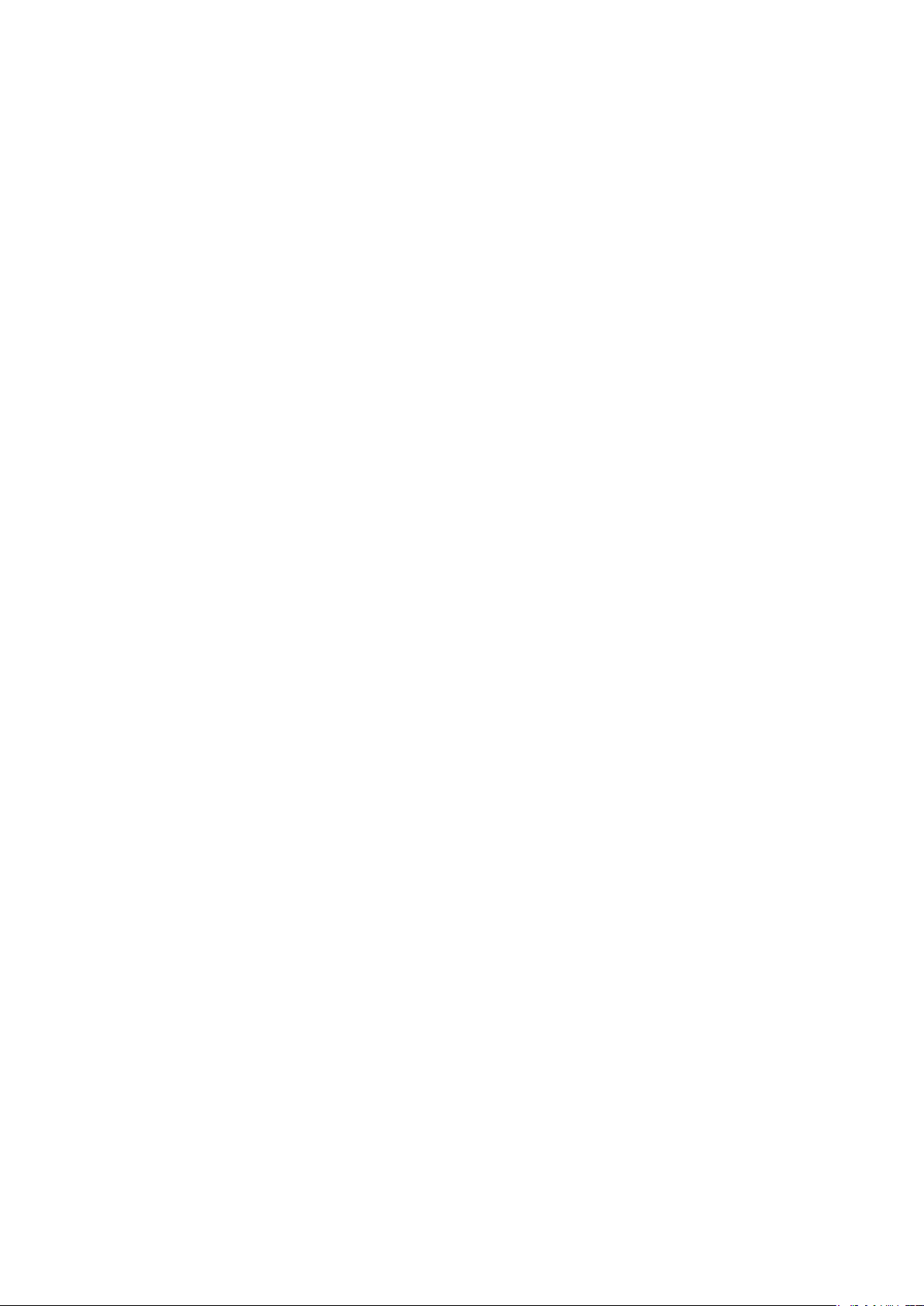
4
1.2 Safety Precautions
In order to protect you from any economy loss by phone with hostility, please inform
telecommunication department or agent immediately to prohibit the use of mobile phone and
SIM card if your mobile phone has been lost or stolen.
The IMEI number (marked on the label at the back of mobile, drawing the battery out
to check) is needed when you contact the telecommunication department or agent, so please
copy and keep it carefully for future demand.
In order to prevent your mobile phone from misuse, please take precaution detailed as the
follows:
——Setup the number of SIM and PIN card, and make modification before others awareness.
——You‟d better carry mobile phone with you or lock it in your trunk. Do not leave it at the
place easy to see and reach when leaving your car.
——Call restricted setting.
1.3 General notices
You have to use battery and charger appointed by the firm, otherwise the liquid leak of battery,
superheat, detonation and fire may be caused.
Please don‟t bump, shake or chuck your mobile phone violently to prevent it from fault and
fire.
Please don‟t place battery, mobile phone and charger near the microwave-oven or
high-voltage equipment.
Please don‟t use phone at the flammability and explosive place, or else the malfunction and
fire may be caused.
Please don‟t place phone at the place of high temperature, abundant humidity or mass dust, or
else the malfunction may be caused.
Please place mobile phone out of kid‟s reach to protect them from hurt by playing it as toys
by mistake.
Please don‟t place mobile phone at on-even or flabby table-board to prevent it from
malfunction or break attributing to dropping.
1.4 Notice for phone operation
Please power off your mobile phone in some places such as: in the plane, hospital, etc, where
the mobile phone may affect the electronic equipment and medical instrument, so please
conform to the relative regulations. To make sure your phone won‟t turn on automatically,
please check your alarm clock function in your alarm setup.
For radio wave interference may cause electronic equipment malfunction and some other
problems, please don‟t use phone near the equipment of feeble signal or high precision.
Especially when next to the following ones: acoustic on, pacemaker, other medical electronic
equipment, fire detector, automatic gate and some other automatic servomechanism. Please
consult local equipment manufacturer or distributor for mobile phone‟s effect to pacemaker
Page 5
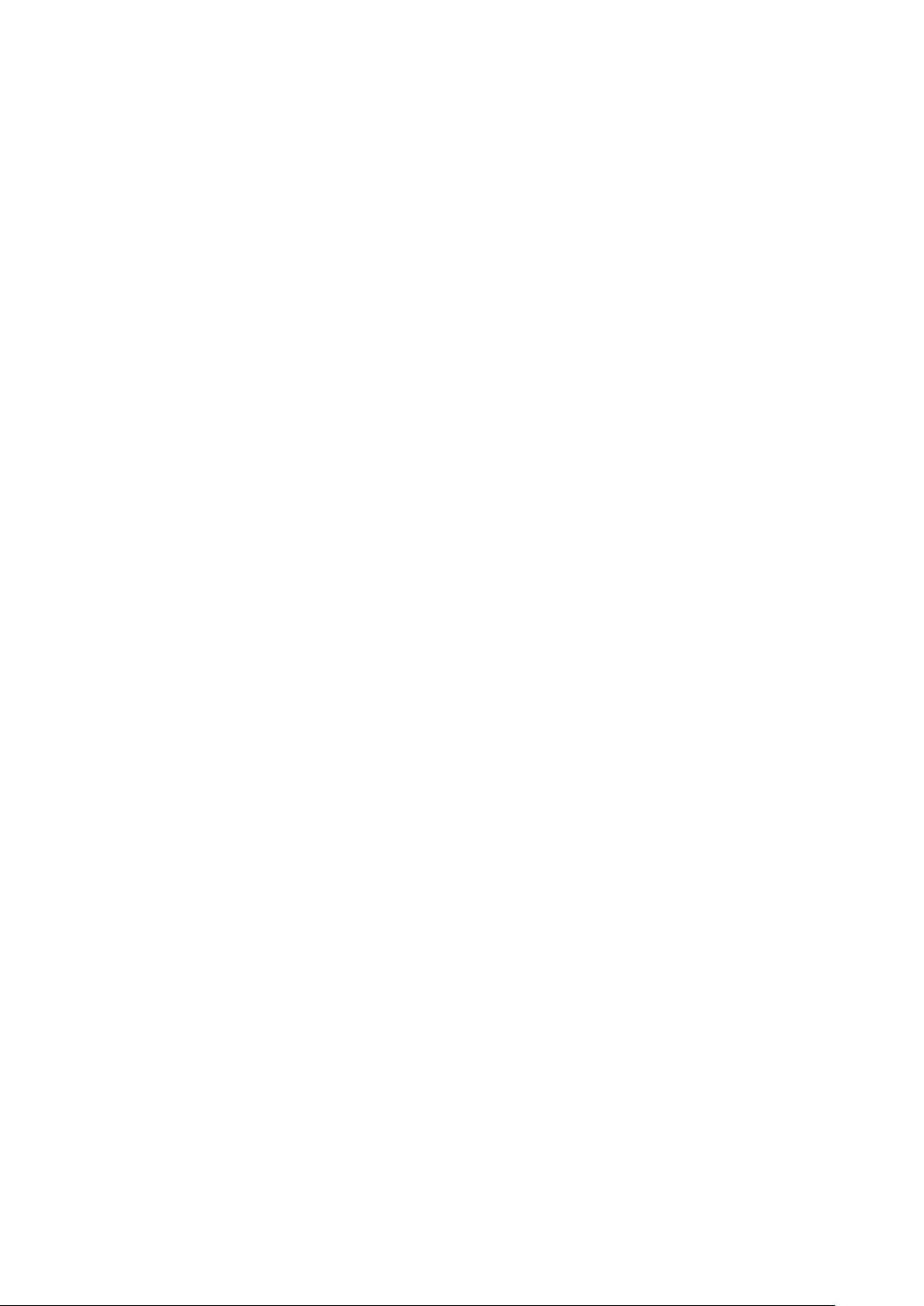
5
and other medical electronic equipment.
Please hold LCD softly and don‟t use phone to beat other things, or else it will cause LCD‟s
dilapidation and liquid leak, which may cause the blindness when the liquid enters one‟s eyes,
If so, please rinse(don‟t massage your eyes)them with clean water, then promptly sees the
doctor.
Please don‟t disassemble or refit mobile phone, or else the break, creepage, and fault may be
caused.
Some type of mobile phones may accidentally affect the electronic equipment in car, if so,
please stop for your security.
Please don‟t press the key with needle, writing skill and some other speculate things,
otherwise, it will cause mobile phone‟s damage or malfunction.
Please don‟t use phone if the antenna has been broken, or else it will hurt you.
The radiation wave of phone may eliminate the information stored in the soft disk, bank card
and credit card when the phone is so near magnetic substances.
Keep stud and some other small metal far away from the headphone, for the speaker will pull
them because of its magnetism, thus hurt you or damage your mobile phone.
Keep your phone from damp, water or other liquid, if not, superheat, creepage and fault may
be caused.
1.5 Notice for use of battery
Don‟t throw battery into fire; otherwise it will induce fire and explosion.
Don‟t press in force when installing battery, Or else it will induce liquid leak, superheat and
fire.
Please neither cause battery to be short by wire, needle and some other metal, nor blend the
battery with necklace, Or else it will induce liquid leak, superheat and fire.
Don‟t seal battery end, Or else it will induce liquid leak, superheat and fire.
Blindness will be caused when the liquid from battery enters one‟s eyes. If so, please rinse
(don‟t massage your eyes) them with clean water, then promptly sees the doctor.
Please don‟t dismantle or refit battery, or else it will lead to liquid leak, superheat explosion
or fire.
Please don‟t use or place batteries near fire or heater, or else it will lead to liquid leak,
superheat, explosion or fire.
Please replace new battery if temperature rising, color changing or distortion occur during the
process of operation, charging or conservation.
Burn will be caused when the liquid from battery enters one‟s skin or clothes. If so, please
rinse them with clean water, then promptly sees the doctor.
Please promptly move the battery away from fire if liquid leakage or oddball odor occurs to
prevent from explosion or fire.
Please don‟t keep the battery away from damp. or else it will lead to superheat, fume and
erosion.
Please don‟t use or place battery when exposure to direct sunlight or high temperature, or else
it will induce liquid leakage, superheat, thus decreasing performance and shortening
longevity.
Page 6
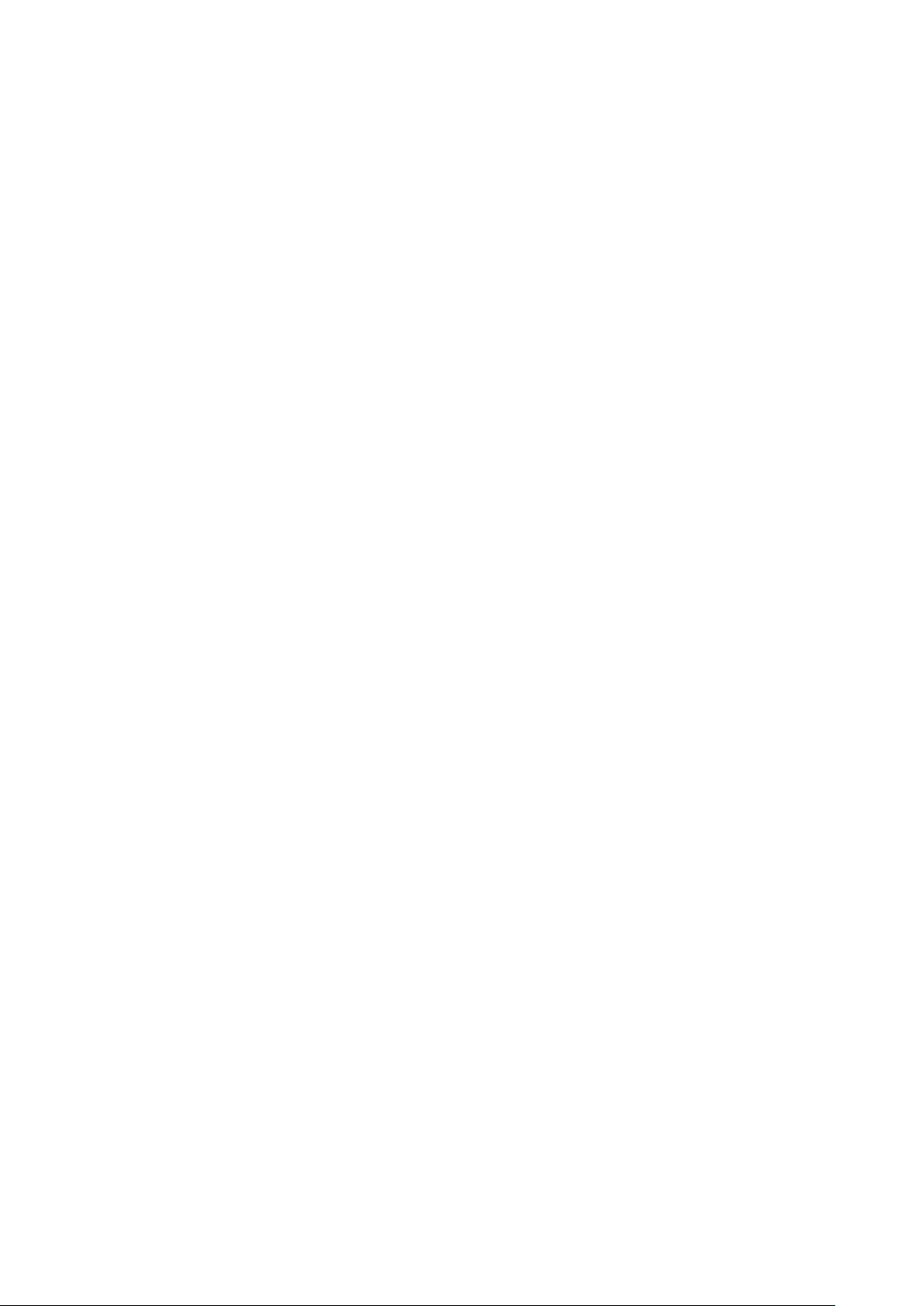
6
Please don‟t charge more than 24 hours continually.
1.6 Caution for using charger
Please connect to 220V AC, if not, the creepage, fire and damage to mobile phone and
charger will be induced.
Do not make the charger to be short, or else it will induce electric shock, smoke and damage
to charger.
Please don‟t use the charger if the wire of power has been broken, or else it will cause electric
shock or fire.
Please remove the dust accumulated around the power socket in time.
Please don‟t place container full of water beside charger, so as to prevent from superheat,
creepage and fault.
Please draw the power socket out quickly to escape from superheat, fire, electric shock and
charger‟s damage if the charger has reached water and other liquid.
Please don‟t dismantle or refit charger, or else it will induce hurt, electric shock, fire and
charger‟s damage.
Please don‟t use battery near bathroom and some other places of high temperature, or else it
will induce hurt, electric shock, fire and charger‟s damage.
Please don‟t hold charger, wire and power supply socket with humid hands, or else it will
induce electric shock.
Please don‟t put clog over power supply wire or refit wire, or else electric or fire will be
induced.
Please draw the pin out of socket before clean and maintenance.
Please hold the charger to draw pin out to escape from damage of wire, electric shock or fire.
1.7 Cleaning and Maintenance
Please keep mobile phone, battery and charger away from high humid and rain when in use.
Please tidy the mobile phone, battery and charger with soft and dry cloth.
Please don‟t cleanse mobile phone with alcohol, thinner or benzene.
Please wipe the bilge in the socket to prevent from loosen contact, electricity dropping and
failure of charge.
1.8 General Precautions
Mobile phone:
0
Please use mobile phone under the situation with temperature range from 5
0
C~40
C and humid
from 35% to 85%.
In order not to weaken the effect of these equipment and mobile phone, you‟d deep a little far
away from common telephone, TV, radio and automatic office equipment.
Battery:
Please keep battery away from direct exposure and sunlight, locate it in the ventilated places.
Page 7
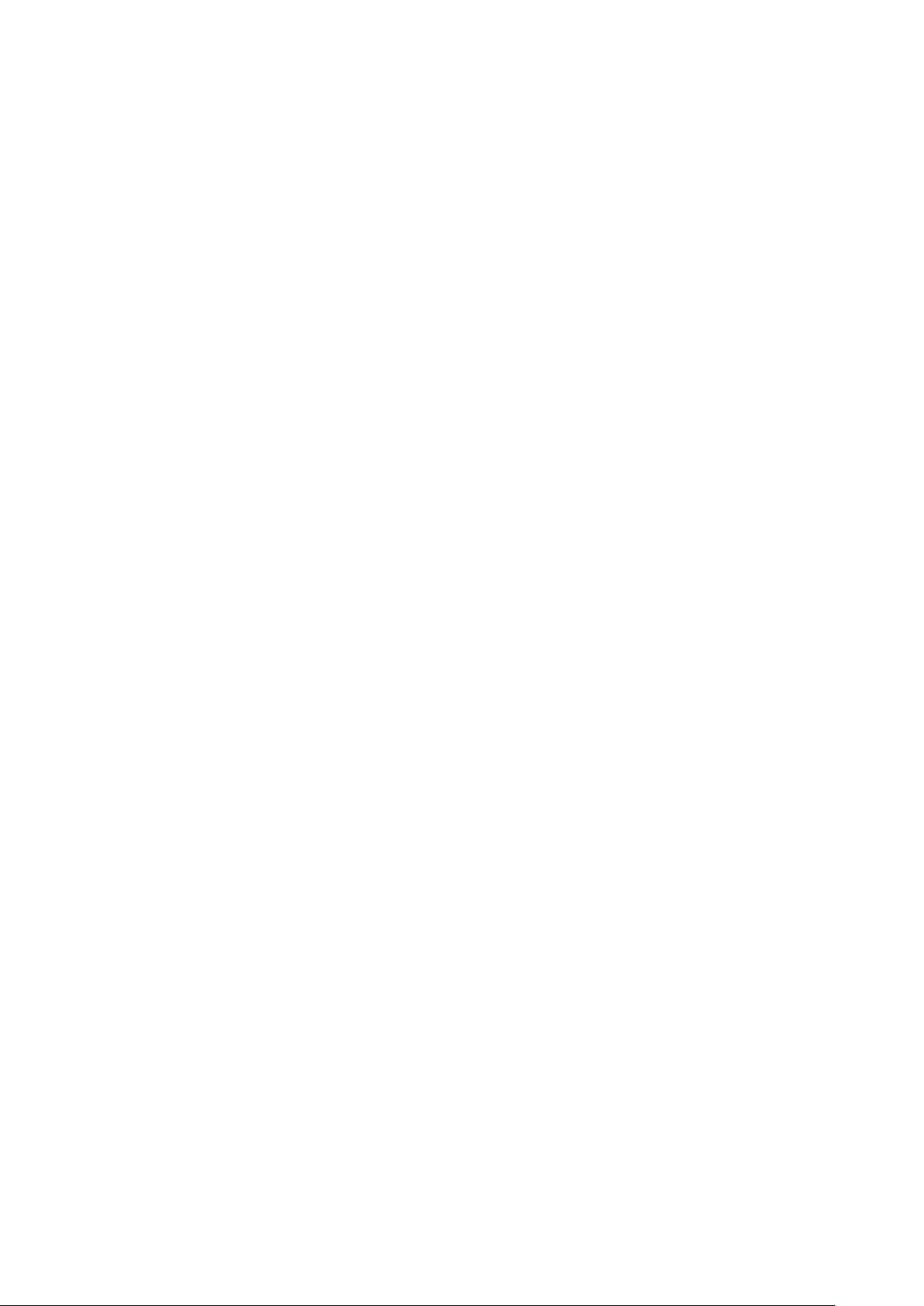
7
Please replace the appointed battery when fast in vain after charging for many times, because the
working period will gradually shorten after frequent charge, finally to the end.
Please don‟t throw worn battery into trash, Just do it under the relative regulations.
CAUTION: Risk of explosion if battery is replaced by an incorrect type
Dispose of used batteries according to the instructions.
Charger:
Please don‟t charge at the places detailed as follow: direct exposure to sunlight, temperature lower
0
than 5
C or higher than 400C, humid, dirty, heavy vibrancy (induce fault), near TV, radio and some
other appliances. (Affect image and sound).
Chapter2 Before Use
2.1 SIM card
In order to use the mobile phone, you should insert the valid SIM card, which is the key to
enter the GSM network.
All the information related to the creation of the connection to the network and initial call
records will be recorded in the metal plane area of the SIM card as well as the names,
telephone numbers and SMS stored in the phone book on the SIM card. The SIM card can be
taken out from your mobile phone and can be placed in any one of the GSM mobile phones
for use (the new mobile phone will read the SIM card automatically).
To prevent losing and damaging of the information in the SIM card, please DO NOT touch
the metal plane area and the SIM card should be kept far away from electromagnetism. Once
the SIM card is damaged, you can not enter into the GSM network.
*Note: Please do power off your mobile phone before pulling out the SIM card. It is forbidden
to insert or pull out the SIM card with the mobile phone connected to the external power supply;
otherwise, the SIM card is most likely to be damaged.
2.1.1 Insert and pull out the SIM card
Power off your mobile phone and then remove the battery and other external power supply.
Insert the SIM card into the SIM card slot, make sure the SIM is fixed accurately.
When you need to pull out your SIM card, please power off your mobile phone firstly, then
remove the battery, open the SIM card slot and then pull out your SIM card
*NOTICE: The card slot on the left is SIM1 card, the one on the right is SIM 2 card.
Page 8
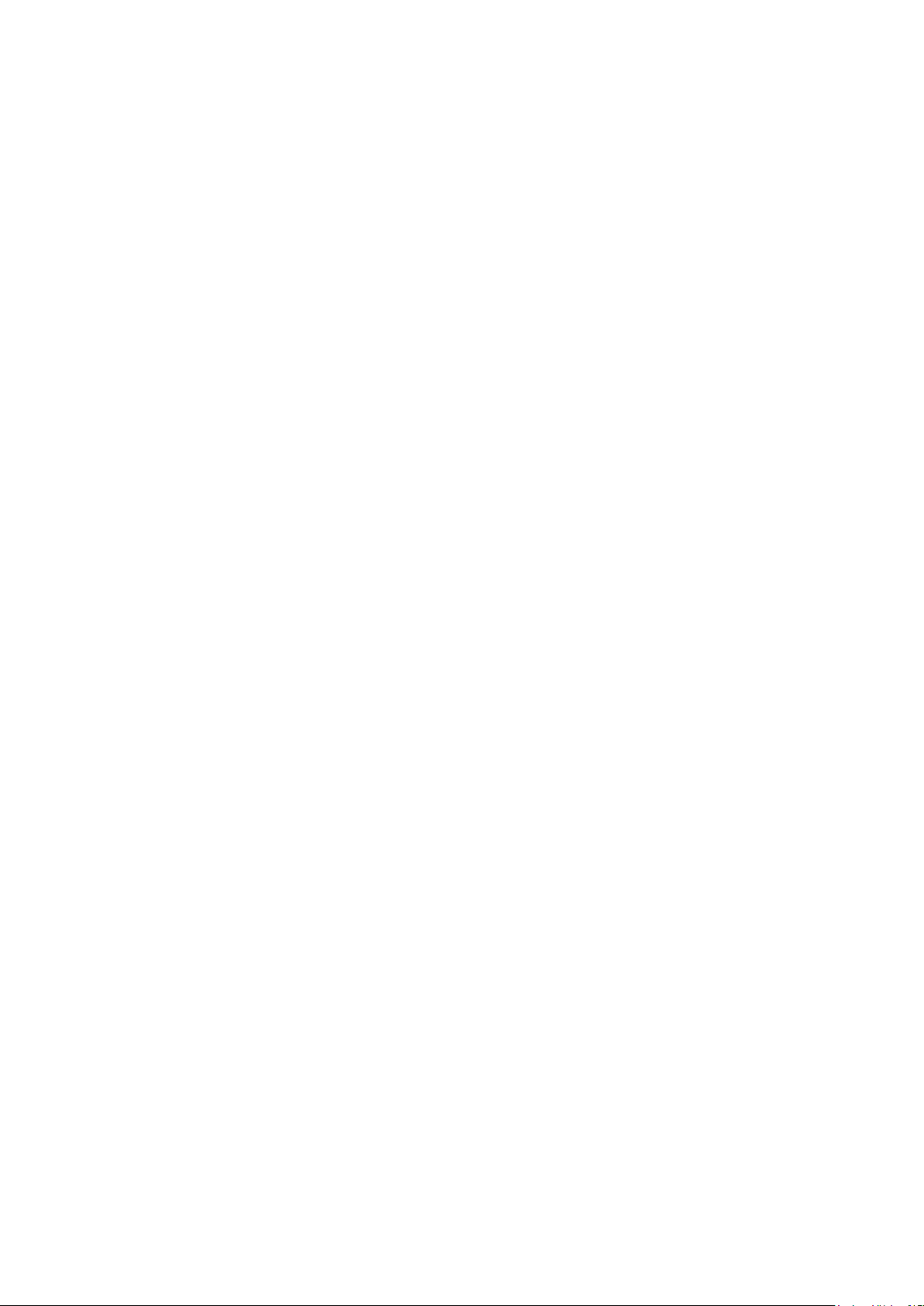
8
2.2 Battery
The battery can run immediately after taken apart for it has charged for about 50% volume;
In order to reach the optimum operation, please make use under the situation of fully
charging after complete consumption. The new battery should be charged at least for 14
hours. Only when the initial battery is exhausted thoroughly (the electricity quantity runs out
and the mobile phone can not power on) can the battery be fully recharged for use, so does
the second time charging. Only when recycled for three times in this way, the battery works
in the best condition easily.
2.2.1 Disassembly and installation for battery
Please draw out the battery under the following directions: 1.Unbolt the back cover 2.withdraw
when lifting from the back.
Install under the following directions: 1. Insert from the up of battery downwards 2.Shut the back
cover of mobile phone.
2.2.2 Charge the Battery
Connect the charger to power supply.
Insert the connector of the charger to the hole or to the USB port at bottom,The indicator at the
right-up will bicker circularly; the symbol of charging will occur to show charging just in
execution under power off state. The symbol of charging will occur after a while if the phone is
overspent when it is in serious lack.
Charging has been finished when the indicating symbol at the right-up corner is in full state and
without twinkling. The picture will display in the screen when charging completed if charging
under power off state. This process usually takes about 3-4 hours. It‟s normal if battery, mobile
phone and charger get hot during charging.
Cut off the power supply and make mobile phone and charger disconnected when charging
completed.
Notes:
Please charge with the charger supplied by manufacturer at the temperature range from
+400C
in the ventilation place. The use of non-ratified charger will induce both danger and
+50C~
disobey of certification and repair guaranteed terms.
Please charge promptly when mobile phone automatically powers off or shows the warning
“
charge warning”.
The standby and talk time provided by manufacturer is based on ideal situation. Practical
working time will change with network status, operation environment and operation manner.
The right installation of battery should be insured before charging, in which it can’t be drawn
out.
The charger must be disconnected from mobile phone and power supply after charging
completely.
Charging will re-start when the volume has consumed to some extent after about 5 to 8 hours if
Page 9
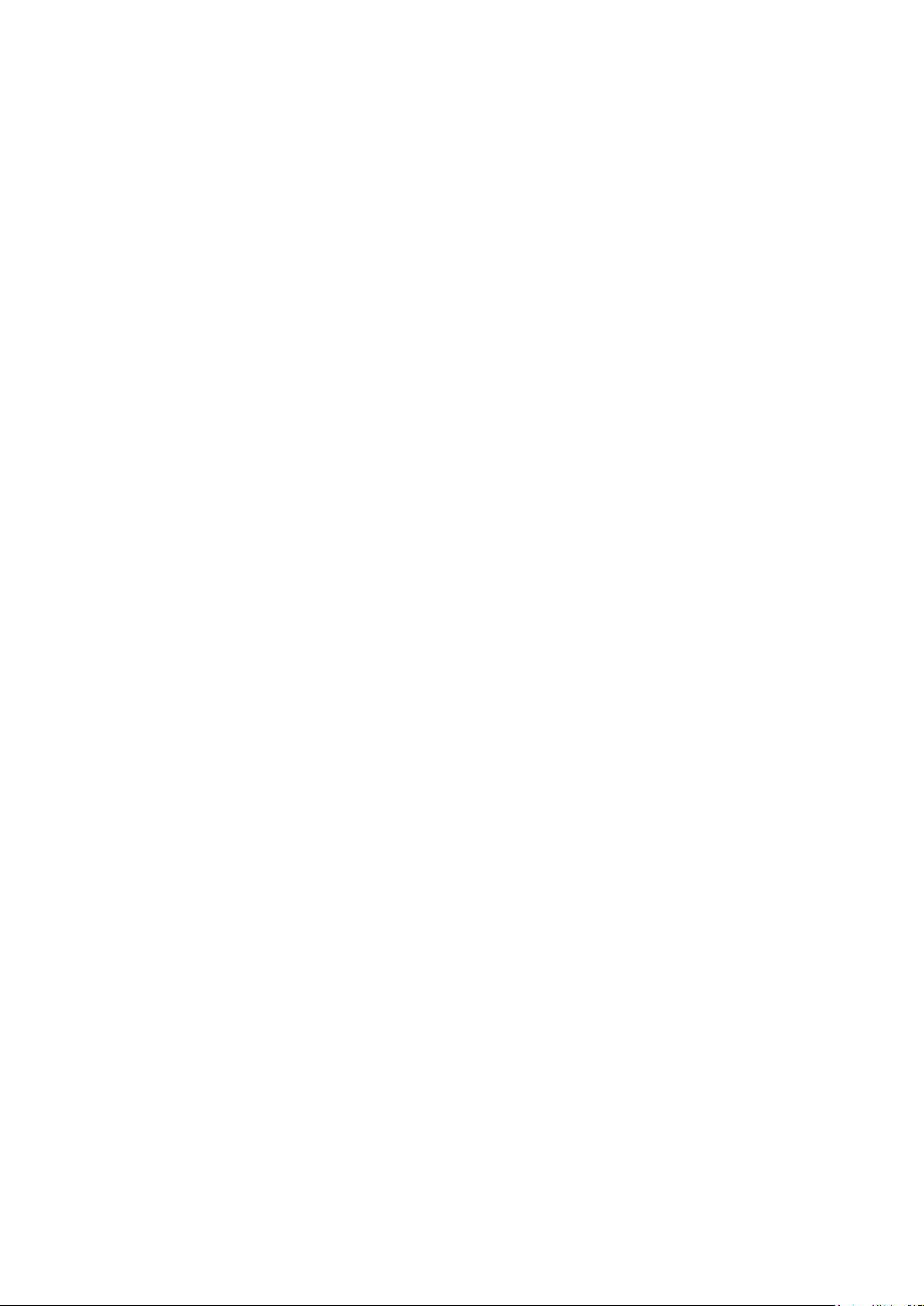
9
charger doesn’t disconnect from phone and power supply. We strongly advice you not to do so
for the performance and life span of your battery.
2.3 Power on
Press the power on/off key for a while to switch on/off the mobile phone, which will give you a
cue to insert SIM card if it hasn‟t been done. Then the mobile phone will automatically examine
SIM card after inserting SIM card.
Then cues will occur on the screen ordinal detailed as follows:
-- Input mobile phone password if phone unlock password has been set.
-- Input PIN1 if SIM card password has been set.
Then the phone will search network until finding available network.
*Notice: If the screen displays “Emergency”, it means you are out of the scope of service, but
you can dial Emergency Number.
2.4 The use of USB data route
The method of using USB data route: Input one of the port into the computer, and then input the
other port to the phone, after that you can transfer the data between the computer and the phone.
The phone supports the USB, you can copy and move the file between the phone and the computer
after you link the USB to the computer. You can view the information in the memory card.
Note:
1. After the phone connected, you will find information of the USB on the computer, and then
you can read the file in my computer. If there is not information, you must check the USB
port of your mobile phone and insert it again.
2. If you connect the phone with computer when the phone is powering on, there are three
items displaying on the phone, you should select the “Mass storage”, and then you can copy
or move the file between the phone and the computer.
3. After that, you need double click the USB icon in the right corner of the computer, and then
select “stop”, now you can withdraw the USB from the computer and the phone. DO not
withdraw the USB from the computer directly, otherwise the date in the memory card will
be lost, and it can also damage the phone.
4.
You must do it on the computer which is the Windows2000 or WindowsXP.
2.5 Install and pull out T-flash card
This mobile phone supports T-flash card, which is a kind of multimedia memory card used to
increase memory of the mobile phone. It is so small that you should take cautions to install or pull
it out in order to avoid damage. The method to install/ pull out T-flash card as the follows:
1. Install the T-flash card: Power off the mobile phone, unlock T-flash card slot cover, and set
T-flash card with the metal face downward to the T-flash card slot. Then lock T-flash card
protection cover.
Page 10

10
2. Pull out the T-flash card, power off the mobile phone, unlock the T-flash card slot‟s protection
cover; take out the T-flash.
Note: The mobile phone does not support hot-plug function of T-FLASH in “power on” mode.
Only when the mobile phone is powered off can T-FLASH be pulled out.
Chapter3 Basic Description
3.1 About the Keypads
3.1.1 Basic Keys
This mobile phone possesses perfect functions. Following is the introduction of the basic key:
Left soft key: Execute the functions displayed in the inducting symbol at the left corner
Right soft key: Execute the functions displayed in the inducting symbol at the right corner.
Call key: make or answer a call with SIM1 or SIM2; Press the SIM1 call key in standby
mode to view SIM1 call logs, and press the SIM2 call key2 to view SIM2 call logs.
End key: end or reject a call; press and hold this key to switch off the mobile phone; press
this key to return to standby mode in other interface.
OK key: Press it to execute the function of confirmation.
UP/Down navigation key: switch menu
Left /right navigation key: switch menu
Shortcuts key: enter relevant function.
MP3 play key: Open the function of Mp3 via press it in standby mode. Switch play and
pause.
Prev key: switch to last mp3.
Next key: switch to next mp3.
Numeric key 0-9: Enter corresponding character.
* key: input corresponding character.and adjust volume in mode of MP3 ,Video and FM.
# key: input corresponding character ,switch input means. and adjust volume in mode of
MP3 ,Video and FM.
3.2 Call functions
You can dial or receive call if the symbol of network supplier is displayed on the screen
(intensity of network signal shown at left up corner). Move in small region may improve calling
effect, which is has too much with the barrier.
3.2.1 Make a call
Dial call:
Page 11

11
Input telephone numbers, and then press the dial key to make call. Use right soft key to delete
number if modification is needed. The picture of dialing will appears on the screen during dialing,
then call status information will appears after the pick up of phone ,additionally together with a
alert sound(network support needed) if it is opened. If you want to end the call, please press the
end key. If the number does not belong to the Phone Book List, the screen of your device only
displays the number. Otherwise, the name would be displayed.
Dial fixed branch phone:
You should firstly dial telephone exchange, then branch for some branch phones which can‟t
be got through directly. The phone will press * key (now “p” displaying on screen)for you if pulse
character“p”is entered between host and branch number when dialing.
Region no. Host no. p Branch no. Dial key
Dial international call:
Please press * key twice until prefix“+”of international call appears on the screen, which will
allow you to dial to any country without knowing of the local international call prefix(for
instance,0086 for china).
Firstly enter prefix, then enter the country area number and complete phone numbers. The
country area number is in accordance with general routine, such as 49 for Germany, 44 for UK, 46
for Sweden and so on.
Please delete“0”before city number, which is the same as dialing international call.
For example, please dial service phone of other countries as: +86 21 114
+ Country code integrated no. dialing key
Emergency call:
You are able to make emergency call in the range covered by network (please refer to signal
intensity displayed in left up corner).Emergency call will be shown on the screen if your network
supplier doesn‟t provide ramble function. Emergency call can be made without SIM card if you
are in the network range
3.2.2 Answer a call
You can Press the call key to receive the call when call coming. Display “SIM1 incoming
call” with the phone number or name if SIM 1 has been called. Display “SIM2 incoming call”
with the phone number or name if SIM 2 has been called.
If you set any key to receive the call, you may use the any key to receive call besides the end
key and the right soft key.
You also can press the key in the earphone to receive calls if it has been connected.
3.2.3 Reject a call
When you do not want to answer a call, you can press the end key to end the call.
Page 12

12
3.2.4 Menu available during a call
Under call mode, press“options”to enter call options, which is operated the same as function
menu.
The calling menu can be shown only during calling. Furthermore, call wait, call forward and
multi-talk etc need network support from your network supplier.
You can operate as the follows in the calling options menu:
Turn on handfree/Hand on: Select this option to activate/ disabled the handfree.
Shuttle: Keep current call or recover call kept.
Phonebook: Enter phone book browsing mode.
Message: Enter message browsing mode.
Call record: Enter call history browsing mode.
Record/Stop to record: Record/stop recording call voice.
Turn on mute/Turn off mute: Not send / send local tone.
You can operate the options of multiparty call as the follows:
--Turn on handfree/Hand on: Select this option to activate/ disabled the handfree.
--shuttle: Keep current call and recover call kept
--Phonebook: Enter phone book browsing mode.
--Message: Enter message browsing mode.
--Call record: Enter Call record browsing mode.
--Record/Stop to record: Record/stop recording call voice
-- Turn on mute/Turn off mute: Not send / send local tone.
--Release: You may end the call which you want to tend
--Release all: You may end the all calls
--Release active: You may end the active call.
3.3 Handfree function
Under call mode, via press right soft key to activate/ disabled the handfree.
*note: Under call mode, press the up direction key or down direction key to adjust the volume.
Chapter4 Menu Introduction
4.1 Phonebook
You my save the information of contacts including names and telephone numbers in the
phonebook, which can save as much as 500 entries. The storable entries of SIM card depend on
the type of the card.
You may select to edit, delete, mart, copy, copy all contacts and etc.
Page 13

13
4.1.1 Quick search
Select this option and you can access Phonebook browsing interface. There is an input box at
the bottom of this window and you can input corresponding information to filter the Phonebook.
Exchange input way by press # key.
4.1.2 Search contact
Search for records in Phonebook according to input names.
4.1.3 Add new contact
Add new contact in the Phonebook. You may select to save it in SIM card1, SIM card2 or
phone.
Note: The format of saving a contact is different between in SIM card and mobile
phone.
4.1.4Caller groups
Provide eight Caller groups in the phone, you may change their names, add and delete
contracts with every Caller group
4.1.5 Settings
Include speed dial setting, own number, memory query and display settings
Speed dial: The function enables you to keep pressing a numeric key to make quick dialing of
the corresponding preset telephone number.
Own number: You may edit or delete the own number
Memory query: You may view the memory of contacts in SIM1, SIM2 and phone.
Display settings: You may select single line display or double line display.
Note: The mobile phone may store 500 contacts at most. SIM card1 and SIM card2 of
contacts store capacity according to itself.
4.2 Message
4.2.1 Write Messages
4.2.1.1 New SMS
Create a new short message. You can insert template, vCard, Phiz.,message body.You may select
Page 14

14
multiple receivers to send the message to more than 1 person, 100 receivers at most.
4.2.1.2 New MMS
Create a new multimedia message. You may edit the receiver, cc, bcc, title and Content.
Note: send MMS on time needs to be supported by network operator.
You may select to send the finished message from SIM card 1 or SIM card 2.Sending and
receiving MMS need T card.
4.2.2 Inbox
When you receive a message, you enter the inbox to read it. You can reply, delete, lock, mark and
sort the message, and call the sender.
4.2.3 Outbox
You can enter the outbox to read it, when the message is sent unsuccessfully. Also you may send,
delete, mark the message and other functions of message.
4.2.4 Draftbox
When you save a message, you may enter the draftbox to read it. Also you may send, edit, delete
the message and other functions of message.
4.2.5 Sentbox
You can enter the sentbox to read it, when the message is sent successfully. Also you may forward,
delete the message and other functions of message.
4.2.6 Delete messages
You can delete all messages of inbox,outbox,drafts,sentbox.
4.2.7 Voice mail server
The functions of voice mail as follows:
Retrieve message: you can receive the voice mail via dial the number of voice mail
Page 15

15
Number settings: you can set the number of voice mail
Note: you can directly dial the number of SIM1 voice mail via press the number 1 long
time, and dial the number of SIM2 voice mail via press the number 2 long time.
This function needs to be supported by network operator.
4.2.8 Broadcast message
Cell broadcast is a network service provided for you to receive different types of
information. Refer to your service provider for details.
4.2.9 Chat
You can set two room to chat via messages.
4.2.10 Message capacity
View the message memory of SIM1, SIM2 and the mobile phone.
4.2.10 Settings
4.2.10.1 SMS Settings
SMS center number: validity and sending format for SMS center number
Message validity period:period of validity may set 1hour,6hours,24hours,72hours,1week or
Maximum
Status Setting: set whether enable message report
Note: This function needs to be supported by network operator.
Save sent messages:Prompt to save sent messages、save or not save
Preferred storage: save messages in mobile phone or SIM cars
Message counter:
Sent messages: To view the numbers of sent messages and reset
Received messages: To view the numbers of received messages and reset
4.2.10.2 MMS Settings
MMS Settings:Set the parameters of sending and receiving multimedia message
——SIM card1 or SIM card2 MMS count:refer to network operator.
Page 16

16
——Arrive report: Message return report if it has been sent the message.
——Read report:Message return report if receiver has read the message.
——Anonymity:Message display no number and name if receiver has sent the message.
——Priority:You may select high priority、medium priority or low priority.
——Retrieve MMS:You may select retrieve manual or auto.
——Play sound:You may select whether enable activate sound or deactivate one.
——Adverting:You may select whether enable activate adverting or deactivate one.
——Message validity period:Message validity period may set 12hours,1day,1week or Maximum.
——Storage location:You may select picture, music or video save as memory card
——Restore to default: Restore to default of MMS setting
Note: Some functions above need to be supported by network operator.
4.2.11.3 Templates
Templates: Use defined message. You can edit and delete them.
4.3 Call center
4.3.1 Call history
SIM card 1 and SIM card 2 Call history include all calls, dialed calls, received calls, missed calls,
rejected calls, delete all, call timer, call costs etc
-- Rejected calls: The incoming call of the contact is in the group blacklist. And the call has not
call interface. You can view the detail of the call log in rejected calls.
--Call timer: View the time of the last call, received calls, dialed calls and all calls.
--Call costs: View all costs, max costs and cost rate, also can edit max costs, edit cost rate
and reset costs.
Note: This function needs to be supported by network operator.
4.3.2 Call setting
――Dual-SIM
Set dual sys call forward: when only one card enable, the other card will call forward to the enable
card after network connect successfully.
SIM settings: Can set call, SMS, MMS, internet, prompt dial, and original SIM reply.
Set SIM name: Can edit the name of SIM1 and SIM2.
Dual SIM settings wizard: Enter the settings of Dual-SIM.
Help: view the help if required.
――Call divert
Unconditional: All the incoming calls will be diverted to the number you set unconditionally.
If Busy: The incoming calls will be diverted to the number you set when you are busy.
Page 17

17
If no Answer: The incoming calls will be diverted to the number you set if your mobile phone isn‟t
answer the call.
If unreachable: The incoming calls will be diverted to the number you set if the call can not reach
for some reason such as network.
Cancel all diverts: cancel all settings of call diverting
――Call barring
All outgoing calls: Bar all outgoing calls.
All incoming calls: Bar all incoming calls.
Incoming when roam: Bar incoming calls when you are roaming.
All intl outgoing: Bar all intl outgoing calls.
Outgoing intl roam: Bar outgoing calls when you are international roaming.
Cancel all barring: cancel barring (need to input the PIN2 code).
――Call waiting: There will be a cue when a call incoming in call mode if the function of call
waiting is activated.
――Hide ID: select hide, display id, display id by network.
――Line selection: select Line 1 or Line 2.
――Fly mode: select this mode if you are by plane.
――Reject call setting: you can reject call via SMS.
――Other settings
--IP shortcut key: Can active or cancel, modify IP number, and there are 5 IP numbers.
-- 50 sec voice call alert: Select activate or deactivate.
-- Alter for voice call connected: Select activate or deactivate.
--Any-key answer: You may use the any key to receive call besides the end key and the right soft
key if this option is checked.
-- Auto redial: It will automatically re-dial call when the called party is busy or no answer if this
function is activated.
4.4 Settings
4.4.1 Standby mode
You can select SIM1 enable,SIM2 enable,SIM1and SIM2 enable ,or Flight mode.
4.4.2 Phone Settings
Refer to settings of basic functions, including time and date, language, schedule power on/off,
Shortcut settings.
4.4.3 Display setting
Refer to settings of basic functions, including wallpaper settings, set idle display, contrast,
Page 18

18
backlight, keypad light,power on/off display.
4.4.4 Network selection
Auto select: select network automatically.
Manual select: select network manually.
4.4.5 Security settings
PIN
PIN code can protect you‟re the unlawful use of SIM card.
Please choose „on‟ to start your PIN code protection if it is „off‟ at present, and the PIN code is
needed to power on your phone next, Please choose „off‟ to switch off if it is „on‟ at present; And
please choose change PIN code to modify it, input old one and new one then repeat according to
clew.
*Note: If you input invalid PIN code for three times continuously, the SIM card is locked and
you need the PUK code to unlock the SIM card. The PIN code and PUK code may be provided
together with SIM card. Please contact your network operator if not. The default PIN code is
1234. Please change it into your own private password as soon as possible.
PIN2
Please choose ‟on‟ to start your PIN2 code protection if it is „off‟ at present, Please choose ‟off‟ to
switch off if it is on at present. The PIN2 code is used for special functions
*Note: If you input invalid PIN2 code for three times continuously, the PIN2 card is locked and
you need the PUK2 code to unlock the PIN2 code .Please contact your network operator if not.
Privacy
Set the call record, message, camera, video recorder, phonebook, explorer, E-book, calendar,
Udisk protection.
Note: Please change the default password. Usually 1122 is your default private password.
Auto keypad lock
Set the waiting time of key lock, after which the key will be locked automatically when the
mobile phone is out of use in the appointed time.
Lock screen by end-key
Can activate or deactivate the Red key locks keypad.
Power-on password
Can set and change the power on password.
Guardlock
Can Activate or deactivate the theft proof and modify password.
*Note: When the phone is lost, the replacement SIM card is switched on, it will be prompted
for input a password, if entered correctly, the phone can be used normally, if input the wrong
password three times, the phone will turn into the illegal use of state.
Page 19

19
4.4.6 Restore factory setting
The default password is 1122.
*Note: parts of the functions need supplier’s support.
4. 5. Multimedia
4.5.1 Camera
In the options of camera interface, You may set shutter, EV, banding, delay timer, cont. shot,
image size, image quality,image quality, white balance, scene mode, effect settings, storage and
etc. you may enter the photos to view the photos. Press the middle (OK) key to take phones
4.5.2 Video recorder
In the options of the video recorder interface, you may set white balance, EV, night mode, avoid
coruscate, video quality, type, effect settings, storage and etc. you may enter the video list to play
the video. Press the middle (OK) key or 0 key to begin recording ,Your phone can recorder 3GP,
AVI formats file.
4.5.3 Audio player
The music player is used to play music files in supported formats in the current player‟s list. You
may view details of the music files and set the current music file as the ring signal for incoming
call. You may connect the Bluetooth earphone to enjoy the music. Meanwhile, it supports gravity
acceleration sensor, which means the phone will automatic switch to the next song once slightly
shaken in the playing interface.
Tip: Your phone supports mp3 lyrics synchronization. Put the same name mp3 songs and the
lyrics on the format of LRC at archive "My Music" root directory, the music player will
display with the lyrics in the interface when playing mp3.
4.5.4 Video player
Enter the video player to playing the video file.
Note: You phone supports 3GP, MP4, AVI formats file.
4.5.4 FM radio
Touch the middle icon can turn on /off FM broadcast and you may press the up direction key to
Page 20

20
change search type. Press the left and right key to change the channel. Press the down direction
key to begin recording. Via press * key, # key or side key to adjust the volume.
4.5.6 Recorder
You can record file and play it.
4.5.7 Image browser
View the pictures in the memory card.
4.6 File list
For the memory card, you may establish a data file folder, change the folder name, delete a folder,
sequence the files and etc.
Use as: For the music use as incoming tone, For the picture use as wallpaper, For the video use as
screen saver, power on/off.
Rename: Change the name of a file/file folder.
Copy a file: To copy any file in the memory card.
Mark: To mark the picture or music you selected, or mark all.
4.7 Pastime
You can play Sokoban game.
4.8 User profiles
User can choose and define several different scene modes, such as the following five kinds:
Standard mode, silent mode, Vibrate mode, Low ring mode, High ring and vibrate mode.
4.8.1 Standard
General mode: You can choose active or settings or rename.
Active: Choose it to enter Standard mode.
Settings: Choose it to set Standard mode. The content includes ring set, adjust volume, call
alert, message alert, alarm remind, keypad tones, ,battery low alert, Power on/off tone.
——Ring set: Set the ring of incoming call. Set the ring of incoming message. Set the ring of
power on/power off.
——adjust volume: Adjust volume by left key and right key and press OK to save.
——Call alert: Set the incoming call style.
Page 21

21
——Message alert: Set the incoming message style.
——Alarm remind: Choose a alert type (Tone, vibrate, silent, ring and vibrate)
——Keypad tones: Can set silent or tone 1 or tone 2.
——Touch tones: Can avtiate or deactivate
——Battery low alert: Can activate or deactivate the Battery low alert.
——Power on/off tone: Can avtiate oroff
Rename: Rename the mode.
4.8.2 Silent
The operation is the same as Standard.
4.8.3 Vibrate
The operation is the same as Standard.
4.8.4 Low ring
The operation is the same as Standard.
4.8.5 High ring and vibrate
The operation is the same as Standard.
4.9 Tools
4.9.1 Calendar
Enter calendar interface, Press the left key and right key or up/down direction key to choose „data‟
and „week‟. Press „options‟ to enter submenu.
——Add task: Create a new calendar.
——View tasks: View existent calendar on the day.
——All tasks: View all schedule.
——Clear tasks today: Clear today schedule.
——Clear all: Clear all schedules.
——Go to date: From present date to the date you set.
——By month (week) view: View by monthly (weekly).
4.9.2 Alarm
Switch: activate/deactivate the alarm clock
Page 22

22
Time: set the time of alarm clock.
Repeat:
——Once: the clock alarms only once.
——Everyday: alarm at specified time everyday.
——Custom: set the time that the alarm rings in a week.
Alarm Ring: set the fixed ring tones or more ring tones to alarm ring.
4.9.3 To do list
You can add task ,delete task.
4.9.4 Calculator
Input 0-9 numbers and Press the Direction keys to input the four operators +, -, ×, ÷.
Press the Right soft key to clear last number or result; press the Right soft key „Back‟ to exit
calculator and press or OK to calculate.
Note: The precision of the calculator is limited and there are errors, especially when it is
indivisible.
4.9.5 World clock
Check the time of cities in the world.
4.9.6 E-book reader
Enter to read TXT which stored in memory card.
4.9.7 Bluetooth
This mobile phone via Bluetooth wireless link, you can exchange data with other Bluetooth
device or voice communications via Bluetooth earphone.
Open/Close Bluetooth: Can open or close Bluetooth.
Bluetooth visibility: Can show or hidden phone.
Paired device: Can add new device.
Set shared files: Can set directory sharing authority, sharing directory.
My Bluetooth name: Can set Bluetooth name.
Bluetooth file location: Can set memory card
Address info:check BT address.
Help: Can view the help information.
Page 23

23
4.10 Services
4.10.1 STK
STK is SIM Tool Kit. It is a new GSM service which provides you flexible information services,
e.g. stocks, traffic, weather, etc. The functions of STK depend on the network operator. This
service needs the support of SIM card and network operator.
4.10.2 Wap
Your mobile phone support the service based on wireless application protocol (WAP).You can
access all the service supported by your network supplier.
Homepage:Login home, which is the WAP station for you to start connection setup. If not,
you will use the station set by supplier.
Bookmark:Display each bookmark existed. Choose the website directly linked the
bookmark.
History:Record all the websites you have browsed.
Input URL: put the address which you want.
Web notifications:Store the message sent by service provider.
WAP settings
――Browser settings: Can clear cache, set network count, set image download, play background
sound, accept pushmsg.
——Preferred storage: Can set picture, music, and movie preferred storage.
——GPRS settings: To set GPRS open always or open required.
——Restore to default: Can restore to default.
Snapshot: Can access the saved snapshot.
Note: GPRS service needs network support and it is available only when you apply this service
and locate in GPRS network coverage.
4.10.3 Network account
In the options, we can set these below.
——Build a new link setting: Can set security connect、user name、password、APN、gateway
IP address、port、rename、homepage、advance settings.
——add a new link setting: Can add if required.
——Search: Can search a link.
——Delete a setting list: Can delete the setting list. (The default data can‟t be delete)
——Edit: edit what you choose. (The default data can‟t be delete)
4.10.4 SIM1/SIM2 GPRS counter
Count flux last sent ,last received,total sent,total received.
Page 24

24
Chapter5 Input method illustrations
English input Method
This mobile phone provides input methods for capital, small letters and smart English.
Numbers input Method
Press the Number keys to input corresponding numbers.
Other language input Method
You can press # key to change the different language input methods.
Press the direction key to select need of characters.
Chapter6 Common problems and solutions
6.1 When the mobile phone displays “Insert SIM”?
1. Contact between SIM card and mobile phone is bad or the SIM card is not inserted.
2. Change the SIM card and try again. The SIM card may have fault if the mobile phone operates
normally. Please contact your network operator.
3. If there is oxidation on the surface of SIM card or SIM card slot of the mobile phone, please
wipe with alcohol or clean cloth.
4. Please contact Sales Service Center or Maintenance Department if the above methods are
invalid.
6.2 Checking and precautions of PIN, PIN2, PUK, PUK2 and password
1. Please consult local network operator.
2. The SIM card is locked if you input invalid PIN code for three times continuously.
3. Please consult SIM card operator for PUK code.
6.3 Network connection fails
1. The signals in your local place are weak or have shielding. Please move to other places and
try again.
2. Please contact Sales Service Center or Maintenance Department to do phone test.
6.4 You can’t be heard
1. Make sure whether it is network problem and try again.
2. The communication lines in some places are bad. Please move to other places and try again.
Page 25

25
3. The trunk line of network operator is bad.
4. Please contact Sales Service Center or Maintenance Department if the above methods are
invalid.
6.5 Can’t charge the battery
1. The contact between charger and mobile phone is bad. Make sure whether the installation is
proper.
2. Check whether the battery is valid. The battery performance drops after several years.
6.6 Weak signal
1. If the local network signals are unstable, the signals of the mobile phone receives won‟t be
stable. Please move to other places and try again.
2. Please contact Sales Service Center or Maintenance Department if the above method is
invalid.
6.7 Can’t make a call
1. The local network signals are weak and please move to places with strong signals and try
again.
2. Local network operator is busy. Please try again later.
3. Check whether Hide ID is enabled. You can‟t make a call if the local network operator
doesn‟t support this function and you have enabled it.
4. Please contact Sales Service Center or Maintenance Department if the above methods are
invalid.
6.8 Standby time becomes short
1. The standby duration depends on the intensity of local network signal.
2. It is affected by environment temperature, base station distance, etc.
Appendix
Abbreviation and Explanation
GSM Global System for Mobile Communications
GPRS General Packet Radio Service
SMS Short Messaging Service
WAP Wireless Application Protocol
SIM Subscriber Identity Module
PC Personal Computer
PIN Personal Identification Number. Usually refer to PIN1. It is provided with SIM
card and the code to access SIM card.
Page 26

26
PIN2 Personal Identification Number 2, provided by network operator. It is used for
special functions, e.g. SIM supported FDN.
PUK Personal Unlock Key, provided along with SIM card. It is used to unlock the
SIM card if you input invalid PIN code for three times continuously, or used to change PIN code.
PUK2 Personal Unlock Key 2. Provided along with specific SIM card and is used to
change or enable PIN2.
IMEI International mobile Equipment Identity. It is made up of 15-digit number.
Call Waiting It is a network service that you can answer a call without ending current call.
Different from multi-party conference, you can only talk to one party at the same time.
Call Diverting It is a network service that you can divert the incoming calls to specified
number. The options include All Call, If not Available, If not Answered, If Busy, and Transfer All
Roaming Use the mobile phone beyond the home network. It includes international
roaming and domestic roaming, while it refers to international roaming in this manual.
STK SIM tool kit. It is GSM service, which provides you flexible information,
including stocks, traffic and weather. The functions of STK depend on the network operator. This
service needs the support of SIM card and network operator.
Dual Card Mode The mobile terminal supports two GSM SIM cards and the cards subscribe to
network simultaneously and stand by at the same time.
Page 27

27
FCC
This device complies with part 15 of the FCC Rules. Operation is subject to the following
two conditions: (1) This device may not cause harmful interference, and (2) this device must
accept any interference received, including interference that may cause undesired operation.
Any Changes or modifications not expressly approved by the party responsible for
compliance could void the user's authority to operate the equipment.
Note: This equipment has been tested and found to comply with the limits for a Class B
digital device, pursuant to part 15 of the FCC Rules. These limits are designed to provide
reasonable protection against harmful interference in a residential installation. This equipment
generates uses and can radiate radio frequency energy and, if not installed and used in accordance
with the instructions, may cause harmful interference to radio communications. However, there is
no guarantee that interference will not occur in a particular installation. If this equipment does
cause harmful interference to radio or television reception, which can be determined by turning
the equipment off and on, the user is encouraged to try to correct the interference by one or more
of the following measures:
-Reorient or relocate the receiving antenna.
-Increase the separation between theequipment and receiver.
-Connect the equipment into an outlet on a circuit different from that to which the receiver is
connected.
-Consult the dealer or an experienced radio/TV technician for help
Specific Absorption Rate (SAR) information:
This BOLT meets the government's requirements for exposure to radio waves. The guidelines
are based on standards that were developed by independent scientific organizations through
periodic and thorough evaluation of scientific studies. The standards include a substantial safety
margin designed to assure the safety of all persons regardless of age or health.
FCC RF Exposure Information and Statement The SAR limit of USA (FCC) is 1.6 W/kg
averaged over one gram of tissue. Device types: P1 (FCC ID: 2AEI92ABGBFP1) has also been
tested against this SAR limit. The highest SAR value reported under this standard during product
certification for use at the ear is 0.752W/kg and when properly worn on the body is 0.496W/kg.
This device was tested for typical body-worn operations with the back of the handset kept1.0cm
from the body. To maintain compliance with FCC RF exposure requirements, use accessories that
maintain a 1.0cmseparation distance between the user's body and the back of the handset. The use
of belt clips, holsters and similar accessories should not contain metallic components in its
assembly. The use of accessories that do not satisfy these requirements may not comply with FCC
RF exposure requirements, and should be avoided.
Body-worn Operation
This device was tested for typical body-worn operations. To comply with RF exposure
requirements, a minimum separation distance of 1.0 cmmust be maintained between the user‟s
Page 28

28
body and the handset, including the antenna. Third-party belt-clips, holsters, and similar
accessories used by this device should not contain any metallic components. Body-worn
accessories that do not meet these requirements may not comply with RF exposure requirements
and should be avoided. Use only the supplied or an approved antenna.
