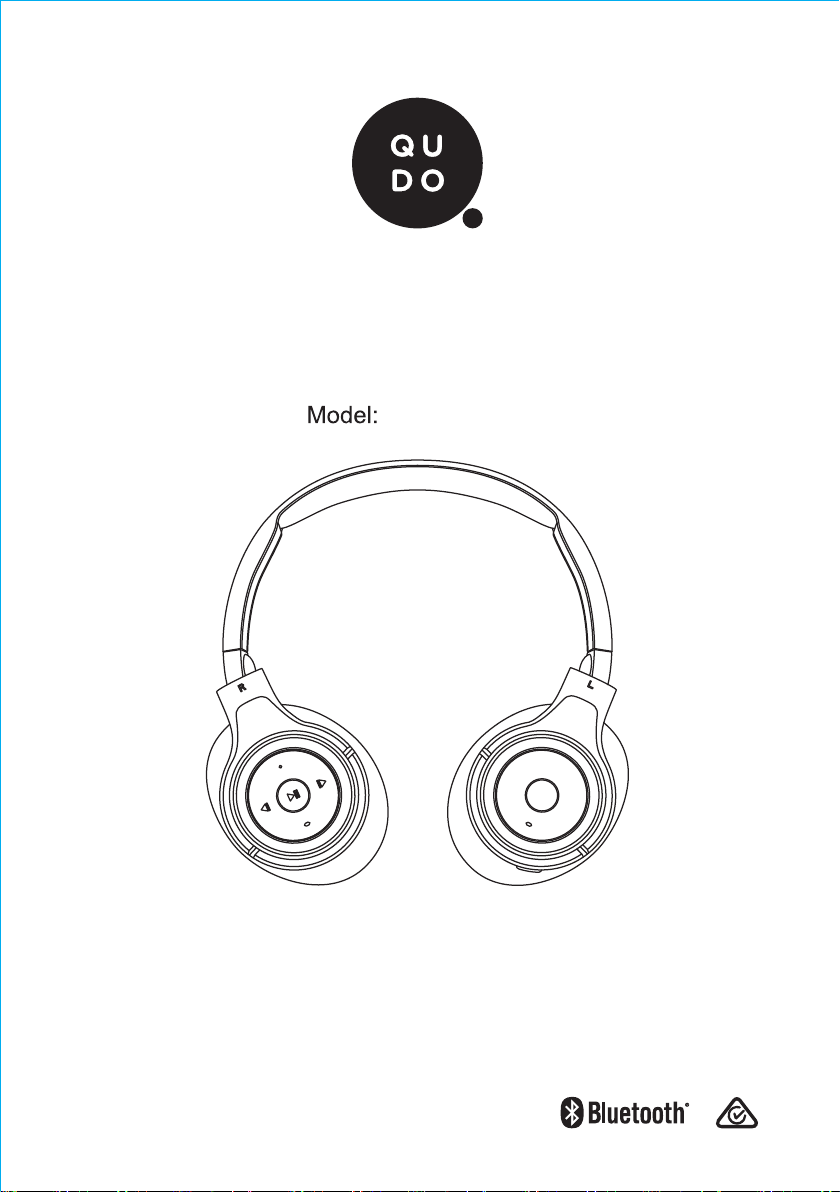
Active Noise Cancelling
Wireless Headphones
INSTRUCTION MANUAL
QDPRANCBK
The Bluetooth® word mark and logos are registered
trademarks owned by Bluetooth SIG,Inc. and any
use of such marks by Officeworks Ltd. is under license.
1/8

Functions
USB charging port
Charging light
ANC switch
ANC switch indicator
Line in audio cable
Microphone
LED status
indicator
VOL+ (Short Press)
NEXT (Long Press)
Power button
VOL- (Short Press)
PREV (Long Press)
Pack Contents
1. Headphones 2. Instruction manual 3. USB charging cable
4. Audio cable 5. Airline adaptor 6. Headphone case
Note: When an audio cable is plugged in, the Bluetooth wireless function will disconnect.
2/8

Power On
Power Off
Press and hold
3 sec
Press and hold
3 sec
3/8
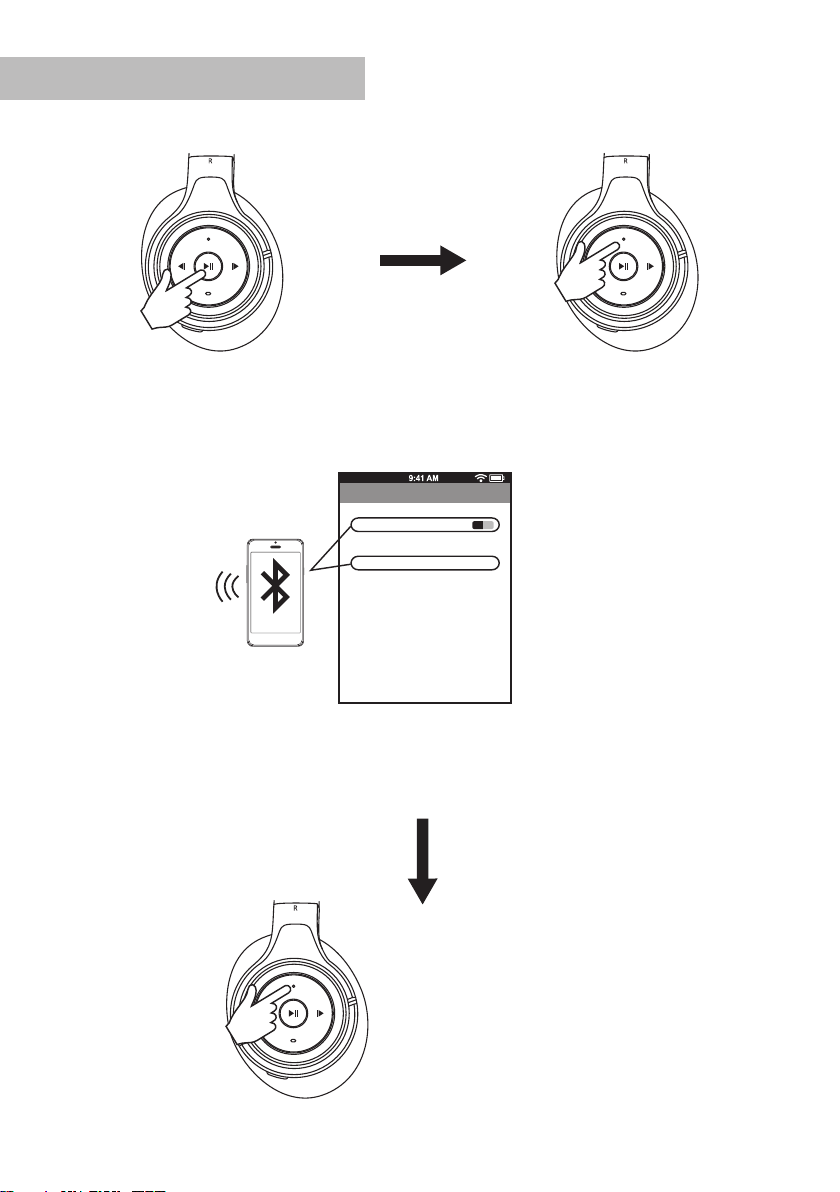
Bluetooth Pairing
Press and hold
3 sec
and blue when ready
Bluetooth
Bluetooth
Devices
16BN01
Now discoverable
ON
Paired
In your device‘s Bluetooth
settings activate bluetooth and
select ” 16BN01” enter
the PIN ‘0000’ if needed
LED will flash red
to connect
The blue LED light will be on
and flash to indicate the
headphone is connected
4/8

Play
10m
1 × Press
Calling Mode
1 × Press
Press and hold
10m
1 × Press
Press and hold
Answer
Hung up
Decline
1 × Press
1 × Press
Press and hold
for 2 sec
5/8
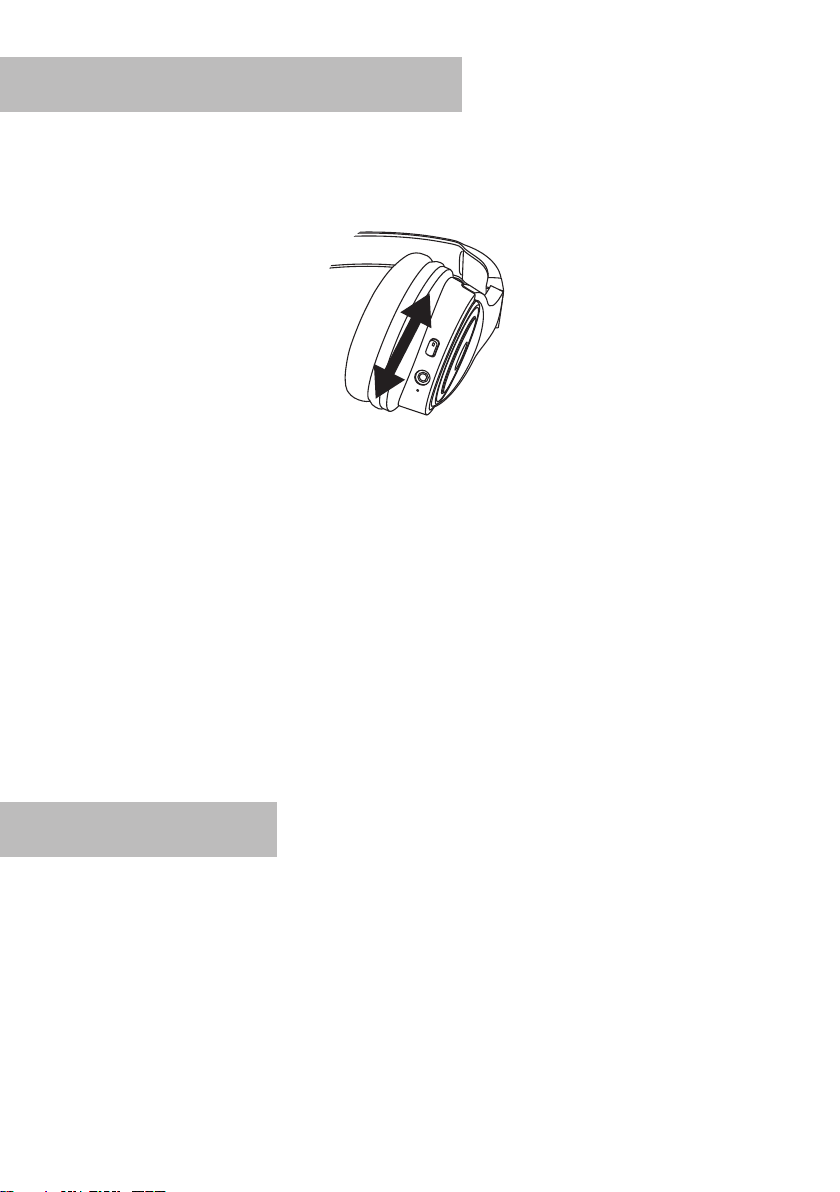
Active Noise Cancelling (ANC) Function
ON
OFF
Turning ON: Slide the ANC switch on the right headphone to ON, the indicator light
on the switch will turn red.
The ANC function uses more power when turned on and will reduce the time between
charge of the headphones.
ANC reduced 15db±3db noise.
Product Specifications
1. Charging voltage:
2. Bluetooth working range:
3. Working time:
4. Standby time:
Micro USB 5V
10 metres
ANC off: 7-8 hours, ANC on: 3-3.5 hours
Up to 70 hours
6/8
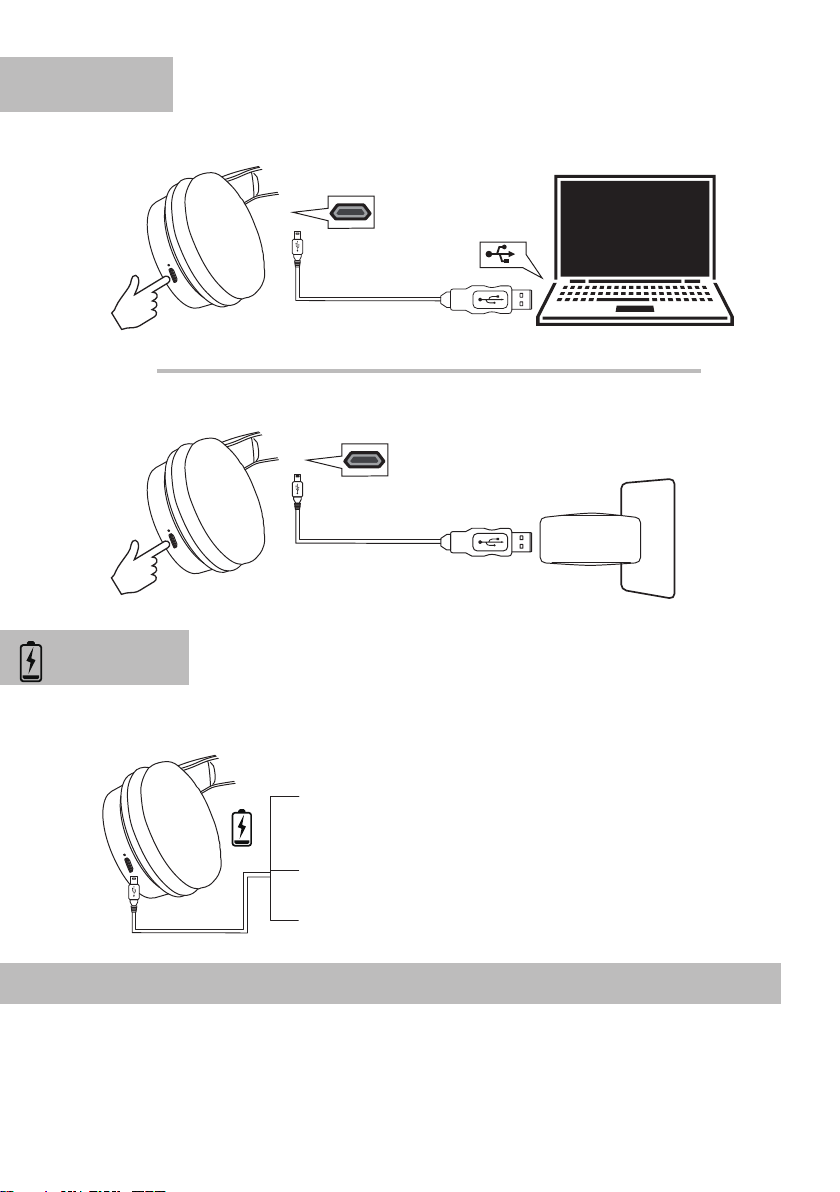
Charging
Plug micro-USB cable
into computer’s USB port
Plug micro-USB cable
into USB wall charger
Charging
Before using the headphone for the first time, charge it for at least
two hours
Low battery alert
When battery voltage less than 3.3V, the Headphone will be
warning and have tone speak out from speaker.
Charging
red light on
Full charge
light off
Airline Adaptor
The airline adaptor can only be used on the aircraft.
Plug the airline adaptor into the connector of the video player on the plane, then connect the
headphone with the Adaptor by audio cable.
7/8

Trouble Shooting
Do not expose the device to water or attempt to disassemble the device
Headphones will not
Ensure headphones are fully charged before turning it on.
My mobile device is unable to find the Bluetooth headphones
Check that the headphones is in pairing mode (blue/red indicator lights flashing).
Remove“ 16BN01” from Bluetooth settings list and setup again.
If still no search result, please restart the headset and phone, and try again.
After successfully pairing, headphones disconnect
Check the battery level and recharge if low.
Ensure headphones are within 10m of mobile device and free of destructions.
The connection may be affected by obstructions such as walls or other electronic devices. Try moving
closer to the device you are connected to.
When answering a call, I cannot hear anything
Ensure the mobile device is connected to headphones and not on speakerphone mode.
Increase the volume on your mobile device.
There is no sound when listening to music
Increase the volume on your mobile device.
Reconnect the headphones to your mobile device.
Check if the app has paused or stopped playback.
Headphones will not charge
Check whether the charging cable is functional.
Ensure the micro-USB charging cable is fully seated in the headphones and wall charger ports.
Ensure the charging cable and wall charger are functional.
turn on
Officework address: Officeworks Ltd. 1 South Drive, 236-262 East Boundary Road,
East Bentleigh, VIC 3165
8/8
