Page 1
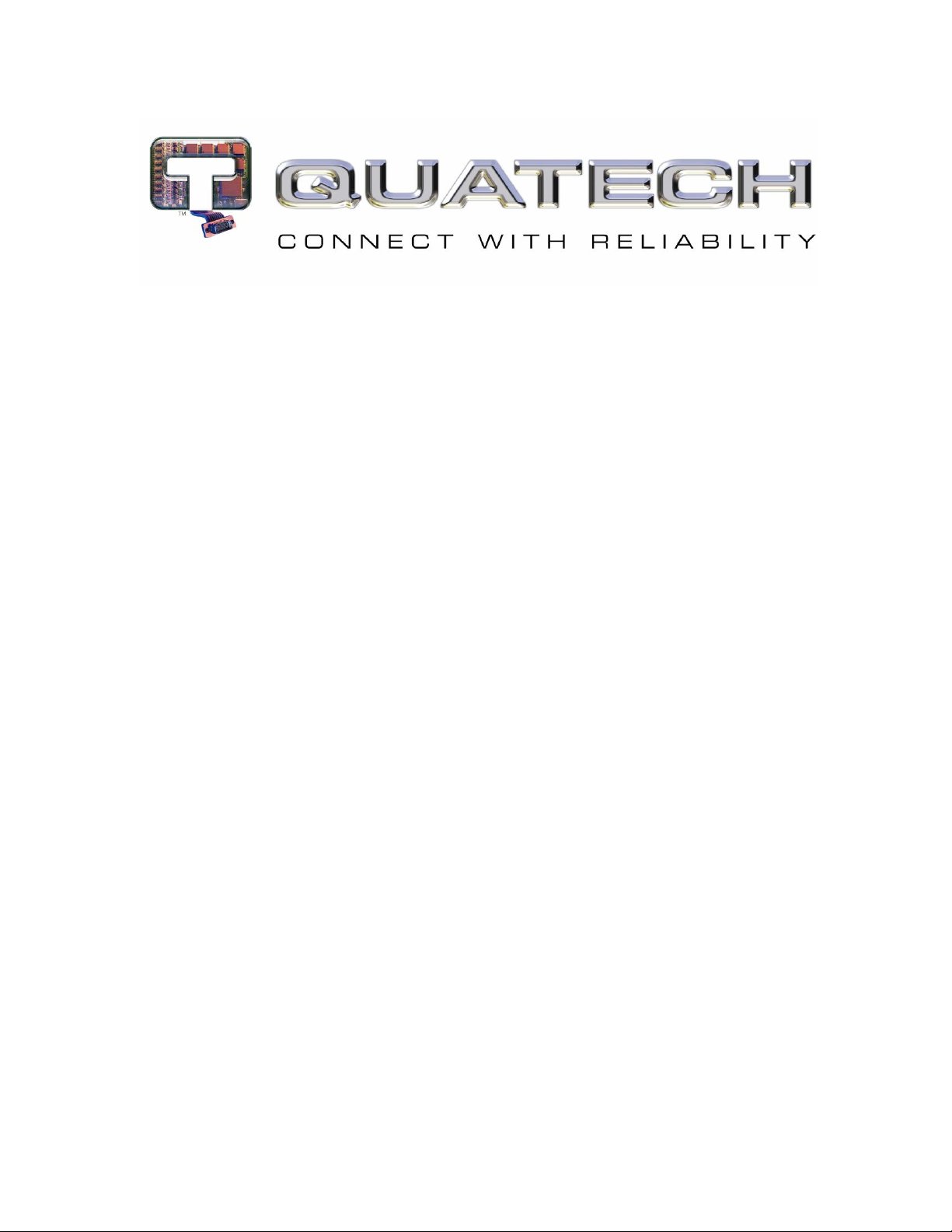
Reference Manual
Airborne Command Line Interface (CLI)
Enterprise Addendum
WLNG-SE/SP/AN/ET-DP500 Series
Revision 1.0
April 09
File name: airborne enterprise command line reference guide.doc
Document Number: 100-8081-100
Page 2
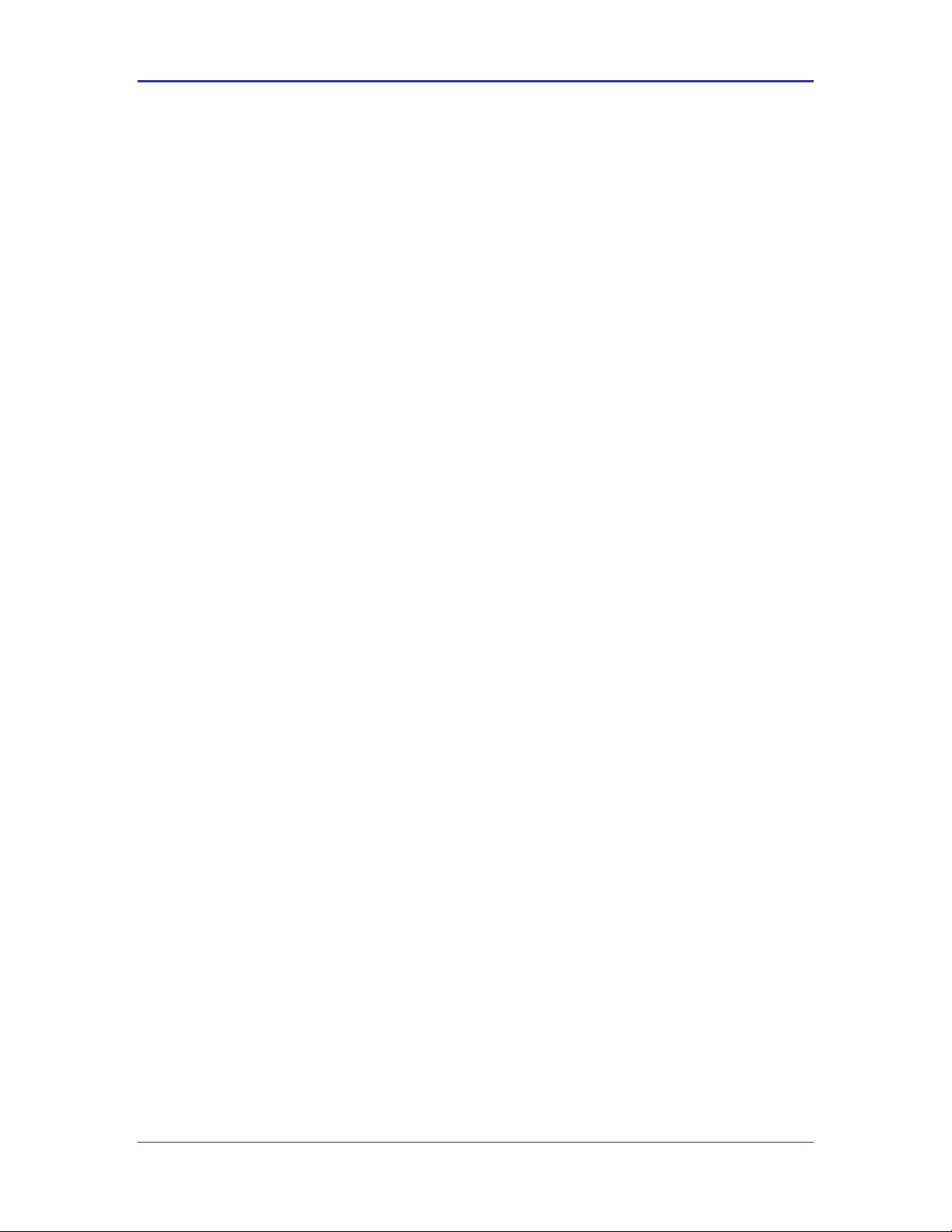
Company Confidential Quatech, Inc.
<Page Intentionally Left Blank>
2 Airborne CLI Reference Manual 100-8081-100
Page 3
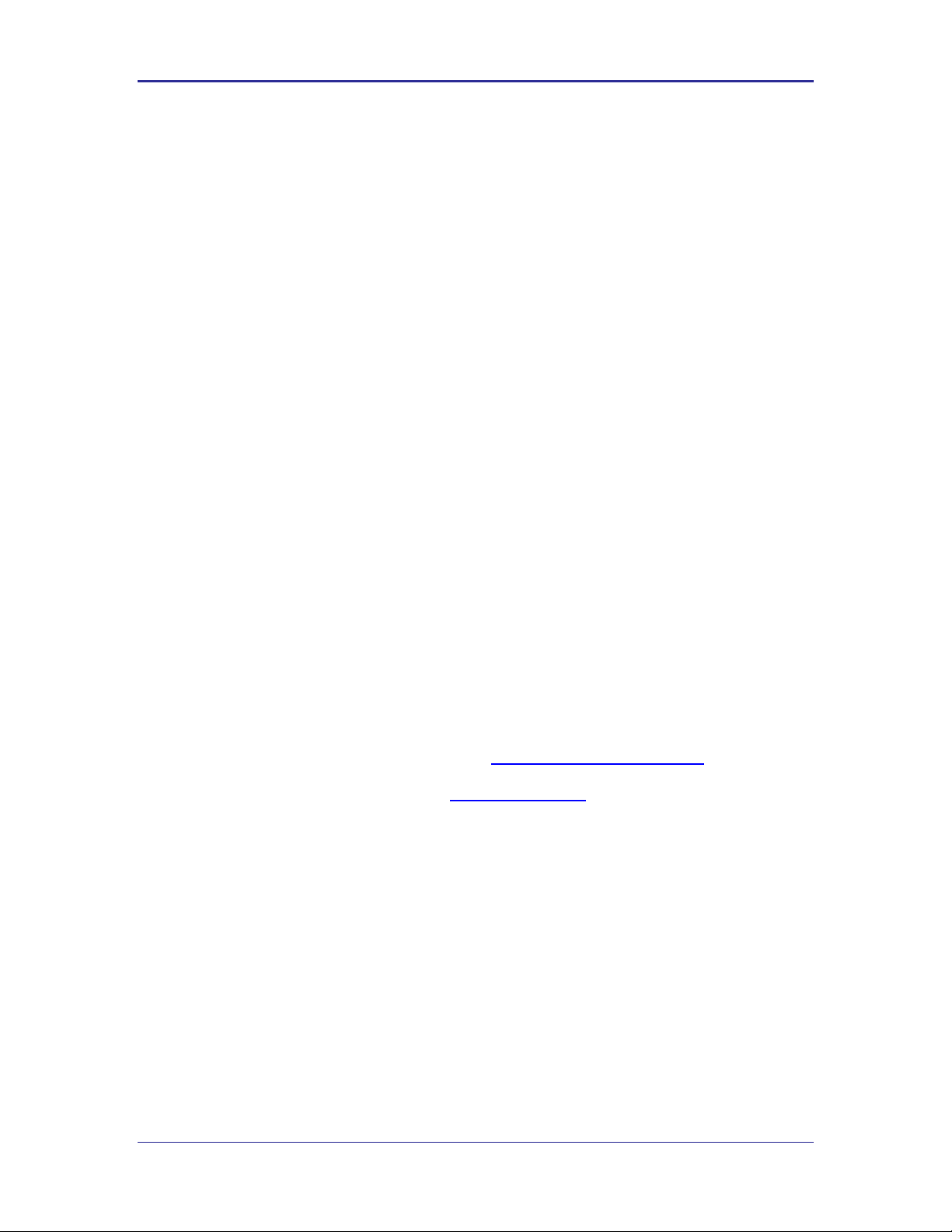
Quatech, Inc. Company Confidential
Quatech Confidential
Copyright © 2009 QUATECH ® Inc.
ALL RIGHTS RESERVED. No part of this publication may be copied in any form, by photocopy, microfilm, retrieval
system, or by any other means now known or hereafter invented without the prior written permission of QUATECH ® Inc..
This document may not be used as the basis for manufacture or sale of any items without the prior written consent of
QUATECH Inc. is a registered trademark of QUATECH Inc..
Airborne™ is a trademark of QUATECH Inc..
All other trademarks used in this document are the property of their respective owners.
The information in the document is believed to be correct at the time of print. The reader remains responsible for the
system design and for ensuring that the overall system satisfies its design objectives taking due account of the information
presented herein, the specifications of other associated equipment, and the test environment.
QUATECH ® Inc. has made commercially reasonable efforts to ensure that the information contained in this document is
accurate and reliable. However, the information is subject to change without notice. No responsibility is assumed by
QUATECH for the use of the information or for infringements of patents or other rights of third parties. This document is
the property of QUATECH ® Inc. and does not imply license under patents, copyrights, or trade secrets.
QUATECH Inc..
Disclaimer
Quatech, Inc. Headquarters
QUATECH ® Inc..
5675 Hudson Industrial Parkway
Hudson, OH 44236
USA
Telephone: 330-655-9000
Toll Free (USA): 800-553-1170
Fax: 330-655-9010
Technical Support: 714-899-7543 / wirelesssupport@quatech.com
Web Site: www.quatech.com
100-8081-100 Airborne CLI Reference Manual 3
Page 4
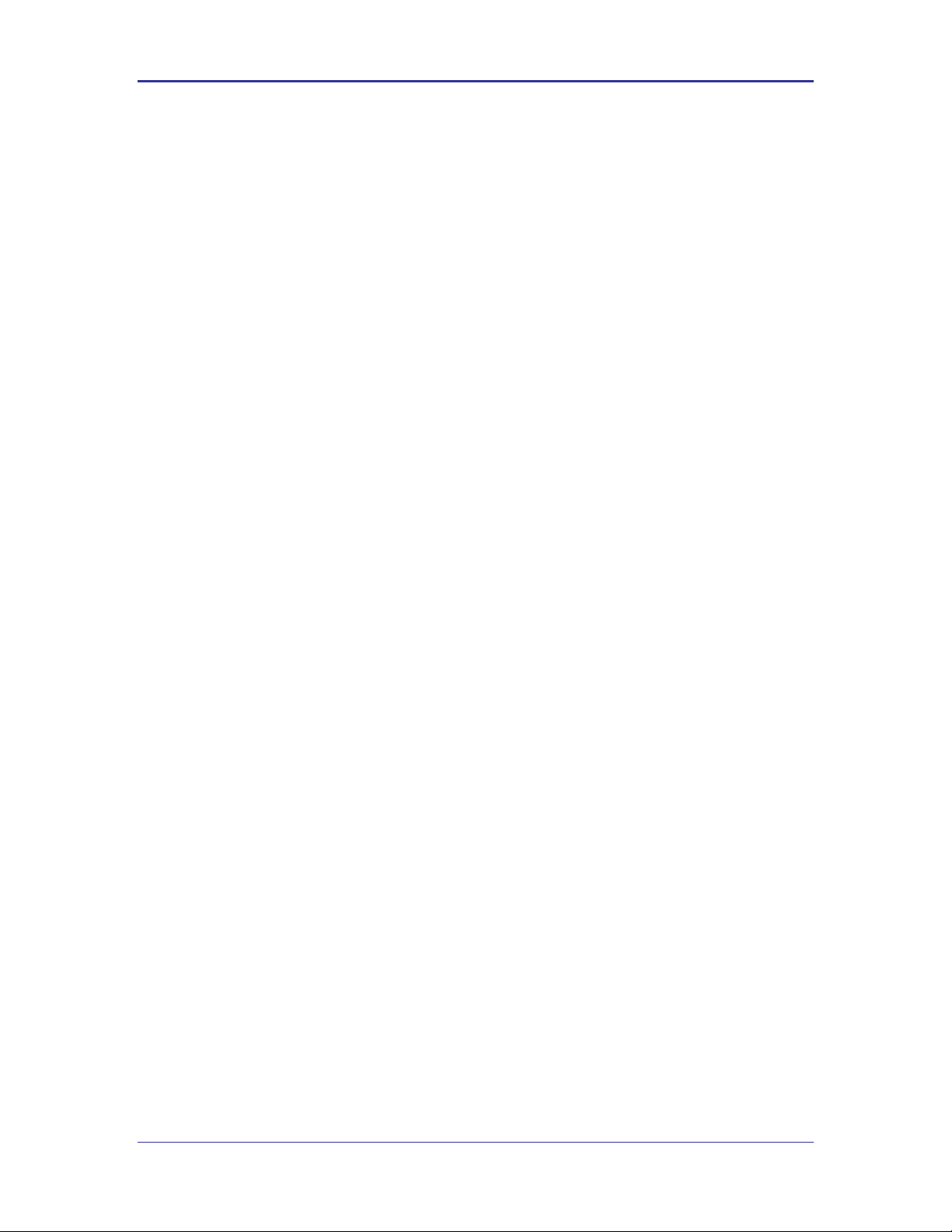
Company Confidential Quatech, Inc.
<Page Intentionally Left Blank>
4 Airborne CLI Reference Manual 100-8081-100
Page 5
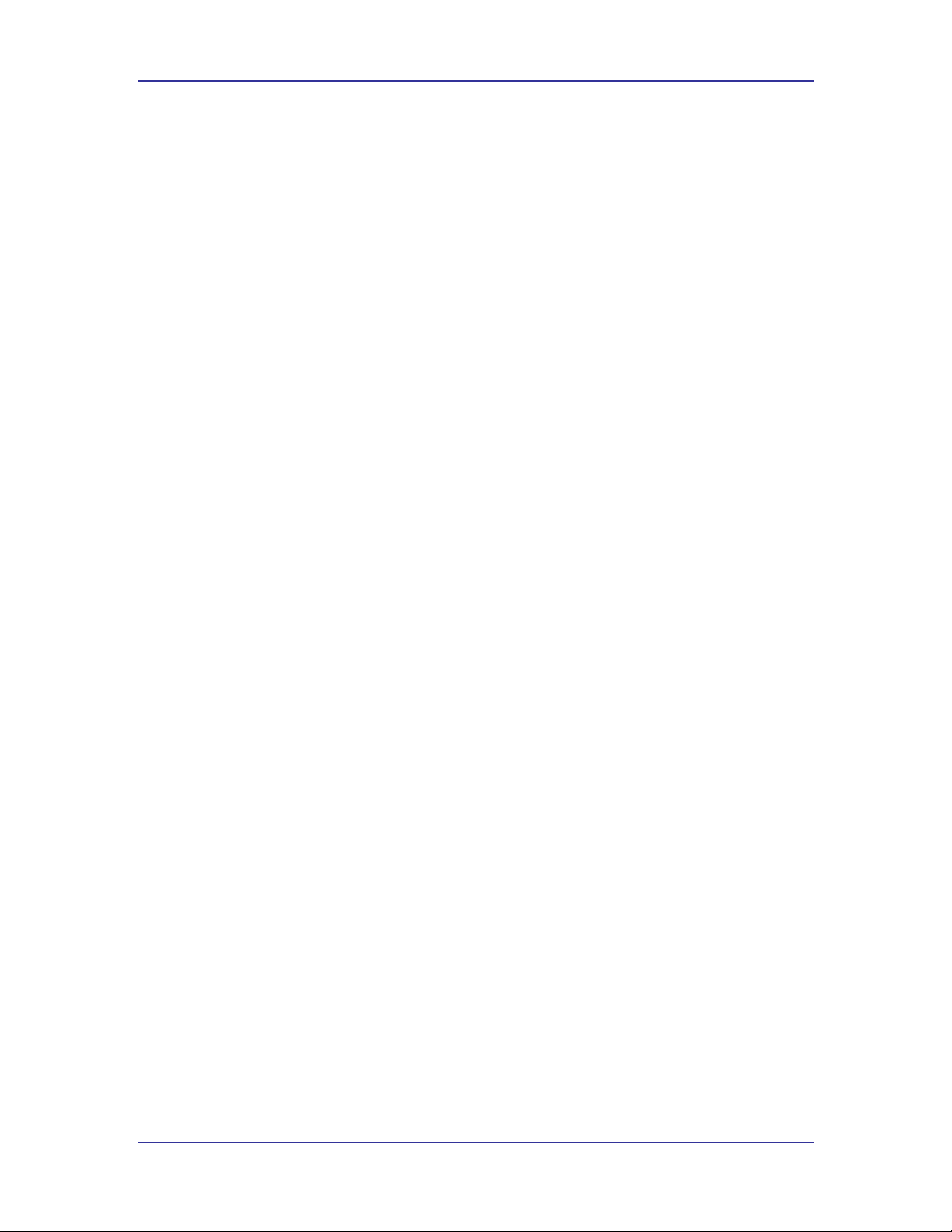
Quatech, Inc. Company Confidential
Contents
1.0 Overview ...................................................................................................................................................................... 9
2.0 Conventions ............................................................................................................................................................... 10
2.1 Terminology .......................................................................................................................................................... 10
2.2 Notes ..................................................................................................................................................................... 10
2.3 Caution .................................................................................................................................................................. 10
2.4 File Format ............................................................................................................................................................ 10
2.5 Courier Typeface .................................................................................................................................................. 11
3.0 Scope ......................................................................................................................................................................... 12
3.1 Overview ............................................................................................................................................................... 12
3.2 Understanding the CLI.......................................................................................................................................... 12
3.3 Typical Development System............................................................................................................................... 12
3.4 Serial Device Server Use ..................................................................................................................................... 12
3.5 Ethernet Bridge Use ............................................................................................................................................. 13
3.6 WLAN Security ..................................................................................................................................................... 13
3.7 WLAN Roaming .................................................................................................................................................... 13
3.8 FTP Configuration................................................................................................................................................. 13
3.9 Power Management ............................................................................................................................................. 13
3.10 Command Line Descriptions ................................................................................................................................ 13
4.0 Supported Devices .................................................................................................................................................... 14
5.0 Overview .................................................................................................................................................................... 15
5.1 UART .................................................................................................................................................................... 15
5.2 Serial ..................................................................................................................................................................... 15
5.3 Ethernet................................................................................................................................................................. 15
6.0 Understanding the CLI............................................................................................................................................... 17
6.1 Connecting to the CLI Server ............................................................................................................................... 17
6.2 CLI Security .......................................................................................................................................................... 17
6.3 CLI Session Modes .............................................................................................................................................. 18
6.3.1 CLI Mode .................................................................................................................................................... 18
6.3.2 PASS Mode ................................................................................................................................................ 18
6.3.3 PASS Mode for the Serial Interface ........................................................................................................... 19
6.3.4 PASS Mode for the Wireless Interface ...................................................................................................... 19
6.3.5 LISTEN Mode (Serial/UART/SPI Interface Only) ...................................................................................... 19
6.3.6 CLI Session Startup Modes ....................................................................................................................... 19
6.4 CLI Server Escape Processing ............................................................................................................................ 20
6.5 Detecting and Executing the Escape Sequence ................................................................................................. 20
6.6 CLI Conventions ................................................................................................................................................... 21
6.7 ASCHEX vs. Binary Values .................................................................................................................................. 22
6.8 Command Responses .......................................................................................................................................... 22
7.0 A Typical Development System ................................................................................................................................ 23
8.0 Serial Device Server Use .......................................................................................................................................... 24
8.1 Data Bridging ........................................................................................................................................................ 24
8.1.1 Bridging from the Serial Interface .............................................................................................................. 24
8.1.2 Bridging from a TCP connection on the wl-telnet-port .............................................................................. 26
8.1.3 Bridging from a TCP connection on the wl-tunnel-port ............................................................................. 27
8.1.4 Bridging Using UDP ................................................................................................................................... 29
8.1.5 Data Bridging with XMODEM Guidelines .................................................................................................. 30
9.0 Ethernet Bridge Use .................................................................................................................................................. 31
9.1 Public Network Interface ...................................................................................................................................... 32
9.2 Private Network Interface ..................................................................................................................................... 34
10.0 WLAN Security .......................................................................................................................................................... 36
10.1 Disabled (No Security).......................................................................................................................................... 36
10.2 WEP Security ........................................................................................................................................................ 36
10.2.1 WPA Migration Mode ................................................................................................................................. 37
10.3 WPA Security ........................................................................................................................................................ 37
10.4 WPA2 Security ...................................................................................................................................................... 38
10.5 Managing Certificates and Private Keys .............................................................................................................. 41
11.0 WLAN Roaming ......................................................................................................................................................... 46
12.0 FTP Configuration...................................................................................................................................................... 48
13.0 Power Save................................................................................................................................................................ 49
14.0 Command Descriptions ............................................................................................................................................. 50
dev-type .......................................................................................................................................................................... 51
wl-security ....................................................................................................................................................................... 52
get-cert ............................................................................................................................................................................ 53
get-cfg ............................................................................................................................................................................. 54
put-cert ............................................................................................................................................................................ 55
put-cfg ............................................................................................................................................................................. 56
100-8081-100 Airborne CLI Reference Manual 5
Page 6
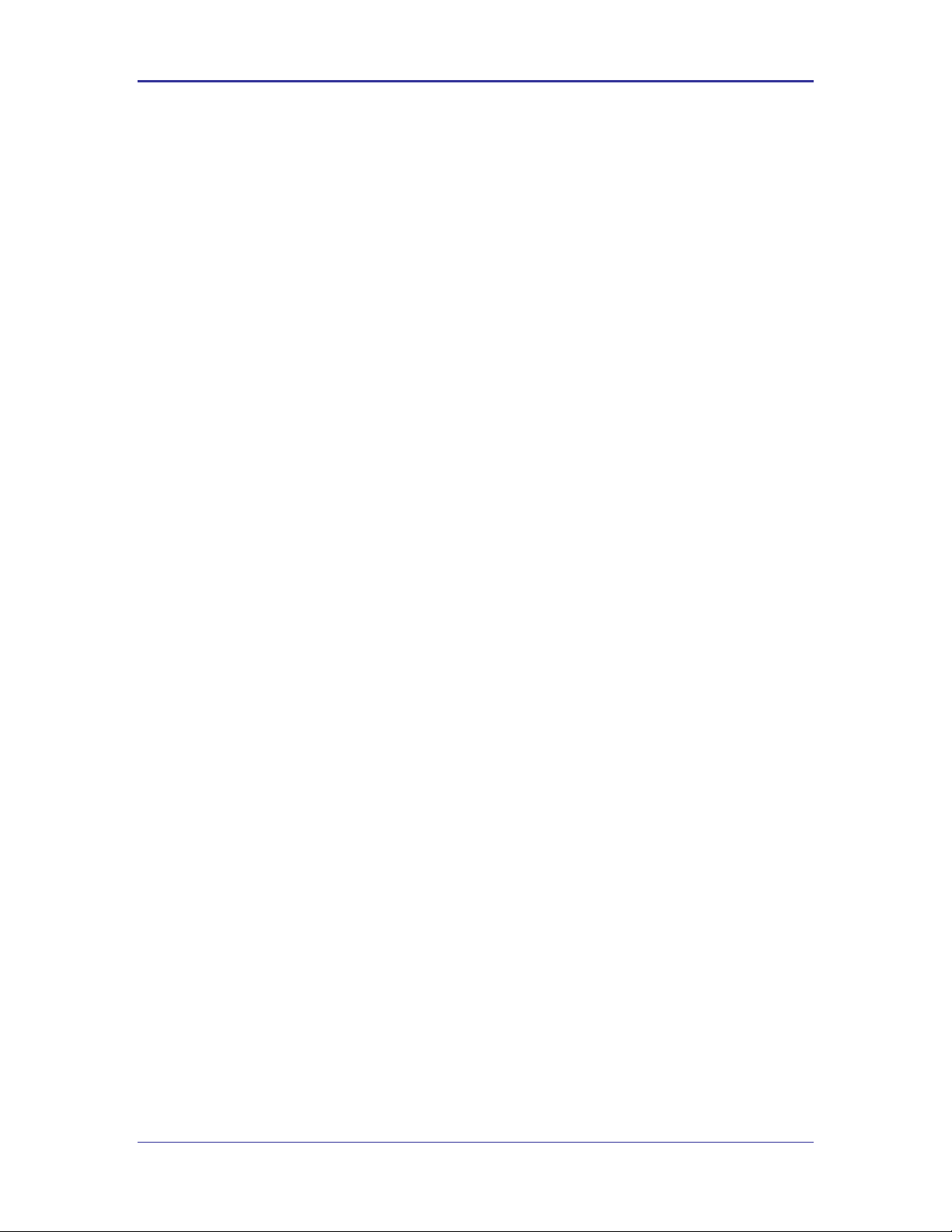
Company Confidential Quatech, Inc.
ca-cert-filename .............................................................................................................................................................. 57
ca-cert2-filename ............................................................................................................................................................ 58
client-cert-filename ......................................................................................................................................................... 59
client-cert2-filename ....................................................................................................................................................... 60
priv-key-filename ............................................................................................................................................................ 61
priv-key2-filename .......................................................................................................................................................... 62
priv-key-password ........................................................................................................................................................... 63
priv-key2-password......................................................................................................................................................... 64
? [Question Mark] ........................................................................................................................................................... 65
help .................................................................................................................................................................................. 66
dh-parm-filename ............................................................................................................................................................ 67
eap-password ................................................................................................................................................................. 68
eap-ident ......................................................................................................................................................................... 69
eap-anon-ident ................................................................................................................................................................ 70
eap-phase1 ..................................................................................................................................................................... 71
eap-phase2 ..................................................................................................................................................................... 72
subject-match .................................................................................................................................................................. 73
subject-match2................................................................................................................................................................ 74
clear-cred ........................................................................................................................................................................ 75
clear ................................................................................................................................................................................. 76
del-cert ............................................................................................................................................................................ 77
clear-wep ......................................................................................................................................................................... 78
default-cfg ....................................................................................................................................................................... 79
radio-on ........................................................................................................................................................................... 80
radio-off ........................................................................................................................................................................... 81
ping .................................................................................................................................................................................. 82
stats ................................................................................................................................................................................. 83
ftp-server-address ........................................................................................................................................................... 84
ftp-server-path................................................................................................................................................................. 85
ftp-user ............................................................................................................................................................................ 86
ftp-password ................................................................................................................................................................... 87
ftp-filename ..................................................................................................................................................................... 88
save ................................................................................................................................................................................. 89
telnet-port ........................................................................................................................................................................ 90
http-port ........................................................................................................................................................................... 91
eth-ip ............................................................................................................................................................................... 92
eth-gateway .................................................................................................................................................................... 93
eth-subnet ....................................................................................................................................................................... 94
eth-mode ......................................................................................................................................................................... 95
wl-specific-scan............................................................................................................................................................... 96
apply-cfg .......................................................................................................................................................................... 97
wl-assoc-backoff ............................................................................................................................................................. 99
arp-reachable-time........................................................................................................................................................ 100
arp-staleout-time ........................................................................................................................................................... 101
del-cfg............................................................................................................................................................................ 102
discover ......................................................................................................................................................................... 103
intf-type ......................................................................................................................................................................... 104
list-cfg ............................................................................................................................................................................ 105
ssh-keygen .................................................................................................................................................................... 106
ssh-keysize ................................................................................................................................................................... 107
startup-text .................................................................................................................................................................... 108
startup-msg ................................................................................................................................................................... 109
ver-fw............................................................................................................................................................................. 110
ver-radio ........................................................................................................................................................................ 111
ver-uboot ....................................................................................................................................................................... 112
wl-dhcp-vendorid .......................................................................................................................................................... 113
wl-udp-ping.................................................................................................................................................................... 114
wl-wins1 ........................................................................................................................................................................ 115
wl-wins2 ........................................................................................................................................................................ 116
cfg-dump ....................................................................................................................................................................... 117
15.0 Change Log ............................................................................................................................................................. 119
6 Airborne CLI Reference Manual 100-8081-100
Page 7
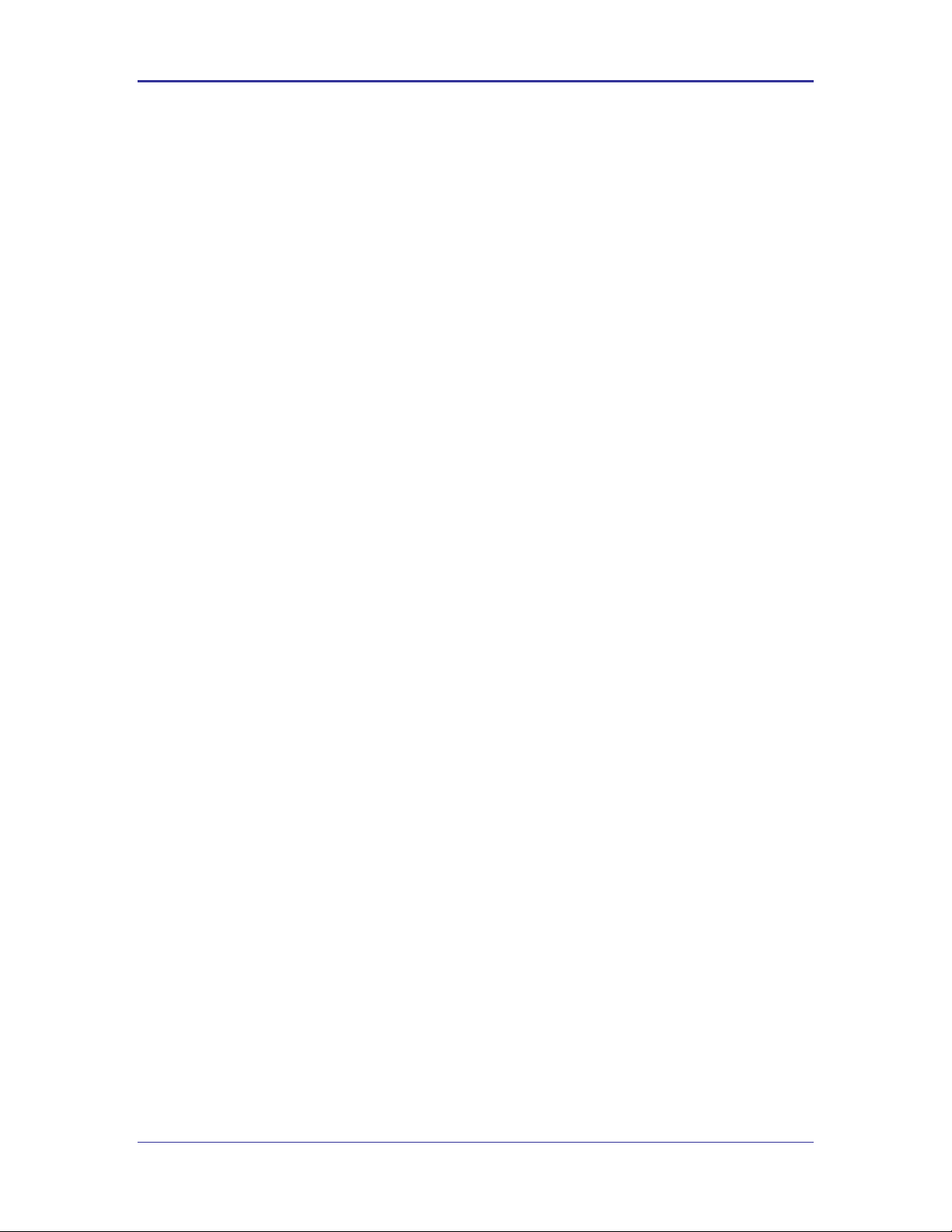
Quatech, Inc. Company Confidential
Figures
Figure 1 - Bridging from the Serial Interface Manually Using the pass Command ................................................................ 25
Figure 2 - Bridging from the Serial Interface Automatically at Startup Using the Serial-Default Command ......................... 26
Figure 3 - Bridging from a TCP Connection on the wl-telnet-port ........................................................................................... 27
Figure 4 - Bridging From a TCP Connection on the wl-tunnel-port ......................................................................................... 29
Figure 5 - Ethernet Bridge Functionality .................................................................................................................................. 31
Figure 6 - Airborne Ethernet Bridge IP Configuration .............................................................................................................. 33
Figure 7 - Certificate and Private Key Delivery Methods......................................................................................................... 43
Tables
Table 1 - Public Network Configuration ................................................................................................................................... 32
Table 2 - Private Network Interface Configuration ................................................................................................................... 34
Table 3 - WEP Configuration Parameters................................................................................................................................ 36
Table 4 - WPA-Personal (PSK) Configuration ......................................................................................................................... 37
Table 5 - WPA-LEAP Configuration ......................................................................................................................................... 37
Table 6 - WPA2-Personal (PSK) ASCII PSK Configuration .................................................................................................... 39
Table 7 - WPA2-Personal (PSK) Precalculated Key Configuration ........................................................................................ 39
Table 8 - PEAPv0/EAP-MSCHAPv2 Configuration ................................................................................................................. 39
Table 9 - EAP-TTLS/MSCHAPV2 Configuration ..................................................................................................................... 40
Table 10 - EAP-TLS/MSCHAPv2 Configuration ...................................................................................................................... 40
Table 11 - Certificate Delivery Commands .............................................................................................................................. 41
Table 12 - Certificate Management Commands ...................................................................................................................... 43
Table 13 - Commands that Affect Roaming ............................................................................................................................. 46
Table 14 - FTP Configuration Commands ............................................................................................................................... 48
Table 15 - FTP Upload Commands ......................................................................................................................................... 48
Table 16 – Power-Save Modes ................................................................................................................................................ 49
Table 17 - pm-mode Parameters ............................................................................................................................................. 49
100-8081-100 Airborne CLI Reference Manual 7
Page 8
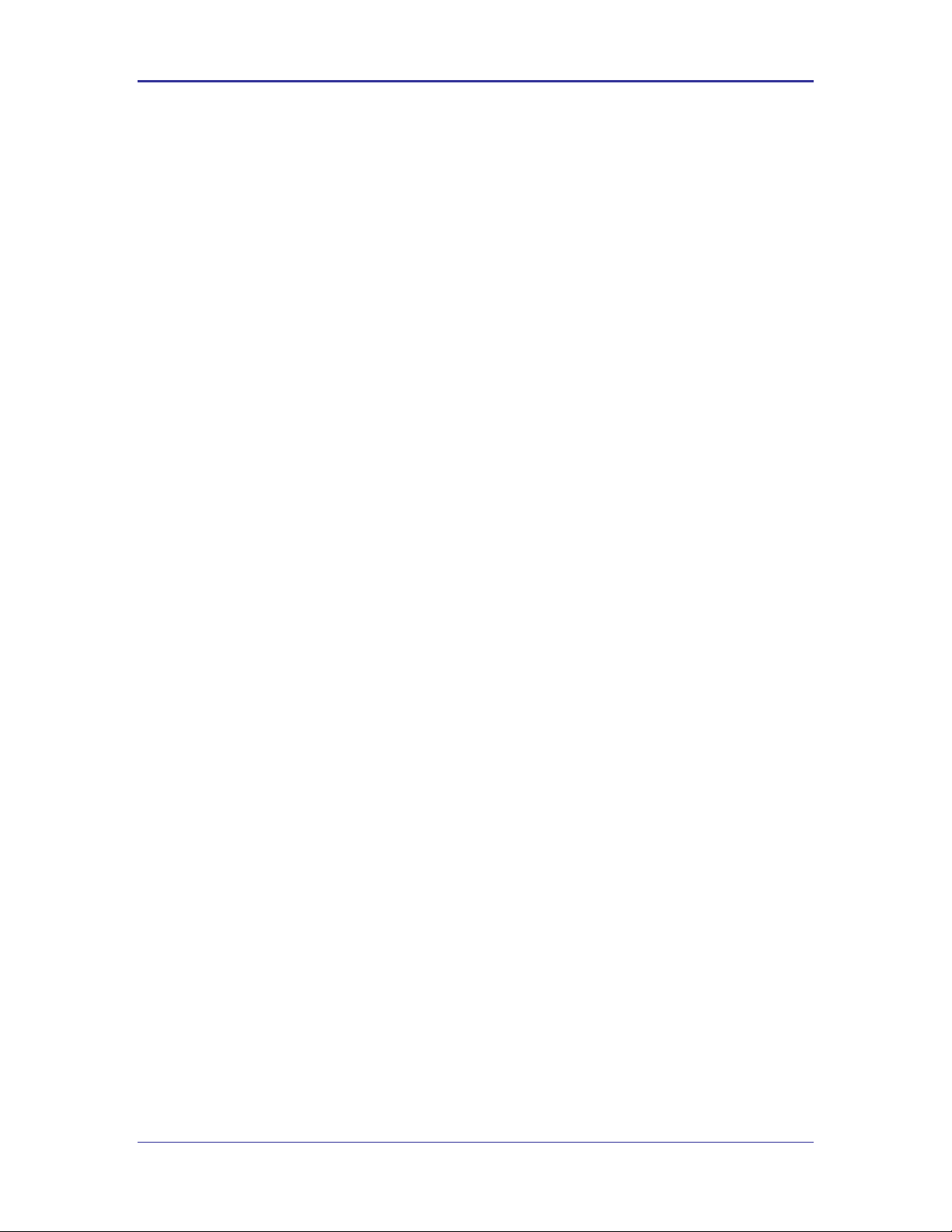
Company Confidential Quatech, Inc.
<Page Intentionally Left Blank>
8 Airborne CLI Reference Manual 100-8081-100
Page 9
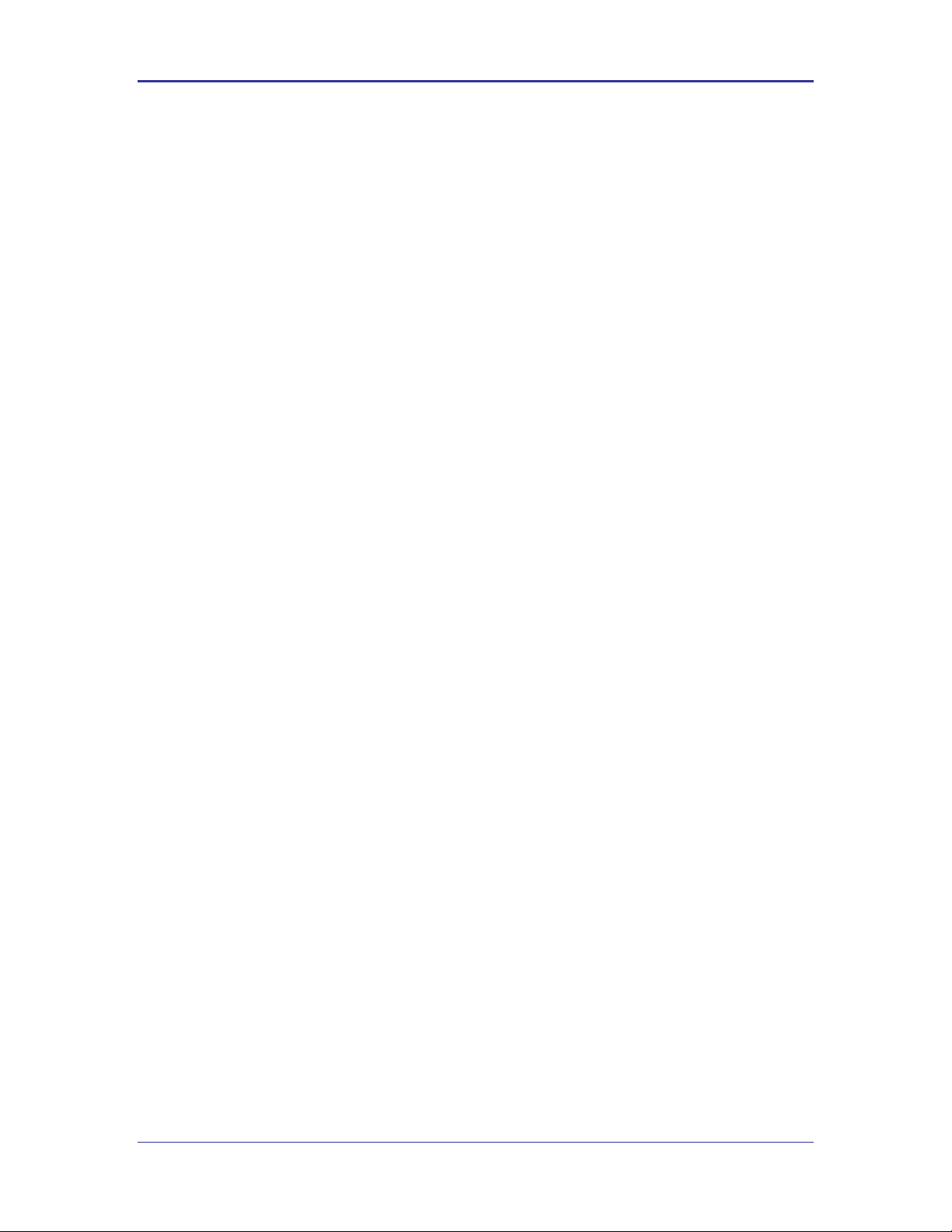
Quatech, Inc. Company Confidential
1.0 Overview
Airborne is a line of highly integrated 802.11 radios and device servers, designed to
address the demands of the complex M2M market. Utilizing the latest 802.11, CPU and
network technologies, the Airborne family of products provide a broad, encompassing
solution for wireless applications requiring performance, reliability and advanced
technology.
The Airborne Wireless Device server family includes everything necessary to connect a
Serial or Ethernet device to a high performance 802.11 network. The WLNG-XX-DP500
series includes a full featured 802.11b/g radio and a high performance 32bit ARM9
processor running an embedded OS and Quatech’s exclusive Airborne Device Server
firmware, allowing the wireless network enabling of almost any device or system.
WPA2-Enterprise (AES-CCMP + EAP) is the security standard for leading edge
enterprise networks. The Airborne Enterprise Device Server supports the latest security
standards and more. Fully compliant to the WPA2-Enterprise specification, the device
includes a wide range of EAP methods (with certificates), including support for legacy
functionality including, WPA, WEP and LEAP.
The best security and advanced networking is no good if you cannot connect your device
to the Airborne Device Server. Airborne offers the widest range of Serial and Ethernet
based interfaces in the industry. With flexibility and performance the WLNG-XX-DP500
series lets you decide how you want to use it.
Designed by the Quatech Engineers specifically to meet the demands of the industrial,
automotive and medical markets, the Airborne device server has the widest operating
temperature range and highest level of reliability available, all backed by a lifetime
warranty. Quatech also provides FCC Modular certification potentially removing the need
for further regulatory work.
The two previous generations of Airborne device servers have been integrated and
deployed into a wide range of applications and markets, including Medical, Telematics
and Logistics.
Quatech’s 3
rd
Generation Device Server extends the reputation of the family further by
drawing on the lessons learned and adding the latest technologies. The Quatech
Enterprise 802.11 Device Server family is the industry leading solution and represents a
breakthrough in 802.11 connectivity for all M2M markets.
The following manual covers a detailed description of the Airborne Command Line
Interface (CLI) used for management, configuration and integration of the Airborne and
AirborneDirect Enterprise Device Server modules into embedded systems.
100-8081-100 Airborne CLI Reference Manual 9
Page 10
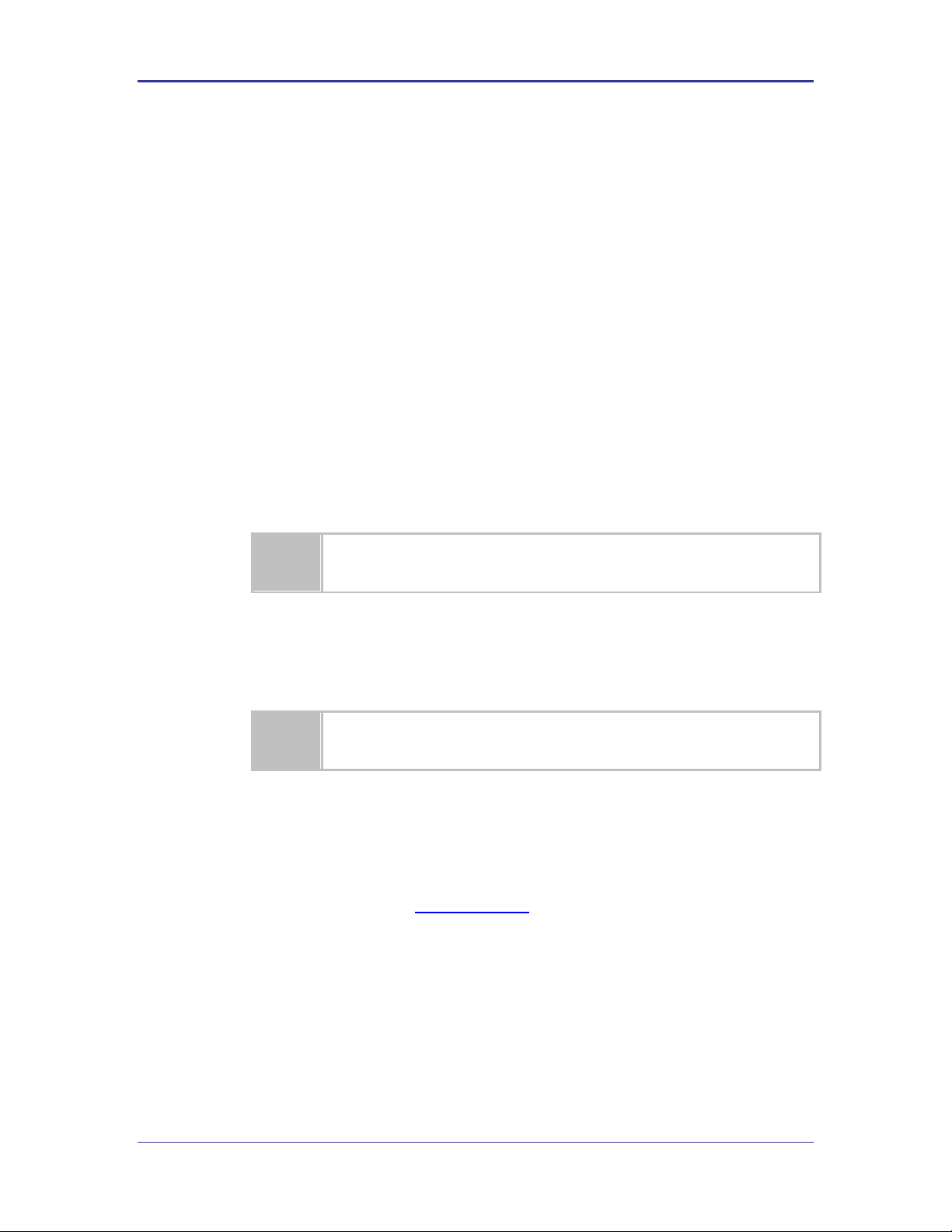
Company Confidential Quatech, Inc.
The area next to the indicator will identify the specific information and make any
references necessary.
The area next to the indicator will identify the specific information and make any
references necessary.
2.0 Conventions
The following section outlines the conventions used within the document, where
convention is deviated from the deviation takes precedence and should be followed. If
you have any question related to the conventions used or clarification of indicated
deviation please contact Quatech Sales or Wireless Support.
2.1 Terminology
Airborne Enterprise Device Server and AirborneDirect Enterprise Device
Server is used in the opening section to describe the devices detailed in this
document, after this section the term module will be used to describe the
devices.
2.2 Notes
A note contains information that requires special attention. The following
convention will be used. The area next to the indicator will identify the specific
information and make any references necessary.
2.3 Caution
A caution contains information that, if not followed, may cause damage to the
product or injury to the user. The shaded area next to the indicator will identify
the specific information and make any references necessary.
2.4 File Format
These documents are provided as Portable Document Format (PDF) files. To
read them, you need Adobe Acrobat Reader 4.0.5 or higher. For your
convenience, Adobe Acrobat Reader is provided on the Radio Evaluation Kit CD.
Should you not have the CD, for the latest version of Adobe Acrobat Reader, go
to the Adobe Web site (www.adobe.com).
10 Airborne CLI Reference Manual 100-8081-100
Page 11
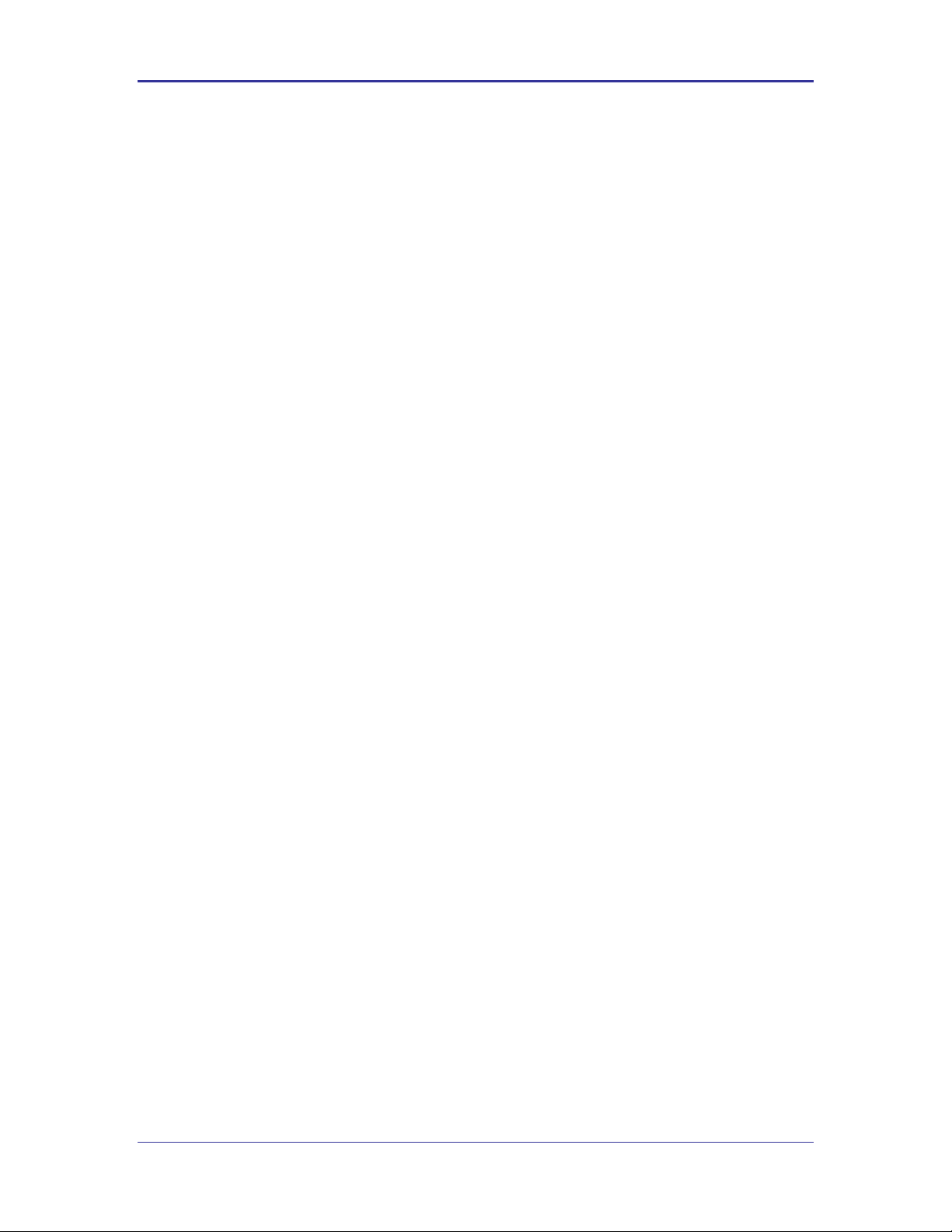
Quatech, Inc. Company Confidential
2.5 Courier Typeface
Commands and other input that a user is to provide are indicated with Courier
typeface. For example, typing the following command and pressing the Enter key
displays the result of a command:
wl-info <cr>
Module Firmware Version: 1.00
Radio Firmware Version: 5.0.21-210.p17
Link Status: Connected
SSID: Quatech_Connected
MAC Address: 000B6B77619E
BSSID: 0016B637880D
Transmit Rate (Mb/s): 54
Signal Level (dBm): -40
Noise Level (dBm): -92
IP Address: 192.168.1.100
Subnet Mask: 255.255.255.0
Default Gateway: 192.168.1.1
Primary DNS: 68.107.28.42
Secondary DNS: 68.107.29.42
Up Time (Sec): 48313
100-8081-100 Airborne CLI Reference Manual 11
Page 12
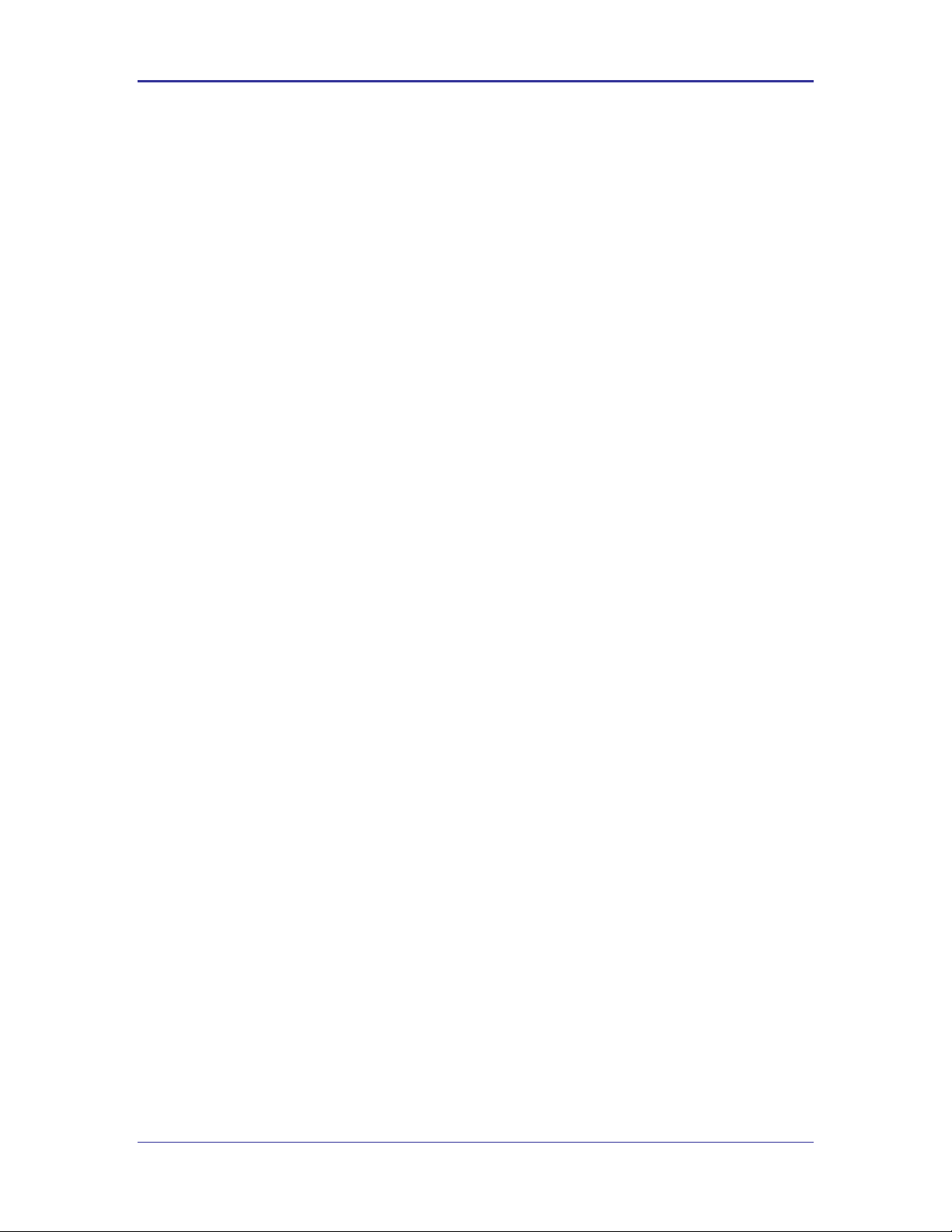
Company Confidential Quatech, Inc.
3.0 Scope
The CLI Reference Manual documents the Command Line Interface (CLI) for the
Airborne Device Server family of products. This document is an addendum to the
Airborne CLI reference manual and describes the commands introduced with the
Enterprise Class product family. The Enterprise Addendum should be used in conjunction
with the Airborne CLI Reference Manual for a full description of the available Command
Line Interface.
The CLI is one of a number of management interfaces for the product family and
compromises a set of ASCII text commands and parameters used to provision the
module, provide module status and environmental feedback, as well as support firmware
and file delivery to the module.
The reference manual will include the following sections. Please refer to the appropriate
section the required information.
3.1 Overview
In this section we will review the different device configurations and basic
operation and functionality of the Airborne Device Servers and Bridges. Support
for a specific function is dependent upon the device configuration chosen. It will
be noted within each section to which configuration it applies.
3.2 Understanding the CLI
This section will cover the use of the CLI and describe the action and reaction to
the specific functional calls and commands.
Methods of connection and delivery of the CLI will also be reviewed. CLI
conventions, data types and command responses will also be addressed in this
section.
3.3 Typical Development System
An outline and description of a basic development and evaluation system will be
covered in this section. It is not necessary to use this exact configuration
however descriptions of connectivity and use, utilized on other sections of the
manual, will be based upon the system structure described in this section.
3.4 Serial Device Server Use
In this section the base functionality of the device server will be described and
examples of use and configuration will be provided to highlight the best use of
the module and CLI. Refer to this section to understand the differences between
a command port, data tunnel, TCP/IP vs. UDP use and server vs. device
operation.
12 Airborne CLI Reference Manual 100-8081-100
Page 13
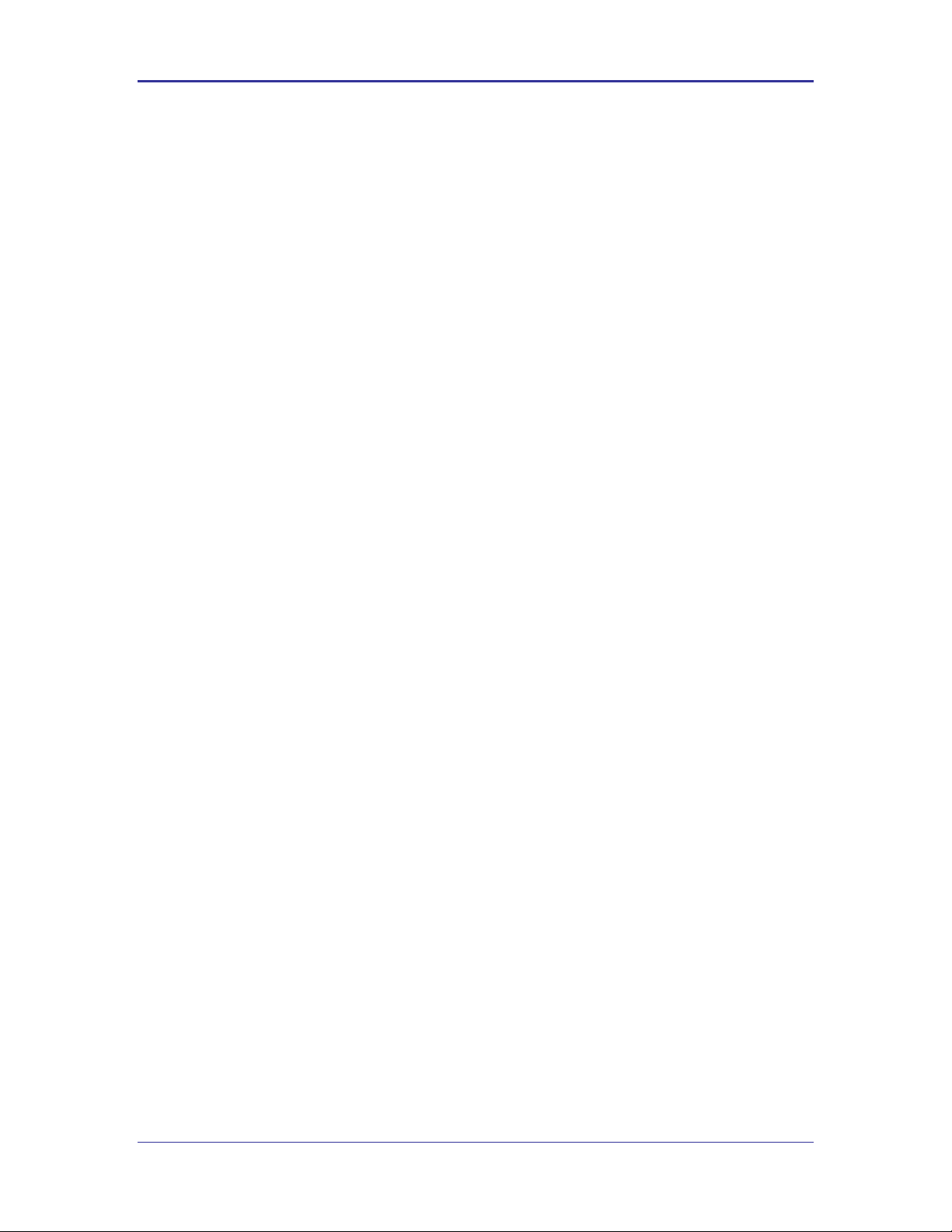
Quatech, Inc. Company Confidential
3.5 Ethernet Bridge Use
A full description of the operation of the Airborne Ethernet Bridge, its place in the
network infrastructure and the required parameters will be covered in this
section.
3.6 WLAN Security
This section will cover the use of the advanced security features available in the
Airborne Enterprise module. Configuration of the module, requirements for
successful deployment, examples of configuration for the use of the advanced
authentication and wireless security options will be provided.
Descriptions of the use of WEP, WPA and WPA2 will be included. Outlines of the
authentication methods supported (EAP) and the certificates delivery and
deployment will be reviewed.
3.7 WLAN Roaming
This section will outline the commands that impact the roaming performance of
the module. Discussion of configuration options based upon application
requirements is also included.
3.8 FTP Configuration
The Airborne Enterprise Device Server family supports delivery of certificates,
private keys, configuration files and module firmware via FTP. This section
describes how to configure and use the FTP capabilities.
3.9 Power Management
A review of the CLI commands impacting device power usage will include a
description of the power save modes and how to utilize them. A discussion on
the impact of power, data latency and module status will be included.
3.10 Command Line Descriptions
This section will describe in detail the syntax, arguments and use of the available
commands.
100-8081-100 Airborne CLI Reference Manual 13
Page 14
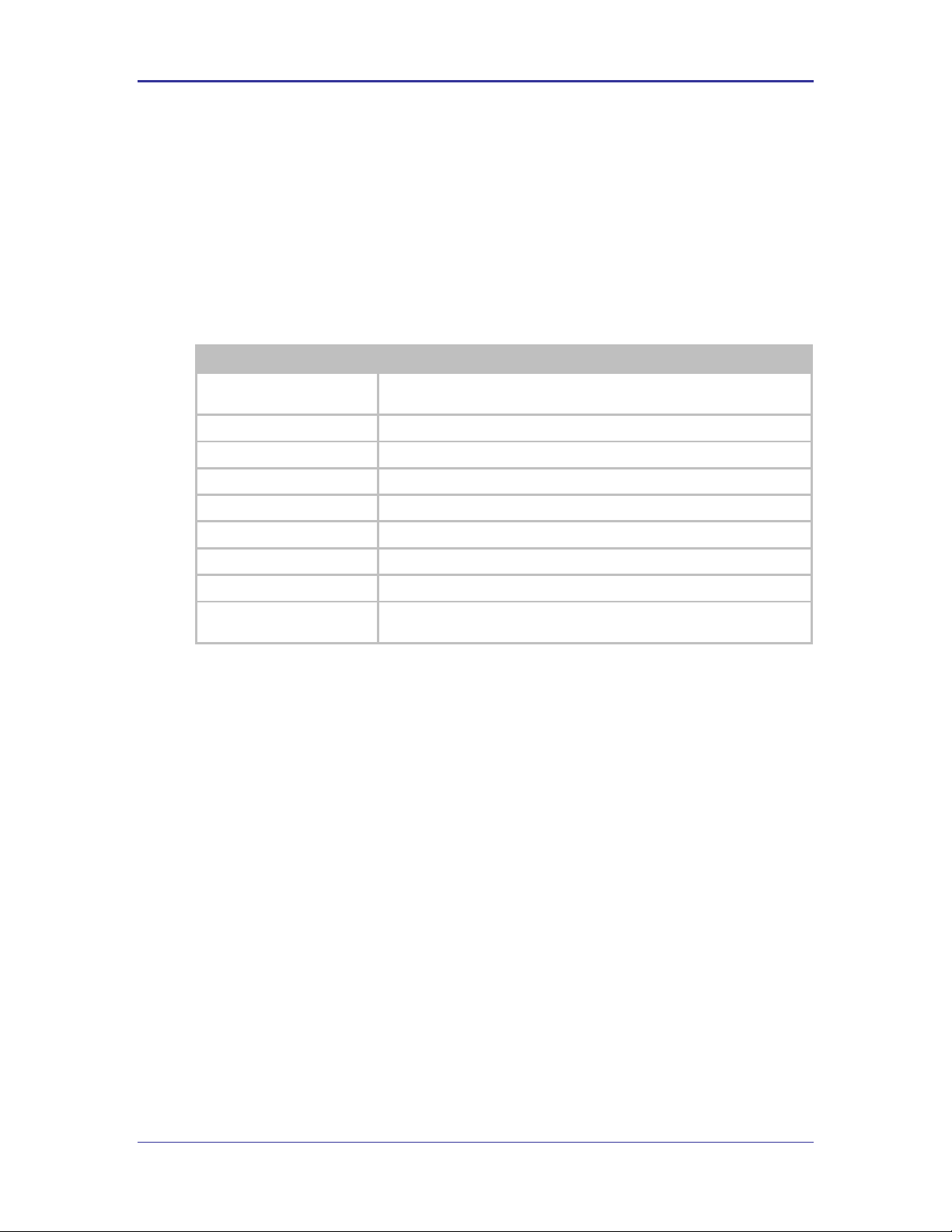
Company Confidential Quatech, Inc.
Part No.
Description
WLNG-SE-DP5XX
802.11b/g to RS232/422/485 and UART Serial Device Server Module,
Enterprise Class
WLNG-AN-DP5XX
802.11b/g to UART Serial Device Server Module, Enterprise Class
WLNG-SP-DP5XX
802.11b/g to SPI Serial Device Server Module, Enterprise Class
WLNG-ET-DP5XX
802.11b/g to 10/100 Ethernet Bridge (NAT Level3) Module, Enterprise Class
WLNG-EK-DP5XX
Enterprise Class Airborne Development and Evaluation Kit
ABDG-SE-DP5XX
802.11b/g to RS232/422/485 Device Server, Enterprise Class
ABDG-ET-DP5XX
802.11b/g to 10/100 Ethernet Bridge (NAT Level3), Enterprise Class
ABDG-SE-HD5XX
802.11b/g to RS232/422/485 Heavy Duty Device Server, Enterprise Class
ABDG-ET-HD5XX
802.11b/g to 10/100 Heavy Duty Ethernet Bridge (NAT Level3), Enterprise
Class
4.0 Supported Devices
This manual supports the Enterprise set of CLI commands across all platforms. Not all
commands are supported on all platforms; the command descriptions in Section 14.0
provide guidance on which devices support it.
At the time of writing, the CLI command list represents the v1.03 release of the WLRGXX-DP500 series of Airborne Device Server firmware. The part numbers supporting the
commands described in this document include the following:
14 Airborne CLI Reference Manual 100-8081-100
Page 15
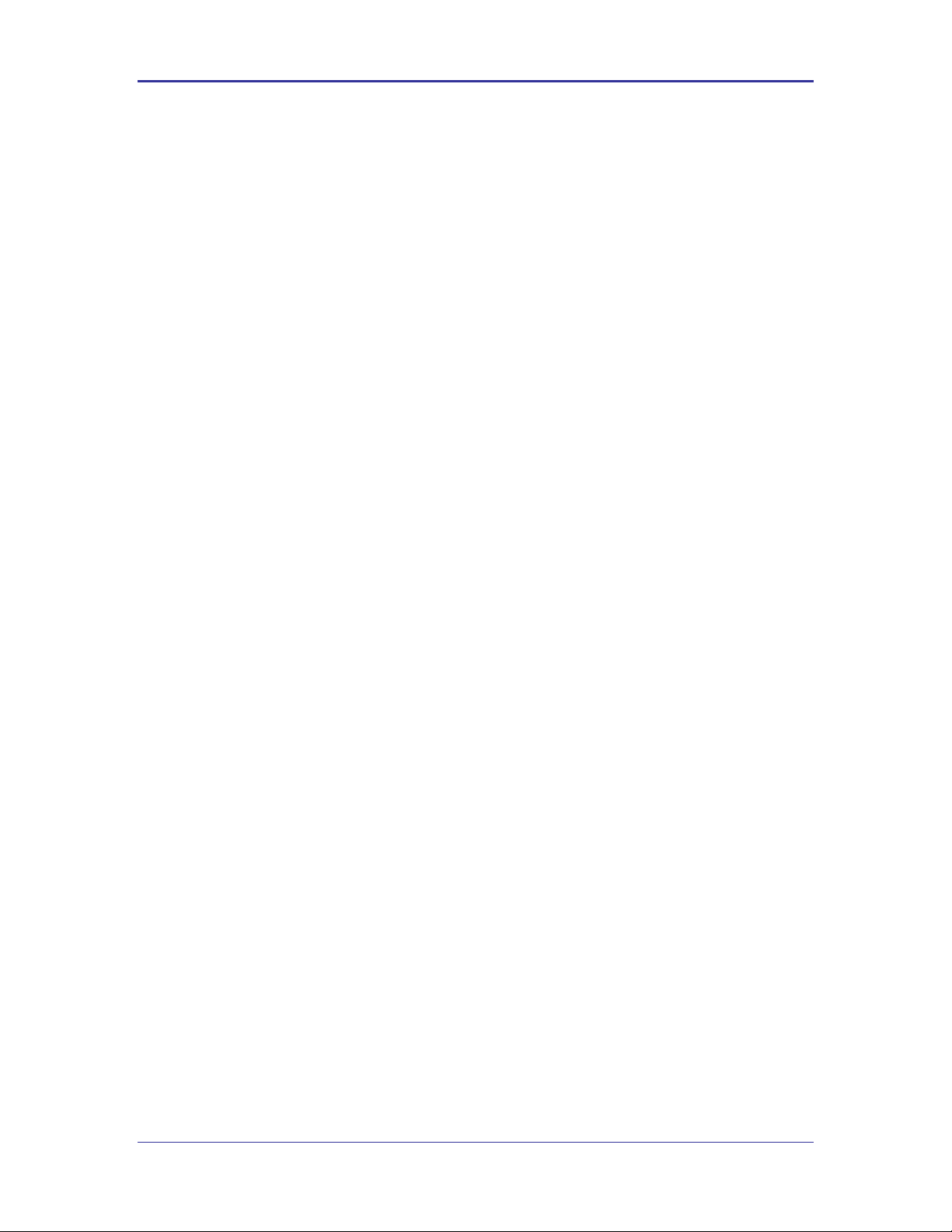
Quatech, Inc. Company Confidential
5.0 Overview
The Airborne™ WLN Module includes a Command Line Interface (CLI) Server. The CLI
Server is the primary user interface for configuring, controlling, and monitoring Airborne™
WLN Modules. Users and OEM applications can establish CLI Sessions to the CLI
Server via the serial interface or a TCP connection on the wireless interface.
This document describes the CLI in full. Since different Airborne™ devices differ in
functionality, there may be differences in the use of the CLI for particular devices. These
differences are clearly identified as part of this document.
There are four primary module configurations supported by the Airborne Enterprise
Device Server family, these are UART, Serial, SPI and Ethernet. Each device types will
be described below. In some cases multiple interface option are available within a
specific configuration, the functionality of these interfaces does not vary between device
configurations unless specifically noted within the device description.
5.1 UART
The UART (Universal Asynchronous Receiver/Transmitter) interface is a digital
interface that supports full duplex transfer of data serially between the module
and a connected host. It supports the following settings:
BAUD: 300, 600, 1200, 2400, 4800, 9600, 14400, 19200, 28800, 38400,
57600, 115200, 230400, 460800, 921600
Flow Control: None, Hardware (CTS/RTS), Software (XON/XOFF)
Default settings: 9600, N, 8, 1, No Flow Control.
5.2 Serial
The Serial device includes both a UART interface control and I/O lines to
manage external logic for RS232/422/485 line drivers. It supports the following
settings:
BAUD: 300, 600, 1200, 2400, 4800, 9600, 14400, 19200, 28800, 38400,
57600, 115200, 230400, 460800, 921600
Flow Control: None, Hardware (CTS/RTS), Software (XON/XOFF)
Mode (RS232/485), Tx Enable, Rx Enable.
Default settings: 9600, N, 8, 1, No Flow Control.
5.3 Ethernet
The Ethernet interface supports a fully compliant 10/100 Ethernet interface
capable of supporting all full and half-duplex rates. The rates are configurable
through the CLI interface.
The module includes a Broadcom BCM5241A Ethernet PHY, please refer to the
manufacturers datasheet for interface details and appropriate design guidelines.
100-8081-100 Airborne CLI Reference Manual 15
Page 16
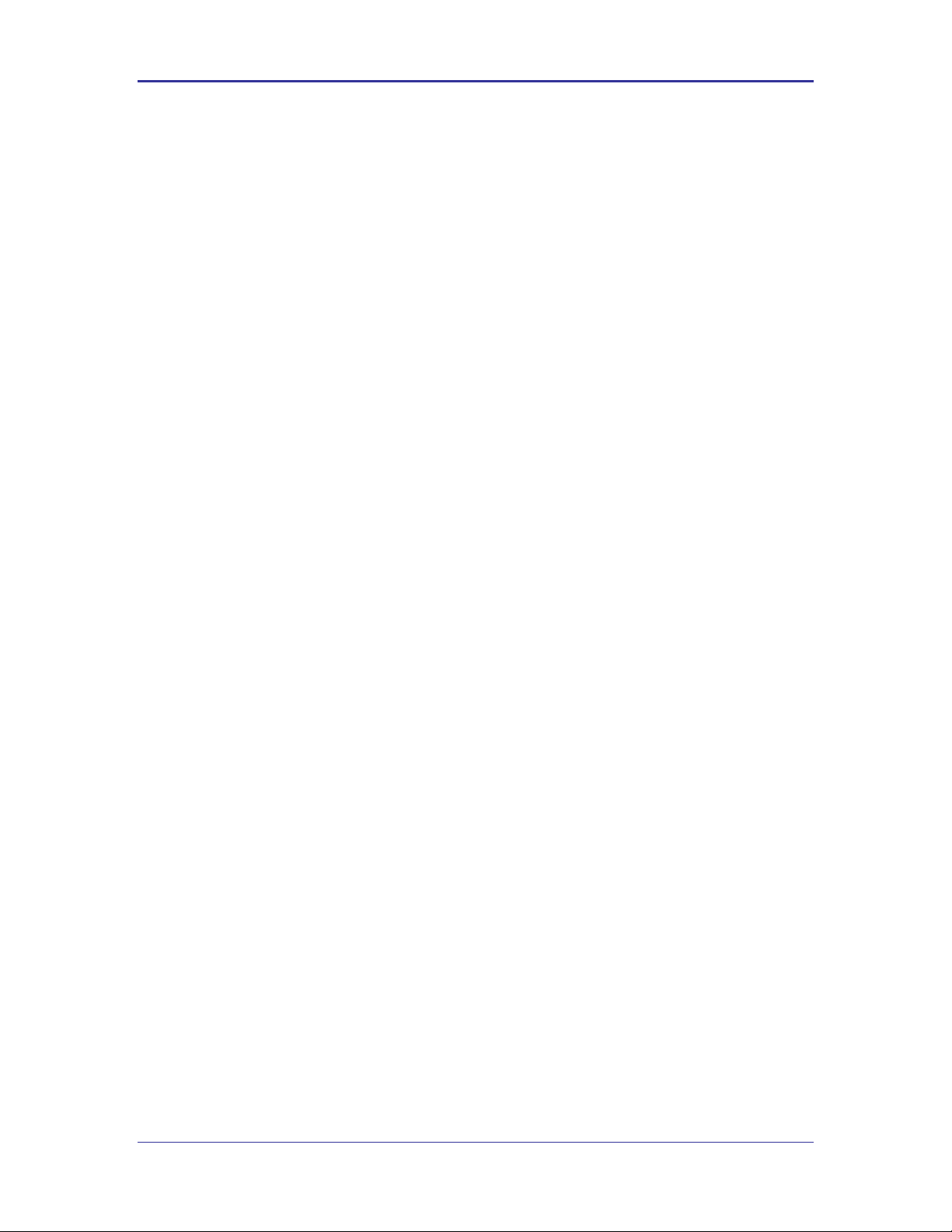
Company Confidential Quatech, Inc.
The interface supports the following settings:
Auto Negotiate, 10Mbps Half Duplex, 10Mbps Full Duplex, 100Mbps Half
Duplex, 100Mbps Full Duplex
Rx+, Rx-, Tx+ and Tx-
Default settings: Auto Negotiate.
16 Airborne CLI Reference Manual 100-8081-100
Page 17
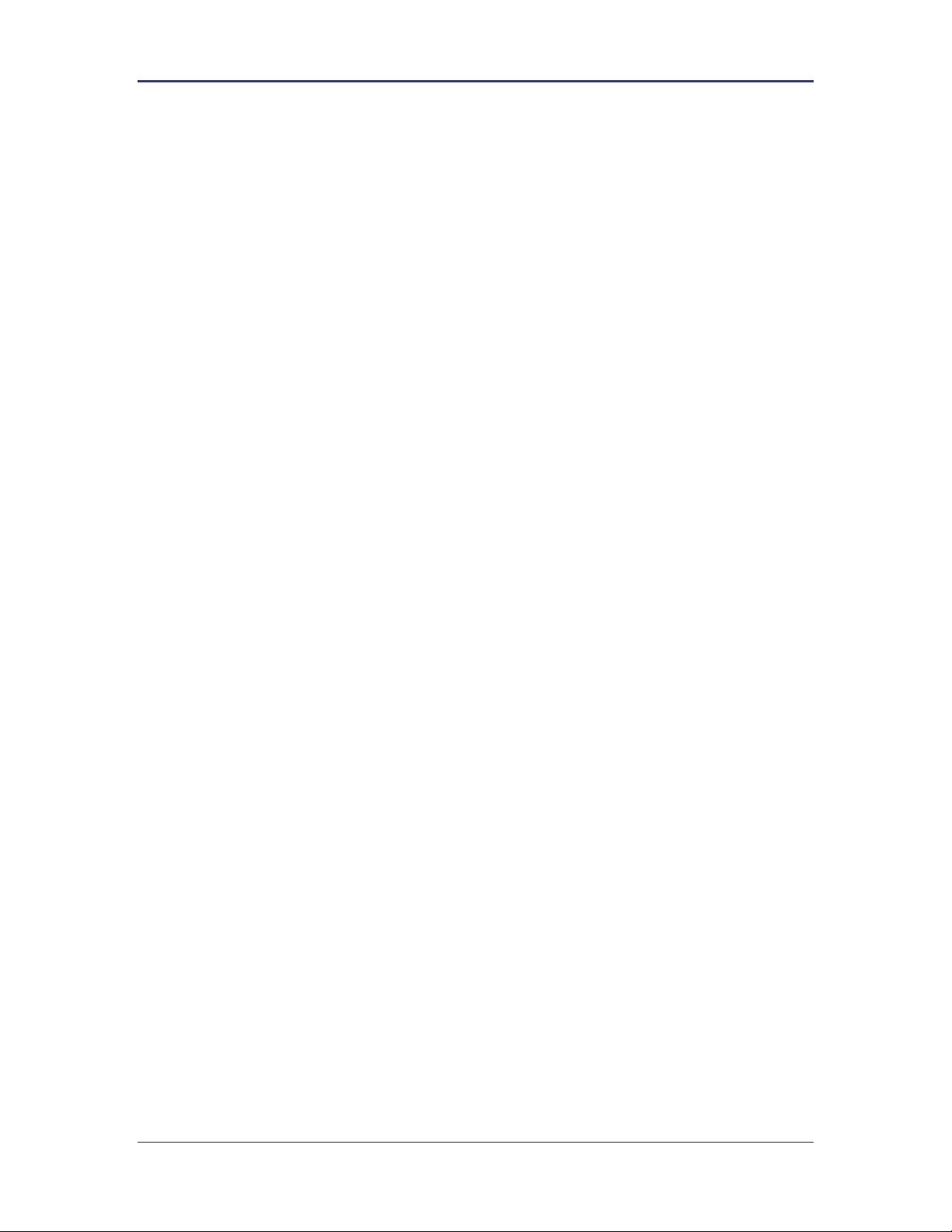
Quatech, Inc. Company Confidential
6.0 Understanding the CLI
CLI Sessions established to the CLI Server may operate in one of three modes: CLI,
PASS, or LISTEN. Not all modes are supported on all interfaces of the device. A CLI
Session established on the serial interface may operate in any of the three modes. CLI
Sessions established on the wireless interface are restricted to CLI or PASS Modes.
6.1 Connecting to the CLI Server
Users may connect to the CLI Server on the serial interface using a terminal
emulation program such as HyperTerminal. The DPAC default settings for the
serial interface are:
Bits per second: 9600
Data bits: 8
Stop bits: 1
Parity: none
Flow control: none
Users may also connect to the CLI Server on the wireless interface using a
TCP client such as Windows Telnet. The Module’s CLI Server supports a
Telnet connection with the following restrictions:
Telnet option negotiation should be turned off.
Telnet commands such as DO, WONT, and DON, must not be issued.
Network Virtual Terminal codes are not supported.
NUT 7-bit encoding does not allow 8–bit data transfers.
The CLI Server’s wireless interface is characterized as follows:
The CLI Server listens on the TCP port specified by the wl-telnet-port
parameter. The default is 23.
The CLI Server inactivity timer is configured via the wl-telnet-timeout
command.
The CLI Server uses the wl-telnet-timeout value to timeout and close
TCP connections that are inactive.
The CLI Server supports up to three (3) TCP sessions.
6.2 CLI Security
The CLI Server supports five (5) levels of security for each CLI Session. The
security levels provide a safeguard for the set of CLI commands that may be
executed by users. CLI Sessions that are authenticated at a particular security
level may execute all CLI commands specified for that security level and below.
The Module’s five (5) levels of security are:
Level 0 (L0) = connectionless
100-8081-100 Airborne CLI Reference Manual 17
Page 18
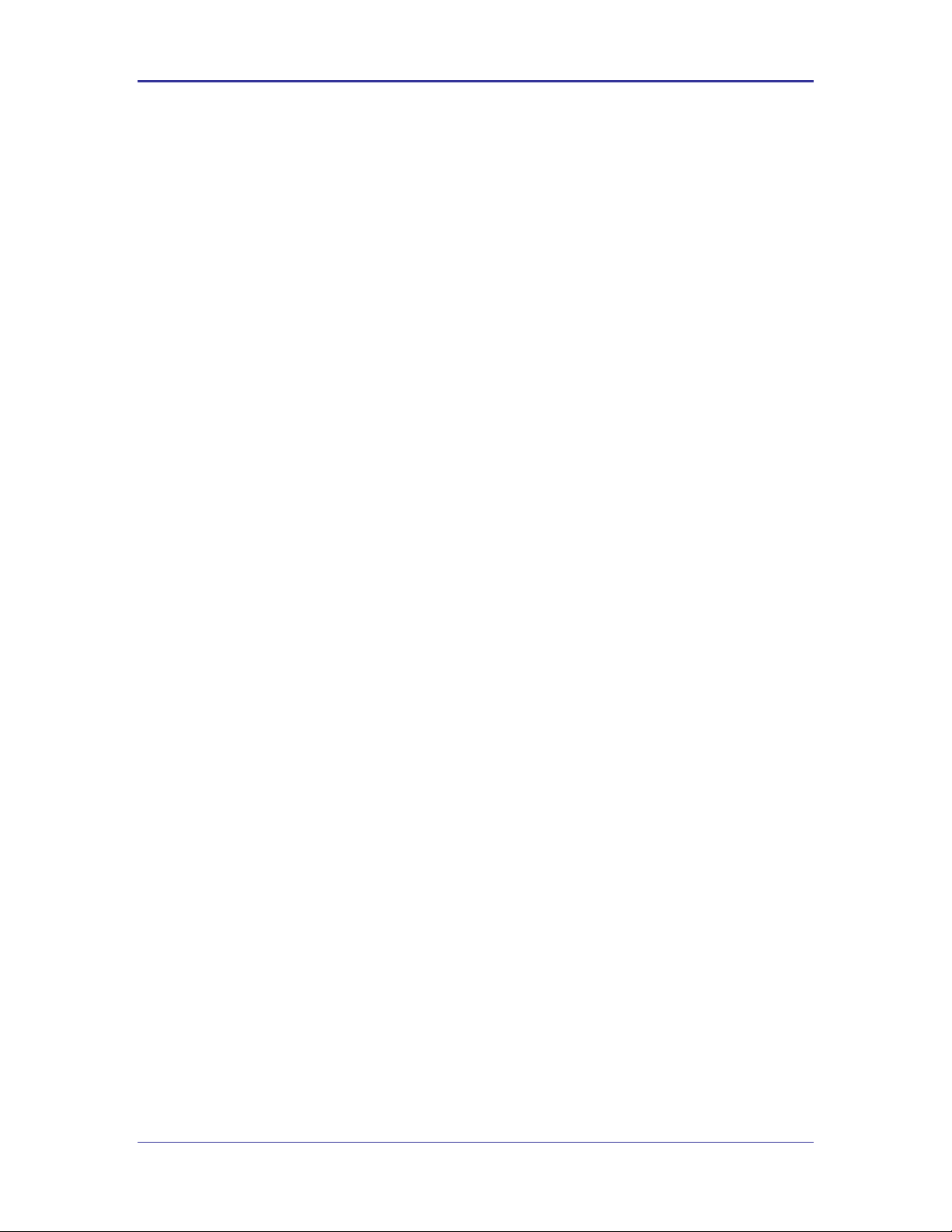
Company Confidential Quatech, Inc.
Level 1 (L1) = connection, not logged in (default)
Level 2 (L2) = data
Level 3 (L3) = config
Level 4 (L4) = OEM
Level 5 (L5) = MFG
Level 0 is the connectionless access level. Access over UDP will use this access
level. The L0 level provides access to the name query services. It is not an
authenticated level.
Level 1 is the default security level for CLI Sessions over TCP or the serial
interface.
CLI Sessions must execute the CLI command auth in order to authenticate the
CLI Sessions to another security level. The CLI command definition tables in the
following chapter include a column labeled Ln that indicates the access level
required to execute each command. The CLI command logout returns the CLI
Session back to security Level 1.
6.3 CLI Session Modes
The mode of the CLI Session governs the set of actions allowed in the CLI
session. The following are descriptions of each mode:
6.3.1 CLI Mode
CLI Mode is the command processing mode of the CLI Session. CLI Mode allows
users and OEM applications to simply execute Airborne™ WLN Module
commands as described in the section, “CLI Commands.”
A CLI Session may transition into CLI Mode automatically at startup of the CLI
Session (if so configured). See section “CLI Session Startup Modes” for details
on startup modes.
CLI Sessions may transition manually to CLI Mode from the other modes via the
use of the CLI escape processing feature in the CLI Server. See section “CLI
Server Escape Processing” for details.
6.3.2 PASS Mode
PASS Mode is an active data bridging mode of the CLI Server. PASS Mode
allows the user or OEM application to transfer data between a CLI Session on
the wireless interface and the CLI Session on the serial interface.
A CLI Session may transition to PASS Mode automatically at startup of the CLI
session (if so configured) or manually from the CLI Mode using the CLI pass
command. See section “CLI Session Startup Modes” for details on startup
modes.
The transition from CLI Mode into PASS Mode differs depending on the attributes
of the CLI session. The following sections describe the two PASS Modes.
18 Airborne CLI Reference Manual 100-8081-100
Page 19
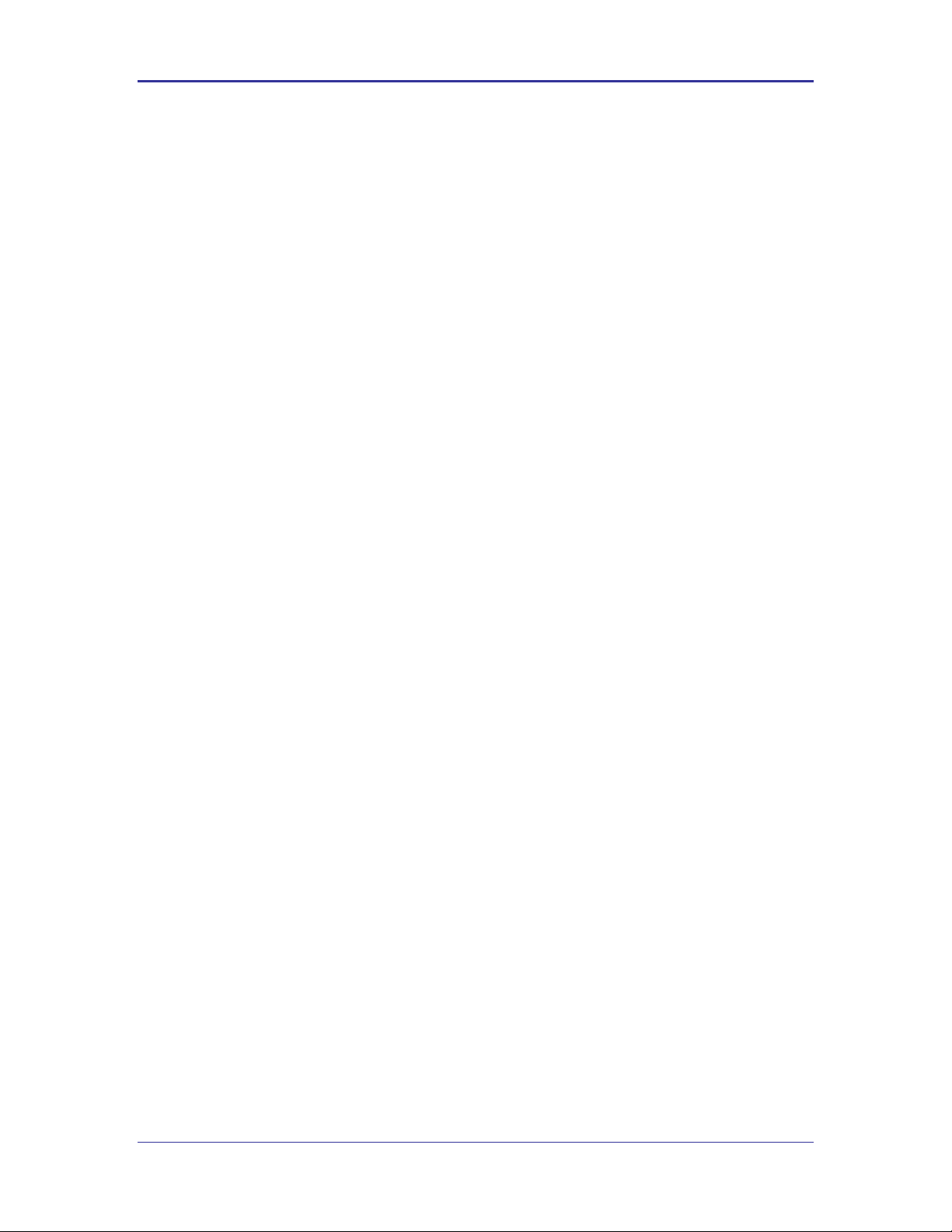
Quatech, Inc. Company Confidential
6.3.3 PASS Mode for the Serial Interface
When the CLI Session on the serial interface attempts a transition to PASS
Mode, the CLI Server establishes an outbound connection from the Airborne™
WLN Module to a user-specified TCP server and/or UDP server on the wireless
interface. Once a connection is established, data bridging becomes possible
between the CLI Session on the serial interface and the TCP Server and/or UDP
server. If the connection to the primary TCP server failed, the CLI Server will
attempt to connect to a secondary TCP server, if configured. If the transition to
PASS Mode was triggered by the automatic startup configuration, the CLI Server
will use the wl-retry-time configuration parameter to continuously retry
connection to the servers.
The IP addresses of the primary TCP and UDP servers are configured using wl-
tcp-ip and wl-udp-ip CLI commands. The secondary TCP server is
configured using the wl-tcp-ip2 command. The TCP server port is
configured using wl-tcp-port and wl-udp-port CLI commands. The retry
timer is configured using the wl-retry-time CLI command. See section “CLI
Commands” for more details on these commands.
6.3.4 PASS Mode for the Wireless Interface
When the CLI Session on the wireless interface attempts to transition to PASS
Mode, the CLI Server establishes a data bridge to the CLI Session on the serial
interface if the following conditions are both true:
The CLI Session on the serial interface is in LISTEN Mode.
No other CLI Session on the wireless interface is in PASS Mode.
6.3.5 LISTEN Mode (Serial/UART/SPI Interface Only)
LISTEN Mode is a passive data bridging mode of the CLI Session. The LISTEN
Mode is only applicable on the serial interface. When the CLI Session on the
serial interface enters LISTEN Mode, the Airborne™ WLN Module passively
waits for a data bridge to be established over the wireless interface. The data
bridge may be initiated using a CLI Session via the PASS Mode or using the
tunneling feature. The CLI Session may transition to CLI Mode using CLI Server
escape processing. See section “CLI Server Escape Processing” for details.
When the serial interface CLI Session is in LISTEN Mode, the following are
possible:
TCP connections on the wireless interface can use the CLI commands pass,
putget or putexpect to establish a data bridge.
TCP connection can establish a data bridge if tunneling is enabled.
6.3.6 CLI Session Startup Modes
The startup behavior of the CLI Session on each interface is determined as
follows:
100-8081-100 Airborne CLI Reference Manual 19
Page 20
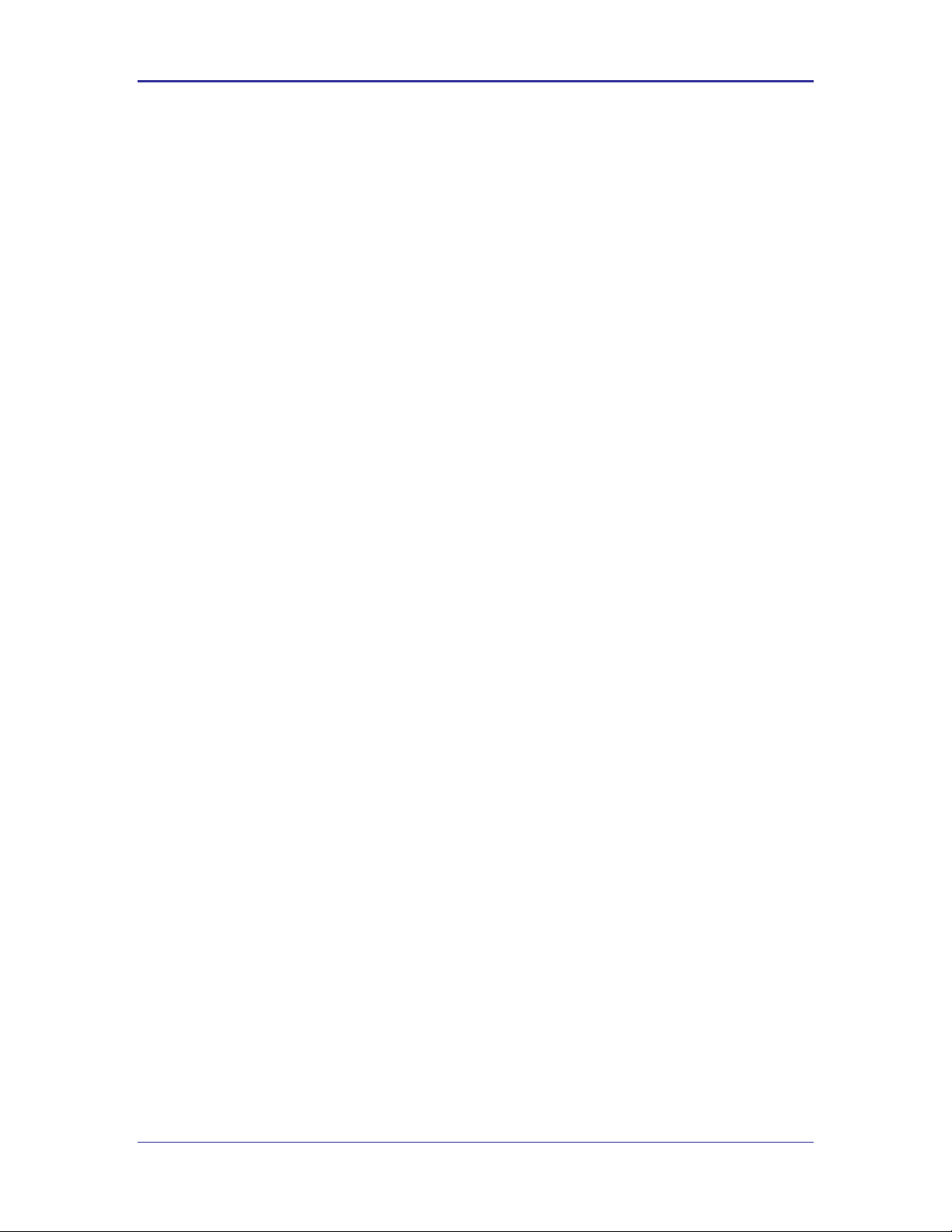
Company Confidential Quatech, Inc.
The CLI Session on the serial interface startup behavior is determined by the
value of the serial-default parameter.
CLI Sessions on the wireless interface using the TCP port specified by wl-
telnet-port always start in CLI Mode.
CLI Sessions on the wireless interface using the TCP port specified by the
wl-tunnel-port or the UDP port specified by wl-udp-rxport, always
start in PASS Mode. However, if the CLI Session on the serial interface is not
in LISTEN Mode, the TCP connection on the wl-tunnel-port will be
rejected by the Module.
6.4 CLI Server Escape Processing
The CLI Server includes an escape processing feature which allows CLI
Sessions to transition from PASS or LISTEN (data bridging) Mode back to CLI
Mode. Escape processing is configurable to:
disable escape processing
process the receipt of a user-defined escape string as an escape signal
process the receipt of the BREAK signal as an escape signal
When escape processing is disabled, the CLI Server will not parse the data
stream for any escape sequence. When escape processing is configured to use
an escape string, the CLI Server will perform pattern matching for the userdefined escape string in the data stream. The escape string is a five (5)-character
string configurable via the escape CLI command. When escape processing is
configured to use the BREAK signal, the CLI Server will parse the data stream
for the BREAK signal.
6.5 Detecting and Executing the Escape Sequence
Upon detection of the escape sequence, the CLI Server applies the follow rules
for transitions of the CLI Session on that interface:
If the CLI Session is in LISTEN Mode and there is no data bridge
established, the CLI Session will transition to CLI Mode and send an “OK”
response to the CLI Session.
If the CLI Session is in LISTEN Mode and there is an active data bridge
established, the CLI Server will terminate the active data bridge and the CLI
Session will remain in LISTEN Mode. Basically, two escapes are required to
transition from active data bridge to CLI mode.
If the CLI Session is in PASS Mode, the CLI Server will send an “OK”
response to the CLI Session and transition to CLI Mode.
The following effects of escape processing require the attention of system
implementations:
If the escape sequence is an escape string, the escape string received on
one CLI Session is transmitted to the CLI Session on the other end of the
data bridge prior to performing the CLI Session transition. This allows the
other end to parse the received data and determine when the data bridge is
shutdown.
20 Airborne CLI Reference Manual 100-8081-100
Page 21
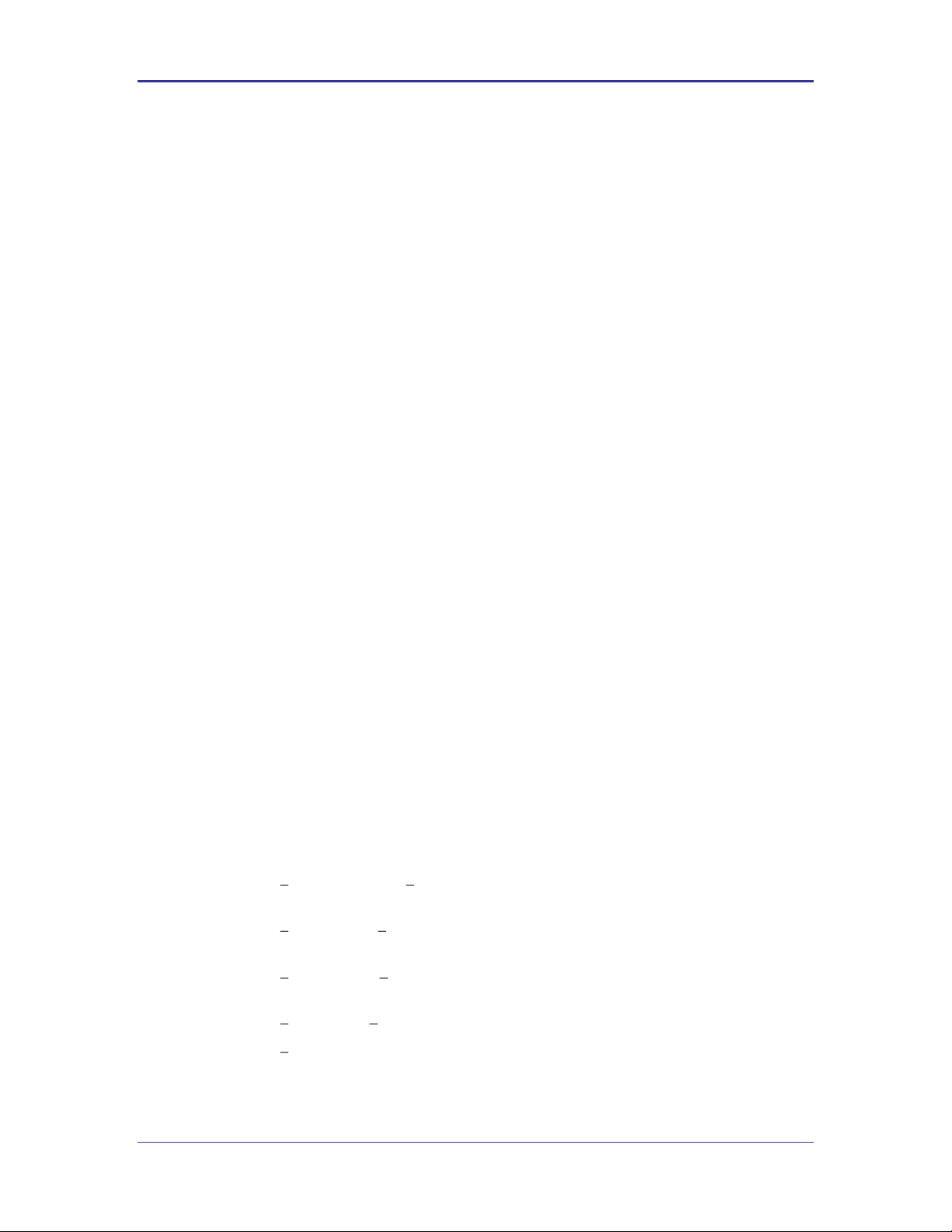
Quatech, Inc. Company Confidential
If the escape sequence is the BREAK signal, the BREAK received on the
serial interface is not transmitted to the wireless interface, but the transition
takes place internally.
The CLI Session that detects the escape sequence will post an “OK”
response on its interface if the escape sequence caused the CLI Session to
transition to the CLI Mode.
Escape detection does not close the TCP connection. It only terminates the
data bridge. Subsequence use of the pass CLI command will re-establish
the bridge for that interface.
The CLI Server allows independent configuration of escaping processing for the
serial and wireless interfaces. The serial interface escape processing is
configurable using the CLI parameter esc-mode-serial. The wireless
interface escape processing is configurable using the CLI parameter esc-
mode-lan. See section “CLI Commands” for details on these parameters.
6.6 CLI Conventions
The CLI uses the following conventions:
All commands consist of a string of printable characters, including the
command and optional arguments delimited by one or more spaces or tabs.
Multiple consecutive spaces or tabs are considered as one delimiter.
Commands and arguments are case sensitive, except hexadecimal values
and port IDs, which can be uppercase or lowercase.
Arguments enclosed within […] are optional.
All arguments are literal ASCII text, except where indicated.
Most commands that set the value of a parameter can also obtain the value
of the parameter by omitting the argument. Numeric values are returned in
aschex format.
A choice between arguments is indicated with the | character. Only one of
the choices can be selected.
All CLI commands are terminated with a <CR>.
The maximum length of a CLI command line is 256 characters, including
spaces and terminating characters.
Argument types include:
<ASCII Text> literal ASCII character string without delimiters (no
spaces or tabs).
<integer> value represented as a decimal integer or as “aschex” value
in the form 0xhhh…hhh.
<aschex> one or more pairs of hexadecimal digits with no prefix in the
form hhh…hhh.
<portid> an I/O port bit number, from 0 to 7.
<IPadrs> - Internet Protocol address string in the format:
nnn.nnn.nnn.nnn; for example: 192.168.10.3 .
100-8081-100 Airborne CLI Reference Manual 21
Page 22
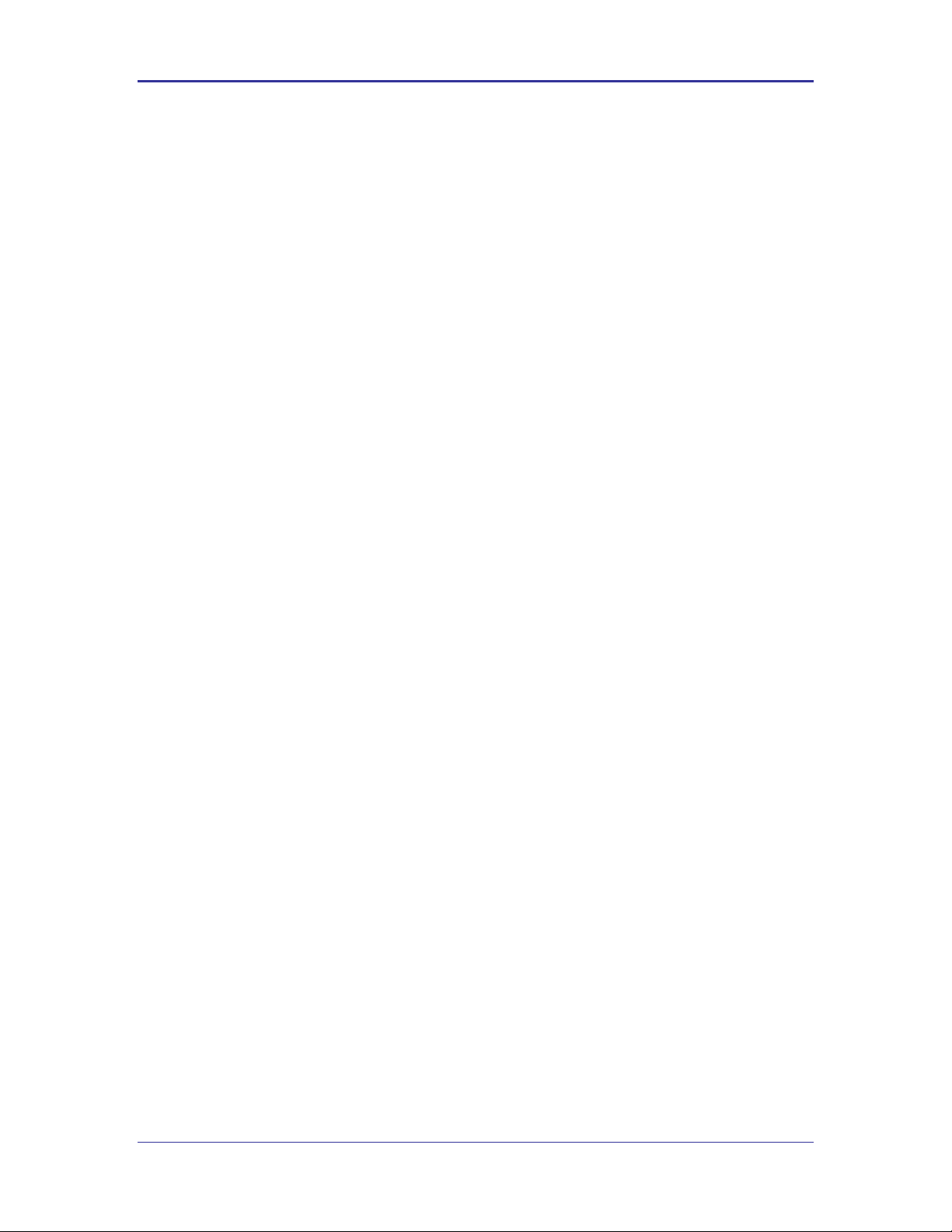
Company Confidential Quatech, Inc.
6.7 ASCHEX vs. Binary Values
Data can be sent to the Module as either binary data or a hexadecimal
representation of the actual data being transmitted.
When a LAN device or serial port Host issues a pass command, the data is
transmitted as binary data. By comparison, when the command putget or
putexpect is issued, the senddata content must be encoded as ASCII
hexadecimal digit pairs. The data is translated across the Module and received
as an ASCII representation of the actual data. This is true whether the
transmission initiates from the LAN device or from the Host.
For example, the digits 31 correspond to the ASCII character 1. If you issue a
putget or putexpect command with the senddata value of 314151, the
destination receives the ASCII characters 1, A, and Q.
6.8 Command Responses
The Module responds to CLI commands with a response indicating whether the
CLI command was executed successfully. All responses are terminated by
<CR><LF>.
Multiline responses have each line terminated with <LF><CR> with the response
terminated by <CR><LF>..
After the Module executes a CLI command successfully, it returns the response:
OK<CR><LF>
Otherwise, it returns an error response. Error responses are returned in the
following general format:
Error 0xhhhh: error text<CR><LF>
In the response the aschex value is the error code. A summary of error code can
be found in section TBD.
22 Airborne CLI Reference Manual 100-8081-100
Page 23
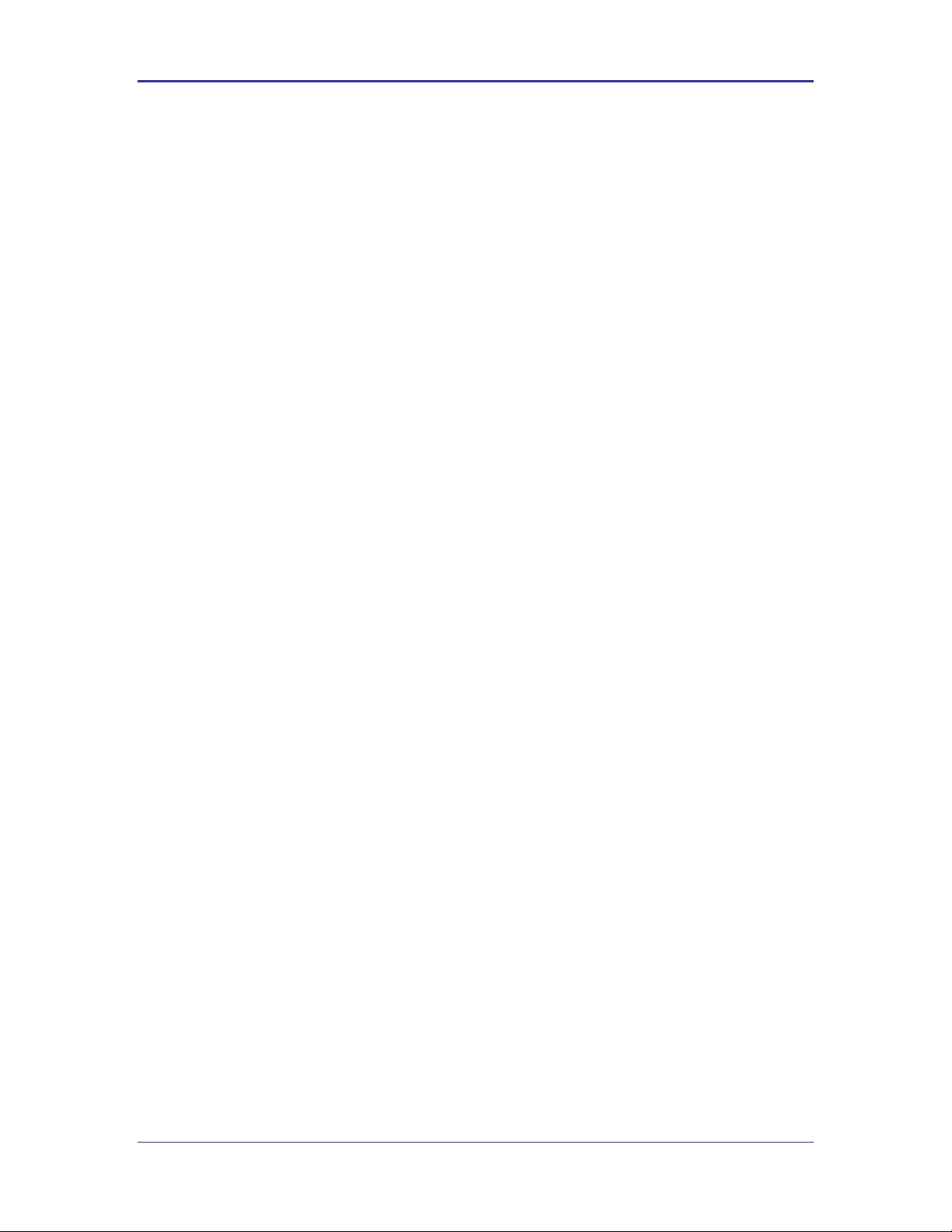
Quatech, Inc. Company Confidential
7.0 A Typical Development System
A typical evaluation system includes:
A Serial Host: A computer connected to the serial port of the Airborne™ WLN
Module.
A LAN Host: A computer that communicates wirelessly with the Module through an
Access Point (AP).
An Access Point.
An Airborne™ WLN Module.
100-8081-100 Airborne CLI Reference Manual 23
Page 24
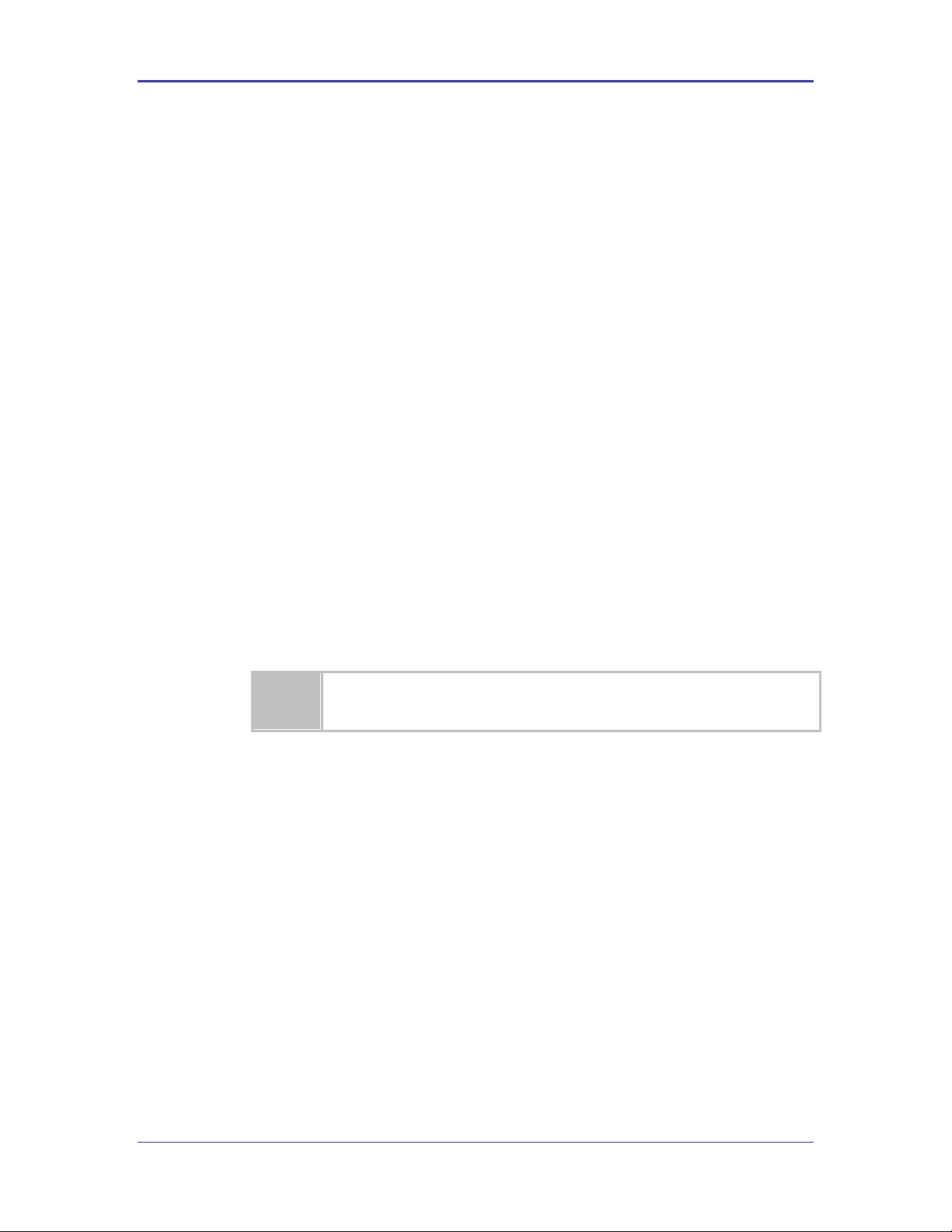
Company Confidential Quatech, Inc.
Only one CLI session on the network (802.11) interface may be bridged with a CLI
session on the serial interface.
8.0 Serial Device Server Use
In this section the base functionality of the Serial/UART device server will be described
and examples of use and configuration will be provided to highlight the best use of the
module and CLI. Refer to this section to understand the differences between a command
port, data tunnel, TCP/IP vs. UDP use and server vs. device operation.
The Airborne Enterprise Serial Device server provides the ability to connect a raw serial
data stream to a TCP/IP based network using 802.11 as the primary network connection
media. To facilitate this functionality the module supports a number of management and
data bridging interfaces on both the serial (Serial/UART/SPI) and network (802.11)
interfaces. As described in section 3.2, there are multiple states for the CLI interface; this
section will describe the data bridging options and the required CLI configuration for
each.
8.1 Data Bridging
The Airborne™ WLN Module provides data bridging via the PASS and LISTEN
Modes of the CLI Session. During data bridging, the raw payload of the incoming
TCP or UDP packet is transmitted to the serial interface while the raw data
stream from the serial interface is transmitted as the payload of the outgoing TCP
or UDP packet.
There are multiple ways to setup a data bridge using the Airborne™ WLN
Module. A bridge may be initiated from the Serial Host, from a TCP connection
on the wl-telnet-port, from a TCP connection on the wl-tunnel-port,
or from a UDP message on the wl-udp-rxport.
8.1.1 Bridging from the Serial Interface
The CLI Session on the serial interface may initiate a data bridge via the use of
the serial-default parameter set to “pass” or by manually issuing the
pass CLI command. Prior to establishing the data bridge, the Airborne™ WLN
Module must be properly configured to connect to a server on the network that
will accept the communications. The following examples illustrate how to
configure the Module to initiate a connection to a TCP server:
24 Airborne CLI Reference Manual 100-8081-100
Page 25
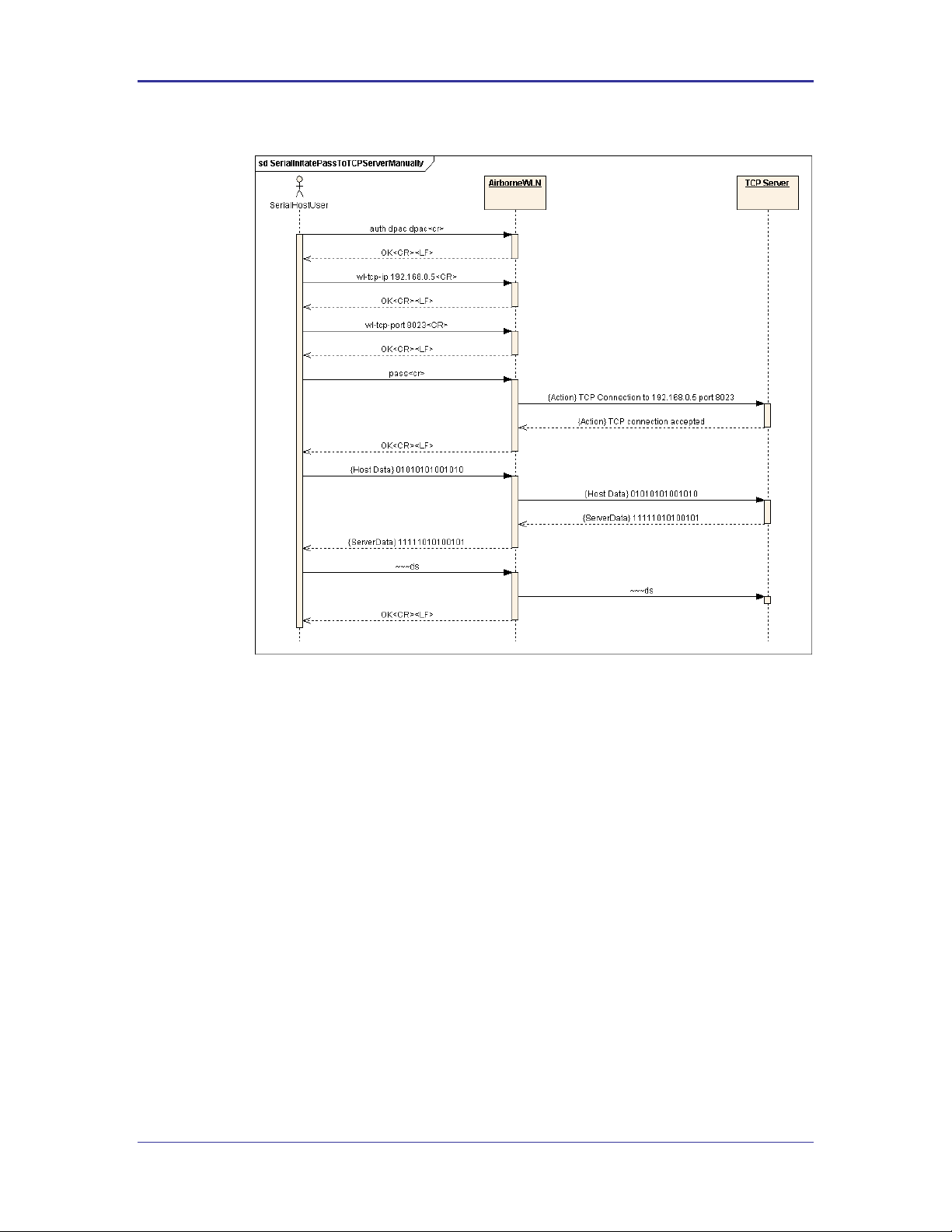
Quatech, Inc. Company Confidential
Figure 1 - Bridging from the Serial Interface Manually Using the pass Command
100-8081-100 Airborne CLI Reference Manual 25
Page 26
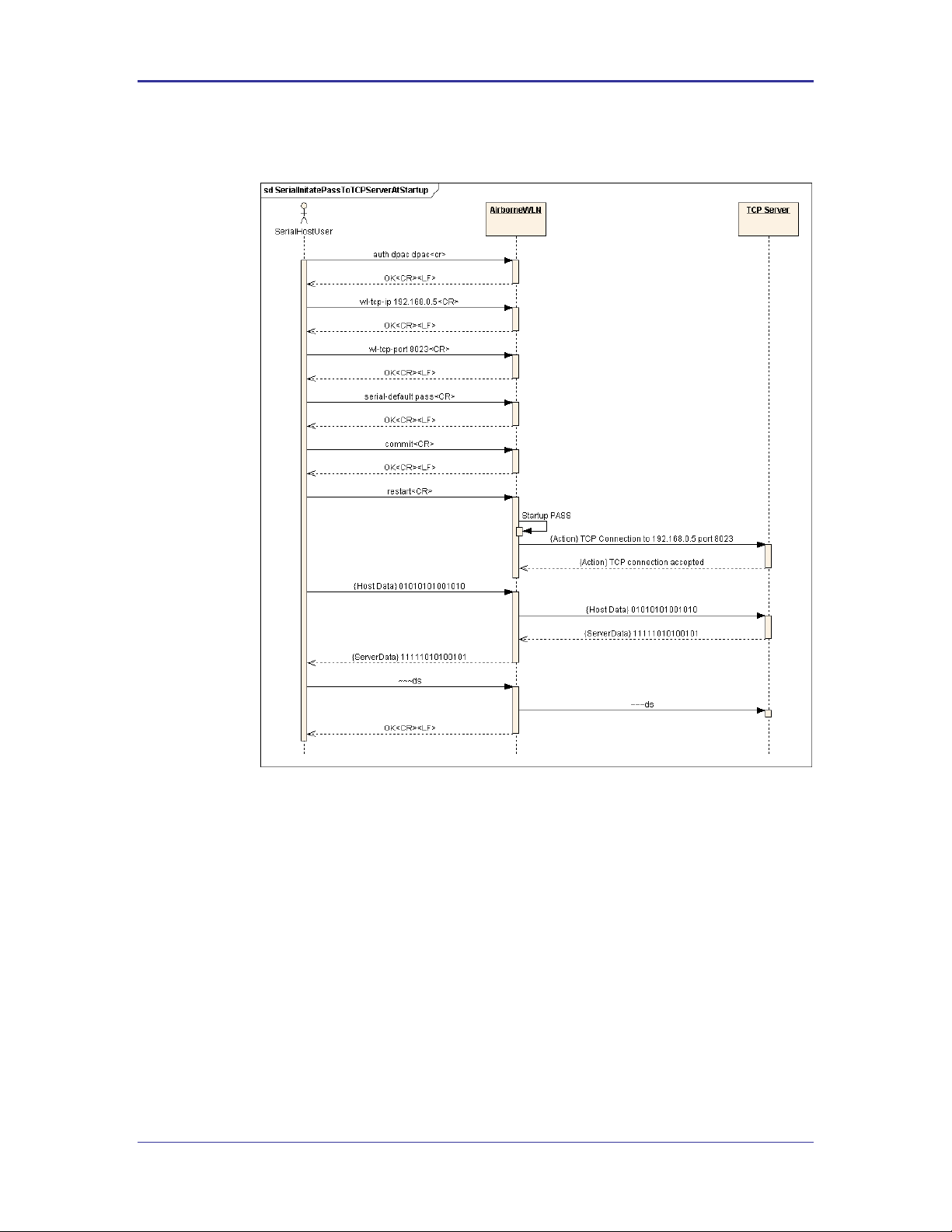
Company Confidential Quatech, Inc.
Figure 2 - Bridging from the Serial Interface Automatically at Startup Using the Serial-
Default Command
8.1.2 Bridging from a TCP connection on the wl-telnet-port
A user or OEM application connected over TCP to the wl-telnet-port of
the Module may create a data bridge to the serial interface by issuing the pass
command. The pass command will succeed if there is no other data bridge
active and the CLI Session on the serial interface is in LISTEN Mode. The
following figure illustrates a sequence of commands that create a data bridge
from the TCP connection:
26 Airborne CLI Reference Manual 100-8081-100
Page 27
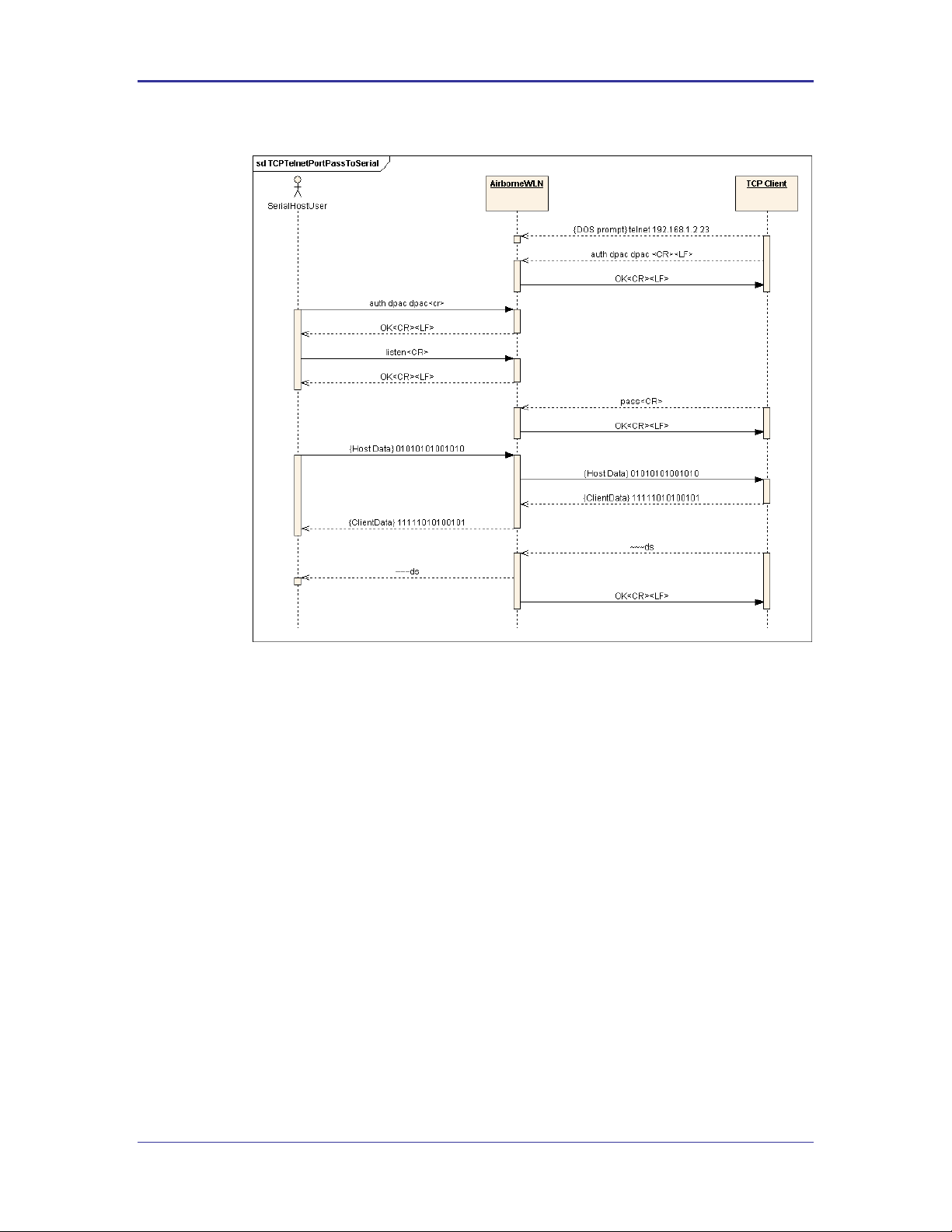
Quatech, Inc. Company Confidential
Figure 3 - Bridging from a TCP Connection on the wl-telnet-port
8.1.3 Bridging from a TCP connection on the wl-tunnel-port
The Module supports a tunneling feature that allows bridging between a specific
TCP address/port and the Module’s serial port. TCP port tunneling is supported
by the wl-tunnel, wl-tcp-mode, and wl-tunnel-port commands. The
rules for TCP connections to the wl-tunnel-port are as follows:
wl-tunnel must be enabled (set to 1).
wl-tunnel-mode must be set to tcp or udp.
wl-tunnel-port must be set to a non-zero value which is not the same as
the Web Server port or the telnet port.
The CLI Session on the serial interface must be in LISTEN Mode.
There are no other CLI Sessions currently bridged.
If all of the previous conditions are met, this TCP connection will become the
active bridge. All data payload will be bridged between the CLI Session on the
serial interface and the CLI Session on this TCP port.
100-8081-100 Airborne CLI Reference Manual 27
Page 28
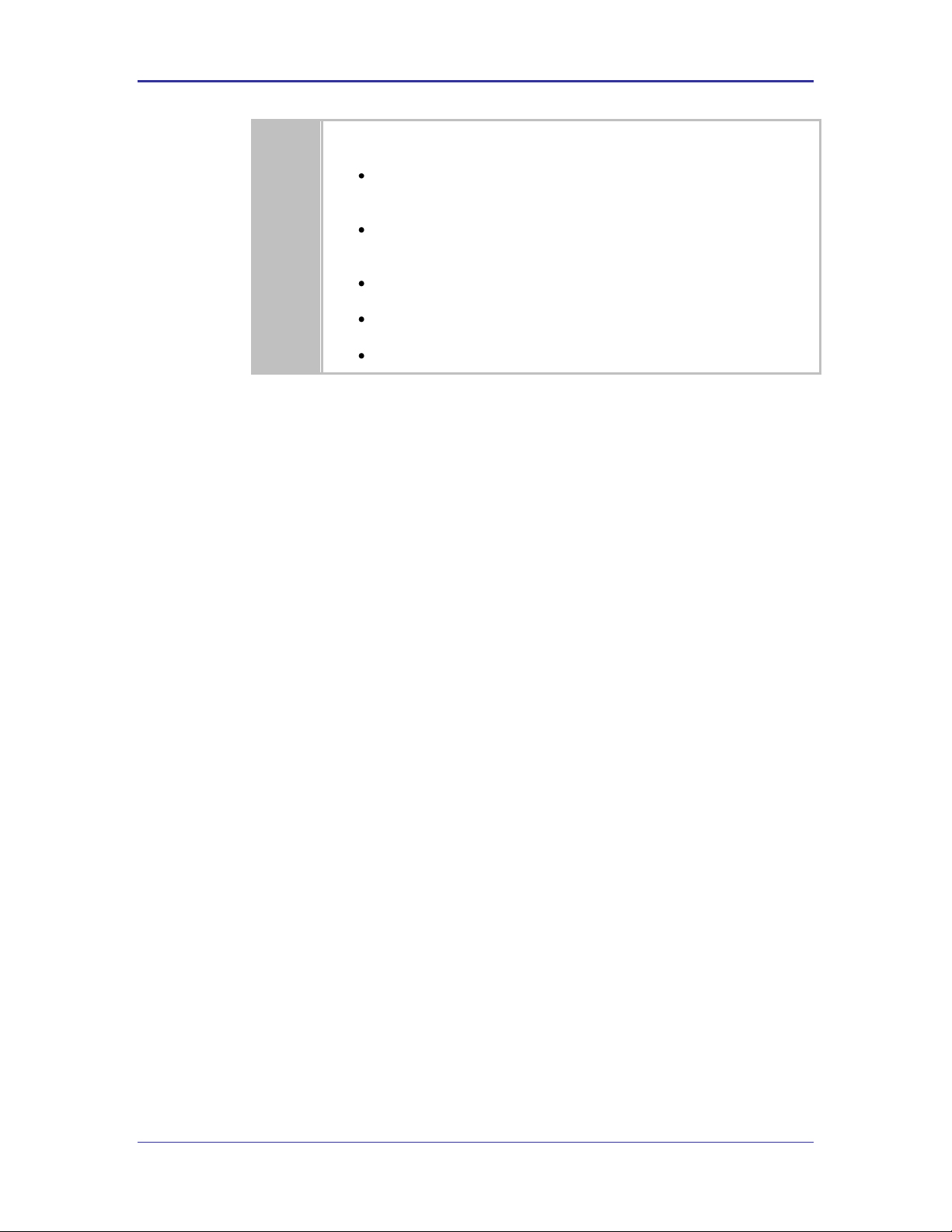
Company Confidential Quatech, Inc.
The data bridge may terminate for any one of the following reasons:
The close CLI command is issued from a secondary network CLI
session.
The radio-off CLI command is issued from a secondary network
CLI session.
The network server or host terminates the TCP/IP or UDP session.
The TCP/IP connection inactivity timer (wl-tcp-timeout) expires.
The escape sequence is detected.
After the data bridge is terminated, the CLI Session on the serial interface
remains in LISTEN Mode and escape detection is enabled if configured.
Using the following sequence, a user can configure the Module to operate in TCP
tunneling mode:
28 Airborne CLI Reference Manual 100-8081-100
Page 29
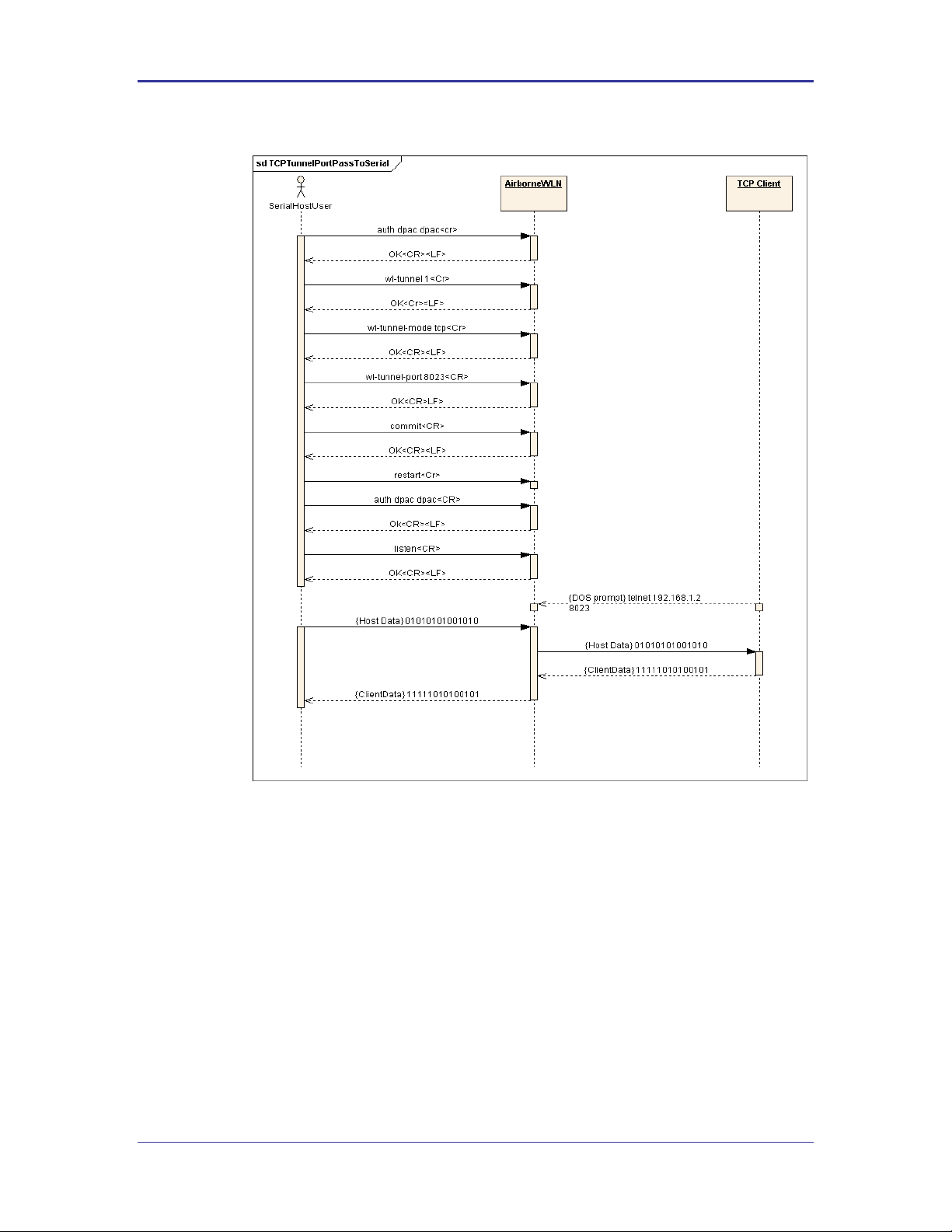
Quatech, Inc. Company Confidential
Figure 4 - Bridging From a TCP Connection on the wl-tunnel-port
8.1.4 Bridging Using UDP
The Module supports UDP tunneling. This allows the Module to forward data
from the serial interface to a specific server listening on a specified UDP port or
to broadcast a UDP datagram on a specific UDP port. This also allows the
Module to forward data received on its specified UDP receive port to the serial
interface. The UDP port tunneling feature is configurable via the wl-tunnel,
wl-tunnel-mode, wl-udp-xmit, wl-xmit-type, wl-udp-rxport, wludp-port, and wl-udp-ip CLI commands.
Whenever the CLI Server transitions to PASS Mode either via the startup
serial-default parameter or the pass command, the Module will use the
UDP tunneling configurations to operate the UDP data bridge as follows:
100-8081-100 Airborne CLI Reference Manual 29
Page 30
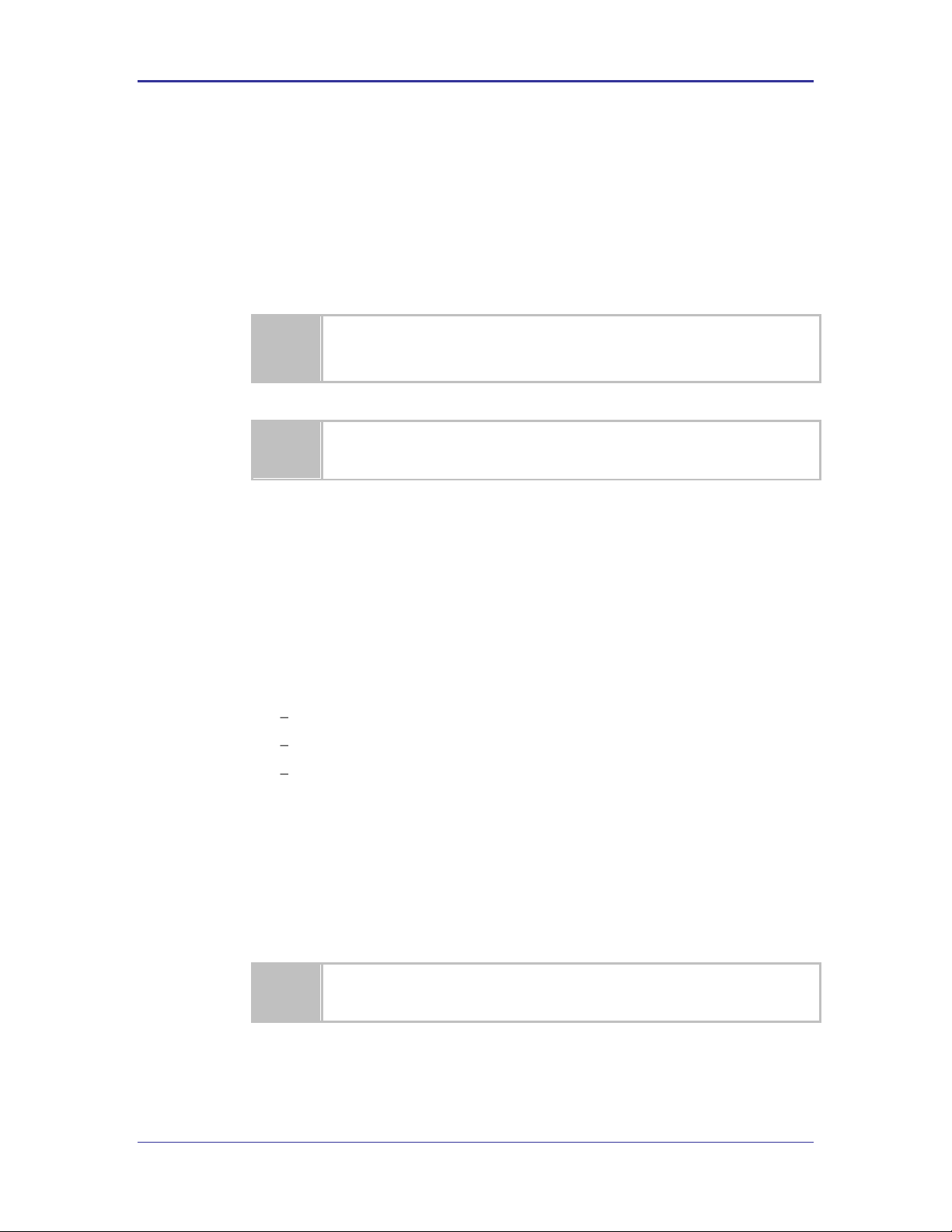
Company Confidential Quatech, Inc.
If wl-xmit-type is set for both, then the TCP bridge must remain active for the
UDP bridge to remain active. If the TCP server becomes inactive, the UDP bridge will
be terminated.
Only the data payload of the UDP packet if forwarded to the serial interface. All serial
data received is sent as the UDP packet payload.
These guideline apply to the use of Xmodem during firmware, certificate, Private key
and configuration file upload to the device server.
wl-xmit-type is used to enable UDP transmission of data from the serial
interface.
wl-udp-xmit is used to enable unicast, or broadcast UDP datagram
transmission, or both.
wl-udp-ip/wl-udp-port is used to set the UDP transmission destination
IP address/port.
wl-udp-rxport sets the UDP port that the Module will receive data on for
the bridge.
8.1.5 Data Bridging with XMODEM Guidelines
Once a data bridge is established, the endpoints may transfer raw binary data.
Some systems may choose to apply a protocol such as ZMODEM or XMODEM,
etc.
For systems using XMODEM protocol, the following guildelines must be adhered
to:
XMODEM works with 8-bit connections only. If you communicate with the Module
via a serial port connection, configure your communication settings as follows:
Data bits: 8
Parity: None
Stop bits: 1
Run XMODEM with either no flow control or hardware (RTS/CTS) flow
control because the protocol provides no encoding or transparency of control
characters. If you run XMODEM with software (XON/XOFF) flow control, your
connection will hang. For this reason, configure the flow control parameter in
your communication settings to NONE or RTS/CTS, not to XON/XOFF or
BOTH.
During transmission, XMODEM pads files to the nearest 128 bytes. As a
result, original file sizes are not retained.
30 Airborne CLI Reference Manual 100-8081-100
Page 31
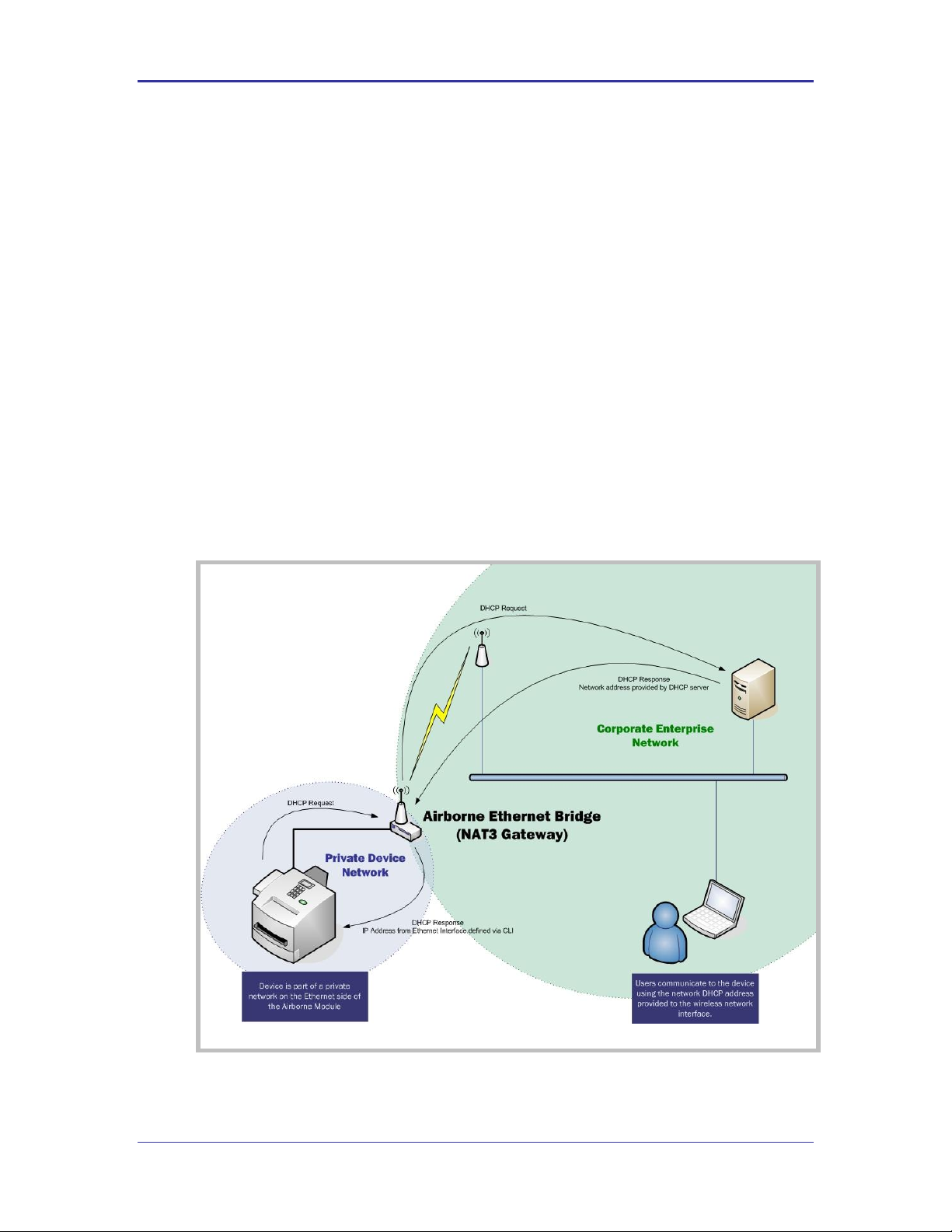
Quatech, Inc. Company Confidential
9.0 Ethernet Bridge Use
The Airborne Ethernet Bridge is a fully functional NAT Level 3 router, supporting a public
IP address for the wireless interface and a private network for the attached devices on
the wired interface.
Network Address Translation (NAT) is the process of modifying network address
information in datagram packet headers while in transit across a traffic routing device for
the purpose of remapping a given address space into another. In the case of a NAT Level
3 device, the modification of the packet headers provides for a translation between a
single public IP address (that of the wireless interface) and the IP address of the devices
on the private network (wired Ethernet interface).
The Airborne Bridge wireless interface is considered the public address and will be the
point of contact on the target network (see Figure 5). This interface supports all the
wireless and network authentication requirements including support for WPA2-Enterpise.
It can acquire an IP address through both DHCP or user configured static IP.
Configuration, association and authentication is handled entirely by the Airborne Bridge
and requires no interaction from the wired host on the private network.
Figure 5 - Ethernet Bridge Functionality
100-8081-100 Airborne CLI Reference Manual 31
Page 32

Company Confidential Quatech, Inc.
Command
Description
wl-ssid
This identifies the target network for the Ethernet bridge.
wl-dhcp
This defines whether or not the device will use DHCP or a
static IP address. This address will become the target
address for any devices on the network wanting to
communicate with the bridge or the device attached to
the wired interface.
If DHCP is not being used it is necessary to configure the
following parameters:
wl-ip
Module Static IP address
wl-gateway
Network gateway IP address
wl-dns1
Primary DNS server IP
address
wl-dns2
Secondary DNS server IP
address
The Private network is the wired interface provided by the bridge. This interface includes
a DHCP server and supports dynamic and static IP address assignment. This means any
Ethernet client supporting DHCP can be connected to the wired interface without any
configuration changes. The private network host can communicate with the Airborne
Bridge using the bridges Ethernet IP address on the private network.
The Airborne Ethernet Bridge supports NAT Level 3 and as such provides the following
advantages over the more traditional bridge functionality:
A single network IP address on the public network. This simplifies management
of the devices on the network.
A single point of authentication. The Airborne device handles authentication for
the public network, this means a single point of contact for all security interaction,
simplifying deployment for the network.
Zero security footprint on the private network host.
Support for DHCP and static IP on the private network. This capability allows the
host to be shipped without any configuration changes.
Port forwarding. Allows you to decide if web page, telnet or FTP access should
be forwarded to the private network or handled by the Airborne Bridge.
Plug-n-Play. In most cases all that is required for full functionality is configuration
of the wireless interface for the target network. This can be done before
deployment to minimize deployment time and complexity.
9.1 Public Network Interface
The public network interface is the Airborne Bridge’s wireless port. This interface
must be configured to associate and authenticate with the target network. To
successfully configure this interface the following must be configured correctly:
Table 1 - Public Network Configuration
32 Airborne CLI Reference Manual 100-8081-100
Page 33

Quatech, Inc. Company Confidential
Command
Description
Security (various commands)
It is necessary to configure this interface for the
appropriate security profile required for authentication to
the target network. Please see section 10.0 for details on
configuring the security profile.
http-port
This parameter allows directed traffic on the http port 80
to be directed to either the Airborne device server or the
device connected on the wired port.
If enabled all traffic on the http port will be handled by
the Airborne device.
If the application requires that a web server on the host,
attached to the wired port, respond to web page accesses
this parameter must be disabled.
telnet-port
This parameter allows directed traffic on the telnet port
23 to be directed to either the Airborne device server or
the device connected on the wired port.
If enabled, all traffic on the telnet port will be handled by
the Airborne device.
If the application requires that a telnet server on the host,
attached to the wired port, respond to remote accesses
this parameter must be disabled.
The public address becomes the target address for all accesses to the host
device connected to the private network. In the example shown in Figure 6, any
device on the public network wanting to communicate with the Host device (IP:
192.168.2.100), would use the IP address 123.45.67.89, the Airborne Ethernet
Bridge will forward all traffic to the private address 192.168.2.100.
The network infrastructure will show the MAC and IP address of the Airborne
Bridges wireless interface as the network presence, as a consequence of this all
traffic will be identified as being from or to this address.
Figure 6 - Airborne Ethernet Bridge IP Configuration
100-8081-100 Airborne CLI Reference Manual 33
Page 34

Company Confidential Quatech, Inc.
Command
Description
eth-ip
This is the IP address the DHCP server will lease to the client when the client is
using DHCP.
eth-subnet
This is the subnet mask the DHCP server will provide to the client when the
client is using DHCP.
eth-gateway
This is the IP address of the Ethernet Interface on the Airborne Ethernet Bridge
and is the target address for communications between the Ethernet client and
the Airborne Bridge.
eth-mode
The Ethernet interface supports the following configurations, this parameters
determines the default mode of the interface.
auto
Auto negotiate
10half
10Mbps, half duplex
10full
10Mbps, full duplex
100half
100Mbps, half duplex
100full
100Mbps, full duplex
It is recommended that auto be used as this will provided the greatest level of
compatibility on the Ethernet interface.
The subnet for the private network IP addresses (Ethernet Client and Gateway) and
public IP address (802.11), obtained by the module via the wireless interface, MUST
NOT be the same.
Failure to observe this requirement will result in unpredictable behavior of the bridge.
The public network interface supports the Airborne discovery protocol and will
respond to discovery requests issued on the public network.
9.2 Private Network Interface
The private network interface is on the Ethernet port of the Airborne Bridge. The
interface supports a single Ethernet client with either a static or DHCP sourced IP
address. This interface needs minimal configuration and requires the parameters
in Table 2 to be configured.
Table 2 - Private Network Interface Configuration
The private network supports the Airborne discovery protocol and will respond to
discovery requests.
When attempting to make an out-bound connection to a device on the public
network, the public network IP address of the device should be used e.g. In
Figure 6 the client with address 192.168.2.100 wants to connect to an FTP
server, with the address of 123.45.67.99, on the public network to perform a
firmware download. The FTP address that would be used in the ftp-server-
address parameter would be 123.45.67.99. Note that this is not within the
subnet of the Ethernet client, however the NAT router will do the necessary
address translations and packet header manipulations to ensure the out-bound
34 Airborne CLI Reference Manual 100-8081-100
and in-bound connections are maintained.
Page 35

Quatech, Inc. Company Confidential
Any traffic between the Airborne Ethernet Bridge ethernet interface and Ethernet
client, on the private network, will not be broadcast on to the public network
unless it is directed at the public network.
For most users there will be no modification of the private network settings
needed and if the target Ethernet client uses DHCP to obtain an IP address, no
change in configuration will be required either.
100-8081-100 Airborne CLI Reference Manual 35
Page 36

Company Confidential Quatech, Inc.
A wireless network using this protocol is not secure and is open to attack and intrusion.
Devices and data on such a network should be considered at risk. This configuration is
not recommended for anything other than initial set -up of the device.
Command
Description
wl-security wep128
Defines WEP with a 128 bit key.
wl-auth auto
Allows the client and AP to decide the most
appropriate authentication type.
10.0 WLAN Security
The Airborne Enterprise Wireless Device Server family supports all the latest WiFi
security interoperability requirements for 802.11 products; this includes WEP, WPA and
WPA2. The Airborne product family supports both Personal and Enterprise versions of
WPA2, allowing delivery and storage of certificates and private keys to the module.
The configuration of the module for each of these security configurations is similar,
utilizing common security commands with parameter variations to identify the method
required. Each method does have supporting information and parameters to be defined,
the following sections identify the typical requirements for these different security type.
It is assumed in all of the following descriptions that a valid Service Set Identifier (SSID)
has been entered into the device server.
10.1 Disabled (No Security)
Under this mode there is no security applied. The only condition of association is
compatibility of the radio with the infrastructure.
10.2 WEP Security
Wired Equivalent Privacy (WEP) was the original security protocol adopted by
802.11. WEP uses the stream cipher RC4 for confidentiality and CRC-32
checksum for message integrity. The standard was compromised in 2004 and
has been depreciated as a security method. Although organizations still utilize
WEP, it is not a recommended as a security protocol.
Standard 64-bit WEP uses a 40 bit key and a 24 bit initialization vector (IV), to
form the RC4 traffic key, this is also known as WEP-40. The 128-bit version of
WEP utilizes the same 24 bit IV but includes a 104 bit key (WEP-104).
The 64 bit and 128 bit keys are entered manually into the device server. These
must match the keys in the target AP.
To configure the module for WEP the following commands must be completed,
note that the full description of the commands and available parameters can be
found in section 14.0:
Table 3 - WEP Configuration Parameters
36 Airborne CLI Reference Manual 100-8081-100
Page 37

Quatech, Inc. Company Confidential
Command
Description
wl-def-key 1
Configures the default WEP key to be used.
wl-key-1 12345678901234567890123456
Defines the 128 bit key as 26 hex digits. This
key must match the key on the AP.
Command
Description
wl-security wpa-psk
Defines WPA with a Preshared Key (PSK).
pw-wpa-psk password
Defines the preshared key used by the AP.
Must be 8-63 ASCII characters long.
Command
Description
wl-security wpa-leap
Defines WPA with EAP-LEAP authentication.
This requires the use of a RADIUS server on
the target network, the server must support
the LEAP authentication process.
user-leap MyUserName
Defines the username to be used for
authentication with the RADIUS server. There
must be a valid user account with the defined
name.
10.2.1 WPA Migration Mode
Cisco infrastructure supports a migration mode that allows both legacy WEP and
WPA client can coexist on the same network.
Quatech has developed and provides a number of options for support of the
WPA migration mode, if it is being used by the target infrastructure. These
optional parameters are fully described in section 14.0. They allow the use of
WPA or WEP as the authentication process.
10.3 WPA Security
WiFi Protected Access (WPA) is a compatibility certification program created by
the WiFi Alliance to indicate compliance to a minimum set of security and
functional capabilities for 802.11 devices. The WPA certification program was
created to mitigate the issues created by the devaluation of the WEP security
standard.
WPA utilizes part of the 802.11i security standard but relies upon the same RC4
cipher as WEP. WPA introduced Temporal Key Interchange Protocol (TKIP) to
802.11 security and this significantly mitigated the flaws that existed in WEP. It
not only hid the key more securely but provided packet sequencing and Message
Integrity Checking (Michael).
Quatech supports both WPA Personal and WPA-LEAP, the following table
identify the settings required for configuration of these security methods.
Table 4 - WPA-Personal (PSK) Configuration
Table 5 - WPA-LEAP Configuration
100-8081-100 Airborne CLI Reference Manual 37
Page 38

Company Confidential Quatech, Inc.
Command
Description
pw-leap MyUserPassword
Defines the password for the user name
defined by user-leap. This must match the
password on the RADIUS authentication server.
10.4 WPA2 Security
WiFi Protected Access 2 (WPA2) is a compatibility certification program created
by the WiFi Alliance to indicate compliance to a minimum set of security and
functional capabilities for 802.11 devices. The WPA2 certification program was
created to enhance the security provided by WPA and utilize more fully the IEEE
802.11i standard and the available advanced hardware.
WPA2 implements the mandatory elements of the IEEE 802.11i standard and
replaces TKIP with AES-CCMP encryption and is considered fully secure at this
time. WPA2 has two configurations Personal and Enterprise, the Personal
version utilizes the PSK as supported by WPA, the Enterprise supports a set of
EAP (802.1x) protocols to provide the highest level of security available for
802.11 implementations.
WPA2-Enterprise, as defined by the WiFi Alliance, requires any product to
support the following EAP processes:
EAP-TLS (Mandatory)
PEAPv0/EAP-MSCHAPv2
PEAPv1/EAP-GTC
EAP-TTLS/MSCHAPv2
EAP-SIM
Since all but the EAP-TLS are optional, many companies claim WPA2-Enterprise
compliance with minimal support (EAP-TLS only). Since there is no requirement
from the WiFi Alliance to make the implementation of the security standards
user-friendly, it is not always the case that configuring an embeddable WiFi
device for these advanced security methods is easy, let alone possible.
The implementation of WPA2-Personal follows very closely the WPA example, in
fact to the user the configuration is identical, and the underlying security
improvements are hidden by the device. The device supports both ASCII string
and precalculated hex keys as valid input, a description of the configuration
requirements can be seen in Table 6 and Table 7.
The implementation of WPA2-Enterprise is more complex and requires not only
configuration of the device but, in most cases, delivery of certificates and private
keys as well. These are small (2K-6K files) that the client uses to authenticate
with an infrastructures’ RADIUS server. For the different EAP processes to work
it is required to define which process and underlying encryption methods to use,
along with identification of the appropriate certificates and private keys. Each
EAP process has a different requirement. Although they utilize the same
common elements, each treats the authentication process differently and
accordingly requires the credentials to be presented in a particular way.
38 Airborne CLI Reference Manual 100-8081-100
Page 39

Quatech, Inc. Company Confidential
Command
Description
wl-security wpa2-psk
Defines WPA2 with a Preshared Key (PSK).
pw-wpa-psk password
Defines the preshared key used by the AP.
Must be 8-63 ASCII characters long.
Command
Description
wl-security wpa2-psk
Defines WPA2 with a Preshared Key (PSK).
pre-calc-psk password
Defines the precalculated hex key used by the
AP. Must be 64 ASCII Hex digits long.
Command
Description
wl-security peap
Sets the EAP authentication process to be used.
eap-ident [client username from
RADIUS server]
Sets the username for the client. There must
be a valid username on the RADIUS server that
matches this name. Replace the [client
username from RADIUS server] with the
user name (no parenthesis).
eap-password [Password for client
username]
Sets the password for the client. This must be
the password on the RADIUS server that
matches the username. Replace the
[Password for client username] with
the password for the account (no parenthesis).
ca-cert-filename [CA root cert
name].pem
Identifies the CA root certificate name to be
used. Replace [CA root cert name].pem
with the required filename (no parenthesis).
The certificate must be saved to the module
with the name identif ied by this command.
eap-phase1 peaplabel=0
Identifies the outer authentication type to be
used. In this case PEAPv0.
eap-phase2 auth=MSCHAPV2
Identifies the inner authentication type to be
used. In this case MSCHAPv2
The certificates are typically owned and generated by the Information
Technology (IT) department of the organization that owns the infrastructure. The
certificates have standard formats. It is critical to make sure that all certificates
are in the appropriate format for the client to utilize.
Since there are different configuration requirements for each EAP process the
following tables (Table 8, Table 9 and Table 10) identify the typical requirements
for implementing each type.
Table 6 - WPA2-Personal (PSK) ASCII PSK Configuration
Table 7 - WPA2-Personal (PSK) Precalculated Key Configuration
Table 8 - PEAPv0/EAP-MSCHAPv2 Configuration
100-8081-100 Airborne CLI Reference Manual 39
Page 40

Company Confidential Quatech, Inc.
Command
Description
wl-security ttls
Sets the EAP authentication process to be used.
eap-ident [client username from
RADIUS server]
Sets the username for the client. There must
be a valid username on the RADIUS server that
matches this name. Replace the [client
username from RADIUS server] with the
user name (no parenthesis).
eap-password [Password for client
username]
Sets the password for the client. This must be
the password on the RADIUS server that
matches the username. Replace the
[Password for client username] with
the password for the account (no parenthesis).
ca-cert-filename [CA root cert
name].pem
Identifies the CA root certificate name to be
used. Replace [CA root cert name].pem
with the required filename (no parenthesis).
The certificate must be saved to the module
with the name identif ied by this command.
eap-anon-ident username@example.com
The unencrypted anonymous identity string
used by EAP-TTLS.
eap-phase2 auth=MSCHAPV2
Identifies the inner authentication type to be
used. In this case MSCHAPv2
Command
Description
wl-security tls
Sets the EAP authentication process to be used.
eap-ident [client username from
RADIUS server]
Sets the username for the client. There must
be a valid username on the RADIUS server that
matches this name. Replace the [client
username from RADIUS server] with the
user name (no parenthesis).
priv-key-password [client private
key password]
Sets the password for the client private key file.
This must be the password on the RADIUS
server that matches the key used to build the
private key file. Replace the [client
private key password] with the password
for the private key file (no parenthesis).
ca-cert-filename [CA root cert
name].pem
Identifies the CA root certificate name to be
used. Replace [CA root cert name].pem
with the required filename (no parenthesis).
The certificate must be saved to the module
with the name identif ied by this command.
client-cert-filename [client cert
name].pem
Identifies the client certif icate name to be
used. Replace [client cert name].pem
with the required filename (no parenthesis).
The certificate must be saved to the module
with the name identif ied by this command.
Table 9 - EAP-TTLS/MSCHAPV2 Configuration
Table 10 - EAP-TLS/MSCHAPv2 Configuration
40 Airborne CLI Reference Manual 100-8081-100
Page 41
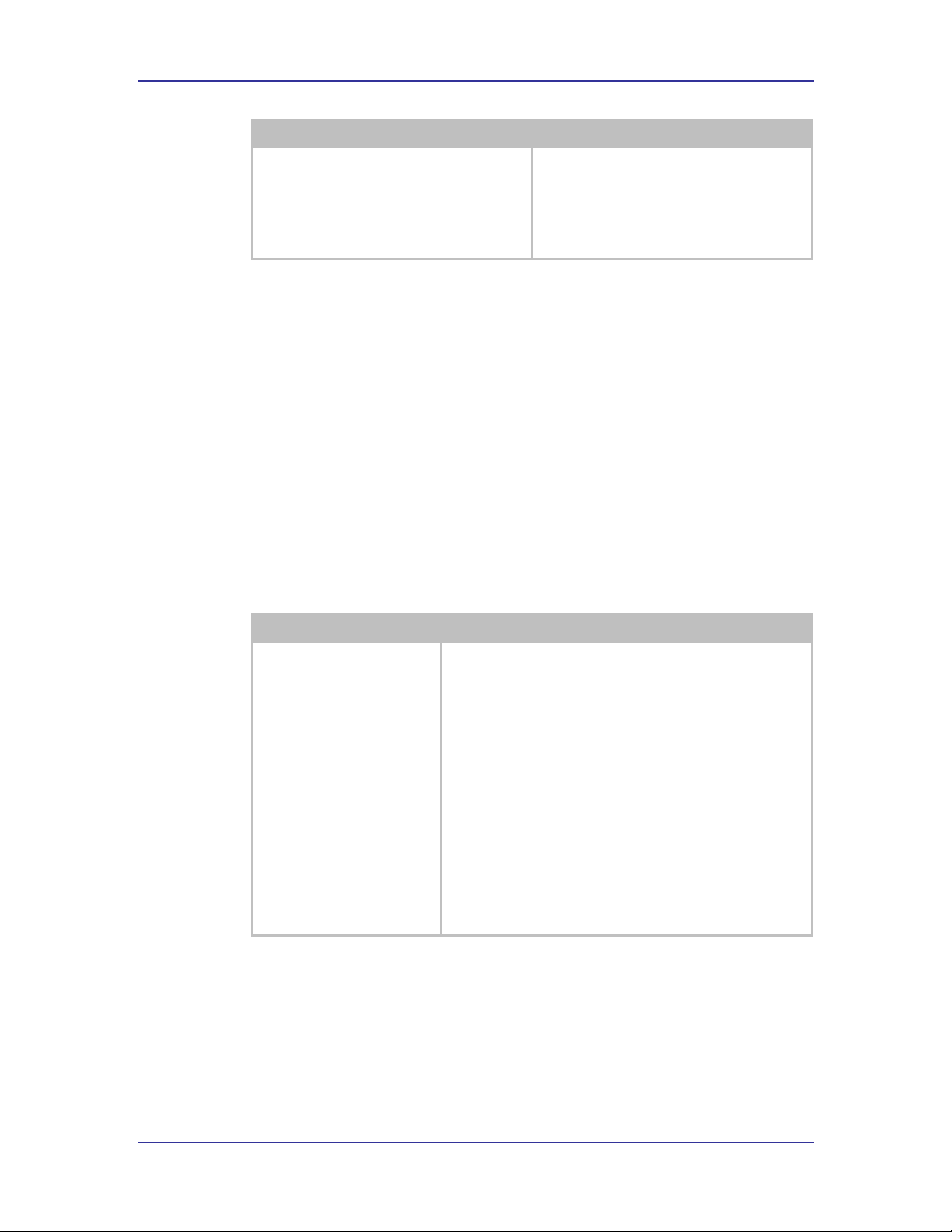
Quatech, Inc. Company Confidential
Command
Description
priv-key-filename [client private
key name].pem
Identifies he client private key file to be used.
Replace [client private key name].pem
with the required filename (no parenthesis).
The private key file must be saved to the
module with the name identified by this
command.
Command
Description
put-cert [file name]
Will cause the device server that you are going to push the
certificate to, to wait for the attached host to initiate the
Xmodem transfer to the module. This method supports
Xmodem transfer over the serial interface or in a telnet session .
The filename included as the argument will be the name the file
is saved with on the device server. This name is the one to be
referenced when a certif icate is called.
No file path should be included.
An extension must be included.
Once the command is issued the device server waits for the
attached host to initiate an Xmodem transfer. Once the transfer
of the file is complete the command returns an OK.
Once the download is complete it is necessary for the save
command to be issued, this will cause the certificate to be
stored to the device server.
It is important to know that there are many variations and additional
configurations that the Airborne Device server supports. Please contact Quatech
Technical Support if your configuration is not covered by the documentation.
There are additional parameters available these are listed in section 14.0.
10.5 Managing Certificates and Private Keys
Since certificates are required for most of the supported EAP protocols it will be
necessary to upload these files to the Airborne Device Server before attempting
to configure the device for WPA2-Enterprise security.
The Airborne Device Server supports both pushing and pulling of certificates and
private key files to the device, utilizing FTP and Xmodem transfer protocols. The
different methods can be seen in Figure 7.
The CLI commands that manage the delivery process are described in Table 11.
100-8081-100 Airborne CLI Reference Manual 41
Table 11 - Certificate Delivery Commands
Page 42

Company Confidential Quatech, Inc.
Command
Description
get-cert
Will cause the device server to retrieve a certificate from the
FTP server identified by the parameters associated with the
following commands:
ftp-server-path
ftp-server-address
ftp-user
ftp-password
ftp-filename
Once the download is complete it is necessary for the save
command to be issued, this will cause the certificate to be
stored to the device server.
No file path should be included.
It is required that the device server is associated and
authenticated with a network and has a valid IP address before
issuing this command.
ftp-server-address
This defines the IP address of the target FTP server. The
address must be in the standard format XXX.XXX.XXX.XXX.
Where XXX can have a value between 1 and 254.
ftp-server-path
This defines the directory path for the subdirectory that
contains the target certif icate to be downloaded.
This does not need to be set if the file is in the default directory
for the specified ftp-user.
ftp-user
Defines the username for the FTP account, associated to the
FTP server defined by ftp-server-address.
ftp-password
Defines the password for the FTP account, associated to the
FTP server defined by ftp-server-address.
ftp-filename
Defines the name of the certificate or private key file to be
uploaded or downloaded. The file extension must be included.
The filename does not support wildcards.
The use of these commands depends upon the transfer protocol being used.
42 Airborne CLI Reference Manual 100-8081-100
Page 43
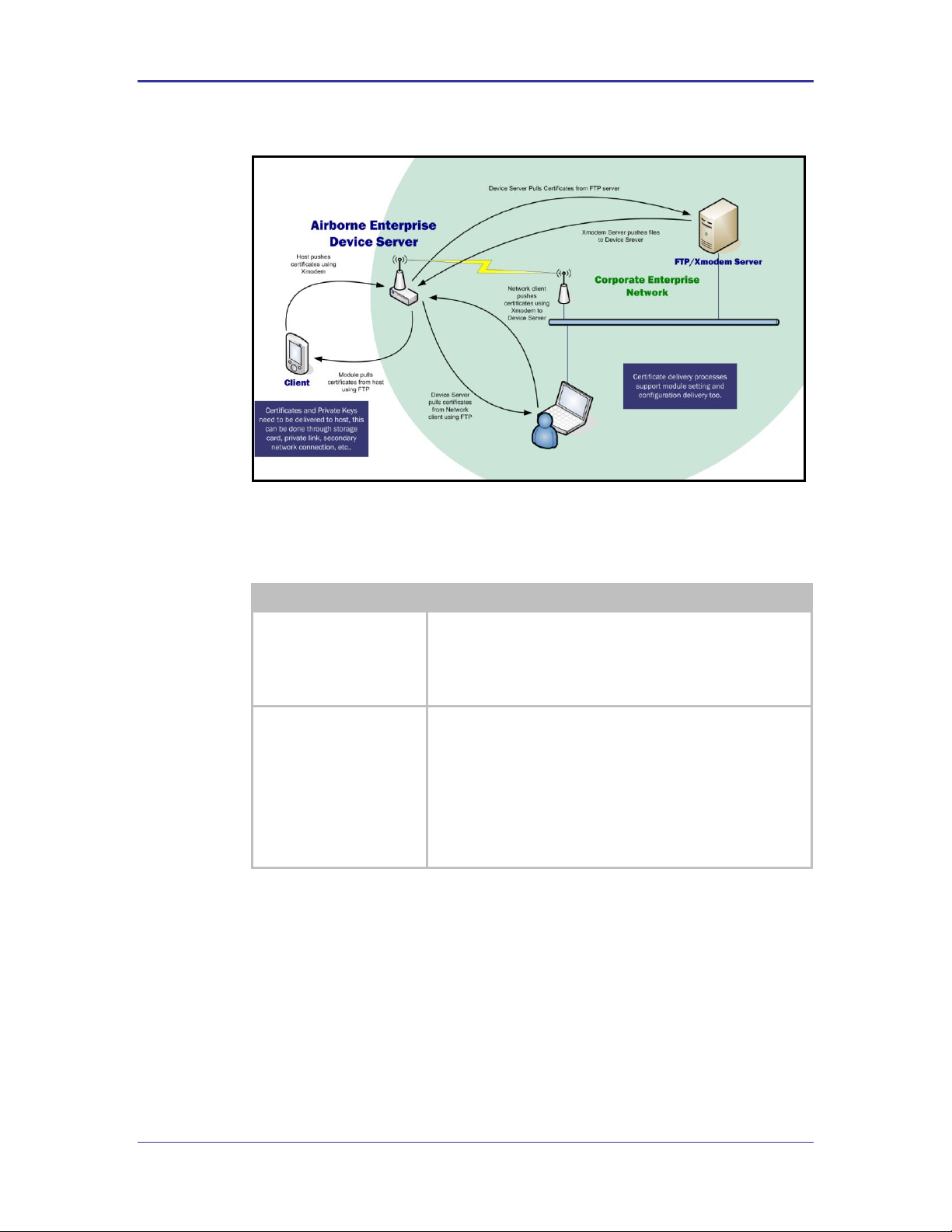
Quatech, Inc. Company Confidential
Command
Description
list-cert
This provides a list of certif icates resident on the module,
including files that have been transferred but not yet saved to the
module.
The command will list files that have been delivered but not
saved.
del-cert [cert name]
The command deletes certificates that are stored on the module;
the command requires a f ilename argument to be supplied. The
filename argument does support wild cards e.g.
del-cert *.* : Will delete all certificates.
del-cert user*.* : Will delete all certif icates beginning with
user
It is required to issue the save command after this command to
make the changes permanent.
Figure 7 - Certificate and Private Key Delivery Methods
Control of the certificate and private key files is handled by separate group of
commands these are described in Table 12.
Table 12 - Certificate Management Commands
100-8081-100 Airborne CLI Reference Manual 43
Page 44

Company Confidential Quatech, Inc.
Command
Description
clear-cred
This command allows the credentials stored in the module to be
cleared prior to any new ones being applied. The use of this
command is recommended to guarantee that no artifacts of a
previous security configuration impact the success of any new
applied configuration.
The command clears the following:
wl-security
ca-cert-filename
ca-cert2-filename
client-cert-filename
client-cert2-filename
priv-key-filename
priv-key2-filename
dh-parm-filename
dh-parm2-filename
priv-key-password
priv-key2-password
eapfast-pac-filename
eap-password
eap-ident
eap-anon-ident
eap-phase1
eap-phase2
subject-match
subject-match2
alt-subject-match
alt-subject-match2
user-wpa-supp-filename
clear [parameter]
This command allows a single parameter to be cleared.
The following commands can be cleared:
ca-cert-filename
ca-cert2-filename
client-cert-filename
client-cert2-filename
priv-key-filename
priv-key2-filename
dh-parm-filename
dh-parm2-filename
priv-key-password
priv-key2-password
eapfast-pac-filename
eap-password
eap-ident
eap-anon-ident
eap-phase1
eap-phase2
subject-match
subject-match2
alt-subject-match
alt-subject-match2
user-wpa-supp-filename
ftp-server-address
ftp-server-path
ftp-user
ftp-password
ftp-filename
ssh-key
44 Airborne CLI Reference Manual 100-8081-100
Page 45

Quatech, Inc. Company Confidential
Command
Description
save
This command moves any uploaded certificates or private keys to
permanent storage, making them persistent across restarts or
power cycles.
Issuing save after del-cert makes any certificate deletions
permanent.
The Airborne Enterprise Device Server is capable of storing multiple certificates. The
number of certificates is limited only by available resources; typically up to twenty (20)
certificates can be held by the device server at any one time.
This allows multiple individual WPA2-Enterprise configurations to be applied to the
device server without needing additional certificates or private keys to be delivered to
the module.
100-8081-100 Airborne CLI Reference Manual 45
Page 46

Company Confidential Quatech, Inc.
Command
Description
wl-type
This determines the network type being used by the device server, roaming
applies to Infrastructure type only.
wl-ssid
This defines the Service Set Identif ier or network name the device is to
associate to.
wl-rate
This defines the maximum connection rate that the device will connect with in
Mbps. It will limit the upper level connection rate but will not prevent auto-fall
back rates should network coverage cause a lower rate to be selected.
Using a lower rate may provide a better connection and longer range.
wl-fixed-rate
[needs confirmation]
This parameter locks the wl-rate and prevents auto fallback.
Use of this feature can cause the device server to not function in most 802.11
networks, unless a basic rate (1Mbps or 2Mbps) is selected by the wl-rate
command.
Use of this command is not recommended.
wl-specific-scan
Determines how the device server scans for AP.
0
Use Broadcast Probes to attempt to find an Access
Point.
1
Use Directed Probes to attempt to find an Access Point.
In this mode only AP’s with matching SSID’s to the
module will be probed.
When using Broadcast probes all AP advertising their SSID’s will respond to the
scan, this will cause a result for wl-scan command that will provide a list of
all responding AP’s within range of the device server.
Directed probes will limit responses to only those AP’s with matching SSID’s to
the device servers. This will also restrict the wl-scan response to only those
AP’s with identical SSID’d within range.
wl-assoc-backoff
The amount of time in milliseconds to back-off after three (3) failed association
attempts. During the back-off period the device will not attempt to associate
with the AP.
The back-off time has a range of 0-20,000 milliseconds (0 to 20 seconds).
This parameter will impact the aggressiveness of the association process for a
device server in fringe coverage or noisy environments.
wl-assoc-retries
The number of time the device server will attempt to retry an association
attempt, after a failure, before backing off.
The number of attempts can range from 0-32, the default is three (3).
This parameter will impact the aggressiveness of the association process for a
device server in fringe coverage or noisy environments.
11.0 WLAN Roaming
When configured for Infrastructure mode using the wl-type command, the Module
supports roaming in accordance with the IEEE 802.11 specification. The following set of
commands affect the Module’s roaming capabilities:
Table 13 - Commands that Affect Roaming
46 Airborne CLI Reference Manual 100-8081-100
Page 47

Quatech, Inc. Company Confidential
Command
Description
wl-beacons-missed
Configures the number of missed beacons, from an associated AP, that are
missed before a roam is attempted.
The number of beacons can range from 0-256, the default is six (6).
It is not recommended to set this parameter to zero (0).
This parameter will impact the roaming aggressiveness of the device server, the
smaller the number the faster the device will attempt to roam.
If wl-ssid is set to the value any, the Device Server will perform a scan of APs and
attempt to associate with the first open AP that responds quickest to a request to
associate, this is typically the AP with the strongest signal strength. The use of the any
SSID allows the Device Server to associate with any open AP that is in range. Therefore,
as the Device Server becomes mobile, it may associate with an AP that is not in your
expected network. Due to the functionality of the any SSID you have little to no control
over the roaming behavior of the device server.
If wl-ssid is set to a value that is not the any string, the Device Server will scan for APs
that match the SSID and 802.11 capability information header. If a matching AP is found,
the Device Server will authenticate and attempt to associate. As the Device Server
becomes mobile, it will only roam to APs that match the SSID and 802.11 capability
information header.
The decision to roam is made entirely by the device server based upon the conditions of
the environment, which includes signal strength, noise, etc. The device server will
attempt to maintain as good a connection as possible and, based upon parameter
settings in the device server, will decide to move from one AP to another AP when it
cannot attain the quality of connection required.
100-8081-100 Airborne CLI Reference Manual 47
Page 48

Company Confidential Quatech, Inc.
Command
Description
ftp-server-address
This defines the IP address of the target FTP server. The address must be in
the standard format XXX.XXX.XXX.XXX.
Where XXX must have a value between 1 and 254.
ftp-server-path
This defines the directory path for the subdirectory that contains the target
certificate to be downloaded, from the default directory of the ftp-user.
This does not need to be set if the file is in the default directory for the
specified ftp-user.
ftp-user
Defines the username for the FTP account, associated to the FTP server
defined by ftp-server-address.
ftp-password
Defines the password for the FTP account, associated to the FTP server
defined by ftp-server-address.
ftp-filename
Defines the name of the certificate or private key file to be uploaded or
downloaded. The file extension must be included.
The filename does not support wildcards.
Command
Description
get-cert
Uploads Certificates and Private keys from the designated FTP server.
Requires the Certificate or Private Key file name as a parameter.
get-cfg
Uploads user or OEM configuration f iles from the designated FTP server.
Requires the Certificate or Private Key file name as a parameter.
update ftp
Uploads Airborne Device Server firmware image from t he designated FTP
server.
12.0 FTP Configuration
The Airborne Enterprise Device Server family includes an FTP capability for delivery of
files to the device. The embedded FTP client is capable of authenticating with a network
based FTP server and transferring a file to the device using the FTP protocol.
Table 14 - FTP Configuration Commands
To facilitate this function it is necessary to configure the internal FTP Client with the
necessary information for the file upload, the commands in Table 14. Once the FTP
configuration is applied all that is needed is the filename, as listed on the FTP server
target directory, to be updated.
The FTP client supports upload of Certificates, Private Keys, Configuration files and
Firmware. Separate commands determine the file type to be uploaded; Table 15 shows
the different commands. All of these commands require the correct configuration of the
FTP server parameters before being used; these parameters are described in Table 14.
Table 15 - FTP Upload Commands
48 Airborne CLI Reference Manual 100-8081-100
Page 49

Quatech, Inc. Company Confidential
Command
Description
radio-on
Enables power to the 802.11b/g radio. The radio will utilize the power profile
defined by pm-mode.
After this command is issued the radio will initiate and attempt to locate a
valid wireless network to associate with. If one is found it will attempt to
associate/authenticate.
radio-off
Disables power to the 802.11b/g radio.
After the command is issued the device server will close all TCP/IP and UDP
connections and power down the radio. When in this state the device server
will no longer be associated with a wireless network and any network based
communication will not be possible.
pm-mode
Set’s the device server power management mode. Currently supports the
modes described in Table 17.
Mode
CPU
OSC/PLL
Radio
Wakeup
active
ON
ON
ON
None.
doze
STOP
ON
PSPoll
UART/Serial Traffic or directed/broadcast radio
packet.
Radio wakes on DTIM Period.
13.0 Power Save
Control of the operating and standby power of the module can be critical in many
applications; the Airborne Enterprise Device Server family offers various levels of control
through the CLI interface, the following power save options are currently supported.
Table 16 – Power-Save Modes
Table 17 - pm-mode Parameters
100-8081-100 Airborne CLI Reference Manual 49
Page 50

Company Confidential Quatech, Inc.
The CLI interface provides the following on-line help support:
1. Trailing a command with a ? will return a description of the command function and
valid argument list e.g.
pm-mode ?
returns…
Usage: pm-mode [active | doze]
Sets the Module's power-management mode. Parameters are
active and doze.
Default is active.
2. Entering a ? after authentication will provide a full list of the available CLI
commands.
14.0 Command Descriptions
The following section will describe the commands relating specifically to the Airborne
Enterprise Device Server and Ethernet Bridge family.
50 Airborne CLI Reference Manual 100-8081-100
Page 51

Quatech, Inc. Company Confidential
Command
dev-type
Arguments
none
Device Type
All
Default
<empty>
Description
Identifies the Airborne device type. The device type specifies the hardware configuration and the
functionality of the module, the following list identifies the possible responses:
0
802.11b Airborne UART Module, WPA Security
WLNB-AN-DP1XX
1
802.11b Airborne UART Module, LEAP Security
WLNB-AN-DP5XX
2
802.11b AirborneDirect Serial Module, WPA Security
WLNB-SE-DP1XX
ABDB-SE-DP1XX
3
802.11b AirborneDirect Serial Module, LEAP Security
WLNB-SE-DP5XX
ABDB-SE-DP5XX
4
802.11b AirborneDirect Ethernet Module, WPA Security
WLNB-ET-DP1XX
ABDB-ET-DP1XX
5
802.11b AirborneDirect Ethernet Module, LEAP Security
WLNB-ET-DP5XX
ABDB-ET-DP5XX
6
802.11b Airborne SPI Module, WPA Security
WLNB-AN-DP102
7
802.11b Airborne UART Module, LEAP Security
WLNB-AN-DP502
8
802.11b/g Airborne UART Module, LEAP Security
WLNG-AN-DP1XX
9
802.11b/g AirborneDirect Ethernet Module, LEAP Security
WLNG-ET-DP1XX
ABDG-ET-DP1XX
10
802.11b/g AirborneDirect Serial Module, LEAP Security
WLNG-SE-DP1XX
ABDG-SE-DP1XX
11
802.11b/g Airborne SPI Module, LEAP Security
WLNG-AN-DP102
12
802.11b/g Airborne UART Module, Enterprise Security
WLNG-AN-DP5XX
13
802.11b/g AirborneDirect Ethernet Module, Enterprise Security
WLNG-ET-DP500
14
802.11b/g AirborneDirect Serial Module, Enterprise Security
WLNG-SE-DP5XX
15
802.11b/g Airborne SPI Module, Enterprise Security
WLNG-SP-DP5XX
dev-type
100-8081-100 Airborne CLI Reference Manual 51
Page 52

Company Confidential Quatech, Inc.
Command
wl-security
Arguments
disable | wep64 |wep128 | wpa-psk | wpa-leap | wpa-leap64 | wpa-leap128| wpa-psk64 | wpa-psk128 |
wpa2-psk | tls | ttls | peap
Device Type
All
Default
disable
Description
Selects the Wireless Security method for Authentication and Encryption.
disable
Security is disabled. (default)
wep64
WEP, 64-bit key length (sometimes referred to as 40-bit WEP or WEP-40)
wep128
WEP, 128-bit key length (sometimes referred to as 104-bit WEP or WEP-104)
wpa-psk
WPA Pre-Shared Key
wpa-leap
WPA CISCO LEAP
wpa-leap64
Migration mode w/ Cipher suite TKIP+40-bit WEP using EAP (LEAP). Requires
LEAP username and password.
wpa-leap128
Migration mode w/ Cipher suite TKIP+128-bit WEP using EAP (LEAP). Requires
LEAP username and password.
wpa-psk64
Migration mode w/ Cipher suite TKIP+40-bit WEP using WPA PSK. Requires
WPA Passphrase.
wpa-psk128
Migration mode w/ Cipher suite TKIP+128-bit WEP using WPA PSK. Requires
WPA Passphrase.
wpa2-psk
WPA2 Pre-shared Key, also known as WPA2 Personal.
tls
WPA/WPA2 with EAP-TLS authentication, also known as WPA-Enterprise
(TKIP/AES) and WPA2-Enterprise TLS
ttls
WPA/WPA2 with EAP-TTLS authentication, also known as WPA-Enterprise
(TKIP/AES) and WPA2-Enterprise TTLS
peap
WPA/WPA2 with PEAP authentication, also known as WPA-Enterprise
(TKIP/AES) and WPA2-Enterprise PEAP v0
wl-security
52 Airborne CLI Reference Manual 100-8081-100
Page 53

Quatech, Inc. Company Confidential
Command
get-cert
Arguments
[ASCII Text – filename]
Device Type
All
Default
[blank]
Description
Will cause the device server to retrieve a certificate for the FTP server identified in the parameters
defined by the following commands:
ftp-server-path
ftp-server-address
ftp-user
ftp-password
ftp-filename
Once the download is complete it is necessary for the save command to be issued, this will cause the
certificate to be stored to the device server.
For the Serial/UART/SPI device servers it is required that the device is associated and authenticated with
a network and has a valid IP address before issuing this command.
The Ethernet Bridge server supports the use of this command over the wired interface.
get-cert
100-8081-100 Airborne CLI Reference Manual 53
Page 54

Company Confidential Quatech, Inc.
Command
get-cfg
Arguments
[ASCII Text – filename]
Device Type
All
Default
[blank]
Description
Will cause the device server to retrieve a configuration file from the FTP server identified in the
parameters defined by the following commands:
ftp-server-path
ftp-server-address
ftp-user
ftp-password
Once the download is complete it is necessary for the save command to be issued, this will cause the
configuration file to be stored to the device server.
There are two valid configuration files that may be down loaded:
user_cfg.txt
User configuration file. This file contains the user configuration commands and
parameters.
OEM_cfg.txt
OEM default configuration file. This contains the OEM default settings for the
device server. These settings are installed upon the issuing of a factory reset
command or hardware factory reset input.
For the Serial/UART/SPI device servers it is required that the device is associated and authenticated with
a network and has a valid IP address before issuing this command.
The Ethernet Bridge server supports the use of this command over the wired interface.
get-cfg
54 Airborne CLI Reference Manual 100-8081-100
Page 55

Quatech, Inc. Company Confidential
Command
put-cert
Arguments
[ASCII text: filename.extension]
Device Type
All
Default
none
Description
Will cause the device server to wait for an X-modem file transfer of certificate from the host device
connected to the serial interface.
Once the download is complete it is necessary for the save command to be issued, this will cause the
certificate to be stored to the device server.
It is required that the host use Xmodem 1K or Xmodem 1K-CRC.
This command is supported via the serial interface or a telnet session.
put-cert
100-8081-100 Airborne CLI Reference Manual 55
Page 56

Company Confidential Quatech, Inc.
Command
put-cfg
Arguments
user_config.txt | OEM_config.txt
Device Type
All
Default
none
Description
Will cause the device server to wait for an Xmodem file transfer of the configuration file from the host
device connected to the serial interface.
Once the download is complete it is necessary for the save command to be issued, this will cause the
configuration file to be stored to the device server.
There are two valid configuration files that may be down loaded:
user_config.txt
User configuration file. This file contains the user configuration
commands and parameters.
OEM_config.txt
OEM default configuration file. This contains the OEM default settings for
the device server. These settings are installed upon the issuing of a
factory reset command or hardware factory reset input.
It is required that the host use Xmodem 1K or Xmodem 1K-CRC.
This command is supported via the serial interface or a telnet session.
put-cfg
56 Airborne CLI Reference Manual 100-8081-100
Page 57

Quatech, Inc. Company Confidential
Command
ca-cert-filename
Arguments
[ASCII Text: CA filename.extension]
Device Type
All
Default
none
Description
This command defines the Certificate Authority (CA) filename to be used with the chosen authentication
method. The certificate can contain one or more trusted CA certificates.
A trusted CA certificate should always be configured when using EAP-TLS, EAP-TTLS or PEAP.
The file must be in PEM or DER format for the device server to recognize it as a valid certificate.
ca-cert-filename
100-8081-100 Airborne CLI Reference Manual 57
Page 58
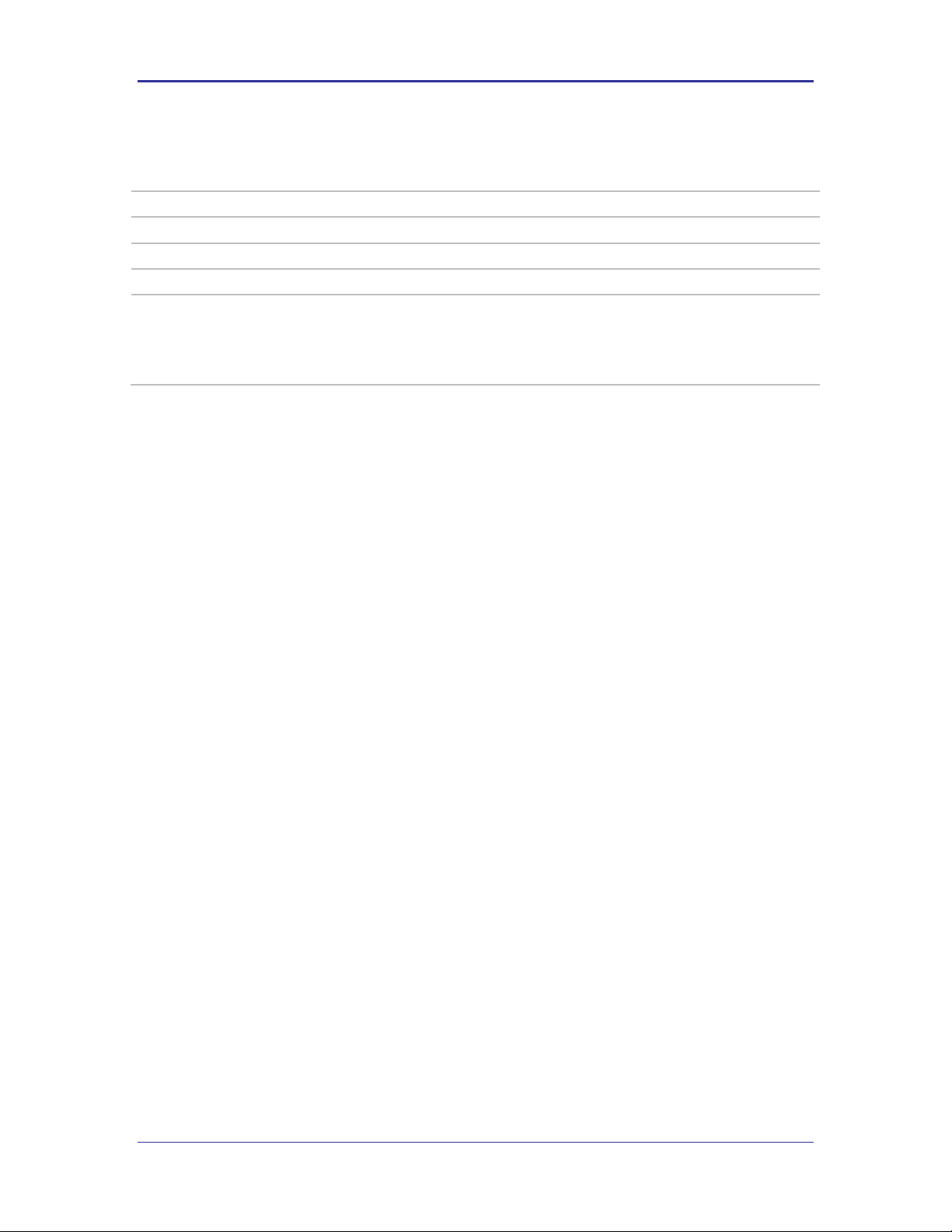
Company Confidential Quatech, Inc.
Command
ca-cert2-filename
Arguments
[ASCII Text: CA filename.extension]
Device Type
All
Default
none
Description
This command defines a second Certificate Authority (CA) filename to be used with the chosen
authentication method. The certificate can contain one or more trusted CA certificates.
A trusted CA certificate should always be configured when using EAP-TLS, EAP-TTLS or PEAP.
The file must be in PEM or DER format for the device server to recognize it as a valid certificate.
ca-cert2-filename
58 Airborne CLI Reference Manual 100-8081-100
Page 59
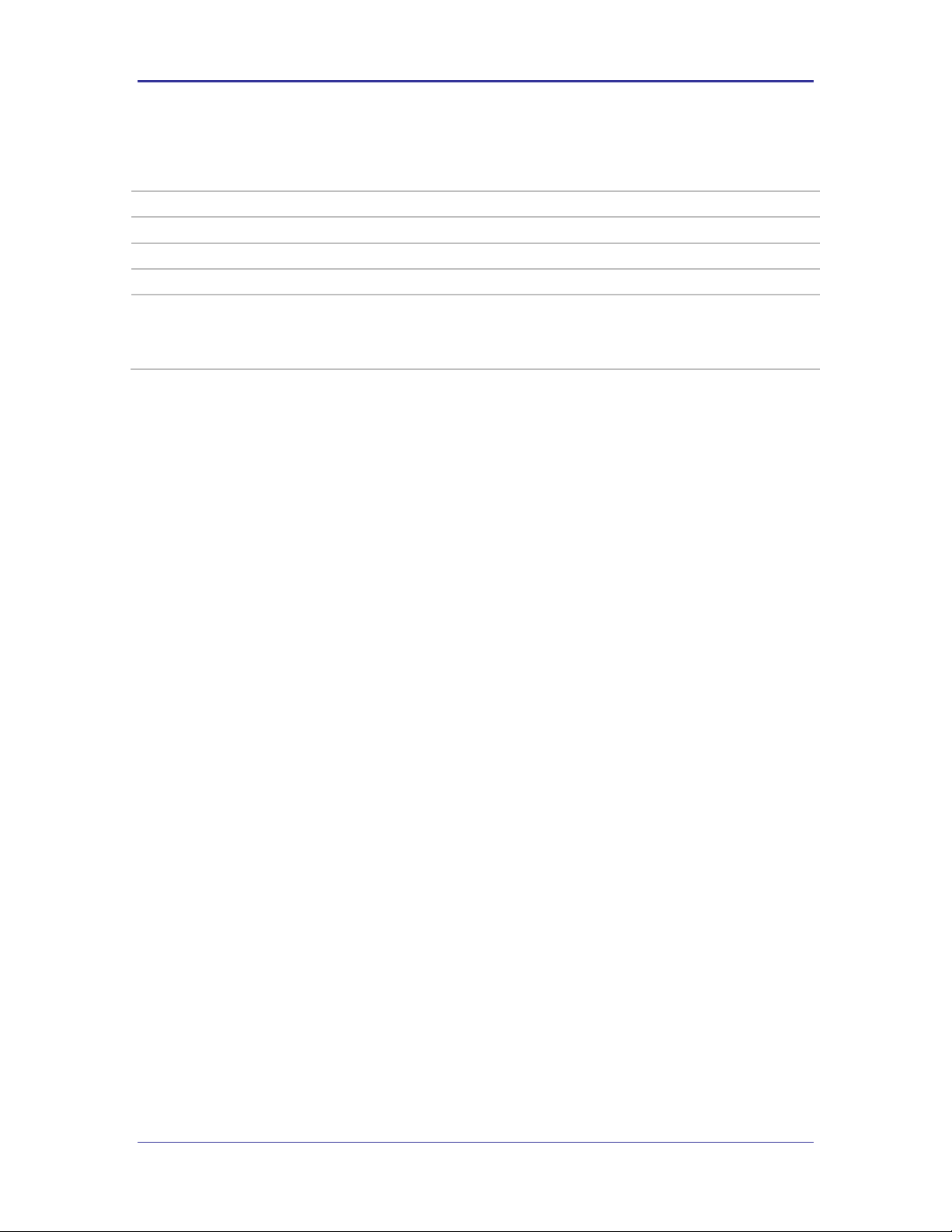
Quatech, Inc. Company Confidential
Command
client-cert-filename
Arguments
[ASCII Text: filename.extension]
Device Type
All
Default
none
Description
This command defines the Client certificate filename to be used with the chosen authentication method.
A client certificate should always be configured when using EAP-TLS.
The file must be in PEM or DER format for the device server to recognize it as a valid certificate.
client-cert-filename
100-8081-100 Airborne CLI Reference Manual 59
Page 60

Company Confidential Quatech, Inc.
Command
client-cert2-filename
Arguments
[ASCII Text: filename.extension]
Device Type
All
Default
none
Description
This command defines a second Client certificate filename to be used with the chosen authentication
method.
A client certificate should always be configured when using EAP-TLS.
The file must be in PEM or DER format for the device server to recognize it as a valid certificate.
client-cert2-filename
60 Airborne CLI Reference Manual 100-8081-100
Page 61

Quatech, Inc. Company Confidential
Command
priv-key-filename
Arguments
[ASCII Text: filename.extension]
Device Type
All
Default
none
Description
This command defines the Client Private Key filename to be used with the chosen authentication
method.
When PKCS#12/PFX files are used the ca-cert-filename should not be used.
The file must be in PEM or DER format for the device server to recognize it as a valid private key.
priv-key-filename
100-8081-100 Airborne CLI Reference Manual 61
Page 62

Company Confidential Quatech, Inc.
Command
priv-key2-filename
Arguments
[ASCII Text: filename.extension]
Device Type
All
Default
none
Description
This command defines a second Client Private Key filename to be used with the chosen authentication
method.
When PKCS#12/PFX files are used the ca-cert-filename should not be used.
The file must be in PEM or DER format for the device server to recognize it as a valid private key.
priv-key2-filename
62 Airborne CLI Reference Manual 100-8081-100
Page 63

Quatech, Inc. Company Confidential
Command
priv-key-password
Arguments
[ASCII Text: password]
Device Type
All
Default
[blank]
Description
This command defines the Client Private Key password to be used with the Private Key file identified by
the priv-key-filename command.
The private key is an ASCII text string provided by the generator of the Private Key file.
priv-key-password
100-8081-100 Airborne CLI Reference Manual 63
Page 64
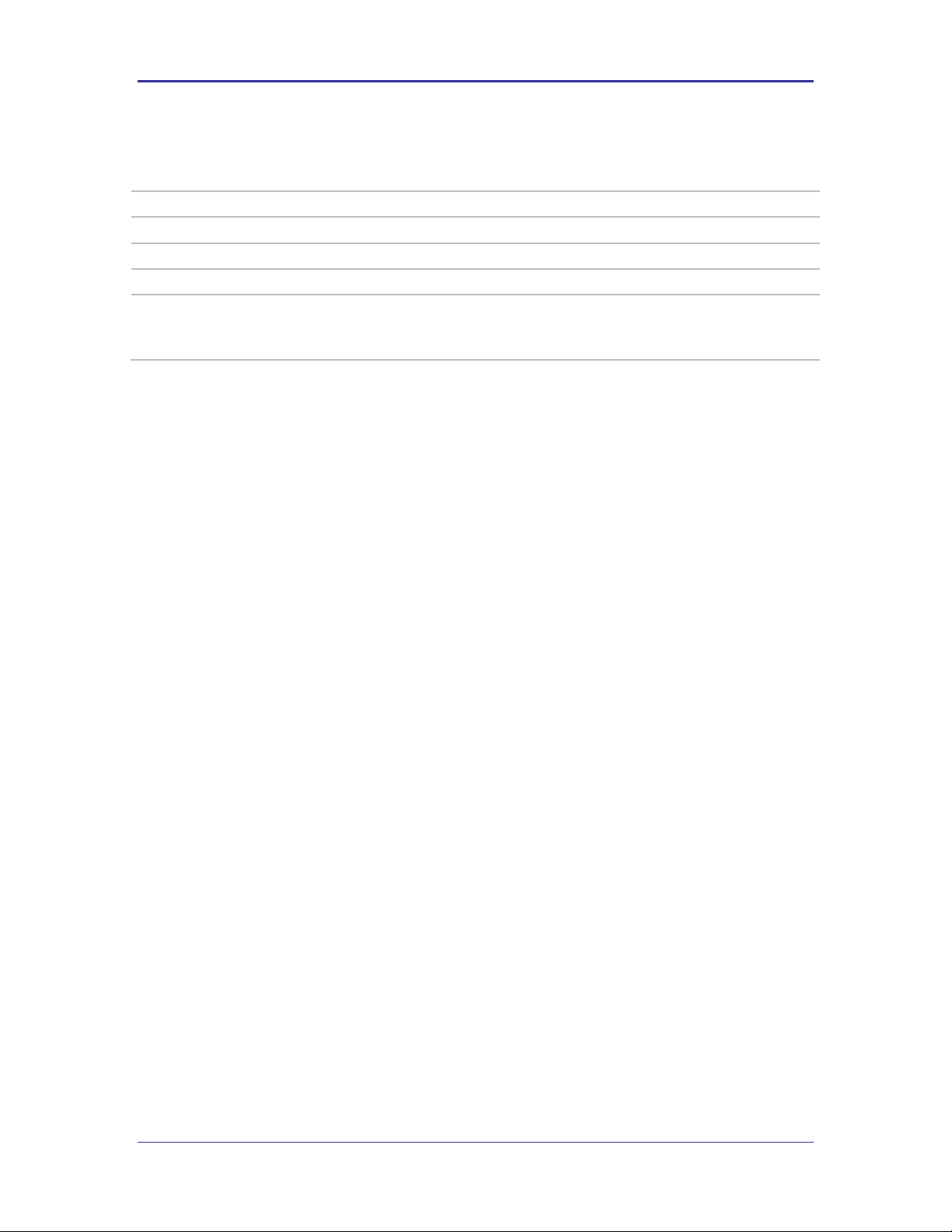
Company Confidential Quatech, Inc.
Command
priv-key2-password
Arguments
[ASCII Text: password]
Device Type
All
Default
[blank]
Description
This command defines the Client Private Key password to be used with the Private Key file identified by
the priv-key2-filename command.
The private key is an ASCII text string provided by the generator of the Private Key file.
priv-key2-password
64 Airborne CLI Reference Manual 100-8081-100
Page 65

Quatech, Inc. Company Confidential
Command
? [Question Mark]
Arguments
none
Device Type
All
Default
none
Description
This command provide text help and supports two use cases:
When used by itself at the command prompt it will cause the device server to display all available
commands. The list is not device functionality sensitive. This response is identi cal to the help command.
When used as an argument with a command, the device server will display the arguments for the
command and describe the function of the command as an ASCII text response. Note that there must be
no other arguments with the command for the help to be displayed.
get-cfg ?
Usage: get-cfg [String]
Uses FTP to get a configuration file from an FTP server. It
uses the ftp-server-address, ftp-server-path, ftp-user, and
ftp-password to get the specified configuration file. The
filename should not include any path information. A save
command must be issued for the configuration file to be saved
in flash.
Note that there must be no other arguments with the command for the help to be displayed.
? [Question Mark]
100-8081-100 Airborne CLI Reference Manual 65
Page 66
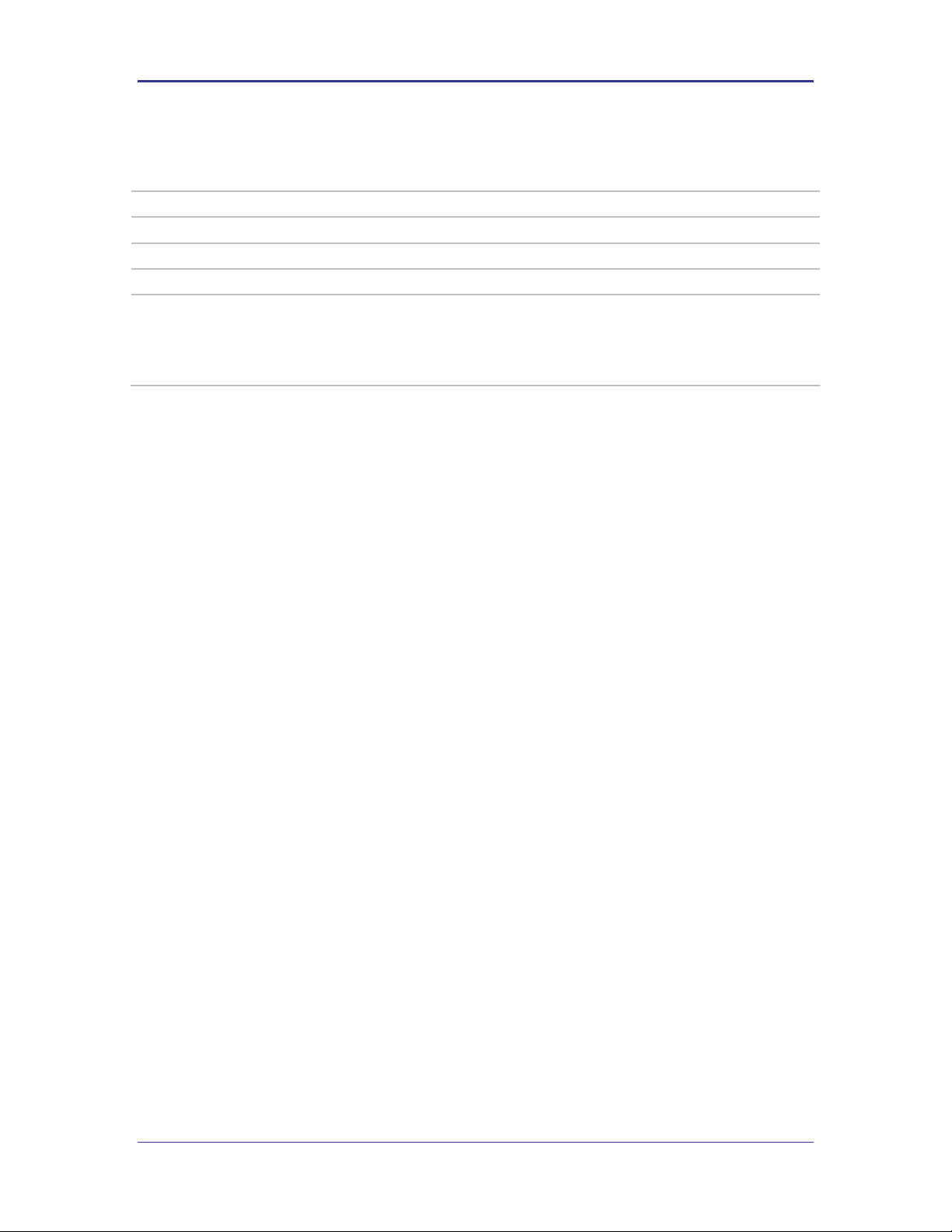
Company Confidential Quatech, Inc.
Command
help
Arguments
none
Device Type
All
Default
none
Description
This command provides text help.
When used by itself at the command prompt it will cause the device server to display all available
commands. The list is not device functionality sensitive.
This response is identical to the ? command, when used without a command.
help
66 Airborne CLI Reference Manual 100-8081-100
Page 67

Quatech, Inc. Company Confidential
Command
dh-parm-filename
Arguments
[Private Key filename] with PEM extension.
Device Type
All
Default
[blank]
Description
DH/DSA parameters file name (in PEM format).
This is an optional configuration file for setting parameters for an ephemeral DH key exchange. In most
cases, the default RSA authentication does not use this configuration. However, it is possible to setup
RSA to use ephemeral DH key exchange. In addition, ciphers with DSA keys always use ephemeral DH
keys. This can be used to achieve forward secrecy. If the file is in DSA parameters format, it will be
automatically converted into DH parameters.
dh-parm-filename
100-8081-100 Airborne CLI Reference Manual 67
Page 68

Company Confidential Quatech, Inc.
Command
eap-password
Arguments
[ASCII Text String] or [32hex Digits]
Device Type
All
Default
[blank]
Description
Password string for EAP. Max length of 64 ASCII characters.
This field can include either the plaintext password (using ASCII or hex string) or a NtPasswordHash (16byte MD4 hash of password) in hash:<32 hex digits> format.
NtPasswordHash can only be used when the password is for MSCHAPv2 or MSCHAP (EAP-MSCHAPv2,
EAP-TTLS/MSCHAPv2, EAP-TTLS/MSCHAP, LEAP). EAP-PSK (128-bit PSK), EAP-PAX (128-bit PSK), and
EAP-SAKE (256-bit PSK) is also configured using this field.
For EAP-GPSK, this is a variable length PSK.
eap-password
68 Airborne CLI Reference Manual 100-8081-100
Page 69

Quatech, Inc. Company Confidential
Command
eap-ident
Arguments
[text string]
Device Type
All
Default
[blank]
Description
Identity string for EAP. Typically the RADIUS server user login name.
Max length of 64 ASCII characters.
eap-ident
100-8081-100 Airborne CLI Reference Manual 69
Page 70

Company Confidential Quatech, Inc.
Command
eap-anon-ident
Arguments
[text string]
Device Type
All
Default
[blank]
Description
Anonymous identity string for EAP.
Max length of 64 ASCII characters.
Used as the unencrypted identity with EAP types that support different tunneled identity, e.g., EAP-TTLS.
Typical format anonident@example.com.
eap-anon-ident
70 Airborne CLI Reference Manual 100-8081-100
Page 71

Quatech, Inc. Company Confidential
Command
eap-phase1
Arguments
peaplabel=0 | peaplabel=1| peapver=0 | peapver=1 | peap_outer_success=0 | include_tls_length=1|
result_ind=1 | crypto_binding=0 | crypto_binding=1 | crypto_binding=2 |
Device Type
All
Default
[blank]
Description
Phase1 (outer authentication, i.e., TLS tunnel) parameters.
peaplable=0
Forces a new label to be used during key derivation when PEAPv1 or newer is
being utilized. Most server PEAPv1 implementations use this value.
peaplabel=1
Forces a new label to be used during key derivation when PEAPv1 or newer is
being utilized. Some servers may require this setting for use with PEAPv1.
peapver=0
Forces use of PEAPv0.
peapver=1
Forces use of PEAPv1.
peap_outer_succes
s=0
Terminates PEAP authentication on tunneled EAP-Success.
This is required with some RADIUS servers that implement draft-josefssonpppext-eap-tls-eap-05.txt (e.g., Lucent NavisRadius v4.4.0 with PEAP in
"IETF Draft 5" mode)
include_tls_lengt
h=1
Used to force supplicant to include TLS message length field in all TLS
messages even if they are not fragmented,
result_ind=1
Used to enable EAP-SIM and EAP-AKA to use protected result indication.
crypto_binding=0
Do not use Crypto Binding for PEAPv0.
crypto_binding=1
Use Crypto Binding for PEAPv0, if the server supports it (default).
crypto_binding=2
Require Crypto Binding for PEAPv0.
eap-phase1
100-8081-100 Airborne CLI Reference Manual 71
Page 72

Company Confidential Quatech, Inc.
Command
eap-phase2
Arguments
auth=MSCHAPV2 | autheap=MSCHAPV2 | autheap=MD5
Device Type
All
Default
[blank]
Description
Phase2 (inner authentication used with TLS tunnel) parameters.
auth=MSCHAPV2
Sets the inner encryption to MSCHAPv2.
Required for EAP-PEAPv0 or EAP-PEAPv1.
autheap=MSCHAPV2
Sets the inner encryption to MSCHAPv2.
Required for EAP-TTLS/MSCHAPv2
autheap=MD5
Sets the inner encryption to MD5.
Required for EAP-TTLS/MD5.
This is a string with field-value pairs, e.g., "auth=MSCHAPV2" for EAP-PEAP or autheap=MSCHAPV2
autheap=MD5" for EAP-TTLS).
The following certificate/private key fields are used in inner Phase2 authentication when using EAPTTLS or EAP-PEAP:
ca-cert2-filename
client-cert2-filename
priv-key2-filename
priv-key2-password
dh-parm2-filename
subject_match2
altsubject_match2
eap-phase2
72 Airborne CLI Reference Manual 100-8081-100
Page 73

Quatech, Inc. Company Confidential
Command
subject-match
Arguments
[ASCII Text String]
Device Type
All
Default
[blank]
Description
Substring to be matched against the subject of the authentication server certificate. If this string is set,
the server certificate is only accepted if it contains this string in the subject. The subject string is in
following format: /C=US/ST=CA/L=San Francisco/CN=Test AS/emailAddress=as@example.com
Example: EMAIL:server@example.com
Example: DNS:server.example.com;DNS:server2.example.com
Following types are supported: EMAIL, DNS, URI
subject-match
100-8081-100 Airborne CLI Reference Manual 73
Page 74
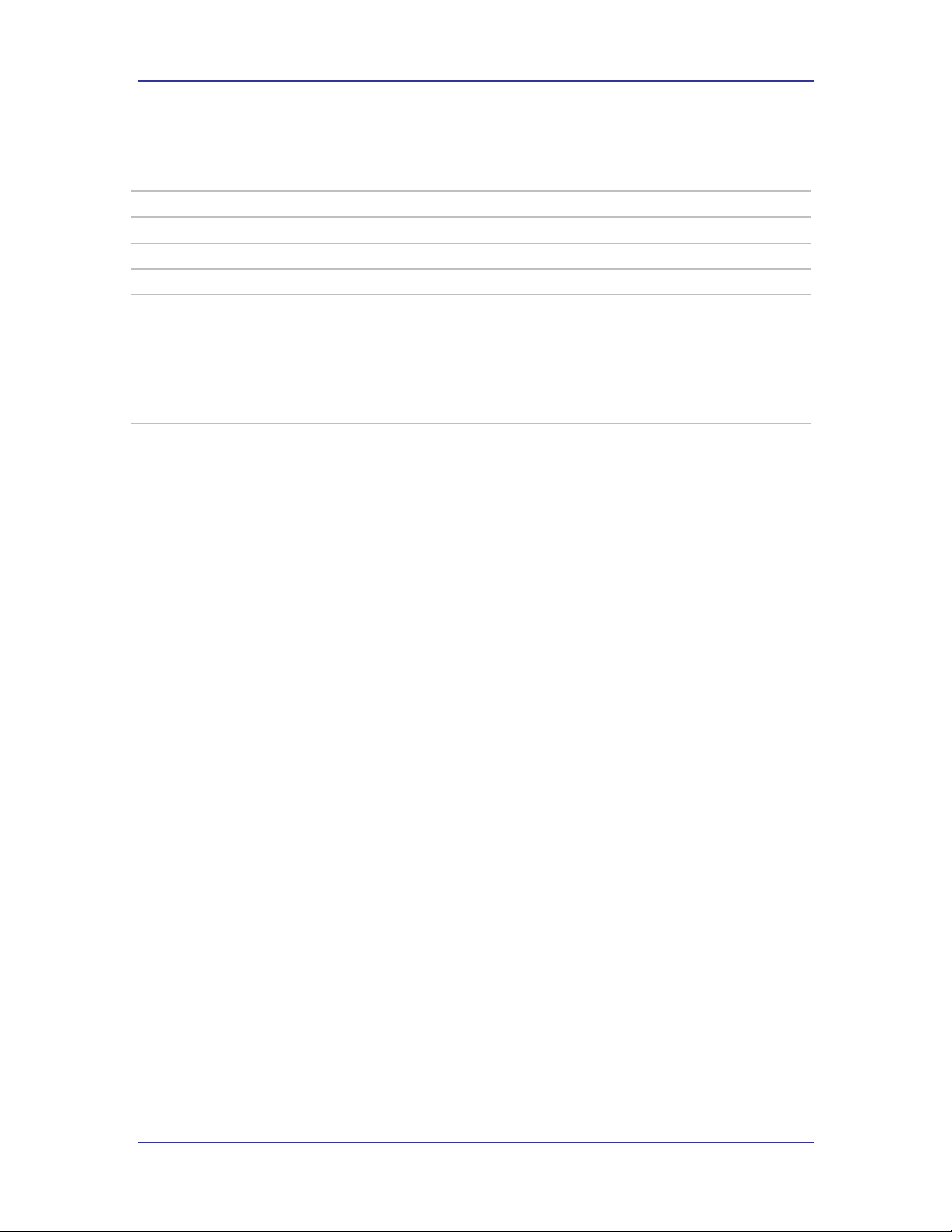
Company Confidential Quatech, Inc.
Command
subject-match2
Arguments
[ASCII Text String]
Device Type
All
Default
[blank]
Description
Substring to be matched against the subject of the authentication server certificate. If this string is set,
the server certificate is only accepted if it contains this string in the subject. The subject string is in
following format: /C=US/ST=CA/L=San Francisco/CN=Test AS/emailAddress=as@example.com
Example: EMAIL:server@example.com
Example: DNS:server.example.com;DNS:server2.example.com
Following types are supported: EMAIL, DNS, URI
subject-match2
74 Airborne CLI Reference Manual 100-8081-100
Page 75
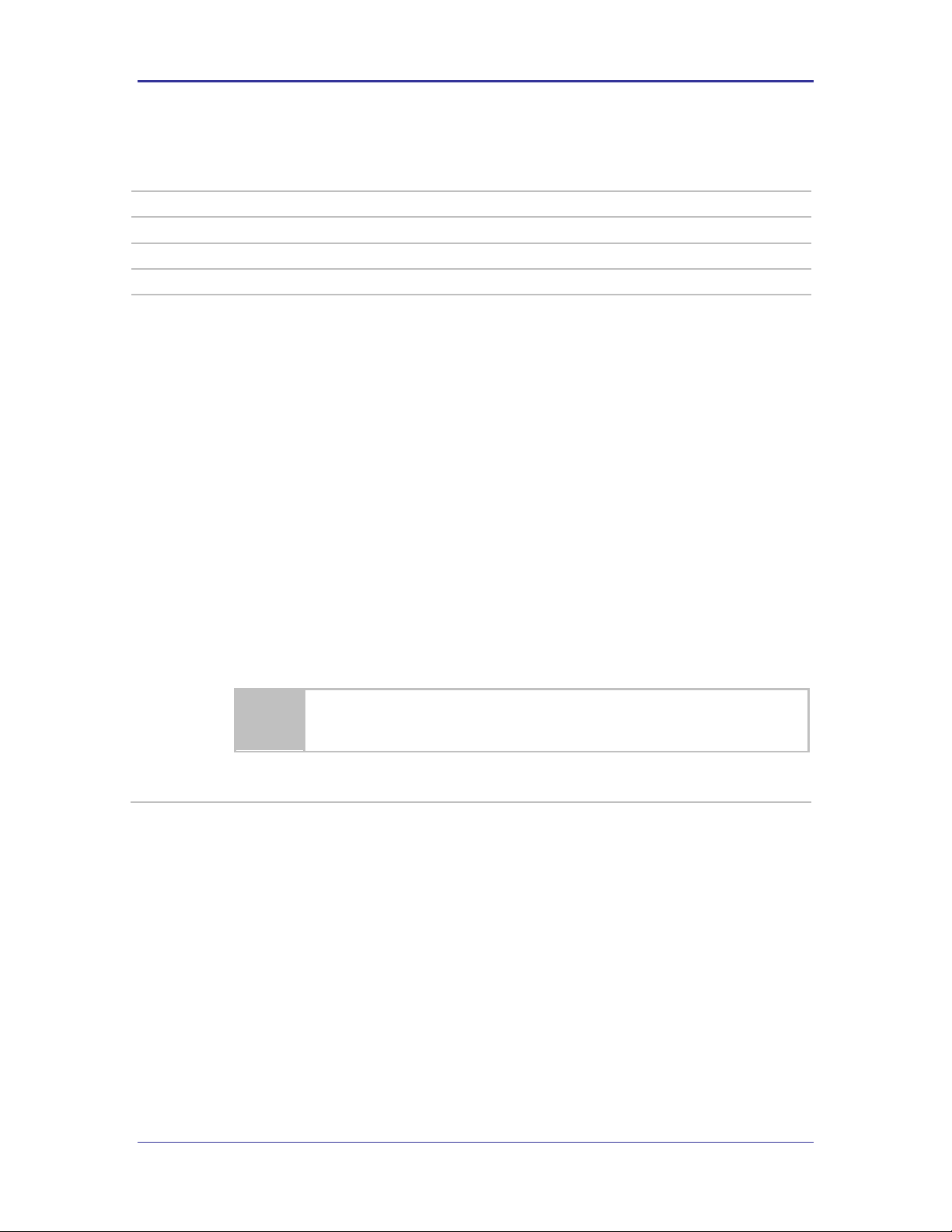
Quatech, Inc. Company Confidential
Command
clear-cred
Arguments
none
Device Type
All
Default
[blank]
Description
Removes all user credentials. You must save the changes in order for the user credentials to be
permanently removed from the module.
The affected parameters are:
wl-security
ca-cert-filename
ca-cert2-filename
client-cert-filename
client-cert2-filename
priv-key-filename
priv-key2-filename
dh-parm-filename
dh-parm2-filename
priv-key-password
priv-key2-password
eapfast-pac-filename
eap-password
eap-ident
eap-anon-ident
eap-phase1
eap-phase2
subject-match
subject-match2
alt-subject-match
alt-subject-match2
user-wpa-supp-filename
Clearing all security credentials from the device server may impact your ability to regain
a wireless network connection..
clear-cred
100-8081-100 Airborne CLI Reference Manual 75
Page 76

Company Confidential Quatech, Inc.
Command
clear
Arguments
ca-cert-filename |
ca-cert2-filename |
client-cert-filename |
client-cert2-filename |
priv-key-filename |
priv-key2-filename |
dh-parm-filename |
dh-parm2-filename |
priv-key-password |
priv-key2-password |
eapfast-pac-filename |
eap-password |
eap-ident |
eap-anon-ident |
eap-phase1 |
eap-phase2 |
subject-match |
subject-match2 |
alt-subject-match |
alt-subject-match2 |
user-wpa-supp-filename
Device Type
All
Default
[blank]
Description
Removes specified parameter value from the user configuration. You must commit the changes in
order for the user credentials to be permanently cleared from the module.
Clearing any single security credential from the device server may impact your ability to
regain a wireless network connection..
clear
76 Airborne CLI Reference Manual 100-8081-100
Page 77
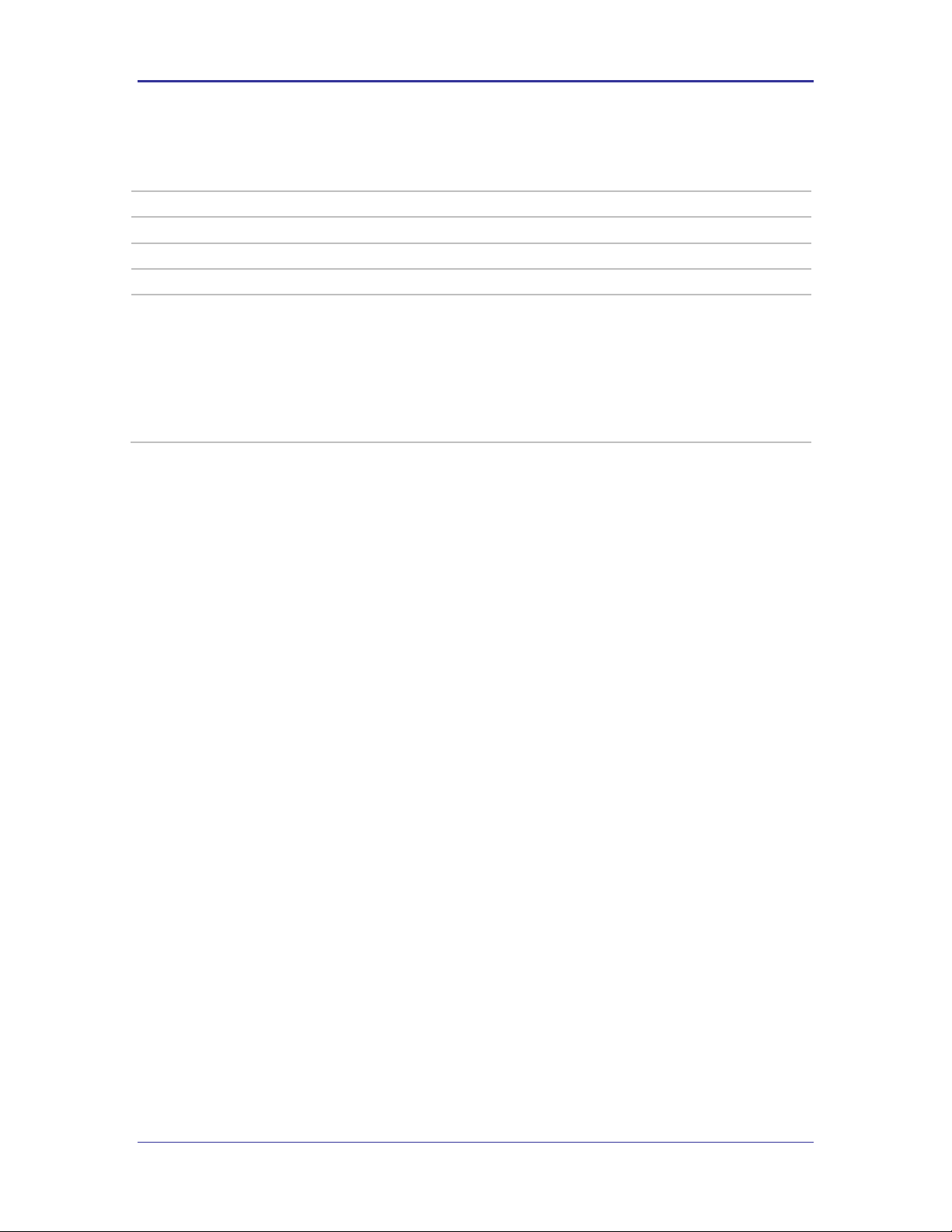
Quatech, Inc. Company Confidential
Command
del-cert
Arguments
[ASCII Text string]
Device Type
All
Default
[blank]
Description
Removes user certificates and private keys. The argument can be a filename or a wildcard for a group
of one or more certificates to be deleted. You must save the changes in order for the user credentials
to be permanently removed from the module.
del-cert *.* : Will delete all certificates.
del-cert user*.* : Will delete all certificates beginning with user
It is required to issue the save command after this command to permanently delete the files from the
device server.
del-cert
100-8081-100 Airborne CLI Reference Manual 77
Page 78
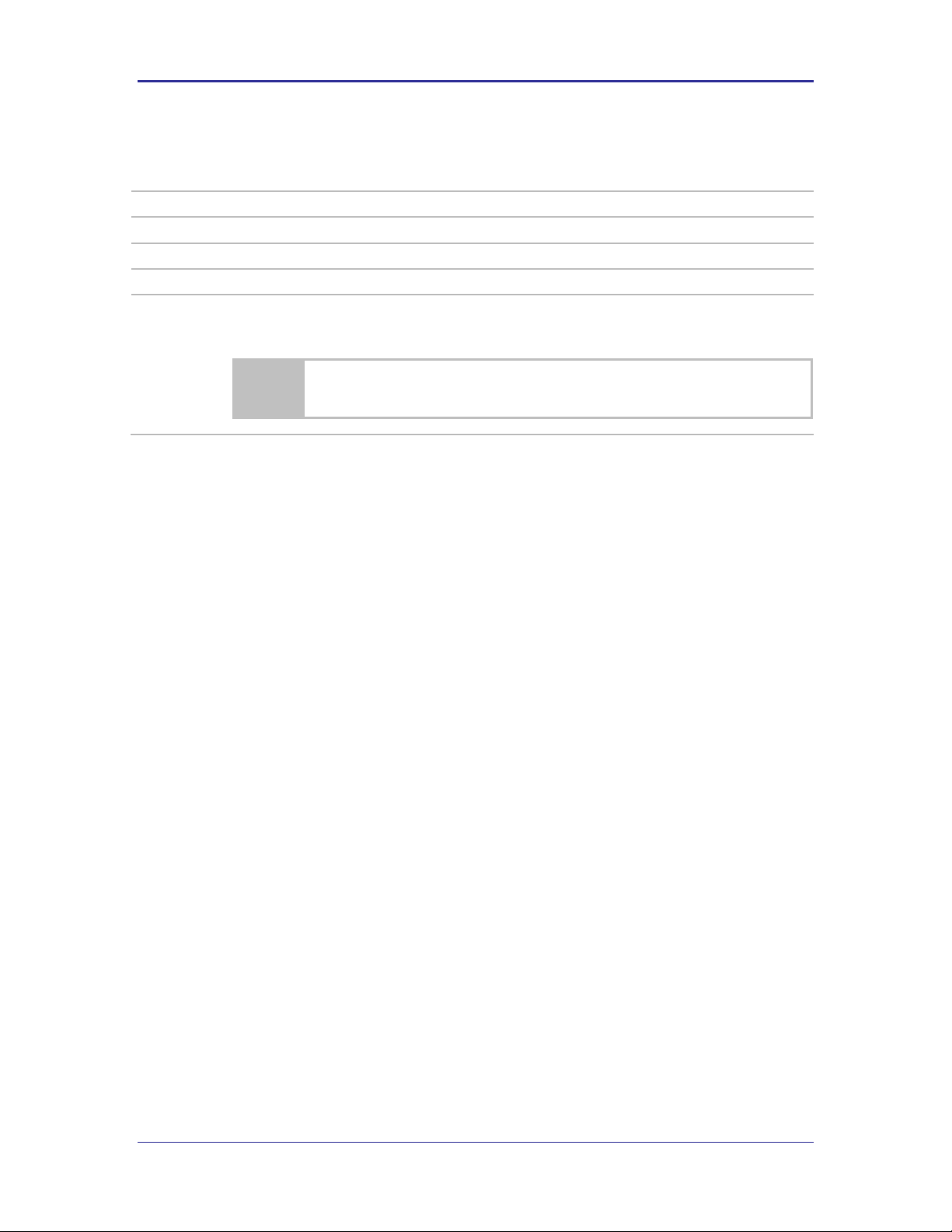
Company Confidential Quatech, Inc.
Command
clear-wep
Arguments
none
Device Type
All
Default
[blank]
Description
Removes all WEP keys from the module.
You must commit the changes in order for the WEP keys to be permanently removed from the module.
If you remove all the WEP keys from the module, you may be unable to regain a wireless
network connection if the access points require them.
clear-wep
78 Airborne CLI Reference Manual 100-8081-100
Page 79
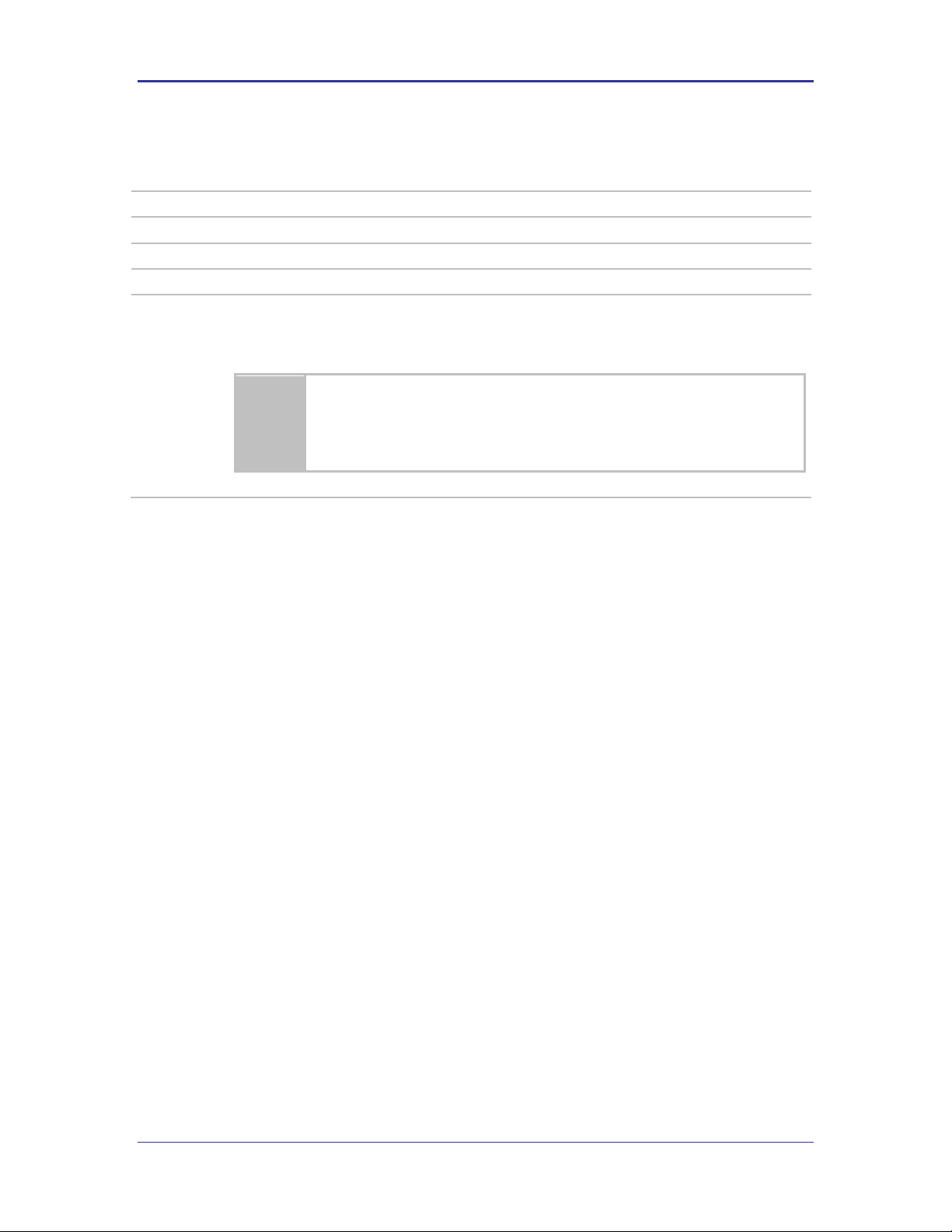
Quatech, Inc. Company Confidential
Command
default-cfg
Arguments
none
Device Type
All
Default
[blank]
Description
This will set the module configuration to the factory default settings.
The settings in memory will be set to default values. You must commit the changes if you desire them
to remain in the default state after a module restart.
All user settings will be lost if you issue this command and commit the changes. This
will potentially make the device server unable to connect to valid wireless network or
communicate over the serial interface.
Make sure that the factory default settings are known before issuing this command.
default-cfg
100-8081-100 Airborne CLI Reference Manual 79
Page 80

Company Confidential Quatech, Inc.
Command
radio-on
Arguments
none
Device Type
All
Default
none
Description
Turns on power to the radio.
The radio will attempt to regain a wireless network connection.
radio-on
80 Airborne CLI Reference Manual 100-8081-100
Page 81

Quatech, Inc. Company Confidential
Command
radio-off
Arguments
none
Device Type
All
Default
none
Description
Disables power to the 802.11b/g radio.
After the command is issued the device server will close all TCP/IP and UDP connections and power
down the radio. When in this state the device server will no longer be associated with a wireless
network and any network based communication will not be possible.
The device server will lose connection to the wireless network when this command is
issued.
radio-off
100-8081-100 Airborne CLI Reference Manual 81
Page 82
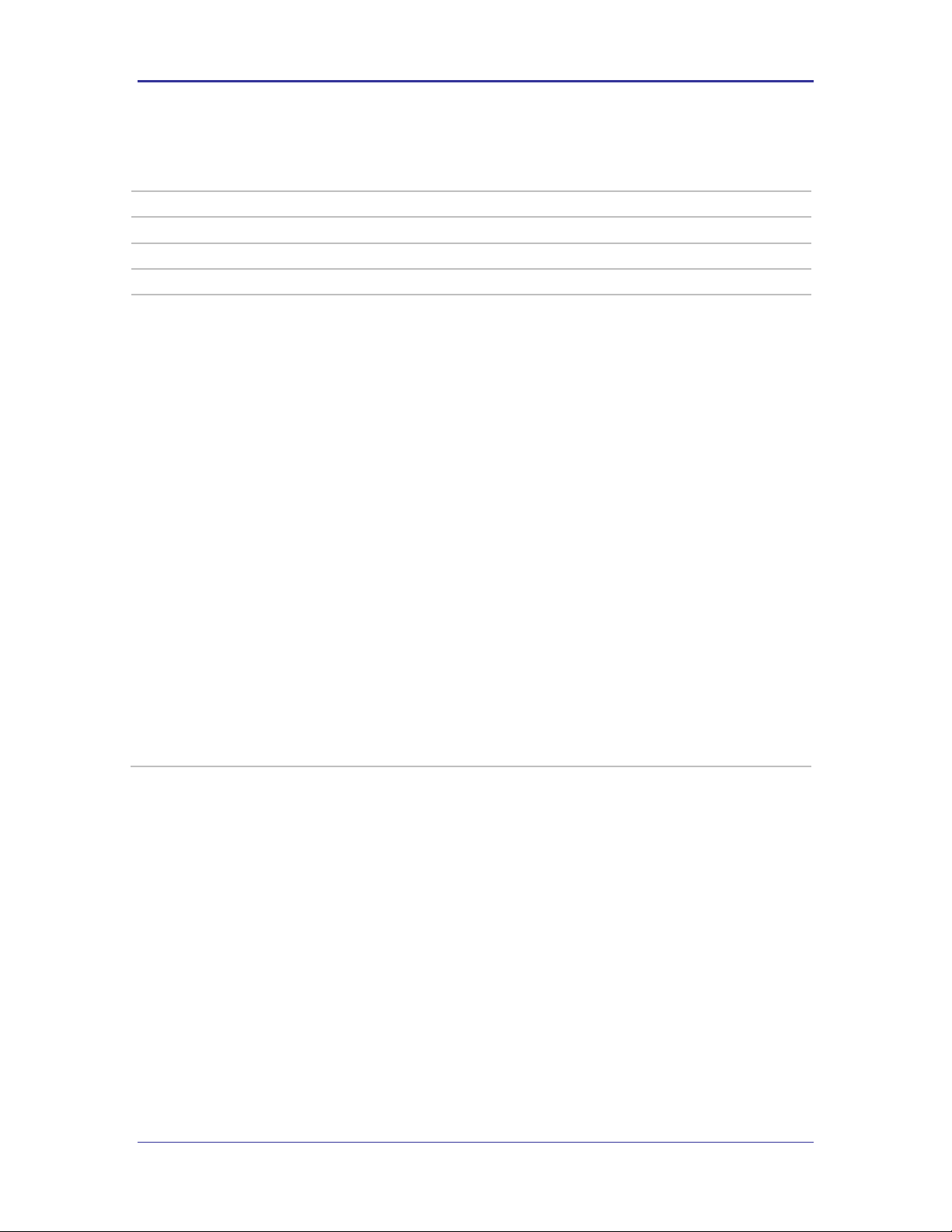
Company Confidential Quatech, Inc.
Command
ping
Arguments
[IPAddress] | [ASCII Text: URL]
Device Type
All
Default
[blank]
Description
This command sends an ICMP ECHO_REQUEST to the specified destination address, and displays
various statistics for the result.
The destination address can be an IP address or a website name (URL), such as www.quatech.com.
Example:
ping www.quatech.com
PING www.quatech.com (69.36.15.130): 56 data bytes
64 bytes from 69.36.15.130: seq=0 ttl=50 time=98.835 ms
64 bytes from 69.36.15.130: seq=1 ttl=50 time=100.134 ms
64 bytes from 69.36.15.130: seq=2 ttl=50 time=100.166 ms
64 bytes from 69.36.15.130: seq=3 ttl=50 time=97.474 ms
--- www.quatech.com ping statistics --4 packets transmitted, 4 packets received, 0% packet loss
round-trip min/avg/max = 97.474/99.152/100.166 ms
OK
or
ping 192.168.1.105
PING 192.168.1.105 (192.168.1.105): 56 data bytes
64 bytes from 192.168.1.105: seq=0 ttl=64 time=1.210 ms
64 bytes from 192.168.1.105: seq=1 ttl=64 time=0.588 ms
64 bytes from 192.168.1.105: seq=2 ttl=64 time=0.587 ms
64 bytes from 192.168.1.105: seq=3 ttl=64 time=0.582 ms
--- 192.168.1.105 ping statistics --4 packets transmitted, 4 packets received, 0% packet loss
round-trip min/avg/max = 0.582/0.741/1.210 ms
OK
ping
82 Airborne CLI Reference Manual 100-8081-100
Page 83

Quatech, Inc. Company Confidential
Command
stats
Arguments
radio | ethernet
Device Type
All
Default
radio
Description
Displays statistics for the specified interface.
radio
Displays radio statistics.
ethernet
Displays wired Ethernet statistic.
Only applies to Ethernet device.
Example:
stats radio
Rx Packets: 7839
Rx Bytes: 910915
Rx Errors: 0
Rx Dropped: 0
Rx Overruns: 0
Tx Packets: 202
Tx Bytes: 16159
Tx Errors: 0
Tx Dropped: 0
Tx Overruns: 0
stats ethernet
Rx Packets: 16819
Rx Bytes: 70915
Rx Errors: 0
Rx Dropped: 234
Rx Overruns: 0
Tx Packets: 17602
Tx Bytes: 16159
Tx Errors: 4
Tx Dropped: 0
Tx Overruns: 4
stats
100-8081-100 Airborne CLI Reference Manual 83
Page 84

Company Confidential Quatech, Inc.
Command
ftp-server-address
Arguments
[Valid IP address]
Device Type
All
Default
<blank>
Description
This value defines the IP address of the target FTP server used for firmware, certificate or
configuration file download. The IP address format follows the standard ASCII format
XXX.XXX.XXX.XXX, where XXX = 1-254
Must be specified in order for the following commands to function correctly:
update ftp
get-cert
get-cfg
ftp-server-address
84 Airborne CLI Reference Manual 100-8081-100
Page 85

Quatech, Inc. Company Confidential
Command
ftp-server-path
Arguments
[ASCII text: directory path]
Device Type
All
Default
<blank>
Description
The path on the target FTP server that contains the firmware, certificate or configuration files to be
downloaded.
This does not need to be set if the file is in the default directory for the specified ftp-user.
Example:
ftp-server-path /firmware/latest
This defines that the file to be uploaded resides in the /firmware/latest subdirectory of the FTP users
root directory.
ftp-server-path
100-8081-100 Airborne CLI Reference Manual 85
Page 86

Company Confidential Quatech, Inc.
Command
ftp-user
Arguments
[ASCII text: username]
Device Type
All
Default
<blank>
Description
Defines the username for the FTP account, associated to the FTP server defined by ftp-s erver-address.
Must be specified in order for the following commands to function correctly:
update ftp
get-cert
get-cfg
Please note that anonymous user credentials are not supported.
ftp-user
86 Airborne CLI Reference Manual 100-8081-100
Page 87

Quatech, Inc. Company Confidential
Command
ftp-password
Arguments
[ASCII text: password]
Device Type
All
Default
<blank>
Description
Defines the password for the FTP account, associated to the FTP server defined by ftp-serveraddress.
Must be specified in order for the following commands to function correctly:
update ftp
get-cert
get-cfg
ftp-password
100-8081-100 Airborne CLI Reference Manual 87
Page 88

Company Confidential Quatech, Inc.
Command
ftp-filename
Arguments
[filename].[extension]
Device Type
All
Default
<blank>
Description
Defines the name of the firmware, certificate or configuration file to be uploaded or downloaded.
If not specified, update ftp will uploaded the newest file in the target directory.
Must be specified in order for the following command to function correctly:
update ftp
ftp-filename
88 Airborne CLI Reference Manual 100-8081-100
Page 89

Quatech, Inc. Company Confidential
Command
save
Arguments
none
Device Type
All
Default
<blank>
Description
Saves all user uploaded certificates, private keys and configuration files to flash.
If save is not issued after uploading files, all files uploaded after the last save command, will be
discarded and require uploading after next restart or power cycle.
save
100-8081-100 Airborne CLI Reference Manual 89
Page 90
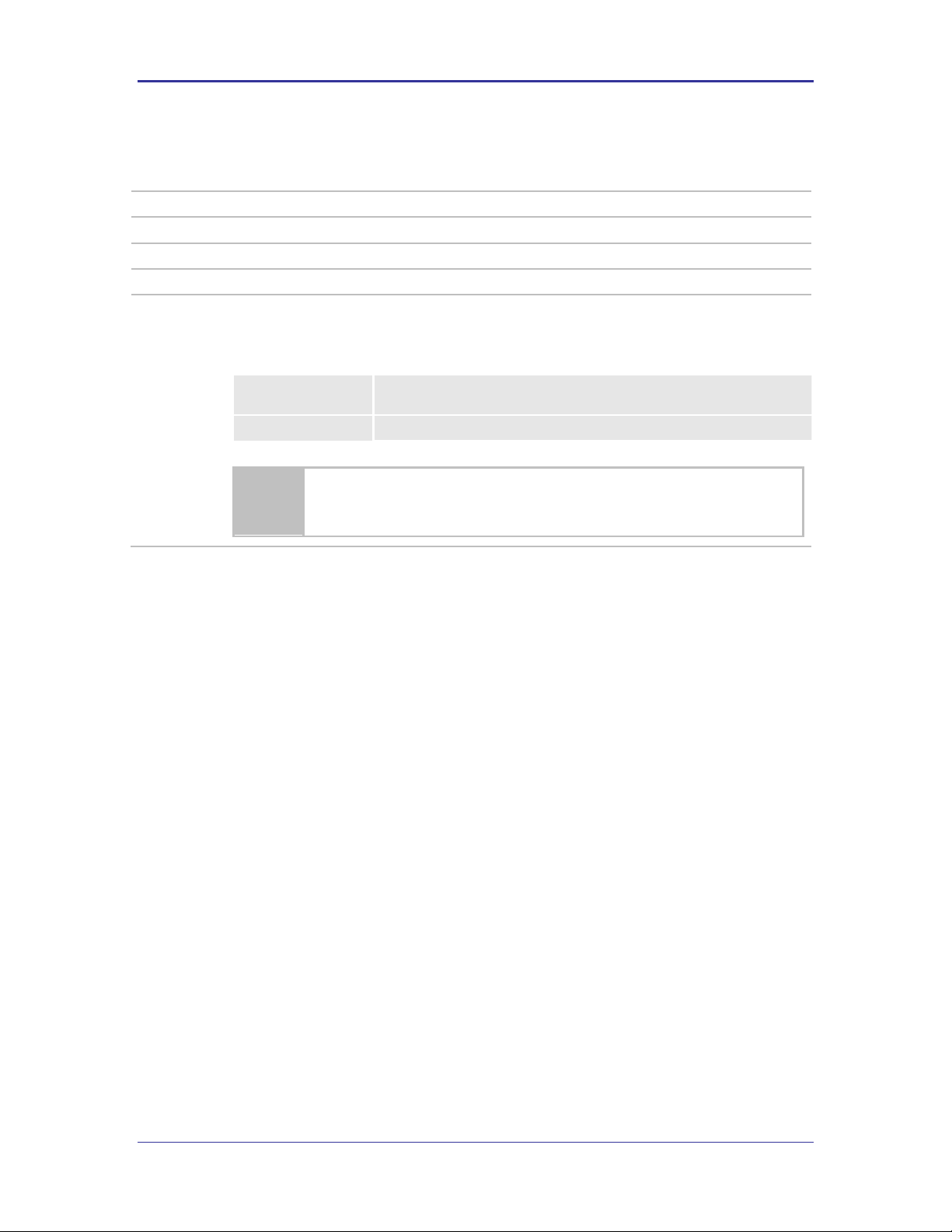
Company Confidential Quatech, Inc.
Command
telnet-port
Arguments
disable | enable
Device Type
Ethernet
Default
enable
Description
Enables or disables access to the modules telnet port via the wireless interface.
This is similar to port filtering, when enabled the module will transfer all telnet (port 23) traffic to its
internal IP stack, when disabled all telnet traffic will be forwarded to the wired interface.
disable
The module will transfer all telnet (port 23) traffic to the wired Ethernet
interface.
enable
The module will transfer all telnet (port 23) traffic to its internal IP stack.
Disabling the telnet-port will prevent any telnet (port 23) connections from being
accepted by the module, limiting telnet connection for CLI session to the wired
interface only. This will restrict the management options available.
telnet-port
90 Airborne CLI Reference Manual 100-8081-100
Page 91

Quatech, Inc. Company Confidential
Command
http-port
Arguments
disable | enable
Device Type
Ethernet
Default
enable
Description
Enables or disables access to the modules web browser (Port 80) via the wireless interface.
This is similar to port filtering, when enabled the module will transfer all HTTP traffic (port 80) traffic to
its internal HTTP server, when disabled all HTTP traffic will be forwarded to the wired interface.
disable
The module will transfer all HTTP (port 80) traffic to the wired Ethernet
interface.
enable
The module will transfer all HTTP (port 80) traffic to its internal IP stack.
Disabling the http-port will prevent any web (port 80) connections from being accepted
by the module, limiting web connections for web interface sessions to the wired
interface only. This will restrict the management options available.
http-port
100-8081-100 Airborne CLI Reference Manual 91
Page 92

Company Confidential Quatech, Inc.
Command
eth-ip
Arguments
[Valid IP address]
Device Type
Ethernet
Default
192.168.2.100
Description
Configures the IP address of the wired interface client.
If the wired interface client is using DHCP, the module will lease this address to the client in response
to the DHCP request.
If the client is not using DHCP, this address must match the static IP address on the client so that IP
routing will work correctly.
The IP address of the client and the Ethernet gateway must be in the same subnet for IP routing to
work correctly.
The subnet for the wired IP and gateway IP addresses (Ethernet) and public IP address
(802.11), obtained by the module via the wireless interface, and must not be the same.
eth-ip
92 Airborne CLI Reference Manual 100-8081-100
Page 93

Quatech, Inc. Company Confidential
Command
eth-gateway
Arguments
[Valid IP address]
Device Type
Ethernet
Default
192.168.2.1
Description
Configures the IP address of the Ethernet gateway.
This is the IP address used by the client to communicate with the gateway (module).
The IP address of the client and the Ethernet gateway must be in the same subnet for IP routing to
work correctly.
The subnet for the wired IP and gateway IP addresses (Ethernet) and public IP address
(802.11), obtained by the module via the wireless interface, and must not be the same.
eth-gateway
100-8081-100 Airborne CLI Reference Manual 93
Page 94
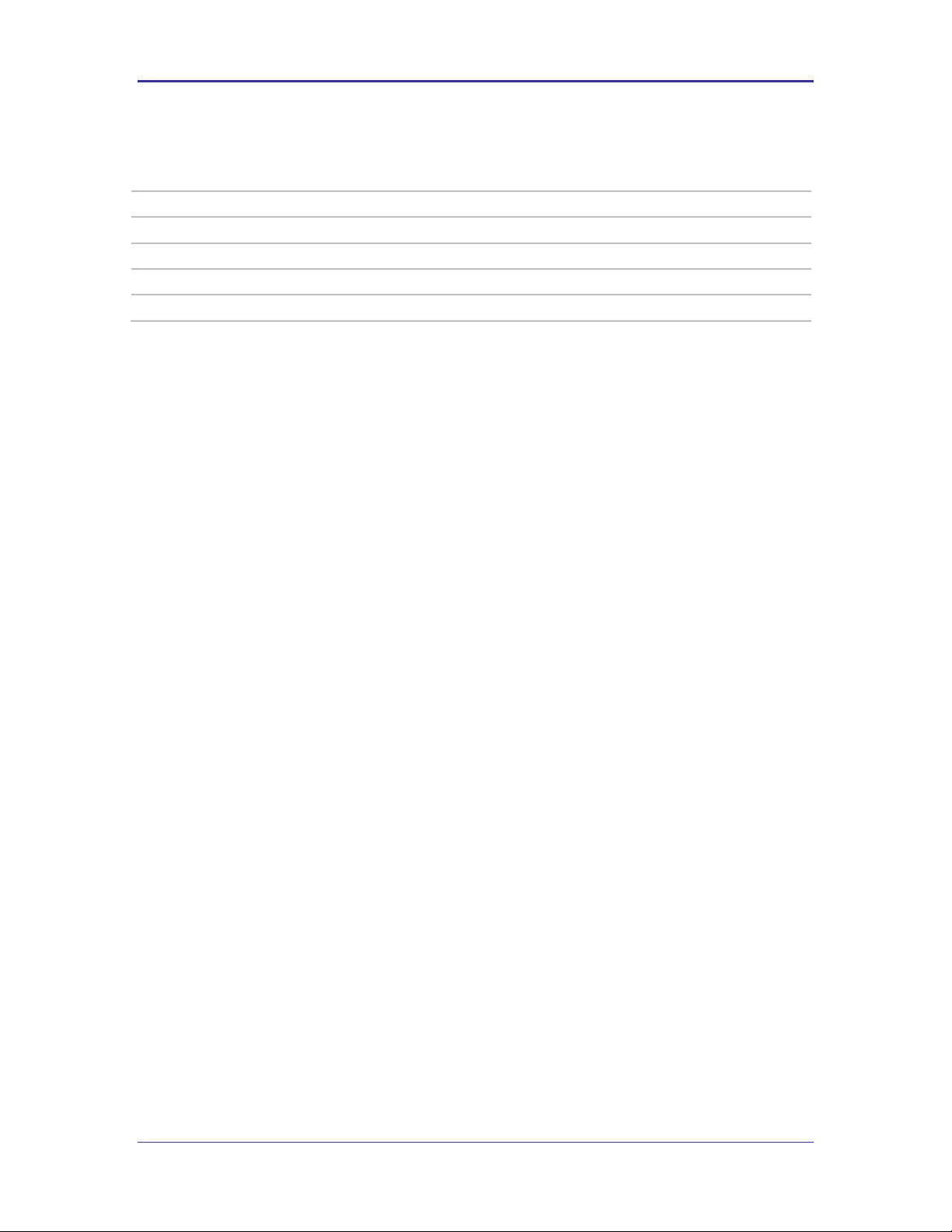
Company Confidential Quatech, Inc.
Command
eth-subnet
Arguments
[Valid subnet mask]
Device Type
Ethernet
Default
255.255.255.0
Description
Configures the subnet mask for the Ethernet gateway and wired interface client.
eth-subnet
94 Airborne CLI Reference Manual 100-8081-100
Page 95
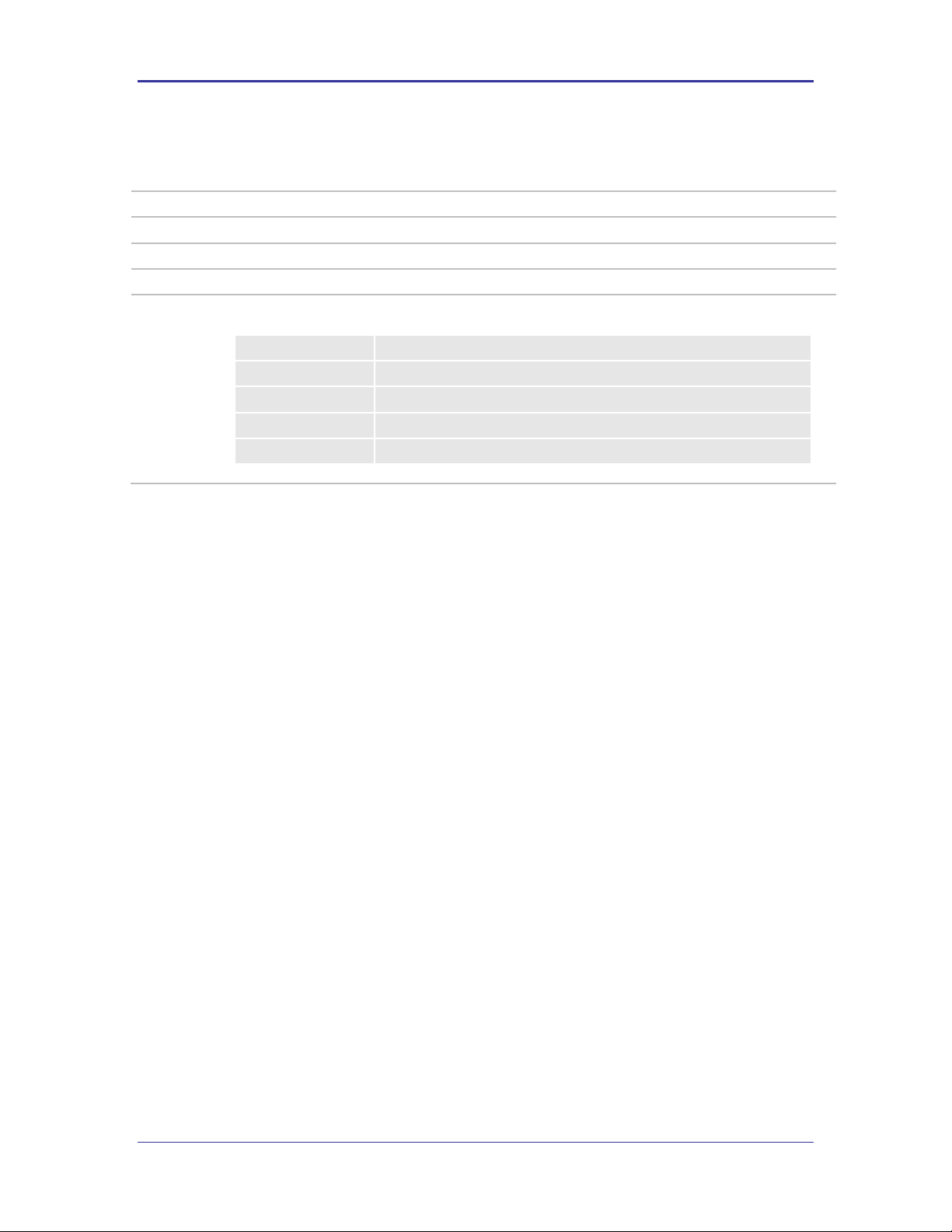
Quatech, Inc. Company Confidential
Command
eth-mode
Arguments
auto | 10half |10full | 100half | 100full
Device Type
Ethernet
Default
auto
Description
Configures the connection rate for the wired Ethernet interface.
auto
Auto negotiate
10half
10Mbps, half duplex
10full
10Mbps, full duplex
100half
100Mbps, half duplex
100full
100Mbps, full duplex
eth-mode
100-8081-100 Airborne CLI Reference Manual 95
Page 96

Company Confidential Quatech, Inc.
Command
wl-specific-scan
Arguments
0 | 1
Device Type
All
Default
0
Description
Controls how the module scans for Access Points.
0
Use Broadcast Probes to attempt to find an Access Point.
1
Use Directed Probes to attempt to find an Access Point. In this mode only
AP’s with matching SSID’s to the module will be probed.
Some network administrators disable responses to Broadcast Probes on the Access Point. To support
scanning on these networks set wl-specific-scan 1.
wl-specific-scan
96 Airborne CLI Reference Manual 100-8081-100
Page 97

Quatech, Inc. Company Confidential
Command
apply-cfg
Arguments
serial | radio | ethernet | ports
Device Type
All
Default
0
Description
Applies the selected settings immediately, without requiring a restart.
serial
Applies following serial port settings:
bit-rate
parity
flow
data-bits
stop-bit
input-size
intf-type
serial-assert
This parameter only applies to the Serial and UART devices.
radio
Applies following radio configurations:
wl-ssid
wl-type
wl-chan
wl-ip
wl-subnet
wl-gateway
wl-udap
wl-dhcp
wl-dhcp-client
wl-dns1
wl-dns2
wl-dhcp-mode
wl-dhcp-interval
wl-dhcp-fb
wl-dhcp-acqlimit
wl-dhcp-fbip
wl-dhcp-fbsubnet
wl-dhcp-fbauto
wl-dhcp-fbper
wl-con-led
wl-security
pw-wpa-psk
pw-leap
user-leap
wl-auth
wl-def-key
wl-wpa-format
wl-key1
wl-key2
wl-key3
wl-key4
wl-rate
wl-region
ca-cert-filename
ca-cert2-filename
client-cert-filename
client-cert2-filename
priv-key-filename
priv-key2-filename
dh-parm-filename
dh-parm2-filename
priv-key-password
priv-key2-password
eapfast-pac-filename
eap-password
eap-ident
eap-anon-ident
eap-phase1
eap-phase2
subject-match
subject-match2
alt-subject-match
alt-subject-match2
user-wpa-supp-filename
ethernet
Applies following Ethernet port settings:
eth-ip
eth-gateway
eth-subnet
telnet-port
http-port
This parameter only applies to the Ethernet device.
apply-cfg
100-8081-100 Airborne CLI Reference Manual 97
Page 98

Company Confidential Quatech, Inc.
ports
Applies the following port settings:
telnet-port
http-port
Any settings applied with this command are temporary and will not be persistent across a restart or
power cycle. Any settings applied by this command can be made persistent across restarts and power
cycles by issuing the commit command.
98 Airborne CLI Reference Manual 100-8081-100
Page 99

Quatech, Inc. Company Confidential
Command
wl-assoc-backoff
Arguments
[Integer] Range: 0 -20000
Device Type
All
Default
10000
Description
The amount of time in milliseconds to backoff after three (3) failed association attempts.
Range 0 - 20000 milliseconds (0 to 20 seconds)
wl-assoc-backoff
100-8081-100 Airborne CLI Reference Manual 99
Page 100
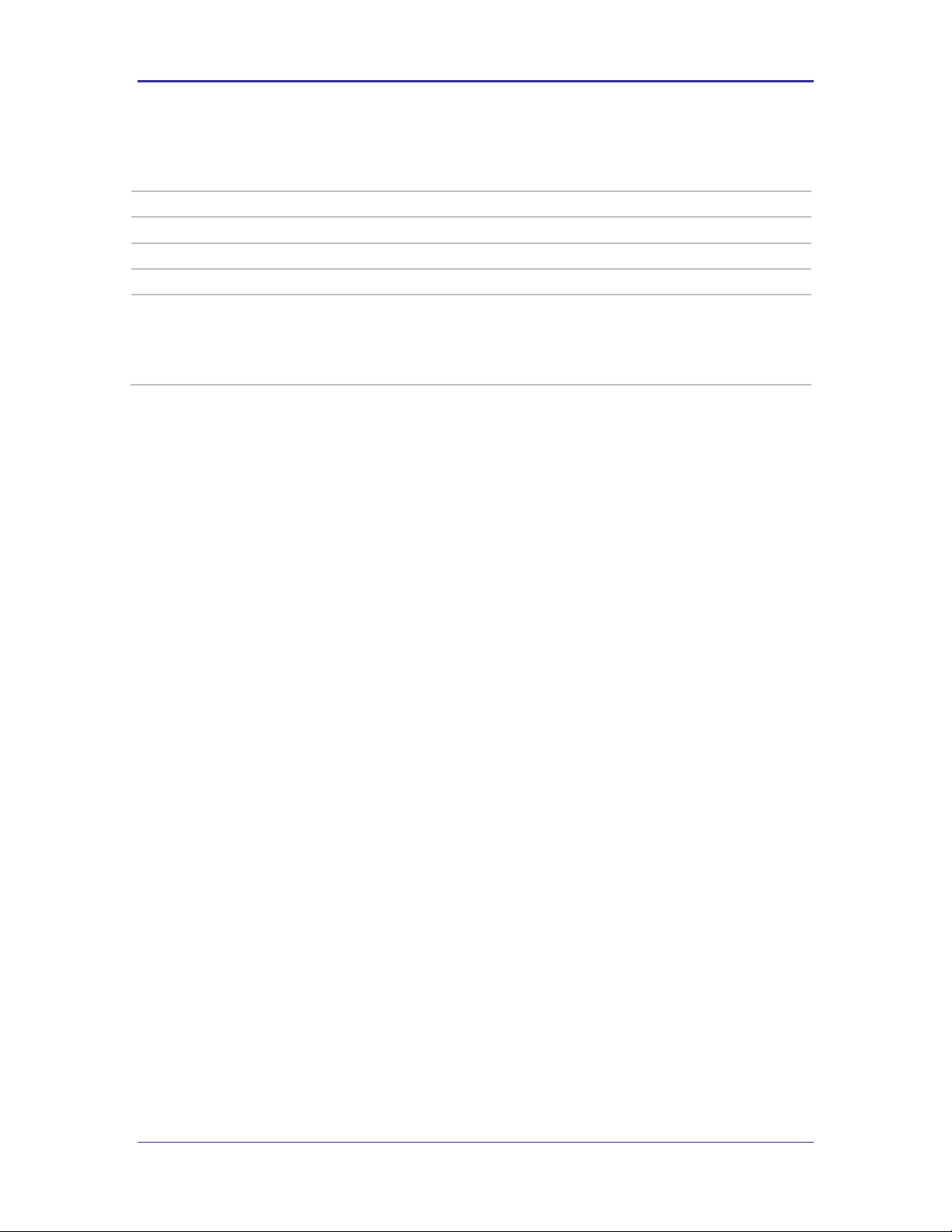
Company Confidential Quatech, Inc.
Command
arp-reachable-time
Arguments
[integer]
Device Type
All
Default
120
Description
The average amount of time before sending an ARP to each device in the ARP table. The actual rate is
a random amount of time between 0.5 and 1.5 times this value.
Value has the range of 1-254 seconds. The default time is 120 seconds.
The device server requires a restart or power cycle for this parameter change to take effect.
arp-reachable-time
100 Airborne CLI Reference Manual 100-8081-100
