Page 1

User's Manual
QUATECH, INC. TEL: (330) 655-9000
5675 Hudson Industrial Parkway FAX: (330) 655-9010
Hudson, Ohio 44236 http://www.quatech.com
Page 2
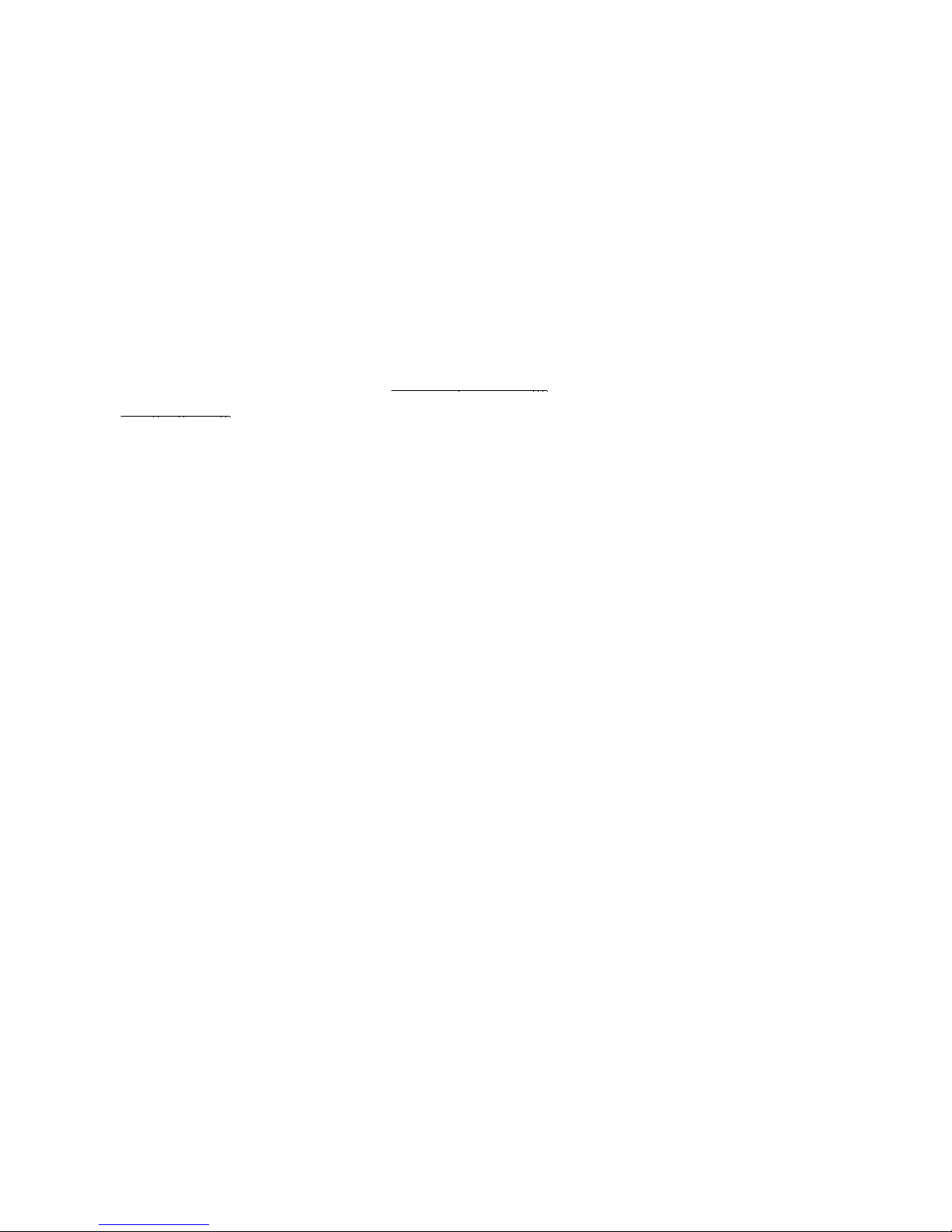
WARRANTY INFORMATION
Quatech, Inc. warrants the PCD2-F(B) / PCI - E to be free of defects for
one (1) year from the date of purchase. Quatech, Inc. will repair or replace any board
that fails to perform under normal operating conditions and in accordance with the
procedures outlined in this document during the warranty period. Any damage that results
from improper installation, operation, or general misuse voids all warranty rights.
Please complete the following information and retain for your records. Have this
information available when requesting warranty service.
DATE OF PURCHASE:
MODEL NUMBER: PCD2-F / PCI - E or PCD-B/PCI-E
PRODUCT DESCRIPTION: PC Card Drive
SERIAL NUMBER:
Page 3

1998 - 2002, Quatech, Inc.
NOTICE
The information contained in this document cannot be reproduced in any form
without the written consent of Quatech, Inc. Likewise, any software programs that might
accompany this document can be used only in accordance with any license agreement(s)
between the purchaser and Quatech, Inc. Quatech Inc. reserves the right to change this
documentation or the product to which it refers at any time and without notice.
The authors have taken due care in the preparation of this document and every
attempt has been made to ensure its accuracy and completeness. In no event will Quatech,
Inc. be liable for damages of any kind, incidental or consequential, in regard to or arising out
of the performance or form of the materials presented in this document or any software
programs that might accompany this document.
Quatech, Inc. encourages feedback about this document. Please send any written
comments to the Technical Support department at the address listed on the cover page of
this document.
Windows ME, Windows 2000, Windows 98, Windows 95, Windows NT are trademarks or registered
trademarks of Microsoft Corporation. OS/2 is a registered trademark of IBM Corporation. All other
trademarks or registered trademarks are property of their respective owners.
Page 4

Declaration of Conformity
Manufacturer's Name: Quatech Inc.
Manufacturer's Address: 5675 Hudson Industrial Parkway
Hudson, Ohio 44236 (USA)
Application of Council Directive: 89/336/EEC
Standards to which
Conformity is Declared: * EN50081-1 (EN55022,
EN60555-2, EN60555-3)
* EN50082-1 (IEC 801-2,
IEC 801-3, & IEC 801-4)
Type of Equipment: Information Technology
Equipment
Equipment Class: Commercial, Residential, & Light
Industrial
Product Name: PCD2-F / PCI - E or PCD-B/PCI-E
Model Number : PCD2-F / PCI - E or PCD-B/PCI-E
Page 5

Table of Contents
1 PCI Card Drive Installation
1.1 (Win 9x, WinNT4, Win 2000, Win XP)
2 Troubleshooting
......................................................
.....................................
........................................
1
1
2
Page 6

1 PCI Card Drive Installation
1.1 (Win 9x, WinNT4, Win 2000, Win XP)
Install the supplied driver disk BEFORE installing your Card Drive in the PC
The Card Drive WILL NOT work unless you install the Quatech driver CD !
PCI Card Drives are designed to be fully Plug-n-Play.
1. Install the supplied Quatech COM CD. Do this by selecting
Start-Run…D: Quatech_Comm_173\PC Card Drive\Drivers\PCI Drives\PSeries.exe
2. When setup is finished, shut down the PC.
3. Power off the PC, remover the lid, and plug the Card Drive into a
Free PCI Slot. For the PCD2-F/PCI-E, mount the socket assembly into a 3.5” drive
bay.
4. Power up the PC. Wait for it to boot.
5. As Windows starts, you will see the “New Hardware Found” and “Building
driver database” messages (not NT4).
6. Follow any instructions exactly as prompted.
7. You might need another reboot to get Window to fully configure
The Card Drive.
Test the installation by clicking on the PC-Card Icon in the Control Panel.
You should see the PC-Card sockets. Your Card Drive is Now ready to use
Quatech PCD2-F / PCI - E User's Manual 1
Page 7

2 Troubleshooting
1. Are you sure you have installed the drivers?
Make sure you install them on every “profile” that you have set up.
If you install a “Service Pack”, be sure to install the drivers again
(Windows Service Packs might replace some of our drivers.)’
2. Try moving the Card Drive to a different PCI slot (some slots share
IRQs with unfriendly on-board peripherals). Try all combinations.
Also test the PCI slot with another PCI board like a network adapter… there are
some motherboard/Windows combinations that do not work very well !
3. In Win9x, when you insert a card it can take Windows 30-60s to
configure it ! Be Patient.
4. If in Win9x your card is not recognized (just a dash is shown by the
Slot in the PC-Card Properties screen), try turning off “Automatic
selection” in the “Global Settings” tab, and put a Start address of
“d0000”, and an End address of “df000”, then re-start the PC.
5. If when you plug in your card, Windows prompts that it needs to
restart, you have probably run out of free IRQs. Try disabling or
removing unused devices. Also Check the BIOS to make sure that all
known available IRQs are set to Plug-n-Play in the BIOS (i.e. not set to
“Reserved for use by ISA board”).
6. If all else fails, note the following BEFORE calling for support:
Windows version, motherboard type (chipset & processor), resources
used by the Card Drive & PC-Card.
Quatech PCD2-F / PCI - E User's Manual 2
Page 8

PCD2-F / PCI - E & PCD2-B/PCI-E
User's Manual
Revision 1.11
July 2004
P/N: 940-0181-111
Quatech PCD2-F(B) / PCI - E User's Manual 3
