Page 1
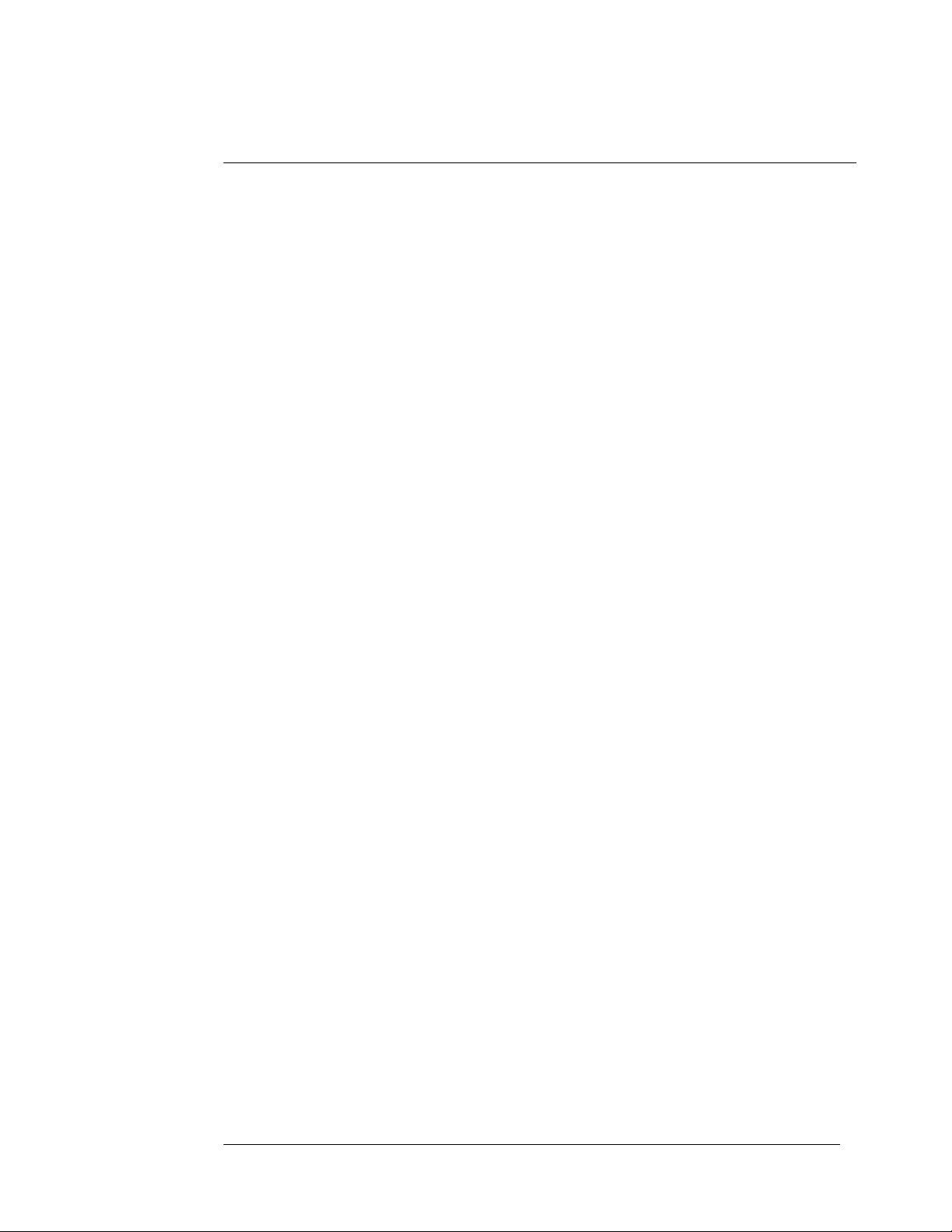
1. Introduction
1.1 General Information
The PCD2-F PCMCIA Card Drive allows ISA bus personal
computers to use PCMCIA memory cards as solid state diskettes , or as an
interface for I/O cards.
The PCD2-F provides many features to the computer user. The
PCMCIA Card Drives are much faster than standard diskettes. No
mechanical moving parts are used, resulting in significantly greater
reliability. Data can be conveniently transported between laptop
computers equipped with PCMCIA sockets and desktop computers
equipped with the PCD2-F.
This dual slot drive is to be installed into one 3.5" or 5.25" floppy
drive bay, the latter requiring the Quatech PCD2 adapter. The upper slot
is 'slot 0' and the lower slot is 'slot 1.' The system can support Type I,
Type II, Type III, and Type IV PC Cards. It is PCMCIA 2.1/JEDIA 4.1
compliant. The PCD2-F also supports ATA card drives.
The system can be obtained with an optional boot ROM for system
booting from a memory card and/or an optional Microsoft Flash File
System.
The drive also supports the full line of Quatech Cards, including
RS-232, RS-422/485 in single or multi-port versions. It supports data
acquisition cards with 12-bit or 16-bit resolution. Multi-protocol adapters,
providing asynchronous, monosync, BISYNC, SDLC, and HDLC
protocols are supported. Parallel port adapters operated in EPP mode are
also supported.
Cardsoft software, from Systemsoft, is included for support in
MS-DOS, and WINDOWS 3.1x. WINDOWS 95 is self supporting.
PCD2-F User's Manual 1
Page 2
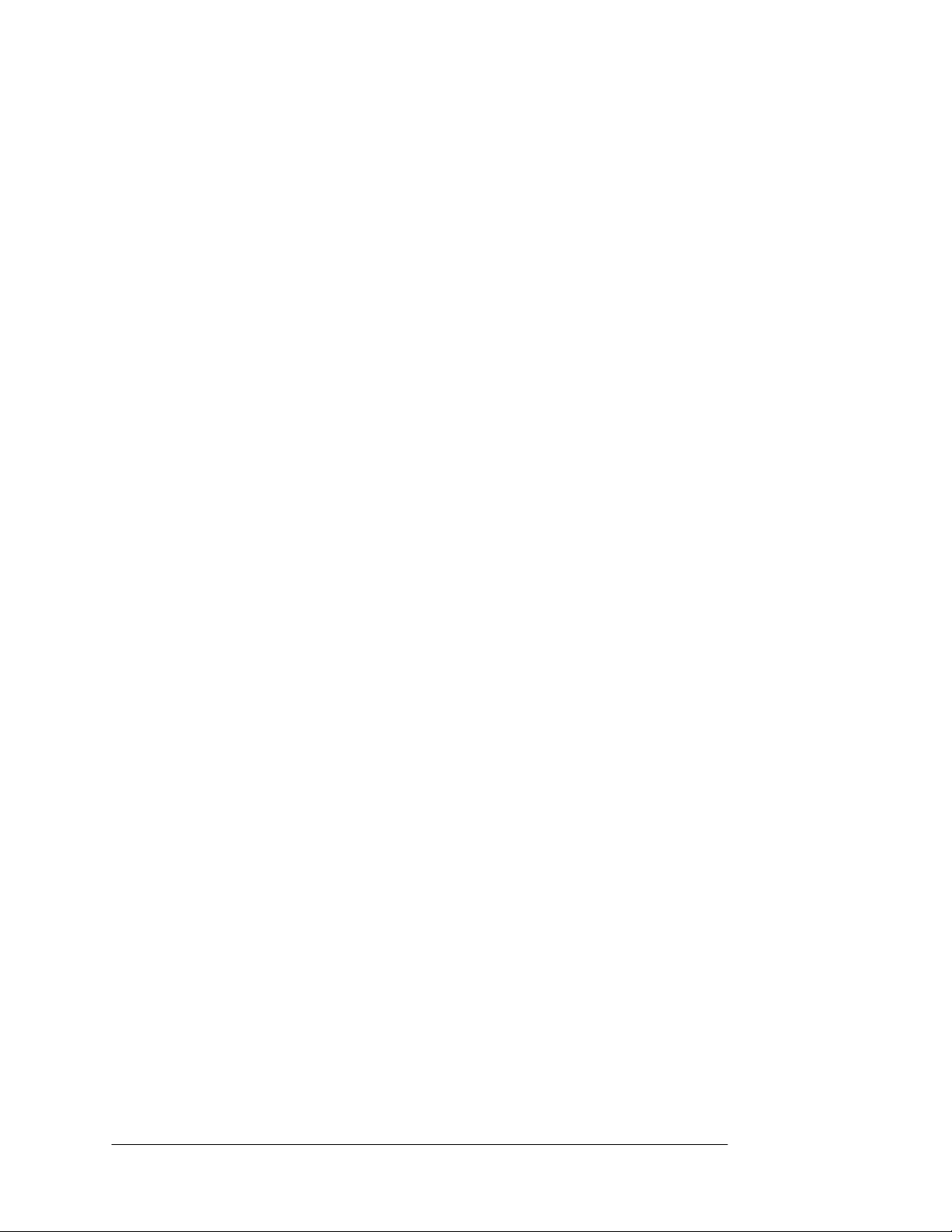
1.2 SYSTEM REQUIREMENTS
__________________________________________________________________
The PCD2-F requires a system conforming to the following
specifications:
1., IBM PC compatible computer with a minimum 80286 CPU.
2. Hard disk with at least 1MByte of free Space.
3. One empty ISA/AT (16-bit) bus slot ( clock speed must be
8MHz or slower.
4. One empty 3.5" or 5.25" floppy drive bay, the later requiring a
PCD2 adapter.
5. DOS 5.0 or later, WINDOWS 3.1x, and WINDOWS 95.
2. SETUP
2.1 PACKAGE CONTENTS
1. Host interface adapter.
2. Drive unit.
3. Flat ribbon cable assembly.
4. Software installation disk.
5. 4 mounting screws
6. manual
2 Quatech Inc.
Page 3
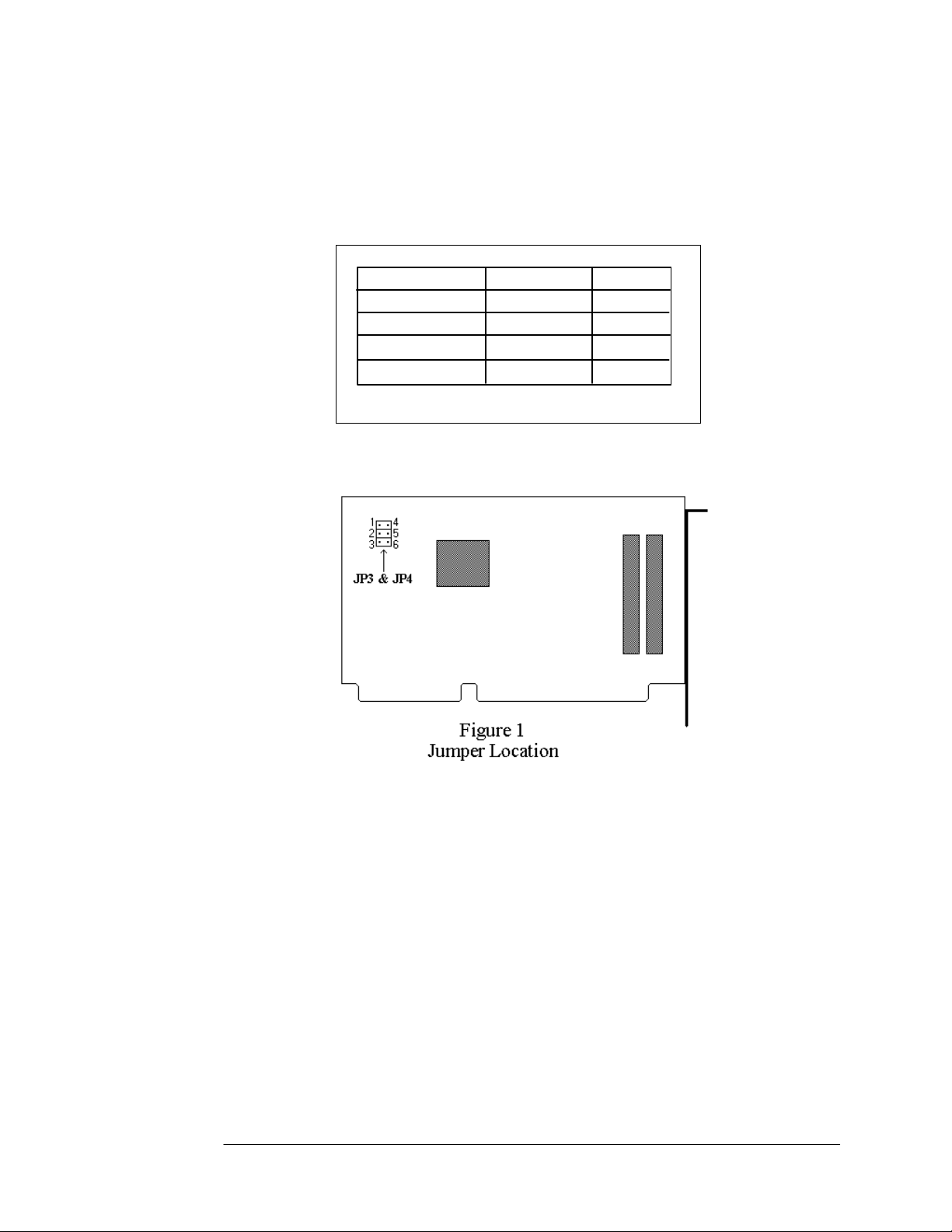
2.2 HARDWARE INSTALLATION
2.2.1 Jumper Settings
Card Drive # JP3 & JP4
1st Card Drive 2-3 & 5-6 0,1
2nd Card Drive 2-3 & 4-5 2,3
3rd Card Drive 1-2 & 5-6 4,5
4th Card Drive 1-2 & 4-5
Table 1. Jumper Settings
SLOT #
6,7
These setting allow more than one PCD2-F to be installed in the computer
at the same time without conflict. Use the table above to set the jumpers
accordingly. Note, the jumper configuration is factory set at 2-5 & 3-6.
The jumpers do not need to be changed if only one PCD2-F is used.
PCD2-F User's Manual 3
Page 4
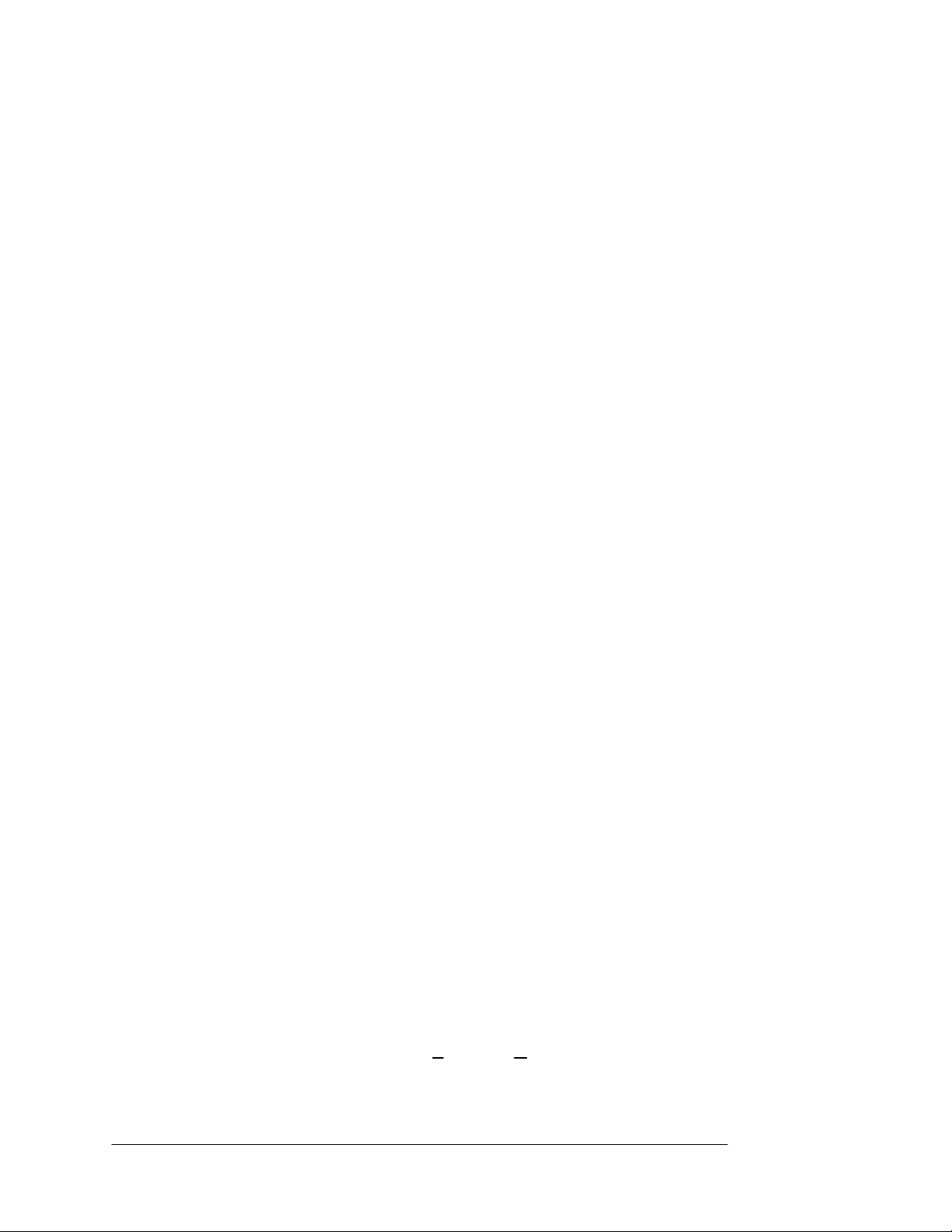
2.2.2 Istructions for Installation
__________________________________________________________________
1. Turn off the PC and all peripherals.
2. Remove the cover.
3. Attach the ribbon cable to the drive unit. The ribbon is keyed,
therefore, there is only one possible way to insert the plugs into
the sockets.
4. Install the PCD2-F into an unused 3.5" drive bay using the four
mounting screws. The optional PCD2 adapter will be required
installation in a 5.25" drive bay. Follow the instructions on the
drive bay adapter for installation in the 5.25" drive bay.
5. Attach the ribbon cable to the drive unit's ISA bus interface card.
Again, the ribbon cable is keyed for proper insertion.
6. Find an empty ISA/AT (16-bit) bus slot for the card and remove
the empty card socket plate from the PC and retain the fastening
screw.
7. Insert the card into the empty slot, being careful to line up the
tabs with the sockets.
8. Fasten the card in place with the screw from step seven (7).
The hardware installation is now complete.
3.1 SOFTWARE INSTALLATION
The PCD2-F card drive includes a DOS PCMCIA card and socket
services library called Cardsoft, from Systemsoft. The PCD2-F also comes
with Cardview, a PCMCIA control and maintenance utility for Microsoft
Windows. PC Cards can easily be configured while in Microsoft
Windows since the PCD2-F works side by side with Cardsoft. Windows
95 does not require Cardsoft or Cardview.
Note: be sure to complete the hardware installation instructions of your
PCD2-F before proceeding with the software installation.
3.2 INSTALLATION FOR DOS AND WINDOWS 3.1x
1. Start the PC. Insert the Cardsoft diskette into drive A: or
drive B:.
2. Microsoft Windows users should start up Windows now f rom
the program manager, select File, then Run and
4 Quatech Inc.
Page 5
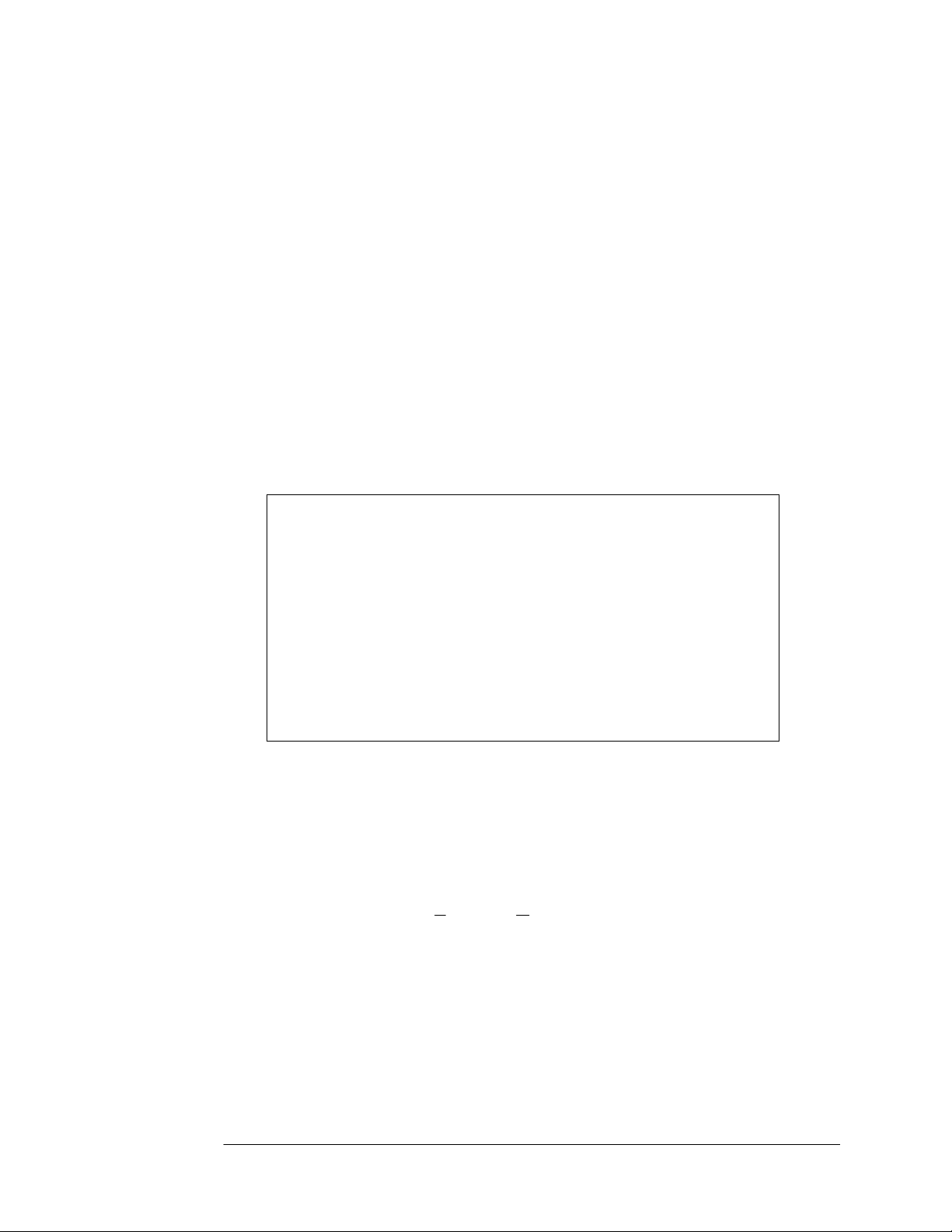
then type "A:\install" or "B:\install" at the command line
prompt and press <Enter>. DOS users type "A:\install"
or "B:\install" from the DOS prompt and press <Enter>.
3. Follow the on-screen instructions . Consult the
"Troubleshooting" section should any problems occur.
4. During the installation procedure, if QEMM, EMM836,
386MAX is detected, a warning screen similar to the one
shown in figure 2 will appear along with the appropriate
DEVICE line changes for the memory manager.
If a screen like the one shown in Figure 2 appears, write down the
displayed device line. Upon the completion of the Cardsoft installation,
change the memory manager device line to the one displayed on the
screen. To edit CONFIG.SYS, type "edit CONFIG.SYS" AT THE C:>
prompt.
The Cardsoft 3.1 Install Utility has detected the presence of the
EMM386 memory manager. In order for the Cardsoft 3.1 to
function properly, certatin ranges of memory need to be excluded
from this memory manager. If you wish to ensure proper functionality
of the Cardsoft 3.1 drivers, we suggest you add the switch
X=D000-DFFF. After this installation is complete, please edit
the line in your CONFIG.SYS file to appear as below
DEVICE=C:\DOS\EMM386 NOEMS X=D000-DFFF
Press [Esc] to quit, any other key to continue...
Figure 2.
Memory Manager Configuration
Quatech recommends that Microsoft Windows users install Cardview
after installing Cardsoft. Start up Windows to install Cardview. From the
Program Manager, select File, then Run and then type "A:\setup" or
"B:\setup" at the command line prompt. When the Cardview program
appears, follow the directions on the PC screen.
PCD2-F User's Manual 5
Page 6

Cardsoft documentation is located in the \DOC subdirectory on the
__________________________________________________________________
supplied diskette. The files are as follows:
1. CSUG_DOC.EXE ------------ Cardsoft User's Guide
2. CVUG_DOC.EXE ------------ Cardview User's Guide
3. CSTR_DOC.EXE ------------- Cardsoft Technical Reference
4. CSPH_DOC.EXE ------------- Cardsoft Product Highlight
5. CSRN_DOC.EXE ------------- Cardsoft Release Note
To use these utilities copy them to the hard disk by first going to either
drive A: or drive B:, depending on the system in use. Then, from A:> or
B:>, type "copy <filename> c: ". After the desired files have been copied
to the hard disk, type the filename to be read. This will expand the files
which can be read using the DOS editor. To read the expanded file type
"edit <filename.extension>". This allows the ASCII file to be easily read.
The PCD2-F is now ready for use. Shut down Windows and turn off the
PC. Then restart the PC and allow the Cardsoft drivers to load.
3.2 INSTALLATION FOR WINDOWS 95
Windows 95 contains built in support for PCMCIA hardware and does
not require using the supplied diskette. Follow the installation procedure
below.
1. Boot up Windows 95.
2. Double click on the My Computer icon, next select CONTROL
PANEL, then select ADD NEW HARDWARE.
3. Use the "Add New Hardware Wizard."
4. Follow the on screen instructions, i.e. ., select all recommended
choices.
3.3 INSTALLATION FOR OS/2 USERS
OS/2, version 2.1 and higher, contains built in support for PCMCIA
hardware and does require using the supplied diskette. Follow the
installation procedure below.
1. Allow OS/2 to boot normally.
2. Double click on the "OS/2 system" icon.
3. Double click on the " System Setup" icon.
4. Double click on the " Selective Install" icon.
5. Select the "PCMCIA Support" icon.
6 Quatech Inc.
Page 7

6. Select "IBM Thinkpad 750" from the list. The IBM Thinkpad 750
uses a controller that is compatible with that of the
PCD2-F.
7. Select the driver(s) for the type(s) of PC Card(s) to be used.
8. Select "OK." The CONFIG.SYS will be automatically modified
to include the PCMCIA support selected.
9. Re-boot OS/2 to load all the necessary drivers.
The PCD2-F is now ready for use. Consult the manual or the
manufacturer for proper usage of PC Cards.
4. USING PC CARDS
4.1 DOS and Windows 3.1x
This section describes how to use the PC Cards in DOS and
Windows 3.1x.
Before Using PC Cards
Verify the installation of your Cardsoft drivers before using PC
Cards by checking the PC's CONFIG.SYS file. Use the DOS editor
and type" edit CONFIG.SYS" for DOS users or use the "NOTEPAD"
for Windows users. Make sure the following lines have been
added.
DEVICE=C:\CARDSOFT\SS365SL.EXE
DEVICE=C:\CARDSOFT\CS.EXE
DEVICE=C:\CARDSOFT\CSALLOC.EXE
DEVICE=C:\CARDSOFT\ATADRV.EXE
*DEVICE=C:\CARDSOFT\MTAA.EXE
*DEVICE=C:\CARDSOFT\ MTAB.EXE
*DEVICE=C:\CARDSOFT\ MT11.EXE
*DEVICE=C:\CARDSOFT\ MT12.EXE
DEVICE=C:\CARDSOFT\ MTSRAM.EXE
DEVICE=C:\CARDSOFT\ MTDDRV.EXE
*DEVICE=C:\CARDSOFT\ MS-FLASH.EXE
DEVICE=C:\CARDSOFT\ CARDID.EXE
Items with an asterisk are supplied only on diskettes containing the
optional Flash File System. These drives are needed if the user intends to
use a flash card or an SRAM card.
PCD2-F User's Manual 7
Page 8

Use the CSALLOC utility to determine available resources for PC Card
__________________________________________________________________
usage. The CSALLOC utility is a DOS program that scans the system for
available memory locations (MEM), I/O port resources (IOP), and
Interrupt Request Line (IRQ) resources. CSALLOC is also capable of
writing this information to the CSALLOC.INI file, which is the file
Cardsoft uses to determine what resources can be used by PC Cards. In
short, CSALLOC checks that PC Cards do not conflict with existing
hardware in the PC.
To view a list of the available resources from the DOS prompt to the
Cardsoft directory (ex. C:>\CARDSOFT), and type "CSALLOC/d" and
press <Enter>. A listing, similar to the one shown below, will be
displayed.
MEM=D000-DFFF
IO=108-1EF,1F8-377,380-3E8,970-9777,B70-B77,D70-D77,F70-F77
IRQ=3,5,A-C,E,F
Note: All three line must be present.
Other switches used with CSALLOC are:
1. CSALLOC /S: Use only if the system has a plug and play BIOS.
In this situation, CSALLOC forces a scan of the system resources
instead of relying on the plug and play BIOS to inform
CSALLOC as to how the system resources have been assigned.
2. CSALLOC /R This DOS command displays the current status
of memory (MEM), I/O, port addresses (IOP), and Interrupt
Request Lines (IRQ) resources on the system. Resources
marked with an (R) are reserved for other system components.
8 Quatech Inc.
Page 9

4.1.1 USING ATA CARDS
Insert the ATA card(s) into the PCD2-F. The ATA card(s) will be
assigned a drive letter. Find which drive letter(s) have been
assigned to the cards by going into the Cardsoft directory and
typing "CARDINFO /V" and pressing <Enter>. The following
or a similar message will be displayed.
Slot 0:
[ Card Information]
Card Type = "ATA Disk" (Drive D)
Manufacturer=<Vendor Name>
Product Name=<Vendor Product Name>
All standard DOS commands, including FORMAT, will work with
the ATA cards.
4.1.2 USING SRAM CARDS
Insert the card(s) into the PCD2-F. Drive letter(s) will be reserved
for the card(s). Find out which drive letter(s) have been assigned
by going into the Cardsoft directory and type "MTDDRV /V" and
pressing <Enter>. The following or a message similar to the
following will be displayed.
Drive D is partition number 00 for slot 00
Drive E is partition number 11 for slot 01
In the above example, drive letter D is assigned to slot 0,
and drive letter E is assigned to slot 1. All standard DOS
commands, including FORMAT, will work with the SRAM
cards.
4.1.3 USING FLASH CARDS
To use flash cards, an optional Flash File System II is required.
Refer to the section "Before Using PC Cards" to be sure the proper
drivers are loaded into the CONFIG.SYS file. Before using a Flash
Card, the card must be formatted. To format Flash Cards, type "cd
Cardsoft" from the DOS prompt and press<Enter>. It is required to
execute the MEMCARD utility from Cardsoft. When
MEMCARD is executed, a menu with various options will appear.
PCD2-F User's Manual 9
Page 10

To format, erase the card's contents first. When this is completed,
__________________________________________________________________
select " Format a New Partition." This process will take several
minutes. Once the format is completed, the Flash Card is ready for
use. The Flash Card can be used in a manner similar to that
of a floppy disk, i.e. ., files and information can be stored there.
4.1.4 USING LAN CARDS
Insert the LAN card into the PCD2-F. Hearing two beeps indicates
the LAN card has been correctly configured. Go into the Cardsoft
directory and type " CARDINFO /V, then press <Enter>. A listing
similar to the one below will appear.
Slot 0:
[Card Information]
Card Type= " Ethernet"
Manufacturer=<Vendor Name>
Product Name=<Vender Product Name>
[Configuration Info]
necessary for running network software
Configuring client handle is A65C
Memory + I/O interface, Vcc 50, Vppl 50, Vpp2 50
Config base 0100, Config value:
Option value: 60
Status value: 00
Copy value: 00
First I/O range 300-30F, 8-bit
Second I/O range 310-31F, 16-bit
Assigned IRQ is 5 (enabled)
The LAN card operates like an ISA bus LAN adapter that is
configured with a specified I/O range and IRQ. The above
example is configured with two I/O ranges (300-30F & 310-31F)
and IRQ 5. The I/O range and the IRQ assignment must agree
with the displayed information.
10 Quatech Inc.
Page 11

4.1.5 USING FAX/MODEM CARDS
Insert the FAX/MODEM card into the PCD2-F. Hearing two beeps
confirms that the card has been configured correctly. Go into the
Cardsoft directory and type "CARDINFO /V" and press <Enter>. A
listing to the one below will be displayed.
Slot 0:
[Card Information]
Card Type= "Modem" (COM 3)
Manufacturer = <Vendor Name>
Product Name = <Vendor Product Name>
[Configuration Info]
necessary for running Network software.
Configuring client handle is A5B7
Memory + I/O interface, Vcc 50, Vpp1 50, Vppl2 50
Config base 0100, config value:
Option value: 62
Status Value: 08
I/O range 3e8-3ef, 8-bit
Assigned IRQ is 5 (enabled)
The above example is configured for COM 3 and IRQ 5.
4.2 USING PC CARDS WITH WINDOWS 95
Refer to the on-line help in Windows 95 and the manual that came
with the PC Card for more information.
5. CARD INSERTION AND BEEPS FOR ALL
APPLICATIONS
When a card is inserted, a beep will be emitted to inform the user whether
Cardsoft was able to recognize and configure the inserted card. Below is
the list of beep and their respective meanings.
1. Medium beep followed by a high beep : The PC Card was
recognized and correctly configured when inserted.
2. Single low beep : The PC Card was recognized but not correctly
configured when inserted. Please refer to the "Troubleshooting"
section.
PCD2-F User's Manual 11
Page 12

3. High beep followed by a medium beep : Cardsoft is aware that
__________________________________________________________________
a card was removed from the slot. This beep will sound whether
the card was correctly configured or not.
6. USING QUATECH'S PC CARD LINE WITH THE
PCD2-F
Quatech manufactures a line of PC Card products, which are compatible
with the PCD2-F.
1. Single Port Serial PC Cards: available for RS-232, RS-422/485
communication.
2. Multi-port Serial PC Cards: available for RS-232, RS-422/485
communication.
3. Data Acquisition PC Cards: available for 12-bit and 16-bit
resolution.
4. Multi-Protocol Adapter: provides asynchronous, monosync,
BISYNC, SDLC, and HDLC protocols.
5. Parallel Port Adapter: provides interface to various parallel port
devices such as printers or plotters.
Quatech's line of PCMCIA cards include the associated client driver for
use in DOS and Windows 3.1. The client driver is designed to work with
Cardsoft to select available resources to operate the card. Always check to
see what resources are available by executing CSALLOC from the DOS
prompt. Select the I/O port address and the Interrupt request level.
Some of Quatech's PCMCIA client drivers load into the autoexec.bat file,
while others load into the config.sys file. Consult the manual for the
PCMCIA card to be used for this information. The client drivers will
work only after the card and socket services have been installed.
Windows 95 users do not need to install the Cardsoft utility. Windows 95
has pre-installed card and socket services. If the PCMCIA card purchased
has an .INF file available, then place the card in the socket and allow
Windows 95 to read the Card Information Services. Windows 95 will ask
about driver availability for the new PCMCIA card. Click on the selection
that reads" Drivers from disk provided by hardware manufacturer."
Then next screen is a list of manufacturers and their respective hardware.
The screen has a button that reads "Have Disk." Click on that button and
the designate the path in which the .INF file for the card exists. When
Windows 95 finds the .INF file, a list of Quatech's hardware will appear.
Choose the PCMCIA card that applies and click "OK." Your Quatech
12 Quatech Inc.
Page 13

PCMCIA card should now be ready to use. The same beeps, described
earlier, will also apply here.
For more information, or ordering Quatech's PCMCIA cards, please
contact the sales department at (800) 553-1170 between the hours of
8:00 AM and 6:00 PM EST.
7.0 TROUBLESHOOTING
The following are common problems that can occur while
installing and using the PCD2-F.
1. During the installation of the Cardsoft drivers, the screen in
Figure 3 appears.
a. The Host Interface Adapter may not be installed correctly or
has never been installed.
b. The jumper setting may not be set to the default location.
The default value (I/O address 03E0-03E1) is being used by
another device within the PC. When using a value other
than the default the screen as shown in figure 3 will
appear. Select "Intel 82365SL Socket Service" and
continue with the installation.
c. The PCD2-F may be defective.
Intel 82365SL Socket Service
Databook Socket Service
Cirrus Socket Service
VLSI Socket Service
Intel 82365LP Socket Service
IBM720 Socket Service
Not Installed Socket Service
Figure 3
PCD2-F User's Manual 13
Page 14

2. During the system booting the following message appears:
__________________________________________________________________
*** Installation Failed: Intel 82365SL PCMCIA Adapter not
found.
a. A hardware or software conflict may exist between the
PCMCIA controller and some other device or program in
the system.
b. The PCD2-F may be defective.
3. The PC already contains a version of card and socket services.
If the version of card and socket services is dated 1993 and
before, the PCD2-F and any Quatech PCMCIA card may not
function. Install the new version of card and socket services
after removing the old version of the software.
4. During the installation of the Cardsoft Utility, the PC freezes
operation while loading the drivers to the hard drive.
a. Not enough memory has been allocated. The Cardsoft
utility needs a minimum of 1K of memory to load the
drivers. Consult the PC manual for information on how to
free memory.
5. There is an address conflict between the PCD2-F and an existing
device in the PC.
a. The PCD2-F can only use the address range of 03E0 - 03E7.
Change the base of the pre-existing device if possible.
Please call Quatech's technical support department for further assistance
at (800) 553-1170, Monday through Friday, 8:00 AM to 6:00 PM EST.
14 Quatech Inc.
