Page 1

May/07 MN7000000013
1
LANPX-1G
User Manual
Ver. 1.00
All brand names and trademarks are properties of their
respective owners.
Page 2

May/07 MN7000000013
2
Features and Benefits
z Fully compliant with ExpressCard Specification 1.0
z ExpressCard/34 Form Factor Module
z Fully compliant with IEEE 802.3, 802.3u and 802.3ab
z 10/100/1000 Mbits/s triple-speed operation
z Easy plug & play
z Supports Windows® 2000, XP and Server 2003
Package Contents
z 1x LANPX-1G ExpressCard
z 1x Driver CD
System Requirements
z Windows® 2000/XP/Server 2003
z ExpressCard-enabled system with an available ExpressCard slot
z CAT5/CAT5E/CAT6 UTP/STP cable
Page 3

May/07 MN7000000013
3
Hardware Description
LED Indicators
The following table provides descriptions of the LED status and
their meaning.
LED Color Status Description
ON The port is connecting with 1000 Mbps
LINK GREEN
BLINK The port is connecting with 100 Mbps
ON A valid connection
ACTIVE GREEN
BLINK Receiving Packets
Page 4
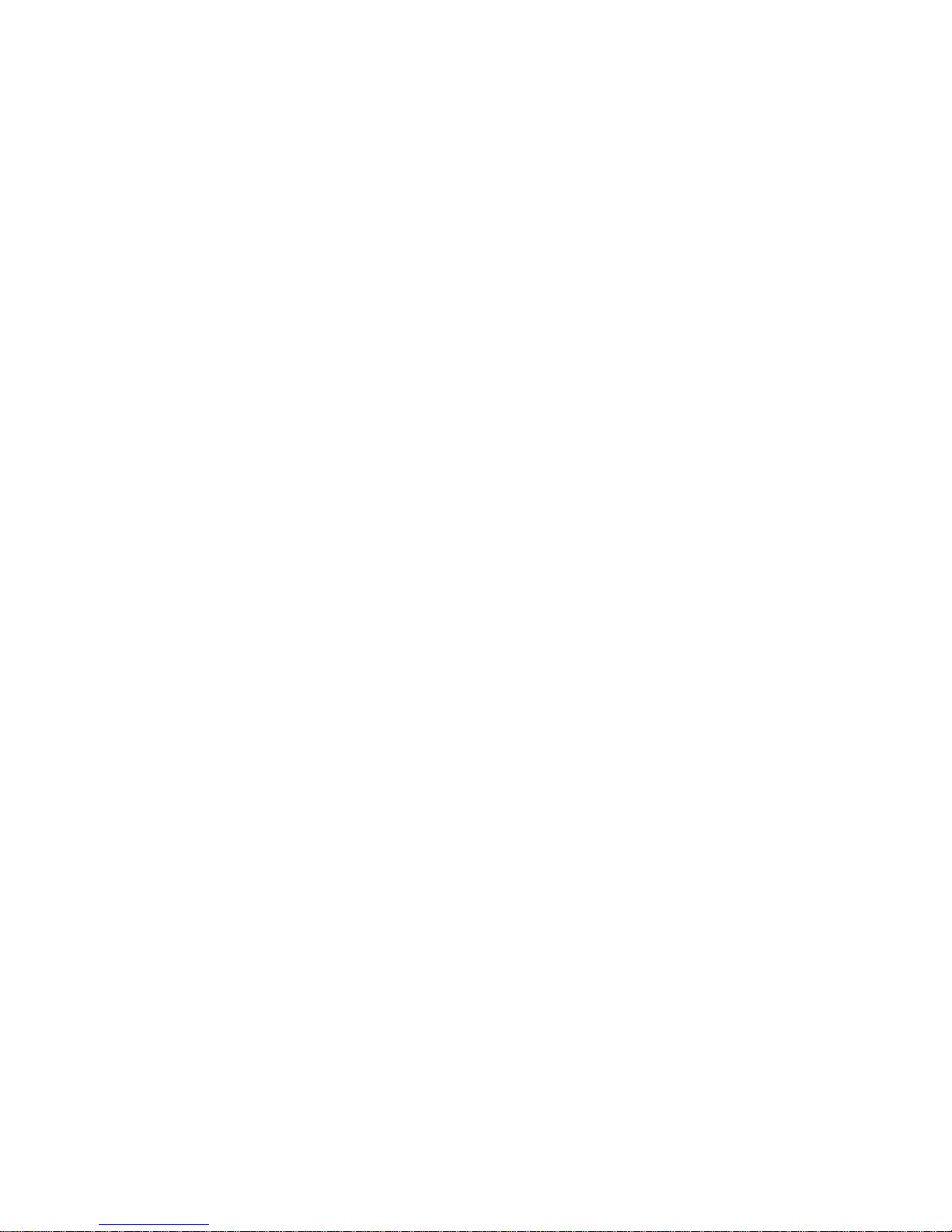
May/07 MN7000000013
4
Hardware Installation
General instructions for installing the card are provided below. Since
the design of system may vary, refer to your system’s reference manual
for further information, if needed.
Insert the Gigabit Ethernet ExpressCard into the ExpressCard slot of
your system. Make sure it is inserted all the way in for a solid
connection.
For Windows® 2000/XP/Server 2003
Once the Windows® 2000, XP and Server 2003 startup. The Gigabit
Ethernet ExpressCard will be detected by system. Follow the procedure
below to install the Gigabit Ethernet ExpressCard driver under
Windows® XP Service Pack 2.
1. When the Found New Hardware Wizard window pops up,
please click “Cancel” to cancel the driver installation for the
device. The driver for this device will be installed in the next step.
2. Please insert the CD that came with your Gigabit Ethernet
ExpressCard into your CD-ROM Drive.
3. At the Windows desktop click Start, then Run.
4. Type D:\Drivers\ExpressCard\LANPX-1G\Setup.exe, then
click OK.
Page 5

May/07 MN7000000013
5
(Change D: to match your CD-ROM drive letter)
5. Follow the on-screen instructions to complete the installation.
6. Restart Windows to complete the installation.
To Verify Windows® 2000/XP/Server 20003 Installation
Click on the “Device Manager” tab in System Properties, which you
access from the Windows Control Panel. You should see an “Agere
Systems ET-131x PCI-E Gigabit Ethernet Adapter” installed under
“Network Adapter” item.
START > Control Panel > System > Device Manager
Network Settings
1. Open “Network Connections” in Control Panel to set your
network settings.
2. Right-click the Local Area Connection used by the Gigabit
Ethernet ExpressCard, then select “Properties” from the pop-up
menu.
3. Double-click the “Internet Protocol (TCP/IP)” item to set
network settings.
Page 6

May/07 MN7000000013
6
4. Right-click the Local Area Connection used by the Gigabit
Ethernet ExpressCard, then select “Status” from the pop-up
menu. Here, you can confirm your network status.
