Page 1

Combination VCR
Operating Instructions
Models No. VV-1301/ VV-1311W/ VV-13F1/ VV-2001
Initial Setup
Basic Operation
TV Operation
• Initial Setup and Connection Procedures are on pages 8 to 13.
• SELF-DEMO Procedure is on page 4.
As an ENERGY STAR® Partner,
Matsushita Electric Corporation of America has
determined that this product or product model meets
the
E
NERGY STAR® guidelines for energy efficiency.
Please read these instructions carefully before attempting to connect,
operate, or adjust this product. Please save this manual.
Spanish Quick Use Guide is included.
(Guía para rápida consulta en español está incluida.)
LSQT0502A
For assistance, please call : 1-800-211-PANA(7262) or send e-mail to : consumerproducts@panasonic.com
Timer Operation
Advanced Operation
For Your Information
Page 2
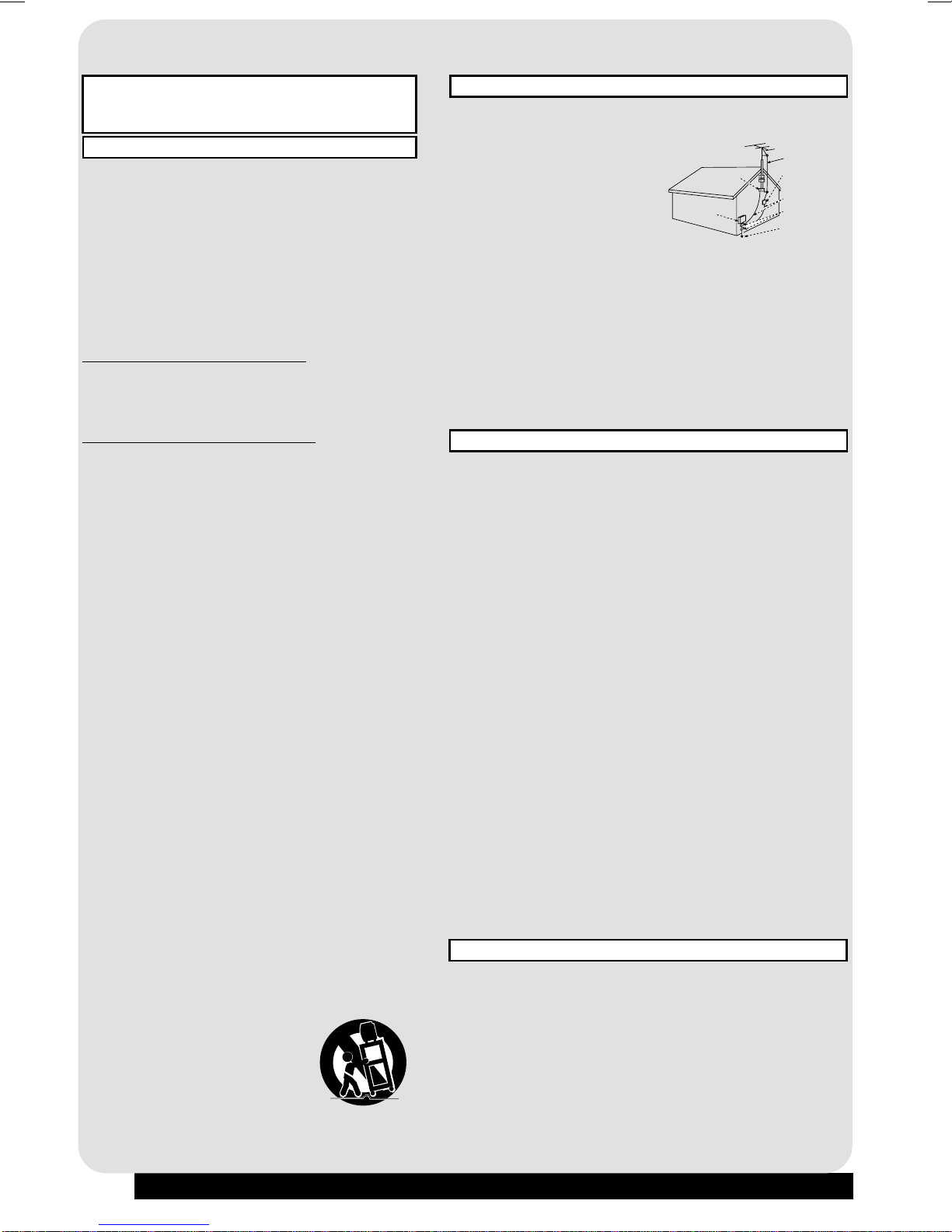
Important Safeguards and Precautions
READ AND RET AIN ALL SAFETY AND
OPERA TING INSTRUCTIONS. HEED ALL
W ARNINGS IN THE MANU AL AND ON UNIT
INSTALLATION
1 PO WER SOURCE CA UTION
Operate only from power source indicated on unit
or in this manual. If uncertain, have y our Electric
Utility Service Company or Video Products Dealer
verify your home power source .
2 POWER CORD PLUG
For safety, this unit has a polarized type plug (one
wide blade), or a three-wire grounding type plug.
Always hold the plug firmly and make sure your
hands are dry when plugging in or unplugging the
AC power cord. Regularly remove dust, dirt, etc.
on the plug.
POLARIZED PLUG CAUTION:
The plug fits into outlet one way. If it cannot be fully
inserted, try reversing it. If it still will not fit, hav e an
electrician install the proper wall outlet. Do not
tamper with the plug.
GROUNDING PLUG CA UTION:
The plug requires a three-hole grounding outlet.
If necessary , hav e an electrician install the proper
outlet. Do not tamper with the plug.
3 PO WER CORD
To avoid unit malfunction, and to protect against
electrical shock, fire or personal injury:
-Keep po wer cord a wa y from heating appliances
and walking traffic. Do not rest hea vy objects on,
or roll such objects over the power cord.
-Do not tamper with the cord in any way.
-An extension cord should hav e the same type
plug (polarized or grounding) and must be
securely connected.
-Overloaded wall outlets or extension cords is a
fire hazard.
-Fra y ed cords, damaged plugs, and damaged or
cracked wire insulation are hazardous and
should be replaced by a qualified electrician.
4 DO NOT BLOCK VENTILA TION HOLES
V entilation openings in the cabinet release heat
generated during operation. If bloc ked, heat
build-up may result in a fire hazard or heat
damage to cassettes.
For your protection:
a.Never cover v entilation slots while unit is ON,
or operate unit while placed on a bed, sofa,
rug, or other soft surface.
b.Avoid b uilt-in installation, such as a book case
or rack, unless properly ventilated.
5
A VOID EXTREMELY HOT LOCA TIONS OR
SUDDEN TEMPERATURE CHANGES
Do not place unit over or near a heater or
regulator, in direct sunlight, etc. If unit is suddenly
moved from a cold place to a warm place,
moisture may condense in unit and on the tape
causing damage.
6 TO A V OID PERSONAL INJUR Y
• Never place unit on support or
stand that is not firm, level,
and adequately strong.
The unit could fall causing
serious injury to a child or
adult and damage to the unit.
• Move any appliance and cart
combination with care. Quic k
stops, excessive force, and uneven
surfaces may cause objects to overturn.
• Carefully follow all operating instructions.
2
For assistance, please call : 1-800-211-PANA(7262) or send e-mail to : consumerproducts@panasonic.com
OUTDOOR ANTENNA INSTALLATION
1 SAFE ANTENNA AND CABLE CONNECTION
An outside antenna or cable system must be properly
grounded to provide some protection
against built up static charges
and voltage. Section 810 of
the National Electrical Code,
ANSI/NFPA 70 (in Canada,
part 1 of the Canadian
Electrical Code) provides
information regarding proper
NEC - NATIONAL
ELECTRICAL CODE
ELECTRIC
SERVICE
EQUIPMENT
GROUND
CLAMP
ANTENNA LEAD
IN WIRE
ANTENNA
DISCHARGE UNIT
(NEC SECTION 810-20)
GROUNDING
CONDUCTORS
(NEC SECTION 810-21)
GROUND CLAMPS
POWER SERVICE
GROUNDING
ELECTRODE SYSTEM
(NEC ART 250, PART H)
grounding of the mast and supporting structure, grounding
of the lead-in wire to an antenna discharge unit, size of
grounding conductors, location of antenna discharge unit,
connection to grounding electrodes, and requirements for
the grounding electrode.
2 KEEP ANTENNA CLEAR OF HIGH VOLTA G E
POWER LINES OR CIRCUITS
Locate an outside antenna system well awa y from pow er
lines and electric light or power circuits so it will never touch
these power sources should it ev er fall. When installing
antenna, absolutely never touch po wer lines , circuits or
other power sources as this could be fatal.
USING THE UNIT
Before unit is brought out of storage or moved to a ne w location,
refer again to the INSTALLA TION section of these saf eguards.
1 KEEP UNIT WELL AWA Y FR OM WATER OR
MOISTURE,
such as vases, sinks, tubs, etc.
2 IF EXPOSED TO RAIN, MOISTURE, OR STR ONG
IMPACT,
service technician before use.
unplug unit and have it inspected by a qualified
3 ELECTRICAL ST ORMS
During a lightning storm, or before leaving unit unused for
extended periods of time, disconnect all equipment from the
power source as well as the antenna and cable system.
4 WHEN UNIT IS PLUGGED IN
• DO NOT OPERATE IF:
- liquid has spilled into unit.
- unit was dropped or otherwise damaged.
- unit emits smoke, malodors, or noises .
Immediately unplug unit, and have it inspected by a service
technician to avoid potential fire and shoc k hazards.
• Never drop or push any object through openings in unit.
T ouching internal parts may cause electric shock or fire hazard.
• Keep magnetic objects, such as speak ers, aw a y from unit
to avoid electrical interf erence.
5 USING A CCESSORIES
Use only accessories recommended by the manufacturer to
avoid risk of fire, shock, or other hazards .
6 CLEANING UNIT
Unplug unit. Use a clean, dry , chemically untreated cloth to gently
remove dust or debris. DO NO T USE cleaning fluids, aerosols, or
forced air that could ov er-spray, or seep into unit and cause
electrical shock. An y substance, such as wax, adhesiv e tape, etc.
may mar the cabinet surface. Exposure to greasy, humid, or dusty
areas may adversely aff ect internal parts.
SERVICE
1 DO NOT SER VICE PR ODUCT YOURSELF
If, after carefully following detailed oper ating instructions, the
unit does not operate properly , do not attempt to open or
remove cov ers, or mak e any adjustments not described in the
manual. Unplug unit and contact a qualified service technician.
2 REPLACEMENT OF PARTS
Make sure the service technician uses only parts specified
by the manuf acturer, or have equal saf ety char acteristics as
original parts. The use of unauthorized substitutes ma y
result in fire, electric shock, or other hazards.
3 SAFETY CHECK AFTER SERVICING
After unit is serviced or repaired, request that a through safety
check be done as described in the manufacturer’s service
literature to insure video unit is in safe operating condition.
Page 3

Safety Precautions/Mesures de sécurité
Warning : To prevent fire or shock hazard, do not expose this equipment to rain or moisture.
Caution : To prevent electric shock, match wide blade of plug to wide slot, fully insert.
Avertissement :Afin de prévenir tout risque d’incendie ou de chocs électriques, ne
pas exposer cet appareil à la pluie ou à une humidité excessive.
Attention :Pour éviter les chocs électriques, introduire la lame la plus large de la fiche
dans la borne correspondante de la prise et pousser jusqu’au fond.
This video recorder, equipped with the HQ (High Quality) System, is compatible
with existing VHS equipment.
Only use those tapes with the
tapes that have been tested and inspected for use in 2, 4, 6, and 8 hour VCR
machines be used.
This television receiver provides display of television closed captioning in
accordance with §15.119 of the FCC rules.
FCC W ARNING : Any unauthorized changes or modifications to this
equipment would void the user’s authority to operate.
mark. It is recommended that only cassette
CAUTION
RISK OF ELECTRIC SHOCK
DO NOT OPEN
CAUTION: TO REDUCE THE RISK
OF ELECTRIC SHOCK, DO NOT
REMOVE COVER (OR BACK)
NO USER-SERVICEABLE PARTS
INSIDE REFER SERVICING TO
QUALIFIED SERVICE PERSONNEL
This symbol warns the user that uninsulated
voltage within the unit may have sufficient
magnitude to cause electric shock. Therefore,
it is dangerous to make any kind of contact
with any inside part of this unit.
This symbol alerts the user that impor tant
literature concerning the operation and
maintenance of this unit has been included.
Therefore, it should be read carefully in order
to avoid any problems.
3
Page 4
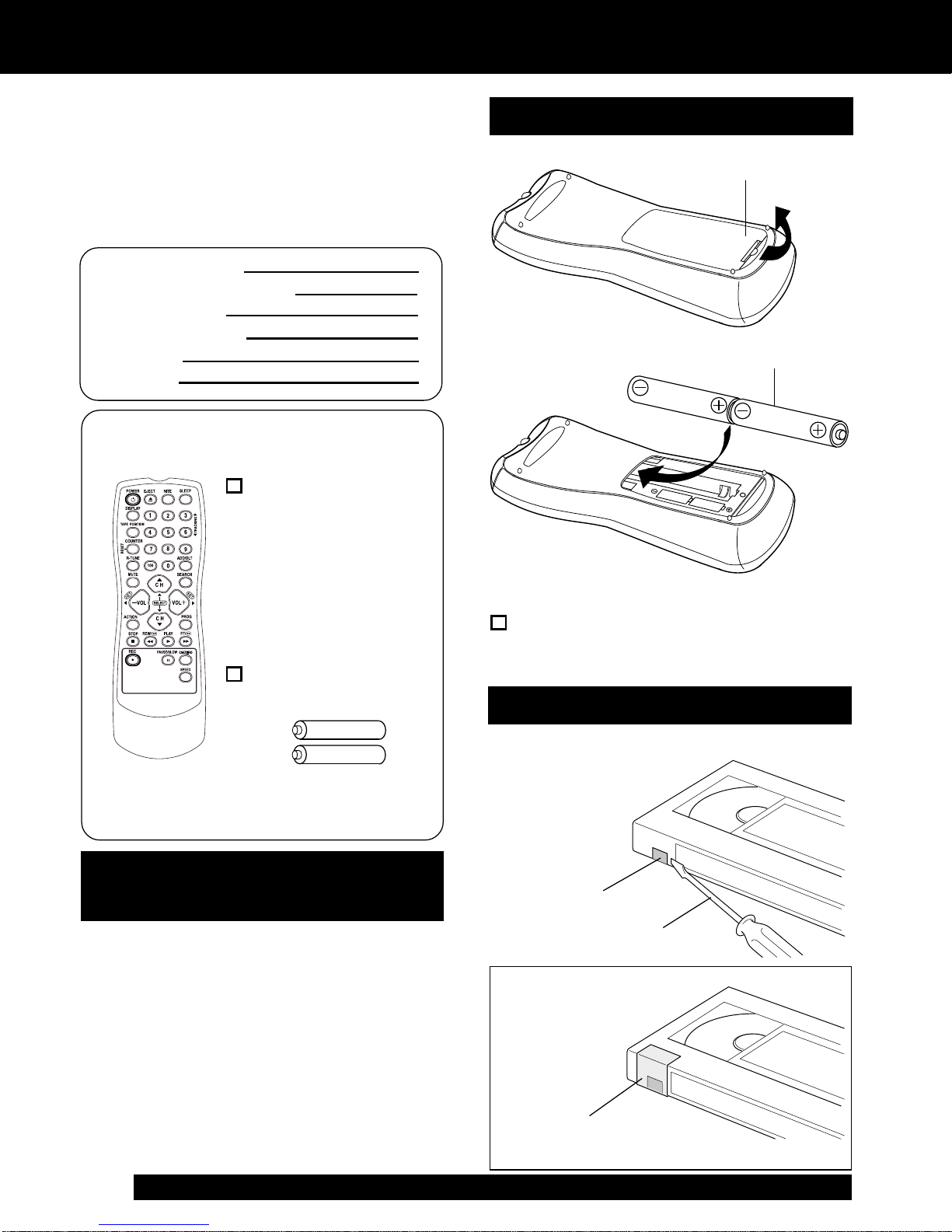
Before Using
Congratulations
on your purchase of one of the most sophisticated
and reliable products on the market today. Used
properly, it will bring you and your family years of
enjoyment. Please fill in the information below. The
serial number is on the tag located on the back of
your unit.
Date of Purchase
Dealer Purchased From
Dealer Address
Dealer Phone No.
Model No.
Serial No.
Accessories
Remote Control
LSSQ0283
(VV-1301/VV-13F1/
VV-2001)
LSSQ0284
(VV-1311W)
Loading the Batteries
1) Open the
cover.
2) Insert batteries as marked.
3) Close the cover.
Batteries
2 “AA”
To order accessories,
call toll free 1-800-332-5368.
SELF-DEMO Mode
With Power ON, press
PLAY/REPEAT on the
unit for 7 seconds to
deactivate the SELF-
Battery replacement caution
• Do not mix old and new batteries.
• Do not mix alkaline with manganese batteries.
Prevent Accidental Tape Erasure
Break off the tab to protect.
Record Tab
Screw driver
To record again.
DEMO Mode.
Repeat this to display
demo screen.
4
For assistance, please call : 1-800-211-PANA(7262) or send e-mail to : consumerproducts@panasonic.com
Cover the hole
with cellophane tape.
Page 5
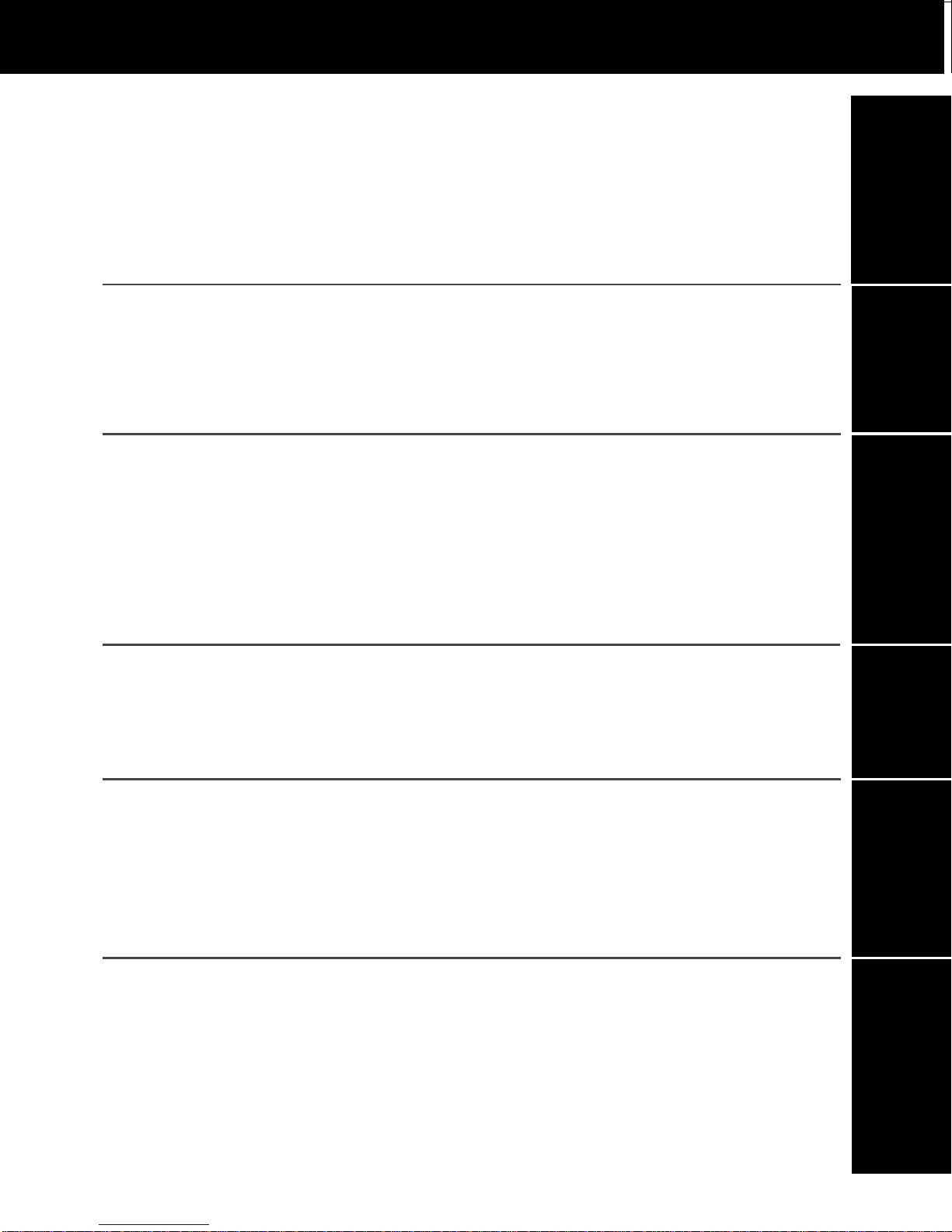
Table of Contents
Important Safeguards and Precautions / Safety Precautions ........ 2
Before Using......................................................................................... 4
Table of Contents ................................................................................ 5
Location of Controls............................................................................ 6
Initial Setup for ANT. / Cable Connection ......................................... 8
Initial Setup for DSS / Cable box Connection..................................1 0
Reset Language, Channels, Clock, Time Zone Adjust...................1 2
Playback a Tape ..................................................................................14
Record On a Tape ...............................................................................1 4
Copy Your Tapes (Dubbing) ..............................................................15
TV Operation .......................................................................................16
Picture Adjustment.............................................................................1 7
TV Timer Features ..............................................................................1 8
Closed Caption System......................................................................20
Initial Setup
Basic Operation
TV Operation
Timer Recording .................................................................................22
Tape Operation ....................................................................................24
Special VCR Features ........................................................................27
V-Chip Control Feature ......................................................................30
On-Screen Display (OSD) ..................................................................33
Unit Information ..................................................................................3 4
Before Requesting Service................................................................35
Service Center List .............................................................................36
Limited Warranty ................................................................................3 7
Timer Operation
Advanced Operation
For Your Information
Spanish Quick Use Guide / Guía para rápida consulta..................3 8
Index.....................................................................................................BC
5
Page 6

Location of Controls
Remote Control Buttons
EJECT button:
When EJECT is pressed, the tape is ejected from Cassette Compartment.
If EJECT is pressed during recording, the unit will not respond to the command.
EJECT
Page 14.
POWER
Page 8.
DISPLAY
Page 33.
TAPE POSITION
Page 25.
COUNTER RESET
Page 26.
RAPID TUNE
Page 16.
MUTE
Page 16.
CHANNEL UP/DOWN
Page 16.
SET/BACKSPACE
Page 13.
NITE
Pag e 16 .
SLEEP
Pag e 19 .
TRACKING UP/DOWN
Page 34.
NUMBER keys
Page 16.
ADD/DELETE
Page 13.
SEARCH
Pag e 2 4.
VOLUME UP/DOWN
Page 16.
SET/BACKSPACE
Page 13.
PROGRAM
Page 22.
ACTION
Page 12.
STOP
Page 14.
REC
Page 14.
REWIND/SEARCH
Page 14.
6
For assistance, please call : 1-800-211-PANA(7262) or send e-mail to : consumerproducts@panasonic.com
FAST FORWARD/SEARCH
Page 14.
PLAY
Page 14.
CM/ZERO
Page 26.
SPEED
Page 14.
PAUSE/SLOW
Page 14.
Page 7
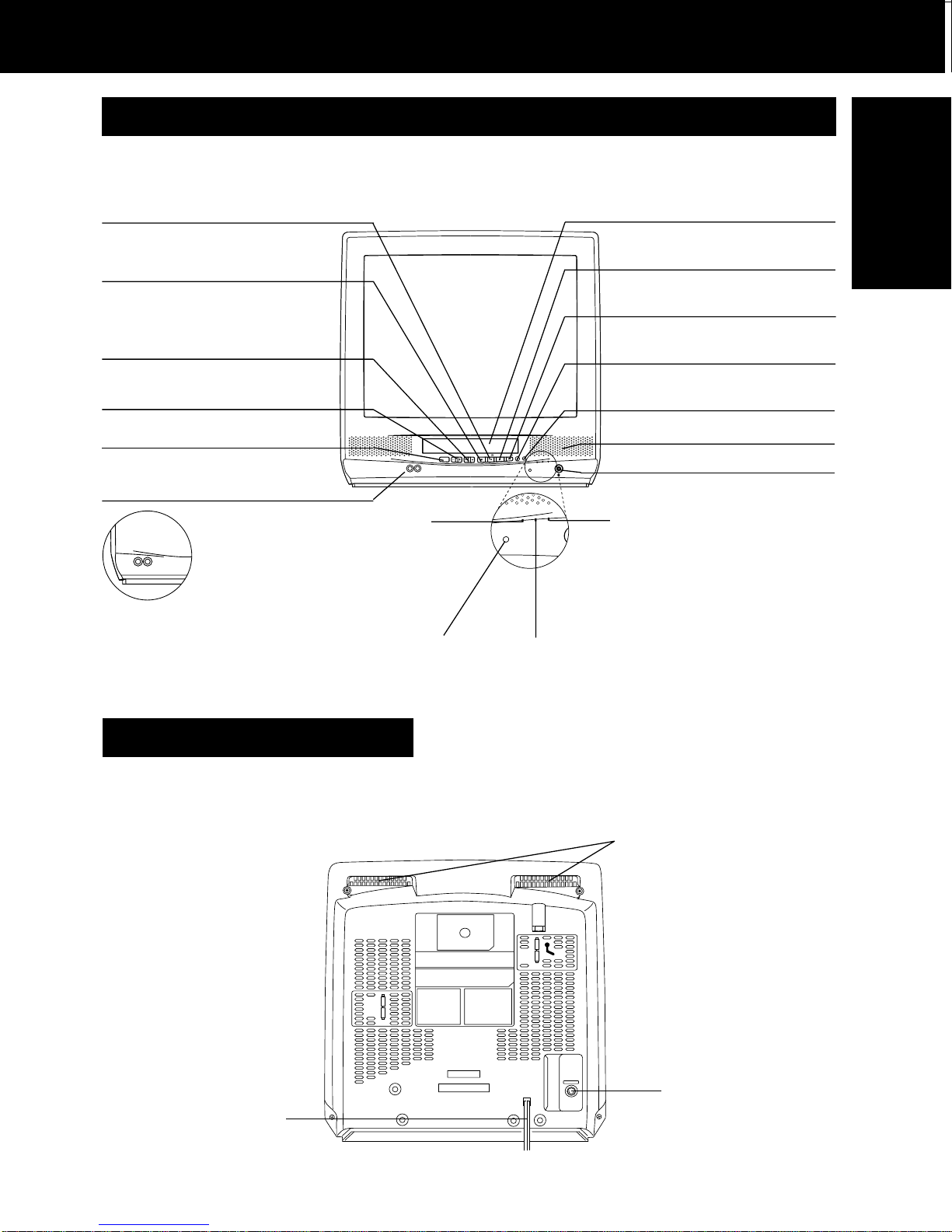
Front View of the unit and Indicators on the Front Panel
REC
ON TIMER
PROG TIMER
VIDEO IN
AUDIO IN
POWER
VOL
CH
STOP/EJECT
REW/
PLAY/REPEAT
FF/
REC
TIMER
ACTION
REC
ON TIMER
PROG TIMER
VIDEO IN
AUDIO IN
<Model VV-2001 unit shown>
REWIND/SEARCH Page 14
ACTION Page 13
Cassette Compartment Page 14
Initial Setup
STOP/EJECT Page 14
ACTION Page 13
CHANNEL UP/DOWN Page 16
TRACKING UP/DO WN Page 34
SELECT UP/DOWN Page 13
VOLUME UP/DO WNPage 16
SET/BA CK SP ACE P age 13
POWER Page 8
Audio/Video In JackPage 15
REC Indicator
Lights during recording.
VIDEO IN
AUDIO IN
<Models VV-1301/
VV-1311W/VV-13F1>
In Rec Pause or OTR
Pause mode, the
indicator flashes.
Page 14
Remote Sensor
PLAY/REPEAT Page 14
F AST FORW ARD/
SEARCH Page 14
REC Page 14
TIMER Page 19
Buit-In Speaker
CH
POWER
VOL
STOP/EJECT
VIDEO IN
AUDIO IN
TIMER
REC
FF/
REW/
PLAY/REPEAT
REC
PROG TIMER
N
O
I
T
C
A
ON TIMER
REC
PROG TIMER
ON TIMER
Phones Jack Page 16
PROG TIMER Indicator
Lights when the unit is set for
Timer Recording. It flashes
when a Timer Recording has
been set with no tape inserted,
the clock is not set, or the tape
is in motion.
Page 22
ON TIMER Indicator
Lights when the On Timer
is set.
Page 18
Rear View of the unit
<Models VV-1301/VV-1311W/VV-13F1 unit shown>
AC Power Plug
When plugged into
an AC outlet, the unit
consumes 4.0 W of
electric power in OFF
condition.
Easy-Grip-Handle
<Models VV-1301/VV-1311W/
VV -13F1>
Use when transporting
the unit.
VHF/UHF
VHF/UHF Antenna
Input Terminal
In from your Antenna
or Cable.
Pages 8, 10
7
Page 8
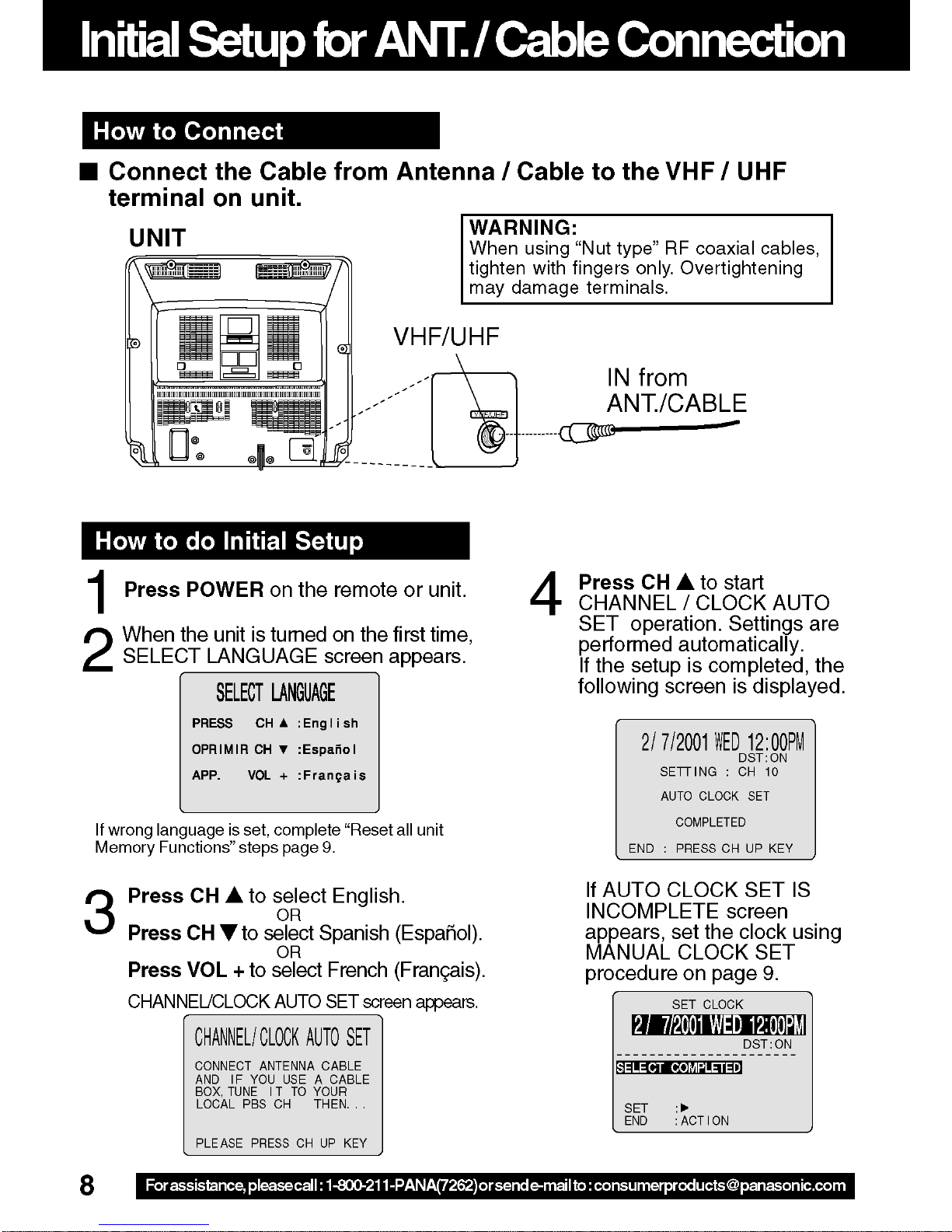
Page 9

Manual Clock Set
COMPLETED
VIDEO IN AUDIO IN
POWER VOLCHSTOP/EJECT REW/
PLAY/REPEAT
FF/
REC
TIMER
ACTION
REC
ON TIMER
PROG TIMER
Initial Setup
Reset all unit Memory Functions
If AUTO CLOCK SET was incomplete, manually
set the clock as follows.
Press ACTION on the Remote to
1
2
display SET CLOCK Menu screen.
CLOC
TH
K
DST
:
: ON
1 / /
SESELE CT MON
SELECT :
SET :
END
Press
and press
to select the month
SET
:
ACT I ON
to set. In the same
manner, select and set the date,
year, time, and DST. (Daylight
Saving Time)
SET
CLOC
K
2 / 7/
SESELE CT COMPLETED
SET :
END
:
WED
2001
ACT I ON
12
DST
:
00
: ON
PM
Press ACTION twice to start
3
CLOCK and exit.
When moving unit to a new location, or if a
mistake was made in the Initial Setup section.
• Make sure a tape is not inserted in the unit.
<Model VV-2001 unit shown>
Turn the unit
1
Power on.
Press and hold both PLAY and
2
FF on the unit for more than 5
seconds.
• The power will shut off.
• Please ignore “NO CASSETTE”
warning.
Do “Initial Setup” on page 8.
3
POWER
ACTION
SELECT/SET
:CH UP
:CH DOWN
:VOL UP
:VOL DOWN
9
Page 10
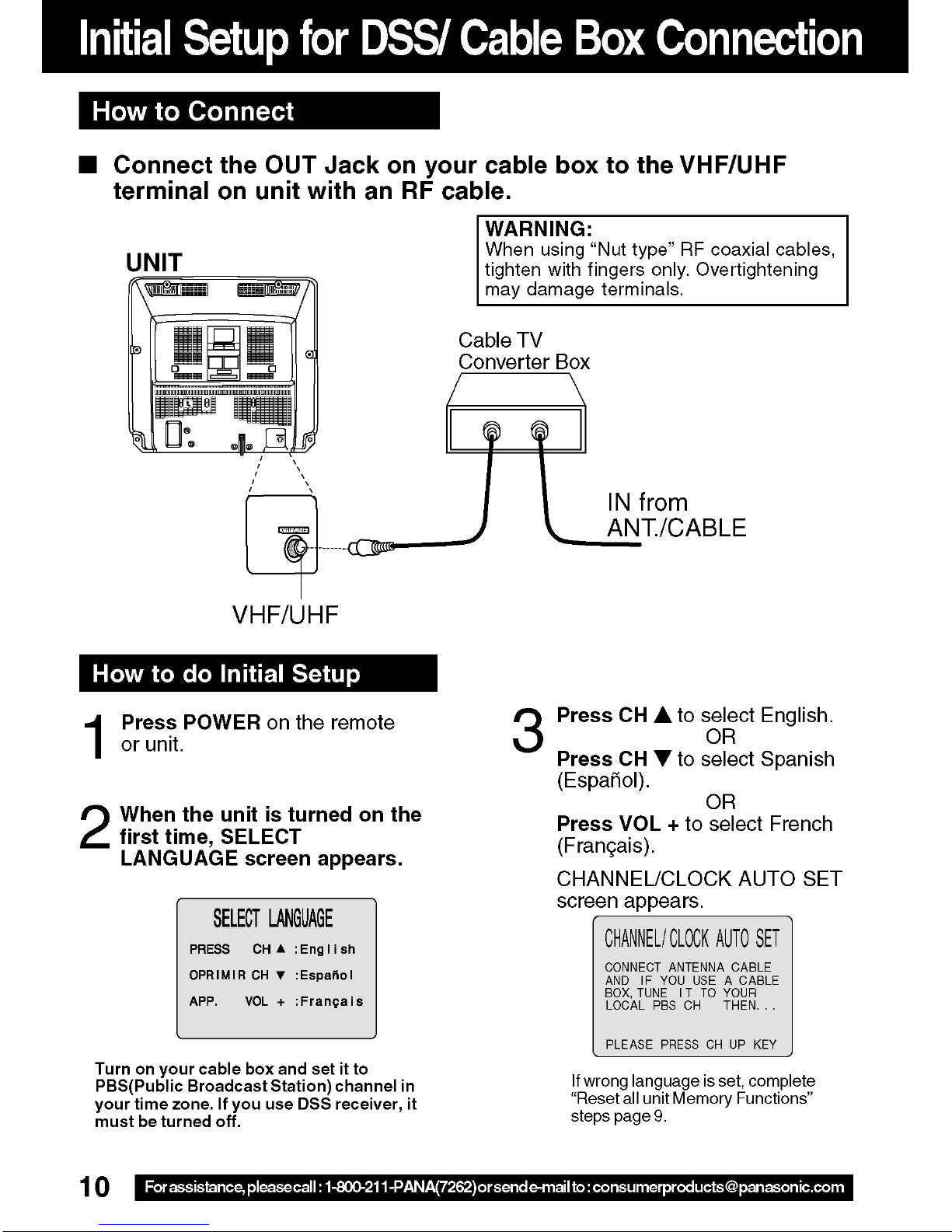
Page 11
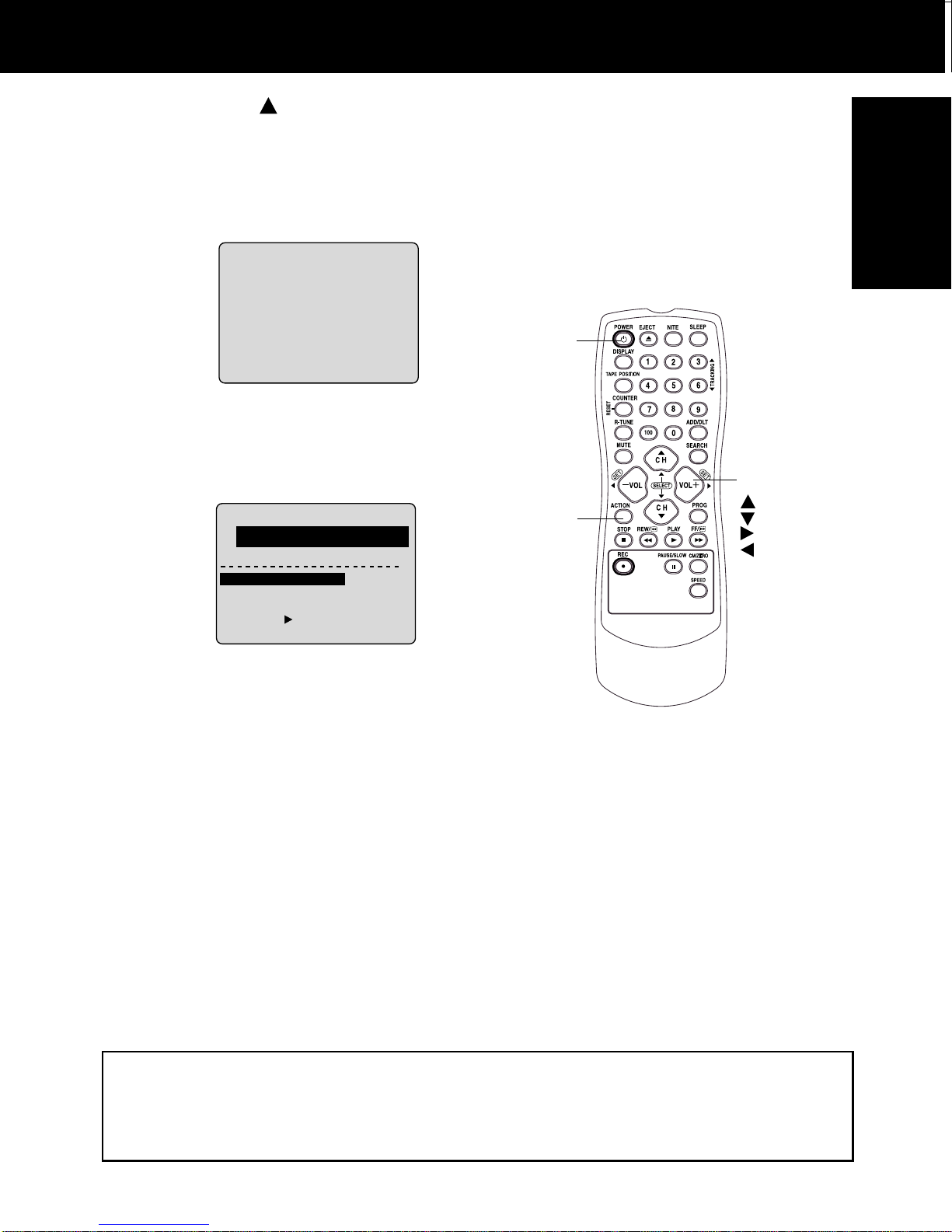
4
PM
Press CH to start
CHANNEL /CLOCK AUTO
SET operation. Settings are
performed automatically.
If the setup is completed, the
following screen is displayed.
2 / 7 /
2001
WED 12 : 00PM
DST : O
SETT I NG : CH 1
UTO CLOCK SET
A
MPL
ETED
CO
: PRESS CH UP KEY
END
N
0
If AUTO CLOCK SET IS
INCOMPLETE screen appears,
set the clock using MANUAL
CLOCK SET procedure on page 9.
SET
CLOC
K
2 / 7/2 / 7/
SELE CT
WEDWED
20012001
COMPLETED
1212
DST
:
0000
: ON
PM
POWER
ACTION
Initial Setup
SELECT/SET
:CH UP
:CH DOWN
:VOL UP
:VOL DOWN
SET :
END
:
ACT I ON
Note to CABLE System Installer
This reminder is provided to call the CABLE (Cable TV) System Installers attention to
Article 820-40 of the NEC that provides guidelines for proper grounding and, in particular,
specifies that the cable ground shall be connected to the grounding system of the
building, as close to the point of cable entry as practical.
11
Page 12
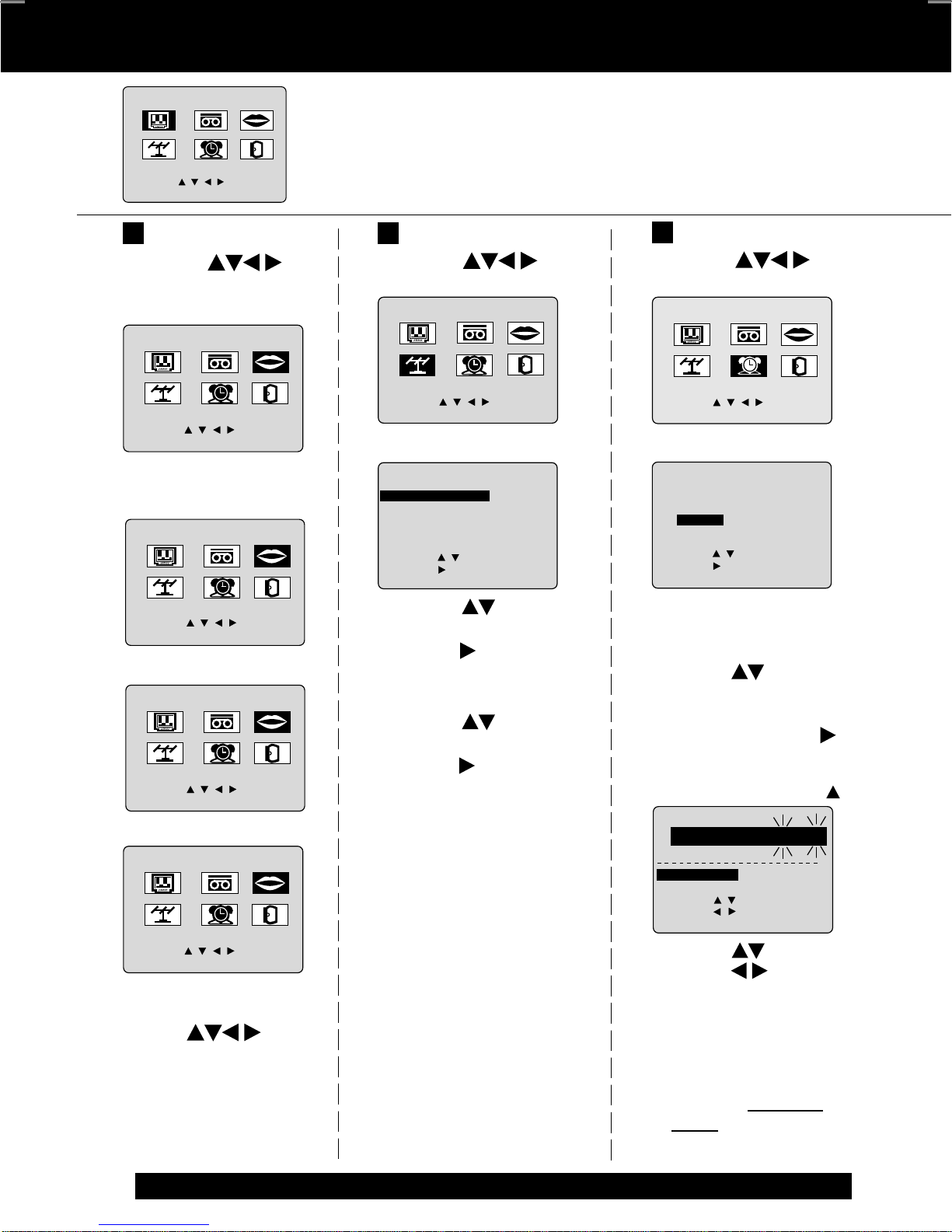
Reset Language, Channels, Clock, Time
ENN
SET :
END
:
ACT I ON
SET
CLOC
K
DST
: ON
2 / 7/2 / 7/
:
20012001
WEDWED
1212
0000
PM
SESELE CT
HOURHOUR
SELECT :
1
2
M A I N MENU
LANGUAGE
VCR
T V
CLOC
C H
SELECT :
SET : ACT I ON
EX I T
K
Language
1) Press to
select language
icon.
M A I N MENU
T V
T V
C H
SELECT :
SET : ACT I ON
2) Press ACTION
repeatedly.
MENU
T V
T V
CANAL
ELEG I R :
F I JAR :
SEL. :
REGLER : ACT I O
ACT I O
For Spanish
MEN
T
ELE
MAGNET .
HORLOGECANAL
For French
M A I N MENU
LANGUAGE
VCR
CLOC
K
PR I NC I PAL
IDIOMA
VCR
REL OJ
N
U
BONJOUR
LAN
SORT I E
N
H
EX I T
H
O L A
SAL I
ELL
GU
O
R
E
Press ACTION
to display MAIN MENU.
Channels
1) Press
select “CH.”
M A I N MENU
T V
C H
SELECT :
SET : ACT I ON
VCR
CLOC
2) Press ACTION.
SET UP CHA
ANTANT
ENN
A : CABLEABLE
UTO SE
A
CHA
W
T
NNEL
EAK S I GNAL D I
SELECT :
SET
END
CAPT I
:
: ACT I ON
3) Press
“ANTENNA,” then
press
antenna system
(“TV” or “CABLE”).
4) Press
“AUTO SET,” then
press
• After Channel Auto Set is
finished, Clock Auto Set
will be performed.
to
LANGUAGE
EX I T
K
NNE
L
ON
SPLAY : OFF
to select
to set your
to select
.
Clock
1) Press to
select “CLOCK.”
M A I N MENU
VCR
CLOC
LANGUAGE
K
JUS
EX I T
T :
0
T V
C H
C H
SELECT :
SET : ACT I ON
2) Press ACTION.
(“TIME ZONE ADJUST”
SET CLOCK
AUTO CLOCK SET
MANUNUALAL
T I M
E ZONE AD
SELECT :
SET
END
:
: ACT I ON
appears only when auto
clock is set.)
3)Press to select
“MANUAL” or
“AUTO CLOCK
SET” and press
• For Auto Clock Set,
select “AUTO CLOCK
SET,” then press CH
.
.
T V
T V
C H
SELECT :
SET : ACT I ON
VCR
CLOC
LANGUAGE
EX I T
K
For English
3) Press to
select “EXIT.”
Press ACTION to
exit.
12
For assistance, please call : 1-800-211-PANA(7262) or send e-mail to : consumerproducts@panasonic.com
4)Press and
press
to select
and set the month,
date, year, time,
and DST (Daylight
Saving Time).
5) Press ACTION
twice to
start the
clock and exit this
mode.
Page 13
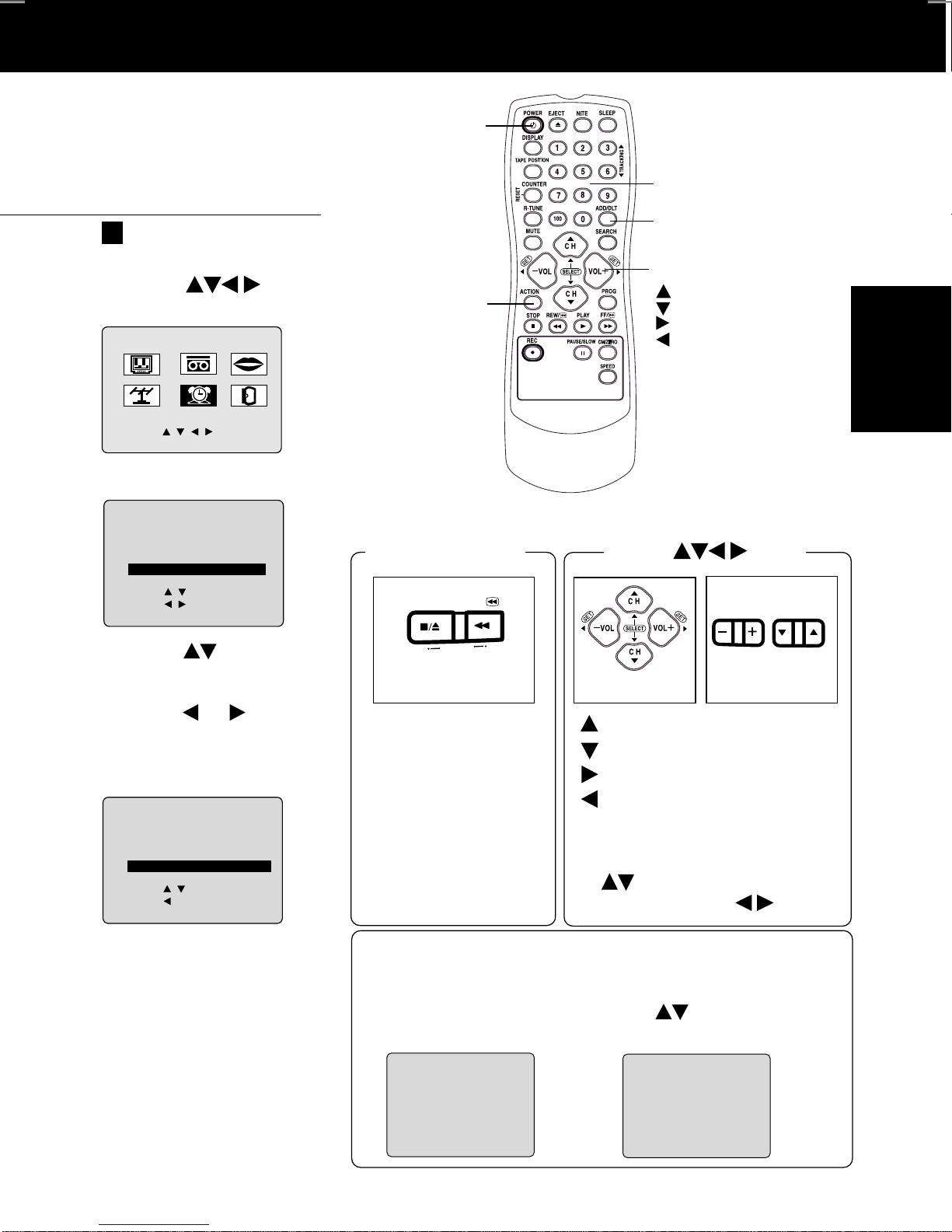
Time Zone Adjust
T
T
+1
STOP/EJECT
REW/
ACTION
VOL
CH
(Only when Auto Clock is set.)
1) Press to
select “CLOCK.”
M A I N MENU
VCR
CLOC
LANGUAGE
K
EX I T
T V
C H
C H
SELECT :
SET : ACT I ON
2) Press ACTION.
POWER
ACTION
NUMBER Keys
ADD/DLT
SELECT/SET
:CH UP
:CH DOWN
:VOL UP
:VOL DOWN
Basic Operation
SET CLOCK
AUTO CLOCK SET
MANU
AL
T I M
E
ZOZONE AD
SELECT :
SET
END
:
: ACT I ON
JUS
T
3) Press to
select TIME ZONE
ADJUST and
press
or to
subtract or add
hour(s) as
necessary.
SET CLOCK
AUTO CLOCK SET
MANU
AL
T I M
E
ZOZONE AD
SELECT :
SET
END
:
: ACT I ON
JUS
T
: +1
4)Press ACTION
twice to exit.
ACTION key on
: 0
the unit
STOP/EJECT
T
C
A
REW/
N
IO
On Unit
You can operate the
menu screen using
unit buttons. To display
the menu, press STOP/
EJECT and REW
together with no tape
inserted. To exit the
menu, repeat above
with or without tape
inserted until nor mal
screen appears.
Using keys
VOL
On Remote
On Unit
: CH UP
: CH DO WN
: VOLUME UP
: V OLUME DO WN
Whenever the menu or
program screen is displayed,
CHANNEL UP/DOWN function
as
and VOLUME UP/
DOWN function as
CH
only.
Add or Delete a Channel
To add channel:
Select channel with
number keys and
press ADD/DLT.
To delete channel:
Select channel with
CH
and press ADD/DLT.
or number keys
C
HANNEL
08 ADDED
C
HANNEL
08 DELE T
ED
13
Page 14

Page 15

Page 16

Page 17

Page 18

TV Timer Features
ON TIMER
AM CH
ALARM
VIDEO IN AUDIO IN
POWER VOLCHSTOP/EJECT REW/
PLAY/REPEAT
FF/
REC
TIMER
ACTION
REC
ON TIMER
PROG TIMER
ON-TIMER with Alarm
This unit can be set to automatically power on in one of 2
modes (TV, Playback).
You can also combine the On-Timer with a one minute alarm
that gradually increases in volume.
Press PROG to display SET PROGRAM
screen.
1
1)Press to select
“ON TIMER.”
2)Press
to display
ON TIMER screen.
1)Press to select
desired settings.
2)Press
to set the
ON-TIMER TIME or
ON-TIMER mode.
• Make sure a tape is
inserted if Playback
mode is selected.
2
3
T I MER PR
ON TIMER
SELECT :
SET :
END
: PROG
ALARM : O
SESELE CT H
SELECT :
SET :
END
: PROG
• ON-TIMER mode
selection order
CH02CH
CH01
SET PROGRAM
OGRAMMING
O
N T I MER
6
:--
AM CH
N
OUOUR
03
PLAY
--
CH125
Ready Check List
The clock is set to correct time.
<Model VV-2001 unit shown>
TIMER
O
4
N T I MER
6:0000
ALARM : O
SESELE CT ALARM
C
SELECT :
SET :
END
AMAM
N
ANCEL : ADD / DLT
: PROG
CHCH0808
ABC
Press to select
ALARM “ON” or
“OFF.”
When “ON” is selected,
an alarm will gradually increase in volume for one
minute or until canceled by pressing any button
(including VOL + -).
To Make Corrections,
use
and to move back and correct.
Press PROG to set ON TIMER.
• “ON TIMER SET” is displayed.
5
• ON TIMER Indicator lights on the unit.
To Cancel ON-TIMER set,
Repeat steps 1 and 2. Then, press ADD/DLT to
clear the time in step 3. Now, press PROG to end.
“ON TIMER END” briefly appears on-screen.
18
For assistance, please call : 1-800-211-PANA(7262) or send e-mail to : consumerproducts@panasonic.com
CH
ON TIMER
indicator
Note
• If no button on the remote or unit
(including a button used to turn off
the alarm) is pressed within 60
minutes after unit turns itself on,
it will turn itself back off.
Page 19

SLEEP TIMER 30
SLEEP TIMER 60
SLEEP TIMER 90
SLEEP TIMER 00
SLEEP
DISPLAY
ADD/DLT
SELECT/SET
:CH UP
:CH DOWN
:VOL UP
:VOL DOWN
Sleep Timer
This unit can be set for auto power off.
Press SLEEP repeatedly
to set SLEEP TIMER.
• Pressing DISPLAY with
sleep timer set displays
remaining time.
Press SLEEP repeatedly
until “SLEEP TIMER 00”
appears to cancel.
1:00
(one minute)
2:00
3:00
9:00
10:00
15:00
20:00
25:00
30:00
40:00
50:00
60:00 (Max)
SLEEP
one-minute
increase
until 10:00
five-minute
increase
until 30:00
ten-minute
increase
until 60:00
Instant Alarm
You can set a timer alarm up to 60 min. Useful when you are
cooking, etc.
Press TIMER on the unit to display the
instant alarm CANCEL/SET screen.
1
5 : 20
PM
2
/
CANCEL : ADD
SET : CH
• Pressing TIMER repeatedly on the unit
will change display as follows.
To cancel, press TIMER then press ADD/DLT on
the remote while CANCEL/SET screen is displayed.
To increase timer in progress, repeat step 2. Time
will be rounded up to next 1, 5, or 10 minute interval.
(See chart left.)
<Example>
• If current time remaining is 12:15, countdown will
restart from 15:00.
• If current time remaining is 9:15, countdown will
restart from 10:00.
DLT 02 :
KEY ON UN I T
Remaining Time
Press CH on the
unit with CANCEL/SET
screen displayed to set
alarm.
the order shown left.)
00
(Time changes in
TV Operation
Note
• While timer function is in progress,
you can change channels on the unit
with CH
screen is not displayed.
while “CANCEL/SET”
Alarm will sound at 0: 00.
Press any button to stop
3
• The volume of the alarm gradually increases
for one minute and then continues to beep
until any button is pressed.
19
Page 20

Closed Caption System
MODE
CAP C1
CAPTPT
Closed Caption is ...
This multi-use system not only allows the hearing impaired to enjoy selected programs,
but also makes useful information from TV stations available to everyone.
Closed Caption Mode Feature
Press ACTION
to display MAIN MENU.
1
2
3
4
M A I N MENU
T V
C H
SELECT :
SET : ACT I ON
SET
LOCK
CA
I ON N
I NPUT
SELECT
V I DEO ADJUST
CT :
SELE
SET
:
END
: ACT I ON
CAPT I ON
CACAPTPT I ON MODE
CC ON MUTE
SELECT :
SET :
END
TEXT C2
: ACT I ON
OFF
CAP C2
VCR
CLOC
K
UP TV
: TUNER
:
:
CAP C1
LANGUAGE
EX I T
CAP C1
CAP C1
TEXT C1
1)Press
select “TV.”
2)Press ACTION to
display SET UP
TV screen.
1)Press
select “
2)Press
CAPTION”.
to display
CAPTION screen.
1)Press
select CAPTION
MODE.
2)Press
repeatedly to
select mode.
(See left.)
to
to
to
Closed Caption Mode
Selections
Caption Mode: CAP C1 or C2
A narration of selected TV
programs is displayed.
Check TV program listings for
CC(Closed Caption)
broadcasts.
Caption Mode: TEXT C1 or
C2
The lower half of the screen
will be blocked out. When the
TV station broadcasts
information, such as program
listings, it will appear in this
space.
Caption Mode: OFF
Closed Caption / Text narration
will not be displayed.
NOTE :
The closed caption or text
signal may be broadcast over
C1, C2, or both. Also, text
contents can vary so you may
wish to try different settings.
Press ACTION three times to return
to the normal screen.
5
Recording and Playing Back a Closed Caption/Text Program
Record: Record normally.
Closed Caption/ Text signal, if present, is recorded automatically.
Playback: Start playback. Do above steps to select desired caption mode.
20
For assistance, please call : 1-800-211-PANA(7262) or send e-mail to : consumerproducts@panasonic.com
Page 21

Caption On Mute Feature
MODE
OFF
Closed Caption narration, if available, is displayed
when MUTE button is pressed for silence.
Press ACTION to display MAIN MENU.
1
MUTE
SELECT/SET
:CH UP
:CH DOWN
:VOL UP
:VOL DOWN
ACTION
2
3
4
M A I N MENU
VCR
T V
CLOC
C H
SELECT :
SET : ACT I ON
LOCK
CA
CA
I NPUT
V I DEO ADJUST
SELE
SET
END
CACAPTPT I ON MODE
CC ON MUTE
SELECT :
SET :
END
SET
UP TV
PTPT I ON N
SELECT
CT :
:
: ACT I ON
CAPT I ON
: ACT I ON
LANGUAGE
EX I T
K
: TUNER
:
OFF
:
CAP C1
1)Press
to
select “TV.”
2)Press ACTION to
display SET UP TV
screen.
1)Press
to
select “CAPTION”.
2)Press
to display
CAPTION screen.
1)Press
to
select CAPTION
MODE.
2)Press
repeatedly to
select “OFF.”
TV Operation
1)Press
5
NO
CAP C2
CAP C1
CC ON MUTE.
2)Press repeatedly
to select desired
mode.
• Each press of will
change the display as
shown left.
• The caption may be
broadcast over CAP C1
or C2.
Press ACTION three times to return to
the normal screen.
6
Press MUTE to mute the sound and
display closed captioning.
7
• To cancel, press MUTE again.
to select
21
Page 22

day
SP
Timer Recording
START
ON TIMER
T I MER PR
OGRAMMING
VIDEO IN AUDIO IN
POWER VOLCHSTOP/EJECT REW/
PLAY/REPEAT
FF/
REC
TIMER
ACTION
REC
ON TIMER
PROG TIMER
STOP/EJECT
REW/
You can set up to 8 programs to be recorded while
you are away.
Press PROG to display SET PROGRAM
1
screen.
2
SET PROGRAM
T I MER PR
ON TIMER
SELECT :
SET :
END
: PROG
OGRAMMING
1) Press
TIMER
PROGRAMMING
2) Press
screen
• If a program is already in
memory, press
to select an unused
program number.
3
DATE START ST
7
FR I
--:--
TODA
Y
C
ATE
GORY : N /
- - - - - - - - -- - - - - - - -- - - - - - -
SESELE CT START
CT :
SELE
SET
:
: PROG / ACT I ON
END
A
D
OPC
--:-- --
ATATE
H
Press to select
and
SLP
recording DATE.
or to set the
• 1~31 = One time
• DAILY = MON~FRI
• WEEKLY SUN~SAT
= Same time once a week
Example
Today’s
Date
31
SELECT / Selection Order
7
WEEKLY
(SAT)
WEEKLY
(MON)
2
1
WEEKLY
(SUN)
Repeat step 3 to set:
• start time, stop time
• Channel (or LINE for outside source)
• Category [N/A (not applicable), SPORTS, MOVIE,
COMEDY, MUSIC, DRAMA]
• Speed (SP, LP, SLP)
to select
to display
.
68 9
DAILY
, and
Ready Check List
All connections are made.
Your unit is plugged in.
The clock is set to correct time.
The tape is long enough.
The record tab is in place.
.
<Model VV-2001 unit shown>
PROG TIMER indicator
Timer Recording Using
unit Buttons
You can set a Timer Recording
using ACTION key on the unit.
(See page 13.)
4
P DT START
1
day
2 -- -- : -3 -- -- : -4 -- -- : --
CANCEL : ADD / DLT
SELECT
E
NTER
END
STOP CH
9 :
0000 p
1212 :
0000a 0808 SP
-- : -- --
-- : -- --
-- : -- --
1 - 8
:
:
: PROG / ACT I ON
SPD
Press PROG (or
--
ACTION) to end the
--
program.
--
To Enter More Programs,
press
and
program number, and
then repeat step 3.
Press PROG twice (or ACTION)
5
22
to exit this mode.
• If you’re using a cable box, make sure that it is
tuned to the desired channel and the power is
left on for timer recording.
• PROG TIMER indicator lights on the unit.
For assistance, please call : 1-800-211-PANA(7262) or send e-mail to : consumerproducts@panasonic.com
to select
to set a blank
VOL
CH
STOP/EJECT
ACTIONACTION
REW/
1 Press STOP/EJECT and REW
together without a tape inserted
to display MAIN MENU.
2 Press + - to select “VCR”
and STOP/EJECT and REW
together to display SET UP
VCR screen.
3 Press to select “TIMER
PROGRAM” and + to display
the TIMER PROGRAM screen.
4 Repeat main steps 3 ~ 5.
Page 23

day
SP
SAT
P
START
Cancel a Timer Recording:
(Recording is in progress)
Review, Replace or Clear Program
Contents : (Recording is not in progress)
Hold down STOP for a few seconds
to cancel the Timer Recording.
• Any future daily or weekly recordings
will be performed as programmed.
ADD/DLT
SELECT/SET
:CH UP
:CH DOWN
:VOL UP
:VOL DOWN
PROG
STOP
1
2
3
Repeat steps 1 and 2 on page 22.
P DT START
1 day
2
8 10 : 00a 12 : 00p
3
10 8 : 00p 9 : 00p 10
4
SU
CANCEL : ADD / DLT
SELECT
E
NTER
END
STOP CH
9 : 0000p 1212 :
9 : 00p 10 : 00p
: PROG / ACT I ON
1 - 8
:
0000a 0808 SP
:
125
L
S
PD
Press to select
SP
the desired program.
SP
LP
To Replace program...
DATE
S
TART
S
TOP
CH
8 SAT
9:
0000
P
1212:
0000A
0808
ATATE
ABC
SP
TODA
Y
C
ATE
GORY : MOV I
----------------------------------------------
SESELE CT START
SELECT :
SET
:
END
: PROG /
E
D
ACT I ON
1) Press
2) Press to select
and press
to set new program
contents.
to display.
or
3) Press PROG (or
ACTION).
To Clear program...
P DT START
1 -- -- : --
2
8 10 : 00p 12 : 00a
3
10 8 : 00p 9 : 00p 10
4
SU
SELECT
E
NTER
END
STOP CH
-- : -- --
125
9 : 00p 10 : 00p
1 - 8
:
: PROG / ACT I ON
:
L
S
PD
Press ADD/DLT.
--
SP
SP
LP
Timer Operation
Press PROG twice (or ACTION)
4
• 2 minutes before Timer recording is performed,
• If the start times of two programs overlap, the lower
• If the start time for a Timer Recording comes up during
• If there is a power interruption of more than one minute,
• If “INCOMPLETE” appears after all items have been
to exit this mode.
Notes
“PLEASE PREPARE FOR TIMER REC” appears and/
or the PROG TIMER Indicator flashes. Be sure a
cassette with record tab is loaded and the unit is in
Stop mode.
numbered program will have priority.
a normal recording or One Touch Recording (page 14),
the Timer Recording will not be performed.
the recording may not be performed or continued.
set, check all entries and make necessary corrections.
23
Page 24
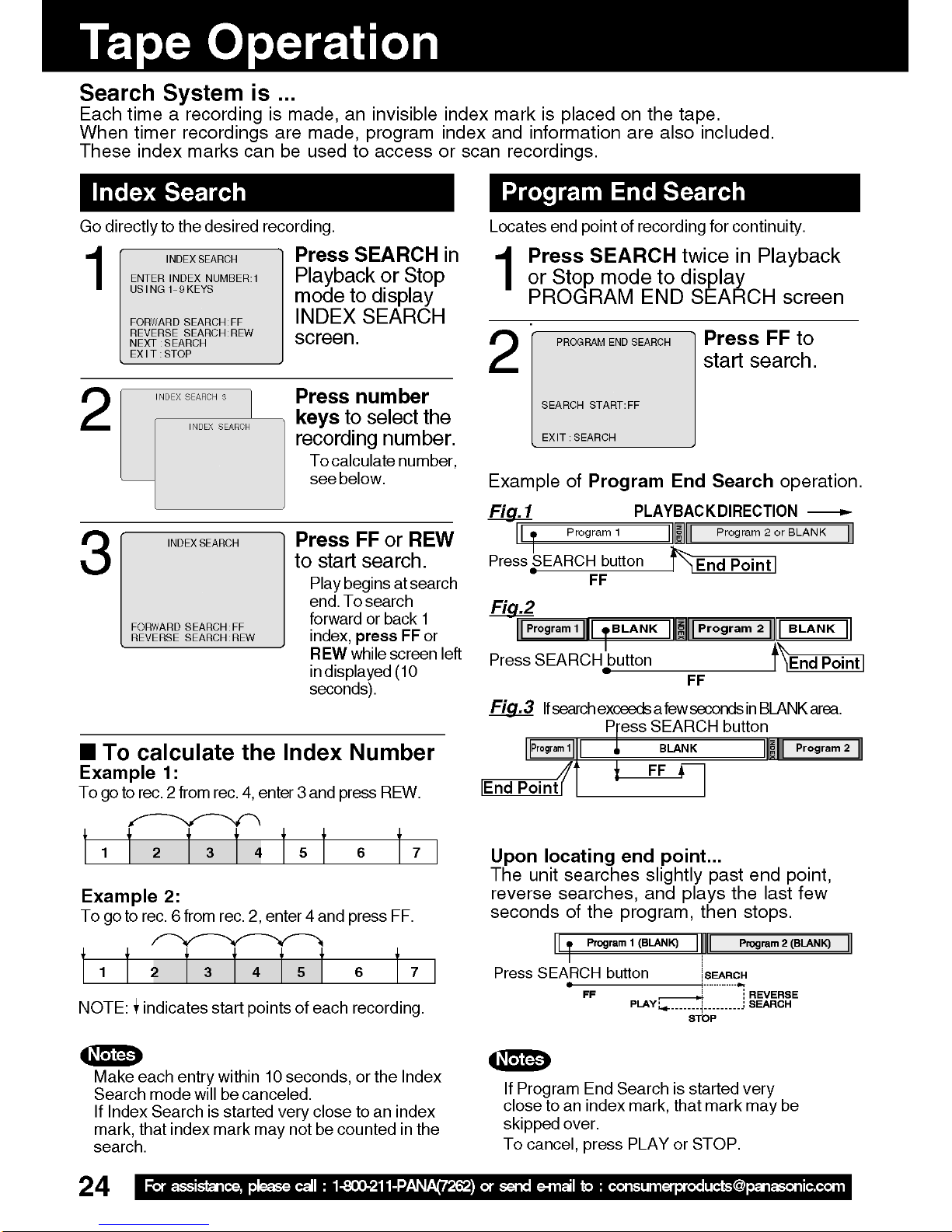
Page 25
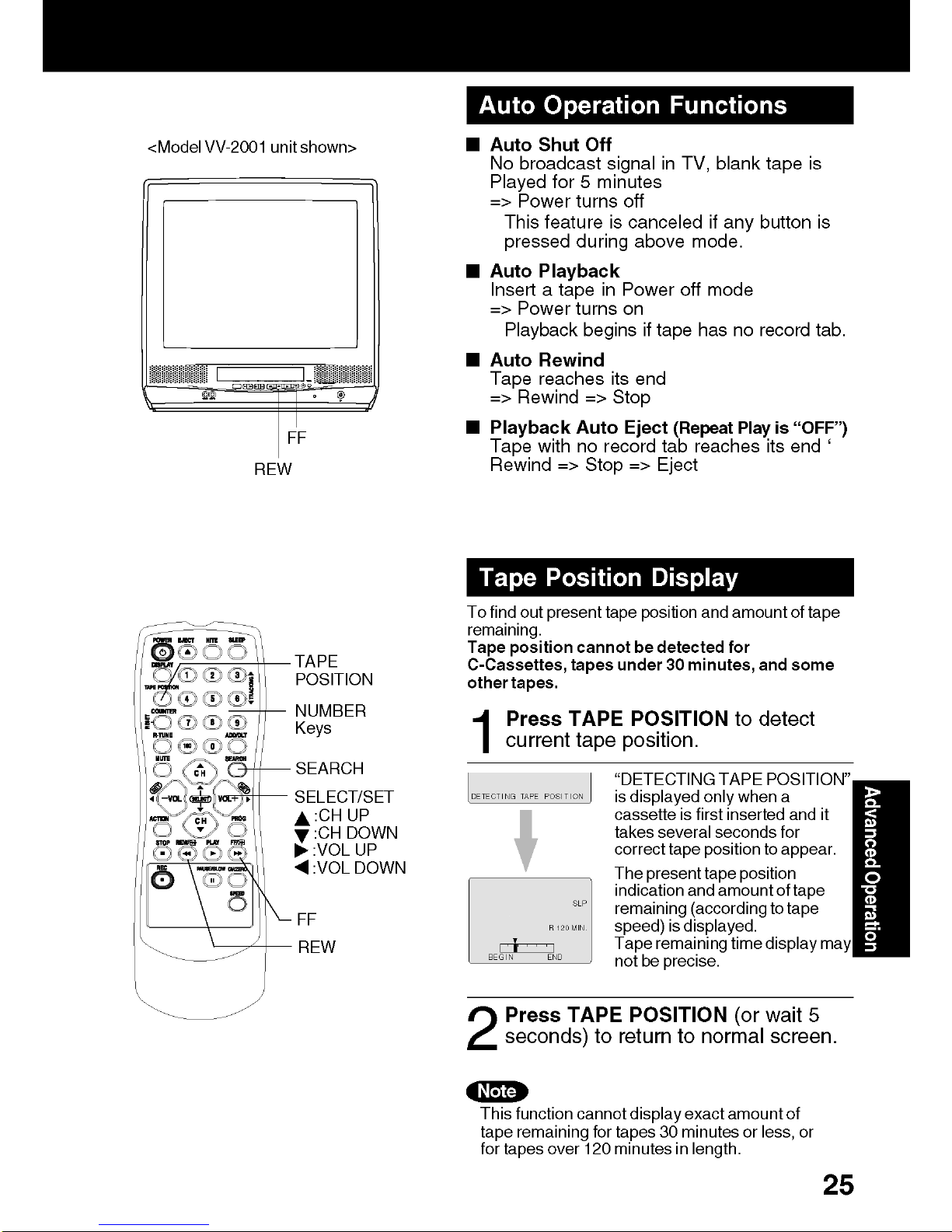
Page 26

Tape Operation (continued)
FF
Zero Search
To quickly return to a specific tape counter location.
Press DISPLAY during playback to
display the Counter.
1
2
0 : 00 : 00
Press COUNTER
RESET at the
desired position to
reset to “0:00:00.”
BEG I N END
Continue playback, rewind, or
fast forward.
3
Press STOP.
4
5
1 : 23 : 45
BEG I N END
• Unit goes into FF or REW mode and stops at
the last point the Counter was set to 0:00:00.
Note
• If a blank portion exists on the tape, and
depending on the position of the
mark display may be out of position.
Press CM/ZERO
in stop mode to
start ZERO
SEARCH.
• : Present position mark
: Zero position mark
mark, the
Repeat Play
Set to see a recording over and over.
Press ACTION to display
MAIN MENU.
1
M A I N MENU
2
3
T V
C H
SELECT :
SET : ACT I ON
SET
REPEATREPEAT PLAY : O
T I MER PROGRAMMING
T I ME STAMP
SELECT :
SET
:
: ACT I ON
END
LANGUAGE
VCR
CLOC
UP V
: ON
EX I T
K
CR
Press ACTION twice
to end setup.
4
Notes
• Playback repeats when tape end is reached or
unrecorded portion over 30 seconds is detected.
• During playback, you may also press PLAY/
REPEAT repeatedly on the unit to select
REPEAT “ON” or “OFF.”
1)Press
to select “VCR.”
2)Press
ACTION to
display SET
UP VCR
screen.
1)Press to
FF
select
“REPEAT
PLAY.”
2)Press
set REPEAT
PLAY “ON” or
“OFF.”
to
Commercial Skip
By pressing the CM/ZERO button in Playback mode
you can skip over 1 to 3 minutes of recorded tape in
just a few seconds.
Press CM/ZERO repeatedly to
select skip time in Play mode.
1
• No indication appears.
26
For assistance, please call : 1-800-211-PANA(7262) or send e-mail to : consumerproducts@panasonic.com
Page 27

Special VCR Features
EAK S
GNAL
SPLAY
OFF
VIDEO IN AUDIO IN
POWER VOLCHSTOP/EJECT REW/
PLAY/REPEAT
FF/
REC
TIMER
ACTION
REC
ON TIMER
PROG TIMER
Weak Signal Display ON/OFF
When “ON” is selected, the picture is displayed even
when a broadcast signal is weak or non-existent.
Press ACTION to display MAIN
DISPLAY
1
MENU.
COUNTER
RESET
SELECT/SET
:CH UP
:CH DOWN
:VOL UP
:VOL DOWN
CM/ZERO
ACTION
2
3
M A I N MENU
T V
CLOC
C H
SELECT :
SET UP CHA
ENNA
: CABLE
T
NNEL
CAPT I
I
GNAL
SET : ACT I ON
ANT
UTO SE
A
CHA
W
EAK S
VCR
K
ON
D I SPLAY
LANGUAGE
EX I T
NNE
L
:
1)Press
to select “CH.”
2)Press ACTION
to display SET
UP CHANNEL
screen.
1)Press
select WEAK
OFF
SIGNAL
to
DISPLAY .
SELECT :
SET
:
: ACT I ON
END
2)Press
“ON” or “OFF.”
Notes
• “ON” =Picture is displayed regardless of signal
condition, and may not always be clearly
visible.
“OFF” =Screen turns solid blue when signal is
absent or weak.
• If unit is connected to equipment which has blue
back feature, selecting “ON” will have no effect on
the other equipment.
to set
<Model VV -2001 unit shown>
REC
Press ACTION twice
to return to the normal screen.
4
VCR Lock
All operations are prohibited except Timer recording
and tape eject. Useful for families with small children.
In stop mode, hold
VCR L
OCK ACT I VATED
VCR L
OCK OFF
• VCR Lock is canceled automatically
after about 24 hours if clock is set.
down REC on the unit
without a cassette
inserted for 7 seconds
to turn “ON.” Please
ignore NO CASSETTE
warning.
Repeat above with or
without cassette to
turn “OFF.”
Advanced Operation
27
Page 28
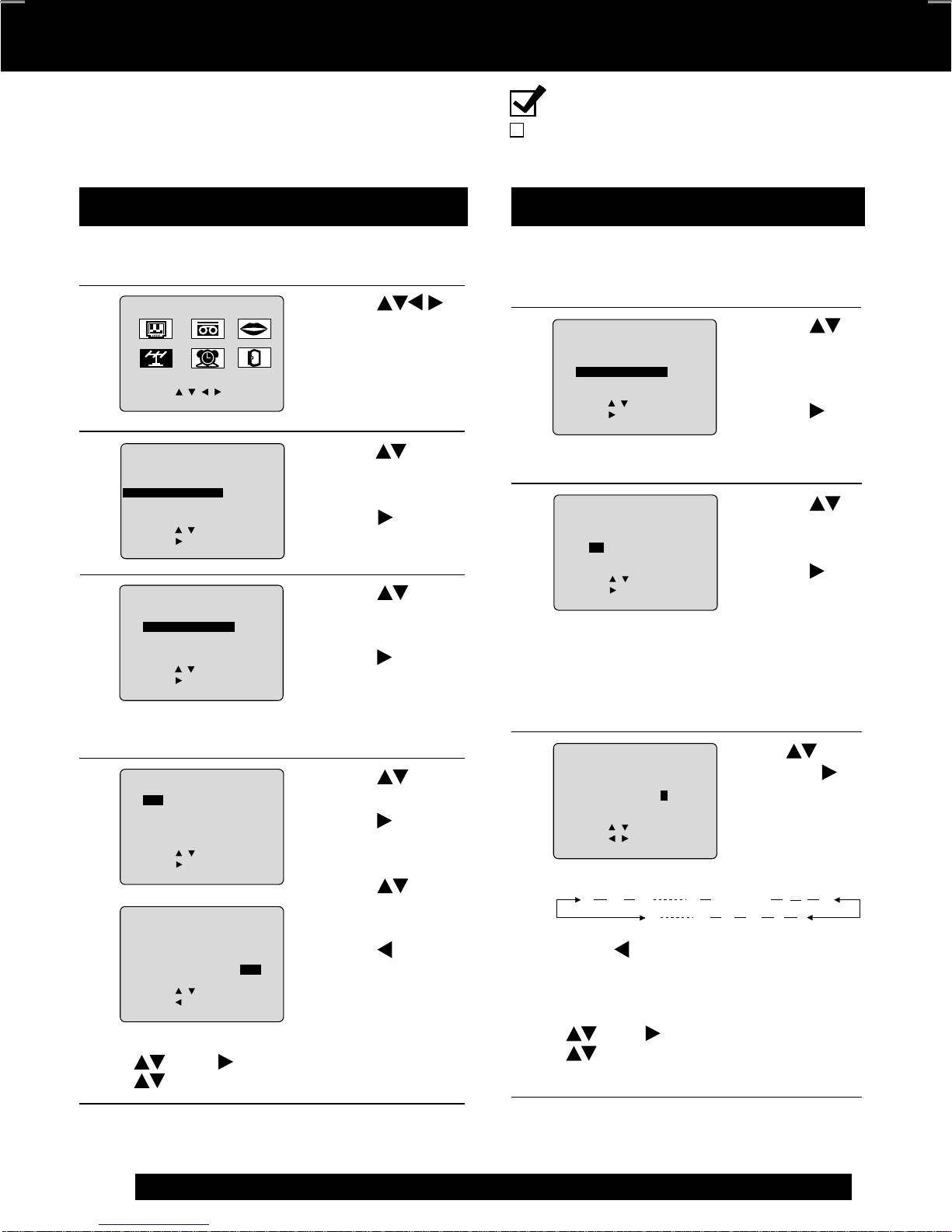
Special VCR Features (continued)
NNE
ON
T
ANU
Channel Caption is ...
Station names, e.g. ABC, TNN, etc. are set so they
will appear when a channel is selected. Choose 24
preset names (Preset Caption), or make up to 10
names of your own (Manual Caption).
Preset Caption
Press ACTION to display MAIN MENU.
1
M A I N MENU
2
3
4
5
SELECT :
SET : ACT I ON
ANT
ENNA
UTO SE
A
CHA
NNE
W
EAK S I GNAL D I
SELECT :
SET
END
PRESEPRESE
M
SELE
SET
END
ABCABC
CBS
FOX
NBC
SELE
SET
END
TNT
UPN
W
DSC
CLEA
SELE
SET
END
VCR
CLOC
K
ON
SPLAY : OFF
CACA
PTPT I ON
PB
C
NN
-
-
ESPN
-
-
H
BO
-
-
CBC
C
TV
S
T
GLOB
LANGUAGE
NNE
N
S
N
1
T V
C H
SET UP CHA
: CABLE
T
L CAPCAPT I
:
: ACT I ON
CHANNEL CAPT I ON
T
ANUAL CAPT I O
CT :
:
: ACT I ON
PRESET CAPT I ON
- -
- -
-
-
-
-
-
-
CT :
:
: ACT I ON
PRESET CAPT I ON
4 2
- -
B
3 5
- -
R : ADD / DLT KEY
CT :
:
: ACT I ON
EX I T
L
2
To Make Corrections
Press , then to select channel number.
Press
to change, or ADD/DLT to delete.
1)Press
to select “CH.”
2)Press ACTION
to display SET
UP CHANNEL
screen.
1)Press to
select CHANNEL
CAPTION.
2)Press
display screen.
1)Press to
select PRESET
CAPTION.
2)Press
display screen.
• To create your own
captions, go to
“Manual Caption”.
1)Press to
-
-
-
-
-
-
-
-
select a station.
2)Press
move cursor to
the right.
3)Press
6 2
2
1
5
2
3
select channel
number.
4)Press
preset captions.
• Repeat step 5 until the
Caption List is complete.
to
to
to
to
to set
Ready Check List
You need a list of stations and the
channel numbers you receive them on.
Manual Caption
Do “Preset Caption” steps 1~3
(see left).
1
CHANNEL CAPT I ON
2
3
PRESE
T CAPT I O
M
ANU
AL CACA
SELECT :
SET
:
: ACT I ON
END
MANUAL CAPT I ON
CH NUMBER
O2
CT :
SELE
SET
:
: ACT I ON
END
PTPT I ON
C
- - -
N
APT I ON
-
• Channels already set and channels deleted
from Channel Memory are not displayed.
• You can set a total of ten channel captions
with up to four characters each.
MANUAL CAPT I ON
C
4
CH NUMBER
O2
CLEA
R : ADD / DLT
SELECT :
SET
:
: ACT I ON
END
APT I ON
A
- -
A B C Z BLANK &
9 2 1 0
• Press
repeatedly to move the cursor
to “CH NUMBER.” Repeat steps 3 and
4 as desired.
To Make Corrections
Press , then to select channel number.
Press
to change, or ADD/DLT to delete.
1)Press
2)Press
1)Press
2)Press
Press to
select and
-
to enter your
caption.
• Characters
to select
MANUAL
CAPTION.
to
display
screen.
to select CH
NUMBER.
to
move cursor
to the right.
change in the
following order.
/ !
Press ACTION four times to end setup.
6
28
For assistance, please call : 1-800-211-PANA(7262) or send e-mail to : consumerproducts@panasonic.com
Press ACTION four times to end
setup.
5
Page 29

EAK S
GNAL
SPLAY
OFF
Ready Check List
STA
The clock is set to correct time.
The record tab is in place.
Time Stamp Feature
This unit writes program data (see example below) for
about the first 10 seconds of every recording. The
information is then displayed about 10 seconds after
playback begins.
Press ACTION to display MAIN MENU.
1
ADD/DLT
SELECT/SET
:CH UP
:CH DOWN
:VOL UP
:VOL DOWN
ACTION
2
3
M A I N MENU
LANGUAGE
VCR
T V
CLOC
C H
SELECT :
SET : ACT I ON
SET
REPEAT PLAY : O
T
I MER
T I ME STA
SELECT :
SET
END
UP VCR
PROGRAMMING
MP : ON
:
: ACT I ON
EX I T
K
1)Press
select “VCR.”
2)Press ACTION
to display SET
UP VCR screen.
1)Press
FF
select TIME
STAMP.
2)Press
“ON” or “OFF.”
• When “OFF” is selected, the program data
is written on the tape, but will not be displayed.
Press ACTION twice to return
to normal screen.
4
to
to
to set
Advanced Operation
<Time Stamp Example >
Normal/ One
Touch Recording
SET UP CHA
ANT
ENNA
UTO SE
A
CHA
W
EAK S
SELECT :
SET
END
: CABLE
T
NNEL
CAPT I
I
GNAL
:
: ACT I ON
NNE
ON
D I SPLAY
L
:
OFF
Timer Recording When Clock is not set...
29
Page 30

V-Chip Control Feature
Process of V-Chip Control
Feature
Enter Code
Setup
Blocking
V-Chip Control Feature is...
This unit has a built-in V-Chip Control which allows
you to block unwanted TV usage based on US
MOVIES and US TV PROGRAMS Ratings.
Enter Secret Code
A 4-digit code must be entered to view a blocked program or
change rating settings.
Press ACTION to display MAIN MENU.
1
2
3
M A I N MENU
VCR
T V
CLOC
C H
SELECT :
SET : ACT I ON
LOCKLOCK
CAPT I ON
I NPUT
V I DEO ADJUST
SELE
SET
END
SET
UP TV
SELECT
CT :
:
: ACT I ON
LANGUAGE
EX I T
K
: TUNER
1)Press
to
select “TV.”
2)Press ACTION to
display SET UP TV
screen.
1)Press
to select
LOCK.
2)Press
to display
screen.
NUMBER Keys
ADD/DLT
SELECT/SET
:CH UP
:CH DOWN
:VOL UP
:VOL DOWN
ACTION
4
ENTER : 0
END
LOCK
ENTER 4-D I G I T
----
-
9
: ACT I ON
CODE
To Make Corrections
Press
repeatedly to
move the cursor. Press
number keys to make
the correction.
LOCK
CONF I RM 4-D I G I T CODE
5
****
RECOGN I ZED
****
CODE : ADD / DLT
CHANGE
I
NUE :
CONT
: ACT I ON
END
1)Press number
keys to enter your
secret code.
2)Enter same code
again for confirmation.
• Step 2) not necessary
when changing rating
or secret code.
• Take care that you are
not observed entering
the secret code.
Press to display US
Ratings menu
(see page 31).
Or
Press ACTION
three times to exit.
Changing your secret code
• You will need your current
code. Do steps 1 ~ 4. In step
5, press ADD/DLT to clear
current code. Repeat steps 4
and 5 to enter new code.
Notes
• DO NOT forget your secret code.
• Once ratings are set, restricted tapes
or programs cannot be accessed
unless the secret code is entered.
30
For assistance, please call : 1-800-211-PANA(7262) or send e-mail to : consumerproducts@panasonic.com
Page 31

Page 32
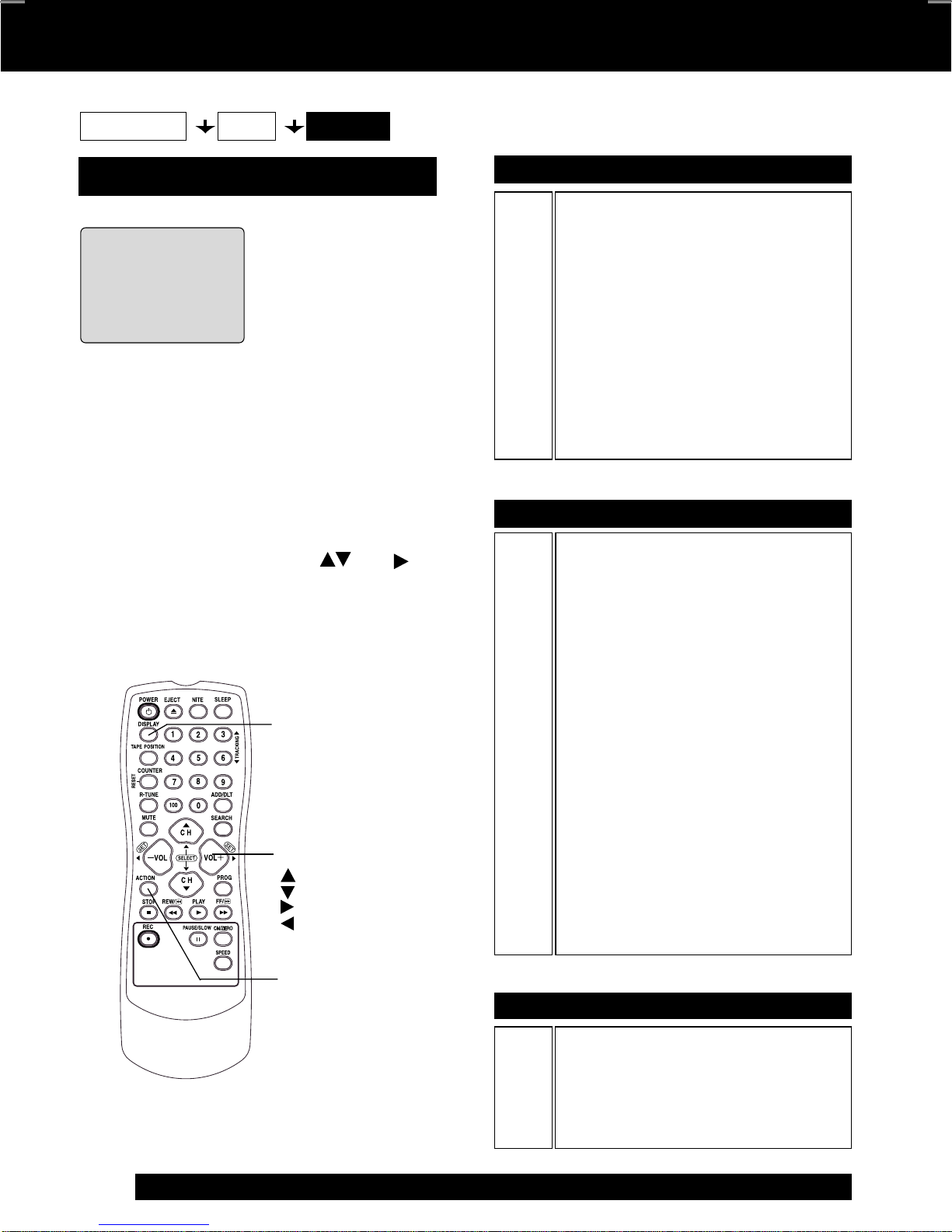
V-Chip Control Feature (continued)
Process of V-Chip Control Feature
Enter Code
Setup Blocking
Blocking Message
<When V-Chip Control is activated>
• If a program or
ABC
movie exceeds the
PROGRAM
RAT I NG
EXCEEDED
I NG : PG-1
RAT
ACCESS CODE
ENTER :
3
0-9
----
To View a Blocked Program / Movie
[Temporarily Deactivate V-Chip Control]
Enter your secret code (ACCESS CODE)
in the Blocking Message screen.
• V-Chip Control is reactivated when power is
turned off or power failure occurs.
[Deactivate V-Chip Control]
Enter your secret code (steps 1-4 page
30). Then, set US MOVIES and/or US TV
PROGRAMS to “OFF” using
keys. (Ratings set on page 31 is retained
and will be in effect when V-Chip Control is
activated again.)
ratings you have
set, a message will
appear on a black
background and
sound is muted.
and
DISPLAY
SELECT/SET
:CH UP
:CH DOWN
:VOL UP
:VOL DOWN
US MOVIES RATINGS
G
PG
PG-13
R
NC-17
GENERAL AUDIENCE:
All ages admitted.
PARENTAL GUIDANCE:
Some material may not be suitable for
children.
PARENTS CAUTIONED:
Some material may be inappropriate
for children under 13.
RESTRICTED:
Children under 17 must be
accompanied by a parent or adult.
OVER AGE 17 ONLY:
No one 17 and under admitted.
X
ADULTS ONLY:
US TV PROGRAMS RATINGS:Chart 1
TV-Y
TV-Y7
TV-G
TV-PG
TV-14
TV-MA
FOR ALL CHILDREN:
Content specifically geared to young
viewers ages 2-6.
FOR AGE 7 AND OLDER:
May contain mild physical or comedic
violence which may frighten children
under 7.
GENERAL AUDIENCE:
Contains little or no violence, strong
language, or sexual dialogue or
situations.
PARENTAL GUIDANCE:
May contain infrequent coarse
language, limited violence, some
suggestive sexual dialogue and
situations.
PARENTS CAUTIONED:
May contain sophisticated themes,
sexual situations, strong language, and
more intense violence.
MATURE AUDIENCE:
May contain mature themes, profane
language, graphic violence, and sexual
situations.
ACTION
32
For assistance, please call : 1-800-211-PANA(7262) or send e-mail to : consumerproducts@panasonic.com
US TV PROGRAMS RATINGS: Chart 2
2
FV
V
S
L
D
Fantasy Violence
Violence
Sexual Situations
Adult Language
Sexually Suggestive Dialogue
Page 33

On-Screen Display (OSD)
0 8
A
BC
ABC
VCR Status & Clock Display
Press DISPLAY
to display or remove the overlay.
Channel Caption
(See page 28.)
Function Status
Current Time
Rec Time
Remaining
(OTR mode only,
see page 14.)
Time Stamp Data
(See page 29.)
REC
1 2 : 0 0P
0 : 25
1212 / 2 7 / 1 9 9 9 M
1212 : 0 0PM CHCH
0 8 8
ABC
1 : 0 0PM
ONON
MOMOV I E
ABC
M
-0 : 1 2 : 3 4
SP
Tape Speed
Blue Screen Display
Whenever a blank section of a tape comes
up in Play mode, or when the selected
channel has no broadcast signal with the
Weak Signal Display set to “OFF” (see
page 27), the screen will turn solid blue.
Counter
Channel & Function Display
When a function button is pressed (PLAY,
FF, etc.) or you change channels, the unit
mode or channel number will be displayed.
(Some station names may also appear if
Channel Caption is set. See page 2 8.)
Warning and Instruction Displays
OSD
NO CH FOUND PLEASE CHECK
ANTENNA CABLE CONNECTION
THEN PUSH CH UP KEY AGAIN
PLEASE SET CLOCK BEFORE
PROGRAMMING
CHECK CASSETTE RECORD TAB
TO CANCEL TIMER REC HOLD DOWN
STOP KEY FOR APPROX 3 SEC
NO CASSETTE
PLEASE INSERT A CASSETTE
PLEASE PREPARE FOR TIMER REC
VIDEO HEADS MAY NEED CLEANING
PLEASE INSERT HEAD CLEANING
CASSETTE OR REFER TO MANUAL
END: PLAY KEY
Caution
• If no active channels are found for CHANNEL
MEMORY...
• If you attempt to set or review a Timer Recording,
or set the On-Timer and the Clock is not set...
• If you press REC, and a cassette is inserted with
no record tab...
• If you press STOP during a Timer Recording...
• If you press PLAY, FF, REW, or REC without a
cassette inserted...
• If the unit is not in Stop mode or a cassette with
record tab is not inserted two minutes before a
Timer Recording is about to begin...
• If head cleaning becomes necessary while playing
back a tape...
These displays will alert you to a missed
operation or provide further instructions.
Page
8 - 11
8 - 13
4, 14
23
14
For Your Information
22, 23
34
VCR LOCK ACTIVATED
• If you press a function button other than STOP/EJECT
or POWER while the unit is in VCR Lock mode...
27
33
Page 34

Page 35

Before Requesting Service
Check the following points once again if you are having trouble with your unit.
Power
No power…
Monitor
No picture or sound...
Poor picture with normal sound...
Poor sound with normal picture...
Poor TV reception...
No color or poor color...
Ghost (multiple) images...
TV programs cannot be watched...
Channel cannot be selected...
VCR
TV program cannot be
recorded...
Timer recording cannot be
performed…
No playback picture, or the playback
picture is noisy or contains streaks...
VCR cannot be controlled...
Correction
• Completely insert Power Plug into an AC outlet.
• Set POWER button to ON.
Correction
• Make sure your antenna system (TV or CABLE), is correctly set. (P. 8-11)
• Completely insert Power Plug into an AC outlet.
• Set POWER button to ON.
• Adjust BRIGHTNESS, SHARPNESS, and PICTURE controls in
the SET UP TV menu. (P. 17)
• Adjust VOLUME control. (P. 16)
• Adjust SHARPNESS and PICTURE controls in the SET UP TV menu. (P. 17)
• Adjust TINT and COLOR controls in the SET UP TV menu. (P. 17)
• Install a directional antenna.
• Make sure the selected channel is in unit’s memory. (P. 12, 13)
• Only the channel being recorded can be viewed on this unit.
Correction
• Make sure your antenna system (TV or CABLE), is correctly set. (P. 8-11)
• Make sure cassette record tab is intact. (P.4)
• Check that clock is set to current time and date.
• Make sure DSS/CABLE box (if used) is left on and tuned to
channel to be recorded.
• Set recording Start/Stop times correctly. (P. 22-23)
• Timer recording may not be performed or continued if a power
interruption of more than 1 minute occurs before or during a Timer
recording even after power is restored.
• Adjust TRACKING control in either direction. (P. 34)
• Try Head Cleaning. (P. 34)
• Make sure VCR LOCK is set to off. (P. 27)
• Make sure unit is not in a Timer Record operation.
Remote Control
Unit cannot be controlled...
ACTION, PROG and FM/TV
buttons cannot be selected...
Miscellaneous
Video cassette cannot be inserted...
Video cassette cannot be removed...
Tape cannot be ejected or inserted...
Video cassette ejects when a
recording is started, or the power
is turned off for timer recording...
In Stop mode, the VCR motor
(CYLINDER) continues to rotate...
VCR cannot be controlled...
Correction
• Aim remote at remote sensor on unit (P. 7) so that signal is
unobstructed.
• Inspect the remote batteries. (P. 4)
• Make sure VCR LOCK is set to off. (P. 27)
• Exposing unit remote sensor to direct fluorescent or outdoor light
may cause signal interference.
• Check remote batteries.
Correction
• Insert the cassette window side up; record tab facing you.
• Completely insert Power Plug into an AC outlet.
• Try ejecting or inserting the tape again after turning POWER off, then back on.
• Make sure cassette record tab is intact. (P. 4)
• To enable Quick Play mechanism, the VCR cylinder will rotate for
about 3 minutes. This reduces response time from Stop to Play
mode and from Play to Rewind Search mode.
• Make sure VCR LOCK is set to off. (P. 27)
If you cannot resolve the problem, please call the Customer Satisfaction Center for
product assistance at 1-800-211-PANA(7262)
To locate an authorized servicenter call toll free 1-800-211-PANA(7262)
or send e-mail to : consumerproducts@panasonic.com.
For Your Information
35
Page 36

Service Center List
For Product Information, Operating Assistance, Literature Request, Dealer Locations,
and all Customer Service inquires please contact:
1-800-211-PANA(7262), Monday-Friday 9am-9pm Saturday-Sunday 9am-7pm, EST.
or send e-mail : consumerproducts@panasonic.com
Web Site: http://www.panasonic.com
You can purchase parts, accessories or locate your
nearest servicenter by visiting our Web Site.
Accessory Purchases:
1-800-332-5368 (Customer Orders Only)
Panasonic Services Company 20421 84th Avenue South, Kent, WA 98032
(6 am to 5 pm Monday - Friday; 6 am to 10:30 am Saturday; PST)
(Visa, Master Card, Discover Card, American Express, Check)
Factory Servicenter Locations
CALIFORNIA
6550 Katella Avenue
Cypress, CA 90630
800 Dubuque Avenue
S. San Francisco,
CA 94080
3878 Ruffin Road
Suite A
San Diego, CA 92123
FLORIDA
3700 North 29th Avenue
Suite 102
Hollywood, FL 33020
GEORGIA
8655 Roswell Road
Suite 100
Atlanta, GA 30350
ILLINOIS
1709 North Randall Road
Elgin, IL 60123
MASSACHUSETTS
60 Glacier Drive,
Suite G
Westwood, MA 02090
MINNESOTA
7850-12th Avenue South
Airport Business Center
Bloomington, MN 55425
OHIO
2236 Waycross Road
Civic Center Plaza
Forest Park, OH 45240
PENNSYLVANIA
2221 Cabot Blvd. West
Suite B
Langhorne, PA 19047
TEXAS
13615 Welch Road
Suite 101
Farmers Branch,
TX 75244
WASHINGTON
20425-84th Avenue
South
Kent, WA 98032
HAWAII
99-859 Iwaiwa Street
Aiea, Hawaii 96701
Phone (808) 488-1996
Fax (808) 486-4369
Service in Puerto Rico
Matsushita Electric of Puerto Rico, Inc. Panasonic Sales Company/ Factory Servicenter:
Ave. 65 de Infanteria. Km. 9.5 San Gabriel Industrial Park Carolina, Puerto Rico 00985
Phone (787) 750-4300 Fax (787) 768-2910
36
For assistance, please call : 1-800-211-PANA(7262) or send e-mail to : consumerproducts@panasonic.com
As of June 2001
Page 37

Limited W arranty
Panasonic Consumer Electronics Company,
Division of Matsushita Electric Corporation
of America, One Panasonic Way
Secaucus, New Jersey 07094
Panasonic Sales Company,
Division of Matsushita Electric of Puerto Rico, Inc.
AVE. 65 de Infantería, Km. 9.5 San Gabriel
Industrial Park Carolina, Puerto Rico 00985
P ANASONIC/QU ASAR Video Products
Limited Warranty
Panasonic Consumer Electronics Company or Panasonic Sales Company (collectively referred to as “the
Warrantor”) will repair or replace this product with new or refurbished parts or equivalent product, free of charge, in
the USA or Puerto Rico, in the event of a defect in materials or workmanship as follows (all time periods commence
from the date of the original purchase):
PRODUCT
CAMCORDER
DVD/VCR DECK
DIGITAL STILL
CAMERA
A/V MIXER
TV/VCR,
TV/DVD/VCR
COMBINATION
TV/HDR
COMBINATION
PARTS
ONE (1) YEAR, EXCEPT
CCD IMAGE SENSOR
CCD IMAGE SENSOR
- SIX (6) MONTHS
ONE (1) YEAR
ONE (1) YEAR, EXCEPT
CCD IMAGE SENSOR
CCD IMAGE SENSOR
- SIX (6) MONTHS
ONE (1) YEAR
ONE (1) YEAR,
EXCEPT CRT
CRT - TWO (2) YEARS
ONE (1) YEAR,
EXCEPT CRT
CRT - TWO (2) YEARS
LABOR
NINETY (90) DAYS
NINETY (90) DAYS
NINETY (90) DAYS
NINETY (90) DAYS
NINETY (90) DAYS
NINETY (90) DAYS
NINETY (90) DAYS
CRT - NINETY (90) DAYS
NINETY (90) DAYS
CRT - NINETY (90) DAYS
SERVICE
Carry-In or Mail-In
Carry-In or Mail-In
Carry-In or Mail-In
Carry-In or Mail-In
Carry-In: 21” CRT and
Smaller
In-Home or Carry-In:
22” CRT and Larger
In-Home or Carry-In
CONTACT NUMBER
1-800-211-PANA(7262)
1-800-211-PANA(7262)
1-800-272-7033
1-800-211-PANA(7262)
1-800-211-PANA(7262)
1-888-843-9788
Batteries (if included) - New rechargeable batteries in exchange for defective rechargeable batteries for ten (10)
days. Non-rechargeable batteries are not warranted.
Tape (if included) - New video cassette tape in exchange for a defective video cassette tape for five (5) days.
Memory cards (if included) - Exchange defective item for new one for ninety (90) days.
In-home, carry-in or mail-in service, as applicable, in the USA can be obtained during the warranty period by
contacting a Panasonic Services Company (PASC) Factory Servicenter listed in the Servicenter Directory.
Or call toll free contact number listed above, to locate an authorized PASC Servicenter. Carry-in or mail-in service
in Puerto Rico can be obtained during the warranty period by calling the Panasonic Sales Company telephone
number listed in the Servicenter Directory.
This warranty is extended only to the original purchaser. A purchase receipt or other proof of the date of the original
purchase is requires before warranty service is rendered.
This warranty only covers failures due to defects in materials and workmanship, which occur during normal use and
does not cover normal maintenance, including, but not limited to, video and audio head cleaning. The warranty
does not cover damage which occurs in shipment, or failures which are caused by products not supplied by the
warrantor, or failures which result from accident, misuse, abuse, neglect, mishandling, misapplication, alteration,
modification, faulty installation, set-up adjustments, improper antenna, inadequate signal pickup, maladjustment of
consumer controls, improper operation, power line surge, improper voltage supply, lightning damage, commercial
use such as hotel, office, restaurant, or other business or rental use of the product, or service by anyone other than
a PASC Factory Servicenter or a PASC authorized Servicenter, or damage that is attributable to acts of God.
LIMITS AND EXCLUSIONS
There are no express warranties except as listed above.
THE WARRANTOR SHALL NOT BE LIABLE FOR INCIDENTAL OR CONSEQUENTIAL DAMAGES (INCLUDING,
WITHOUT LIMITATION, DAMAGE TO RECORDING MEDIA) RESULTING FROM THE USE OF THIS PRODUCTS,
OR ARISING OUT OF ANY BREACH OF THE WARRANTY. ALL EXPRESS AND IMPLIED WARRANTIES,
INCLUDING THE WARRANTIES OF MERCHANTABILITY AND FITNESS FOR PARTICULAR PURPOSE, ARE
LIMITED TO THE APPLICABLE WARRANTY PERIOD SET FORTH ABOVE. Some states do not allow the
exclusion or limitation of incidental or consequential damages, or limitations on how long an implied warranty lasts, so
the above exclusions or limitations may not apply to you. This warranty gives you specific legal rights and you may
also have other rights, which vary, from state to state. If a problem with this product develops during or after the
warranty period, you may contact your dealer or Servicenter. If the problem is not handled to your satisfaction, then
write to the Consumer Affairs Department at the Panasonic Consumer Electronics Company address above.
SERVICE CALLS WHICH DO NOT INVOLVE DEFECTIVE MATERIALS OR WORKMANSHIP AS DETERMINED
BY THE WARRANTOR, IN ITS SOLE DISCRETION, ARE NOT COVERED. COSTS OF SUCH SERVICE CALLS
ARE THE RESPONSIBILITY OF THE PURCHASER.
warvid 02/ 12/ 2001
For Your Information
37
Page 38
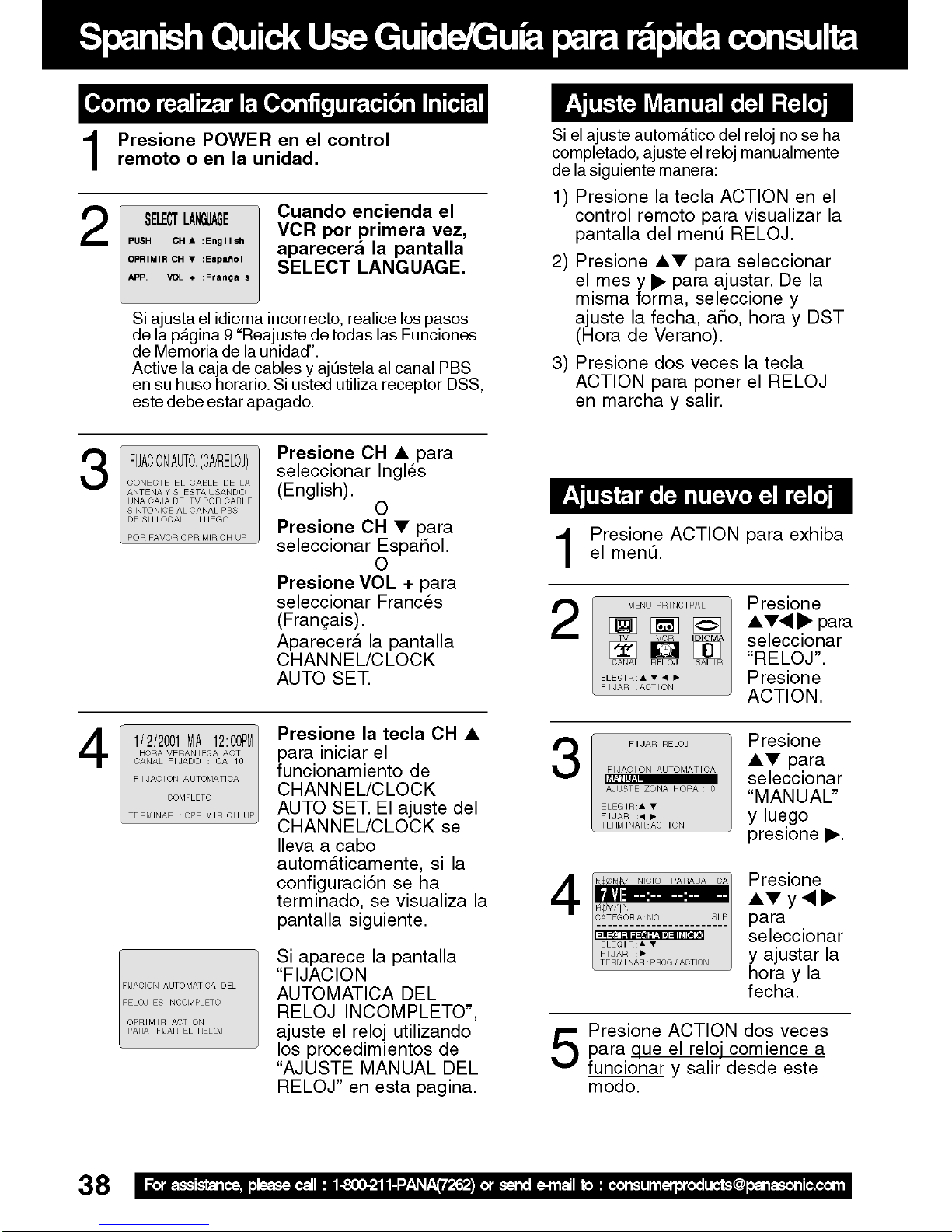
Page 39

Page 40

INDEX
A Accessories ..................................................4
Audio Mute .................................................16
Auto Operation Functions ...........................25
B Batteries .......................................................4
Before Requesting Service .........................35
Before Using.................................................4
Blocking Message ......................................32
Blue Screen Display ...................................33
C Caption On Mute ........................................20
Channel ........................................... 8 -13, 33
Channel Caption .........................................28
Clock ..........................................................12
Closed Caption ...........................................20
Commercial Skip ........................................26
Connections ......................................... 8 - 11
Connections, DSS / Cable Box............ 10 -11
Connections, Outdoor Antenna............... 8 - 9
Copy Your Tapes (Dubbing) .......................15
D DST (Daylight Saving Time) .......................34
E Eject tape ...................................................14
F Fast Forward ..............................................14
Forward Search ..........................................14
Frame by Frame Advance ..........................14
Front Panel Indicators ..................................7
Function Display .........................................33
H Head Cleaning ............................................34
I Important Safeguards and Precautions ........2
Index Search ..............................................24
Initial Setup for ANT. / Cable Connection .....8
Initial Setup for DSS / Cable box Connection ..10
Input Mode .................................................15
INSTANT ALARM.......................................19
L Language.............................................. 8 - 13
Limited Warranty ........................................37
Location of Controls ............................... 6 - 7
N NIGHT Mode ..............................................16
O 100 Key ......................................................16
One Touch Recording ................................14
ON-TIMER with Alarm ................................18
P Phones .................................................. 16
Playback................................................ 14
Picture Adjustment ................................ 17
Program End Search ............................. 24
Q Quality Picture....................................... 34
R Rapid Tune ............................................ 16
Rec(ord) ................................................ 14
Record/Playback Speed Settings .......... 34
Remote Control Buttons .......................... 6
Repeat Play........................................... 26
Reset Language, Channels, Clock ........ 12
Reset unit ................................................ 9
Reverse Search..................................... 14
Rewind .................................................. 14
S Secret Code .......................................... 30
Service Center List ................................ 36
SELF-DEMO Mode.................................. 4
Sleep Timer ........................................... 19
Slow Motion............................................. 4
Spanish Quick Use Guide ..................... 38
Special VCR Features ........................... 27
Specifications ........................................ 34
Still Picture ............................................ 14
STOP .................................................... 14
T Tape Erasure Prevention ......................... 4
Tape Position Display............................ 25
Time Stamp ........................................... 29
Time Zone Adjust .................................. 1 3
Timer Program Review, Replace, Clear 23
Timer Recording.................................... 22
Timer Recording Cancellation ............... 23
TV Operation ......................................... 16
TV Timer Features ................................ 1 8
U Unit, Front/Rear view............................... 7
US MOVIES/TV PROGRAMS Ratings .. 31
V VCR Lock .............................................. 27
VCR Status & Clock Display ................. 3 3
V-Chip Control Feature.......................... 3 0
W Warning and Instruction Displays .......... 33
Weak Signal Display ON/OFF ............... 27
Z Zero Search........................................... 26
Panasonic Consumer Electronics Company,
Division of Matsushita Electric Corporation of America
One Panasonic Way Secaucus,
New Jersey 07094
Panasonic Sales Company (“PSC”),
Division of Matsushita Electric of Puerto Rico, Inc.
Ave. 65 de Infanteria. Km. 9.5
San Gabriel Industrial Park, Carolina, Puerto Rico 00985
Q
Printed in U.S.A
LSQT0502A
M0801-0
