Page 1

Please read these instructions carefully before attempting to connect,
operate, or adjust this product. Please save this manual.
Spanish Quick Use Guide is included.
(Guía para rápida consulta en español está incluida.)
Combination VCR
Operating Instructions
Models No.
VV-1303A/ VV-1303B
LSQT0739A
For assistance, please call : 1-800-211-PANA(7262) or send e-mail to : consumerproducts@panasonic.com
Basic Operation
Initial Setup
TV Operation
Timer Operation
Advanced Operation
For Your Information
• Initial Setup and Connection Procedures are on pages 8 and 9.
As an ENERGY STAR® Partner,
Matsushita Electric Corporation of America has
determined that this product or product model meets
the
E
NERGY STAR® guidelines for energy efficiency.
VV-2003A
Page 2
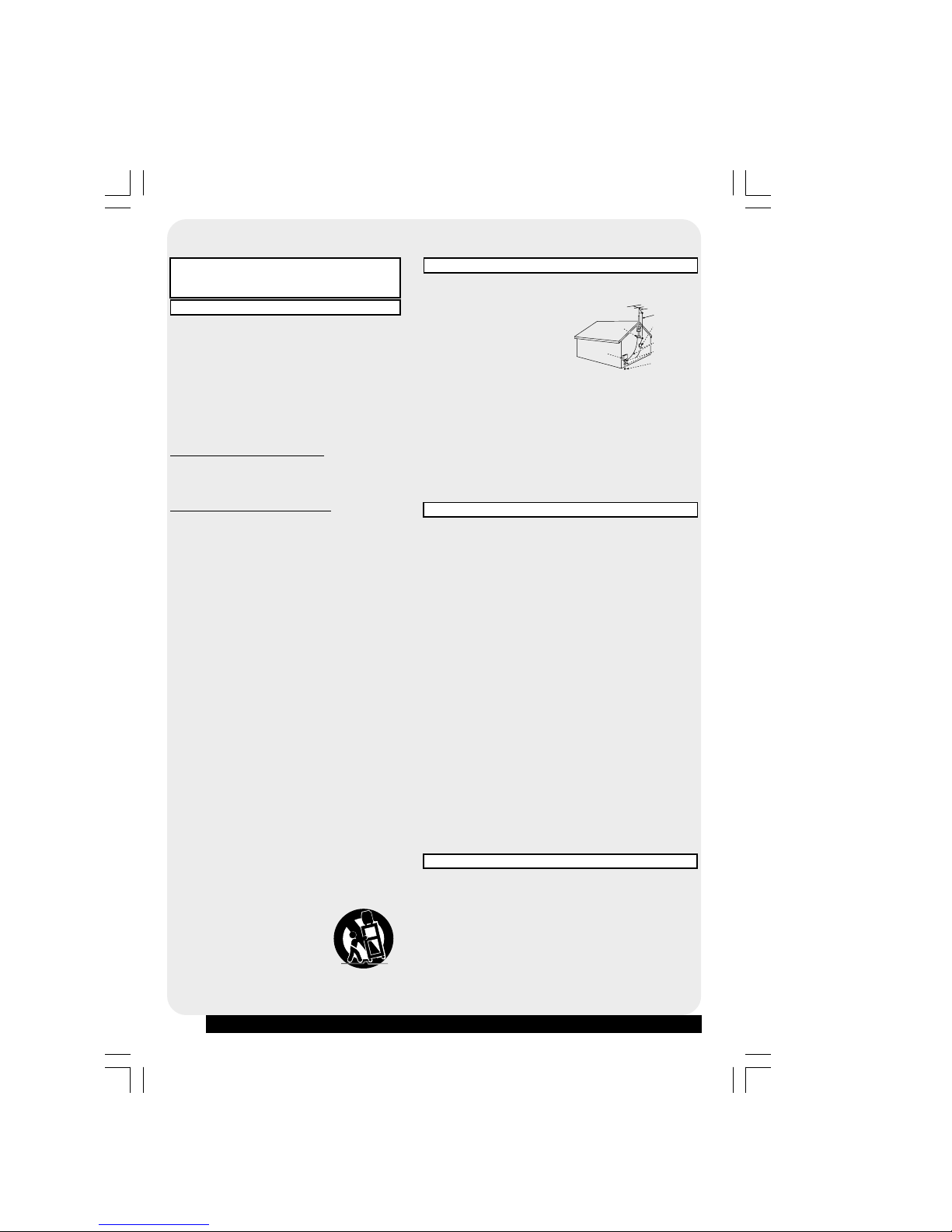
2
For assistance, please call : 1-800-211-PANA(7262) or send e-mail to : consumerproducts@panasonic.com
Important Safeguards and Precautions
INSTALLATION
1 POWER SOURCE CAUTION
Operate only from power source indicated on unit
or in this manual. If uncertain, have your Electric
Utility Service Company or Video Products Dealer
verify your home power source.
2 POWER CORD PLUG
For safety, this unit has a polarized type plug (one
wide blade), or a three-wire grounding type plug.
Always hold the plug firmly and make sure your
hands are dry when plugging in or unplugging the
AC power cord. Regularly remove dust, dirt, etc.
on the plug.
POLARIZED PLUG CAUTION:
The plug fits into outlet one way. If it cannot be fully
inserted, try reversing it. If it still will not fit, have an
electrician install the proper wall outlet. Do not
tamper with the plug.
GROUNDING PLUG CAUTION:
The plug requires a three-hole grounding outlet.
If necessary, have an electrician install the proper
outlet. Do not tamper with the plug.
3 POWER CORD
To avoid unit malfunction, and to protect against
electrical shock, fire or personal injury:
-Keep power cord away from heating appliances
and walking traffic. Do not rest heavy objects on,
or roll such objects over the power cord.
-Do not tamper with the cord in any way.
-An extension cord should have the same type
plug (polarized or grounding) and must be
securely connected.
-Overloaded wall outlets or extension cords is a
fire hazard.
-Frayed cords, damaged plugs, and damaged or
cracked wire insulation are hazardous and
should be replaced by a qualified electrician.
4 DO NOT BLOCK VENTILATION HOLES
Ventilation openings in the cabinet release heat
generated during operation. If blocked, heat
build-up may result in a fire hazard or heat
damage to cassettes.
For your protection:
a.Never cover ventilation slots while unit is ON,
or operate unit while placed on a bed, sofa,
rug, or other soft surface.
b.Avoid built-in installation, such as a book case
or rack, unless properly ventilated.
5
AVOID EXTREMELY HOT LOCA TIONS OR
SUDDEN TEMPERA TURE CHANGES
Do not place unit over or near a heater or
regulator, in direct sunlight, etc. If unit is suddenly
moved from a cold place to a warm place,
moisture may condense in unit and on the tape
causing damage.
6 TO AVOID PERSONAL INJURY
• Never place unit on support or
stand that is not firm, level,
and adequately strong.
The unit could fall causing
serious injury to a child or
adult and damage to the unit.
• Move any appliance and cart
combination with care. Quick
stops, excessive force, and uneven
surfaces may cause objects to overturn.
• Carefully follow all operating instructions.
USING THE UNIT
Before unit is brought out of storage or mo ved to a new location,
refer again to the INSTALLATION section of these safeguards.
1 KEEP UNIT WELL AWAY FROM WATER OR
MOISTURE, such as vases, sinks, tubs, etc.
2 IF EXPOSED TO RAIN, MOISTURE, OR STRONG
IMPACT, unplug unit and have it inspected by a qualified
service technician before use.
3 ELECTRICAL STORMS
During a lightning storm, or before leaving unit unused for
extended periods of time, disconnect all equipment from the
power source as well as the antenna and cable system.
4 WHEN UNIT IS PLUGGED IN
• DO NOT OPERATE IF:
- liquid has spilled into unit.
- unit was dropped or otherwise damaged.
- unit emits smoke, malodors, or noises.
Immediately unplug unit, and have it inspected by a service
technician to avoid potential fire and shock hazards.
• Never drop or push any object through openings in unit.
T ouching internal parts may cause electric shock or fire hazard.
• Keep magnetic objects, such as speakers, away from unit
to avoid electrical interference.
5 USING ACCESSORIES
Use only accessories recommended by the manufacturer to
avoid risk of fire, shock, or other hazards.
6 CLEANING UNIT
Unplug unit. Use a clean, dry, chemically untreated cloth to gently
remove dust or debris. DO NO T USE cleaning fluids, aerosols, or
forced air that could over-spr a y, or seep into unit and cause
electrical shock. An y substance, such as wax, adhesiv e tape, et c.
may mar the cabinet surface . Exposure to greasy, humid, or dusty
areas may adv ersely aff ect internal parts.
READ AND RETAIN ALL SAFETY AND
OPERATING INSTRUCTIONS. HEED ALL
WARNINGS IN THE MANU AL AND ON UNIT
SERVICE
1 DO NOT SERVICE PRODUCT YOURSELF
If, after carefully following detailed operating instructions, the
unit does not operate properly, do not attempt to open or
remove cov ers , or mak e an y adjustments not described in the
manual. Unplug unit and contact a qualified service technician.
2 REPLACEMENT OF PARTS
Make sure the service technician uses only parts specified
by the manufacturer, or have equal safety characteristics as
original parts. The use of unauthorized substitutes may
result in fire, electric shock, or other hazards.
3 SAFETY CHECK AFTER SERVICING
After unit is serviced or repaired, request that a through safety
check be done as described in the man ufacturer’s service
literature to insure video unit is in safe operating condition.
OUTDOOR ANTENNA INSTALLATION
1 SAFE ANTENNA AND CABLE CONNECTION
An outside antenna or cable system must be properly
grounded to provide some protection
against built up static charges
and voltage. Section 810 of
the National Electrical Code,
ANSI/NFPA 70 (in Canada,
part 1 of the Canadian
Electrical Code) provides
information regarding proper
grounding of the mast and supporting structure, grounding
of the lead-in wire to an antenna discharge unit, size of
grounding conductors, location of antenna discharge unit,
connection to grounding electrodes, and requirements for
the grounding electrode.
2 KEEP ANTENNA CLEAR OF HIGH VOLTAGE
POWER LINES OR CIRCUITS
Locate an outside antenna system well away from power
lines and electric light or power circuits so it will never touch
these power sources should it ever fall. When installing
antenna, absolutely never touch power lines, circuits or
other power sources as this could be fatal.
GROUND
CLAMP
ELECTRIC
SERVICE
EQUIPMENT
ANTENNA LEAD
IN WIRE
ANTENNA
DISCHARGE UNIT
(NEC SECTION 810-20)
GROUNDING
CONDUCTORS
(NEC SECTION 810-21)
GROUND CLAMPS
POWER SERVICE
GROUNDING
ELECTRODE SYSTEM
(NEC ART 250, PART H)
NEC - NATIONAL
ELECTRICAL CODE
Page 3
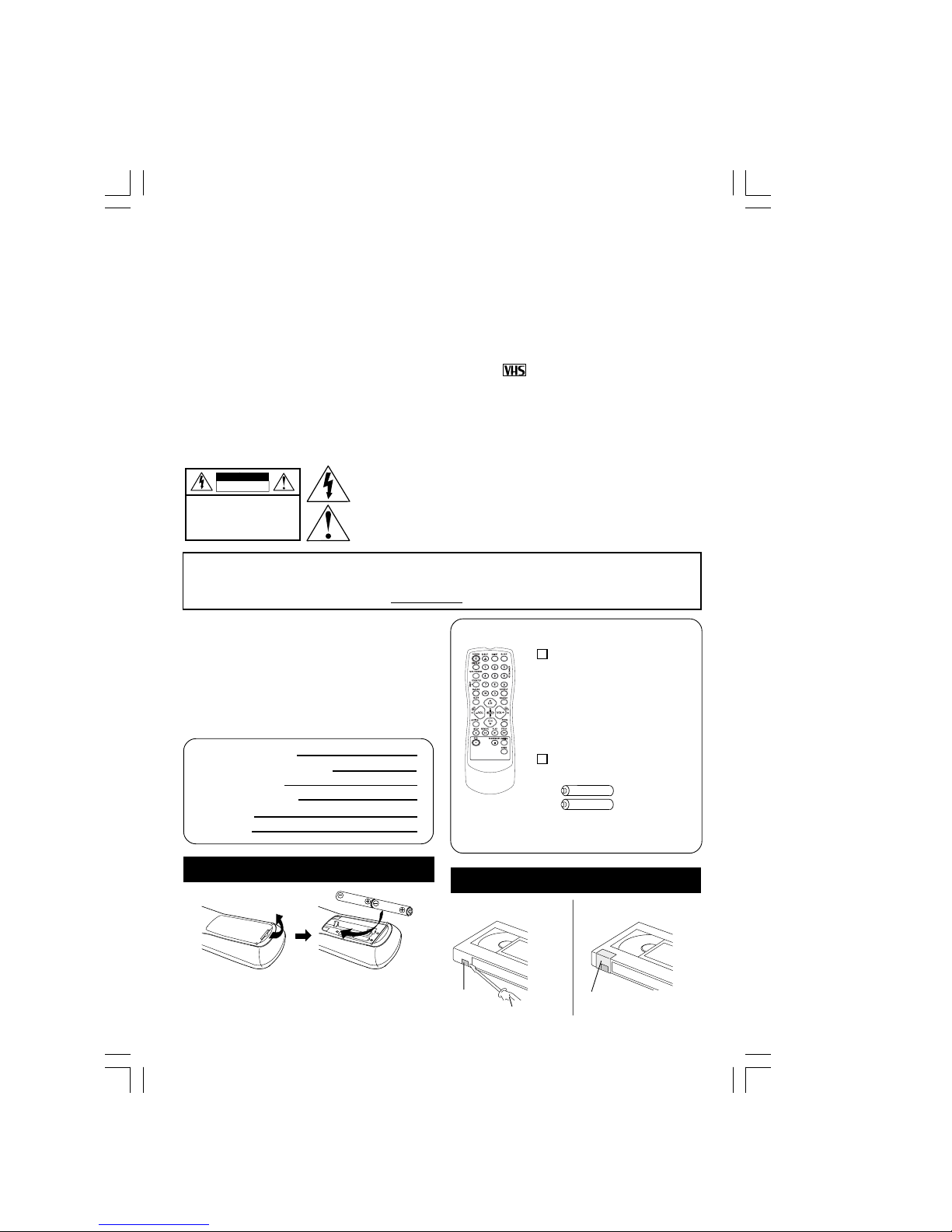
3
Safety Precautions/Mesures de sécurité
Warning : To prevent fire or shock hazard, do not e xpose this equipment to rain or moisture.
Caution : To pre vent electric shock, matc h wide blade of plug to wide slot , fully insert.
Avertissement : Afin de prévenir tout risque d’incendie ou de chocs électriques, ne
pas exposer cet appareil à la pluie ou à une humidité excessive.
Attention :Pour éviter les chocs électriques, introduire la lame la plus large de la fiche
dans la borne correspondante de la prise et pousser jusqu’au fond.
This video recorder, equipped with the HQ (High Quality) System, is compatible with
existing VHS equipment. Only use those tapes with the mark. It is recommended that
only cassette tapes that have been tested and inspected for use in 2, 4, 6, and 8 hour
VCR machines be used. This television receiver provides display of television closed
captioning in accordance with §15.119 of the FCC rules.
FCC WARNING : Any unauthorized changes or modifications to this
equipment would void the user’s authority to operate.
This symbol warns the user that uninsulated v oltage within the unit ma y
have sufficient magnitude to cause electric shoc k . Therefore, it is
dangerous to make any kind of contact with any inside part of this unit.
This symbol alerts the user that important literature concerning the
operation and maintenance of this unit has been included.
Therefore, it should be read carefully in order to avoid any problems.
CAUTION: TO REDUCE THE RISK
OF ELECTRIC SHOCK, DO NOT
REMOVE COVER (OR BACK)
NO USER-SERVICEABLE PARTS
INSIDE REFER SERVICING TO
QUALIFIED SERVICE PERSONNEL
RISK OF ELECTRIC SHOCK
DO NOT OPEN
CAUTION
Congratulations
on your purchase of one of the most sophisticated
and reliable products on the market today. Used
properly, it will bring you and your family years of
enjoyment. Please fill in the information below.
The serial number is on the tag located on the
back of your unit.
Date of Purchase
Dealer Purchased From
Dealer Address
Dealer Phone No.
Model No.
Serial No.
Batteries
2 “AA”
Accessories
To order accessories,
call toll free 1-800-332-5368.
Remote Control
LSSQ0397
Loading the Batteries
Battery replacement caution
• Do not mix old and new batteries.
• Do not mix alkaline with manganese batteries.
Prevent Accidental Tape Erasure
Break off the tab to
prevent recording.
Record
Tab
Screwdriver
To record again.
Cover the hole
with cellophane tape.
This product utilizes both a Cathode Ray Tube (CRT) and other components that contain lead.
Disposal of these materials may be regulated in your community due to environmental
considerations. For disposal or recycling information please contact your local authorities, or the
Electronics Industries Alliance: <http://
www.eiae.org.>
Page 4
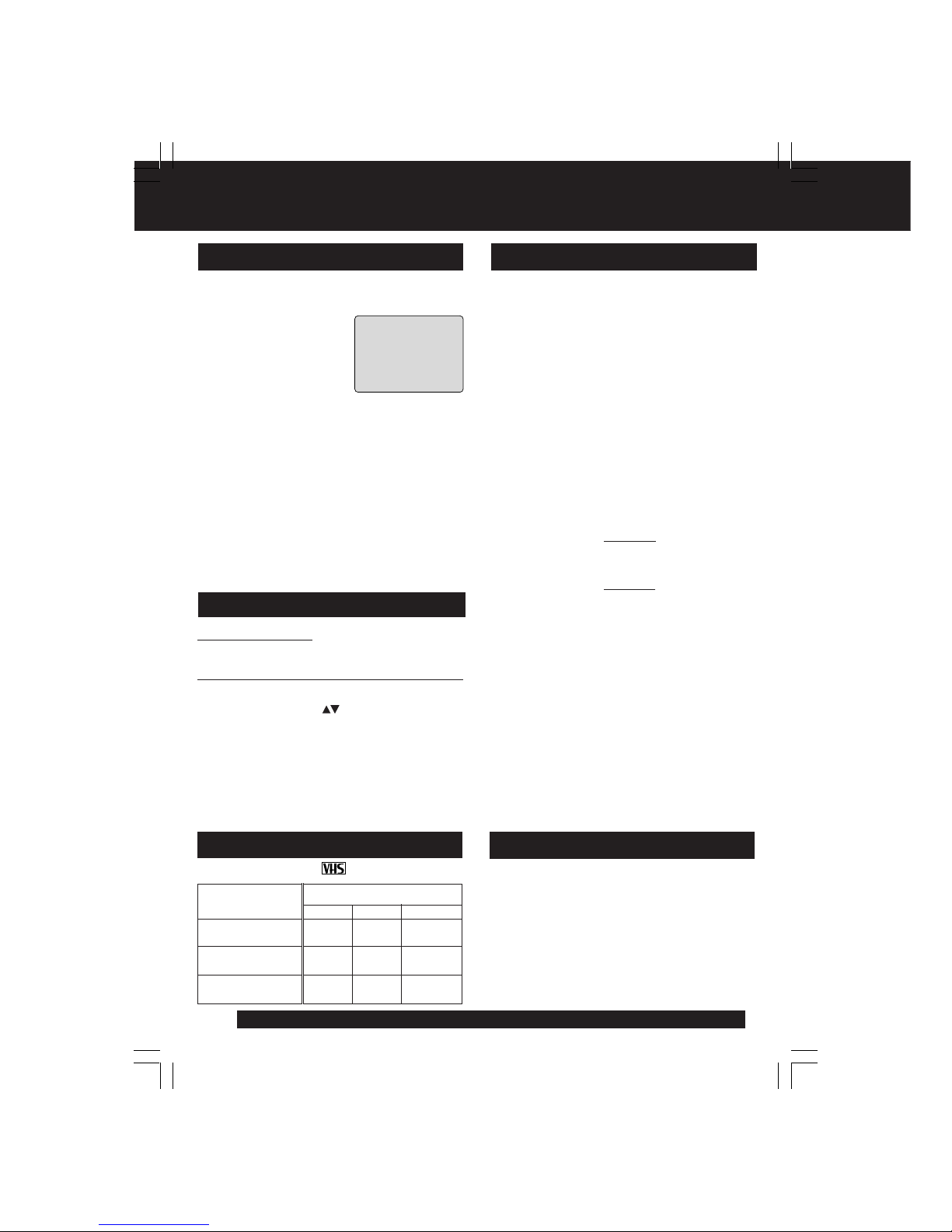
4
For assistance, please call : 1-800-211-PANA(7262) or send e-mail to : consumerproducts@panasonic.com
Specifications
Display
Picture Tube: 13 inch measured diagonal
90° deflection picture tube
(VV-1303A/VV-1303B)
20 inch measured diagonal
90° deflection picture tube
(VV-2003A)
VCR
Video Recording 2 rotary heads helical
System: scanning system
Audio Track: 1 track
Tuner
Broadcast Channels: VHF 2 ~ 13, UHF 14 ~ 69
CABLE Channels: Midband A through I (14 ~ 22)
Superband J through W (23 ~ 36)
Hyperband AA ~ EEE (37 ~ 64)
Lowband A-5 ~ A-1 (95 ~ 99)
Special CABLE channel 5A(01)
Ultraband 65 ~ 94, 100 ~ 125
General
Power Source: 120 V AC, 60 Hz
Power Consumption: Power On
Approx. 69 watts
Approx. 110 watts(VV-2003A)
Power Off
Approx. 2.5 watts
Television System: EIA Standard NTSC color
Speaker: 1 piece
Operating Temperature: 5 °C ~ 40 ° C ( 41 ° F ~ 104 °F)
Operating Humidity: 10 % ~ 75 %
Weight: 12 Kg (26.42 lbs.)
(VV-1303A/VV-1303B)
23 Kg (50.6 lbs.) (VV-2003A)
Dimensions: 386 (W) X 385 (H) X 374 (D) mm
15-3/16” (W) X 15-3/16” (H) X
14-3/4” (D)
(VV-1303A/VV-1303B)
515 (W) X 505 (H) X 474 (D) mm
20-5/16" (W) X 19-7/8" (H) X
18-11/16" (D)
(VV-2003A)
Note: Designs and specifications are subject to
change without notice.
V I DE
O
HEADS MAY
NEED C
LEAN I NG
PL
EASE
I
NSERT HEAD
C
LEAN I NG CASSETTE
OR
REFER TO MANUAL
END : PLAY K
EY
Head Cleaning
Record/Playback Time
Only use tapes with the mark in this unit.
SP (Standard Play)
2 Hours
40 Minutes
1 Hour
5 Hours
20 Minutes
2 Hours
LP (Long Play)
3 Hours 8 Hours
SLP (Super Long Play)
Type of Video Cassette
Tape Speed
Setting
T160
T60
Unit auto adjusts clock for DST (Daylight Saving
Time.)
■■
■■
■ Spring (First Sunday in April)
DST : ON => Sets clock ahead one hour.
■■
■■
■ Autumn (Last Sunday in October)
DST : ON => Turns clock back one hour.
• If your area does not observe Daylight Saving
Time, select DST:OFF .
• Keep these time changes in mind when
programming the unit for timer recordings.
DST (Daylight Saving Time)
2 Hour
4 Hours
6 Hours
T120
Digital Auto Tracking
Continuously analyzes the signal and adjusts for
optimum picture quality.
Manual Tracking Control (to reduce picture noise)
Use during Playback and Slow Motion mode to
reduce picture noise. Press the 3 or 6 number key on
the remote control or CH on the unit until the
picture clears up. To return to Auto Tracking, press
POWER off, then on again a few seconds later.
picture tube for better color reproduction and
picture contrast.
Unit Information
Features for a Quality Picture
Playing older or damaged tapes may eventually
cause video heads to become clogged.
Head Clog Sensor
During playback this screen
appears if clogging is
detected. To remove screen,
press PLAY on the remote
or unit.
• Use “dry” type head
cleaning cassette only.
(Part No. NV-TCL30PT is recommended.)
• Follow cleaning tape directions carefully.
Excessive use of head cleaning tape can
shorten the video head life.
4
(VV-1303A/VV-1303B)
Page 5

5
Table of Contents
Important Safeguards and Precautions / Safety Precautions .. 2, 3
Before Using ....................................................................................... 4
Unit Information ................................................................................. 4
Table of Contents ............................................................................... 5
Location of Controls........................................................................... 6
Connections / Initial Setup (Ready to Play) .................................. 8,9
Reset Language, Channels, Clock, Time Zone Adjust ........... 10, 11
Playback a Tape ................................................................................ 12
Record On a Tape ............................................................................. 12
Copy Your Tapes (Dubbing) ............................................................ 13
Tape Operation ........................................................................... 22~24
Special VCR Features ............................................................... 25, 26
V-Chip Control Feature ............................................................. 27~29
On-Screen Display (OSD) ................................................................ 30
Before Requesting Service ...............................................................31
Limited Warranty ......................................................................... 32, 33
Customer Services Directory ...........................................................33
Spanish Quick Use Guide / Guía para rápida consulta .......... 34, 35
Index.................................................................................................. BC
TV Operation .................................................................................... 14
Picture Adjustment.......................................................................... 15
TV Timer Features ..................................................................... 16, 17
Closed Caption System............................................................. 18, 19
Timer Recording ........................................................................ 20, 21
Basic Operation
TV Operation
Timer Operation
Advanced Operation
For Your Information
Initial Setup
Page 6
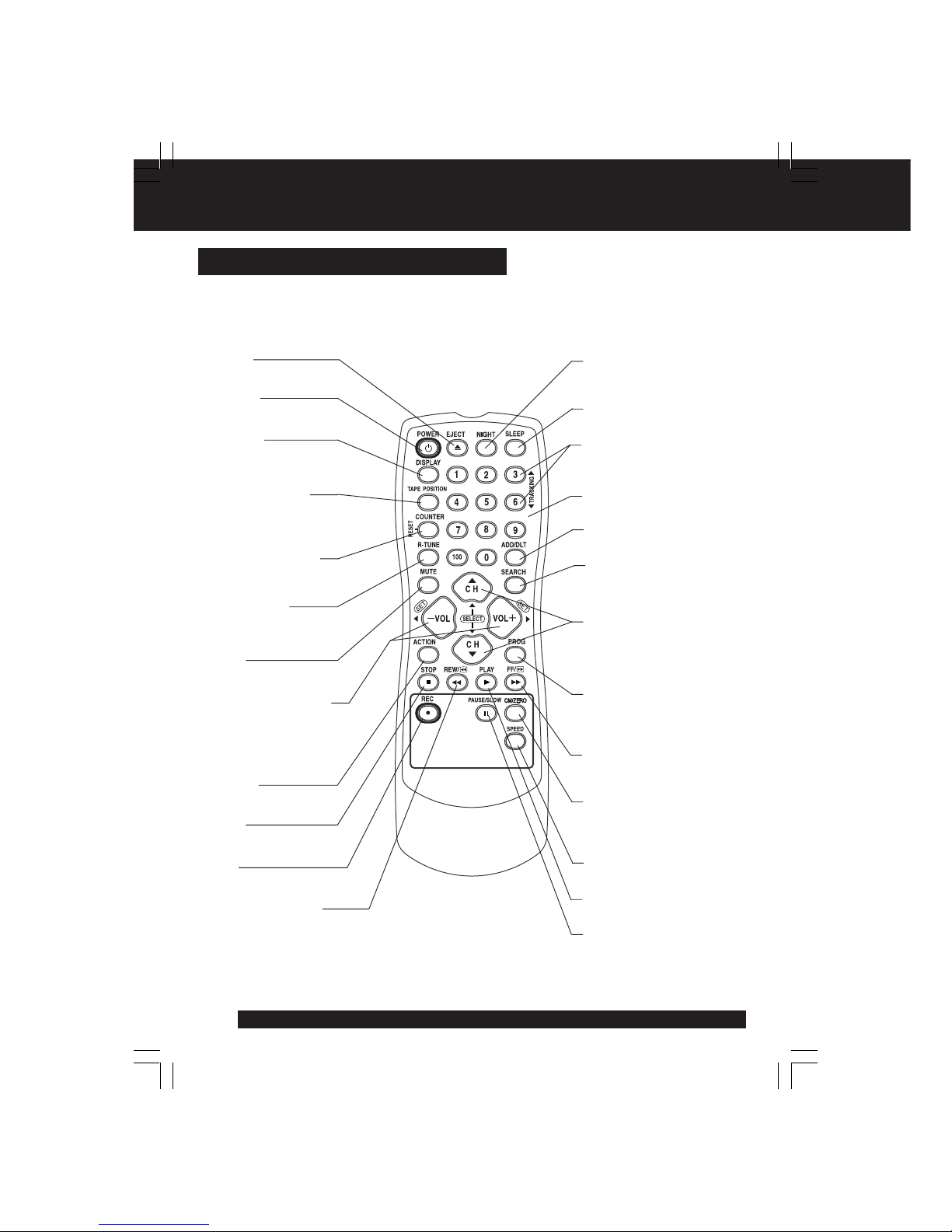
6
For assistance, please call : 1-800-211-PANA(7262) or send e-mail to : consumerproducts@panasonic.com
Location of Controls
Remote Control Buttons
EJECT button:
When EJECT is pressed, the tape is ejected from Cassette Compartment.
If EJECT is pressed during recording, the unit will not respond to the command.
NIGHT
Color and picture intensity level
are adjusted during night time use.
SLEEP
Turns off the unit autmatically.
TRACKING UP/DOWN
Reduces picture noise during
Playback and Slow Motion.
NUMBER keys
Selects a channel directly.
ADD/DELETE
Adds or deletes a channel.
SEARCH
Goes directly to the desired
recording. Locates end point
of recording.
CHANNEL UP/DOWN
Selects a channel.
SELECT UP/DOWN
Controls the navigation around
on-screen menu.
PROGRAM
Displays SET PROGRAM screen.
You can set Timer Program and
On-Timer.
FAST FORWARD/SEARCH
Fast forwards tape, and
searches forward scene.
CM/ZERO
In Stop mode, goes to the
counter “0:00:00.” In Play mode,
skips over 1 to 3 minutes of tape.
SPEED
Selects recording speed.
PLAY
Begins playback.
PAUSE/SLOW
Pauses and slow motion
and frame advance picture.
POWER
Turns on or off the unit.
DISPLAY
Displays the VCR
status and clock.
TAPE POSITION
Finds out present tape
position and amount of
tape remaining.
COUNTER RESET
Resets to “0:00:00” at
the desired position.
RAPID TUNE
Displays the last channel
you were watching.
MUTE
Mutes the sound instantly.
ACTION
Displays main menu.
STOP
Stops recording or playback.
REC
Records the program.
REWIND/SEARCH
Rewinds tape, and searches
reverse scene.
EJECT
Ejects tape.
VOLUME UP/DOWN
Adjusts volume.
SET/BACK SPACE
Sets a selected menu,
or goes back to correct.
6
Page 7

Initial Setup
7
VIDEO IN AUDIO IN
POWER VOLCHSTOP/EJECT REW/
PLAY/REPEAT
FF/
REC
TIMER
A
C
T
IO
N
REC
ON TIMER
PROG TIMER
VHF/UHF
Built-In Speaker
AUDIO VIDEO IN Jack
For dubbing.
POWER
See previous page.
VOLUME UP/DOWN
SET/BACK SPACE
See previous page.
CHANNEL UP/DOWN
TRACKING UP/DOWN
SELECT UP/DOWN
See previous page.
STOP/EJECT
See previous page.
ACTION
Press together with REW.
REWIND/SEARCH
See previous page.
ACTION
Press together with STOP.
PLAY
See previous page.
REPEAT
Repeats a recording.
FAST FORWARD/
SEARCH
See previous page.
REC
See previous page.
PHONES Jack
Connect an
earphone or
headphones.
PROG TIMER
Indicator
Lights when the
unit is set for
Timer Recording.
ON TIMER
Indicator
Lights when the
On-Timer is set.
REC Indicator
Lights during
recording.
Remote SensorTIMER
Sets a timer alarm up 60 min.
Rear View of the Unit
AC Power Plug
When plugged into
an AC outlet, the
unit consumes 2.5 W
of electric power in
OFF condition.
VHF/UHF Antenna
Input Terminal
In from your Antenna or Cable.
Page 8
Easy Grip-Handle
Use when transporting the unit.
Front View of the unit and Indicators on the Front Panel
<Model VV-2003A unit shown>
<Model VV-1303A/VV-1303B unit shown>
7
Page 8
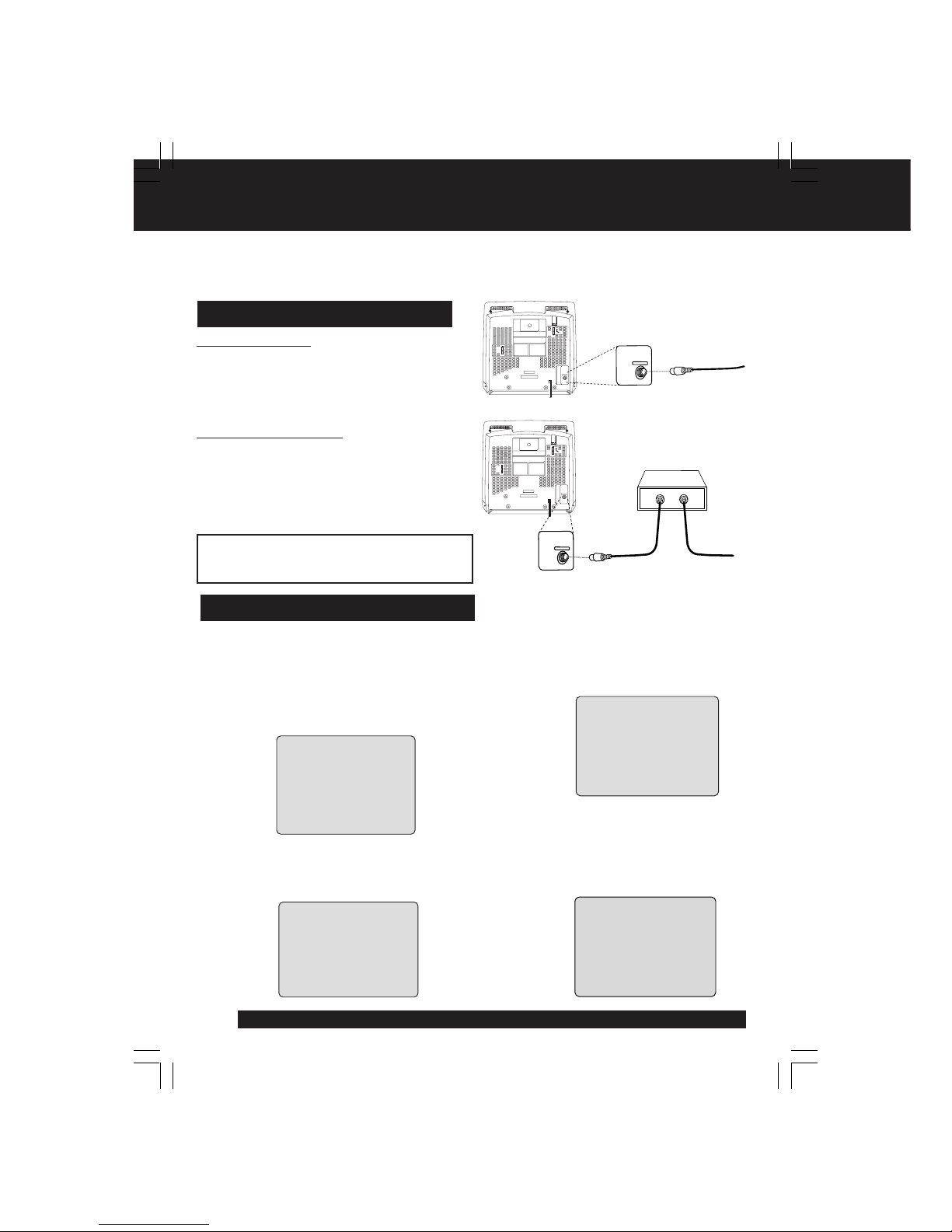
8
For assistance, please call : 1-800-211-PANA(7262) or send e-mail to : consumerproducts@panasonic.com
Connections/ Initial Setup (Ready to Play)
How to Connect
Initial Setup (Plug&Play)
For ANT./Cable
Connect the cable from
Antenna/Cable to the VHF/UHF
terminal on the unit.
For DSS/Cable Box
Connect the OUT jack on your
cable box to the VHF/UHF
terminal on the unit with a RF
cable.
Please make all cable or antenna connections before plugging
into the AC outlet. Plugging the unit power cord into an AC outlet
starts auto channel and clock set.
VH
F/
U
H
F
IN from
ANT./CABLE
VHF/UHF
V
H
F
/
U
H
F
Cable TV
Converter Box
Connecting
IN from
ANT./CABLE
VHF/UHF
VHF/UHF
2 / 6 / 2002
WED 12 : 00PM
DST : O
N
A
UTO CLOCK SET
COMPLETED
SETT I NG : CH 1
0
If AUTO CLOCK SET IS
INCOMPLETE screen
appears, set the clock using
MANUAL CLOCK SET
procedure on next page.
Initial Setup (Ready to Play)
1
Plug the unit power cord into an
AC wall outlet.
Press POWER on the remote or
unit. The unit comes on and auto
channel and clock set starts.
• If you use a cable box, turn it on and set it to the
Public Broadcasting Service (PBS) channel in
your time zone. If you use a DSS reciever, it
must be turned off.
Settings are made
automatically. When setup is
done, this screen appears.
CH AUTO SET PROCEEDING
PROCEEDING
AUTO CLOCK SET
CANCEL : PRESS STOP KEY
3
2
WARNING:
Overtightening “Nut type” RF coaxial cables
may damage jacks. Finger tighten only.
PLEASE SET CLOCK BY
P
R
ESS I NG ACT I ON KEY
A
UTO CLOCK SET
I S I NCO
MPL
ETE
UNIT
Page 9
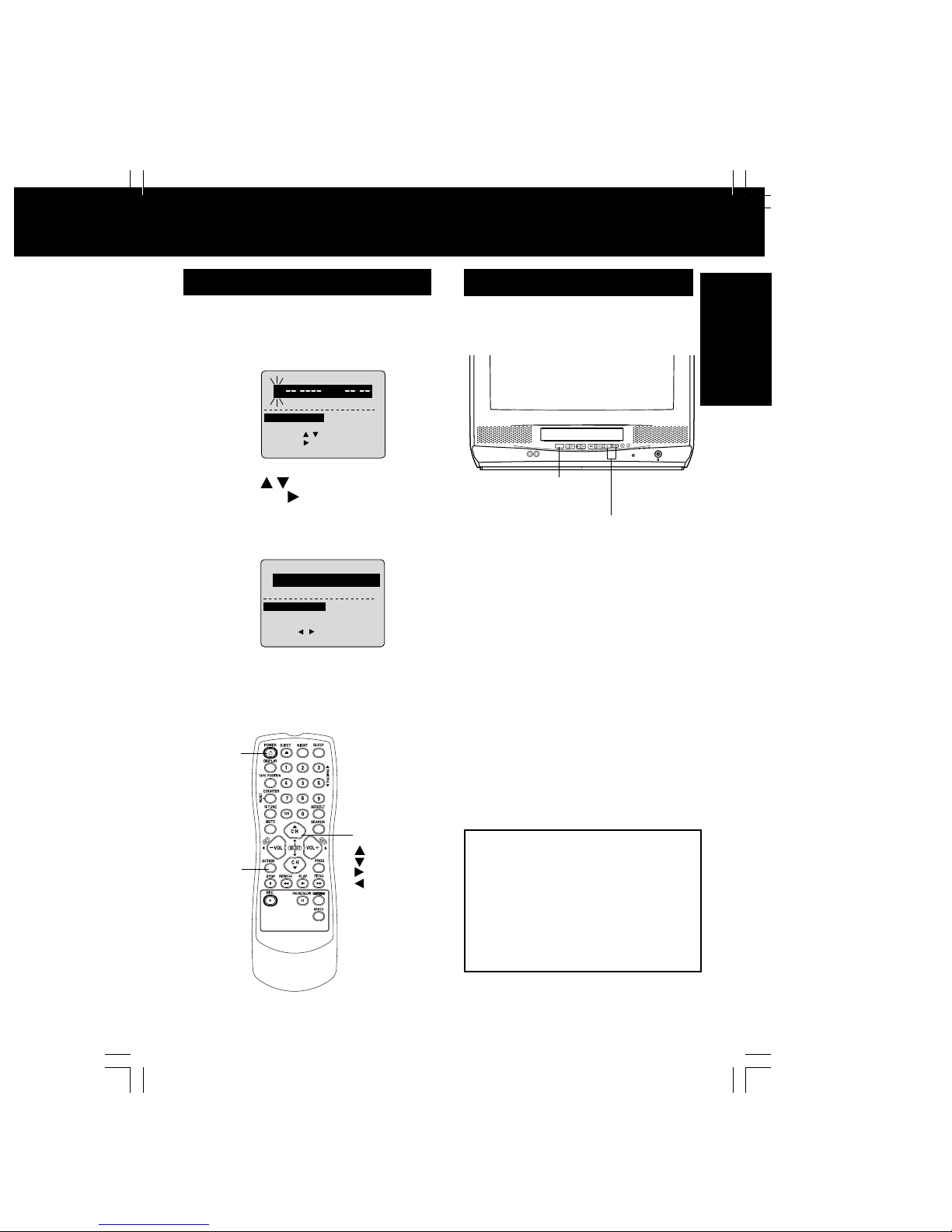
Initial Setup
9
VIDEO IN AUDIO IN
POWER VOLCHSTOP/EJECT REW/
PLAY/REPEAT
FF/
REC
TIMER
A
CT
I
O
N
REC
ON TIMER
PROG TIMER
Reset all unit Memory Functions
When moving unit to a new location, or if a
mistake w as made in the Initial Setup section.
• Make sure a tape is not inserted in the unit.
Manual Clock Set
If AUTO CLOCK SET was incomplete, manually
set the clock as follows.
SET :
SELECT :
END
:
ACT I ON
SET
CLOC
K
DST
: ON
SESELE CT
MON
TH
TH
1 / /
:
1
2
Press ACTION on the remote to
display SET CLOCK Menu screen.
Press
to select the month
and press to set. In the same
manner, select and set the date,
year, time, and DST. (Daylight
Saving Time)
3
Press ACTION twice to start
CLOCK and exit.
3
1
2
Do “Initial Setup” on page 8.
<Model VV-2003A unit shown>
POWER
ACTION
SELECT/SET
:CH UP
:CH DOWN
:VOL UP
:VOL DOWN
Note to CABLE System Installer
This reminder is provided to call the
CABLE (Cable TV) System Installers
attention to Article 820-40 of the NEC
that provides guidelines for proper
grounding and, in particular, specifies
that the cable ground shall be
connected to the grounding system of
the building, as close to the point of
cable entry as practical.
SET :
START :
ACT I ON
SET CLOCK
DST : O
N
4 / 5/
:
2003
SAT
12
00
PM
SET
COMPLETED
Turn the unit
Power on.
Press and hold both PLAY and
FF on the unit for more than 5
seconds.
• The power will shut off.
• Please ignore “NO CASSETTE” warning.
Page 10
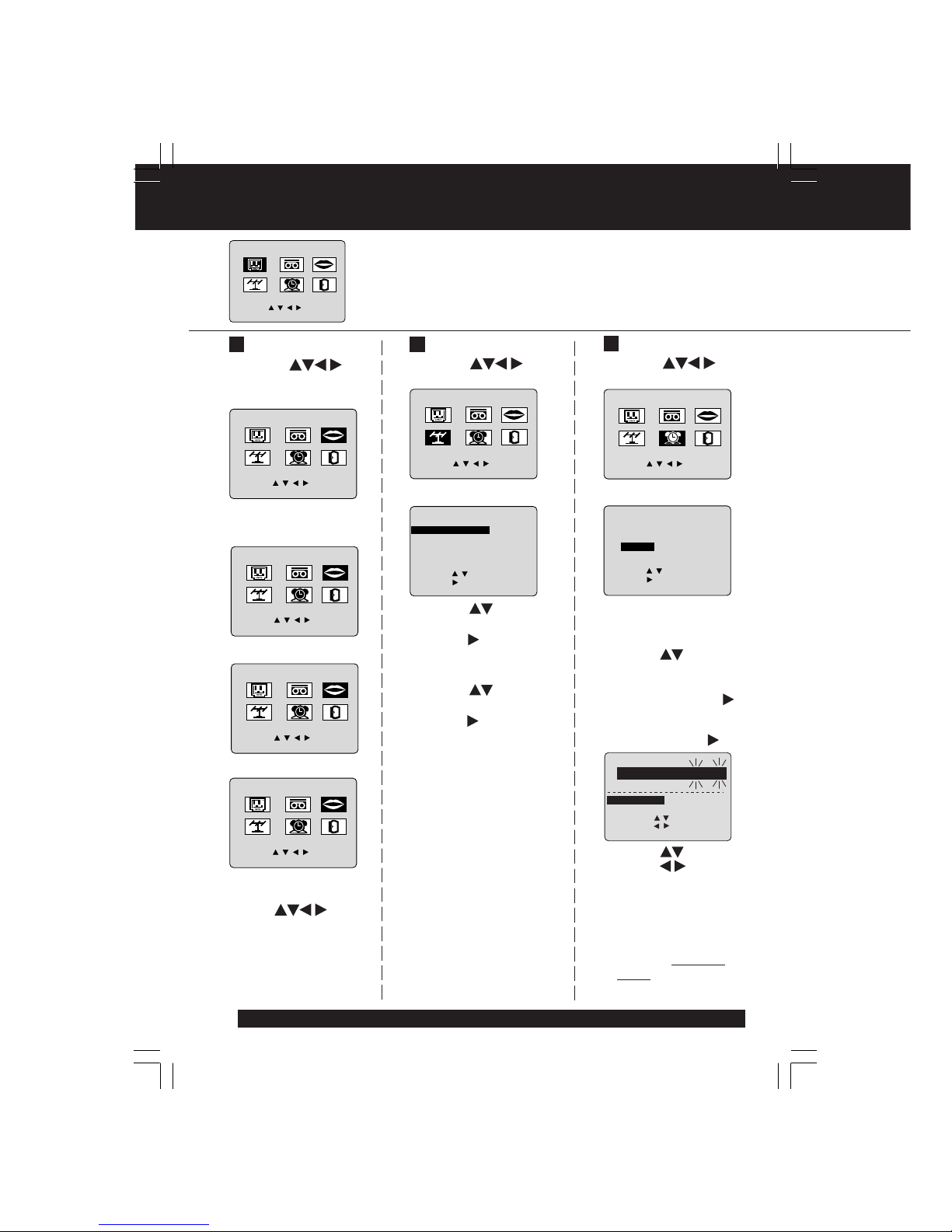
10
and
press to select
and set the month,
date, year, time,
and DST (Daylight
Saving Time).
5) Press ACTION
twice to start the
clock and exit this
mode.
3) Press to select
“ANTENNA,” then
press to set your
antenna system
(“TV” or “CABLE”).
4) Press to select
“AUTO SET,” then
press .
• After Channel Auto Set is
finished, Clock Auto Set
will be performed. (If clock is
set manually, Clock Auto
Set will not be performed.)
(“TIME ZONE ADJUST”
appears only when auto
clock is set.)
M A I N MENU
T V
VCR
LANGUAGE
SET : ACT I ON
SELECT :
T V
EX I T
CLOC
K
C H
T V
VCR
IDIOMA
T V
MENU
PR I NC I PAL
CANAL
REL OJ SAL I R
H
O L A
F I JAR :
ACT I O
N
ELEG I R :
BONJOUR
LAN
GU
E
MEN
U
T
ELE
MAGNET .
SORT I E
HORLOGECANAL
REGLER : ACT I O
N
SEL. :
1) Press to
select language
icon.
2) Press ACTION
repeatedly.
For English
M A I N MENU
T V
VCR
H
ELL
O
LANGUAGE
SET : ACT I ON
SELECT :
T V
EX I T
CLOC
K
C H
For Spanish
For French
Language
M A I N MENU
T V
VCR
EX I T
CLOC
K
C H
LANGUAGE
SET : ACT I ON
SELECT :
Channels
Clock
Press ACTION
to display MAIN MENU.
3) Press to
select “EXIT.”
Press ACTION to
exit.
1) Press to
select “CH.”
M A I N MENU
CLOC
K
C H
SET : ACT I ON
SELECT :
VCR
T V
EX I T
LANGUAGE
ANT
ENNA
: CABLE
A
UTO SE
T
CHA
NNEL
CAPT I
ON
W
EAK S I GNAL D I
SPLAY : OFF
SELECT :
SET
:
END
: ACT I ON
SET UP CHA
NNE
L
2) Press ACTION.
M A I N MENU
VCR
CLOC
K
C H
SET : ACT I ON
SELECT :
T V
EX I T
C H
LANGUAGE
1) Press to
select “CLOCK.”
AUTO CLOCK SET
MANU
AL
T I M
E ZONE AD
JUS
T :
0
SELECT :
SET
:
END
: ACT I ON
SET CLOCK
2) Press ACTION.
1
2
3)Press to select
“MANUAL” or
“AUTO CLOCK
SET” and press .
• For Auto Clock Set,
select “AUTO CLOCK
SET,” then press .
For assistance, please call : 1-800-211-PANA(7262) or send e-mail to : consumerproducts@panasonic.com
Reset Language, Channels, Clock,
4) Press
SET :
START
:
ACT I ON
SET
CLOC
K
DST : O
N
4 / 5/
4 / 5/
:
:
2003
2003
SAT
SAT
12
12
0000PM
PM
SESELE CT
HOUR
HOUR
SELECT
:
Page 11
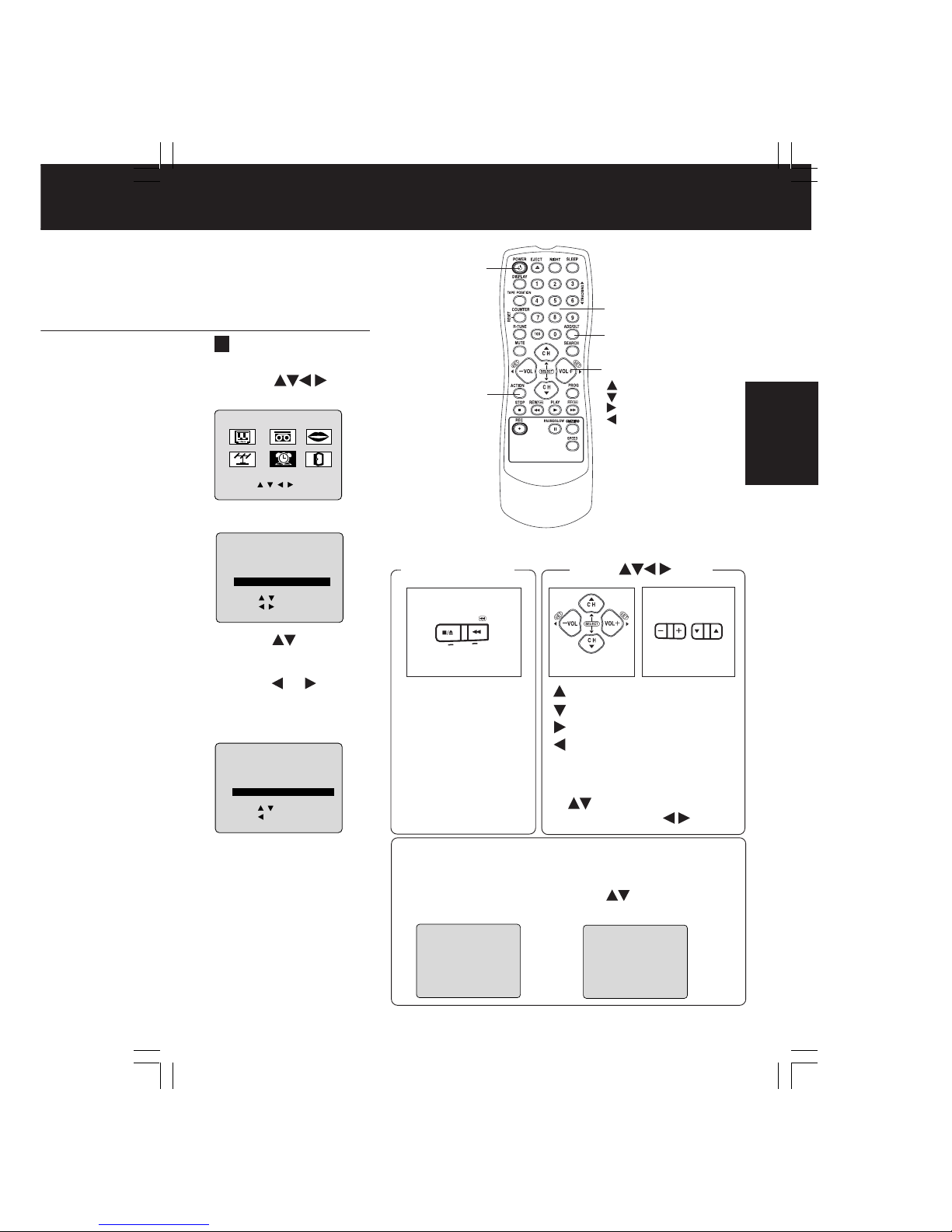
11
Basic Operation
Time Zone Adjust
3) Press to
select TIME ZONE
ADJUST and
press or to
subtract or add
hour(s) as
necessary.
4)Press ACTION
twice to exit.
(Only when Auto Clock is set.)
Add or Delete a Channel
Time Zone Adjust
1) Press to
select “CLOCK.”
M A I N MENU
VCR
CLOC
K
C H
SET : ACT I ON
SELECT :
T V
EX I T
C H
LANGUAGE
2) Press ACTION.
AUTO CLOCK SET
MANU
AL
T I M
E ZONE AD
JUS
T :
0
SELECT :
SET
:
END
: ACT I ON
SET CLOCK
AUTO CLOCK SET
MANU
AL
T I M
E ZONE AD
JUS
T :
+1
SELECT :
SET
:
END
: ACT I ON
SET CLOCK
C
HANNEL
08 ADDED
To add channel:
Select channel with
number keys and
press ADD/DLT.
C
HANNEL
08 DELE T
ED
To delete channel:
Select channel with
CH
or number keys
and press ADD/DLT.
ACTION key on
the unit
Using keys
: CH UP
: CH DO WN
: VOLUME UP
: VOLUME DO WN
Whenever the menu or
program screen is displayed,
CHANNEL UP/DOWN function
as
and VOLUME UP/
DOWN function as
only.
On Remote
On Unit
On Unit
You can operate the
menu screen using
unit buttons. To display
the menu, press STOP/
EJECT and REW
together with no tape
inserted. T o exit the
menu, repeat above
with or without tape
inserted until normal
screen appears.
POWER
ACTION
ADD/DLT
NUMBER Keys
SELECT/SET
:CH UP
:CH DOWN
:VOL UP
:VOL DOWN
VOL
CH
STOP/EJECT REW/
ACTION
• “TIME ZONE ADJUST”
is set manually.
returns to “0” if clock
Page 12

12
For assistance, please call : 1-800-211-PANA(7262) or send e-mail to : consumerproducts@panasonic.com
VIDEO IN AUDIO IN
POWER VOLCHSTOP/EJECT REW/
PLAY/REPEAT
FF/
REC
TIMER
ACTION
REC
ON TIMER
PROG TIMER
Record On a T ape
Playbac k a Tape
1
Insert a cassette.
Press PLAY.
• Playback begins if cassette has no record
tab.
2
• The unit power comes
on automatically.
To prevent tape jam,
Record
tab
■ Stop => Press STOP
■ Rewind tape => Press REW in Stop mode
■Fast forward tape =>
Press FF in Stop mode
■Eject tape => Press EJECT on the remote
or STOP/EJECT on the unit.
Ready Check List
All connections are made.
Your unit is plugged in.
Press CH or number keys
to select a channel.
• For “LINE” input, see bottom of next page.
2
3
4
• After the unit has been in Rec Pause mode for
5 minutes, it will stop automatically to protect
the tape and the video head.
• The remaining recording time of an OTR can be
displayed by pressing DISPLAY.
■ Stop => Press STOP
■ One Touch Recording (OTR)
Press REC repeatedly
to set the recording
length ( 30 min - 4 hours).
• The unit stops recording at a preset time.
• PROG TIMER indicator lights on the unit.
1
Insert a cassette with record tab.
• The unit power comes on automatically.
Notes
remove loose or peeling
labels from tapes.
■ Forward/Reverse scene search
=> Press FF or REW
=> PLAY to release.
■ Still (Freeze) picture
=> Press PAUSE/SLOW
=> Press PLAY to release.
■ Slow Motion picture
=> Hold down PAUSE/SLOW in
Still mode
=> Press PLAY to release.
■ Frame by Frame picture
=> Press PAUSE/SLOW in Still mode
=> Press PLAY to release.
Press SPEED to select recording
speed
(see page 4).
SP = Standard Play
LP = Long Play
SLP = Super Long Play
• Selected speed is displayed.
Press REC to start recording.
• To edit out unwanted portions, press
PAUSE/SLOW to pause and resume
recording.
• You cannot view another channel during
recording.
You can operate on the unit
<Model VV-2003A unit shown>
REC Indicator
Insert a cassette.
CH
■ Press to stop and/or eject tape.
PLAY
• These features work best in SP or SLP mode.
• After the unit is in Still or Slow mode for 3
minutes, it will switch to Stop mode automatically
to protect the tape and the video head.
Notes
REC
Normal Rec
0:30 1:00
1:302:003:004:00
DISPLAY
ACTION
ADD/DLT
NUMBER
Keys
EJECT
PLAY
STOP
REC
REW
PAUSE/
SLOW
TRACKING
FF
SPEED
SELECT/SET
:CH UP
:CH DOWN
:VOL UP
:VOL DOWN
Page 13

13
Basic Operation
Copy Your Tapes (Dubbing)
• Unauthorized exchanging
and/or copying of copyrighted
recordings may be copyright
infringement.
Connections you’ll need to make.
Playback (Source)
1
Recording (Editing) unit
Insert prerecorded tape.
Insert blank tape with
record tab.
• Dubbing tapes protected
with Copy Guard will have
poor quality results.
2
3
4
5
Press PLAY then
PAUSE at starting
point to put in
Standby mode.
Press PLAY
to start dubbing.
Press STOP
to stop dubbing.
Select “LINE” mode.
See “Selecting Input Mode” below.
Press REC, then
PAUSE/SLOW
immediately to put in
Standby mode.
Press PAUSE/SLOW
to start dubbing.
Press STOP
to stop dubbing.
Selecting Input Mode
Method 1:
Press CH . The display will change as follows.
Method 2:
a Press ACTION for MAIN MENU.
b Press to select “TV,” then press
ACTION for SET UP TV screen.
c Press to select “INPUT SELECT,” and
then press to select “TUNER” or “LINE.”
d Press ACTION twice to exit this mode.
Caution
AUDIO IN
Recording (Editing) unit
OUT
IN
IN FROM ANT.
OUT TO TV
AUDIO
VIDEO IN
Playing (Source) VCR
VIDEO
AUDIO IN
(Perform operation of steps 4 and 5 on both units at same time.)
STOP
1
2
3
125LINE
(CABLE)
69
(TV)
or
Our Vacation
Page 14
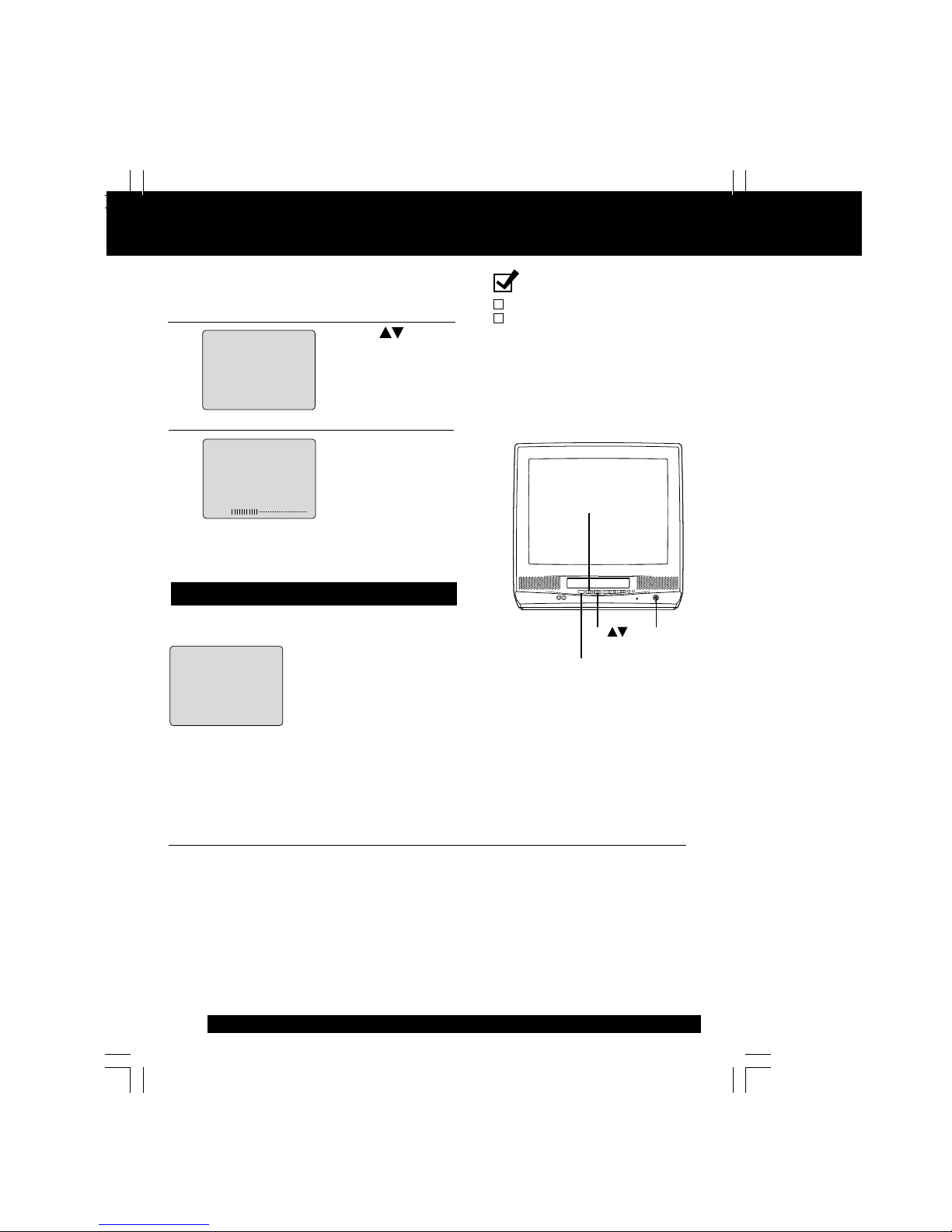
14
VIDEO IN AUDIO IN
POWER VOLCHSTOP/EJECT REW/
PLAY/REPEAT
FF/
REC
TIMER
A
CT
I
O
N
REC
ON TIMER
PROG TIMER
TV Operation
1
Press POWER on the remote or unit.
■ Using the 100 key
When selecting CABLE channels 100 to 125 with the number keys, first press the 100
key, and then enter the remaining two digits.
■ Rapid Tune
Press R-TUNE to display the last channel you were watching.
■ Audio Mute
Press MUTE to instantly mute the sound. Press again to restore the previous sound level.
■ Phones
Connect an earphone (not supplied) or headphones (not supplied) to the Phones Jack.
NIGHT (NITE) Mode
Color and picture intensity levels are adjusted so the screen
is easier on your eyes during night time use.
Press NIGHT to set
NIGHT mode.
• NIGHT mode may be
selected when watching TV
or playing a tape.
Press NIGHT to cancel.
• Previous settings are restored.
• NIGHT mode is canceled
when power is turned off or
power failure occurs.
N I GHT
Ready Check List
All connections are made.
Your unit is plugged in.
Use CH or
number keys to
select a channel.
2
0 8
A
BC
3
Press VOL + or VOL -
to adjust volume.
24
PHONES
Jack
POWER
VOL + / VOL
-
CH
<Model VV-2003A unit shown>
For assistance, please call : 1-800-211-PANA(7262) or send e-mail to : consumerproducts@panasonic.com
Page 15

15
TV Operation
Picture Adjustment
1
Press ACTION to display MAIN MENU.
2
1)Press to
select “TV.”
2)Press ACTION to
display SET UP TV
screen.
3
1)Press to select
VIDEO ADJUST.
2)Press to display
screen.
4
1)Press to select
an adjustment item.
(See below left.)
2)Press to
adjust.
To Reset Picture
Controls,
press and to
select and set
“NORMAL.”
All controls return to
their factory settings.
5
Press ACTION three times to exit.
Picture Adjustment
■■
■■
■ COLOR Control
Adjust color intensity.
■■
■■
■ TINT Control
Adjust for natural flesh tones.
■■
■■
■ BRIGHTNESS Control
Adjust picture brightness.
■ ■
■ ■
■ PICTURE Control
Adjust picture intensity by
adjusting both contrast and
color level in the proper
balance.
■ ■
■ ■
■ SHARPNESS Control
Adjust picture sharpness.
M A I N MENU
T V
VCR
EX I T
CLOC
K
C H
LANGUAGE
SET : ACT I ON
SELECT :
LOCK
CA
PT I ON
I NPUT
SELECT
: TUNER
V I DEO ADJUST
SELE
CT :
SET
:
END
: ACT I ON
SET
UP TV
COLOR
T I NT
B
R I GHTNESS
P I CTUR
E
SHARPNESS
NOR
M
AL
ADJUST :
SELECT :
END
: ACT I ON
COLOR
T I NT
B
R I GHTNESS
P I CTUR
E
SHARPNESS
NOR
M
AL
SET
:
SELECT :
END
: ACT I ON
100 Key
ACTION
NUMBER
Keys
RAPID
TUNE
POWER
MUTE
NIGHT
SELECT/SET
:CH UP
:CH DOWN
:VOL UP
:VOL DOWN
Page 16

16
VIDEO IN AUDIO IN
POWER VOLCHSTOP/EJECT REW/
PLAY/REPEAT
FF/
REC
TIMER
A
CT
I
O
N
REC
ON TIMER
PROG TIMER
1
ON-TIMER with Alarm
TV Timer Features
Ready Check List
The clock is set to correct the time.
This unit can be set to automatically power on in one of 2
modes (TV, Playback).
You can also combine the On-Timer with a one minute alarm
that gradually increases in volume.
• If no button on the remote or unit
(including a button used to turn off
the alarm) is pressed within 60
minutes after unit turns itself on,
it will turn itself back off.
Press PROG to display SET PROGRAM
screen.
Note
2
3
1)Press to select
desired settings.
2)Press to set the
ON-TIMER TIME or
ON-TIMER mode.
• Make sure a tape is
inserted if Playback
mode is selected.
• ON-TIMER mode
selection order
4
Press to select
ALARM “ON” or
“OFF.”
When “ON” is selected,
an alarm will gradually increase in volume for one
minute or until canceled by pressing any button
(including VOL + -).
To Make Corrections,
use and to move back and correct.
5
Press PROG to set ON TIMER.
• “ON TIMER SET” is displayed.
• ON TIMER Indicator lights on the unit.
To Cancel ON-TIMER,
Repeat steps 1 and 2. Then, press ADD/DLT to
clear the time in step 3. Now, press PROG to end.
“ON TIMER END” briefly appears on-screen.
ON TIMER
indicator
CH
TIMER
<Model VV-2003A unit shown>
1)Press to select
“ON TIMER.”
2)Press to display
ON TIMER screen.
SET :
SELECT :
END
: PROG
SET PROGRAM
T I MER PR
OGRAMMING
ON TIMER
ON TIMER
O
N T I MER
SESELE CT
H
OUOUR
6
:--
:--
AM CH
AM CH
--
--
SET :
SELECT :
END
: PROG
ALARM : O
N
CH01
CH125
PLAY
CH02CH
03
O
N T I MER
SESELE CT
ALARM
ALARM
6:0000AMAM
CHCH0808
SET :
SELECT :
END
: PROG
ALARM : O
N
C
ANCEL : ADD / DLT
ABC
For assistance, please call : 1-800-211-PANA(7262) or send e-mail to : consumerproducts@panasonic.com
Page 17

17
TV Operation
Press SLEEP repeatedly
to set SLEEP TIMER.
•Pressing DISPLAY with sleep
timer set displays remaining time.
Press SLEEP repeatedly
until “SLEEP TIMER 00”
appears to cancel.
Sleep Timer
This unit can be set for auto power off.
SLEEP TIMER 30
SLEEP TIMER 60
SLEEP TIMER 90
SLEEP TIMER 00
Instant Alarm
You can set a timer alarm up to 60 min. Useful when you are
cooking, etc.
1
2
3
To cancel, press TIMER then press ADD/DLT on
the remote while CANCEL/SET screen is displayed.
To increase timer in progress, repeat step 2. Time
will be rounded up to next 1, 5, or 10 minute interval.
(See chart left.)
<Example>
• If current time remaining is 12:15, countdown will
restart from 15:00.
• If current time remaining is 9:15, countdown will
restart from 10:00.
Press CH on the
unit with CANCEL/SET
screen displayed to set
alarm. (Time changes in
the order shown left.)
Alarm will sound at 0: 00.
Press any button to stop.
• The volume of the alarm gradually increases
for one minute and then continues to beep
until any button is pressed.
• Pressing TIMER repeatedly on the unit
will change display as follows.
Press TIMER on the unit to display the
instant alarm CANCEL/SET screen.
5 : 20
PM
CANCEL : ADD
/
DLT 02 :
00
SET : CH
KEY ON UN I T
• While timer function is in progress,
you can change channels on the unit
with CH
while “CANCEL/SET”
screen is not displayed.
Note
1:00
(one minute)
2:00
3:00
9:00
10:00
15:00
20:00
25:00
30:00
40:00
50:00
60:00 (Max)
one-minute
increase
until 10:00
five-minute
increase
until 30:00
ten-minute
increase
until 60:00
Remaining Time
SELECT/SET
:CH UP
:CH DOWN
:VOL UP
:VOL DOWN
DISPLAY
SLEEP
ADD/DLT
PROG
Page 18

18
OFF
CAP C1
TEXT C1
CAP C2
TEXT C2
M A I N MENU
T V
VCR
EX I T
CLOC
K
C H
LANGUAGE
SET : ACT I ON
SELECT :
Closed Caption Mode Feature
1
2
3
4
5
Closed Caption System
Closed Caption is ...
This multi-use system not only allows the hearing impaired to enjoy selected programs,
but also makes useful information from TV stations available to everyone.
Press ACTION
to display MAIN MENU.
1)Press to
select “TV.”
2)Press ACTION to
display SET UP
TV screen.
1)Press to
select “CAPTION”.
2)Press to display
CAPTION screen.
Press ACTION three times to return
to the normal screen.
1)Press to
select CAPTION
MODE.
2)Press
repeatedly to
select mode.
(See left.)
CAPT I ON
CACAPTPT I ON MODE
MODE
:
:
CAP C1
CAP C1
CC ON MUTE
:
CAP C1
SET :
SELECT :
END
: ACT I ON
Closed Caption Mode
Selections
Caption Mode: CAP C1 or C2
A narration of selected TV
programs is displayed.
Check TV program listings for
CC(Closed Caption)
broadcasts.
Caption Mode: TEXT C1 or C2
The lower half of the screen
will be blocked out. When the
TV station broadcasts
information, such as program
listings, it will appear in this
space.
Caption Mode: OFF
Closed Caption / Text narration
will not be displayed.
NOTE :
The closed caption or text
signal may be broadcast over
C1, C2, or both. Also, text
contents can vary so you may
wish to try different settings.
Recording and Playing Back a Closed Caption/Text Program
Record: Record normally.
Closed Caption/ Text signal, if present, is recorded automatically.
Playback: Start playback. Do above steps to select desired caption mode.
LOCK
CA
CA
PTPT I ON N
I NPUT
SELECT
: TUNER
V I DEO ADJUST
SELE
CT :
SET
:
END
: ACT I ON
SET
UP TV
For assistance, please call : 1-800-211-PANA(7262) or send e-mail to : consumerproducts@panasonic.com
Page 19

TV Operation
1
2
4
6
5
3
7
Press ACTION three times to return to
the normal screen.
NO
CAP C1
CAP C2
M A I N MENU
T V
VCR
EX I T
CLOC
K
C H
LANGUAGE
SET : ACT I ON
SELECT :
Caption On Mute Feature
Closed Caption narration, if available, is displayed
when MUTE button is pressed for silence.
Press ACTION to display MAIN MENU.
1)Press
to
select “TV.”
2)Press ACTION to
display SET UP TV
screen.
1)Press
to
select “CAPTION”.
2)Press
to display
CAPTION screen.
1)Press
to
select CAPTION
MODE.
2)Press
repeatedly to
select “OFF.”
1)Press
to select
CC ON MUTE.
2)Press repeatedly
to select desired
mode.
•Each press of will
change the display as
shown left.
•The caption may be
broadcast over CAP C1
or C2.
Press MUTE to mute the sound and
display closed captioning.
•To cancel, press MUTE again.
CAPT I ON
CACAPTPT I ON MODE
MODE
:
:
OFF
OFF
CC ON MUTE
:
CAP C1
SET :
SELECT :
END
: ACT I ON
LOCK
CA
PTPT I ON N
I NPUT
SELECT
: TUNER
V I DEO ADJUST
SELE
CT :
SET
:
END
: ACT I ON
SET
UP TV
SELECT/SET
:CH UP
:CH DOWN
:VOL UP
:VOL DOWN
MUTE
ACTION
Page 20

20
For assistance, please call : 1-800-211-PANA(7262) or send e-mail to : consumerproducts@panasonic.com
VIDEO IN AUDIO IN
POWER VOLCHSTOP/EJECT REW/
PLAY/REPEAT
FF/
REC
TIMER
A
CT
I
O
N
REC
ON TIMER
PROG TIMER
Press PROG (or
ACTION) to end the
program.
To Enter More Programs,
press
to select
and
to set a blank
program number, and
then repeat step 3.
4
CANCEL : ADD / DLT
SELECT
1 - 8
:
E
NTER
:
END
: PROG / ACT I ON
P DT START
STOP CH
SPD
1
day 9 : 00 p 12 : 00a 08 SP
2
-- -- : --
-- : -- --
--
3 -- -- : --
-- : -- --
--
4 -- -- : --
-- : -- --
--
Press PROG twice (or ACTION)
to exit this mode.
• If you’re using a cable box, make sure that it is
tuned to the desired channel and the power is
left on for timer recording.
• PROG TIMER indicator lights on the unit.
5
Timer Recording
You can set up to 8 programs to be recorded while
you are away.
1
2
3
Ready Check List
All connections are made.
Your unit is plugged in.
The clock is set to correct time.
The tape is long enough.
The record tab is in place.
SELE CT
START DAT
E
7
FR I
--:--
--:-- --
TODA
Y
DATE START ST
OPC
H
SLP
SELE
CT :
SET
:
END
: PROG / ACT I ON
- - - - - - - - -- - - - - - - -- - - - - - -
Press PROG to display SET PROGRAM
screen.
1) Press to select
TIMER
PROGRAMMING
.
2) Press to display
screen
.
• If a program is already in
memory, press , and
to select an unused
program number.
Press to select
and or to set the
recording DATE.
• 1~31 = One time
• DAILY = MON~FRI
• WEEKLY SUN~SAT
= Same time once a week
Repeat step 3 to set:
• Start time, Stop time
• Channel (or LINE for outside source)
• Speed (SP, LP, SLP)
Today’s
Date
Example
DAILY
7
2
1
31
68 9
SELECT / Selection Order
WEEKLY
(SAT)
WEEKLY
(MON)
WEEKLY
(SUN)
PROG TIMER indicator
<Model VV-2003A unit shown>
SET :
SELECT :
END
: PROG
SET PROGRAM
ON TIMER
T I MER PR
OGRAMMING
You can set a Timer Recording
using ACTION key on the unit.
(See page 11.)
Press STOP/EJECT and REW
together without a tape inserted
to display MAIN MENU.
Press + - to select “VCR”
and STOP/EJECT and REW
together to display SET UP
VCR screen.
Press to select “TIMER
PROGRAM” and + to display
the TIMER PROGRAM screen.
Repeat main steps 3 ~ 5.
Timer Recording Using
unit Buttons
VOL
CH
STOP/EJECT REW/
ACTION
Page 21

Timer Operation
21
Repeat steps 1 and 2 on page 20.
1
CANCEL : ADD / DLT
SELECT
1 - 8
:
E
NTER
:
END
: PROG / ACT I ON
P DT START
STOP CH
S
PD
1 day
day
9
9
:
0000p 1212 :
0000a
0808
SP
SP
2
8 10 : 00a 12 : 00p
125
SP
3
10 8 : 00p 9 : 00p 10
SP
4
SU
9 : 00p 10 : 00p
L
LP
8
SAT
SAT
9:
0000P
P 1212
: 0000A 08
08
TODA
Y
C
ATE
GORY : MOV I
E
----------------------------------------------
DATE
S
TART
S
TOP
CH
ABC
SP
SESELE CT
START
START
D
ATATE
SELECT :
SET
:
END
: PROG /
ACT I ON
Press PROG twice (or ACTION)
to exit this mode.
2
3
To Replace program...
To Clear program...
4
Press to select
the desired program.
1) Press to display.
2) Press to select
and press or
to set new program
contents.
3) Press PROG (or
ACTION).
Cancel a Timer Recording:
(Recording is in progress)
Hold down STOP for a few seconds
to cancel the Timer Recording.
• Any future daily or weekly recordings
will be performed as programmed.
Press ADD/DLT.
Review, Replace or Clear Program
Contents : (Recording is not in progress)
• 2 minutes before Timer recording is performed,
“PLEASE PREPARE FOR TIMER REC” appears and/
or the PROG TIMER Indicator flashes. Be sure a
cassette with record tab is loaded and the unit is in
Stop mode.
• If the start times of two programs overlap, the lower
numbered program will have priority.
• If the start time for a Timer Recording comes up during
a normal recording or One Touch Recording (page 12),
the Timer Recording will not be performed.
• If there is a power interruption of more than one minute,
the recording may not be performed or continued.
• If “INCOMPLETE” appears after all items have been
set, check all entries and make necessary corrections.
Notes
SELECT/SET
:CH UP
:CH DOWN
:VOL UP
:VOL DOWN
ADD/DLT
PROG
STOP
P DT START
STOP CH
S
PD
1
-- --
-- --
:
----
----
:
---- ----
--
--
2
8 10 : 00p 12 : 00a
125
SP
3
10 8 : 00p 9 : 00p 10
SP
4
SU
9 : 00p 10 : 00p
L
LP
SELECT
1 - 8
:
E
NTER
:
END
: PROG / ACT I ON
Page 22

22
For assistance, please call : 1-800-211-PANA(7262) or send e-mail to : consumerproducts@panasonic.com
Search System is ...
Each time a recording is made, an invisible index mark is placed on the tape.
When timer recordings are made, program index and information are also included.
These index marks can be used to access or scan recordings.
Tape Operation
Program End Search
1
SEARCH START : FF
EX
I T :
SEARCH
PROGRAM END SEARCH
Example of Program End Search operation.
Fig.1
Fig.2
Fig.3
If search exceeds a few seconds in BLANK area.
Program 2
BLANK
Program 1
INDEX
Press SEARCH button
FF
2
Press SEARCH button
Index Search
Go directly to the desired recording.
• Make each entry within 10 seconds, or the Index
Search mode will be canceled.
• If Index Search is started very close to an index
mark, that index mark may not be counted in the
search.
Notes
NOTE:
indicates start points of each recording.
■■
■■
■ To calculate the Index Number
Example 1:
To go to rec. 2 from rec. 4, enter 3 and press REW.
Example 2:
To go to rec. 6 from rec. 2, enter 4 and press FF.
61572 34
17534 62
Press SEARCH twice in Playback
or Stop mode to display
PROGRAM END SEARCH screen
.
Press FF to
start search.
Upon locating end point...
The unit searches slightly past end point,
reverse searches, and plays the last few
seconds of the program, then stops.
• If Program End Search is started very
close to an index mark, that mark may be
skipped over.
Locates end point of recording for continuity.
End Point
Note
PLAYBACK DIRECTION
Program 1
Program 2 or BLANK
INDEX
Press SEARCH button
FF
End Point
Program 2
BLANK
INDEX
BLANK
Program 1
Press SEARCH button
FF
End Point
1
Press SEARCH*
in Playback or
Stop mode to
display INDEX
SEARCH screen,
and then press
NUMBER Keys to
select the
recording number.
To calculate number,•
see below.
Press FF or REW
to start search.
Play begins at
search end. To
search forward or
back 1 index,
press FF or REW
while screen left in
displayed (10 sec.).
ENTER I NDEX NUMBER : 1
US I
NG 1- 9
KEYS
FOR
W
ARD SEARCH : FF
REVERSE SEARCH
:
REW
NEXT
:
SEARCH
EX
I T :
STOP
I NDEX SEARCH
FOR
W
ARD SEARCH : FF
REVERSE SEARCH
:
REW
I NDEX SEARCH
2
To cancel, press PLAY or STOP.
.
To cancel,
.
press PLAY or STOP.
Page 23

Advanced Operation
23
VIDEO IN AUDIO IN
POWER VOLCHSTOP/EJECT REW/
PLAY/REPEAT
FF/
REC
TIMER
A
CT
IO
N
REC
ON TIMER
PROG TIMER
Auto Operation Functions
Tape Position Display
Press TAPE POSITION to detect
current tape position.
1
DETECT I NG TAPE POS I T I ON
2
■■
■■
■ Auto Shut Off
No broadcast signal in TV (Only when
Weak Signal Display is set to OFF),
blank tape is Played for 5 minutes
=> Power turns off
• This feature is canceled if any button is
pressed during above mode.
■■
■■
■ Auto Playback
Insert a tape in Power off mode
=> Power turns on
• Playback begins if tape has no record tab.
■■
■■
■ Auto Rewind (except for Recording)
Tape reaches its end
=> Rewind => Stop
■■
■■
■ Playback Auto Eject
(Repeat Play is “OFF”)
Tape with no record tab reaches its end
Rewind => Stop => Eject
• “DETECTING TAPE POSITION”
is displayed only when a
cassette is first inserted and it
takes several seconds for
correct tape position to appear.
• The present tape position
indication and amount of tape
remaining (according to tape
speed) is displayed.
• Tape remaining time display may
not be precise.
Press TAPE POSITION (or wait 5
seconds) to return to the normal screen.
• This function cannot display exact amount of
tape remaining for tapes 30 minutes or less, or
for tapes over 120 minutes in length.
Note
REW
FF
<Model VV-2003A unit shown>
To find out present tape position and amount of tape
remaining.
Tape position is displayed for VHS-C Cassettes
type, tapes under 30 minutes, and some other
tapes, but the position is not correct.
SELECT/SET
:CH UP
:CH DOWN
:VOL UP
:VOL DOWN
SEARCH
FF
REW
TAPE
POSITION
NUMBER
Keys
BEG I N END
SLP
R 120 MIN.
Page 24

24
For assistance, please call : 1-800-211-PANA(7262) or send e-mail to : consumerproducts@panasonic.com
Tape Operation (continued)
Repeat Play
Set to see a recording over and over.
1
2
1)Press to
select
“REPEAT
PLAY.”
2)Press to
set REPEAT
PLAY “ON” or
“OFF.”
3
M A I N MENU
T V
VCR
EX I T
CLOC
K
C H
LANGUAGE
SET : ACT I ON
SELECT :
1)Press
to select “VCR.”
2)Press
ACTION to
display SET
UP VCR
screen.
Press ACTION to display
MAIN MENU.
4
Press ACTION twice
to end setup.
Zero Search
To quickly return to a specific tape counter location.
1
2
Press STOP.
4
5
3
Continue playback, rewind, or
fast forward.
Press COUNTER
RESET at the
desired position to
reset to “0:00:00.”
• Unit goes into FF or REW mode and stops at
the last point the Counter was set to 0:00:00.
Press DISPLAY during playback to
display the Counter.
• Playback repeats when tape end is reached or
unrecorded portion over 30 seconds is detected.
• During playback, you may also press PLAY/
REPEAT repeatedly on the unit to select
REPEAT “ON” or “OFF.”
Press CM/ZERO
in stop mode to
start ZERO
SEARCH.
•
: Present position mark
: Zero position mark
BEG I N END
1 : 23 : 45
BEG I N END
0 : 00 : 00
• If a blank portion exists on the tape, and
depending on the position of the mark, the
mark display may be out of position.
Notes
Press CM/ZERO repeatedly to
select skip time in Play mode.
• No indication appears.
Commercial Skip
By pressing the CM/ZERO button in Playback mode
you can skip over 1 to 3 minutes of recorded tape in
just a few seconds.
1
Note
REPEAT
REPEAT
PLAY
PLAY
: O
FF
FF
T I MER PROGRAMMING
SELECT :
SET
:
END
: ACT I ON
SET
UP V
CR
Page 25

Advanced Operation
25
VIDEO IN AUDIO IN
POWER VOLCHSTOP/EJECT REW/
PLAY/REPEAT
FF/
REC
TIMER
A
C
T
I
O
N
REC
ON TIMER
PROG TIMER
Special VCR Features
When “ON” is selected, the picture is displayed even
when a broadcast signal is weak or non-existent.
ANT
ENNA
: CABLE
A
UTO SE
T
CHA
NNEL
CAPT I
ON
W
EAK S
EAK S
I
GNAL
GNAL
D I SPLAY
SPLAY
:
OFF
OFF
SELECT :
SET
:
END
: ACT I ON
SET UP CHA
NNE
L
M A I N MENU
CLOC
K
C H
SET : ACT I ON
SELECT :
VCR
T V
EX I T
LANGUAGE
Weak Signal Display ON/OFF
1
2
3
• “ON” =Picture is displayed regardless of signal
condition, and may not always be clearly
visible.
“OFF” =Screen turns solid blue when signal is
absent or weak.
• If unit is connected to equipment which has blue
back feature, selecting “ON” will have no effect on
the other equipment.
VCR Lock
All operations are prohibited except Timer recording
and tape eject. Useful for families with small children.
VCR L
OCK ACT I VATED
VCR L
OCK OFF
4
Press ACTION to display MAIN
MENU.
1)Press
to select “CH.”
2)Press ACTION
to display SET
UP CHANNEL
screen.
Press ACTION twice
to return to the normal screen.
1)Press
to
select WEAK
SIGNAL
DISPLAY .
2)Press
to set
“ON” or “OFF.”
Notes
• VCR Lock is canceled automatically
after about 24 hours if clock is set.
•
“Auto Power On” is not prohibited when
VCR Lock is activated.
In stop mode, hold
down REC on the unit
without a cassette
inserted for 7 seconds
to turn “ON.” Please
ignore NO CASSETTE
warning.
Repeat above with or
without cassette to
turn “OFF.”
REC
<Model VV-2003A unit shown>
SELECT/SET
:CH UP
:CH DOWN
:VOL UP
:VOL DOWN
CM/ZERO
ACTION
DISPLAY
COUNTER
RESET
Page 26

26
For assistance, please call : 1-800-211-PANA(7262) or send e-mail to : consumerproducts@panasonic.com
Special VCR Features (continued)
1
2
Press ACTION to display MAIN MENU.
Channel Caption
1)Press
to select “CH.”
2)Press ACTION
to display SET
UP CHANNEL
screen.
3
1)Press to
select CHANNEL
CAPTION.
2)Press to
display screen.
4
5
Press ACTION four times to end setup.
1)Press to
select a station.
2)Press to
move cursor to
the right.
3)Press to
select channel
number.
4)Press to set
preset captions.
• Repeat step 4 until the
Caption List is complete.
To Make Corrections
Press , then to select channel number.
Press to change, or ADD/DLT to delete.
Channel Caption is ...
Station names, e.g. ABC, TNN, etc. are set so they
will appear when a channel is selected. Choose 24
preset names.
ANT
ENNA
: CABLE
A
UTO SE
T
CHA
NNE
NNE
L CAP
CAP
T I ON
ON
W
EAK S I GNAL D I
SPLAY : OFF
SELECT :
SET
:
END
: ACT I ON
SET UP CHA
NNE
L
- -
-
-
-
-
-
-
CHANNEL CAPT I ON
SELECT :
SET
:
END
: ACT I ON
PB
S
C
NN
ESPN
H
BO
- -
-
-
-
-
-
-
- -
-
-
-
-
-
-
ABC
ABC
CBS
FOX
NBC
4 2
- -
3 5
- -
CHANNEL CAPT I ON
CLEA
R : ADD / DLT
SELECT :
SET
:
END
: ACT I ON
TNT
UPN
W
B
DSC
CBC
C
TV
T
S
N
GLOB
6 2
2
1
5
2
1
2
3
M A I N MENU
CLOC
K
C H
SET : ACT I ON
SELECT :
VCR
T V
EX I T
LANGUAGE
SELECT/SET
:CH UP
:CH DOWN
:VOL UP
:VOL DOWN
ACTION
ADD/DLT
Page 27

Advanced Operation
27
V-Chip Control Feature
Press ACTION to display MAIN MENU.
Enter Secret Code
V-Chip Control Feature is...
This unit has a built-in V-Chip Control which allows
you to block unwanted TV usage based on US
MOVIES and US TV PROGRAMS Ratings.
A 4-digit code must be entered to view a blocked program or
change rating settings.
1
• DO NOT forget your secret code.
• Once ratings are set, restricted tapes
or programs cannot be accessed
unless the secret code is entered.
Changing your secret code
• You will need your current
code. Do steps 1 ~ 4. In step
5, press ADD/DLT to clear
current code. Repeat steps 4
and 5 to enter new code.
1)Press
to
select “TV.”
2)Press ACTION to
display SET UP TV
screen.
2
M A I N MENU
T V
VCR
EX I T
CLOC
K
C H
LANGUAGE
SET : ACT I ON
SELECT :
1)Press to select
LOCK.
2)Press to display
screen.
3
1)Press number
keys to enter your
secret code.
2)Enter same code
again for confirmation.
4
Press to display US
Ratings menu
(see page 28).
Or
Press ACTION
three times to exit.
5
LOCK
RECOGN I ZED
CHANGE
CODE : ADD / DLT
CONT
I
NUE :
END
: ACT I ON
CONF I RM 4-D I G I T CODE
****
****
Notes
Process of V-Chip Control
Feature
Setup
Blocking
Enter Code
ENTER : 0
-
9
END
: ACT I ON
LOCK
ENTER 4-D I G I T
CODE
----
• Step 2) not necessary
when changing rating
or secret code.
• Take care that you are
not observed entering
the secret code.
To Make Corrections
Press
repeatedly to
move the cursor. Press
number keys to make
the correction.
LOCK
LOCK
CAPT I ON
I NPUT
SELECT
: TUNER
V I DEO ADJUST
SELE
CT :
SET
:
END
: ACT I ON
SET
UP TV
SELECT/SET
:CH UP
:CH DOWN
:VOL UP
:VOL DOWN
ACTION
ADD/DLT
NUMBER Keys
Page 28

28
For assistance, please call : 1-800-211-PANA(7262) or send e-mail to : consumerproducts@panasonic.com
Enter Code
1
1)Press to
select US
MOVIES.
2)Press to set
“ON” or “OFF.”
If LOCK menu is not displayed, do
“Enter Secret Code” steps on page 27.
■ “ON” => V-Chip Control is activated.
■ “OFF” => V-Chip Control is deactivated.
Setup US MOVIES Ratings
Note
• “NEXT PAGE” displays CANADIAN V-Chip
setting menu. Not necessary except when
viewing Canadian tapes or broadcasts.
1
1)Press to
select US TV
PROGRAMS.
2)Press to set
“ON” or “OFF.”
Setup US TV PROGRAMS Ratings
■ “ON” => V-Chip Control is activated.
■ “OFF” => V-Chip Control is deactivated.
Note
• “NEXT PAGE” displays CANADIAN V-Chip setting
menu. Not necessary except when viewing
Canadian tapes or broadcasts.
2
1)Press to
select
CHANGE
SETTINGS.
2)Press to
display screen.
3
1)Press
to select
VIEW NR
PROGRAMS?.
2)Press to set
“YES” or “NO.”
NR (Not Rated) PROGRAMS
Some movies, such as old movies or
foreign movies usually have no ratings.
4
Press to
select and to
set ratings to be
blocked.
(See ratings
chart next page.)
5
Press ACTION to redisplay LOCK
menu and continue with US TV
PROGRAMS Ratings Setup (this
page).
Or, press ACTION four times to exit.
5
Press ACTION four times
to exit this mode.
NR (Not Rated) PROGRAMS
Some TV shows, such as news, sports,
weather, bulletins, and emergency
information usually have no ratings.
3
1)Press
to select
VIEW NR
PROGRAMS?.
2)Press to set
“YES” or “NO.”
2
1)Press to
select
CHANGE
SETTINGS.
2)Press to
display screen.
• You may select from
standard TV ratings
(chart 1), or customize to
a specific content rating
(chart 2).
4
Press to
select and to
set ratings to be
blocked.
(See ratings
charts next page.)
• Ratings highlighted
in Green will be
blocked. Ratings in
white letters will not
be blocked.
Note
Blocking
Process of V-Chip Control Feature
Setup
US MOVIES
: O
FF
CHANGE SETT I
NGS
US TV PROGRAMS
: O
FF
CHANGE SETT I
NGS
SELECT :
SET
:
END
: ACT I ON
LOCK
NEXT PAGE
US MOVIES
: O
FF
CHANGE SETT I
NGS
US TV PROGRAMS
: O
FF
CHANGE SETT I
NGS
SELECT :
SET
:
END
: ACT I ON
LOCK
NEXT PAGE
G
PG
PG
-
13
R
NC
-
17
X
V
I EW
NR
PROGRAMS
? :
YES
GENERAL AUD I ENCE
SELECT :
SET :
END
: ACT I ON
UNLOCKED
US MOVIES : O
FF
CHANGE SETT I
NGS
US TV PROGRAMS
: O
FF
CHANGE SETT I
NGS
SELECT :
SET
:
END
: ACT I ON
LOCK
NEXT PAGE
US MOVIES : O
FF
CHANGE SETT I
NGS
US TV PROGRAMS : OFF
CHANGE SETT I
NGS
SELECT :
SET
:
END
: ACT I ON
LOCK
NEXT PAGE
V I EW NR
PROGRAMS
? :
YES
FOR
ALL
CH I
LDREN
SELECT :
SET :
END
: ACT I ON
TV-Y
TV
-
Y7
TV
-
G
TV-PG
TV-1 4
TV
-
MA
FV
V
S L D
V
S L D
V
S L
UNLOCKED
TV-Y
TV
-
Y7
TV
-
G
TV-PG
TV-1 4
TV
-
MA
FV
V
S L D
V
S L D
V
S L
UNLOCKED
V I EW NR
PROGRAMS
? :
YES
CONTA
I
NS NO RAT I NG
SELECT :
SET :
END
: ACT I ON
G
PG
PG
-
13
R
NC
-
17
X
V
I EW
NR
PROGRAMS
? :
YES
CONTA I NS NO RAT I NG
SELECT :
SET :
END
: ACT I ON
UNLOCKED
V-Chip Control Feature (continued)
Page 29

Advanced Operation
29
G
PG
PG-13
R
NC-17
X
GENERAL AUDIENCE:
All ages admitted.
PARENTAL GUIDANCE:
Some material may not be suitable for
children.
PARENTS CAUTIONED:
Some material may be inappropriate
for children under 13.
RESTRICTED:
Children under 17 must be
accompanied by a parent or adult.
OVER AGE 17 ONLY:
No one 17 and under admitted.
ADULTS ONLY:
FV
V
S
L
D
Fantasy Violence
Violence
Sexual Situations
Adult Language
Sexually Suggestive Dialogue
TV-Y
TV-Y7
TV-G
TV-PG
TV-14
TV-MA
FOR ALL CHILDREN:
Content specifically geared to young
viewers ages 2-6.
FOR AGE 7 AND OLDER:
May contain mild physical or comedic
violence which may frighten children
under 7.
GENERAL AUDIENCE:
Contains little or no violence, strong
language, or sexual dialogue or
situations.
PARENTAL GUIDANCE:
May contain infrequent coarse
language, limited violence, some
suggestive sexual dialogue and
situations.
PARENTS CAUTIONED:
May contain sophisticated themes,
sexual situations, strong language, and
more intense violence.
MATURE AUDIENCE:
May contain mature themes, profane
language, graphic violence, and sexual
situations.
US TV PROGRAMS RATINGS: Chart 2
Blocking Message
• If a program or
movie exceeds the
ratings you have
set, a message will
appear on a black
background and
sound is muted.
<When V-Chip Control is activated>
To View a Blocked Program / Movie
[Temporarily Deactivate V-Chip Control]
Enter your secret code (ACCESS CODE)
in the Blocking Message screen.
• V-Chip Control is reactivated when power is
turned off or power failure occurs.
[Deactivate V-Chip Control]
Enter your secret code (steps 1-4 page 27).
Then, set US MOVIES and/or US TV
PROGRAMS to “OFF” using and
keys. (Ratings set on page 28 is retained
and will be in effect when V-Chip Control is
activated again.)
Enter Code
Process of V-Chip Control Feature
Setup
Blocking
US TV PROGRAMS RATINGS:Chart 1
US MOVIES RATINGS
ABC
RAT
I NG : PG-1
3
ACCESS CODE
----
PROGRAM
RAT I NG
EXCEEDED
ENTER :
0-9
SELECT/SET
:CH UP
:CH DOWN
:VOL UP
:VOL DOWN
ACTION
DISPLAY
inued)
Page 30
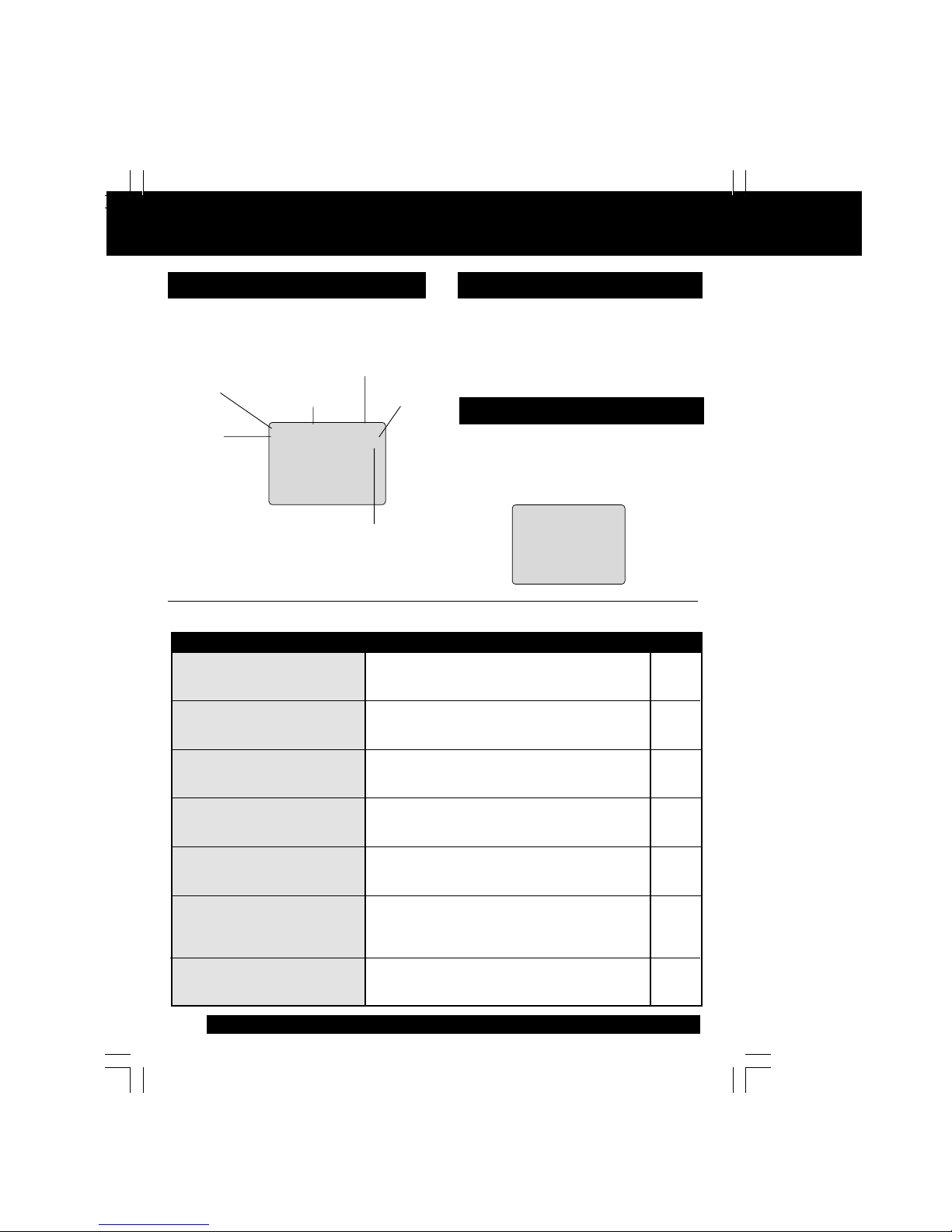
30
For assistance, please call : 1-800-211-PANA(7262) or send e-mail to : consumerproducts@panasonic.com
On-Screen Display (OSD)
Warning and Instruction Displays
These displays will alert you to a missed
operation or provide further instructions.
Press DISPLAY
to display or remove the overlay.
Whenever a blank section of a tape comes
up in Play mode, or when the selected
channel has no broadcast signal with the
Weak Signal Display set to “OFF” (see
page 25), the screen will turn solid blue.
When a function button is pressed (PLAY,
FF, etc.) or you change channels, the unit
mode or channel number will be displayed.
(Some station names may also appear if
Channel Caption is set. See page 26.)
0 8
A
BC
REC
1 2 : 0 0P
M
0 : 25
ABC
-0 : 1 2 : 3 4
SP
Function Status
Current Time
Rec Time
Remaining
(OTR mode only,
see page 12.)
Counter
Tape Speed
Channel Caption
(See page 26.)
VCR Status & Clock Display
Blue Screen Display
Channel & Function Display
OSD
PLEASE SET CLOCK BEFORE
PROGRAMMING
CHECK CASSETTE RECORD TAB
TO CANCEL TIMER REC HOLD DOWN
STOP KEY FOR APPROX 3 SEC
NO CASSETTE
PLEASE INSERT A CASSETTE
PLEASE PREPARE FOR TIMER REC
VIDEO HEADS MAY NEED CLEANING
PLEASE INSERT HEAD CLEANING
CASSETTE OR REFER TO MANUAL
END: PLAY KEY
VCR LOCK ACTIVATED
Caution
• If you attempt to set or review a Timer Recording,
or set the On-Timer and the Clock is not set...
• If you press REC, and a cassette is inserted with
no record tab...
• If you press STOP during a Timer Recording...
• If you press PLAY, FF, REW, or REC without a
cassette inserted...
• If the unit is not in Stop mode or a cassette with
record tab is not inserted two minutes before a
Timer Recording is about to begin...
• If head cleaning becomes necessary while playing
back a tape...
• If you press a function button other than STOP/EJECT
or POWER while the unit is in VCR Lock mode...
Page
8 - 11
3, 12
21
12
20, 21
4
25
Page 31
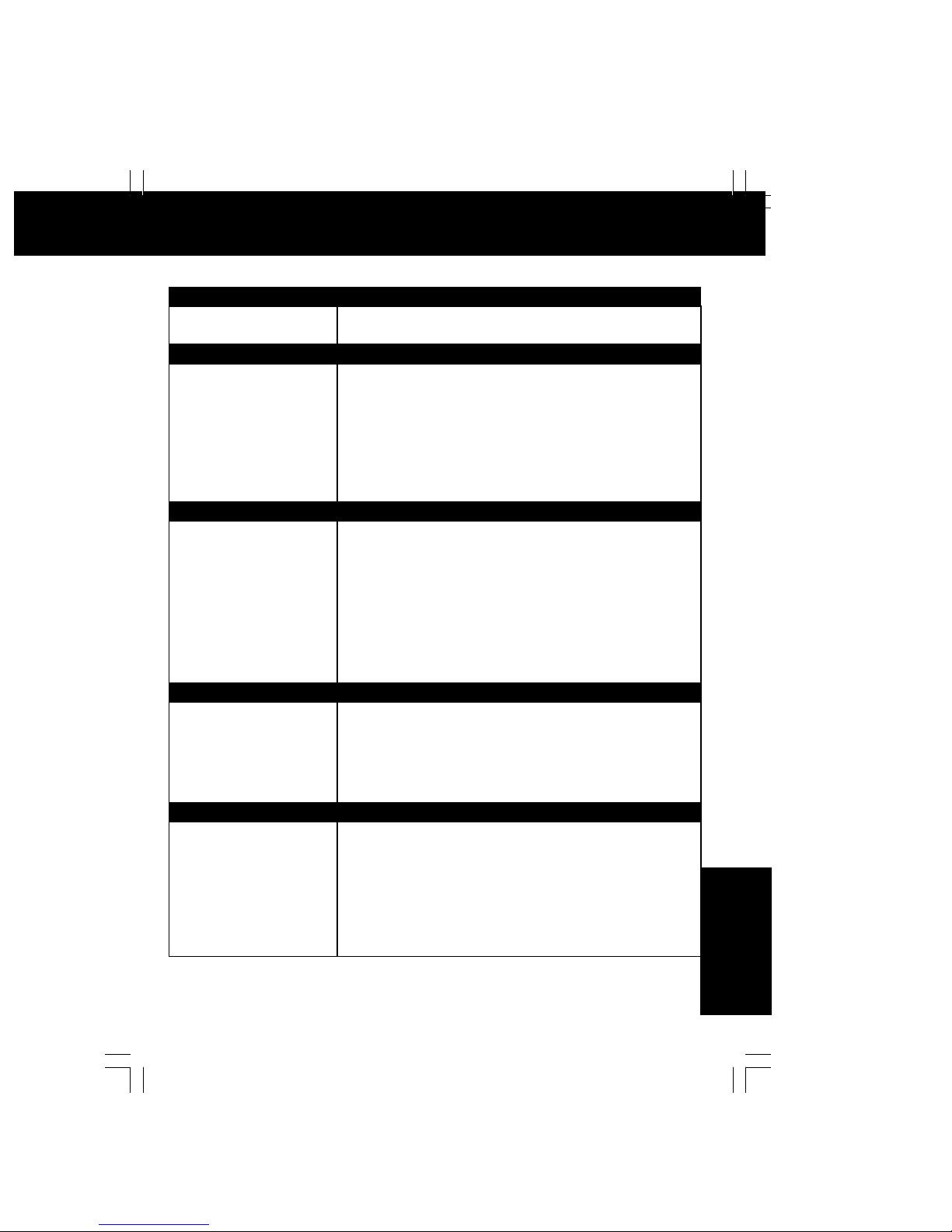
For Your Information
31
Before Requesting Service
Check the following points once again if you are having trouble with your unit.
If you cannot resolve the problem, please call the Customer Sat isfaction Center for
product assistance at 1-800-211-PANA(7262).
To locate an authorized servicenter call toll free 1-800-211-PANA(7262)
or send e-mail to : consumerproducts@panasonic.com.
Power
No power…
Monitor
No picture or sound...
Poor picture with normal sound...
Poor sound with normal picture...
Poor TV reception...
No color or poor color...
Ghost (multiple) images...
TV programs cannot be watched...
Channel cannot be selected...
Correction
• Make sure your antenna system (TV or CABLE), is correctly set. (P. 8)
• Completely insert Power Plug into an AC outlet.
• Set POWER button to ON.
• Adjust BRIGHTNESS, SHARPNESS, and PICTURE controls in
the SET UP TV menu. (P. 15)
• Adjust VOLUME control. (P. 14)
• Adjust SHARPNESS and PICTURE controls in the SET UP TV menu. (P. 15)
• Adjust TINT and COLOR controls in the SET UP TV menu. (P. 15)
• Install a directional antenna.
• Make sure the selected channel is in unit’s memory. (P. 10, 11)
• Only the channel being recorded can be viewed on this unit.
Correction
• Completely insert Power Plug into an AC outlet.
• Set POWER button to ON.
VCR
TV program cannot be
recorded...
Timer recording cannot be
performed…
No playback picture, or the playback
picture is noisy or contains streaks...
VCR cannot be controlled...
Correction
• Make sure your antenna system (TV or CABLE), is correctly set. (P. 8)
• Make sure cassette record tab is intact. (P.3)
• Check that clock is set to current time and date.
• Make sure DSS/CABLE box (if used) is left on and tuned to
channel to be recorded.
• Set recording Start/Stop times correctly. (P. 20-21)
• Timer recording may not be performed or continued if a power
interruption of more than 1 minute occurs before or during a Timer
recording even after power is restored.
• Adjust TRACKING control in either direction. (P. 4)
• Try Head Cleaning. (P. 4)
• Make sure VCR LOCK is set to off. (P. 25)
• Make sure unit is not in a Timer Record operation.
Remote Control
Unit cannot be controlled...
ACTION, PROG and FM/TV
buttons cannot be selected...
Correction
• Aim remote at remote sensor on unit (P. 7) so that signal is
unobstructed.
• Inspect the remote batteries. (P. 3)
• Make sure VCR LOCK is set to off. (P. 25)
• Exposing unit remote sensor to direct fluorescent or outdoor light
may cause signal interference.
• Check remote batteries.
Correction
• Insert the cassette window side up; record tab facing you.
• Completely insert Power Plug into an AC outlet.
• Try ejecting or inserting the tape again after turning POWER off, then back on.
• Make sure cassette record tab is intact. (P. 3)
• To enable Quick Play mechanism, the VCR cylinder will rotate for
about 3 minutes. This reduces response time from Stop to Play
mode and from Play to Rewind Search mode.
• Make sure VCR LOCK is set to off. (P. 25)
Miscellaneous
Video cassette cannot be inserted...
Video cassette cannot be removed...
Tape cannot be ejected or inserted...
Video cassette ejects when a
recording is started, or the power
is turned off for timer recording...
In Stop mode, the VCR motor
(CYLINDER) continues to rotate...
VCR cannot be controlled...
Page 32

32
For assistance, please call : 1-800-211-PANA(7262) or send e-mail to : consumerproducts@panasonic.com
PANASONIC CONSUMER ELECTRONICS
COMPANY, DIVISION OF MATSUSHITA ELECTRIC
CORPORATION OF AMERICA
One Panasonic Way Secaucus, New Jersey 07094
PANASONIC SALES COMPANY, DIVISION OF
MATSUSHITA ELECTRIC OF PUERTO RICO, INC.,
AVE. 65 de Infantería, Km. 9.5 San Gabriel Industrial
Park, Carolina, Puerto Rico 00985
Panasonic/Quasar Video Products
Limited Warranty
Limited Warranty Coverage
If your product does not work properly because of a defect in materials or workmanship, Panasonic
Consumer Electronics Company or Panasonic Sales Company (collectively referred to as “the warrantor”)
will, for the length of the period indicated on the chart below, which starts with the date of original
purchase (“warranty period”), at its option either (a) repair your product with new or refurbished parts, or
(b) replace it with a new or a refurbished product. The decision to repair or replace will be made by the
warrantor.
During the “Labor” warranty period there will be no charge for labor. During the “Parts” warranty period,
there will be no charge for parts. You must carry-in or mail-in your product or arrange for in-home
service, as applicable, during the warranty period.
If non-rechargeable batteries are included, they are not warranted. This warranty only ap plies to
products purchased and serviced in the United States or Puer to Rico. This warranty is extended only to
the original purchaser of a new product which was not sold “as is”. A purchase receipt or other proof of
the original purchase date is required for warranty service.
Carry-In, Mail-in or In-Home Service
For Carry-In, Mail-In or In-Home Service (as applicable) in the United States call toll free contact
number listed above or visit Panasonic Web Site: http://www.panasonic.com
For assistance in Puerto Rico call Panasonic Sales Company (787)-750-4300 or fax (787)-768-2910.
In-Home service, if applicable, requires clear, complete and easy access to the product by the
authorized servicer and does not include removal or re-installation of an installed product. It is possible
that certain in-home repairs will not be completed in-home, but will require that the product, or parts of
the product, be removed for shop diagnosis and/or repair and then re turned.
Limited Warranty
Product
Parts Labor Service Contact Number
Camcorder One (1) Year (except
CCD Image Sensor)
CCD Image Sensor - 6
(Six) Months
Ninety (90) Days
Ninety (90) Days
Carry-In or Mail-In 1-800-211-PANA(7262)
DVD/VCR Deck,
A/V Mixer
One (1) Year Ninety (90) Days Carry-In or Mail-In 1-800-211-PANA(7262)
TV/VCR, TV/DVD,
TV/DVD/VCR
Combination
One (1) Year (except
CRT)
CRT - Two (2) Years
Ninety (90) Days
Ninety (90) Days
Carry-In: 21
″ CRT
and Smaller
In-Home or Carry-In:
22
″ CRT and Larger
1-800-211-PANA(7262)
TV/HDR
Combination
One (1) Year (except
CRT)
CRT - Two (2) Years
Ninety (90) Days
Ninety (90) Days
In-Home or Carry-In 1-888-843-9788
Rechargeable
Batteries
(in exchange for
defective item)
Ten (10) Days Not Applicable Carry-In or Mail-In 1-800-211-PANA(7262)
Tape
(in exchange for
defective item)
Five (5) Days Not Applicable Carry-In or Mail-In 1-800-211-PANA(7262)
Memory Cards
(in exchange for
defective item)
Ninety (90) Days Not Applicable Carry-In or Mail-In 1-800-211-PANA(7262)
Page 33

For Your Information
33
Web Site: http://www.panasonic.com
You can purchase parts, accessories or locate your
nearest servicenter by vis it ing our Web Site.
For Product Information, Operating Assistance, Literature Request, Dealer
Lo ca tions, and all Customer Service inquiries please contact:
1-800-211-PANA (7262), Monday-Friday 9 am-9 pm; Saturday-Sunday 10 am-7 pm,
EST. or send e-mail : consumerproducts@panasonic.com
For hearing or speech impaired TTY users, TTY : 1-877-833-8855
Service in Puerto Rico
Matsushita Electric of Puerto Rico, Inc. Panasonic Sales Company/ Factory
Servicenter:
Ave. 65 de Infantería, Km. 9.5, San Gabriel Industrial Park,
Carolina, Puerto Rico 00985
Phone (787)750-4300 Fax (787)768-2910
1-800-332-5368 (Customer Orders Only)
For hearing or speech impaired TTY users, TTY : 1-866-605-1277
Panasonic Services Company 20421 84th Avenue South, Kent, WA 98032
(Monday-Friday 6 am-5 pm; Saturday 6 am-10:30 am, PST)
(Visa, MasterCard, Discover Card, American Express, Check)
Accessory Purchases:
Limited Warranty Limits And Exclusions
This warranty ONLY COVERS failures due to defects in materials or workmanship, and DOES NOT
COVER normal wear and tear or cosmetic damage, nor does it cover markings or retained images on
the picture tube resulting from viewing fi xed images (including, among other things, letterbox pictures
on standard 4:3 screen TV’s, or non-expanded standard 4:3 pic tures on wide screen TV’s, or onscreen
data in a stationary and fi xed location). The warranty ALSO DOES NOT COVER damages which
occurred in shipment, or failures which are caused by products not supplied by the warrantor, or failures
which result from accidents, misuse, abuse, neglect, mishandling, misapplication, alteration, faulty
installation, set-up ad just ments, misadjustment of consumer controls, improper maintenance, power
line surge, lightning damage, modifi cation, or commercial use (such as in a hotel, offi ce, restaurant, or
other business), rental use of the product, service by anyone other than a Factory Servicenter or other
Authorized Servicer, or damage that is attributable to acts of God.
THERE ARE NO EXPRESS WARRANTIES EXCEPT AS LISTED UNDER “LIMITED WARRANTY
COVERAGE”. THE WARRANTOR IS NOT LIABLE FOR INCIDENTAL OR CONSEQUENTIAL
DAMAGES RESULTING FROM THE USE OF THIS PRODUCT, OR ARISING OUT OF ANY BREACH
OF THIS WARRANTY. (As examples, this excludes damages for lost time, cost of having someone
remove or re-install an installed unit if applicable, or travel to and from the servicer, loss of media or
images, data or other memory or recorded content. The items listed are not exclusive, but are for
illustration only.)
ALL EXPRESS AND IMPLIED WARRANTIES, INCLUDING THE WARRANTY OF
MERCHANTABILITY, ARE LIMITED TO THE PERIOD OF THE LIMITED WARRANTY.
Some states do not allow the exclusion or limitation of incidental or consequential damages, or
limitations on how long an implied warranty lasts, so the exclusions may not apply to you.
This warranty gives you specifi c legal rights and you may also have other rights which vary from state
to state. If a problem with this product develops during or after the warranty period, you may contact
your dealer or Servicenter. If the problem is not handled to your satisfaction, then write to the warrantor’
s Consumer Affairs Department at the addresses listed for the warrantor.
PARTS AND SERVICE (INCLUDING COST OF AN IN-HOME SERVICE CALL, WHERE
APPLICABLE) WHICH ARE NOT COVERED BY THIS LIMITED WARRANTY ARE YOUR
RESPONSIBILITY.
As of August 2002
Customer Services Directory
Page 34

34
For assistance, please call : 1-800-211-PANA(7262) or send e-mail to : consumerproducts@panasonic.com
Spanish Quick Use Guide/Guía para rápida consulta
1
2
Si el ajuste automático del reloj no se
ha completado, ajuste el reloj
manualmente de la siguiente manera:
1) Presione la tecla ACTION en el
control remoto para visualizar la
pantalla del menú RELOJ.
2) Presione ▲▼ para seleccionar
el mes y
para ajustar. De la
misma forma, seleccione y
ajuste la fecha, año, hora y DST
(Hora de Verano).
3) Presione dos veces la tecla
ACTION para poner el RELOJ
en marcha y salir.
Ajustar de nuevo el reloj
1
Presione ACTION para exhiba
el menú.
Ajuste Manual del Reloj
2
Presione
▲▼ para
seleccionar
“RELOJ,” y
luego presione
ACTION.
3
Presione
▲▼ para
seleccionar
“MANUAL”
y luego
presione .
4
Presione
▲▼ y
para
seleccionar
y ajustar la
hora y la
fecha.
5
Presione ACTION dos veces
para que el reloj comience a
funcionar y salir desde este
modo.
Connexiones/Configuracion Inicial
Conecte por favor todas las conexiones
del cable o de la antena antes de turing
potencia. Conectando el cordon AC de la VCR
en toma de pared iniciara automaticamente la
busqueda de canales y colocacion de tiempo
Para Ant./Cable
Conecte Ant./Cable a la entrada de
antena de la TV (VHF/UHF).
Para Sistema Digital de Satelite (DSS)/
Convertidor de cable
Conecte la salida del convertidor de cable la
"VHF/UHF" con el RF cable.
Conectando
Realizando Configuracion Inicial
Tape el cable electrico de la unidad en el
enchufe de pared de la CA. POWER de
la prensa en el telecontrol o la unidad.
La unidad se adelanta y comienzo auto
del canal y del reloj.
Si usa convertidor de
cable, enciendala y
seleccione el Servicio
Publico de Canales de
Television (PBS) en su
horario de uso o tiempo
de su zona. Si utiliza
receptor DSS este debe
de estar apagado.
Selecciones se
realizaran
automaticamente cuando
la configuracion termine,
la pantalla siguiente
aparecera.
Si "AUTO CLOCK SET IS
INCOMPLETE" aparece en
pantalla, coloque el tiempo
usando el procedimiento
manual (MANUAL CLOCK
SET), vealo enseguida.
CH AUTO SET PROCEEDING
PROCEEDING
AUTO CLOCK SET
CANCEL : PRESS STOP KEY
2 / 6 / 2002
WED 12 : 00PM
DST : O
N
A
UTO CLOCK SET
CO
MPL
ETED
SETT I NG : CH 1
0
MENU
PR I NC I PAL
TV
V
C
R
IDIOMA
CANAL
REL OJ SAL I R
F I JAR : ACT I ON
ELEG I R :
F I JAC I ON AUTOMAT I CA
F I JAR
:
ELE
G I R :
TERM I
NAR : ACT I ON
F I J
AR RELO
J
MANUAL
AJUSTE ZONA HORA : 0
Por ayuda, llame al : 1-800-211-PANA(7262) o envie e-mail a : consumerproducts@panasonic.com
F I JAR
:
ELEG I R :
ELE
ELE
G I R
HORA
F I J
AR RELO
J
VERANO :
ACT
4 / 5/
:
2003
SAB
12
00
PM
I N I C I AR : ACT I ON
PLEASE SET CLOCK BY
PRESS I NG ACT I ON KEY
A
UTO CLOCK SET
I S I NCOMPLETE
Page 35

For Your Information
35
Operaciones básicas para la
reproducción
1
Inserte un casete.
• El videograbador combinado se enciende
automáticamente.
2
■■
■■
■ Para encontrar una escena en particular
Búsqueda hacia adelante => Presione FF
Búsqueda hacia atrás => Presione REW
■■
■■
■ Para ver una imagen fija (congelada) => Presione
PAUSE/SLOW
■■
■■
■ Para ver en cámara lenta => Mantenga pulsado el
botón PAUSE/SLOW en el modo de imagen fija
■■
■■
■ Para ver imágenes cuadro a cuadro => Presione
PAUSE/SLOW en el modo de imagen fija
■■
■■
■ Para parar => Presione STOP
■■
■■
■ Para rebobinar la cinta => Presione REW
■■
■■
■ Para hacer avanzar la cinta rápidamente =>
Presione FF
■■
■■
■ Para expulsar la cinta => Presione EJECT
en el control remoto o STOP/EJECT en el
videograbador combinado
Operaciones básicas para la
grabación
2
3
4
Comience la grabación.
Presione REC.
• Para editar partes no deseadas de una
grabación, presione P AUSE/SLO W para
hacer una pausa durante la grabación.
• No podrá ver otro canal durante la
grabación.
■ Para parar => Presione STOP.
■■
■■
■ El videograbador combinado deja
de grabar a una hora prefijada.
(Grabación de un toque)
Presione REC repetidamente para
ajustar la hora de grabación (30 min
- 4 horas.)
Presione PLAY.
• La reproducción comienza
automáticamente si el casete no tiene la
lengüeta para prevención de grabación.
1
Inserte un casete con la lengüeta
para prevención de grabado.
• El videograbador combinado se enciende
automáticamente.
Seleccione el canal.
Presione CH ▲▼ o las teclas
numéricas correspondiente.
Seleccione la velocidad de grabación.
Presione SPEED.
SP = reproducción normal
LP = reproducción larga
SLP = reproducción super larga
• La velocidad seleccionada debe aparecer
en la pantalla.
Grabación normal
0:30
1:00
1:30
2:00
3:00
4:00
Grabación con temporizador
1
Exhiba FIJAR PROGRAMACION.
Presione PROG.
Exhiba
TEMPORIZADOR.
1) Presione ▲▼
para seleccionar.
2) Presione
para
exhibir.
2
Repita el paso 3 para ajustar:
hora de comienzo, hora de parada, canal
(o LINEA para una fuente exterior), velocidad
(SP, LP, SLP)
Ajuste la fecha de
grabación.
1) Presione ▲▼
para seleccionar.
2) Presione o
para ajustar.
3
5
Salga de este modo.
Presione PROG dos veces (o
ACTION.)
•Si está usando un decodificador de TV
cable, asegúrese que se encuentra en el
canal deseado y que la alimentación
queda conectada para grabar con
temporizador.
•El indicador PROG TIMER se enciende
en el videograbador combinado.
ELEGIR FECHA DE INICIO
7 VIE --:-- --:--
--
HOY
FECHA INICIO PARADA
C
A
SLP
- - - - - - - - -- - - - - - - -- - - - - - -
F I JAR
:
ELEG l R :
TERM l
NAR : PRO
G / ACTION
4
Termine el
programa.
Presione PROG
(o ACTION.)
1
P FE I
N I
C
PARADA
CA VEL
2
-- -- : -- -- : -- -- --
3
-- -- : -- -- : -- -- --
4
-- -- : -- -- : -- -- --
ELEG I R 1-
8 :
C
ANCELAR : ADD/DLT
ENTRAR :
TER
M I
NAR : PROG / ACT I ON
D I 9 : 00
p 12 : 00
a
08 SP
• Si ya existe un programa en la memoria,
presione ▲▼ y para seleccionar un número
de programa sin usar.
•1 - 31 = Grabación única
•DIARIO = a la misma hora de lunes a viernes
•SEMANAL = a la misma hora una vez a la
semana
Fecha de hoy
F I JAR
:
ELEG l R :
F I J
AR
PROGRAMAC I ON
TEMPOR l
ZADOR
ENCENDIDO AUTOMATICO
TERM l
NAR : PRO
G
Para introducir más programas.
presione ▲▼ y
para seleccionar y
ajustar el número de programa en
blanco, y luego repita los pasos 3 y 4.
Page 36

A Accessories ................................................ 3
Audio Mute................................................ 14
Auto Operation Functions ......................... 23
B Batteries .......................................................3
Before Requesting Service..........................31
Blocking Message....................................... 29
Blue Screen Display....................................30
C Caption On Mute.........................................19
Channel ................................................10, 30
Channel Caption..........................................26
Clock .......................................................... 10
Closed Caption ...........................................18
Commercial Skip .........................................24
Connections..................................................8
Connections, DSS / Cable Box......................8
Connections, Antenna/ Cable ........................8
Copy Your Tapes (Dubbing) .......................13
D DST (Daylight Saving Time) ..........................4
E Eject tape ....................................................12
F Fast Forward ..............................................1 2
Forward Search..........................................12
Frame by Frame Advance .......................... 12
Front Panel Indicators ...................................7
Function Display .........................................30
H Head Cleaning ..............................................4
I Important Safeguards and Precautions .........2
Index Search ..............................................22
Initial Setup ...................................................8
Input Mode ..................................................13
Instant Alarm............................................... 17
L Language....................................................10
Limited Warranty .........................................33
Location of Controls ................................ 6 - 7
N NIGHT Mode ..............................................14
O 100 Key ......................................................14
One Touch Recording.................................12
ON-TIMER with Alarm.................................16
P Phones .................................................. 14
Playback ............................................... 12
Picture Adjustment................................ 15
Program End Search ............................ 22
Q Quality Picture ......................................... 4
R Rapid Tune ............................................ 14
Rec(ord) ................................................ 12
Record/Playback Speed Settings ............. 4
Remote Control Buttons ........................... 6
Repeat Play ........................................... 24
Reset Language, Channels, Clock ......... 10
Reset unit ................................................ 9
Reverse Search..................................... 12
Rewind................................................... 12
S Secret Code........................................... 27
Servicenter List...................................... 32
Sleep Timer............................................ 17
Slow Motion............................................ 12
Spanish Quick Use Guide .................34, 35
Special VCR Features....................... 25, 26
Specifications........................................... 4
Still Picture ............................................. 12
STOP .................................................... 12
T Tape Erasure Prevention ......................... 3
Tape Position Display............................. 23
Time Zone Adjust ................................... 11
Timer Program Review, Replace, Clear . 21
Timer Recording .................................... 20
Timer Recording Cancellation ................ 21
TV Operation ......................................... 14
TV Timer Features............................ 16, 17
U Unit, Front/RearView ............................... 7
US MOVIES/TV PROGRAMS Ratings ... 29
V VCR Lock .............................................. 2 5
VCR Status & Clock Display .................. 30
V-Chip Control Feature ................... 29 - 31
W Warning and Instruction Displays ........... 3 0
Weak Signal Display ON/OFF................ 25
Z Zero Search........................................... 24
INDEX
Panasonic Consumer Electronics Company,
Division of Matsushita Electric Corporation of America
One Panasonic Way Secaucus,
New Jersey 07094
Panasonic Sales Company (“PSC”),
Division of Matsushita Electric of Puerto Rico, Inc.
Ave. 65 de Infanteria. Km. 9.5
San Gabriel Industrial Park, Carolina, Puerto Rico 00985
Printed in Indonesia
LSQT0739A
M0303-0
Q
LSQT0739A
