Page 1

Quasar CM-4321
Fixed Dome Camera
User and Installation Guide
Rev E February 2014
DVTEL INC.
65 Challenger Road
Ridgefield Park, NJ 07660
The contents of this guide may not be
reproduced or reprinted in whole or in part
without the express written permission of
DVTEL, Inc.
Page 2

Page 3

Table of Contents
i
Table of Contents
1 Document Information ................................................................................................... vii
2 Overview ........................................................................................................................ 1
2.1 Package Contents ........................................................................................................... 2
3 Introduction .................................................................................................................... 3
3.1 Quasar Compact Fixed Dome Camera Dimensions ....................................................... 3
3.2 Physical Description ....................................................................................................... 4
4 System Requirements ..................................................................................................... 5
5 Installation ..................................................................................................................... 7
5.1 Camera Installation ........................................................................................................ 7
5.2 Power and Ethernet Cable Connection .......................................................................... 7
5.3 Initial Camera Configuration .......................................................................................... 7
5.4 Preparing the Camera for Mounting .............................................................................. 9
5.5 Mounting Instructions .................................................................................................... 9
5.6 Adjusting and Framing-Up the Camera View ............................................................... 10
6 Using the DNA Utility to Search and Access the Camera ..................................................13
6.1 Introduction ................................................................................................................. 13
6.2 Quick Start .................................................................................................................... 13
6.3 Main Screen ................................................................................................................. 14
6.4 Navigation Bar .............................................................................................................. 14
6.5 Context Menu .............................................................................................................. 15
6.6 Configuring Communication Settings on the Quasar Camera ..................................... 15
7 Configuration and Operation ..........................................................................................19
7.1 Browser-Based Viewer Introduction ............................................................................ 19
7.2 Home Page ................................................................................................................... 21
7.3 System-Related Settings .............................................................................................. 22
7.3.1 System ....................................................................................................................... 23
7.3.2 Security ..................................................................................................................... 24
7.3.3 Network .................................................................................................................... 31
7.3.4 DDNS ......................................................................................................................... 37
7.3.5 Mail ........................................................................................................................... 38
7.3.6 FTP ............................................................................................................................ 38
7.3.7 HTTP .......................................................................................................................... 39
7.3.8 Motion Detection...................................................................................................... 39
7.3.9 Network Failure Detection ....................................................................................... 43
7.3.10 Tampering ................................................................................................................. 44
7.3.11 Storage Management ............................................................................................... 46
Page 4

CM-4321 User and Installation Guide
ii
7.3.12 Recording .................................................................................................................. 48
7.3.13 Schedule .................................................................................................................... 49
7.3.14 File Location .............................................................................................................. 50
7.3.15 View Information ...................................................................................................... 51
7.3.16 View Parameters ....................................................................................................... 53
7.3.17 Factory Default ......................................................................................................... 54
7.3.18 Software Version ...................................................................................................... 55
7.3.19 Software Upgrade ..................................................................................................... 55
7.3.20 Maintenance ............................................................................................................. 57
7.4 Video and Audio Streaming Settings ............................................................................ 58
7.4.1 Video Format ............................................................................................................ 58
7.4.2 Video Compression ................................................................................................... 65
7.4.3 Video OCX Protocol ................................................................................................... 66
7.4.4 Video Frame Rate ..................................................................................................... 67
7.4.5 Video Mask ............................................................................................................... 68
7.4.6 Audio ......................................................................................................................... 69
7.5 Camera-Related Settings .............................................................................................. 70
7.5.1 Exposure ................................................................................................................... 71
7.5.2 White Balance ........................................................................................................... 73
7.5.3 Picture Adjustment ................................................................................................... 74
7.5.4 Backlight .................................................................................................................... 75
7.5.5 Digital Zoom .............................................................................................................. 76
7.5.6 WDR Function ........................................................................................................... 77
7.5.7 Noise Reduction ........................................................................................................ 78
7.5.8 TV System ................................................................................................................. 79
7.6 Logout .......................................................................................................................... 80
Appendices ..........................................................................................................................81
A.1. Technical Specifications ............................................................................................... 82
A.2. Device Search Software ............................................................................................... 84
A.2.1 Initial Camera Configuration ..................................................................................... 84
A.2.2 Searching and Accessing the Camera with Device Search ........................................ 85
A.2.3 Configuring Communication Settings of a Quasar Camera ...................................... 85
A.3. Internet Security Settings ............................................................................................. 89
A.4. Install UPnP Components ............................................................................................. 91
A.5. Deleting the Existing DCViewer .................................................................................... 93
A.6. Deleting Temporary Internet Files ............................................................................... 94
Page 5

Table of Contents
iii
A.7. Mounting Accessories .................................................................................................. 95
Contacting DVTEL .................................................................................................................96
Page 6

CM-4321 User and Installation Guide
iv
List of Figures
Figure 1: Package Contents ...................................................................................................................... 2
Figure 2: CM-4321 Sketch ......................................................................................................................... 3
Figure 3: CM-4321 Diameter Dimensions ................................................................................................. 3
Figure 4: CM-4321 Side View Dimensions ................................................................................................ 4
Figure 5: Fixed Dome Camera Feature callouts ....................................................................................... 4
Figure 6: Network Port LED Designations ................................................................................................. 7
Figure 7: Discovered IP Devices ............................................................................................................... 8
Figure 8: Assign IP Dialog Box .................................................................................................................. 8
Figure 9: Camera Mounting Dimensions ................................................................................................... 9
Figure 10: Camera with Dome Cover Fixed ............................................................................................ 10
Figure 11: DNA Main Screen ................................................................................................................... 14
Figure 12: Context Menu ......................................................................................................................... 15
Figure 13: Windows Firewall Screen ....................................................................................................... 16
Figure 14: Discovered IP Devices ........................................................................................................... 16
Figure 15: DNA Assign IP – Use DHCP Dialog Box ............................................................................... 16
Figure 16: DNA Assign IP – Static IP Dialog Box .................................................................................... 17
Figure 17: Installing the ActiveX Control ................................................................................................. 18
Figure 18: Security Window ..................................................................................................................... 18
Figure 19: User Interface Main Page ....................................................................................................... 19
Figure 20: Home Page – Function Buttons ............................................................................................. 21
Figure 21: System Screen ....................................................................................................................... 22
Figure 22: Security Screen ...................................................................................................................... 24
Figure 23: System Configuration – Password and Privileges ................................................................. 25
Figure 24: Modifying Account Authority ................................................................................................... 25
Figure 25: HTTPS Screen ....................................................................................................................... 26
Figure 26: HTTPS Screen – Create Self-Signed Certificate ................................................................... 27
Figure 27: HTTPS Screen – Install Signed Certificate ............................................................................ 27
Figure 28: Example of Self-Signed Certificate ........................................................................................ 28
Figure 29: Self-Signed Certificate – Details............................................................................................. 28
Figure 30: IP Filter ................................................................................................................................... 29
Figure 31: IEEE 802.1X/EAP-TLS Screen .............................................................................................. 30
Figure 32: Network Screen ...................................................................................................................... 31
Figure 33: QoS Screen ............................................................................................................................ 33
Figure 34: SNMP Settings Screen .......................................................................................................... 34
Figure 35: UPnP Settings Screen ............................................................................................................ 35
Figure 36: Direct Access to Camera with UPnP Enabled ....................................................................... 36
Figure 37: DDNS Screen ......................................................................................................................... 37
Figure 38: Mail Screen – SMTP .............................................................................................................. 38
Figure 39: FTP Screen ............................................................................................................................ 38
Figure 40: HTTP Screen .......................................................................................................................... 39
Figure 41: Motion detection Screen ......................................................................................................... 39
Figure 42: Motion Detection Screen – with Schedule Drop-Down Menu ................................................ 40
Figure 43: Upload Image by FTP ............................................................................................................ 41
Figure 44: Upload Image by E-Mail ......................................................................................................... 42
Figure 45: Send HTTP Notification .......................................................................................................... 42
Figure 46: Record Stream to SD Card .................................................................................................... 42
Figure 47: Network Failure Detection Screen.......................................................................................... 43
Figure 48: Tampering Alarm Screen ....................................................................................................... 44
Figure 49: Storage Management Screen ................................................................................................ 46
Figure 50: Video File Recording List ....................................................................................................... 47
Figure 51: Selected file window ............................................................................................................... 48
Figure 52: Recording Screen ................................................................................................................... 48
Figure 53: Schedule Screen .................................................................................................................... 49
Figure 54: File Location Screen ............................................................................................................... 50
Figure 55: System Log Screen ................................................................................................................ 51
Figure 56: User Information Screen ........................................................................................................ 52
Page 7

Table of Contents
v
Figure 57: User Privileges Screen ........................................................................................................... 52
Figure 58: Parameter Screen .................................................................................................................. 53
Figure 59: Factory Default Screen ........................................................................................................... 54
Figure 60: Software Version Screen ........................................................................................................ 55
Figure 61: Software Upgrade Screen ...................................................................................................... 55
Figure 62: Software Upgrade – In Process ............................................................................................. 56
Figure 63: Maintenance Screen .............................................................................................................. 57
Figure 64: File Download Screen ............................................................................................................ 57
Figure 65: Video Format Screen ............................................................................................................. 58
Figure 66: Video Rotate Type Screen ..................................................................................................... 63
Figure 67: View-1 (Source) ...................................................................................................................... 64
Figure 68: View-2 Image Rotated Vertically (Reversed) ......................................................................... 64
Figure 69: Video Compression Screen .................................................................................................... 65
Figure 70: Video OCX Protocol Setting Screen ...................................................................................... 66
Figure 71: Video Frame Rate Screen ...................................................................................................... 67
Figure 72: Mask Screen........................................................................................................................... 68
Figure 73: Audio Screen .......................................................................................................................... 69
Figure 74: Camera Settings Screen ........................................................................................................ 70
Figure 75: Camera Settings Screen – Exposure ..................................................................................... 71
Figure 76: Camera Settings Screen – White Balance ............................................................................. 73
Figure 77: Camera Settings Screen – Picture Adjustment ...................................................................... 74
Figure 78: Camera Settings Screen – Backlight ..................................................................................... 75
Figure 79: Camera Settings Screen – Digital Zoom ................................................................................ 76
Figure 80: Camera Settings Screen – WDR Function ............................................................................. 77
Figure 81: Camera Settings Screen – Noise Reduction .......................................................................... 78
Figure 82: Camera Settings Screen – TV System .................................................................................. 79
Figure 83: Login Message ....................................................................................................................... 80
Figure 84: Login Window ......................................................................................................................... 80
Figure 85: Device Search Application ..................................................................................................... 84
Figure 86: Windows Security Alert .......................................................................................................... 86
Figure 87: Device Search Application – Select Browse .......................................................................... 87
Figure 88: Device Search Application – Select Install ActiveX Control ................................................... 87
Figure 89: Security Warning Window ...................................................................................................... 87
Figure 90: Command Bar Toolbar – Select Internet Options .................................................................. 89
Figure 91: Internet Options Screen ......................................................................................................... 89
Figure 92: Command Bar Toolbar – Internet Options ............................................................................. 90
Figure 93: Schedule Screen .................................................................................................................... 90
Page 8

CM-4321 User and Installation Guide
vi
Revision History
Version
Date
Author
Comments
1
Jan. 25, 2013
Shelley Leveson,
David Horton
First release.
Rev A
Jun. 5, 2013
Jonathan Herman
Added Scheduling feature, microphone
and audio support, recording to storage.
Rev B-D
Dec. 2013-Jan. 2014
Alan Singer
Formatting and editing.
Rev E
Feb. 2014
Alan Singer
Added Revision History. Deleted
repetitions in section 6.
Page 9

Document Information
vii
1 Document Information
Document Scope and Purpose
The purpose of this document is to provide instructions and installation procedures for physically
connecting the Quasar CM-4321 camera. After completing the physical installation, additional setup and
configurations can be implemented before video analysis and detection commence.
Note:
This document is intended for use by technical users who have a basic understanding of CCTV
camera/video equipment and LAN/WAN network connections.
Warning:
Installation must follow safety, standards, and electrical codes as well as the laws that apply
where the units are being installed.
Proprietary Rights and Non-Disclosure
This manual is delivered subject to the following restrictions and conditions:
This document contains proprietary information belonging to DVTEL, Inc. This information is
supplied solely for the purpose of assisting explicitly the licensee of the DVTEL units.
No part of this document contents may be used for any other purpose, disclosed to any third
party or reproduced by any means, electronic or mechanical, without the express prior written
permission of DVTEL, Inc.
Trademarks and Copyrights
This manual and its contents herein are owned by DVTEL, Inc. All rights reserved.
DVTEL, the DVTEL logo, and Quasar CM-4321 are trademarks of DVTEL, Inc.
Products and trademarks mentioned herein are for identification purposes only and may be registered
trademarks of their respective companies.
DVTEL, Inc. makes no representations whatsoever about any other products or trademarks mentioned in
the manual.
© DVTEL, Inc. 2014. All rights reserved.
Page 10

CM-4321 User and Installation Guide
viii
Disclaimer
Users of DVTEL products accept full responsibility for ensuring the suitability and considering the role of the
product detection capabilities and their limitation as they apply to their unique site requirements.
DVTEL, Inc. and its agents make no guarantees or warranties to the suitability for the users’ intended use.
DVTEL, Inc. accepts no responsibility for improper use or incomplete security and safety measures.
Failure in part or in whole of the installer, owner, or user in any way to follow the prescribed procedures or
to heed WARNINGS and CAUTIONS shall absolve DVTEL, Inc. and its agents from any resulting liability.
Specifications and information in this guide are subject to change without notice.
Document Conventions
WARNING and CAUTION notes are distributed throughout this document, whenever applicable, to alert
you of potentially hazardous situations. These may be hazards associated with a task or a procedure you
are carrying out or are about to carry out.
The following document conventions are used throughout this manual:
A Warning is a precautionary message that indicates a procedure or condition where there are
potential hazards of personal injury or death.
A Caution is a precautionary message that indicates a procedure or condition where there are
potential hazards of permanent damage to the equipment and or loss of data.
A Note is useful information to prevent problems, help with successful installation, or to
provide additional understanding of the products and installation.
A Tip is information and best practices that are useful or provide some benefit for installation
and use of DVTEL products.
General Cautions and Warnings
This section contains information that indicates a procedure or condition where there are potential
hazards. These may be hazards associated with a task or procedure a user is carrying out or about to carry
out. WARNINGS and CAUTIONS are distributed throughout this document, whenever applicable, to alert
the user of potentially hazardous situations.
SAVE ALL SAFETY AND OPERATING INSTRUCTIONS FOR FUTURE USE.
Although the unit is designed and manufactured in compliance with all applicable safety standards, certain
hazards are present during the installation of this equipment.
To help ensure safety and to help reduce risk of injury or damage, observe the following:
Page 11

Document Information
ix
Warning:
1. The camera covers is an essential part of the product. Do not open or remove it.
2. Never operate the camera without the cover in place. Operating the camera without
the cover poses a risk of fire and shock hazards.
3. Do not disassemble the camera or remove screws. There are no user serviceable
parts inside the unit.
4. Only qualified trained personnel should service and repair this equipment.
5. Observe local codes and laws and ensure that installation and operation are in
accordance with fire, security and safety standards.
Caution:
To avoid damage from overheating or unit failure, assure that there is sufficient temperature
regulation to support the unit’s requirements (cooling/heating). Operating temperature should
be in the range 0° to 50°C (32° to 122°F), with no more than 90% non-condensing humidity.
Minimizing EMI and RFI
When wires run for a significant distance in an electromagnetic field, electromagnetic interference (EMI)
can occur. Strong EMI (e.g. lightning or radio transmitters) can destroy the units and can pose an electrical
hazard by conducting power through lines and into the system. Poor quality or worn wiring can result in
radio Frequency interference (RFI). To minimize the effects of EMI and RFI, consult your reseller.
Electrical Safety Notice and Warnings
Warning:
1. Read the installation instructions before you connect the unit to a power source.
2. Electrical safety should always be observed. All electrical connections must be
performed by a certified electrician.
3. If you use an extension cord with this system, make sure that the total ampere rating
on the products plugged into the extension cord does not exceed the extension cord
ampere rating.
4. In the following situations, the electric power should be turned off immediately and
appropriate repairs, replacements or remedies should be taken if:
The unit has been physically crushed or deformed.
The unit has been exposed to water.
The unit has been exposed to, or shows signs of damage from fire, intense
heat, heavy smoke, fumes, or vapors.
The unit’s electrical connections become abnormally hot or generate smoke.
The unit was dropped, damaged or shows signs of loose internal parts.
The unit does not operate properly.
Page 12

CM-4321 User and Installation Guide
x
Site Preparation
There are several requirements that should be properly addressed prior to installation at the site. The
following specifications are requirements for proper installation and operation of the unit:
Ambient Environment Conditions: Avoid positioning the unit near heaters or heating system
outputs. Avoid exposure to direct sunlight. Use proper maintenance to ensure that the unit is free
from dust, dirt, smoke, particles, chemicals, smoke, water or water condensation, and exposure to
EMI.
Accessibility: The location used should allow easy access to unit connections and cables.
Safety: Cables and electrical cords should be routed in a manner that prevents safety hazards,
such as from tripping, wire fraying, overheating, etc. Ensure that nothing rests on the unit’s cables
or power cords.
Ample Air Circulation: Leave enough space around the unit to allow free air circulation.
Cabling Considerations: Units should be placed in locations that are optimal for the type
of video cabling used between the unit and the cameras and external devices. Using a
cable longer than the manufacturer’s specifications for optimal video signal may result in
degradation of color and video parameters.
Physical Security: The unit provides threat detection for physical security systems. In order to
ensure that the unit cannot be disabled or tampered with, the system should be installed with
security measures regarding physical access by trusted and un-trusted parties.
Network Security: The unit transmits over IP to security personnel for video surveillance. Proper
network security measures should be in place to assure networks remain operating and free from
malicious interference. The unit is intended for installation on the backbone of a trusted network.
Electrostatic Safeguards: The unit as well as other equipment connected to it (relay outputs,
alarm inputs, racks, carpeting, etc.) shall be properly grounded to prevent electrostatic discharge.
The physical installation of the unit is the first phase of making the unit operational in a security plan. The
goal is to physically place the unit, connect it to other devices in the system, and to establish network
connectivity.
Page 13

Overview
1
2 Overview
The Quasar Compact Fixed Dome IP Camera provides H.264 compression for high-resolution digital
streaming, as well as MJPEG real-time streaming. Up to two streams can be run simultaneously. This
provides an ideal solution when differing levels of image quality are required, including when it is
necessary to increase the frame rate or level of detail when events are triggered. In addition, DVTEL’s
Scene Adaptive Algorithms provide the highest image quality at the lowest bandwidth and storage
requirements.
The Quasar Compact Fixed Dome’s compact and sophisticated mechanical design, snap-in camera
chassis and use of Power over Ethernet (PoE) facilitate easy installation. The camera can cover a wide
monitoring area quickly with great detail.
Caution:
If you are using DVTEL Latitude, we recommend that you configure the camera’s settings via
the AdminCenter. This is because the camera’s web-based interface might be overwritten by
Latitude settings. Refer to the Latitude online help for information regarding configuring
camera settings.
Features
Progressive scan CMOS sensor
Dual stream compression: H.264 main profile and MJPEG
Multi-language support
Tampering alarm
Audio support
Wide dynamic range
Motion detection
Privacy masks
Smart picture quality/3D noise reduction
Vertical view mode (image rotation of 90 degrees)
Network failure detection
microSD support
Security Torx against tampering
ONVIF support
Page 14

CM-4321 User and Installation Guide
2
2.1 Package Contents
Before proceeding, please check that the box contains the items listed here (see Figure 1). If any item
is missing or has defects, DO NOT install or operate the product and contact your dealer for assistance.
Camera
RJ45 Connector and Cable
Self-tapping Screws (×2)
Plastic Anchors (×2)
Security Torx
Captive Panel Screws (x2)
(to attach dome cover to camera)
CD
Quick Guide
Figure 1: Package Contents
Note:
The self-tapping screws are mainly for softer substrate/material installation, such as wood.
For other installation materials such as cement ceilings, it is necessary to pre-drill and use
plastic anchors before fastening the supplied self-tapping screws into the wall.
Page 15
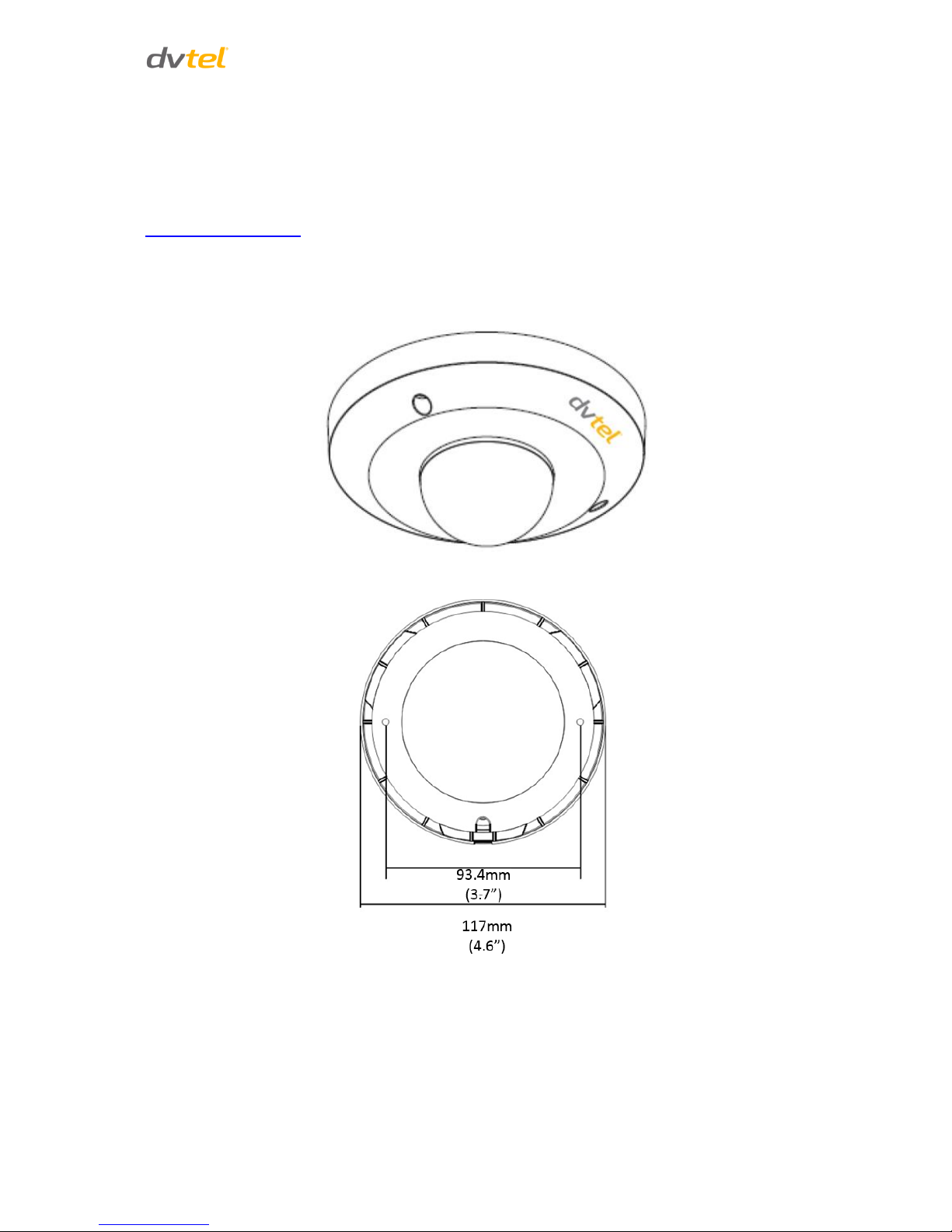
Introduction
3
3 Introduction
This chapter provides the camera dimensions and a physical description in which the components are
identified in order to facilitate the installation.
Related Link
Technical Specifications
3.1 Quasar Compact Fixed Dome Camera Dimensions
Following are illustrations of the Quasar fixed dome camera.
Figure 2: CM-4321 Sketch
Figure 3: CM-4321 Diameter Dimensions
Page 16

CM-4321 User and Installation Guide
4
Figure 4: CM-4321 Side View Dimensions
3.2 Physical Description
The following illustration shows the CM-4321 camera components with the dome removed. Each item
is described below.
Figure 5: Fixed Dome Camera Feature callouts
Item
Designation
Description
1
Lens
Rotate the lens right or left to adjust focus
2
Reset Button
Restores to the default setting. Use a suitable tool to press
the reset button
3
Focus Fixed Screw
Loosen the screw to adjust the lens
4
Tilt Fixed Screw
Loosen the screw to adjust the tilt angle
5
Pan Fixed Screw
Loosen the screw to adjust the panning angle (range: 0°-180°)
6
microSD Card Slot
For video recording storage
7
Microphone
To enable audio transmission
Page 17

System Requirements
5
4 System Requirements
To access the camera via a web browser, ensure that your PC has the proper network connection and
meets system requirements as described below.
Item
Minimum System Requirement
Personal Computer
Intel® Pentium® IV, 2.16 GHz or Intel® CoreTM2 Duo2.0 GHz
2GB RAM or more
Operating System
Windows XP, Windows 7
Web Browser
Microsoft Internet Explorer 7.0 and above
Network Card
10Base-T (10 Mbps) or 100Base-TX (100 Mbps) operation
Viewer
ActiveX control plug-in for Microsoft IE
Page 18

Page 19

Installation
7
5 Installation
Follow the instructions below for installation of the Quasar CM-4321 Compact Fixed Dome camera.
5.1 Camera Installation
Read the instructions provided in this chapter thoroughly before installing the Quasar CM-4321
Compact Fixed Dome camera. Following are additional considerations for indoor installation:
For installations such as industrial applications, the camera must be protected from hostile
external elements (e.g. corrosive environment, metallic dust, extreme temperatures, soot,
and moisture etc.).
Do not place the camera on or near radiators and heat sources.
Related Links
Power and Ethernet
Cable Connection
Initial Camera Configuration
Preparing the Camera
for Mounting
Mounting Instructions
Adjusting and Framing-Up the
Camera View
5.2 Power and Ethernet Cable Connection
Make sure Power Sourcing Equipment (PSE) is available on the connected network. Connect one end
of the supplied RJ45 cable to the Quasar CM-4321 Compact Fixed Dome camera and the other end
to the network switch or PC.
Check the status of the link indicator and activity indicator LEDs. If the LEDs are not lit, check the LAN
connection.
Figure 6: Network Port LED Designations
5.3 Initial Camera Configuration
To perform the initial camera configuration:
1. Unpack the camera. Rotate and remove the protective cover.
2. Remove the PE cloth sheet and lens cap. Attach the dome cover to the body.
3. Connect one end of the Cat 5 Ethernet cable to the Ethernet port of the camera and the other
end to a Power Sourcing Equipment (PSE) device, such as a switch. Verify that the RJ45
connector LEDs are green, indicating a good network connection, and flashing yellow, indicating
network activity.
Page 20

CM-4321 User and Installation Guide
8
4. Do one of the following:
Copy and run the DNA.exe from the included CD.
Note:
DNA is an enhanced alternative software to Device Search. Either of these programs may be
used. Both are supplied on the included CD.
From the Latitude Sidebar, run the Unified Configurator by selecting Applications > Device
Configuration Tool and then on the Unified Configurator screen, click DVTEL HD Series.
5. Mark the unit requiring IP assignment.
Figure 7: Discovered IP Devices
6. Right-click on the mouse and select the assigned IP or press the Assign IP button to open the
DNA Assign IP screen.
7. In the dialog box that is displayed, enter values for the IP Address, Gateway and Netmask.
8. Click Update and wait for OK status to be displayed.
Figure 8: Assign IP Dialog Box
9. Disconnect the Ethernet cable. The camera is ready for mounting in a site installation.
Note:
1. The camera default IP Address is 192.168.0.250 and default subnet mask is
255.255.255.0.
2. The camera can be connected to a PC for bench installation via an Ethernet cross-cable.
3. The camera can be connected to a PC for bench installation via an Ethernet cross-cable.
Tip:
A camera setup adapter, such as Veracity Pinpoint, can be used to connect a laptop directly
to the camera when using PoE.
Page 21

Installation
9
5.4 Preparing the Camera for Mounting
If it has not already been done, rotate and remove the camera’s protective cover then remove the
PE cloth sheet and lens cap.
5.5 Mounting Instructions
Ceiling mounting is the standard installation for a Quasar compact dome camera and is supplied in
the standard camera package.
Ceiling Mount Package Contents:
M4 self-tapping screws( x 2)
Captive Panel Screws ( x 2) fixed to dome cover
Plastic anchors ( x 2)
Tools Required:
Drill (if ceiling concrete or other hard material)
Phillips and flat-headed screwdrivers
To install the Ceiling Mount:
1. If it has not already been done, remove the dome cover by loosening the two captive panel
screws.
2. Use the camera back plate as a template to mark the mounting surface where the two screw
holes will be.
Camera Back Plate
Ceiling Opening Dimensions for Back Plate
Figure 9: Camera Mounting Dimensions
Note:
The camera and back plate figures are not drawn to scale.
3. If the ceiling is made of a hard material such as concrete, drill each hole using a drill bit
which has a slightly smaller diameter than the supplied screw anchors and fully insert the
anchors into drilled holes. You may need to tap them flush with the wall using a hammer. If
the ceiling is a softer substrate material such as wood, begin screwing both of the screws
Page 22

CM-4321 User and Installation Guide
10
into the marked spots to pre-tap the holes. Screw each in about a third of the way then
remove them.
4. If the RJ45 network cable is to be inserted into the ceiling, then drill a 19mm (0.75-inch)
diameter opening into the ceiling. The location should be directly above the RJ45 cable exit
from the camera.
5. Attach the camera using the two supplied self-tapping screws – either into the anchors or
directly into the pre-tapped holes in the ceiling.
6. Replace the camera’s dome cover and secure using the two captive panel screws (supplied).
Figure 10: Camera with Dome Cover Fixed
5.6 Adjusting and Framing-Up the Camera View
After the camera is connected to the network and running, it is necessary to frame-up the scene and
adjust the camera settings to optimize the picture for the individual scenes. If Latitude is being used,
consider scheduling different settings for changing ambient conditions throughout the day, week,
month or seasons.
To adjust and frame-up the camera view:
1. In the DNA application, click DNA.
2. In the results, click to select the camera.
3. Right-click to open the shortcut menu, and select Browse, or enter the camera’s IP address
in your Internet browser’s URL address bar.
4. When the Internet browser connects to the camera and prompts for login, do the following:
a) Log in using the default user name Admin and password 1234. If the password has
previously been changed, use the new password.
b) Allow the ActiveX to download and choose to install the DVTEL Web Player
(DCViewer).
Tip:
To view greater image detail for more accurate high-definition focusing, on the web
interface Home page, click the Full Screen button and use the full screen view
to check the focus.
Page 23

Installation
11
Note:
Best focusing results can be achieved when the lens iris is fully open (such as at
night in low light). This prevents loss of sharpness if light levels are reduced at night.
5. During daylight hours, from the web interface’s Camera > Exposure screen, select
Exposure Setting > Auto Shutter.
6. Press <√> to confirm the new setting.
Page 24

Page 25

Using the DNA Utility to Search and Access the Camera
13
6 Using the DNA Utility to Search and Access the Camera
6.1 Introduction
The DVTEL Network Assistant (DNA) is a user-friendly utility that is designed to easily discover and
configure DVTEL edge devices on a network.
The DNA tool has a simple user interface and does not require any installation. The software is
provided as a single, standalone executable. It runs on any PC.
DNA provides a central location for listing all the DVTEL CM, CF and CP camera models accessible
over the network. Once listed, each camera can be right-clicked to access and change the network
settings.
If the network settings are changed for some reason, a new search will relist the units. The units may
then be configured via the web interface.
If DVTEL Latitude is being used, configure the unit with a static IP address rather than with DHCP.
This ensures that the IP address will not automatically change in the future and interfere with
configurations and communication.
The camera must be made accessible for the network’s addressing.
Note:
DNA is an enhanced software alternative to Device Search. Either of these programs may be
used.
To install DVTEL Web Player (DCViewer) software online:
Upon initial connection to the camera, a prompt to install the DVTEL Web Player (DCViewer)
appears. If the web browser does not allow DVTEL Web Player to install, check the Internet security
settings or ActiveX controls and plug-in settings to continue the process. See Internet Security
Settings.
Caution:
Users who have previously installed the DVTEL Web Player (DCViewer) on the PC should
delete the existing DCViewer from the PC before accessing the camera. For information on
how to uninstall and clear Temporary Internet Files, see Appendix A5: Deleting the Existing
DCViewer.
Follow the instructions below to start using the DNA application.
6.2 Quick Start
1. Install and run the DNA application on a computer connected to the network. The
software is an .exe file supplied in a zip file together with an Online Help file (.chm).
2. Extract both files from the zip file, and place them together in a new directory. Both files
should have the same name, but different extensions (.exe and .chm).
3. Upon launching the tool, DNA automatically discovers all devices on the network. The
initial launch creates a default .ini file (dna.ini).
4. In the event that there are devices that are not authenticated, click Login and enter login
credentials for the devices.
Page 26

CM-4321 User and Installation Guide
14
5. If there are devices located on a separate VLAN, the devices must be added manually.
Click Add Device Manually from the Operational Toolbar and add the devices.
6.3 Main Screen
The DNA main screen contains four sections, as seen in the following figure:
Figure 11: DNA Main Screen
6.4 Navigation Bar
The callouts on the screen are explained below:
1. Navigation Bar: Located at the top of the screen. Includes tabs and dropdown menus to
perform actions.
2. Operational Toolbar: Located below the Navigation Bar. Used to refresh discovered
units, filter connected devices for easy operation, and to add a device manually.
3. Discover List: Occupies the center of the screen. Displays a list of discovered devices
with partial device information.
4. Status Bar: Located at the bottom of the screen. Displays current device status, including
scanning time, status, and the number of discovered units.
The Navigation Bar contains tabs for all the actions needed to configure and manage attached
devices. If no devices have been discovered, all the tabs are gray (disabled).
After a device has been discovered, the tabs for functions which it supports are enabled and colored,
as seen in the following Figure:
To define the device on which to perform an action, the user must select the device from the
Discover List. The user can select more than one device, in which case the action will be done on all
selected devices.
Page 27

Using the DNA Utility to Search and Access the Camera
15
6.5 Context Menu
All functions on the Navigation Bar are also accessible from the context menu, which is available
when right-clicking on a device within the Discover List, as seen in the following figure:
Figure 12: Context Menu
Assign IP Tab
The Assign IP tab or context menu option is used to automatically assign the IP address of the
selected device(s). This function can be used for automatic batch network configuration.
The Assign IP tab or context menu option is used to automatically assign the IP address of the
selected device(s). This function can be used for automatic batch network configuration. The Assign
IP tab or context menu option is grayed if a device has not been selected.
Selecting this tab or option opens the Assign IP window, which displays a list of devices which need
to be updated, as shown in the illustration below. The Assign IP window is divided into two areas
See the next section for more details.
6.6 Configuring Communication Settings on the Quasar Camera
To configure communication settings on the camera:
1. Connect the camera to the network on the same VLAN/LAN as the workstation.
2. If the network supports the default, open DNA utility by running dna.exe which can be found
in the DNA Utility folder in the supplied CD.
Note:
DNA is an alternative software to Device Search. Either of these programs may be used.
3. In the DNA application, click the DNA button.
4. If the Windows Firewall is enabled, a security alert window pops up.
Page 28

CM-4321 User and Installation Guide
16
5. To continue, click Allow Access. Latitude users should consult the Latitude Installation
Instructions on disabling the Windows Firewall.
Figure 13: Windows Firewall Screen
6. Click Assign IP. All the discovered IP devices will be listed in the page, as shown in the figure
below. The camera’s default IP Address is automatically supplied by the DHCP server.
Figure 14: Discovered IP Devices
7. Right-click the camera whose network property is to be changed. From the menu that
opens, select Network Setup. The Network Setup dialog is displayed.
Figure 15: DNA Assign IP – Use DHCP Dialog Box
Tip:
Record the camera’s MAC address for future reference.
Page 29

Using the DNA Utility to Search and Access the Camera
17
8. To access DNA, do one of the following:
a) For DHCP (not supported by Latitude):
i. Select Use DHCP. Do not use for Latitude.
ii. Click Update and wait for status.
b) For Static IP (recommended for Latitude users):
Figure 16: DNA Assign IP – Static IP Dialog Box
i. Do not select the Use DHCP checkbox. This is recommended for security
purposes and for and Latitude users. In the IP Address, Gateway, and Netmask,
enter the respective LAN/VLAN (optional DNS) values.
ii. Click Update and wait for OK status to be displayed.
9. Right-click and select Browse to directly access the camera via a web browser. The default
web browser opens and requests access to the camera IP address.
10. When the web browser contacts the camera IP, do the following:
a) Login using the default user name Admin and password 1234.
Note:
ID and password are case-sensitive.
Note:
It is strongly advised that administrator’s password be altered for security reasons.
Page 30

CM-4321 User and Installation Guide
18
b) If the Information Bar (just below the URL bar) prompts for permission to install
the ActiveX Control for displaying video in the browser (see the figure below), rightclick on the Information Bar. Select Install ActiveX Control to allow the installation.
Figure 17: Installing the ActiveX Control
If a security warning window prompt appears, click Install.
Figure 18: Security Window
1. If the wizard appears for installing the component application DCViewer, follow the
instructions to complete the installation.
Note:
If the password is changed and DVTEL Latitude AdminCenter Discovery feature is in
use, deselect all other proprietary types. Select DVTEL HD Series so that the new
password can be configured in the Discovery tab settings.
2. Additionally, users can change the camera’s network property (either DHCP or Static IP)
directly in the device finding list. Refer to the following section for changing the camera’s
network property.
Page 31

Configuration and Operation
19
7 Configuration and Operation
The Quasar camera is provided with a browser-based configuration interface for video playback and
recording. In this chapter, information about main page introduction, system related settings and
camera settings are described in detail.
Additionally, if DVTEL Latitude VMS is used, many of the configurations and features of DVTEL’s VMS
provide configuration and automation of the camera.
This section includes the following information:
Browser-Based Viewer Introduction
Home Page
System-Related Settings
Video and Audio Streaming Settings
Camera-Related Settings
Logout
7.1 Browser-Based Viewer Introduction
The figure below shows the Quasar camera’s browser-based user interface.
Figure 19: User Interface Main Page
Page 32

CM-4321 User and Installation Guide
20
At the top of the Viewer window is the navigation bar, which contains five main tabs: Home,
System, Streaming, Camera, and Logout.
o Home Page
Users can monitor live video of the targeted area, adjust the display size including use
of the digital zoom feature, activate or de-activate the speaker (audio function), take
snapshots of the view area, stop/start video streaming, and record video in a
designated storage place. Further details are discussed in Home Page.
o System Settings
The administrator can set host name, system time, root password, network related
settings, etc. Further details are discussed in System-Related Settings.
o Streaming Settings
The administrator can modify video resolution and picture rotation and select audio
compression mode on this page. Further details are discussed in Video and Audio
Streaming Settings.
o Camera Settings
The administrator can adjust many of the camera settings on this page, such as
Exposure, White Balance, Picture, Backlight, Digital Zoom, IR Function, WDR Function,
Noise Reduction, and TV System. Further details are discussed in Camera-Related
Settings.
o Logout
Click on the tab to re-login the camera with another username and password. See
Logout.
The following items are displayed on the screen:
In the top right-hand corner of the Viewer window, the camera model number is displayed.
Below the camera model number is the Language Bar. Supported languages include English,
German, French, Italian, Simplified Chinese, Traditional Chinese, Russian, and Korean.
In the center of the Viewer Window is the Live View Pane, which displays the image that the
camera is monitoring.
On the right side of the black bar at the top of the Live View Pane is the Time Display.
Under the Live View Pane is the Video Format Selection, enabling H.264-1 or H.264-2 to be
selected.
Below the Video Format selection are the Function buttons, which are discussed in the
following section.
Under the Function buttons are the Video Compression details, including bit rate,
compression, and quality.
In the bottom right-hand corner of the Viewer window, the firmware version of the camera is
displayed.
Page 33

Configuration and Operation
21
7.2 Home Page
The following function buttons are located on the Home page, as seen below.
Figure 20: Home Page – Function Buttons
o Display Size Adjustment (x1/x½)
The image display size can be adjusted to full-size or half-size.
o Full Screen Mode (with Digital Zoom Control)
Click this button to view the monitored image in full screen mode. Use the mouse to
control zoom effects in Full Screen mode: scroll the mouse wheel (for zoom in/out), and
drag the mouse into any direction. Double-click on the screen to exit Full Screen mode
and return to the Home page.
o Talk
The Talk button allows the local site to talk to the remote site. Click the button to
switch it on/off. This function is available only to a user who has been granted this
privilege by the Administrator. Refer to User in the Security section for further details.
o Speaker
Press the Speaker button to mute/activate the audio. This function is available only to a
user who has been granted this privilege by the Administrator. Refer to User in the
Security section for further details.
o Snapshot
Press this button to automatically save the JPEG snapshots in the specified location. The
default location to save snapshots is: C:\.To change the storage location, refer to File
Location.
o Video Streaming Stop/Restart
Press the Stop button to disable video streaming and to display the live video as black.
Press Restart to show the live video again.
Page 34

CM-4321 User and Installation Guide
22
o Recording
Pressing the Recording button stores recordings from the Live View in the location
specified on the local hard drive, which can be configured in the File Location screen.
The default storage location for the web recording is: C:/. Refer to File Location for
details.
7.3 System-Related Settings
The figure below shows all categories under the System tab. Each category in the sidebar is explained
in the following sections.
Note:
The System configuration page is accessible only by the Administrator.
Figure 21: System Screen
Related Links
System
Security
Network
DDNS
Mail
FTP
HTTP
Motion Detection
Network Failure
Detection
Tampering
Storage
Management
Recording
Schedule
File Location
View
Information
Factory Default
Software Version
Software Upgrade
Maintenance
Page 35

Configuration and Operation
23
7.3.1 System
Click the System tab in the sidebar. The System page includes the following details:
Host Name
The host name is for camera identification. If the alarm function is enabled and is set to send an alarm
message by Mail/FTP, the host name entered here is displayed in the alarm message.
Time Zone
Select the time zone from the drop-down menu.
Enable Daylight Saving Time
To enable DST, check the box and then specify time offset and DST duration. The format for time
offset is [hh:mm:ss]. For example, if the amount of time offset is one hour, enter 01:00:00 in the field.
Time format
Enables a choice of formats: either year, month and day (yyyy/mm/dd) or day, month and year
(dd/mm/yyyy).
Sync with Computer Time
Select this button to synchronize video date and time display with the PC.
Manual
The Administrator can set video date, time and day manually. Entry format should be identical with
that shown next to the Enter field.
Sync with NTP Server
Network Time Protocol (NTP) is an alternate way to synchronize the camera’s clock with an NTP
server. Specify the server to synchronize in the Enter field. Then select an update interval from the
drop-down menu. For further information about NTP, visit www.ntp.org.
Page 36

CM-4321 User and Installation Guide
24
7.3.2 Security
Clicking the Security tab in the System screen opens a drop-down menu with the tabs: User, HTTPS, IP
Filter and IEE 802.1X.
Related Links
User
HTTPS
IP Filter
IEEE 802.1X
7.3.2.1 User
Click the User tab in the Security category on the sidebar to display user credentials.
Figure 22: Security Screen
Admin Password
Change the administrator’s password by entering the new password in both text boxes. The input
characters/numbers are displayed as dots for security purposes. After clicking Save, the web browser
asks the Administrator for the new password (maximum 14 digits).
Note:
The following characters are valid: A-Z, a-z, 0-9,!#$%&’-.@^_~.
Add user
The user name and passwords are limited to 14 characters. There is a maximum of 20 user accounts.
Page 37

Configuration and Operation
25
To add a new user:
1. Type the new user name and password in the respective fields.
2. Select the appropriate check boxes to give the user Camera Control, Talk and Listen
permissions.
I/O access – Basic functions that enable you to view video when accessing to the
camera.
Camera control – Allows you to change camera parameters on the Camera tab.
Talk/Listen – Talk and Listen functions allow the user at the local site to communicate
with the administrator at the remote site.
3. Click Add.
Manage User
To delete a user, pull down the user list and select the user name to delete. Click Delete to
remove it.
To edit a user, pull the user list down and select a user name. Click Edit to edit the user’s
password and privileges.
Figure 23: System Configuration – Password and Privileges
Note:
You must enter the user password and also select the authorized function(s). When
finished, click Save to modify the account authority.
Figure 24: Modifying Account Authority
Page 38

CM-4321 User and Installation Guide
26
7.3.2.2 HTTPS
To use HTTPS on the camera, an HTTPS certificate must be installed. The HTTPS certificate can be
obtained either by creating and sending a certificate request to a Certificate Authority (CA) or by
creating a self-signed HTTPS certificate as described below.
Note:
The self-signed certificate does not provide the same level of security as a
CA-issued certificate.
HTTPS allows secure connections between the camera and web browser using Secure Socket Layer
(SSL) or Transport Layer Security (TLS) to protect camera settings and username/password info. A selfsigned certificate or a CA-signed certificate is required to implement HTTPS. Under the Security
category, click the HTTPS tab in the sidebar to display the following screen.
Figure 25: HTTPS Screen
To create a self-signed certificate:
Before a CA-issued certificate is obtained, you can first create and install a self-signed certificate.
1. On the HTTPS page, click Create under Create self-signed certificate.
2. Provide the requested information to install a self-signed certificate for the camera. Refer to
Provide the Certificate Information in this section for details.
Page 39

Configuration and Operation
27
Figure 26: HTTPS Screen – Create Self-Signed Certificate
To create a certificate request:
1. Click the Create Certificate Request button to create and submit a certificate request in order
to obtain a signed certificate from a CA.
2. Provide the requested information in the Created Request field. Refer to Provide the
Certificate Information in this section for details.
3. When the request is complete, the subject of the Created Request is shown in the field. Click
Properties below the Subject field, copy the PEM-formatted request and send it to your CA.
Figure 27: HTTPS Screen – Install Signed Certificate
Page 40

CM-4321 User and Installation Guide
28
To provide the certificate information:
To create a self-signed HTTPS certificate or a Certificate Request to CA, enter the information in the
Create a Self-signed Certificate screen. A definition of each of the requested fields follows.
Figure 28: Example of Self-Signed Certificate
Figure 29: Self-Signed Certificate – Details
Page 41

Configuration and Operation
29
4. Provide the requested information to install a self-signed certificate for the camera.
Country – Enter a two-letter combination code to indicate the specific country in which
the certificate will be used. For instance, type “US” to indicate United States.
State or province – Enter the local administrative region.
Locality – Enter other geographical information.
Organization – Enter the name of the organization to which the entity identified in
Common Name belongs.
Organizational Unit – Enter the name of the organizational unit to which the entity
identified in the Common Name field belongs.
Common Name – Indicate the name of the person or other entity that the certificate
identifies (often used to identify the website).
Valid days (self-signed certificate only) – Enter the period in days (1 ~ 9999) to indicate the
valid period of certificate.
5. Click OK to save the Certificate Information after completion.
Note:
The self-signed certificate does not provide the same high level of security as a
Certificate Authorized (CA)-issued certificate.
7.3.2.3 IP Filter
The IP filter restricts access to the camera by denying/allowing specific IP addresses. Click the IP filter
tab under the category Security in the sidebar to display the following page.
Figure 30: IP Filter
Enable IP Filter
1. Check the box to enable the IP Filter function. Once enabled, the listed IP addresses (IPv4) are
allowed/denied access to the camera.
2. Select Allow or Deny from the drop-down menu.
3. Click the Apply button to determine the IP Filter behavior.
Page 42

CM-4321 User and Installation Guide
30
Add/Delete IP Address
1. Enter the IP address in the Filtered IP Addresses text box.
2. Click Add to add a new filtered address. The Filtered IP Addresses box shows the currently
configured IP addresses. Up to 256 IP address entries may be specified.
3. To remove an IP address from the list, select the IP address and then click Delete.
7.3.2.4 IEEE 802.1X
The camera is allowed to access a network protected by 802.1X/EAPOL (Extensible Authentication
Protocol over LAN). Users must contact the network administrator to obtain certificates, user IDs, and
passwords.
Figure 31: IEEE 802.1X/EAP-TLS Screen
CA Certificate
The CA certificate is created by the Certificate Authority for the purpose of validating itself. Upload the
certificate to check the server’s identity.
Client Certificate/Private Key
Upload the Client Certificate and Private Key to authenticate the camera.
Settings
Identity – Enter the user identity associated with the certificate. Up to 16 characters can be
used.
Private Key Password – Enter the password associated with the user identity. Up to 16
characters can be used.
Enable IEEE 802.1X
Check the box to enable IEEE 802.1X. Click Save to save the IEEE 802.1X/EAPTLS setting.
Page 43

Configuration and Operation
31
7.3.3 Network
From the System screen, click the Network tab. A drop-down menu appears with tabs including Basic,
QoS, SNMP, and UPnP.
Figure 32: Network Screen
Related Links
Basic
QoS (Quality of Service)
SNMP Settings
UPnP
7.3.3.1 Basic
You can connect to the camera with either fixed or dynamic (DHCP) IP address. The camera also
provides PPPoE (Point-to-Point Protocol over Ethernet) support for users who connect to the network
via PPPoE.
The screen is divided into three sections: General, Advanced and IPv6 Configuration.
1. General
Select one of the following options in the General area for configuring network settings:
Get IP address automatically (DHCP)
If you select Get IP address automatically, you can use the DNA utility, which is provided in the
supplied CD, to obtain the IP address. See Using the DNA Utility to Search and Access the Camera.
Note:
For future reference, record the camera’s MAC address, which is found on the camera label.
Page 44
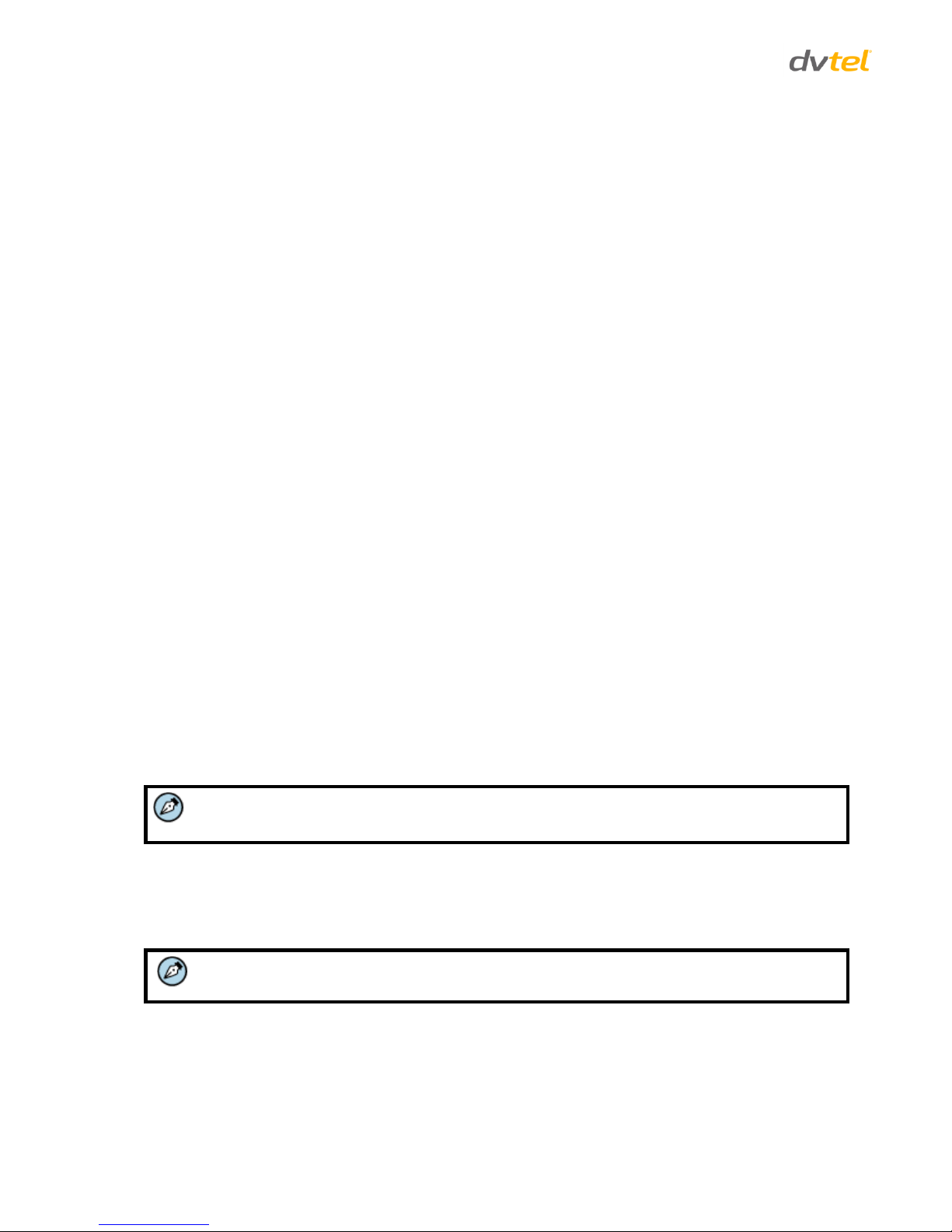
CM-4321 User and Installation Guide
32
Use fixed IP address
The camera’s default setting is Use fixed IP address. You may use DNA or enter the IP address in your
browser’s URL address bar.
To set up a new static IP address:
1. Select the Use fixed IP address option.
2. Enter the following information:
o IP address – The IP address is necessary for network identification.
o Subnet mask – Used to determine if the destination is in the same subnet. The default
value is 255.255.255.0.
o Default gateway – Used to forward frames to destinations in a different subnet. An
invalid gateway setting causes transmission to destinations in other subnets to fail.
o Primary DNS – The primary domain name server that translates host names into IP
addresses.
o Secondary DNS – A secondary domain name server that backs up the primary DNS.
o Use PPPoE – PPPoE users should enter their PPPoE user name and password into the
respective fields.
3. Click Save to confirm the settings.
2. Advanced
Enter the following advanced parameters in the Advanced section of the screen:
Web Server port – The default web server port is 80. Once the port is changed, the user must
be notified the change for the connection to be successful. For instance, when the
Administrator changes the HTTP port of the camera whose IP address is 192.168.0.100 from
80 to 8080, the user must type in the web browser http://192.168.0.100:8080 instead of
http://192.168.0.100.
RTSP port – The default setting of the RTSP port is 554. The range is from 1024 to 65535.
MJPEG over HTTP port – The default setting of MJPEG over HTTP port is 8008. The range is
from1024 to 65535.
Note:
MJPEG is not supported by Latitude.
HTTPS port – The default setting of HTTPS port is 443. The range is from 1024 to 65535.
MTU – The default setting of the MTU (Maximum Transmission Unit) is the greatest amount of
data that can be transferred in one physical frame on the network. For Ethernet, the MTU is
1500 bytes. For PPPoE, the MTU is 1492. The range is from 700 to 1500 bytes.
Note:
Be sure to assign a different port number for each separate service mentioned above.
Click Save to save the settings.
3. IPv6 Address Configuration
With IPv6 support, you can use the corresponding IPv6 address for browsing. Check Enable IPv6 to
enable this option. Click Save to save the settings.
Page 45
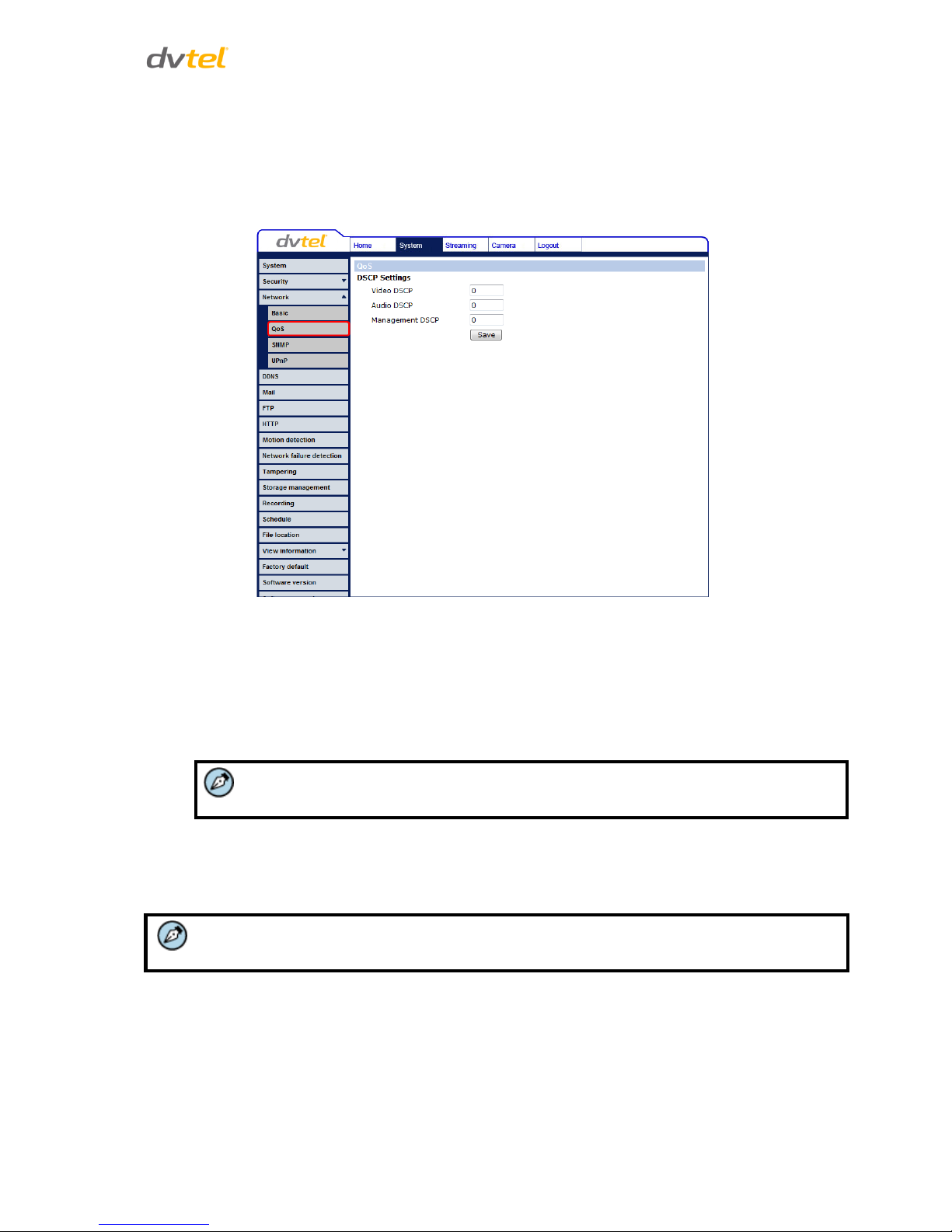
Configuration and Operation
33
7.3.3.2 QoS (Quality of Service)
QoS provides differentiated service levels for different types of traffic packets and guarantees delivery
of priority services during periods of network congestion. Adapting the Differentiated Services
(DiffServ) model, traffic flows are classified and marked with DSCP (DiffServ Code point) values, and as
a result receive the corresponding forwarding treatment from DiffServ-capable routers.
Figure 33: QoS Screen
DSCP Settings
The DSCP value range is from 0 to 63. The default DSCP value is 0 (DSCP disabled). The camera uses
the following QoS classes: Video, Audio, and Management.
Video DSCP – This class consists of applications such as MJPEG over HTTP, RTP/RTSP and
RTSP/HTTP.
Note:
MJPEG is not supported by Latitude.
Audio DSCP – The CF-3211/4221 cameras support audio.
Management DSCP – This class consists of HTTP traffic (web browsing).
Click Save when complete.
Note:
To enable this function, make sure the switches/routers in the network support QoS.
Page 46

CM-4321 User and Installation Guide
34
7.3.3.3 SNMP Settings
Simple Network Management Protocol (SNMP) enables the camera to be monitored and managed
remotely by the network management system.
Figure 34: SNMP Settings Screen
SNMP v1/v2
Enable SNMP v1 or Enable SNMP v2 – Select the version of SNMP (v1 or v2) to use by checking
the relevant box.
Read Community – Specify the community name that has read-only access to all supported
SNMP objects. The default value is public.
Write Community – Specify the community name that has read/write access to all supported
SNMP objects (except read-only objects). The default value is private.
SNMP v3
SNMPv3 provides important security features including:
Confidentiality – Encryption of packets to prevent snooping by an unauthorized source.
Integrity – Message integrity to ensure that a packet has not been tampered with in transit
including an optional packet replay protection mechanism.
Authentication – To verify that the message is from a valid source.
To enable the SNMP v3 protocol, enter the appropriate data and passwords requested:
Enable SNMP v3 – Select the checkbox.
Security Name – See note below.
Authentication Type – Select MD5 or SHA from the drop-down menu. See note below.
Authentication Password – See note below.
Encryption Type – either DES or AES. See note below.
Encryption Password – See note below.
Page 47

Configuration and Operation
35
Note:
You may have to consult with your System Administrator to activate this function.
Traps for SNMP v1/v2/v3
Traps are used by the camera to send messages to a management system for important events or
status changes.
Enable traps – Check this box to activate trap reporting.
o Trap address – Enter the IP address of the management server.
o Trap community – Enter the community to use when sending a trap message to the
management system. The default value is public.
Trap Option
o Warm start – A warm start SNMP trap signifies that the SNMP device, such as the
camera, performs a software reload.
Click Save when complete.
7.3.3.4 UPnP
The UPnP page enables the Universal Plug-and-Play protocol on your network devices.
Figure 35: UPnP Settings Screen
Page 48

CM-4321 User and Installation Guide
36
UPnP Setting
Enable UPnP – If UPnP is enabled and a camera is discovered on the LAN, the icon of the
connected camera appears in My Network Places, allowing direct access, as seen below.
Figure 36: Direct Access to Camera with UPnP Enabled
Note:
To enable this function, make sure the UPnP component is installed on your
and Windows 8 for the Windows 7 ComponentsInstall UPnP computer. Refer to
procedure.
Enable UPnP port forwarding – When UPnP port forwarding is enabled, the camera is allowed
to open the web server port on the router automatically.
Note:
To enable this function, make sure that your router supports UPnP and that it is
activated.
Friendly name – Set the name for the camera for identification.
Click Save to save the settings.
Page 49

Configuration and Operation
37
7.3.4 DDNS
Dynamic Domain Name System (DDNS) allows a host name to be constantly synchronized with a
dynamic IP address. This permits those using a dynamic IP address to be accessed by a static domain
name.
Figure 37: DDNS Screen
Enable DDNS
Check this box to enable DDNS.
Provider – Select a DDNS host provider name from the drop-down menu.
Host name – Enter the registered domain name in the field.
Username/E-mail – Enter the username or e-mail address required by the DDNS provider for
authentication.
Password/Key – Enter the password or key required by the DDNS provider for authentication.
Click Save to save the setting.
Page 50

CM-4321 User and Installation Guide
38
7.3.5 Mail
The Administrator can send an e-mail via Simple Mail Transfer Protocol (SMTP) when an alarm is
triggered SMTP is a protocol for sending e-mail messages between servers. SMTP is a relatively simple,
text-based protocol, where one or more recipients of a message are specified and the message text is
transferred.
Two SMTP server accounts can be configured. Settings include SMTP Server, account name, password,
and e-mail address settings. Enter the details in the appropriate fields. For SMTP server details,
contact your network service provider. Click Save when finished. The following screen shows the SMTP
configuration.
Figure 38: Mail Screen – SMTP
7.3.6 FTP
The Administrator can send an alarm message to one or two File Transfer Protocol (FTP) sites when
motion is detected. Settings include first and second server, server port, user name, password, and
remote folder. Enter the details in the appropriate fields. Click Save when finished. The following
screen shows the FTP settings.
Figure 39: FTP Screen
Page 51

Configuration and Operation
39
7.3.7 HTTP
An HTTP notification server detects notification messages of triggered events sent from cameras. Two
notification server accounts (Alarm Triggered and Motion Detection) can be set up and sent to the
specified HTTP servers. Enter the HTTP details, including server, user name, and password, in the
appropriate fields. Click Save when finished. The settings are displayed in the HTTP screen below.
Figure 40: HTTP Screen
7.3.8 Motion Detection
The motion detection function detects suspicious motion and triggers alarms when motion volume in
the detected area reaches/exceeds the determined sensitivity threshold value.
Figure 41: Motion detection Screen
Within the Live View pane on the Motion Detection screen, there is a frame (Motion Detection
window) which is used for defining the motion detection area. To change the size of the Motion
Detection window, move the mouse cursor to the edge of the frame and drag it outward/inward.
Moving the mouse to the center of the frame shifts the frame to the intended location.
Page 52

CM-4321 User and Installation Guide
40
Motion Detection Activation
The Motion Detection function may be turned on/off in the Motion Detection setting page. The
default setting is Off.
By Schedule
For instructions how to set a schedule for motion detection, refer to Schedule. Below is a screen
showing the Schedule drop-down menu with selected schedules.
Figure 42: Motion Detection Screen – with Schedule Drop-Down Menu
Motion Detection Windows
Up to 10 Motion Detection windows can be set. Press the add button under the Live View pane to add
a Motion Detection window. To cancel a Motion Detection window, move the mouse cursor to the
selected window and click delete.
If the motion detection function is activated, the following Motion pop-up window appears.
When motion is detected, the signals are displayed in the Motion window shown below.
Page 53

Configuration and Operation
41
Detailed settings for motion detection are as follows:
Sampling pixel interval [1-10] – Select a number from 1-10. The default value is 1. If the value
is set as 3, within the detection region, the system will take one sampling pixel for every 3
pixels by each row and each column (see the figure below).
Detection level [1-100] – Select a number from 1-100. The default level is 40. This sets
detection level for each sampling pixel; the smaller the value, the more sensitive it is.
Sensitivity level [1-100] – Select a number from 1-100. The default level is 80, which means if
20% or more sampling pixels are detected differently, the system will detect motion. The
bigger the value, the more sensitive it is. When the value is bigger, the red horizontal line in
the motion indication window will be lowered accordingly.
Time interval (sec) [0-7200] – Select a number from 0-7200 (seconds). The default interval is
10. The value is the interval between each detected motion.
Triggered Action
The Administrator can specify alarm actions to be taken when motion is detected. The options are
listed as follows:
Send Alarm Message by FTP/E-Mail – Select whether to send an alarm message by FTP and/or
e-mail when motion is detected.
Upload Image by FTP – Select this box in order to upload an image to a designated FTP site
when motion is detected according to various parameters as shown in the figure below.
Upload Image by FTP – Select this box in order to upload an image to a designated FTP site
when motion is detected according to various parameters, as seen in Figure 43: Upload Image
by FTP. Specify the FTP address to use from the drop-down menu. Select the number of
frames for the pre-trigger and post-trigger buffers from the drop-down menu of 1-20 frames.
Check the box for Continue image upload if you wish to use this option. To specify the length
of time for the upload, click on this radial button and enter the number of seconds. To upload
during the active trigger, click on this radial button. Finally, select the number of frames per
second from the drop-down menu next to Image Frequency.
.
Figure 43: Upload Image by FTP
Page 54

CM-4321 User and Installation Guide
42
Upload Image by E-Mail – Select this box in order to assign an e-mail address and configure
various parameters. See figure below. When motion is detected, event images are sent to one
of two designated e-mail addresses. Select the number of frames for the pre-trigger and posttrigger buffers from the drop-down menu of 1-20 frames.
Figure 44: Upload Image by E-Mail
Check the box for Continue image upload to use this option. To specify the length of time for
the upload, click on this radial button and enter the number of seconds. To upload during the
active trigger, click on this radial button. Finally, select the number of frames per second from
the drop-down menu next to Image Frequency.
Note:
Make sure that SMTP or FTP configuration has been completed. See Mail and FTP for
further details.
Send HTTP notification – Check this box to send a notification by HTTP. Select the destination
HTTP address from the drop-down menu and specify the parameters for event notifications by
motion detection triggered. When an alarm is triggered, the notification will be sent to one of
two specified HTTP servers.
Figure 45: Send HTTP Notification
Record stream to sd card – Select this box to store the motion detection alarm recording in a
microSD/SDHC card when tampering is detected. Enter the number of seconds for the pretrigger buffer. Select the first radial button to upload for a specified length of time and enter
the number of seconds. Alternatively, select the second radial button to upload during the
active trigger.
Figure 46: Record Stream to SD Card
Note:
Make sure the local recording (with microSD/SDHC card) is activated so that this
function can be implemented. See Recording for further details.
Page 55

Configuration and Operation
43
File Name
The uploaded image’s filename format is set in this section. Select one that meets your requirements.
Save
Click Save to save the motion detection settings.
7.3.9 Network Failure Detection
The network failure detection function allows the IP camera to periodically ping another IP device
within the network to detect a network failure, for example, if a video server is disconnected. By
implementing local recording (through a microSD/SDHC card) if a network failure occurs, the camera
can operate as a backup recording device for the surveillance system.
Figure 47: Network Failure Detection Screen
Detection Switch
The Administrator can enable or disable the detection function by selecting On or Off.
By Schedule
For instructions how to set a schedule for network failure detection, refer to Schedule.
Detection Type
In the text box, enter the IP address to ping and the time interval in minutes between pings.
Triggered Action
The Administrator can specify various alarm actions to be taken when an alarm is triggered. The
options are as follows:
Record stream to sd card -– Select this box in order to save the alarm-triggered recording into
a microSD/SDHC card. Enter the number of seconds for the pre-trigger buffer. Select the first
radial button to upload for a specified length of time and enter the number of seconds.
Page 56

CM-4321 User and Installation Guide
44
Alternatively, select the second radial button to upload during the active trigger. See Figure
46: Record Stream to SD Card.
Note:
Make sure that local recording (with a microSD/SDHC card) is activated so that this
function can be implemented. See Recording for further details.
Send message by FTP/E-Mail – Select whether to send an alarm message by FTP and/or e-mail
when a network failure is detected.
Save
Click Save to save the network failure detection settings.
7.3.10 Tampering
The Tampering Alarm function helps the IP camera deal with tampering (such as, deliberate
redirection, blocking, paint-spraying, and obscuring the lens, etc.). Using video analysis, the camera
can react to such events by sending out notifications or uploading snapshots to the specified
destination(s).
Figure 48: Tampering Alarm Screen
Detection of camera tampering is achieved by measuring the differences between the older frames of
video (which are stored in buffers) and more recent frames.
Tampering Alarm
The tampering alarm function may be turned on or off in the Tampering Alarm page. The default
setting is Off.
By Schedule
For instructions how to set a schedule for the tampering alarm, refer to Schedule.
Page 57

Configuration and Operation
45
Tampering Duration
The minimum Tampering Duration is the time for video analysis to determine whether camera
tampering has occurred. Minimum duration could also be interpreted as defining the tampering
threshold; a longer duration represents a higher threshold. The tampering duration time range is from
10 to 3600 seconds.
Triggered Action
The Administrator can specify alarm actions taken when tampering is detected. All options are listed
as follows:
Record stream to sd card – Select this box in order to save the alarm-triggered recording
into a microSD/SDHC card. Enter the number of seconds for the pre-trigger buffer. Select
the first radial button to upload for a specified length of time and enter the number of
seconds. Alternatively, select the second radial button to upload during the active trigger.
See Figure 46: Record Stream to SD Card.
Note:
Make sure the local recording (with a microSD/SDHC card) is activated so that
this function can be implemented. See Recording for further details.
Send Alarm Message by FTP/E-Mail – The Administrator can select whether to send an alarm
message by FTP and/or E-Mail when tampering is detected.
Upload Image by FTP – Selecting this option enables you to assign an FTP site and configure
various parameters, as shown in Figure 43: Upload Image by FTP. When tampering is
detected, event images will be uploaded to the designated FTP site. Specify the FTP address to
use from the drop-down menu. Select the number of frames for the pre-trigger and posttrigger buffers from the drop-down menu of 1-20 frames.
Check the box for Continue image upload if you wish to use this option. To specify the length
of time for the upload, click on this radial button and enter the number of seconds. To upload
during the active trigger, click on this radial button. Finally, select the number of frames per
second from the drop-down menu next to Image Frequency.
Upload Image by E-Mail – Selecting this option enables you to assign an e-mail address and
configure various parameters, as shown in Figure 44: Upload Image by E-Mail. When
tampering is detected, event images will be sent to the designated e-mail address.
Specify two e-mail addresses to use from the drop-down menu. Select the number of frames
for the pre-trigger and post-trigger buffers from the drop-down menu of 1-20 frames.
Check the box for Continue image upload if you wish to use this option. To specify the length
of time for the upload, click on this radial button and enter the number of seconds. To upload
during the active trigger, click on this radial button. Finally, select the number of frames per
second from the drop-down menu next to Image Frequency.
Note:
Make sure SMTP or FTP configuration has been completed. See Mail and FTP for
further details.
Send HTTP notification – Check this option, select the destination HTTP address, and specify
the parameters for HTTP notifications. When the tampering alarm is triggered, the HTTP
notifications can be sent to the specified HTTP server. See Figure 43: Upload Image by FTP.
Page 58

CM-4321 User and Installation Guide
46
File Name
The uploaded image’s filename format can be set in this section. Please select the one that meets your
requirements.
Save
Click Save to save all the specified tampering alarm settings.
7.3.11 Storage Management
You can locally record up to 32GB on a microSD/SDHC card. The Storage Management page shows the
capacity information of the card and a recording list of all the recording files saved on the memory
card. You can also format the card and implement automatic recording cleanup on this page. To
implement microSD/SDHC card recording, see Recording.
Note:
Format the microSD/SDHC card when using it for the first time. Formatting is also
required when a memory card has been used on one camera and is then transferred to a
camera that uses a different software platform.
Figure 49: Storage Management Screen
Device information
Upon inserting the microSD/SDHC card, card information, such as the memory capacity and status, is
displayed.
Device setting
Click Format to format the memory card.
Page 59

Configuration and Operation
47
Disk cleanup setting
Enable automatic recording cleanup by selecting Enable automatic disk cleanup. From the pull-down
menu, specify the minimum length of time over which to remove recordings. For example, remove
recordings over 10 days old. Enter the percent of disk capacity used in order to remove the oldest
recordings. Click Save when finished.
Recording List
Each video file on the microSD/SDHC card is listed in the Recording list below. The maximum file size is
60 MB per file. See Recording for further details.
When the recording mode is set as Always (consecutive recording) and the microSD/SDHC card
recording is enabled by events triggered, the system immediately saves a recorded event on the
memory card once.
Figure 50: Video File Recording List
Remove – To remove a file, first select the file and then click Remove.
Sort – Click Sort to list the files in the Recording list in order of name and date.
Note:
The capital letters: R, N, A, (A0), M, (M0) followed by an underscore, appear at the
beginning of the file name. They denote the type of recording.
R - Regular (always or schedule)
N - Network failure
M - Motion, (M0 refers to the first motion window trigger)
A - Alarm (A0 refers to the first alarm trigger input).
Page 60

CM-4321 User and Installation Guide
48
Download – To open/download a video clip, first select the file and then click download. The
selected file window pops up as shown below. Click on the AVI file to play the video in the
player or download it to a specified location.
Figure 51: Selected file window
7.3.12 Recording
In the Recording screen, specify the recording schedule. Select one of three options:
Disable – Disable this function
Always – Always use this function
Only during time frame – Records only during a specified time frame
Figure 52: Recording Screen
Page 61

Configuration and Operation
49
Activating microSD/SDHC Card recording
Two types of schedule mode are available: Always and Time Frame setting. You can setup the time
frame to fit the recording schedule by selecting the day(s), start time and duration for recording.
Choosing Always activates the microSD/SDHC card recording all the time. Click Save to confirm the
schedule mode.
Terminating microSD/SDHC card recording
Select Disable to terminate the recording function.
Note:
This option works only if the microSD/SDHC card is installed in the camera
7.3.13 Schedule
The Schedule screen is used by the network failure detection, tampering and motion detection
functions. To access the schedule function, open the Main window, select the System tab, and click on
the Schedule tab. The functions in this tab allow administrators to create customized schedules for the
camera using this option. If a schedule exists, the administrator can apply that schedule to this camera
using the available dropdown. See Figure 53figure below.
Note:
This application is not the same as the Recording Schedule feature.
Figure 53: Schedule Screen
Page 62

CM-4321 User and Installation Guide
50
To create a new schedule or edit an existing schedule
1. Click on the appropriate checkboxes relating to the days of the week (Sun, Mon, Tue,
Wed, Thu, Fri and Sat) to create a schedule. Tuesday (Tue) is checked in the example.
2. Set Start time (for example, 09:00) and Duration (for example, 4:00 hours).
3. Click Save to apply the newly created schedule to the camera.
To remove a schedule:
1. Select the setup data line by line and use Delete to remove.
7.3.14 File Location
From the File Location page, specify a storage location for snapshots and web recordings. The default
setting is: C:\. After confirming the setting, click Save to save the snapshots and recordings in the
designated location.
Note:
Make sure the selected file path contains valid characters.
Figure 54: File Location Screen
Page 63

Configuration and Operation
51
7.3.15 View Information
Clicking View Information in the System sidebar opens a drop-down menu with tabs Log File, User
Information, and Parameters.
Figure 55: System Log Screen
Related Links
View Log File
View User Information
View Parameters
7.3.15.1 View Log File
Click on Log file to view the system log file. The content of the file provides information about
connections after system boot-up. See Figure 55: System Log Screen.
Page 64

CM-4321 User and Installation Guide
52
7.3.15.2 View User Information
The Administrator can view each user’s login information and privileges in the User information
screen shown below.
View User Login Information
Click get user information to see each user’s details. For example: Admin: 1234. This indicates that the
user’s login username is Admin and the password is 1234.
Figure 56: User Information Screen
View User Privilege
Click get user privacy to view each user’s privileges.
Figure 57: User Privileges Screen
Page 65

Configuration and Operation
53
In Figure 57, the user Admin is granted privileges of I/O access, Camera control, Talk and Listen.
Note:
The example above shows the maximum privileges that can be granted. It is however,
dependent on the specific user security level.
7.3.16 View Parameters
The Parameter screen enables viewing all of the system’s parameter settings.
Figure 58: Parameter Screen
Note:
Slide the sidebar located on the right of the screen to view the entire list of parameters.
Page 66

CM-4321 User and Installation Guide
54
7.3.17 Factory Default
The Factory default page is shown below. Follow the instructions to reset the camera to factory
default settings if needed.
Figure 59: Factory Default Screen
Full Restore
Click Full Restore to restore the factory default settings. The system restarts in 30 seconds.
Note:
The IP address and all other settings will be restored to factory default settings.
Partial Restore
Click Partial Restore to restore the factory default settings, but save the network settings. The system
restarts in 30 seconds.
Reboot
Clicking Reboot restarts the system without changing current settings.
Page 67

Configuration and Operation
55
7.3.18 Software Version
The current software version is displayed in the Software version screen.
Figure 60: Software Version Screen
7.3.19 Software Upgrade
The Upgrade screen is shown below.
Figure 61: Software Upgrade Screen
Page 68

CM-4321 User and Installation Guide
56
Note:
Make sure the software upgrade file is available before performing Software Upgrade.
To upgrade the software:
1. In the Step 1 text box, click Browse and select the binary file to be uploaded, for
example, uImage+userland.img.
Note:
Do not change the upgrade file name or the system will fail to find the file.
2. From the drop-down menu of binary files in Step 2, select the file to upgrade. In the
above example uImage+userland.img is selected.
3. Click Upgrade. The system verifies that the upgrade file exists and begins to upload
the file. The upgrade status bar is displayed on the page. After the upgrade process
has finished, the Home page is displayed.
Figure 62: Software Upgrade – In Process
4. Close the video browser.
5. From the Windows Start menu, select the Control Panel.
6. Select Uninstall a Program.
7. In the Currently installed programs list, select DCViewer.
8. Click Uninstall to delete the existing DCViewer.
9. Install the new DCViewer ActiveX plug-in.
Warning:
Do not unplug power while upgrading software.
Page 69

Configuration and Operation
57
7.3.20 Maintenance
You can export configuration files to a specified location and retrieve data by uploading an existing
configuration file to the camera.
Figure 63: Maintenance Screen
Export
You can save system settings by exporting the configuration file (.bin) to a specified location for
future use. Press Export and the popup window File Download appears as shown below.
Figure 64: File Download Screen
Click Save and specify a location to save the configuration file.
Warning:
Do not unplug power while changing file names.
Upload
To copy an existing configuration file to the camera, click Browse to select the configuration file, and
then click Upload to upload the file.
Page 70

CM-4321 User and Installation Guide
58
Warning:
Do NOT unplug power while changing file names.
7.4 Video and Audio Streaming Settings
Select the Streaming tab in the navigation bar at the top of the page to display the configurable video
and audio selections in the sidebar. From the Streaming sidebar, the Administrator can configure
specific video resolution, video compression mode, video protocol, audio transmission mode, etc.
Further details of these settings are specified in the following sections.
The following video resolutions are supported:
H.264 + H.264
MJPEG + H.264
MJPEG only
H.264 only
Note:
MJPEG is not supported by Latitude.
Related Links
Video Format
Video Compression
Video OCX Protocol
Video Frame Rate
Video Mask
Audio
7.4.1 Video Format
Video resolution is set on the Video Format screen.
Figure 65: Video Format Screen
Page 71

Configuration and Operation
59
Note:
The previous streaming limitation which required Format 2 stream resolution to be less than
or equal to Format 1 stream resolution has now been removed.
7.4.1.1 NTSC Video Resolution Settings
H.264 + H.264 Video Resolution:
H.264-1
H.264-2
1920 x 1080 (30fps)
720 x 480 (30fps)
640 x 480 (30fps)
352 x 240 (30fps)
1920 x 1080 (15fps)
1920 x 1080 (15fps)
1280 x 1024 (30fps)
1280 x 720 (30fps)
1024 x 768 (30fps)
800 x 600 (30fps)
1280 x 1024 (30fps)
1280 x 1024 (15fps)
1280 x 720 (30fps)
1024 x 768 (30fps)
800 x 600 (30fps)
720 x 480 (30fps)
640 x 480 (30fps)
352 x 240 (30fps)
1280 x 720 (30fps)
1280 x 720 (30fps)
1024 x 768 (30fps)
800 x 600 (30fps)
720 x 480 (30fps)
640 x 480 (30fps)
352 x 240 (30fps)
1024 x 768 (30fps)
1024 x 768 (30fps)
800 x 600 (30fps)
720 x 480 (30fps)
640 x 480 (30fps)
352 x 240 (30fps)
800 x 600 (30fps)
800 x 600 (30fps)
720 x 480 (30fps)
640 x 480 (30fps)
352 x 240 (30fps)
720 x 480 (30fps)
720 x 480 (30fps)
640 x 480 (30fps)
352 x 240 (30fps)
640 x 480 (30fps)
640 x 480 (30fps)
352 x 240 (30fps)
352 x 240 (30fps)
352 x 240 (30fps)
Page 72

CM-4321 User and Installation Guide
60
MJPEG + H.264 Video Resolution:
H.264
MJPEG
1920 x 1080 (30fps)
720 x 480 (30fps)
640 x 480 (30fps)
352 x 240 (30fps)
1920 x 1080 (15fps)
1920 x 1080 (15fps)
1280 x 1024 (30fps)
1280 x 720 (30fps)
1024 x 768 (30fps)
800 x 600 (30fps)
720 x 480 (30fps)
640 x 480 (30fps)
352 x 240 (30fps)
1280 x 1024 (30fps)
1280 x 1024 (15fps)
1280 x 720 (30fps)
1024 x 768 (30fps)
800 x 600 (30fps)
720 x 480 (30fps)
640 x 480 (30fps)
352 x 240 (30fps)
1280 x 720 (30fps)
1280 x 720 (30fps)
1024 x 768 (30fps)
800 x 600 (30fps)
720 x 480 (30fps)
640 x 480 (30fps)
352 x 240 (30fps)
1024 x 768 (30fps)
1024 x 768 (30fps)
800 x 600 (30fps)
720 x 480 (30fps)
640 x 480 (30fps)
352 x 240 (30fps)
800 x 600 (30fps)
800 x 600 (30fps)
720 x 480 (30fps)
640 x 480 (30fps)
352 x 240 (30fps)
720 x 480 (30fps)
720 x 480 (30fps)
640 x 480 (30fps)
352 x 240 (30fps)
640 x 480 (30fps)
640 x 480 (30fps)
352 x 240 (30fps)
352 x 240 (30fps)
352 x 240 (30fps)
Click “Save” to confirm the setting.
MJPEG Only Video Resolution (not supported by Latitude)
MJPEG
1920 x 1080 (30fps)
1280 x 1024 (30fps)
1280 x 720 (30fps)
1024 x 768 (30fps)
800 x 600 (30fps)
720 x 480 (30fps)
640 x 480 (30fps)
352 x 240 (30fps)
Page 73

Configuration and Operation
61
7.4.1.2 PAL Video Resolution Settings
The following tables are video resolution settings for a PAL system.
MJPEG + H.264 Video Resolution (PAL):
H.264
MJPEG
BNC Support
1920 x 1080 (13fps)
1920 x 1080 (13fps)
√
1280 x 1024 (25fps)
-
1280 x 720 (25fps)
-
1024 x 768 (25fps)
-
800 x 600 (25fps)
-
1920 x 1080 (25fps)
720 x 576 (25fps)
√
640 x 480 (25fps)
√
352 x 288 (25fps)
√
1280 x 1024 (25fps)
1280 x 1024 (25fps)
√
1280 x 720 (25fps)
-
1024 x 768 (25fps)
-
800 x 600 (25fps)
-
720 x 576 (25fps)
√
640 x 480 (25fps)
√
352 x 288 (25fps)
√
1280 x 720 (25fps)
1280 x 720 (25fps)
√
1024 x 768 (25fps)
-
800 x 600 (25fps)
-
720 x 576 (25fps)
√
640 x 480 (25fps)
√
352 x 288 (25fps)
√
1024 x 768 (25fps)
1024 x 768 (25fps)
√
800 x 600 (25fps)
-
720 x 576 (25fps)
√
640 x 480 (25fps)
√
352 x 288 (25fps)
√
800 x 600 (25fps)
800 x 600 (25fps)
√
720 x 576 (25fps)
√
640 x 480 (25fps)
√
352 x 288 (25fps)
√
720 x 576 (25fps)
720 x 576 (25fps)
√
640 x 480 (25fps)
√
352 x 288 (25fps)
√
640 x 480 (25fps)
640 x 480 (25fps)
√
352 x 288 (25fps)
√
352 x 288 (25fps)
352 x 288 (25fps)
-
Note:
MJPEG is not supported by Latitude.
Page 74

CM-4321 User and Installation Guide
62
H.264 + H.264 Video Resolution (PAL):
H.264-1
H.264-2
BNC Support
1920 x 1080 (13fps)
1920 x 1080 (13fps)
√
1280 x 1024 (25fps)
-
1280 x 720 (25fps)
-
1024 x 768 (25fps)
-
800 x 600 (25fps)
-
1920 x 1080 (25fps)
1920 x 1080 (25fps)
√
720 x 576 (25fps)
√
640 x 480 (25fps)
√
352 x 288 (25fps)
√
1280 x 1024 (25fps)
1280 x 1024 (13fps)
√
1280 x 720 (13fps)
-
1024 x 768 (25fps)
-
800 x 600 (25fps)
-
720 x 576 (25fps)
√
640 x 480 (25fps)
√
352 x 288 (25fps)
√
1280 x 720 (25fps)
1280 x 720 (25fps)
√
1024 x 768 (25fps)
-
800 x 600 (25fps)
-
720 x 576 (25fps)
√
640 x 480 (25fps)
√
352 x 288 (25fps)
√
1024 x 768 (25fps)
1024 x 768 (25fps)
√
800 x 600 (25fps)
-
720 x 576 (25fps)
√
640 x 480 (25fps)
√
352 x 288 (25fps)
√
800 x 600 (25fps)
800 x 600 (25fps)
√
720 x 576 (25fps)
√
640 x 480 (25fps)
√
352 x 288 (25fps)
√
720 x 576 (25fps)
720 x 576 (25fps)
√
640 x 480 (25fps)
√
352 x 288 (25fps)
√
640 x 480 (25fps)
640 x 480 (25fps)
√
352 x 288 (25fps)
√
352 x 288 (25fps)
352 x 288 (25fps)
-
MJPEG Only Video Resolution (PAL):
MJPEG
BNC Support
1920 x 1080 (25fps)
√
1280 x 1024 (25fps)
√
1280 x 720 (25fps)
√
1024 x 768 (25fps)
√
800 x 600 (25fps)
√
720 x 576 (25fps)
√
640 x 480 (25fps)
√
352 x 288 (25fps)
-
Note:
MJPEG is not supported by Latitude.
Page 75

Configuration and Operation
63
H.264 Only Video Resolution (PAL):
H.264
BNC Support
1920 x 1080 (25fps) Low Latency
-
1920 x 1080 (25fps)
√
1280 x 1024 (25fps)
√
1280 x 720 (25fps)
√
1024 x 768 (25fps)
√
800 x 600 (25fps)
√
720 x 576 (25fps)
√
640 x 480 (25fps)
√
352 x 288 (25fps)
-
7.4.1.3 Text Overlay Settings
Users can select the items to display data including date/time/text on the Live Video pane. The
maximum length of the string is 20 alphanumeric characters. Click Save to confirm the Text Overlay
setting.
7.4.1.4 Video Rotate Type
You can change video display type if necessary. Selectable video rotate types include Normal video,
Flip video, Mirror video, 90 degree clockwise, 180 degree rotate, and 90 degree counterclockwise.
Differences among these types are illustrated below. The following drop-down menu appears when
selecting this option.
Figure 66: Video Rotate Type Screen
Page 76

CM-4321 User and Installation Guide
64
Suppose the displayed image of the camera is shown as follows.
Figure 67: View-1 (Source)
To rotate the image vertically, for example, select Flip video. The displayed image is reversed as shown
below.
Figure 68: View-2 Image Rotated Vertically (Reversed)
Following are descriptions of different video rotate types.
Normal video – The image appears as it is viewed.
Flip video – The image is reversed along its horizontal axis.
Mirror video – The image is reversed along its vertical axis.
90 degree clockwise – The image rotates 90° clockwise (to the right).
180 degree rotate – The image rotates 180° counter-clockwise (to the left).
90 degree counterclockwise – The image rotates 90° counter-clockwise (to the left).
Click Save to confirm the setting.
7.4.1.5 GOV Settings
You can set the GOV length to determine the frame structure (I-frames and P-frames) in a video
stream for saving bandwidth. The setting range is from 2 to 64. A longer GOV means decreasing the
Frequency of I-frames. Click Save to confirm the GOV setting.
Page 77

Configuration and Operation
65
7.4.1.6 H.264 Profile
The H.264 standard defines 21 sets of capabilities. These are referred to as profiles and they target
specific classes of applications. Profiles for non-scalable 2D video applications which can be selected
for both H.264 formats (i.e. Format 1 and Format 2) include the following:
Baseline Profile (BP)
Primarily for low-cost applications that require additional data loss robustness, this profile is
used in some videoconferencing and mobile applications. This profile includes all features that
are supported in the Constrained Baseline Profile, plus three additional features that can be
used for loss robustness (or for other purposes such as low-delay multi-point video stream
compositing).
Main Profile (MP)
This profile is used for standard-definition digital TV. It is not, however, used for highdefinition television broadcasts, as the importance of this profile faded when the High Profile
was developed. This profile provides improved picture quality at reduced bandwidths and
storage costs and is becoming more common as the camera processors (DSPs) become more
able to handle the processing load. Main Profile can save 10-30% over Baseline.
High Profile (HP)
High Profile is the primary profile for HD broadcast and Blu-ray HD disc media applications. It
can save 10-30% of the storage cost over Main Profile. However, it may also increase video
latency, depending on the stream structure. Quasar models default to the Main Profile to
provide the best trade-off between storage size and video latency.
Click Save to confirm the setting
7.4.2 Video Compression
From the Video Compression page, users can specify the values for MJPEG/H.264 compression modes.
Figure 69: Video Compression Screen
Page 78

CM-4321 User and Installation Guide
66
MJPEG Compression Setting
A higher value implies higher bit rates and higher visual quality. The default setting of the MJPEG Q
factor is 35. The setting range is from 1 to 70. Click Save to confirm the setting
Note:
MJPEG is not supported by Latitude.
H.264-1/H.264-2 Compression Setting
The default setting of H.264-1/H.264-2 is 4096/1024 kbps; the setting range is from 64 to 8192 kbps.
Click Save to confirm the setting.
Note:
The second stream is limited to 2048 kbps.
Compression Information Setting
Select the checkbox to display compression information on the Home page. Click Save to confirm the
setting.
CBR Mode Setting
If available bandwidth is limited, CBR (Constant Bit Rate) mode can be selected. To operate the
camera in Variable Bit Rate (VBR) mode, uncheck the CBR checkbox. Click Save to confirm the setting.
Note:
CBR mode affects image quality.
7.4.3 Video OCX Protocol
From the Video OCX Protocol page, you can select various protocols for streaming media over the
network. In the case of multicast networking, select Multicast mode.
Figure 70: Video OCX Protocol Setting Screen
Page 79

Configuration and Operation
67
Video OCX protocol setting options include:
RTP over UDP
RTP over RTSP (TCP)
RTSP over HTTP
MJPEG over HTTP
Multicast mode – Enter in each field all required data, including Multicast IP address, H.264-1
video port, H.264-2 video port, MJPEG video port, MJPEG audio port, and Multicast TTL.
Note:
MJPEG is not supported by Latitude.
Click Save to confirm the settings.
7.4.4 Video Frame Rate
From the Video Frame Rate screen, you can specify the frames per second (fps) for each video
compression format.
Figure 71: Video Frame Rate Screen
MJPEG/H.264-1/H.264-2 Frame Rate
The default setting of the MJPEG Frame Rate is 30 fps in NTSC and 25 fps in PAL.
The setting range for the H-264-1 Frame Rate is from 1 to 30 in NTSC and 1 to 25 in PAL.
The setting range for the H-264-2 Frame Rate is from 1 to 30 in NTSC and 1 to 25 in PAL.
Click Save to confirm the settings.
Note:
MJPEG is not supported by Latitude.
Page 80

CM-4321 User and Installation Guide
68
Note:
A lower frame rate decreases video smoothness.
7.4.5 Video Mask
From the Mask screen, you may select up to five rectangular portions of the View Area to ‘Mask.’
Below is an illustration with the maximum five masks displayed in the View Area, the last (fifth) one
selected being highlighted in red.
Figure 72: Mask Screen
Active Mask Function
When a Video [Privacy] Mask is turned on, the area within the mask or box is blocked out or obscured
from view.
To enable a mask:
1. Check a Video Mask checkbox. A red frame is displayed in the Live Video pane on the right
side.
2. Use the mouse to drag and drop, adjust the mask’s size, and place it on the target zone.
Note:
It is suggested to set the Video Mask twice as large as the object it covers.
To disable a mask:
Uncheck the checkbox of the Video Mask meant to be deleted. The selected mask disappears
from the Live Video pane.
Mask Setting
Mask color – The selections of Mask color include red, black, white, yellow, green, blue, cyan,
and magenta. Click Save to confirm the setting.
Page 81

Configuration and Operation
69
7.4.6 Audio
From the Audio screen you can select the Transmission Mode, Server Gain, Bit Rate, and enable or
disable storage of the audio recording.
Figure 73: Audio Screen
Transmission Mode
Simplex (Listen only) – The local/remote site can only listen to the other site.
Disable – Select this option to turn off the audio transmission function.
Server Gain Setting
Set the audio input gain levels for sound amplification. The audio gain values are adjustable from 1 to
6. The sound will be turned off if the audio gain is set to Mute.
Bit Rate
Selectable audio transmission bit rate include 16 kbps (G.726), 24 kbps (G.726), 32 kbps (G.726), 40
kbps (G.726), µLAW (G.711) and ALAW (G.711). Both µLAW and ALAW signify 64 kbps, but in different
compression formats. A higher bit rate enables higher audio quality, but requires higher bandwidth.
Note:
Latitude does not support G.726 bit rates.
Click Save to confirm the settings.
Page 82

CM-4321 User and Installation Guide
70
Recording to Storage
This function enables recording of the audio on the SD card. The Recording to Storage function may be
enabled or disabled in the Audio screen. The default setting is Disabled.
Note:
This function works only if the Recording to Storage option has been selected or if the
Schedule option has been set.
Click Save to confirm the settings.
7.5 Camera-Related Settings
From the Camera tab, the administrator can adjust any of the camera settings on this page, such as
Exposure, White Balance, Picture Adjustment, Backlight, Digital Zoom, WDR Function, Noise
Reduction, and TV System.
Figure 74: Camera Settings Screen
Related Links:
Exposure
White Balance
Picture Adjustment
Backlight
Digital Zoom
WDR Function
Noise Reduction
TV System
Page 83
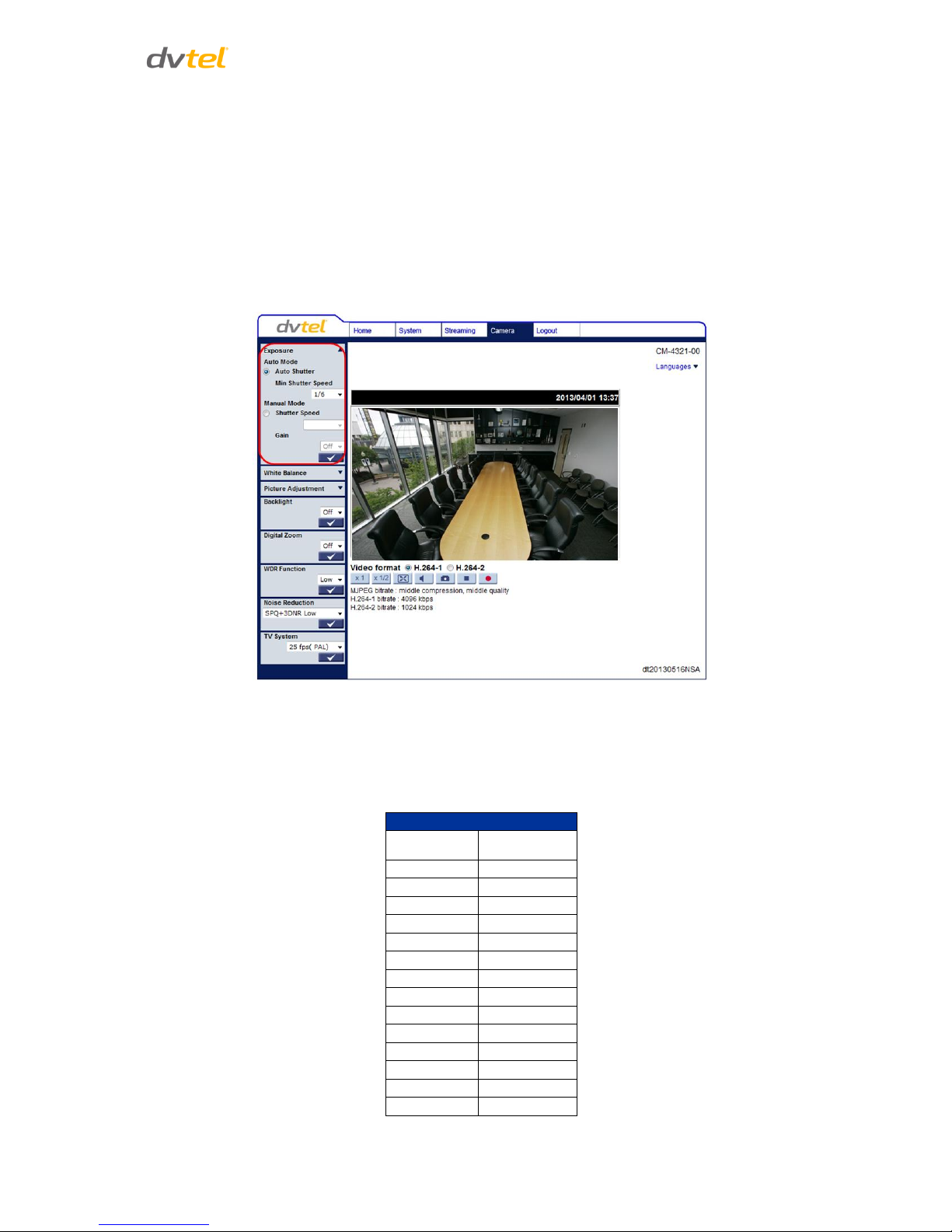
Configuration and Operation
71
7.5.1 Exposure
The exposure is the amount of light received by the image sensor and is determined by the amount of
exposure by the sensor (shutter speed), and other exposure parameters.
Administrators may either allow the camera to automatically select an exposure level using a
programmed algorithm or choose the level themselves. Even in Auto Shutter, a Minimum Shutter
Speed may be set, from a drop-down menu, to ensure a maximum level of exposure. In Manual Mode,
the administrator chooses from a drop-down list of Fixed Shutter speeds. The smaller the number (the
higher the shutter speed) an administrator selects, the lower the exposure level and vice versa. Below
is an illustration of the Camera menu when the Exposure tab has been clicked.
Figure 75: Camera Settings Screen – Exposure
Auto Shutter
In this mode, the camera’s shutter speed works automatically to get consistent video output level. The
shutter speed range is from 1 to 1/500 sec (NTSC) and 1/1.5 to 1/425 (PAL). Users should select
suitable shutter speed according to the environmental luminance.
Auto Shutter Speeds
PAL
NTSC
1/425
1/500
1/300
1/350
1/215
1/250
1/150
1/180
1/120
1/120
1/100
1/100
1/75
1/90
1/50
1/60
1/25
1/30
1/12
1/15
1/6
1/8
1/3
1/4
1/1.5
1/2 1
Page 84

CM-4321 User and Installation Guide
72
Manual Shutter Mode
In this mode, fixed shutter speeds may be selected from the dropdown menu. The shutter speed
range is from 1 to 1/10000 sec (NTSC) and 1/1.5 to 1/10000 (PAL). Users should select suitable shutter
speed according to the environmental luminance.
Fixed Shutter Speeds
PAL
NTSC
1/10000
1/10000
1/3500
1/3000
1/2500
1/2000
1/1250
1/1000
1/600
1/725
1/425
1/500
1/300
1/350
1/215
1/250
1/150
1/180
1/120
1/120
1/100
1/100
1/75
1/90
1/50
1/60
1/25
1/30
1/12
1/15
1/6
1/8
1/3
1/4
1/1.5
1/2 1
Gain
Exposure Gain can be set either to Off or to values ranging from 1 to 9 in the drop-down list.
Page 85

Configuration and Operation
73
7.5.2 White Balance
Shown below is the drop-down menu for controlling the camera’s White Balance (color balance).
Figure 76: Camera Settings Screen – White Balance
A camera needs to find a reference color temperature as a way of measuring the quality of a light
source for calculating all other colors. The unit for measuring this ratio is in Kelvin (K) degrees. Users
can select one of the White Balance Control modes according to the operating environment. The table
below shows the color temperature of some light sources for reference.
Light Sources
Color Temperature in K
Cloudy Sky
6,000 to 8,000
Noon Sun and Clear Sky
6,500
Household Lighting
2,500 to 3,000
75-watt Bulb
2,820
Candle Flame
1,200 to 1,500
Three White Balance modes are available:
Auto – The Auto Balance White mode computes the white balance value output using color
information from the entire screen. It is suitable for an environment with a light source color
temperature in the range of approximately 2,700 ~ 7,500K.
ATW (Auto Tracking White Balance) – The Auto Tracking White Balance function automatically
adjusts the white balance in a scene while temperature color is changing. The ATW Mode is
suitable for an environment with a light source color temperature in the range of
approximately 2500 ~ 10,000K.
Page 86

CM-4321 User and Installation Guide
74
Manual – In this mode, you can manually change the white balance value. You can select a
number between 0 – 127 for either/both Rgain and Bgain to increase the red and/or blue
luminance.
Press <√> to confirm the new setting.
7.5.3 Picture Adjustment
Adjustment of some qualities of the video is made possible by selecting Picture Adjustment under the
Camera tab. Brightness, Sharpness, Contrast, Saturation and Hue may all be adjusted via drop-down
menus from this window, as shown below.
Figure 77: Camera Settings Screen – Picture Adjustment
7.5.3.1 Brightness
You can adjust the image’s brightness by adjusting this parameter. Select from the range between -12
to +13. To increase video brightness, select a larger number. Press <√> to confirm the new setting.
7.5.3.2 Sharpness
Increasing the sharpness level can make the image look sharper, especially enhancing the object’s
edge. Select from the range between 0 to +15. Press <√> to confirm the new setting.
7.5.3.3 Contrast
Camera image contrast level is adjustable; select from a range of -6 to +19. Press <√> to confirm the
new setting.
7.5.3.4 Saturation
Camera image saturation level is adjustable; select from a range of -6 to +19. Press <√> to confirm the
new setting.
Page 87

Configuration and Operation
75
7.5.3.5 Hue
Camera image hue level is adjustable; select from a range of -12 to +13. Press <√> to confirm the new
setting.
7.5.4 Backlight
The Backlight Compensation function prevents the center object from being too dark in surroundings
where excessive light is behind the center object. Select On or Off. Press <√> to confirm the new
setting.
Figure 78: Camera Settings Screen – Backlight
Page 88

CM-4321 User and Installation Guide
76
7.5.5 Digital Zoom
The camera’s digital zoom is adjustable from x2 to x8. Select the desired zoom or Off. Press <√> to
confirm the new setting.
Figure 79: Camera Settings Screen – Digital Zoom
Page 89

Configuration and Operation
77
7.5.6 WDR Function
The Wide Dynamic Range (WDR) function resolves high contrast or changing light issues in order to
enhance the video display. The WDR is adjustable from Low, Mid to Hi. A higher level of WDR
represents wider dynamic range, so that the IP camera can capture a wider scale of brightness. Press
<√> to confirm the new setting.
Figure 80: Camera Settings Screen – WDR Function
Page 90

CM-4321 User and Installation Guide
78
7.5.7 Noise Reduction
Different level options for 3D Noise Reduction (3DNR) include Low, Mid and High. A higher level of
3DNR generates relatively enhanced noise reduction.
The proprietary Smart Picture Quality (SPQ) video processing method could drastically minimum
motion blur and provides clear images even in low-light environment. The combination of SPQ and
3DNR at different levels further yields exceptional video performance in various conditions.
The Noise Reduction function reduces image noise/snow, enabling the IP camera to deliver clearer
images in low-light conditions. The Noise Reduction is adjustable from 3DNR Low, 3DNR Mid, 3DNR Hi,
SPQ, SPQ + 3DNR Low, SPQ + 3DNR Mid, to SPQ + 3DNR Hi. Press <√> to confirm the new setting.
Figure 81: Camera Settings Screen – Noise Reduction
Page 91

Configuration and Operation
79
7.5.8 TV System
Select the video format that matches your TV system: 25 fps (PAL) or 30 fps (NTSC). Press <√> to
confirm the new setting.
Figure 82: Camera Settings Screen – TV System
Note:
After changing the video format, the camera restarts automatically.
Page 92

CM-4321 User and Installation Guide
80
7.6 Logout
Selecting the Logout tab in the navigation bar closes the session. The following message appears:
Figure 83: Login Message
Upon clicking Login, the Login window opens.
Figure 84: Login Window
Page 93
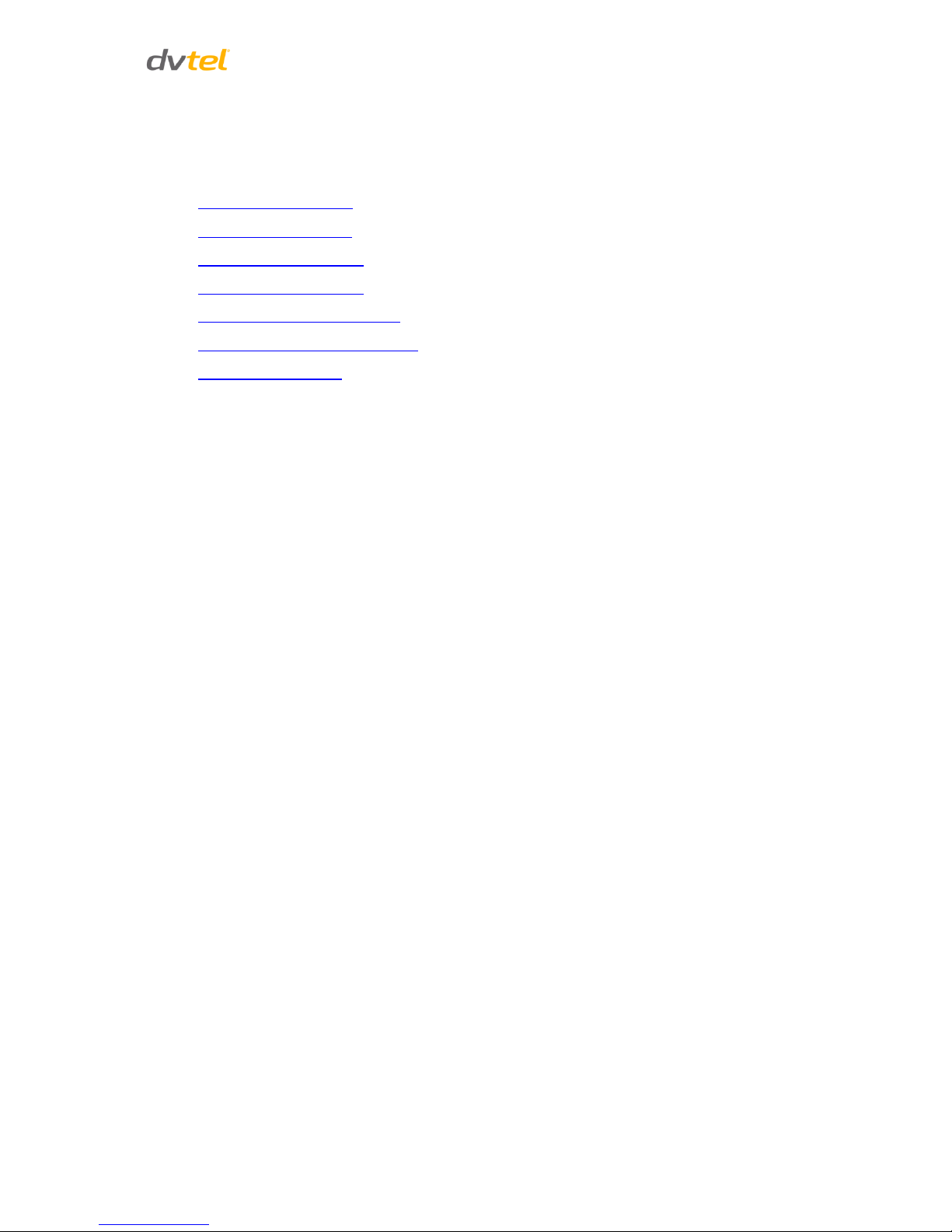
Appendices
81
Appendices
Technical Specifications
Device Search Software
Internet Security Settings
Install UPnP Components
Deleting the Existing DCViewer
Deleting Temporary Internet Files
Mounting Accessories
Page 94

CM-4321 User and Installation Guide
82
A.1. Technical Specifications
Camera
Image Sensor
1/2.7” 2.1MP Progressive CMOS
Sensor Resolution
1920 x 1080
Sensitivity
0.5 lux (color mode) measured with DSS off at 30 IRE
Lens type
CM-4231-00
4mm, F1.5, 78° HFOV
CM-4231-30
2.8mm, F2.0, 110° HFOV
Digital Slow
Shutter (DSS)
NTSC
1.0 to 1/10,000 with up to 32x sensitivity boost (day or night mode)
PAL
1/1.5 to 1/10,000 with up to 32x sensitivity boost (day or night
mode)
Automatic
Electronic
Shutter (AES)
NTSC
1.0 to 1/10,000 (auto)
PAL
1/1.5 to 1/10,000 (auto)
Video
Video Compression
Fully compliant H.264 multi-stream main profile + MJPEG
Maximum Performance
30 fps @ HD 1080p + 30 fps @ D1 or 15+15 @ HD 1080p
Resolution Range
Scalable from CIF to HD 1080p
Bandwidth
Configurable between 64Kbps and 8Mbps
Operation
Image
Setting
Wide Dynamic Range
On/Off - 3 levels
3D Noise Reduction
On/Off - 6 levels
Tamper Detection
On/Off
Privacy Zones
On/Off - 5 zones - 8 colors
Video Motion
Detection
Up to 10 independent zones
Night Mode
Digital night mode
Mechanical IR Cut Filter
No
Signal to Noise Ratio
(SNR)
±50 dB
Audio Compression
G7.11 (supported by Latitude)
Event Notification
HTTP, FTP, SMTP
Languages
English, German, French, Italian, Simplified Chinese, Traditional
Chinese, Russian, and Korean
SD Card Recording
Up to 32GB microSD/SDHC/SDXC card (card not included)
Page 95

Appendices
83
Network
Network Protocols
IPv4/v6, TCP/IP, UDP, Unicast / Multicast, RTP, RTSP, HTTP, HTTPS,
ICMP, FTP, SMTP, DHCP, PPPoE, UPnP, IGMP, SNMP, QoS, ONVIF
Profile S, IEEE 802.1X
Interface
10/100Mbps Ethernet, Auto-sensing, Full/Half-Duplex (RJ45)
Configuration
Remote via web access or video management software
Firmware Upgrade
Flash memory for upgrade of camera firmware over the network
(1GB Flash/2GB RAM)
Supported Web Browser
Internet Explorer 7, 8 or 9
Security
User account and password protection
Physical
Dimensions
110.2 x 47.7mm (4.3 x 1.9 in.)
Unit Weight
180g (0.40 lbs.)
Mechanical
Connector
RJ45
LED Indicator
Link, Activity
Bubble F-Stop
F0.0 - clear bubble
Pan/Tilt
Pan/Tilt 160°, Pan/90° Tilt
Electrical
Power
802.3af PoE
Power Consumption
3.5W
Power Connector
RJ45 (PoE)
Environmental
Operating Temperature
0° to 50°C (32° to 122°F)
Storage Temperature
-20° to 70°C (-4° to 158°F)
Relative Humidity
Up to 95% (non-condensing)
Warranty & Regulatory
Warranty
No less than 4 years from purchase date
Regulatory
USA
FCC Part 15 (Subpart B, Class A), UL
Europe
CE marked, EN55022-1998 Class A, EN55024, RoHS
Page 96

CM-4321 User and Installation Guide
84
A.2. Device Search Software
A.2.1 Initial Camera Configuration
To perform the initial camera configuration:
1. Unpack the camera. Rotate and remove the protective cover.
2. Remove the PE cloth sheet and lens cap. Attach the dome cover to the body.
3. Insert the RJ45 plug at the end of the network cable into the network port of the camera.
4. Do one of the following:
o Copy and run the devicesearch.exe from the included CD.
Note:
Device Search is an alternative software to DNA. Either of these programs may be
used. Both are supplied on the included CD.
o From the Latitude Sidebar, run the Unified Configurator by selecting Applications >
Device Configuration Tool and then on the Unified Configurator screen, click DVTEL HD
Series.
5. In the Device Search application, click Device Search and do the following:
a. In the search results, click on the camera to select it.
b. Right-click and select from the shortcut menu Network Setup.
Figure 85: Device Search Application
c. In the dialog that appears, select Static IP.
d. Enter the IP Address, Gateway and Netmask (network mask) as needed and click OK.
6. Disconnect the Ethernet cable. The camera is ready for deployment in a site installation
(mounting).
Note:
The camera can be connected to a PC for bench installation via an Ethernet cross-cable.
Note:
The camera default IP Address and the subnet mask IP Address are automatically
supplied by the DHCP server.
Page 97

Appendices
85
Tip:
A camera setup adapter, such as Veracity Pinpoint, can be used to connect a laptop
directly to the camera when using PoE.
A.2.2 Searching and Accessing the Camera with Device Search
Device Search provides a central location for listing all the DVTEL CM, CF and CP camera models
accessible over the network. Once listed, each camera can be right-clicked to access and change the
network settings.
Once the network settings are changed, a new search will relist the units. The units may then be
configured via the web interface.
If DVTEL Latitude is being used, configure the unit with a static IP address rather than with DHCP. This
ensures that the IP address will not automatically change in the future and interfere with
configurations and communication.
The camera must be made accessible for the network’s addressing. For initial access to the camera, do
either of the following and search and configure the camera’s network settings via Device Search:
In Latitude, the Device Configuration Tool (Unified Configurator) can be accessed from the
Applications menu, if AdminCenter is available. Click the DVTEL HD Series button.
Run devicesearch.exe, which can be found in the Device Search folder in the supplied CD.
Note:
Device Search is an alternative software to DNA. Either of these programs may be
used. They are supplied in the included CD.
A.2.3 Configuring Communication Settings of a Quasar Camera
1. Connect the camera to the network on the same VLAN/LAN as the workstation.
2. If the network supports the default, open Device Search by doing one of the following:
a. Access the Device Configuration Tool (Unified Configurator) from the Applications
menu, if the AdminCenter in Latitude is available. Click the DVTEL HD Series button.
b. Run devicesearch.exe which can be found in the Device Search folder in the
supplied CD.
Note:
Device Search is an alternative software to DNA. Either of these programs may be
used. They are supplied on the included CD.
Page 98
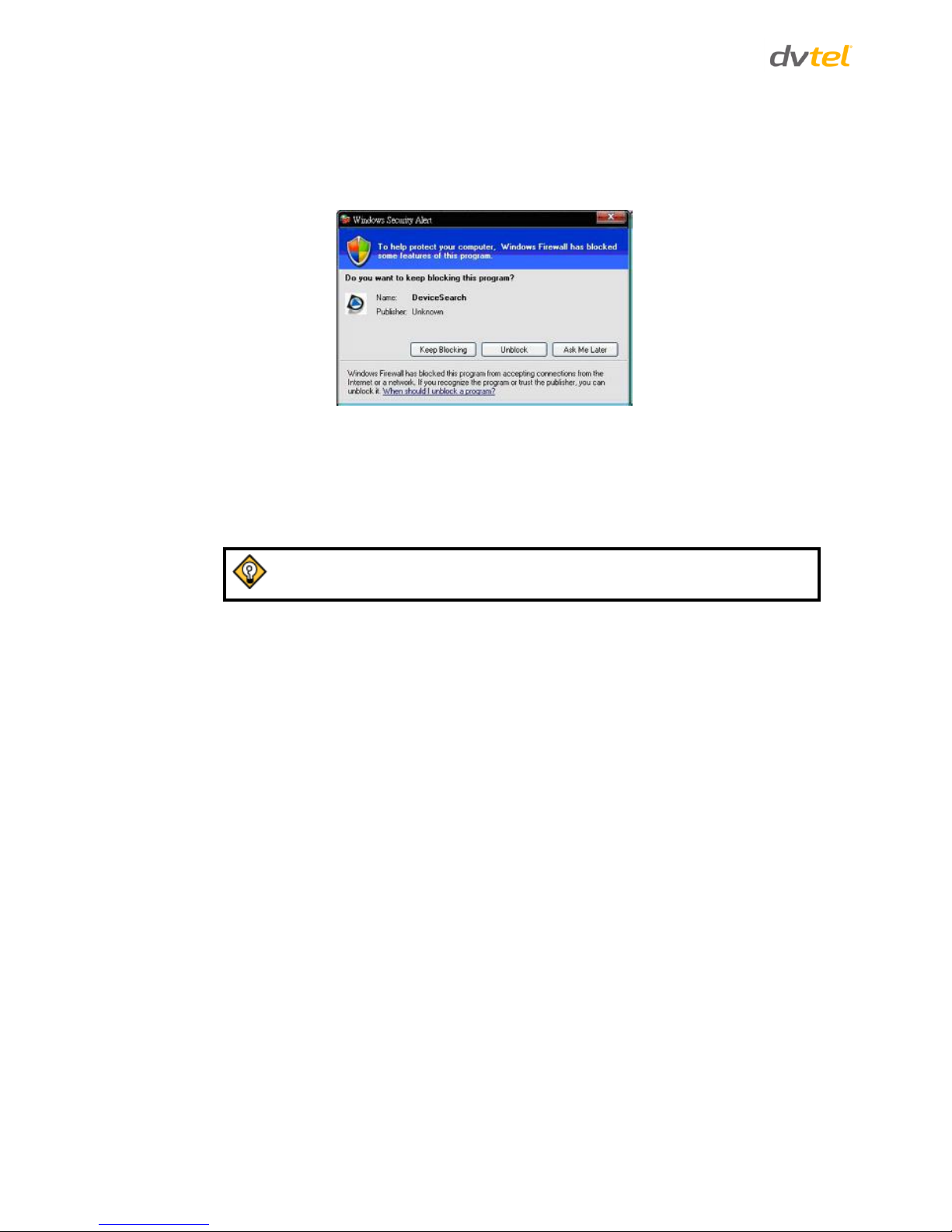
CM-4321 User and Installation Guide
86
3. In the Device Search application, click the Device Search button.
4. If the Windows Firewall is enabled, a security alert window will pop up. Do the following:
a. Click Unblock to continue. Latitude users should consult the Latitude Installation
Instructions on disabling the Windows Firewall.
Figure 86: Windows Security Alert
b) Click Device Search again. All the discovered IP devices will be listed in the page, as
shown in the figure below. The camera’s default IP address is automatically set by the
DHCP server.
5. Right-click on the camera whose network property is to be changed. From the menu that
opens, select Network Setup. The Network Setup dialog is displayed.
Tip:
Record the camera’s MAC address for future reference.
6. To access Device Search, do one of the following:
a) For DHCP (not supported by Latitude):
i) Select DHCP. Do not use for Latitude.
ii) Click Apply. When prompted with instructions to search again after one minute,
click OK.
iii) After one minute, click Device Search.
b) For Static IP (recommended for Latitude users):
i) Select Static IP (preferable for security and Latitude users). In the IP Address,
Gateway, and Netmask, enter the respective LAN/VLAN (optional DNS) values.
ii) Click Apply. When prompted with instructions to search again after one minute,
click OK.
iii) After one minute, click Device Search. The communication settings should now be
changed and ready to install the camera on the network. Access it either via the
browser-based viewer or Latitude NVMS.
Page 99

Appendices
87
7. Right-click and select Browse to directly access the camera via a web browser. The default
web browser opens and requests access to the camera IP address.
Figure 87: Device Search Application – Select Browse
8. When the web browser contacts the camera IP, do the following:
a) Log in using the default user name Admin and password 1234.
Note:
ID and password are case-sensitive.
Note:
It is strongly advised that administrator’s password be altered for security reasons.
b) If the Information Bar (just below the URL bar) prompts for permission to install the
ActiveX Control for displaying video in the browser (see the figure below), right-click on
the Information Bar. Select Install ActiveX Control to allow the installation.
Figure 88: Device Search Application – Select Install ActiveX Control
9. If a security warning window prompt appears, click Install.
Figure 89: Security Warning Window
c) If the wizard appears for installing the component application DCViewer, follow the
instructions to complete the installation.
Page 100

CM-4321 User and Installation Guide
88
Note:
If the password is changed and DVTEL Latitude AdminCenter Discovery feature is in
use, deselect all other proprietary types. Select DVTEL HD Series so that the new
password can be configured in the Discovery tab settings.
Additionally, you can change the camera’s network property (either DHCP or Static IP) directly in the
device finding list. Refer to the following section for changing the camera’s network property.
