Page 1
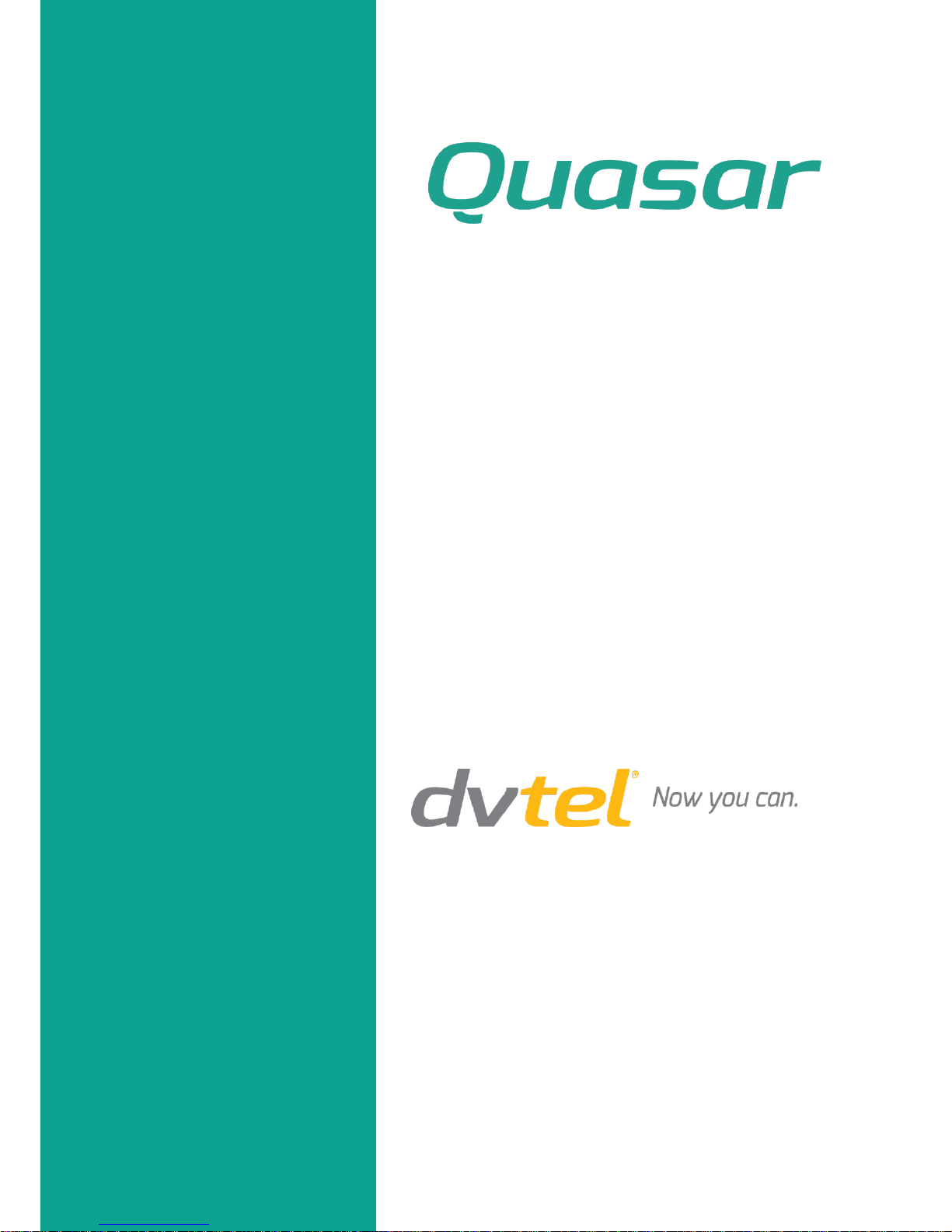
Quasar CM-4251 Series
Mini-Dome Camera
User and Installation Guide
Rev B Nov. 2013
Page 2
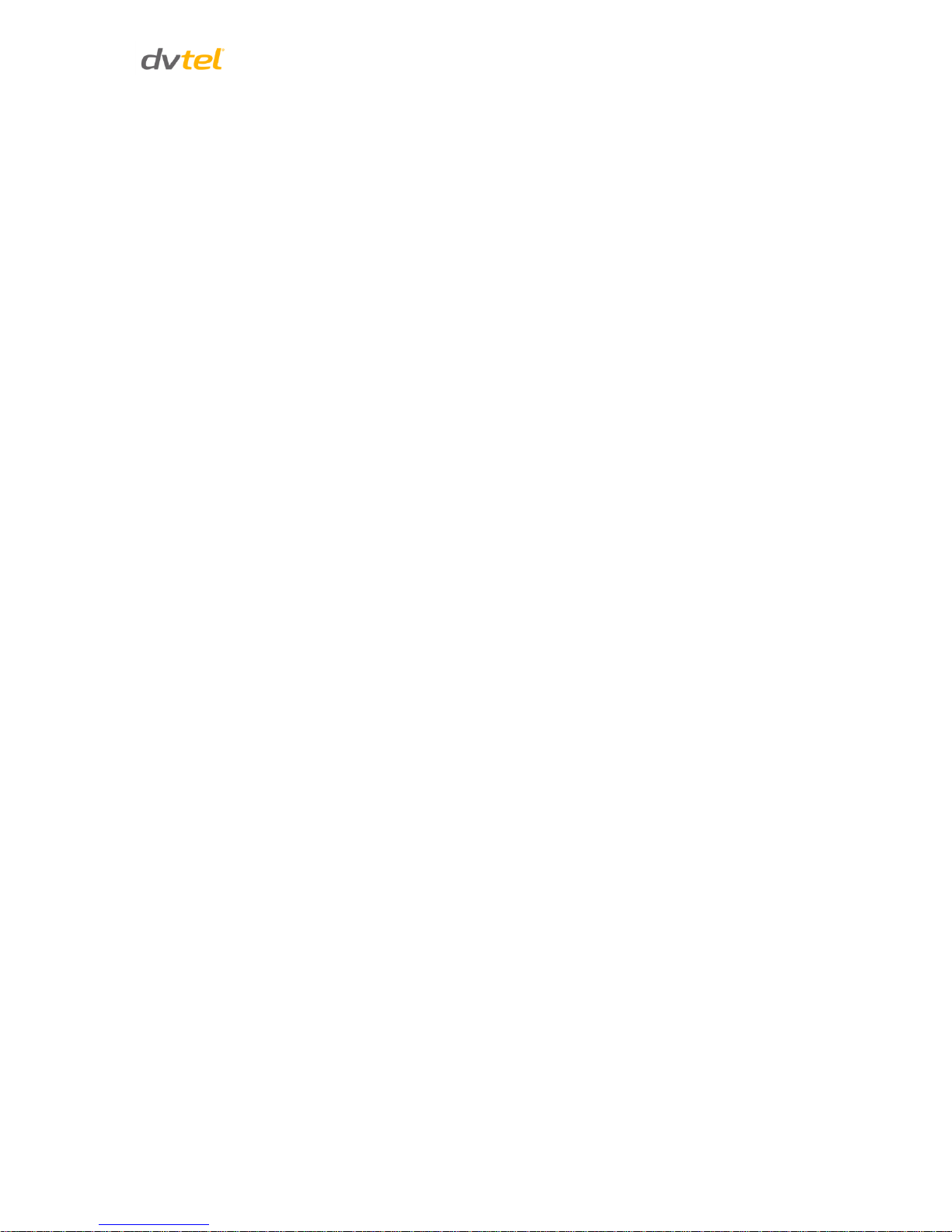
Document Information
i
Table of Contents
1 Document Information ................................................................................................... vii
2 Overview .........................................................................................................................1
2.1 Features .......................................................................................................................... 2
2.2 Package Contents ........................................................................................................... 3
2.3 CM-4251 Series Camera ................................................................................................. 4
3 Introduction to the CM-4251 Series IP Mini-Dome Camera ................................................5
3.1 CM-4251-10-I/11-I Motorized Camera Dimensions ....................................................... 5
3.2 Camera Connections ....................................................................................................... 6
4 System Requirements ......................................................................................................7
5 Installation ......................................................................................................................9
5.1 Indoor Installation .......................................................................................................... 9
5.2 Outdoor Installation ....................................................................................................... 9
5.3 Power and Ethernet Cable Connection ........................................................................ 10
5.4 Initial Camera Configuration ........................................................................................ 10
5.5 Removing the Base Plate .............................................................................................. 11
5.6 Mounting Instructions .................................................................................................. 12
5.6.1 CM-4251-10-I and CM-4251-11-I Mounting Tips ..................................................... 12
5.6.2 Mounting the CM-4251-10-I Indoor Camera ........................................................... 13
5.6.3 Mounting the CM-4251-11-I Outdoor Camera ........................................................ 15
6 Using the DNA Utility to Search and Access the Camera .................................................. 18
6.1 Introduction .................................................................................................................. 18
6.2 Quick Start .................................................................................................................... 18
6.3 Main Screen .................................................................................................................. 19
6.4 Navigation Bar .............................................................................................................. 19
6.5 Context Menu ............................................................................................................... 20
6.6 Configuring Communication Settings on the Quasar Camera ...................................... 20
6.7 Adjusting and Framing-Up the Camera View ............................................................... 24
7 Configuration and Operation .......................................................................................... 27
7.1 Browser-Based Viewer Introduction ............................................................................ 27
7.2 Home Page .................................................................................................................... 29
7.2.1 CM-4251-10-I/11-I Home Page Basic Functions ...................................................... 29
7.2.2 CM-4251-10-I/11-I Home Page Video Operation Functions .................................... 30
7.3 System-Related Settings ............................................................................................... 32
7.3.1 System ...................................................................................................................... 33
7.3.2 Security ..................................................................................................................... 34
Page 3

Quasar CM-4251 Series User and Installation Guide
ii
7.3.3 Network .................................................................................................................... 43
7.3.4 DDNS ........................................................................................................................ 49
7.3.5 Mail ........................................................................................................................... 50
7.3.6 FTP ............................................................................................................................ 51
7.3.7 HTTP ......................................................................................................................... 52
7.3.8 Application ............................................................................................................... 53
7.3.9 Motion Detection ..................................................................................................... 57
7.3.10 Network Failure Detection ....................................................................................... 61
7.3.11 Tampering ................................................................................................................ 63
7.3.12 Storage Management ............................................................................................... 65
7.3.13 Recording ................................................................................................................. 67
7.3.14 Schedule ................................................................................................................... 68
7.3.15 File Location ............................................................................................................. 69
7.3.16 View Information ..................................................................................................... 70
7.3.17 Factory Default ......................................................................................................... 73
7.3.18 Software Version ...................................................................................................... 74
7.3.19 Software Upgrade .................................................................................................... 74
7.3.20 Maintenance ............................................................................................................ 76
7.4 Video and Audio Streaming Settings ............................................................................ 77
7.4.1 Video Format ............................................................................................................ 77
7.4.2 Video Compression .................................................................................................. 84
7.4.3 Video OCX Protocol .................................................................................................. 85
7.4.4 Video Frame Rate ..................................................................................................... 86
7.4.5 Video Mask ............................................................................................................... 87
7.4.6 Audio ........................................................................................................................ 88
7.5 Camera-Related Settings .............................................................................................. 89
7.5.1 Exposure ................................................................................................................... 90
7.5.2 White Balance .......................................................................................................... 93
7.5.3 Picture Adjustment .................................................................................................. 94
7.5.4 Backlight ................................................................................................................... 95
7.5.5 Digital Zoom ............................................................................................................. 95
7.5.6 IR Function ............................................................................................................... 96
7.5.7 WDR Function .......................................................................................................... 97
7.5.8 Noise Reduction ....................................................................................................... 97
7.5.9 TV System ................................................................................................................. 98
7.6 Logout ........................................................................................................................... 99
Page 4
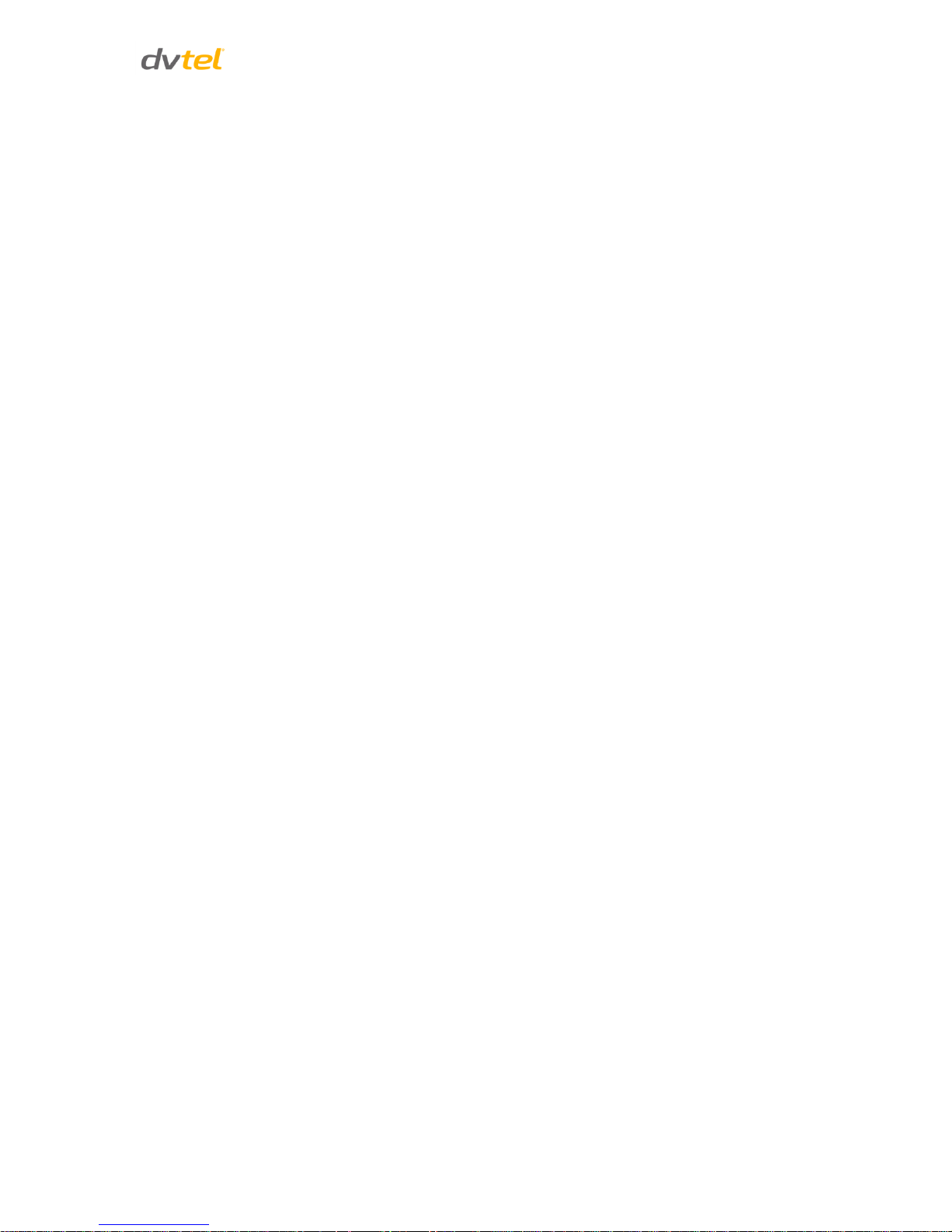
Document Information
iii
8 Appendices .................................................................................................................. 101
A.1. Technical Specifications .............................................................................................. 102
A.2. Device Search Software .............................................................................................. 105
A.2.1 Initial Camera Configuration .................................................................................. 105
A.2.2 Searching and Accessing the Camera with Device Search ..................................... 106
A.2.3 Configuring Communication Settings of a Quasar Camera .................................... 106
A.3. Internet Security Settings ........................................................................................... 109
A.4. Install UPnP Components ........................................................................................... 111
A.5. Deleting the Existing DCViewer .................................................................................. 113
A.6. Deleting Temporary Internet Files .............................................................................. 114
A.7. Connecting Leads to a Spring Clamp Terminal Block ................................................. 115
A.8. Mounting Accessories ................................................................................................ 116
Contacting DVTEL ............................................................................................................... 119
Page 5
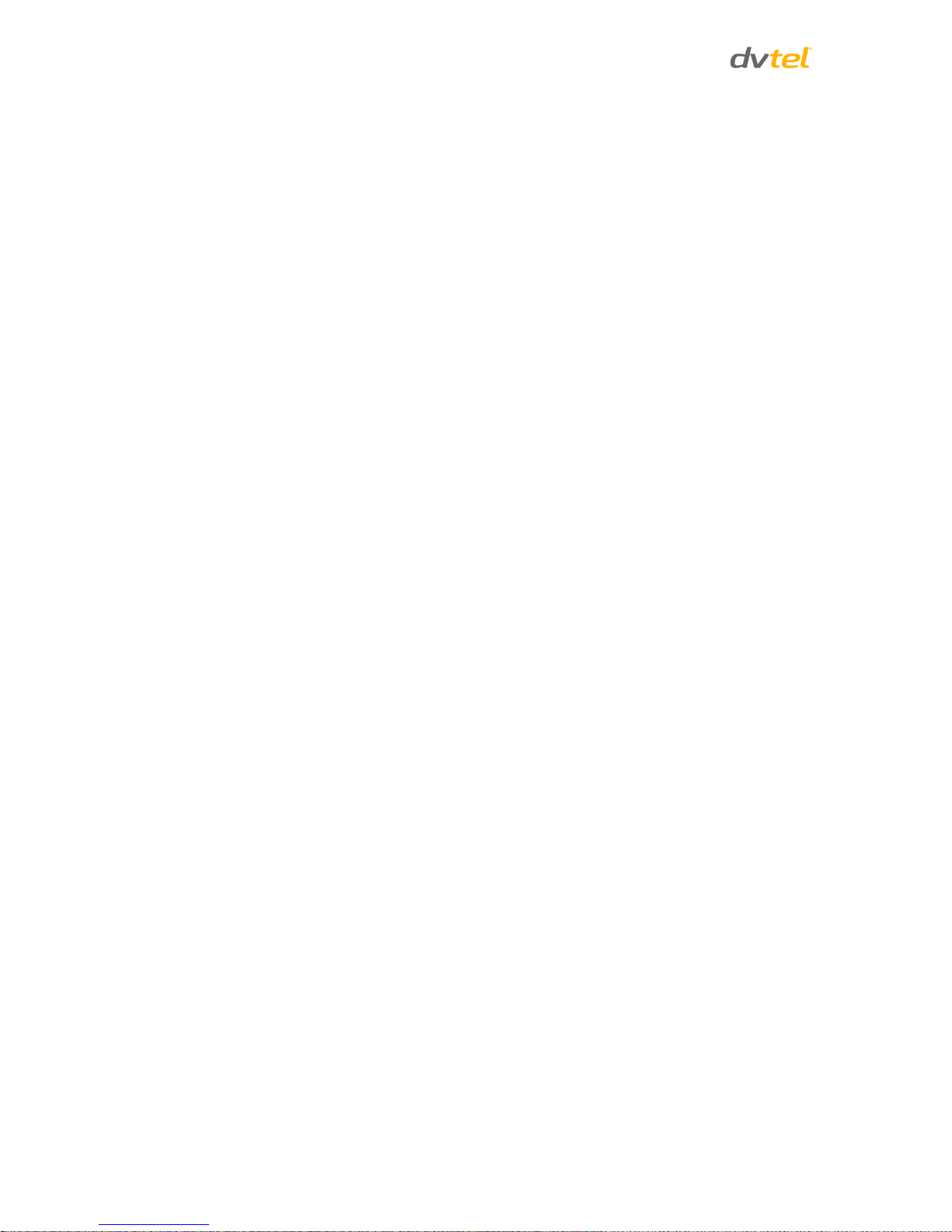
Quasar CM-4251 Series User and Installation Guide
iv
List of Figures
Figure 1: Package Contents....................................................................................................................... 3
Figure 2: Typical CM-4251-xx Camera with Motorized Lens ..................................................................... 4
Figure 3: CM-4251-10-I/11-I Camera Dimensions ..................................................................................... 5
Figure 4: CM-4251 Camera Input/Output Connections ............................................................................. 6
Figure 5: Discovered IP Devices .............................................................................................................. 10
Figure 6: Network Setup Dialog Box ........................................................................................................ 11
Figure 7: Inner Cover Removal ................................................................................................................ 11
Figure 8: Releasing the Module ............................................................................................................... 12
Figure 9: Removing the Camera Module from the Base Plate ................................................................ 12
Figure 10: Base Plate Used as a Template to Mark Drilling Locations ................................................... 13
Figure 11: Threading Wiring through the Base Plate ............................................................................... 14
Figure 12: Input/Output Connections and Reset Button .......................................................................... 15
Figure 13: Base Plate Used as a Template to Mark Drilling Locations ................................................... 15
Figure 14: Top and Side Cable Entry Openings to Dome ....................................................................... 16
Figure 15: Replacing Camera Module onto Base Plate ........................................................................... 17
Figure 16: Reset Button and Input/Output Connections .......................................................................... 17
Figure 17: DNA Main Screen ................................................................................................................... 19
Figure 18: Context Menu .......................................................................................................................... 20
Figure 19: Windows Firewall Screen ....................................................................................................... 21
Figure 20: Discovered IP Devices ............................................................................................................ 21
Figure 21: DNA Assign IP – Use DHCP Dialog Box ................................................................................ 21
Figure 22: DNA Assign IP – Static IP Dialog Box .................................................................................... 22
Figure 23: Installing the ActiveX Control .................................................................................................. 23
Figure 24: Security Window ..................................................................................................................... 23
Figure 25: CM-4251 Camera – Pan, Rotate and Tilt Angles ................................................................... 24
Figure 26: Quasar Browser-Based User Interface ................................................................................... 27
Figure 27: Home Page Function Buttons ................................................................................................. 29
Figure 28: Home Page Function Buttons ................................................................................................. 30
Figure 29: Home Page – Step Range Drop-Down Menu ........................................................................ 31
Figure 30: System Screen ........................................................................................................................ 32
Figure 31: System Configuration – Security ............................................................................................ 34
Figure 32: Security Screen....................................................................................................................... 35
Figure 33: Editing Password and Privileges ............................................................................................ 36
Figure 34: Modifying Account Authority ................................................................................................... 36
Figure 35: HTTPS Screen ........................................................................................................................ 37
Figure 36: HTTPS Screen – Create Self-Signed Certificate .................................................................... 37
Figure 37: HTTPS Screen – Install Signed Certificate ............................................................................. 38
Figure 38: HTTPS Screen – Upload Signed Certificate ........................................................................... 38
Figure 39: Example of Self-Signed Certificate ......................................................................................... 39
Figure 40: Self-Signed Certificate – Details ............................................................................................. 39
Figure 41: IP Filter Screen ....................................................................................................................... 40
Figure 42: IEEE 802.1X/EAP-TLS Screen ............................................................................................... 42
Figure 43: Network Screen ...................................................................................................................... 43
Figure 44: QoS Screen ............................................................................................................................ 45
Figure 45: SNMP Settings Screen ........................................................................................................... 46
Figure 46: UPnP Screen .......................................................................................................................... 48
Figure 47: Direct Access to Camera with UPnP Enabled ........................................................................ 48
Figure 48: DDNS Screen ......................................................................................................................... 49
Figure 49: Mail Screen – SMTP ............................................................................................................... 50
Figure 50: FTP Screen ............................................................................................................................. 51
Figure 51: HTTP Screen .......................................................................................................................... 52
Figure 52: Application Screen .................................................................................................................. 53
Figure 53: Application – Record Stream to SD Card ............................................................................... 54
Figure 54: Application – Upload Image by FTP ....................................................................................... 55
Figure 55: Application – Upload Image by E-Mail .................................................................................... 55
Figure 56: Application – Send HTTP Notification .................................................................................... 56
Figure 57: Motion Detection Screen ........................................................................................................ 57
Figure 58: Motion Detection Screen – with Schedule Drop-Down Menu ................................................ 58
Figure 59: Network Failure Detection Screen .......................................................................................... 61
Page 6
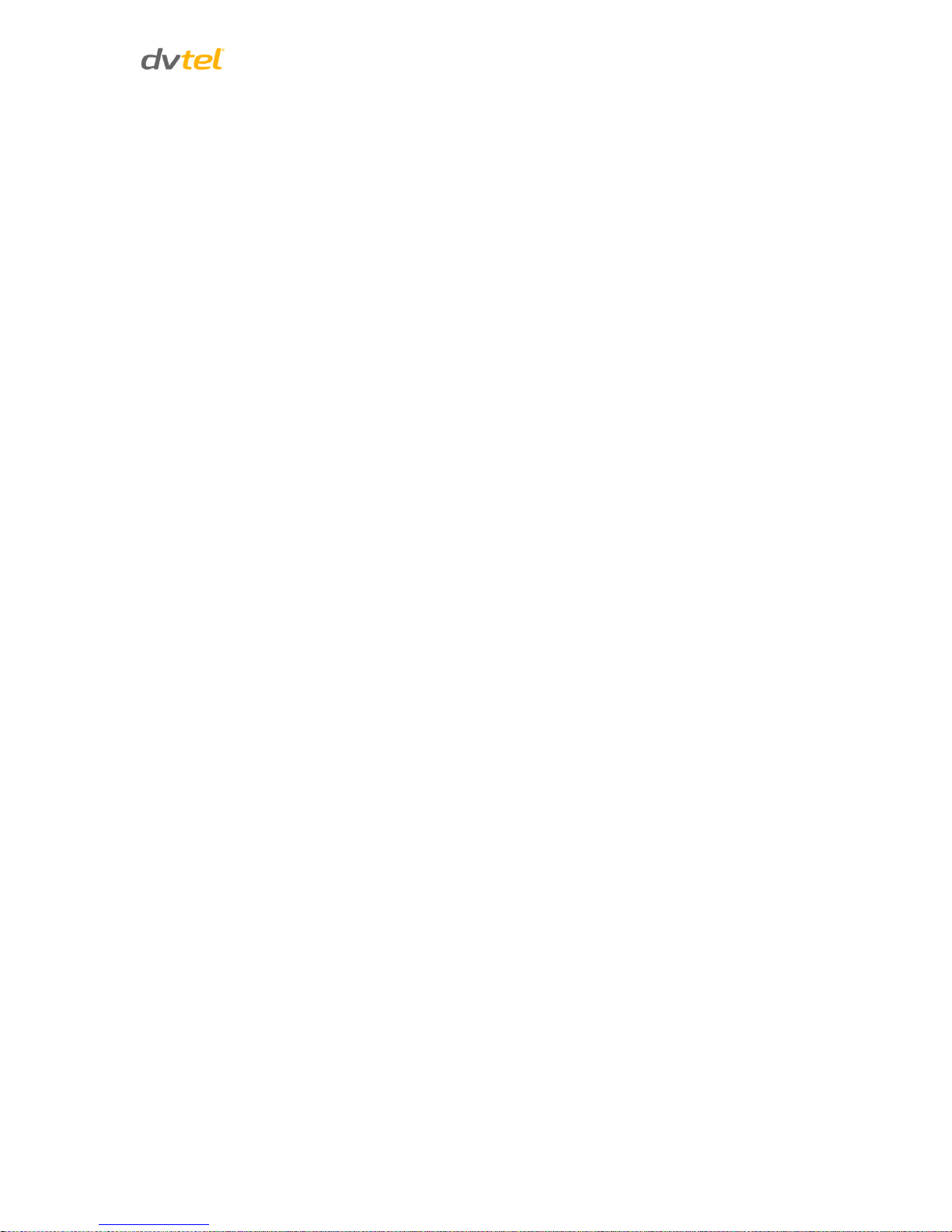
Document Information
v
Figure 60: Tampering Alarm Screen ........................................................................................................ 63
Figure 61: Storage Management Screen ................................................................................................. 65
Figure 62: Video File Recording List ........................................................................................................ 66
Figure 63: Selected File Window ............................................................................................................. 66
Figure 64: Recording Screen ................................................................................................................... 67
Figure 65: Schedule Screen..................................................................................................................... 68
Figure 66: File Location Screen ............................................................................................................... 69
Figure 67: System Log Screen ................................................................................................................ 70
Figure 68: User Information Screen ......................................................................................................... 71
Figure 69: User Information – Privileges Screen ..................................................................................... 71
Figure 70: Parameter List Screen ............................................................................................................ 72
Figure 71: Factory Default Screen ........................................................................................................... 73
Figure 72: Partial Restore Screen ............................................................................................................ 73
Figure 73: Software Version Screen ........................................................................................................ 74
Figure 74: Upgrade Screen ...................................................................................................................... 74
Figure 75: Software Upgrade – In Process .............................................................................................. 75
Figure 76: Maintenance Screen ............................................................................................................... 76
Figure 77: File Download Screen ............................................................................................................. 76
Figure 78: Video Format Screen .............................................................................................................. 77
Figure 79: Video Rotate Type Screen ...................................................................................................... 82
Figure 80: View-1 (Source) ...................................................................................................................... 83
Figure 81: View-2 Image Rotated Vertically (Reversed) .......................................................................... 83
Figure 82: Video Compression Screen .................................................................................................... 84
Figure 83: Video OCX Protocol Screen ................................................................................................... 85
Figure 84: Video Frame Rate Screen ...................................................................................................... 86
Figure 85: Mask Screen ........................................................................................................................... 87
Figure 86: Audio Screen .......................................................................................................................... 88
Figure 87: Camera Settings Screen ......................................................................................................... 89
Figure 88: Camera Settings Screen – Exposure ..................................................................................... 90
Figure 89: Camera Settings Screen – White Balance ............................................................................. 93
Figure 90: Camera Settings Screen – Picture Adjustment ...................................................................... 94
Figure 91: Camera Settings Screen – Backlight ...................................................................................... 95
Figure 92: Camera Settings Screen – Digital Zoom ................................................................................ 95
Figure 93: Camera Settings Screen – IR Function .................................................................................. 96
Figure 94: Camera Settings Screen – WDR Function ............................................................................. 97
Figure 95: Camera Settings Screen – Noise Reduction .......................................................................... 98
Figure 96: Camera Settings Screen – TV System ................................................................................... 98
Figure 97: Login Message........................................................................................................................ 99
Figure 98: Login Window ......................................................................................................................... 99
Figure 99: Device Search Application .................................................................................................... 105
Figure 100: Windows Security Alert ....................................................................................................... 107
Figure 101: Device Search Application – Select Browse ....................................................................... 107
Figure 102: Device Search Application – Select Install ActiveX Control ............................................... 108
Figure 103: Security Warning Window ................................................................................................... 108
Figure 104: Command Bar Toolbar – Select Internet Options ............................................................... 109
Figure 105: Internet Options Screen ...................................................................................................... 109
Figure 106: Command Bar Toolbar – Internet Options .......................................................................... 110
Figure 107: Schedule Screen ................................................................................................................ 110
Figure 108: Spring Clamp Terminal Block ............................................................................................. 115
Figure 109: Connecting a Wire to a Terminal Block .............................................................................. 115
Page 7
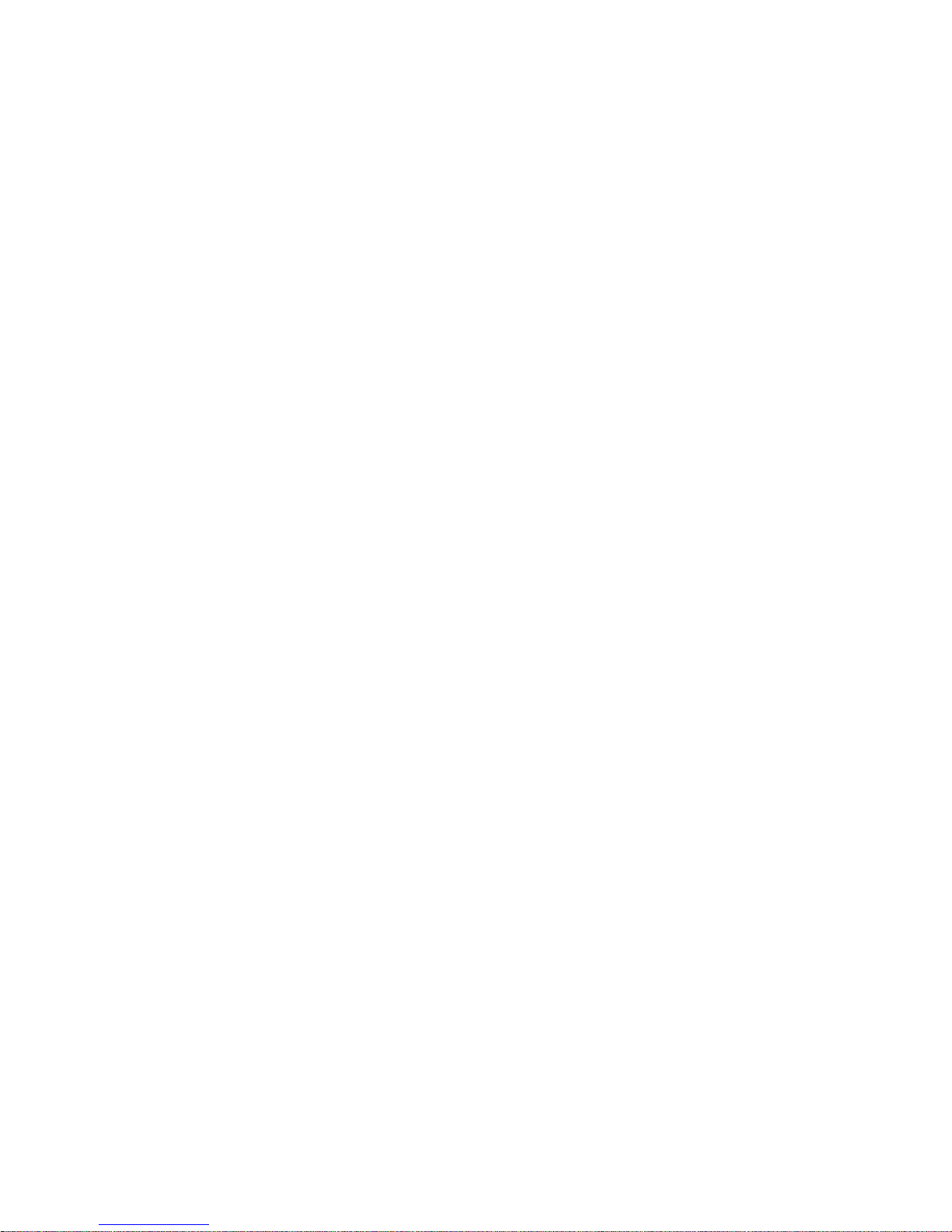
Page 8
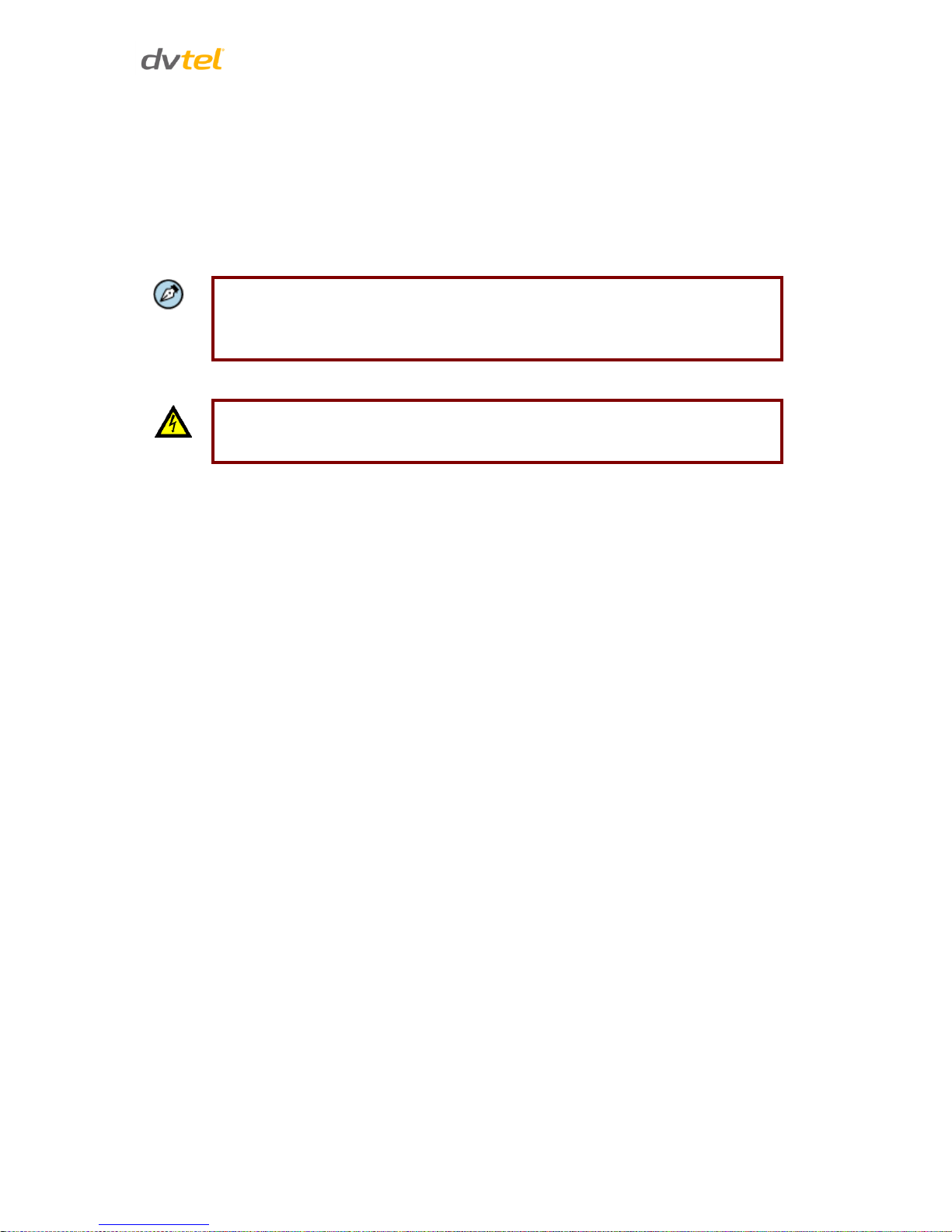
Document Information
vii
1 Document Information
Document Scope and Purpose
The purpose of this document is to provide instructions and installation procedures for physically
connecting the Quasar camera. After completing the physical installation, additional setup and
configurations may be required before video analysis and detection can commence.
Note:
This document is intended for use by technical users who have a basic
understanding of CCTV camera/video equipment and LAN/WAN network
connections.
Warning:
Installation must follow safety, standards, and electrical codes as well as the laws
that apply where the units are being installed.
Proprietary Rights and Non-Disclosure
This manual is delivered subject to the following restrictions and conditions:
This document contains proprietary information belonging to DVTEL, Inc. This information
is supplied solely for the purpose of assisting explicitly the licensee of the DVTEL units.
No part of this document contents may be used for any other purpose, disclosed to any
third party or reproduced by any means, electronic or mechanical, without the express
prior written permission of DVTEL, Inc.
Trademarks and Copyrights
This manual and its contents herein are owned by DVTEL, Inc. All rights reserved.
DVTEL, the DVTEL logo, Quasar CM-4251 are trademarks of DVTEL, Inc.
Products and trademarks mentioned herein are for identification purposes only and may be
registered trademarks of their respective companies.
DVTEL, Inc. makes no representations whatsoever about any other products or trademarks
mentioned in the manual.
2013 © DVTEL, Inc. All rights reserved
Page 9

Quasar CM-4251 Series User and Installation Guide
viii
Disclaimer
Users of DVTEL products accept full responsibility for ensuring the suitability and considering the
role of the product detection capabilities and their limitation as they apply to their unique site
requirements.
DVTEL, Inc. and its agents make no guarantees or warranties to the suitability for the users’ intended
use. DVTEL, Inc. accepts no responsibility for improper use or incomplete security and safety
measures.
Failure in part or in whole of the installer, owner, or user in any way to follow the prescribed
procedures or to heed WARNINGS and CAUTIONS shall absolve DVTEL, Inc. and its agents from any
resulting liability.
Specifications and information in this guide are subject to change without notice.
Document Conventions
WARNING and CAUTION notes are distributed throughout this document, whenever applicable, to
alert you of potentially hazardous situations. These may be hazards associated with a task or a
procedure you are carrying out or are about to carry out.
The following document conventions are used throughout this manual:
A Warning is a precautionary message that indicates a procedure or condition where
there are potential hazards of personal injury or death.
A Caution is a precautionary message that indicates a procedure or condition where
there are potential hazards of permanent damage to the equipment and or loss of data.
A Note is useful information to prevent problems, help with successful installation, or to
provide additional understanding of the products and installation.
A Tip is information and best practices that are useful or provide some benefit for
installation and use of DVTEL products.
General Cautions and Warnings
This section contains information that indicates a procedure or condition where there are potential
hazards. These may be hazards associated with a task or procedure a user is carrying out or about to
carry out. WARNINGS and CAUTIONS are distributed throughout this document, whenever
applicable, to alert the user of potentially hazardous situations.
SAVE ALL SAFETY AND OPERATING INSTRUCTIONS FOR FUTURE USE.
Although the unit is designed and manufactured in compliance with all applicable safety standards,
certain hazards are present during the installation of this equipment.
Page 10

Document Information
ix
To help ensure safety and to help reduce risk of injury or damage, observe the following:
Warning:
1. The camera covers is an essential part of the product. Do not open or remove it.
2. Never operate the camera without the cover in place. Operating the camera
without the cover poses a risk of fire and shock hazards.
3. Do not disassemble the camera or remove screws. There are no user serviceable
parts inside the unit.
4. Only qualified trained personnel should service and repair this equipment.
5. Observe local codes and laws and ensure that installation and operation are in
accordance with fire, security and safety standards.
Electrical Safety Notice and Warnings
Warning:
1. Read the installation instructions before you connect the unit to a power source.
2. Electrical safety should always be observed. All electrical connections must be
performed by a certified electrician.
3. Use the supplied power supply and protect against static electricity, ground
faults and power surges.
4. The unit uses a three-wire power cord to make sure that the product is properly
grounded when in use. This is a safety feature. If the intended power outlet does
not support three prongs, one of which is a ground, contact an electrician to
install the appropriate outlet. NEVER remove or otherwise attempt to bypass the
ground pin of the power cord. Do not operate the unit in the absence of a
suitably installed ground conductor.
5. If you use an extension cord with this system, make sure that the total ampere
rating on the products plugged into the extension cord does not exceed the
extension cord ampere rating.
6. To avoid possible shock hazards or damaging the unit, assure that the positive
and negative of the power leads are properly connected to the terminal block
connector before plugging it into the unit or turning on the power source.
7. In the following situations, the electric power should be turned off immediately
and appropriate repairs, replacements or remedies should be taken if:
The power line is damaged, frayed or shows heavy wear.
The unit has been physically crushed or deformed.
The unit has been exposed to water.
The unit has been exposed to, or shows signs of damage from, fire, intense heat,
heavy smoke, fumes, or vapors.
Electrical connections of the unit become abnormally hot or generate smoke.
The unit has been dropped, damaged or shows signs of loose internal parts.
The unit does not operate properly.
Page 11
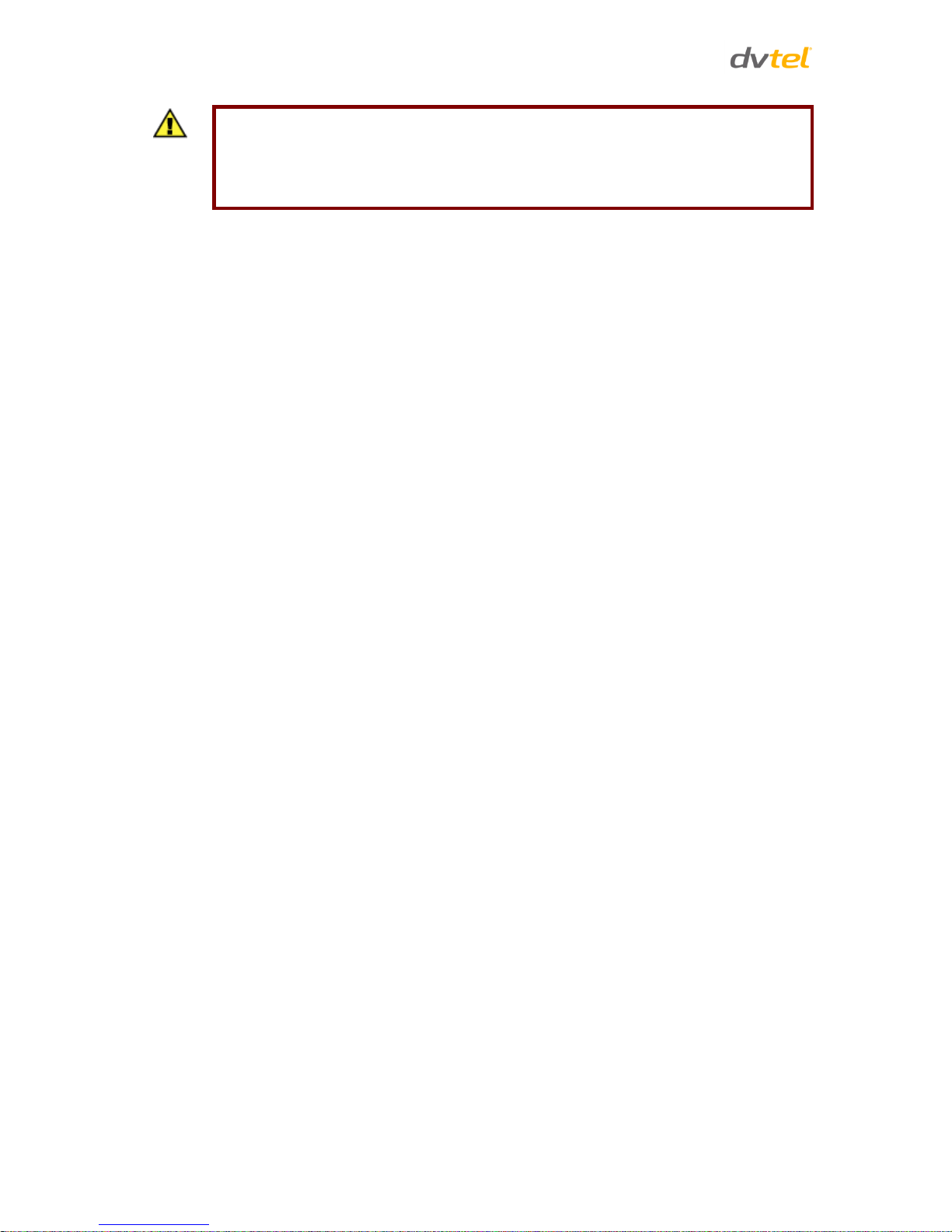
Quasar CM-4251 Series User and Installation Guide
x
Caution:
To avoid damage from overheating or unit failure, assure that there is sufficient
temperature regulation to support the unit’s requirements (cooling/heating). Operating
temperature should be kept in the range 0° to 50°C (32° to 122°F), with no more than
90% non-condensing humidity.
Minimizing EMI and RFI
When wires run for a significant distance in an electromagnetic field, electromagnetic interference
(EMI) can occur. Strong EMI (e.g. lightning or radio transmitters) can destroy the units and can pose
an electrical hazard by conducting power through lines and into the system. Poor quality or worn
wiring can result in radio frequency interference (RFI). To minimize the effects of EMI and RFI,
consult your reseller.
Site Preparation
There are several requirements that should be properly addressed prior to installation at the site.
The following specifications are requirements for proper installation and operation of the unit:
Ambient Environment Conditions: Avoid positioning the unit near heaters or
heating system outputs. Avoid exposure to direct sunlight. Use proper
maintenance to ensure that the unit is free from dust, dirt, smoke, particles,
chemicals, smoke, water or water condensation, and exposure to EMI.
Accessibility: The location used should allow easy access to unit connections and
cables.
Safety: Cables and electrical cords should be routed in a manner that prevents
safety hazards, such as from tripping, wire fraying, overheating, etc. Ensure that
nothing rests on the unit’s cables or power cords.
Ample Air Circulation: Leave enough space around the unit to allow free air
circulation.
Cabling Considerations: Units should be placed in locations that are optimal for
the type of video cabling used between the unit and the cameras and external
devices. Using a cable longer than the manufacturer’s specifications for optimal
video signal may result in degradation of color and video parameters.
Physical Security: The unit provides threat detection for physical security systems.
In order to ensure that the unit cannot be disabled or tampered with, the system
should be installed with security measures regarding physical access by trusted
and un-trusted parties.
Network Security: The unit transmits over IP to security personnel for video
surveillance. Proper network security measures should be in place to assure
networks remain operating and free from malicious interference. The unit is
intended for installation on the backbone of a trusted network.
Electrostatic Safeguards: The unit as well as other equipment connected to it
(relay outputs, alarm inputs, racks, carpeting, etc.) shall be properly grounded to
prevent electrostatic discharge.
The physical installation of the unit is the first phase of making the unit operational in a security
plan. The goal is to physically place the unit, connect it to other devices in the system, and to
establish network connectivity.
Page 12

Overview
1
2 Overview
The Quasar CM-4251 Series IP Mini-Dome Camera provides real-time, 1080p, H.264 multi-streaming
with the highest quality image. Its compact, sophisticated mechanical design and snap-in camera
chassis facilitate easy installation. The CM-4251 series includes the following models (collectively
referred to as CM-4251-xx):
CM-4251-10-I Indoor Camera with motorized lens and infrared IR illuminator
CM-4251-11-I Outdoor Camera with motorized lens and infrared IR illuminator
Caution:
If you are using DVTEL Latitude, we recommend that you configure the camera’s settings
via the AdminCenter. This is because the camera’s web-based interface might be
overwritten by Latitude settings. Refer to the Latitude online help for information
regarding configuring camera settings.
Page 13

Quasar CM-4251 Series User and Installation Guide
2
2.1 Features
Following are key features of the CM-4251 series cameras:
H.264 and MJPEG compression
HTTP streaming MJPEG
Progressive scan CMOS sensor
Edge motion detection
Motion detection with
region of interest masking
Historical motion-detection levels
detected /recorded at frame levels.
Detection event driven alarms
Alarm input driven events
Relay output actions on alarm
Built-in web application/web
server
FTP upload (up to two
locations)
Upload alarm images to FTP
Dual HTTP notification server
support (up to two servers)
Send images on alarm to
e-mail
E-Mail SMTP alarm notification (up
to two e-mails)
MicroSD/SDHC recording support
Record snapshots to SD
card on alarm
Sequential snapshot numbering
SNMP v1/v2/v3 and SNMP traps
Security IP restricted
access allow/deny list
UPnP support
Electronic day/night (ICR)
Analog video output
BNC analog output
Privacy masks
WDR and ATW
3DNR image noise reduction
ONVIF support
RTSP support
Supports PoE /12VDC/24VAC
Multiple users
Group permissions
Per-user permissions
Tampering detection and
notification
Two encoder streams
available
Low-lux mode and backlight
compensation
Vandal-proof IP66 enclosure
(CM-4251-11-I)
Motorized lens
(CM-4251-11-I)
Infrared LED illuminator
(CM-4251-11-I)
Note:
MJPEG is not supported by Latitude.
Page 14

Overview
3
2.2 Package Contents
Before proceeding, please check that the box contains the items listed here. If any item is missing or
has defects, do not install or operate the product and contact your dealer for assistance.
Mini-Dome camera
(Torx wrench)
Rubber washers (×6)
Self-tapping screws (×4)
(See Note below)
Plastic screw anchors
(×4)
CD
(Bundled software and
documentation)
Quick-start guide
Figure 1: Package Contents
Note:
The self-tapping screws are mainly for softer substrate/material installation such as
wood. For other installation materials such as cement ceilings, it is necessary to predrill and use plastic anchors before fastening the supplied self-tapping screws into
the wall.
Page 15
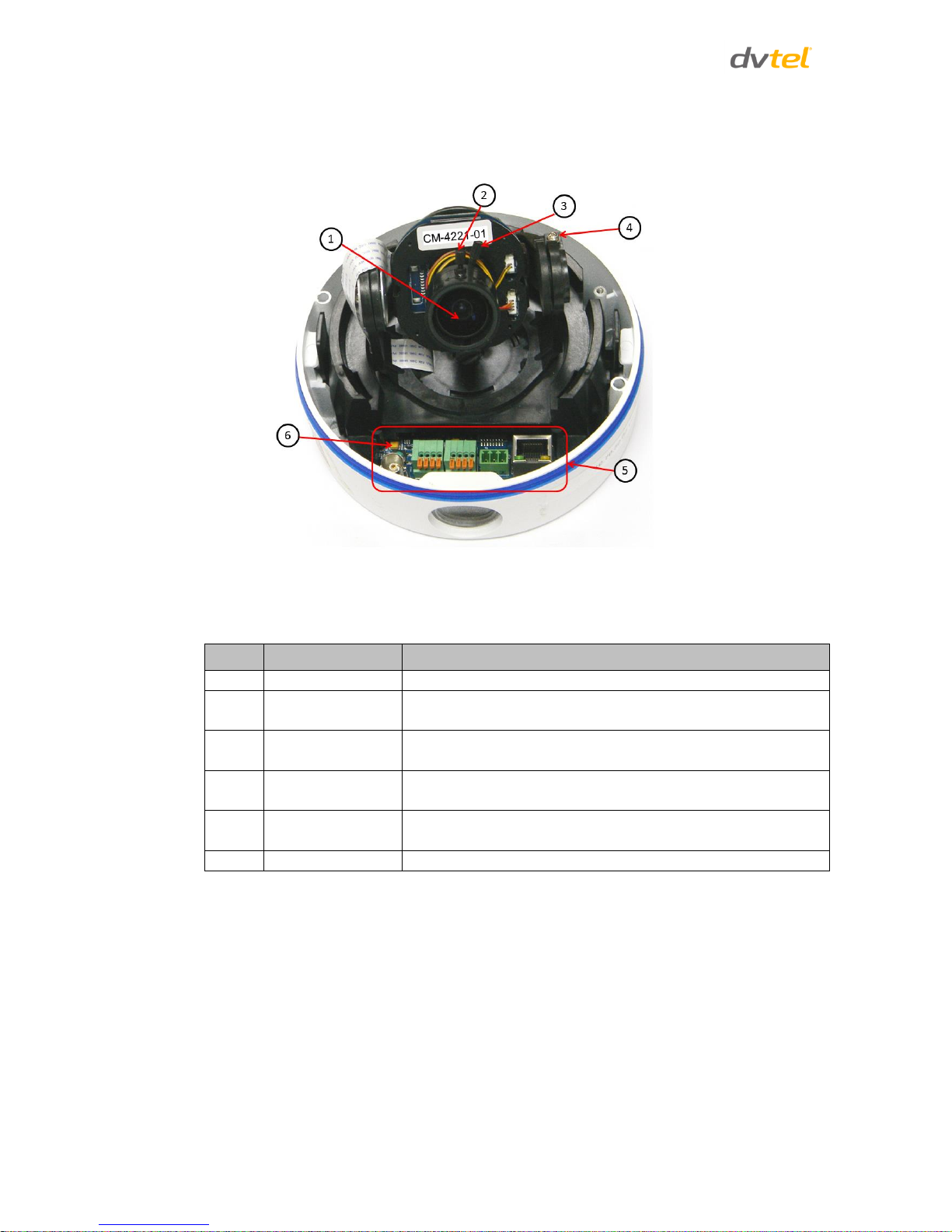
Quasar CM-4251 Series User and Installation Guide
4
2.3 CM-4251 Series Camera
The figure below shows the CM-4251 series camera.
Figure 2: Typical CM-4251-xx Camera with Motorized Lens
Table 1: CM-4251 Camera Control Descriptions
Item
Designation
Description
1
Lens
Camera lens
2
Focus fixing knob
To set the focus, loosen and tighten by hand the adjustment
knob until the optimum focus is obtained
3
Zoom fixing knob
To set the zoom, loosen and tighten by hand the adjustment
knob until the optimum zoom is obtained
4
Tilt fixed screw
To set the tilt, loosen the screw, adjust the tilt angle and
tighten screw
5
Input/output
connections
Refer to Figure 4
6
Reset button
Restores the default setting
Page 16
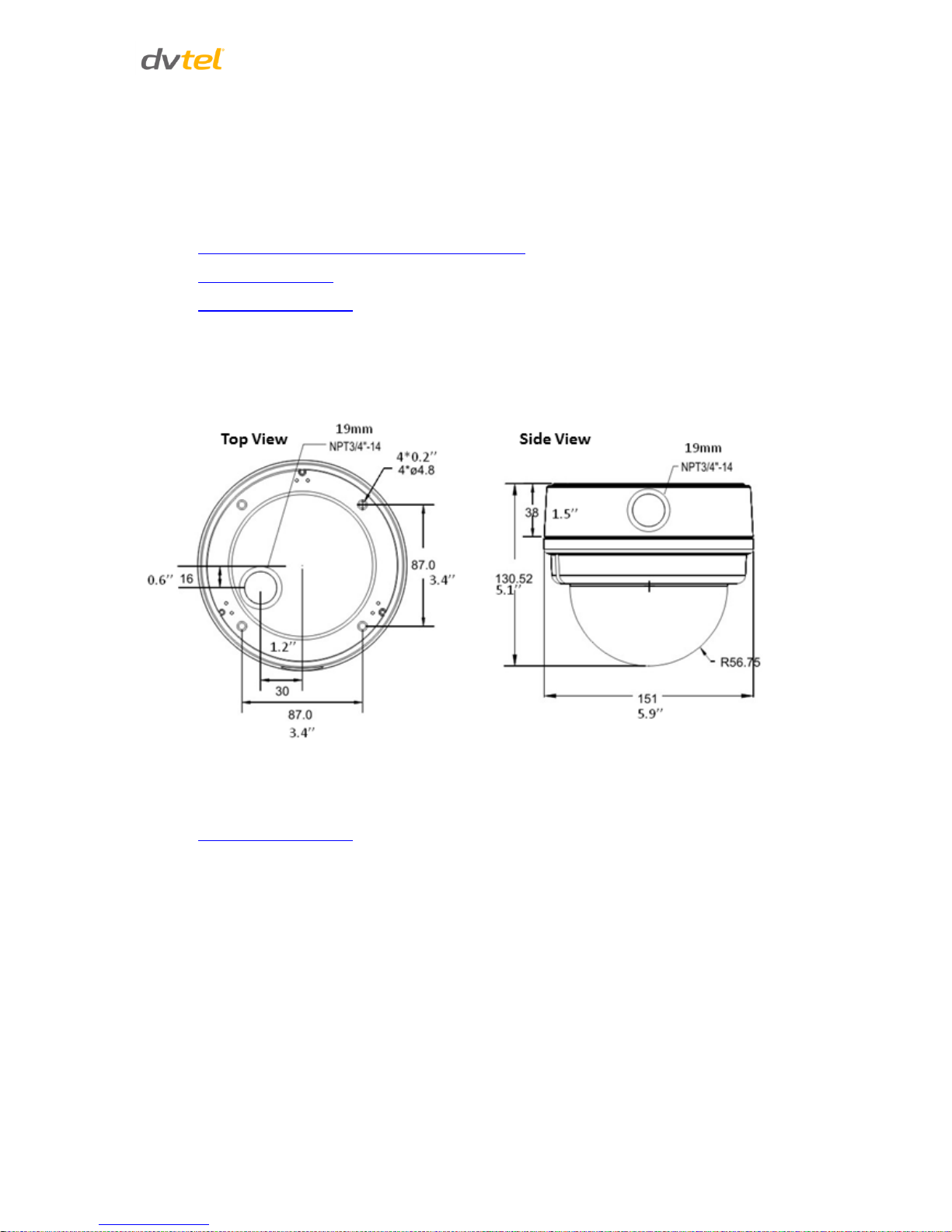
Introduction to the CM-4251 Series IP Mini-Dome Camera
5
3 Introduction to the CM-4251 Series IP Mini-Dome Camera
This chapter provides the camera dimensions for reference before installation. Each connector
located inside the camera’s housing is also identified. See Figure 4 and Table 2.
Related Links
CM-4251-10-I/11-I Motorized Camera Dimensions
Camera Connections
Technical Specifications
3.1 CM-4251-10-I/11-I Motorized Camera Dimensions
The CM-4251 -10-I and CM-4251 -11-I Indoor and Outdoor Motorized IP Mini-Dome Camera
dimensions are shown below.
Figure 3: CM-4251-10-I/11-I Camera Dimensions
Related Link
Technical Specifications
Page 17
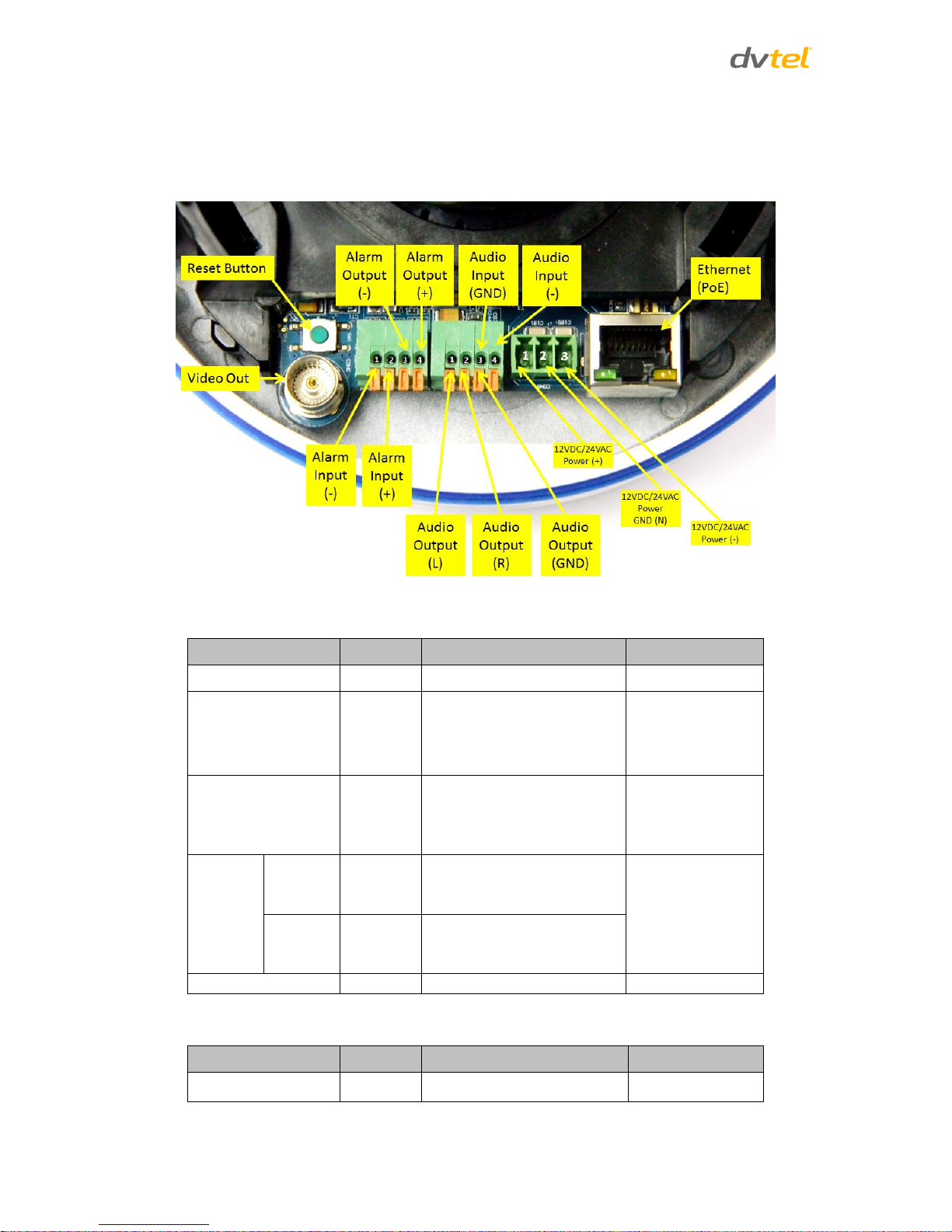
Quasar CM-4251 Series User and Installation Guide
6
3.2 Camera Connections
Figure 4 shows the various connectors and Reset button contained within the housing of the
CM-4251-xx camera. The connectors, pin numbers and signal definitions related to each pin are
listed in Table 2.
Figure 4: CM-4251 Camera Input/Output Connections
Table 2: CM-4251 Camera Connector Designations
Connector
Pin No.
Definition
Remarks
BNC
N/A
Analog Video Output
Alarm I/O
1
2
3
4
GND (Input-)
Input+
Output-
Output+
Alarm connection
Audio I/O
1
2
3
4
Output (L)
Output (R)
GND
Input
Two-way audio
transmission
Power
12VDC
1
2
3
Power
Reserved
GND
Power connection
24VAC
1
2
3
Power-1
Earth GND
Power-2
RJ45
N/A
10/100 Mbps Ethernet/PoE
Table 3: CM-4251 Camera Reset
Switch
Pin No.
Definition
Remarks
Reset Button
N/A
Restores to factory default
Page 18
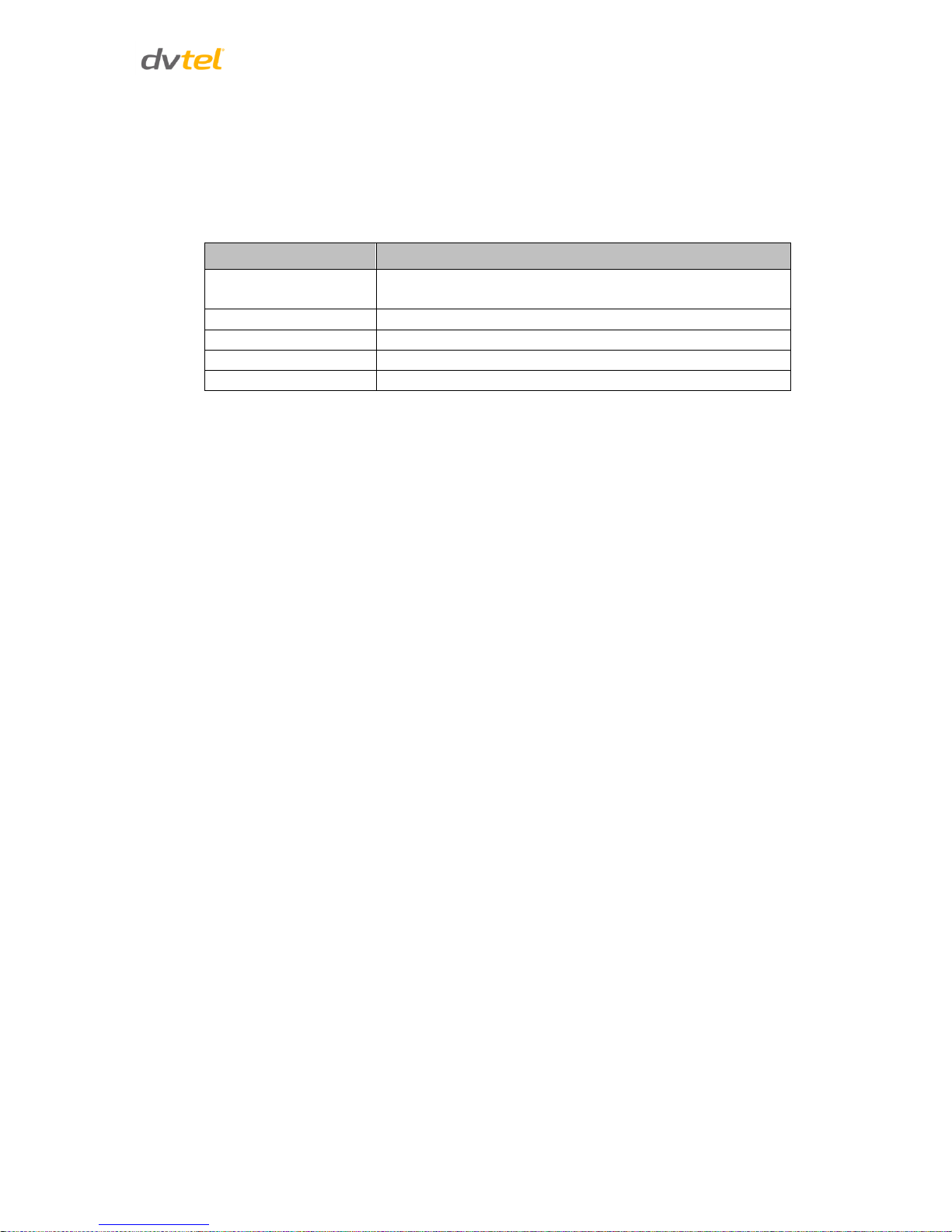
System Requirements
7
4 System Requirements
To access the camera via a web browser, ensure that your PC has the proper network connection
and meets system requirements as described below.
Table 4: System Requirements
Item
Minimum System Requirement
Personal Computer
Intel® Pentium® M, 2.16 GHz or Intel® CoreTM2 Duo2.0 GHz
2GB RAM or more
Operating System
Windows, Windows XP, Windows 7
Web Browser
Microsoft Internet Explorer 7, 8, or 9
Network Card
10Base-T (10 Mbps) or 100Base-TX (100 Mbps) operation
Viewer
ActiveX control plug-in for Microsoft IE
Page 19

Page 20

Installation
9
5 Installation
Follow the instructions below for indoor and outdoor installation of the Quasar CM-4251 series
camera.
Related Links
Indoor Installation
Outdoor Installation
Power and Ethernet
Cable Connection
Initial Camera Configuration
Removing the Base Plate
Mounting Instructions
5.1 Indoor Installation
Read the instructions provided in this chapter thoroughly before installing the CM-4251-10-I camera.
Following are additional considerations for indoor installation:
There must be a fuse or circuit breaker at the starting point of the electrical wiring
infrastructure.
For indoor installations, such as industrial applications, the camera must be protected from
hostile external elements (e.g. corrosive environment, metallic dust, extreme temperatures,
soot, moisture, over spray, etc.).
Do not place the camera on or near radiators and heat sources.
All electrical work must be performed in accordance with local regulatory requirements.
5.2 Outdoor Installation
Read the instructions provided in this chapter thoroughly before installing the CM-4251-11-I camera.
Following are additional considerations for outdoor installation:
For outside wiring installation, always use weatherproof equipment, such as boxes,
receptacles, connectors, etc.
For electrical wiring, use the properly rated sheathed cables for conditions to which the
cable will be exposed (for example, moisture, heat, UV, physical requirements, etc.).
Plan ahead to determine where to install infrastructure weatherproof equipment. Whenever
possible, ground components to an outdoor ground.
Use best security practices to design and maintain secured camera access, communications
infrastructure, tamper-proof outdoor boxes, etc.
All electrical work must be performed in accordance with local regulatory requirements.
Page 21
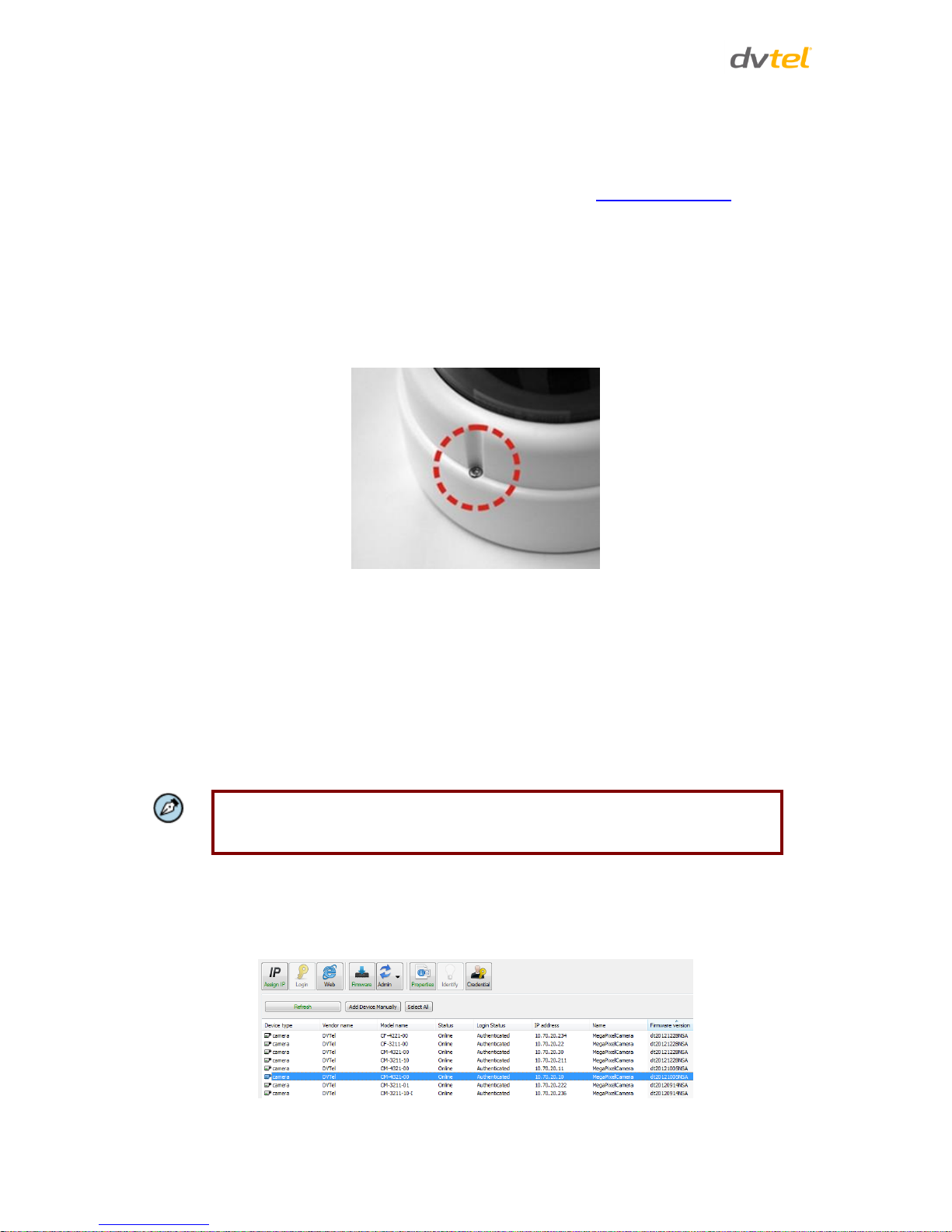
Quasar CM-4251 Series User and Installation Guide
10
5.3 Power and Ethernet Cable Connection
Power Connection
Make sure the camera’s power cable is properly connected. Refer to Camera Connections. If using
Power over Ethernet (PoE), make sure Power Sourcing Equipment (PSE) is available on the
connected network. All electrical work must be performed in accordance with local regulatory
requirements.
5.4 Initial Camera Configuration
To perform the initial camera configuration:
1. Unpack the camera. Rotate and remove the protective cover.
2. Remove the PE cloth sheet and lens cap. Attach the dome cover to the body.
3. Connect one end of the Cat 5 Ethernet cable to the Ethernet port of the camera and the
RJ45 connector at other end to the Power Sourcing Equipment (PSE) device, such as a
switch.
4. Verify that the RJ45 connector LEDs illuminate green (indicating a stable network
connection) and flashing yellow (to indicate network activity).
5. Do one of the following:
o Copy and run the dna.exe (see note below) from the included CD.
Note:
DNA is an enhanced software alternative to Device Search. Either of these programs
may be used. They are supplied on the included CD.
o From the Latitude Sidebar, run the Unified Configurator by selecting Applications >
Device Configuration Tool and then, on the Unified Configurator screen, click DVTEL
HD Series.
6. Mark the unit requiring IP assignment.
Figure 5: Discovered IP Devices
Page 22

Installation
11
7. Right-click on the mouse and select the assigned IP or press the Assign IP button to open the
DNA Assign IP screen.
8. In the dialog box that is displayed, enter values for the IP Address, Gateway and Netmask.
9. Click Update and wait for OK status to be displayed.
Figure 6: Network Setup Dialog Box
10. Disconnect the Ethernet cable. The camera is ready for deployment (mounting) in a site
installation.
Note:
The camera can be connected to a PC for bench installation via an Ethernet crosscable.
Note:
The camera default IP Address and the subnet mask IP Address are automatically
supplied by the DHCP server.
Tip:
A camera setup adapter, such as Veracity Pinpoint, can be used to connect a laptop
directly to the camera when using PoE.
5.5 Removing the Base Plate
To remove the base plate:
1. If you have not already removed the Mini-Dome cover, unscrew and remove it using the
star-bit tool supplied with the camera.
2. Press the sides of the inner cover inward and remove the cover. See Figure 7.
Figure 7: Inner Cover Removal
Page 23

Quasar CM-4251 Series User and Installation Guide
12
3. Unscrew the module-fastening screw.
Figure 8: Releasing the Module
Caution:
The CM-4251-x0 is an indoor camera and should be kept in a clean and dry indoor
environment. Operating temperature should be maintained within a range of 10° to 50°C
(-14° to 122°F). Operating humidity is 10% to 90% (non-condensing). The camera should
be kept dry, free from water condensation, dust, dirt, and smoke.
4. Press in the camera module flanges to unsnap the camera module from the base plate.
Figure 9: Removing the Camera Module from the Base Plate
5.6 Mounting Instructions
The following are mounting instructions for the CM-4251 series cameras.
CM-4251-10-I and CM-4251-11-I Mounting Tips
Mounting the CM-4251-10-I Indoor Camera
Mounting the CM-4251-11-I Outdoor Camera
5.6.1 CM-4251-10-I and CM-4251-11-I Mounting Tips
To eliminate IR reflection:
1. Clean the bubble from dirt and finger prints.
2. Make sure the bubble has no scratches.
3. Fasten the screw that secures the snap-in chassis in order to have the rubber sealed against
the bubble.
4. Avoid aiming the IR where there are nearby objects closer than the scene of interest which
might reflect back into the lens.
Page 24

Installation
13
5.6.2 Mounting the CM-4251-10-I Indoor Camera
1. Do one of the following:
For drilled wall or ceiling mounting:
a) Use the base plate as a template, mark with a pointed pencil, the mounting surface
through the plate holes where the four screw holes will need to be drilled
(see Figure 10).
Caution:
Before marking and drilling the holes, ensure that the base plate alignment is oriented
correctly so that the required camera field of view can be achieved when the system is
assembled.
Figure 10: Base Plate Used as a Template to Mark Drilling Locations
b) In the marked locations, drill each hole using a drill-bit of a slightly smaller diameter
than the supplied screw anchors (molly-plug anchor). You want to achieve a snug
insertion so that the plug expansion holds firm after the screws are screwed in.
c) Fully insert the supplied anchors into drilled holes. You may need to tap them flush
with the wall using a hammer.
• For installing on a 4S recessed electrical box:
a) Have a qualified installer (check your local electrical codes) rough-in the 4S recessed
electrical box and run the wires and power (if not PoE) through the wall/conduits to
the box location.
b) Ensure that the box is sufficiently sturdy (attach to the wall stud, ceiling joist, or
reinforced surface as needed) to securely hold the weight of the camera.
• For bracket, pole and pendant installations, follow the hanging device installation
instructions.
2. If running the cables through the back, thread the power and Ethernet cables and any other
wires (such as a relay output, alarm input, audio in, or audio out) through the back wire
entry. If you are not wiring from within the wall, you can run the wires through the slot on
the side of the Mini-Dome. Punch out the half circle slot and run the wires through this slot.
Page 25

Quasar CM-4251 Series User and Installation Guide
14
Tip:
Even if you are not using alarm inputs and audio input/output at the time of
installation, you may want to consider pre-wiring these connections for future use.
Note:
The power cable is not required if using PoE.
Figure 11: Threading Wiring through the Base Plate
3. Thread the wires through the base plate and screw it to the predrilled wall, ceiling,
CM Series Mini-Dome Recessed Mount, CM Series Mini-Dome Corner Mount, or 4S electrical
box. Check that the installation is not flimsy, will not wobble, and is flush with the mounting
surface.
Tip:
Use shims for shoring up mounts on uneven surfaces.
4. Snap the camera module back on the base plate with the wiring threaded through the gap at
the module base and then screw in the module-fastening screw.
5. Plug the Cat 5 cable into the camera’s Ethernet port and, if needed, plug the power terminal
block into the power terminals.
6. If applicable, wire the Alarm In, Alarm Out, Audio In, and Audio Out terminal blocks to
external devices.
Page 26
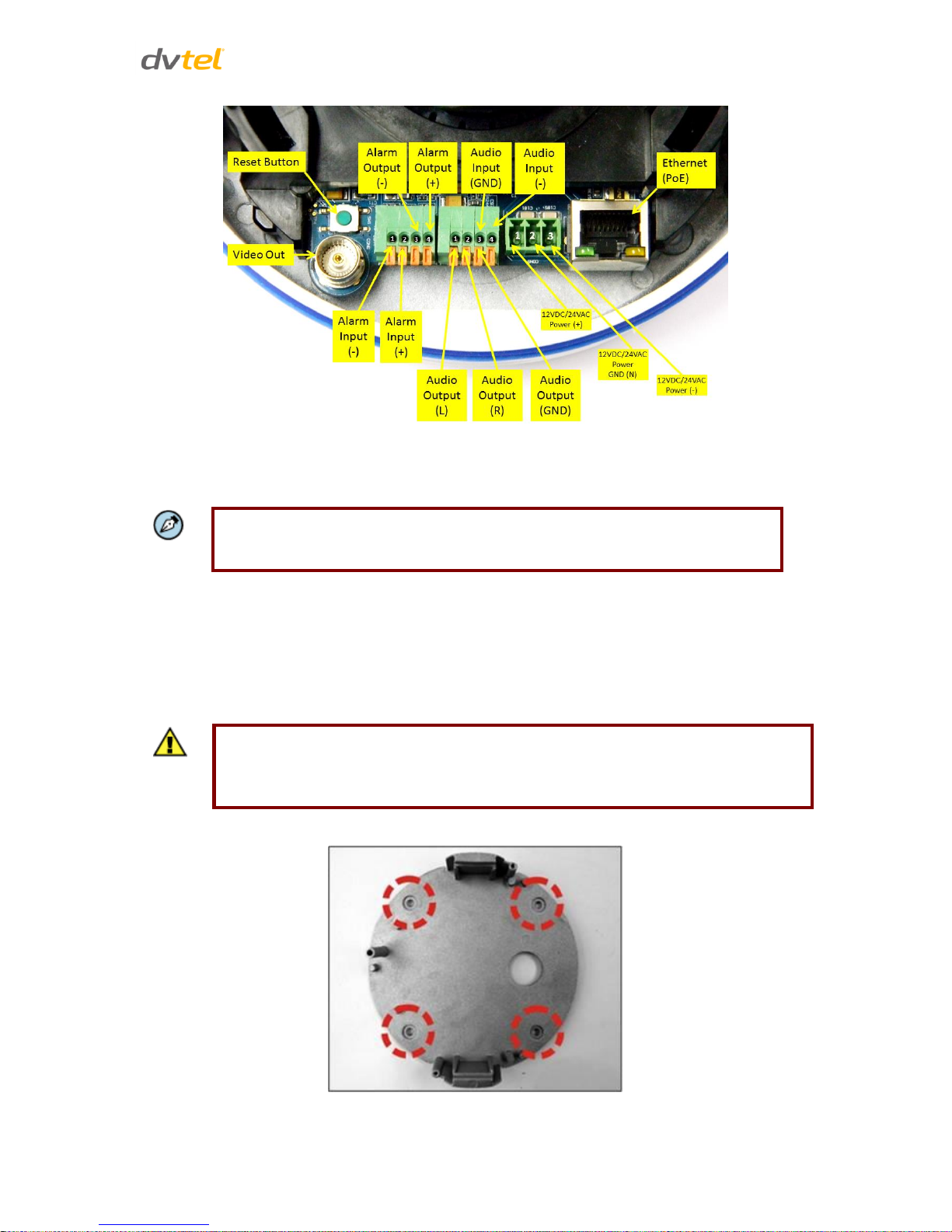
Installation
15
Figure 12: Input/Output Connections and Reset Button
7. If needed, connect the other end of the Cat 5 cable to the network and turn on the power
from the power supply.
Note:
Do not reassemble the camera’s inner cover and Mini-Dome cover until after
hardware configurations and lens adjustments are made.
5.6.3 Mounting the CM-4251-11-I Outdoor Camera
1. Do one of the following:
For drilled wall or ceiling mounting:
a) Use a pointed pencil and the base plate as a template to mark the mounting surface
through the plate holes where the four screw holes will need to be drilled.
Caution:
Before marking and drilling the holes, ensure that the base plate alignment is oriented
correctly so that the required camera field of view can be achieved when the system is
assembled.
Figure 13: Base Plate Used as a Template to Mark Drilling Locations
Page 27
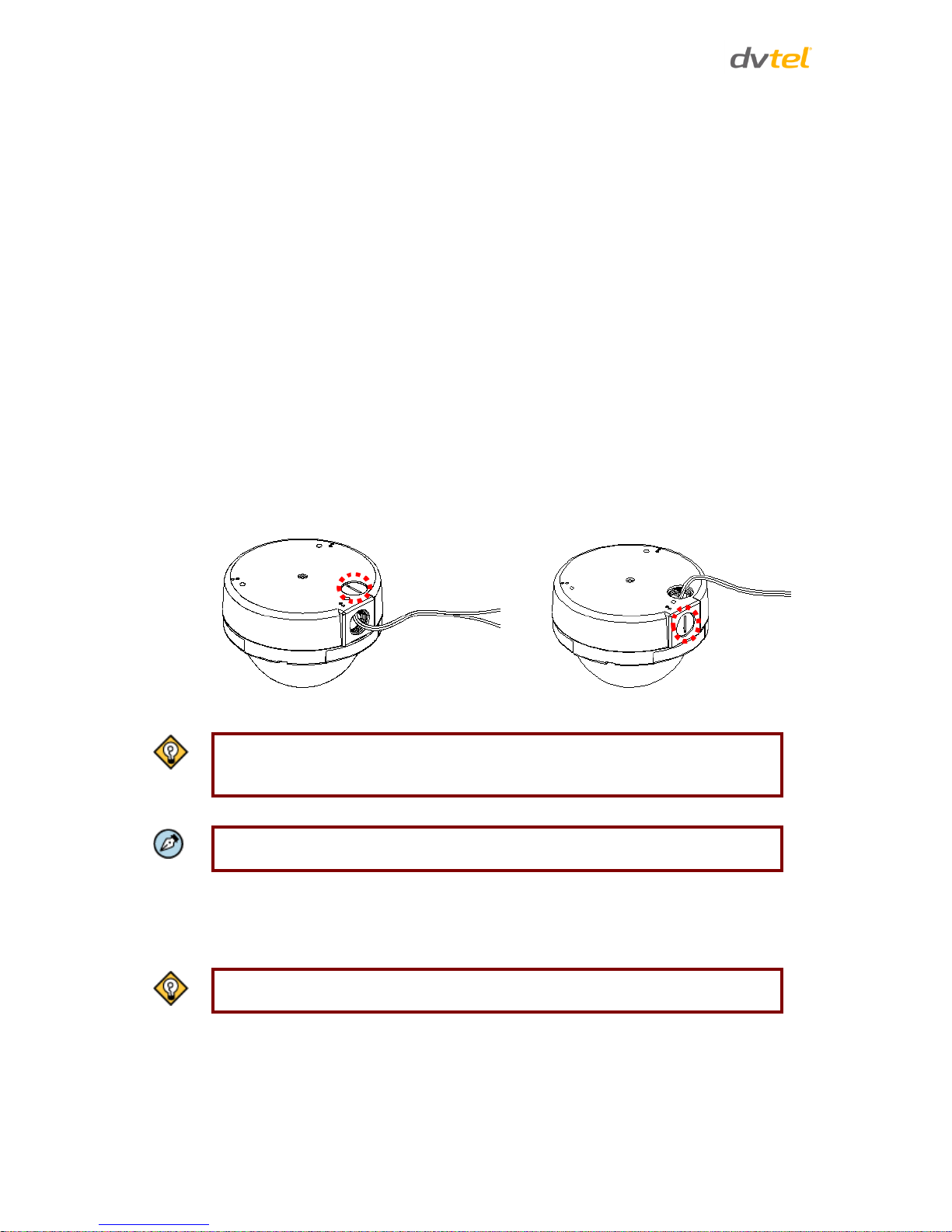
Quasar CM-4251 Series User and Installation Guide
16
b) In the marked locations, drill each hole using a drill-bit of a slightly smaller diameter
than the supplied screw anchors (molly-plug anchor). You want to achieve a snug
insertion so that the plug expansion holds firm after the screws are screwed in.
c) Fully insert the supplied anchors into drilled holes. You may need to tap them flush
with the wall using a finishing hammer.
• For installing on a 4S recessed electrical box:
a) Have a qualified installer (check your local electrical codes) rough-in the 4S recessed
electrical box and run the wires and power (if not PoE) through the wall/conduits to
the box location.
b) Ensure that the box is sufficiently sturdy (attach to the wall stud, ceiling joist, or
reinforced surface as needed) to securely hold the weight of the camera.
• For bracket, pole and pendant installations:
a) Thread the power and Ethernet cables and any other wires (such as a relay output,
alarm input, audio in, or audio out) through the wire entry.
b) If you are not wiring from within the wall, you can run the wires through the cable
entry hole on the side of the dome.
c) If necessary, you may need to unscrew the disk from the cable entry hole and screw
it into the alternate unused conduit cable entry hole in order to seal it.
Figure 14: Top and Side Cable Entry Openings to Dome
Tip:
Even if you are not using alarm inputs and audio input/output at the time of
installation, you may want to consider pre-wiring these connections for future use.
Note:
The power cable is not required if using PoE.
3. Thread the wires through the base plate and screw it to the predrilled wall, ceiling,
CM Series Mini-Dome Recessed Mount, CM Series Mini Mini-Dome Corner Mount, or 4S
electrical box. Check that the installation is not flimsy, will not wobble, and is flush with the
mounting surface.
Tip:
Use shims for shoring up mounts on uneven surfaces.
Page 28

Installation
17
4. Snap the camera module back on the base plate with the wiring threaded through the gap at
the module base and then screw in the module-fastening screw.
Figure 15: Replacing Camera Module onto Base Plate
5. Plug the Cat 5 cable into the camera Ethernet port and, if needed, plug the power terminal
block into the power terminals.
6. If applicable, wire the Alarm In, Alarm Out, Audio In, and Audio-Out terminal blocks to
external devices.
Figure 16: Reset Button and Input/Output Connections
7. If needed, connect the other end of the Cat 5 cable to the network and turn on the power
from the power supply.
Note:
Do not reassemble the camera’s inner cover and Mini-Dome cover until after
hardware configurations and lens adjustments are made.
Page 29
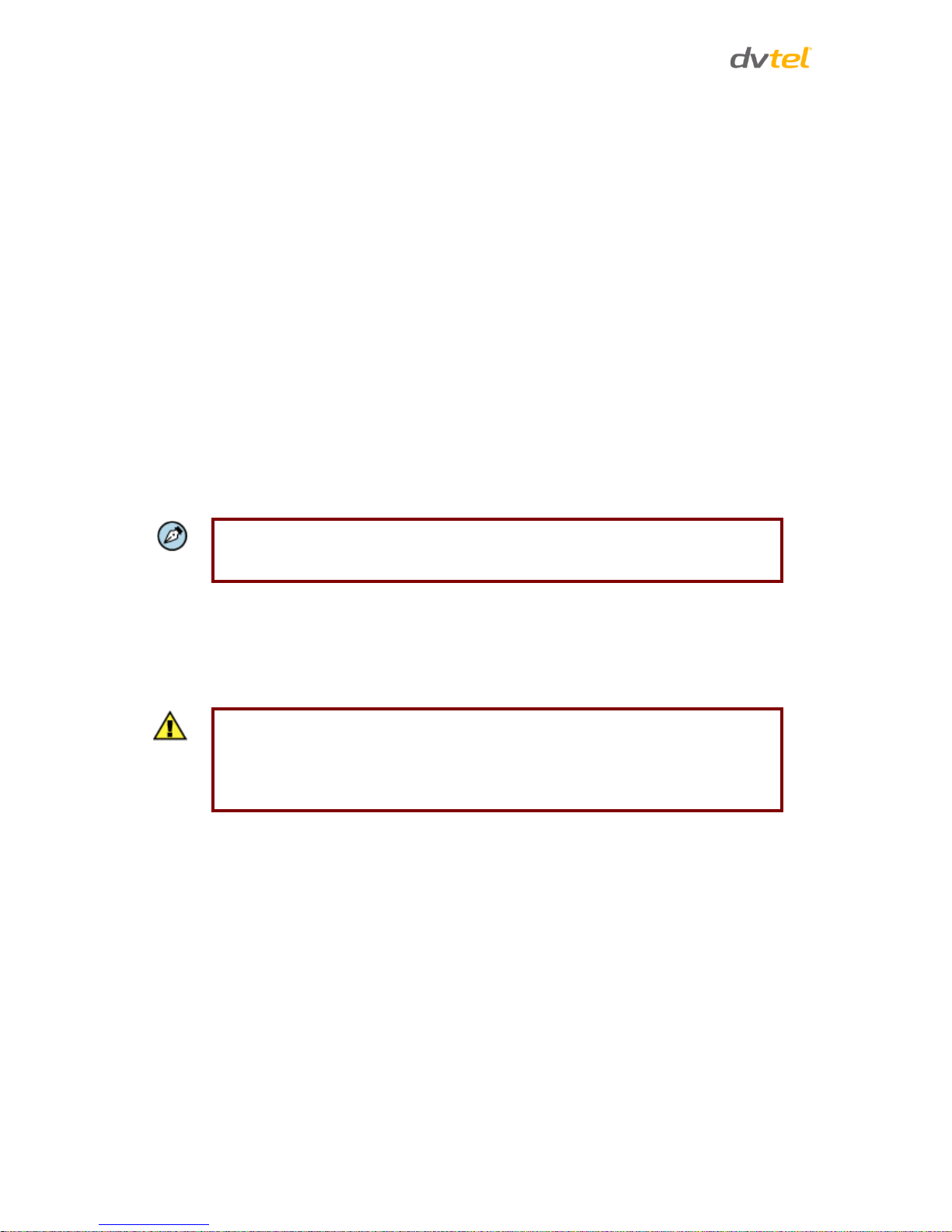
Quasar CM-4251 Series User and Installation Guide
18
6 Using the DNA Utility to Search and Access the Camera
6.1 Introduction
The DVTEL Network Assistant (DNA) is a user-friendly utility that is designed to easily discover and
configure DVTEL edge devices on a network.
The DNA tool has a simple user interface and does not require any installation. The software is
provided as a single, standalone executable. It runs on any PC.
DNA provides a central location for listing all the DVTEL CM, CF and CP camera models accessible
over the network. Once listed, each camera can be right-clicked to access and change the network
settings.
If the network settings are changed for some reason, a new search will relist the units. The units may
then be configured via the web interface.
If DVTEL Latitude is being used, configure the unit with a static IP address rather than with DHCP.
This ensures that the IP address will not automatically change in the future and interfere with
configurations and communication.
The camera must be made accessible for the network’s addressing.
Note:
DNA is an enhanced software alternative to Device Search. Either of these programs
may be used.
To install DVTEL Web Player (DCViewer) software online:
Upon initial connection to the camera, a prompt to install the DVTEL Web Player (DCViewer)
appears. If the web browser does not allow DVTEL Web Player to install, check the Internet security
settings or ActiveX controls and plug-in settings to continue the process. See Appendix A.3 Internet
Security Settings.
Caution:
Users who have previously installed the DVTEL Web Player (DCViewer) on the PC
should delete the existing DCViewer from the PC before accessing the camera. For
information on how to uninstall and clear Temporary Internet Files, see Appendix
A5: Deleting the Existing DCViewer.
6.2 Quick Start
To start using the DNA application:
1. Install and run the DNA application on a computer connected to the network. The software
is an .exe file supplied in a zip file together with an Online Help file (.chm).
2. Extract both files from the zip file, and place them together in a new directory. Both files
should have the same name, but different extensions (.exe and .chm).
3. Upon launching the tool, DNA automatically discovers all devices on the network. The initial
launch creates a default .ini file (dna.ini).
4. In the event that there are devices that are not authenticated, click Login and enter login
credentials for the devices.
Page 30
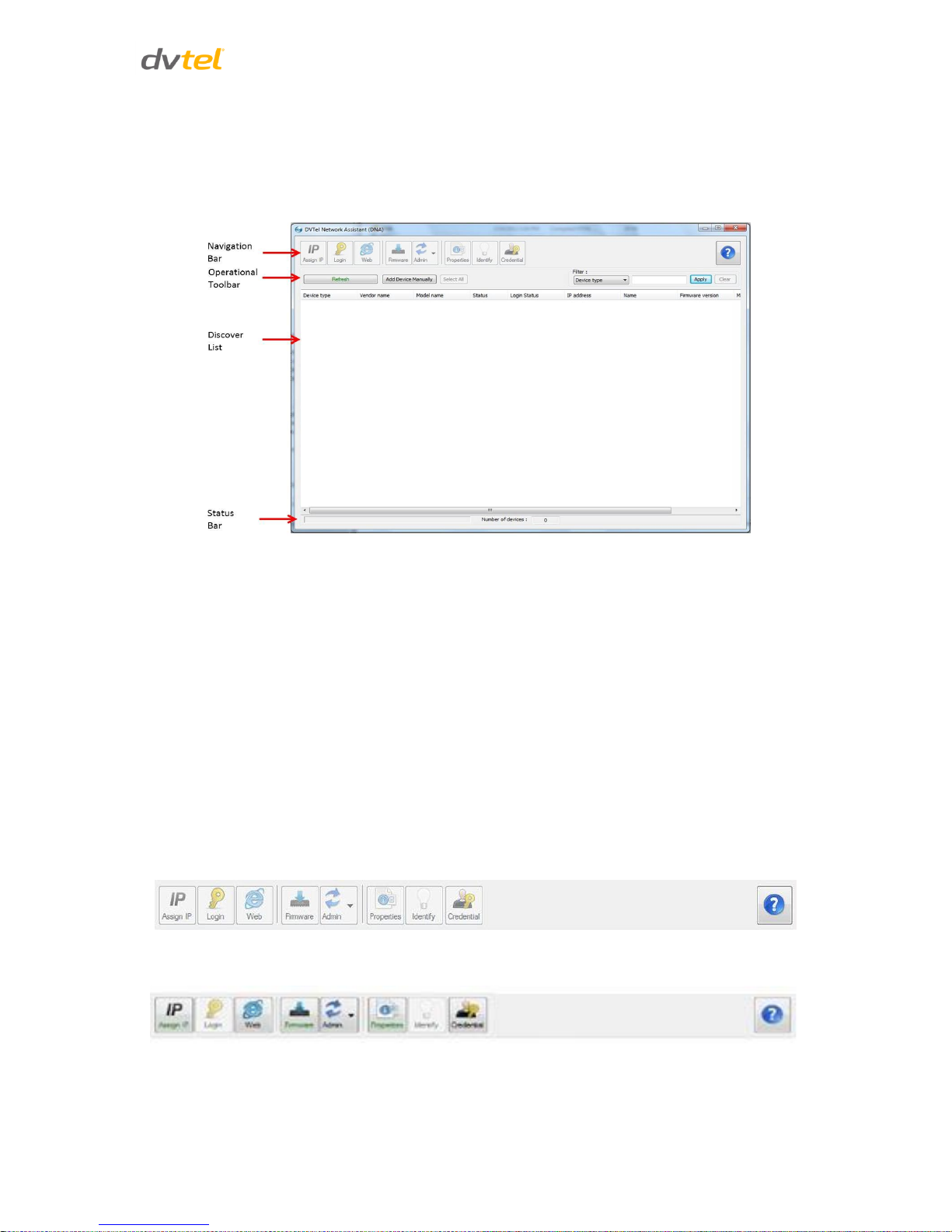
Using the DNA Utility to Search and Access the Camera
19
5. If there are devices located on a separate VLAN, the devices must be added manually. Click
Add Device Manually from the Operational Toolbar and add the devices.
6.3 Main Screen
The DNA main screen contains four sections, as seen in the following figure:
Figure 17: DNA Main Screen
6.4 Navigation Bar
The callouts on the screen are explained below:
1. Navigation Bar: Located at the top of the screen. Includes tabs and dropdown menus to
perform actions.
2. Operational Toolbar: Located below the Navigation Bar. Used to refresh discovered
units, filter connected devices for easy operation, and to add a device manually.
3. Discover List: Occupies the center of the screen. Displays a list of discovered devices
with partial device information.
4. Status Bar: Located at the bottom of the screen. Displays current device status, including
scanning time, status, and the number of discovered units.
The Navigation Bar contains tabs for all the actions needed to configure and manage attached
devices. If no devices have been discovered, all the tabs are gray (disabled).
After a device has been discovered, the tabs for functions which it supports are enabled and colored,
as seen in the following Figure:
To define the device on which to perform an action, the user must select the device from the
Discover List. The user can select more than one device, in which case the action will be done on all
selected devices.
Page 31
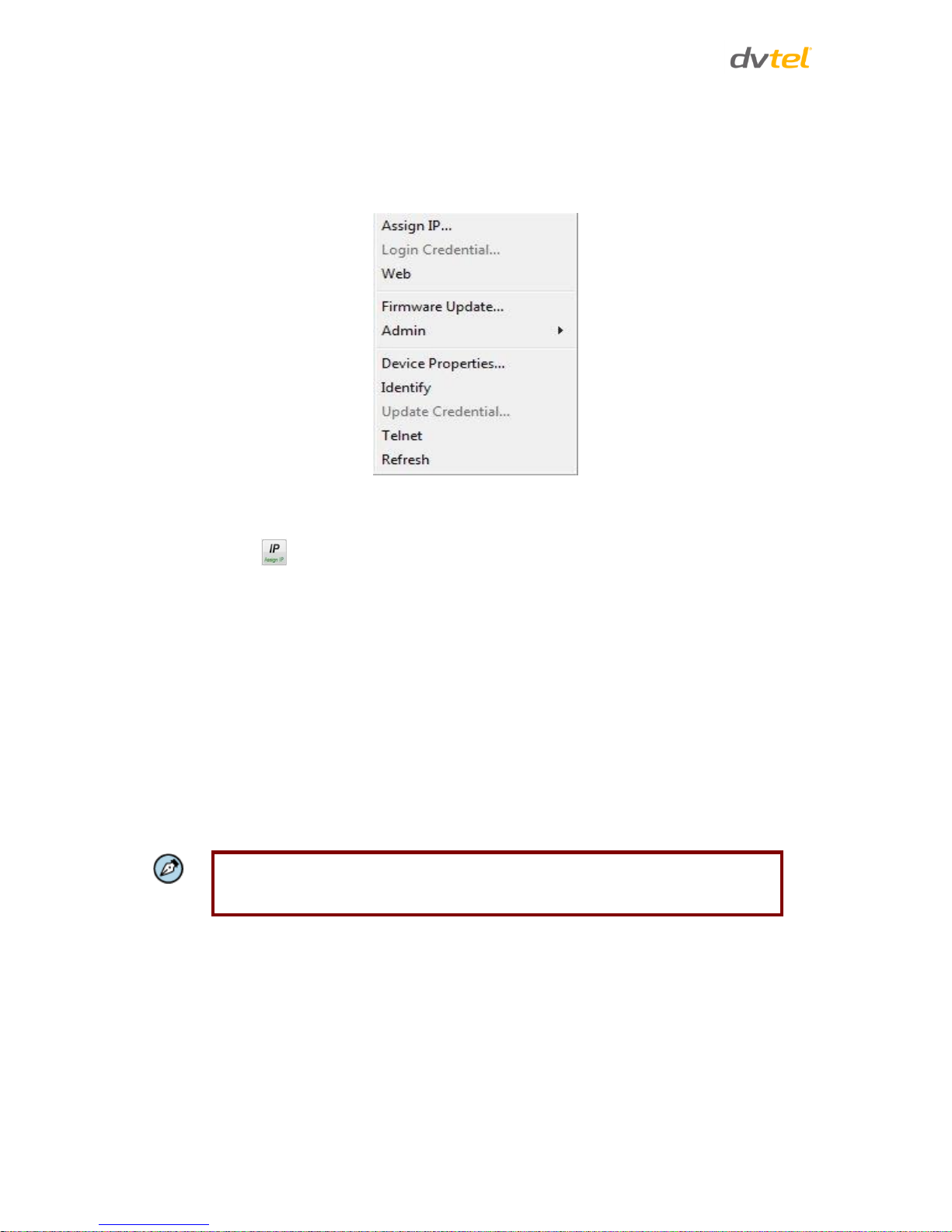
Quasar CM-4251 Series User and Installation Guide
20
6.5 Context Menu
All functions on the Navigation Bar are also accessible from the context menu, which is available
when right-clicking on a device within the Discover List, as seen in the following figure:
Figure 18: Context Menu
Assign IP Tab
The Assign IP tab or context menu option is used to automatically assign the IP address of the
selected device(s). This function can be used for automatic batch network configuration.
The Assign IP tab or context menu option is used to automatically assign the IP address of the
selected device(s). This function can be used for automatic batch network configuration. The Assign
IP tab or context menu option is grayed if a device has not been selected.
Selecting this tab or option opens the Assign IP window, which displays a list of devices which need
to be updated, as shown in the illustration below. The Assign IP window is divided into two areas
See section 6.6 for more details.
6.6 Configuring Communication Settings on the Quasar Camera
1. Connect the camera to the network on the same VLAN/LAN as the workstation.
2. If the network supports the default, open DNA utility by running dna.exe which can be
found in the DNA Utility folder in the supplied CD.
Note:
DNA is an alternative software to Device Search. Either of these programs may be
used.
3. In the DNA application, click the DNA button.
4. If the Windows Firewall is enabled, a security alert window pops up.
Page 32
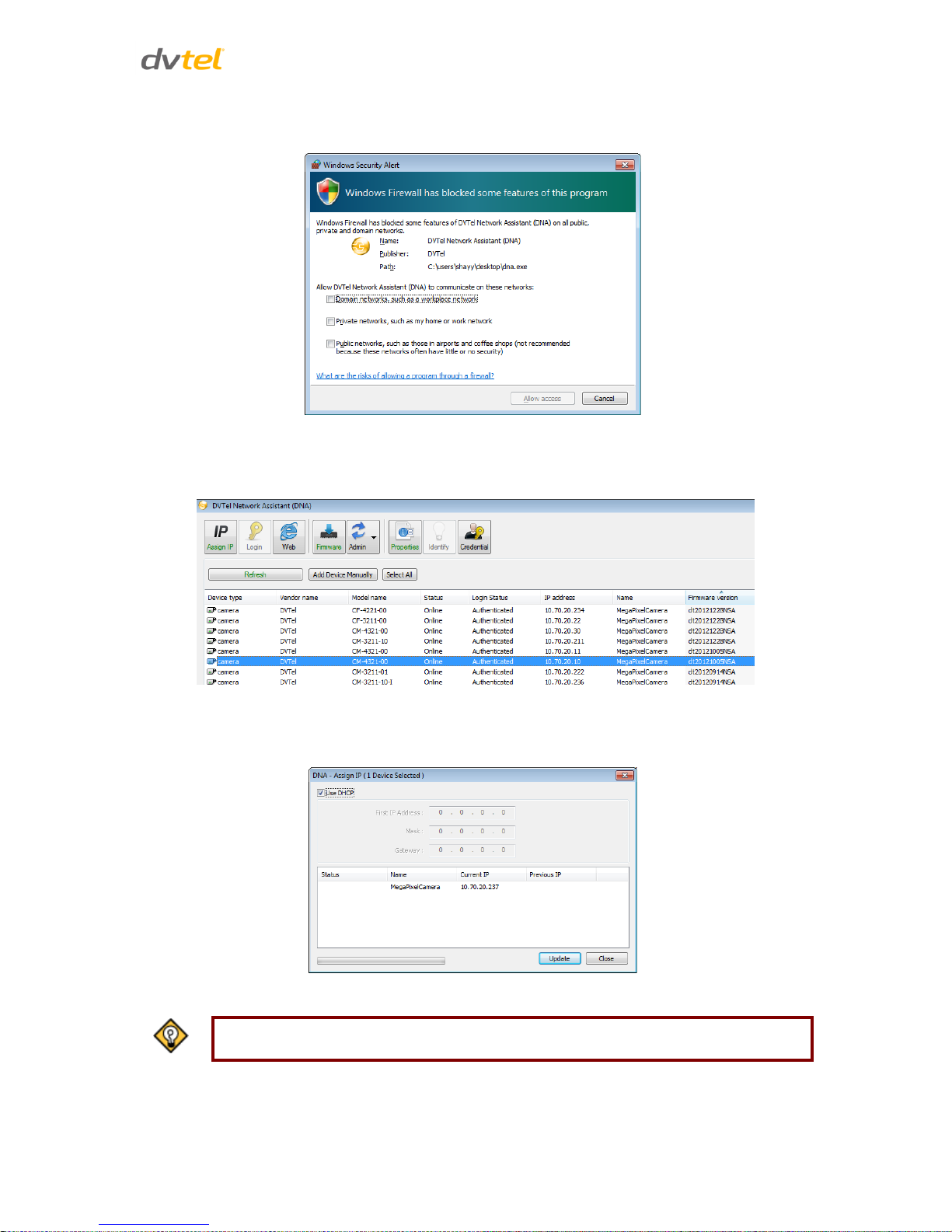
Using the DNA Utility to Search and Access the Camera
21
5. To continue, click Allow Access. Latitude users should consult the Latitude Installation
Instructions on disabling the Windows Firewall.
Figure 19: Windows Firewall Screen
6. Click Assign IP. All the discovered IP devices will be listed in the page, as shown in the figure
below. The camera’s default IP Address is automatically supplied by the DHCP server.
Figure 20: Discovered IP Devices
7. Right-click the camera whose network property is to be changed. From the menu that
opens, select Network Setup. The Network Setup dialog is displayed.
Figure 21: DNA Assign IP – Use DHCP Dialog Box
Tip:
Record the camera’s MAC address for future reference.
Page 33

Quasar CM-4251 Series User and Installation Guide
22
8. To access DNA, do one of the following:
a. For DHCP (not supported by Latitude):
i. Select Use DHCP. Do not use for Latitude.
ii. Click Update and wait for status.
b. For Static IP (recommended for Latitude users):
Figure 22: DNA Assign IP – Static IP Dialog Box
i. Do not select the Use DHCP checkbox. This is recommended for security
purposes and for and Latitude users. In the IP Address, Gateway, and Netmask,
enter the respective LAN/VLAN (optional DNS) values.
ii. Click Update and wait for OK status to be displayed.
9. Right-click and select Browse to directly access the camera via a web browser. The default
web browser opens and requests access to the camera IP address.
10. When the web browser contacts the camera IP, do the following:
a. Login using the default user name Admin and password 1234.
Note:
ID and password are case-sensitive.
Note:
It is strongly advised that administrator’s password be altered for security reasons.
b. If the Information Bar (just below the URL bar) prompts for permission to install the
ActiveX Control for displaying video in the browser (see the figure below), right-click
on the Information Bar. Select Install ActiveX Control to allow the installation.
Page 34

Using the DNA Utility to Search and Access the Camera
23
Figure 23: Installing the ActiveX Control
If a security warning window prompt appears, click Install.
Figure 24: Security Window
11. If the wizard appears for installing the component application DCViewer, follow the
instructions to complete the installation.
Note:
If the password is changed and DVTEL Latitude AdminCenter Discovery feature is in
use, deselect all other proprietary types. Select DVTEL HD Series so that the new
password can be configured in the Discovery tab settings.
Additionally, you can change the camera’s network property (either DHCP or Static IP)
directly in the device finding list. Refer to the following section for changing the camera’s
network property.
Page 35

Quasar CM-4251 Series User and Installation Guide
24
6.7 Adjusting and Framing-Up the Camera View
After the camera is connected to the network and running, it is necessary to frame-up the scene and
adjust the camera settings to optimize the picture for the individual scenes. If Latitude is being used,
consider scheduling different settings for changing ambient conditions throughout the day, week,
month or seasons.
To adjust and frame-up the camera view:
1. In the DNA application, click DNA.
2. In the results, click to select the camera.
3. Right-click to open the shortcut menu, and select Browse, or enter the camera’s IP address
in your Internet browser’s URL address bar.
4. When the Internet browser connects to the camera and prompts for login, do the following:
a. Log in using the default user name Admin and password 1234. If the password has
previously been changed, use the new password.
b. Allow the ActiveX to download and choose to install the DVTEL Web Player
(DCViewer).
5. On the camera, loosen the screw on the tensioning collar of the camera tilt axis.
6. On the camera, adjust the rotation, pan and tilt angles as required for the desired view of
the scene. When finished, retighten the tilt-arm tension screw.
Figure 25: CM-4251 Camera – Pan, Rotate and Tilt Angles
Caution:
To prevent camera damage, do not over extend the tilt range beyond -10° to 90°.
Tip:
To view greater image detail for more accurate high-definition focusing, on the Web
Base Viewer home page, click Full Screen and check the focus.
Note:
Best focusing results can be achieved when the lens iris is fully open (such as at night in
low light). This prevents loss of sharpness if light levels are reduced at night.
Page 36

Using the DNA Utility to Search and Access the Camera
25
7. To achieve optimum focus results during daytime, go to the Camera > Exposure screen in the
Web Base Viewer and, from the Exposure Setting menu, select Auto-shutter mode. Save
changes and complete the focusing steps. When finished, restore your exposure settings as
needed.
8. Adjust the zoom ring and focus ring for your scene.
9. Replace the camera’s inner cover.
10. Replace the Mini-Dome cover and tighten the screw.
Page 37

Page 38

Configuration and Operation
27
7 Configuration and Operation
The Quasar CM series camera is provided with a browser-based configuration interface for video
playback and recording. In this chapter, information about main page introduction, system related
settings and camera settings are described in detail.
Additionally, if DVTEL’s Latitude VMS is used, many of the configurations and features of DVTEL’s
VMS provide configuration and automation of the camera.
This section includes the following information:
Browser-Based Viewer Introduction
Home Page
System-Related Settings
Video and Audio Streaming Settings
Camera-Related Settings
Logout
7.1 Browser-Based Viewer Introduction
The figure below shows the Quasar camera’s browser-based user interface.
Figure 26: Quasar Browser-Based User Interface
Page 39
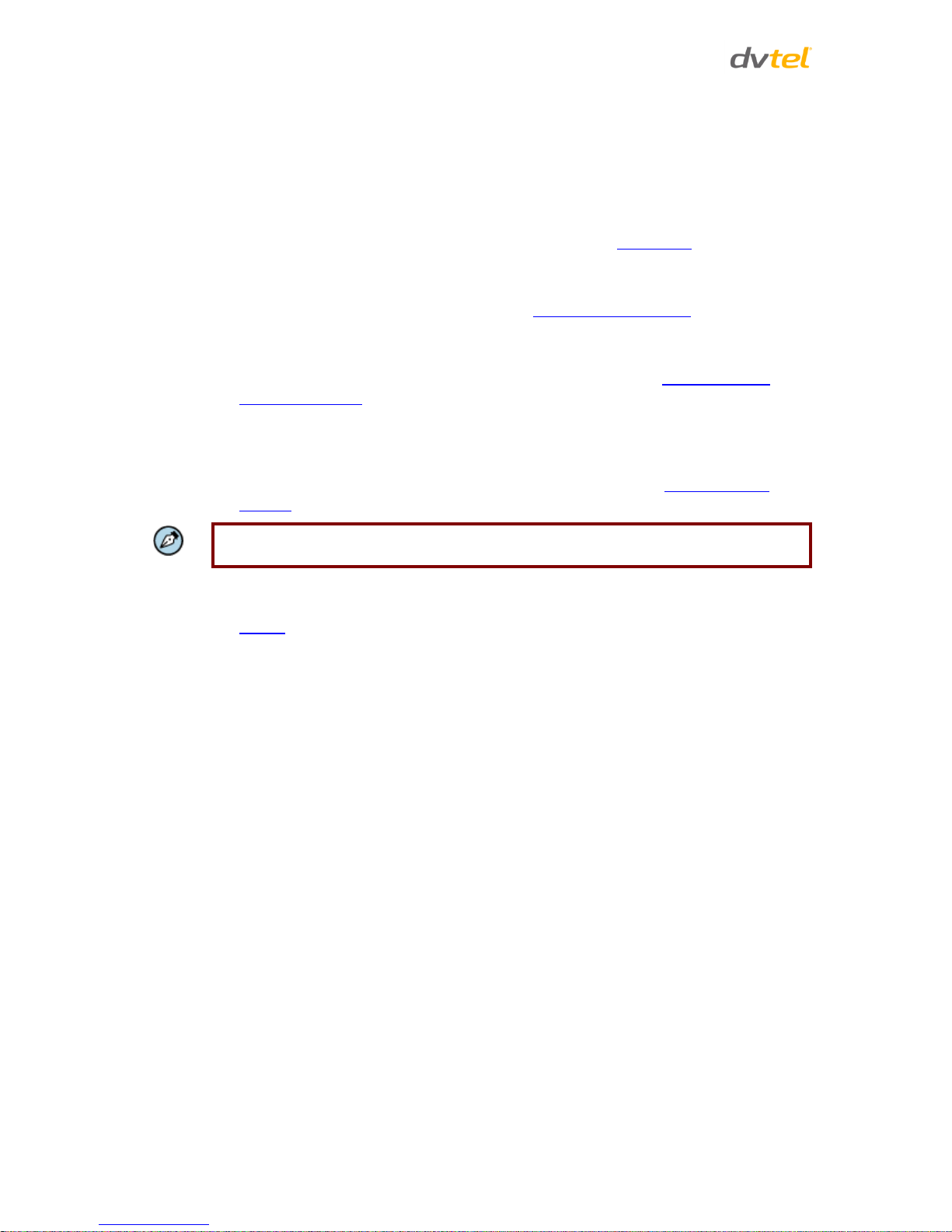
Quasar CM-4251 Series User and Installation Guide
28
At the top of the Viewer Window is the Navigation Bar, which contains five main tabs:
Home, System, Streaming, Camera, and Logout.
o Home Page
Users can monitor live video of the targeted area, adjust the display size including use
of the digital zoom feature, activate or de-activate the speaker (audio function), take
snapshots of the view area, stop/start video streaming, and record video in a
designated storage place. Further details are discussed in Home Page.
o System Settings
The administrator can set host name, system time, root password, network related
settings, etc. Further details are discussed in System-Related Settings.
o Streaming Settings
The administrator can modify video resolution and picture rotation and select audio
compression mode on this page. Further details are discussed in Video and Audio
Streaming Settings.
o Camera Settings
The administrator can adjust many of the camera settings on this page, such as
Exposure, White Balance, Picture, Backlight, Digital Zoom, IR Function, WDR Function,
Noise Reduction, and TV System. Further details are discussed in Camera-Related
Settings.
Note:
The IR Function is only available on the CM-4251-10-I and CM-4251-11-I cameras.
o Logout
Click on the tab to re-login the camera with another username and password. See
Logout.
o Callouts
In the top right-hand corner of the Viewer window, the Camera Model
Number is displayed.
Below the camera model number is the Language Bar. Supported languages
include English, German, French, Italian, Simplified Chinese, Traditional
Chinese, Russian, and Korean.
In the center of the Viewer window is the Live View pane, which displays the
image that the camera is monitoring.
On the right side of the black bar at the top of the Live View pane is the Time
Display.
Under the Live View pane is the Video Format selection, enabling H.264-1 or
H.264-2 to be selected.
Below the Video Format selection are the Function buttons, which are
discussed in the following section.
Under the Function buttons are the Video Compression details, including bit
rate, compression, and quality.
In the bottom right-hand corner of the Viewer window, the Firmware Version
of the camera is displayed.
Page 40

Configuration and Operation
29
7.2 Home Page
7.2.1 CM-4251-10-I/11-I Home Page Basic Functions
Both models in the CM-4251 series include the following basic function buttons located on the
Home page shown below.
Figure 27: Home Page Function Buttons
o Display Size Adjustment (x1/x½)
The image display size can be adjusted to full-size or half-size.
o Full Screen Mode (with Digital Zoom Control)
Click this button to view the monitored image in full screen mode. Use the mouse to
control zoom effects in Full Screen mode: scroll the mouse wheel (for zoom in/out),
and drag the mouse into any direction. Double-click on the screen to exit Full Screen
mode and return to the Home page.
o Talk
The Talk button allows the local site to talk to the remote site. Click the button to
switch it on/off. This function is available only to a user who has been granted this
privilege by the Administrator. Refer to User in the Security section for further details.
o Speaker
Press the Speaker button to mute/activate the audio. This function is available only to
a user who has been granted this privilege by the Administrator. Refer to User in the
Security section for further details.
o Snapshot
Press this button to automatically save the JPEG snapshots in the specified location.
Page 41
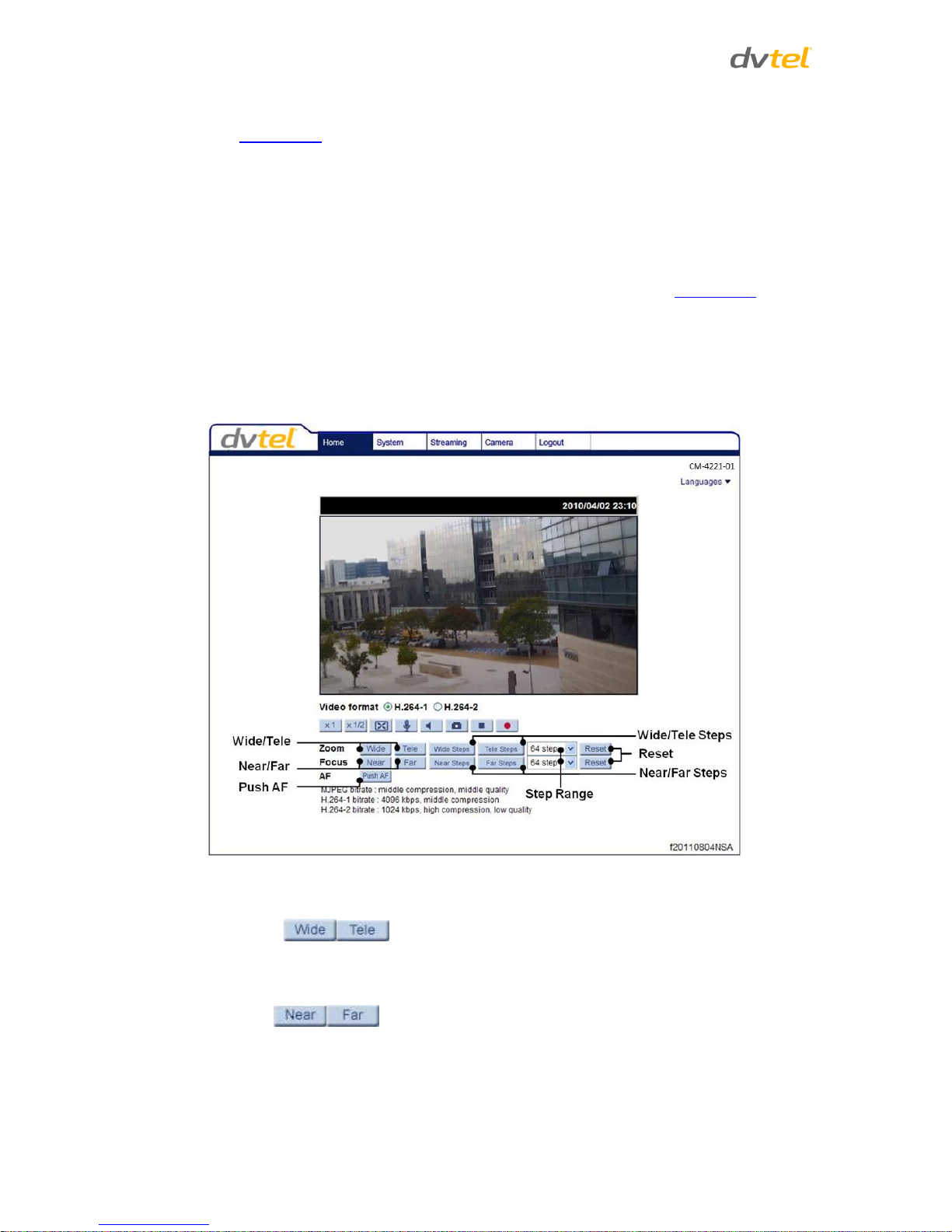
Quasar CM-4251 Series User and Installation Guide
30
The default location to save snapshots is: C:\.To change the storage location, refer to
File Location.
o Video Streaming Stop/Restart
Press the Stop button to disable video streaming and to display the live video as black.
Press Restart to show the live video again.
o Recording
Pressing the Recording button stores recordings from the Live View in the location
specified on the local hard drive, which can be configured in the File Location screen.
The default storage location for the web recording is: C:/. Refer to File Location for
details.
7.2.2 CM-4251-10-I/11-I Home Page Video Operation Functions
The Home page also includes the following function buttons for video operation, in addition to those
shown in the previous section.
Figure 28: Home Page Function Buttons
Wide/Tele
Press the Tele or Wide button to implement continuous zoom adjustment.
Near/Far
Press the Near or Far button to implement continuous focus adjustment.
Page 42
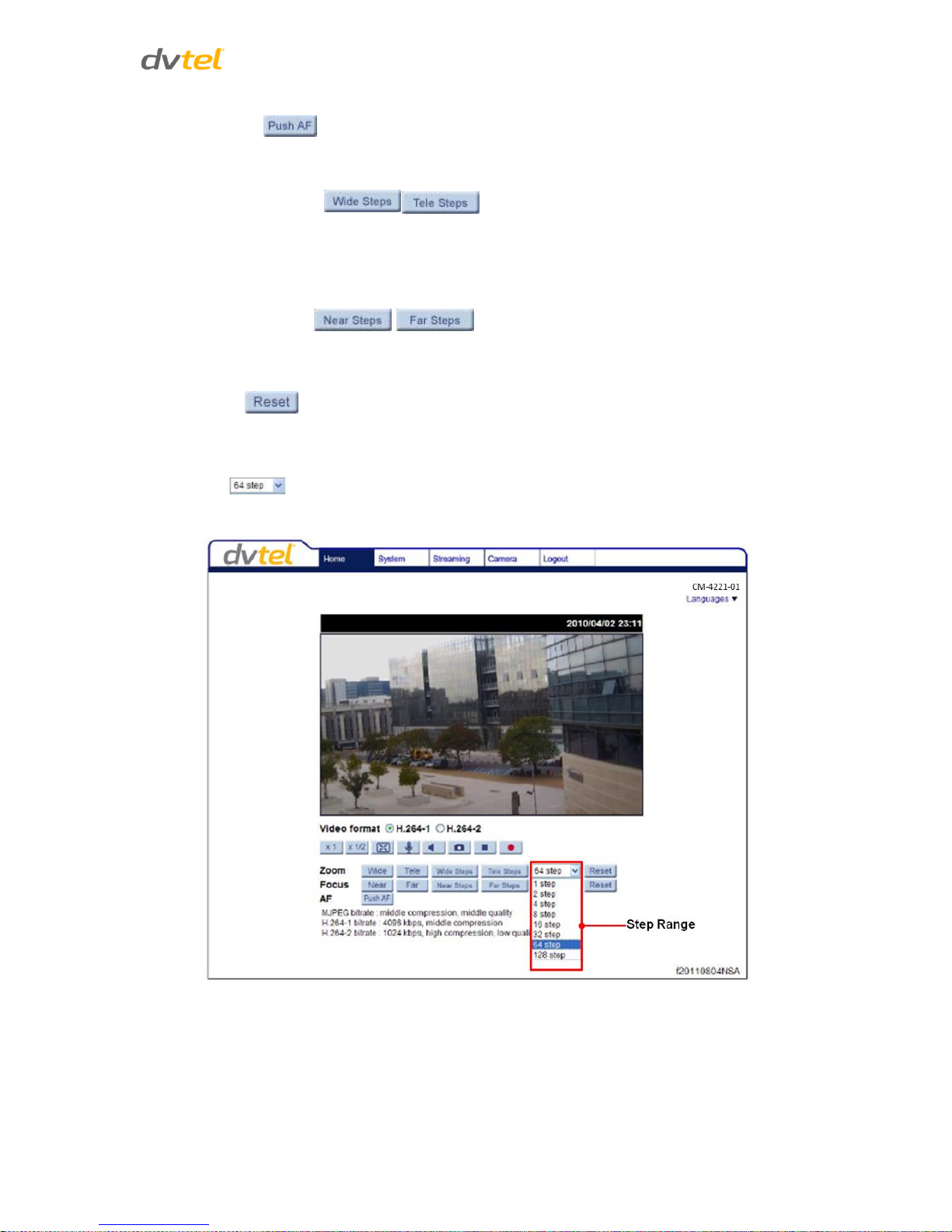
Configuration and Operation
31
Push AF
Press the Push AF button once to adjust zoom or focus.
Wide Step/Tele Step
Press the Wide Step or Tele Step button to alternate the zoom between wide and telephoto views
within a user-defined range of steps, which can be selected from the drop-down menu shown
below.
Near Step/Far Step
Press the Near Step or Far Step button to alternate the focus between near and far views within a
user-defined range, which can be selected from the drop-down menu.
Reset
Press the Reset button to calibrate the camera lens at full wide end and infinity focus
simultaneously.
Step Range
Select from a user-defined range of steps, which can be selected from the drop-down menu below.
Figure 29: Home Page – Step Range Drop-Down Menu
Page 43
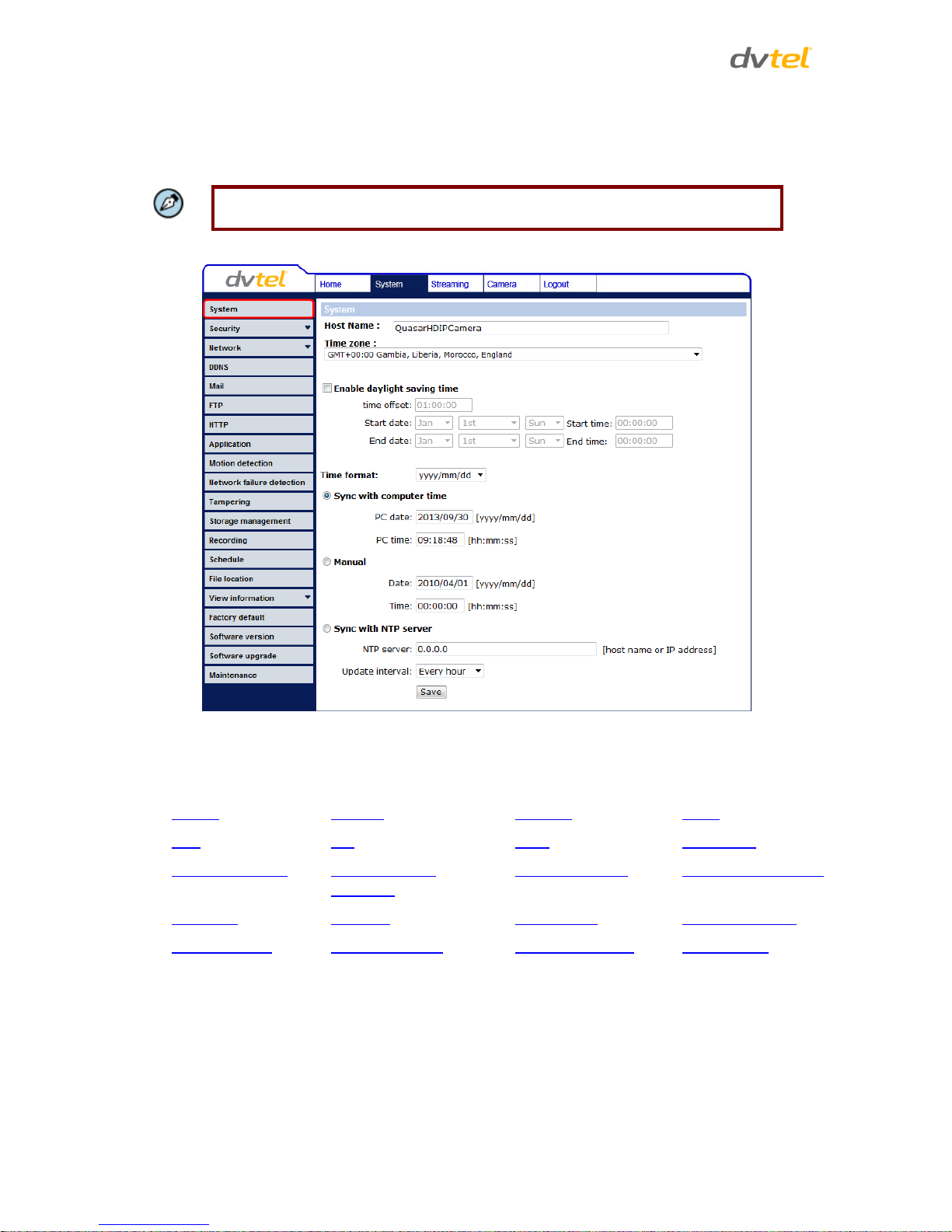
Quasar CM-4251 Series User and Installation Guide
32
7.3 System-Related Settings
The figure below shows all categories under the System tab. Each category in the sidebar is
explained in the following sections.
Note:
The System configuration screen is accessible only by the Administrator.
Figure 30: System Screen
Related Links
System
Security
Network
DDNS
Mail
FTP
HTTP
Application
Motion Detection
Network Failure
Detection
Tampering Alarm
Storage Management
Recording
Schedule
File Location
View Information
Factory Default
Software Version
Software Upgrade
Maintenance
Page 44

Configuration and Operation
33
7.3.1 System
Click the System tab in the sidebar. The System page is displayed in Figure 30: System Screen. It
includes the following details:
Host Name
The host name is for camera identification. If the alarm function is enabled and is set to send an
alarm message by Mail/FTP, the host name entered here is displayed in the alarm message. See
Application.
Time Zone
Select the time zone from the drop-down menu.
Enable Daylight Saving Time
To enable DST, check the box and then specify time offset and DST duration. The format for time
offset is [hh:mm:ss]. For example, if the amount of time offset is one hour, enter 01:00:00 in the
field.
Time format
Enables a choice of formats: either year, month and day (yyyy/mm/dd) or day, month and year
(dd/mm/yyyy).
Sync with Computer Time
Select this button to synchronize video date and time display with the PC.
Manual
The Administrator can set video date, time and day manually. Entry format should be identical with
that displayed to the right of the text box.
Sync with NTP Server
Network Time Protocol (NTP) is an alternate way to synchronize the camera’s clock with an NTP
server. Specify the server to synchronize in the text box. Then select an update interval from the
drop-down menu. For further information about NTP, visit www.ntp.org.
Page 45

Quasar CM-4251 Series User and Installation Guide
34
7.3.2 Security
Clicking the category Security in the System sidebar opens a drop-down menu with the tabs User,
HTTPS, IP Filter and IEE 802.1X.
Figure 31: System Configuration – Security
Related Links
User
HTTPS
IP Filter
IEEE 802.1X
Page 46

Configuration and Operation
35
7.3.2.1 User
Click the User tab in the Security category on the sidebar to display user credentials.
Figure 32: Security Screen
Admin Password
Change the administrator’s password by entering the new password in both text boxes. The input
characters/numbers are displayed as dots for security purposes. After clicking Save, the web
browser asks the Administrator for the new password (maximum 14 digits).
Note:
The following characters are valid: A-Z, a-z, 0-9,!#$%&’-.@^_~.
Add user
The user name and passwords are limited to 14 characters. There is a maximum of 20 user accounts.
To add a new user:
1. Type the new user name and password in the respective fields.
2. Select the appropriate check boxes to give the user Camera Control, Talk and Listen
permissions.
I/O access – Basic functions that enable you to view video when accessing to the
camera.
Camera control – Allows you to change camera parameters on the Camera tab.
Talk/Listen – Talk and Listen functions allow the user at the local site to
communicate with the administrator at the remote site.
3. Click Add.
Page 47
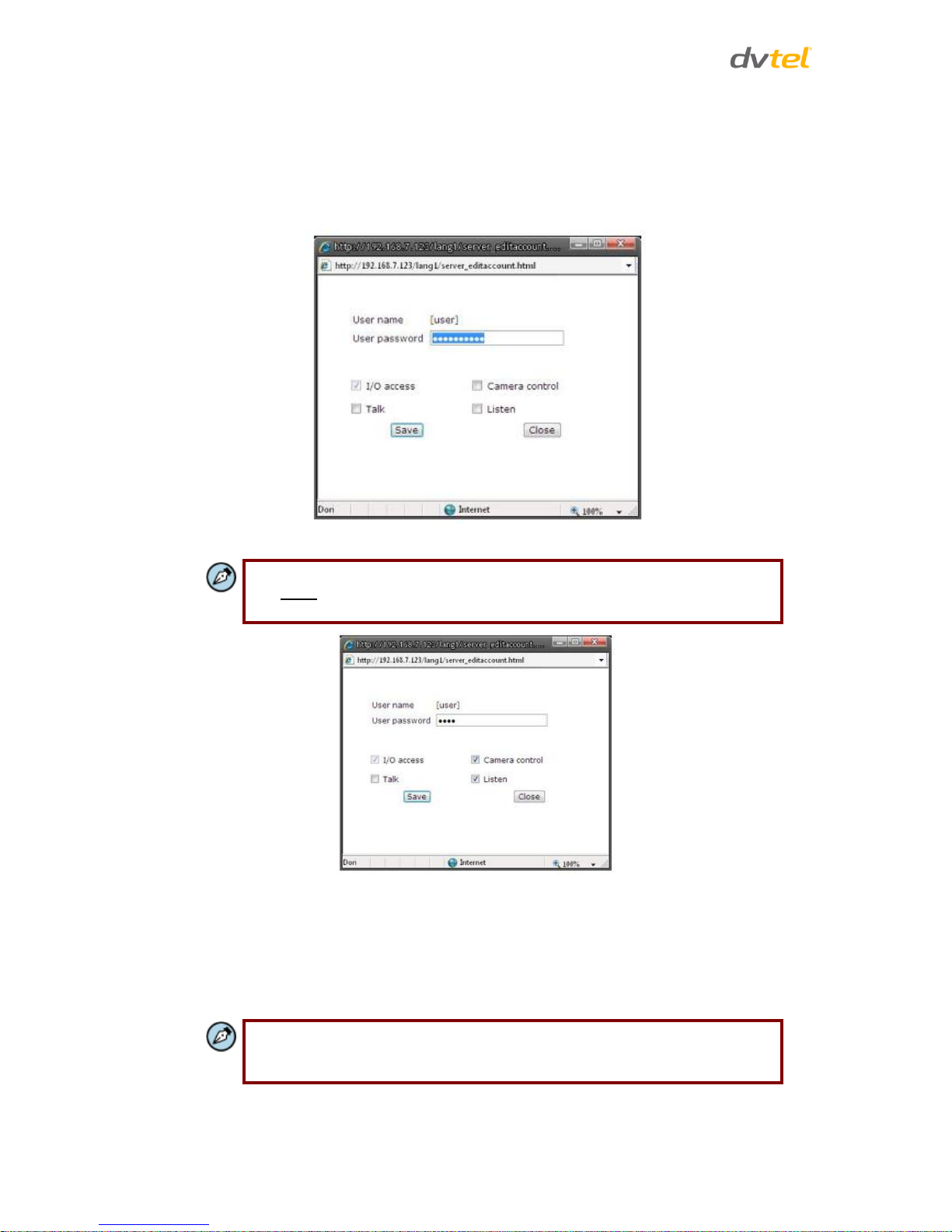
Quasar CM-4251 Series User and Installation Guide
36
Manage User
To delete a user, pull down the user list and select the user name to delete. Click Delete to
remove it.
To edit a user, pull the user list down and select a user name. Click Edit to edit the user’s
password and privileges.
Figure 33: Editing Password and Privileges
Note:
You must enter the user password and also select the authorized function(s).
When finished, click Save to modify the account authority.
Figure 34: Modifying Account Authority
7.3.2.2 HTTPS
To use HTTPS on the camera, an HTTPS certificate must be installed. The HTTPS certificate can be
obtained either by creating and sending a certificate request to a Certificate Authority (CA) or by
creating a self-signed HTTPS certificate as described below.
Note:
The self-signed certificate does not provide the same level of security as a
CA-issued certificate.
Page 48
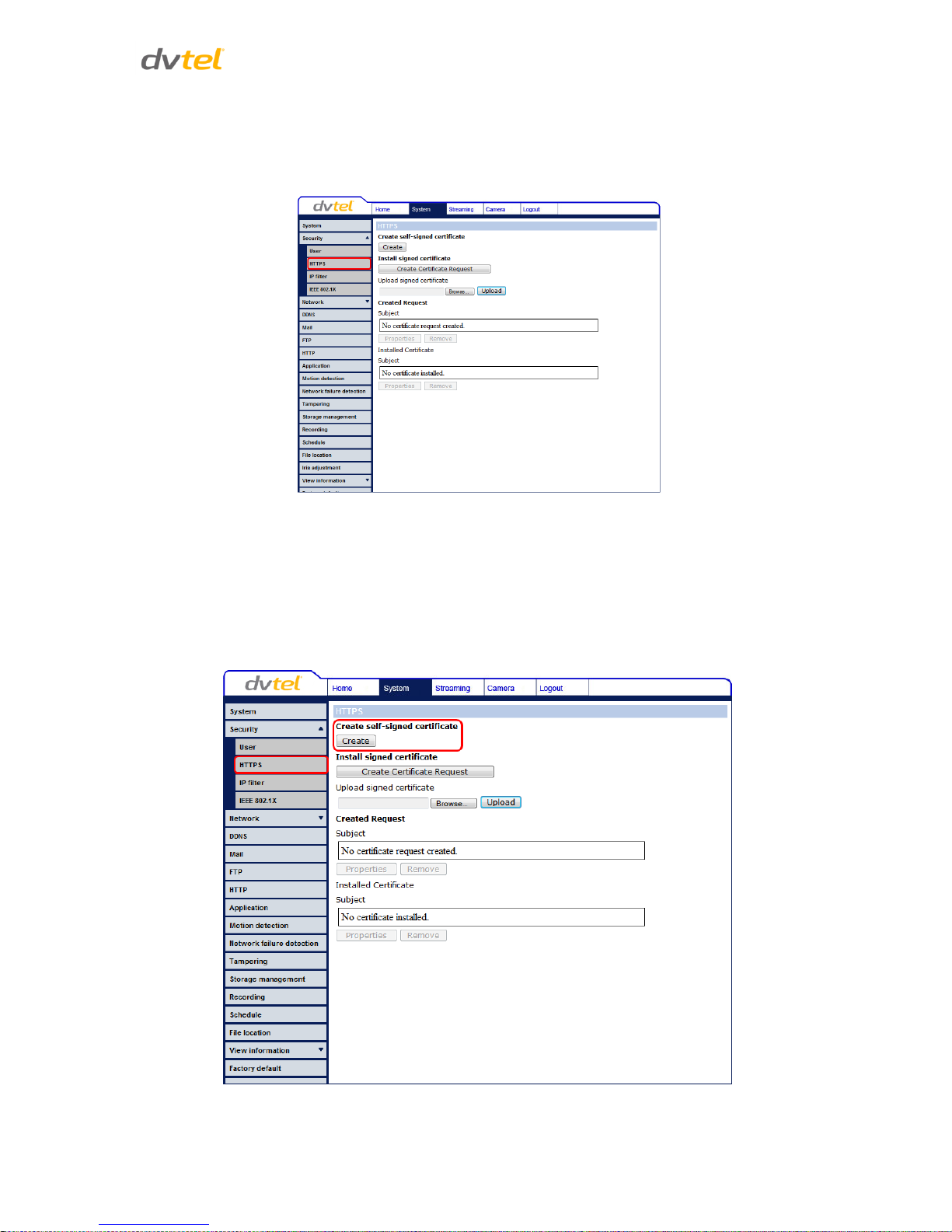
Configuration and Operation
37
HTTPS allows secure connections between the camera and web browser using Secure Socket Layer
(SSL) or Transport Layer Security (TLS) to protect camera settings and username/password info. A
self-signed certificate or a CA-signed certificate is required to implement HTTPS. Under the Security
category, click the HTTPS tab in the sidebar to display the following screen.
Figure 35: HTTPS Screen
To create a self-signed certificate:
Before a CA-issued certificate is obtained, you can first create and install a self-signed certificate.
1. On the HTTPS page, click Create under Create self-signed certificate.
2. Provide the requested information to install a self-signed certificate for the camera. Refer to
Provide the Certificate Information in this section for details.
Figure 36: HTTPS Screen – Create Self-Signed Certificate
Page 49

Quasar CM-4251 Series User and Installation Guide
38
To create a certificate request:
1. Click Create Certificate Request to create and submit a certificate request in order to obtain
a signed certificate from a CA.
2. Provide the requested information in the Created Request field. Refer to Provide the
Certificate Information in this section for details.
3. When the request is complete, the subject of the Created Request is shown in the field. Click
Properties below the Subject field, copy the PEM-formatted request and send it to your CA.
Figure 37: HTTPS Screen – Install Signed Certificate
4. When the signed certificate is returned from the CA, install it by uploading the signed
certificate as seen in Figure 38.
Figure 38: HTTPS Screen – Upload Signed Certificate
Page 50
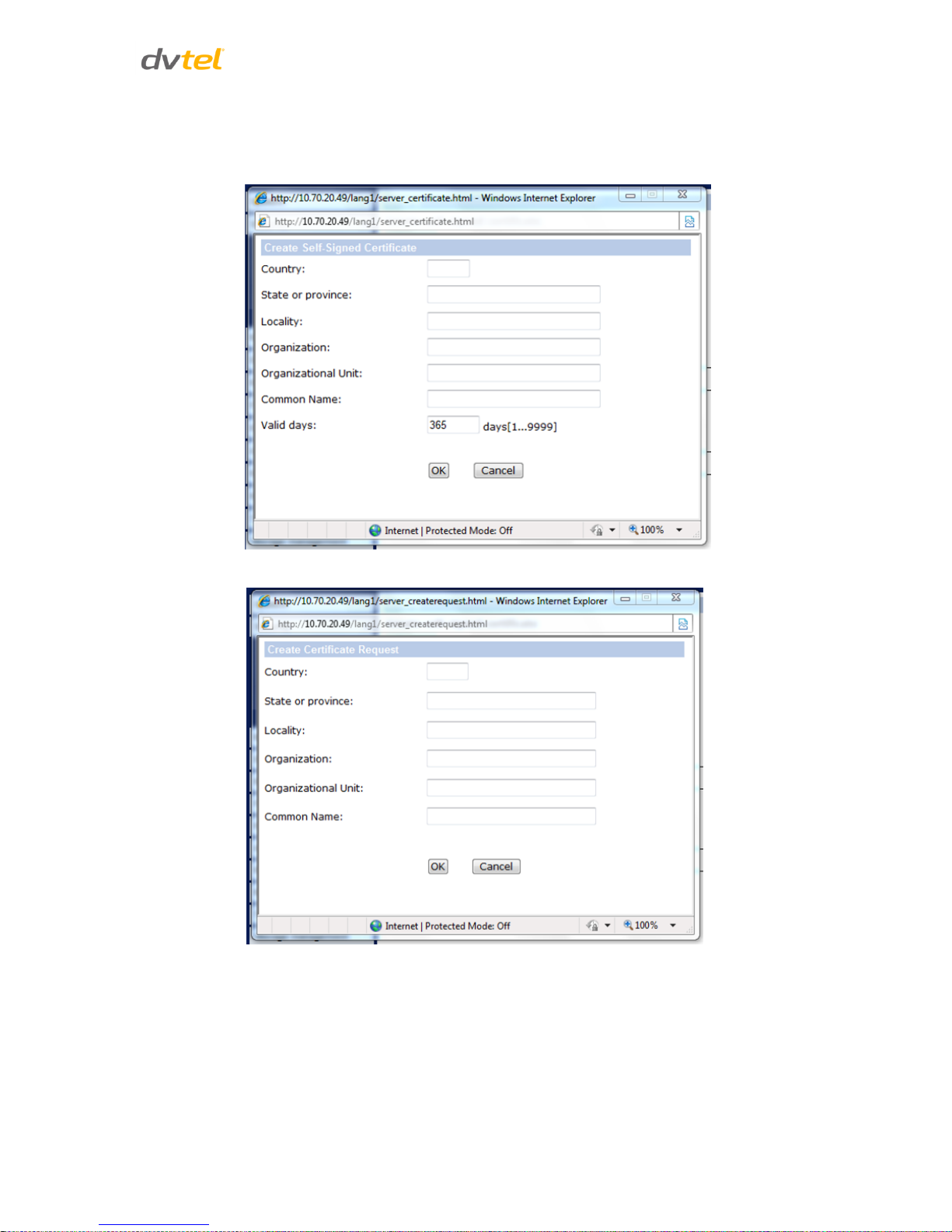
Configuration and Operation
39
To provide the certificate information:
To create a self-signed HTTPS certificate or a Certificate Request to CA, enter the information in the
Create a Self-signed Certificate screen. A definition of each of the requested fields follows.
Figure 39: Example of Self-Signed Certificate
Figure 40: Self-Signed Certificate – Details
Page 51

Quasar CM-4251 Series User and Installation Guide
40
5. Provide the requested information to install a self-signed certificate for the camera.
Country – Enter a two-letter combination code to indicate the specific country in which
the certificate will be used. For instance, type “US” to indicate United States.
State or province – Enter the local administrative region.
Locality – Enter other geographical information.
Organization – Enter the name of the organization to which the entity identified in
Common Name belongs.
Organizational Unit – Enter the name of the organizational unit to which the entity
identified in the Common Name field belongs.
Common Name – Indicate the name of the person or other entity that the certificate
identifies (often used to identify the website).
Valid days (self-signed certificate only) – Enter the period in days (1 ~ 9999) to indicate
the valid period of certificate.
6. Click OK to save the certificate information after completion.
Note:
The self-signed certificate does not provide the same high level of security as a
Certificate Authorized (CA)-issued certificate.
7.3.2.3 IP Filter
The IP filter restricts access to the camera by denying/allowing specific IP addresses. Click the IP
filter tab under the category Security in the sidebar to display the following page.
Figure 41: IP Filter Screen
Page 52

Configuration and Operation
41
Enable IP Filter
1. Check the box to enable the IP Filter function. Once enabled, the listed IP addresses (IPv4)
are allowed/denied access to the camera.
2. Select Allow or Deny from the drop-down menu.
3. Click Apply to determine the IP Filter behavior.
Add/Delete IP Address
1. Enter the IP address in the Filtered IP Addresses text box.
2. Click Add to add a new filtered address. The Filtered IP Addresses box shows the currently
configured IP addresses. Up to 256 IP address entries may be specified.
3. To remove an IP address from the list, select the IP address and then click Delete.
Page 53

Quasar CM-4251 Series User and Installation Guide
42
7.3.2.4 IEEE 802.1X
The camera is allowed to access a network protected by 802.1X/EAPOL (Extensible Authentication
Protocol over LAN). Users must contact the network administrator to obtain certificates, user IDs,
and passwords.
Figure 42: IEEE 802.1X/EAP-TLS Screen
CA Certificate
The CA certificate is created by the Certificate Authority for the purpose of validating itself. Upload
the certificate to check the server’s identity.
Client Certificate/Private Key
Upload the Client Certificate and Private Key to authenticate the camera.
Settings
Identity – Enter the user identity associated with the certificate. Up to 16 characters can be
used.
Private Key Password – Enter the password associated with the user identity. Up to 16
characters can be used.
Enable IEEE 802.1X
Check the box to enable IEEE 802.1X. Click Save to save the IEEE 802.1X/EAPTLS setting.
Page 54

Configuration and Operation
43
7.3.3 Network
From the System screen, click the Network tab. A drop-down menu appears with tabs including
Basic, QoS, SNMP, and UPnP.
Figure 43: Network Screen
Related Links
Basic
QoS (Quality of Service)
SNMP Settings
UPnP
7.3.3.1 Basic
You can connect to the camera with either fixed or dynamic (DHCP) IP address. The camera also
provides PPPoE (Point-to-Point Protocol over Ethernet) support for users who connect to the
network via PPPoE.
The screen is divided into three sections: General, Advanced and IPv6 Configuration. See Figure 43:
Network Screen.
1. General
Select one of the following options in the General area for configuring network settings:
Get IP address automatically (DHCP)
If you select Get IP address automatically, you can use the DNA utility, which is provided in the
supplied CD, to obtain the IP address. See Using the DNA Utility to Search and Access the Camera.
Note:
For future reference, record the camera’s MAC address, which is found on the
camera label.
Page 55
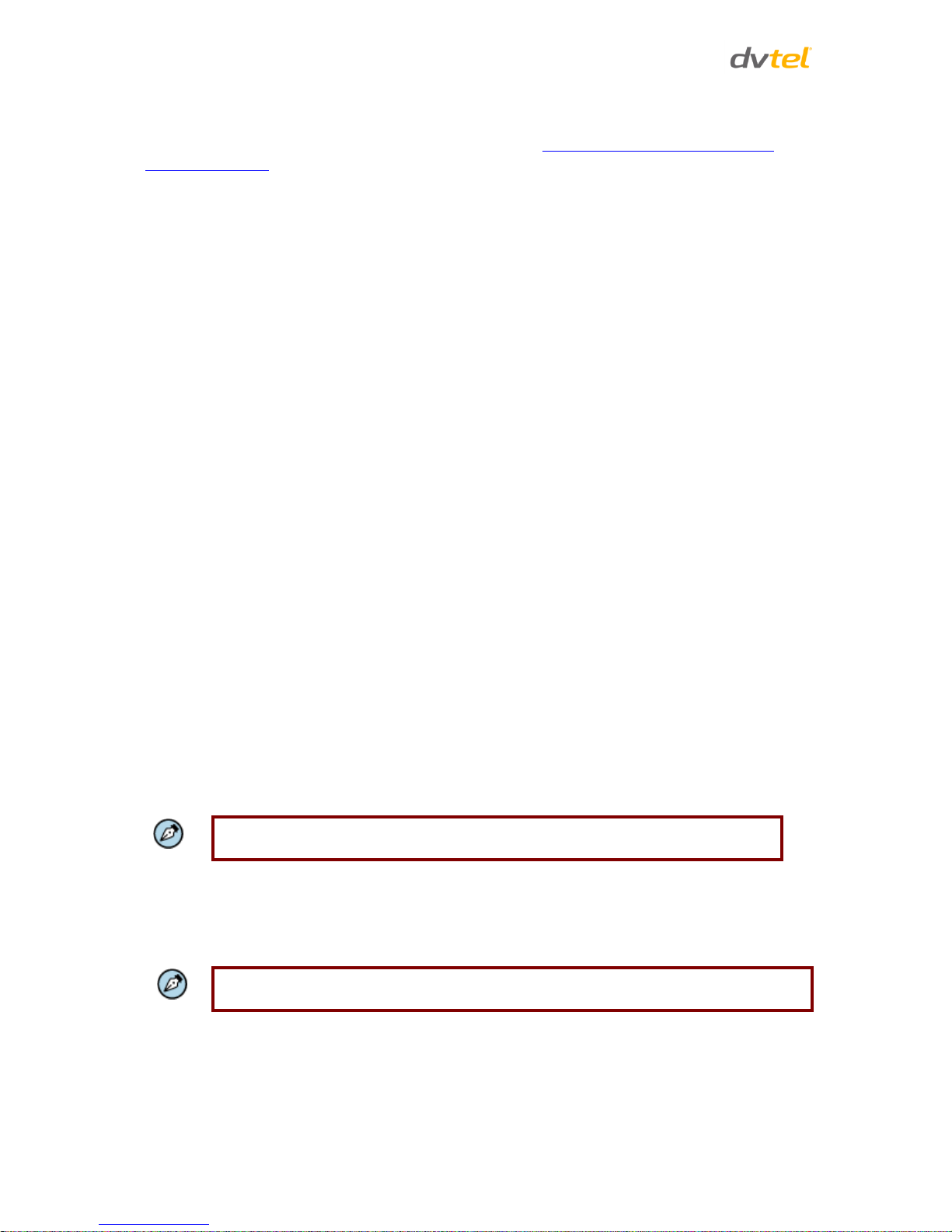
Quasar CM-4251 Series User and Installation Guide
44
Use fixed IP address
The camera’s default setting is Use fixed IP address. Refer to Using the DNA Utility to Search and
Access the Camera for login with the default IP address. You may use DNA or enter the IP address in
your Internet browser’s URL address bar.
To set up a new static IP address:
1. Select the Use fixed IP address option.
2. Enter the following information:
o IP address – The IP address is necessary for network identification.
o Subnet mask – Used to determine if the destination is in the same subnet. The default
value is 255.255.255.0.
o Default gateway – Used to forward frames to destinations in a different subnet. An
invalid gateway setting causes transmission to destinations in other subnets to fail.
o Primary DNS – The primary domain name server that translates host names into IP
addresses.
o Secondary DNS – A secondary domain name server that backs up the primary DNS.
o Use PPPoE – PPPoE users should enter their PPPoE user name and password into the
respective fields.
3. Click Save to confirm the settings.
2. Advanced
Enter the following advanced parameters in the Advanced section of the screen:
Web Server port – The default web server port is 80. Once the port is changed, the user must
be notified the change for the connection to be successful. For instance, when the
Administrator changes the HTTP port of the camera whose IP address is 192.168.0.100 from
80 to 8080, the user must type in the web browser http://192.168.0.100:8080 instead of
http://192.168.0.100.
RTSP port – The default setting of the RTSP port is 554. The range is from 1024 to 65535.
MJPEG over HTTP port – The default setting of MJPEG over HTTP port is 8008. The range is
from1024 to 65535.
Note:
MJPEG is not supported by Latitude.
HTTPS port – The default setting of HTTPS port is 443. The range is from 1024 to 65535.
MTU – The default setting of the MTU (Maximum Transmission Unit) is the greatest amount
of data that can be transferred in one physical frame on the network. For Ethernet, the
MTU is 1500 bytes. For PPPoE, the MTU is 1492. The range is from 700 to 1500 bytes.
Note:
Be sure to assign a different port number for each separate service mentioned above.
Click Save to save the settings.
IPv6 Address Configuration
With IPv6 support, users can use the corresponding IPv6 address for browsing. Check Enable IPv6 for
to enable this option. Click Save to save the settings.
Page 56

Configuration and Operation
45
7.3.3.2 QoS (Quality of Service)
QoS provides differentiated service levels for different types of traffic packets and guarantees
delivery of priority services during periods of network congestion. Adapting the Differentiated
Services (DiffServ) model, traffic flows are classified and marked with DSCP (DiffServ Code point)
values, and as a result receive the corresponding forwarding treatment from DiffServ-capable
routers.
Figure 44: QoS Screen
DSCP Settings
The DSCP value range is from 0 to 63. The default DSCP value is 0 (DSCP disabled). The camera uses
the following QoS classes: Video, Audio, and Management.
Video DSCP – This class consists of applications such as MJPEG over HTTP, RTP/RTSP and
RTSP/HTTP.
Note:
MJPEG is not supported by Latitude.
Audio DSCP – The CM-4251-10-I/11-I cameras support audio.
Management DSCP – This class consists of HTTP traffic (web browsing).
Click Save when complete.
Note:
To enable this function, make sure the switches/routers in the network support QoS.
Page 57

Quasar CM-4251 Series User and Installation Guide
46
7.3.3.3 SNMP Settings
The Simple Network Management Protocol (SNMP) enables the camera to be monitored and
managed remotely by the network management system.
Figure 45: SNMP Settings Screen
SNMP v1/v2
Enable SNMP v1 or Enable SNMP v2 – Select the version of SNMP (v1 or v2) to use by
checking the relevant box.
Read Community – Specify the community name that has read-only access to all supported
SNMP objects. The default value is public.
Write Community – Specify the community name that has read/write access to all supported
SNMP objects (except read-only objects). The default value is private.
SNMP v3
SNMP v3 provides important security features including:
Confidentiality – Encryption of packets to prevent snooping by an unauthorized source.
Integrity – Message integrity to ensure that a packet has not been tampered with in transit
including an optional packet replay protection mechanism.
Authentication – To verify that the message is from a valid source.
Page 58
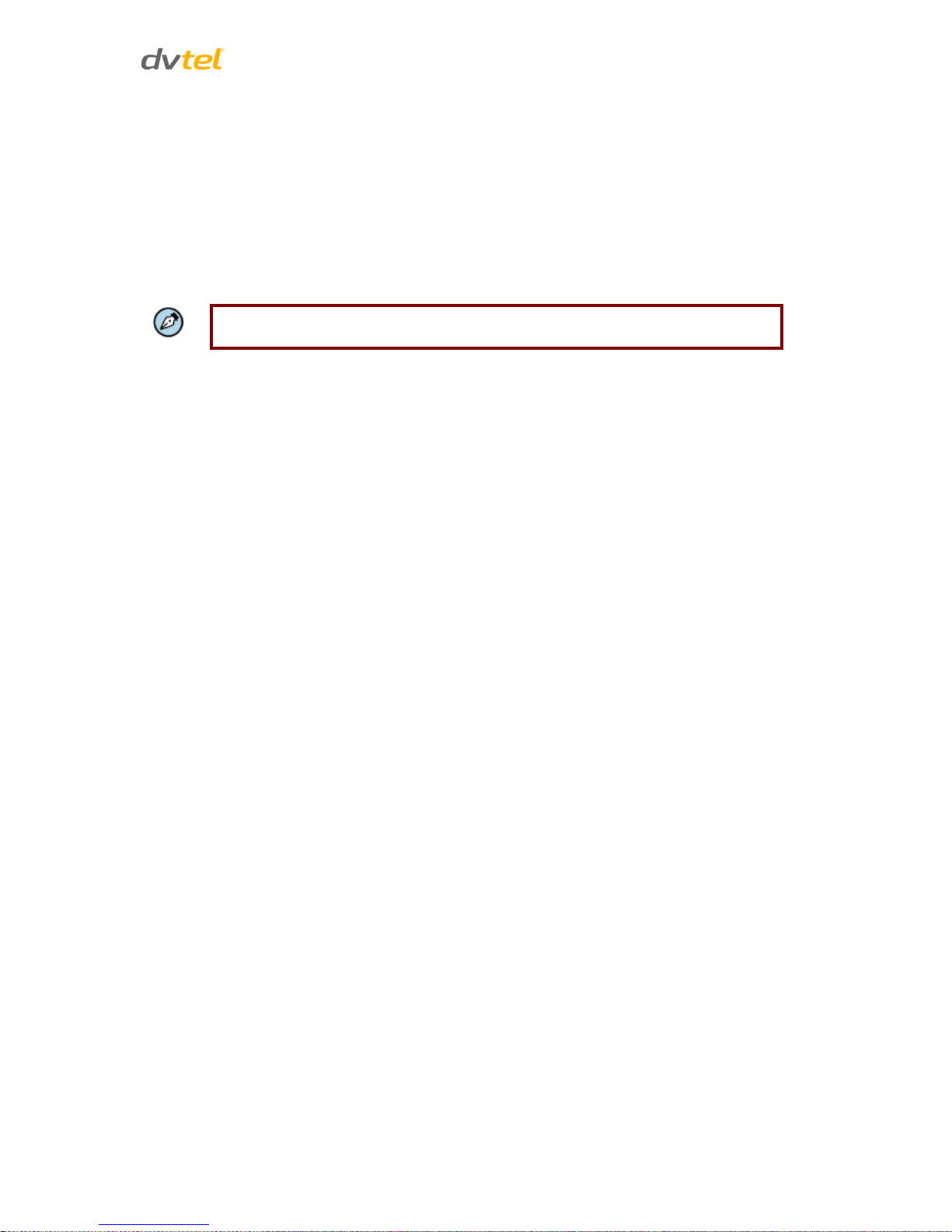
Configuration and Operation
47
To enable the SNMP v3 protocol, enter the appropriate data and passwords requested:
Enable SNMP v3 – Select the checkbox.
Security Name – See note below.
Authentication Type – Select MD5 or SHA from the drop-down menu. See note below.
Authentication Password – See note below.
Encryption Type – either DES or AES. See note below.
Encryption Password – See note below.
Note:
You may have to consult with your System Administrator to activate this function.
Traps for SNMP v1/v2/v3
Traps are used by the camera to send messages to a management system for important events or
status changes.
Enable traps – Check this box to activate trap reporting.
o Trap address – Enter the IP address of the management server.
o Trap community – Enter the community to use when sending a trap message to the
management system. The default value is public.
Trap Option
o Warm start – A warm start SNMP trap signifies that the SNMP device, such as the
camera, performs a software reload.
Click Save when complete.
Page 59
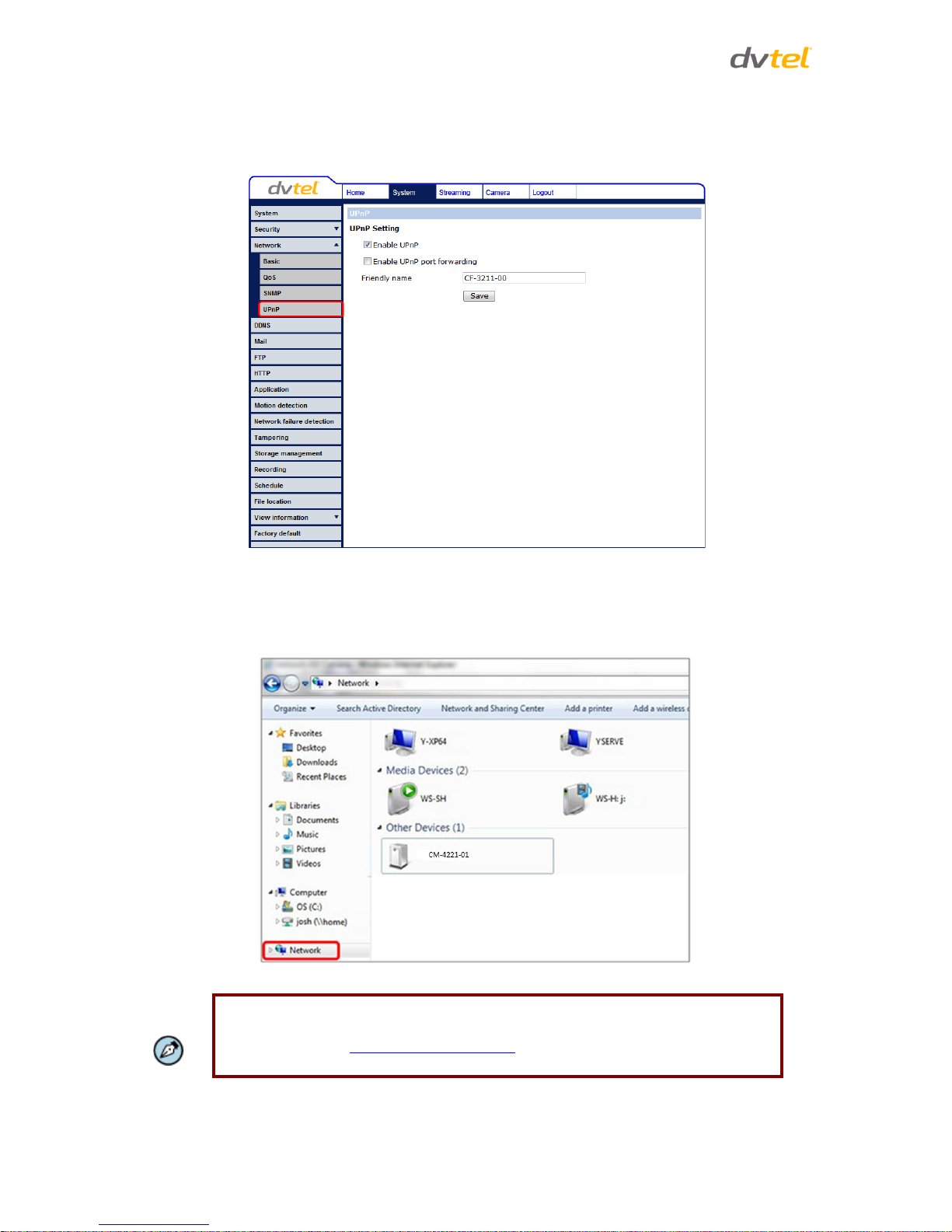
Quasar CM-4251 Series User and Installation Guide
48
7.3.3.4 UPnP
The UPnP page enables the Universal Plug-and-Play protocol on your network devices.
Figure 46: UPnP Screen
UPnP Settings
Enable UPnP – If UPnP is enabled and a camera is discovered on the LAN, the icon of the
connected camera appears in My Network Places, allowing direct access, as seen below.
Figure 47: Direct Access to Camera with UPnP Enabled
Note:
To enable this function, make sure the UPnP component is installed on your
computer. Refer to Install UPnP Components for the Windows 7 and Windows 8
procedure.
Page 60

Configuration and Operation
49
Enable UPnP port forwarding – When UPnP port forwarding is enabled, the camera is
allowed to open the web server port on the router automatically.
Note:
To enable this function, make sure that your router supports UPnP and that it is
activated.
Friendly name – Set the name for the camera for identification.
Click Save to save the settings.
7.3.4 DDNS
Dynamic Domain Name System (DDNS) allows a host name to be constantly synchronized with a
dynamic IP address. This permits those using a dynamic IP address to be accessed by a static domain
name.
Figure 48: DDNS Screen
Enable DDNS
Check this box to enable DDNS.
Provider – Select a DDNS host provider name from the drop-down menu.
Host name – Enter the registered domain name in the field.
Username/E-mail – Enter the username or e-mail address required by the DDNS provider for
authentication.
Password/Key – Enter the password or key required by the DDNS provider for
authentication.
Click Save to save the setting.
Page 61
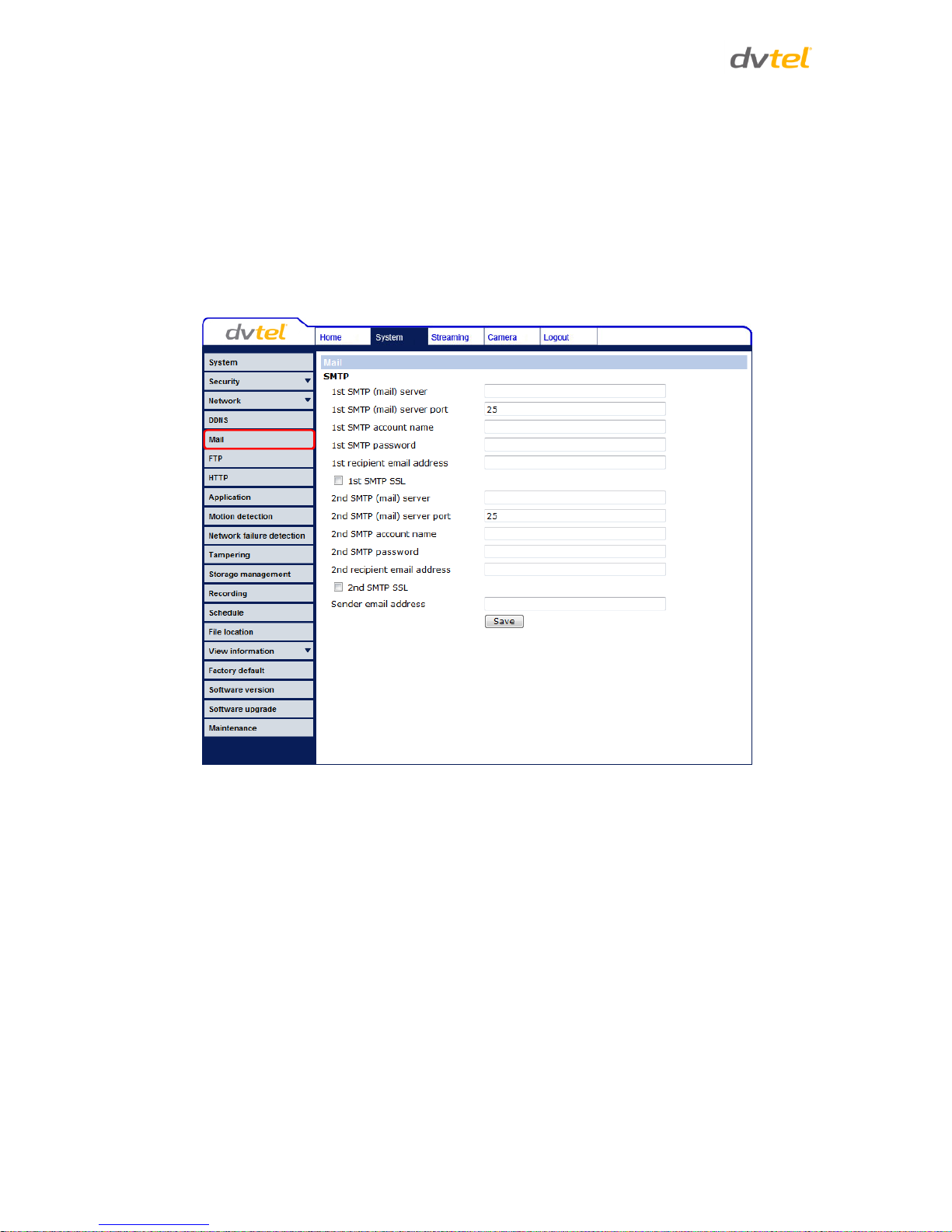
Quasar CM-4251 Series User and Installation Guide
50
7.3.5 Mail
The Administrator can send an e-mail via Simple Mail Transfer Protocol (SMTP) when an alarm is
triggered SMTP is a protocol for sending e-mail messages between servers. SMTP is a relatively
simple, text-based protocol, where one or more recipients of a message are specified and the
message text is transferred.
Two SMTP server accounts can be configured. Settings include SMTP Server, account name,
password, and e-mail address settings. Enter the details in the appropriate fields. For SMTP server
details, contact your network service provider. Click Save when finished. The following screen shows
the SMTP configuration.
Figure 49: Mail Screen – SMTP
Page 62
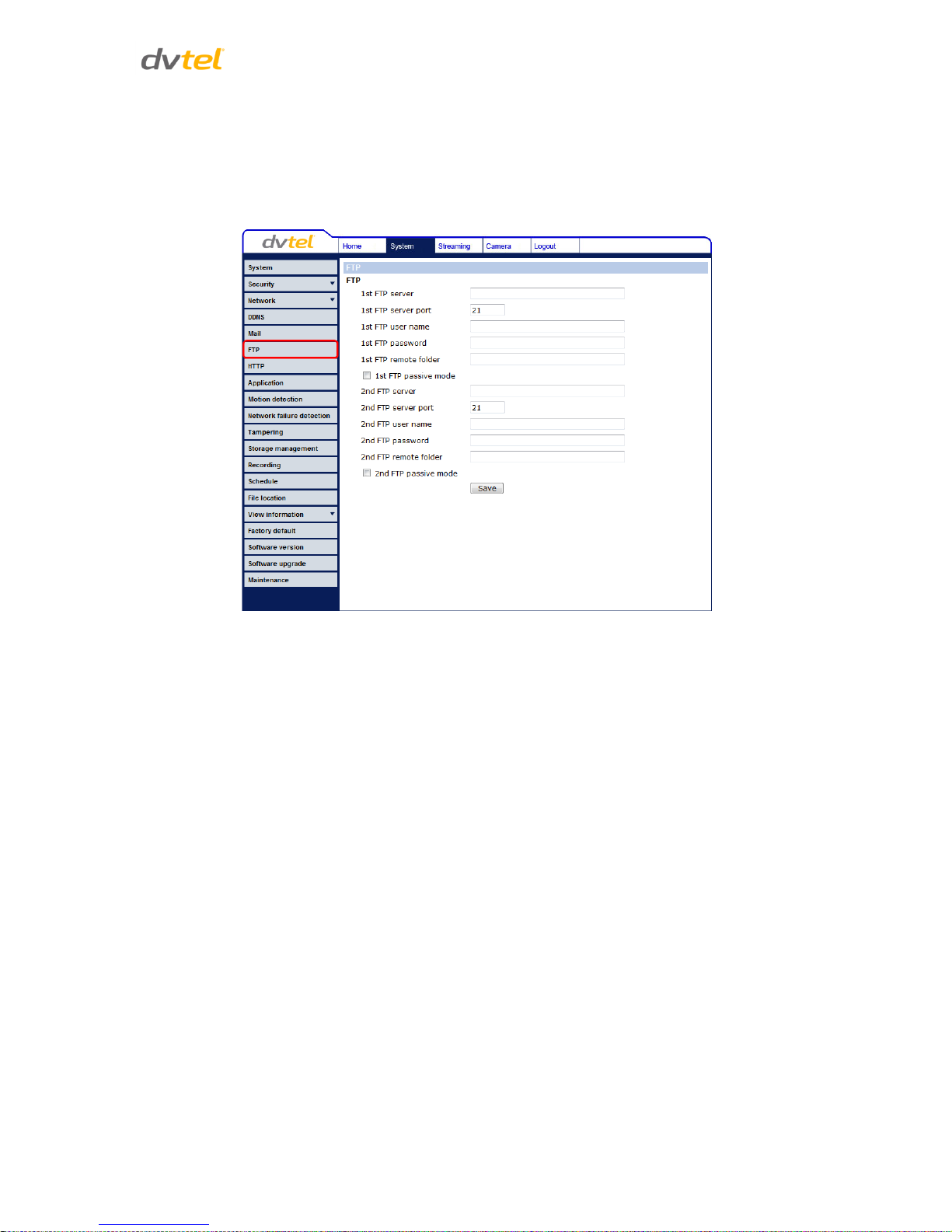
Configuration and Operation
51
7.3.6 FTP
The Administrator can send an alarm message to one or two File Transfer Protocol (FTP) sites when
motion is detected. Settings include first and second server, server port, user name, password, and
remote folder. Enter the details in the appropriate fields. Click Save when finished. The following
screen shows the FTP settings.
Figure 50: FTP Screen
Page 63
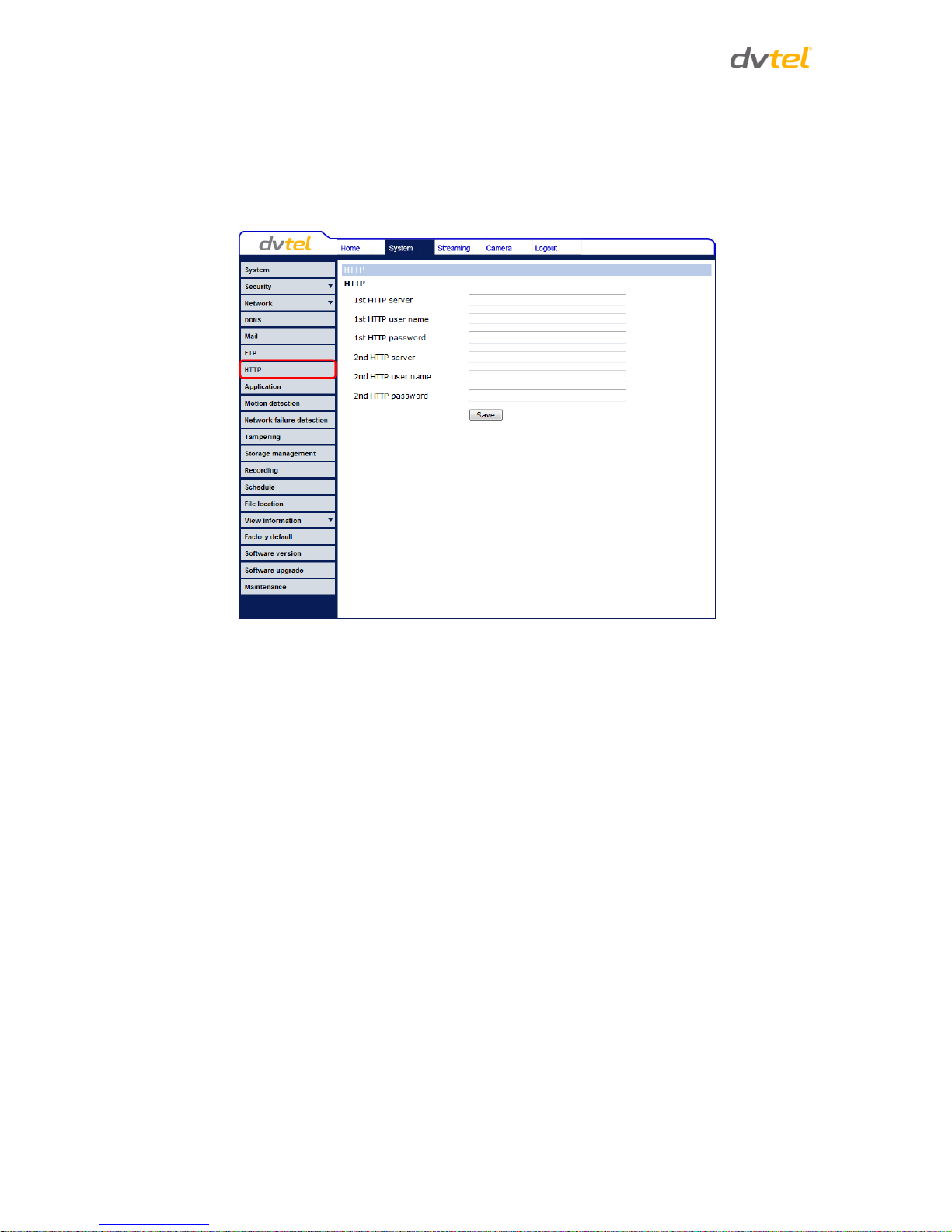
Quasar CM-4251 Series User and Installation Guide
52
7.3.7 HTTP
An HTTP notification server detects notification messages of triggered events sent from cameras.
Two notification server accounts (Alarm Triggered and Motion Detection) can be set up and sent to
the specified HTTP servers. Enter the HTTP details, including server, user name, and password, in the
appropriate fields. Click Save when finished. The settings are displayed in the HTTP screen below.
Figure 51: HTTP Screen
Refer to Send HTTP notification and Motion Detection for HTTP notification settings in the
Application section below.
Page 64
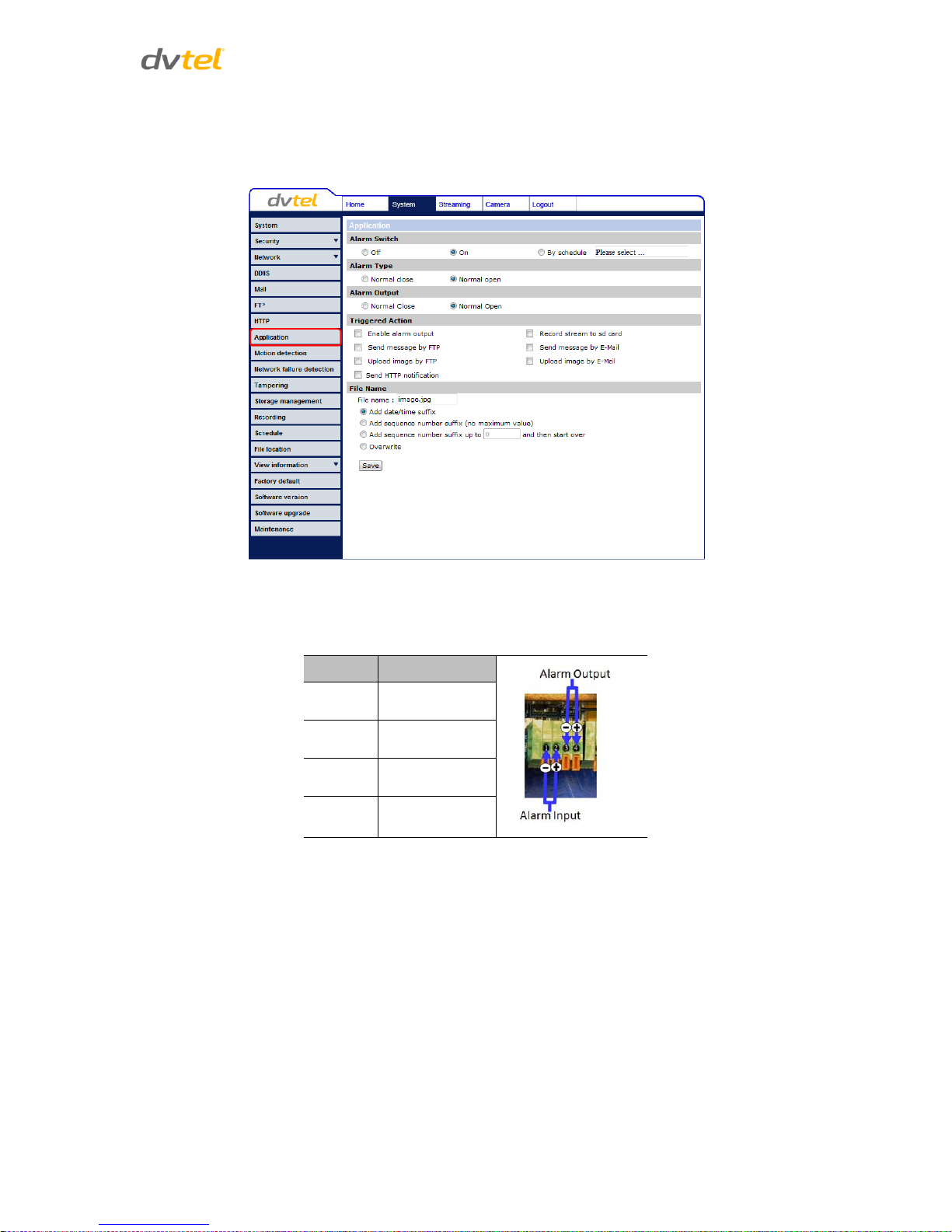
Configuration and Operation
53
7.3.8 Application
The Application screen enables control over the input and output alarms. If, for example, an event is
recognized by the system, an input or output alarm and message is generated.
Figure 52: Application Screen
The alarm input and output connectors are shown in the table below.
Table 5: Input/Output Alarm Connections
Pin No.
Designation
1
Input (-)
2
Input (+)
3
Output (-)
4
Output (+)
Alarm Switch
The Administrator can enable or disable the alarm function (Off/On).
Alarm Type
Select an alarm type (Normal close or Normal open) that corresponds to the alarm application.
Alarm Output
Define the normal alarm output signal as Normal Close or Normal Open, according to the current
alarm application.
Page 65

Quasar CM-4251 Series User and Installation Guide
54
Triggered Action
The Administrator can specify various alarm actions to be taken when an alarm is triggered. The
options are listed below.
Enable alarm output – Select this box to enable alarm relay output.
Record stream to sd card – Select this box in order to save the alarm-triggered recording to
your microSD/SDHC card. Enter the number of seconds for the pre-trigger buffer. Select the
first radial button if you wish to upload for a specified length of time and enter the number
of seconds. Alternatively, select the second radial button to upload during the active trigger.
See Figure 53: Application – Record Stream to SD Card.
Figure 53: Application – Record Stream to SD Card
Note:
Make sure that local recording (with a microSD/SDHC card) is activated so that this
function can be implemented. See Recording for further details.
Send Message by FTP/E-Mail – Select whether to send an alarm message by FTP and/or
e-mail when an alarm is triggered.
Page 66
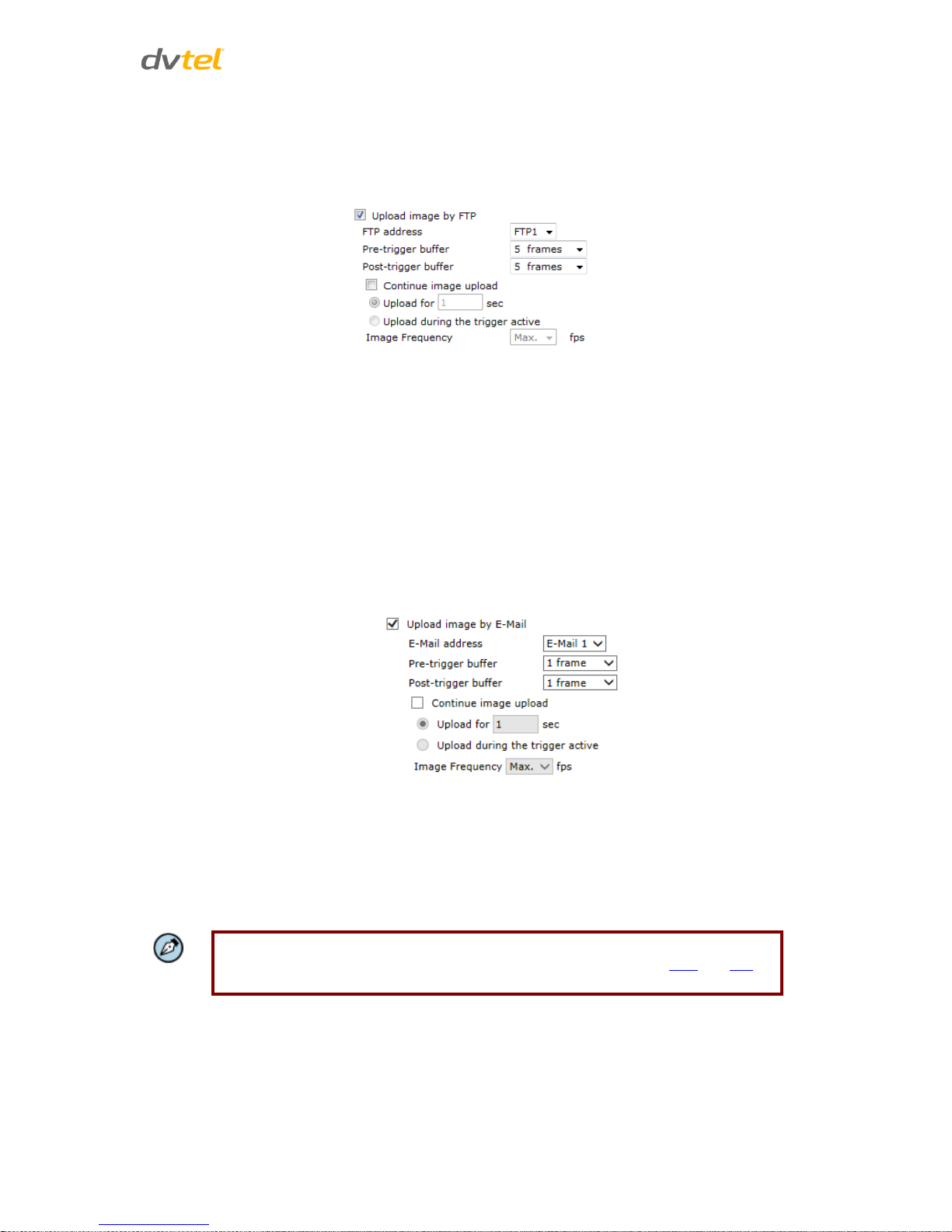
Configuration and Operation
55
Upload Image by FTP – As seen in the figure below, select this box to assign an FTP site and
configure the parameters shown. When an alarm is triggered, event images are uploaded to
the designated FTP site. Specify which one of two FTP addresses you wish to use from the
drop-down menu. Select the number of frames for the pre-trigger and post-trigger buffers
from the drop-down menu of 1-20 frames.
Figure 54: Application – Upload Image by FTP
Check the Continue image upload box if you wish to use this option. If you wish to specify
the length of time for the upload, click on this radial button and enter the number of
seconds. If you wish to upload during the active trigger, click on this radial button.
Finally, select the number of frames per second from the drop-down menu next to Image
frequency.
Upload Image by E-Mail – Select this box in order to assign an e-mail address and configure
various parameters as shown in the figure below. When the alarm is triggered, event images
are sent to one of two designated e-mail addresses. Select the number of frames for the pretrigger and post-trigger buffers from the drop-down menu of 1-20 frames. See Figure 55:
Application – Upload Image by E-Mail.
Figure 55: Application – Upload Image by E-Mail
Check the box for Continue image upload if you wish to use this option. If you wish to specify
the length of time for the upload, click on this radial button and enter the number of
seconds. If you wish to upload during the active trigger, click on this radial button.
Finally, select the number of frames per second from the drop-down menu next to Image
frequency.
Note:
Make sure that SMTP or FTP configuration has been completed. See Mail and FTP
for further details.
Page 67
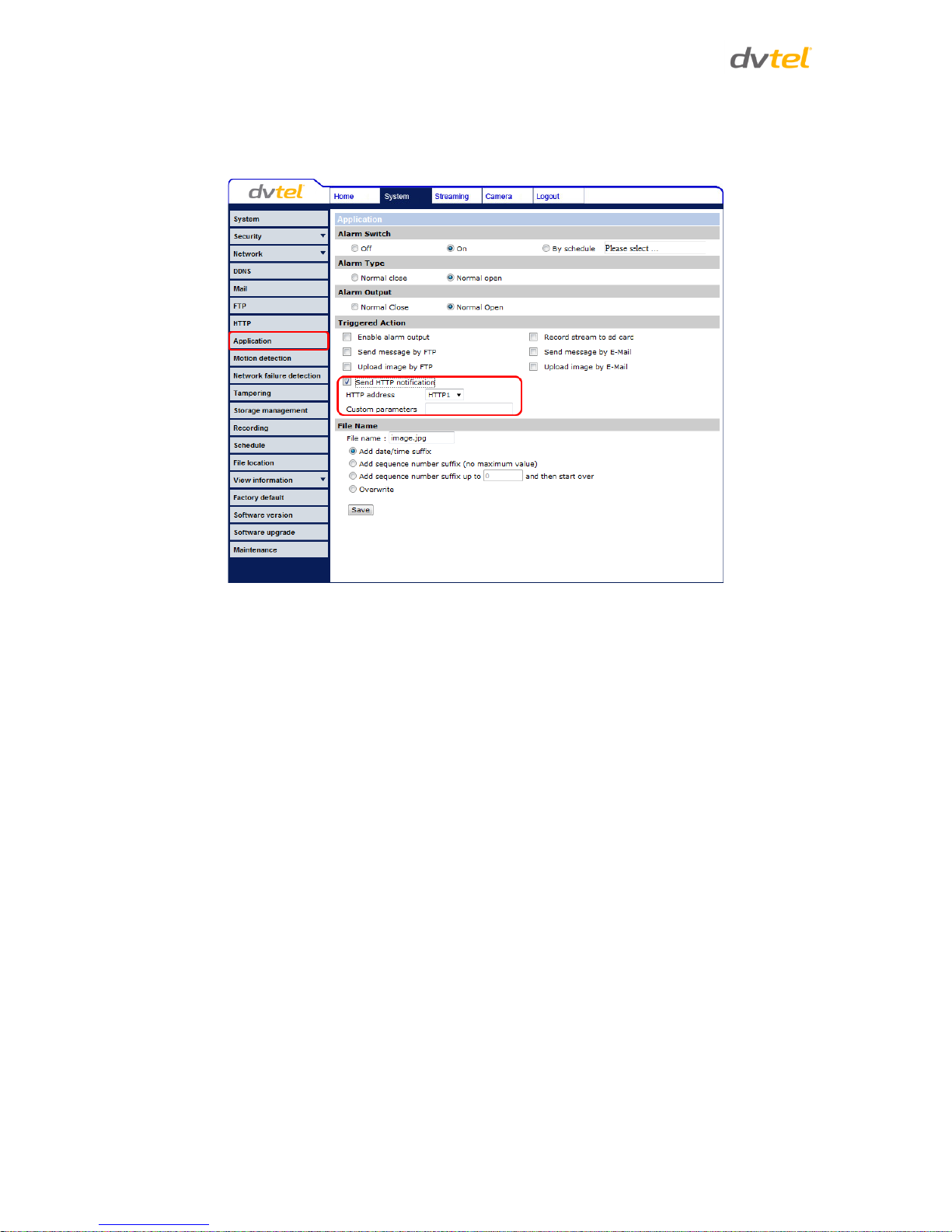
Quasar CM-4251 Series User and Installation Guide
56
Send HTTP notification – Check this box to specify the destination HTTP address and
parameters for event notifications by the triggered alarm. When an alarm is triggered, the
notification will be sent to one of two specified HTTP servers. See figure below.
Figure 56: Application – Send HTTP Notification
File Name
File Name – Enter a file name in the field, for example image.jpg. The uploaded image’s file
name format is set in this section. Select one that meets your requirements.
o Add date/time suffix
File name: imageYYMMDD_HHNNSS_XX.jpg
Y: Year, M: Month, D: Day
H: Hour, N: Minute, S: Second
X: Sequence Number
o Add sequence number suffix (no maximum value)
File name: imageXXXXXXX.jpg
X: Sequence Number
o Add sequence number suffix (limited value)
File Name: imageXX.jpg
X: Sequence Number
The file name suffix ends at the number being set. For example, if the setting is up to
“10,” the file name will start from 00, end at 10, and then start over again.
o Overwrite
The original image in the FTP site will be overwritten by the new uploaded file with a
static filename.
After entering all the settings, click Save.
Page 68

Configuration and Operation
57
7.3.9 Motion Detection
The motion detection function detects suspicious motion and triggers alarms when motion volume
in the detected area reaches/exceeds the determined sensitivity threshold value.
Figure 57: Motion Detection Screen
Within the Live View pane on the Motion Detection screen, there is a frame (Motion Detection
window) which is used for defining the motion detection area. To change the size of the Motion
Detection window, move the mouse cursor to the edge of the frame and drag it outward/inward.
Moving the mouse to the center of the frame shifts the frame to the intended location.
Motion Detection Activation
The motion detection function may be turned on or off in the Motion Detection screen. The default
setting is Off.
By Schedule
To select a schedule:
1. Select By schedule. The message Please Select is displayed.
2. Click Please select. A drop-down menu opens.
3. From the drop-down menu, select a schedule from 1 to 10. The selected schedules are
displayed in a horizontal field above the drop-down menu.
Page 69

Quasar CM-4251 Series User and Installation Guide
58
For instructions how to set a schedule, refer to Schedule. Below is a screen showing the Schedule
drop-down menu with selected schedules.
Figure 58: Motion Detection Screen – with Schedule Drop-Down Menu
Motion Detection Windows
Up to 10 Motion Detection windows can be set. Press the add button under the Live View pane to
add a Motion Detection window. To cancel a Motion Detection window, move the mouse cursor to
the selected window and click delete.
If the motion detection function is activated, the following Motion pop-up window appears.
Page 70

Configuration and Operation
59
When motion is detected, the signals are displayed in the Motion window shown below.
Detailed settings for motion detection are as follows:
Sampling pixel interval [1-10] – Select a number from 1-10. The default value is 1. If the
value is set as 3, within the detection region, the system will take one sampling pixel for
every 3 pixels by each row and each column (see the figure below).
Detection level [1-100] – Select a number from 1-100. The default level is 40. This sets
detection level for each sampling pixel; the smaller the value, the more sensitive it is.
Sensitivity level [1-100] – Select a number from 1-100. The default level is 80, which means if
20% or more sampling pixels are detected differently, the system will detect motion. The
bigger the value, the more sensitive it is. When the value is bigger, the red horizontal line in
the motion indication window will be lowered accordingly.
Time interval (sec) [0-7200] – Select a number from 0-7200 (seconds). The default interval is
10. The value is the interval between each detected motion.
Triggered Action
The Administrator can specify alarm actions to be taken when motion is detected. See Figure 57:
Motion Detection Screen. The options are listed as follows:
Enable alarm output – Check this box and select the predefined type of alarm output (low or
high) to enable alarm relay when tampering is detected.
Record stream to sd card – Select this box to store the motion detection alarm recording in a
microSD/SDHC card when tampering is detected. Enter the number of seconds for the pretrigger buffer. Select the first radial button to upload for a specified length of time and enter
the number of seconds. Alternatively, select the second radial button to upload during the
active trigger. See Figure 53: Application – Record Stream to SD Card.
Note:
Make sure the local recording (with microSD/SDHC card) is activated so that this
function can be implemented. See Recording for further details.
Send Message by FTP/E-Mail – Select whether to send an alarm message by FTP and/or
e-mail when motion is detected.
Page 71

Quasar CM-4251 Series User and Installation Guide
60
Upload Image by FTP – Select this box in order to upload an image to a designated FTP site
when motion is detected according to various parameters, as seen in Figure 54: Application
– Upload Image by FTP. Specify the FTP address to use from the drop-down menu. Select
the number of frames for the pre-trigger and post-trigger buffers from the drop-down menu
of 1-20 frames.
Check the box for Continue image upload if you wish to use this option. To specify the length
of time for the upload, click on this radial button and enter the number of seconds. To
upload during the active trigger, click on this radial button. Finally, select the number of
frames per second from the drop-down menu next to Image frequency.
Upload Image by E-Mail – Select this box in order to assign an e-mail address and configure
various parameters, as seen in Figure 55: Application – Upload Image by E-Mail. When
motion is detected, event images are sent to one of two designated e-mail addresses. Select
the number of frames for the pre-trigger and post-trigger buffers from the drop-down menu
of 1-20 frames.
Check the box for Continue image upload to use this option. To specify the length of time for
the upload, click on this radial button and enter the number of seconds. To upload during
the active trigger, click on this radial button. Finally, select the number of frames per second
from the drop-down menu next to Image frequency.
Note:
Make sure that SMTP or FTP configuration has been completed. See Mail and FTP
for further details.
Send HTTP notification – Check this box to send a notification by HTTP. Select the destination
HTTP address from the drop-down menu and specify the parameters for event notifications
by motion detection triggered. When an alarm is triggered, the notification will be sent to
one of two specified HTTP servers. See Figure 56: Application – Send HTTP Notification.
Note:
Make sure that local recording (with a microSD/SDHC card) is activated so that this
function can be implemented. See Recording for further details.
File Name
The uploaded image’s filename format is set in this section. Select one that meets your
requirements.
Save
Click Save to save the motion detection settings.
Page 72

Configuration and Operation
61
7.3.10 Network Failure Detection
The network failure detection function allows the IP camera to periodically ping another IP device
within the network to detect a network failure, for example, if a video server is disconnected. By
implementing local recording (through a microSD/SDHC card) if a network failure occurs, the camera
can operate as a backup recording device for the surveillance system.
Figure 59: Network Failure Detection Screen
Detection Switch
The Administrator can enable or disable the detection function by selecting On or Off.
By Schedule
To set a schedule:
1. Select By schedule.
2. Click Please Select. A drop-down menu opens.
3. From the drop-down menu, select a schedule from 1 to 10.
For instructions how to set a schedule for network failure detection, refer to Schedule.
Detection Type
In the text box, enter the IP address to ping and the time interval in minutes between pings.
Page 73

Quasar CM-4251 Series User and Installation Guide
62
Triggered Action
The Administrator can specify various alarm actions to be taken when an alarm is triggered. The
options are listed below.
Enable alarm output – Check this box and select the predefined type of alarm output (low or
high) to enable alarm relay when tampering is detected.
Record stream to sd card -– Select this box in order to save the alarm-triggered recording
into a microSD/SDHC card. Enter the number of seconds for the pre-trigger buffer. Select the
first radial button to upload for a specified length of time and enter the number of seconds.
Alternatively, select the second radial button to upload during the active trigger. See Figure
53: Application – Record Stream to SD Card.
Note:
Make sure that local recording (with a microSD/SDHC card) is activated so that
this function can be implemented. See Recording for further details.
Send message by FTP/E-Mail – Select whether to send an alarm message by FTP and/or
e-mail when a network failure is detected.
Save
Click Save to save the network failure detection settings.
Page 74

Configuration and Operation
63
7.3.11 Tampering
The tampering alarm function helps the IP camera deal with tampering (such as, deliberate
redirection, blocking, paint-spraying, and obscuring the lens, etc.). Using video analysis, the camera
can react to such events by sending out notifications or uploading snapshots to the specified
destination(s).
Figure 60: Tampering Alarm Screen
Detection of camera tampering is achieved by measuring the differences between the older frames
of video (which are stored in buffers) and more recent frames.
Tampering Alarm
The tampering alarm function may be turned on or off in the Tampering Alarm page. The default
setting is Off.
By Schedule
To set a schedule:
1. Select By schedule.
2. Click Please Select. A drop-down menu opens.
3. From the drop-down menu, select a schedule from 1 to 10.
For instructions how to set a schedule, refer to Schedule.
Tampering Duration
Minimum tampering duration is the time for video analysis to determine whether camera tampering
has occurred. Minimum duration could also be interpreted as defining the tampering threshold; a
longer duration represents a higher threshold. The tampering duration time range is from 10 to 3600
seconds.
Page 75
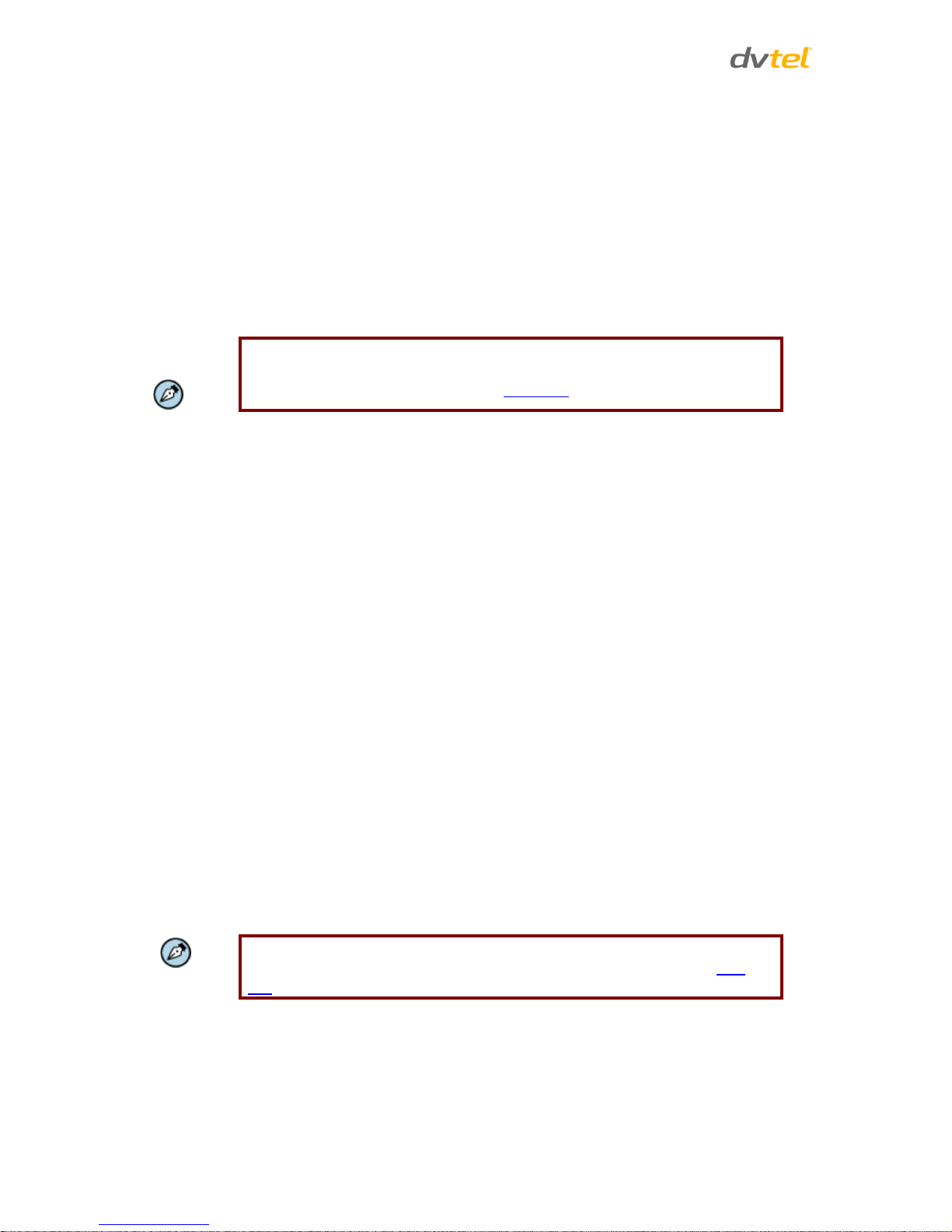
Quasar CM-4251 Series User and Installation Guide
64
Triggered Action
The Administrator can specify multiple alarm actions to be taken when tampering is detected. All
options are listed as follows:
Enable alarm output – Check this box and select the predefined type of alarm output
(high or low) to enable alarm relay when tampering is detected.
Record stream to sd card – Select this box in order to save the alarm-triggered recording
into a microSD/SDHC card. Enter the number of seconds for the pre-trigger buffer. Select
the first radial button to upload for a specified length of time and enter the number of
seconds. Alternatively, select the second radial button to upload during the active trigger.
See Figure 53: Application – Record Stream to SD Card.
Note:
Make sure the local recording (with a microSD/SDHC card) is activated so that
this function can be implemented. See Recording for further details.
Send Alarm Message by FTP/E-Mail – The Administrator can select whether to send an
alarm message by FTP and/or E-Mail when tampering is detected.
Upload Image by FTP – Selecting this option enables you to assign an FTP site and
configure various parameters, as shown in Figure 54: Application – Upload Image by FTP.
When tampering is detected, event images will be uploaded to the designated FTP site.
Specify the FTP address to use from the drop-down menu. Select the number of frames
for the pre-trigger and post-trigger buffers from the drop-down menu of 1-20 frames.
Check the box for Continue image upload if you wish to use this option. To specify the
length of time for the upload, click on this radial button and enter the number of
seconds. To upload during the active trigger, click on this radial button.
Finally, select the number of frames per second from the drop-down menu next to Image
frequency.
Upload Image by E-Mail – Selecting this option enables you to assign an e-mail address
and configure various parameters, as shown in Figure 55: Application – Upload Image by
E-Mail. When tampering is detected, event images will be sent to the designated e-mail
address.
Specify two e-mail addresses to use from the drop-down menu. Select the number of
frames for the pre-trigger and post-trigger buffers from the drop-down menu of 1-20
frames.
Check the box for Continue image upload if you wish to use this option. To specify the
length of time for the upload, click on this radial button and enter the number of
seconds. To upload during the active trigger, click on this radial button. Finally, select the
number of frames per second from the drop-down menu next to Image frequency.
Note:
Make sure SMTP or FTP configuration has been completed. See section Mail and
FTP for further details.
Send HTTP notification – Check this option, select the destination HTTP address, and
specify the parameters for HTTP notifications. When the tampering alarm is triggered, the
HTTP notifications can be sent to the specified HTTP server. See Figure 56: Application –
Send HTTP Notification.
Page 76

Configuration and Operation
65
File Name
The uploaded image’s filename format can be set in this section. Select the one that meets your
requirements.
Save
Click Save to save all the specified tampering alarm settings.
7.3.12 Storage Management
You can locally record up to 32GB on a microSD/SDHC card. The Storage Management page shows
the capacity information of the card and a recording list of all the recording files saved on the
memory card. You can also format the card and implement automatic recording cleanup on this
page. To implement microSD/SDHC card recording, see Recording.
Note:
Format the microSD/SDHC card when using it for the first time. Formatting is
also required when a memory card has been used on one camera and is then
transferred to a camera that uses a different software platform.
Figure 61: Storage Management Screen
Device information
Upon inserting the microSD/SDHC card, card information, such as the memory capacity and status, is
displayed.
Device setting
Click Format to format the memory card.
Page 77
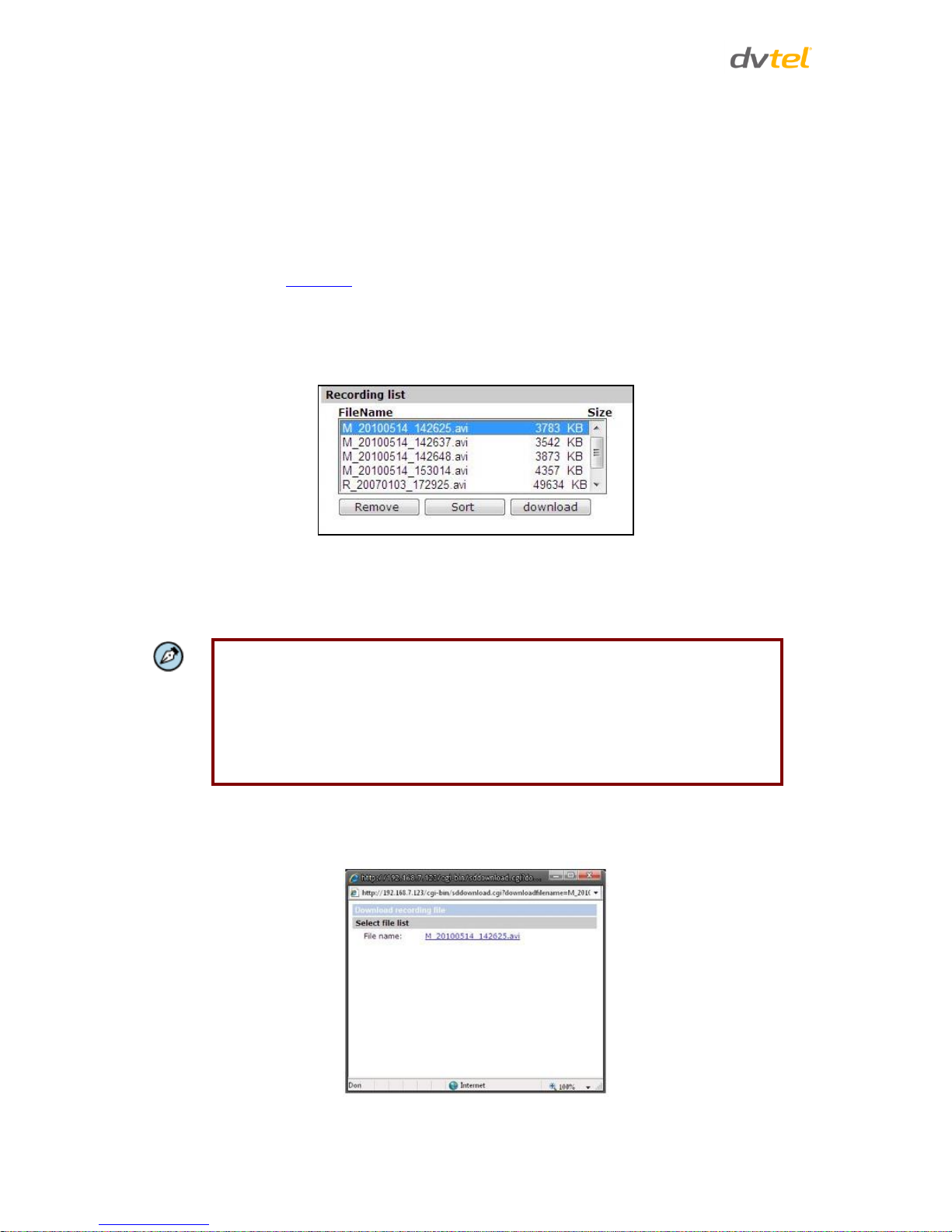
Quasar CM-4251 Series User and Installation Guide
66
Disk cleanup setting
Enable automatic recording cleanup by selecting Enable automatic disk cleanup. From the pull-down
menu, specify the minimum length of time over which to remove recordings. For example, remove
recordings over 10 days old. Enter the percent of disk capacity used in order to remove the oldest
recordings. Click Save when finished.
Recording List
Each video file on the microSD/SDHC card is listed in the Recording list below. The maximum file size
is 60 MB per file. See Recording for further details.
When the recording mode is set as Always (consecutive recording) and the microSD/SDHC card
recording is enabled by events triggered, the system immediately saves a recorded event on the
memory card once an event occurs. Then the camera will return to the regular recording mode after
events recording.
Figure 62: Video File Recording List
Remove – To remove a file, first select the file and then click Remove.
Sort – Click Sort to list the files in the Recording list in order of name and date.
Note:
The capital letters: R, N, A, (A0), M, (M0) followed by an underscore, appear at the
beginning of the file name. They denote the type of recording.
R - Regular (always or schedule)
N - Network failure
M - Motion, (M0 refers to the first motion window trigger)
A - Alarm (A0 refers to the first alarm trigger input).
Download – To open/download a video clip, first select the file and then click download. The
selected file window pops up as shown below. Click on the AVI file to play the video in the
player or download it to a specified location.
Figure 63: Selected File Window
Page 78
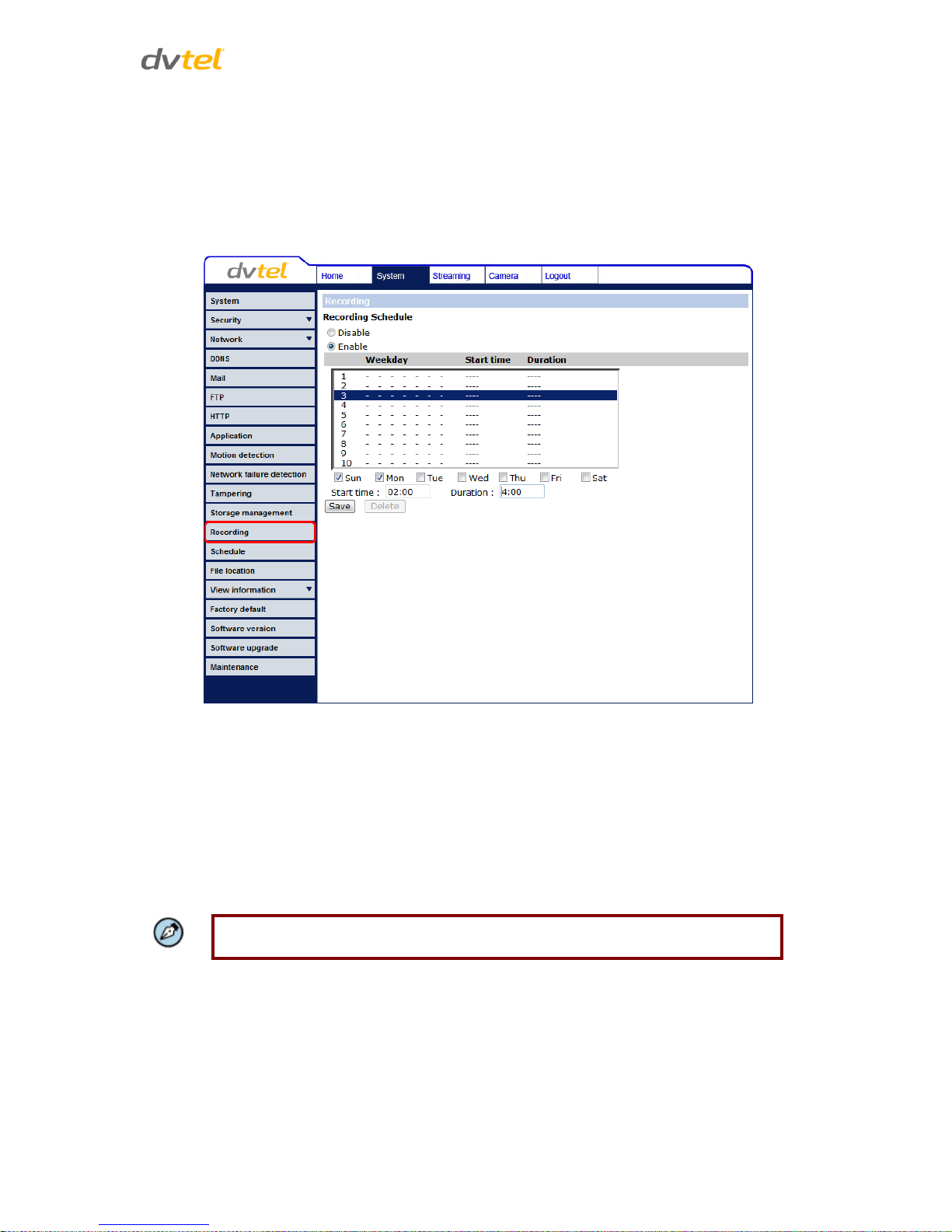
Configuration and Operation
67
7.3.13 Recording
In the Recording screen, specify the recording schedule. Select one of three options:
Disable – Disable this function
Always – Always use this function
Only during time frame – Records only during a specified time frame
Figure 64: Recording Screen
Activating microSD/SDHC card recording
Two types of schedule mode are available: Always and Time Frame setting. You can setup the time
frame to fit the recording schedule by selecting the day(s), start time and duration for recording.
Choosing Always activates the microSD/SDHC card recording all the time. Click Save to confirm the
schedule mode.
Terminating microSD/SDHC card recording
Select Disable to terminate the recording function.
Note:
This option works only if the microSD/SDHC card is installed in the camera.
Page 79
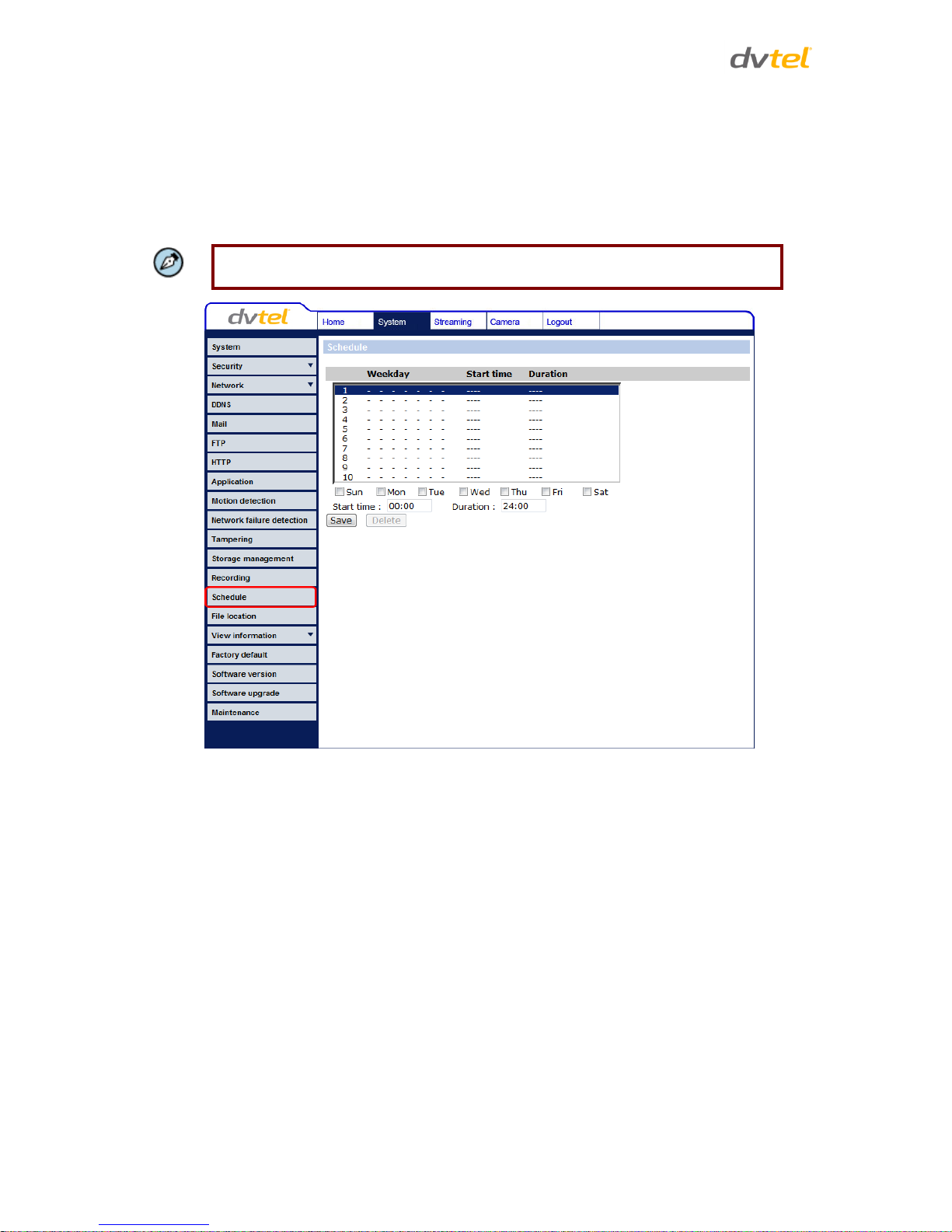
Quasar CM-4251 Series User and Installation Guide
68
7.3.14 Schedule
The Schedule screen is used by the network failure detection, tampering and motion detection
functions. To access the schedule function, open the Main window, select the System tab, and click
on the Schedule tab. The functions in this tab allow administrators to create customized schedules
for the camera using this option. If a schedule exists, the administrator can apply that schedule to
this camera using the available dropdown. See Figure 65: Schedule Screen.
Note:
This application is not the same as the Recording Schedule function.
Figure 65: Schedule Screen
To create a new schedule or edit an existing schedule:
1. Click on the appropriate checkboxes relating to the days of the week (Sun, Mon, Tue,
Wed, Thu, Fri and Sat) to create a schedule. Tuesday (Tue) is checked in the example.
See Figure 65.
2. Set Start time (for example, 09:00) and Duration (for example, 4:00 hours).
3. Click Save to apply the newly created schedule to the camera.
Removing Schedules
To remove a schedule:
1. Select the setup data line by line.
2. Click Delete to remove.
Page 80

Configuration and Operation
69
7.3.15 File Location
From the File Location page, specify a storage location for snapshots and web recordings. The
default setting is: C:\. After confirming the setting, click Save to save the snapshots and recordings in
the designated location.
Note:
Make sure the selected file path contains valid characters.
Figure 66: File Location Screen
Page 81

Quasar CM-4251 Series User and Installation Guide
70
7.3.16 View Information
Clicking the View Information tab in the System screen opens a drop-down menu with tabs Log File,
User Information, and Parameters.
Figure 67: System Log Screen
Related Links
Log File
User Information
Parameters
7.3.16.1 Log File
Click Log file to view the system log file. The content of the file provides information about
connections after system boot-up. See Figure 67: System Log Screen.
Page 82

Configuration and Operation
71
7.3.16.2 User Information
The Administrator can view each user’s login information and privileges in the User information
screen shown below.
View User Login Information
Click get user information to see each user’s details. For example: Admin: 1234. This indicates that
the user’s login username is Admin and the password is 1234.
Figure 68: User Information Screen
View User Privilege
Click get user privacy to view each user’s privileges.
Figure 69: User Information – Privileges Screen
Page 83

Quasar CM-4251 Series User and Installation Guide
72
In the screen above, the user Admin is granted privileges of I/O access, Camera control, Talk and
Listen.
Note:
The example above shows the maximum privileges that can be granted. It is
however, dependent on the specific user security level.
7.3.16.3 Parameters
The Parameter screen enables viewing all of the system’s parameter settings.
Figure 70: Parameter List Screen
Note:
Slide the sidebar located on the right of the screen to view the entire list of
parameters.
Page 84

Configuration and Operation
73
7.3.17 Factory Default
The Factory default page is shown below. Follow the instructions to reset the camera to factory
default settings if needed.
Figure 71: Factory Default Screen
Full Restore
Click Full Restore to restore the factory default settings. The system restarts in 30 seconds.
Note:
The IP address and all other settings will be restored to factory default settings.
Partial Restore
Click Partial Restore to restore the factory default settings, but save the network settings. The
system restarts in 30 seconds.
Figure 72: Partial Restore Screen
Page 85

Quasar CM-4251 Series User and Installation Guide
74
Reboot
Clicking Reboot restarts the system without changing current settings.
7.3.18 Software Version
The current version of software is displayed in the Software version screen.
Figure 73: Software Version Screen
7.3.19 Software Upgrade
The Upgrade screen is shown below.
Figure 74: Upgrade Screen
Note:
Make sure that the software upgrade file is available before performing a software
upgrade.
To upgrade the firmware:
1. In the Step 1 text box, click Browse and select the binary file to be uploaded, for example,
uImage+userland.img.
Page 86

Configuration and Operation
75
Note:
Do not change the upgrade file name or the system will fail to find
the file.
2. From the drop-down menu of binary files in Step 2, select the file to upgrade. In the above
example uImage+userland.img is selected.
3. Click Upgrade. The system verifies that the upgrade file exists and begins to upload the file.
The upgrade status bar is displayed on the page. When the upgrade process is completed,
the Home page is displayed.
Figure 75: Software Upgrade – In Process
4. Close the video browser.
5. From the Windows Start menu, select Control Panel.
6. Select Uninstall a Program.
7. In the Currently installed programs list, select DCViewer.
8. Click Uninstall to delete the existing DCViewer.
9. Install the new DCViewer ActiveX plug-in.
Warning:
Do not unplug power while upgrading firmware.
Page 87
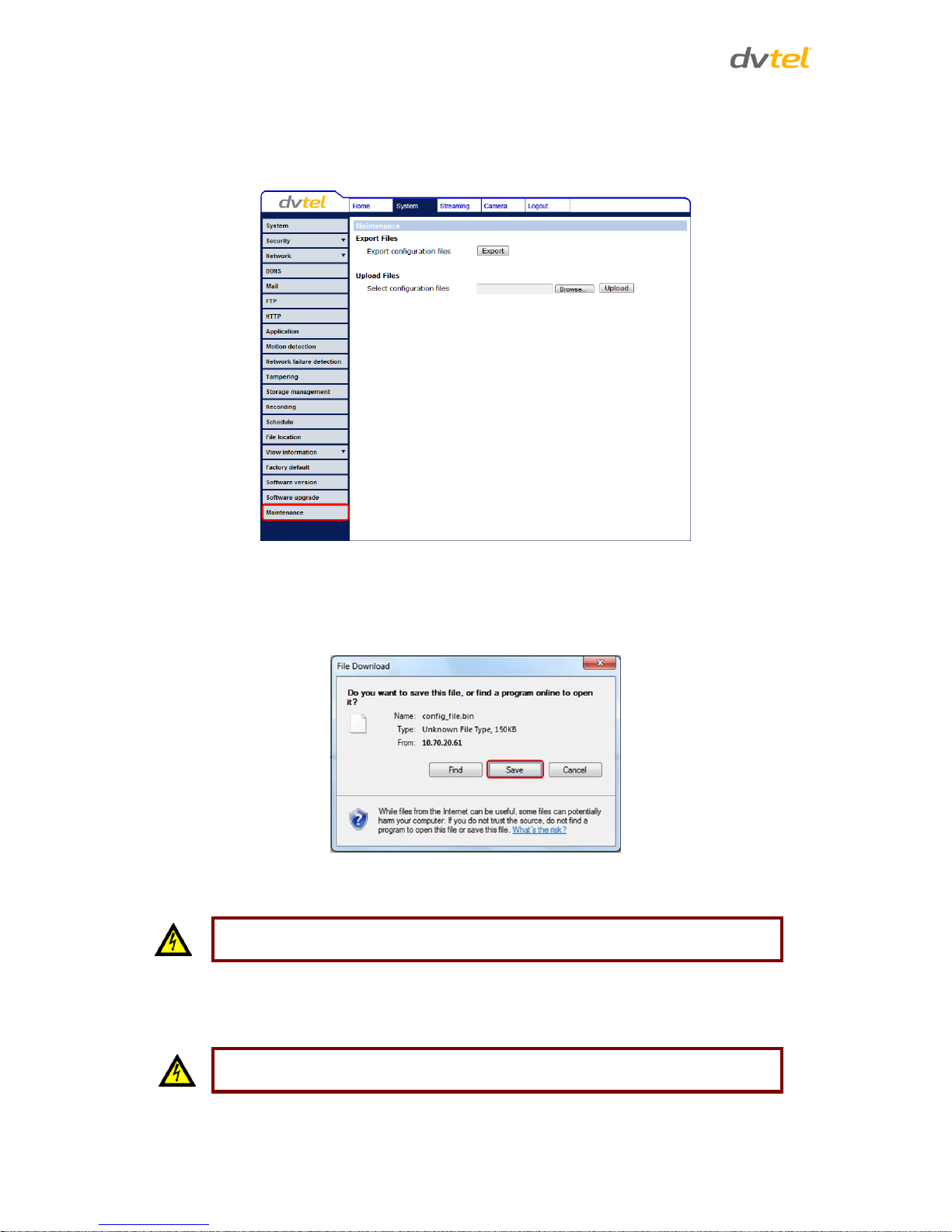
Quasar CM-4251 Series User and Installation Guide
76
7.3.20 Maintenance
You can export configuration files to a specified location and retrieve data by uploading an existing
configuration file to the camera.
Figure 76: Maintenance Screen
Export
You can save system settings by exporting the configuration file (.bin) to a specified location for
future use. Press Export and the popup window File Download appears as shown below.
Figure 77: File Download Screen
Click Save and specify a location to save the configuration file.
Warning:
Do not unplug power while changing file names.
Upload
To copy an existing configuration file to the camera, click Browse to select the configuration file, and
then press Upload to upload the file.
Warning:
Do not unplug power while changing file names.
Page 88
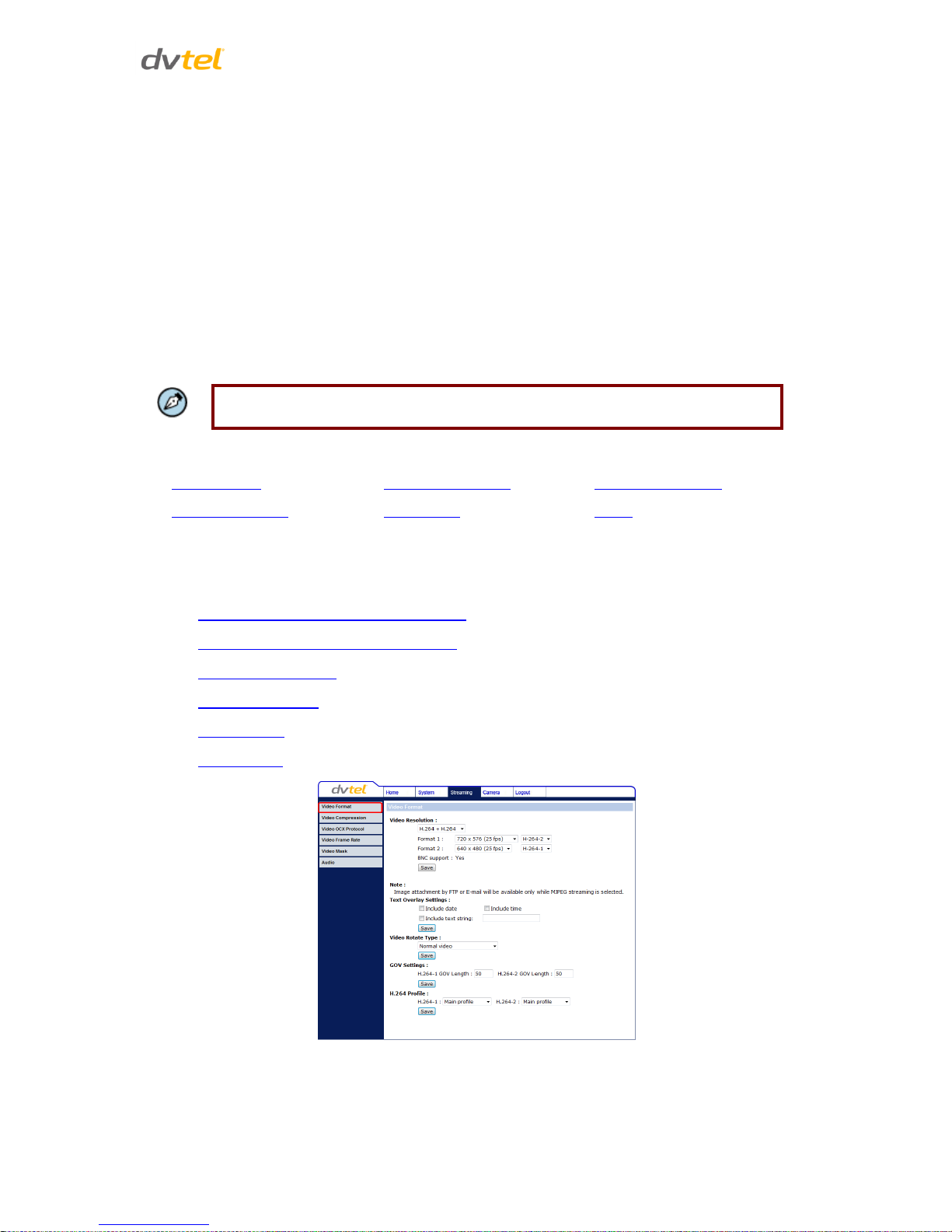
Configuration and Operation
77
7.4 Video and Audio Streaming Settings
Select the Streaming tab in the navigation bar at the top of the page to display the configurable
video and audio selections in the sidebar. From the Streaming sidebar, the Administrator can
configure specific video resolution, video compression mode, video protocol, audio transmission
mode, etc. Further details of these settings are specified in the following sections.
The following video resolutions are supported:
H.264 + H.264
MJPEG + H.264
MJPEG only
H.264 only
Note:
MJPEG is not supported by Latitude.
Related Links
Video Format
Video Compression
Video OCX Protocol
Video Frame Rate
Video Mask
Audio
7.4.1 Video Format
From the Video Format screen, you can configure the following settings:
CM-4251 NTSC Video Resolution Settings
CM-4251 PAL Video Resolution Settings
Text Overlay Settings
Video Rotate Type
GOV Settings
H.264 Profile
Figure 78: Video Format Screen
Page 89

Quasar CM-4251 Series User and Installation Guide
78
7.4.1.1 CM-4251 NTSC Video Resolution Settings
The following tables are video resolution settings for an NTSC TV system.
MJPEG + H.264 Video Resolution (NTSC):
H.264
MJPEG
BNC Support
1920 x 1080 (30 fps)
720 x 480 (30fps)
√
640 x 480 (30fps)
√
352 x 240 (30fps)
√
1920 x 1080 (15 fps)
1920 x 1080 (15 fps)
√
1280 x 1024 (30fps)
-
1280 x 720 (30fps)
-
1024 x 768 (30fps)
-
800 x 600 (30fps)
-
1280 x 1024 (30fps)
1280 x 1024 (15fps)
√
1280 x 720 (30fps)
-
1024 x 768 (30fps)
-
800 x 600 (30fps)
-
720 x 480 (30fps)
√
640 x 480 (30fps)
√
352 x 240 (30fps)
√
1280 x 720 (30fps)
1280 x 720 (30fps)
√
1024 x 768 (30fps)
-
800 x 600 (30fps)
-
720 x 480 (30fps)
√
640 x 480 (30fps)
√
352 x 240 (30fps)
√
1024 x 768 (30fps)
1024 x 768 (30fps)
√
800 x 600 (30fps)
-
720 x 480 (30fps)
√
640 x 480 (30fps)
√
352 x 240 (30fps)
√
800 x 600 (30fps)
800 x 600 (30fps)
√
720 x 480 (30fps)
√
640 x 480 (30fps)
√
352 x 240 (30fps)
√
720 x 480 (30fps)
720 x 480 (30fps)
√
640 x 480 (30fps)
√
352 x 240 (30fps)
√
640 x 480 (30fps)
640 x 480 (30fps)
√
352 x 240 (30fps)
√
352 x 240 (30fps)
352 x 240 (30fps)
-
Note:
MJPEG is not supported by Latitude.
Page 90
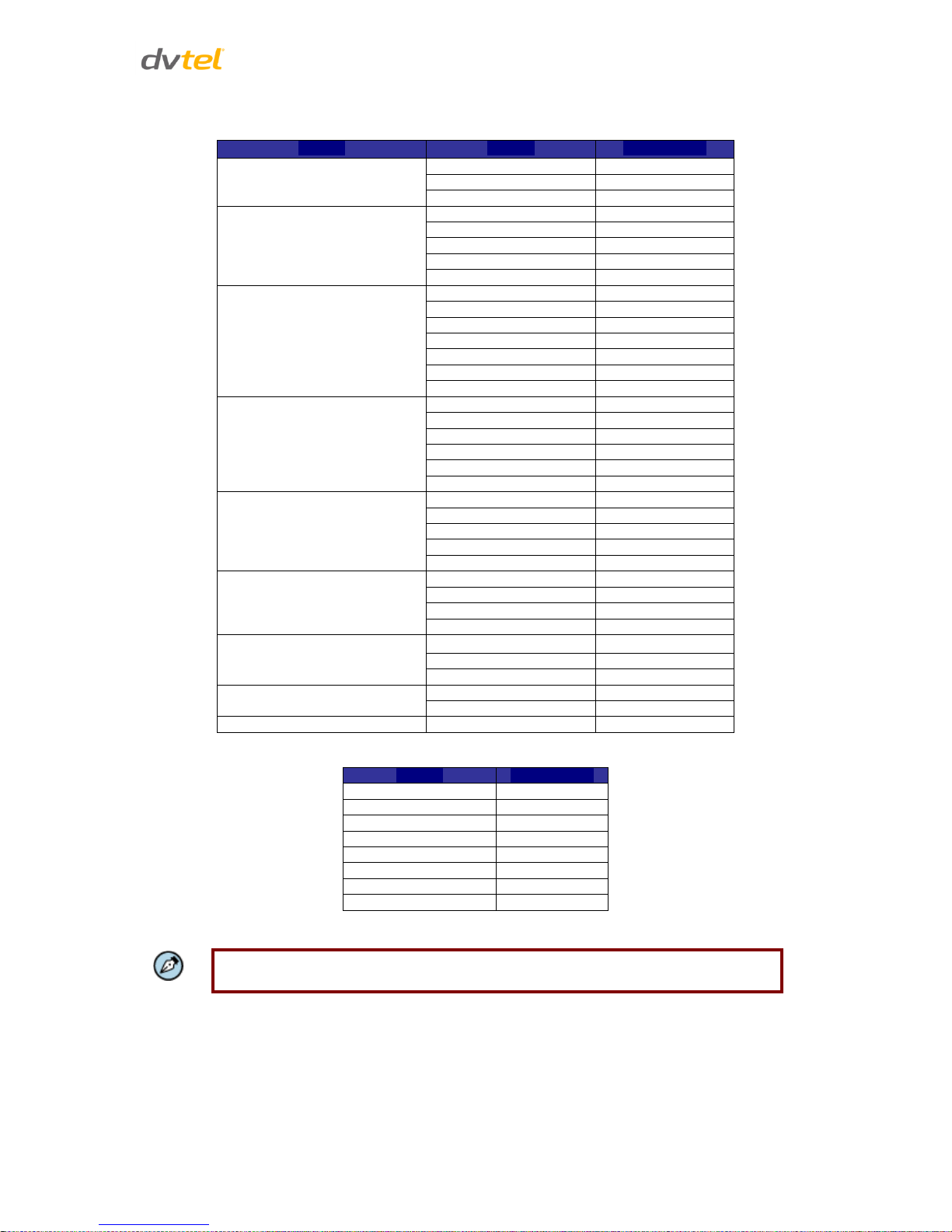
Configuration and Operation
79
H.264 + H.264 Video Resolution (NTSC):
H.264-1
H.264-2
BNC Support
1920 x 1080 (30 fps)
720 x 480 (30fps)
√
640 x 480 (30fps)
√
352 x 240 (30fps)
√
1920 x 1080 (15 fps)
1920 x 1080 (15 fps)
√
1280 x 1024 (30fps)
-
1280 x 720 (30fps)
-
1024 x 768 (30fps)
-
800 x 600 (30fps)
-
1280 x 1024 (30fps)
1280 x 1024 (15fps)
√
1280 x 720 (30fps)
-
1024 x 768 (15fps)
-
800 x 600 (30fps)
-
720 x 480 (30fps)
√
640 x 480 (30fps)
√
352 x 240 (30fps)
√
1280 x 720 (30fps)
1280 x 720 (30fps)
√
1024 x 768 (30fps)
-
800 x 600 (30fps)
-
720 x 480 (30fps)
√
640 x 480 (30fps)
√
352 x 240 (30fps)
√
1024 x 768 (30fps)
1024 x 768 (30fps)
√
800 x 600 (30fps)
-
720 x 480 (30fps)
√
640 x 480 (30fps)
√
352 x 240 (30fps)
√
800 x 600 (30fps)
800 x 600 (30fps)
√
720 x 480 (30fps)
√
640 x 480 (30fps)
√
352 x 240 (30fps)
√
720 x 480 (30fps)
720 x 480 (30fps)
√
640 x 480 (30fps)
√
352 x 240 (30fps)
√
640 x 480 (30fps)
640 x 480 (30fps)
√
352 x 240 (30fps)
√
352 x 240 (30fps)
352 x 240 (30fps)
-
MJPEG-Only Video Resolution (NTSC):
MJPEG
BNC Support
1920 x 1080 (30fps)
√
1280 x 1024 (30fps)
√
1280 x 720 (30fps)
√
1024 x 768 (30fps)
√
800 x 600 (30fps)
√
720 x 576 (30fps)
√
640 x 480 (30fps)
√
352 x 288 (30fps)
-
Note:
MJPEG is not supported by Latitude.
Page 91
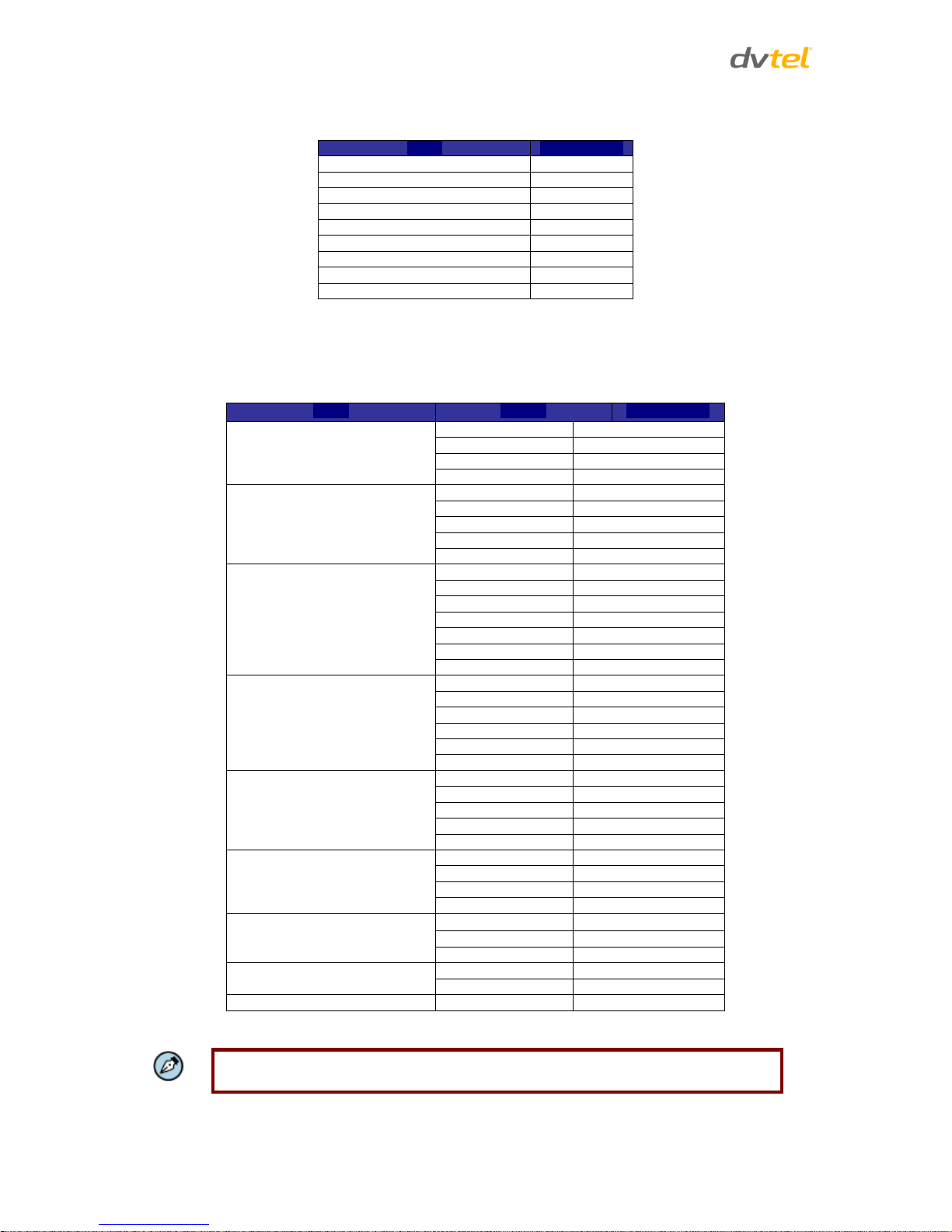
Quasar CM-4251 Series User and Installation Guide
80
H.264-Only Video Resolution (NTSC):
H.264
BNC Support
1920 x 1080 (30fps) Low latency
-
1920 x 1080 (30fps)
√
1280 x 1024 (30fps)
√
1280 x 720 (30fps)
√
1024 x 768 (30fps)
√
800 x 600 (30fps)
√
720 x 480 (30fps)
√
640 x 480 (30fps)
√
352 x 240 (30fps)
-
7.4.1.2 CM-4251 PAL Video Resolution Settings
The following tables are video resolution settings for a PAL system.
MJPEG + H.264 Video Resolution (PAL):
H.264
MJPEG
BNC Support
1920 x 1080 (25fps)
1920 x 1080 (25fps)
√
720 x 576 (25fps)
√
640 x 480 (25fps)
√
352 x 288 (25fps)
√
1920 x 1080 (13fps)
1920 x 1080 (13fps)
√
1280 x 1024 (25fps)
√
1280 x 720 (25fps)
√
1024 x 768 (25fps)
√
800 x 600 (25fps)
-
1280 x 1024 (25fps)
1280 x 1024 (13fps)
√
1280 x 720 (26fps)
-
1024 x 768 (25fps)
-
800 x 600 (25fps)
-
720 x 576 (25fps)
√
640 x 480 (25fps)
√
352 x 288 (25fps)
√
1280 x 720 (25fps)
1280 x 720 (25fps)
√
1024 x 768 (25fps)
-
800 x 600 (25fps)
√
720 x 576 (25fps)
√
640 x 480 (25fps)
√
352 x 288 (25fps)
√
1024 x 768 (25fps)
1024 x 768 (25fps)
-
800 x 600 (25fps)
-
720 x 576 (25fps)
√
640 x 480 (25fps)
√
352 x 288 (25fps)
√
800 x 600 (25fps)
800 x 600 (25fps)
√
720 x 576 (25fps)
-
640 x 480 (25fps)
√
352 x 288 (25fps)
√
720 x 576 (25fps)
720 x 576 (25fps)
√
640 x 480 (25fps)
√
352 x 240 (25fps)
√
640 x 480 (25fps)
640 x 480 (25fps)
√
352 x 288 (25fps)
√
352 x 288 (25fps)
352 x 288 (25fps)
-
Note:
MJPEG is not supported by Latitude.
Page 92

Configuration and Operation
81
H.264 + H.264 Video Resolution (PAL):
H.264-1
H.264-2
BNC Support
1920 x 1080 (25fps)
1920 x 1080 (25fps)
√
720 x 576 (25fps)
√
640 x 480 (25fps)
√
352 x 288 (25fps)
√
1920 x 1080 (13fps)
1920 x 1080 (13fps)
√
1280 x 1024 (25fps)
√
1280 x 720 (13fps)
√
1024 x 768 (13fps)
√
800 x 600 (25fps)
-
1280 x 1024 (25fps)
1280 x 1024 (13fps)
√
1280 x 720 (25fps)
-
1024 x 768 (25fps)
-
800 x 600 (25fps)
-
720 x 576 (25fps)
√
640 x 480 (25fps)
√
352 x 288 (25fps)
√
1280 x 720 (25fps)
1280 x 720 (25fps)
√
1024 x 768 (25fps)
-
800 x 600 (25fps)
√
720 x 576 (25fps)
√
640 x 480 (25fps)
√
352 x 288 (25fps)
√
1024 x 768 (25fps)
1024 x 768 (25fps)
-
800 x 600 (25fps)
-
720 x 576 (25fps)
√
640 x 480 (25fps)
√
352 x 288 (25fps)
√
800 x 600 (25fps)
800 x 600 (25fps)
√
720 x 576 (25fps)
-
640 x 480 (25fps)
√
352 x 288 (25fps)
√
720 x 576 (25fps)
720 x 576 (25fps)
√
640 x 480 (25fps)
√
352 x 288 (25fps)
√
640 x 480 (25fps)
640 x 480 (25fps)
√
352 x 288 (25fps)
√
352 x 288 (25fps)
352 x 288 (25fps)
-
MJPEG-Only Video Resolution (PAL):
MJPEG
BNC Support
1980 x 1080 (25fps)
√
1280 x 1024 (25fps)
√
1280 x 720 (25fps)
√
1024 x 768 (25fps)
√
800 x 600 (25fps)
√
720 x 576 (25fps)
√
640 x 480 (25fps)
√
352 x 288 (25fps)
-
Note:
MJPEG is not supported by Latitude.
Page 93
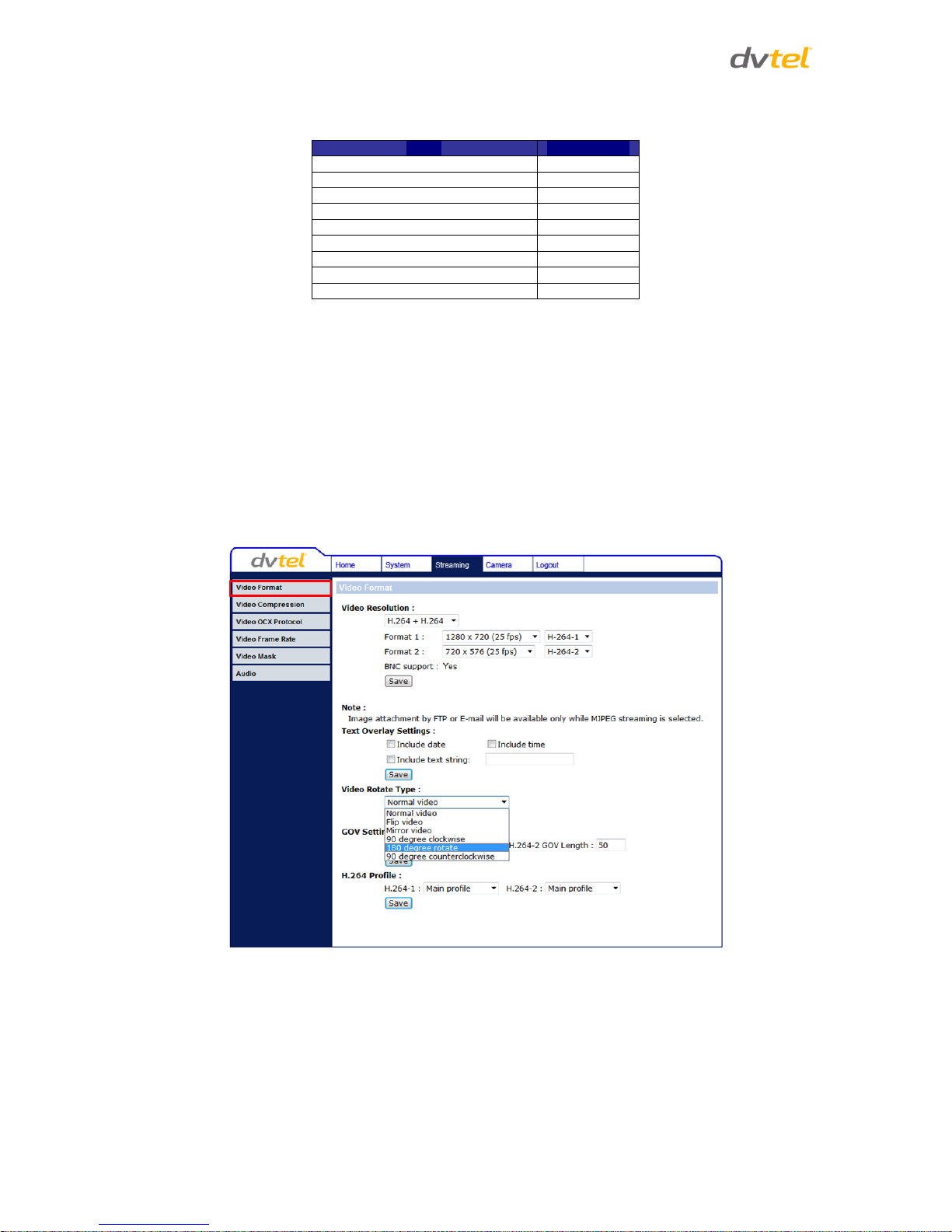
Quasar CM-4251 Series User and Installation Guide
82
H.264-Only Video Resolution (PAL):
H.264
BNC Support
1920 x 1080 (25fps) - Low latency
√
1920 x 1080 (25fps)
√
1280 x 1024 (25fps)
√
1280 x 720 (25fps)
√
1024 x 768 (25fps)
√
800 x 600 (25fps)
√
720 x 576 (25fps)
√
640 x 480 (25fps)
√
352 x 288 (25fps)
√
7.4.1.3 Text Overlay Settings
You can select the options to display data including date/time/text on the live video pane. The
maximum length of the string is 20 alphanumeric characters. Click Save to confirm the Text Overlay
setting.
7.4.1.4 Video Rotate Type
You can change video display type if necessary. Selectable video rotate types include Normal video,
Flip video, Mirror video, 90 degree clockwise, 180 degree rotate, and 90 degree counterclockwise.
Differences among these types are illustrated below. The following drop-down menu appears when
selecting this option.
Figure 79: Video Rotate Type Screen
Page 94
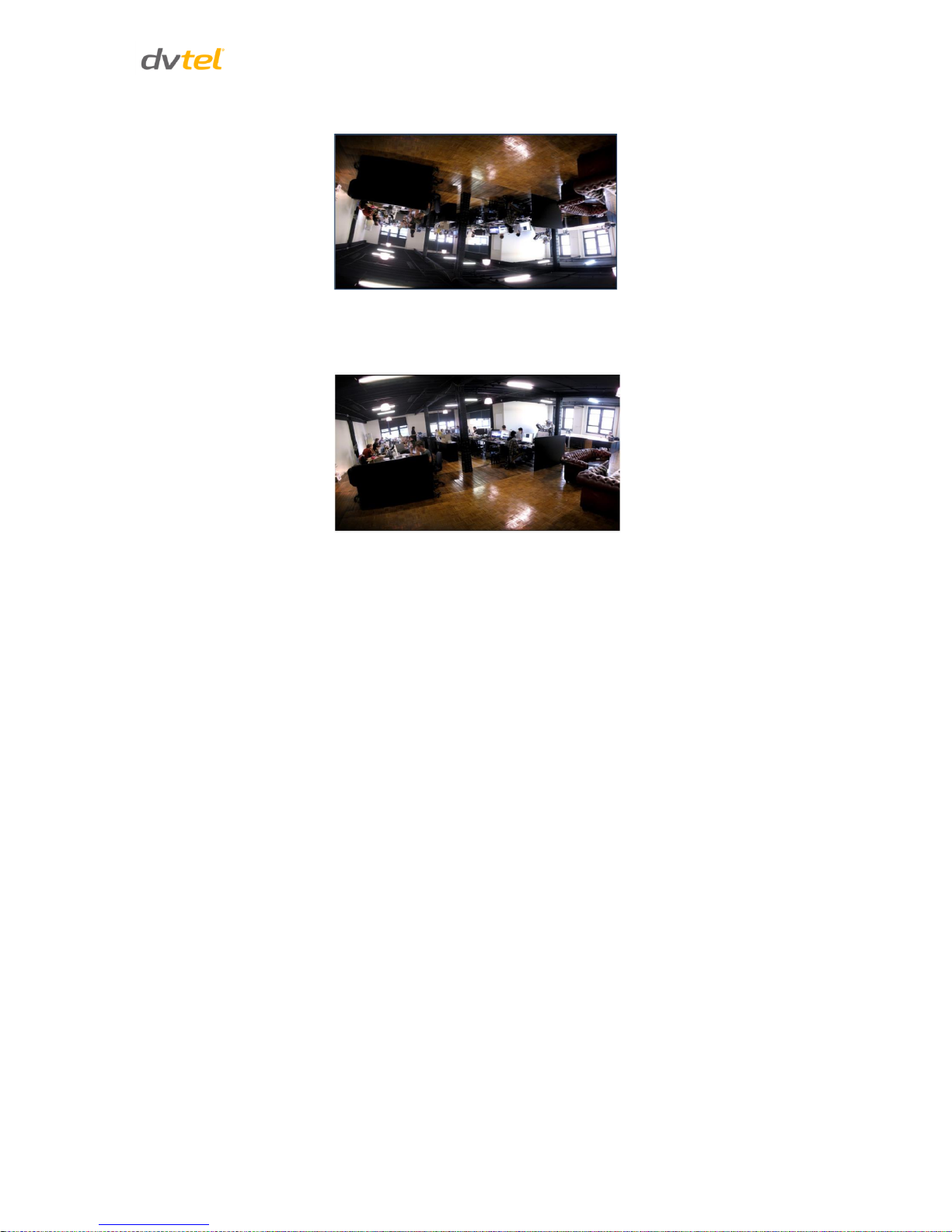
Configuration and Operation
83
Suppose the displayed image of the camera is shown as follows.
Figure 80: View-1 (Source)
To rotate the image vertically, for example, select Flip video. The displayed image is reversed as
shown below.
Figure 81: View-2 Image Rotated Vertically (Reversed)
Following are descriptions of different video rotate types.
Normal video – The image appears as it is viewed.
Flip video – The image is reversed along its horizontal axis.
Mirror video – The image is reversed along its vertical axis.
90 degree clockwise – The image rotates 90° clockwise (to the right).
180 degree rotate – The image rotates 180° counter-clockwise (to the left).
90 degree counterclockwise – The image rotates 90° counter-clockwise (to the left).
Click Save to confirm the setting.
7.4.1.5 GOV Settings
Users can set the GOV length to determine the frame structure (I-frames and P-frames) in a video
stream for saving bandwidth. The setting range is from 2 to 64. A longer GOV means decreasing the
frequency of I-frames. Click Save to confirm the GOV setting.
7.4.1.6 H.264 Profile
The H.264 standard defines 21 sets of capabilities. These are referred to as profiles and they target
specific classes of applications. In the security industry, the most common are as follows:
Baseline Profile (BP)
Primarily for low-cost applications that require additional data loss robustness, Baseline
Profile is used in some videoconferencing and mobile applications. This is the most common
profile used in IP security cameras due to the low computational cost of processing the video
using this profile
Page 95
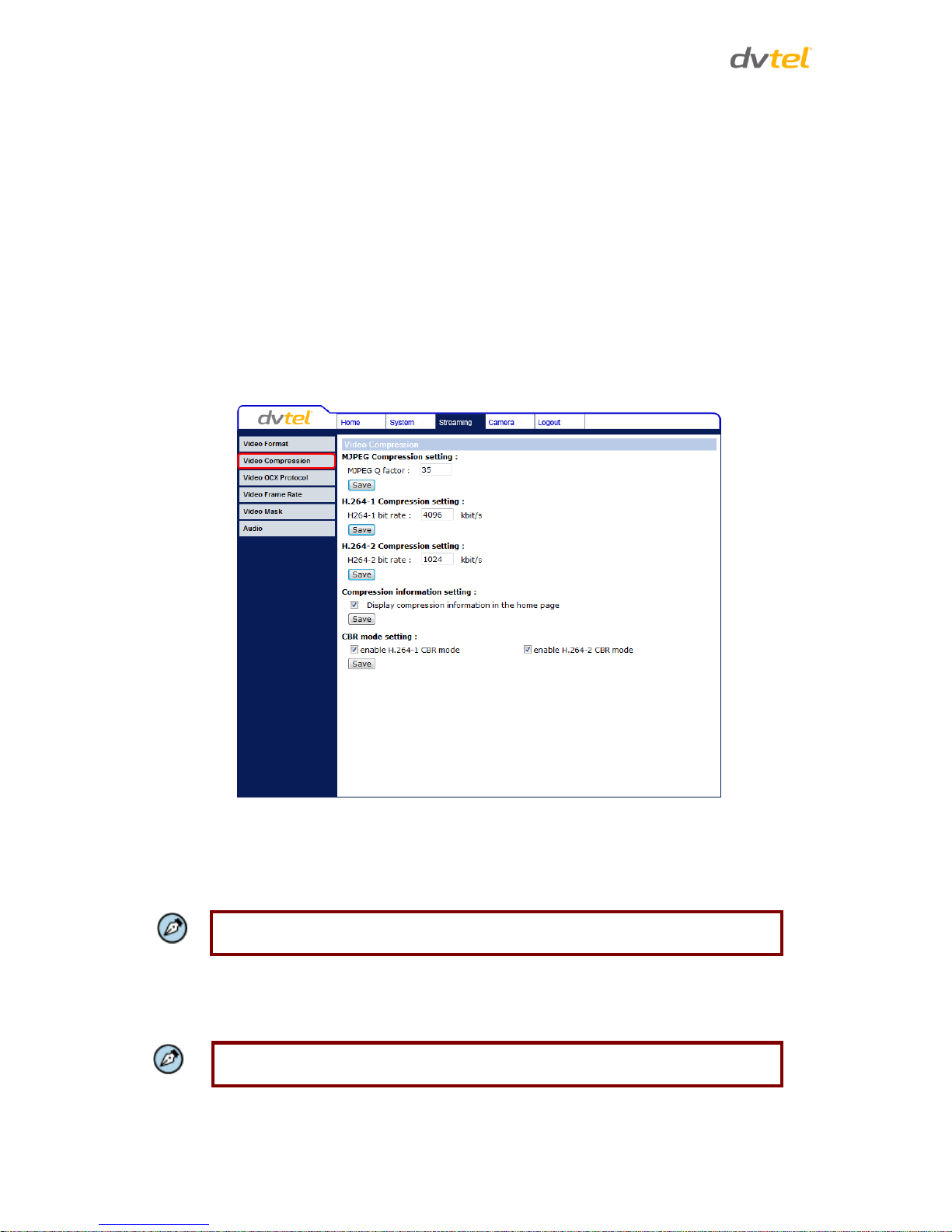
Quasar CM-4251 Series User and Installation Guide
84
Main Profile (MP)
This profile provides improved picture quality at reduced bandwidths and storage costs and
is becoming more common as the camera processors (DSPs) become more able to handle
the processing load. Main Profile can save 10-30% over Baseline.
High Profile (HP)
High Profile is the primary profile for HD broadcast and Blu-ray HD disc media applications. It
can save 10-30% of the storage cost over Main Profile. However, it may also increase video
latency, depending on the stream structure. Quasar models default to the Main Profile to
provide the best trade-off between storage size and video latency.
Click Save to confirm the settings.
7.4.2 Video Compression
From the Video Compression page, you can specify MJPEG/H.264 compression settings.
Figure 82: Video Compression Screen
MJPEG Compression Setting
A higher value implies higher bit rates and higher visual quality. The default setting of the MJPEG Q
factor is 35. The setting range is from 1 to 70. Click Save to confirm the setting.
Note:
MJPEG is not supported by Latitude.
H.264-1/H.264-2 Compression Setting
The default setting of H.264-1/H.264-2 is 4096/1024 kbps. The setting range is from 64 to 8192 kbps.
Click Save to confirm the setting.
Note:
The second stream is limited to 2048 kbps.
Page 96

Configuration and Operation
85
Compression Information Setting
Select the checkbox to display compression information on the Home page. Click Save to confirm the
setting.
CBR Mode Setting
If available bandwidth is limited, CBR (Constant Bit Rate) mode can be selected. To operate the
camera in Variable Bit Rate (VBR) mode, uncheck the CBR checkbox. Click Save to confirm the
setting.
Note:
CBR mode affects image quality.
7.4.3 Video OCX Protocol
From the Video OCX Protocol page, you can select various protocols for streaming media over the
network. In the case of multicast networking, select Multicast mode.
Figure 83: Video OCX Protocol Screen
Video OCX protocol setting options include:
RTP over UDP
RTP over RTSP (TCP)
RTSP over HTTP
MJPEG over HTTP
Multicast mode – Enter in each field all required data, including Multicast IP address, H.264-
1 video port, H.264-2 video port, MJPEG video port, MJPEG audio port, and Multicast TTL.
Note:
MJPEG is not supported by Latitude.
Click Save to confirm the settings.
Page 97

Quasar CM-4251 Series User and Installation Guide
86
7.4.4 Video Frame Rate
From the Video Frame Rate screen, you can specify the frames per second (fps) for each video
compression format.
Figure 84: Video Frame Rate Screen
MJPEG/H.264-1/H.264-2 Frame Rate Setting
The default setting of the MJPEG Frame Rate is 30 fps in NTSC and 25 fps in PAL.
The setting range for the H-264-1 Frame Rate is from 1 to 30 in NTSC and 1 to 25 in PAL.
The setting range for the H-264-2 Frame Rate is from 1 to 30 in NTSC and 1 to 25 in PAL.
Click Save to confirm the settings.
Note:
MJPEG is not supported by Latitude.
Note:
A lower frame rate decreases video smoothness.
Page 98

Configuration and Operation
87
7.4.5 Video Mask
From the Mask screen, you may select up to five rectangular portions of the View Area to ‘Mask.’
Below is an illustration with the maximum five masks displayed in the View Area, the last (fifth) one
selected being highlighted in red.
Figure 85: Mask Screen
Active Mask Function
When a Video [Privacy] Mask is turned on, the area within the mask or box is blocked out or
obscured from view.
To enable a mask:
1. Check a Video Mask checkbox. A red frame is displayed in the Live Video pane on the right
side.
2. Use the mouse to drag and drop, adjust the mask’s size, and place it on the target zone.
Note:
It is suggested to set the Video Mask twice as large as the object it covers.
To disable a mask:
1. Uncheck the checkbox of the Video Mask meant to be deleted. The selected mask
disappears from the Live Video pane.
Mask Setting
Mask color – The selections of Mask color include red, black, white, yellow, green, blue,
cyan, and magenta. Click Save to confirm the setting.
Page 99

Quasar CM-4251 Series User and Installation Guide
88
7.4.6 Audio
From the Audio screen you can select the Transmission Mode, Server Gain, Bit Rate, and enable or
disable storage of the audio recording.
Figure 86: Audio Screen
Transmission Mode
Full-duplex (Talk and listen simultaneously) – In the Full-duplex mode, the local and remote
sites can communicate with each other simultaneously, i.e. both sites can speak and be
heard at the same time.
Half-duplex (Talk or listen, not at the same time) – In the Half-duplex mode, the local or
remote site can only talk or listen to the other site at one time.
Simplex (Talk only) – In the Talk only Simplex mode, the local/remote site can only talk to the
other site.
Simplex (Listen only) – In the Listen only Simplex mode, the local/remote site can only listen
to the other site.
Disable – Select this option to turn off the audio transmission function.
Server Gain Setting
Set the audio input/output gain levels for sound amplification. The audio gain values are adjustable
from 1 to 6. The sound will be turned off if the audio gain is set to Mute.
Bit Rate
Selectable audio transmission bit rate include 16 kbps (G.726), 24 kbps (G.726), 32 kbps (G.726),
40 kbps (G.726), µLAW (G.711) and ALAW (G.711). Both µLAW and ALAW signify 64 kbps, but in
different compression formats. A higher bit rate enables higher audio quality, but requires higher
bandwidth.
Page 100
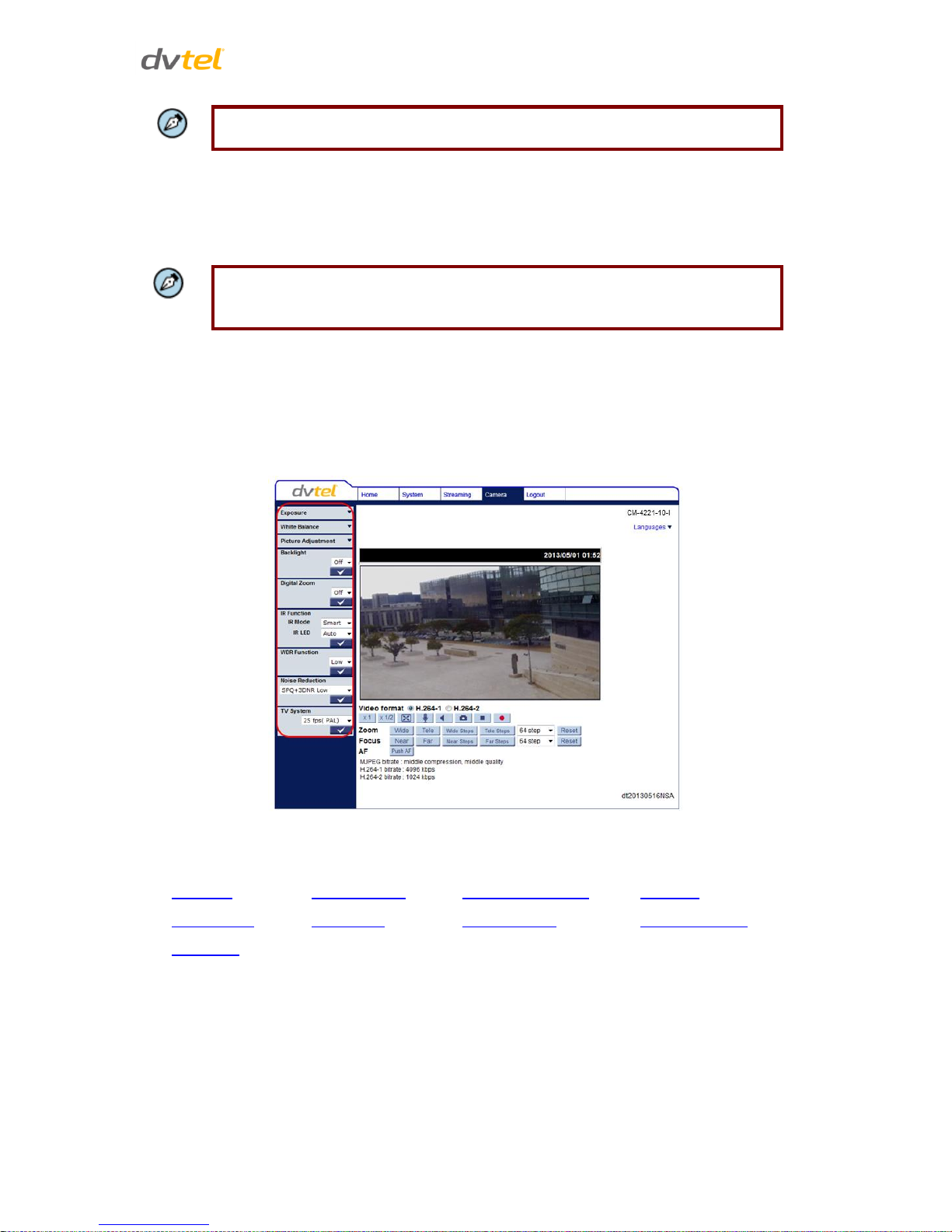
Configuration and Operation
89
Note:
Latitude does not support G.726 bit rates.
Click Save to confirm the settings.
Recording to Storage
This function enables recording of the audio on the SD card. The Recording to Storage function may
be enabled or disabled in the Audio screen. The default setting is Disabled.
Note:
This function works only if the Recording to Storage option has been selected or if
the Schedule option has been set.
Click Save to confirm the settings.
7.5 Camera-Related Settings
From the Camera tab, the administrator can adjust any of the camera settings, such as Exposure,
White Balance, Picture Adjustment, Backlight, Digital Zoom, IR Function, WDR Function, Noise
Reduction, and TV System.
Figure 87: Camera Settings Screen
Related Links:
Exposure
White Balance
Picture Adjustment
Backlight
Digital Zoom
IR Function
WDR Function
Noise Reduction
TV System
