Page 1

DVTEL INC.
65 Challenger Road
Ridgefield Park, NJ 07660
The contents of this guide may not be
reproduced or reprinted in whole or in
part without the express written
permission of DVTEL, Inc.
Quasar CB-6204
Quasar CB-6208
IP Bullet Camera
User and Installation Guide
Rev. 03 March 12, 2015
Page 2

Table of Contents
Table of Contents
1 Document Information ..................................................................................................... v
2 Overview .........................................................................................................................1
2.1 Features .......................................................................................................................... 2
2.2 Package Contents ........................................................................................................... 3
3 Introduction to the CB-620x IP Bullet Camera ...................................................................4
3.1 Typical CB-620x Camera ................................................................................................. 4
3.2 Camera Dimensions ........................................................................................................ 4
3.3 Internal Connectors ........................................................................................................ 5
3.4 System Cable Connectors ............................................................................................... 5
3.4.1 Waterproofing the Camera Cable Connectors ........................................................... 6
3.4.2 Connecting the Unit to the Network .......................................................................... 8
3.4.3 Connecting Power to the Camera .............................................................................. 8
3.4.4 Input and Output Connectors .................................................................................... 9
4 System Requirements .................................................................................................... 11
5 Installation .................................................................................................................... 13
5.1 Indoor Installation ........................................................................................................ 13
5.2 Outdoor Installation ..................................................................................................... 13
5.3 Power and Ethernet Cable Connection ........................................................................ 14
5.4 Initial Camera Configuration ........................................................................................ 14
5.5 Mounting Instructions .................................................................................................. 15
5.5.1 Eliminating IR Reflection .......................................................................................... 15
5.5.2 Mounting the Camera .............................................................................................. 16
5.5.3 Installing the Camera ............................................................................................... 17
6 Using the DNA Utility to Search and Access the Camera .................................................. 19
7 Configuring Communication Settings on the Quasar Camera ........................................... 21
8 Adjusting and Framing-Up the Camera View ................................................................... 25
9 Configuration and Operation .......................................................................................... 27
9.1 Browser-Based Viewer Introduction ............................................................................ 27
9.2 Live Screen .................................................................................................................... 29
9.3 System Settings............................................................................................................. 31
9.3.1 System ...................................................................................................................... 31
9.3.2 Security ..................................................................................................................... 33
9.3.3 Network .................................................................................................................... 42
9.3.4 Events Setup ............................................................................................................. 52
9.3.5 Edge Recording ......................................................................................................... 65
9.3.6 Motion Detection ..................................................................................................... 71
i
Page 3

Quasar CB-6204/CB-6208 User and Installation Guide
9.3.7 Schedule ................................................................................................................... 75
9.3.8 File Location ............................................................................................................. 76
9.3.9 Maintenance ............................................................................................................ 77
9.3.10 Import/Export .......................................................................................................... 85
9.4 Streaming Settings ........................................................................................................ 86
9.4.1 Video Format ............................................................................................................ 87
9.4.2 Video Compression .................................................................................................. 96
9.4.3 Video ROI Encoding .................................................................................................. 98
9.4.4 Video OCX Protocol .................................................................................................. 99
9.4.5 Video Frame Rate ................................................................................................... 100
9.4.6 Video Mask ............................................................................................................. 101
9.4.7 Audio ...................................................................................................................... 102
9.5 Camera Settings .......................................................................................................... 103
9.5.1 Exposure ................................................................................................................. 104
9.5.2 Picture Adjustment ................................................................................................ 112
9.5.3 Advanced Picture Settings...................................................................................... 113
9.5.4 IR Function ............................................................................................................. 117
9.5.5 Miscellaneous ......................................................................................................... 119
9.6 Log Out ....................................................................................................................... 120
10 Appendices .................................................................................................................. 121
A.1. CB-6204 Technical Specifications ............................................................................... 122
A.2. CB-6208 Technical Specifications ............................................................................... 125
A.3. Internet Security Settings ........................................................................................... 128
A.4. Install UPnP Components ........................................................................................... 130
A.5. Deleting the Existing DVPlayer ................................................................................... 132
A.6. Deleting Temporary Internet Files .............................................................................. 133
A.7. Mounting Accessories ................................................................................................ 134
Contacting DVTEL ............................................................................................................... 135
ii
Page 4

Document Information
List of Figures
Figure 1: Package Contents.................................................................................................................... 3
Figure 2: CB-620x Series Camera .......................................................................................................... 4
Figure 3: CB-620x Series Camera Dimensions ...................................................................................... 4
Figure 4: MicroSD Card Drive and Reset Button .................................................................................... 5
Figure 5: CB-620x Camera Input/Output Connections ........................................................................... 5
Figure 6: Camera Cables ........................................................................................................................ 6
Figure 7: System Cable ........................................................................................................................... 6
Figure 8: System Cable Hose and Wiring ............................................................................................... 7
Figure 9: RJ45 Connector and Plug ........................................................................................................ 7
Figure 10: Thread-Lock Sealing Nut and RJ45 Connector ..................................................................... 7
Figure 11: Loosened Thread-Lock Sealing Nut ...................................................................................... 7
Figure 12: RJ45 Connector and Thread-Lock Sealing Nut ..................................................................... 8
Figure 13: Fastened Thread-Lock Sealing Nut ....................................................................................... 8
Figure 14: Discovered IP Devices ......................................................................................................... 14
Figure 15: DNA Assign IP Dialog Box ................................................................................................... 15
Figure 16: Screw Holes on Mounting Base ........................................................................................... 17
Figure 17: Mounting Base Rotation Screw ........................................................................................... 17
Figure 18: Repositioning the Camera ................................................................................................... 18
Figure 19: Windows Firewall Screen .................................................................................................... 21
Figure 20: Discovered IP Devices ......................................................................................................... 21
Figure 21: DNA Assign IP – Use DHCP Dialog Box ............................................................................. 22
Figure 22: DNA Assign IP – Static IP Dialog Box ................................................................................. 22
Figure 23: Installing the ActiveX Control ............................................................................................... 23
Figure 24: Security Window .................................................................................................................. 23
Figure 25: Browser-Based User Interface ............................................................................................. 27
Figure 26: Live View Screen ................................................................................................................. 29
Figure 27: Live Video Info Dialog Box ................................................................................................... 29
Figure 28: System Section Tabs ........................................................................................................... 31
Figure 29: System Screen ..................................................................................................................... 32
Figure 30: User Screen ......................................................................................................................... 33
Figure 31: Edit User Account Dialog Box .............................................................................................. 34
Figure 32: HTTPS Screen – Create Self-Signed Certificate ................................................................. 35
Figure 33: Create Self-Signed Certificate Dialog Box ........................................................................... 36
Figure 34: Installed Certificate Section ................................................................................................. 36
Figure 35: Certificate Properties ........................................................................................................... 37
Figure 36: HTTPS Screen – Upload Signed Certificate ........................................................................ 37
Figure 37: HTTPS Screen – Install Signed Certificate .......................................................................... 38
Figure 38: Create Certificate Request Dialog Box ................................................................................ 38
Figure 39: Created Request Subject ..................................................................................................... 39
Figure 40: Certificate Request Properties Dialog Box .......................................................................... 39
Figure 41: IP Filter Screen .................................................................................................................... 40
Figure 42: IEEE 802.1X/EAP-TLS Screen ............................................................................................ 41
Figure 43: Network > Basic Screen ...................................................................................................... 42
Figure 44: QoS Screen ......................................................................................................................... 44
Figure 45: SNMP Settings Screen ........................................................................................................ 45
Figure 46: UPnP Screen ....................................................................................................................... 47
Figure 47: Direct Access to Camera with UPnP Enabled ..................................................................... 47
Figure 48: DDNS Screen ...................................................................................................................... 48
Figure 49: Mail Screen – SMTP ............................................................................................................ 49
Figure 50: FTP Screen .......................................................................................................................... 50
Figure 51: HTTP Screen ....................................................................................................................... 51
Figure 52: IO Screen ............................................................................................................................. 52
Figure 53: Upload Image by FTP .......................................................................................................... 53
Figure 54: Send HTTP Notification ....................................................................................................... 54
Figure 55: Record Video Clip ................................................................................................................ 54
Figure 56: Upload Image by E-Mail ...................................................................................................... 54
Figure 57: Network Failure Detection Screen ....................................................................................... 56
Figure 58: Tampering Screen ............................................................................................................... 57
Figure 59: Day/Night Trigger Screen .................................................................................................... 60
iii
Page 5

Quasar CB-6204/CB-6208 User and Installation Guide
Figure 60: Periodic Event Screen ......................................................................................................... 61
Figure 61: Manual Trigger Screen ........................................................................................................ 63
Figure 62: SD Card Screen ................................................................................................................... 65
Figure 63: Video File Recording List ..................................................................................................... 66
Figure 64: Selected File Window .......................................................................................................... 67
Figure 65: Network Share Screen ......................................................................................................... 67
Figure 66: Video File Recording List ..................................................................................................... 68
Figure 67: Selected File Window .......................................................................................................... 69
Figure 68: Recording Screen ................................................................................................................ 70
Figure 69: Motion Detection Screen ..................................................................................................... 71
Figure 70: Motion Detection Screen – with Schedule Drop-Down Menu ............................................. 72
Figure 71: Motion Window without Detection ........................................................................................ 72
Figure 72: Motion Window with Detection ............................................................................................. 73
Figure 73: Pixel Interval Illustration ....................................................................................................... 73
Figure 74: Schedule Screen.................................................................................................................. 75
Figure 75: File Location Screen ............................................................................................................ 76
Figure 76: Log File Screen .................................................................................................................... 77
Figure 77: User Information Screen – Get User Information ................................................................ 78
Figure 78: User Information – Get User Privacy ................................................................................... 79
Figure 79: Factory Default Screen ........................................................................................................ 80
Figure 80: Partial Restore Screen ......................................................................................................... 81
Figure 81: Software Version Screen ..................................................................................................... 82
Figure 82: Upgrade Screen ................................................................................................................... 82
Figure 83: Software Upgrade – In Process ........................................................................................... 83
Figure 84: Parameter Screen ................................................................................................................ 84
Figure 85: Import/Export Screen ........................................................................................................... 85
Figure 86: File Download Screen .......................................................................................................... 85
Figure 87: Streaming Section Tabs ...................................................................................................... 86
Figure 88: CB-6204 Video Format Screen ............................................................................................ 87
Figure 89: CB-6208 Video Format Screen ............................................................................................ 88
Figure 90: View-1 (Source) ................................................................................................................... 94
Figure 91: View-2 Image Rotated Vertically (Reversed) ....................................................................... 94
Figure 92: CB-6204 Video Compression Screen .................................................................................. 96
Figure 93: Video Compression Screen ................................................................................................. 97
Figure 94: Video ROI Encoding Screen ................................................................................................ 98
Figure 95: Video OCX Protocol Screen ................................................................................................ 99
Figure 96: Video Frame Rate Screen ................................................................................................. 100
Figure 97: Mask Screen ...................................................................................................................... 101
Figure 98: Audio Screen ..................................................................................................................... 102
Figure 99: Camera Section Tabs ........................................................................................................ 103
Figure 100: CB-6204 Exposure Screen .............................................................................................. 105
Figure 101: CB-6208 Exposure Screen .............................................................................................. 109
Figure 102: Camera Settings Screen – Picture Adjustment ............................................................... 112
Figure 103: Advanced Picture Settings Screen – White Balance ....................................................... 113
Figure 104: Advanced Picture Settings Screen – Backlight ............................................................... 114
Figure 105: Advanced Picture Settings Screen – WDR Function ....................................................... 115
Figure 106: Advanced Picture Settings Screen – Noise Reduction.................................................... 116
Figure 107: IR Function Screen .......................................................................................................... 117
Figure 108: Camera Settings Screen – Digital Zoom ......................................................................... 119
Figure 109: Login Message................................................................................................................. 120
Figure 110: Login Window .................................................................................................................. 120
Figure 111: Command Bar Toolbar – Select Internet Options ............................................................ 128
Figure 112: Internet Options Screen ................................................................................................... 128
Figure 113: Command Bar Toolbar – Internet Options ....................................................................... 129
Figure 114: Schedule Screen ............................................................................................................. 129
iv
Page 6
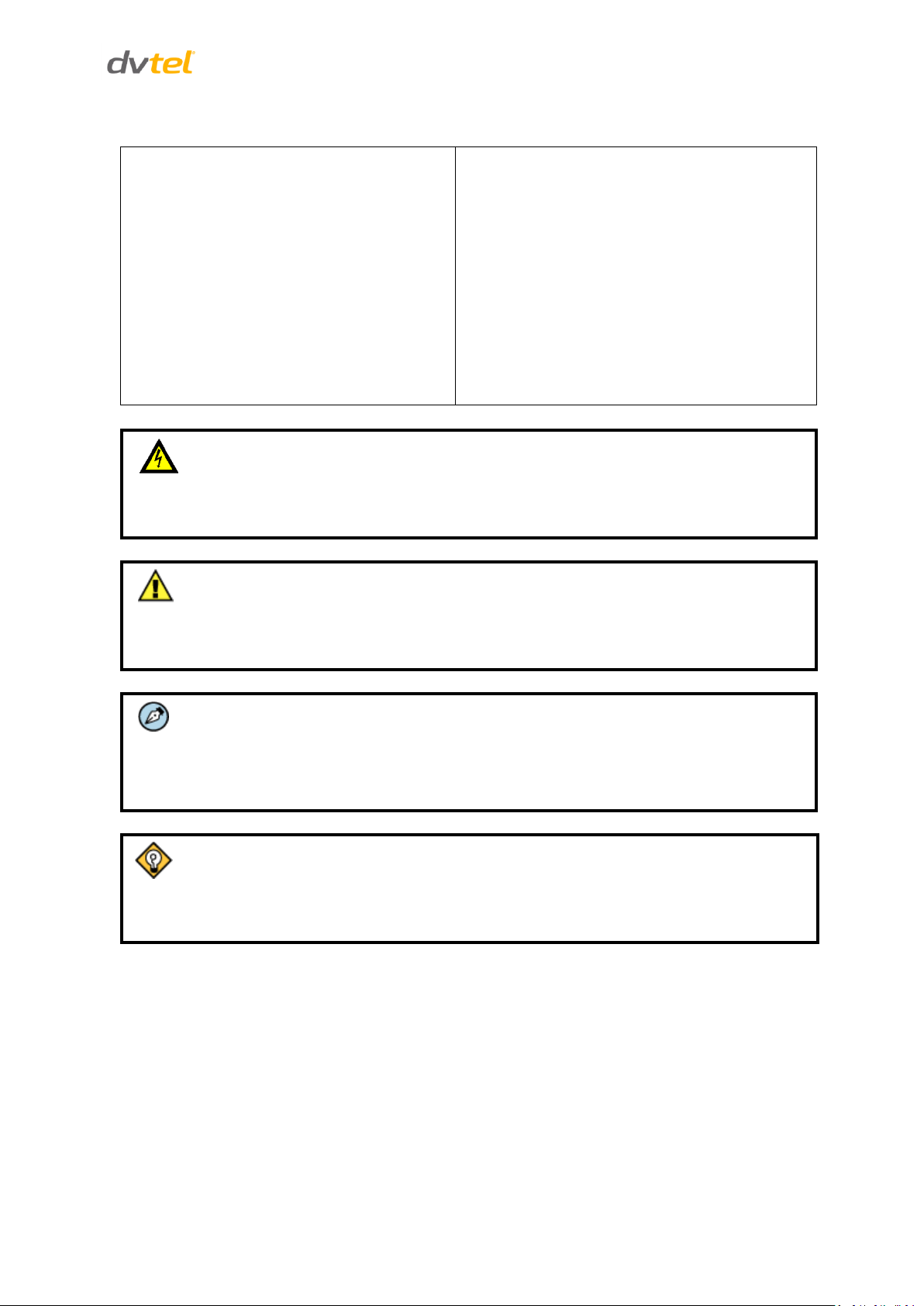
Document Information
Document Conventions
WARNING and CAUTION notes are
distributed throughout this document,
whenever applicable, to alert you of
potentially hazardous situations. These may
be hazards associated with a task or a
procedure you are carrying out or are about
to carry out.
The following document conventions are
used throughout this manual:
Conventions relatives au document
Les remarques AVERTISSEMENT et ATTENTION
sont réparties dans l'ensemble du document, en
fonction des besoins, afin de vous avertir des
situations potentiellement dangereuses. Il peut
s'agir de risques associés à une tâche ou à une
procédure que vous effectuez ou êtes sur le point
d'effectuer.
Les conventions suivantes sont utilisées dans
l'ensemble du document:
A Warning is a precautionary message that indicates a procedure or condition where
there are potential hazards of personal injury or death.
Avertissement est un message préventif indiquant qu'une procédure ou condition
présente un risque potentiel de blessure ou de mort.
A Caution is a precautionary message that indicates a procedure or condition where
there are potential hazards of permanent damage to the equipment and or loss of data.
Attention est un message préventif indiquant qu'une procédure ou condition présente un
risque potentiel de dommages permanents pour l'équipement et/ou de perte de données.
A Note is useful information to prevent problems, help with successful installation, or to
provide additional understanding of the products and installation.
Une Remarque est une information utile permettant d'éviter certains problèmes,
d'effectuer une installation correcte ou de mieux comprendre les produits et l'installation.
A Tip is information and best practices that are useful or provide some benefit for
installation and use of DVTEL products.
Un Conseil correspond à une information et aux bonnes pratiques utiles ou apportant un
avantage supplémentaire pour l'installation et l'utilisation des produits DVTEL.
1 Document Information
v
Page 7

Quasar CB-6204/CB-6208 User and Installation Guide
Note:
This document is intended for use by technical users who have a basic understanding of
CCTV camera/video equipment and LAN/WAN network connections.
Remarque:
Ce document est destiné aux utilisateurs techniciens qui possèdent des connaissances de
base des équipements vidéo/caméras de télésurveillance et des connexions aux réseaux
LAN/WAN.
Warning:
Installation must follow safety, standards, and electrical codes as well as the laws that
apply where the units are being installed.
Avertissement:
L'installation doit respecter les consignes de sécurité, les normes et les codes électriques,
ainsi que la législation en vigueur sur le lieu d'implantation des unités.
Document Scope and Purpose
The purpose of this document is to provide instructions and installation procedures for physically
connecting the Quasar Gen II camera. After completing the physical installation, additional setup and
configurations may be required before video analysis and detection can commence.
Proprietary Rights and Non-Disclosure
This manual is delivered subject to the following restrictions and conditions:
This document contains proprietary information belonging to DVTEL, Inc. This information is
supplied solely for the purpose of assisting explicitly the licensee of the DVTEL units.
No part of this document contents may be used for any other purpose, disclosed to any third
party or reproduced by any means, electronic or mechanical, without the express prior
written permission of DVTEL, Inc.
Trademarks and Copyrights
DVTEL, the DVTEL logo, Quasar Gen II, CB-6204, and Latitude are trademarks of DVTEL, Inc. Products
and trademarks mentioned herein are for identification purposes only and may be registered
trademarks of their respective companies. DVTEL, Inc. makes no representations whatsoever about
any other products or trademarks mentioned in the manual.
This manual and its contents herein are owned by DVTEL, Inc. © DVTEL, Inc. 2015. All rights
reserved.
vi
Page 8

Document Information
Disclaimer
Users of DVTEL products accept full
responsibility for ensuring the suitability and
considering the role of the product detection
capabilities and their limitation as they apply
to their unique site requirements.
DVTEL, Inc. and its agents make no
guarantees or warranties to the suitability for
the users’ intended use. DVTEL, Inc. accepts
no responsibility for improper use or
incomplete security and safety measures.
Failure in part or in whole of the installer,
owner, or user in any way to follow the
prescribed procedures or to heed WARNINGS
and CAUTIONS shall absolve DVTEL, Inc. and
its agents from any resulting liability.
Specifications and information in this guide
are subject to change without notice.
Avis de non-responsabilité
Il incombe aux utilisateurs des produits DVTEL de
vérifier que ces produits sont adaptés et d'étudier
le rôle des capacités et limites de détection du
produit appliqués aux exigences uniques de leur
site.
DVTEL, Inc. et ses agents ne garantissent d'aucune
façon que les produits sont adaptés à l'usage
auquel l'utilisateur les destine. DVTEL, Inc. ne
pourra être tenu pour responsable en cas de
mauvaise utilisation ou de mise en place de
mesures de sécurité insuffisantes.
Le non respect de tout ou partie des procédures
recommandées ou des messages
d'AVERTISSEMENT ou d'ATTENTION de la part de
l'installateur, du propriétaire ou de l'utilisateur
dégagera DVTEL, Inc. et ses agents de toute
responsabilité en résultant.
Les spécifications et informations contenues dans
ce guide sont sujettes à modification sans préavis.
Document Conventions
WARNING and CAUTION notes are
distributed throughout this document,
whenever applicable, to alert you of
potentially hazardous situations. These may
be hazards associated with a task or a
procedure you are carrying out or are about
to carry out.
The following document conventions are
used throughout this manual:
Conventions relatives au document
Les remarques AVERTISSEMENT et ATTENTION
sont réparties dans l'ensemble du document, en
fonction des besoins, afin de vous avertir des
situations potentiellement dangereuses. Il peut
s'agir de risques associés à une tâche ou à une
procédure que vous effectuez ou êtes sur le point
d'effectuer.
Les conventions suivantes sont utilisées dans
l'ensemble du document:
vii
Page 9

Quasar CB-6204/CB-6208 User and Installation Guide
General Cautions and Warnings
This section contains information that
indicates a procedure or condition where
there are potential hazards. These may be
hazards associated with a task or procedure a
user is carrying out or about to carry out.
WARNINGS and CAUTIONS are distributed
throughout this document, whenever
applicable, to alert the user of potentially
hazardous situations.
SAVE ALL SAFETY AND OPERATING
INSTRUCTIONS FOR FUTURE USE.
Although the unit is designed and
manufactured in compliance with all
applicable safety standards, certain hazards
are present during the installation of this
equipment.
To help ensure safety and to help reduce risk
of injury or damage, observe the following:
Précautions et avertissements
d'ordre général
Cette section contient des informations indiquant
qu'une procédure ou condition présente des
risques potentiels. Il peut s'agir de risques
associés à une tâche ou à une procédure qu'un
utilisateur effectue ou est sur le point d'effectuer.
Les notes AVERTISSEMENT et ATTENTION sont
réparties dans l'ensemble du document, en
fonction des besoins, afin d'avertir l'utilisateur des
situations potentiellement dangereuses.
CONSERVEZ TOUTES LES INSTRUCTIONS DE
SÉCURITÉ ET D'UTILISATION POUR POUVOIR
VOUS Y RÉFÉRER ULTÉRIEUREMENT.
Bien que l'unité soit conçue et fabriquée
conformément à toutes les normes de sécurité en
vigueur, l'installation de cet équipement présente
certains risques.
Afin de garantir la sécurité et de réduire les
risques de blessure ou de dommages, veuillez
respecter les consignes suivantes:
viii
Page 10

Document Information
Warning:
1. The camera covers is an essential part of the product. Do not open or remove it.
2. Never operate the camera without the cover in place. Operating the camera
without the cover poses a risk of fire and shock hazards.
3. Do not disassemble the camera or remove screws. There are no user serviceable
parts inside the unit.
4. Only qualified trained personnel should service and repair this equipment.
5. Observe local codes and laws and ensure that installation and operation are in
accordance with fire, security and safety standards.
Avertissement:
1. Les caches de la caméra sont une partie essentielle du produit. Ne les ouvrez et ne
les retirez pas.
2. N'utilisez jamais la caméra sans que le cache soit en place. L'utilisation de la
caméra sans cache présente un risque d'incendie et de choc électrique.
3. Ne démontez pas la caméra et ne retirez pas ses vis. Aucune pièce se trouvant à
l'intérieur de l'unité ne nécessite un entretien par l'utilisateur.
4. Seul un technicien formé et qualifié est autorisé à entretenir et à réparer cet
équipement.
5. Respectez les codes et réglementations locaux, et assurez-vous que l'installation
et l'utilisation sont conformes aux normes contre l'incendie et de sécurité.
Caution:
To avoid damage from overheating or unit failure, assure that there is sufficient
temperature regulation to support the unit’s requirements (cooling/heating). Operating
temperature should be kept in the range specified for the product (0° to 50°C/32° to
122°F), with no more than 90% non-condensing humidity.
Attention:
Afin d'éviter tout dommage dû à une surchauffe ou toute panne de l'unité, assurez-vous
que la régulation de température est suffisante pour répondre aux exigences de l'unité
(refroidissement/chauffage). La température de fonctionnement doit être maintenue dans
la plage de température spécifiée pour le produit (0° à 50°C/32° à 122°F), sans
condensation d'humidité supérieur à 90%.
ix
Page 11

Quasar CB-6204/CB-6208 User and Installation Guide
Warning:
1. Read the installation instructions before you connect the unit to a power source.
2. Electrical safety should always be observed. All electrical connections must be
performed by a certified electrician.
3. Use the supplied power supply and protect against static electricity, ground faults
and power surges.
4. The unit uses a three-wire power cord to make sure that the product is properly
grounded when in use. This is a safety feature. If the intended power outlet does
not support three prongs, one of which is a ground, contact an electrician to install
the appropriate outlet. NEVER remove or otherwise attempt to bypass the ground
pin of the power cord. Do not operate the unit in the absence of a suitably
installed ground conductor.
5. If you use an extension cord with this system, make sure that the total ampere
rating on the products plugged into the extension cord does not exceed the
extension cord ampere rating.
6. To avoid possible shock hazards or damaging the unit, assure that the positive and
negative of the power leads are properly connected to the terminal block
connector before plugging it into the unit or turning on the power source.
7. In the following situations, the electric power should be turned off immediately
and appropriate repairs, replacements or remedies should be taken if:
The power line is damaged, frayed or shows heavy wear.
The unit has been physically crushed or deformed.
The unit has been exposed to water.
The unit has been exposed to, or shows signs of damage from, fire, intense
heat, heavy smoke, fumes, or vapors.
Electrical connections of the unit become abnormally hot or generate smoke.
The unit has been dropped, damaged or shows signs of loose internal parts.
The unit does not operate properly.
Electrical Safety Notice and Warnings
x
Page 12

Document Information
Avertissement:
1. Lisez les instructions d'installation avant de brancher l'unité à une source
d'alimentation électrique.
2. Les consignes de sécurité électrique doivent toujours être respectées. Toutes les
connexions électriques doivent être effectuées par un électricien qualifié.
3. Utilisez l'alimentation fournie, et protégez l'unité contre l'électricité
statique, les défauts de mise à la terre et les surtensions.
4. Si l'unité utilise un cordon d'alimentation à trois fils, assurez-vous que le produit est
correctement mis à la terre du produit lors de son utilisation. Ne retirez JAMAIS, et
ne tentez pas de contourner la broche de mise à la terre du cordon d'alimentation.
N'utilisez pas l'unité en l'absence d'un conducteur de mise à la terre installé
correctement.
5. Si vous utilisez une rallonge avec ce système, assurez-vous que l'ampérage total
des produits branchés sur la rallonge ne dépasse pas l'ampérage nominal de celleci.
6. Pour éviter tout risque de choc électrique ou d'endommager l'unité, assurez-vous
que les bornes plus et moins de l'alimentation sont correctement raccordées au
connecteur du bloc de jonction avant de le brancher sur l'unité ou d'activer la
source d'alimentation.
7. Dans les situations suivantes, l'alimentation électrique doit être coupée
immédiatement, et les réparations, remplacements ou solutions suivants doivent
être effectués si :
Le cordon d'alimentation ou la prise (le cas échéant) est endommagé,
effiloché ou très usé.
L'unité a subi un choc ou a été déformée.
L'unité a été exposée à de l'eau.
L'unité a été exposée à, ou montre des signes de dégâts par le feu,
une chaleur intense, une fumée épaisse, des émanations ou des
vapeurs.
Les connexions électriques chauffent de façon anormale ou produisent de la
fumée.
L'unité est tombée, a été endommagée, ou certaines pièces internes
semblent détachées.
L'unité ne fonctionne pas correctement.
Avis et avertissements relatifs à la sécurité électrique
xi
Page 13

Quasar CB-6204/CB-6208 User and Installation Guide
Minimizing EMI and RFI
When wires run for a significant distance in
an electromagnetic field, electromagnetic
interference (EMI) can occur. Strong EMI (e.g.
lightning or radio transmitters) can destroy
the units and can pose an electrical hazard by
conducting power through lines and into the
system. Poor quality or worn wiring can
result in radio frequency interference
(RFI). To minimize the effects of EMI and RFI,
consult your reseller.
Minimisation des IEM et des IRF
Lorsque des câbles parcourent une distance
importante dans un champ électromagnétique,
des interférences électromagnétiques (IEM)
peuvent se produire. D'importantes IEM (comme la
foudre ou un émetteur radio) peuvent détruire les
unités et présenter un risque électrique si elles se
propagent sur les câbles et dans le système. Des
câbles de mauvaise qualité ou usés peuvent
provoquer des interférences radioélectriques
(IRF). Pour minimiser les effets des IEM et des IRF,
consultez votre revendeur.
Site Preparation
There are several requirements that should be properly addressed prior to installation at the site.
The following specifications are requirements for proper installation and operation of the unit:
Ambient Environment Conditions: Avoid positioning the unit near heaters or
heating system outputs. Use proper maintenance to ensure that the unit is free
from exposure to EMI.
Accessibility: The location used should allow easy access to unit connections and
cables.
Safety: Cables and electrical cords should be routed in a manner that prevents
safety hazards, such as from tripping, wire fraying, overheating, etc. Ensure that
nothing rests on the unit’s cables or power cords.
Ample Air Circulation: Leave enough space around the unit to allow free air
circulation.
Cabling Considerations: Units should be placed in locations that are optimal for
the type of video cabling used between the unit and the cameras and external
devices. Using a cable longer than the manufacturer’s specifications for optimal
video signal may result in degradation of color and video parameters.
Physical Security: The unit provides threat detection for physical security systems.
In order to ensure that the unit cannot be disabled or tampered with, the system
should be installed with security measures regarding physical access by trusted
and un-trusted parties.
Network Security: The unit transmits over IP to security personnel for video
surveillance. Proper network security measures should be in place to assure
networks remain operating and free from malicious interference. The unit is
intended for installation on the backbone of a trusted network.
Electrostatic Safeguards: The unit as well as other equipment connected to it
(relay outputs, alarm inputs, racks, carpeting, etc.) shall be properly grounded to
prevent electrostatic discharge.
The physical installation of the unit is the first phase of making the unit operational in a security
plan. The goal is to physically place the unit, connect it to other devices in the system, and to
establish network connectivity.
xii
Page 14

Overview
Caution:
If you are using DVTEL Latitude, we recommend that you configure the camera’s settings
via the AdminCenter. This is because the camera’s web-based interface might be
overwritten by Latitude settings. Refer to the Latitude online help for information
regarding configuring camera settings.
Attention:
Si vous utilisez DVTEL Latitude, nous vous conseillons de configurer les paramètres de la
caméra via l'AdminCenter. En effet, l'interface Internet de la caméra peut être remplacée
par les paramètres Latitude. Veuillez consulter l'aide en ligne Latitude pour de plus amples
informations sur la configuration des paramètres de la caméra.
2 Overview
The DVTEL Quasar Gen II CB-620x series consists of two camera families: CB-6204 and CB-6208.
The Quasar CB-6204 is an indoor/outdoor, vandal-proof, IP bullet camera. The camera provides realtime, QHD H.264 multi-streaming with the highest quality image, supporting three simultaneous
video streams at QHD 1440p, HD 720p, and D1 resolutions. The family consists of two cameras with
a varifocal, motorized, auto-focus, P-Iris lens with True Day/Night and infrared IR illuminator:
CB-6204-11-I includes a 3-8mm, F1.4 lens with 96-38° horizontal viewing angle
CB-6204-21-I includes a 7-22mm, F1.4 lens with 42-14° horizontal viewing angle
The Quasar CB-6208 is an indoor/outdoor, vandal-proof, IP bullet camera. The camera provides realtime, 4K, H.264 multi-streaming with the highest quality image, supporting four simultaneous video
streams at UHD 2160p, Full HD 1080p, HD 720p, and D1 resolutions. The family consists of two
cameras with a varifocal, motorized, auto-focus, F1.4, P-Iris lens with True Day/Night and infrared IR
illuminator:
CB-6208-11-I includes a 3.5-8mm lens with 116-50° horizontal viewing angle
CB-6208-21-I includes a 9-22mm lens with 45-18° horizontal viewing angle
1
Page 15

Quasar CB-6204/CB-6208 User and Installation Guide
H.264 and MJPEG
compression
HTTP streaming MJPEG
Progressive scan CMOS sensor
Edge motion detection
Motion detection with
region of interest masking
Historical motion detection
levels detected/recorded at
frame levels
Detection event driven
alarms
Alarm input driven events
Relay output actions on alarm
Built-in web application/web
server
FTP upload
(up to two locations)
Upload alarm images to FTP
Dual HTTP notification server
support (up to two servers)
Send images on alarm to e-
mail
E-mail SMTP alarm notification
(up to two e-mails)
128GB microSDXC recording
support
Record snapshots to
microSDXC card on alarm
Sequential snapshot
numbering
SNMP v1/v2/v3 and SNMP
traps
Security IP restricted access
allow/deny list
UPnP support
Electronic day/night (ICR)
Analog video output
BNC analog output
Privacy masks
WDR and ATW
3DNR image noise reduction
ONVIF support
RTSP support
Supports PoE/12VDC/24VAC
Multiple users
Group permissions
Per-user permissions
Tampering detection and
notification
Two encoder streams
available
Low-lux mode and backlight
compensation
Vandal-proof IP66 enclosure
Motorized lens
Infrared LED illuminator
2.1 Features
2
Page 16

Overview
Bullet IP Camera
(Includes system cable)
Power Terminal Block
M4 Inner Hex Wrench (x1)
Alarm Terminal Block (x1)
Plastic Screw Anchor (x5)
M4 Self-Tapping Screw (x5)
CD
(Bundled software and
documentation)
Quick Installation Guide
Desiccant
User and Installation Guide
Note:
The self-tapping screws are mainly for softer substrate/material installation such as wood.
For other installation materials such as cement ceilings, it is necessary to pre-drill and use
plastic anchors before fastening the supplied self-tapping screws into the wall.
2.2 Package Contents
Before proceeding, check that the box contains the items listed here. If any item is missing or has
defects, do not install or operate the product. Contact your dealer for assistance.
Figure 1: Package Contents
Related Documentation
CB-620x Bullet Camera Quick Installation Guide
DNA 2.0 User Manual
Desiccant User Guide
3
Page 17

Introduction to the CB-620x IP Bullet Camera
3 Introduction to the CB-620x IP Bullet Camera
This chapter provides information about the camera hardware for reference before installation. The
connectors included on the camera’s system cable are described.
Typical CB-620x Camera
Camera Dimensions
Internal Connectors
System Cable Connectors
3.1 Typical CB-620x Camera
The figure below shows a typical CB-620x camera.
Figure 2: CB-620x Series Camera
3.2 Camera Dimensions
The CB-620x series IP bullet camera dimensions are shown below.
Figure 3: CB-620x Series Camera Dimensions
4
Page 18

Introduction to the CB-620x IP Bullet Camera
Note:
housing is opened. After desiccants are replaced, reconnect the front housing to the
camera as soon as possible. Otherwise, the desiccant will become damp and cannot be
used. For instructions on removing the desiccant, refer to the Desiccant User Guide.
3.3 Internal Connectors
The camera’s microSD card drive and reset button are inside the camera housing.
Figure 4: MicroSD Card Drive and Reset Button
To perform a hard reset to full factory defaults using the Reset button
1. Press a pointed object against the black switch on the Reset button.
2. Press the button for 30 seconds. Both LEDs on the RJ45 connector are extinguished. After
one second, the green network LED flashes once and remains lighted. The yellow activity
LED flashes as soon as it detects network activity. The unit returns to full factory defaults.
3.4 System Cable Connectors
The camera is shipped with a system cable for network, power, I/O, and audio connections. The
figure below shows the various connectors included in the system cable of the camera. The
connectors, pin numbers and signal definitions are listed below.
Figure 5: CB-620x Camera Input/Output Connections
5
Page 19

Quasar CB-6204/CB-6208 User and Installation Guide
No.
Cable
Pin
Definition
Remarks
1
RJ45
-
For network and PoE
connections
2
Power (DC 12V*/AC 24V)
(3-pin Terminal Block)
1
DC 12V −
AC 24V 1
Power connection
2
Reserved
GND
3
DC 12V +
AC 24V 2
3
Alarm I/O
(4-pin Terminal Block)
1
Alarm In −
Alarm connection
2
Alarm In +
3
Alarm Out −
4
Alarm Out +
4
Audio I/O
Green
Audio Out
Two-way audio transmission
Pink
Audio-in/Mic-in
5
BNC
-
For analog video output
System Cable
RJ45 Cable
IP66 RJ45 Cable
3.4.1 Waterproofing the Camera Cable Connectors
Follow the instructions below to waterproof the connectors for the different types of cables included
in the system cable. The cables are shown below.
Figure 6: Camera Cables
3.4.1.1 System Cable
To waterproof the system cable
1. Connect all the required devices to the system cable.
2. Coat the joints with silicone gel. There should be no gap between the connectors and the
cables. For alarm I/O connector and power connector, make sure the side with wires
attached is also sealed with silicone gel.
6
Figure 7: System Cable
Page 20

Introduction to the CB-620x IP Bullet Camera
3. Seal the end of the rubber coating of the system cable as indicated in the figure below. Use
enough silicone gel to fill in the hose and wrap around each wire in order to properly
waterproof the cable.
Figure 8: System Cable Hose and Wiring
3.4.1.2 RJ45 Cable
To waterproof the RJ45 cable
1. Plug the Ethernet cable to the connector of the RJ45 cable.
Figure 9: RJ45 Connector and Plug
2. Coat the joint with silicone gel. Make sure there is no gap between the Ethernet cable and
the connector in order to properly waterproof the cable.
3.4.1.3 IP66-Rated RJ45 Cable
To waterproof the IP66-Rated RJ45 cable
1. Remove the supplied connector from the IP66-rated RJ45 plug.
Figure 10: Thread-Lock Sealing Nut and RJ45 Connector
2. Loosen the thread-lock sealing nut on the IP66-rated RJ45 plug.
Figure 11: Loosened Thread-Lock Sealing Nut
7
Page 21

Quasar CB-6204/CB-6208 User and Installation Guide
A steady green link LED indicates good network connection.
The yellow activity LED flashes to indicate network activity.
3. Thread the Ethernet cable through the thread-lock sealing nut and the IP66-rated RJ45 plug.
If the Ethernet cable is already attached to a connector, remove it first.
Figure 12: RJ45 Connector and Thread-Lock Sealing Nut
4. Carefully remove a section of rubber coating from the end of the Ethernet cable to reveal
the wires.
5. Inset the wires into the correct pins of the connector.
6. Plug the Ethernet cable into the connector of the IP66-rated RJ45 cable.
7. Fasten the RJ45 plug to the connector of the IP66-rated RJ45 cable.
8. Tighten the thread-lock sealing nut to the plug.
Figure 13: Fastened Thread-Lock Sealing Nut
3.4.2 Connecting the Unit to the Network
To ensure transmission quality, cable length should not exceed 100 meters (328 feet). Connect one
end of the Ethernet cable to the RJ45 connector of the system cable, and plug the other end of the
cable to the network switch or PC. Check the status of the link and the activity LEDs. If the LEDs are
unlit, check the LAN connection.
3.4.3 Connecting Power to the Camera
The camera can be powered by Power over Ethernet or by an external 12VDC/24VAC adaptor
(not included in the package).
If using an external power supply, connect the power leads or three-pin power terminal
block to the power supply.
If using PoE, make sure that a Power Sourcing Equipment (PSE) device is used in the network
Make sure the camera’s power cable is properly connected. All electrical work must be performed in
accordance with local regulatory requirements.
8
Page 22

Introduction to the CB-620x IP Bullet Camera
Pin No.
Designation
1
Input (-)
2
Input (+)
3
Output (-)
4
Output (+)
3.4.4 Input and Output Connectors
The alarm input and output connectors are shown below.
9
Page 23

Page 24

System Requirements
Item
Minimum System Requirement
Personal Computer
Minimum: Intel® Core™ i5-2430M @ 2.4 GHz, 4GB RAM
Recommended: Intel® Core™ i7-870 @ 2.93 GHz, 8GB RAM
Operating System
Windows XP, Windows 7, Windows 8, Windows 8.1
Web Browser
Microsoft Internet Explorer 9, 10, or 11
Network Card
10BaseT (10 Mbps), 100Base-TX (100 Mbps), or 1000BaseT
(1000Mbps) operation
Viewer
ActiveX control plug-in for Microsoft IE
4 System Requirements
To access the camera via a web browser, ensure that your PC has the proper network connection
and meets system requirements as described below.
11
Page 25

Page 26

Installation
Indoor Installation
Outdoor Installation
Power and Ethernet
Cable Connection
Initial Camera Configuration
Mounting Instructions
5 Installation
Follow the instructions below for indoor and outdoor installation of the camera.
Related Links
5.1 Indoor Installation
Read the instructions provided in this chapter thoroughly before installing the camera. Following are
additional considerations for indoor installation:
There must be a fuse or circuit breaker at the starting point of the electrical wiring
infrastructure.
For indoor installations, such as industrial applications, the camera must be protected from
hostile external elements (e.g. corrosive environment, metallic dust, extreme temperatures,
soot, over spray, etc.).
Do not place the camera on or near radiators and heat sources.
All electrical work must be performed in accordance with local regulatory requirements.
5.2 Outdoor Installation
Read the instructions provided in this chapter thoroughly before installing the camera. Following are
additional considerations for outdoor installation:
For outside wiring installation, always use weatherproof equipment, such as boxes,
receptacles, connectors, etc.
For electrical wiring, use the properly rated sheathed cables for conditions to which the
cable will be exposed (for example, moisture, heat, UV, physical requirements, etc.).
Plan ahead to determine where to install infrastructure weatherproof equipment. Whenever
possible, ground components to an outdoor ground.
Use best security practices to design and maintain secured camera access, communications
infrastructure, tamper-proof outdoor boxes, etc.
All electrical work must be performed in accordance with local regulatory requirements.
13
Page 27

Quasar CB-6204/CB-6208 User and Installation Guide
Note:
DNA is an enhanced software alternative to Device Search. Either of these
programs may be used. They are supplied on the included CD.
Note:
The camera default IP Address and the subnet mask IP Address are
automatically supplied by the DHCP server.
5.3 Power and Ethernet Cable Connection
Make sure the camera’s power cable is properly connected. Refer to System Cable Connectors. If
using Power over Ethernet (PoE), make sure Power Sourcing Equipment (PSE) is available on the
connected network. All electrical work must be performed in accordance with local regulatory
requirements.
5.4 Initial Camera Configuration
To perform the initial camera configuration
1. Unpack the camera.
2. Connect one end of the network Cat 5 Ethernet cable to the RJ45 connector on the camera’s
system cable.
3. Connect the other end of the network cable to a Power Sourcing Equipment (PSE) device,
such as a switch.
4. Verify that the LEDs on the RJ45 connector illuminate green (indicating a stable network
connection) and flashing yellow (to indicate network activity).
5. Do the following:
a. Copy and run dna.exe (see note below) from the included CD.
b. Click the icon.
c. Select the unit requiring IP assignment.
Figure 14: Discovered IP Devices
d. Right-click the mouse and select the assigned IP address or click the Assign IP button
to open the DNA Assign IP dialog box.
e. In the dialog box that is displayed, enter values for the IP Address, Gateway and
Netmask.
f. Click Update and wait for OK status to be displayed.
14
Page 28
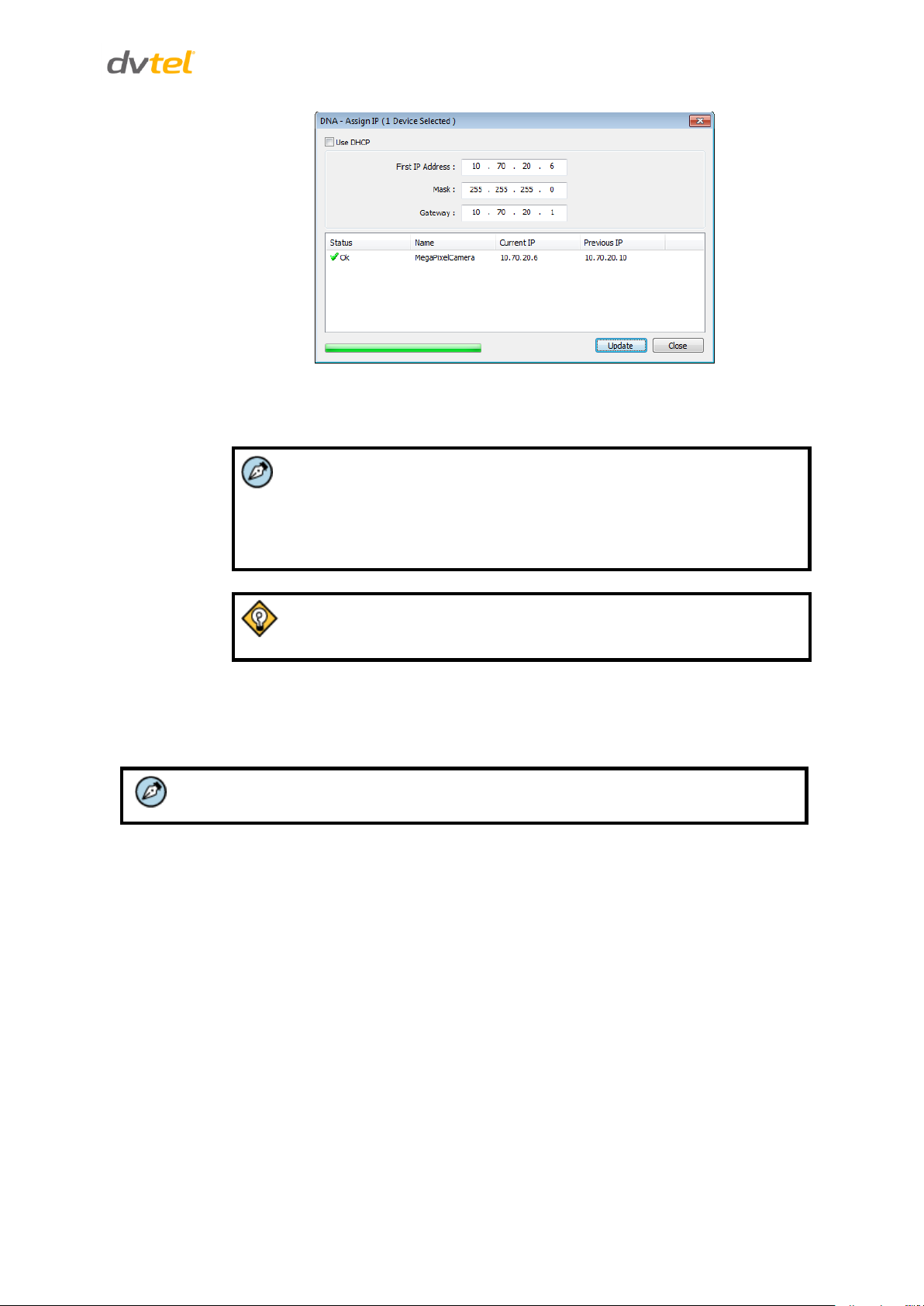
Installation
Note:
1. The camera can be connected to a PC for bench installation via an
Ethernet cross-cable.
2. The camera default IP Address is automatically set by the DHCP
server. If using Latitude, the Address must be set manually.
Tip:
A camera setup adapter, such as Veracity Pinpoint, can be used to
connect a laptop directly to the camera when using PoE.
Note:
The wall or ceiling must have enough strength to support the camera.
Figure 15: DNA Assign IP Dialog Box
g. Disconnect the Ethernet cable. The camera is ready for deployment (mounting) in a
site installation.
5.5 Mounting Instructions
The camera can be installed directly on a wall or ceiling with the integrated three-axis adjustable
bracket mount.
5.5.1 Eliminating IR Reflection
To eliminate IR reflection
1. Clean the protective lens cover on the camera housing from dirt and finger prints.
2. Make sure the lens cover has no scratches.
3. Avoid aiming the IR where there are nearby objects closer than the scene of interest which
might reflect back into the lens.
15
Page 29

Quasar CB-6204/CB-6208 User and Installation Guide
Note:
The power cable is not required if using PoE.
Tip:
Even if you are not using alarm inputs and audio input/output at the time of
installation, you may want to consider pre-wiring these connections for
future use. Use shims for shoring up mounts on uneven surfaces.
5.5.2 Mounting the Camera
To mount the camera, follow one of these procedures:
For indoor/outdoor installations:
a. On the ceiling/wall/flat surface, install a security camera wall mount bracket stand
that is sturdy enough to hold the camera in a fixed position for the field of view
required.
b. Screw the bracket/stand to the mounting socket on the bottom of the camera.
c. Connect the system cable to the network, power, I/O devices, and audio devices, as
required for your site. See System Cable Connectors (page 5).
For bracket, pole and pendant installations:
a. Feed the system cable through the mounting accessory.
b. Check that the installation is not flimsy, will not wobble, and is flush with the
mounting surface.
c. Plug the network Cat 5 cable into the camera’s Ethernet port.
d. Do one of the following:
If using an external power supply, plug the power terminal block into the power
supply terminals.
If using PoE, connect the other end of the Cat 5 cable to the network and turn on
the power from the power supply.
e. If applicable, wire the Alarm In, Alarm Out, Audio In, and Audio Out terminal blocks
to external devices.
16
Page 30

Installation
5.5.3 Installing the Camera
To install the camera
1. Place the camera at the installation location.
2. Place the supplied template on the surface where you will install the camera.
3. On the ceiling or wall, mark the position of the two screw holes on the base of the mounting
bracket.
Figure 16: Screw Holes on Mounting Base
4. At the center of the marked holes, draw a cable entry hole with 30 mm (1.2”) diameter/15
mm (0.6”) radius.
5. Drill the cable entry hole.
6. Drill a hole slightly smaller than the supplied plastic screw anchor on each marked screw
hole.
7. Insert the plastic screw anchors into the drilled holes.
8. Thread the camera’s system cable through the cable entry hole. Refer to System Cable
Connectors (page 5) for cable connections.
9. Match the screw holes of the camera with the plastic screw anchors at the installation
location.
10. Fasten the camera with the supplied M4x31 self-tapping screws.
11. Loosen the screw circled below in order to rotate the camera at the base.
Figure 17: Mounting Base Rotation Screw
17
Page 31

Quasar CB-6204/CB-6208 User and Installation Guide
12. Loosen the two screws circled in the picture below in order to manipulate the camera
positioning at the ball joint. The camera can be twisted and moved up and down at the ball
joint.
Figure 18: Repositioning the Camera
13. Point the camera in the desired direction and fasten the screws.
18
Page 32

Using the DNA Utility to Search and Access the Camera
Note:
For detailed guidelines about DNA and its usage, refer to the DNA 2.0 User Manual,
which is included in the CD provided with the camera.
6 Using the DNA Utility to Search and Access the Camera
The DVTEL Network Assistant (DNA) is a user-friendly utility that is designed to easily discover and
configure DVTEL edge devices on a network. The DNA tool has a simple user interface and does not
require any installation. The software is provided as a single, standalone executable. It runs on any
PC.
DNA provides a central location for listing all the DVTEL camera models accessible over the network.
Once listed, each camera can be right-clicked to access and change the network settings. If the
network settings are changed for some reason, a new search will relist the units. The units may then
be configured via the web interface.
If DVTEL Latitude is being used, configure the unit with a static IP address rather than with DHCP.
This ensures that the IP address will not automatically change in the future and interfere with
configurations and communication.
The camera must be made accessible for setting network addresses.
19
Page 33

Page 34

Configuring Communication Settings on the Quasar Camera
Note:
DNA is an alternative software to Device Search. Either of these programs may be
used.
7 Configuring Communication Settings on the Quasar Camera
To configure communication settings on the camera
1. Connect the camera to the network on the same VLAN/LAN as the workstation.
2. If the network supports the default, open the DNA utility by running dna.exe which can be
found in the DNA Utility folder in the supplied CD, or click the DNA icon .
3. In the DNA application, click the DNA button.
4. If the Windows Firewall is enabled, a security alert window pops up.
5. To continue, click Allow Access. Latitude users should consult the Latitude Installation
Instructions on disabling the Windows Firewall.
Figure 19: Windows Firewall Screen
6. Click Assign IP. All the discovered IP devices will be listed in the page, as shown in the figure
below. The camera’s default IP Address is automatically supplied by the DHCP server.
Figure 20: Discovered IP Devices
21
Page 35

Quasar CB-6204/CB-6208 User and Installation Guide
Tip:
Record the camera’s MAC address for future reference.
7. Right-click the camera whose network property is to be changed. From the context menu
that opens, select Assign IP. The Assign IP dialog is displayed.
Figure 21: DNA Assign IP – Use DHCP Dialog Box
8. To access DNA, do one of the following:
a. For DHCP (not supported by Latitude):
i. Select Use DHCP. Do not use for Latitude.
ii. Click Update and wait for status.
b. For Static IP (recommended for Latitude users):
Figure 22: DNA Assign IP – Static IP Dialog Box
i. Do not select the Use DHCP checkbox. This is recommended for security
purposes and for and Latitude users. In the IP Address, Gateway, and Netmask,
enter the respective LAN/VLAN (optional DNS) values.
ii. Click Update and wait for OK status to be displayed.
9. Right-click and select Web to directly access the camera via a web browser. The default web
browser opens and requests access to the camera IP address.
22
Page 36

Configuring Communication Settings on the Quasar Camera
Note:
User name and password are case-sensitive.
Note:
It is strongly advised that administrator’s password be altered for security
reasons.
Note:
If the password is changed and DVTEL Latitude AdminCenter Discovery feature is
in use, deselect all other proprietary types. Select DVTEL Quasar Gen II Series so
that the new password can be configured in the Discovery tab settings.
10. When the web browser contacts the camera IP, do the following:
a. Login using the default user name Admin and password 1234.
b. If the Information Bar (just below the URL bar) prompts for permission to install the
ActiveX Control for displaying video in the browser (see the figure below), right-click
the Information Bar. Select Install ActiveX Control to allow the installation.
Figure 23: Installing the ActiveX Control
If a security warning window prompt appears, click Install.
Figure 24: Security Window
11. If a popup message appears for running the DVPlayer add-on, click Allow.
Additionally, you can change the camera’s network properties (either DHCP or Static IP)
directly from the camera’s web interface on the System > Network > Basic screen.
23
Page 37

Page 38
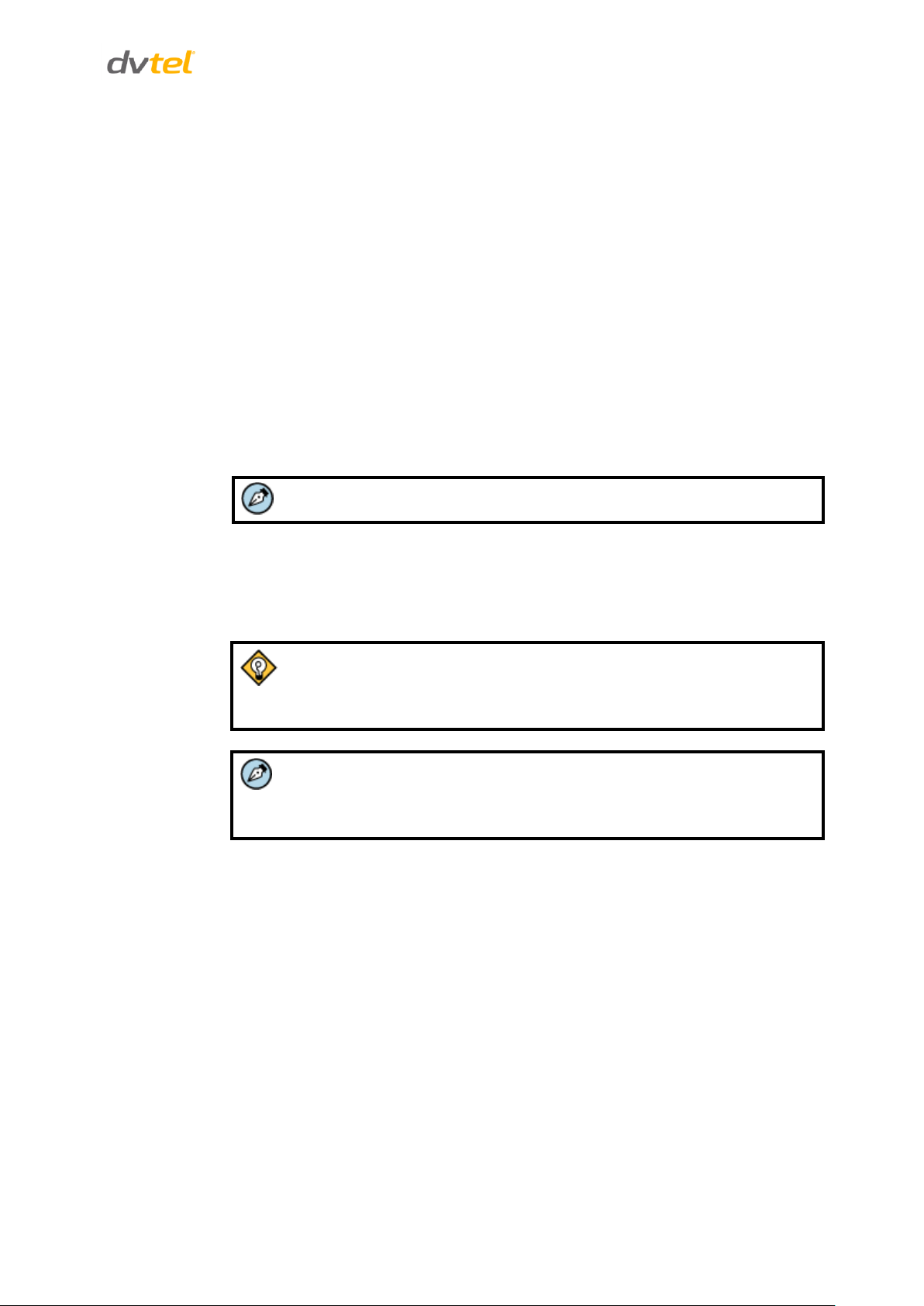
Adjusting and Framing-Up the Camera View
Note:
Both the user name and password are case sensitive.
Tip:
To view greater image detail for more accurate high-definition focusing, on
the web-based Viewer home page, right-click the image, click Full Screen,
and check the focus.
Note:
Best focusing results can be achieved when the lens iris is fully open (such
as at night in low light). This prevents loss of sharpness if light levels are
reduced at night.
8 Adjusting and Framing-Up the Camera View
After the camera is connected to the network and running, it is necessary to frame-up the scene and
adjust the camera settings to optimize the picture for the individual scenes. If Latitude is being used,
consider scheduling different settings for changing ambient conditions throughout the day, week,
month or seasons.
To adjust and frame-up the camera view
1. In the DNA application, click DNA.
2. In the Discovery list, click to select the camera.
3. Right-click the context menu and select Web, or enter the camera’s IP address in your
browser’s URL address bar.
4. When the browser connects to the camera and prompts for login, do the following:
a) Log in using the default user name Admin and password 1234. If the password has
previously been changed, use the new password.
b) Allow the ActiveX to download and choose to install the DVTEL Web Player
(DVPlayer).
c) After the unit’s web interface opens, use the function buttons on the Home page to
adjust the zoom or focus.
5. To achieve optimum focus results during daytime, open the Camera > Exposure screen in
camera’s web interface and select Auto Shutter mode. Save changes and complete the
focusing steps. When finished, restore your exposure settings as needed.
25
Page 39

Page 40
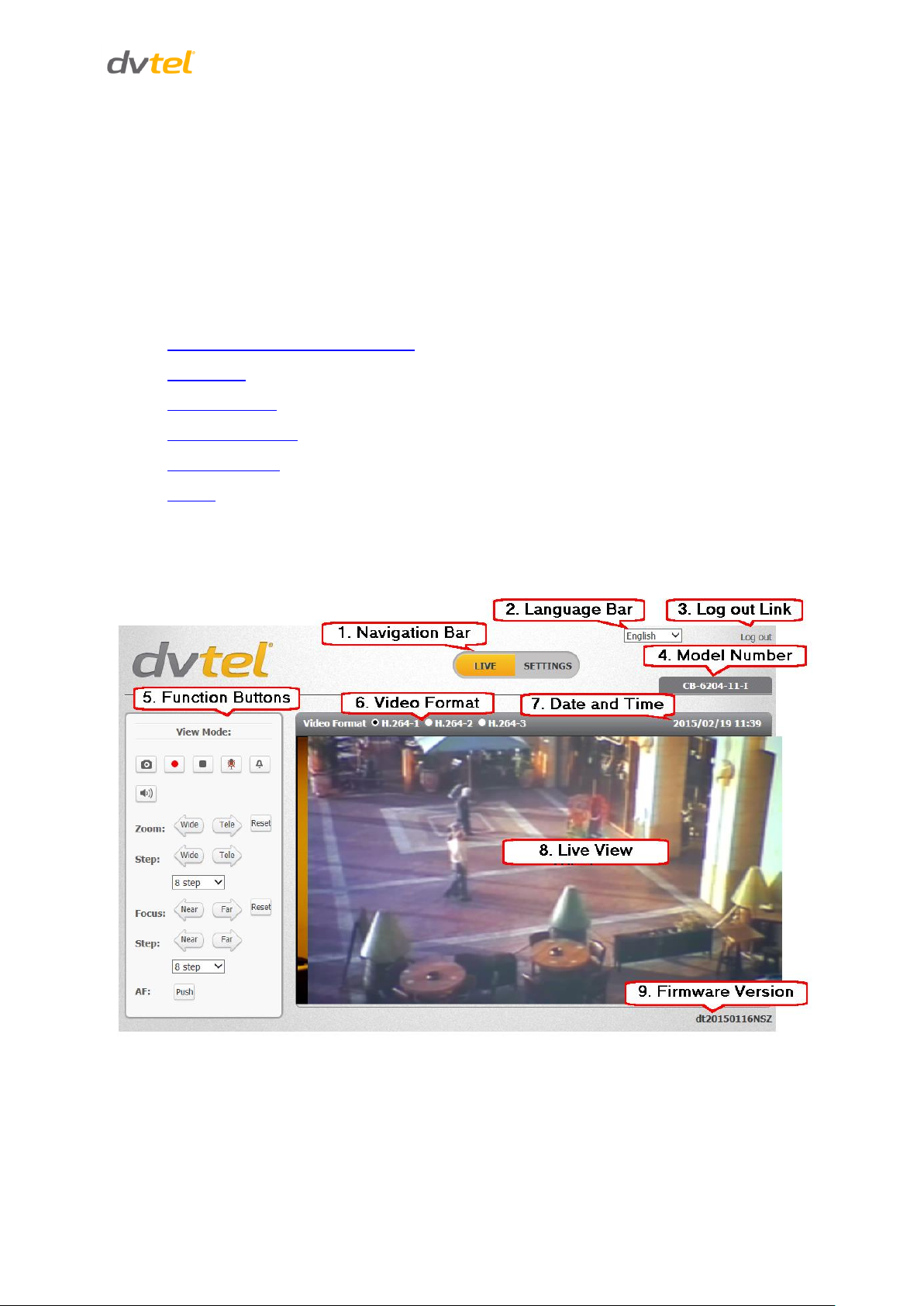
Configuration and Operation
9 Configuration and Operation
The Quasar Gen II CB series camera is provided with a browser-based configuration interface for
video playback and recording. In this chapter, information about main page introduction, system
related settings and camera settings are described in detail.
Additionally, if DVTEL’s Latitude VMS is used, many of the configurations and features of DVTEL’s
VMS provide configuration and automation of the camera.
This section includes the following information:
Browser-Based Viewer Introduction
Live Screen
System Settings
Streaming Settings
Camera Settings
Logout
9.1 Browser-Based Viewer Introduction
The figure below shows the Quasar Gen II CB-620x camera’s browser-based user interface.
Figure 25: Browser-Based User Interface
27
Page 41

Quasar CB-6204/CB-6208 User and Installation Guide
The user interface displays the following information:
1. The Navigation Bar is displayed in the center of the screen containing Live and Settings
buttons.
Live Button
The Live screen opens by default when the camera logs on. It is used to monitor live
video of the targeted area, adjust the display size, take snapshots of the view area,
stop/start video streaming, record video in a designated file location, activate or deactivate a loudspeaker (audio function), and to perform a digital zoom. An explanation
of the items on the screen is included below and in section 9.2.
Settings Button
Clicking the Settings button opens the Settings screen, whose sidebar which includes
three tabs − System, Streaming, and Camera − that are used for to configure system
settings.
System Settings
The administrator can configure settings for basic system parameters, security,
network operation, events, recording, storage, system maintenance, and more.
Details are discussed in System Settings.
Streaming Settings
The administrator can modify video and audio settings on this page. Details are
discussed in Streaming Settings.
Camera Settings
The administrator can adjust many of the camera settings on this page, such as
Exposure, Picture Adjustment, IR Function, Digital Zoom, and TV System. Details
are discussed in Camera Settings.
2. The Language Bar is displayed to the right of the Navigation Bar. Supported languages
include English, German, Spanish, French, Italian, Japanese, Korean, Portuguese, Russian,
Simplified Chinese, and Traditional Chinese.
3. The Log out link is located to the right of the Language Bar. Click the Log Out link to exit the
application or log into the camera with a different username and password. See Log Out.
4. The camera model number is displayed under the Log out link.
5. Function buttons are displayed to the left of the Live View window. These are discussed in
the following section.
6. The video format is displayed and can be selected to the left of the date and time.
7. The current date and time are displayed under the model number.
8. In the center of the interface is the Live View window, which displays the image that the
camera is monitoring.
9. The firmware version of the camera is displayed under the Live View window on the right
side.
28
Page 42
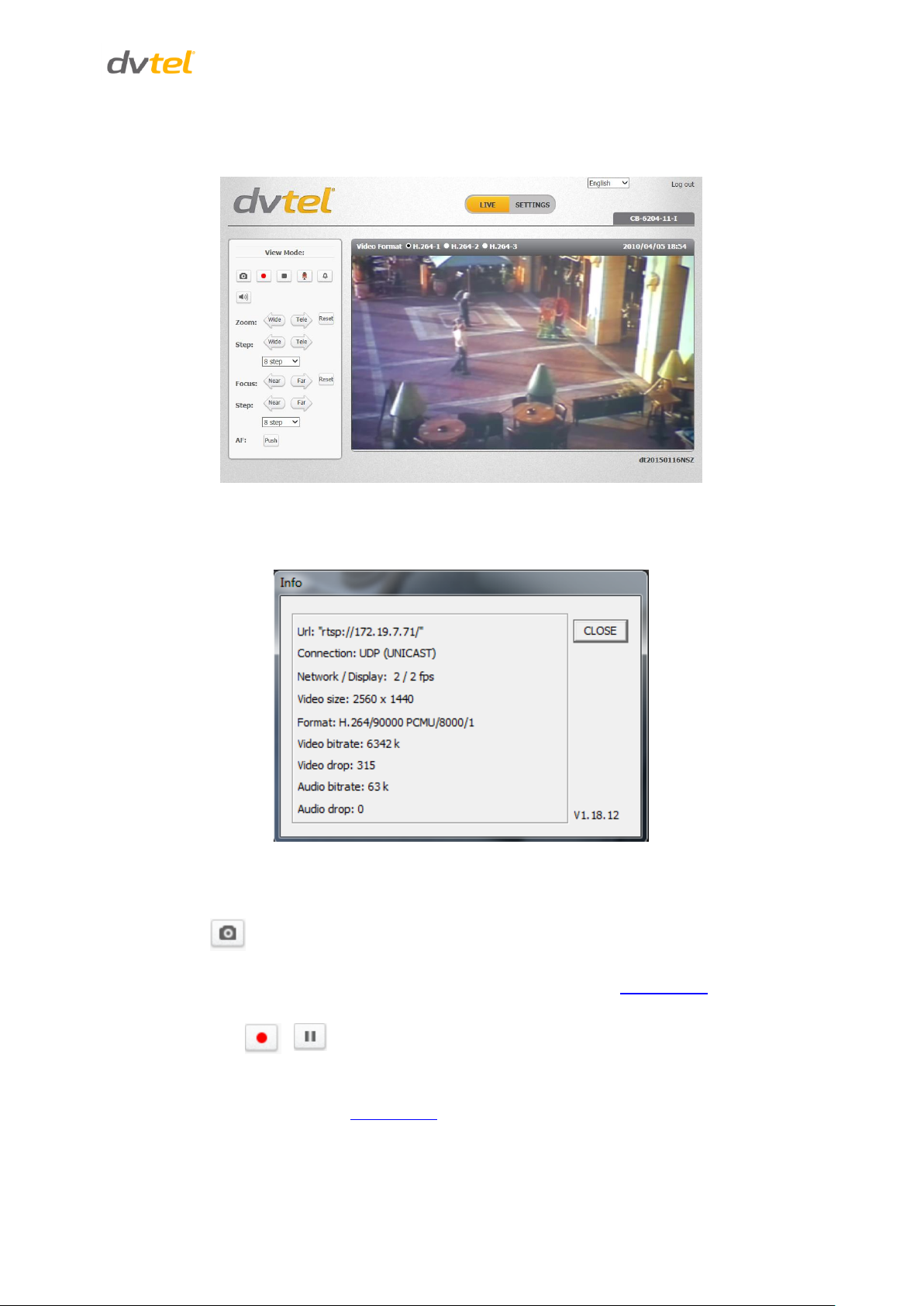
Configuration and Operation
Snapshot
Record/Pause
9.2 Live Screen
The camera’s Live screen is used to monitor live video.
Figure 26: Live View Screen
Right-clicking the Live window opens the Info dialog box, which displays key details about the video
stream:
Figure 27: Live Video Info Dialog Box
The View Mode area in the Live screen includes the following function buttons:
Click this button to automatically save the JPEG snapshots in the specified location. The default
location to save snapshots is: C:\.To change the storage location, refer to File Location.
Pressing the Recording button stores recordings from the Live View in the location specified on the
local hard drive, which can be configured in the File Location screen. The default storage location for
the web recording is: C:/. Refer to File Location for details.
29
Page 43

Quasar CB-6204/CB-6208 User and Installation Guide
Video Streaming Restart/Stop
Mic
Manual Trigger
Speaker
Zoom: Wide/Tele
Zoom Reset
Step: Wide/Tele
Step Range
Focus: Near/Far
Focus Reset
Press the Stop button to disable video streaming and to display the live video as black. Press Restart
to show the live video again.
The Microphone button allows the local site to talk to the remote site. Click the button to switch it
on/off. This function is available only to a user who has been granted this privilege by the
Administrator. Refer to User in the Security section for further details.
This button enables you to trigger an action defined on the System > Events Setup > IO screen,
which enables control over input and output alarms.
Click the Speaker button to mute/activate the audio. This function is available only to a user who has
been granted this privilege by the Administrator. Refer to User in the Security section for further
details.
Press the Tele or Wide button to implement continuous zoom adjustment.
Press the Reset button to calibrate the camera lens at full wide end.
Press the Wide Step or Tele Step button to alternate the zoom between wide and telephoto views
within a user-defined range of steps, which can be selected from the drop-down menu shown
below.
Select from a user-defined range of steps, which can be selected from the drop-down list.
Press the Near or Far button to implement continuous focus adjustment.
Press the Reset button to calibrate the camera lens at infinity focus.
30
Page 44

Configuration and Operation
Step: Near/Far
Step Range
AF: Push
System
Security
Network
Events Setup
Edge Recording
Motion Detection
Schedule
File Location
Maintenance
Import/Export
Note:
The System screen is accessible only by the Administrator.
Press the Near Step or Far Step button to alternate the focus between near and far views within a
user-defined range, which can be selected from the drop-down menu.
Select from a user-defined range of steps, which can be selected from the drop-down list.
Click the Push button once to adjust zoom or focus. In this mode, the camera automatically and
continuously maintains focus regardless of zoom or view changes. The focus status is displayed
above the Live View pane.
9.3 System Settings
The Settings tab in the Navigation Bar opens the sections in the sidebar that are used for configuring
the camera. Three sections are available for configuration: System, Streaming, and Camera.
9.3.1 System
The System section includes the following tabs:
Figure 28: System Section Tabs
31
Page 45
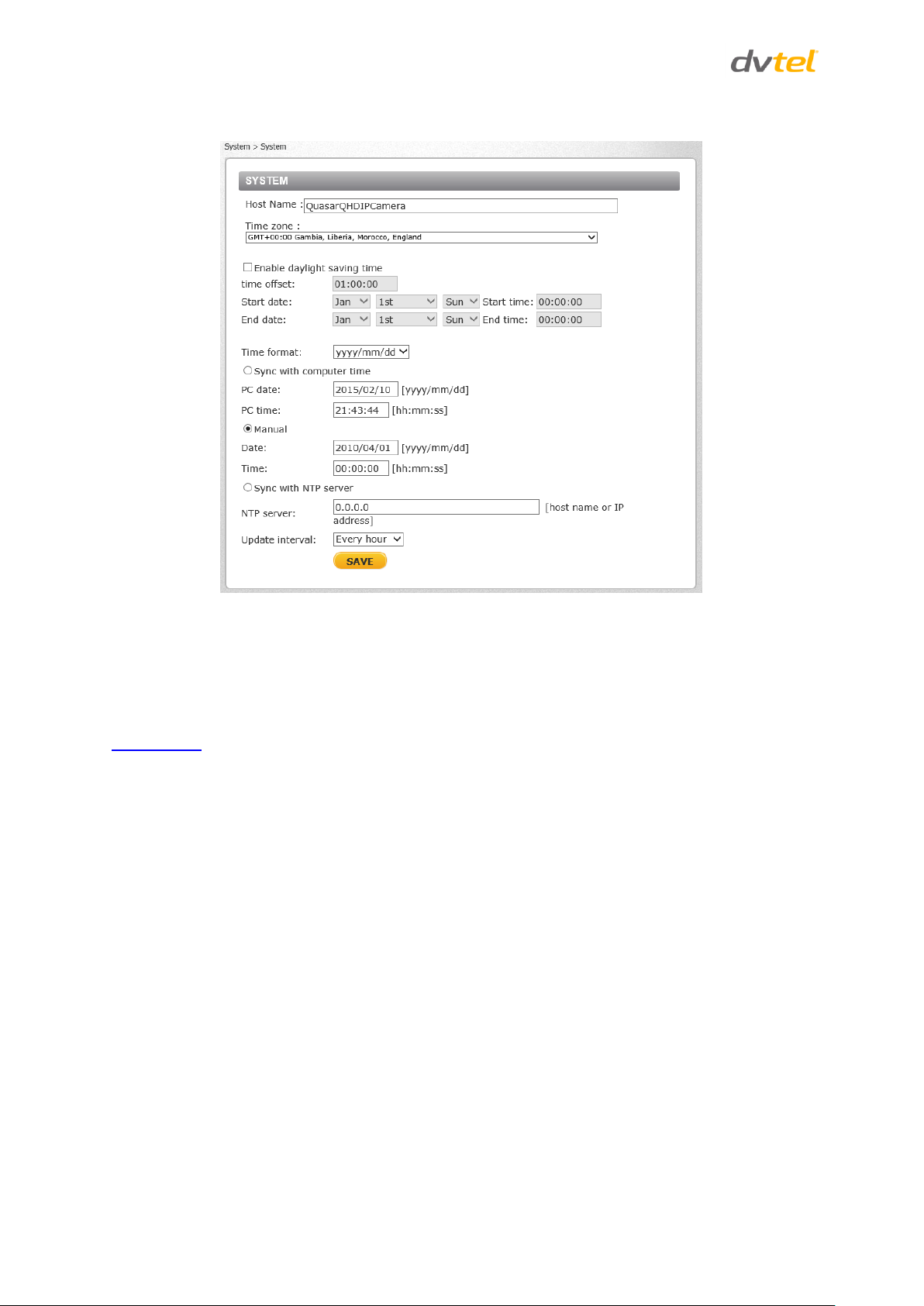
Quasar CB-6204/CB-6208 User and Installation Guide
Click the System tab in the sidebar. The System screen is displayed.
Figure 29: System Screen
The System screen includes the following fields:
Host Name
The host name is for camera identification. If the alarm function is enabled and is set to send an
alarm message by Mail or FTP, the host name entered here is displayed in the alarm message. See
Events Setup.
Time Zone
Select the time zone from the drop-down menu.
Enable Daylight Saving Time
To enable daylight saving time, check the box and then specify time offset (number of hours or
minutes difference between daylight saving time and standard time), start date and time for daylight
saving time, and end date and time for daylight saving time. The format for time offset is
[hh:mm:ss]. For example, if the amount of time offset is one hour, enter 01:00:00 in the field.
Time format
Enables a choice of formats: either year, month and day (yyyy/mm/dd) or day, month and year
(dd/mm/yyyy).
Sync with Computer Time
Select this button to synchronize video date and time display with the PC. You can change the PC
date and time in the respective text box.
Manual
The Administrator can set video date and time manually. Entry format should be identical with that
displayed to the right of the text box.
32
Page 46

Configuration and Operation
User
HTTPS
IP Filter
IEEE 802.1X
Note:
The following characters are valid: A-Z, a-z, 0-9,!#$%&’-.@^_~.
Sync with NTP Server
Network Time Protocol (NTP) is an alternate way to synchronize the camera’s clock with an NTP
server. Enter the network time server host name or IP address to synchronize in the text box. Then
select an update interval (every hour, day or week) from the drop-down menu. For further
information about NTP, visit www.ntp.org.
Click SAVE when finished.
9.3.2 Security
Clicking the Security tab in the System sidebar opens a drop-down menu with the following screens:
9.3.2.1 User
Click the User tab in the Security category on the sidebar to display user credentials.
Figure 30: User Screen
Admin Password
Change the administrator’s password by entering the new password in both text boxes. The input
characters/numbers are displayed as dots for security purposes. After clicking SAVE, the web
browser asks the Administrator for the new password (maximum 14 digits).
Add user
The user name and passwords are limited to 14 characters. There is a maximum of 20 user accounts.
33
Page 47
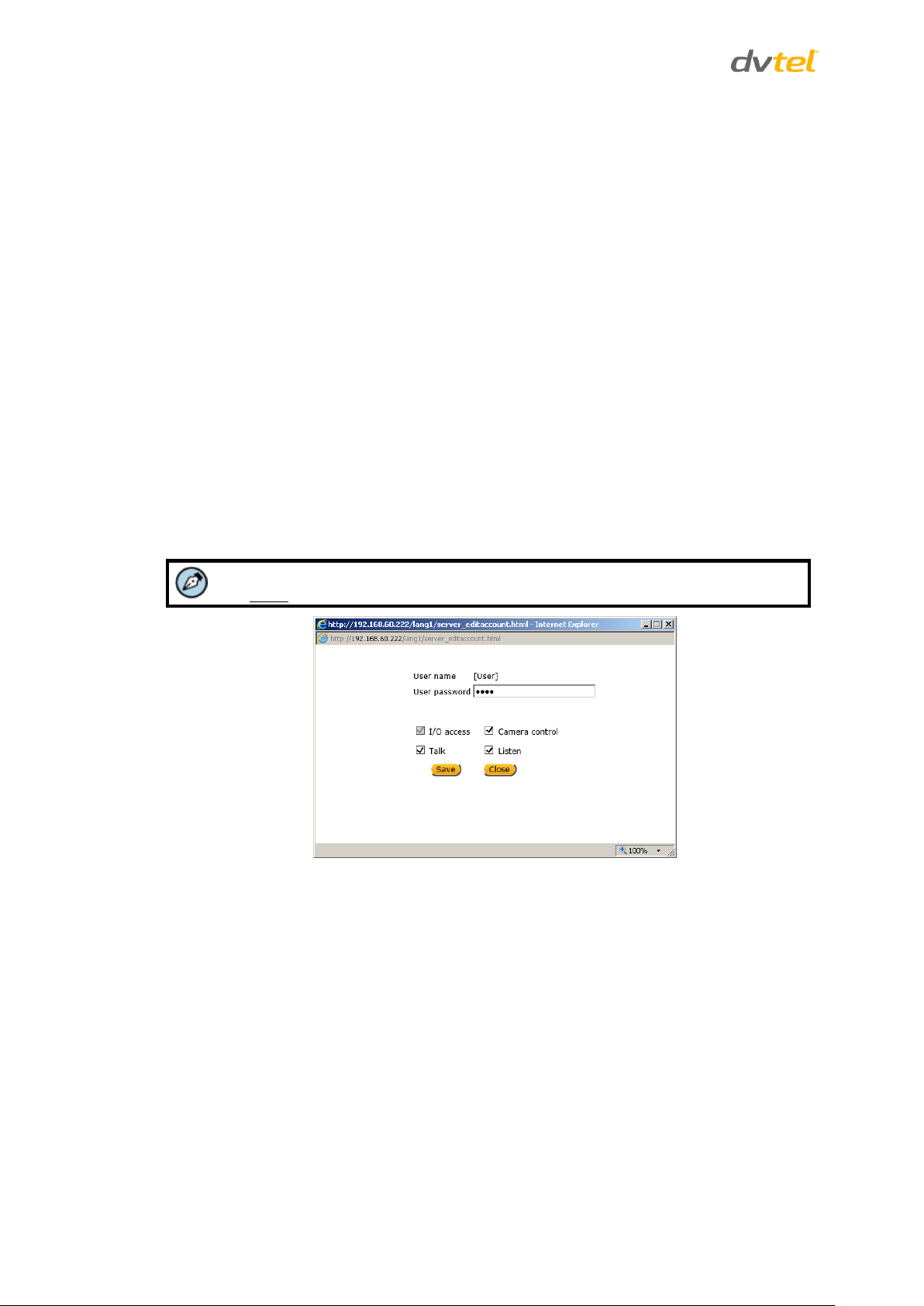
Quasar CB-6204/CB-6208 User and Installation Guide
Note:
You must enter the user password and also select the authorized function(s).
To add a new user
1. Type the new user name and password in the respective fields.
2. Select the appropriate check boxes to give the user Camera Control, Talk and Listen
permissions.
I/O access – Basic functions that enable you to view video when accessing to the
camera.
Camera control – Allows you to change camera parameters on the Camera tab.
Talk – Talk allows the user at the local site to talk from the remote site to the
administrator
Listen – Listen allows the user at the local site to listen from the remote site to
the administrator.
3. Click Add.
Manage User
To delete a user, click the User name drop-down list and select the user. Click DELETE to
remove the user.
To edit a user, click the User name drop-down list and select the user. Click EDIT to edit the
user’s password and privileges.
Figure 31: Edit User Account Dialog Box
Click Save to modify the account credentials and privileges, or Close to discard changes.
Streaming Authentication Setting
From the drop-down list, select one of the following options:
Disable – Do not use streaming authentication (default setting).
Basic – A form of authentication that uses unencrypted base64 encoding. Basic
Authentication should generally only be used where transport layer security, such as HTTPS,
is provided.
Digest – A form of authentication used over RTSP in which credentials are encrypted when
transmitted.
Click SAVE.
34
Page 48

Configuration and Operation
Note:
The self-signed certificate does not provide the same level of security as a CA-issued
certificate.
9.3.2.2 HTTPS
To use HTTPS on the camera, an HTTPS certificate must be installed. The HTTPS certificate can be
obtained either by creating and sending a certificate request to a Certificate Authority (CA) or by
creating a self-signed HTTPS certificate as described below.
HTTPS allows secure connections between the camera and web browser using Secure Socket Layer
(SSL) or Transport Layer Security (TLS) to protect camera settings and username/password info. A
self-signed certificate or a CA-signed certificate is required to implement HTTPS.
To create a self-signed certificate
Before a CA-issued certificate is obtained, users can first create and install a self-signed certificate.
Under the Security category, click the HTTPS tab in the sidebar to display the following screen.
Figure 32: HTTPS Screen – Create Self-Signed Certificate
35
Page 49

Quasar CB-6204/CB-6208 User and Installation Guide
1. On the HTTPS page, click CREATE under Create Self-Signed Certificate. The Create Self-
Signed Certificate dialog box opens.
Figure 33: Create Self-Signed Certificate Dialog Box
2. Enter the information in the appropriate field. A definition of each of the required fields
follows.
Country – Enter a two-letter combination code to indicate the specific country in which
the certificate will be used. For instance, type “US” to indicate United States.
State or province – Enter the local administrative region.
Locality – Enter other geographical information.
Organization – Enter the name of the organization to which the entity identified in
Common Name belongs.
Organizational Unit – Enter the name of the organizational unit to which the entity
identified in the Common Name field belongs.
Common Name – Indicate the name of the person or other entity that the certificate
identifies (often used to identify the website).
Valid days – Enter the period in days (1 ~ 9999) to indicate the valid period of
certificate.
3. Click OK to save the certificate request after completion. The details are displayed in the
Subject field of the Installed Certificate section.
Figure 34: Installed Certificate Section
36
Page 50

Configuration and Operation
4. To view the details of the Installed Certificate, click PROPERTIES. The details are displayed in
the Certificate Properties dialog box. If you want to remove the certificate, click REMOVE.
Figure 35: Certificate Properties
5. When the signed certificate is returned from the CA, click Browse in the Install Signed
Certificate section to locate the file.
6. Click UPLOAD to install the certificate, as seen in Figure 36.
Figure 36: HTTPS Screen – Upload Signed Certificate
37
Page 51
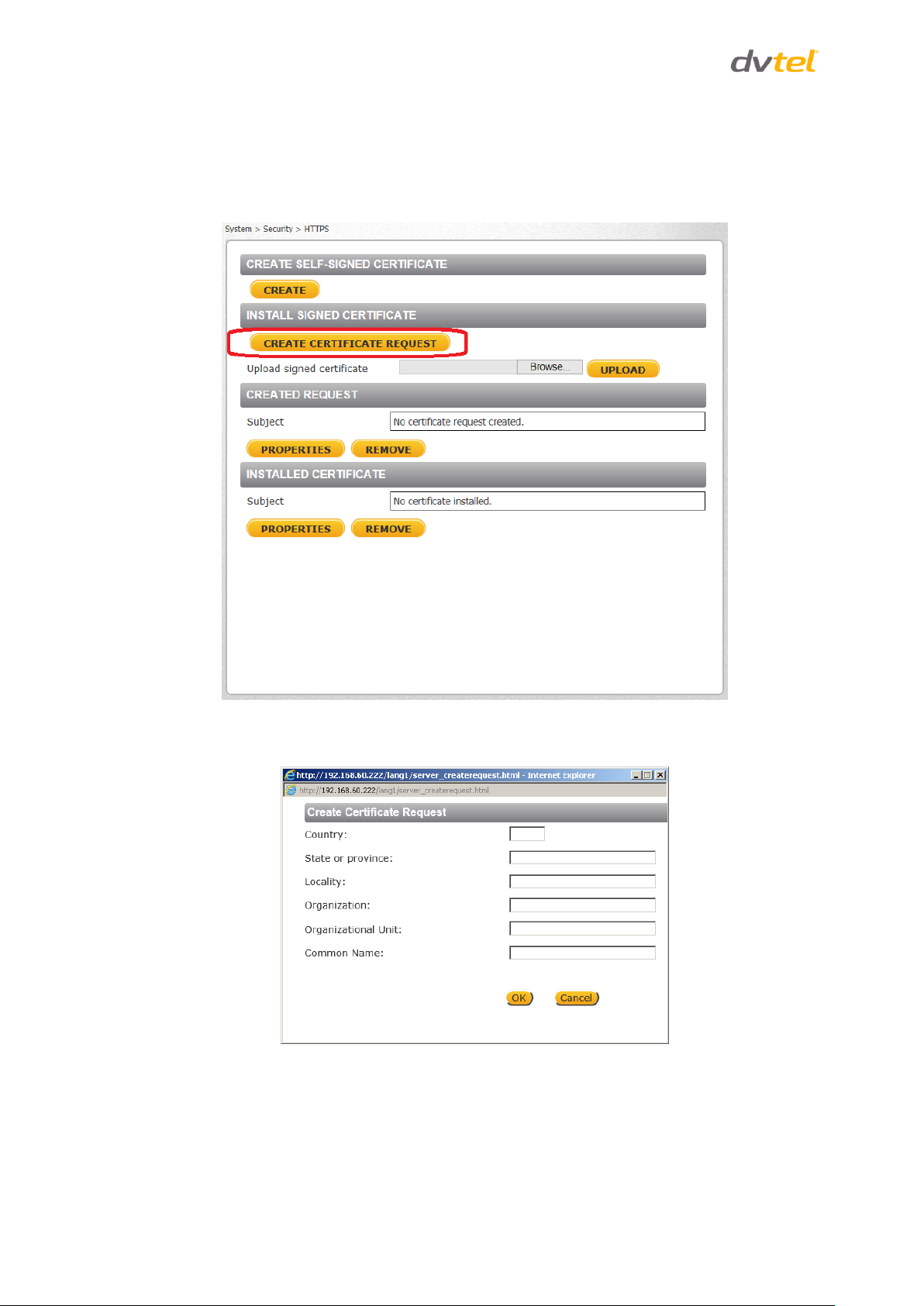
Quasar CB-6204/CB-6208 User and Installation Guide
To create a certificate request
1. Click CREATE CERTIFICATE REQUEST to create and submit a certificate request in order to
obtain a signed certificate from a CA.
Figure 37: HTTPS Screen – Install Signed Certificate
The Create Certificate Request dialog box opens.
Figure 38: Create Certificate Request Dialog Box
38
Page 52

Configuration and Operation
2. Enter the information in the appropriate field. A definition of each of the required fields
follows.
Country – Enter a two-letter combination code to indicate the specific country in which
the certificate will be used. For instance, type “US” to indicate United States.
State or province – Enter the local administrative region.
Locality – Enter other geographical information.
Organization – Enter the name of the organization to which the entity identified in
Common Name belongs.
Organizational Unit – Enter the name of the organizational unit to which the entity
identified in the Common Name field belongs.
Common Name – Indicate the name of the person or other entity that the certificate
identifies (often used to identify the website).
3. Click OK to save the details of the certificate request after completion. When the request is
complete, the subject of the Created Request is displayed in the Subject field
Figure 39: Created Request Subject
4. To view details of the Certificate Request, click PROPERTIES below the Subject field. The
Certificate Request Properties dialog box opens. If you want to remove the certificate, click
REMOVE.
Figure 40: Certificate Request Properties Dialog Box
39
Page 53

Quasar CB-6204/CB-6208 User and Installation Guide
Note:
The self-signed certificate does not provide the same high level of security as a
certificate issued by a Certificate Authority (CA).
5. Copy the PEM-formatted request and send it to your CA.
9.3.2.3 IP Filter
The IP filter restricts access to the camera by denying/allowing specific IP addresses. Click the IP
filter tab under the category Security in the sidebar to display the following page.
Figure 41: IP Filter Screen
To enable the IP filter
1. Check the box to enable the IP filter function. Once enabled, the listed IP addresses (IPv4)
are allowed or denied access to the camera.
2. Select Allow or Deny from the drop-down list.
3. Click APPLY to determine the IP filter behavior.
To add or delete an IP address
1. Enter the IP address in the Filtered IP Addresses text box.
2. Click ADD to add a new filtered address. The Filtered IP Addresses box shows the currently
configured IP addresses. Up to 256 IP address entries may be specified.
3. To remove an IP address from the list, select the IP address and then click DELETE.
40
Page 54

Configuration and Operation
9.3.2.4 IEEE 802.1X
The camera is allowed to access a network protected by 802.1X/EAPOL (Extensible Authentication
Protocol over LAN). Users must contact the network administrator to obtain certificates, user IDs,
and passwords.
Figure 42: IEEE 802.1X/EAP-TLS Screen
CA Certificate
The CA certificate is created by the Certificate Authority for the purpose of validating itself. Click
Browse to locate the file and UPLOAD to upload the certificate to check the server’s identity.
Client Certificate
Upload the Client Certificate to authenticate the camera. Click Browse to locate the file and UPLOAD
to upload the certificate.
Private Key
Upload the Private Key to authenticate the camera. Click Browse to locate the file and UPLOAD to
upload the private key.
Settings
Identity – Enter the user identity (user name) associated with the certificate. Up to 16
characters can be used.
Private Key Password – Enter the password associated with the user identity. Up to 16
characters can be used.
Enable IEEE 802.1X
Select the checkbox to enable IEEE 802.1X security. Click SAVE to save the IEEE 802.1X/EAPTLS
setting.
41
Page 55

Quasar CB-6204/CB-6208 User and Installation Guide
Basic
QoS
SNMP
UPnP
DDNS
Mail
FTP
HTTP
9.3.3 Network
From the System screen, click the Network tab.
The following screens are available from the Network tab:
9.3.3.1 Basic
The Basic screen is used to configure the camera’s basic network settings.
Figure 43: Network > Basic Screen
It is possible to connect to the camera with either fixed or dynamic (DHCP) IP address. The camera
also provides PPPoE (Point-to-Point Protocol over Ethernet) support for users who connect to the
network via PPPoE.
The Basic screen is divided into three sections: General, Advanced and IPv6 Configuration.
1. General
Select one of the following options in the General area for configuring network settings:
Get IP address automatically
Use fixed IP address
User PPoE
42
Page 56

Configuration and Operation
Note:
For future reference, record the camera’s MAC address, which is found on the camera
label.
Get IP address automatically
If you select Get IP address automatically, you can use the DNA utility, which is provided in the
supplied CD, to obtain the IP address from a DHCP server on the network. See Using the DNA Utility
to Search and Access the Camera.
Use fixed IP address
The camera’s default setting is Use fixed IP address. Refer to Using the DNA Utility to Search and
Access the Camera for login with the default IP address. You may use DNA or enter the IP address in
your Internet browser’s URL address bar.
To set up a new static IP address
1. Select the Use fixed IP address option.
2. Enter the following information:
IP address – The IP address is necessary for network identification.
Subnet mask – Used to determine if the destination is in the same subnet. The default
value is 255.255.255.0.
Default gateway – Used to forward frames to destinations in a different subnet. An
invalid gateway setting causes transmission to destinations in other subnets to fail.
Primary DNS – The primary domain name server that translates host names into IP
addresses.
Secondary DNS – A secondary domain name server that backs up the primary DNS.
Use PPPoE
To use PPPoE
1. Enter your PPPoE user name and password into the respective fields.
2. Click SAVE to confirm the settings.
2. Advanced
Enter the following advanced parameters in the Advanced section of the screen:
Web Server port – The default web server port is 80. Once the port is changed, the user must
be notified the change for the connection to be successful. For instance, when the
Administrator changes the HTTP port of the camera whose IP address is 192.168.0.100 from
80 to 8080, the user must type in the web browser http://192.168.0.100:8080 instead of
http://192.168.0.100.
RTSP port – The default setting of the RTSP port is 554. The range is from 1024 to 65535.
MJPEG over HTTP port – The default setting of MJPEG over HTTP port is 8008. The range is
from 1024 to 65535.
HTTPS port – The default setting of HTTPS port is 443. The range is from 1024 to 65535.
MTU – The MTU (Maximum Transmission Unit) is the greatest amount of data that can be
transferred in one physical frame on the network. For Ethernet, the MTU is 1500 bytes
(default setting). For PPPoE, the MTU is 1492. The range is from 700 to 1500 bytes.
43
Page 57
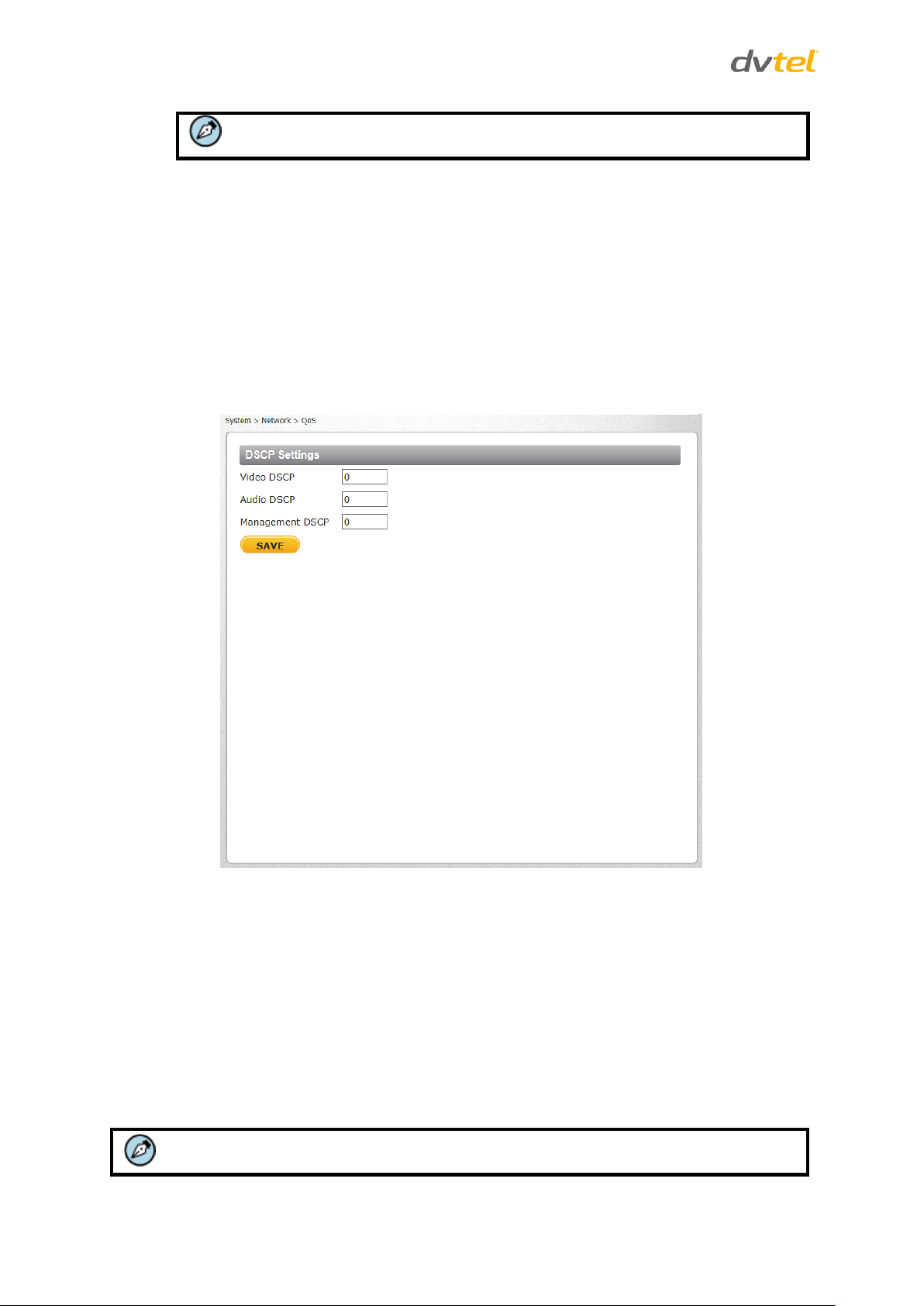
Quasar CB-6204/CB-6208 User and Installation Guide
Note:
Be sure to assign a different port number for each service mentioned above.
Note:
To enable this function, make sure the switches/routers in the network support QoS.
Click SAVE to save the settings.
3. IPv6 Address Configuration
IPv6 is not supported.
9.3.3.2 QoS
QoS (Quality of Service) provides differentiated service levels for different types of traffic packets
and guarantees delivery of priority services during periods of network congestion. Adapting the
Differentiated Services (DiffServ) model, traffic flows are classified and marked with DSCP (DiffServ
Code point) values, and as a result receive the corresponding forwarding treatment from DiffServcapable routers. DSCP configuration settings are entered in the System > Network > QOS screen:
Figure 44: QoS Screen
DSCP Settings
The DSCP value range is from 0 to 63. The default DSCP value is 0 (DSCP disabled). The camera uses
the following QoS classes: Video, Audio, and Management.
Video DSCP – This class consists of applications such as MJPEG over HTTP, RTP/RTSP and
RTSP/HTTP.
Audio DSCP – The camera supports audio.
Management DSCP – This class consists of HTTP traffic (web browsing).
Click SAVE when complete.
44
Page 58

Configuration and Operation
9.3.3.3 SNMP Settings
The Simple Network Management Protocol (SNMP) enables the camera to be monitored and
managed remotely by the network management system. SNMP configuration settings are entered in
the System > Network > SNMP screen.
Figure 45: SNMP Settings Screen
SNMP v1/v2
Enable SNMP v1 or Enable SNMP v2 – Select the version of SNMP (v1 or v2) to use by
checking the relevant box.
Read Community – Specify the community name that has read-only access to all supported
SNMP objects. The default value is public.
Write Community – Specify the community name that has read/write access to all supported
SNMP objects (except read-only objects). The default value is private.
SNMP v3
SNMP v3 provides important security features including:
Confidentiality – Encryption of packets to prevent snooping by an unauthorized source.
Integrity – Message integrity to ensure that a packet has not been tampered with in transit
including an optional packet replay protection mechanism.
Authentication – To verify that the message is from a valid source.
45
Page 59

Quasar CB-6204/CB-6208 User and Installation Guide
Note:
You may have to consult with your System Administrator to activate this function.
To enable the SNMP v3 protocol, enter the appropriate data and passwords requested:
Enable SNMP v3 – Select the checkbox.
Security Name – See note below.
Authentication Type – Select MD5 or SHA from the drop-down list. See note below.
Authentication Password – See note below.
Encryption Type – Select DES or AES from the drop-down list. See note below.
Encryption Password – See note below.
Traps for SNMP v1/v2/v3
Traps are used by the camera to send messages to a management system for important events or
status changes.
Enable traps – Check this box to activate trap reporting.
Trap address – Enter the IP address of the management server.
Trap community – Enter the community to use when sending a trap message to the
management system. The default value is public.
Trap Option
Warm start – A warm start SNMP trap signifies that the SNMP device, such as the
camera, performs a software reload.
Click SAVE when complete.
46
Page 60
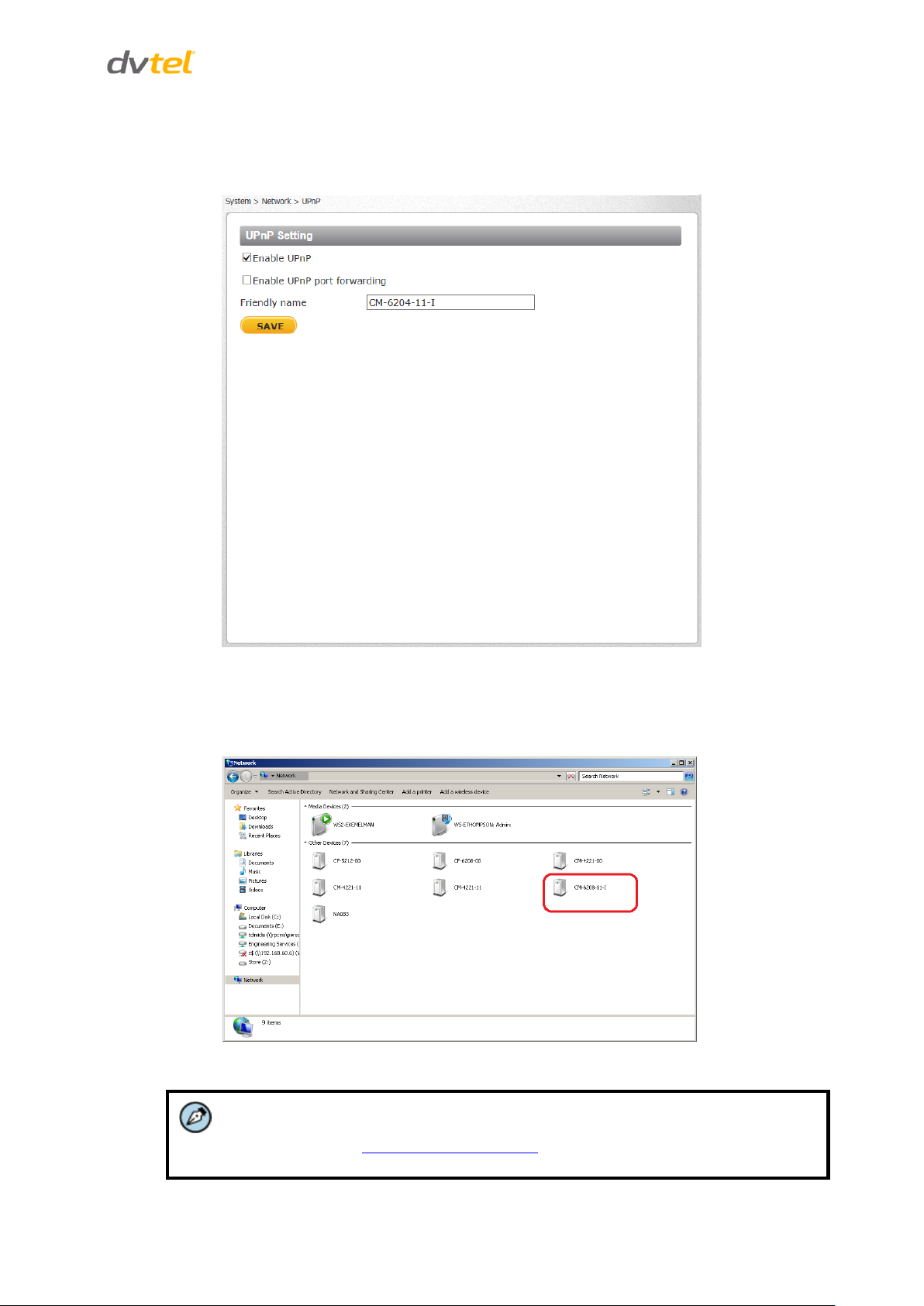
Configuration and Operation
Note:
To enable this function, make sure the UPnP component is installed on your
computer. Refer to Install UPnP Components for the Windows 7, Windows 8, and
Windows 8.1 procedure.
9.3.3.4 UPnP
The System > Network > UPnP screen enables the Universal Plug-and-Play protocol on your network
devices.
Figure 46: UPnP Screen
UPnP Settings
Enable UPnP – If UPnP is enabled and a camera is discovered on the LAN, the icon of the
connected camera appears in My Network Places, allowing direct access, as seen below.
Figure 47: Direct Access to Camera with UPnP Enabled
47
Page 61
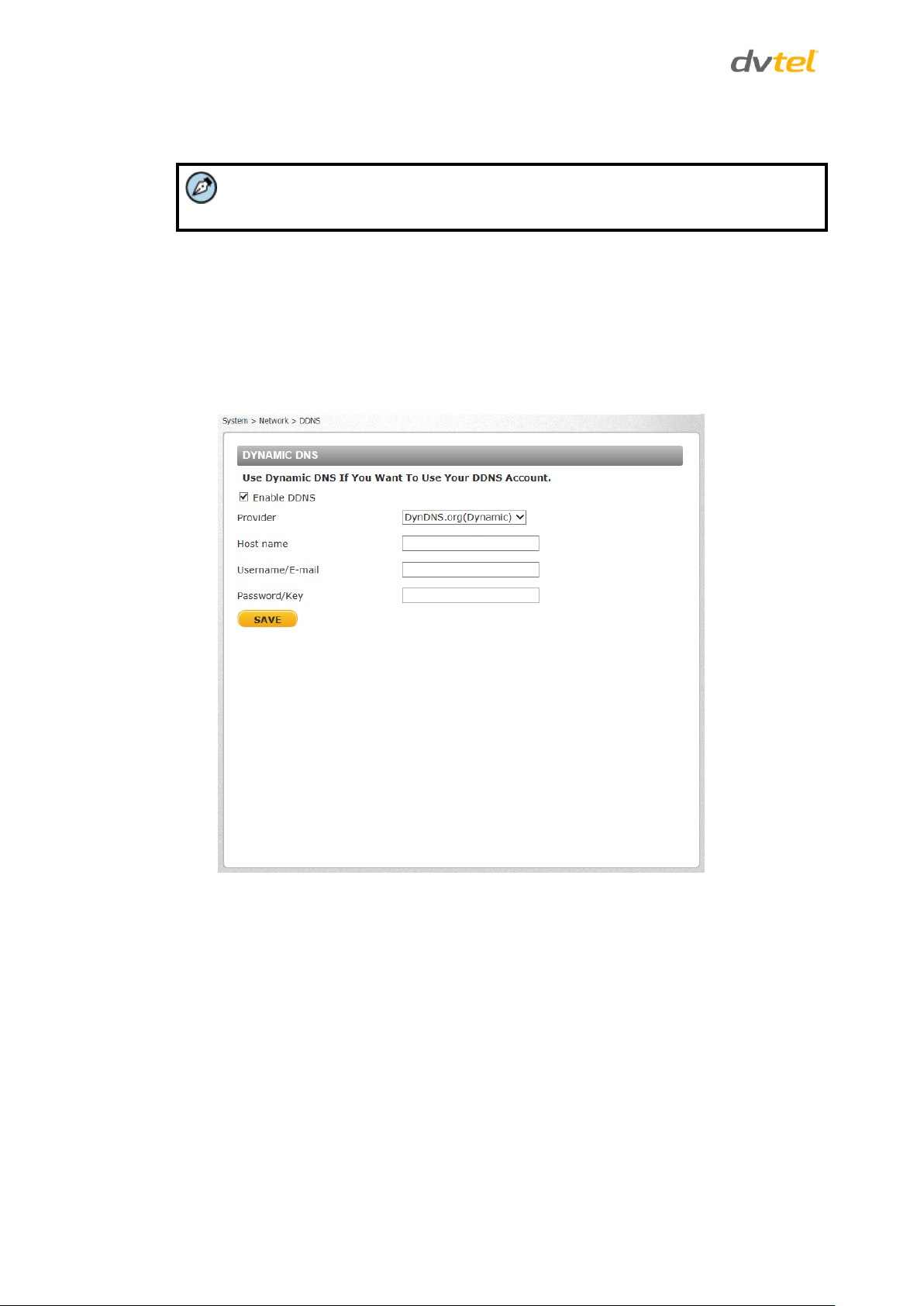
Quasar CB-6204/CB-6208 User and Installation Guide
Note:
To enable this function, make sure that your router supports UPnP and that it is
activated.
Enable UPnP port forwarding – When UPnP port forwarding is enabled, the camera is
allowed to open the web server port on the router automatically.
Friendly name – Enter the name for the camera for identification.
Click SAVE to save the settings.
9.3.3.5 DDNS
Dynamic Domain Name System (DDNS) allows a host name to be constantly synchronized with a
dynamic IP address. This permits those using a dynamic IP address to be accessed by a static domain
name. DDNS configuration settings are entered in the System > Network > DDNS screen:
Figure 48: DDNS Screen
To use DDNS
1. Select the Enable DDNS checkbox.
2. From the Provider drop-down list, select a DDNS host provider name.
3. In the Host name text box, enter the registered domain name.
4. In the Username/E-mail text box, enter the username or e-mail address required by the DDNS
provider for authentication.
5. In the Password/Key text box, enter the password or key required by the DDNS provider for
authentication.
Click SAVE to save the setting.
48
Page 62

Configuration and Operation
9.3.3.6 Mail
Simple Mail Transfer Protocol (SMTP) is a protocol for sending e-mail messages between servers. It is
a relatively simple, text-based protocol, where a text message is transferred to one or more
specified recipients. The Administrator can send an e-mail via Simple Mail Transfer Protocol (SMTP)
when an alarm is triggered. E-mail notifications are set by selecting the checkbox for an e-mailrelated triggered action on the IO, Network Failure Detection, Tampering, Periodic Event, Manual
trigger, and Motion Detection screens.
SMTP (E-mail) server configuration settings are entered in the System > Network > Mail screen:
Figure 49: Mail Screen – SMTP
Two SMTP server accounts can be configured with or without SSL encryption. Enter the settings for
the 1st SMTP server and 2nd SMTP server in the appropriate fields. Settings include SMTP server,
server port (the default port is 25), account name, password, and recipient e-mail address settings.
To encrypt e-mail with SSL, select the 1st SMTP SSL and/or 2nd SMTP SSL checkbox. For SMTP server
details, contact your network service provider. Click SAVE when finished.
9.3.3.7 FTP
The Administrator can send an alarm message to one or two File Transfer Protocol (FTP) sites when
motion is detected. FTP notifications are set by selecting the checkbox for an FTP-related triggered
49
Page 63
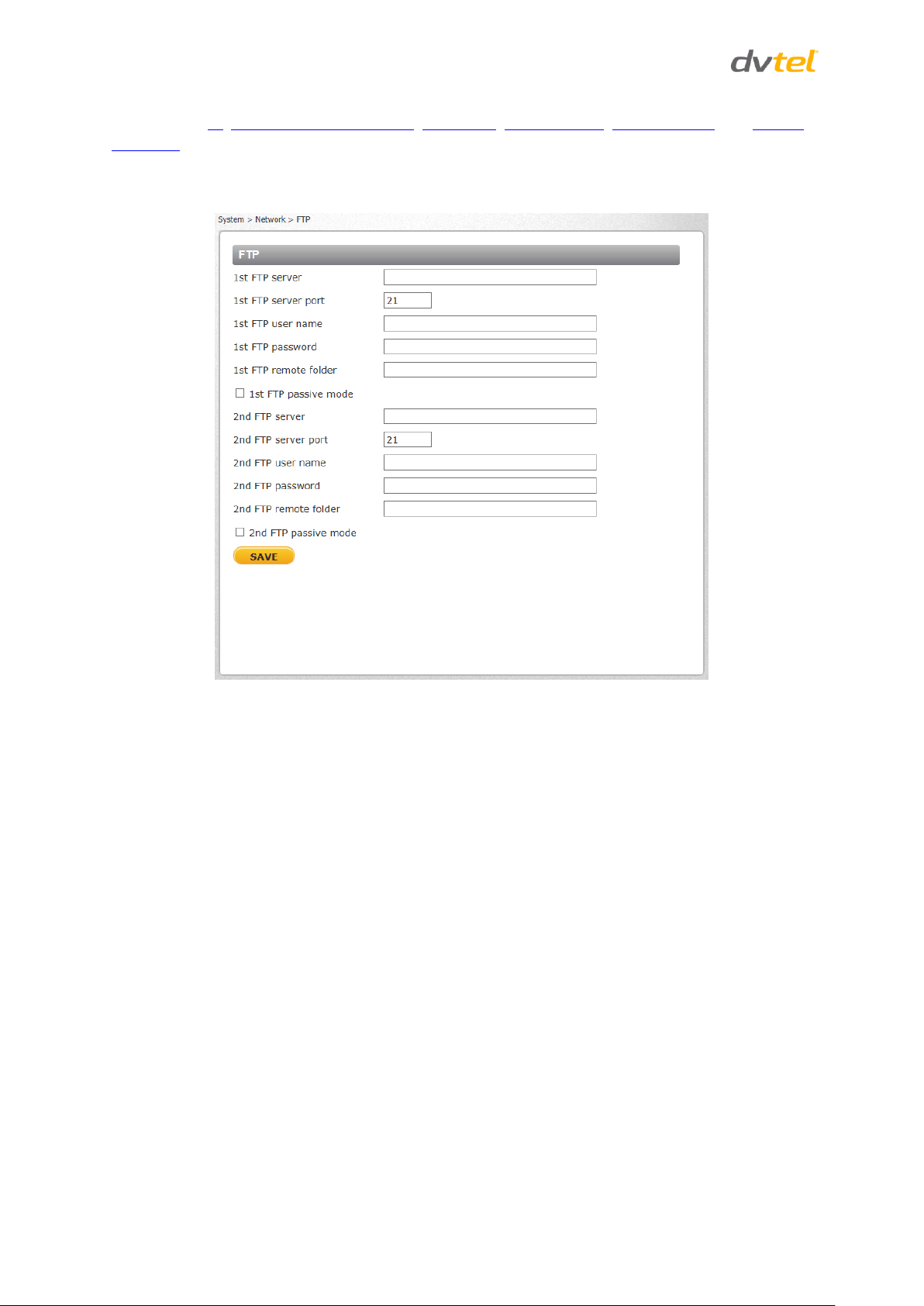
Quasar CB-6204/CB-6208 User and Installation Guide
action on the IO, Network Failure Detection, Tampering, Periodic Event, Manual trigger, and Motion
Detection screens.
For each server, enter the server IP address, server port number, user name, password, and remote
folder path. Settings are entered in the System > Network > FTP screen:
Figure 50: FTP Screen
To use passive mode, select the 1st FTP passive mode or 2nd FTP passive mode checkbox for the
respective server. In passive mode, FTP the client initiates both connections to the server, solving
the problem of firewalls filtering the incoming data port connection to the client from the server.
In order to support passive mode FTP on the server-side firewall, the following communication
channels must be opened:
FTP server's port 21 from anywhere (client initiates connection)
FTP server's port 21 to ports > 1023 (server responds to client's control port)
FTP server's ports > 1023 from anywhere (client initiates data connection to random port
specified by server)
FTP server's ports > 1023 to remote ports > 1023 (server sends ACKs and data to client's data
port)
Click SAVE when finished.
50
Page 64

Configuration and Operation
9.3.3.8 HTTP
An HTTP notification server detects notification messages of triggered events sent from cameras.
HTTP notifications are set by selecting the Send HTTP notification checkbox on the IO, Tampering,
Manual trigger, and Motion Detection screens.
Two notification server accounts (Alarm Triggered and Motion Detection) can be set up and sent to
the specified HTTP servers. For each server, enter the HTTP details, including server IP address, user
name, and password. Settings are entered in the System > Network > HTTP screen:
Click SAVE when finished.
Figure 51: HTTP Screen
51
Page 65
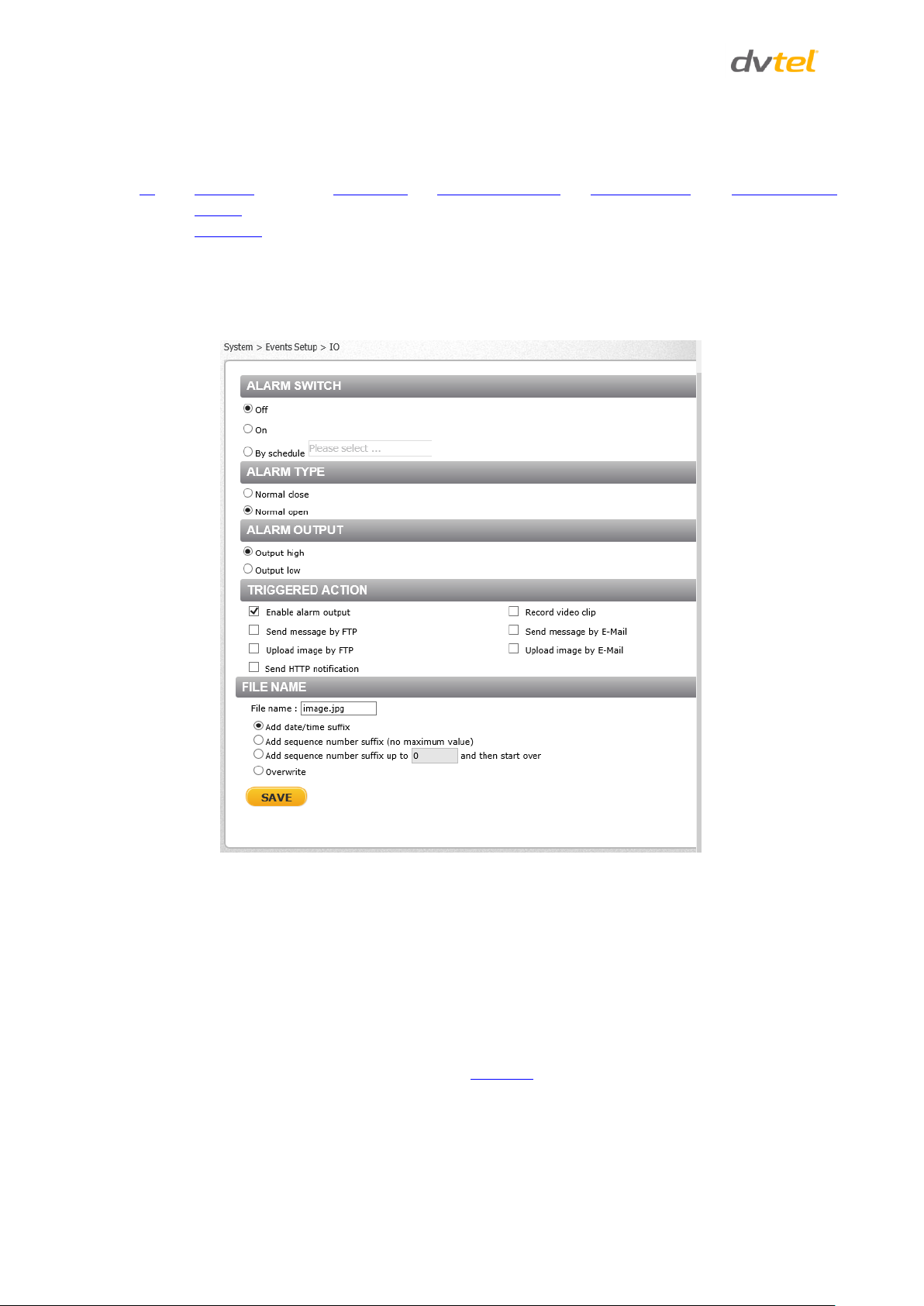
Quasar CB-6204/CB-6208 User and Installation Guide
IO
Network
Failure
Detection
Tampering
Day/Night Trigger
Periodic Event
Manual Trigger
9.3.4 Events Setup
The Events Setup tab includes the following screens:
9.3.4.1 IO
The IO screen is used to control input and output alarms and messages, which are generated when
an event is recognized by the system.
9.3.4.1.1 Alarm Switch
The Administrator can select from the following options:
Click SAVE after configuring the settings.
52
Figure 52: IO Screen
Select Off to disable an alarm.
Select On to enable an alarm (default setting).
Select By Schedule to set a schedule. Then click Please Select to select up to 10 schedules
from the drop-down list that opens. The selected schedules are displayed in the Please
Select text box. To set a schedule, open the Schedule tab.
Page 66

Configuration and Operation
Note:
Images can be sent by FTP only when MJPEG is selected as the video stream from
the Video Format screen.
Note:
Make sure that FTP configuration has been completed. See FTP for details.
9.3.4.1.2 Alarm Type
Select an alarm type (Normal close or Normal open) that corresponds to the alarm application.
Normal open is the default setting. Click SAVE after configuring the settings.
9.3.4.1.3 Alarm Output
Define the normal alarm output signal as Output high or Output low, according to the current alarm
application. Output high is the default setting. Click SAVE after configuring the settings.
9.3.4.1.4 Trigger Action
The Administrator can specify various alarm actions to take when an alarm is triggered. The
following options are available:
Enable alarm output – Select this checkbox to enable alarm relay output (default setting).
Send message by FTP – Select the checkbox send an alarm message by FTP when an alarm is
triggered.
Upload image by FTP – Select this box to assign an FTP site and configure the parameters
shown. When an alarm is triggered, event images are uploaded to the designated FTP site.
Follow these steps:
From the FTP address drop-down list, select one of the two FTP addresses to use.
From the Pre-trigger buffer and Post-trigger buffer drop-down lists, select the number
of frames for the buffer from 1-20 frames.
Figure 53: Upload Image by FTP
Select the Continue image upload checkbox to upload an image by FTP for a defined
period of time or while the trigger is active. Select one of the following options:
To specify the length of time for the upload, select Upload for and enter the
number of seconds in the text box.
To upload while the trigger is active, select Upload while the trigger is active.
In the Image Frequency text box, from the drop-down list select the number of frames
per seconds from 1-15 for the upload.
Send HTTP notification – Select this checkbox to send a notification by HTTP. Select the
destination HTTP address from the drop-down menu and specify the parameters for event
53
Page 67

Quasar CB-6204/CB-6208 User and Installation Guide
Note:
In order to use this function, make sure that local recording with a microSDXC
card is activated and that the NAS is properly configured. See Recording for
further details.
Note:
Images can be sent by e-mail only when MJPEG is selected as the video stream
from the Video Format screen.
notifications by the IO event triggered. When an alarm is triggered, the notification will be
sent to one of two specified HTTP servers. See figure below.
Figure 54: Send HTTP Notification
Record video clip – Select this box in order to save the alarm-triggered recording to your
microSDXC card or to the NAS. Enter the number of seconds for the pre-trigger buffer. Select
the first radial button if you wish to upload for a specified length of time and enter the
number of seconds. Alternatively, select the second radial button to upload during the active
trigger.
Figure 55: Record Video Clip
Send message by E-Mail – Select the checkbox send an alarm message by e-mail when an
alarm is triggered. The e-mail address is entered in the Mail screen.
Upload image by E-Mail – Select this checkbox to assign an e-mail address for sending the
image captured by a triggered alarm. The e-mail address is entered in the Mail screen.
From the E-Mail address drop-down list, select one of the two e-mail addresses.
From the Pre-trigger buffer and Post-trigger buffer drop-down lists, select the number
of frames for the buffer from 1-20 frames.
Figure 56: Upload Image by E-Mail
Check the Continue image upload box if you wish to upload an image by e-mail for a
defined period of time or while the trigger is active. Select one of the following options:
To specify the length of time for the upload, select Upload for and enter the
number of seconds in the text box.
To upload while the trigger is active, select Upload while the trigger is active.
54
Page 68

Configuration and Operation
Note:
Make sure that SMTP configuration has been completed. See Mail for details.
In the Image Frequency text box, from the drop-down list select the number of frames
per seconds from 1-15 for the upload.
Click SAVE after configuring the settings.
9.3.4.1.5 File Name
File Name – Enter a file name in the field, for example image.jpg. The uploaded image’s file
name format is set in this section. Select one that meets your requirements.
Add date/time suffix (default setting)
File name: imageYYMMDD_HHNNSS_XX.jpg
Y: Year, M: Month, D: Day
H: Hour, N: Minute, S: Second
X: Sequence Number
Add sequence number suffix (no maximum value)
File name: imageXXXXXXX.jpg
X: Sequence Number
Add sequence number suffix (limited value)
File Name: imageXX.jpg
X: Sequence Number
The file name suffix ends at the number being set. For example, if the setting is up to “10,”
the file name will start from 00, end at 10, and then start over again.
Overwrite
The original image in the FTP site will be overwritten by the new uploaded file with a static
filename.
Click SAVE after configuring the settings.
55
Page 69

Quasar CB-6204/CB-6208 User and Installation Guide
9.3.4.2 Network Failure Detection
Settings on the Network Failure Detection screen enable the camera to periodically ping another IP
device within the network to detect a network failure, for example, if a video server is disconnected.
By implementing local recording through a microSDXC card, the camera can operate as a backup
recording device for the surveillance system if network communication is lost due to a network
failure.
Figure 57: Network Failure Detection Screen
9.3.4.2.1 Detection Switch
The Administrator can select from the following options:
Select Off to disable an alarm (default setting).
Select On to enable an alarm.
Select By Schedule to set a schedule. Then click Please Select to select up to 10 schedules
from the drop-down list that opens. The selected schedules are displayed in the Please
Select text box. To set a schedule, open the Schedule tab.
Click SAVE after configuring the settings.
9.3.4.2.2 Detection Type
In the text box, enter the IP address to ping and the time interval (in minutes) between pings. Click
SAVE after configuring the settings.
56
Page 70

Configuration and Operation
Note:
In order for this function to be implemented, make sure that local recording with
a microSDXC card is activated and that the NAS is properly configured. See
Recording for further details.
9.3.4.2.3 Triggered Action
The Administrator can specify various alarm actions to be taken when an alarm is triggered. The
options are listed below.
Enable alarm output – Check this box and select the predefined type of alarm output (low or
high) to enable alarm relay when a network failure is detected.
Send message by FTP – Select whether to send an alarm message by FTP when a network
failure is detected.
Record video clip – Select this box in order to save the alarm-triggered recording into a
microSDXC card or the NAS. Enter the number of seconds for the pre-trigger buffer. Select
the first radial button to upload for a specified length of time and enter the number of
seconds. Alternatively, select the second radial button to upload during the active trigger.
See Figure 55: Record Video Clip.
Send message by E-Mail – Select whether to send an alarm message by e-mail when a
network failure is detected.
Click SAVE to save the network failure detection settings.
9.3.4.3 Tampering
The Tampering screen enables the camera to deal with tampering (such as deliberate redirection,
blocking, paint-spraying, and obscuring the lens, etc.). Using video analysis, the camera can react to
such events by sending notifications or uploading snapshots to the specified destination(s).
Figure 58: Tampering Screen
Detection of camera tampering is achieved by measuring the differences between the older frames
of video (which are stored in buffers) and more recent frames.
57
Page 71

Quasar CB-6204/CB-6208 User and Installation Guide
Note:
Images can be sent by FTP only when MJPEG is selected as the video stream
from the Video Format screen.
9.3.4.3.1 Tampering Alarm
The Administrator can select from the following options:
Select Off to disable the tampering alarm (default setting).
Select On to enable the tampering alarm.
Select By Schedule to set a schedule. Then click Please Select to select up to 10 schedules
from the drop-down list that opens. The selected schedules are displayed in the Please
Select text box. To set a schedule, open the Schedule tab.
Click SAVE after configuring the settings.
9.3.4.3.2 Tampering Duration
Minimum tampering duration is the time for video analysis to determine whether camera tampering
has occurred. Minimum duration can also be interpreted as defining the tampering threshold; a
longer duration represents a higher threshold.
In the Minimum duration text box, enter the tampering duration time in seconds. The range is from
10 to 3600 seconds.
9.3.4.3.3 Tampering Action
The Administrator can specify multiple alarm actions to be taken when tampering is detected. The
options are listed as follows:
Enable alarm output – Check this box and select the predefined type of alarm output
(high or low) to enable alarm relay when tampering is detected.
Send Message by FTP – The Administrator can select whether to send an alarm message
by FTP when tampering is detected.
Upload Image by FTP – Selecting this option enables you to assign an FTP site and
configure various parameters, as seen in Figure 53: Upload Image by FTP. When
tampering is detected, event images will be uploaded to the designated FTP site.
Specify the FTP address to use from the drop-down menu. Select the number of frames
for the pre-trigger and post-trigger buffers from the drop-down menu of 1-20 frames.
Check the box for Continue image upload if you wish to use this option. To specify the
length of time for the upload, click this radial button and enter the number of seconds. To
upload while the trigger is active, click this radial button.
Finally, select the number of frames per second from the drop-down menu next to Image
frequency.
Send HTTP notification – Check this option, select the destination HTTP address, and
specify the parameters for HTTP notifications. When the tampering alarm is triggered, the
HTTP notifications can be sent to the specified HTTP server. See Figure 54: Send HTTP
Notification.
58
Page 72

Configuration and Operation
Note:
In order for this function to be implemented, make sure that local recording
with a microSDXC card is activated and that the NAS is properly configured.
See Recording for further details.
Note:
Images can be sent by e-mail only when MJPEG is selected as the video stream
from the Video Format screen.
Note:
Make sure SMTP or FTP configuration has been completed. See the Mail and FTP
sections for further details.
Record video clip – Select this box in order to save the alarm-triggered recording into a
microSDXC card. Enter the number of seconds for the pre-trigger buffer. Select the first
radial button to upload for a specified length of time and enter the number of seconds.
Alternatively, select the second radial button to upload during the active trigger. See
Figure 55: Record Video Clip.
Send message by E-Mail – The Administrator can select whether to send an alarm
message by e-mail when tampering is detected.
Upload Image by E-Mail – Selecting this option enables you to assign an e-mail address
and configure various parameters, as shown in Figure 56: Upload Image by E-Mail. When
tampering is detected, event images will be sent to the designated e-mail address.
Select one of two e-mail addresses from the drop-down menu. Select the number of
frames for the pre-trigger and post-trigger buffers from the drop-down menu of 1-20
frames.
Check the box for Continue image upload if you wish to use this option. To specify the
length of time for the upload, click this radial button and enter the number of seconds. To
upload while the trigger is active, click this radial button. Finally, select the number of
frames per second from the drop-down menu next to Image frequency.
9.3.4.3.4 File Name
File Name – Enter a file name in the field, for example image.jpg. The uploaded image’s file
name format is set in this section. Select one that meets your requirements.
Add date/time suffix (default setting)
File name: imageYYMMDD_HHNNSS_XX.jpg
Y: Year, M: Month, D: Day
H: Hour, N: Minute, S: Second
X: Sequence Number
Add sequence number suffix (no maximum value)
File name: imageXXXXXXX.jpg
X: Sequence Number
Add sequence number suffix (limited value)
File Name: imageXX.jpg
X: Sequence Number
The file name suffix ends at the number being set. For example, if the setting is up to “10,”
the file name will start from 00, end at 10, and then start over again.
59
Page 73
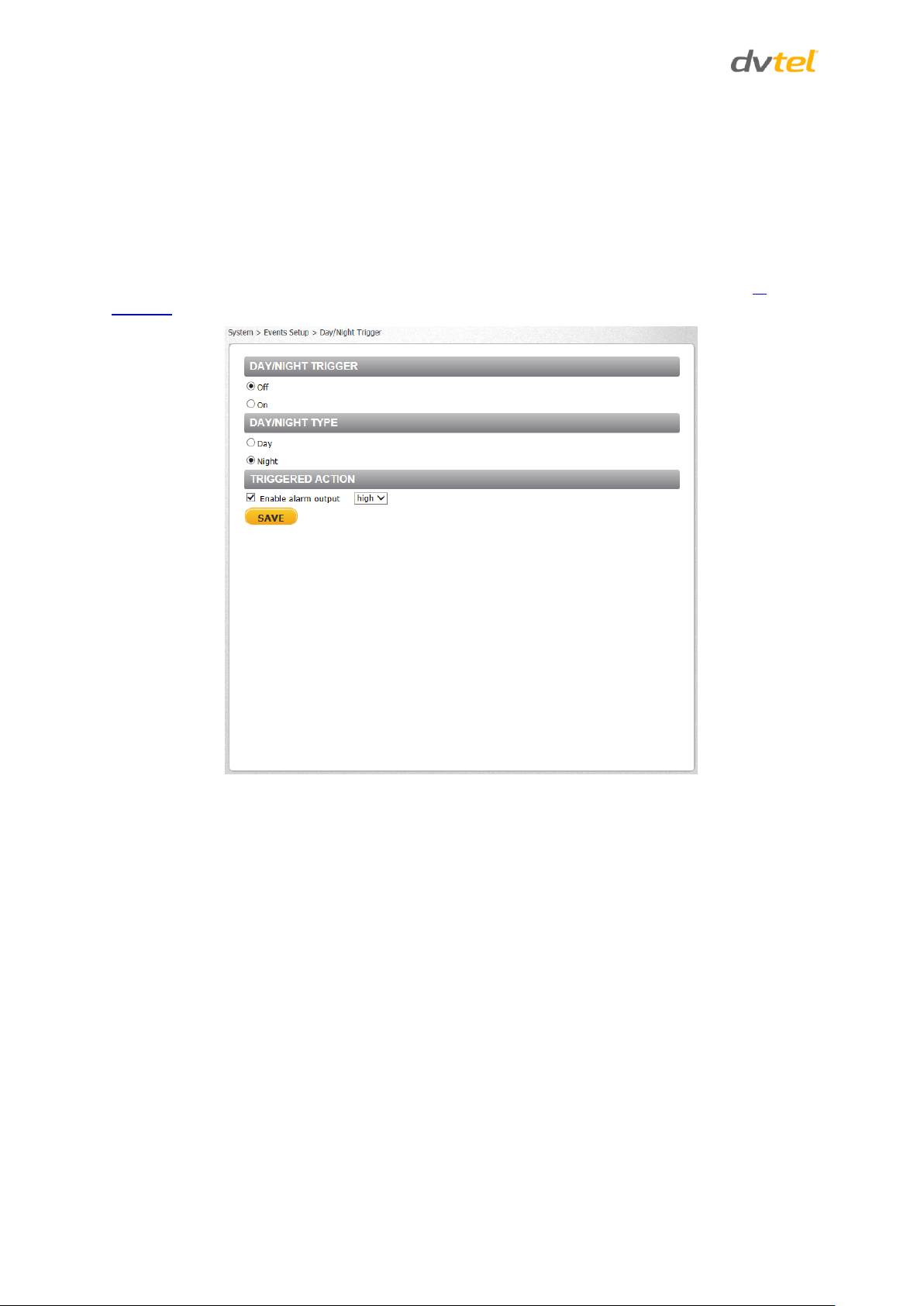
Quasar CB-6204/CB-6208 User and Installation Guide
Overwrite
The original image in the FTP site will be overwritten by the new uploaded file with a static
filename.
Click SAVE after configuring the settings.
9.3.4.4 Day/Night Trigger
The Day/Night Trigger screen is used to enable the camera to trigger a device connected to the
camera’s alarm output when the camera switches to Day or Night mode, which is set on the IR
Function screen.
Figure 59: Day/Night Trigger Screen
In the Day/Night Trigger section, select On to enable the Day/Night Trigger or Off to disable it.
In the Day/Night Type section, select Day when the camera enters Day mode, for example to
deactivate an external device, such as a lighting source. Select Night to activate an external device
when the camera enters Night mode.
In the Triggered Action section, check Enable alarm output to activate an external lighting source.
Depending on the voltage requirements of the external device, from the drop-down menu select
high or low.
60
Page 74

Configuration and Operation
Note:
Images can be sent by FTP only when MJPEG is selected as the video stream
from the Video Format screen.
9.3.4.5 Periodic Event
The Periodic Event screen is used to specify an alarm to be triggered at a specified time interval.
Figure 60: Periodic Event Screen
9.3.4.5.1 Periodic Event
Select Off or On to activate this function. The default is Off.
9.3.4.5.2 Time Interval
In the Minimum interval text box, enter the number of seconds for the minimum interval between
alarms. The range is from 20 to 3600 seconds.
9.3.4.5.3 Triggered Action
The Administrator can specify multiple alarm actions to be taken when a triggering event occurs. The
options are listed as follows:
Upload Image by FTP – Selecting this option enables you to assign an FTP site and
configure various parameters, as seen in Figure 53: Upload Image by FTP. When the
alarm is triggered, event images will be uploaded to the designated FTP site.
Specify the FTP address to use from the drop-down menu. Select the number of frames
for the pre-trigger and post-trigger buffers from the drop-down menu of 1-20 frames.
61
Page 75

Quasar CB-6204/CB-6208 User and Installation Guide
Note:
Images can be sent by e-mail only when MJPEG is selected as the video
stream from the Video Format screen.
Note:
Make sure SMTP or FTP configuration has been completed. See the Mail and
FTP sections for further details.
Upload Image by E-Mail – Selecting this option enables you to assign an e-mail address
and configure various parameters, as shown in Figure 56: Upload Image by E-Mail. When
an alarm is triggered, event images will be sent to the designated e-mail address.
Select one of two e-mail addresses from the drop-down menu. Select the number of
frames for the pre-trigger and post-trigger buffers from the drop-down menu of 1-20
frames.
9.3.4.5.4 File Name
File Name – Enter a file name in the field, for example image.jpg. The uploaded image’s file
name format is set in this section. Select one that meets your requirements.
Add date/time suffix (default setting)
File name: imageYYMMDD_HHNNSS_XX.jpg
Y: Year, M: Month, D: Day
H: Hour, N: Minute, S: Second
X: Sequence Number
Add sequence number suffix (no maximum value)
File name: imageXXXXXXX.jpg
X: Sequence Number
Add sequence number suffix (limited value)
File Name: imageXX.jpg
X: Sequence Number
The file name suffix ends at the number being set. For example, if the setting is up to “10,”
the file name will start from 00, end at 10, and then start over again.
Overwrite
The original image in the FTP site will be overwritten by the new uploaded file with a static
filename.
Click SAVE after configuring the settings.
62
Page 76
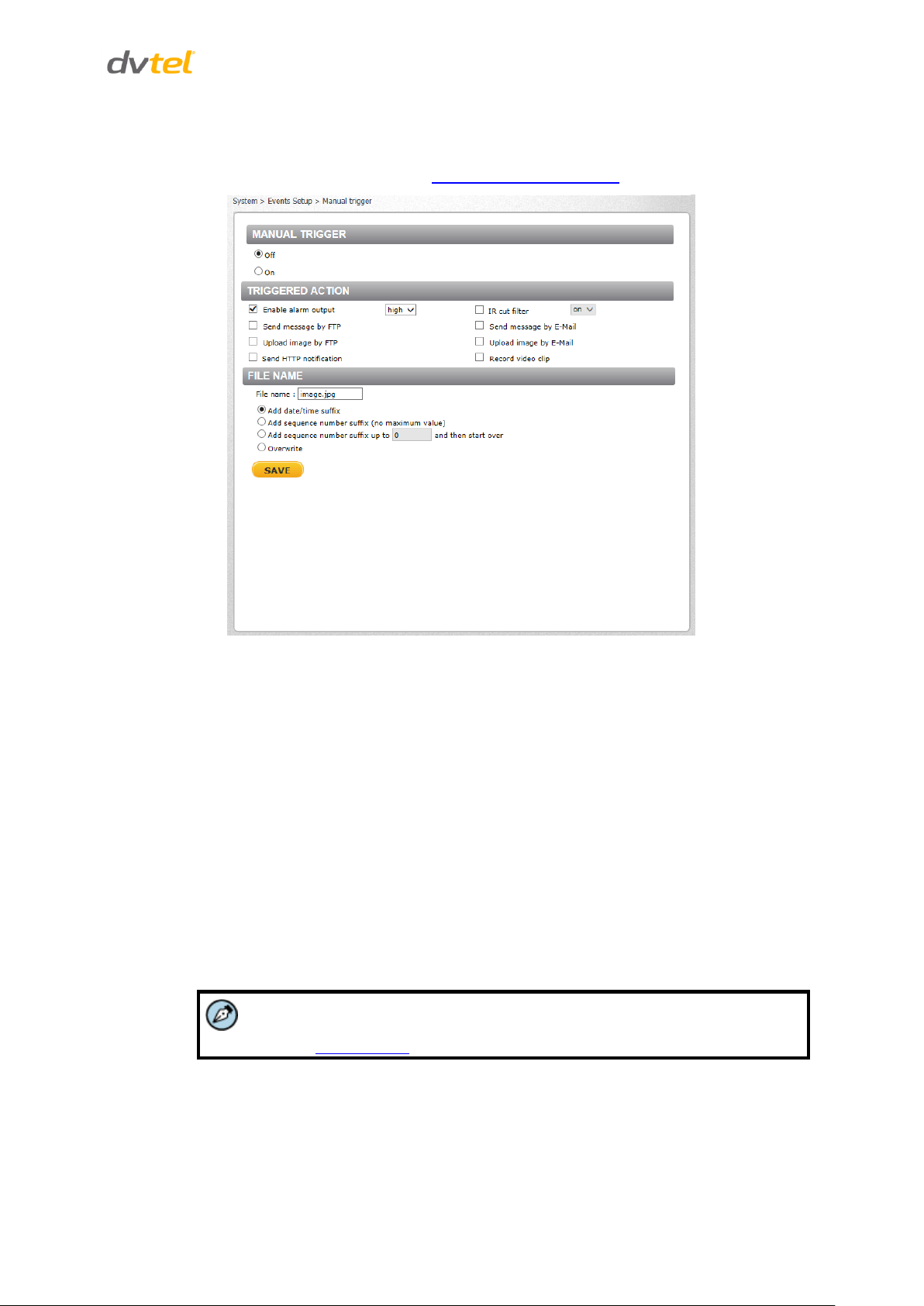
Configuration and Operation
Note:
Images can be sent by FTP only when MJPEG is selected as the video stream
from the Video Format screen.
9.3.4.6 Manual Trigger
The Manual Trigger screen is used to specify an alarm to be manually triggered. You can define
action to take when an alarm occurs from the System > Events Setup > IO screen.
Figure 61: Manual Trigger Screen
9.3.4.6.1 Manual Trigger
Select Off or On to activate this function. The default is Off.
9.3.4.6.2 Triggered Action
Specify one or both alarms to trigger:
Enable alarm output – Check this box and select the predefined type of alarm output
(high or low) to enable alarm relay when an alarm is triggered.
Send Message by FTP – The Administrator can select whether to send an alarm message
by FTP when an alarm is triggered.
Upload Image by FTP – Selecting this option enables you to assign an FTP site and
configure various parameters, as seen in Figure 53: Upload Image by FTP. When an alarm
is triggered, event images will be uploaded to the designated FTP site.
Specify the FTP address to use from the drop-down menu. Select the number of frames
for the pre-trigger and post-trigger buffers from the drop-down menu of 1-20 frames.
Check the box for Continue image upload if you wish to use this option. To specify the
length of time for the upload, click this radial button and enter the number of seconds. To
upload while the trigger is active, click this radial button.
63
Page 77

Quasar CB-6204/CB-6208 User and Installation Guide
Note:
Images can be sent by e-mail only when MJPEG is selected as the video stream
from the Video Format screen.
Note:
Make sure SMTP or FTP configuration has been completed. See the Mail and
FTP sections for further details.
Note:
To implement function, make sure that local recording with a microSDXC card
is activated and that the NAS is properly configured. See Recording for details.
Finally, select the number of frames per second from the drop-down menu next to Image
frequency.
Send HTTP notification – Check this option, select the destination HTTP address, and
specify the parameters for HTTP notifications. When an alarm is triggered, the HTTP
notifications can be sent to the specified HTTP server. See Figure 54: Send HTTP
Notification.
IR Cut Filter – Select this checkbox to trigger an event when the IR cut filter is activated.
From the drop-down menu, select on or off. When the IR Cut filter is set to on, the IR LED
illuminator is activated for use in low-light environments in which Night mode is normally
used.
Send message by E-Mail – The Administrator can select whether to send an alarm
message by e-mail when an alarm is triggered.
Upload Image by E-Mail – Selecting this option enables you to assign an e-mail address
and configure various parameters, as shown in Figure 56: Upload Image by E-Mail. When
an alarm is triggered, event images will be sent to the designated e-mail address.
Select one of two e-mail addresses from the drop-down menu. Select the number of
frames for the pre-trigger and post-trigger buffers from the drop-down menu of 1-20
frames.
Check the box for Continue image upload if you wish to use this option. To specify the
length of time for the upload, click this radial button and enter the number of seconds. To
upload during the active trigger, click this radial button. Finally, select the number of
frames per second from the drop-down menu next to Image frequency.
Record video clip – Select this box in order to save the alarm-triggered recording into a
microSDXC card. Enter the number of seconds for the pre-trigger buffer. Select the first
radial button to upload for a specified length of time and enter the number of seconds.
Alternatively, select the second radial button to upload during the active trigger. See
Figure 55: Record Video Clip.
9.3.4.6.3 File Name
File Name – Enter a file name in the field, for example image.jpg. The uploaded image’s file
name format is set in this section. Select one that meets your requirements.
Add date/time suffix (default setting)
File name: imageYYMMDD_HHNNSS_XX.jpg
Y: Year, M: Month, D: Day
H: Hour, N: Minute, S: Second
X: Sequence Number
64
Page 78

Configuration and Operation
SD Card
Network Share
Recording
Add sequence number suffix (no maximum value)
File name: imageXXXXXXX.jpg
X: Sequence Number
Add sequence number suffix (limited value)
File Name: imageXX.jpg
X: Sequence Number
The file name suffix ends at the number being set. For example, if the setting is up to “10,”
the file name will start from 00, end at 10, and then start over again.
Overwrite
The original image in the FTP site will be overwritten by the new uploaded file with a static
filename.
Click SAVE after configuring the settings
9.3.5 Edge Recording
From the Edge Recording tab it is possible to configure the following screens:
9.3.5.1 SD Card
You can locally record up to 128GB on a Class 10 microSDXC card. The SD Card page shows the
capacity information of the memory card and a recording list of all the recording files saved on the
card. You can also format the card and implement automatic recording cleanup on this page. To
implement microSDXC card recording, see Recording.
Figure 62: SD Card Screen
65
Page 79

Quasar CB-6204/CB-6208 User and Installation Guide
Note:
Format the microSDXC card when using it for the first time. Formatting is also required
when a memory card has been used on one camera and is then transferred to a camera
that uses a different software platform.
Note:
The capital letters: R, N, A, (A0), M, (M0) followed by an underscore, appear at the
beginning of the file name. They denote the type of recording.
R - Regular (always or schedule)
N - Network failure
M - Motion, (M0 refers to the first motion window trigger)
A - Alarm (A0 refers to the first alarm trigger input).
Device Information
Upon inserting the microSDXC card, card information, such as the memory capacity and status, is
displayed.
Device Setting
Click Format to format the memory card.
Disk Cleanup Setting
Enable automatic recording cleanup by selecting Enable automatic disk cleanup. From the pull-down
menu, specify the minimum length of time over which to remove recordings. For example, remove
recordings over 10 days old. Enter the percent of disk capacity used in order to remove the oldest
recordings. Click SAVE when finished.
Recording List
Each video file on the microSDXC card is listed in the Recording List table below. The maximum file
size is 60 MB per file. See Recording for further details.
When the recording mode in the Recording screen is set as Always (consecutive recording) and the
microSDXC card recording is enabled by events triggered, the system immediately saves a recorded
event on the memory card once an event occurs. The camera then returns to the regular recording
mode after events recording.
Figure 63: Video File Recording List
Remove – To remove a file, first select the file and then click REMOVE.
Sort – Click SORT to list the files in the Recording List table in order of name and date.
66
Page 80

Configuration and Operation
Download – To open/download a video clip, first select the file and then click DOWNLOAD.
The selected file window pops up as shown below. Click the AVI file to play the video in the
player or download it to a specified location.
Figure 64: Selected File Window
9.3.5.2 Network Share
The Network Share screen shows the capacity information of the Network Attached Storage (NAS)
disk and provides a list of all the recording files saved on the disk.
Figure 65: Network Share Screen
You can also format the disk and implement automatic recording cleanup on this page. To
implement NAS recording, see Recording.
67
Page 81

Quasar CB-6204/CB-6208 User and Installation Guide
Device Information
Upon connecting to the NAS, the following information about the disk is displayed:
Device type – Displays Network Share
Free space – Displays the amount of available storage space in GB
Total size – Displays the total amount of storage space in GB
Status – Indicates if the camera is online or offline
Full – Indicates if the disk is full (Yes/No)
Protocol – Displays the protocol used by the NAS. The default is SAMBA.
Enter the details for the following fields:
Host – Enter the host IP address
Share – Enter the path for a shared network storage device
User name – Enter the name of the user accessing the NAS
Password – Enter the password of the user accessing the NAS
Storage Tools
Click FORMAT to format the NAS.
Disk Cleanup Setting
Enable automatic recording cleanup by selecting Enable automatic disk cleanup. From the pull-down
menu, specify the minimum length of time over which to remove recordings. For example, remove
recordings over 10 days old. Enter the percent of disk capacity used in order to remove the oldest
recordings. Click SAVE when finished.
Recording List
Each video file stored on the NAS is listed in the Recording list. See Recording for further details.
When the recording mode in the Recording screen is set as Always (consecutive recording) and the
NAS recording is enabled by events triggered, the system immediately saves a recorded event on the
network disk once an event occurs. Then the camera will return to the regular recording mode after
events recording.
Figure 66: Video File Recording List
Remove – To remove a file, first select the file and then click REMOVE.
Sort – Click SORT to list the files in the Recording list in order of name and date.
68
Page 82
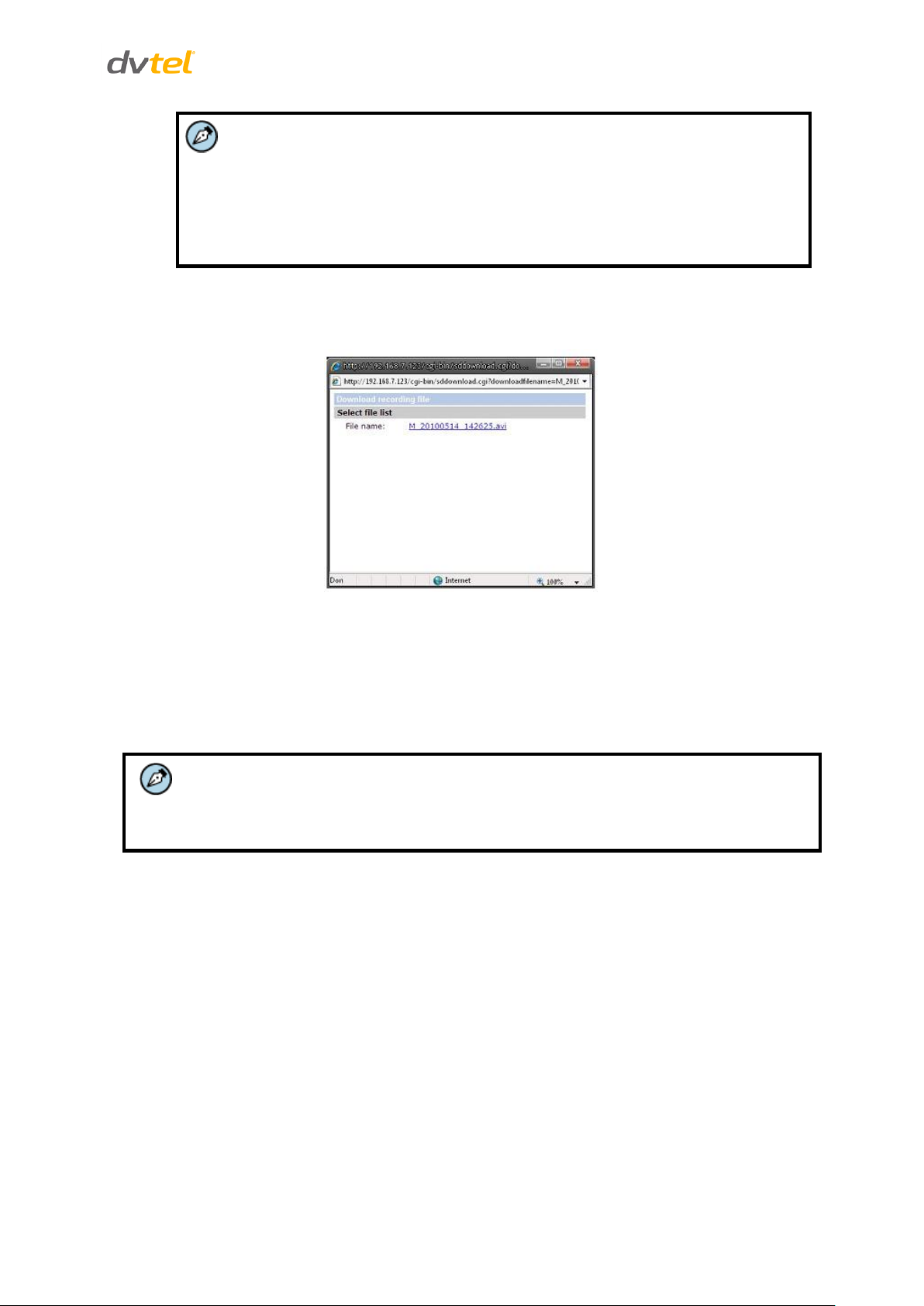
Configuration and Operation
Note:
The capital letters: R, N, A, (A0), M, (M0) followed by an underscore, appear at the
beginning of the file name. They denote the type of recording.
R - Regular (always or schedule)
N - Network failure
M - Motion, (M0 refers to the first motion window trigger)
A - Alarm (A0 refers to the first alarm trigger input).
Note:
be able to support long term continuous data read/write. Contact the manufacturer of
the microSD card for information regarding its reliability and life expectancy.
Download – To open/download a video clip, first select the file and then click DOWNLOAD.
The selected file window pops up as shown below. Click the AVI file to play the video in the
player or download it to a specified location.
Figure 67: Selected File Window
9.3.5.3 Recording
The Recording screen is used to select a device and to set a schedule for recording clips. Up to 10
schedules can be set.
In the Recording Storage section, select the recording device: SD Card or Network Share.
69
Page 83
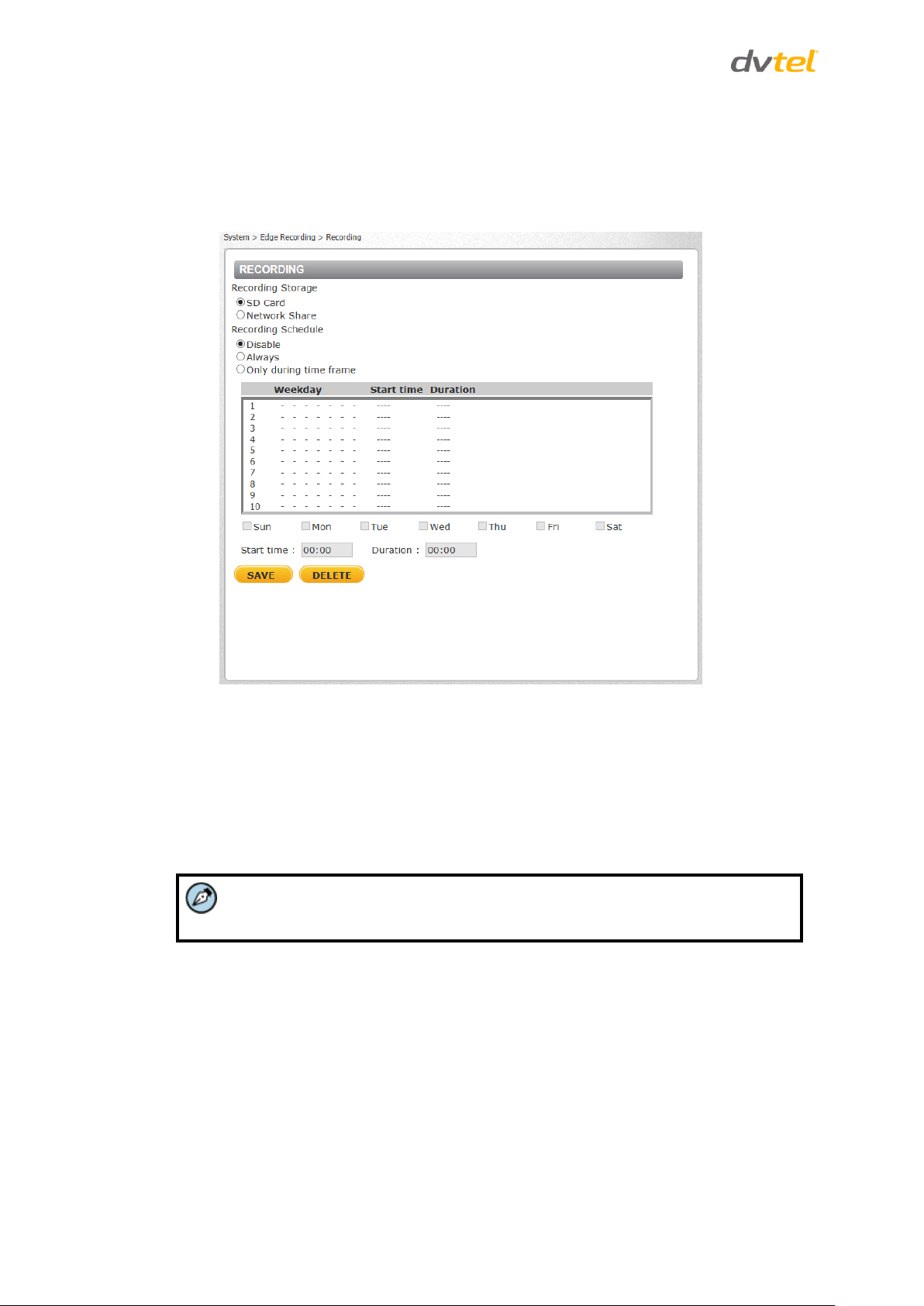
Quasar CB-6204/CB-6208 User and Installation Guide
Note:
This option works only if (a) the microSDXC card is installed in the camera or (b)
the NAS is configured properly.
In the Recording Schedule section, specify the recording schedule. Select one of three options:
Disable – Disable this function
Always – Always use this function
Only during time frame – Records only during a specified time frame
Figure 68: Recording Screen
To set the recording schedule
1. Selecting the day.
2. Set the start time.
3. Set the duration for recording.
4. Click SAVE to confirm the schedule. The schedule is displayed in the table.
70
Page 84

Configuration and Operation
9.3.6 Motion Detection
The motion detection function detects suspicious motion and triggers alarms when motion volume
in the detected area reaches or exceeds the determined sensitivity threshold value.
Figure 69: Motion Detection Screen
Within the Live View pane on the Motion Detection screen, there is a frame (Motion Detection
window) which is used for defining the motion detection area. To change the size of the Motion
Detection window, move the mouse cursor to the edge of the frame and drag it outward or inward.
Moving the mouse to the center of the frame shifts the frame to the intended location.
Motion Detection Activation
It is possible to define up to four motion detection zones within the Motion Detection window by
selecting a number from the drop-down menu.
The motion detection function may be turned on or off in the Motion Detection section of the
screen. The default setting is Off. Alternatively, you may select By schedule to set a schedule.
To set a schedule
1. Select By schedule. The message Please Select is displayed.
2. Click Please select. A drop-down menu opens.
3. From the drop-down menu, select a schedule from 1 to 10. The selected schedules are
displayed in a horizontal field above the drop-down menu.
71
Page 85
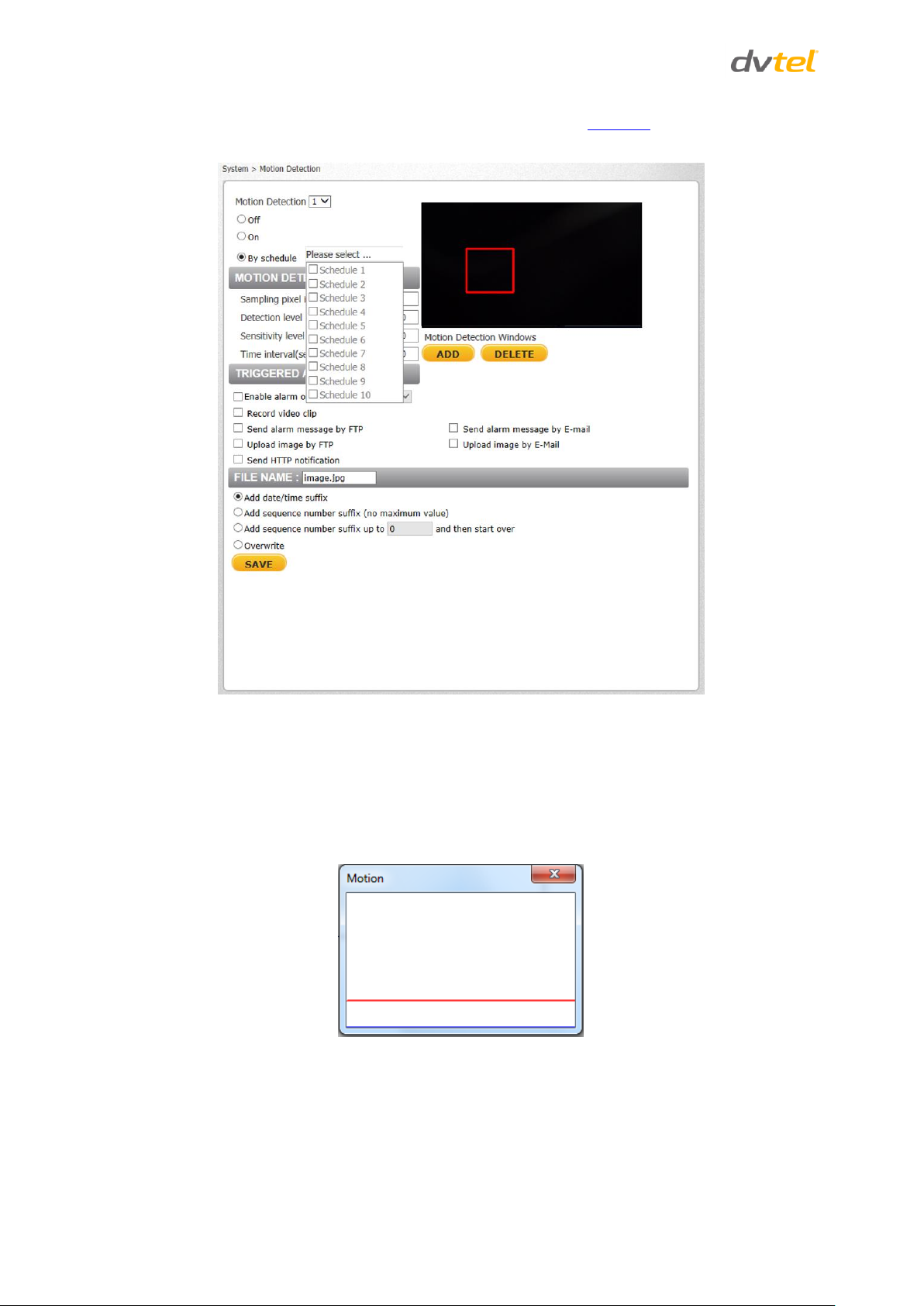
Quasar CB-6204/CB-6208 User and Installation Guide
For instructions how to set a schedule for motion detection, refer to Schedule. Below is a screen
showing the Schedule drop-down menu with selected schedules.
Figure 70: Motion Detection Screen – with Schedule Drop-Down Menu
Motion Detection Windows
Up to 10 Motion Detection windows can be set. Click the ADD button under the Live View pane to
add a Motion Detection window. To cancel a Motion Detection window, move the mouse cursor to
the selected window and click DELETE.
If the motion detection function is activated, the following Motion pop-up window appears.
Figure 71: Motion Window without Detection
72
Page 86

Configuration and Operation
Note:
Make sure the local recording (with microSDXC card) is activated so that this
function can be implemented. See Recording for further details.
When motion is detected, the signals are displayed in the Motion window shown below.
Figure 72: Motion Window with Detection
Detailed settings for motion detection are as follows:
Sampling pixel interval [1-10] – Select a number from 1-10. The default value is 1. If the
value is set as 3, within the detection region, the system will take one sampling pixel for
every 3 pixels by each row and each column (see the figure below).
Figure 73: Pixel Interval Illustration
Detection level [1-100] – Select a number from 1-100. The default level is 40. This sets
detection level for each sampling pixel; the smaller the value, the more sensitive it is.
Sensitivity level [1-100] – Select a number from 1-100. The default level is 80, which means if
20% or more sampling pixels are detected differently, the system will detect motion. The
bigger the value, the more sensitive it is. When the value is bigger, the red horizontal line in
the motion indication window will be lowered accordingly.
Time interval (sec) [0-7200] – Select a number from 0-7200 (seconds). The default interval is
10. The value is the interval between each detected motion.
Triggered Action
The Administrator can specify alarm actions to be taken when motion is detected. See Figure 69:
Motion Detection Screen. The options are listed as follows:
Enable alarm output – Check this box and select the predefined type of alarm output (low or
high) to enable alarm relay when tampering is detected.
Record video clip – Select this box to store the motion detection alarm recording in a
microSDXC card or on the NAS when tampering is detected. Enter the number of seconds for
the pre-trigger buffer. Select the first radial button to upload for a specified length of time
and enter the number of seconds. Alternatively, select the second radial button to upload
during the active trigger.
Send alarm message by FTP – Select whether to send an alarm message by FTP when motion
is detected.
73
Page 87
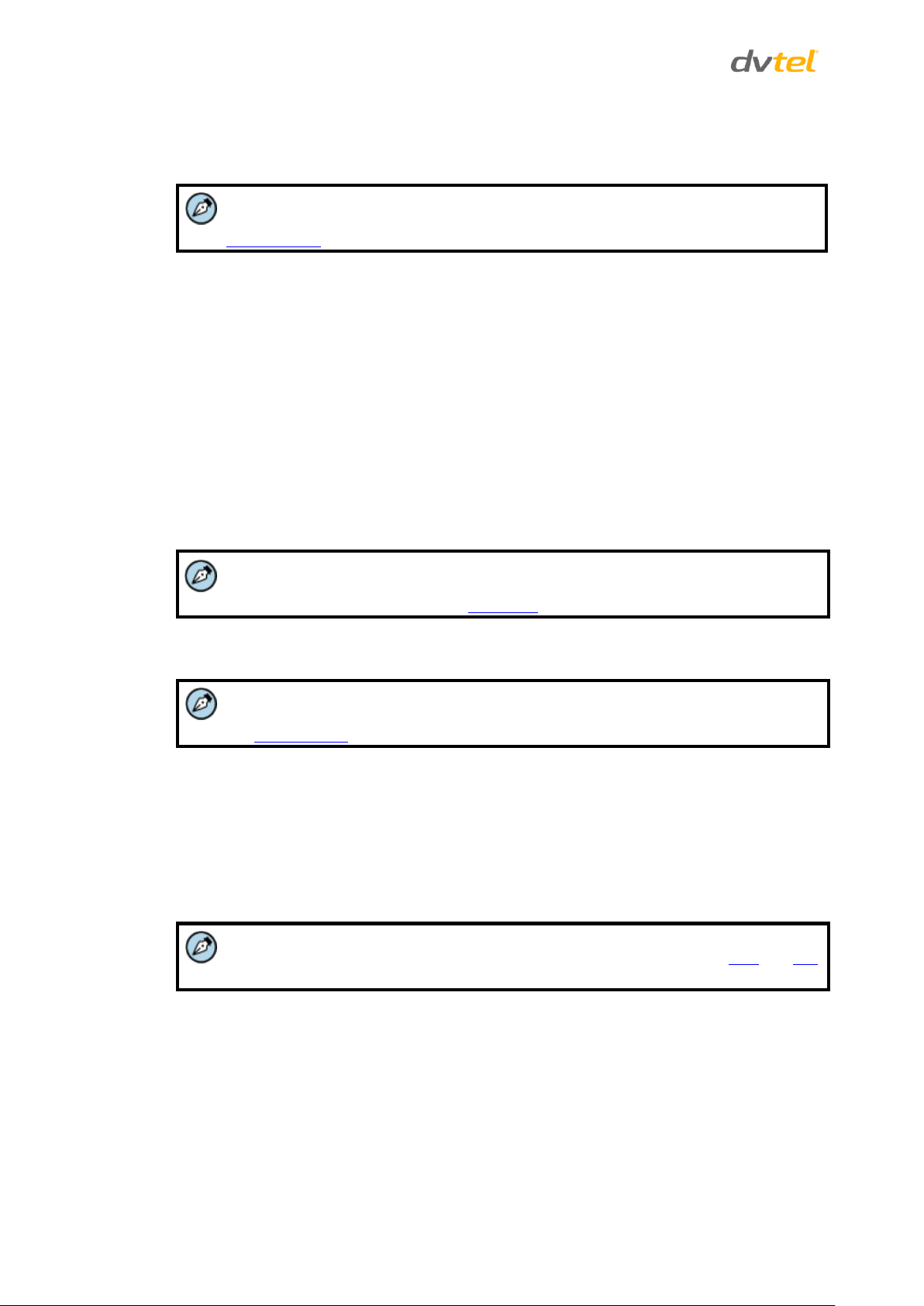
Quasar CB-6204/CB-6208 User and Installation Guide
Note:
Images can be sent by FTP only when MJPEG is selected as the video stream from the
Video Format screen.
Note:
Make sure that local recording (with a microSDXC card) is activated so that this
function can be implemented. See Recording for further details.
Note:
Images can be sent by e-mail only when MJPEG is selected as the video stream from
the Video Format screen.
Note:
Make sure that SMTP or FTP configuration has been completed. See the Mail and FTP
sections for further details.
Upload image by FTP – Select this box in order to upload an image to a designated FTP site
when motion is detected according to various parameters, as seen in Figure 53: Upload
Image by FTP.
Specify the FTP address to use from the drop-down menu. Select the number of frames for
the pre-trigger and post-trigger buffers from the drop-down menu of 1-20 frames.
Check the box for Continue image upload if you wish to use this option. To specify the length
of time for the upload, click this radial button and enter the number of seconds. To upload
while the trigger is active, click this radial button. Finally, select the number of frames per
second from the drop-down menu next to Image frequency.
Send HTTP notification – Check this box to send a notification by HTTP. Select the destination
HTTP address from the drop-down menu and specify the parameters for event notifications
by motion detection triggered. When an alarm is triggered, the notification will be sent to
one of two specified HTTP servers. See Figure 54: Send HTTP Notification.
Send alarm message by E-Mail – Select whether to send an alarm message by e-mail when
motion is detected.
Upload image by E-Mail – Select this box in order to assign an e-mail address and configure
various parameters, as seen in Figure 56: Upload Image by E-Mail.
When motion is detected, event images are sent to one of two designated e-mail addresses.
Select the number of frames for the pre-trigger and post-trigger buffers from the drop-down
menu of 1-20 frames.
Check the box for Continue image upload to use this option. To specify the length of time for
the upload, click this radial button and enter the number of seconds. To upload while the
trigger is active, click this radial button. Finally, select the number of frames per second from
the drop-down menu next to Image frequency.
File Name
The uploaded image’s filename format is set in this section. Select one that meets your
requirements.
Click SAVE to save the motion detection settings.
74
Page 88
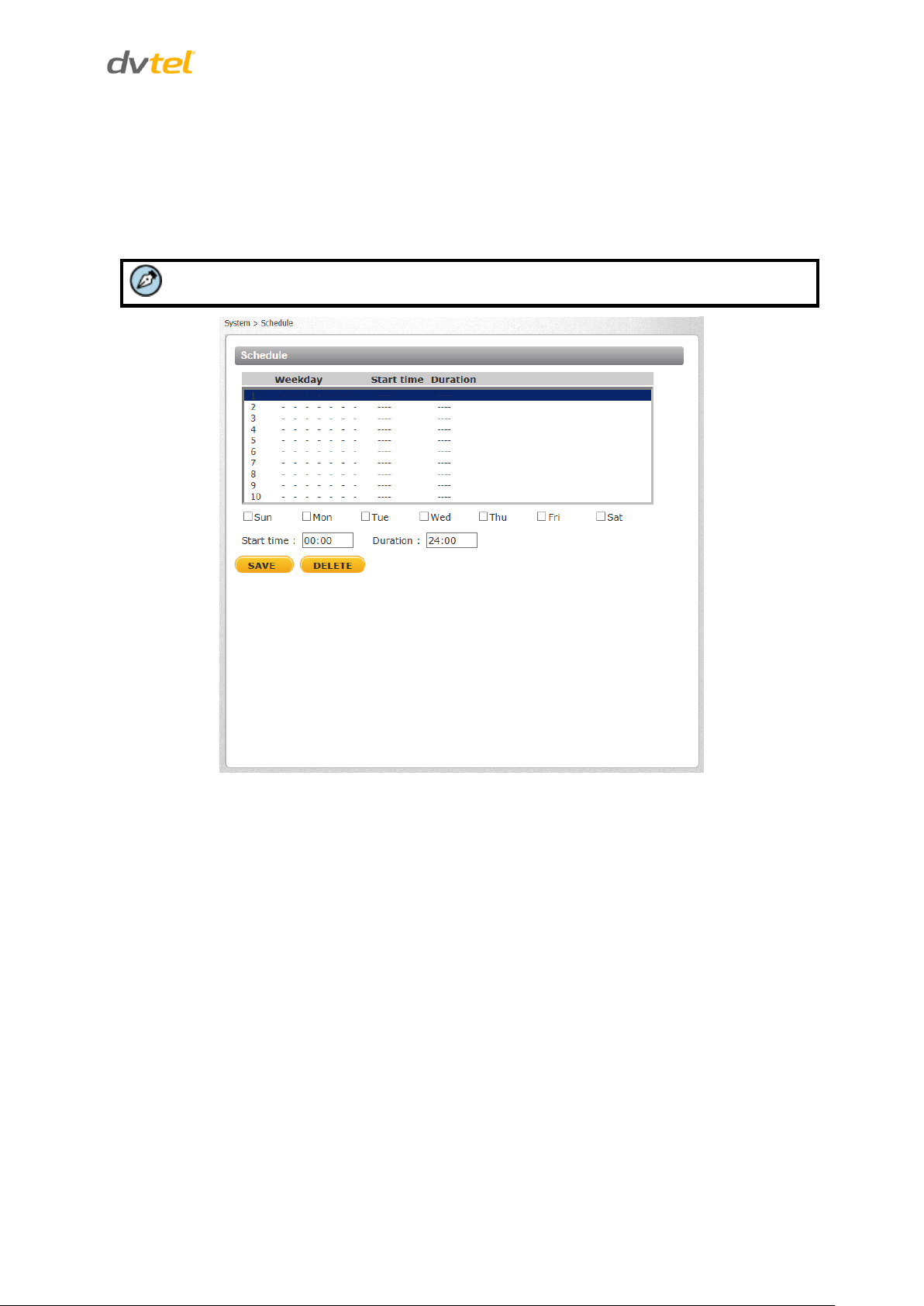
Configuration and Operation
Note:
This application is not the same as the Recording Schedule function.
9.3.7 Schedule
The Schedule screen is used by the network failure detection, tampering and motion detection
functions. To access the schedule function, open the Main window, select the System tab, and click
the Schedule tab. The functions in this tab allow administrators to create customized schedules for
the camera. If a schedule exists, the administrator can apply that schedule to this camera using the
available dropdown. See Figure 74: Schedule Screen.
Figure 74: Schedule Screen
To create a new schedule or edit an existing schedule
1. Select the appropriate checkbox for the day(s) of the week (Sun, Mon, Tue, Wed, Thu, Fri
and Sat) to create a schedule.
2. Set Start time (for example, 09:00) and Duration (for example, 4:00 hours).
3. Click SAVE to apply the newly created schedule to the camera.
To remove a schedule
1. To remove a schedule, select the setup data line by line.
2. Click DELETE to remove.
75
Page 89

Quasar CB-6204/CB-6208 User and Installation Guide
Note:
Make sure the selected file path contains valid characters.
9.3.8 File Location
From the File Location page, specify a storage location for snapshots and web recordings. The
default setting is: C:\. After confirming the setting, click SAVE to save the snapshots and recordings
in the designated location.
Figure 75: File Location Screen
76
Page 90

Configuration and Operation
Log File
User
Information
Factory
Default
Software
Version
Software
Upgrade
Parameters
9.3.9 Maintenance
Clicking the Maintenance tab in the System screen opens a drop-down menu with the following
tabs:
9.3.9.1 Log File
Click Log file to view the system log file. The content of the file provides information about
connections after system boot-up.
Figure 76: Log File Screen
77
Page 91

Quasar CB-6204/CB-6208 User and Installation Guide
Note:
User credentials and privileges are set in the User screen (page 33).
9.3.9.2 User Information
The Administrator can view each user’s login information and privileges in the User information
screen shown below.
View User Login Information
Click GET USER INFORMATION to see each user’s details. For example: Admin: 1234. This indicates
that the user’s login username is Admin and the password is 1234.
78
Figure 77: User Information Screen – Get User Information
Page 92
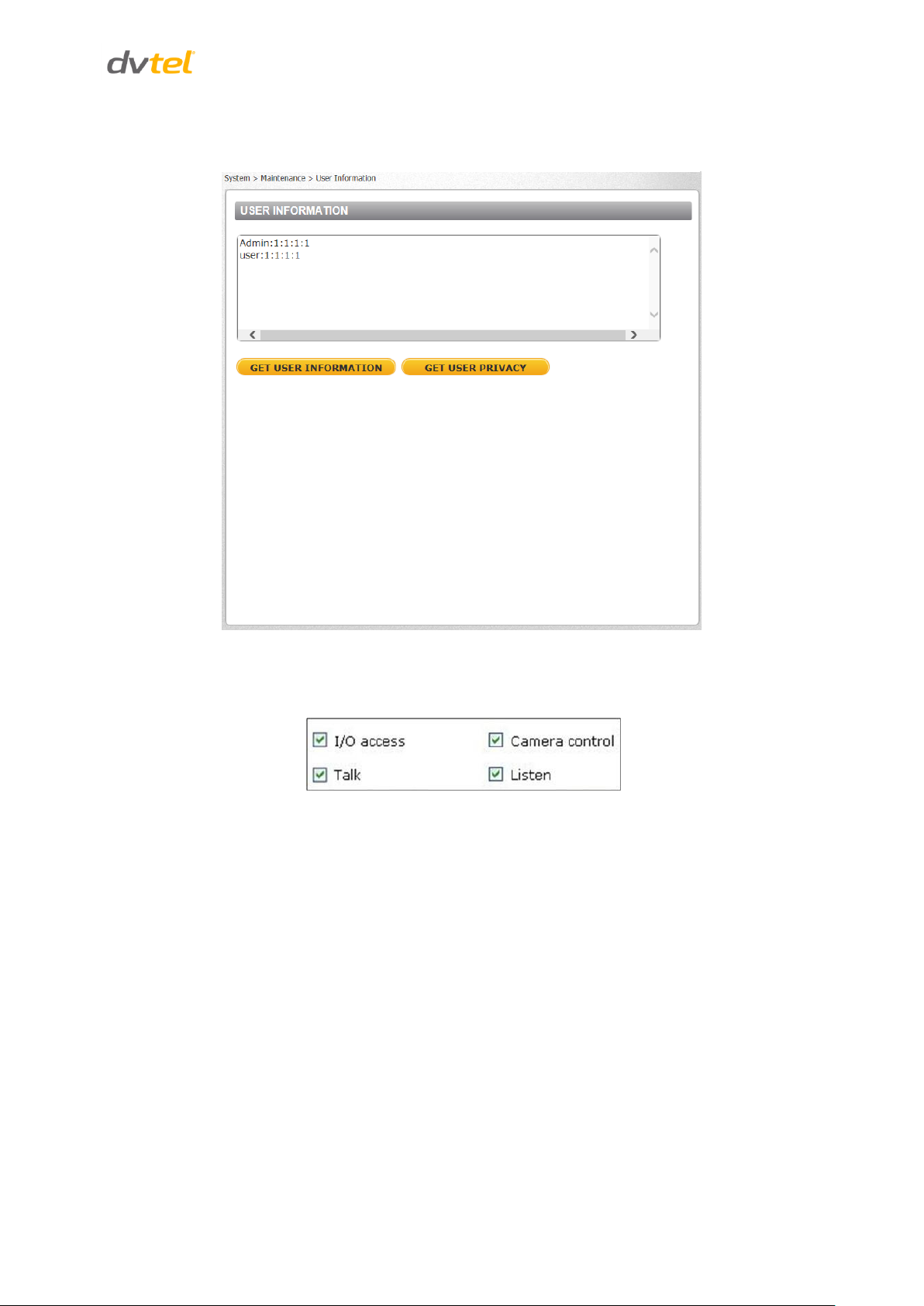
Configuration and Operation
View User Privilege
Click GET USER PRIVACY to view each user’s privileges.
Figure 78: User Information – Get User Privacy
In the screen above, both Admin and User are granted privileges of I/O access, Camera control, Talk
and Listen, which are the maximum privileges that can be granted.
79
Page 93
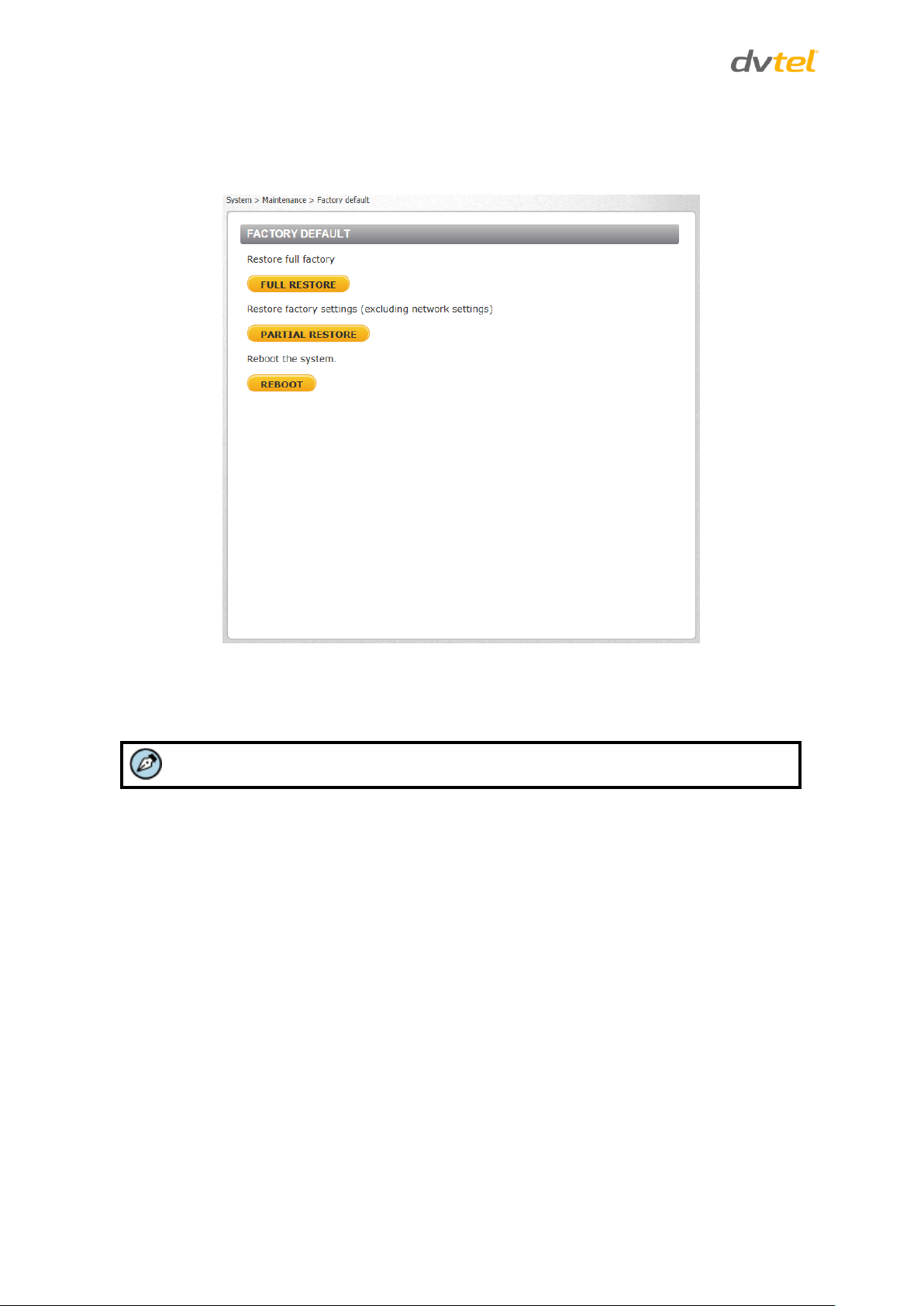
Quasar CB-6204/CB-6208 User and Installation Guide
Note:
The IP address and all other settings will be restored to factory default settings.
9.3.9.3 Factory Default
The Factory default page is shown below. Follow the instructions to reset the camera to factory
default settings if needed.
Figure 79: Factory Default Screen
Full Restore
Click FULL RESTORE to restore the factory default settings. The system restarts in 30 seconds.
80
Page 94

Configuration and Operation
Partial Restore
Click PARTIAL RESTORE to restore the factory default settings, but save the network settings. The
system restarts in 30 seconds.
Figure 80: Partial Restore Screen
Reboot
Click REBOOT to restart the system without changing current settings.
81
Page 95

Quasar CB-6204/CB-6208 User and Installation Guide
9.3.9.4 Software Version
The current version of the software is displayed in the Software Version screen.
Figure 81: Software Version Screen
9.3.9.5 Software Upgrade
The Software Upgrade screen enables you to select a software file to upload.
82
Figure 82: Upgrade Screen
Page 96

Configuration and Operation
Note:
Make sure that the software upgrade file is available before performing a software
upgrade.
Note:
Do not change the file name. If you change the upgrade file name, the system
will fail to find the file.
Warning:
Do not unplug power while upgrading the software.
Avertissement:
Ne débranchez pas l'alimentation pendant la mise à niveau du logiciel.
To upgrade the software
1. In the Step 1 text box, click Browse and select the binary file to be uploaded, for example,
uImage+userland.img.
2. From the drop-down menu of binary files in Step 2, select the file to upgrade. In the above
example uImage+userland.img is selected.
3. Click UPGRADE. The system verifies that the upgrade file exists and begins to upload the file.
The upgrade status bar is displayed on the page. When the upgrade process is completed,
the Live page is displayed.
Figure 83: Software Upgrade – In Process
4. Close the video browser.
5. From the Windows Start menu, select Control Panel.
6. Select Uninstall a Program.
7. In the Currently installed programs list, select DVPlayer.
8. Click Uninstall to delete the existing DVPlayer.
9. Install the new DVPlayer ActiveX plug-in.
83
Page 97
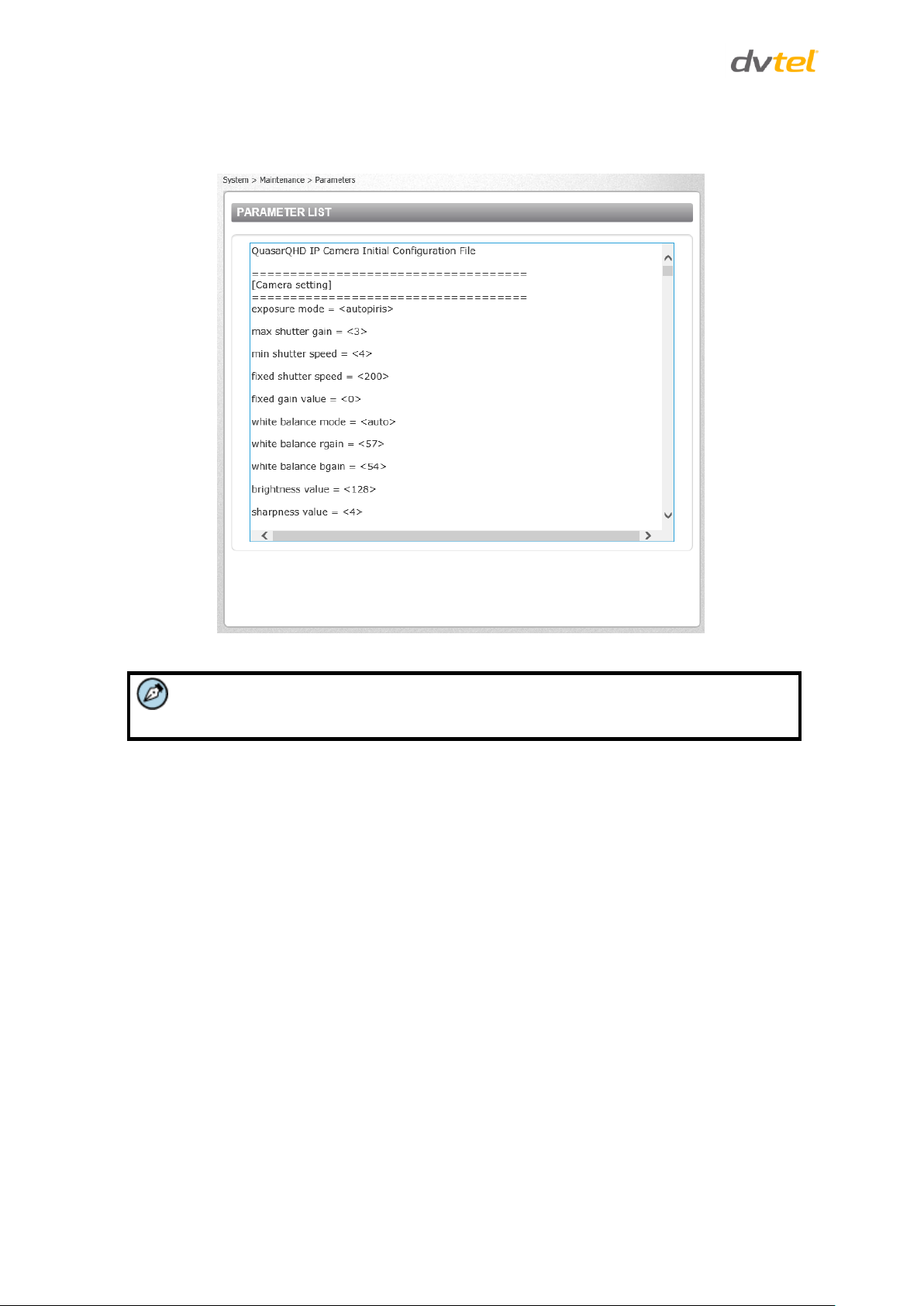
Quasar CB-6204/CB-6208 User and Installation Guide
Note:
Slide the sidebar located on the right of the screen to view the entire list of
parameters.
9.3.9.6 Parameters
The Parameters screen displays all of the system’s parameter settings.
Figure 84: Parameter Screen
84
Page 98

Configuration and Operation
Warning:
Do not unplug power while changing file names.
Avertissement:
Ne débranchez pas l'alimentation pendant la modification des noms de fichiers.
Warning:
Do not unplug power while changing file names.
Avertissement:
Ne débranchez pas l'alimentation pendant la modification des noms de fichiers.
9.3.10 Import/Export
From the Import/Export screen you can export configuration files to a specified location and
retrieve data by uploading an existing configuration file to the camera.
Figure 85: Import/Export Screen
Export
You can save system settings by exporting the configuration file (.bin) to a specified location for
future use. Click EXPORT and the popup window File Download appears as shown below.
Figure 86: File Download Screen
Click Save and specify a location to save the configuration file.
Upload
To copy an existing configuration file to the camera, click Browse to select the configuration file, and
then click UPLOAD to upload the file.
85
Page 99
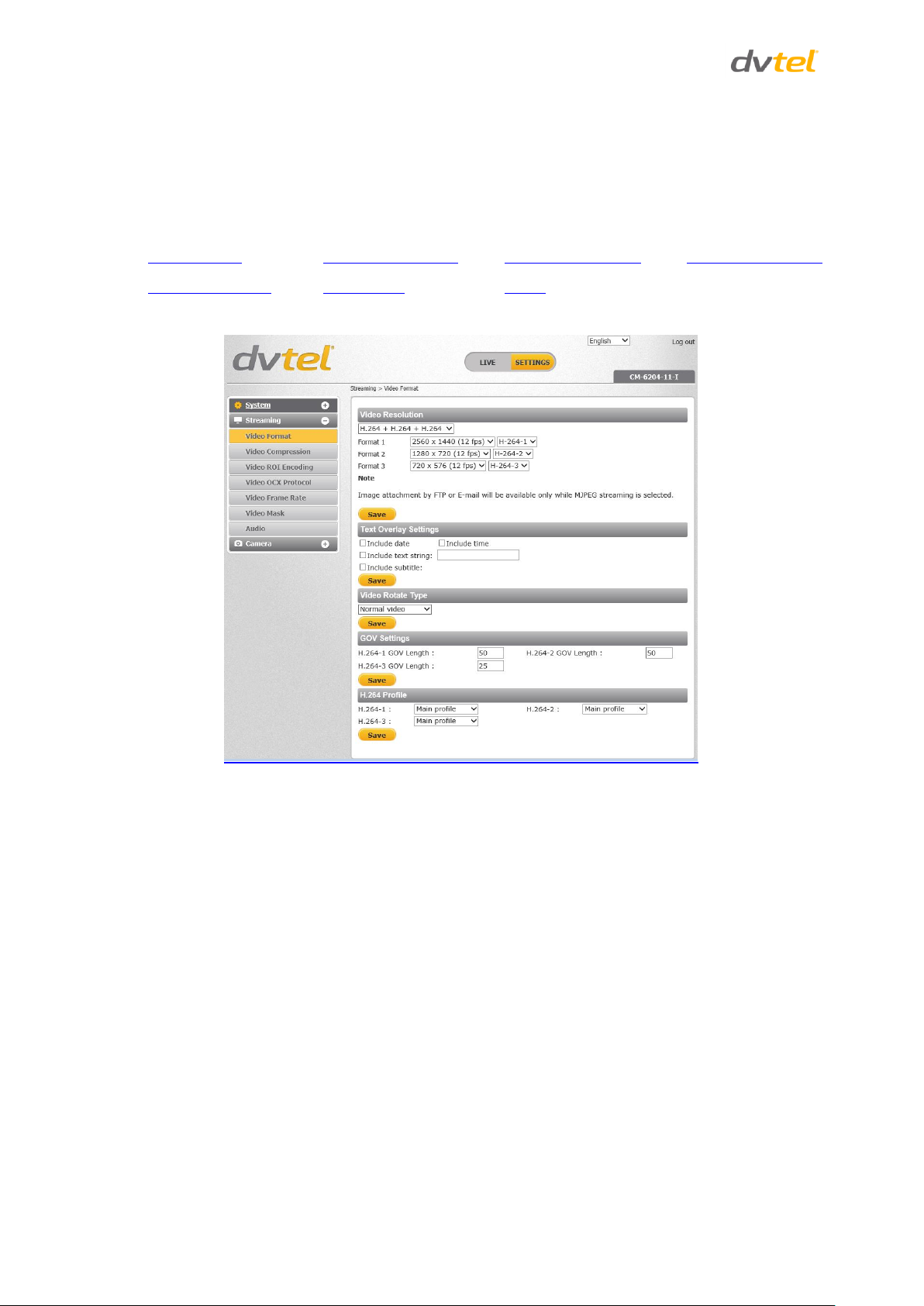
Quasar CB-6204/CB-6208 User and Installation Guide
Video Format
Video Compression
Video ROI Encoding
Video OCX Protocol
Video Frame Rate
Video Mask
Audio
9.4 Streaming Settings
Select the Streaming tab in the navigation bar at the top of the page to display the configurable
video and audio selections in the sidebar. From the Streaming sidebar, the Administrator can
configure a specific video resolution, video compression mode, video protocol, audio transmission
mode, etc. Details of these settings are specified in the following sections.
Figure 87: Streaming Section Tabs
86
Page 100

Configuration and Operation
9.4.1 Video Format
From the Video Format screen, you can configure the following settings:
Video Resolution Settings
Text Overlay Settings
Video Rotate Type
GOV Settings
H.264 Profile
CB-6204 cameras support three video streams.
Figure 88: CB-6204 Video Format Screen
87
