Quartet 23701, 23702, 23700, Kapture Starter, Kapture Office User Manual
...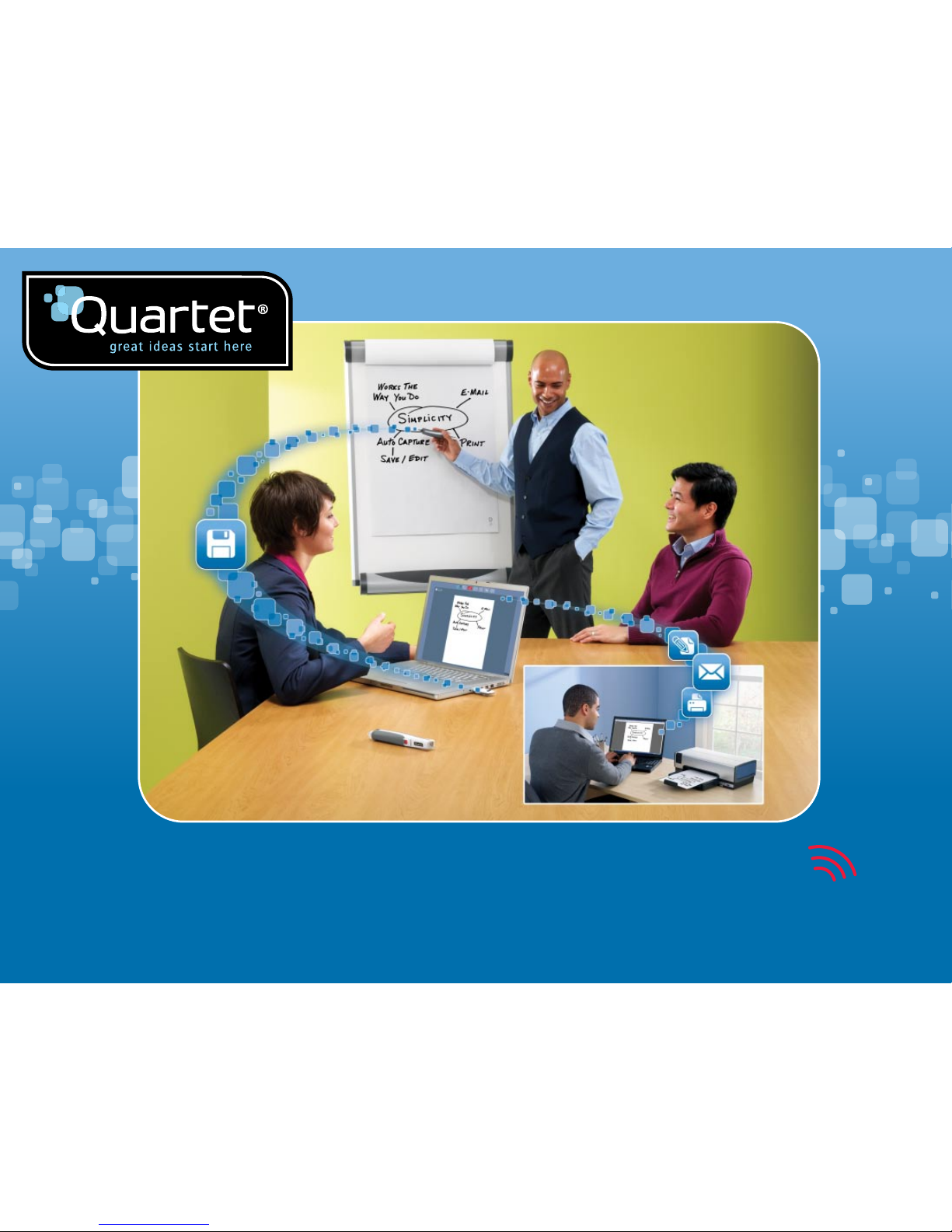
Quartet Kapture
ª
User Manual
#23700 Quartet Kapture
TM
Starter Kit
#23701 Quartet Kapture
TM
Office Kit
#23702 Quartet Kapture
TM
Premium Kit
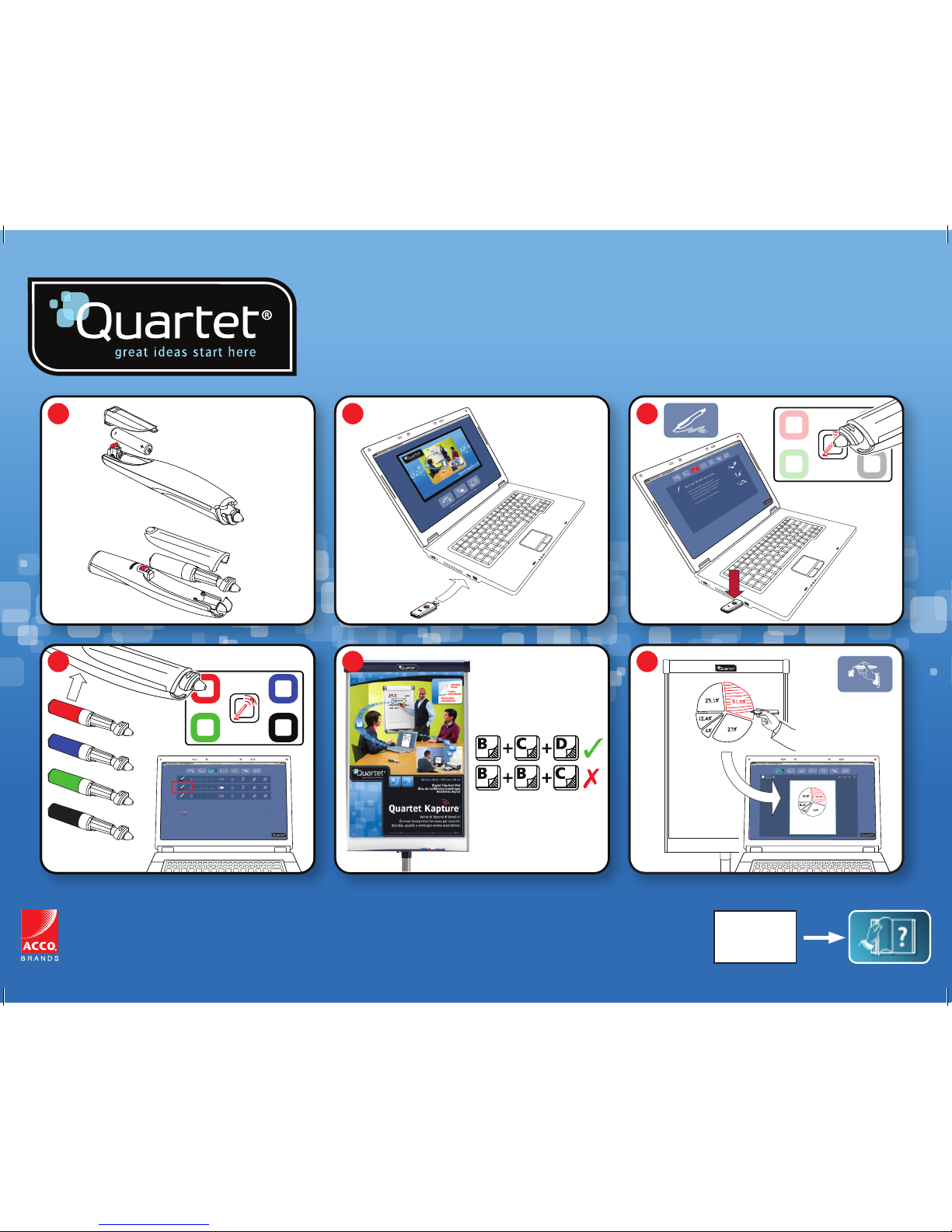
4
1 2 3
5 6
?
www.QuartetKapture.com
ACCO Brands USA LLC
300 Tower Parkway
Lincolnshire, IL 60069-3640
www.acco.com
www.quartet.com
04205E014 0210
ACCO Brands Canada Inc.
5 Precidio Court
Brampton, ON L6S 6B7
Importado por:
ACCO MEXICANA, S.A. DE C.V.
Circuito de la Industria Norte No. 6.
Parque Industrial Lerma
Lerma, Estado de Mexico,
AME640229-1W3
C.P. 52000
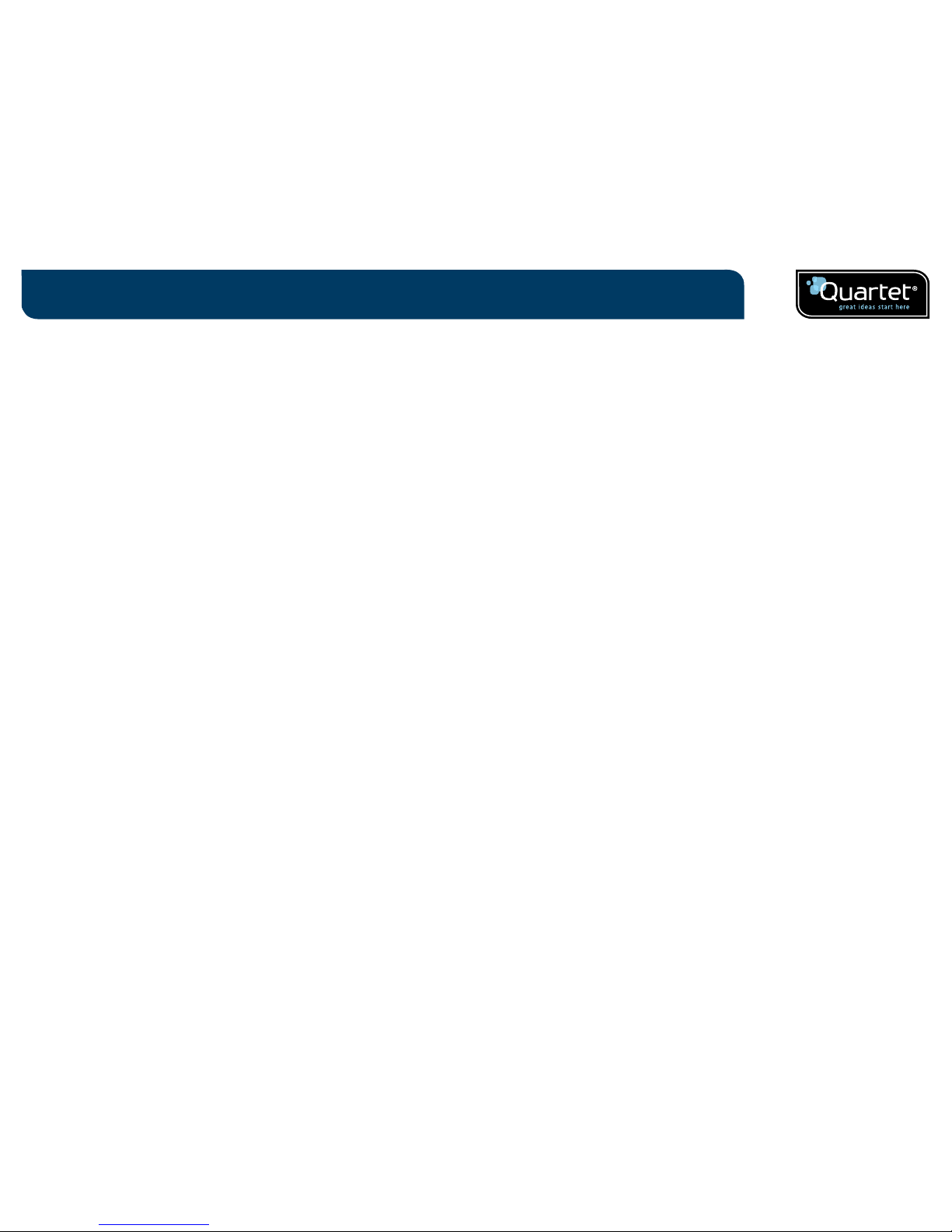
2
Contents
Introduction 3
Introduction / system components 4
Product safety 3
RF technical specifications 3
FCC radiation exposure statement 3
FCC declaration of conformity compliance statement 4
Product care 4
Specifications 5
Digital marker pen and cartridges 6
Plug and play USB receiver 6
Setup card 6
Digital Self-Stick Flipchart Pads 6
Pen case 6
Setup 7
Setup / digital marker pen 7
Setup / battery installation 8
Inserting or replacing the battery 8
Battery Do's 8
Battery Don'ts 8
Setup / cartridge installation 9
Installing a cartridge 9
Check correct cartridge installation 9
Setup / storing the cartridge cap 10
Removing the cartridge cap 10
Storing the cartridge cap 10
Refitting the cartridge cap 10
Setup / Digital Flipchart Pad 11
Digital Flipchart Pad overview 11
Setup the Digital Flipchart Pad(s) 11
Setup / software overview 12
Software overview 12
Capture mode 12
Help mode 12
Software custom pages 12
Returning to a previously created session 12
File saving 12
Setup / initial system setup 13
Computer and pen communication 13
Set the pen color 13
Operation 14
Operation / capturing 14
Capturing from the flipchart pad 14
Reference 15
Reference / software / launch page 15
Reference / software / error page 16
Reference / software / pen management 17
Reference / software / help page 18
Reference / software / page information 19
Reference / software / save 20
Reference / software / file manager 21
Reference / software / capture mode 22
Reference / software / edit mode 23
Reference / icon quick reference guide 24
Reference / icon quick reference guide 25
Reference / Quartet Kaptureª guide to good capturing 26
Reference / miscellaneous 27
Pen LED status matrix 27
Limited 1 year warranty 27
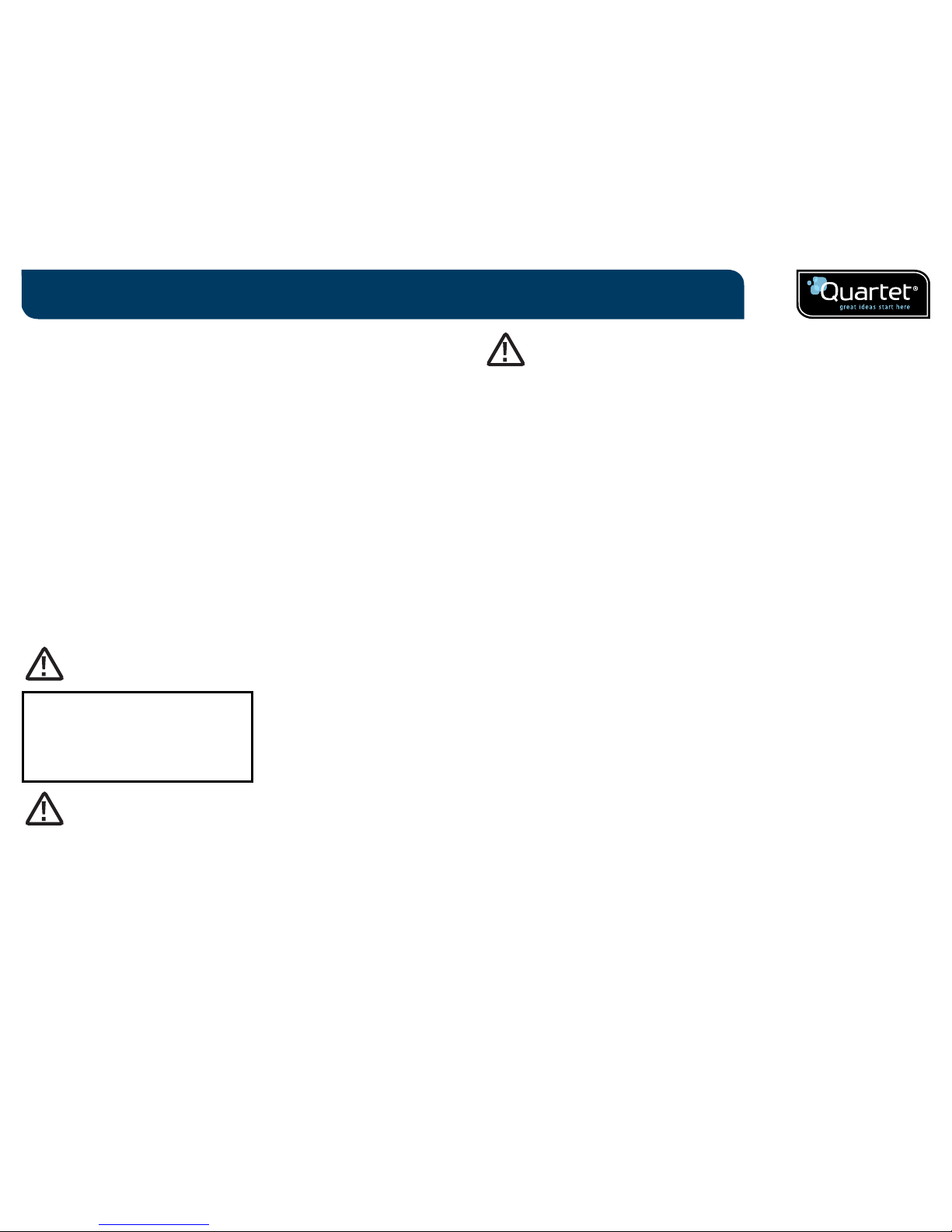
3
Thank you for choosing Quartet Kaptureª Digital Flipchart.
We are sure it will serve you well, but please take a little time to study these
instructions to ensure you get the best out of the product.
¥ Capture - Notes and ideas written on the Digital Flipchart Pad are instantly
captured onto your PC / Mac.
¥ Edit - Modify captured sessions and export the files in various formats.
¥ Share - Email files to meeting attendees, colleagues or clients.
Safety First
This system is safe to use as long as you observe a few basic precautions.
¥ Do not use near water.
¥ Do not use aerosol dusters or cleaners. Do not clean with solvents or
abrasives.
¥ LED Radiation - Class 1 LED product.
Do not view directly with optical instruments.
LED RADIATION
DO NOT VIEW DIRECTLY
WITH OPTICAL INSTRUMENTS
CLASS 1 LED PRODUCT
¥ READ THESE SAFETY INSTRUCTIONS CAREFULLY. FAILURE TO FOLLOW
THESE SAFETY INSTRUCTIONS COULD RESULT IN FIRE, ELECTRIC SHOCK,
PERSONAL INJURY OR PROPERTY DAMAGE.
¥ CHOKING HAZARD Ð The digital pen and its accessories contain separable
small parts which may present a choking hazard. Choking could result
in injury or death.
¥ Only use the digital pen and its accessories in accordance with the user's
guide. Any other use may result in personal injury or property damage.
¥ Do not drop, throw, bend or deform, crush, disassemble or open, puncture,
shred, microwave, incinerate, paint, or insert foreign objects into the digital
pen or its accessories. Failure to follow these instructions could result in
personal injury or property damage.
¥ In the event of a battery leak, do not allow the liquid to come in contact with
skin or eyes. This may result in personal injury. If contact has been made,
wash the affected area with large amounts of water and immediately seek
medical advice.
¥ Do not ingest the battery. The battery cell contents can be toxic if ingested.
¥ Do not incinerate used batteries, dispose of batteries in fire, recharge non-
rechargeable batteries or short-circuit the supply terminals. Failure to follow
these instructions may result in fire, explosion, electric shock, battery
leakage or other injury or damage.
¥ Risk of eye damage - invisible infrared light emitted from the digital pen tip.
Do not look directly into the tip. Do not view the tip with an optical device.
¥ Do not remove battery in areas with potentially explosive atmosphere.
The digital pen is an electronic device. Sparks may cause fire or explosion
resulting in personal injury or death or damage to property.
¥ Do not remove battery when in a blasting area, to avoid interfering with
blasting operations.
¥ Do not remove battery when in an area where posted notices require radio
transmitters to be switched off.
¥ Aviation regulations may prohibit using wireless devices while in the air.
Remove battery when on an airplane.
¥ The digital pen may interfere with some hearing aids or other personal
medical devices. If it does, consult the supplier for alternatives or remedies.
RF technical specifications
Operating frequencies: 2.402 GHz ~ 2.474 GHz
Introduction
WARNING
WARNING
WARNING
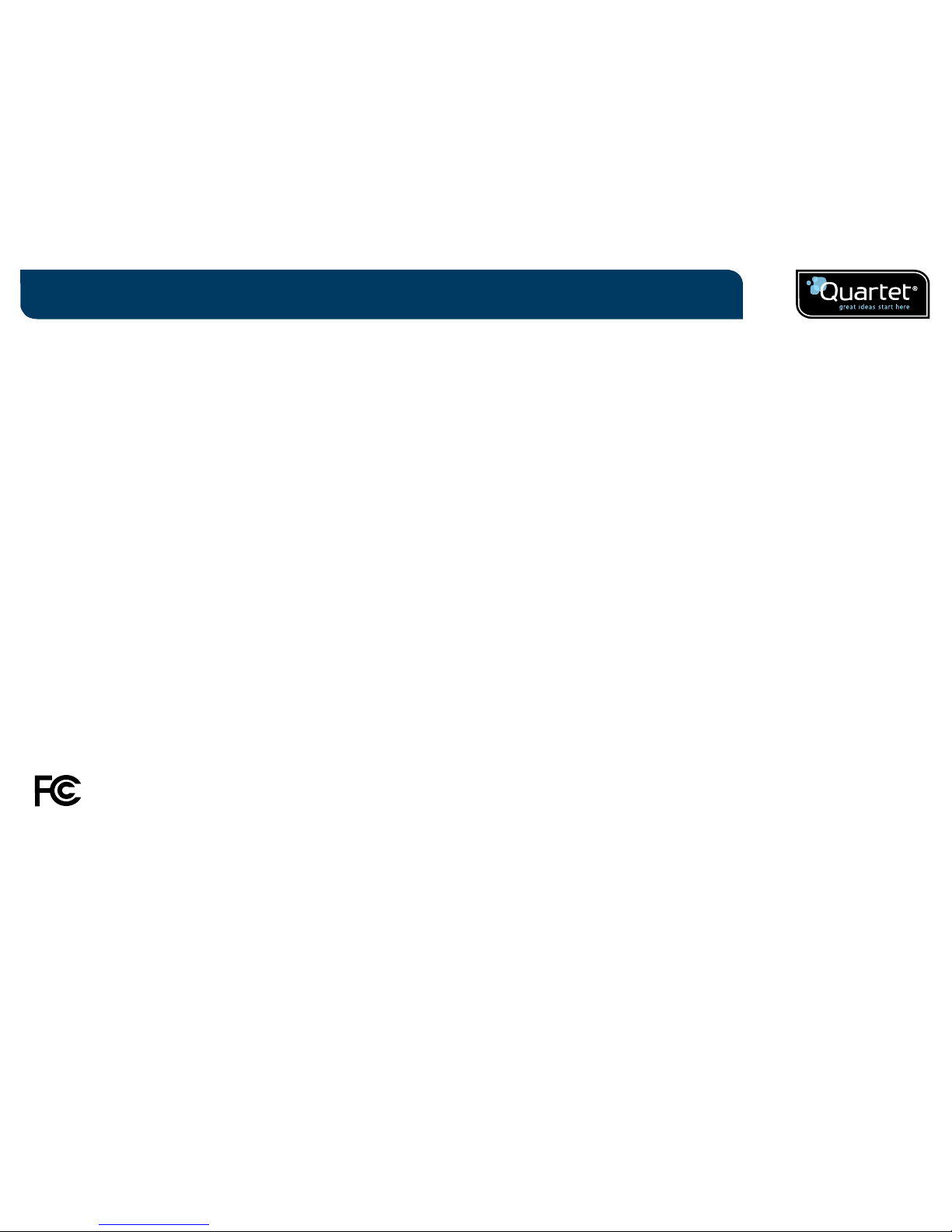
4
Introduction
Industry Canada - Class B Notice
This digital apparatus does not exceed the Class B limits for radio noise
emissions from digital apparatus as set out in the interference-causing
equipment standard entitled "Digital Apparatus," ICES-003 of Industry Canada.
Modifications
Any modifications made to this device that are not approved by ACCO Brands
Corporation may void the authority granted to the user by the FCC and/or by
Industry Canada to operate this equipment.
FCC declaration of conformity compliance statement
This product complies with part 15 subpart C of the FCC rules. Operation is
subject to two conditions: (1) This device may not cause harmful interference,
and (2) this device must accept any interference received, including
interference that may cause undesired operation. As defined in section 2.909 of
the FCC rules, the responsible party for the device is ACCO Brands 300 Tower
Parkway, Lincolnshire, IL 60069-3640.
Product Care
¥ READ THESE INSTRUCTIONS THOROUGHLY. FAILURE TO FOLLOW THESE
INSTRUCTIONS COULD RESULT IN DAMAGE TO THE DIGITAL PEN AND ITS
ACCESSORIES, AND VOIDING THE WARRANTY.
¥ Only use the digital pen and its accessories in accordance with the user's
guide.
¥ The device is intended for indoor, dry location use only.
¥ Routinely check the digital pen and accessories for damage. Do not continue
to use the product if there is any damage or broken parts. Consult your point
of purchase if the device needs repair.
¥ Do not expose the digital pen or its accessories to extreme temperatures or
direct sunlight, neither during use nor during storage.
¥ Keep the device in a clean and dust free place.
¥ Keep food and beverages away from the device.
¥ Clean with a dry cloth. Do not use water, soap, detergent or other chemicals.
FCC radiation exposure statement
This equipment complies with FCC radiation exposure limits set forth for
an uncontrolled environment. End Users must follow the specific operating
instructions for satisfying RF exposure compliance. This transmitter must
not be co-located or operating with any other antenna or transmitter.
FCC Class B Notice
Note: This equipment has been tested and found to comply with the limits
for a Class B digital device, pursuant to part 15 of the FCC Rules. These limits
are designed to provide reasonable protection against harmful interference
in a residential installation. This equipment generates, uses and can radiate
radio frequency energy and, if not installed and used in accordance with the
instructions, may cause harmful interference to radio communications. However,
there is no guarantee that interference will not occur in a particular installation.
If this equipment does cause harmful interference to radio or television
reception, which can be determined by turning the equipment off and on, the
user is encouraged to try to correct the interference by one or more of the
following measures:
¥ Reorient or relocate the receiving antenna.
¥ Increase the separation between the equipment and receiver.
¥ Connect the equipment into an outlet on a circuit different from that to
which the receiver is connected.
¥ Consult the dealer or an experienced radio/TV technician for help.
Industry Canada - Conformity Statement
This device has been tested and found to comply with the limits specified in
RSS-210. Operation is subject to the following two conditions:
(1) This device may not cause interference, and (2) This device must accept any
interference, including interference that may cause undesired operation of the
device.
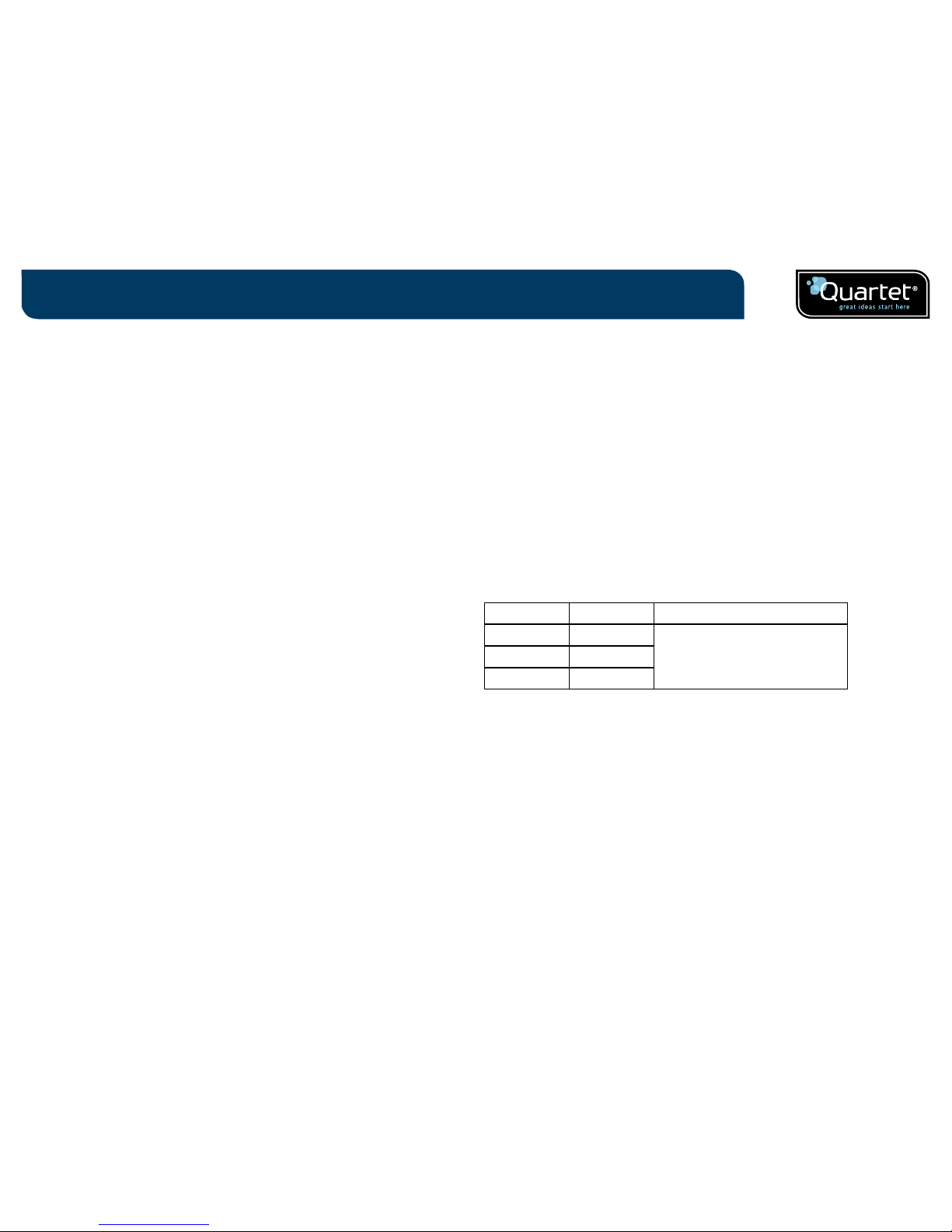
5
Introduction
¥ Do not drop the device or allow any other kind of strong impact, which can
severely damage it or prevent it from working property.
¥ Do not expose the device to water or any other fluids. Do not leave it in
damp conditions.
¥ Do not use the pen near strong radio waves or magnetic fields. It may
cause the pen to malfunction or destroy the pen.
¥ Do not dispose of this product in the household waste. As with any
electronic product, check with your local waste or recycling company to
determine the correct disposal method and location in your area.
¥ Do not open or disassemble the device except to replace the battery or
the ink cartridge. There are no other serviceable components inside.
The warranty will become void. Changes or modifications to this unit
could void the user's authority to operate the equipment.
¥ Follow the polarity (+/-) diagram in the battery compartment.
¥ Replace batteries immediately when notified by the low battery warning.
¥ Replace only with batteries of the same type as the recommended or
with equivalents.
¥ Remove the battery before long-term storage of the digital pen.
Do not dispose of used battery in the trash.
¥ As with any battery, check with your local waste or recycling company
to determine the correct disposal method and location in your area.
¥ Do not use rechargeable batteries. The digital pen and/or the batteries
may be destroyed.
Specifications
Minimum system requirements
Windowsš XP SP2 / Vistaª or MAC OS X 10.5
Available USB 2.0 port
Internet connection for updates
Processor - 1.0GHz minimum (2.5GHz or higher recommended)
RAM - 512Mb minimum (1Gb recommended)
Hard Disk - 500Mb available space required
RF technical specification
Bluetooth class 2 (2.4GHz)
Battery type
1 x AAA Alkaline battery (LR03) non-rechargeable
Performance
Operating time - up to 5 hours (pen down 100%)
Battery standby time - up to 6 months (no use)
Range - up to 32ft./10m
Cartridges
Cartridges contain dry-erase ink suitable for flipchart pads and dry-erase boards
Digital Self-Stick Flipchart Pads
There are three pads available:
Pad type Sheets Re-order code
B 30
23703
(2 x 30 Self-Stick Pads - pads not
to be sold separately)
C 30
D 30
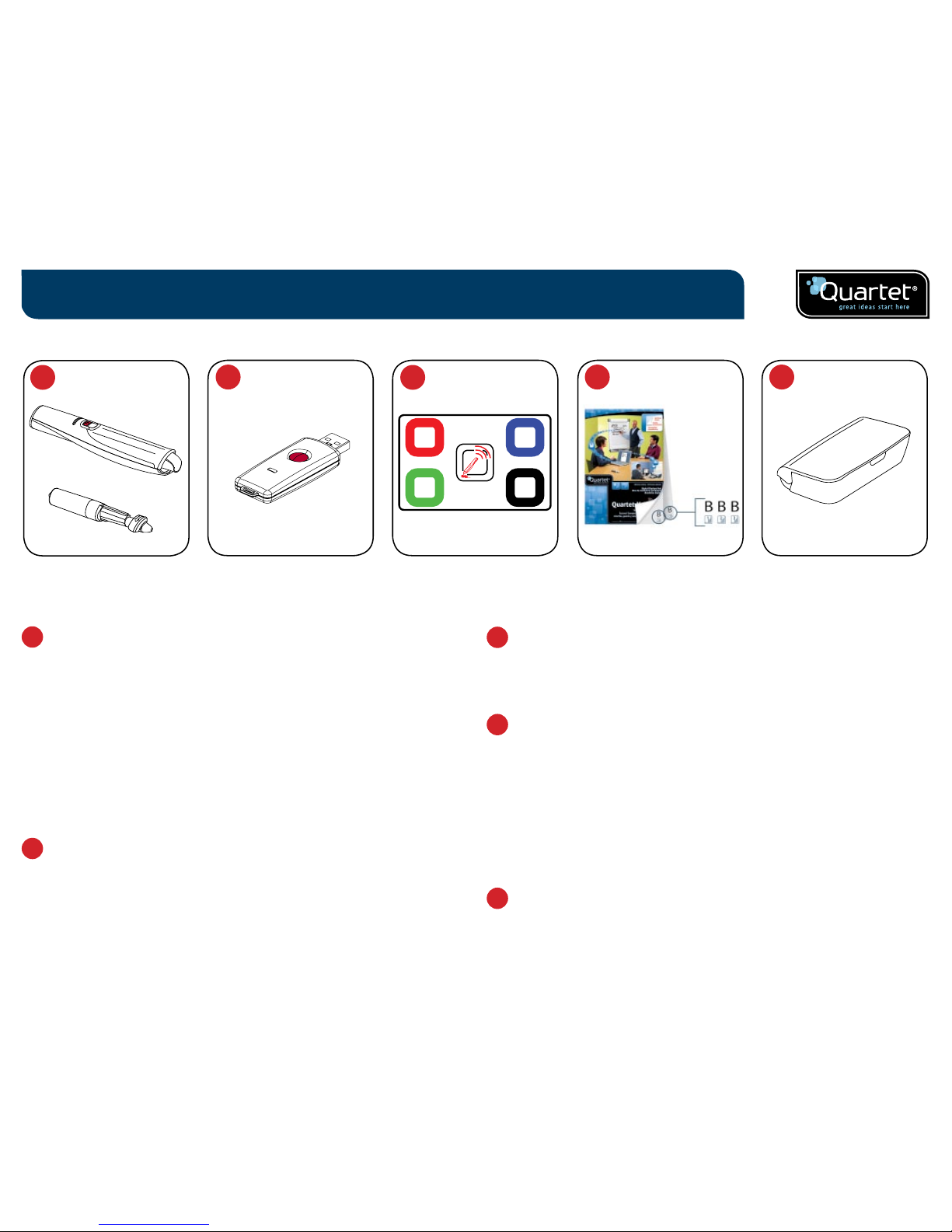
6
Digital marker pen and cartridges
1
The system can be used with up to four digital marker pens.
The marker pen accepts disposable dry-erase cartridges of either red,
blue, green or black ink.
Re-order codes:
Black (x6) 23704*.
Assorted (2 x red, 2 x blue, 2 x green, 2 x black) 23705*.
Spare pen 23706*.
Plug and play USB receiver
2
The plug and play USB receiver allows communication between the
digital marker pens and the computer. The Quartet Kaptureª software
is pre-installed on this USB receiver as a self-extracting file, with on-
screen prompts for easy installation.
Setup card
3
For setup and pairing of the pen to the system. Also allows on-screen
color to be changed to match the cartridge in the digital marker pen.
Digital Self-Stick Flipchart Pads
4
The Quartet Kaptureª has 3 self-stick pads in the range (B, C, D) which
can all be used in one session, giving up to 90 unique pages in each
session.
Re-order code 23703* (30 sheet pad only).
Note:
Only one pad of each letter type can be used in a session.
(e.g. 1 pad B, 1 pad C and 1 pad D only)
Pen case
5
For the safe storage of two digital marker pens, USB receiver and
setup card.
Introduction / system components
2
3
4 5
1
*
To re-order in Canada insert 34138 before stated part number.
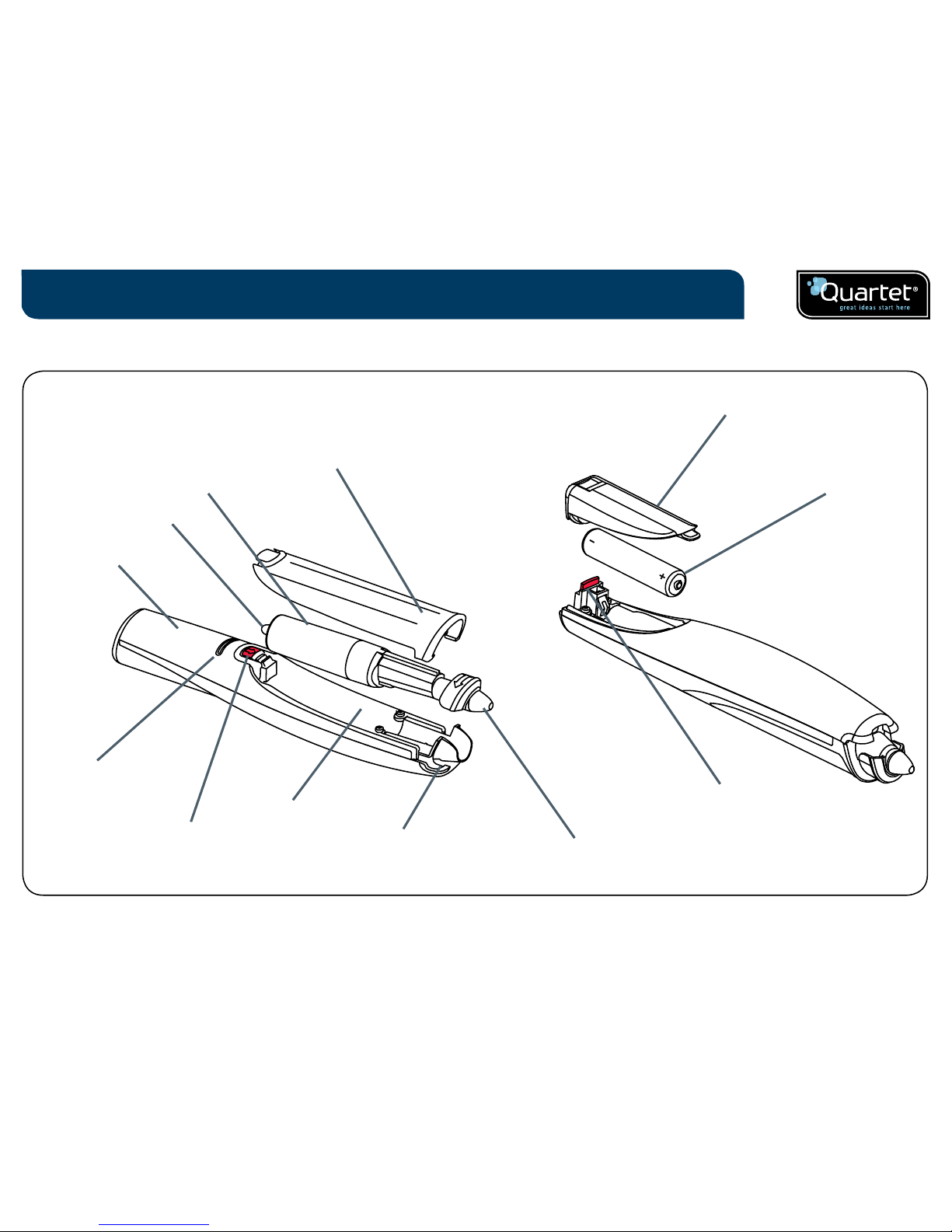
7
Setup / digital marker pen
Battery cover release button
Battery cover
Battery (1 x AAA)
Cartridge
Cartridge cover
Cartridge cap
Digital marker pen
Cartridge cover release button
Cartridge location pip
Cartridge holder
Camera
Status LED
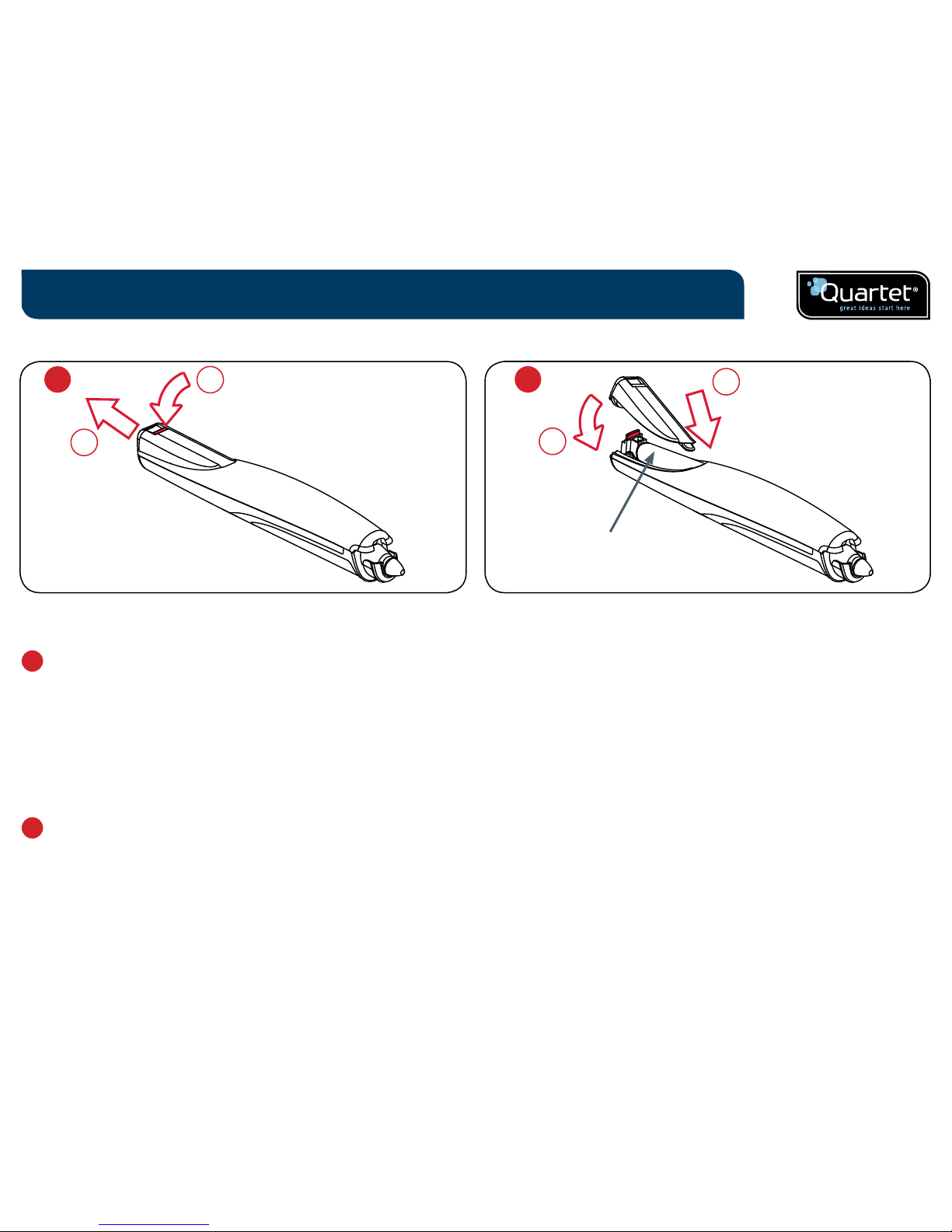
8
Inserting or replacing the battery
1
Turn the pen upside down.
With a firm hold on the body of the pen push the red release button
at the base of the pen downwards (1).
Slide the battery cover away from the body of the pen (2).
If replacing the battery, remove the old battery.
2
Insert the new battery, observing correct polarity (positive [+] end first).
Replace the battery cover by inserting the tab into the slot (1) and
sliding the cover down until it clicks into place (2).
Switch on the digital marker pen by placing the nib (with or without
the cap) on a surface. The pen will switch on and be ready to use within
3 seconds. The pen will automatically switch off after a period of
inactivity.
Battery Do's
¥ Use only alkaline batteries of AAA (LR03) type.
¥ Remove the battery from the pen and store in a cool, dry, clean place
if it will not be used for a long period of time.
¥ Dispose of the battery taking note of any local regulations.
Battery Don'ts
¥ Do not attempt to recharge the battery.
¥ Do not short-circuit the battery. A short-circuit may cause severe
damage to the battery.
¥ Do not drop, hit or otherwise abuse the battery as this may result in the
exposure of cell contents, which are corrosive.
¥ Do not expose the battery to moisture or rain.
¥ Keep the battery away from fire or other sources of extreme heat.
Do not incinerate. Exposure of the battery to extreme heat may result in
an explosion.
1
Setup / battery installation
2
1 x AAA battery
2
1
1
2
