Quark QuarkXPress - 8.5 User Manual

A Guide to QuarkXPress 8.5: PLUS Edition
CONTENTS
Contents
About this guide............................................................................. |
17 |
What we're assuming about you.......................................................................... |
17 |
Where to go for help............................................................................................ |
17 |
Conventions.......................................................................................................... |
18 |
Technology note................................................................................................... |
18 |
The user interface........................................................................... |
20 |
Tools...................................................................................................................... |
20 |
Web tools.............................................................................................................. |
22 |
Menus................................................................................................................... |
23 |
QuarkXPress menu (Mac OS only)................................................................................. |
23 |
File menu....................................................................................................................... |
24 |
Edit menu...................................................................................................................... |
25 |
Style menu..................................................................................................................... |
27 |
Item menu..................................................................................................................... |
29 |
Page menu.................................................................................................................... |
31 |
Layout menu.................................................................................................................. |
31 |
Table menu................................................................................................................... |
32 |
View menu..................................................................................................................... |
32 |
Utilities menu................................................................................................................. |
33 |
Window menu............................................................................................................... |
35 |
Help menu .................................................................................................................... |
36 |
Context menus...................................................................................................... |
36 |
Palettes................................................................................................................. |
36 |
Tools palette................................................................................................................. |
37 |
Measurements palette................................................................................................... |
37 |
Page Layout palette...................................................................................................... |
38 |
Style Sheets palette....................................................................................................... |
39 |
Colors palette................................................................................................................ |
39 |
Shared Content palette................................................................................................. |
40 |
Trap Information palette............................................................................................... |
40 |
Lists palette................................................................................................................... |
41 |
Profile Information palette............................................................................................. |
42 |
Glyphs palette............................................................................................................... |
42 |
Hyperlinks palette......................................................................................................... |
43 |
ii | A GUIDE TO QUARKXPRESS 8.5: PLUS EDITION
|
CONTENTS |
Index palette................................................................................................................. |
44 |
Layers palette................................................................................................................ |
44 |
Picture Effects palette................................................................................................... |
45 |
PSD Import palette........................................................................................................ |
45 |
Palette groups and palette sets............................................................................ |
46 |
Layout controls..................................................................................................... |
47 |
Splitting a window................................................................................................ |
47 |
Creating a window................................................................................................ |
48 |
Projects and layouts........................................................................ |
49 |
Working with projects.......................................................................................... |
49 |
Options for Print layouts................................................................................................ |
50 |
Options for Web layouts............................................................................................... |
51 |
Saving and naming a QuarkXPress project................................................................... |
51 |
Exporting layouts and projects...................................................................................... |
51 |
Working with layouts............................................................................................ |
52 |
Project-level and layout-level resources........................................................................ |
52 |
Working with guides............................................................................................. |
53 |
Column and margin guides........................................................................................... |
53 |
Ruler guides.................................................................................................................. |
54 |
Snapping to guides....................................................................................................... |
54 |
Undoing and redoing actions................................................................................ |
55 |
Boxes, lines, and tables................................................................... |
56 |
Understanding items and content......................................................................... |
56 |
Understanding handles......................................................................................... |
57 |
Understanding Bézier shapes............................................................................... |
59 |
Working with boxes.............................................................................................. |
60 |
Creating text and picture boxes.................................................................................... |
61 |
Resizing boxes............................................................................................................... |
62 |
Reshaping boxes........................................................................................................... |
62 |
Adding frames to boxes................................................................................................ |
63 |
Applying colors to boxes.............................................................................................. |
63 |
Applying blends to boxes............................................................................................. |
63 |
Merging and splitting boxes......................................................................................... |
64 |
Adding text and pictures to boxes................................................................................ |
65 |
Changing box type........................................................................................................ |
65 |
Working with lines................................................................................................ |
65 |
Creating lines................................................................................................................ |
65 |
Line modes for straight lines......................................................................................... |
66 |
Resizing lines................................................................................................................. |
66 |
Reshaping lines............................................................................................................. |
67 |
A GUIDE TO QUARKXPRESS 8.5: PLUS EDITION | iii
CONTENTS
Controlling line appearance.......................................................................................... |
67 |
Joining lines.................................................................................................................. |
68 |
Manipulating items............................................................................................... |
68 |
Selecting items.............................................................................................................. |
68 |
Moving items................................................................................................................. |
68 |
Cutting, copying, and pasting items............................................................................. |
68 |
Controlling the stacking order of items......................................................................... |
69 |
Grouping items............................................................................................................. |
69 |
Duplicating items.......................................................................................................... |
70 |
Spacing and aligning items .......................................................................................... |
70 |
Rotating items............................................................................................................... |
71 |
Skewing items............................................................................................................... |
71 |
Locking and unlocking items......................................................................................... |
71 |
Anchoring items and groups in text.............................................................................. |
71 |
Working with tables.............................................................................................. |
72 |
Drawing a table............................................................................................................. |
72 |
Converting text to tables............................................................................................... |
73 |
Importing Excel tables................................................................................................... |
74 |
Importing Excel charts................................................................................................... |
76 |
Adding text and pictures to tables................................................................................ |
76 |
Editing table text .......................................................................................................... |
76 |
Linking table cells.......................................................................................................... |
77 |
Formatting tables.......................................................................................................... |
77 |
Formatting gridlines...................................................................................................... |
77 |
Inserting and deleting rows and columns..................................................................... |
78 |
Combining cells............................................................................................................. |
79 |
Manually resizing tables, rows, and columns................................................................ |
79 |
Converting tables back to text...................................................................................... |
79 |
Working with tables and groups................................................................................... |
79 |
Breaking a table manually............................................................................................. |
80 |
Adding header and footer rows to tables..................................................................... |
81 |
Text and typography....................................................................... |
82 |
Editing text........................................................................................................... |
82 |
Importing and exporting text............................................................................... |
82 |
Import/export filters...................................................................................................... |
83 |
Importing and exporting text with Unicode options..................................................... |
84 |
Finding and changing text.................................................................................... |
84 |
Checking spelling.................................................................................................. |
85 |
Auxiliary dictionaries..................................................................................................... |
87 |
Applying character attributes............................................................................... |
87 |
Applying a font.............................................................................................................. |
87 |
iv | A GUIDE TO QUARKXPRESS 8.5: PLUS EDITION
|
CONTENTS |
Choosing a font size...................................................................................................... |
87 |
Applying type styles...................................................................................................... |
88 |
Applying color, shade, and opacity............................................................................... |
89 |
Applying horizontal or vertical scale............................................................................. |
89 |
Applying baseline shift.................................................................................................. |
90 |
Applying emphasis........................................................................................................ |
90 |
Controlling half-width characters ................................................................................. |
90 |
Counting characters...................................................................................................... |
90 |
Working with font sets................................................................................................... |
90 |
Working with grouped characters................................................................................. |
91 |
Aligning characters on a line......................................................................................... |
92 |
Applying multiple character attributes.......................................................................... |
94 |
Applying paragraph attributes............................................................................. |
95 |
Controlling alignment................................................................................................... |
95 |
Controlling indentation................................................................................................. |
96 |
Controlling leading........................................................................................................ |
97 |
Controlling space before and after paragraphs............................................................ |
98 |
Setting tabs................................................................................................................... |
98 |
Controlling widow and orphan lines............................................................................. |
98 |
Working with non-breaking character sets.................................................................... |
99 |
Controlling kerning............................................................................................... |
99 |
Kerning manually......................................................................................................... |
100 |
Kerning automatically.................................................................................................. |
100 |
Controlling hyphenation and justification........................................................... |
100 |
Specifying hyphenation exceptions............................................................................ |
102 |
Using discretionary hyphens....................................................................................... |
102 |
Controlling tracking............................................................................................ |
103 |
Tracking manually........................................................................................................ |
103 |
Editing tracking tables................................................................................................. |
103 |
Sending ...................................................................................................................... |
104 |
Working with style sheets.................................................................................. |
104 |
Creating and editing paragraph style sheets.............................................................. |
104 |
Creating and editing character style sheets................................................................ |
107 |
Applying style sheets.................................................................................................. |
108 |
Appending style sheets............................................................................................... |
108 |
Positioning text in text boxes............................................................................. |
108 |
Using baseline grid...................................................................................................... |
108 |
Aligning text vertically................................................................................................. |
109 |
Specifying text inset.................................................................................................... |
109 |
Specifying story direction............................................................................................ |
109 |
Controlling font usage........................................................................................ |
110 |
Converting text to boxes.................................................................................... |
110 |
Using text runaround.......................................................................................... |
110 |
A GUIDE TO QUARKXPRESS 8.5: PLUS EDITION | v
CONTENTS
Running text around all sides of an item..................................................................... |
111 |
Running text around lines and text paths.................................................................... |
111 |
Running text around text boxes ................................................................................. |
111 |
Running text around pictures...................................................................................... |
112 |
Fine-tuning a runaround path..................................................................................... |
113 |
Editing a runaround path............................................................................................ |
113 |
Working with text paths..................................................................................... |
114 |
Creating drop caps............................................................................................. |
114 |
Creating rules above and below paragraphs...................................................... |
115 |
Using anchored boxes......................................................................................... |
115 |
Anchoring boxes and lines in text............................................................................... |
115 |
Cutting, copying, pasting, and deleting anchored boxes and lines........................... |
116 |
Unanchoring boxes and lines...................................................................................... |
116 |
Working with OpenType fonts........................................................................... |
116 |
Applying OpenType styles.......................................................................................... |
116 |
Using ligatures............................................................................................................. |
118 |
Working with the Glyphs palette........................................................................ |
119 |
Displaying invisible characters............................................................................ |
121 |
Inserting special characters................................................................................. |
121 |
Inserting spaces........................................................................................................... |
121 |
Inserting other special characters................................................................................ |
121 |
Specifying character language............................................................................ |
121 |
Using font fallback.............................................................................................. |
121 |
Importing and exporting text with Unicode options.......................................... |
122 |
Working with font mapping rules....................................................................... |
122 |
Working with design grids.................................................................................. |
123 |
Understanding design grids........................................................................................ |
123 |
Design grid basics....................................................................................................... |
125 |
Working with grid styles.............................................................................................. |
136 |
Using design grids....................................................................................................... |
139 |
Working with rubi text....................................................................................... |
140 |
Rubi alignment options............................................................................................... |
142 |
Mono rubi.................................................................................................................... |
144 |
Rubi base alignment options....................................................................................... |
145 |
Rubi overhang options................................................................................................ |
147 |
Working with hanging characters....................................................................... |
148 |
Creating hanging character classes............................................................................. |
150 |
Creating hanging character sets ................................................................................ |
151 |
Applying hanging character sets................................................................................. |
152 |
Working with mojigumi sets and classes............................................................ |
152 |
Creating and editing mojigumi character classes....................................................... |
153 |
Creating and editing mojigumi sets............................................................................ |
154 |
Applying mojigumi sets............................................................................................... |
157 |
vi | A GUIDE TO QUARKXPRESS 8.5: PLUS EDITION
|
CONTENTS |
Character mapping for legacy projects............................................................... |
157 |
Mapping for projects that use UDA/VDA characters.................................................. |
157 |
Mapping for projects that use custom characters....................................................... |
159 |
Pictures......................................................................................... |
160 |
Understanding pictures....................................................................................... |
160 |
Supported picture file types............................................................................... |
161 |
Working with pictures......................................................................................... |
162 |
Importing a picture...................................................................................................... |
162 |
Moving pictures........................................................................................................... |
162 |
Resizing pictures.......................................................................................................... |
163 |
Cropping pictures....................................................................................................... |
163 |
Rotating and skewing pictures.................................................................................... |
163 |
Coloring and shading pictures.................................................................................... |
163 |
Flipping pictures.......................................................................................................... |
163 |
Listing, verifying status of, and updating pictures....................................................... |
164 |
Specifying background colors for pictures.................................................................. |
164 |
Maintaining picture attributes..................................................................................... |
164 |
Working with clipping paths............................................................................... |
164 |
Creating clipping paths............................................................................................... |
165 |
Using embedded clipping paths................................................................................. |
166 |
Manipulating clipping paths........................................................................................ |
166 |
Creating special effects with clipping paths................................................................ |
167 |
Working with alpha masks.................................................................................. |
167 |
Working with PSD pictures................................................................................. |
168 |
Preparing PSD files...................................................................................................... |
169 |
Working with PSD layers............................................................................................. |
169 |
Working with PSD channels......................................................................................... |
170 |
Working with PSD paths.............................................................................................. |
171 |
Printing with PSD Import............................................................................................. |
171 |
Using picture effects........................................................................................... |
172 |
Working with picture effects........................................................................................ |
172 |
Removing and deleting picture effects....................................................................... |
172 |
Displaying effects at full resolution............................................................................. |
173 |
Picture Effects: Filters.................................................................................................. |
173 |
Picture Effects: Adjustments........................................................................................ |
174 |
Saving and loading Picture Effects presets................................................................. |
175 |
Reviewing Picture Effects usage.................................................................................. |
176 |
Saving picture files...................................................................................................... |
176 |
Color, opacity, and drop shadows................................................ |
177 |
Understanding color........................................................................................... |
177 |
A GUIDE TO QUARKXPRESS 8.5: PLUS EDITION | vii
CONTENTS
Understanding spot and process colors...................................................................... |
177 |
|
Specifying matching system colors............................................................................. |
178 |
|
Working with colors............................................................................................ |
178 |
|
The Colors palette....................................................................................................... |
178 |
|
The Colors dialog box................................................................................................. |
179 |
|
Creating a color........................................................................................................... |
179 |
|
Editing a color............................................................................................................. |
180 |
|
Duplicating a color...................................................................................................... |
180 |
|
Deleting a color........................................................................................................... |
180 |
|
Importing colors from another article or project......................................................... |
180 |
|
Changing all instances of one color to another color................................................. |
181 |
|
Applying color, shade, and blends............................................................................. |
181 |
|
Applying color and shade to text................................................................................ |
181 |
|
Applying color and shade to lines............................................................................... |
182 |
|
Working with opacity.......................................................................................... |
182 |
|
Specifying opacity....................................................................................................... |
182 |
|
Specifying opacity for groups..................................................................................... |
182 |
|
Creating blends with transparency.............................................................................. |
183 |
|
Color management.............................................................................................. |
183 |
|
Source setups and output setups................................................................................ |
183 |
|
The color management experience for users.............................................................. |
183 |
|
Working with source setups and output setups from a color expert.......................... |
185 |
|
Working in a legacy color management environment................................................ |
185 |
|
Proofing color on screen (soft proofing)...................................................................... |
186 |
|
Color management for experts................................................................................... |
187 |
|
Creating a source setup.............................................................................................. |
187 |
|
Creating an output setup............................................................................................ |
187 |
|
Managing profiles....................................................................................................... |
188 |
|
Working with drop shadows............................................................................... |
189 |
|
Applying drop shadows.............................................................................................. |
190 |
|
Customizing drop shadows......................................................................................... |
190 |
|
Incorporating drop shadows with items...................................................................... |
190 |
|
Document construction................................................................. |
191 |
|
Using automatic page numbering....................................................................... |
191 |
|
Creating an automatic text box.......................................................................... |
191 |
|
Working with layers............................................................................................ |
192 |
|
Understanding layers................................................................................................... |
192 |
|
Creating |
layers............................................................................................................ |
193 |
Selecting |
layers........................................................................................................... |
193 |
Showing and hiding layers.......................................................................................... |
194 |
|
Determining which layer an item is on........................................................................ |
194 |
|
viii | A GUIDE TO QUARKXPRESS 8.5: PLUS EDITION
|
CONTENTS |
Deleting layers............................................................................................................ |
195 |
Changing layer options............................................................................................... |
195 |
Moving items to a different layer................................................................................ |
196 |
Changing the stacking order of layers........................................................................ |
196 |
Layers and text runaround........................................................................................... |
197 |
Duplicating layers........................................................................................................ |
197 |
Merging layers............................................................................................................. |
197 |
Locking items on layers............................................................................................... |
198 |
Using master pages with layers................................................................................... |
198 |
Suppressing printout of layers..................................................................................... |
199 |
Working with lists............................................................................................... |
199 |
Preparing for lists......................................................................................................... |
199 |
Creating a list.............................................................................................................. |
200 |
Importing lists from another document....................................................................... |
201 |
Navigating with lists.................................................................................................... |
201 |
Building lists................................................................................................................ |
202 |
Updating lists.............................................................................................................. |
202 |
Working with lists in books.......................................................................................... |
202 |
Working with indexes......................................................................................... |
203 |
Specifying the index marker color............................................................................... |
203 |
Creating index entries................................................................................................. |
204 |
Creating cross-references............................................................................................ |
205 |
Editing an index entry................................................................................................. |
207 |
Deleting an index entry............................................................................................... |
207 |
Specifying the punctuation used in an index.............................................................. |
207 |
Building an index......................................................................................................... |
208 |
Editing final indexes.................................................................................................... |
209 |
Working with books............................................................................................ |
210 |
Creating books............................................................................................................ |
211 |
Working with chapters................................................................................................. |
211 |
Controlling page numbers.......................................................................................... |
213 |
Synchronizing chapters............................................................................................... |
214 |
Printing chapters......................................................................................................... |
215 |
Creating indexes and tables of contents for books.................................................... |
216 |
Working with libraries......................................................................................... |
216 |
Creating libraries......................................................................................................... |
217 |
Adding library entries.................................................................................................. |
217 |
Retrieving library entries.............................................................................................. |
218 |
Manipulating library entries......................................................................................... |
218 |
Working with labels..................................................................................................... |
218 |
Saving libraries............................................................................................................ |
219 |
A GUIDE TO QUARKXPRESS 8.5: PLUS EDITION | ix
CONTENTS
Output........................................................................................... |
220 |
Printing layouts................................................................................................... |
220 |
Updating picture paths................................................................................................ |
220 |
Setting Print dialog box controls................................................................................. |
221 |
Print dialog box........................................................................................................... |
222 |
Printing color separations............................................................................................ |
227 |
Printing color composites............................................................................................ |
228 |
Exporting layouts................................................................................................ |
229 |
Exporting a layout in EPS format................................................................................. |
230 |
Exporting a layout in PDF format................................................................................ |
230 |
Creating a PostScript file............................................................................................. |
232 |
Using Collect for Output..................................................................................... |
232 |
Working with output styles................................................................................ |
233 |
Working with trapping........................................................................................ |
234 |
Understanding trapping.............................................................................................. |
234 |
Trapping EPS pictures................................................................................................. |
235 |
Creating and using a rich black................................................................................... |
236 |
Understanding flattening and production issues................................................ |
236 |
Collaboration and single-sourcing................................................. |
238 |
Working with shared content............................................................................. |
238 |
Sharing and synchronizing content............................................................................. |
240 |
Understanding synchronization options...................................................................... |
241 |
Placing a synchronized item........................................................................................ |
242 |
Placing synchronized content...................................................................................... |
242 |
Importing content into the shared content library...................................................... |
242 |
Working with Composition Zones....................................................................... |
243 |
Understanding Composition Zones............................................................................ |
243 |
Creating a Composition Zones item........................................................................... |
248 |
Placing a Composition Zones item.............................................................................. |
250 |
Sharing a composition layout...................................................................................... |
252 |
Using Collaboration Setup.................................................................................. |
260 |
Linking to other projects............................................................................................. |
260 |
Viewing information about linkable composition layouts .......................................... |
261 |
Importing and managing shared content.................................................................... |
261 |
Specifying update options.......................................................................................... |
262 |
Interactive layouts......................................................................... |
263 |
Understanding Interactive layouts...................................................................... |
263 |
Types of Interactive layouts......................................................................................... |
264 |
Types of objects.......................................................................................................... |
264 |
Interactive layouts in action......................................................................................... |
265 |
x | A GUIDE TO QUARKXPRESS 8.5: PLUS EDITION
|
CONTENTS |
Creating interactive building blocks................................................................... |
272 |
Creating a Presentation layout.................................................................................... |
272 |
Creating an object....................................................................................................... |
273 |
Configuring an SWF object......................................................................................... |
274 |
Configuring a Video object......................................................................................... |
276 |
Working with Animation objects................................................................................. |
277 |
Working with Button objects....................................................................................... |
283 |
Image Sequence layouts, Button layouts, and Shared Content.................................. |
287 |
Working with menus.................................................................................................... |
287 |
Configuring a Window object..................................................................................... |
291 |
Configuring a Text Box object.................................................................................... |
292 |
Working with transitions.............................................................................................. |
293 |
Working with pages in Interactive layouts................................................................... |
294 |
Working with keyboard commands............................................................................. |
296 |
Configuring Interactive preferences............................................................................ |
297 |
Working with actions.......................................................................................... |
297 |
Assigning actions........................................................................................................ |
298 |
Action reference.......................................................................................................... |
298 |
Working with events........................................................................................... |
306 |
Choosing a user event................................................................................................. |
307 |
Configuring user events.............................................................................................. |
307 |
Working with scripts........................................................................................... |
309 |
Creating a script.......................................................................................................... |
309 |
Using conditional statements...................................................................................... |
310 |
Running a script .......................................................................................................... |
313 |
Exporting and importing scripts.................................................................................. |
314 |
Previewing and exporting Interactive layouts.................................................... |
314 |
Previewing a Presentation layout................................................................................ |
314 |
Checking interactive object usage.............................................................................. |
315 |
Exporting a Presentation layout.................................................................................. |
315 |
Configuring export settings........................................................................................ |
316 |
Working with expressions................................................................................... |
317 |
Understanding expressions......................................................................................... |
317 |
Using the Expression Editor dialog box...................................................................... |
320 |
Job Jackets................................................................................... |
323 |
Understanding Job Jackets................................................................................. |
323 |
What are Job Jackets?................................................................................................ |
324 |
The structure of Job Jackets....................................................................................... |
324 |
Sample Job Jackets workflow..................................................................................... |
329 |
Working with Job Jackets................................................................................... |
330 |
Basic mode and advanced mode................................................................................ |
330 |
A GUIDE TO QUARKXPRESS 8.5: PLUS EDITION | xi
CONTENTS
Creating Job Jackets files........................................................................................... |
331 |
Working with Job Tickets................................................................................... |
335 |
Creating a Job Ticket template................................................................................... |
335 |
Adding a layout definition to a Job Ticket: Advanced mode..................................... |
340 |
Applying a Job Ticket template to a project............................................................... |
341 |
Applying a layout definition to a project..................................................................... |
344 |
Collaborating with shared Job Jackets....................................................................... |
344 |
Exporting and importing Job Tickets.......................................................................... |
347 |
The default Job Jackets file................................................................................ |
348 |
Editing the default Job Ticket template: File menu.................................................... |
348 |
Editing the default Job Ticket template: Utilities menu.............................................. |
348 |
Editing the default Job Jackets file............................................................................. |
349 |
Working with Resources: Advanced mode......................................................... |
349 |
Accessing Resources: Advanced mode....................................................................... |
349 |
Configuring Resources: Advanced mode.................................................................... |
350 |
Specifying the location of Resources: Advanced mode.............................................. |
351 |
Working with Layout Specifications.................................................................... |
352 |
Creating a Layout Specification: Advanced mode...................................................... |
352 |
Applying a Layout Specification to a layout................................................................ |
353 |
Working with Output Specifications................................................................... |
355 |
Creating an Output Specification: Advanced mode................................................... |
356 |
Applying an Output Specification to a layout............................................................. |
356 |
Using Output Specifications with Output Job............................................................ |
358 |
Working with Rules and Rule Sets...................................................................... |
359 |
Creating Rules: Advanced mode................................................................................ |
360 |
Adding Rules to a Rule Set: Advanced mode............................................................. |
362 |
Applying a Rule Set to a layout................................................................................... |
363 |
Evaluating a layout............................................................................................. |
365 |
Job Jackets locking............................................................................................. |
367 |
Printing with JDF output.................................................................................... |
368 |
Web layouts.................................................................................. |
370 |
Working with Web layouts................................................................................. |
370 |
Creating a Web layout................................................................................................ |
370 |
Text boxes in Web layouts.......................................................................................... |
372 |
Graphic elements in Web layouts............................................................................... |
374 |
Converting to and from Web layouts.......................................................................... |
375 |
Web layout limitations................................................................................................. |
376 |
Hyperlinks........................................................................................................... |
376 |
Creating a destination................................................................................................. |
378 |
Creating an anchor...................................................................................................... |
379 |
Creating a hyperlink using an existing destination..................................................... |
379 |
xii | A GUIDE TO QUARKXPRESS 8.5: PLUS EDITION
|
CONTENTS |
Creating a hyperlink from scratch............................................................................... |
380 |
Showing links in the Hyperlinks palette....................................................................... |
380 |
Formatting hyperlinks.................................................................................................. |
380 |
Editing and deleting destinations............................................................................... |
381 |
Editing and deleting anchors...................................................................................... |
381 |
Editing and deleting hyperlinks................................................................................... |
381 |
Navigating using the Hyperlinks palette..................................................................... |
381 |
Rollovers............................................................................................................. |
382 |
Creating a basic rollover............................................................................................. |
382 |
Editing and deleting basic rollovers............................................................................ |
383 |
Creating a two-position rollover.................................................................................. |
383 |
Switching between rollover images in the layout........................................................ |
383 |
Removing a target from a two-position rollover box.................................................. |
384 |
Unlinking a two-position rollover................................................................................ |
384 |
Image maps......................................................................................................... |
384 |
Creating an image map............................................................................................... |
384 |
Editing an image map................................................................................................. |
385 |
Forms.................................................................................................................. |
385 |
Creating a form box.................................................................................................... |
386 |
Adding a text, password, or hidden field control....................................................... |
387 |
Adding a button control.............................................................................................. |
388 |
Adding an image button control................................................................................. |
388 |
Adding pop-up menu and list controls....................................................................... |
389 |
Adding a group of radio button controls ................................................................... |
389 |
Adding a check box control ....................................................................................... |
390 |
Adding a file submission control ................................................................................ |
390 |
Menus................................................................................................................. |
391 |
Working with standard menus..................................................................................... |
391 |
Working with cascading menus................................................................................... |
393 |
Tables in Web layouts......................................................................................... |
396 |
Meta tags............................................................................................................ |
397 |
Creating a meta tag set............................................................................................... |
397 |
Specifying a meta tag set for a Web page ................................................................. |
398 |
Previewing Web pages....................................................................................... |
398 |
Specifying additional browsers for preview ............................................................... |
399 |
Exporting Web pages......................................................................................... |
399 |
Preparing for export ................................................................................................... |
399 |
Exporting a Web page ............................................................................................... |
399 |
Working with multiple languages.................................................. |
402 |
Applying a character language........................................................................... |
402 |
Changing the program language........................................................................ |
403 |
A GUIDE TO QUARKXPRESS 8.5: PLUS EDITION | xiii
CONTENTS
XTensions software....................................................................... |
404 |
Working with XTensions modules....................................................................... |
404 |
Installing XTensions modules...................................................................................... |
404 |
Enabling and disabling XTensions modules................................................................ |
404 |
Working with XTensions sets....................................................................................... |
405 |
Custom Bleeds XTensions software.................................................................... |
405 |
Using Custom Bleeds.................................................................................................. |
405 |
Using Clip at Bleed Edge............................................................................................ |
406 |
DejaVu XTensions software................................................................................ |
406 |
Drop Shadow XTensions software...................................................................... |
407 |
Full Resolution Preview XTensions software...................................................... |
408 |
Guide Manager Pro XTensions software............................................................ |
408 |
Using the Guides palette............................................................................................. |
409 |
Guides palette menu................................................................................................... |
410 |
Creating guides with Guide Manager Pro................................................................... |
410 |
Creating grids with Guide Manager Pro..................................................................... |
412 |
Creating rows and columns......................................................................................... |
413 |
Creating bleed and safety guides............................................................................... |
414 |
HTML Text Import XTensions software.............................................................. |
416 |
Item Find/Change XTensions software............................................................... |
416 |
Item Styles XTensions software.......................................................................... |
418 |
Using the Item Styles palette...................................................................................... |
418 |
Creating Item Styles.................................................................................................... |
419 |
Checking Item Style usage.......................................................................................... |
420 |
OPI XTensions software...................................................................................... |
421 |
Targeting an imported picture for OPI exchange....................................................... |
421 |
Activating OPI for a layout.......................................................................................... |
421 |
Creating OPI comments for print, EPS, and PDF........................................................ |
422 |
PDF Filter XTensions software........................................................................... |
422 |
Importing a PDF file into a picture box....................................................................... |
422 |
Scale XTensions software................................................................................... |
423 |
Scissors XTensions software............................................................................... |
424 |
Script XTensions software.................................................................................. |
425 |
Box Tools submenu..................................................................................................... |
425 |
Grid submenu.............................................................................................................. |
426 |
Images submenu......................................................................................................... |
426 |
Picture Box submenu.................................................................................................. |
426 |
Printing submenu........................................................................................................ |
426 |
Saving submenu.......................................................................................................... |
426 |
Special submenu......................................................................................................... |
427 |
Stories submenu.......................................................................................................... |
427 |
Tables submenu.......................................................................................................... |
427 |
Typography submenu................................................................................................. |
427 |
xiv | A GUIDE TO QUARKXPRESS 8.5: PLUS EDITION
|
CONTENTS |
Shape of Things XTensions software.................................................................. |
428 |
Using the Star Box tool............................................................................................... |
428 |
Super Step and Repeat XTensions software....................................................... |
428 |
Using Super Step and Repeat..................................................................................... |
428 |
Table Import XTensions software....................................................................... |
429 |
Type Tricks.......................................................................................................... |
430 |
Make Fraction.............................................................................................................. |
430 |
Make Price................................................................................................................... |
430 |
Word Space Tracking.................................................................................................. |
431 |
Line Check................................................................................................................... |
431 |
Custom Underline....................................................................................................... |
432 |
Word 6–2000 Filter............................................................................................. |
432 |
WordPerfect Filter ............................................................................................. |
432 |
XSLT Export XTensions software....................................................................... |
432 |
Other XTensions modules................................................................................... |
433 |
Preferences................................................................................... |
435 |
Understanding preferences................................................................................ |
435 |
Nonmatching Preferences alert................................................................................... |
435 |
Changes to QuarkXPress preferences......................................................................... |
436 |
What's in the preferences files.................................................................................... |
436 |
Application preferences...................................................................................... |
437 |
Preferences — Application — Display........................................................................ |
438 |
Preferences — Application — Input Settings.............................................................. |
438 |
Preferences — Application — Font Fallback............................................................... |
439 |
Preferences — Application — Undo........................................................................... |
440 |
Preferences — Application — Open and Save........................................................... |
440 |
Preferences — Application — XTensions Manager.................................................... |
441 |
Preferences — Application — Sharing........................................................................ |
441 |
Preferences — Application — Fonts........................................................................... |
441 |
Preferences — Application — File List........................................................................ |
441 |
Preferences — Application — Default Path................................................................ |
442 |
Preferences — Application — EPS.............................................................................. |
442 |
Preferences — Application — Full Res Preview.......................................................... |
442 |
Preferences — Application — Browsers...................................................................... |
443 |
Preferences — Application — Index........................................................................... |
443 |
Preferences — Application — Job Jackets................................................................. |
443 |
Preferences — Application — PDF............................................................................. |
444 |
Preferences — Application — PSD Import.................................................................. |
444 |
Preferences — Application — Placeholders................................................................ |
445 |
Preferences — Application — SpellCheck.................................................................. |
445 |
Preferences — Application — Fraction/Price.............................................................. |
445 |
A GUIDE TO QUARKXPRESS 8.5: PLUS EDITION | xv
CONTENTS
Preferences — Application — Picture Effects |
.............................................................446 |
Project preferences............................................................................................. |
446 |
Preferences — Project — General............................................................................... |
446 |
Layout preferences............................................................................................. |
447 |
Preferences — Layout — General............................................................................... |
447 |
Preferences — Layout — Measurements.................................................................... |
448 |
Preferences — Layout — Paragraph........................................................................... |
449 |
Preferences — Layout — Character............................................................................ |
450 |
Preferences — Layout — Tools................................................................................... |
451 |
Preferences — Layout — Trapping............................................................................. |
452 |
Preferences — Layout — Guides and Grid................................................................. |
453 |
Preferences — Layout — Grid Cell Fill........................................................................ |
453 |
Preferences — Layout — Color Manager.................................................................... |
454 |
Preferences — Layout — Layers.................................................................................. |
455 |
Preferences — Layout — Presentation........................................................................ |
455 |
Preferences — Layout — SWF.................................................................................... |
455 |
Legal notices................................................................................. |
456 |
xvi | A GUIDE TO QUARKXPRESS 8.5: PLUS EDITION
ABOUT THIS GUIDE
About this guide
You do not need to read the QuarkXPress® documentation from beginning to end. Instead, use this guide to quickly look up information, find out what you need to know, and get on with your work.
What we're assuming about you
In writing this guide, we assume that you are familiar with your computer and know how to:
•Launch an application
•Open, save, and close files
•Use menus, dialog boxes, and palettes
•Work within a networked computing environment
•Use the mouse, keyboard commands, and modifier keys
Consult the documentation provided with your computer or other resources if you need more information in any of these areas.
Where to go for help
If you're new to QuarkXPress, or if you want to explore one of its other longstanding features, consult the following resources:
•A Guide to QuarkXPress
•QuarkXPress Help
•Third-party books
•General books about desktop publishing
If your issues are at the system level — saving files, moving files, activating fonts, for example — consult the documentation resources provided with your computer.
A GUIDE TO QUARKXPRESS 8.5: PLUS EDITION | 17
ABOUT THIS GUIDE
Conventions
Formatting conventions highlight information to help you quickly find what you need.
•Bold type style: The names of all dialog boxes, fields, and other controls are set in bold type. For example: "Click OK."
•References: In descriptions of features, parenthetical references guide you in accessing those features. For example: "The Find/Change dialog box (Edit menu) lets you find and replace text."
•Arrows: You will often see arrows (>), which map out the menu path to a feature. For example: "Choose Edit > Style Sheets to display the Style Sheets dialog box."
•Icons: Although many tools and buttons are referenced by name, which you can see by displaying ToolTips, in some cases icons are shown for easy identification. For example, "Click the  button on the Measurements palette to center text."
button on the Measurements palette to center text."
•Cross-platform issues: This application is quite consistent across operating systems. However, some labels, buttons, key combinations, and other aspects of the application must differ between Mac OS® and Windows® because of user interface conventions or other factors. In such cases, both the Mac OS and Windows versions are presented, separated by a slash, with the Mac OS version presented first. For example, if the Mac OS version of a button is labeled Select, and the Windows version is labeled Browse, you are directed to "Click
Select/Browse." More complex cross-platform differences are mentioned in notes or parenthetical statements.
Technology note
Quark developed QuarkXPress for Mac OS and Windows to give publishers control over typography, color, and collaboration. In addition to unique typographic controls, QuarkXPress offers comprehensive font management with TrueType®, OpenType®, and Unicode® support. Designers can use PANTONE® (the PANTONE MATCHING SYSTEM®), Hexachrome®, Trumatch®, Focoltone®, DIC®, and Toyo to add color to page layouts.
QuarkXPress acts as a hub for collaborative publishing environments because it allows you to import and export content in multiple file formats, and to share design components with other users. You can import files from applications such as Microsoft® Word, Microsoft Excel®, WordPerfect®, Adobe® Illustrator®, and Adobe Photoshop®. You can output content as PostScript® or in PDF format for Adobe Acrobat® Reader®. You can also export files that can be viewed using QuickTime®, Internet Explorer®, Safari®, Firefox®, and Netscape Navigator®. With Quark Interactive Designer™, you can export layouts in Flash® format. Using features such as Job Jackets® and Composition Zones®, you can be sure that multiple people share specifications to produce consistent publications, even while working on a single publication simultaneously.
The QuarkXPress software architecture lets you and software developers expand publishing capability. Through XTensions® software technology, third-party developers can create custom modules for QuarkXPress. QuarkXTensions® (Quark® XTensions software) also
18 | A GUIDE TO QUARKXPRESS 8.5: PLUS EDITION
ABOUT THIS GUIDE
provide a modular approach for meeting your particular publishing needs. And if you can write AppleScript® scripts, you can use this scripting language from Apple® to automate many QuarkXPress activities.
A GUIDE TO QUARKXPRESS 8.5: PLUS EDITION | 19
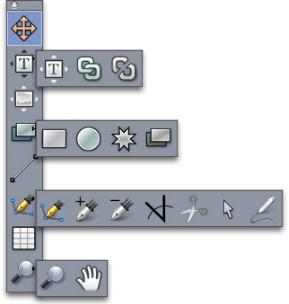
THE USER INTERFACE
The user interface
Skimming through the QuarkXPress user interface, you will find that many commands are familiar or self-explanatory. Once you become familiar with QuarkXPress menus and dialog boxes, you will discover that keyboard commands and palettes offer convenient access to features that you can also access through menus.
Tools
The Tools palette
The Tools palette includes the following controls:
•Use the Item tool  to select, move, resize, and reshape items (boxes, lines, text paths, and groups). When the Item tool is not selected, you can press Command/Ctrl to temporarily access the Item tool.
to select, move, resize, and reshape items (boxes, lines, text paths, and groups). When the Item tool is not selected, you can press Command/Ctrl to temporarily access the Item tool.
•Use the Text Content tool  to draw text boxes and work with text in boxes.
to draw text boxes and work with text in boxes.
20 | A GUIDE TO QUARKXPRESS 8.5: PLUS EDITION

THE USER INTERFACE
•Use the Picture Content tool  to draw picture boxes and work with pictures in boxes.
to draw picture boxes and work with pictures in boxes.
•Use the Linking tool  to link text boxes.
to link text boxes.
•Use the Unlinking tool  to unlink text boxes.
to unlink text boxes.
•Use the Rectangle Box tool  to create a rectangular box. To draw a square box, press and hold Shift while drawing.
to create a rectangular box. To draw a square box, press and hold Shift while drawing.
•Use the Oval Box tool  to create an oval box. To create a circular box, press and hold Shift while drawing.
to create an oval box. To create a circular box, press and hold Shift while drawing.
•Use the Composition Zones tool  to create a Composition Zones box.
to create a Composition Zones box.
•Use the Star Box tool  to create a star-shaped box.
to create a star-shaped box.
•Use the Line tool  to create straight diagonal lines of any angle. To constrain a line angle to 45 degrees, press and hold Shift while drawing.
to create straight diagonal lines of any angle. To constrain a line angle to 45 degrees, press and hold Shift while drawing.
•Use the Bézier Pen tool  to create Bézier lines and boxes. To constrain a line angle to 45 degrees, press and hold Shift while drawing.
to create Bézier lines and boxes. To constrain a line angle to 45 degrees, press and hold Shift while drawing.
•Use the Add Point tool  to add a point to any type of path. Adding a point to a content box automatically turns the content box into a Bézier item.
to add a point to any type of path. Adding a point to a content box automatically turns the content box into a Bézier item.
•Use the Remove Point tool  to remove a point from any type of path.
to remove a point from any type of path.
•Use the Convert Point tool  to automatically convert corner points to curve points, and curve points to corner points. Click and drag to change the position of a point, the curve of a curved line segment, or the position of a straight line segment. Select this tool and click a rectangular box or straight line to convert the item to a Bézier box or line.
to automatically convert corner points to curve points, and curve points to corner points. Click and drag to change the position of a point, the curve of a curved line segment, or the position of a straight line segment. Select this tool and click a rectangular box or straight line to convert the item to a Bézier box or line.
•Use the Scissors tool  to cut an item into distinct paths.
to cut an item into distinct paths.
•Use the Select Point tool  to select curves or points so that you can move them or delete them. Press Shift and click to select multiple points. Option-click/Alt-click a point to make it symmetrical.
to select curves or points so that you can move them or delete them. Press Shift and click to select multiple points. Option-click/Alt-click a point to make it symmetrical.
•Use the Freehand Line tool  to draw any shape line or box you want. If you don't close a freehand box, it remains a line. To automatically close a freehand box, press Option/Alt.
to draw any shape line or box you want. If you don't close a freehand box, it remains a line. To automatically close a freehand box, press Option/Alt.
•Use the Tables tool  to create a table.
to create a table.
•Use the Zoom tool  to enlarge or reduce the document view.
to enlarge or reduce the document view.
•Use the Pan tool  to reposition the active layout.
to reposition the active layout.
After you draw a box, select the Text Content tool  or the Picture Content tool
or the Picture Content tool  , depending what you want in the box. You can also use key commands to declare the box content type: Press T while drawing to declare Picture content or press R while drawing to declare Text content.
, depending what you want in the box. You can also use key commands to declare the box content type: Press T while drawing to declare Picture content or press R while drawing to declare Text content.
For more information about Bézier boxes and lines, see "Creating Bézier boxes" and "Creating Bézier lines."
A GUIDE TO QUARKXPRESS 8.5: PLUS EDITION | 21

THE USER INTERFACE
To add text to a line or path, select the Text Content tool  and double-click the line or path.
and double-click the line or path.
For more information about Composition Zones, see "Creating a Composition Zones item."
Windows users can display the Tools palette (Windows menu) horizontally, as well as vertically. To display the palette horizontally, Ctrl+double-click the title bar.
Tool key commands
When no text box or text path is active, you can switch tools quickly using the following key commands:
•Item tool: V
•Text Content tool: T (press Escape to deselect the active text box so you can switch to another tool)
•Text Linking tool: T
•Text Unlinking tool: T
•Picture Content tool: R
•Rectangle Box tool: B
•Oval Box tool: B
•Starburst tool: B
•Composition Zones tool: B
•Line tool: L
•Bézier Pen tool: P
•Add Point tool: P
•Remove Point tool: P
•Convert Angle tool: P
•Scissors tool: P
•Select Point tool: P
•Freehand Line tool: P
•Tables tool: G
•Zoom tool: Z
•Pan tool: X
Web tools
The Web Tools palette lets you work with Web layouts.
22 | A GUIDE TO QUARKXPRESS 8.5: PLUS EDITION
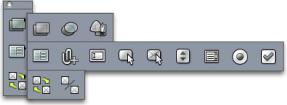
THE USER INTERFACE
The Web Tools palette
The Web Tools palette (Window menu with Web layout displayed) includes the following
controls:
•Use the Rectangle Image Map tool  to create rectangular image map "hot areas" (and to gain access to other image map tools). The image map tools are available when the ImageMap XTensions software is loaded.
to create rectangular image map "hot areas" (and to gain access to other image map tools). The image map tools are available when the ImageMap XTensions software is loaded.
•Use the Form Box tool  to create a form box (to contain form controls).
to create a form box (to contain form controls).
•Use the File Selection Tool  to create a field and button that end users can use to send a file to the Web server.
to create a field and button that end users can use to send a file to the Web server.
•Use the Text Field tool  to create a text field.
to create a text field.
•Use the Button tool  to create a button.
to create a button.
•Use the Image Button tool  to create a button that will allow a picture to be imported.
to create a button that will allow a picture to be imported.
•Use the Pop-up Menu tool  to create a drop-down menu.
to create a drop-down menu.
•Use the List Box tool  to create a list.
to create a list.
•Use the Radio Button tool  to create a radio button.
to create a radio button.
•Use the Check Box tool  to create a check box.
to create a check box.
•Use the Rollover Linking tool  to link the origin and target boxes of a two-position rollover. When the mouse pointer is moved over the origin box, the content of the target box displays.
to link the origin and target boxes of a two-position rollover. When the mouse pointer is moved over the origin box, the content of the target box displays.
•Use the Rollover Unlinking tool  to unlink the origin and target boxes of a two-position rollover.
to unlink the origin and target boxes of a two-position rollover.
Menus
The topics below describe the menus and menu items available in QuarkXPress.
QuarkXPress menu (Mac OS only)
The QuarkXPress menu is a part of QuarkXPress for Mac OS X. This menu contains the same commands as in the application menu for other Mac OS X applications — to hide or show QuarkXPress and other applications, to access preferences, and to quit QuarkXPress. This menu includes the following commands:
A GUIDE TO QUARKXPRESS 8.5: PLUS EDITION | 23
THE USER INTERFACE
•About QuarkXPress: Use this command to display information about QuarkXPress, such as the version number.
•Edit License Code: Use this command to change the validation code of an installed copy of QuarkXPress. By changing this code, you can change a Test Drive version (formerly called "evaluation copy") of QuarkXPress into a fully functional version, change the languages supported by the user interface, or change QuarkXPress into a Plus edition.
•Transfer QuarkXPress License: Use this command to deactivate QuarkXPress on one computer so that you can activate it on a different computer. Available only when QuarkXPress has been activated.
•Activate QuarkXPress: Use this command to activate QuarkXPress on your computer. Available only when QuarkXPress is running in demo mode.
•Preferences: Lets you modify default values and settings. For more information, see "Preferences."
•Quit QuarkXPress: Use this command to exit the application.
File menu
The File menu enables you to manipulate electronic files in a number of ways, including the ability to create, open, print, and save. This menu includes the following commands:
•New: Choose an option from the New submenu to create a project. If you choose New Project from Ticket, you can select a Job Ticket from which you can create the project. You can also use this submenu to create new libraries and books.
•Open: Use this option to open project files.
•Close: Use this option to close the active project.
•Save: Use this option to save the active project.
•Save As: Use this option to save a copy of the active project.
•Revert to Saved: Use this option to return the active project to the state it was in when it was last saved.
•Import: Use this command to import text into a text box or to import a picture into a picture box.
•Save Text: Use this option to save the contents of the active text box as a separate file.
•Save Picture: Use this submenu to save the selected picture as a separate file or to save all pictures in a layout as separate files.
•Append: Use this option to append style sheets, colors, and a variety of other types of resources from another file.
•Export: Use this option to export a layout as another file type.
•Collect for Output: Use this option to copy a file, an output report, and selected resources into one folder.
24 | A GUIDE TO QUARKXPRESS 8.5: PLUS EDITION
THE USER INTERFACE
•Collaboration Setup: Use this option to control project linking, sharing, and updating frequency of shared resources.
•Job Jackets: Use this submenu to access the specifications and rules for creating and inspecting a layout, link a project to a Job Jackets file, modify a Job Ticket, and evaluate a layout.
•Print: Use this option to print the active file.
•Output Job: Use this option to access the Output Specification for outputting a job, which is like a "style sheet" for output.
•Exit (Windows only): Use this option to exit the application.
Edit menu
The Edit menu includes the following commands:
•Undo: Undoes the last action.
•Redo: Redoes an undone action.
•Cut: Cuts the selected content.
•Copy: Copies the selected content to the clipboard.
•Paste: Pastes the clipboard contents on the active page.
•Paste Without Formatting: Pastes the clipboard contents as plain text.
•Paste In Place: Pastes a duplicated or copied item onto the active page at the same position from which it was originally copied.
•Paste Special (Windows only): Lets you choose how the object is pasted into your document by using the Microsoft Windows Object Linking and Embedding (OLE) function.
•Clear/Delete: Deletes the active content.
•Select All: Selects all content in the active box or text path.
•Links (Windows only) : Lets you update a linked object.
•Object (Windows only) : Lets you work with an embedded or linked object contained in a selected picture box.
•Insert Object (Windows only): Lets you create an object using a server application or retrieve an existing file.
•Show Clipboard: Displays the contents of the clipboard.
•Find/Change: Displays the Find/Change palette, which you can use to find and change text based on content, formatting, or both.
•Item Find/Change: Displays and hides the Item Find/Change palette.
•Preferences (Windows only): Lets you modify default values and settings. For more information, see "Preferences."
•Style Sheets: Lets you add, edit, and delete style sheet definitions. For more information, see "Working with style sheets."
A GUIDE TO QUARKXPRESS 8.5: PLUS EDITION | 25
THE USER INTERFACE
•Colors: Lets you add, edit, and delete color definitions. For more information, see "Working with colors."
•H&Js: Lets you add, edit, and delete H&J (hyphenation and justification) definitions. H&Js let you control how text breaks. For more information, see "Controlling hyphenation and justification."
•Lists: Lets you add, edit, and delete list definitions. The Lists feature is a tool for automatically generating tables of contents and other types of listed content. For more information, see "Working with lists."
•Dashes and Stripes: Lets you add, edit, and delete custom line patterns.
•Hanging Characters: Lets you add, edit, and delete custom hanging character definitions. For more information, see "Working with hanging characters."
•Font Sets: Lets you add, edit, and delete custom scaling, sizing, and direction for specific fonts.
•Output Styles: Lets you add, edit, and delete output style definitions. Output styles let you easily switch between different sets of output options. For more information, see "Working with output styles."
•Program Language (multi-language editions only): Lets you change the language of the user interface.
•Color Setups: Lets you access and modify setups for Source and Output Setups.
•Grid Styles: Lets you add, edit, and delete patterns of non-printing design grids that you can apply to text components. For more information, see "Working with design grids."
•Hyperlinks: Lets you add, edit, and delete hyperlinks including URLs, anchors, and page links.
•Variables (Interactive layouts only): Lets you define variables for interactive items.
•Interactive menus (Interactive layouts only):Lets you create menus for interactive layouts.
•Mojigumi: Lets you add, edit, and delete Mojigumi sets and classes. For more information, see "Working with mojigumi sets and classes."
•Non-Breaking Character Sets: Lets you add, edit, and delete rules for two-byte character sets.
•Underline Styles: Lets you access and modify underline styles.
•Menus (Web layout only): Lets you create and manage lists, such as navigation menus, used in Web layouts.
•Meta Tags (Web layout only): Lets you create, modify and access meta information, such as keywords and descriptions, that provides information about that page for discovery by search engines and other purposes.
•CSS Font Families (Web layout only): Lets you create font families for cascading style sheets (CSS) and determine what fonts will be used to display a Web page if the original font is not available to the user.
26 | A GUIDE TO QUARKXPRESS 8.5: PLUS EDITION
THE USER INTERFACE
•Cascading Menus (Web layout only): Lets you create a hierarchical list of items that displays when the end user moves the mouse pointer over an object. This simplifies a Web design by "hiding" menu items until the user moves the mouse pointer over a specific item.
•Item Styles: Lets you add, edit, and delete item definitions that you can apply to QuarkXPress items with the Item Styles palette (Window menu).
Style menu
The Style menu changes depending on whether a text box, a picture box, or a line is active.
Style menu for text
The Style menu for text includes commands for specifying character attributes and paragraph formats. This menu includes the following commands:
•Font: Lets you change the font of selected text.
•Size: Lets you change the size of selected text.
•Type Style: Lets you apply type styles such as bold, italic, and underline to selected text.
•Change Case: Lets you change case of selected text to uppercase, lower case, or title case.
•Color: Lets you change the color of selected text.
•Shade: Lets you set the tint of an applied color.
•Opacity: Lets you control the transparency of selected text.
•Horizontal/Vertical Scale: Lets you stretch selected text horizontally or vertically.
•Kern/Track: When the text insertion point is between two characters, Kern lets you control the spacing between those characters. When text is selected, Track lets you control the spacing between all selected characters.
•Kern or Track/Sending: When the text insertion point is between two characters, Kern lets you control the spacing between those characters. When text is selected, Track lets you control the spacing between all selected Roman characters. Sending lets you specify a fixed distance between characters, irrespective of font or font size.
•Baseline Shift: Lets you move selected text up or down in relation to the baseline without changing line spacing.
•Character: Displays the Character Attributes dialog box, which lets you control every aspect of character formatting for selected text.
•Character Style Sheets: Lets you apply character style sheets to selected text.
•Text to Box: Lets you convert text to a Bézier picture box shaped like the selected characters.
•Rubi: Lets you control rubi characters applied to text.
•Group Characters: Lets you place horizontal text in a vertical story.
•Story Direction: Lets you specify horizontal or vertical story direction for the selected text box.
A GUIDE TO QUARKXPRESS 8.5: PLUS EDITION | 27
THE USER INTERFACE
•Alignment: Lets you align active paragraphs to the left, right, or center. Also lets you justify or force-justify selected paragraphs.
•Character Alignment: Lets you align selected characters according to bottom line, baseline, center, or top line for the applied font.
•Leading: Lets you change the line spacing of selected paragraphs.
•Formats: Displays the Paragraph Attributes dialog box, which lets you control every aspect of paragraph formatting for selected text.
•Tabs: Lets you set tab stops for selected paragraphs.
•Rules: Lets you create automatic lines above and below selected paragraphs.
•Paragraph Style Sheets: Lets you apply paragraph style sheets to selected text.
•Update Style Sheet: Lets you update a character or paragraph style sheet definition based on local changes to the applied style sheet.
•Flip Horizontal: Lets you flip selected text horizontally.
•Flip Vertical: Lets you flip selected text vertically.
•Hyperlink: Lets you modify and apply a hyperlink, page link, or anchor to selected text.
•Anchor: Lets you create or modify an anchor for selected text.
•Underline Styles: Lets you modify and apply an underline style to selected text.
Style menu for pictures
The Style menu for pictures includes commands for formatting and editing pictures. This
menu includes the following commands:
•Color: Applies a color to a selected grayscale or one-bit picture.
•Shade: Lets you set the intensity of an applied color.
•Opacity: Lets you control the transparency of a selected picture.
•Invert/Negative: Applies a negative or inverse effect to a selected picture. The command name is Negative when you select a CMYK picture.
•Halftone: Lets you apply a halftone screen pattern to a selected grayscale picture.
•Flip Horizontal: Flips the selected picture horizontally.
•Flip Vertical: Flips the selected picture vertically.
•Center Picture: Centers the selected picture in its picture box.
•Stretch Picture To Fit Box: Reduces or enlarges the selected picture horizontally and vertically to fill its picture box.
•Scale Picture To Box: Reduces or enlarges the selected picture proportionately to fill its picture box.
•Fit Box To Picture: Reduces or enlarges the picture box to fit the size of the selected picture.
28 | A GUIDE TO QUARKXPRESS 8.5: PLUS EDITION
THE USER INTERFACE
•Hyperlink: Lets you modify and apply a hyperlink, page link, or anchor to a selected picture or box.
•Anchor: Lets you create or modify an anchor for a selected picture or box.
•Picture Effects: Displays a submenu that lets you apply picture adjustments and filters to the selected picture.
Style menu for lines
The Style menu for lines includes the following commands:
•Line Style: Lets you apply a line style to a selected line.
•Arrowheads: Lets you apply an arrowhead style to a selected line.
•Width: Lets you adjust the width of a selected line.
•Color: Lets you change the color of a selected line.
•Shade: Lets you set the intensity of an applied color.
•Opacity: Lets you control the transparency of a selected line.
•Hyperlink: Lets you modify and apply a hyperlink, page link, or anchor to a selected line.
•Anchor: Lets you create or modify an anchor for a selected line.
Item menu
The Item menu includes commands for controlling item attributes, positions, grouping,
sharing, and more.
•Modify: Lets you access a comprehensive set of controls such as color, shade, position, size, frame, runaround, clipping path, and more for an item.
•Frame: Lets you specify frame attributes such as width, style, color, and opacity for an item.
•Runaround: Lets you specify whether text runs inside, outside, or through a picture or its picture box.
•Clipping: Lets you select the clipping type for a given item and control its outset.
•Duplicate: Lets you create a copy of an item and its contents.
•Step and Repeat: Lets you duplicate an active item multiple times, and in any position you specify.
•Super Step and Repeat: Lets you duplicate an active item multiple times and specify scale, rotation, and shading for the duplicates.
•Delete: Lets you delete a selected item and its contents.
•Group: Lets you combine two or more active items (including lines, boxes, text paths, tables, and other groups) into a group.
•Ungroup: Lets you break a group into its component items or groups.
A GUIDE TO QUARKXPRESS 8.5: PLUS EDITION | 29
THE USER INTERFACE
•Constrain: Lets you restrict an item so that it cannot move beyond the boundaries of the item to which it is constrained.
•Lock: Lets you prevent accidental changes to items and their contents by locking its position or content.
•Merge: Lets you merge selected items in a number of ways.
•Split: Lets you split boxes that contain non-overlapping shapes, split boxes that contain shapes within shapes, or split boxes that contain a border that crosses over itself (such as a figure eight).
•Send Backward (Windows only): Moves an item one level backward in the page or layer's stacking order.
•Send to Back: Moves an item to the back of the page or layer. On Mac OS, press Option before choosing Send to Back to access the Send Backward command.
•Bring Forward (Windows only): Moves an item one level forward in the page or layer's stacking order.
•Bring to Front: Moves an item to the front of the page or layer. On Mac OS, press Option before choosing Bring to Front to access the Send Forward command.
•Space/Align: Lets you position the selected items evenly with regard to each other or with regard to the page or spread.
•Shape: Lets you change the shape of an active item.
•Content: Lets you change the content type of an item.
•Edit: Lets you modify item shape, runaround, or clipping path.
•Share: Lets you access sharing properties of an item and synchronize or re-use content such as text, pictures, boxes, lines, and Composition Zones.
•Unsynchronize: Removes synchronization of a single instance of the item without affecting other occurrences of that item (or the synchronization attributes).
•Point/Segment Type: Lets you change the point or segment type of an item so you can manipulate points, curve handles, and line segments.
•Drop Shadow: Lets you apply or modify an item's drop shadow.
•Composition Zones: Lets you create or modify Composition Zones.
•Preview Resolution: Lets you set the preview of a picture to full resolution or low resolution.
•Delete All Hot Areas (Web layouts only): Removes the image map designations of a picture that serve as hyperlinks.
•Cascading Menu (Web layouts only): Lets you apply a cascading menu to an item that has been specified to export as a graphic.
•Basic Rollover (Web layouts only): Lets you apply a basic rollover to an item so that the image will change when the mouse pointer is over the rollover box.
30 | A GUIDE TO QUARKXPRESS 8.5: PLUS EDITION
