
User’s Guide
Dear Users:
Thank you for buying our product.This is an User’s Guide, in order to make
sure you can use it conveniently,please read it before you use the product.

1
Content
1. Notes:.............................................................................................................................................2
2. Accessories:..................................................................................................................................2
3. Main Functions.............................................................................................................................2
4. Appearance and Buttons :..........................................................................................................3
5.MID Hardware Parameters..............................................................................................4
6. Quick Start Guide........................................................................................................................ 4
6.1 Keys Function.................................................................................................................... 4
6.2 Startup and Shutdown...................................................................................................... 5
6.3 Open and Close of the Screen........................................................................................5
6.4 Usage of Touch Screen.................................................................................................... 6
6.5 Home Page.........................................................................................................................7
6.6 Visit Application Procedures............................................................................................9
6.7 USB Connection................................................................................................................ 9
7. Basic Setting...............................................................................................................................10
7.1 Wireless and Internet......................................................................................................10
7.2 Camera..............................................................................................................................11
8. Troubles Shooting......................................................................................................................11

2
1. Notes:
* This is a high-density electronic product; please do not dismantle it by
yourself.
* Avoid strong beat and collision.
*Avoid using this product in the following environments: high and low
temperature, humidity, dusty, with strong magnetic and long-term exposure to
the sun.
* Please wipe the product shell use twist dry wet cotton cloth gently; the use of
other chemical cleaning is prohibited. This product should keep away from
water drop and water splash, so cups filled with liquids should not be placed
near the product.
* Use the headset long time, high volume may cause permanent damage to
hearing.
* Do not use headphones when going across a road, driving a motorcycle or
bicycle, in order to avoid traffic accidents.
* Please use permitted battery, charger and accessories only, the use of any
other type of product would be a breach of warranty regulations, and may be
dangerous.
* Please deal with waste machinery and accessories according to local
environmental regulations.
* If you have any questions in the process of using of the product, please
contact the local dealer or contact customer service center of our company
directly.
* For the smeared memory loss that is caused by product damage, repair or
other causes of product damage, repair, the company is not responsible for it,
so please follow the user's guide and timely backup.
2. Accessories:
Power Adapter ×1 Earphone×1
User Manual ×1 Leather Cover×1
USB cable ×1
OTG cable ×1
3. Main Functions
●Support OTG function, can transmit data and view the files through
connecting U disk, mobile HDD etc.
●Multiple network access , support WIFI, enjoy the network life anywhere at

3
any time.
●Support vibration function
●Support APK format installation and application, Mass of software can be
downloaded through the "application market" or you can download, install from
the PC network.
●Support MP3、M4A、WMA、APE、FLAC、AAC、WAV、AMR、OGG audio
formats etc. also support part of LRC lyrics.
●Full hd video decoding support(1080P、720P、480P),video formats support:
:
MKV、AVI、RM/RMVB、WMV、3GP、MOV、MP4、ASF、MPG、DAT、VOB
、
FLV etc.
●support JPG、JPEG、BMP、PNG etc.
● Support Micro SD card (TF card ),Support 128MB-32GB.
4. Appearance and Buttons :

4
Description of Button Functions
1 Earphone jack 2 TF Card Slot
3 Micro USB Port 4 DC Charge Port
5 Power On/Off 6 Front Camera
7 Rear Camera 8 Reset
9 Speaker
5. MID Hardware Parameters
MID hardware parameters
Processor
Arm Cortex A9 1.0GHz
RAM
1GB DDR3
Storage
Inside 8GB
WiFi
IEEE 802.11 b/g/n
Display
Screen
Size
7.85" TN panel to support 5 points touch
Resolution 1024*768
O.S Android 4.2.2
Camera 0.3MP front,2.0MP rear camera
Bluetooth Support
I/O ports Micro USB Port, Earphone jack,TF Card Slot,DC Charge Port
Battery
3500mAh
Accessories
Power Adapter ×1 Earphone×1
User Manual ×1 Leather Cover×1
OTG cable ×1
USB cable ×1
6 Quick Start Guide
6.1 Keys Function
Keys Function Description:

5
Power button Short press to sleep/wake up, long press to startup and
shutdown.
Volume +(up)
increase the volume
Volume -(down) decrease the volume
HOME button ( home)
Click it in any interface will return to main interface.
Back button(back)
click it in any interface will return to previous menu
Menu button
This button will display in menu interface.
display recently-used
application
display recently browsed history
6.2 Startup and Shutdown
Startup
Long press POWER key for three seconds, you can enter into startup picture. The
system enters into screen lock status, please unlock it.
Shutdown
1. Long press POWER, it will pop up shutdown window.
2. Shut down window contains mute mode, airplane mode and shutdown three
options/
3. Click Shutdown is the last step.
6.3 Open and Close of the Screen
Screen will be closed on its own when no operation happens.
1. Screen will be closed on its own if no operation happens for some time to save
battery power
2. When screen is open, press POWER key, the screen will be closed
immediately.
Open the screen when it is closed.
If the screen is closed, short press POWER to open the screen. The screen will be

6
locked open it, it will show the picture as below picture, left slide to unlock and enter into
camera, right slide the unlock icon to unlock the screen.
6.4 Usage of Touch Screen
MID operating methods
There are below methods to view the main screen, menu and application procedure in
your MID.
Click
When you want to use the screen keyboard typing or choose application in the
main interface, you only need to touch it by your finger.
Press on
If you want to open some item( text box or the link in the webpage), or shortcut
and main procedure move, you can press on this item.
Quickly slide or slide
Quickly slide or slide indicates make quick vertical or horizontal movement by
finger.
Pull
Before you pull, you need to hold the it with strength until you pull it into the position
you want.
Rotate
For most pictures, you only need to rotate the MID side-wise to change the screen
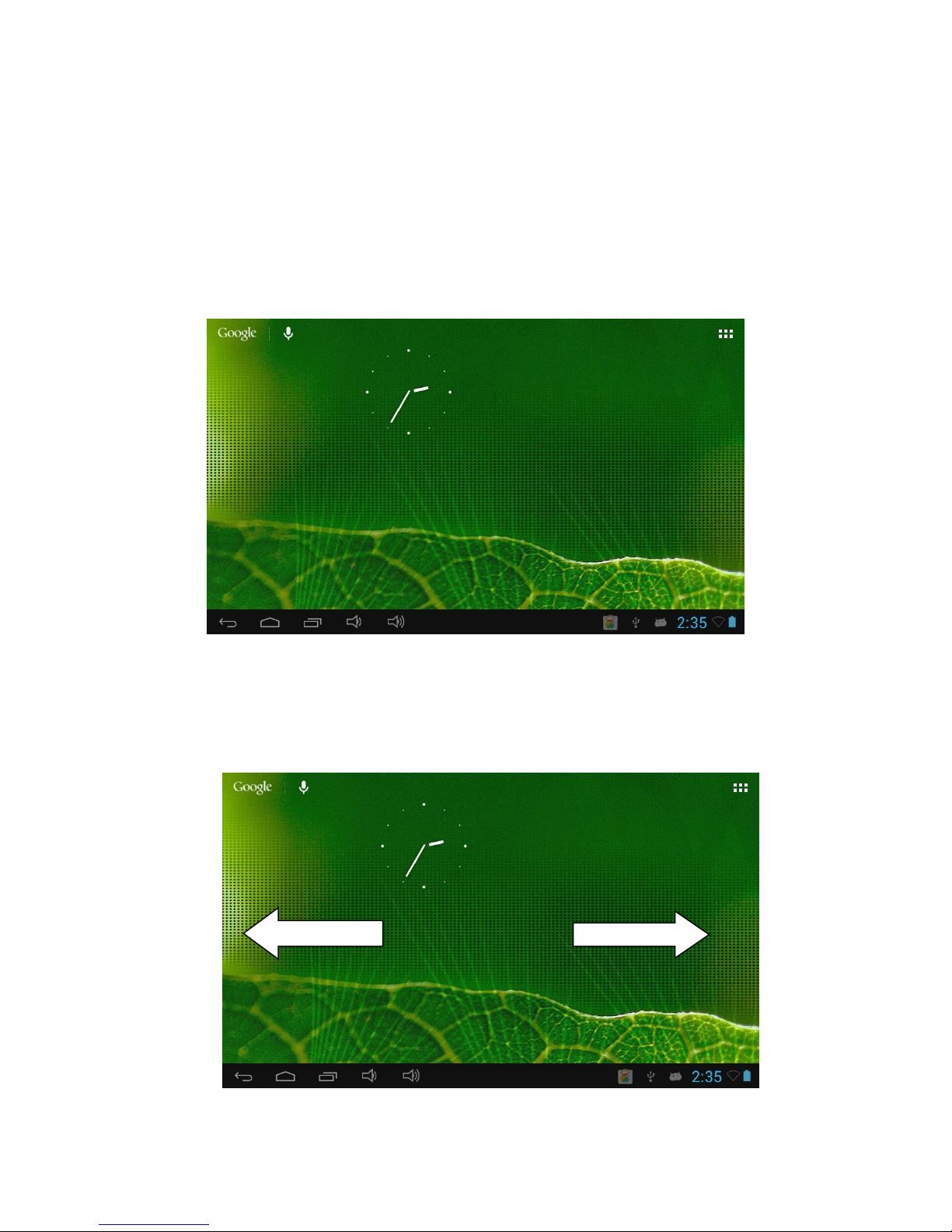
7
direction from horizontal to vertical. For instance, when you are typing words, and
watching movies.
6.5 Home Page
Main interface as below picture, long press the blank and it will pop up Windows to set
wallpaper, folder, widgets, and shortcut.
The extended home page
The home page can be extended beyond the wideness of screen to provide more
space, which you can put new-added shortcuts and widgets. Click the blank space
in home page then slide right or left to extend to the right or left of the screen. In the
home page, there are two extended pictures below:

8
The shortcut icons management in desktop application.
The system have the function of creating folder in desktop, then put the icons into
the flooders. Android 4.2 system makes the function of creating new folder become
much easier. Operations are as below:
1. Drag the icons need to be put together on one icon(can also overlay
several icons)as Picture below
2. Then click the over-layed icons, the applications can be folded, as
Picture below
Click the unnamed folder in the black box, it will pop up the hidden keyboard, the folder
name can be renamed (this is similar with Apple IOS system), the icons position can be
changed through long press.
Remove the icons in desktop
1. Long press the icons need to be remove, then on the right above of the
screen, it will appear icons.
2. Drag the icon to the above of the remove icon, till the icon become red, then
move your finger to delete the icon.
Change the wallpaper of desktop
1. In home page, long press any blank space in main screen, it will pop-up a
window to change the wallpaper.
2. Click the gallery or wallpaper gallery to select the wallpaper.
Voice search
1. Touch microphone icon .
2. Choose in the Google selection according to your own need.
3. Set the language you need in voice search window, and click confirm
4. Speak to the micro you need to search, the browser will open the search
result list.
Note: before voice searching, please make sure your internet is well
connected.
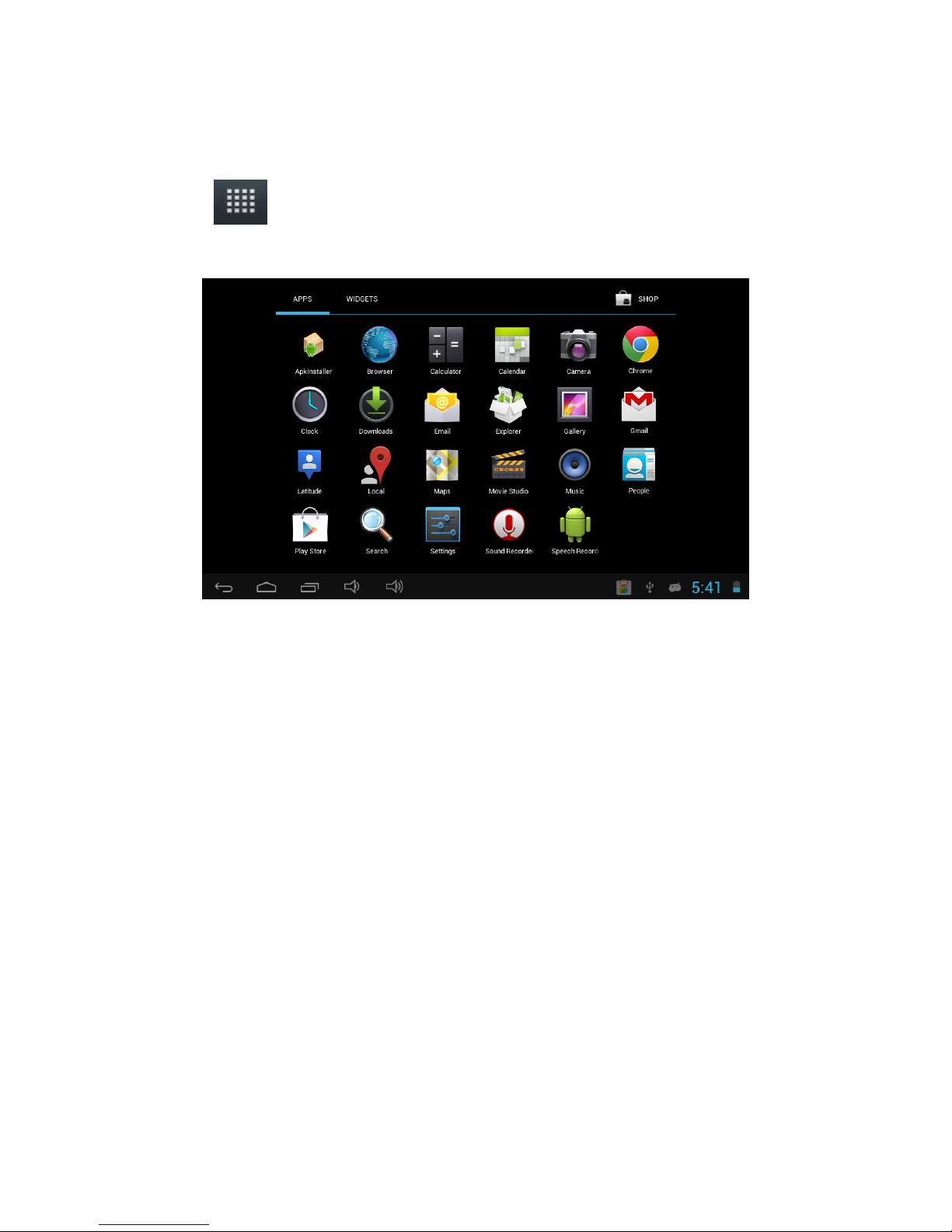
9
6.6 Visit Application Procedures
Click , enter into main interface as Picture below, choose the application
procedure you want to
6.7 USB Connection
MID storage configuration
Before transmitting documents, you have to conduct storage configuration for your MID:
1. Connect the MID and computer by USB cable, the reminder column will show the
remind information.
2. Open the reminder board; please view the MID status and reminder to learn how
to open the board.
3. In the reminder board, click the “USB Connected”, it will as below Picture , then
click “open USB storage configuration”.
4. Now the USB is connected successfully.

10
Copy the document into memory card
1. Connect the MID to computer with USB cable.
2. As MID storage configuration, it is connected with computer successfully.
3. Open the “My computer” in your computer, check the items in “removable disc”.
4. Copy the documents you need into “removable disc”.
5. After copying finishes, click “shutdown the USB storage configuration” to uninstall.
Notice: 1. When the MID is connected with USB cable, and you open the USB storage
configuration, you can’t view the memory card through the MID. Only after you detach
the USB cable, you can view the memory card in the MID.
2. Before copying, please confirm there is SD card in MID and it can be read.
7 Basic Setting
7.1 Wireless and Internet
Connect WiFi
1. In the main menu or interface, choose setting application procedure.
2. Turn on wifi and click “WiFi” button, MID will automatically search the available
Wifi wireless internet. As Picture below
3. Choose the Wi-Fi Internet you want to connect, if it has password, it will pop up
the password window, enter password, click connect.
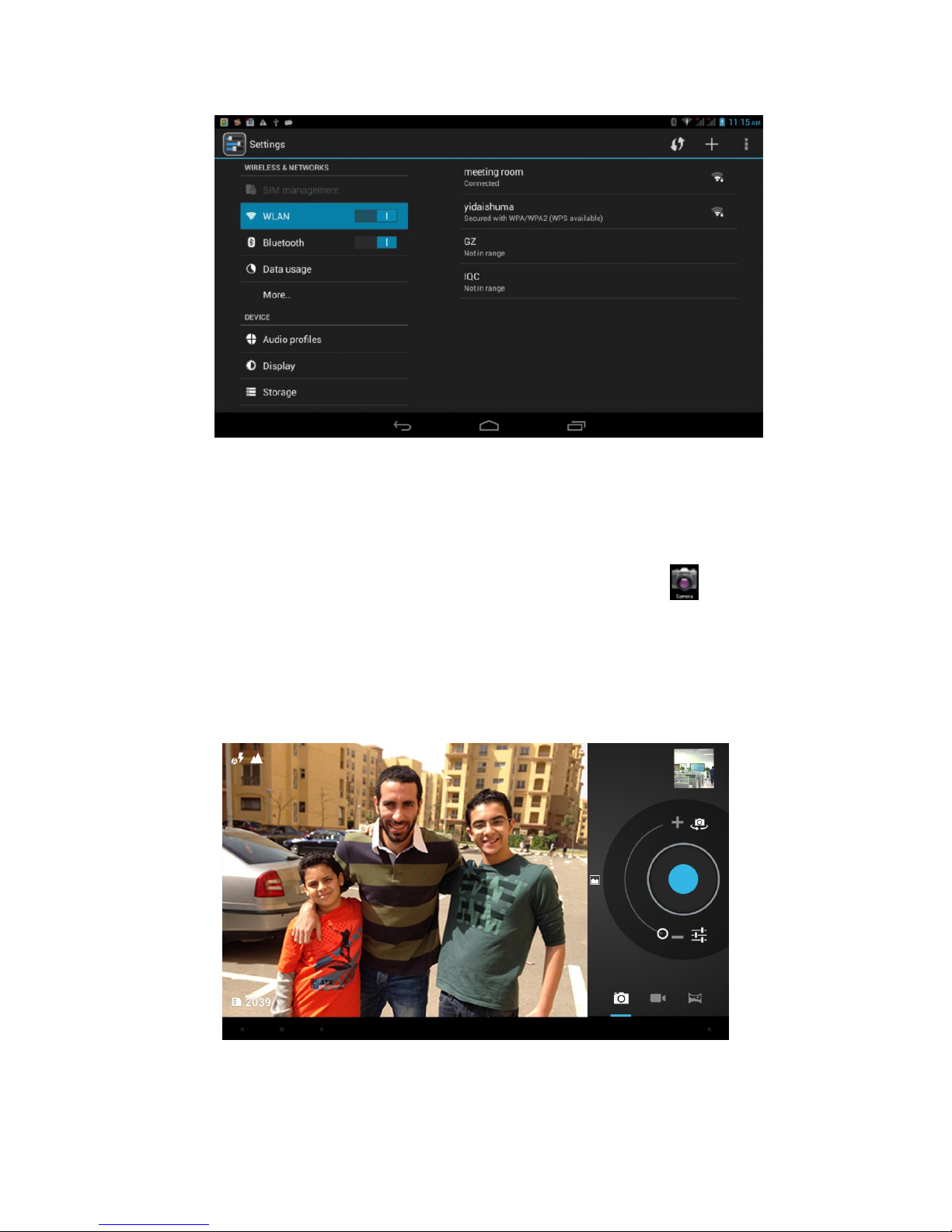
11
7.2 Camera
In the main interface or desktop, click camera application procedure , enter into
camera
Operation of camera button as Picture below
Switch camera: choose Menu key, click switch front/back camera, as Picture
below
8 Troubles Shooting

12
1. The first startup of MID is slow
After the MID system upgraded, the first startup need to install the pre-installed
application softwares, the lead time is around 2-3 minutes, the startup afterwards will be
much quicker.
2. MID can’t connect Wi-Fi
A. Make sure the wireless router of internet service can work in normal.
B. Ensure the MID and wireless router in certain distance, and no wall or other barrier
between them.
C. Ensure the user name and password both correct.
3. MID feels hot
When many application procedures are used in meanwhile, or the brightness of screen
open to the lightest or under charging, MID may feel fever. It is normal.
4. Email can’t be set or Registration of application procedure.
A. Ensure your internet is well connected.
B. Make sure your email setting way is correct.
C. Keep your system time and local time consistent.
5. The system is abnormal and can’t work.
When you install some third party application procedure, it may cause abnormal work, you
can press Reset key(next to power port) to reset the system.
6. The webpage can’t be opened
A. Please keep the distance between from route to MID in effective range.
B. Please restart WIFI and try again.
7. MID works terribly slow sometimes
It is normal phenomenon. Please turn off some application you don’t need in advanced
task management, or uninstall some third party application to release more system
resources.
The picture is for reference only, product appearance, function, referring to the actual
product, the product rule and design are subject to change without notice.

www.quantum-q.com
Contacts per Each Country
E-Mail : CallCenter@quantum-q.com
KSA (+966)8001283338
Bahrain (+973)17251544
Egypt (+20)24555773
UAE 800 7826886
Kuwait (+965) 22612614
Jordan (+962) 65160604
Qatar (+974)8007826886
Oman (+968)24568684
Iraq +9647805505050
