Page 1

METROLOGIC INSTRUMENTS, INC.
MS3580 QuantumT
™
Installation and User's Guide
Page 2
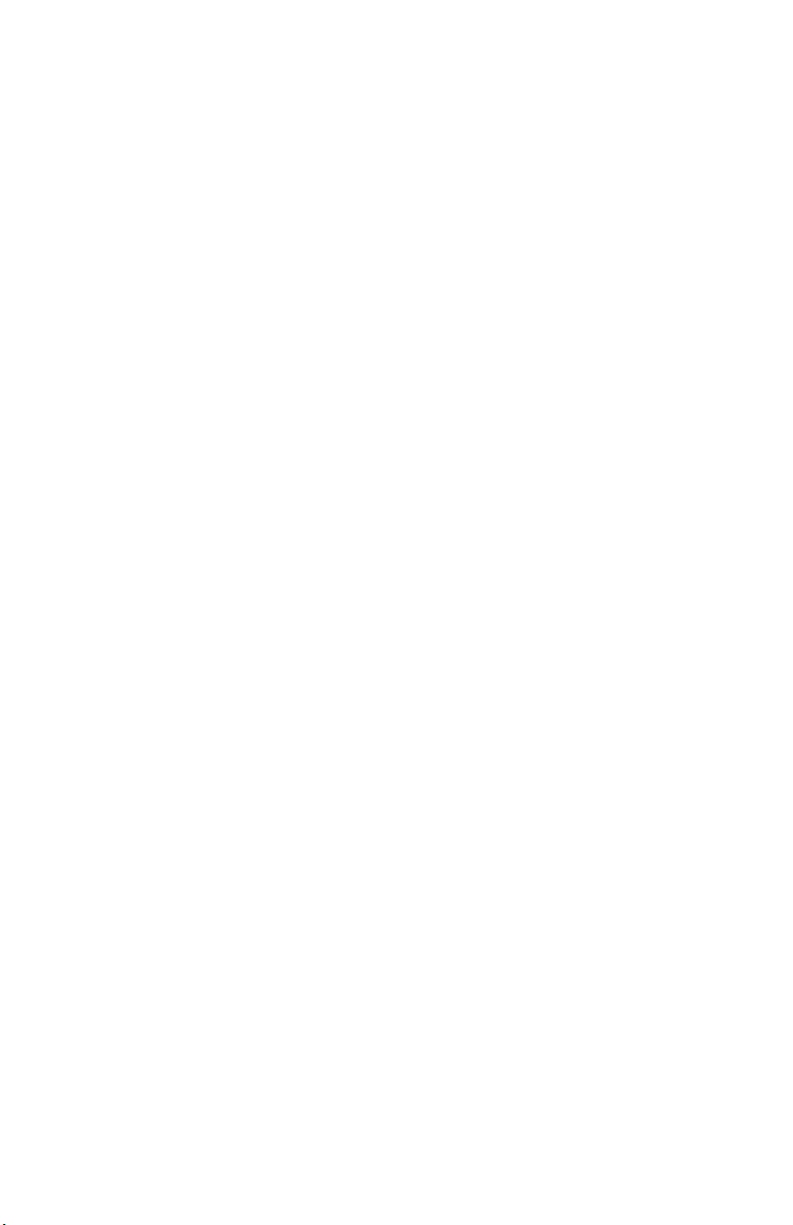
Copyright
© 2005 by Metrologic Instruments, Inc. All rights reserved. No part of this
work may be reproduced, transmitted, or stored in any form or by any means
without prior written consent, except by reviewer, who may quote brief
passages in a review, or provided for in the Copyright Act of 1976.
Products and brand names mentioned in this document are trademarks of
their respective companies.
Page 3
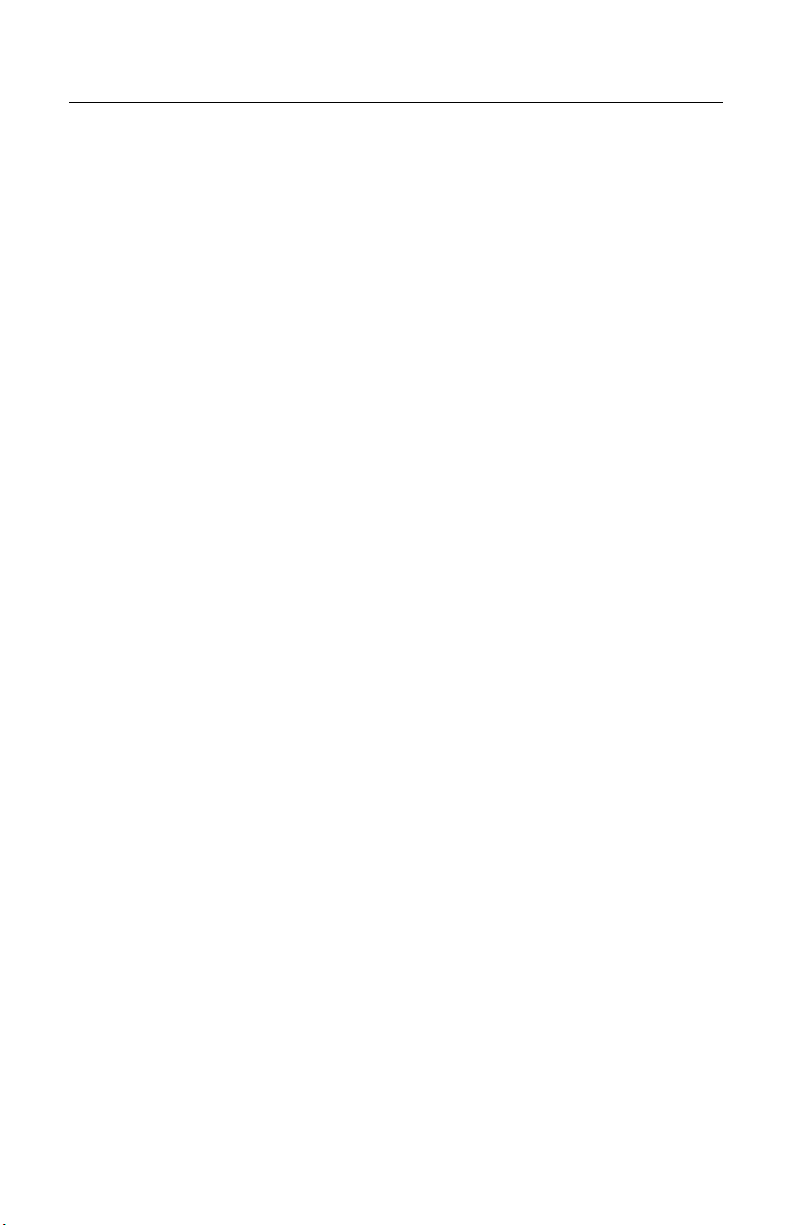
TABLE OF CONTENTS
Introduction
Product Overview ............................................................................................. 1
Scanner and Accessories................................................................................. 2
Scanner Components....................................................................................... 4
Caution and Serial Number Labels................................................................... 5
Cable Removal.................................................................................................5
Maintenance..................................................................................................... 5
Mounting Specifications and Stand Assembly..................................................6
Installation
RS232, RS232 TTL, Light Pen or Laser Emulation .......................................... 8
IBM 46xx or OCIA ............................................................................................ 9
Keyboard Wedge............................................................................................ 10
Stand-Alone Keyboard Wedge....................................................................... 11
Full Speed or Low Speed USB (Integrated) ................................................... 12
Scanner Operation
Configurable Primary and Secondary Scan Pattern Modes ........................... 13
Configurable Button Functions ....................................................................... 13
Indicators
Audible ....................................................................................................... 19
Visual ......................................................................................................... 20
Failure ........................................................................................................ 21
Depth of Field Specifications
Normal Scan Zone ..................................................................................... 22
Reduced Scan Zone................................................................................... 23
Depth of Field by Bar Code Element Width
Normal Scan Zone ..................................................................................... 24
Reduced Scan Zone................................................................................... 25
IR Activation Range
Normal........................................................................................................ 26
Reduced..................................................................................................... 26
ii
Page 4
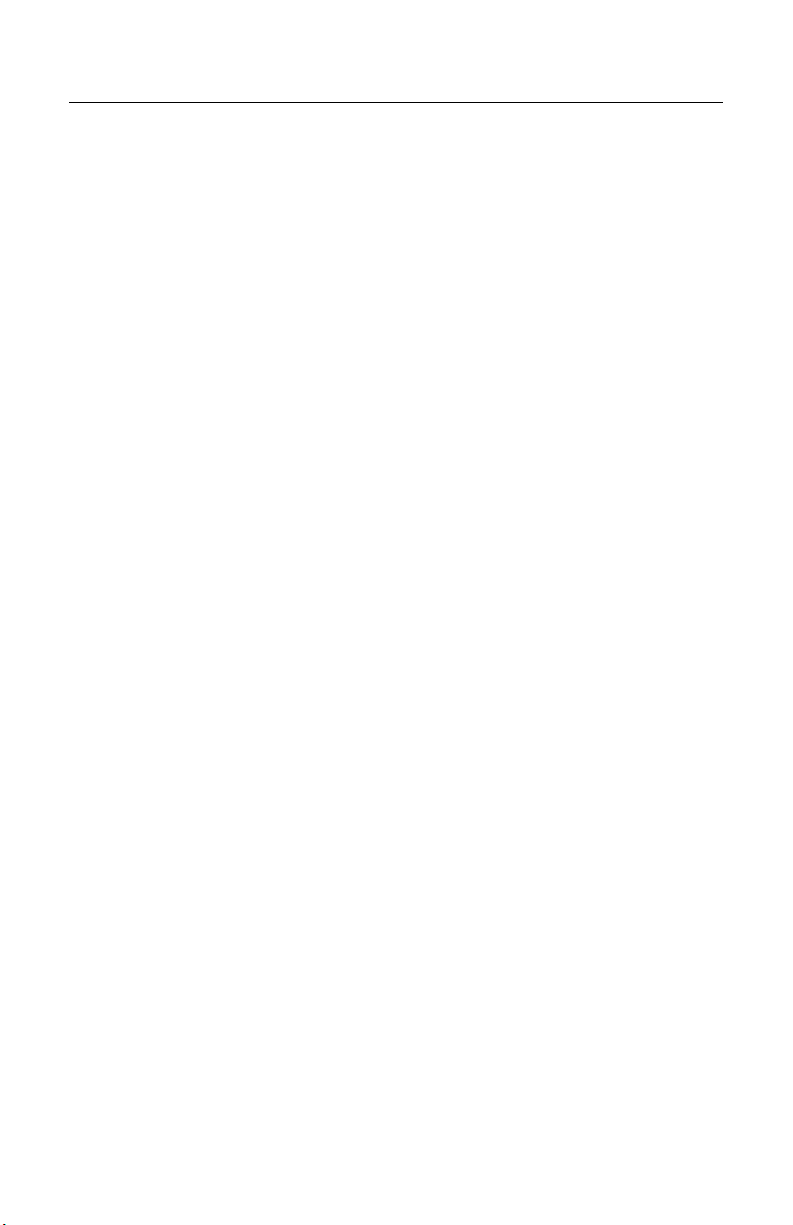
TABLE OF CONTENTS
Troubleshooting Guide ....................................................................................... 27
Design Specifications ......................................................................................... 31
Applications and Protocols ................................................................................. 33
Default Settings - Communication Parameters................................................... 34
Upgrading the Flash ROM Firmware.................................................................. 39
Scanner and Cable Terminations ....................................................................... 40
Scanner Pinout Connections.......................................................................... 40
Cable Connector Configurations (Host End) .................................................. 42
Laser and Product Safety................................................................................... 44
Limited Warranty ................................................................................................ 46
Patents ............................................................................................................... 47
Index .................................................................................................................. 48
Contact Information and Office Locations........................................................... 50
iii
Page 5
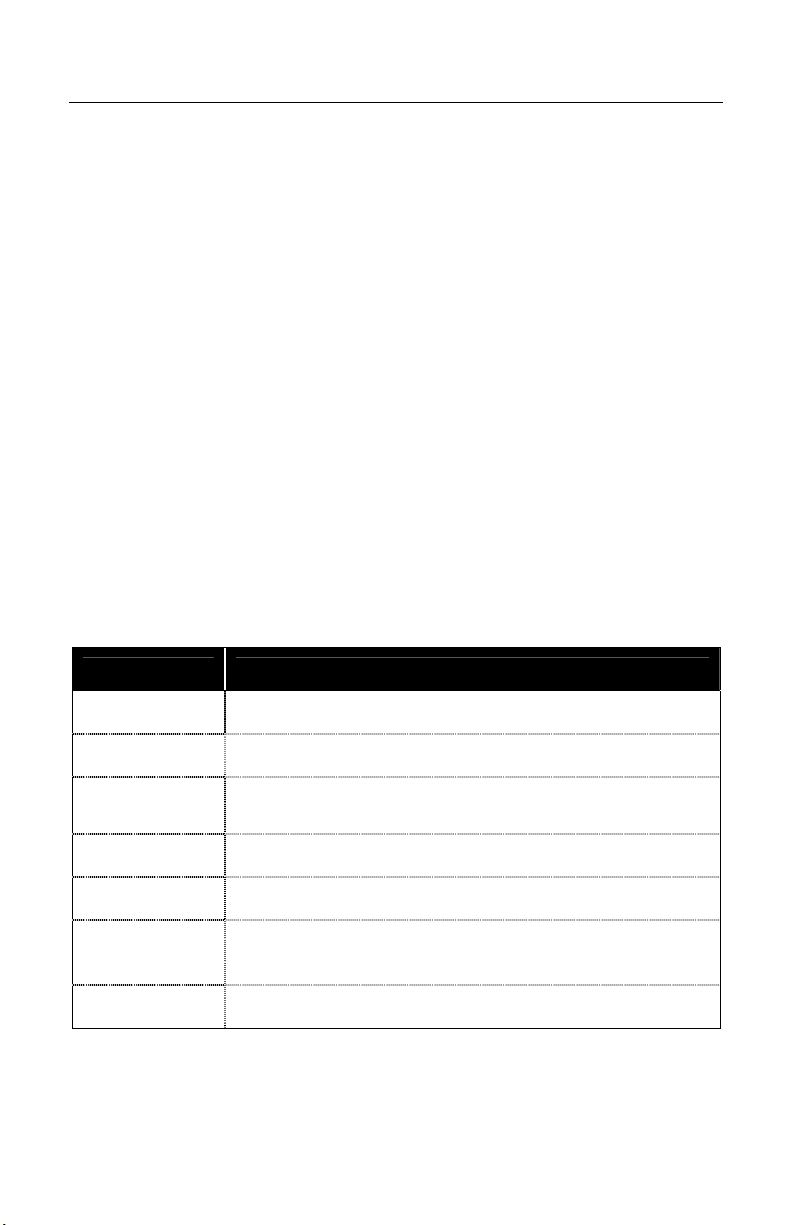
INTRODUCTION
The QuantumT
single-line scanning capabilities. It utilizes the powerful Metrologic QuantumE
scan engine to provide an outstanding scan performance on all standard 1D
barcode symbologies, including RSS. This fully enclosed scanner includes large
easily visible LEDs and a rugged protective boot with an adjustable stand. The
QuantumT can be mounted to a countertop, wall or be left free standing for
handheld scanning.
Key Product Features
• Fully Automatic Scanning Operation
• Single-Line Mode for Menu Reading
• Custom Configurable Scan Pattern
• User-Replaceable Single Cable Interface to Host (PowerLink Compatible)
• Decoding of All Standard 1D, RSS-14, RSS Limited and Expanded RSS
Bar Codes
• 7 Beeper Tones
• Configurable Depth of Field
• Flash - Upgradeable Firmware
• OPOS and JPOS System Compatible
• CodeGate
• Sunrise 2005 Compliant
QUANTUMT INTERFACE
™
is a hands-free, omnidirectional bar code scanner with optional
®
™
MS3580-9 OCIA and RS232 Transmit/Receive
MS3580-11 IBM 46xx and Full RS232
MS3580-38
RS232 Low Speed USB,
Keyboard Emulation Mode or Serial Emulation Mode*
MS3580-40 Full Speed USB
MS3580-41 RS232/Light Pen Emulation
MS3580-47
Keyboard Wedge, Stand-Alone Keyboard and
RS232 Transmit/Receive
MS3580-104 RS232 TTL, Laser Emulation
* Configurable for Keyboard Emulation Mode or Serial Emulation Mode.
Default setting is Keyboard Emulation Mode.
1
Page 6
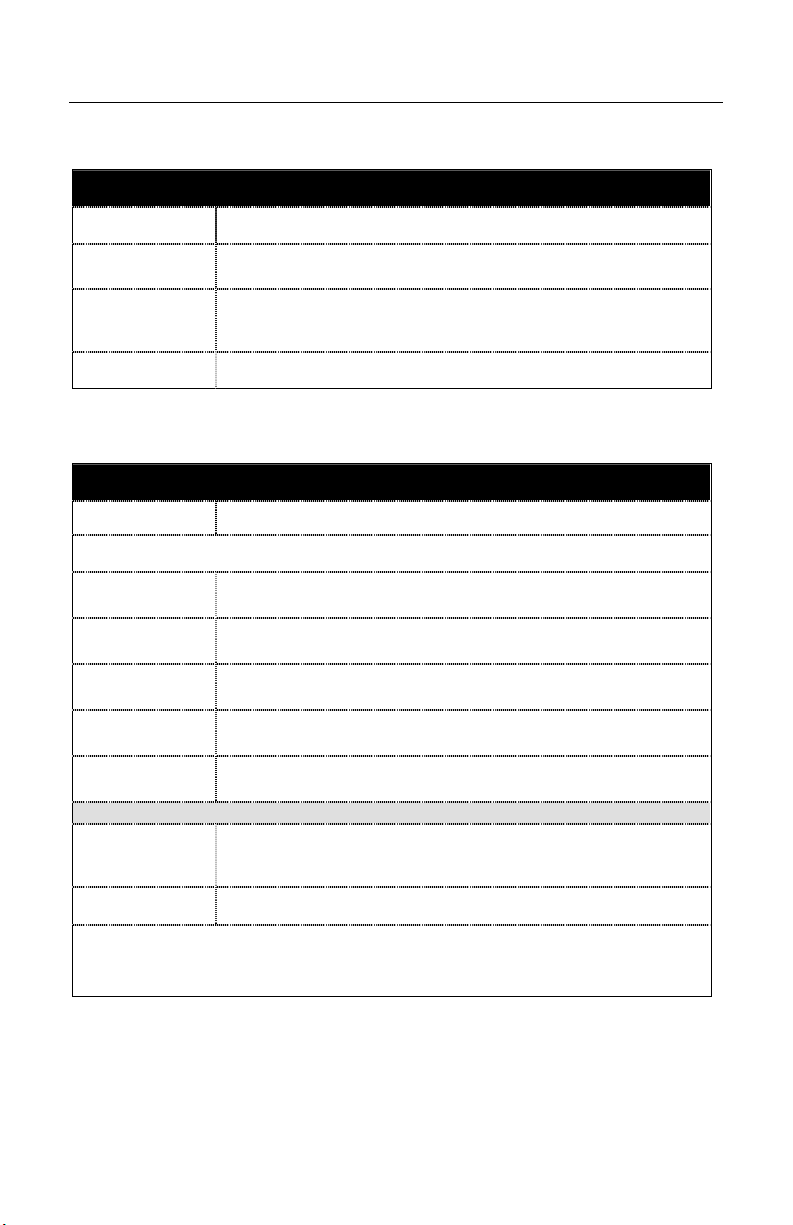
INTRODUCTION
Scanner and Accessories
BASIC KIT COMPONENTS
Part No. Description
MS3580 QuantumT Omni \ Single-Line Scanner
00-02026
QuantumT Omni \ Single-Line Scanner
Installation and User’s Guide *
00-02407 MetroSelect® Configuration Guide *
* Guides also available for download at www.metrologic.com.
OPTIONAL ACCESSORIES
Part No. Description
AC to DC Power Transformer - Regulated 5.2VDC @ 650 mA output.
45-45593 120V United States and Canada
45-45591 220V-240V Continental European
45-45592 220V-240V United Kingdom
46-46803 220V-240V Australia
46-46983 220V-240V China
54-54000x -3
RS232 PowerLink Cable with Built in Power Jack
2.1 m (7 ft.) straight cord, short strain relief
MVC** Metrologic Voltage Converter Cable ±12VDC to +5.2VDC
** Contact a Metrologic customer service representative for additional
information on the MVC cable series and the host connections available.
Other items may be ordered for the specific protocol being used. To order additional items,
contact the dealer, distributor or call Metrologic’s customer service department at
1-800-436-3876
.
2
Page 7
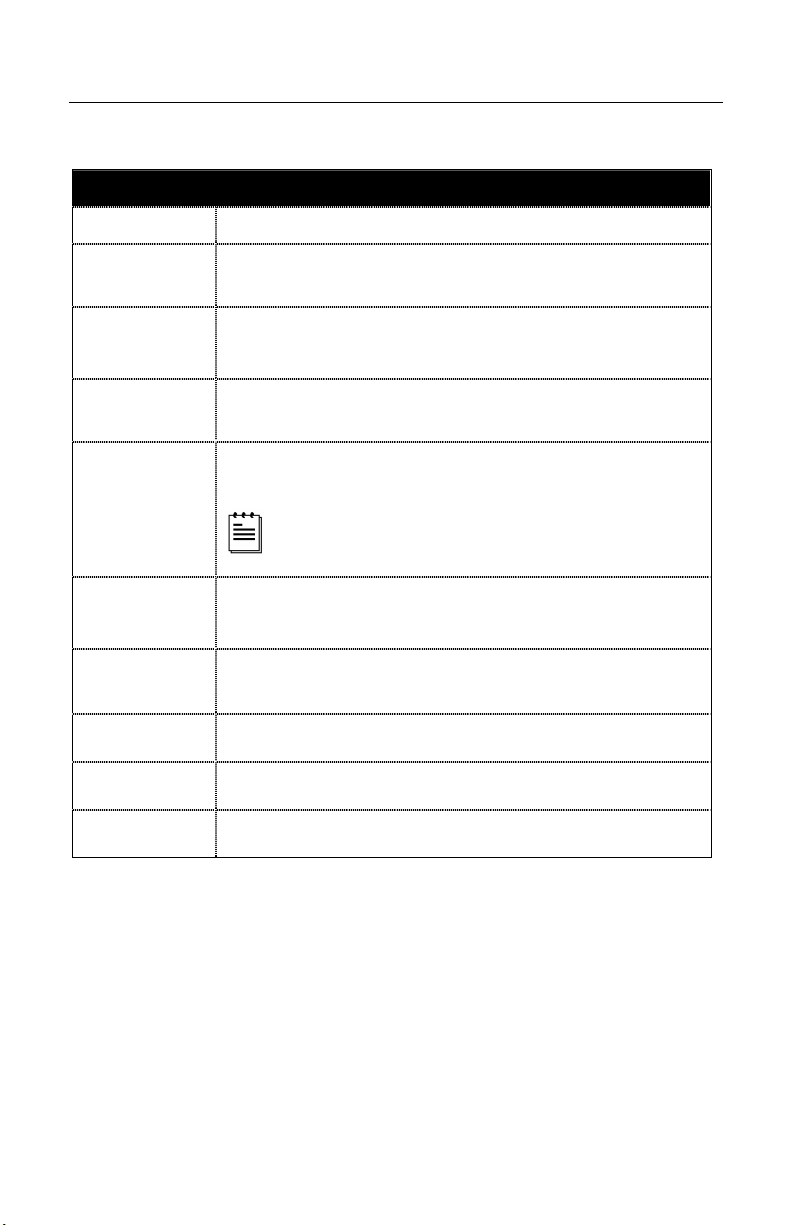
INTRODUCTION
Scanner and Accessories
OPTIONAL ACCESSORIES
Part No. Description
54-54002x-3
54-54020x-3
54-54213x-N-3
Keyboard Wedge PowerLink Cable
2.1 m (7 ft.) straight cord, short strain relief
Stand Alone Keyboard PowerLink Cable
2.1 m (7 ft.) straight cord, short strain relief
USB Full Speed Cable, Locking Plus-Power
3 m (10 ft.) straight cord, short strain relief
USB Full Speed Cable, Locking Plus-Power
5 m (17 ft.) straight cord, short strain relief
54-54214x-N-3
This cable is for use with full speed
USB (-40) interface only.
54-54235x-N-3
54-54249x-N-3
USB Low Speed Communication Cable, Type A
2.8 m (9.2 ft.) straight cord, short strain relief
Communication Cable, Host End Not Terminated
203 mm (8") straight cord, short strain relief
46-00288 Flex Stand (3")
46-00289 Flex Stand (6")
™
Type A
™
Type A
Other items may be ordered for the specific protocol being used. To order additional items,
contact the dealer, distributor or call Metrologic’s customer service department at
1-800-436-3876.
3
Page 8
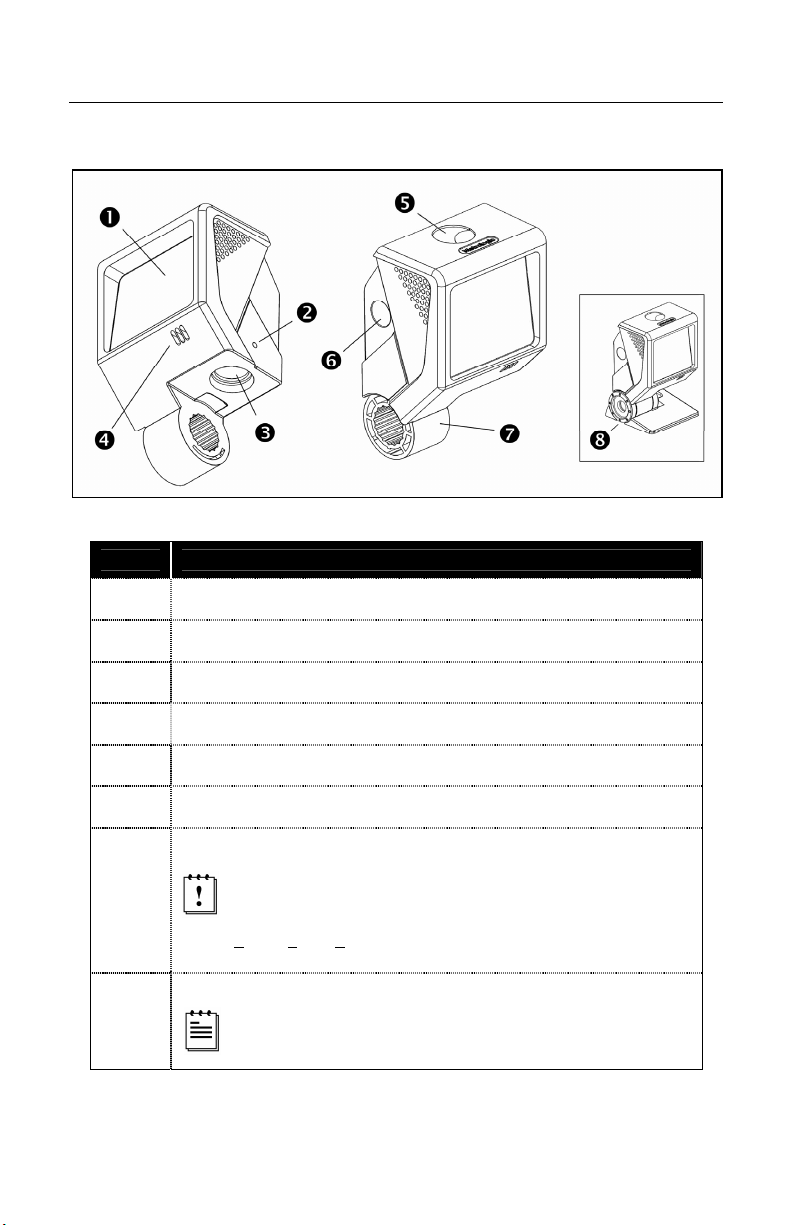
INTRODUCTION
Scanner Components
Figure 1. Scanner Components
ITEM NO.
1 Red Output Window (Laser Aperture)
DESCRIPTION
2 Pin Hole for Cable Release
3 10-Pin RJ45, Female Socket
4 Speaker
5 Blue and White LED Indicators
6 Button
Protective Boot and Stand Connection
Never remove the protective boot from the MS3580.
7
Removing the protective boot will expose electrical
components of the scanner that are highly susceptible to
lectrostatic discharge (ESD).
e
Pedestal Stand
8
The type of stand provided is dependent on the specific
MS3540 kit purchased.
4
Page 9
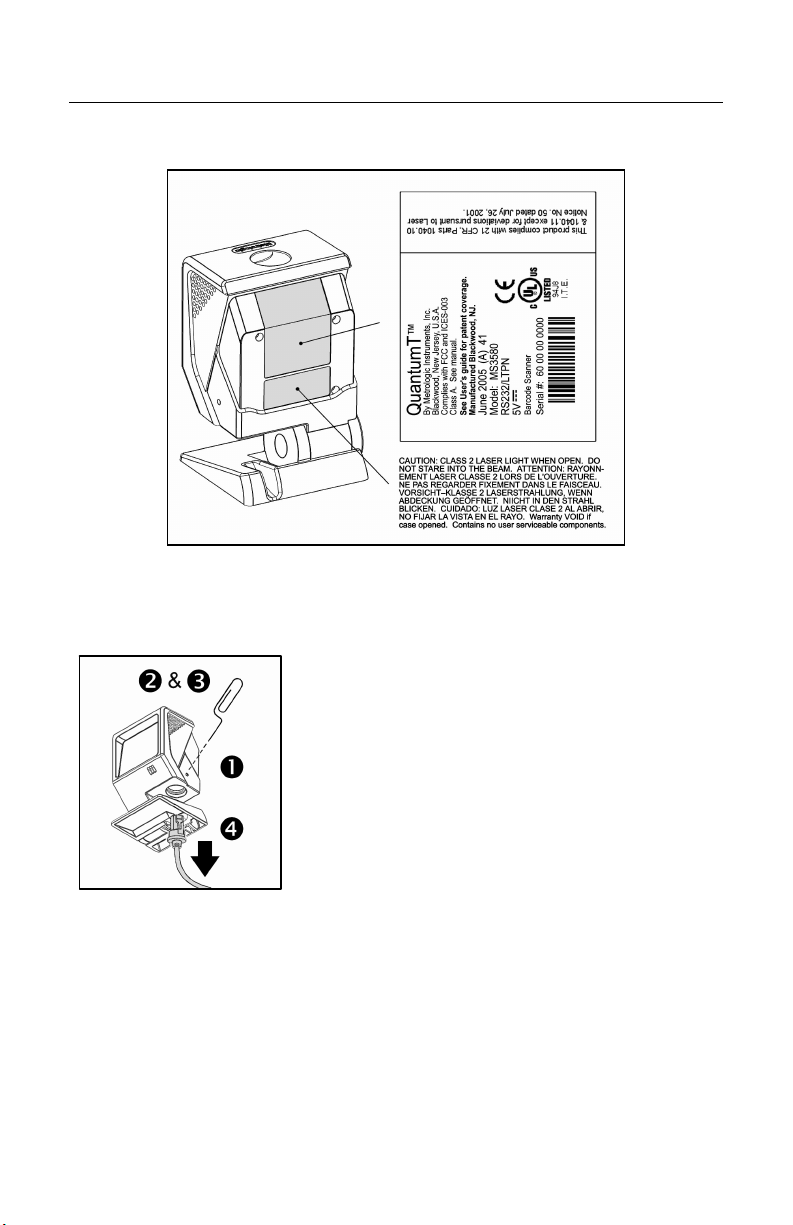
INTRODUCTION
Caution and Serial Number Labels
Cable Removal
Figure 3.
Maintenance
Smudges and dirt can interfere with the proper scanning of a bar code.
Therefore, the output window will need occasional cleaning.
1. Spray glass cleaner onto a lint free, non-abrasive cleaning cloth.
2. Gently wipe the scanner window.
Figure 2.
1. Locate the small ‘pin-hole’ on the side of
the QuantumT near the cable.
2. Bend an ordinary paperclip into the shape
shown.
3. Insert the paperclip (or other small metallic
pin) into the small ‘pin-hole’.
4. You will hear a faint ‘click’ when the cable
lock is released. Pull gently on the strainrelief of the PowerLink cable to remove it
from the scanner.
5
Page 10
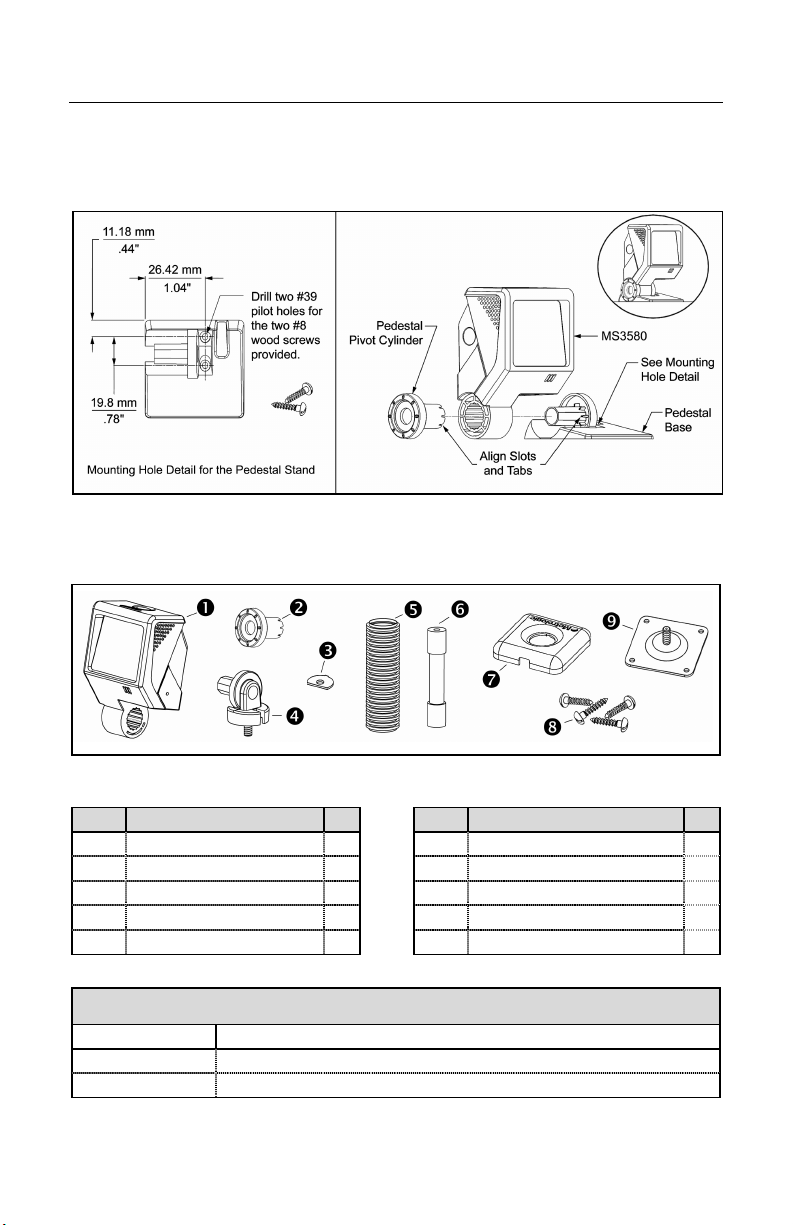
INTRODUCTION
Mounting Specifications and Stand Assembly
Pedestal Stand
Figure 4. Pedestal Stand Assembly
Optional Flex Stand
Figure 5. Assembly Components for Optional Flex Stand
Item Description Qty. Item Description Qty
1 MS3580, QuantumT 1 6 Flexible Shaft* 1
2 Pivot Cylinder 1 7 Base Plate Cover 1
3 Bearing Plate 1 8 #8 x 1.00" Wood Screw 4
4 Pole Mount Adapter 1 9 Base Plate 1
5 Flexible Shaft Cover* 1
10 Cable (Not Shown) 1
* Length of the Flexible Shaft and Shaft Cover are Kit Dependent
Kit Number Length of Flexible Shaft and Flexible Shaft Cover
46-00288 3 inches
46-00289 6 inches
6
Page 11
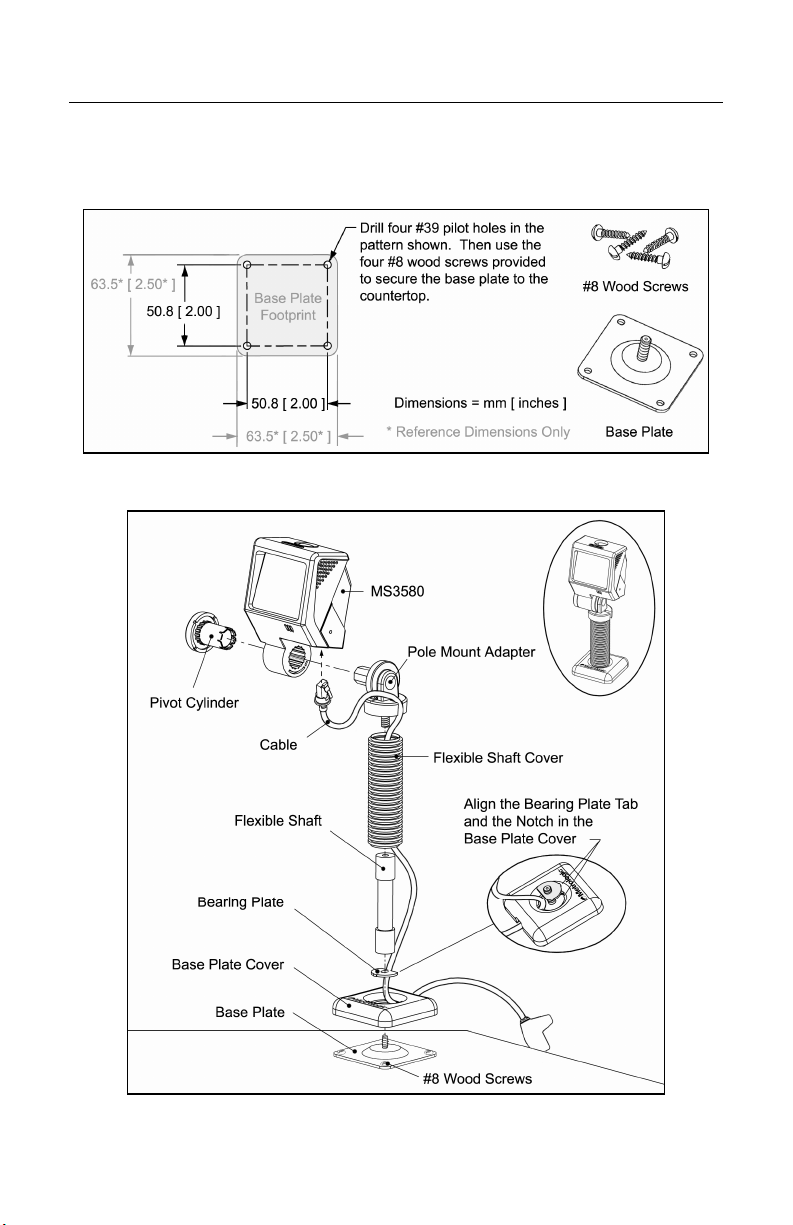
INTRODUCTION
Mounting Specifications and Stand Assembly
Optional Flex Stand
Figure 6. Mounting Hole Detail for the Flex Stand Base Plate (Optional)
Figure 7. Assembling the Optional Flex Stand
7
Page 12

INSTALLATION
RS232, RS232 TTL, Light Pen or Laser Emulation
1. Turn off the host device.
2. Plug the male 10-pin RJ45 end
of the PowerLink cable into the
10-pin socket on the MS3580.
3. Connect the 9-pin female end of the
PowerLink cable to the host device.
4. Plug the external power supply into the
power jack on the PowerLink cable.
Check the AC input requirements
of the power supply to make sure
the voltage matches the AC outlet.
The outlet must be located near
the equipment and be easily
accessible.
5. Connect AC power to the transformer.
6. Turn on the host device.
Figure 8.
When the scanner first receives power, the blue LED will turn on; the
scanner will simultaneously emit a beep and flash the white LED.
Plugging the scanner into the serial port of the PC does not guarantee
that scanned information will appear at the PC. A software driver and
correct configuration setting are also required for proper
communication to occur.
The MS3580-104 leaves the factory with the Laser Emulation
enabled. If the Recall Defaults bar code is scanned while
reconfiguring the scanner, laser emulation will no longer be enabled.
Scan the Laser Emulation barcode in Section J: Laser Emulation of
the MetroSelect Configuration Guide to re-enable the laser emulation
interface. This feature is only supported for MS3580-104 models.
Caution
To maintain compliance with applicable standards, all circuits connected to the scanner
must meet the requirements for SELV (Safety Extra Low Voltage) according to EN/IEC
60950.
To maintain compliance with standard CSA C22.2 No. 60950/UL 60950 and norm
EN/IEC 60950, the power source should meet applicable performance requirements for
a limited power source.
8
Page 13
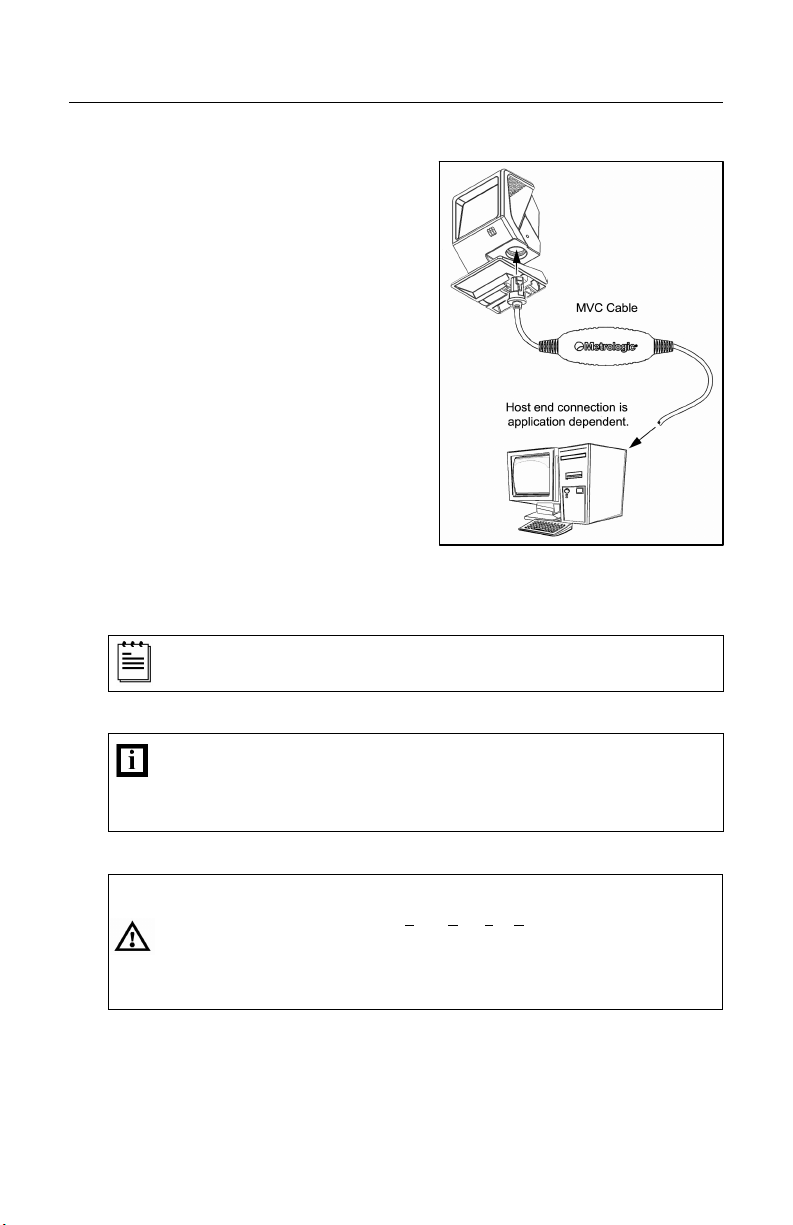
INSTALLATION
IBM 46xx or OCIA
1. Turn off the host device.
2. Plug the male 10-pin RJ45 end
of the MVC cable into the
10-pin socket on the MS3580.
3. Connect the other end of the MVC
cable to the host device.
4. Turn on the host device.
When the scanner first receives power, the blue LED will turn on; the
scanner will simultaneously emit a beep and flash the white LED.
Plugging the scanner into the serial port of the PC does not
guarantee that scanned information will appear at the PC. A software
driver and correct configuration setting are also required for proper
communication to occur.
Caution:
To maintain compliance with applicable standards, all circuits connected to the scanner
must meet the requirements for SELV (Safety Extra Low Voltage) according to EN/IEC
60950.
To maintain compliance with standard CSA C22.2 No. 60950/UL 60950 and norm
EN/IEC 60950, the power source should meet applicable performance requirements for
a limited power source.
Figure 9.
9
Page 14
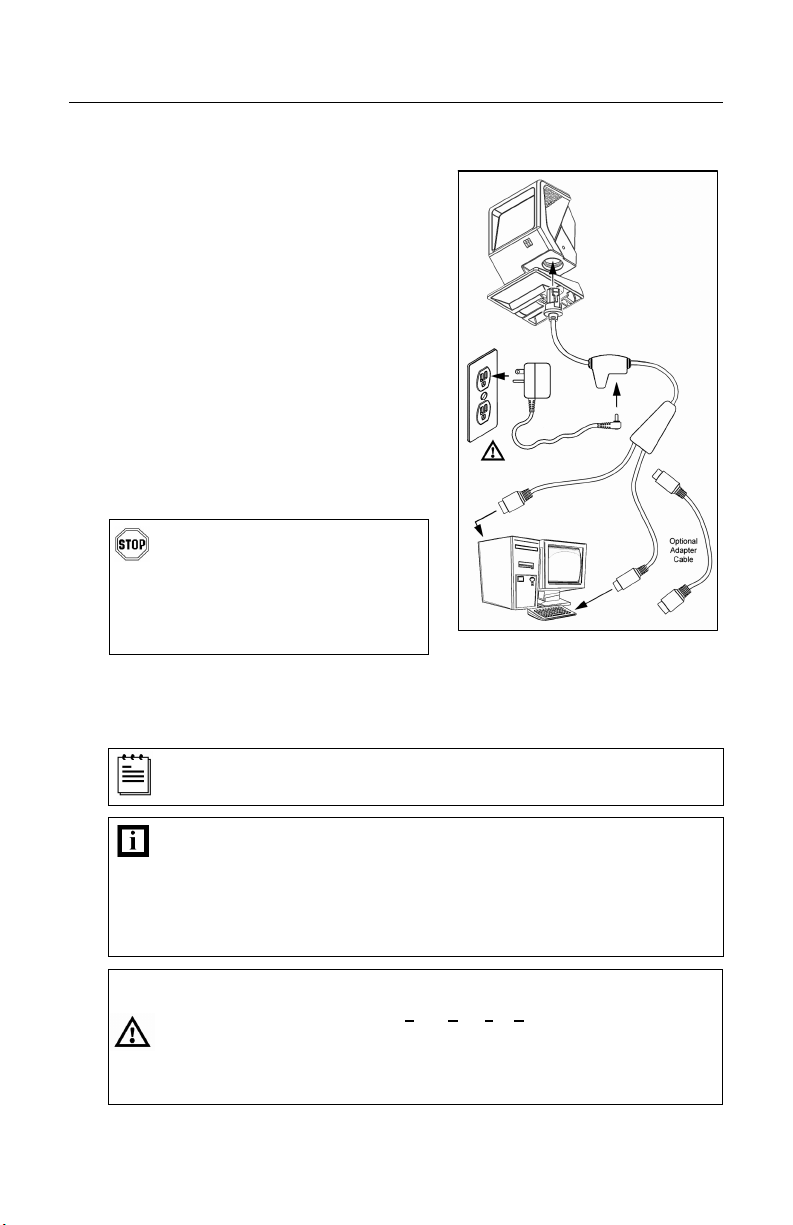
INSTALLATION
Keyboard Wedge
1. Turn off the host device.
2. Plug the male 10-pin RJ45 end of the
PowerLink cable into the 10-pin
socket on the MS3580.
3. Disconnect the keyboard from the
host device.
4. Connect the “Y” end of the PowerLink
cable to the keyboard and the
keyboard port on the host PC. If
necessary use the male/female
adapter cable supplied with the
scanner for proper connections.
5. Plug the external power supply into the
power jack on the PowerLink cable.
Check the AC input requirements
of the power supply to make sure
the voltage matches the AC
outlet. The outlet must be
located near the equipment and
be easily accessible.
6. Connect AC power to the transformer.
7. Turn on the host device.
When the scanner first receives power, the blue LED will turn on; the
scanner will simultaneously emit a beep and flash the white LED.
Powering the MS3580 directly from the host device can sometimes
cause interference with the operation of the scanner or the computer.
Not all computers supply the same current through the keyboard port.
For this reason, Metrologic recommends using an external power
supply. For additional information contact a Metrologic customer
service representative.
Caution:
To maintain compliance with applicable standards, all circuits connected to the scanner
must meet the requirements for SELV (Safety Extra Low Voltage) according to EN/IEC
60950.
To maintain compliance with standard CSA C22.2 No. 60950/UL 60950 and norm
EN/IEC 60950, the power source should meet applicable performance requirements for
a limited power source.
10
Figure 10.
Page 15
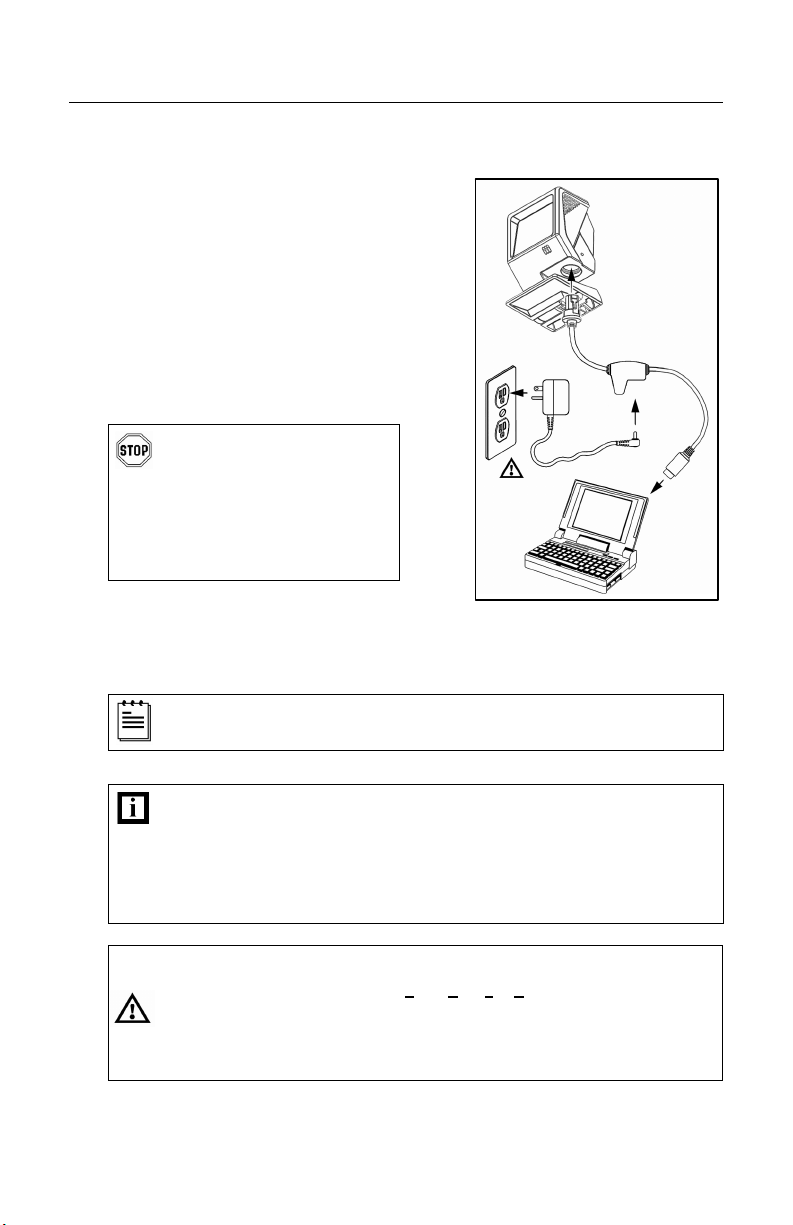
INSTALLATION
Stand-Alone Keyboard
1. Turn off the host device.
2. Plug the male 10-pin RJ45 end
of the PowerLink cable into the
10-pin socket on the MS3580.
3. Connect the other end of the
PowerLink cable to the keyboard
port on the host device.
4. Plug the external power supply into
the power jack on the PowerLink
cable.
Check the AC input
requirements of the power
supply to make sure the
voltage matches the AC
outlet. The outlet must be
located near the equipment
and be easily accessible.
5. Connect AC power to the transformer.
6. Turn on the host device.
When the scanner first receives power, the blue LED will turn on; the
scanner will simultaneously emit a beep and flash the white LED.
Figure 11.
Powering the MS3580 directly from the host device can sometimes
cause interference with the operation of the scanner or the computer.
Not all computers supply the same current through the keyboard port.
For this reason, Metrologic recommends using an external power
supply. For additional information contact a Metrologic customer
service representative.
Caution:
To maintain compliance with applicable standards, all circuits connected to the scanner
must meet the requirements for SELV (Safety Extra Low Voltage) according to EN/IEC
60950.
To maintain compliance with standard CSA C22.2 No. 60950/UL 60950 and norm
EN/IEC 60950, the power source should meet applicable performance requirements for
a limited power source.
11
Page 16
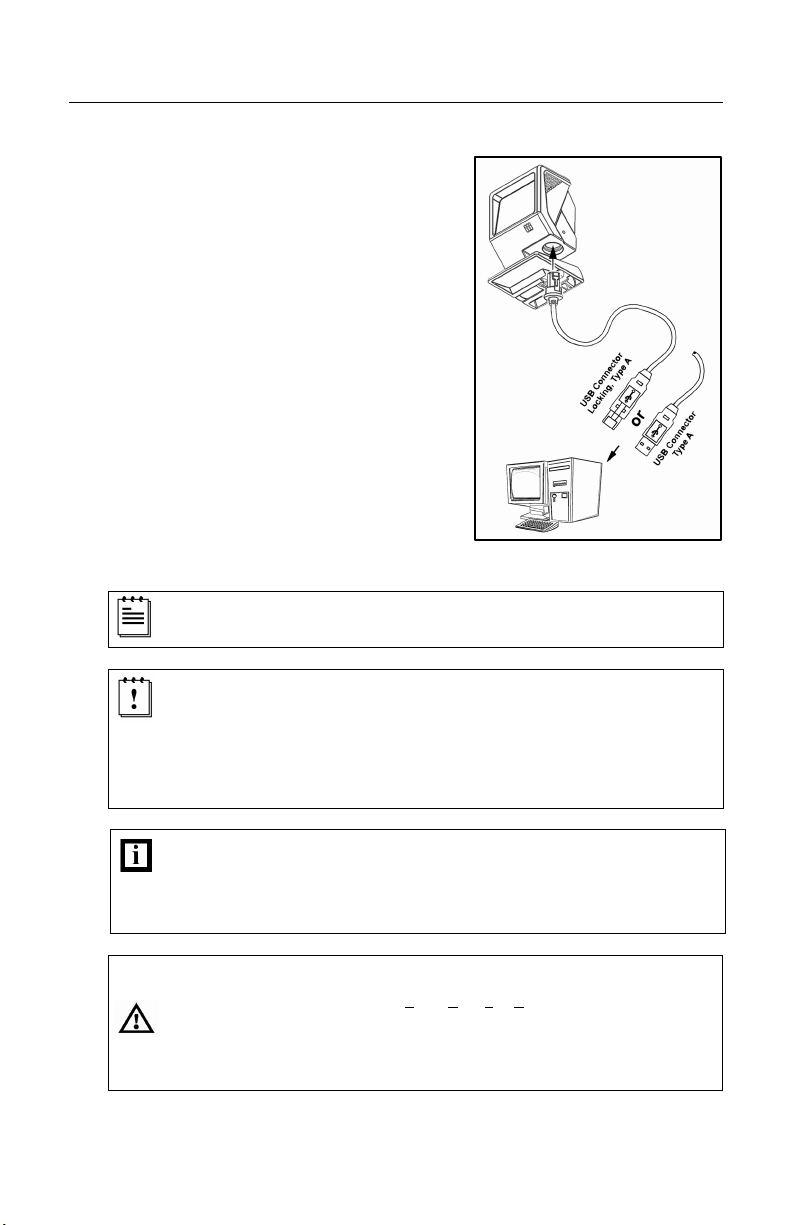
INSTALLATION
Full Speed or Low Speed USB
1. Turn off the host device.
2. Plug the male 10-pin RJ45 end of
the USB cable into the 10-pin
socket on the MS3580.
3. Plug the other end of the USB
interface cable into the host
device’s USB port.
4. Turn on the host device.
When the scanner first receives power, the blue LED will turn on; the
scanner will simultaneously emit a beep and flash the white LED.
As a default, the MS3580-38 leaves the factory with USB Keyboard
Emulation Mode enabled.
For information on configuring the MS3580-38 for USB Serial
Emulation Mode, please refer to Section P: Low Speed USB in the
MetroSelect Configuration Guide (MLPN 00-02407).
Plugging the scanner into the USB port of the PC does not guarantee
that scanned information will appear at the PC. A software driver and
correct configuration setting are also required for proper
communication to occur.
Figure 12.
Caution:
To maintain compliance with applicable standards, all circuits connected to the scanner
must meet the requirements for SELV (Safety Extra Low Voltage) according to EN/IEC
60950.
To maintain compliance with standard CSA C22.2 No. 60950/UL 60950 and norm
EN/IEC 60950, the power source should meet applicable performance requirements for
a limited power source.
12
Page 17
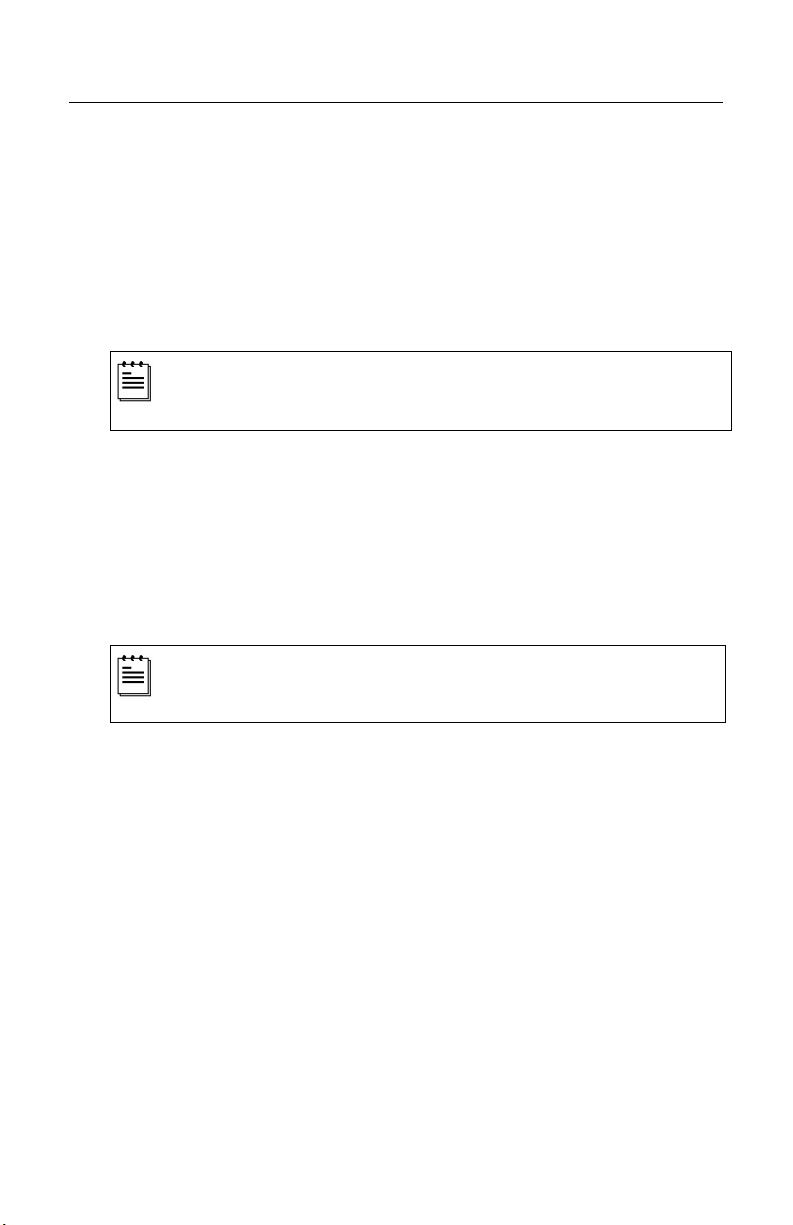
SCANNER OPERATION
Configurable Primary and Secondary Scan Pattern Modes
There are two configurable scan pattern modes available with the MS3580.
• The primary scan pattern mode is the default scan pattern active when the
scanner starts.
• The secondary scan pattern mode is activated by pressing the button
located on the side of the scanner. This mode is also referred to as the
button mode. For additional information on Quantum’s button modes and an
example of each, please refer to Configurable Button Functions below.
The scanner returns to the primary scan pattern mode after a double
click of the button or if the unit has not scanned a bar code for the
duration of a pre-configured time limit.
Each pattern mode can be configured to use one of three scan patterns listed
below. Please refer to the MetroSelect Configuration Guide for information on
changing the default scan pattern settings.
• all scan lines on (omnidirectional reading)
• single-line (menu reading)
• horizontal raster
If CodeGate is enabled, it will apply to the secondary pattern mode
when scanning. For detailed information on CodeGate and the button
refer to the Configurable Button Functions.
Configurable Button Functions
The button on the side of the MS3580 can be configured to function in one of
four modes.
• Button Click Mode, with CodeGate Enabled (Default)
• Button Click Mode, with CodeGate Disabled
• Button Hold Mode, with CodeGate Enabled
• Button Hold Mode, with CodeGate Disabled
The following pages include examples of how the button will function when the
unit has been configured to operate in each of the four button modes.
13
Page 18
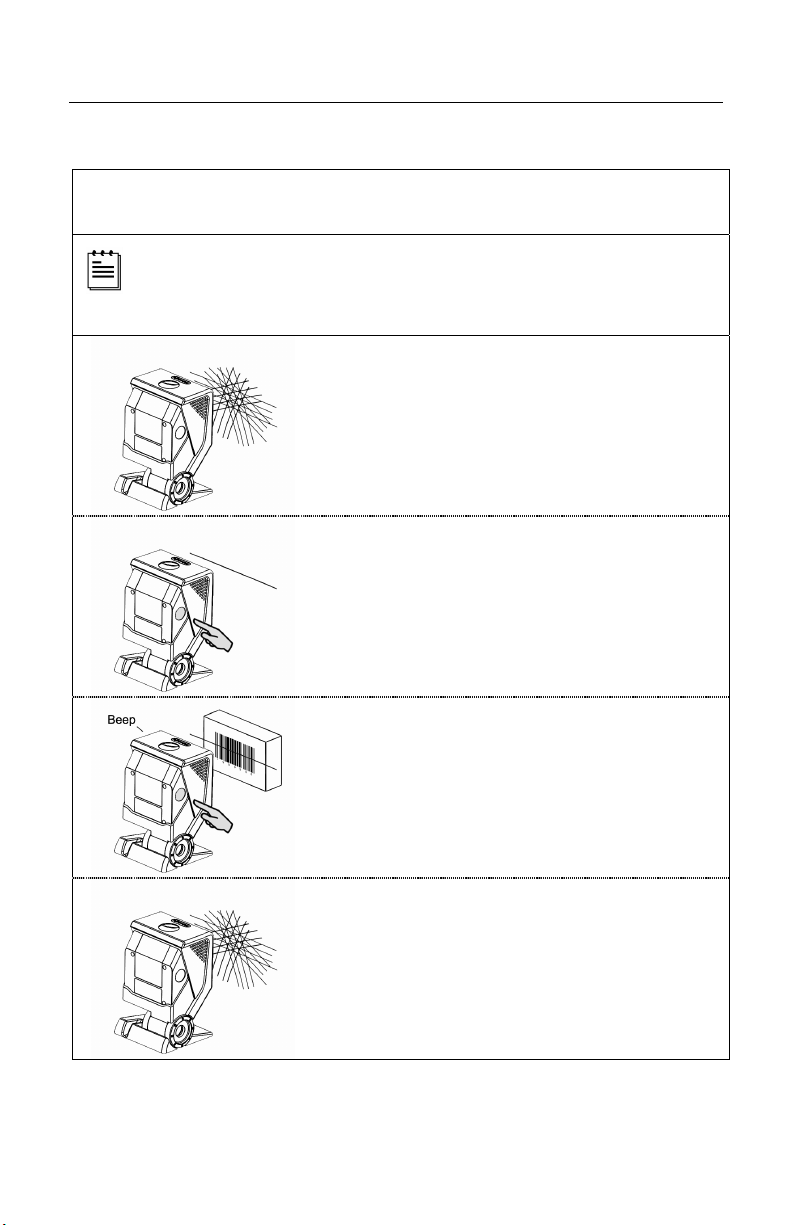
SCANNER OPERATION
Configurable Button Functions
SECONDARY SCAN PATTERN
B
UTTON CLICK MODE WITH CODEGATE ENABLED
For illustration purposes the unit’s primary scan pattern has been set to
all scan lines (omnidirectional reading) and the secondary pattern has
been set to single-line (menu reading) with a 5 second button click
timeout configured.
1. The primary scan pattern is active when the
scanner starts.
2. To activate the secondary scan pattern,
press and release the button.
3. To decode and transmit the bar code,
press and release the button.
The scanner will beep once.
4. To reactivate the primary scan pattern,
double click the button or after 5-seconds
of no-scanning the unit will automatically
reactivate the primary pattern.
14
Page 19

SCANNER OPERATION
Configurable Button Functions
SECONDARY SCAN PATTERN
B
UTTON CLICK MODE WITH CODEGATE DISABLED
For illustration purposes the unit’s primary scan pattern has been set to
all scan lines (omnidirectional reading) and the secondary pattern has
been set to single-line (menu reading) with a 5 second button click
timeout configured.
1. The primary scan pattern is active when the
scanner starts.
2. To activate the secondary scan pattern,
press and release the button.
3. The unit will beep once as it decodes and
transmits the bar code.
4. To reactivate the primary scan pattern,
double click the button or after 5-seconds
of no-scanning the unit will automatically
reactivate the primary pattern.
15
Page 20

SCANNER OPERATION
Configurable Button Functions
SECONDARY SCAN PATTERN
B
UTTON HOLD MODE WITH CODEGATE ENABLED
For illustration purposes the unit’s* primary scan pattern has been set to
all scan lines (omnidirectional reading) and the secondary pattern has
been set to single-line (menu reading) with a 5 second button click
timeout configured.
1. The primary scan pattern is active when the
scanner starts.
2. To activate the secondary scan pattern,
press and hold the button.
3. To scan the bar code, align the laser line
over the bar code while continuing to hold
down the button.
4. To transmit the bar code, release the
button. The scanner will beep once.
16
Page 21
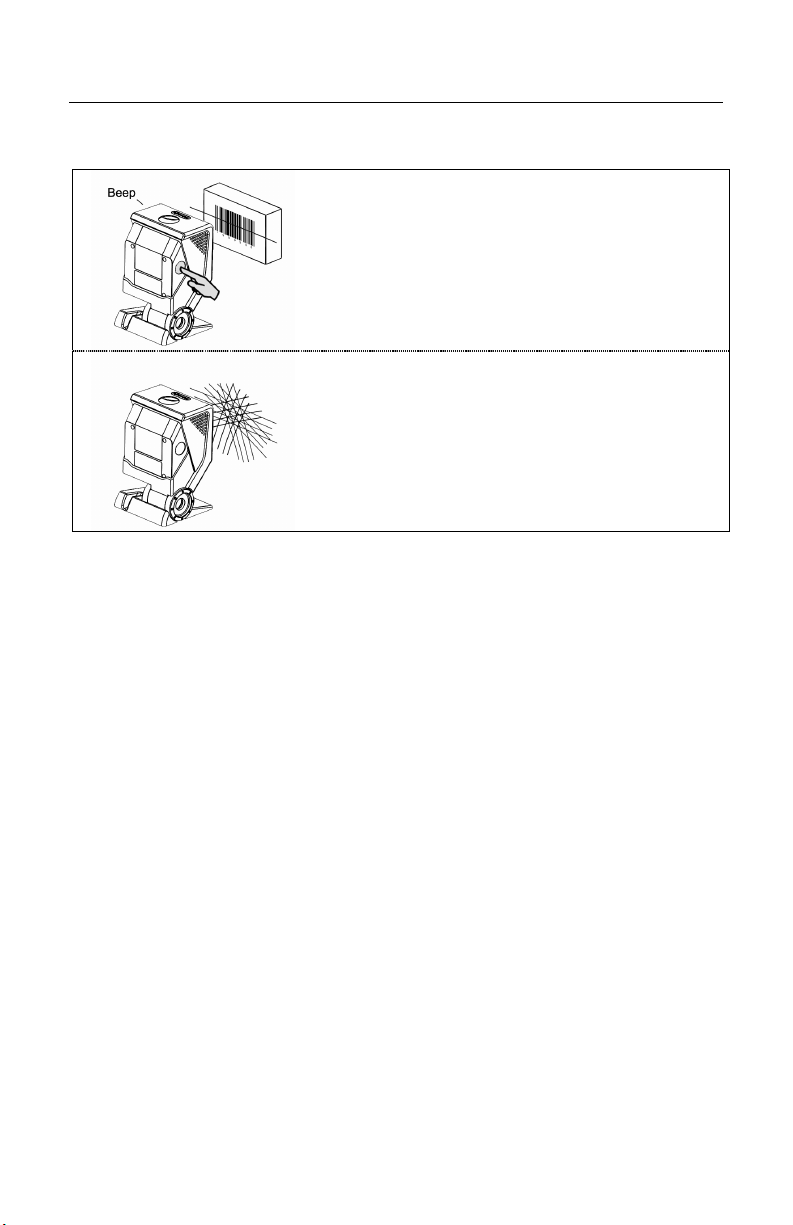
SCANNER OPERATION
Configurable Button Functions
5. To scan and transmit additional bar codes,
repeat steps 2 through 4.
6. The primary scan pattern will automatically
reactivate after the button is released and no
bar code is present in the scan field.
17
Page 22

SCANNER OPERATION
Configurable Button Functions
SECONDARY SCAN PATTERN
B
UTTON HOLD MODE WITH CODEGATE DISABLED
For illustration purposes the unit’s* primary scan pattern has been set to
all scan lines (omnidirectional reading) and the secondary pattern has
been set to single-line (menu reading) with a 5 second button click
timeout configured.
1. The primary scan pattern is active when the
scanner starts.
2. To activate the secondary scan pattern,
press and hold the button.
3. To scan and transmit the bar code, align the
laser line over the bar code while continuing
to hold down the button. The scanner will
beep once to indicate the bar code has been
scanned and transmitted.
4. The primary scan pattern will automatically
reactivate after the button is released and no
bar code is present in the scan field.
18
Page 23
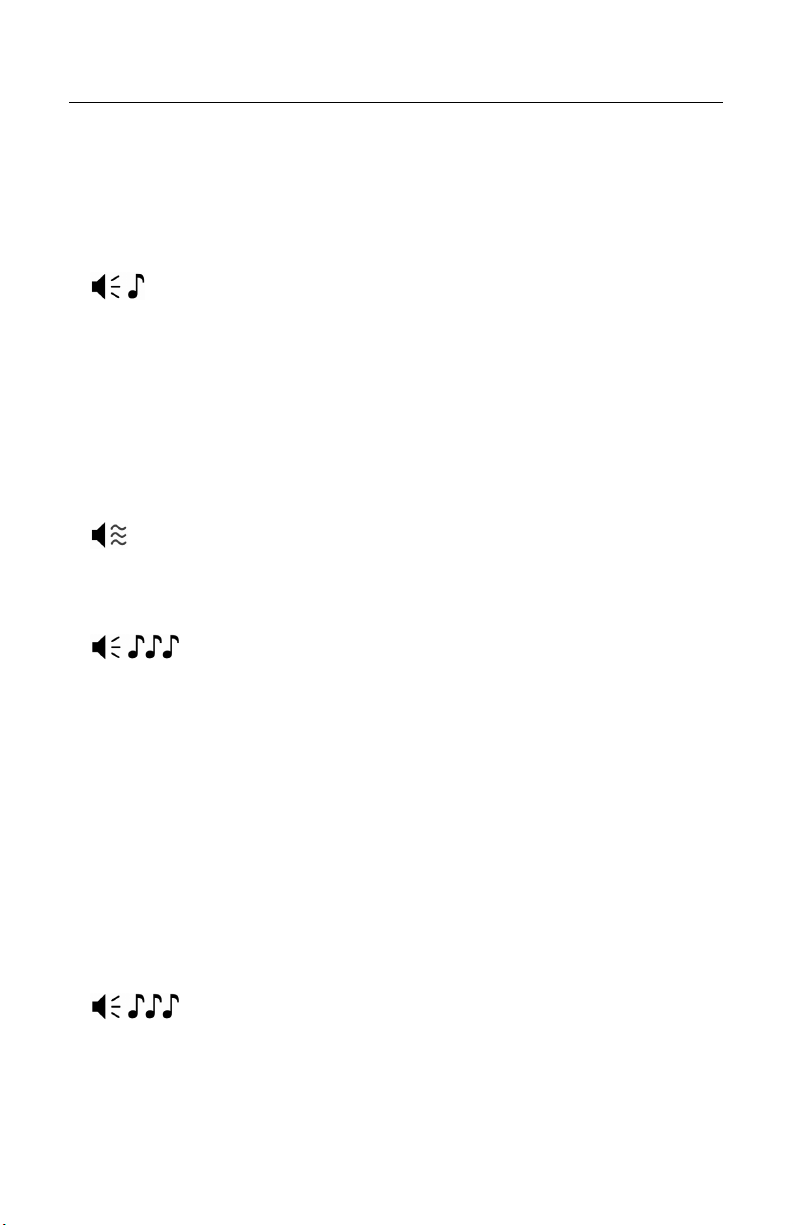
SCANNER OPERATION
Audible Indicators
When the MS3580 is in operation, it provides audible feedback to indicate the
status of the scanner. Eight settings are available for the tone of the beep
(normal, 6 alternate tones and no tone). For instructions on how to change the
tone of the beeper, refer to the MetroSelect Configuration Guide (00-02407).
One Beep
When the scanner first receives power the white LED will flash, the blue LED
will turn on and the scanner will beep once (the white LED will remain on for
the duration of the beep). The scanner is now ready to scan.
When the scanner successfully reads a bar code, the white LED will flash and
the scanner will emit a beep (if configured to do so). If the scanner does not
beep once and the white light does not flash, then the bar code has not been
successfully read.
Razzberry Tone
This is a failure indicator. Refer to Failure Mode Indicators on page 21.
Three Beeps - during operation
When placing the scanner in configuration mode, the white LED will flash
while the scanner simultaneously beeps three times. The white and blue
LEDs will continue to flash until the unit exits configuration mode. Upon exiting
configuration mode, the scanner will beep three times and the white LED will
stop flashing.
When configured, 3 beeps can also indicate a communications timeout during
normal scanning mode.
When using one-code-programming, the scanner will beep three times: the
current selected tone, followed by a short pause, a high tone and a low tone.
This tells the user that the single configuration bar code has successfully
configured the scanner.
Three Beeps - on power up
This is a failure indicator. Refer to Failure Mode Indicators on page 21.
19
Page 24
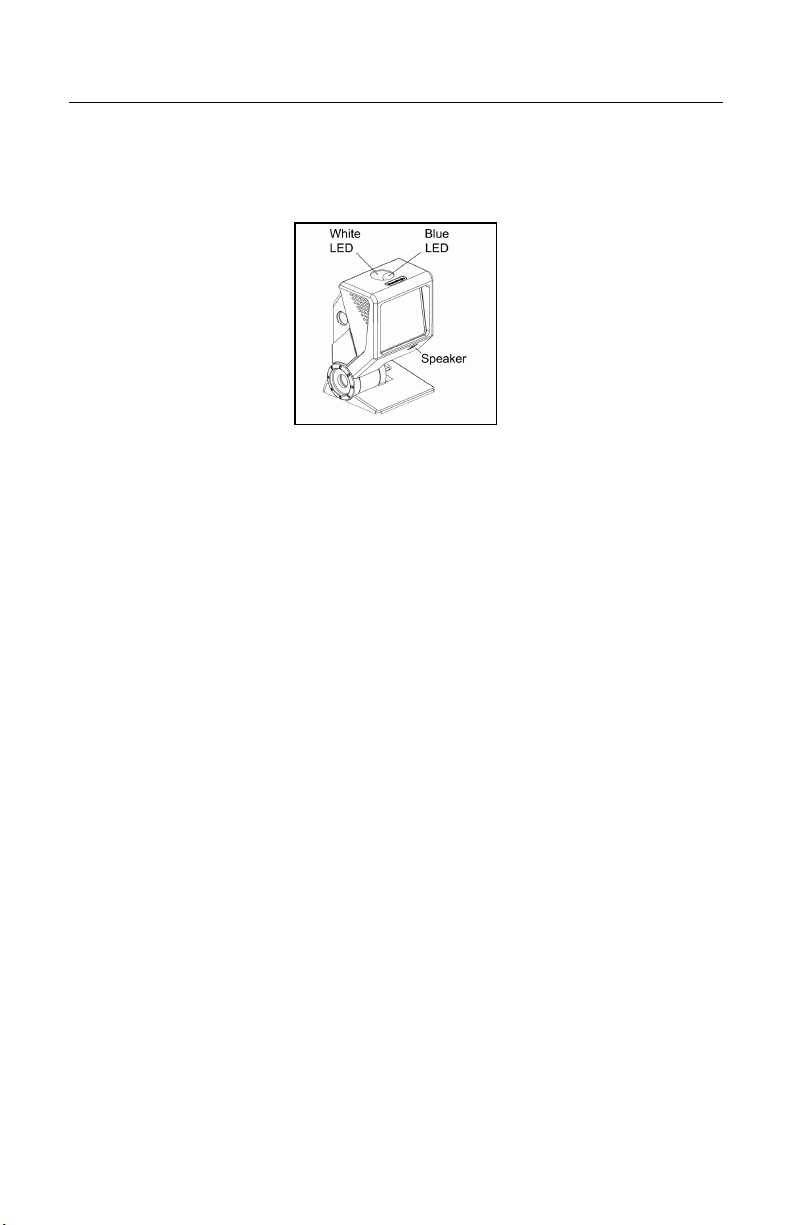
SCANNER OPERATION
Visual Indicators
The QuantumT is equipped with a blue and white LED that indicates the
scanner’s state and the status of the current scan when the unit is in operation.
Figure 13. Speaker Location and LED Location
No LEDs
The LEDs will not be illuminated if the scanner is not receiving power from the
host or transformer. They are also not illuminated when the laser is turned off
for any reason.
Steady Blue
When the laser is active, the blue LED is illuminated. The blue LED will remain
illuminated until the laser is deactivated.
Steady Blue and Single White Flash
When the scanner successfully reads a bar code, the white LED will flash and
the scanner will beep once. If the white LED does not flash or the scanner
does not beep once, then the bar code has not been successfully read.
Steady White and Blue
After a successful scan, the scanner transmits the data to the host device.
Some communication modes require that the host inform the scanner when
data is ready to be received. If the host is not ready to accept the information,
the scanner’s white LED will remain on until the data can be transmitted.
Alternating Blue and White Flashes
This indicates the scanner is in program mode. A razzberry tone indicates that
an invalid bar code has been scanned in this mode.
Steady White, Blue Off
This indicates the scanner may be waiting for communication from the host.
20
Page 25

SCANNER OPERATION
Failure Mode Indicators
Flashing Blue and One Razzberry Tone
This indicates that the scanner has experienced a laser subsystem failure.
Return the unit to an authorized service center for repair.
Flashing Blue and White and Two Razzberry Tones
This indicates that the scanner has experienced a motor failure. Return the unit
to an authorized service center for repair.
Continuous Razzberry Tone with Both LEDs Off
If, upon power up, the scanner emits a continuous razzberry tone, then the
scanner has an electronic failure. Return the unit to an authorized service
center for repair.
Three Beeps - On Power Up
If the scanner beeps 3 times on power up, then the nonvolatile memory that
holds the scanner configuration has failed. Return the unit to an authorized
service center for repair.
21
Page 26

SCANNER OPERATION
Depth of Field Specifications*
Normal Scan Zone
Specifications are based on a 0.33 mm (13 mil) bar code.
†
Figure 14. MS3580
* All specifications are subject to change without notice.
†
MS3580 shown with pedestal stand.
Normal Depth of Field
22
Page 27

SCANNER OPERATION
Depth of Field Specifications*
Reduced Scan Zone
Specifications are based on a 0.33 mm (13 mil) bar code.
Figure 15. MS3580† Reduced Depth of Field
* All specifications are subject to change without notice.
†
MS3580 shown with pedestal stand.
23
Page 28

SCANNER OPERATION
Depth of Field by Bar Code Element Width*
Normal Scan Zone
MINIMUM BAR CODE ELEMENT WIDTH
A B C D E F
mm .13 .15 .19 .25 .33 .66
mils 5.2 5.7 7.5 10 13 26
Figure 16. Normal Scan Zone by Bar Code Element Width
* All specifications are subject to change without notice.
24
Page 29

SCANNER OPERATION
Depth of Field by Bar Code Element Width*
Reduced Scan Zone
MINIMUM BAR CODE ELEMENT WIDTH
A B C D E F
mm .13 .15 .19 .25 .33 .66
mils 5.2 5.7 7.5 10 13 26
Figure 17. Reduced Scan Zone by Bar Code Element Width
* All specifications are subject to change without notice.
25
Page 30

SCANNER OPERATION
IR Activation Range*
QuantumT‘s default power save mode
turns the laser off after a configured period of non-use. Any movement detected
by the IR in the activation area will cause the scanner to exit power save mode.
The laser will automatically turn back on preparing the scanner for bar code
recognition, decoding and transmission.
Normal
†
is Laser OFF. This power save mode
Figure 18. Normal IR Activation Range
Reduced
Figure 19. Reduced IR Activation Range
*
All specifications are subject to change without notice.
†
Refer to the MetroSelect Configuration Guide (00-02407) for additional information on
configurable power save modes.
26
Page 31

TROUBLESHOOTING GUIDE
The following guide is for reference purposes only. Contact a Metrologic
representative at 1-800-ID-METRO or 1-800-436-3876 to preserve the limited
warranty terms on page 46.
Symptoms Possible Cause(s) Solution
All Interfaces
The unit has no
LEDs, beeper
or motor spin.
The unit has no
LEDs and / or
beeper.
There are
multiple scans
upon
presentation of
code.
The unit powers
up but does not
beep.
The unit powers
up but does not
scan and/or
beep.
No power is being
supplied to the
scanner.
Check the transformer, outlet
and power strip. Make sure the
cable is plugged into the
scanner.
Some host systems cannot
No power is being
supplied to the
scanner from host.
supply enough current to power
the MS3580. Use the power
supply included with the
scanner.
The same symbol
timeout is set too
short.
Adjust the same symbol timeout
for a longer time increment.
The beeper is disabled. Enable the beeper.
No tone is selected. Select a tone.
The unit is trying to
scan a particular
symbology that is not
enabled.
The scanner has been
programmed for a
character length lock,
or a minimum length
and bar code being
scanned does not
satisfy the
programmed criteria
UPC/EAN, Code 39, Interleaved
2 of 5, Code 93, Code 128 and
Codabar are enabled by default.
Verify that the type of bar code
being read has been selected
Verify that the bar code that is
being scanned falls into the
criteria.
Typical of Non-UPC/EAN codes.
The scanner defaults to a
minimum of 4 character bar
code.
27
Page 32
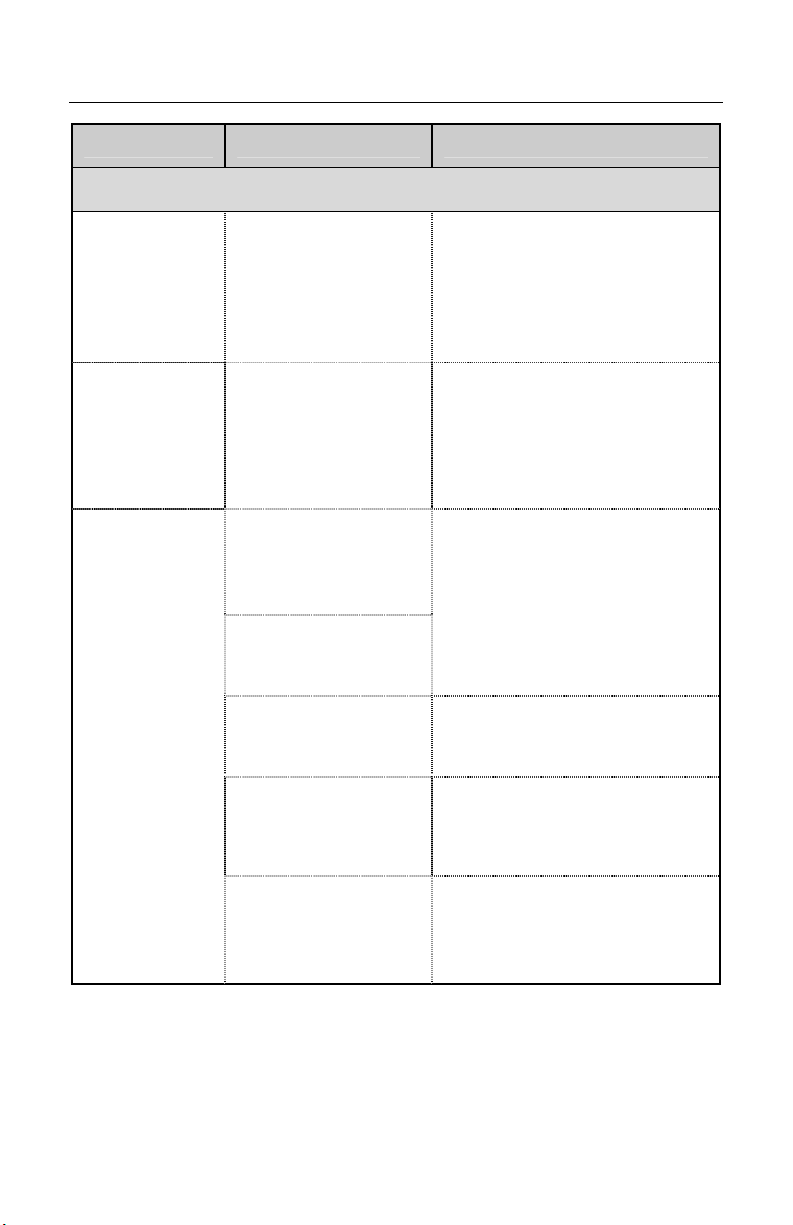
TROUBLESHOOTING GUIDE
Symptoms Possible Cause(s) Solution
All Interfaces
The unit scans
a bar code, but
locks up after
the first scan
(the white LED
stays on).
The unit scans
but the data
transmitted to
the host is
incorrect.
Scanner beeps
at some bar
codes and NOT
for others of the
same bar code
symbology.
The scanner is
configured to support
some form of host
handshaking but is not
receiving the signal.
The scanner’s data
format does not match
the host system
requirements.
The print quality of the
bar code is suspect.
The aspect ratio of the
bar code is out of
tolerance.
The bar code may
have been printed
incorrectly.
The scanner is not
configured correctly
for the type of bar
code.
If the scanner is setup to support
ACK/NAK, RTS/CTS,
XON/XOFF or D/E, verify that
the host cable and host are
supporting the handshaking
properly.
Verify that the scanner’s data
format matches the format
required by the host.
Make sure that the scanner is
connected to the proper host
port.
The type of printer and/or the
printer settings could be the
problem.
Check the print mode or change
the printer settings. For
example, change to econo mode
or high speed.
Check if it is a check digit,
character or border problem.
Check if check digits are set
properly.
The minimum symbol
length setting does not
work with the bar
code.
28
Check if the correct minimum
symbol length is set.
Page 33

TROUBLESHOOTING GUIDE
Symptoms Possible Cause(s) Solution
All Interfaces
During power
up the unit
beeps 3 times.
During power
up the unit
razzes
continuously.
During power
up the unit
razzes once
and the blue
LED flashes.
During power
up the unit
razzes twice
and both LEDs
flash.
RS232 Only
The unit powers
up OK and
scans OK but
does not
communicate
properly to the
host.
There is a non-volatile
RAM failure.
There is a RAM or
ROM failure.
There is a VLD failure.
There is a scanner
motor failure.
The com port at the
host is not working or
is not configured
properly.
The cable is not
connected to the
proper com port.
The com port is not
operating properly.
Contact a Metrologic service
representative.
Contact a Metrologic service
representative.
Contact a Metrologic service
representative.
Contact a Metrologic service
representative.
Check to make sure that the
baud rate and parity of the
scanner and the communication
port match and that the program
is looking for RS232 data.
29
Page 34

TROUBLESHOOTING GUIDE
Symptoms Possible Cause(s) Solution
RS232 Only
The host is
receiving data
but the data does
not look correct.
Characters are
being dropped.
Keyboard Wedge Only
The unit scans
the bar code
but there is no
data.
The unit scans
but the data is
not correct.
The unit is not
transmitting
each character.
The scanner and host
may not be configured
for the same interface.
The intercharacter
delay needs to be
added to the
transmitted output.
The unit may not be
configured correctly.
The unit may not be
configured correctly.
The unit may not be
configured correctly.
Check that the scanner and the
host are configured for the same
interface.
Add some intercharacter delay to
the transmitted output by using
the MetroSelect Configuration
MLPN 00-02407).
Guide (
Make sure the scanner is
configured for the appropriate
mode.
Make sure that the proper PC
type (ie. AT, PS2 or XT) is
selected.
Verify correct country code and
data formatting are selected.
Adjust the intercharacter delay.
Increase the interscan code
delay setting. Adjust whether
the F0 break is transmitted. It
may be necessary to try both
settings.
Alpha characters
show as lower
case.
Everything
works except
for a couple of
characters.
30
The computer is in
caps lock mode.
These characters may
not be supported by
the current country’s
key look up table.
Enable caps lock detect setting
of the scanner to detect whether
the PC is operating in caps lock.
Try operating the scanner
in Alt Mode.
Page 35

DESIGN SPECIFICATIONS
Operational
Light Source: Visible Laser Diode (VLD) @ 650 nm
Laser Power: 1.1 mW
Normal Depth of Field: 19 mm - 273 mm (.75"- 10.75")
Reduced Depth of Field: 19 mm - 146 mm (.75"- 5.75")
Omni Scan
Single-Line
Raster
Scan Speed: 1650 scan lines per second
No. of Scan Lines: 20
Scan Speed: 80 scan lines per second
No. of Scan Lines: 1
Scan Speed: 320 scan lines per second
No. of Scan Lines: 4
Motor Speed: 5000 RPM
Min Bar Width: 0.127 mm (5.0 mil)
MS3580
0.33 mm (13 mil)
bar code
Decode Capability:
System Interfaces:
Print Contrast: 35% minimum reflectance difference
No. Characters Read:
Beeper Operation: 7 tones or no beep
Indicators (LED):
Specifications subject to change without notice.
All standard 1-D bar codes including RSS-14,
RSS-Expanded, and RSS-14 Limited
RS232, Keyboard Wedge, Stand-Alone Keyboard, Light Pen
Emulation, IBM468x/469x, USB (low speed and full speed),
Laser Emulation, RS232 TTL, OCIA
Up to 80 data characters
Maximum number will vary based on symbology and density.
Blue = laser on, ready to scan
White = good read, decoding
31
Page 36

DESIGN SPECIFICATIONS
Mechanical
Width: 63 mm (2.48")
Depth: 50 mm (1.97")
Height: 68 mm (2.68")
Weight: 6 oz (170 g)
Electrical
Voltage Supply: 5VDC ± 0.25V
Operating Power: 1.375 W
Standby Power: 1.0 W
Operating Current: 275 mA typical at 5VDC
Standby Current: 230 mA typical at 5VDC
DC Transformers: Class II; 5.2VDC @ 650 mA
Laser Class 1:
EMC: FCC, ICES-003 & EN 55022 Class A
Environmental
Operating Temperature: -20°C to 40°C (-4°F to 104°F)
Storage Temperature: -40°C to 60°C (-40°F to 140°F)
Humidity: 5% to 95% relative humidity, non-condensing
Contaminants: Sealed to resist airborne particulate contaminants
Ventilation: None required
Specifications subject to change without notice.
IEC 60825-1:1993+A1:1997+A2:2001
EN 60825-1:1994+A11:1996+A2:2001
MS3580
32
Page 37
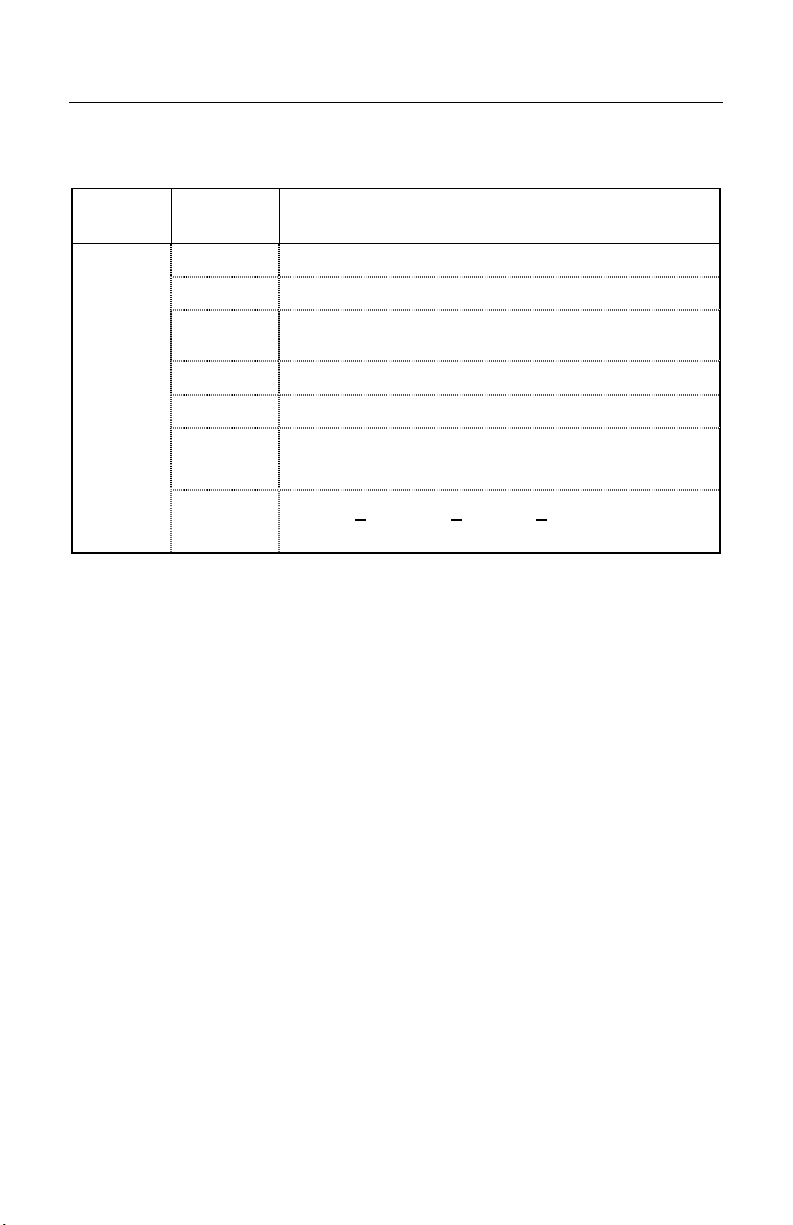
APPLICATIONS AND PROTOCOLS
The model number on each scanner includes the scanner number and factory
default communications protocol.
ERSION
CANNER
S
MS3580
V
IDENTIFIER
COMMUNICATION PROTOCOL(S)
9 OCIA and RS232 Transmit/Receive
11 IBM 46XX and Full RS232C
38
RS232 Low Speed USB,
Keyboard Emulation or Serial Emulation
40 Full-Speed USB
41 Full RS232C/Light Pen Emulation
47
104
Keyboard Wedge, Stand-Alone Keyboard and
RS232 Transmit/Receive
RS232, T
ransistor - Transistor Logic (TTL),
Laser Emulation
The MS3580 scanner with built-in PC Keyboard Wedge Interface is designed to
be used for keyboard emulation only. Many RS232 programmable
functions (e.g. formatting) available in other Metrologic scanners are also
available as keyboard wedge functions.
The following are the most important selectable options specific to the keyboard
wedge.
Keyboard Type
• ** AT (includes IBM® PS2 models 50, 55, 60, 80)
• XT
• IBM PS2 (includes models 30, 70, 8556)
Keyboard Country Type
• USA ** • German • Spanish
• Belgium • Italian • Swiss
• French • Japan • United Kingdom
** Default setting. For a complete list of default settings, see Default Settings -
Communication Parameters starting on page 34 of this guide. Refer to the
MetroSelect
®
Configuration Guide (MLPN 00-02407) or MetroSet2’s help files
for information on how to change the default settings.
33
Page 38

DEFAULT SETTINGS - COMMUNICATION PARAMETERS
Many functions of the scanner can be "configured" - that is enabled or disabled.
The scanner is shipped from the factory configured to a set of default conditions.
The default parameter of the scanner has an asterisk ( * ) in the charts on the
following pages. If an asterisk is not in the default column then the default setting
is Off or Disabled. Every interface does not support every parameter. If the
interface supports a parameter listed in the charts on the following pages, a
check mark () will appear.
RS232*
OR
LIGHT
PARAMETER DEFAULT OCIA USB
UPC/EAN
Code 128
Code 93
Codabar
Interleaved 2 of 5 (ITF)
MOD 10 Check on ITF
Code 11
Code 39
Full ASCII Code 39
MOD 43 Check on Code 39
MSI-Plessey
MSI-Plessey
10/10 Check Digit
MSI-Plessey
MOD 10 Check Digit
Paraf Support
ITF Symbol Lengths
Minimum Symbol Length
Symbol Length Lock
RSS14 Enable
RSS14 ID “]e0”
RSS14 App ID “01”
RSS14 Check Digit
RSS Expanded Enable
*
*
*
*
*
*
Variable
4
None
*
*
*
IBM
RS232
TTL
PEN
46XX
KBW
LASER
EMULATION
34
Page 39
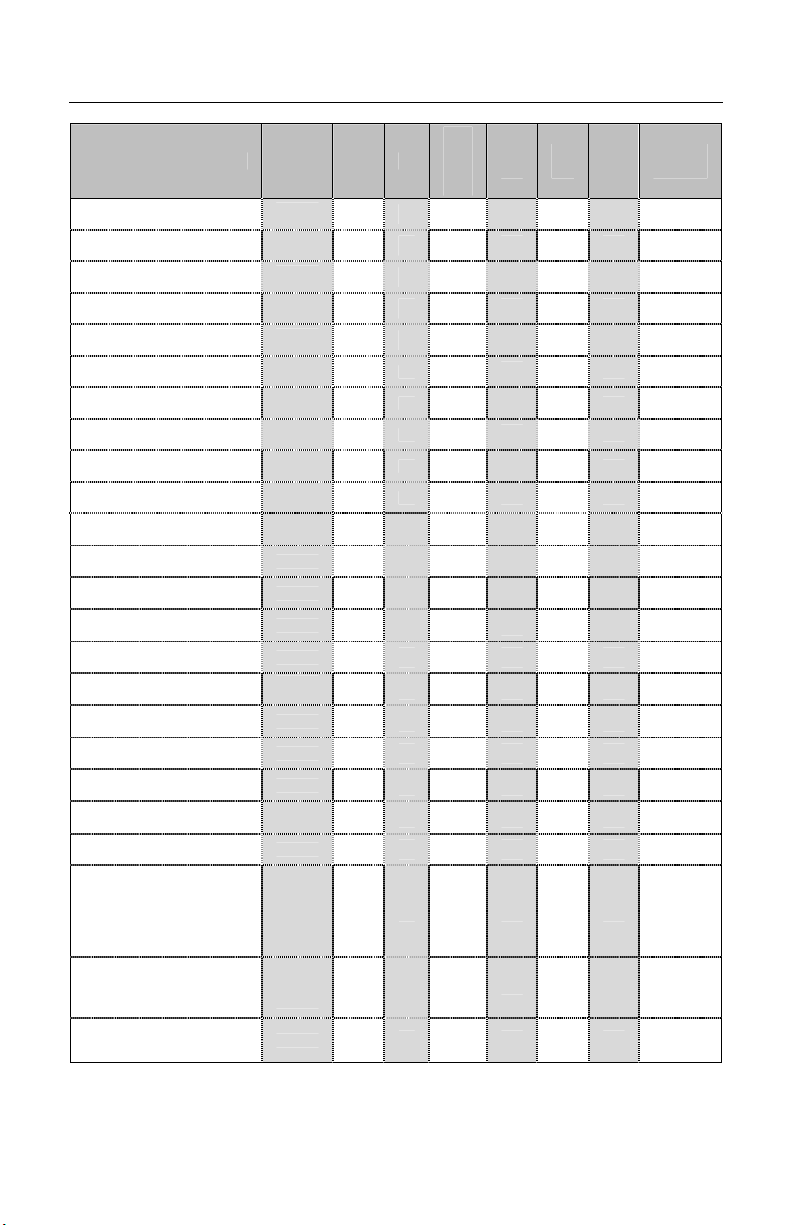
DEFAULT SETTINGS - COMMUNICATION PARAMETERS
RS232*
OR
LIGHT
PARAMETER DEFAULT OCIA USB
Expanded ID “]e0”
RSS Limited Enable
RSS Limited ID “]e0”
RSS Limited App ID “01”
RSS Limited Check Digit
Bars High as Code 39
Spaces High as Code 39
Bars High as Scanned
Spaces High as Scanned
DTS/SIEMENS
DTS/NIXDORF
NCR F
NCR S
Poll Light Pen Source
Beeper Tone
Beep/Transmit Sequence
Communication Timeout
Razzberry Tone on Timeout
Three Beeps on Timeout
No Beeps on Timeout
Enter Power Save Mode
*
*
*
*
*
*
Normal
Before
Transmit
None
*
5 mins.
RS232
TTL
PEN
IBM
46XX
KBW
LASER
EMULATION
Same Symbol Rescan
Timeout: 500 msecs
Programmable in 50 msec
steps (MAX 6.35 seconds)
Intercharacter Delay
Programmable in 1 msec
steps (MAX 255 msecs)
Number of Scan Buffers
1 msecs
10 msecs in
KBW
*
1
35
Page 40

DEFAULT SETTINGS - COMMUNICATION PARAMETERS
RS232*
OR
LIGHT
PARAMETER DEFAULT OCIA USB
Transmit UPC-A
Check Digit
*
RS232
TTL
PEN
IBM
46XX
KBW
LASER
EMULATION
Transmit UPC-E
Check Digit
Expand UPC-E
Convert UPC-A to EAN-13
Transmit Lead Zero on
UPC-E
Convert EAN-8 to EAN-13
Transmit UPC-A
Number System
Transmit UPC-A
Manufacturer ID#
Transmit UPC-A Item ID#
Transmit Codabar
Start/Stop Characters
CLSI Editing (Enable)
Transmit Mod 43 Check
Digit on Code 39
Transmit Code 39
Stop/Start Characters
Transmit Mod 10/ITF
Transmit MSI-Plessey
Check Characters
Parity
Baud Rate
8 Data Bits
7 Data Bits
Stop Bits
Transmit Sanyo ID
Characters
*
*
*
Space
9600
*
2
36
Page 41

DEFAULT SETTINGS - COMMUNICATION PARAMETERS
RS232*
OR
LIGHT
PARAMETER DEFAULT OCIA USB
Nixdorf ID
LRC Enabled
UPC Prefix
UPC Suffix
Transmit AIM ID
Characters
STX Prefix
RS232
TTL
IBM
PEN
46XX
KBW
LASER
EMULATION
ETX Suffix
Carriage Return
Line Feed - disabled by
default in KBW
Tab Prefix
Tab Suffix
“DE” Disable Command
“FL” Laser Enable
Command
DTR Handshaking Support
RTS/CTS Handshaking
Character RTS/CTS
Message RTS/CTS
XON/XOFF Handshaking
ACK/NAK
Two Digit Supplements
Five Digit Supplements
Bookland
977 (2 digit) Supplemental
Requirement
*
*
*
as code
as code
as code
39
39
39
as code
39
as code
39
as code
39
37
Page 42

DEFAULT SETTINGS - COMMUNICATION PARAMETERS
RS232*
OR
LIGHT
PARAMETER DEFAULT OCIA USB
Supplements are not
Required
*
RS232
TTL
PEN
IBM
46XX
KBW
LASER
EMULATION
Two Digit Redundancy
Five Digit Redundancy
100 msec to Find
Supplement
Programmable in
100msec steps
(MAX 800 msec)
Coupon Code 128
Programmable Code
Lengths
Programmable Prefix
Characters
Programmable Suffix
Characters
Prefixes for individual
Code Types
Editing
Inter Scan-Code Delay
Programmable
(100 µsec steps)
Function/Control Key
Support
Minimum Element Width
Programmable in 5.6 µsec
steps
*
*
7 avail.
10
avail.
10
avail.
800
µsec
1 msec
as code
39
as code
39
Normal Depth of Field
Reduced Depth of Field
38
*
Page 43

UPGRADING THE FLASH ROM FIRMWARE
The MetroSet2 program is a functional component of Metrologic’s new line of
Flash- based scanners. This program allows the user of a Metrologic scanner to
quickly upgrade to a new or custom version of firmware. It requires the use of a
personal computer running Windows 95 or greater and the use of a serial port.
The user merely connects the scanner to a serial port on the PC, launches the
MetroSet2 program, and blasts off to new software upgrades.
Each MS3580, regardless of the version number or communication protocol, can
be upgraded. All RS232 (-41); keyboard wedge (-47); light pen (-41); OCIA (-9);
IBM 468X/469X (-11); low speed USB (-38); integrated full speed USB (-40); and
RS232 TTL, Laser Emulation (-104) units can be upgraded. To upgrade all units,
a power supply and a PowerLink cable (
RS232 units can be upgraded using the standard PowerLink cable
(
MLPN 54-54000x-3).
The program guides the user with its simplistic one click approach. The user
must first select the file. Once the file is selected and verified, the scanner is
ready to be upgraded. Press the “Flash Scanner” button to upgrade the scanner.
The unit will go into a “flash mode” – both the blue and white LEDs will be on.
The user can follow the progress of the upgrade by watching the screen for
details. When the upgrade is complete, the scanner will respond with its normal
one beep on power up. If two beeps occur, the scanner did not upgrade
properly. Contact a Metrologic service representative for additional assistance.
MLPN 54-54014) are required.
39
Page 44
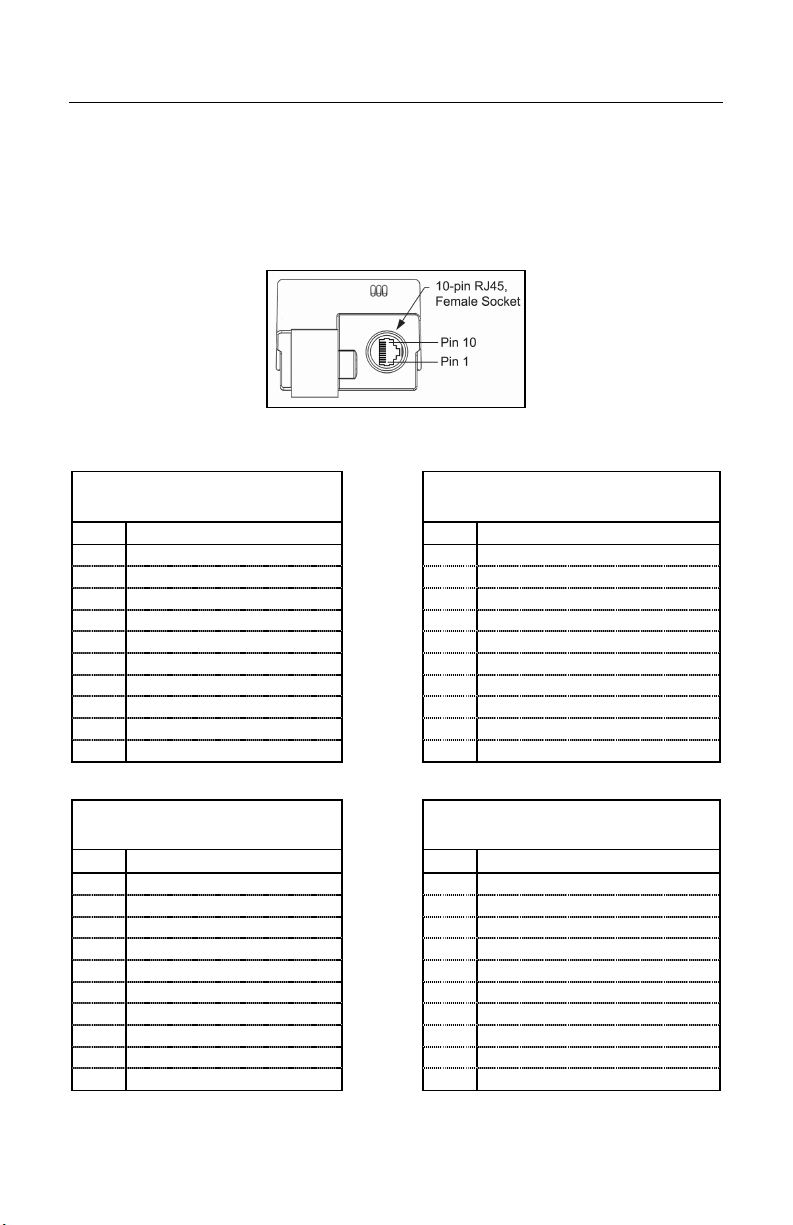
SCANNER AND CABLE TERMINATIONS
Scanner Pinout Connections
The MS3580 scanner interfaces terminate to a 10-pin modular socket.
The serial # label indicates the interface enabled when the scanner is shipped
from the factory.
Figure 20. Bottom View of MS3580 (Stand Removed)
MS3580-47 Keyboard Wedge
and Stand-Alone Keyboard
RS232C and Light Pen Emulation
Pin Function Pin Function
1 Ground 1 Ground
2 RS232 Transmit Output 2 RS232 Transmit Output
3 RS232 Receive Input 3 RS232 Receive Input
4 PC Data 4 RTS Output
5 PC Clock 5 CTS Input
6 KB Clock 6 DTR Input/LTPN Source
7 PC +5V 7 Reserved
8 KB Data 8 LTPN Data
9 +5VDC 9 +5VDC
10 Shield Ground
10 Shield Ground
MS3580-40
Full Speed USB
RS232 Low Speed USB
Pin Function Pin Function
1 Ground 1 Ground
2 RS232 Transmit Output 2 RS232 Transmit Output
3 RS232 Receive Input 3 RS232 Receive Input
4 RTS Output 4 RTS Output
5 CTS Input 5 CTS Input
6 USB D+ 6 D+
7 V USB 7 V USB
8 USB D- 8 D9 +5VDC 9 +5VDC
10 Shield Ground
10 Shield Ground
MS3580-41
MS3580-38
40
Page 45

SCANNER AND CABLE TERMINATIONS
MS3580-11 IBM 468X/469X
Pin Function Pin Function
1 Ground 1 Ground
2 RS232 Transmit Output 2 RS232 Transmit Output
3 RS232 Receive Input 3 RS232 Receive Input
4 RTS Output 4 RDATA
5 CTS Input 5 RDATA Return
6 DTR Input 6 Clock In
7 IBM B-Transmit 7 Clock Out
8 IBM A+ Receive 8
9 +5VDC 9 +5VDC
10 Shield Ground
10 Shield Ground
MS3580-104 RS232 TTL, Laser Emulation
Pin Function
1 Ground
2 RS232 Transmit Output
3 RS232 Receive Input
4 RTS Output (TTL RS232) / Flip Sense
5 CTS Input (TTL RS232) / Trigger Emulation Output
6 DTR Input (TTL RS232) / Scan Enable
7 Receive (TTL RS232) / Good Read
8 Transmit (TTL RS232) / Scan Data
9 +5VDC
10 Shield Ground
MS3580-9 OCIA
Clock in Return/
Clock out Rtrn
41
Page 46

9
ype Connector
SCANNER AND CABLE TERMINATIONS
Cable Connector Configurations (Host End)
“Standard” PowerLink Cable
MLPN 54-54000
Pin Function
1 Shield Ground
2 RS232 Transmit Output
3 RS232 Receive Input
4 DTR Input/Light Pen Source
5 Power/Signal Ground
6 Light Pen Data
7 CTS Input
8 RTS Output
9 +5VDC
USB Power/Communication Cable
MLPN 54-54213
54-54214
x
Pin Function
1 PC +5V/V_USB
2 D3 D+
4 Ground
Shield Shield
Stand Alone Keyboard PowerLink
Cable
Pin Function
1 PC Data
2 No Connect
3 Power Ground
4 +5VDC PC Power to KB
5 PC Clock
6 No Connect
x
-3 straight
x
-N-3,
-N-3 or 54-54235x-N-3
MLPN 54-54020
x
-3
-Pin D-T
USB Type A
Locking with Power
6-Pin Male Mini-DIN Connector
Non-Locking
95
61
USB
42
Page 47

SCANNER AND CABLE TERMINATIONS
Cable Connector Configurations (Host End)
Keyboard Wedge PowerLink Cable
54-54002x -3
Pin Function
1 Keyboard Clock
2 Keyboard Data
3 No Connect
4 Power Ground
5 +5 Volts DC
5-Pin DIN, Female
Pin Function
1 PC Data
2 No Connect
3 Power Ground
4 +5 Volts DC
5 PC Clock
6-Pin DIN, Male
6 No Connect
Metrologic will supply an adapter cable with a 5-pin DIN male connector on one
end and a 6-pin mini DIN female connector on the other. According to the
termination required, connect the appropriate end of the adapter cable to the
PowerLink cable, leaving the necessary termination exposed for connecting to
the keyboard and the keyboard port on the PC.
Keyboard Wedge Adapter Cable
Pin Function
1 PC Clock
2 PC Data
3 No Connect
4 Power Ground
5-Pin DIN, Male
5 +5 Volts DC
Pin Function
1 Keyboard Data
2 No Connect
3 Power Ground
4 +5 Volts DC
5 Keyboard Clock
6-pin Mini DIN, Female
6 No Connect
43
Page 48

LASER AND PRODUCT SAFETY
Caution
Use of controls or adjustments or performance of procedures other than those specified
herein may result in hazardous laser light exposure. Under no circumstances should the
customer attempt to service the laser scanner. Never attempt to look at the laser beam,
even if the scanner appears to be nonfunctional. Never open the scanner in an attempt to
look into the device. Doing so could result in hazardous laser light exposure. The use of
optical instruments with the laser equipment will increase eye hazard.
Atención
La modificación de los procedimientos, o la utilización de controles o ajustes distintos de
los especificados aquí, pueden provocar una luz de láser peligrosa. Bajo ninguna
circunstancia el usuario deberá realizar el mantenimiento del láser del escáner. Ni intentar
mirar al haz del láser incluso cuando este no esté operativo. Tampoco deberá abrir el
escáner para examinar el aparato. El hacerlo puede conllevar una exposición peligrosa a
la luz de láser. El uso de instrumentos ópticos con el equipo láser puede incrementar el
riesgo para la vista.
Attention
L'emploi de commandes, réglages ou procédés autres que ceux décrits ici peut entraîner
de graves irradiations. Le client ne doit en aucun cas essayer d'entretenir lui-même le
scanner ou le laser. Ne regardez jamais directement le rayon laser, même si vous croyez
que le scanner est inactif. N'ouvrez jamais le scanner pour regarder dans l'appareil. Ce
faisant, vous vous exposez à une rayonnement laser qú êst hazardous. L'emploi
d'appareils optiques avec cet équipement laser augmente le risque d'endommagement de
la vision.
Achtung
Die Verwendung anderer als der hier beschriebenen Steuerungen, Einstellungen oder
Verfahren kann eine gefährliche Laserstrahlung hervorrufen. Der Kunde sollte unter keinen
Umständen versuchen, den Laser-Scanner selbst zu warten. Sehen Sie niemals in den
Laserstrahl, selbst wenn Sie glauben, daß der Scanner nicht aktiv ist. Öffnen Sie niemals
den Scanner, um in das Gerät hineinzusehen. Wenn Sie dies tun, können Sie sich einer
gefährlichen Laserstrahlung aussetzen. Der Einsatz optischer Geräte mit dieser
Laserausrüstung erhöht das Risiko einer Sehschädigung.
Attenzione
L’utilizzo di sistemi di controllo, di regolazioni o di procedimenti diversi da quelli descritti nel
presente Manuale può provocare delle esposizioni a raggi laser rischiose. Il cliente non
deve assolutamente tentare di riparare egli stesso lo scanner laser. Non guardate mai il
raggio laser, anche se credete che lo scanner non sia attivo. Non aprite mai lo scanner per
guardare dentro l’apparecchio. Facendolo potete esporVi ad una esposizione laser
rischiosa. L’uso di apparecchi ottici, equipaggiati con raggi laser, aumenta il rischio di
danni alla vista.
44
Page 49

LASER AND PRODUCT SAFETY
Notices
This equipment has been tested and found to comply with limits for a Class A digital device,
pursuant to part 15 of the FCC Rules. These limits are designed to provide reasonable
protection against harmful interference when the equipment is operated in a commercial
environment. This equipment generates, uses and can radiate radio frequency energy and,
if not installed and used in accordance with the instruction manual, may cause harmful
interference to radio communications. Operation of this equipment in a residential area is
likely to cause harmful interference, in which case the user will be required to correct the
interference at their own expense. Any unauthorized changes or modifications to this
equipment could void the user’s authority to operate this device.
This device complies with part 15 of the FCC Rules. Operation is subject to the following
two conditions: (1) This device may not cause harmful interference, and (2) this device
must accept any interference received, including interference that may cause undesired
operation.
Notice
This Class A digital apparatus complies with Canadian ICES-003.
Remarque
Cet appareil numérique de la classe A, conformé a la norme NMB-003 du Canada.
European Standard
Warning
This is a class A product. In a domestic environment this product may cause radio
interference in which case the user may be required to take adequate measures.
Funkstöreigenschaften nach EN 55022:1998
Warnung!
Dies ist eine Einrichtung der Klasse A. Diese Einrichtung kann im Wohnbereich
Funkstörungen verursachen; in diesem fall kann vom Betrieber verlangt werden,
angemessene Maßnahmen durchführen.
Standard Europeo
Attenzione
Questo e’ un prodotto di classe A. Se usato in vicinanza di residenze private potrebbe
causare interferenze radio che potrebbero richiedere all’utilizzatore opportune misure.
Attention
Ce produit est de classe “A”. Dans un environnement domestique, ce produit peut être
la cause d’interférences radio. Dans ce cas l’utiliseteur peut être amené à predre les
mesures adéquates.
45
Page 50
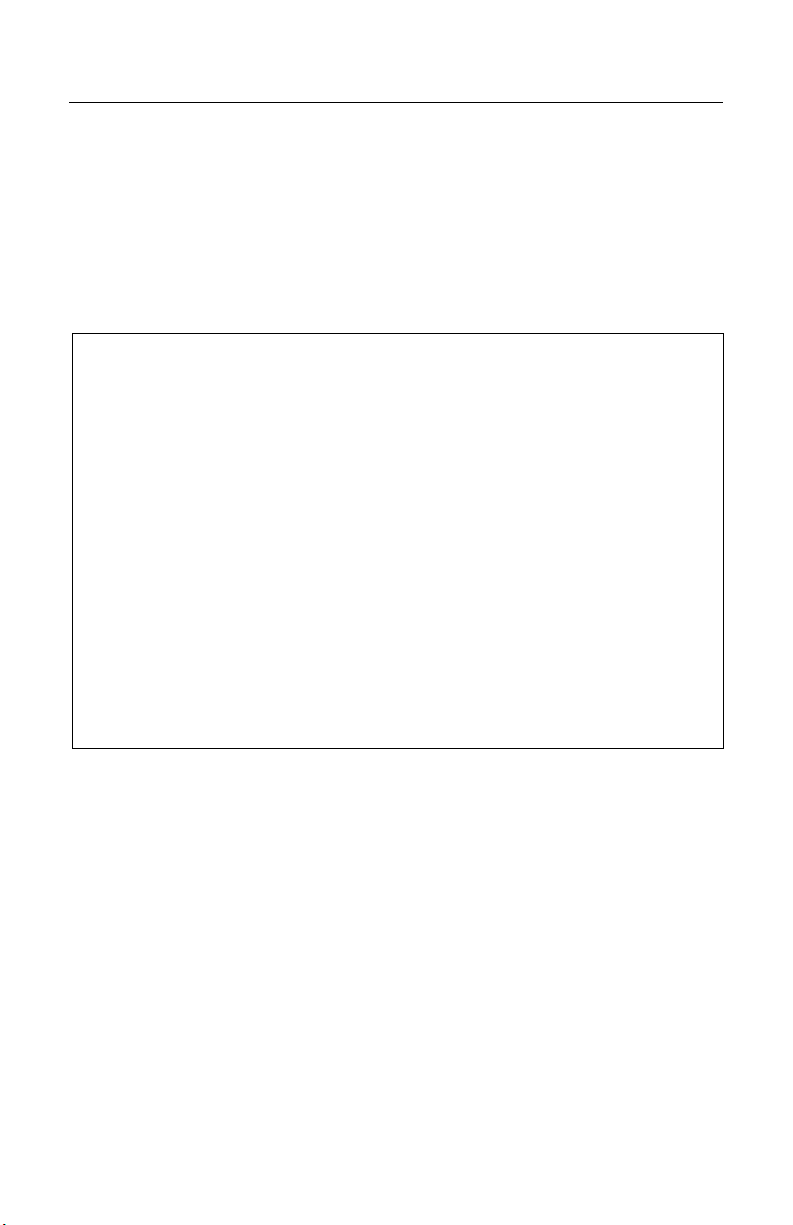
LIMITED WARRANTY
The MS3580 QuantumT™ scanners are manufactured by Metrologic at its Blackwood, New Jersey,
U.S.A. facility. The MS3580 QuantumT scanners have a three (3) year limited warranty from the date of
manufacture. Metrologic warrants and represents that all MS3580 QuantumT scanners are free of all
defects in material, workmanship and design, and have been produced and labeled in compliance with
all applicable U.S. Federal, state and local laws, regulations and ordinances pertaining to their
production and labeling.
This warranty is limited to repair, replacement of product or refund of product price at the sole discretion
of Metrologic. Faulty equipment must be returned to one of the following Metrologic repair facilities:
Blackwood, New Jersey, USA; Madrid, Spain; or Suzhou, China. To do this, contact the appropriate
Metrologic Customer Service/Repair Department to obtain a Returned Material Authorization (RMA)
number.
In the event that it is determined the equipment failure is covered under this warranty, Metrologic
shall, at its sole option, repair the Product or replace the Product with a functionally equivalent unit
and return such repaired or replaced Product without charge for service or return freight, whether
distributor, dealer/reseller, or retail consumer, or refund an amount equal to the original purchase
price.
This limited warranty does not extend to any Product which, in the sole judgment of Metrologic,
has been subjected to abuse, misuse, neglect, improper installation, or accident, nor any damage
due to use or misuse produced from integration of the Product into any mechanical, electrical or
computer system. The warranty is void if the case of Product is opened by anyone other than
Metrologic’s repair department or authorized repair centers.
THIS LIMITED WARRANTY, EXCEPT AS TO TITLE, IS IN LIEU OF ALL OTHER WARRANTIES
OR GUARANTEES, EITHER EXPRESS OR IMPLIED, AND SPECIFICALLY EXCLUDES,
WITHOUT LIMITATION, WARRANTIES OF MERCHANTABILITY AND FITNESS FOR A
PARTICULAR PURPOSE UNDER THE UNIFORM COMMERCIAL CODE, OR ARISING OUT OF
CUSTOM OR CONDUCT. THE RIGHTS AND REMEDIES PROVIDED HEREIN ARE
EXCLUSIVE AND IN LIEU OF ANY OTHER RIGHTS OR REMEDIES. IN NO EVENT SHALL
METROLOGIC BE LIABLE FOR ANY INDIRECT OR CONSEQUENTIAL DAMAGES,
INCIDENTAL DAMAGES, DAMAGES TO PERSON OR PROPERTY, OR EFFECT ON
BUSINESS OR PROPERTY, OR OTHER DAMAGES OR EXPENSES DUE DIRECTLY OR
INDIRECTLY TO THE PRODUCT, EXCEPT AS STATED IN THIS WARRANTY. IN NO EVENT
SHALL ANY LIABILITY OF METROLOGIC EXCEED THE ACTUAL AMOUNT PAID TO
METROLOGIC FOR THE PRODUCT. METROLOGIC RESERVES THE RIGHT TO MAKE ANY
CHANGES TO THE PRODUCT DESCRIBED HEREIN.
CORPORATE HEADQUARTERS,
ORTH AMERICA
N
Metrologic Instruments, Inc. Metrologic Eria Ibérica, SL
90 Coles Rd. C/Alfonso Gomez, 38-40, 1D
Blackwood, NJ 08012-4683 28037 Madrid
Customer Service Department Tel: +34 913 751 249
Tel: 1-800-ID-METRO Fax: +34 913 270 437
Fax: 856-228-6673
Email: info@metrologic.com
AUTO ID INSTRUMENTS (SHANGHAI) CO., LTD
MTLG
Suzhou Sales Office
BLK A, Room# 03/03-04
No.5 Xinghan Street, Xinsu Industrial Square
China-Singapore Suahou Industrial Park, Suzhou, PRC
Tel: 86-512-67622550
Fax: 86-512-67622560
Email: info@cn.metrologic.com
46
METROLOGIC EUROPEAN REPAIR CENTER
(MERC)
Page 51

PATENTS
Patent Information
This METROLOGIC product may be covered by one or more of the following
U.S. Patents:
U.S. Patent No.;
5,216,232; 5,260,553; 5,340,971; 5,424,525; 5,484,992; 5,525,789;
5,528,024; 5,557,093; 5,616,908; 5,627,359; 5,637,852; 5,661,292;
5,777,315; 5,789,730; 5,789,731; 5,811,780; 5,828,048; 5,844,227;
5,925,870; 6,029,894; 6,098,885; 6,209,789; 6,257,492; 6,286,760;
6,299,067; 6,347,743; 6,412,696; 6,460,767;
No license right or sublicense is granted, either expressly or by implication,
estoppel, or otherwise, under any METROLOGIC or third party intellectual
property rights (whether or not such third party rights are licensed to
METROLOGIC), including any third party patent listed above, except for an
implied license only for the normal intended use of the specific equipment,
circuits, and devices represented by or contained in the METROLOGIC products
that are physically transferred to the user, and only to the extent of
METROLOGIC’S license rights and subject to any conditions, covenants and
restrictions therein.
Other worldwide patents pending.
47
Page 52

INDEX
A
AC .......................................2, 8–12
Accessories ...............................2, 3
Adapter........................................ 10
Audible Indicator............. 13, 19–21,
27–30, 39
B
Bar Code ............. 19–21, 27–30, 31
Bar Width.....................................31
Beep..............19, 20, 21, 27–30, 39
Blue LED ............. 19–21, 27–30, 39
Button................................4, 13–18
C
Cable
Communication...2, 8–12, 27–30,
39, 42–43
Keyboard Wedge ...............42–43
Pin Assignments ................42–43
PowerLink .. 2, 5, 8–12, 39, 42–43
Troubleshooting .................27–30
USB ...................................42–43
Caution..........................5, 8–12, 44
Class ...........................................45
CodeGate..........................1, 13–18
Communication .........20, 27–30, 33
Parameters ........................ 34–38
Compliance .............................8–12
Components ..............................2, 4
Configuration.........................19, 21
Default ...............................34–38
Current ........................................32
Customer Service..................46, 50
D
DC ...........................................2, 32
Default Settings ...13, 14, 33, 34–38
Depth of Field
Normal ................... 22, 24, 31, 38
Reduced ..........23, 24, 25, 31, 38
F
Failure
Modes......................................21
FCC.............................................45
48
Firmware..................................... 39
Flash ROM.............................. 1, 39
H
Host ...................................... 27–30
I
IBM ................................... 9, 34–38
Indicator
Audible . 4, 13, 19–21, 27–30, 31,
39
Failure ..................................... 21
Visual .... 4, 19–21, 27–30, 31, 39
Interface...................................... 31
IBM............................ 1, 9, 34–38
Keyboard Wedge1, 10, 30, 34–38
Laser Emulation ........ 1, 8, 34–38
Light Pen ................... 1, 8, 34–38
OCIA ......................... 1, 9, 34–38
RS232 ........... 1, 8, 29, 30, 34–38
RS232 TTL...................... 1, 8, 33
Stand-Alone Keyboard ........ 1, 11
Troubleshooting................. 27–30
USB......................... 1, 12, 34–38
IR Activation Range
Normal..................................... 26
Reduced.................................. 26
K
Keyboard Country Type .............. 33
Keyboard Type............................ 33
Keyboard Wedge ...... 10, 30, 34–38
L
Label
Caution...................................... 5
Serial Number ........................... 5
Laser........................................... 44
Laser Aperture .............................. 4
Laser Emulation ................ 8, 34–38
LED....................................... 19–21
Light Pen........................... 8, 34–38
Light Source................................ 31
M
Maintenance ................................. 5
Manual .............................. 2, 19, 33
Page 53

INDEX
MetroSet2....................................39
Mode of Operation
Button ......................................18
Primary ..............................13–18
Secondary..........................13–18
Sweet Spot Mode ....................38
Motor Speed................................31
Mounting Specifications ................5
N
Notices ........................................45
O
OCIA .................................9, 34–38
Omnidirectional .....................13–18
Operation.....................................45
P
Patents ........................................47
PC .........................................33, 43
Pin Assignments
Cable .................................42–43
Scanner .............................40–41
Port.............................. 8–12, 27–30
Power ............................2, 8–12, 39
PowerLink................................8–12
Product Safety.............................44
Property....................................... 47
Protocol .......................................33
R
RAM ............................................29
Raster.................................... 13–18
Razzberry Tone............... 19–21, 29
Repair.......................................... 21
Replacement Parts........................3
RMA ............................................46
ROM............................................29
RS232 ...................8, 29, 30, 34–38
RS232 TTL..............................8, 33
S
Scan Lines .................................. 31
Scan Pattern ........................... 1, 31
Horizontal Raster..................... 13
Omnidirectional ................. 13–18
Primary.............................. 13–18
Secondary ......................... 13–18
Single-Line ........................ 13–18
Scan Speed ................................ 31
SELV....................................... 8–12
Single-Line............................ 13–18
Specification
Electrical.................................. 32
Environmental ......................... 32
Mechanical .............................. 32
Operational.............................. 31
Stand-Alone Keyboard................ 11
Storage ....................................... 32
Sweet Spot Mode........................ 38
T
Tone............................................ 19
Tones............................................ 1
Transformer ............................ 2, 32
Troubleshooting .................... 27–30
U
Upgrade ...................................... 39
USB ................................ 12, 34–38
V
Ventilation ................................... 32
Visual Indicator ... 19–21, 27–30, 39
Blue LED ........... 4, 19–21, 27–30
White LED ......... 4, 19–21, 27–30
Yellow LED........ 4, 19–21, 27–30
Voltage.............................. 8–12, 32
Volume........................................ 19
W
Warranty ..................................... 46
Weight......................................... 31
White LED........... 19–21, 27–30, 39
Window ......................................... 4
49
Page 54

CONTACT INFORMATION AND OFFICE LOCATIONS
CORPORATE HEADQUARTERS
N
ORTH AMERICA
USA, New Jersey
Metrologic Instruments, Inc. Metrologic Instruments GmbH
Tel: 1-800-ID-METRO Fax: 856-228-6673 Tel: 49-89-89019-0 Fax: 49-89-89019-200
Email: info@metrologic.com Email: info@europe.metrologic.com
SOUTH AMERICA AND CENTRAL AMERICA
Brazil São Paulo
Metrologic do Brasil Ltda. Email: info@de.metrologic.com
Tel: 55-11-5182-8226 Fax: 55-11-5182-8315
Email: info@br.metrologic.com
Tel: 49-89-89019-222 Fax: 49-89-89019-173
Outside Brazil São Paulo
Metrologic South America
Tel: 55-11-5182-7273 Fax: 55-11-5182-7198 Metrologic Instruments Italia srl
Email: info@sa.metrologic.com Tel: +39 0 51 6511978 Fax: +39 0 51 6521337
Email: info@it.metrologic.com
ASIAN HEADQUARTERS
Asia, Singapore
Metrologic Asia (Pte) Ltd
Tel: (65) 6842-7155 Fax: (65) 6842-7166 Tel: +33 (0) 1 48.63.78.78
Email: info@sg.metrologic.com Fax: +33 (0) 1 48.63.24.94
Email: info@fr.metrologic.com
China
MTLG Auto ID Instruments (Shanghai) Co., Ltd
Tel: 86-2158692780 Fax: 86-21-58692782 Metrologic Eria Ibérica, SL
Email: info@cn.metrologic.com Tel: +34 913 272 400 Fax: +34 913 273 829
Email: info@es.metrologic.com
Metro (Suzhou) Sales Office
Tel: 86-512-67622550 Fax: 86-512-67622560 Metrologic European Repair Center (MERC)
Email: info@cn.metrologic.com Metrologic Eria Ibérica, SL
Tel: +34 913 751 249 Fax: +34 913 270 437
Guangzhou Sales Office
Tel: 86-20-38823476 Fax: 86-20-38823477
Email: info@cn.metrologic.com Metrologic Instruments UK Limited
Tel: +44 (0) 1256 365900
Beijing Sales Office Fax: +44 (0) 1256 365955
Tel/Fax: 86 10 82253472 Email: info@uk.metrologic.com
Email: info@cn.metrologic.com
Japan, Tokyo
Metrologic Japan Co., Ltd.
Tel: 81-03-3839-8511 Fax: 81-03-3839-8519 Email: info@ru.metrologic.com
Email: info@jp.metrologic.com
India, Bangalore
Metrologic India Tel: +48 (22) 545 04 30
Tel: +91 80 51256718 Fax: +91 80 51256719 Fax: +48 (22) 545 04 31
Email: info@in.metrologic.com Email: info@pl.metrologic.com
EUROPEAN, MIDDLE EAST & AFRICAN
HEADQUARTERS
Germany, Munich
Germany, Austria and Switzerland
Tel: 49-89-89019-0 Fax: 49-89-89019-200
Eastern Europe and Middle East
Italy, Bologna
France, Paris
Metrologic Eria France SA
Spain, Madrid
United Kingdom, Basingstoke
Russia, Moscow
Metrologic Russia
Tel: +7 095 730 7424 Fax: +7 095 730 7425
Poland, Warsaw
Metrologic Instruments Poland Sp.z o.o
50
Page 55

Page 56

June 2005
Printed in the USA
00-05090B
