Page 1

700A Series
Portable Video
Test Generators
Quick Start Guide
Page 2
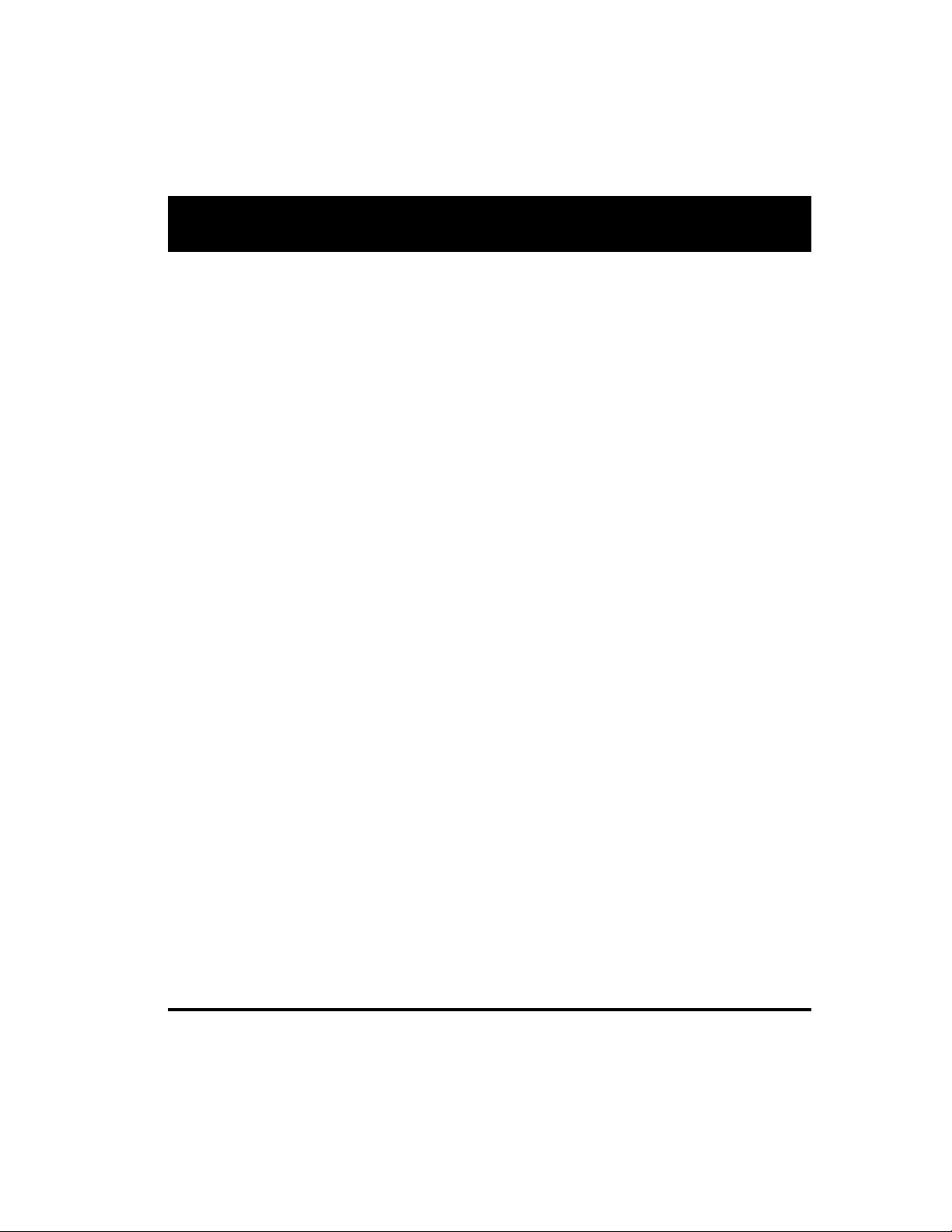
Contents
Model 700A, 701A Video Test Generators
Quick Start Guide
Getting Started ........................................................................................................... 3
Computer Interfaces.................................................................................................... 4
User Interface ............................................................................................................. 5
Selecting Formats ....................................................................................................... 6
Selecting Images ........................................................................................................ 7
Gating Outputs ............................................................................................................ 7
Setting Power Save Preferences ................................................................................. 8
Calibrating Generator .................................................................................................. 9
Adjusting Horizontal Scan Frequency ........................................................................ 11
Detecting Formats Supported by a Monitor ............................................................... 12
Using Test Sequences ............................................................................................... 13
Using Generator with CS-1 Probe .............................................................................. 15
Testing HDCP Interfaces ........................................................................................... 15
Generating Psuedo Random Noise ............................................................................ 16
Using Video Generator Manager ................................................................................ 17
Creating Video Formats ............................................................................................. 18
Modifying Test Sequence .......................................................................................... 19
Pattern Descriptions .................................................................................................. 20
Updating Firmware .................................................................................................... 24
Specifications ........................................................................................................... 25
Service and Support Contacts .................................................................................. 26
2 Model 700A, 701A Quick Start Guide
Page 3
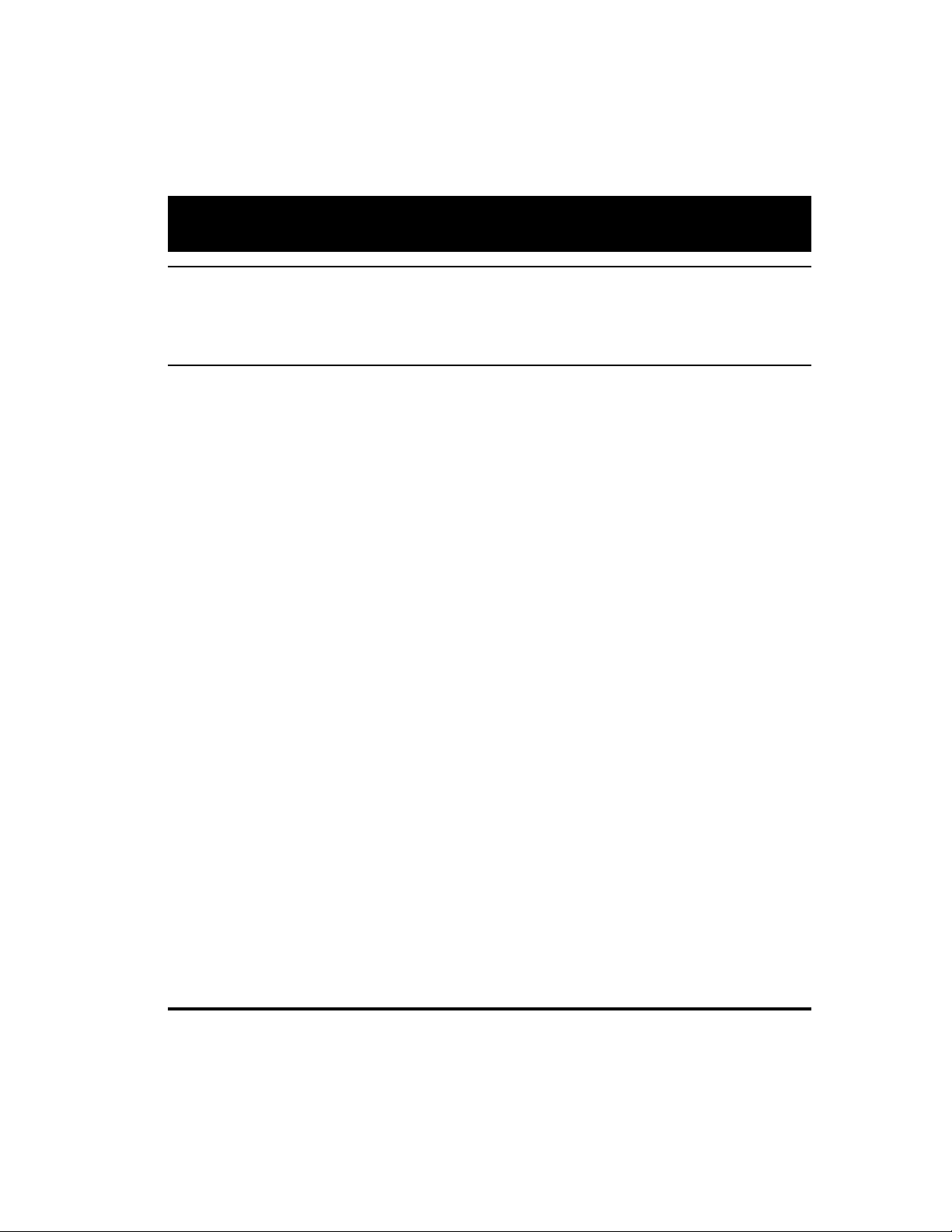
Getting Started
Using AC Power
Use only the AC adaptor provided with the generator to avoid operator injury and damage to the
generator.
Using Battery Power
The generator uses six AA rechargeable nickel metal hydride (NiMH) batteries, which can be recharged about 1000 times.
You may use alkaline batteries instead, but not while the AC charger is connected to the generator.
Only NiMH batteries can be safely recharged in the generator.
All batteries in the generator must be the same type.
The supplied batteries may not come fully charged. Use the supplied AC charger to charge the
batteries for at least 18 hours. The AC adaptor may be used to operate the generator and to recharge
the batteries at the same time.
With fully charged batteries, the generator should operate for about 8 hours using VESA mode. Using
the LCD backlight, DVI, NTSC/PAL, or RF features will reduce the battery life. The generator displays a
low battery message when the NiMH batteries need recharging, or when the alkaline batteries need
to be replaced.
3
Page 4
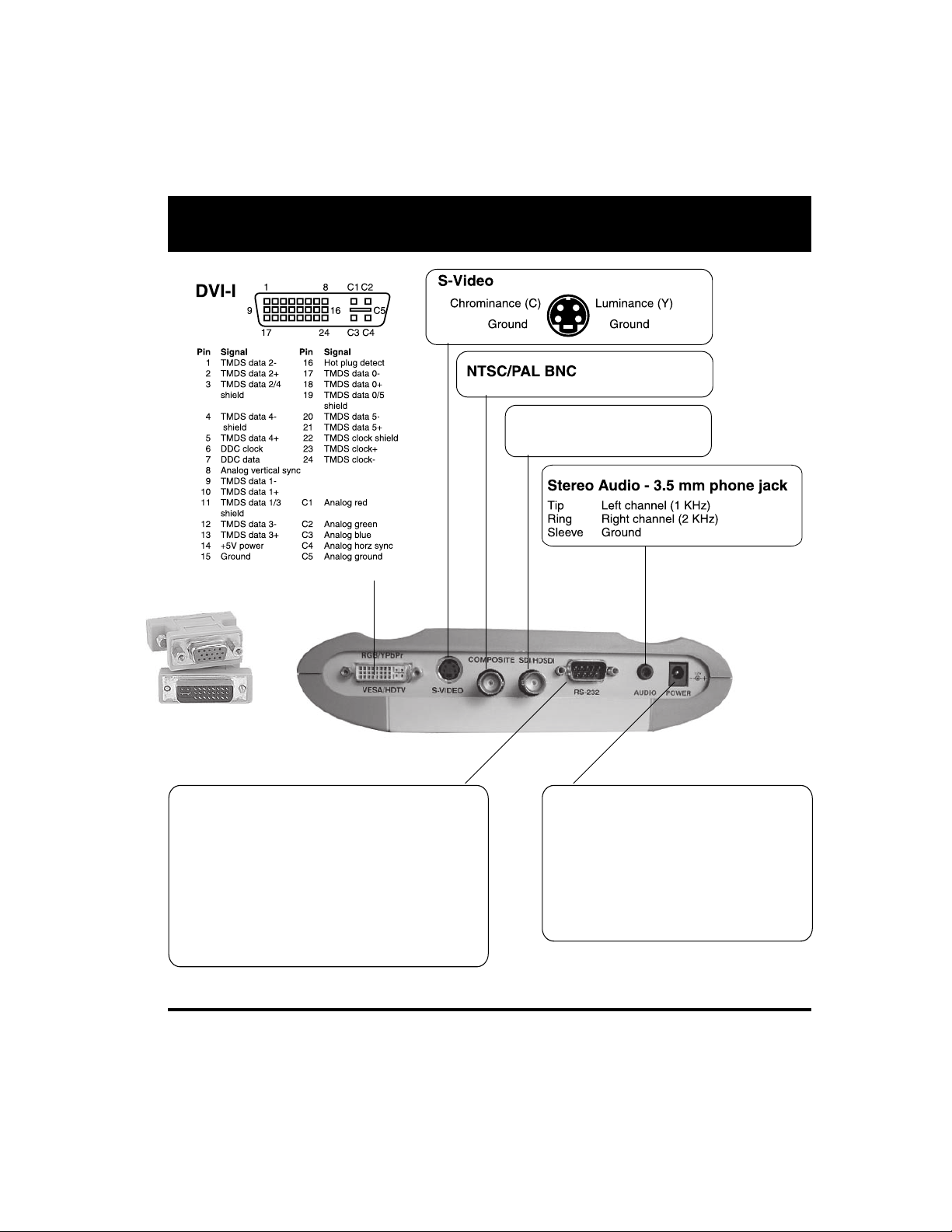
Computer Interfaces
RS-232 9-Pin D-Sub Plug
Pin Signal
1 No connection
2 Data in (Rx)
3 Data out (Tx)
4 DTR out
5 Ground
6 No connection
7 RTS out
8 CTS in
External DC Power /
Battery Recharge Input
Warning: Using an external power source other than the
Quantum Data supplied AC power supply may injure the
operator and damage the generator.
Center pin: +12.0 VDC
Outer sleeve: - (Ground)
Factory defaults
9600 baud
8 data bits
No parity
1 stop bit
X on - X off
Pinout same as for 9 pin PC-AT serial port connector
(Active on 701A only)
SDI/HD-SDI
DVI interface on 700A
outputs analog signals
only, using included
DVI-to-VGA adaptor.
4 Model 700A, 701A Quick Start Guide
Page 5

User Interface
_ Item_ 1 ______Item_ 5*
_ Item_ 2 ______Item_ 6
_ Item_ 3 ______Item_ 7
_ Item_ 3 ______Item_ 8
Asterisk indicates active
menu item.
Item 1
Item 2
Item 3
Item 4
Item 5
Item 6
Item 7
Item 8
Buttons activate items in current
menu list. Use +/ buttons below
to scroll menu screens when
more than 8 items available.
LEARN MONITOR
Obtain EDID data from
unit under test via DDC
connection.
ON/OFF FORMAT IMAGE TEST
GATING
SIGNAL
TYPE
OPTIONS
LEARN
MONITOR
CHARGE
BACKLIGHT
+ / -
Page through
menu screens
when more
than 8 items
available
FORMAT
Menu of available video
formats (set-ups) of the
selected signal type.
ON/OFF
Toggle generator
power on and off
CHARGE
External power
source (charger)
connected when lit
IMAGE
Menu of available
test images.
TEST
Menu of available
testing modes.
BACKLIGHT
Toggle LCD backlight on
and off. Goes out 20
seconds after any button
press on batteries. Stays on
when using external power
OPTIONS
Menu of
generators
configuration
options.
SIGNAL TYPE
Menu for which
format types are
shown by FORMAT
button
GATING
Menu for gating video
and sync compontents
on and off
LCD Display
The LCD window displays messages and menu options.
Function Buttons
5
Page 6
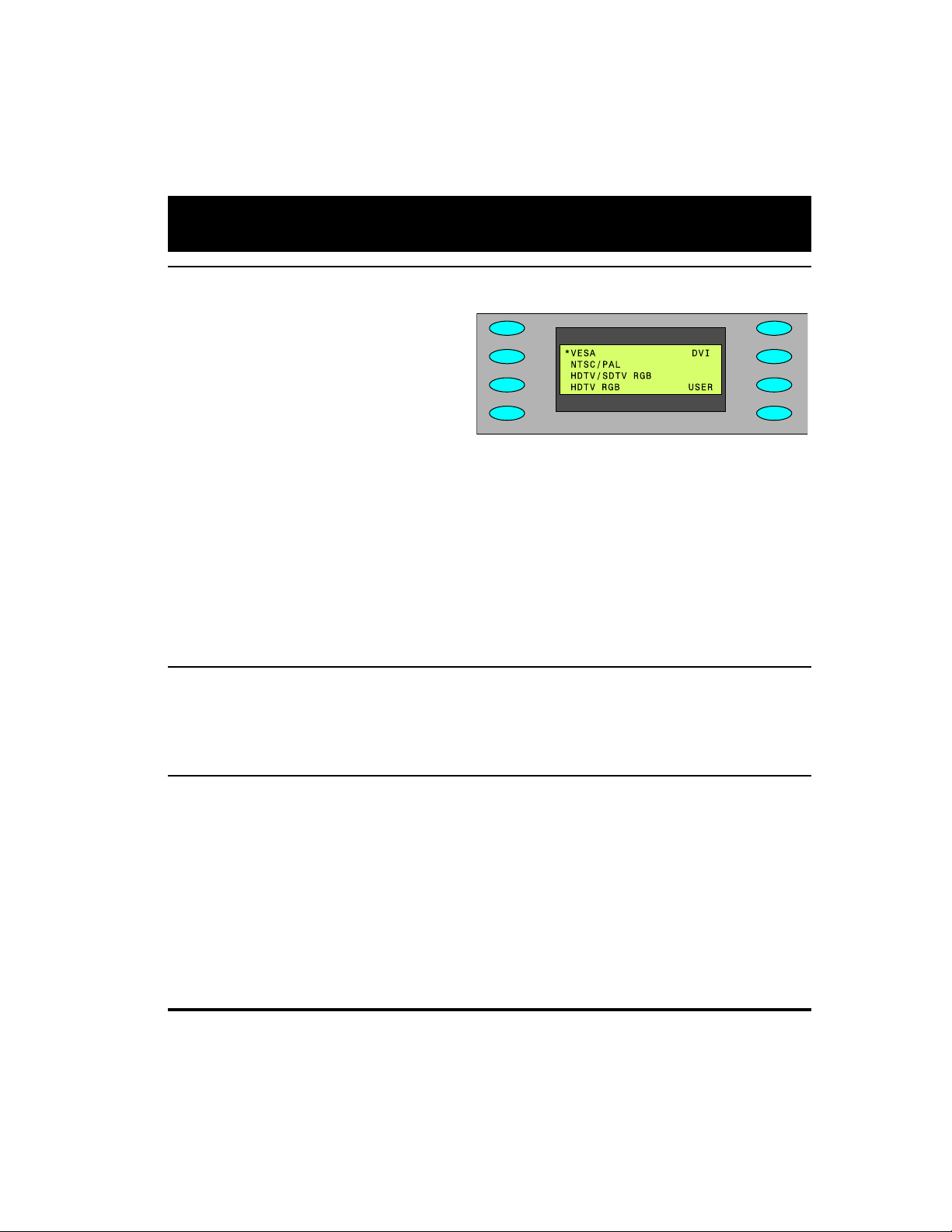
Selecting Formats
HD/SDI
Viewing Formats by Signal Type
Press the Signal Type button, and then select
a signal type, to list formats based on the
selected signal type.
VESA Red, green, blue component color
video per VESA standards. (DVI-to-VGA
adaptor used for outputs.)
NTSC/PAL Composite color baseband video
signal (BNC connector) and Separate Luminance and Chrominance video signals (S-Video
connector) or RGB component video per NTSC and PAL standards.
Names of formats using modulated RF output end with _Cnn, where nn is the NTSC-M or PAL-G
television channel used.
HDTV/SDTV-RGB Luminance plus color difference signals per HDTV standards
HDTV RGB RGB component color video signals per HDTV standards
HD/SDI Digital video signals (701A only)
USER User-defined formats, of any type, stored in non-volatile memory
Selecting Formats
Press the Format button to select from a list of video formats of the type selected from the Signal Type
menu.
Reloading Standard Formats
If you modify or delete standard formats, you can restore the original formats by reloading the
standard formats.
To reload the standard formats:
1. Select Options > Clr_Fmts to delete all formats, including user-created formats.
2. Select Options > Reload Fmts to restore the standard formats to their original memory locations.
The standard formats will replace any user-created formats in the original memory locations.
User-created formats in locations not previously occupied by a standard formats will not be
replaced.
6 Model 700A, 701A Quick Start Guide
Page 7
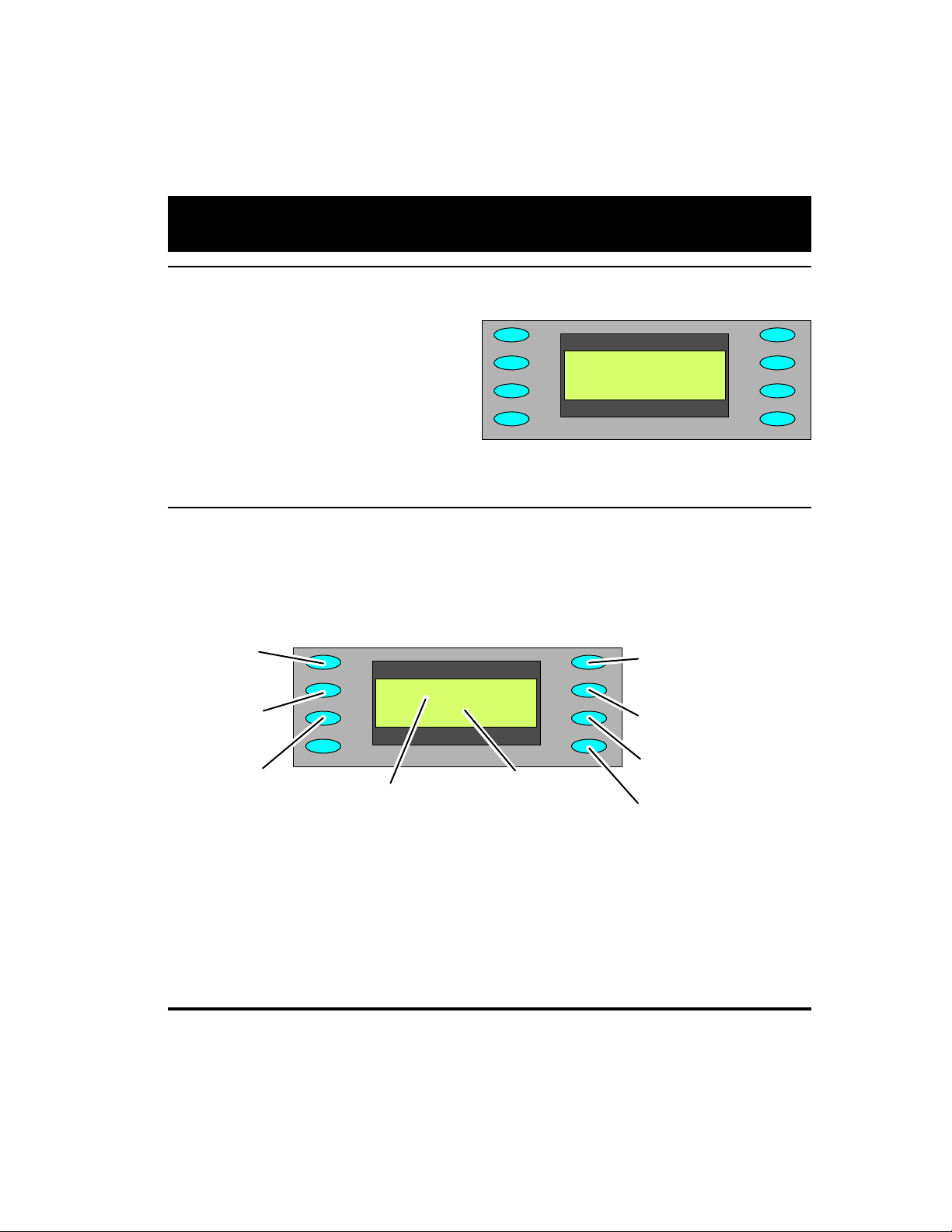
Selecting Images
*CutOff________ _GrayBar
_Window Regulate
_Focus Checker
_ColorBar______ Dot_12
*RED__ GATING___ _ACS_
*GRN Format _ __ DCS_
*BLU__ Image _ ___ DSS*
_____ OUT*
Red Color
Component
ON/OFF
Green Color
Component
ON/OFF
Blue Color
Component
ON/OFF
ACS - Select Analog
Composite Sync
(Composite Video)
DCS - Select Digital
Composite Sync
DSS - Select Digital
Separate (H&V) Sync
OUT - All test signal
outputs ON/OFF
Current
format
Current
image
Selecting Images
Press the Image button to select from list of
available test images (patterns).
You cannot modify the images, or add your own
images.
Gating Outputs
Press the Gating button to gate outputs, and to switch sync types.
Note: Color gating works for all images except Ramp.
7
Page 8
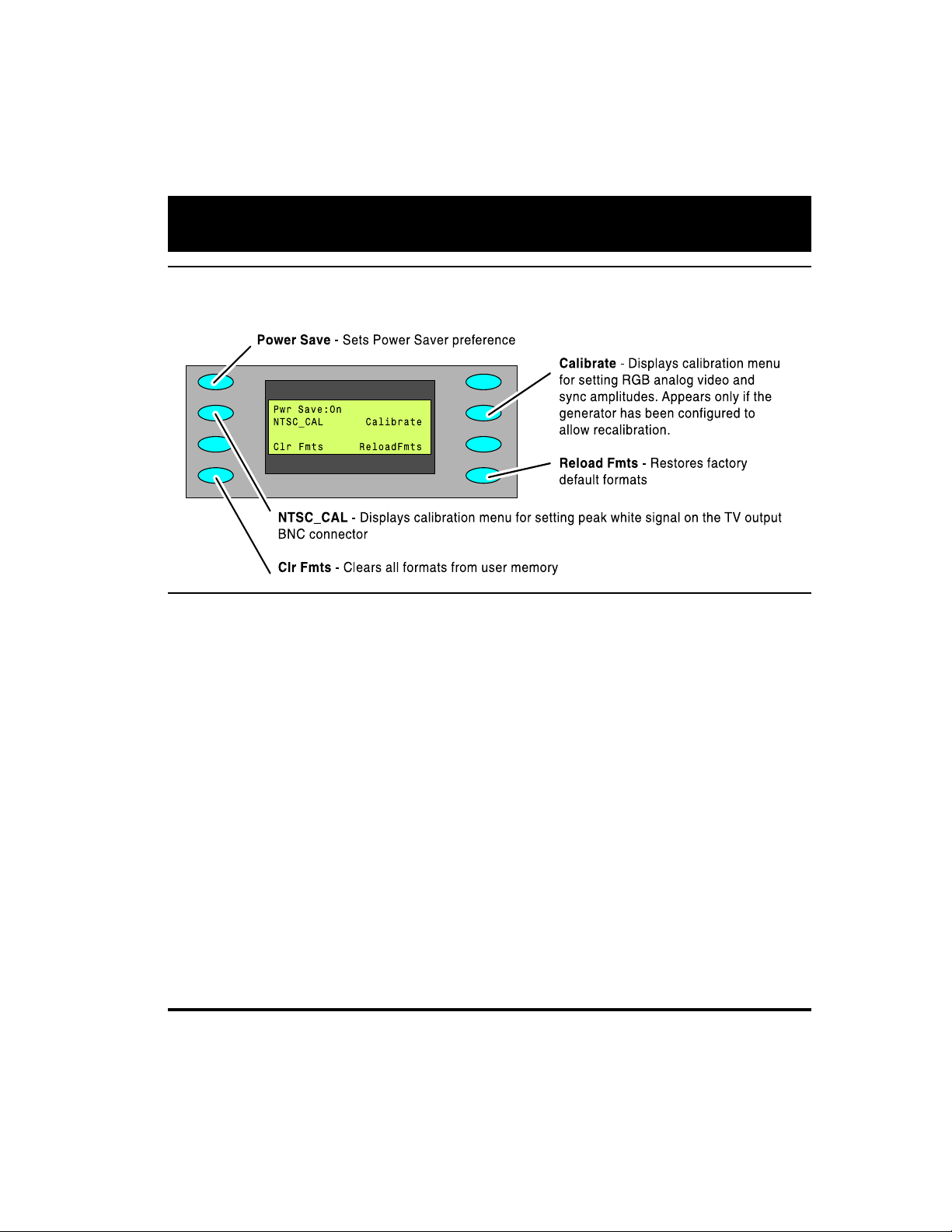
Setting Power Save Preferences
Hot Plug:In
Options Menu
Press the Options button to set system-level options.
Setting Power Save Preference
When the Power Save preference is on, and the generator is on battery power, the generator will turn
off after 30 minutes of no front panel activity.
If the generator is running a test sequence in Burn-in mode, the Power Save preference is ignored.
To set the Power Save preference, select Options > Pwr Save.
8 Model 700A, 701A Quick Start Guide
Page 9
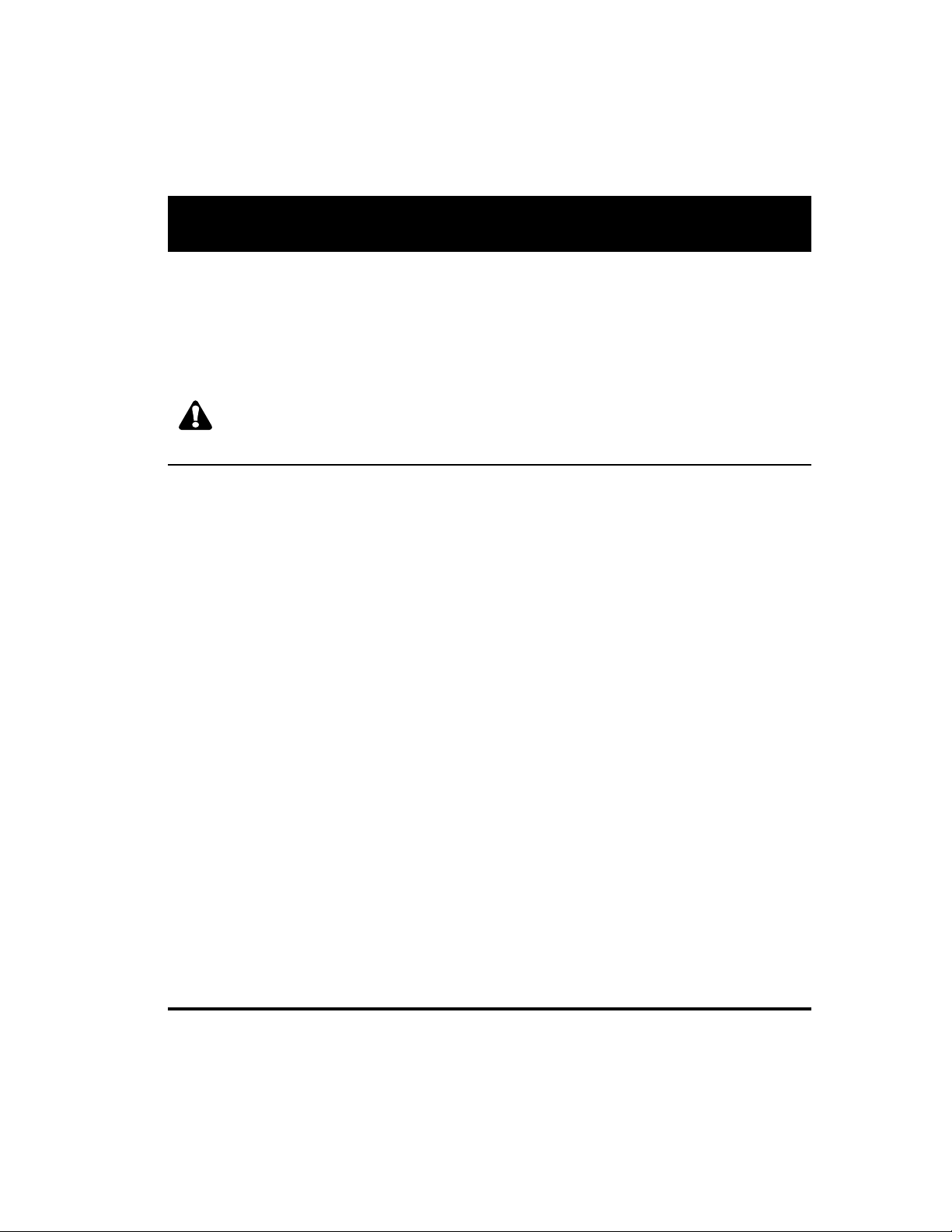
Calibrating
Model 700A and 701A generators use programmable hardware to set the amplitude calibration
factors for analog video outputs. These calibration factors are stored in Flash EPROM, and are not
lost if the batteries are run down or removed.
Quantum Data calibrates the analog video and sync output amplitudes in new generators to published specifications. You can recalibrate these amplitudes over a nominal range to meet your
specific testing conditions.
WARNING: Recalling the original factory calibration settings is not possible after saving
your own settings.
Equipment Needed for Calibration
• DC voltmeter capable of measuring from 0 to 1 volt with a minimum resolution of 2 millivolts
• Precision 75 ohm (+/- 1%) input terminator for the voltmeter
• Test cable to connect the voltmeter to the R, G, B and ground pins on the VGA connector
• Oscilloscope with a precision 75 ohm (+/- 1%) input impedance and suitable gain and band-
width to display a 1.00 Volt pk-pk signal with 3.579 MHz color carrier
• 75 ohm coaxial cable to connect the oscilloscope to the BNC TV output
• Vector scope
9
Page 10

Calibrating
_____ Calibrate
_
_
Full_Scale____ Zero
_Reset
_R_FS+_____ ___-R_FS
_G_FS+_______ _-G_FS
_B_FS+_______ _-B_FS
_Save_________ _Back
_R_Zero+____ -R_Zero
_G_Zero+____ -G_Zero
_B_Zero+____ -B_Zero
_Save__________ Back
Calibrating Outputs
1. Select Options > Calibrate > Reset to set the generator’s
calibration factors to default nominal values.
2. Press Options > Calibrate > Full Scale.
3. Set the voltmeter’s scale factor to be able to measure a nominal
1000 millivolts DC.
4. Using a VGA-to-BNC cable, connect the generator’s red output to
the positive input on the voltmeter, with a 75 ohm (+/- 1%) input
terminator. Connect the negative lead of the meter to any ground
pin.
5. Select R_FS+ or -R_FS to set the DC output level to 1000 mV
+/- 3 mV.
6. Repeat steps 4 and 5 for the green and blue outputs.
7. Select Save.
8. Select Options > Calibrate > Zero.
9. Connect the red output to the positive input of the voltmeter.
10. Select R_Zero+ or -R_Zero to set the DC output level to 0 mV +/- 3 mV.
11. Repeat steps 9 and 10 for the green and blue components.
12. Select Save.
13. Select Options > NTSC_CAL.
14. Adjust the oscilloscope's timebase and sweep trigger to view the entire waveform. Adjust the
G_NTSC so that its chrominance is 100 IRE or 714mV.
15. Using a vector scope, use the R_NTSC and B_NTSC options to adjust the red and green outputs
using so that their signals align with the 2% boxes.
16. Press Save.
Note: The modulated RF output does not have any calibration settings.
10 Model 700A, 701A Quick Start Guide
Page 11

Calibrating
_____Freq. Shift
-10%
_ -----+-----_ +10
__________^
__H= +31.469E+03
Locking Calibration Settings
The generator uses an internal hardware jumper to enable and disable changes to calibration
settings. If the Options > Calibration option is available, the jumper is set to enable re-calibration.
To prevent users from changing calibration settings:
1. Turn the generator off, and remove the back cover.
2. Locate the J10 jumper, which is near the lower-right corner of the board.
3. Connect the jumper to only one pin to disable user calibration. Connect both bins to enable
user calibration.
4. Install the back cover.
Adjusting Horizontal Scanning Frequency
Select Test > Freq Shift, and then press the +/- buttons to increase or decrease the horizontal
scanning frequency of the current video format +/- 10% in 2% increments. The ^ character indicates
the percent deviation. The bottom number is the actual frequency.
11
Page 12

_______Reading
_____Monitor EDID
_______COMPLETE
Details
Show details of EDID
after successful read
back from display
under test
Complete indicates EDID
data was read back
correctly.
Failed indicates unable to
read back valid EDID data
Detecting Formats Supported by a Monitor
Learn Monitor
If the generator is connected to a VESA DCCcompliant display, press the Learn Monitor
button to view formats supported by both the
display and generator.
To view the format names, select the Details
option after the generator completes reading
the EDID (Extended Display Identification Data)
data. The display’s EDID data may include
non-VESA formats, which are not listed.
You cannot select formats from this list, but the
DDC Step feature can be used to test the listed
formats (page 14).
12 Model 700A, 701A Quick Start Guide
Page 13

Using Test Sequences
_ Red__SEQ_ NAME__ACS
_ Grn__Step#xxx__DCS
_ Blu___Format___DSS*
_______Image____OUT*
Red Color
Component
ON/OFF
Green Color
Component
ON/OFF
Blue Color
Component
ON/OFF
ASC - Select Composite
Analog Sync
(Composite Video)
DCS - Select Digital
Composite Sync
DSS - Select Digital
Separate (H&V) Sync
OUT - All test signal
outputs ON/OFF
Line 1: Name of Test Sequence currently running.
Line 2: Current step number in sequence
Line 3: Video format used in current step
Line 4: Test image used in current step
_Sequence______CS1 Probe
_Burn-In DDC_ Step
_Freq Shift
_Audio PR Noise
Sequence Mode
Sub-Menu
Burn-In Mode
Sub-Menu
Freq Shift Mode
Sub-Menu
Audio Set-up
Sub-Menu
Probe
CS-1 Readings
Sub-Menu
DDC Step
Mode
Sub-Menu
Test Menu
Press the Test button to select special test operating modes.
Running Test Sequence Manually
The generator includes a test sequence, which specifies a series of format and image combinations.
To run the test sequence, select Test > Sequence > Run, and then press the +/- buttons to step
through the sequence. Use the menu buttons to gate video color information, change sync types, and
turn all signal outputs on and off.
You can use VGM to modify the test sequence (see page 19).
13
Page 14

_ Run___Burn-In__OUT*
_ Red___step#1___DSS*
_ Grn___800_@60__DCS_
_
Blu___Focus____ASC
Run - Press to run
Burn-in.
Stop - Press to stop
Red Color
Component
ON/OFF
Green Color
Component ON/OFF
Blue Color
Component ON/OFF
OUT - All test signal
outputs ON/OFF
DSS - Select Digital
Separate (H&V) Sync
DCS - Select Digital
Composite Sync
ASC - Select
Composite Analog
Sync (Composite
Video)
Line 1: Name of Burn-in test currently running.
Line 2: Current step number in cycle
Line 3: Video format used in current step
Line 4: Test image used in current step
Using Test Sequences
Running Test Sequence in Burn-In Mode
Select Test > Burn-In > Run to automatically cycle through the test sequence. When the Burn-In mode
is stopped, you can use the menu buttons to gate video color information, change sync types, and
turn all signal outputs on and off.
NOTE: The Burn-In mode disables the Power-Save feature, if enabled.
Creating Test Sequence for DDC Displays
If the generator is connected to a VESA DCC-compliant display, press the Learn Monitor, and then
Test > DDC Step to setup a test of each format supported by the display.
Press the + button to render the current image with each video format supported by the display.
Press the - button to render all images at the current format.
Select the Run option to automatically test all images for each video format.
When using automatic mode, select Stop to use manual mode.
14 Model 700A, 701A Quick Start Guide
Page 15

Special Tests
______Y:_ 24.141_ fL
______x:_ .293
______y:_ .279
_ Read_______fL/nits
fL/nits - Toggle
between footLamberts and
nits for units of
measure and
take new reading.
Read - Take new
reading.
Testing Audio
Select Test > Audio to independently toggle stereo audio output channels on and off.
On a 701A generator, the left channel is also the monophonic audio source for the modulated RF
output.
Testing HDCP Interfaces
Model 701A video test generators may be equipped with an optional production (private) key for
testing High-bandwidth Digital Content Protection (HDCP) interfaces of DVI receivers that support
HDCP. For more information about HDCP, see http://www.digital-cp.com/.
To output HDCP-encyrpted video content:
1. Connect the DVI connector of the generator with the DVI connector of the device under test.
2. Choose a DVI video format supported by the device.
3. Press Test > HDCP > Start to output HDCP encrypted content.
The display on the generator indicates if the test passed or failed. If the test passed, the currently
selected pattern is displayed on the device under test. Noise is displayed if the HDCP authentication failed.
After the initial authentication of the connection is established, the generator displays the number
of authentication verficiation cycles until you stop the test.
During the test, if you reconnect the cable or restart the device under test, the test should restart
automatically.
4. To stop the test, press the Exit soft key or any gray key.
15
Page 16

Special Tests
Generating Pseudo Random Noise
When the generator is connected to a device that supports the Quantum Data pseudo random noise
standard, press Test > PR Noise to output the noise pattern as a static image. Depending on how the
device is designed, it may compare the pattern output by the generator with an identical pattern,
created internally, to detect errors in the cable and in the device itself.
About VGM
Video Generator Manager (VGM) is a Windows-based application for creating and editing formats and
test sequences. As many as 132 formats and one test sequence can be stored in the generator.
VGM was originally created for use with Quantum Data 80x video generators. The 700A-Series
generators support only some VGM features. For information about using VGM, see the VGM help file.
16 Model 700A, 701A Quick Start Guide
Page 17

Using Video Generator Manager
VGM Quick Tour
1. Connect the generator to your computer using a null modem serial cable.
Note: You may not be able to connect to the generator when it is Power Save mode.
2. Start VGM, and then select Generator > Connect.
3. In the Select Port dialog box, select the Serial option, and then click OK.
The name of the connected generator is listed in the bottom half of the VGM window.
4. Click the View Formats icon
click the format you want the generator to use.
5. Click the Image List icon to view the available images, and then double-click the image you
want the generator to use.
to view the formats available in the generator, and then double-
17
Page 18

Creating Video Formats
Editing Video Formats
You can use VGM to create your own video formats. You can start with a default format in the VGM
format editor, or copy an existing format.
To create a video format:
1. Connect the generator with VGM, and then double-click the generator name.
2. Click the View Formats icon to list the available formats.
3. Right-click a format that is similar to the format you want to create, then select Copy to create a
copy of the format. The name of the new format is based on the original format, followed by an
underscore and number.
4. Right-click the copied format, select Edit, and then click Yes to open the Format Editor.
5. Specify the format parameters.
The format editor works as described in the VGM help file, except that the physical size entries
have no affect on how test images are displayed on the 700A series. However, the integer portion
of the horizontal size in millimeters specifies the storage location of the format in the generator.
Unlike our other models, the 70x generators store formats by specific numeric locations, and not
by name. If you do not change this number, the edited format will replace the previous version of
the format when you upload it back to the generator. You will not get any warnings that you are
about to overwrite a memory location.
6. Select File > Save to save the format on your PC, and then close the Format Editor window.
7. In the VGM data pane, select the format, and click the Send Data icon
the generator.
to store the format on
18 Model 700A, 701A Quick Start Guide
Page 19

Modifying Test Sequence
Editing the Test Sequence
The generator has a default sequence, which you can edit in VGM. One sequence can be stored in
the generator at the same time.
To modify the test sequence:
1. Connect the generator with VGM, and then double-click the generator name.
2. In the generator window, click the Sequence List icon to display the sequence name.
3. Right-click the sequence name, and then select Edit to open the Sequence Editor.
4. Select the 700A generator from the Generator list. Do not select the virtual generator.
5. Modify the test sequence.
VGM help describes the basic operation of the Sequence editor. Specify only a format and image
for each step. Do not use the No Change value. The 700A-Series generators do not support the
output gating and sync options, and the No Change value.
6. Select Edit > Edit Sequence Name to save the sequence as a new sequence file.
7. Select File > Save to save the sequence on your PC, and then close the Sequence Editor.
8. In the top half of the main VGM window, select the sequence, then click the Send Data icon
to store the sequence on the generator.
To run the test sequence, see page 13.
19
Page 20

Pattern Descriptions
Flat_Wht/(R,G,B)
Description - Fills the screen with white, blue (B), green (G) or red (R).
Application - Use to test chrominence.
Grid
Decription - White crosshatch on a black background. The lines form square boxes. A single pixel dot
is located in the center of each crosshatch box.
Application - Use the Grid pattern to test convergence. To accurately produce an image on a color
monitor, the three electron beams in the CRT must meet (converge) at the same location at the same
time. Lines displayed on a misconverged monitor appear as several multi-colored lines, and the
transitions between different colored areas contain fringes of other colors.
Rev_Grid
Description - Black crosshatch drawn on a white background. The lines form square boxes.
Application - Use to test convergence. To accurately produce an image on a color monitor, the three
electron beams in the CRT must meet (converge) at the same location at the same time. Lines
displayed on a misconverged monitor appear as several multi-colored lines, and the transitions
between different colored areas contain fringes of other colors.
Overscan
Description - The image has three parts. The first part consists of five white circles. A large circle is
drawn in the center of the screen. Its diameter equals the lesser of the video height or width of the
display. A circle also is drawn in each of the corners of the screen. The diameter of the corner circles
equals one-fifth of the display width.
The second part of the image consists of a white crosshatch. The number of boxes in the crosshatch
depends on the physical size of the display.
The last part of the image consists of white tic marks on the horizontal and vertical center lines of the
image. The marks are one pixel thick. Every other mark is slightly longer. The color of the pattern can
be changed with the individual video output controls.
Application - Used for detecting non-uniformity and non-linearity. The image presents an undistorted
display, the horizontal and vertical sweeps of the electron beam across the face of the CRT should be
at uniform speeds. Any non-uniformity in the sweep causes portions of an image to stretch while
other portions are compressed. Non-linearity in a monitor shows up in several ways. It may be
20 Model 700A, 701A Quick Start Guide
Page 21

Pattern Descriptions
present across the entire screen, in a large portion of the screen, or localized in a very small area.
Raster
Description - Black display (nothing being displayed).
Application - Useful for centering the raster on a CRT. Many monitor applications require that the
displayed image or text fit completely within a bezel that surrounds the CRT. This usually requires that
you first center the blank raster on the face of the CRT, and then center the image within the raster.
Cutoff
Description - The entire active video area is filled with a shade of gray.
Application - Useful for testing chrominence and contrast.
Window
Description - Single white box in the center of active video. The size of the box is one-third the width
and height of the active video area.
Application - Use for brightness control adjustment.
Focus
Description - This image fills the screen with white M characters.
Application - Used for testing focus.
ColorBar
Description - The image has 7 full-height vertical color bars.
Application - Useful for verifying that none of the video channels are bad or connected incorrectly.
GrayBar
Description - The image has 16 full-height vertical graybars. The intensity of the bars iincreases from
left to right. All bars are untined gray at all levels.
Application - Useful for testing brightness control adjustment and brightness uniformity tests.
21
Page 22

Pattern Descriptions
Regulate
Description - The image has a pair of white outlined boxes which surround a blinking solid white box.
Application - Tests for proper high voltage regulation.
Checker
Description - The image’s active video area is equally divided into a 6x6 checkerboard of black and
white boxes.
Application - The pattern is based on a proposed ANSI method of measuring the contrast ratio of
video projection systems.
Dot_12
Description - The image’s active video area is filled with multiple rows of white, single pixel dots. The
dots define the corners of what would appear to be square boxes if all connecting pixels were lit. The
number of rows of boxes and the number of boxes per row depends on which version of the image is
selected and the screen aspect ratio of the currently-loaded format.
Application - Used to measure convergence. To accurately produce an image on a color monitor, the
three electron beams in the CRT must meet (converge) at the same location at the same time. Small
dots displayed on a misconverged monitor appear as a group of multi-colored dots.
SMPTEBar
Description - The image’s upper 67% of the image consists of a series of color bars. These bars
match the order of the bars in the SMPTE and EIA patterns.
The left side of the lower 25% of the image contains isolated -I and Q color difference signals that
match the original EIA and SMPTE patterns. The -I signal appears as a bluish-gray bar and the Q
signal appears as a purple bar on a TV monitor. The bars are separated by a white (+100 IRE) bar.
After the Q blocks there are four blocks: black, (black - 4 IRE), black, (black + 4IRE).
The right side of the lower 25% of the image contains a narrow 12.5 IRE gray bar.
Application - Designed for adjusting the color settings of a television monitor by eye. It can also be
used with a TV waveform analyzer and vectorscope for testing video signal processors and color
decoders.
22 Model 700A, 701A Quick Start Guide
Page 23

Pattern Descriptions
Ramp
Description - This image provides an active video area starting from full black (+7.5 IRE for NTSC) at
one edge of the screen to full white (+100 IRE) at or near the opposite end of the screen.
Application - Useful for testing pixel anomolies and chrominance.
PulseBar
Description - The image looks like two vertical lines followed by a wide vertical bar on a display’s
screen. The first line is a red pulse. The pulse is 20 T for PAL and 12.5 T for NTSC formats. The
second narrower line is a 2 T white sine-squared pulse. T = 100 nSec for PAL and 125 nSec for
NTSC formats. The wide bar is white with sine-squared edges.
Application - This image is intended for TV formats, but can be displayed with any format up to 100
MHz.
Burst
Description - The left side starts with reference white and black levels. This is followed by six bursts
of square waves. Each burst is at a different frequency, forming vertical lines of various widths. The
frequencies, going from left to right, are 0.5, 1, 1.53, 2.04, 3.06 and 6.13MHz.
Application - The image can also be used with a TV waveform analyzer to check the frequency
response of a video system. One scan line of the image, as it would appear on a waveform analyzer.
High frequency roll-off (loss) would show up as a decrease in the peak-to-peak swings on the right
side of the waveform. Low frequency roll-off would show up as a decrease in the peak-to-peak
swings on the left side of the waveform.
23
Page 24

Updating Firmware
Updating Firmware
The generator’s operating system firmware is stored in Flash EPROM, which you can update via the
serial port. Firmware updates are available from http://www.quantumdata.com/support/downloads/.
To install a firmware update:
1. Turn ON the generator and connect it to your PC using a null modem serial cable.
2. Start HyperTerminal with the proper communications setup (9600 bps, 8 data bits, no parity, 1
stop bit, Xon/Xoff flow control). HyperTerminal Private Edition is recommended.
Note: You may not be able to connect to the generator when it is in Power Save mode.
If you are using a COM port other than COM1, choose File > Properties to select the desired COM
port.
3. Hit the return key to obtain an R> prompt.
Important Note: You must connect to the generator and obtain an R> prompt before you attempt
the download.
4. Turn OFF the generator.
5. Hold down the upper-left menu button and then press the On/Off button. The LCD screen will
indicate that the generator is ready for the upload at 9600 baud.
6. If necessary, expand the .zip archive file that contains the firmware update.
7. In HyperTerminal, select Transfer > Send Text File.
8. In the Send Text File dialog box, double-click the firmware filename to start the transfer.
The generator will display the progress of the update, which takes several minutes, and then
restart to complete the installation. If you need to cancel the installation, select Exit.
9. If the firmware update includes new or revised video formats, press Options > Clear Fmts, and
then select Yes to delete the current formats. Then press Options > Reload Fmts to load the new
formats.
24 Model 700A, 701A Quick Start Guide
Page 25

Specifications
Video Formats
Storage: 132 total
Press Signal Type button to view signal types.
Edit method: Windows-based VGM software
Test Images (Patterns)
Press Image button to list images.
Horizontal Timing
Frequency: 1 KHz to 250 KHz
Total pixels: 144 to 4096
Active range: 16 to 4096 pixels
Vertical Timing
Frequency: 1 Hz to 650 Hz
Active lines: 1 to 4096
Scan types: Progressive, 2:1 Interlace
Sync Types
Separate digital horizontal and vertical
Digital and analog composite
Bipolar HDTV
Video Outputs
Timing accuracy: 2%
Connectors: See diagram on page 3.
SDI / HD-SDI (701A only)
Connector: BN DI - SMPTE 292M-C
Links: Single
Bit stream: 1.485 Gb/s and 1.485/1.001 Gb/s
Encoding: 4:2:2
Bits/component: 10-bits/component
Sampling mode: YCbCr
Signal swing: 800mV
Standards: SDI - SMPTE 259M;
HD-SDI - SMPTE 292M-C
Digital Video
Pixel rate: Single link 75 MHz
Audio Outputs
Connecter: 3.5 mm stereo phone jack
Signals: Left: 1 KHz tone
Right: 2 KHz tone
User Interface
Display: 4 x 20 character backlit LCD
Buttons: 9 function buttons, 8 menu buttons, 2
paging buttons
Computer Interface
Type: RS-232, 9 pin D-sub
Protocol: 9600 baud, 8-N-1, Xon/Xoff
VESA EDID/DDC Support
Reads a monitor’s EDID data through DVI
connector, and shows list of supported
standard formats. DDC test mode for
cycling through supported standard
formats.
Battery Power Operation
Type: Six AA 1500 mA-H rated
Use time: 8 hours with fully charged NiMH
rechargeable NiMH batteries
(included)
batteries. Less when using
backlight, DVI, NTSC, or RF
features.
AC Power Operation
Type: External charger/power supply
Input: 100-240 VAC @ 47-63 Hz
Output: 12V
supplied with unit
Size and Weight
Size: H 5.5 x W 8.25 x D 2 inches
Ship weight: 4 lbs, including batteries
H 140 x W 210 x D 51 mm
25
Page 26

Service and Support Contacts
To contact Technical Support, see http://www.quantumdata.com/contact/support.asp.
For factory-authorized service centers, see http://www.quantumdata.com/contact/locations.asp.
Model 700A, 701A Quick Start Guide
68-00198-C (05-Oct-2006) Rev. A2
Copyright © 2006 by Quantum Data, Inc. All rights reserved.
The information contained in this document is provided for use by our customers and may not be incorporated into other products or publications
without the expressed written consent of Quantum Data. Information furnished by Quantum Data is believed to be accurate and reliable. However,
no responsibility is assumed by Quantum Data for its use.
Quantum Data reserves the right to make changes at any time and without notice to its products to improve performance, reliability, manufacturing
methods, and (or) marketability.
Documentation based on firmware version 2.0.5.
Declaration of Conformity
Manufacturer’s Name: Quantum Data, Inc.
Manufacturer’s Address: 2111 Big Timber Rd.
Elgin, IL 60123-1100; USA
The manufacturer hereby declares that the product:
Product Name: Video Test Generator
Model Numbers: 700A, 701A
conforms to the following standards or other normative documents:
CENLEC EN55022, RF Emissions: 1998
EN55022 Conducted Emissions, AC Mains (0.15-30 MHz) Class A
EN55022 RF Radiated Emissions (30-1000 MHz) Class A
CENLEC EN61326, Electrical Equipment for measurement, control
and laboratory use - EMC Requirements: 1997
Complies with Sections Listed Above
89/336/EEC EMC Directive
Supplementary Information
The external power supply and power cord supplied with the unit are required for
electromagnetic compatibility.
Use of premium quality shielded cables is required for electromagnetic compatibility.
When and Where Issued
07-September-2001
Romeoville, IL; USA
Marks of Compliance
26 Model 700A, 701A Quick Start Guide
Page 27

ANYONE INVOLVED WITH DESIGNING,
BUILDING, INSTALLING, TESTING OR
REPAIRING VIDEO DISPLAYS OR VIDEO
PROJECTORS SHOULD FIND OUT WHAT
QUANTUM DATA VIDEO TEST EQUIPMENT
AND SOFTWARE HAS TO OFFER
About Quantum Data
Quantum Data products are used, sold, and supported throughout
the world. Since its founding Quantum Data has been at the
leading edge of programmable video generator technology. Our
equipment is the benchmark reference tool for today’s leading
video display manufacturers and system developers, as well as the
standard for use in many video testing servicing environments.
To learn more about Quantum Data products,
visit us at www.quantumdata.com
68-00198-C
2111 Big Timber Road, Elgin, IL 60123-1100
Phone: (847)888-0450
• Fax: (847)888-2802
sales@quantumdata.com
www.quantumdata.com
