Page 1
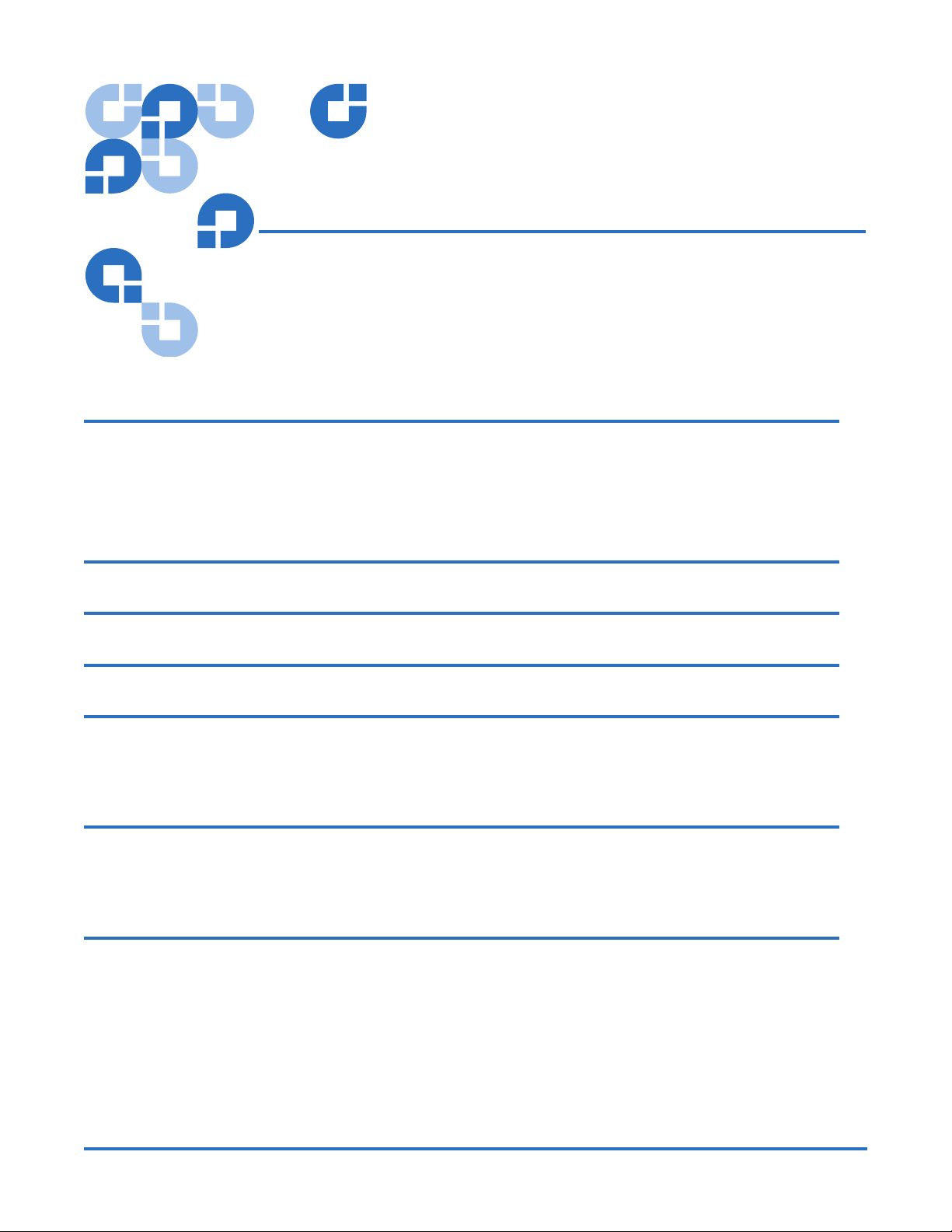
Quantum Scalar 50
Tape Drive
Installation Instructions
Introduction 3
Tape Drive Numbering................................................................................3
Scalar 50 Tape Drive Upgrade Kits ............................................................ 4
Required Tools .............................................................................................. 6
Unpacking the Tape Drive 6
Installing the Tape Drives 6
Cabling the Tape Drives 7
Setting the Tape Drive SCSI ID 11
Setting the SCSI ID Using the OCP .......................................................... 11
Setting the SCSI ID from the Remote Management Pages ................... 12
Completing the Native Fibre Channel Installation 14
Determining the WWNs World Wide Names........................................15
Verifying Library Connectivity.................................................................18
Fibre Channel Connectivity Troubleshooting 20
Fibre Channel Connectivity Troubleshooting ........................................20
SCSI ID Assignment with Native Fibre Channel Tape Drives............. 21
Document 81-81769-01 B01, September 2007 1
Page 2
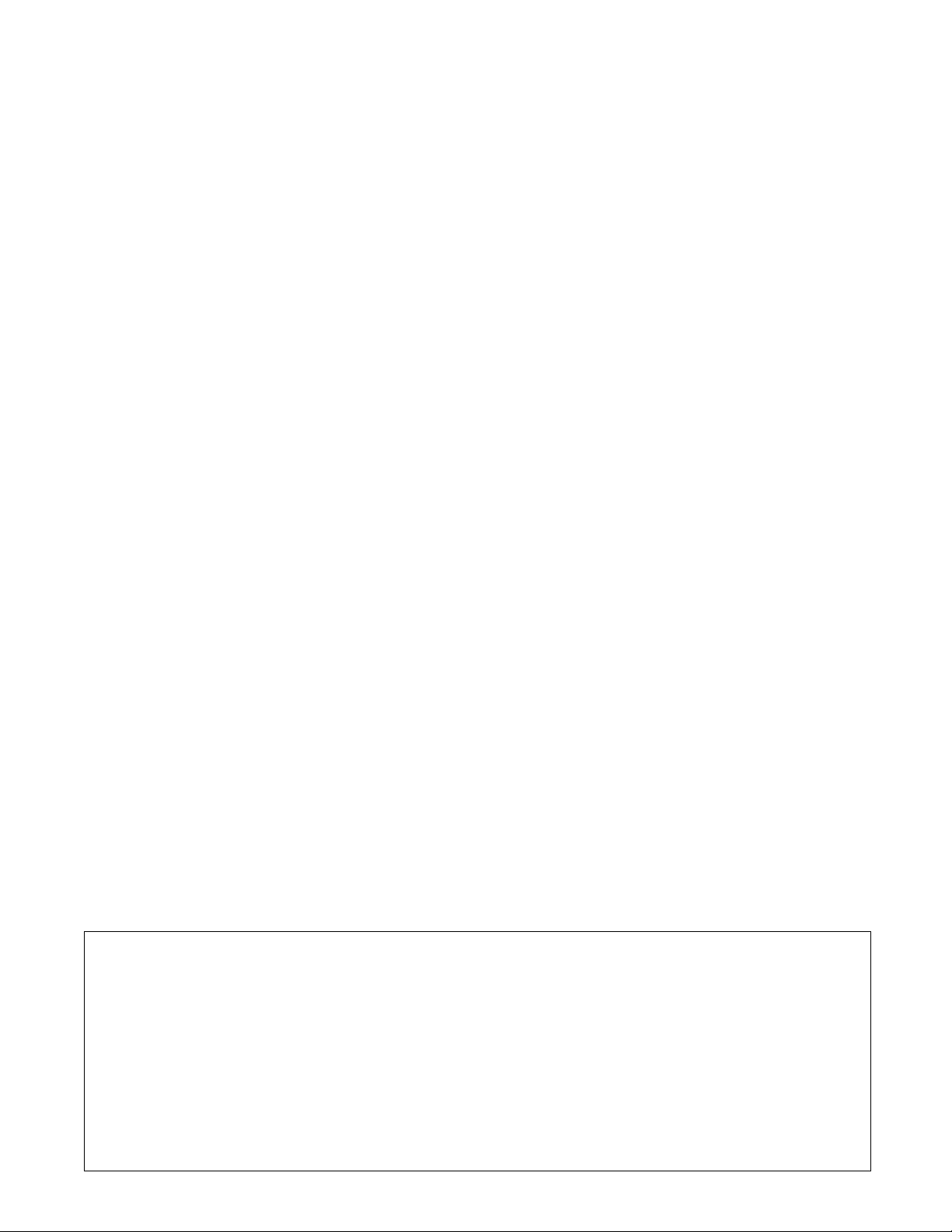
Quantum Scalar 50 Tape Drive Installation Instructions
Document 81-81769-01 B01
September 2007
Made in the USA.
Quantum Corporation provides this publication “as is” without warranty of any kind, either express or implied, including but not limited to
the implied warranties of merchantability or fitness for a particular purpose. Quantum Corporation may revise this publication from time to
time without notice.
COPYRIGHT STATEMENT
© Copyright 2007 by Quantum Corporation. All rights reserved.
Your right to copy this document is limited by copyright law. Making copies or adaptations without prior written authorization of Quantum
Corporation is prohibited by law and constitutes a punishable violation of the law.
TRADEMARK STATEMENT
Capacity on Demand (CoD), Crosslink Mechanism, DLT, DLTSage, DLTtape, Super DLTtape, Performance on Demand, (PoD), PRISM,
PRISM Storage Architecture logo, SiteCare, StackLink, StorageCare, SuperLoader, and ValueLoader are all trademarks of Quantum
Corporation. Quantum, the Quantum logo, and the DLTtape logo are all registered trademarks of Quantum Corporation.
Other trademarks may be mentioned herein which belong to other companies.
2
Page 3
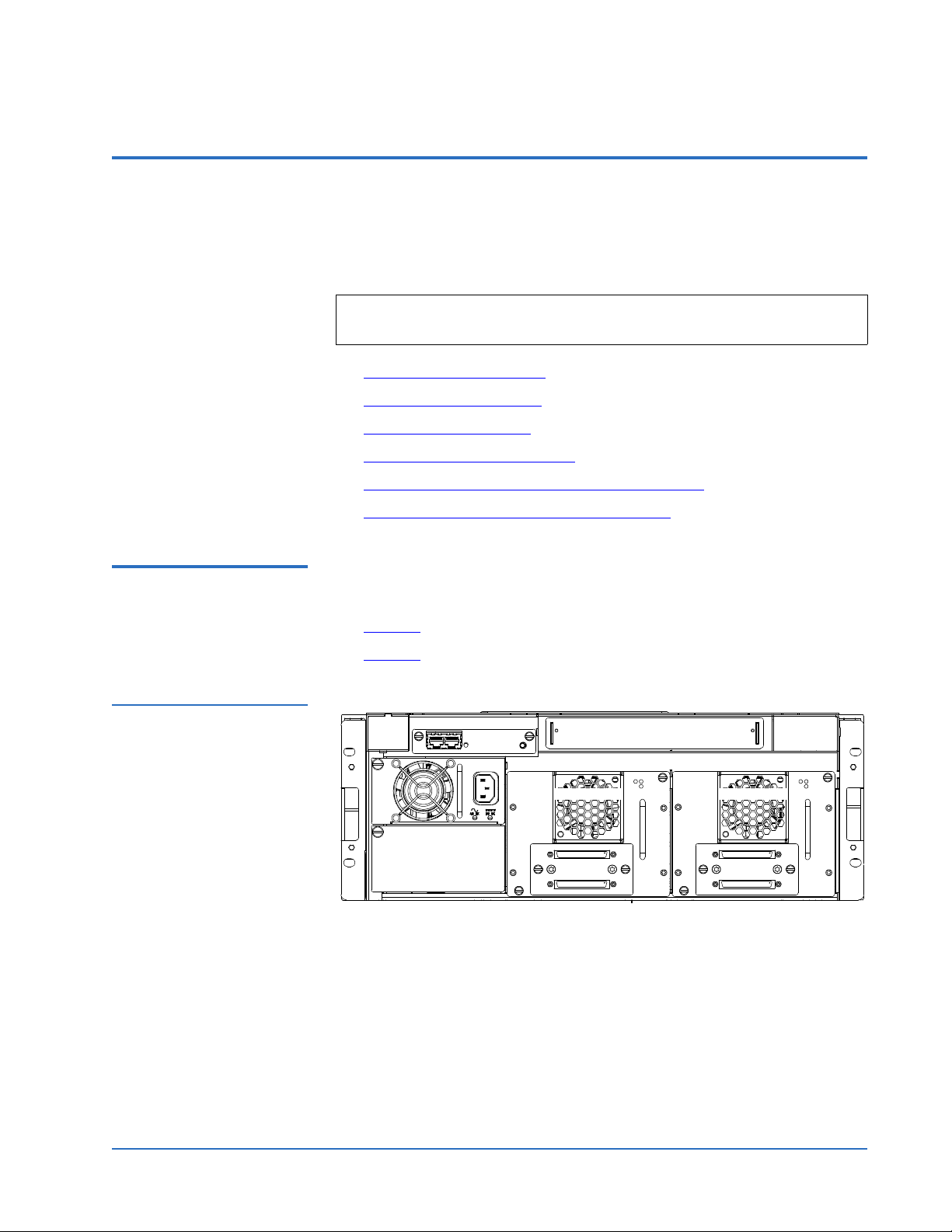
Quantum Scalar 50 Tape Drive Installation Instructions
Back of Library
Tape drive 1Tape drive 2
Document 81-81769-01 B01
September 2007
Introduction 0
This document provides instructions for adding a tape drive to an Scalar 50
tape library. The tape drive upgrade procedure consists of the following
steps:
Note: Half-height tape drive canisters are ONLY available in Scalar 50
tape libraries.
• Unpacking the Tape Drive
• Installing the Tape Drives
• Cabling the Tape Drives
• Setting the Tape Drive SCSI ID
• Completing the Native Fibre Channel Installation
• Fibre Channel Connectivity Troubleshooting
Tape Drive Numbering 0 The Scalar 50 tape library may contain up to 4 tape drives depending on the
tape drive type. Refer to the following figures:
• Figure 1
• Figure 2
Figure 1 Scalar 50 Cable
Configuration (Full Height
Drives)
Full height drives (up to two per library)
Half-height drives (up to four per library)
Introduction 3
Page 4
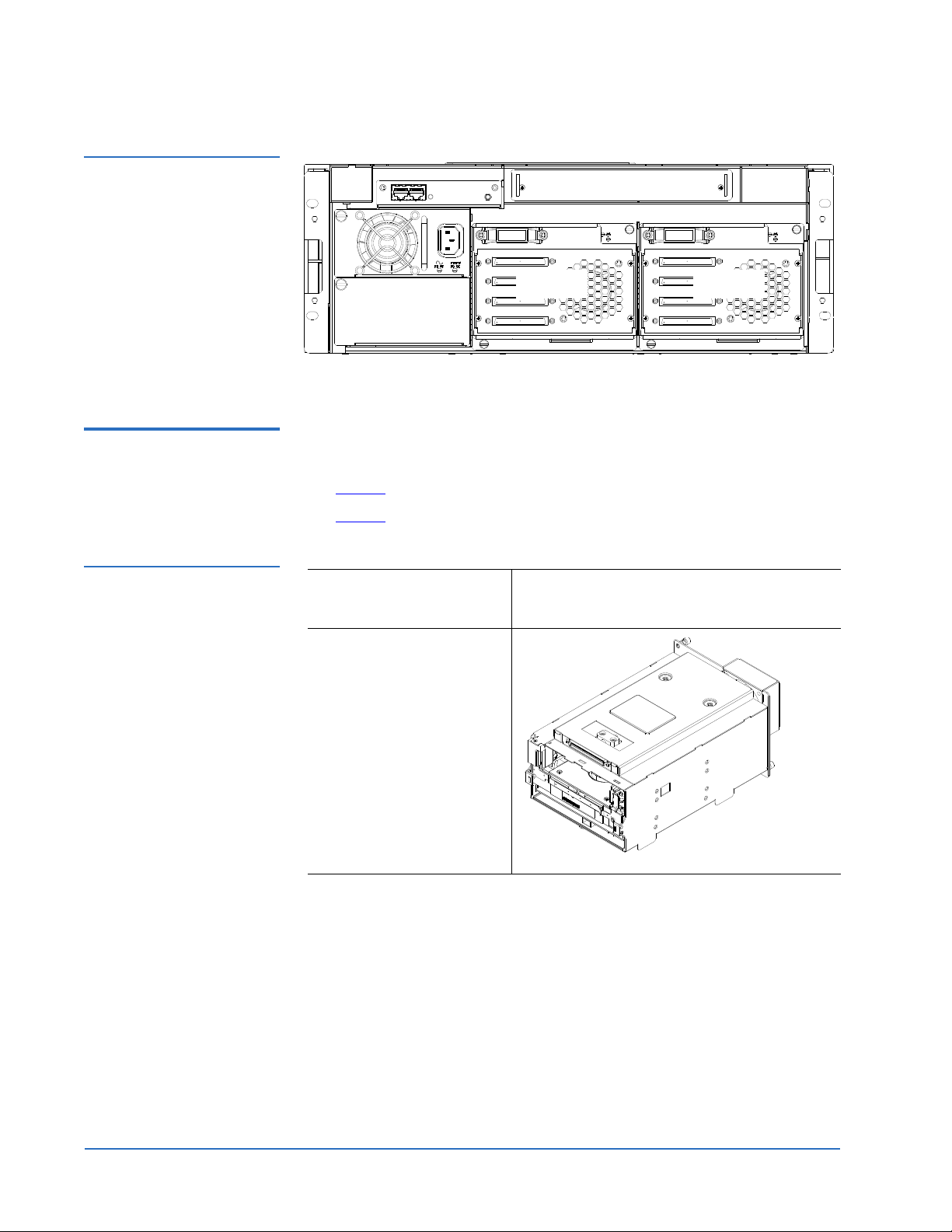
Quantum Scalar 50 Tape Drive Installation Instructions
Tape drives
3 and 4
Back of Library
Tape drives
1 and 2
Document 81-81769-01 B01
September 2007
Figure 2 Scalar 50 Cable
Configuration (Half-Height
Drives)
Scalar 50 Tape Drive Upgrade Kits
Table 1 Tape Drive
Upgrade Kits (SDLT)
The tape drive upgrade kit differs depending on the tape drive type needed
0
for the library. Refer to the following tables:
• Table 1
• Table 2
for SDLT tape drives kits
for LTO tape drive kits
SDLT Part Number PC-UUAQA-YF (DLT-S4, SCSI)
PC-UU8QC-YF (DLT-S4, Native Fibre)
DLT-S4 Tape Drive
Module
4 Introduction
Page 5
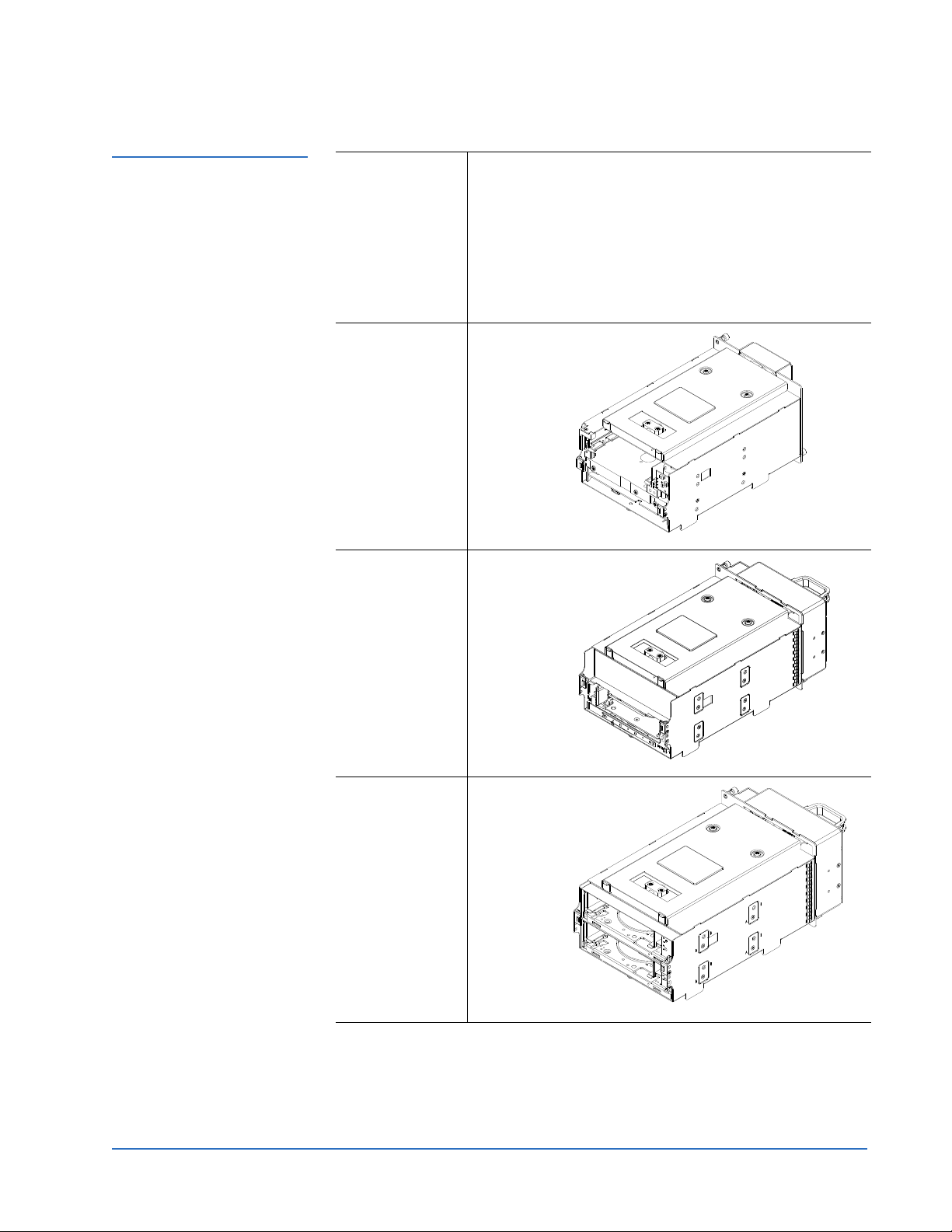
Quantum Scalar 50 Tape Drive Installation Instructions
Document 81-81769-01 B01
September 2007
Table 2 Tape Drive
Upgrade Kits (LTO)
LTO Par t
Number
HP-LTO2/3/4
Tape Dr ive
Module
LTO -3 H alfHeight Tape
Drive Module
(Single Drive)
PC-KUCQA-YF (LTO-3 HH SCSI, single drive)
PC-KUC1A-YF (LTO-3 HH SCSI, dual drive)
PC-KUKQC-YF (LTO-3 HH Native Fibre, single drive)
PC-KUKQ1-YF (LTO-3 HH Native Fibre, dual drive)
PR-UU3QA-YF (HP LTO3, SCSI)
PR-UU5QC-YF (HP LTO3, Native Fibre)
PC-KUMQA-YF (HP LTO4, SCSI)
PC-KUGQC-YF (HP LTO4, Native Fibre
LTO -3 H alfHeight Tape
Drive Module
(Dual Drive)
Introduction 5
Page 6
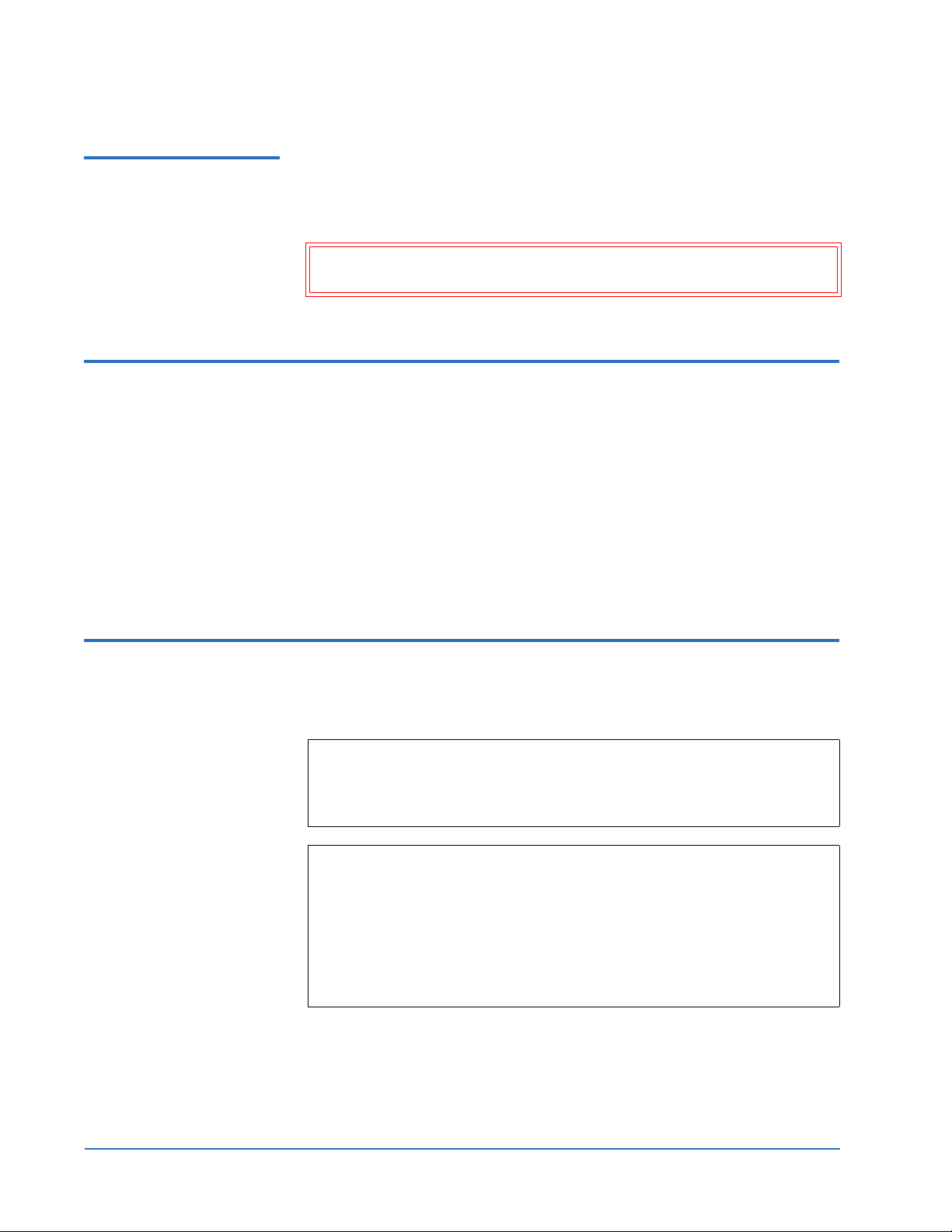
Quantum Scalar 50 Tape Drive Installation Instructions
Document 81-81769-01 B01
September 2007
Required Tools 0 The following tools are required to perform the tape drive upgrade
procedure:
• Flat blade screwdriver
Caution: Use appropriate electrostatic discharge (ESD) precautions
when installing the tape drive.
Unpacking the Tape Drive 0
To unpack the tape drive:
1 Open the shipping carton.
2 Remove the tape drive from the carton.
The tape drive is protected by two pieces of foam and an antistatic bag.
3 Remove the foam from the wrapped tape drive. Remove the tape drive
from the antistatic bag.
Installing the Tape Drives 0
To install tape drives in a Scalar 50 Series library:
Note: If this is an initial library installation, it is recommended to turn
the library off prior to installing tape drives. If this is an existing
library that is receiving a tape drive upgrade, the library can
remain powered on.
Note: Each tape drive ships from Quantum with a version of library
firmware as well as drive firmware on the tape drive interface
PWA. When you install the tape drive, the library will check the
version of library firmware on the tape drive and verify if the
firmware is newer than the version currently running. If the
library firmware on the tape drive is newer than the version
currently running on the library, the OCP will prompt you with
the option to upgrade the library firmware.
1 At the back of the library, use a flat blade screwdriver to loosen the
captive screws that secure the cover plate to the empty drive bay.
2 Set the cover plate aside.
6 Unpacking the Tape Drive
Page 7
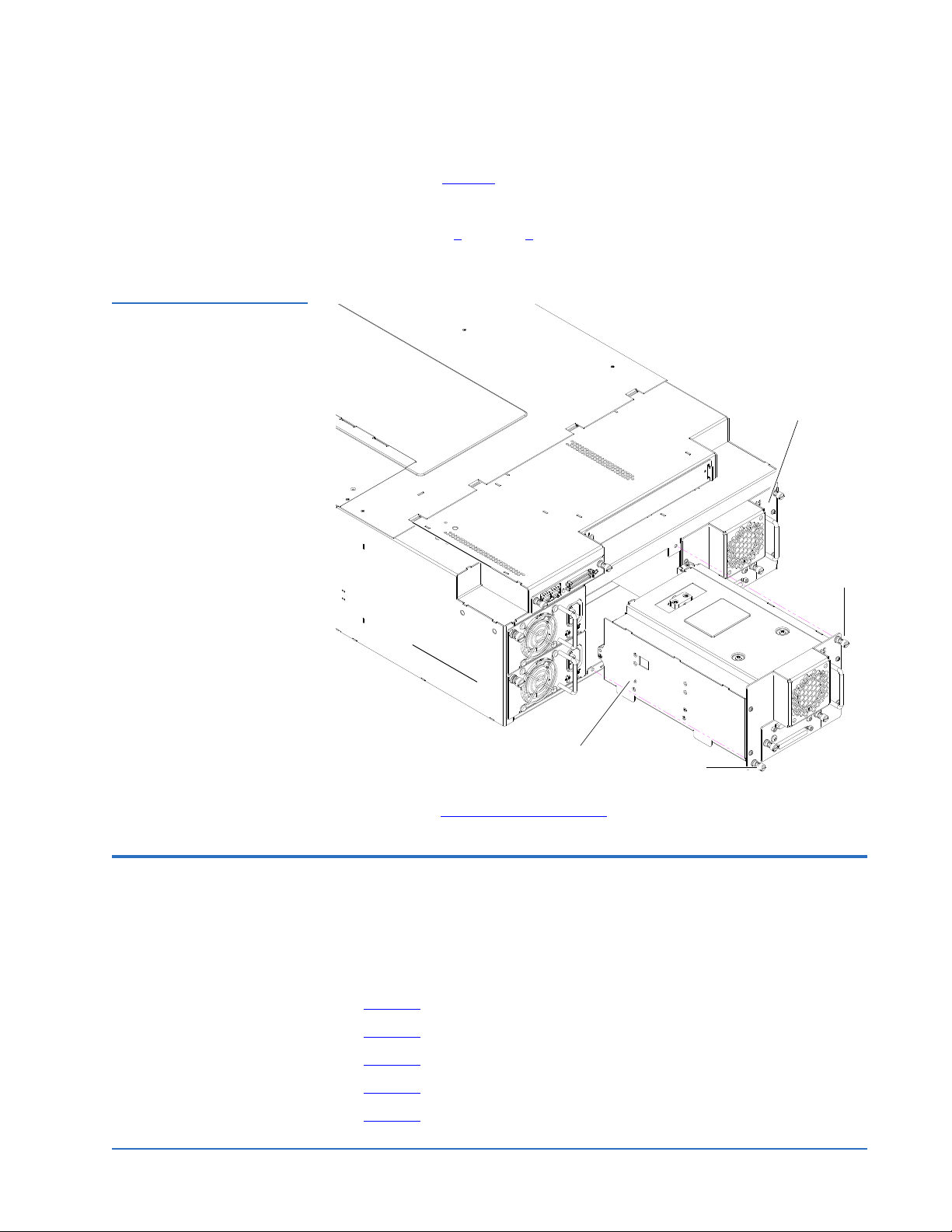
Quantum Scalar 50 Tape Drive Installation Instructions
Tape drive 1
Captive screw
Tape drive 2
Captive screw
Document 81-81769-01 B01
September 2007
3 Insert the tape drive into the drive bay slowly until the connectors are
seated (see figure 3
).
4 Tighten the tape drive captive screws using a flat blade screwdriver.
Figure 3 Installing a Tape
Drive
5 Repeat steps 1
location, if desired.
through 4 to install another tape drive in a different
Proceed to Cabling the Tape Drives.
Cabling the Tape Drives 0
After the tape drive(s) have been installed, you must connect SCSI or Fibre
Channel cables to each drive.
Refer to the following figures to cable the tape drives:
• Figure 4
• Figure 5
• Figure 6
• Figure 7
• Figure 8
SCSI full height drives
Native Fibre Channel full height drives
SCSI half-height drives
Native Fibre Channel half- height drives
Stacked Library Configuration
Cabling the Tape Drives 7
Page 8
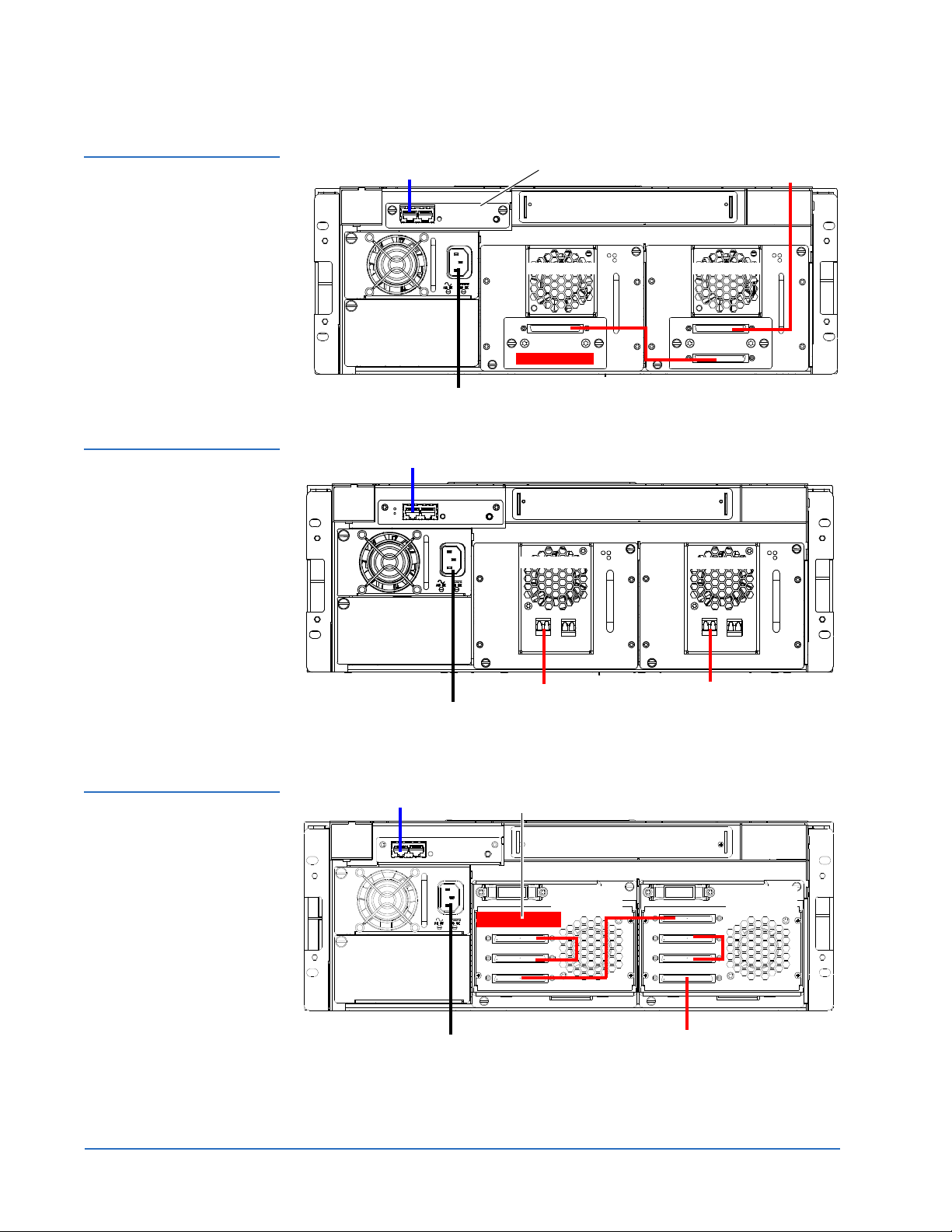
Quantum Scalar 50 Tape Drive Installation Instructions
Back of Library
SCSI host
Ethernet
Power
System Controller Board
Tape drive 1Tape drive 2
Back of Library
Ethernet
Power
Tape drive 2
Tape drive 1
LTO Tape drives
shown. SDLT drives
have a single FC port
Fibre Channel
host/SAN
Fibre Channel
host/SAN
Tape drives
3 and 4
Ethernet
Power
Back of Library
SCSI host
Terminator
Tape drives
1 and 2
Document 81-81769-01 B01
September 2007
Figure 4 Scalar 50 Cable
Configuration (SCSI Full
Height Drives)
Figure 5 Scalar 50 Cable
Configuration (Native Fibre
Channel Full Height Drives)
Figure 6 Scalar 50 Cable
Configuration (SCSI HalfHeight Drives)
8 Cabling the Tape Drives
Page 9

Figure 7 Scalar 50 Cable
Back of Library
Ethernet
Power Fibre Channel
host/SAN
Fibre Channel
host/SAN
Tape drives
1 and 2
Tape drives
3 and 4
Configuration (Native Fibre
Channel Half-Height Drives)
Quantum Scalar 50 Tape Drive Installation Instructions
Document 81-81769-01 B01
September 2007
Cabling the Tape Drives 9
Page 10

Quantum Scalar 50 Tape Drive Installation Instructions
Scalar 50 (master library)
Scalar 50 (slave library)
Scalar 50 (slave library)
Host computer
Tape
drive 1
Tape
drive 2
Ta pe
drive 2
Tape
drive 1
Tape
drive 1
Ta pe
drive 2
Host computer
Host computer
Ethernet
The library
host and
Ethernet
network are
connected only
to the Master
library.
Document 81-81769-01 B01
September 2007
Figure 8 Scalar 50 Cable
Configuration (Stacked)
10 Cabling the Tape Drives
Page 11

Quantum Scalar 50 Tape Drive Installation Instructions
Enter
Document 81-81769-01 B01
September 2007
Setting the Tape Drive SCSI ID 0
The next step in the installation procedure is to set the required SCSI ID for
the new tape drive.
Note: The library assigns SCSI IDs based on the drive order. Drive bay
1 = SCSI ID 1, drive bay 2 = SCSI ID 2, and so forth. It is only
necessary to perform the steps in this section if you need to set the
tape drive SCSI ID to an ID other than the default.
There are two ways to set the tape drive SCSI ID:
• Setting the SCSI ID Using the OCP
• Setting the SCSI ID from the Remote Management Pages
Setting the SCSI ID Using the OCP
Figure 9 Setup Screen
Figure 10 Library Options
Screen
To set the tape drive SCSI ID on an Scalar 50 Series library with an LCD:
0
1 From the operator control panel (OCP), press
screen. The OCP displays the
Setup screen (see figure 9):
Setup from the Home
2 Use the up and down arrows to highlight Cabinet and press Enter.
The
Cabinet screen displays (see figure 10):
3 Use the up and down arrows to highlight Host bus and press Enter.
The
Host bus screen displays (see figure 11):
Setting the Tape Drive SCSI ID 11
Page 12

Quantum Scalar 50 Tape Drive Installation Instructions
Document 81-81769-01 B01
September 2007
Figure 11 Host Bus
Options Screen
4 Use the up and down arrows to highlight the tape drive receiving the new
SCSI ID and press
Enter.
Figure 12 Drive
Operations Screen
5 Use the up and down arrows to select a SCSI ID and press
Enter to set the
ID.
6 When you have completed setting the SCSI IDs, press
Cabinet screen.
7 From the
Operations
The
Ops screen, use the up and down arrows to highlight Drive
and press Enter.
Drive Operations screen displays (see figure 12):
Exit to return to the
8 Use the up and down arrows to select a tape drive and press Enter.
9 Use the up and down arrows to select
The tape drive powers down and returns to the
Off and press Enter.
Drive Operations screen.
10 Use the up and down arrows to select
The tape drive powers on and is ready for use. The tape drive installation
is complete.
Setting the SCSI ID from the Remote Management Pages
0
To set the tape drive SCSI ID on a Scalar 50 Series library from the remote
management pages:
Note: The library must be off-line during this procedure.
1 On the host computer, open the internet browser software.
2 In the
Address field, type http://IPaddress/ where IP address is the IP
address for the Quantum Scalar 50 Series library.
12 Setting the Tape Drive SCSI ID
On and press Enter.
Page 13

Figure 13 Overview Page
Content area
Navigation area
Quick status
Banner area
Quantum Scalar 50 Tape Drive Installation Instructions
3 Enter the username and password and click OK.
Note: The default username and password is admin.
The
Overview page displays (see figure 13):
Document 81-81769-01 B01
September 2007
Figure 14 SCSI Page
4 Click the Setup tab.
The
Setup tab displays.
5 Click on the
The
SCSI page displays (see figure 14).
SCSI tab at the top of the Setup tab.
Setting the Tape Drive SCSI ID 13
Page 14

Quantum Scalar 50 Tape Drive Installation Instructions
Drive operations
Document 81-81769-01 B01
September 2007
6 To change a SCSI ID, enter the ID number in the field next to the device
and click
Apply.
Figure 15 Drives Page
7 From the
The
Operations page, click on the Drives tab.
Drives page displays (see figure 15):
8 Enter the new tape drive number
9 Select
shutdown and click Apply.
Completing the Native Fibre Channel Installation 0
The tape drive powers down.
10 Enter the new tape drive number
11 Select
Power on and click Apply.
The tape drive powers on. The tape drive installation is complete.
Note: The firmware revision on the new tape drive(s) must match the
firmware revision on the currently installed tape drives (of the
same tape drive type). If the new tape drive has a different
revision, you must download the appropriate tape drive firmware
from Quantum and update the drive. All tape drives in the library
must contain the same firmware revision. You can view the tape
drive firmware revision on the OCP under
Drive Operations.
After native Fibre Channel tape drives are installed, additional information
must be gathered to complete the installation and verify connectivity.
Competing the native Fibre Channel tape drive installation consists of the
following steps:
14 Completing the Native Fibre Channel Installation
Page 15

Quantum Scalar 50 Tape Drive Installation Instructions
• Determining the WWNs World Wide Names
• Verifying Library Connectivity
Document 81-81769-01 B01
September 2007
Determining the WWNs World Wide Names
Table 3 Library World
Wide Names
The media changer (robot) and tape drives within the library have WWNs
World Wide Names assigned to them by the system controller board (SCB).
0
The WWNs must be determined and recorded both for the customer and for
Quantum customer support. This information is important when replacing
the Fibre Channel SCB and tape drives. Using the following procedures,
complete table 3
and retain a copy of the table for your records. Have this
table available when contacting Quantum Customer Support for any library
or tape drive connectivity issues.
Library/Tape Drive World Wide Name (e.g. 50:05:08:40:00:16:47:00)
Media Changer
(robot)
Tape drive 1
Tape drive 2
Tape drive 3
Tape drive 4
Using the Remote Management to Determine the WWNs 0
To determine the WWNs from the library remote management pages:
1 On the host computer, open the internet browser software.
2 In the
Address field, type http://IPaddress/ where IP address is the IP
address for the Quantum Scalar 50 series library.
3 Enter the username and password and click
Note: The default username and password is
Overview page displays (see figure 16):
The
Completing the Native Fibre Channel Installation 15
OK.
admin.
Page 16

Quantum Scalar 50 Tape Drive Installation Instructions
Document 81-81769-01 B01
September 2007
Figure 16 Overview Page
4 Click Setup from the contents frame.
Figure 17 Setup Page
The management frame displays the
5 Click on the SCSI/Fibre tab.
The
SCSI/Fibre page displays (see figure 18).
Setup page (see figure 17).
16 Completing the Native Fibre Channel Installation
Page 17

Figure 18 SCSI/Fibre
Media changer
Tape drives
Connectivity
type
World wide name
Page
Quantum Scalar 50 Tape Drive Installation Instructions
Document 81-81769-01 B01
September 2007
Figure 19 Media Changer
Configuration Screen
6 For the Media Changer and Tape Drives, click Fibre under the Connectivity
type
.
The
Media Changer (see figure 19) and Tape Drive Configuration (see
figure 20
) screen displays.
Completing the Native Fibre Channel Installation 17
Page 18

Quantum Scalar 50 Tape Drive Installation Instructions
World wide names
(port 0 and port 1)
Document 81-81769-01 B01
September 2007
Figure 20 Tape Drive
Configuration Screen
Verifying Library Connectivity
7 Record the WWNs for the media changer and tape drives in table 3.
Note: These numbers are the world wide NODE names for the
library and tape drives. The World Wide Port Name is very
similar to the World Wide Node Name, however, the last hex
byte is 01h greater than the last hex byte of the node name.
• Repeat step 6
for all tape drives in the library
or
•Add
04h to the last hex byte to derive the WWN for the next tape
drive.
Example:
50:05:08:40:16:6B:
8 To determine the WWN for the media changer, subtract
to last hex byte of the WWN for
Example:
be 50:05:08:40:16:
To verify the tape drive installation, you should verify that the library and
0
tape drives are recognized from the host or from the SAN switch.
Drive 0 WWN is 50:05:08:40:16:6B:00, Drive 1 WWN will be
04, Drive 2 WWN will be 50:05:08:40:16:6B:08.
01h from the next
Drive 0.
Drive 0 WWN is 50:05:08:40:16:6B:00, Media Changer WWN will
6A:00.
If the SAN switch is available, it is possible to verify connectivity by
connecting to the switch. There are two ways to directly access the SAN
switch:
• Connect Via a Telnet Session
18 Completing the Native Fibre Channel Installation
Page 19

Quantum Scalar 50 Tape Drive Installation Instructions
WWN for the first
Native Fibre channel
drive
WWN for the second
Native Fibre channel
drive
WWN for the library
Document 81-81769-01 B01
September 2007
• Connect Via a Web Browser
Note: The information below applies to a Brocade SAN switch. For other
SAN switches, contact the SAN administrator.
Connect Via a Telnet Session 0
To connect via a Telnet session to a SAN switch:
1 Connect the service laptop to the SAN switch using an Ethernet cross-
over cable, or by connecting to the LAN (if available).
2 On the service laptop, open a command prompt window.
3 From the command prompt, enter the following command and press
<Enter>:
telnet <IP address of SAN switch>
The SAN switch login prompt displays.
Figure 21 Nsshow
Command
4 Enter the
username and password and press <Enter>.
Note: For Brocade SAN switches, the default login is admin for the
username and
password for password. This may have been
changed by the system administrator. For all other switches,
contact the system administrator.
5 For Brocade switches, at the command prompt, type
nsshow and press
<Enter>.
The nsshow command displays (see figure 21
).
Completing the Native Fibre Channel Installation 19
Page 20

Quantum Scalar 50 Tape Drive Installation Instructions
Document 81-81769-01 B01
September 2007
If the world wide names are visible from the nsshow command, the
connectivity is verified.
Connect Via a Web Browser
To connect via a web browser:
1 Connect the service laptop to the SAN switch using an Ethernet cross-
over cable.
2 On the service laptop, launch a web browser such as Internet Explorer.
3 In the
4 Examine the Name Server table for the status of the switch ports and the
Address field, type http://IPaddress/ where IP address is the IP
address for the SAN switch and press <Enter>.
The SAN switch web based utility displays.
WWNs of the connected devices.
If the WWNs for the library and all tape drives are visible, the
connectivity is verified.
Fibre Channel Connectivity Troubleshooting 0
Refer to the following sections Fibre Channel connectivity troubleshooting:
• Fibre Channel Connectivity Troubleshooting
0
Fibre Channel Connectivity Troubleshooting
• SCSI ID Assignment with Native Fibre Channel Tape Drives
0
The following section provides Fibre Channel connectivity problems and
resolutions when connecting via Fibre Channel to the SAN switch, or directly
to the library and drives.
1 Medium changer and drives are not visible in the device manager
a Check all cable connections.
b Check the SAN switch port LEDs for connection status to the library
Fibre Channel HBA and tape drives.
c If you are connected to the SAN switch, verify that you are connected
to the same zone as the library and tape drives. If you are unsure, try
one of the ports on the SAN switch that a tape drive is connected to.
Note: If you are not on a port in the same zone as the library and all
of the drives, you will not be able to verify connectivity.
d Verify that the SAN switch is powered on and operating normally.
20 Fibre Channel Connectivity Troubleshooting
Page 21

Quantum Scalar 50 Tape Drive Installation Instructions
Document 81-81769-01 B01
September 2007
e If you are still unable to view the Fibre Channel devices, launch the
SANsurfer SANblade manager and click Connect. Accept the default
“localhost” entry.
Figure 22 SANblade
Manager
The SANblade manager displays (see figure 22
).
SCSI ID Assignment with Native Fibre Channel Tape Drives
The SANblade manager should display all connected Fibre Channel
devices. If the library and tape drives do NOT display, check the
cabling and connection status.
With native Fibre Channel tape drives, each tape drive is it’s own Fibre
Channel target with a dedicated WWN and on LUN 0. The host (including
0
the laptop using MAGMA box) will pick up the devices and assign local SCSI
IDs in the order that the SAN devices are discovered. This will in almost
every case NOT match the order of the devices as they are installed in the
library. This is not a problem from the customer point of view, as long as
drive serialization is enabled on the library and serialization is supported by
the customers ISV application. This will allow the ISV application to put the
drives in the correct order within the application.
In some rare cases it may be necessary to re-map the local SCSI ID
assignments so that the library changer is at SCSI ID 0 and the drive SCSI ID
assignments follow in order. The important thing to remember is that the
order of the SCSI IDs on your system will probably not match the order of the
drives in the library. Make sure to check the SCSI ID that is assigned to the
WWN of the drive you want to communicate with or you may be
communicating to the wrong drive
Fibre Channel Connectivity Troubleshooting 21
Page 22

Quantum Scalar 50 Tape Drive Installation Instructions
SCSI ID
assignment
Document 81-81769-01 B01
September 2007
To display the SCSI ID assignments:
Figure 23 Port
Configuration Screen
1 From the SANblade manager program, click
The port configuration screen displays (see figure 23
Configure.
).
The port configuration screen allows you to change the SCSI ID order if
the Fibre Channel HBA drive supports persistent bindings.
Click on the drop down ID box to change the SCSI ID assignment as
desired.
22 Fibre Channel Connectivity Troubleshooting
Page 23

Quantum Scalar 50 Tape Drive Installation Instructions
Document 81-81769-01 B01
September 2007
Fibre Channel Connectivity Troubleshooting 23
Page 24

Quantum Scalar 50 Tape Drive Installation Instructions
Document 81-81769-01 B01
September 2007
*81-81769-01 B01*
24 Fibre Channel Connectivity Troubleshooting
81-81769-01 B01
