Page 1
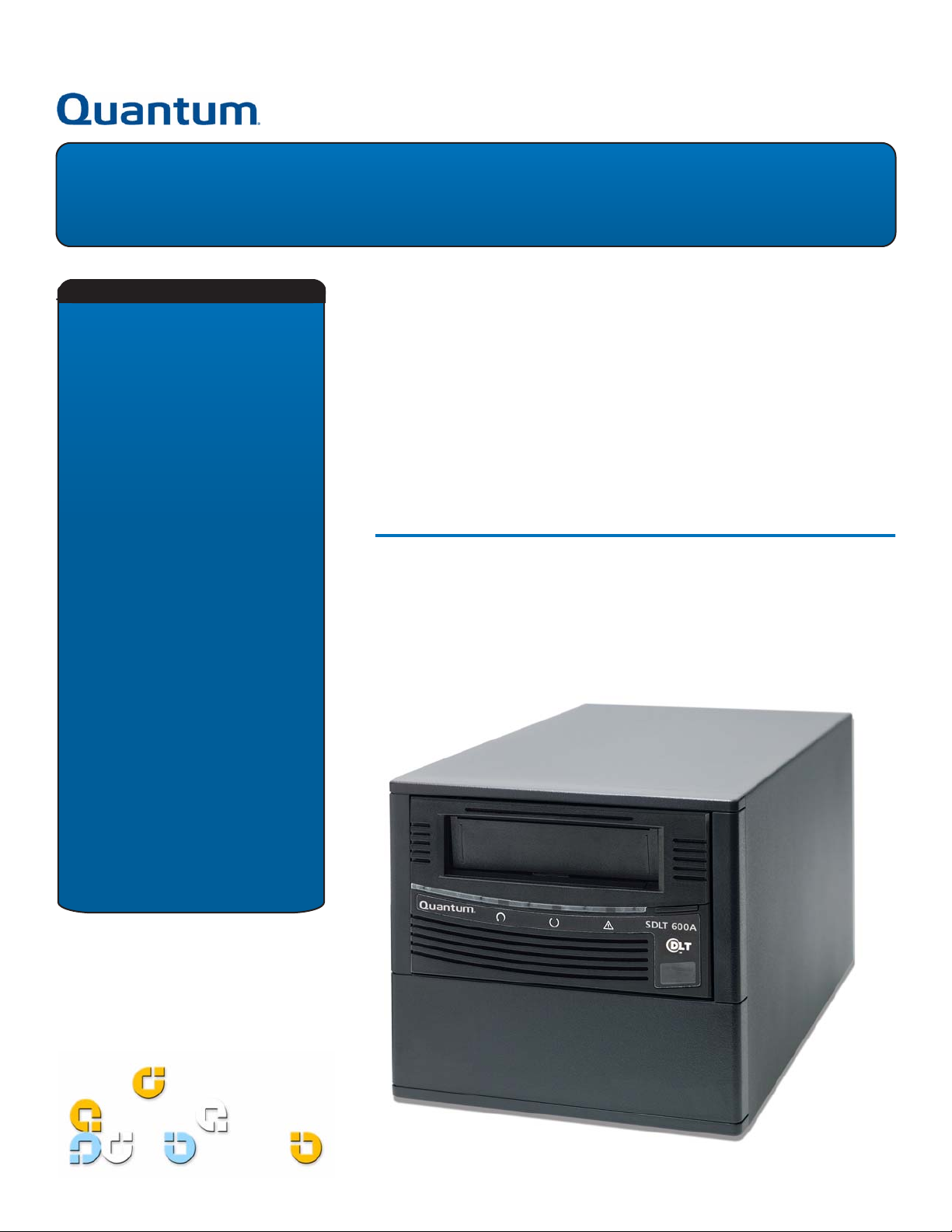
SDLT 600A Tape Drive
Quick Start Guide
CONTENTS
Identifying the Proper Tape Drive
Installation Procedure .............................1
Checking the Tabletop Tape Drive ..........2
Connecting the Tabletop Tape Drive ......2
Checking the Rackmount Tape Drive......3
Connecting the Rackmount Tape Drive ..3
Configuring the SDLT 600A Tape Drive...4
Changing Passwords ...............................6
Formatting Media Cartridges .................7
Using the FTP Client.................................7
Drag and Drop Files .................................8
For immediate help installing the tape
drive, contact Quantum Technical
Support at 1-888-827-3378.
For detailed information about
compatibility, see the SDLT 600A Product
Manual 81-81487-xx.
This quick start guide provides basic installation and configuration instructions. For
more information, see the
documentation CD-ROM provided with your tape drive.
1 Inspect the shipping box and contents of the box for damage.
If you find any damage, report it to the shipping company or contact
Quantum immediately.
2 Verify that the Ethernet cables are compatible with the connectors on the host
computer.
For more information on this or other Quantum products, see the documents
on the product documentation CD-ROM or visit
SDLT 600A Product Manual
www.quantum.com
on the product
.
Identifying the Proper Tape Drive Installation Procedure
The SDLT 600A is available in two configurations, tabletop and rackmount.
Follow the installation procedures appropriate to your tape drive.
0
Page 2
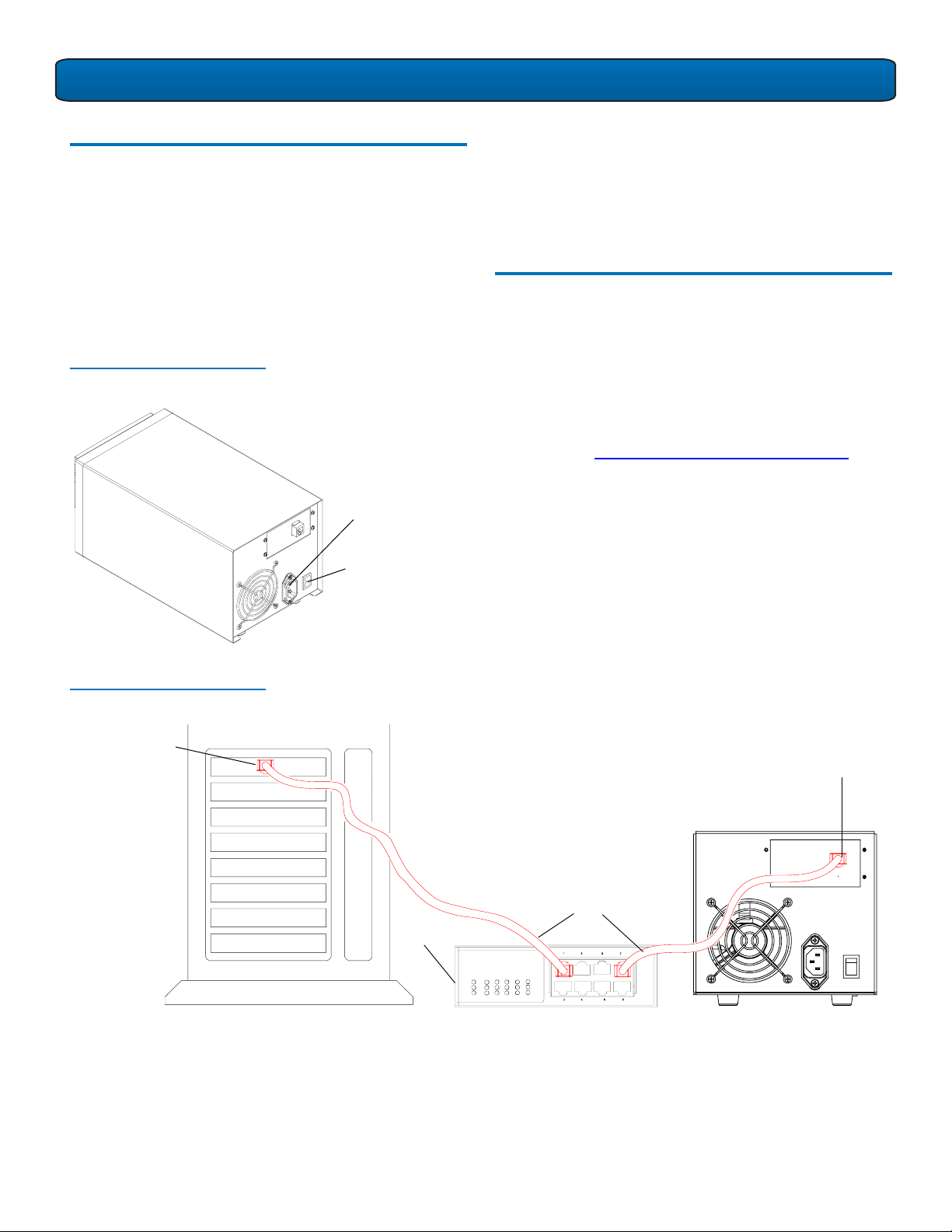
SDLT 600A Tape Drive Quick Start Guide
Checking the Tabletop Tape Drive 0
To check that the tabletop tape drive works and is not
damaged:
1 Connect one end of the power cord to the tape drive
power cord connector and plug the other end of the
power cord into an AC outlet.
2 Power on the tape drive using the switch on the rear panel
(see figure 1).
Figure 1 Check the Tabletop
Tap e D ri ve
Power cord
connector
The tape drive performs a self-diagnostic test, called a PowerOn Self-Test (POST), each time you power it on. During POST,
each LED lights in sequence. When POST has completed
successfully, the middle LED stops flashing and remains
illuminated and the left and right LEDs remain off.
Connecting the Tabletop Tape Drive 0
Connect the tabletop tape drive to the host computer though
the network port:
1 Connect one end of the Ethernet cable to the network port
located on the rear of the tape drive.
2 Connect the other end to a network switch or router (see
figure 2).
3 Proceed to Configuring the SDLT 600A Tape Drive
.
Figure 2 Connect to the Network
Port
Host network port
On/off switch
Router
Note:
The GigE network port is backward compatible with
100BaseT and 10BaseT networks. To get the full
performance of the drive, use gigabit Ethernet networks.
Optionally, the tape drive may be
directly connected to the host
network port.
Ethernet cables
Network port
2
Page 3
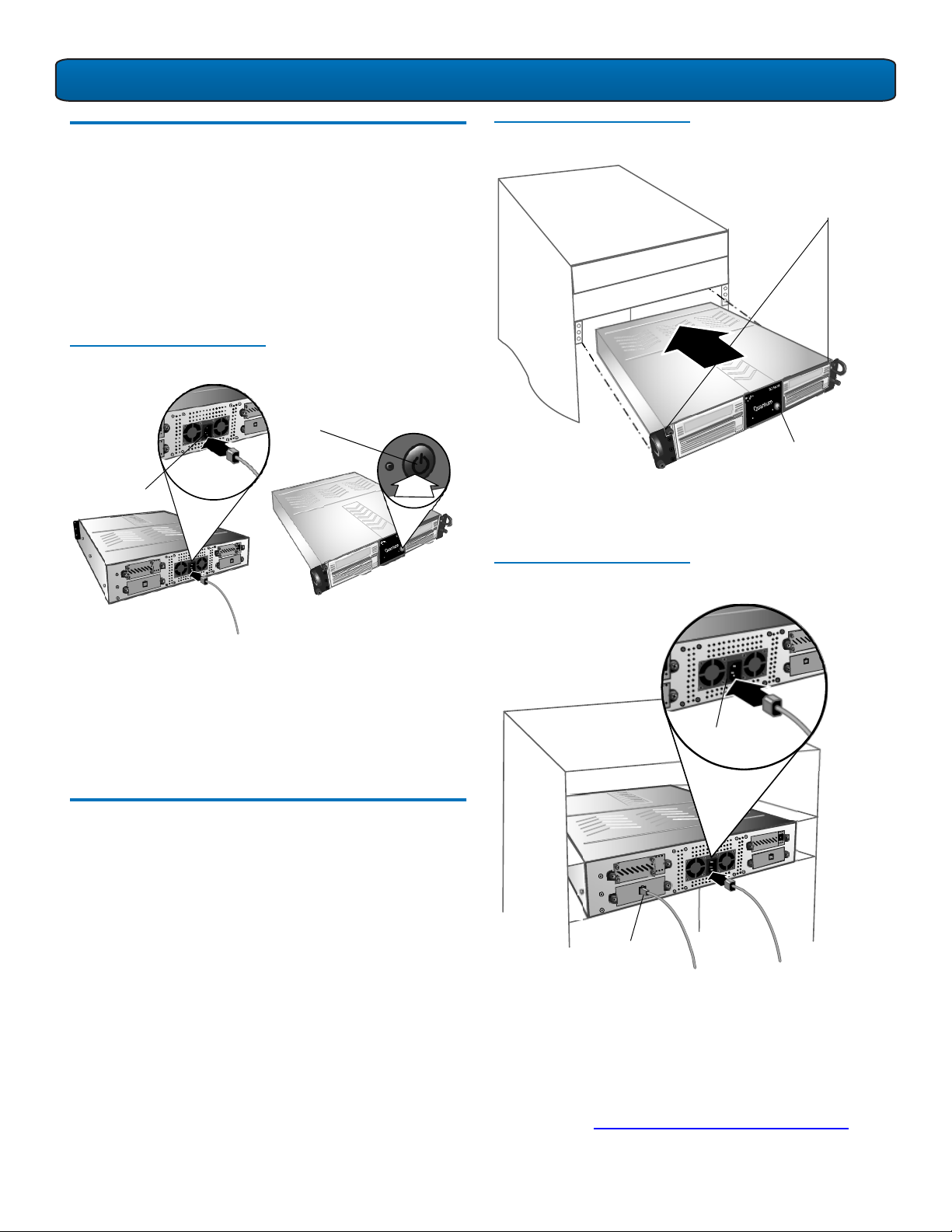
SDLT 600A Tape Drive Quick Start Guide
Checking the Rackmount Tape Drive 0
To check that the rackmount tape drive works and is not
damaged:
1 Connect one end of the power cord to the tape drive
power cord connector and plug the other end of the
power cord into an AC outlet.
2 Power on the tape drive using the switch on the front
panel (see figure 3).
Figure 3 Check the
Rackmount Tape Drive
On/off switch
Power cord
connector
Figure 4 Install the
Rackmount Tape Drive
Thumbscrews
Power button
2 Secure the unit to the rack with the thumbscrews.
3 Connect the power cable to the rear of the rackmount
SDLT 600A tape drive (see figure 5).
Figure 5 Connect the Power
and Network Cables
The tape drive performs a self-diagnostic test, called a PowerOn Self-Test (POST), each time you power it on. During POST,
each LED lights in sequence. When POST has completed
successfully, the middle LED stops flashing and remains
illuminated and the left and right LEDs remain off.
Disconnect the power cord from the power cord connector.
Connecting the Rackmount Tape Drive 0
Install the rackmount tape drive in a rack and then connect the
drive to a network though the network (GigE) port located on
the rear of the drive:
1 Slide the rackmount tape drive into the equipment rack
(see figure 4).
Power cord
connector
Network port
To router or switch
4 Connect one end of the Ethernet cable to the network port
located on the rear of the SDLT 600A tape drive and
connect the other end to a network switch or router.
5 Power on the tape drive using the switch on the front
panel.
6 Proceed to Configuring the SDLT 600A Tape Drive
.
3
Page 4

SDLT 600A Tape Drive Quick Start Guide
Configuring the SDLT 600A Tape Drive 0
There are several options available when configuring the
SDLT 600A within your network. Select the best solution based
on the diagram presented in figure 6.
Figure 6 IP Configuration
Options
To
configure
IP
Leave SDLT 600A
on 10.10.10.10
yes
Is
SDLT 600A
on it's own
network?
Open PC's
no
yes
network
properties
Is PC
configured
for DHCP?
no
Obtain valid IP and
netmask for
SDLT 600A
from network admin
Figure 7 Local Area
Connection Properties
Select the TCP/IP
connection
4 In the General dialogue box (see figure 8), select the radio
button “Use the following IP address”.
• In the IP address box, enter
• In the Subnet mask box, enter
10.10.10.1
255.255.255.0
5 Click OK.
Configure PC to IP
10.10.10.1
Configure
SDLT 600A for
DHCP
done
Configure
SDLT 600A as
advised
A sample Windows configuration is provided as follows.
OTE: Detailed configuration instructions for Macintosh
N
and Linux operating systems are available in the
SDLT 600A Product Manual
.
For Windows 0
1 The host IP configuration may have to be modified to
communicate with the drive.
The factory default IP address for the SDLT 600A is set to
10.10.10.10.
2 Go to Network Connections and click the LAN icon.
3 Go to Internet Protocol (TCP/IP) connection and click
Properties (see figure 7).
Figure 8 Internet Protocol
(TCP/IP) Properties
Enter the IP address and
Subnet mask
4
Page 5

SDLT 600A Tape Drive Quick Start Guide
6 Launch a Web browser (Internet Explorer, Netscape, or
Firefox).
7 Type in the IP address of the drive (
http://10.10.10.10
the address line of the browser.
Figure 9 Start Window
9 When prompted for a password (see figure 10), enter
admin.
8 From the Start window, select Login (see figure 9).
) in
Click
Login
Figure 10 Login Window
Once the correct password is entered the SDLT 600A
Management menu options are fully populated as shown
in figure 11.
Figure 11 SDLT 600A Main
Menu
Enter
password
NOTE: If you require additional assistance when changing
IP settings, you may need to consult either your
network administrator or an authority on IP policies
and standards.
WARNING: Any change of the IP address could result in the
loss of the device; always double-check that the IP
number is entered correctly
5
Page 6

SDLT 600A Tape Drive Quick Start Guide
10 For network configuration settings, go to the SDLT 600A
management sub menu Setup (see figure 12).
11 Set your IP address and subnet mask or select DHCP. Click
update, save all changes, then restart your computer.
Figure 12 Setup Window
IP address change
NTP server
IP address configuration
Changing Passwords 0
For security purposes, it is strongly recommended that you
change your system password. To do this:
Figure 13 Password Page
1 From the SDLT 600A main menu, select Change Admin
password.
2 When prompted, enter the password you want changed,
the new password, then confirm the new password (see
figure 13).
3 Click Update.
Enter
password
6
Page 7

SDLT 600A Tape Drive Quick Start Guide
Formatting Media Cartridges 0
1 Insert the media cartridge into the tape drive.
When the tape drive recognizes an unformatted media
cartridge, a prompt appears (see figure 14).
2 Connect to the FTP client. For more information on
connecting on the FTP client, see the
Manual
Figure 14 Media Formatting
.
SDLT 600A Product
Using the FTP Client 0
N
OTE: When formatting with the SDLT 600A tape drive,
all existing data on the media cartridge will be
overwritten.
3 Click Yes.
In the SDLT 600A main page, click SDLT600A Client/FTP
.
client
The SDLT600A Client/FTP client that allows you to transfer
files to (and from) the tape drive, and view the MXF metadata.
Figure 15 SDLT600A/FTP Client
Click Login
7
Page 8

SDLT 600A Tape Drive Quick Start Guide
Drag and Drop Files 0
To transfer files, select one or more items in one pane, then
drag and drop to the other pane.
You cannot transfer files within folders of the same pane; you
must transfer from either pane to the other pane. File transfers
can be to or from any connected hard drive SDLT 600A drive
and can even be tape to tape (between two servers).
Figure 16 Drag and Drop Files
Server
Drive
Address bar
The source files must be selected (highlighted in blue) prior to
attempting the drag and drop procedure.
go into the directory shown in the address bar
Dropped files always
— you cannot
drop files into a directory folder (even though it will highlight,
the files will not go into the directory). If you accidentally
release files in the window where you started, always select
Skip All in the pop-up dialogue.
Panes
United States of America
Quantum Corporation
141 Innovation Drive
Irvine, CA 92617
For more information,
visit quantum.com
©2005 Quantum Corporation. Quantum, the Quantum logo, and the DLTtape logo are all registered trademarks of Quantum Corporation. SDLT and Super DLTtape are trademarks of
Quantum Corporation. Other trademarks may be mentioned herein which belong to other companies.
U.S.A.
phone 949.856.7800
fax 949.856.7799
European Headquarters
Quantum Corporaton
3 Bracknell Beeches
Old Bracknell Lane West
Bracknell
Berkshire RG12 7BW
United Kingdom
phone +44 1344 353500
fax +44 1344 353510
Asia Pacific
Quantum Corporaton
Level 3
200 Creek Street
Brisbane, Qld 4000
Australia
phone +61 7 3839 0950
fax +61 7 3839 0955
81-81488-01 A01 December 2005
