Page 1
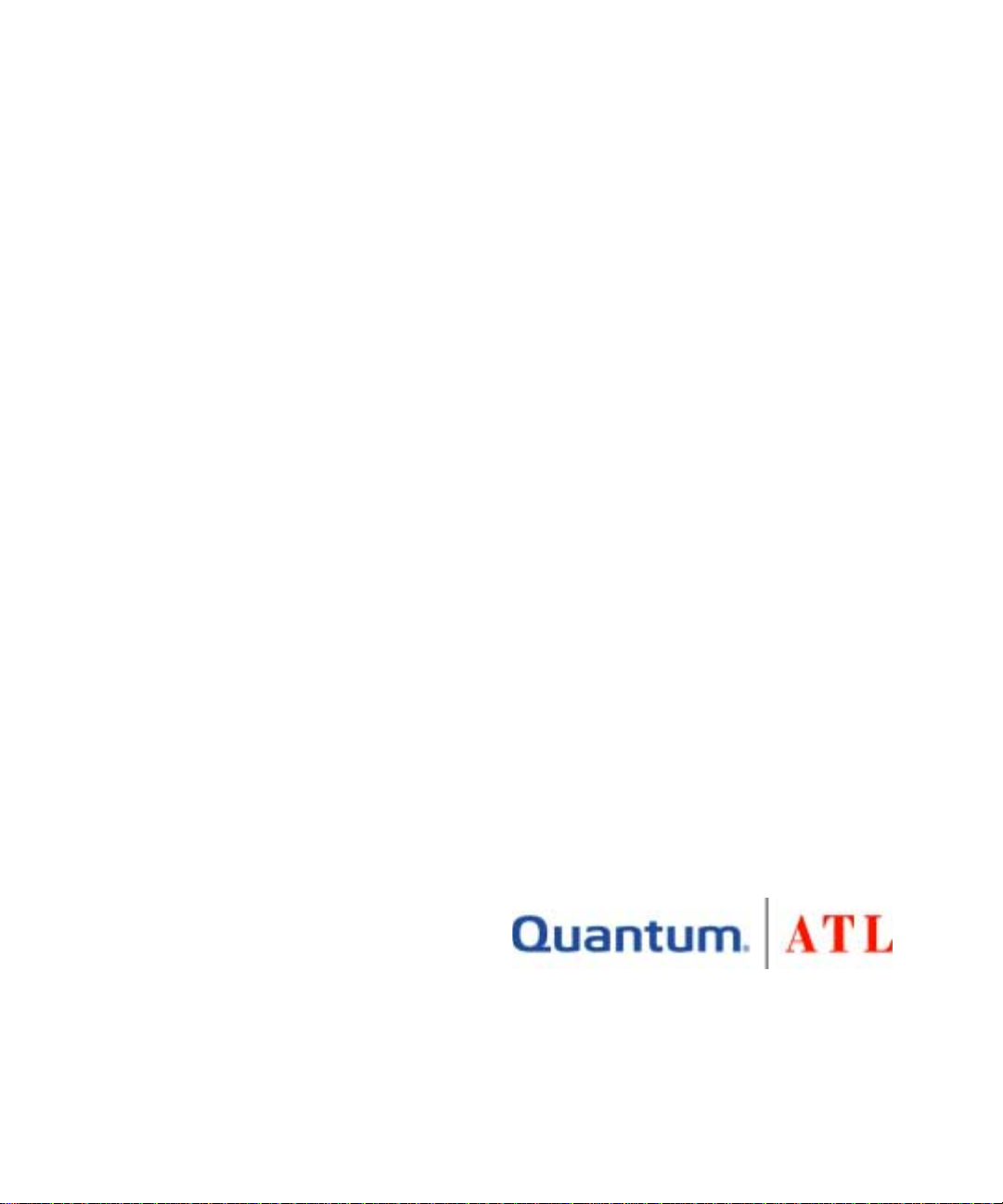
ATL P2000 Series Automated
Tape Library
User’s Guide
6316800-02
Ver. 2, Rel. 0
Page 2
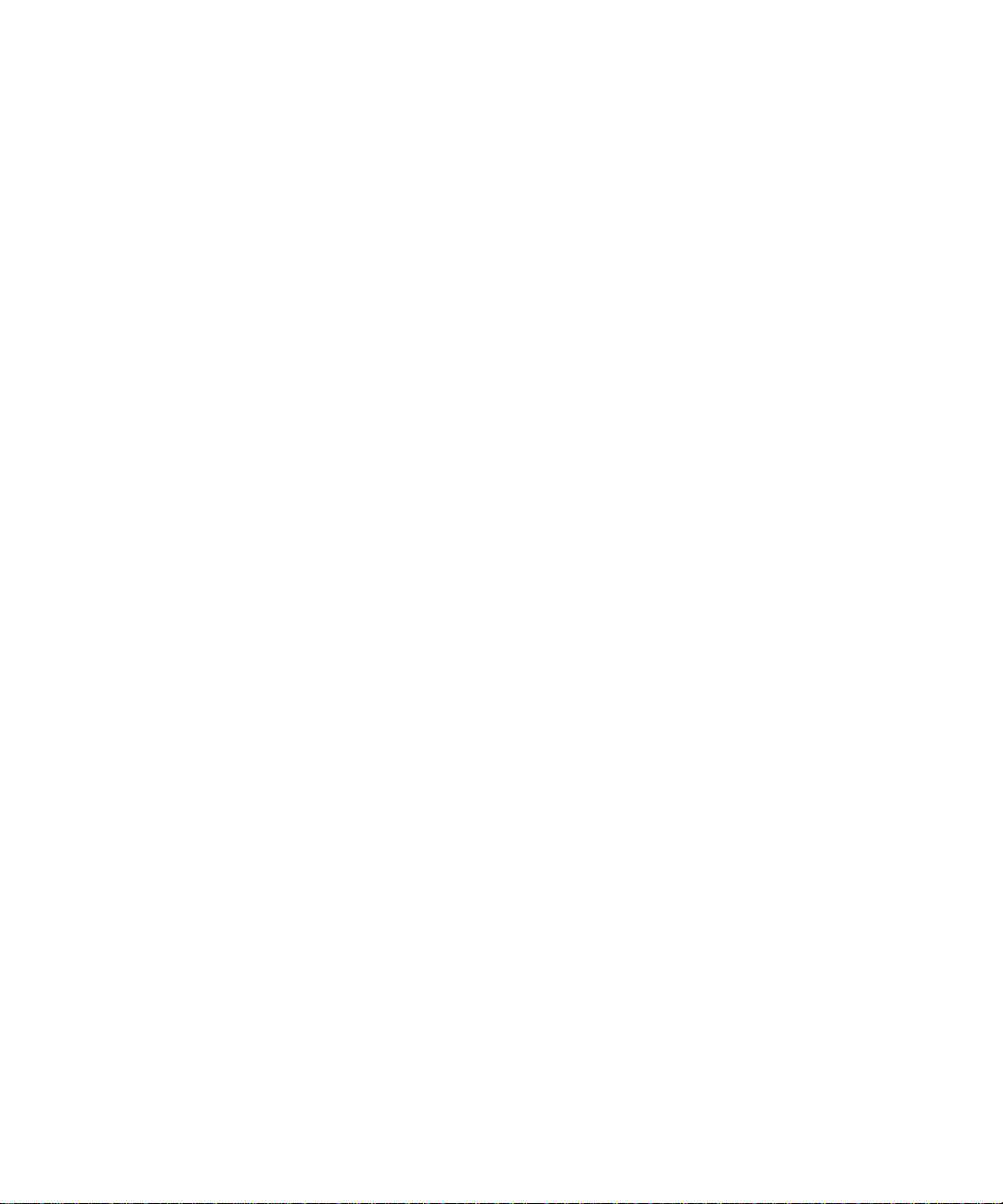
ATL P2000 Series Automated Tape Library User’s Guide, 6316800-02, Ver. 2, Rel. 0, January, 2001, Made in
USA.
ATL Products, Inc. provides this publication “as is” without warranty of any kind, either express or implied,
including but not limite d to the impli ed warrantie s of merc hantabil ity or fitness for a particula r purpose. ATL
Products, Inc. may revise this publication from time to time without notice.
COPYRIGHT STATEMENT
Copyright 2001 by ATL Products, Inc. All rights reserved.
Your right to copy this manual is limited by copyright law. Making copies or adaptations without prior
written authorizat ion of ATL Products, I n c. is prohibited by law and constitut es a pu nish ab le v iol at ion of the
law.
ATL Products, Inc. provides this publication “as is” without warranty of any kind, either express or implied,
including but not limite d to the impli ed warrantie s of merc hantabil ity or fitness for a particula r purpose. ATL
Products, Inc. may revise this publication from time to time without notice.
TRADEMARK STATEMENT
Prism Library Architecture, IntelliGrip, and WebAdmin are all trademarks of ATL Products, Inc.
DLT, SDLT, DLTtape III, DLTtape IV and Super DLTtape I are trademarks of Quantum, In c.
IBM is a registered tradem ark. Linear Tape-Open, LTO and Ultrium are trademarks of IBM, HP, and Seagate
in the United States.
Other trademarks may be mentioned herein which belong to other companies.
6207947-06cP 73
Page 3
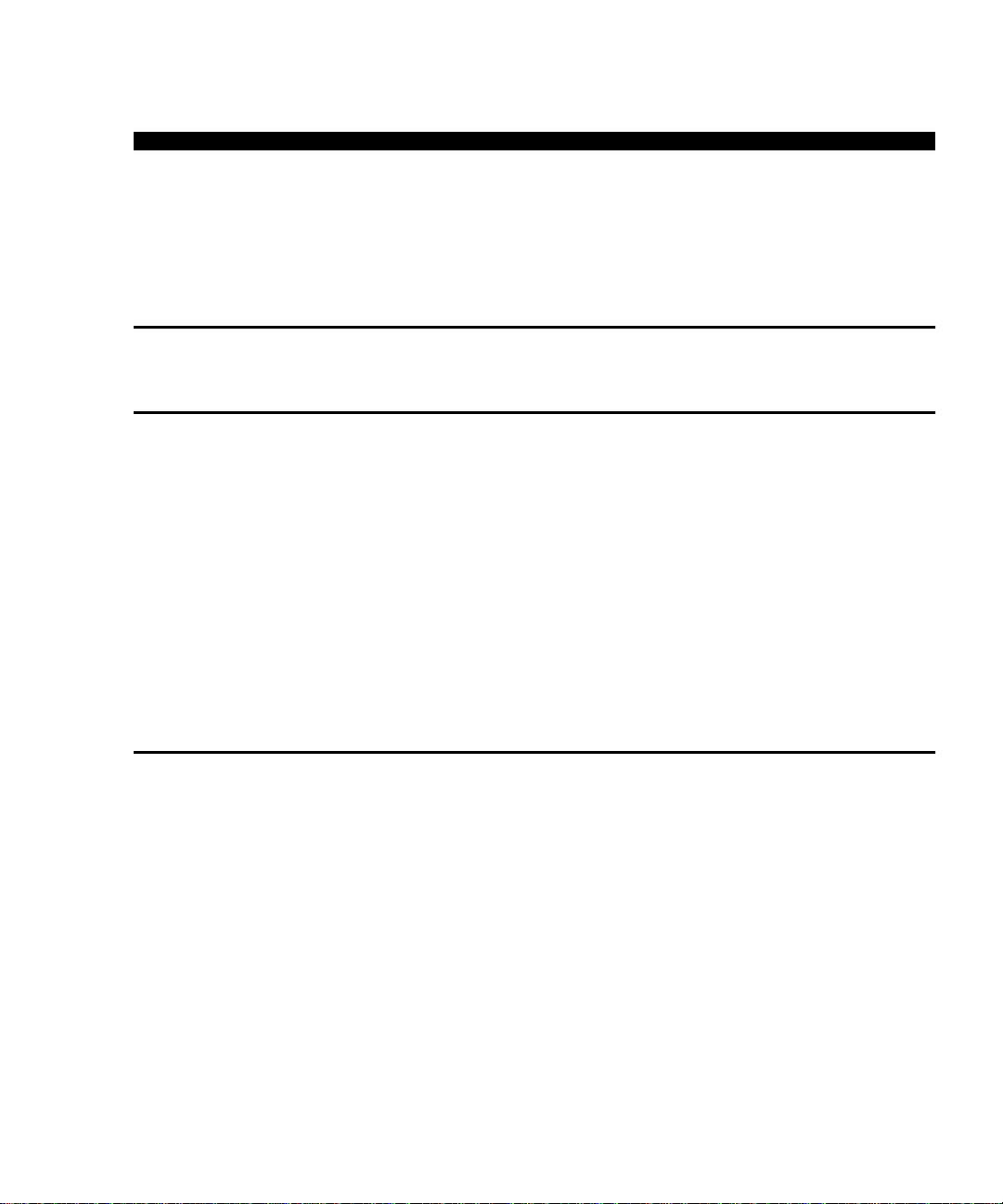
Contents
Contents
Preface xv
Chapter 1 Library Description 1
Overview .................................................................................................1
Library Models.................................................................................2
Element Numbering Convention..................................................3
Features and Benefits.............................................................................7
Library Components..............................................................................8
Cabinet...............................................................................................9
Touch Screen GUI..........................................................................12
IntelliGrip
Tape Drives.............................................................. ......... ..............14
Load Port and Magazines.............................................................15
TM
Mixed Media Cartridge Handling Mechanism.13
Chapter 2 Basic Library Operations 17
Installing Tape Cartridges...................................................................17
Taking ESD Precautions................................................................18
DLT/SDLT Cartridges..................................................................19
LTO Cartridges...............................................................................21
Placing Tape Cartridges in the Library.......................................21
Preparing the Library for Operation .................................................22
Closing the Library Doors and Access Panels...........................22
Connecting Host Workstations....................................................22
Turning the Library On and Off.........................................................25
Turning On the Library.................................................................25
Placing the Library On-line or Off-line.......................................25
Turning Off the Library ................................................................25
ATL P2000 Series Automated Tape Library User’s Guide iii
Page 4
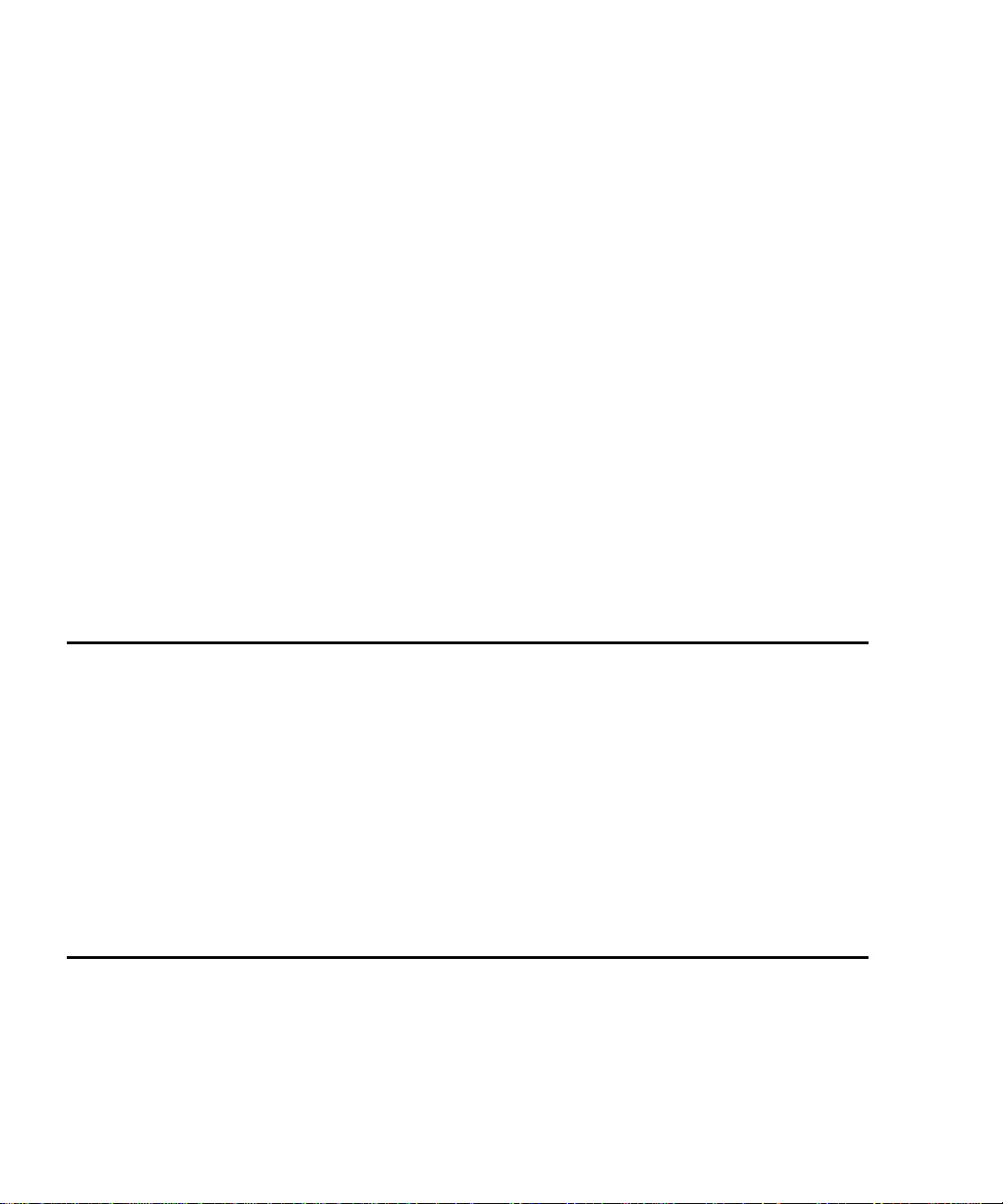
Contents
Using the Touch Screen GUI...............................................................26
Opening a Screen ...........................................................................28
Library Status Information...........................................................29
Exiting a Screen..............................................................................29
Library Controls.............................................................................30
Obtaining Library Status.....................................................................31
Overview Screen ............................................................................32
Tapes Screen ...................................................................................34
Changing the Touch Screen GUI Security Levels............................ 3 5
Securing the Touch Screen GUI................................................... 36
Operating the Load Port......................................................................38
Removing/Installing a Tape Cartridge Magazine....................38
Loading a Tape Cartridge Magazine ..........................................39
Inserting Tape Cartridges into the Load Port...................................39
Inserting DLT/SDLT Tape Cartridges........................................ 39
Inserting LTO Tape Cartridges....................................................41
Manually Ejecting a Tape Cartridge..................................................42
DLT Tape Drives............................................................................42
Quantun SDLT and IBM Ultrium LTO Tape Drives ................43
Chapter 3 Operator Commands 45
Opening the Operator Screen ............................................................. 46
Configuring the Library.......................................................................47
SCSI ID Assignment Guidelines..................................................49
Configuring Library Options..............................................................49
Configuring a Library Option......................................................50
Performing an Inventory.....................................................................51
Moving Cartridges ...............................................................................52
Unloading a Drive.................................................... ......... ...................54
Unloading the Load Port.....................................................................55
Chapter 4 Service Commands 57
Opening the Service Screen.................................................................58
Changing Passwords............................................................................59
If You Lose a Password.................................................................60
iv ATL P2000 Series Automated Tape Library User’s Guide
Page 5
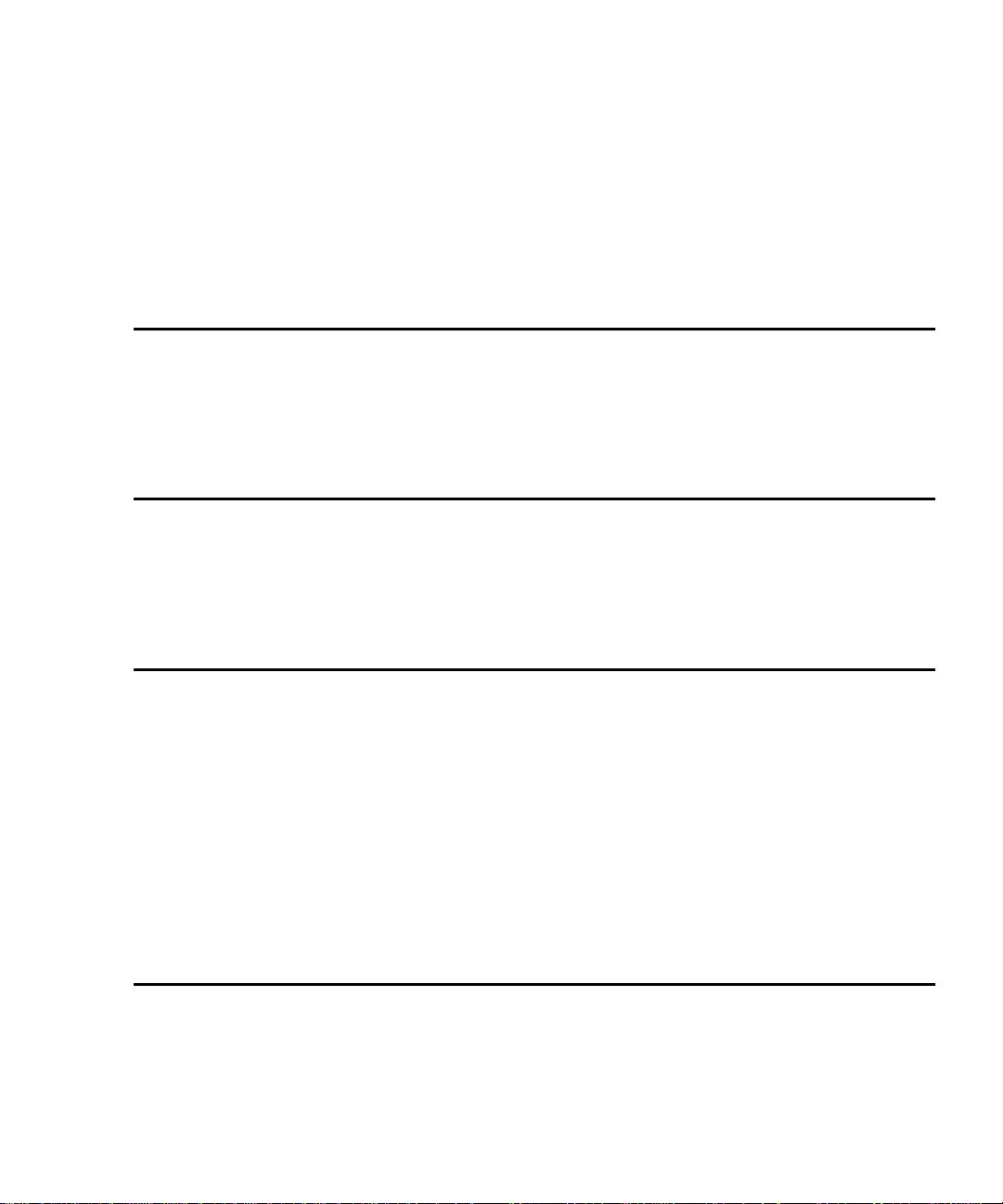
Contents
Generating Reports ..............................................................................60
Generating Any Service Report...................................................61
Testing the Library...............................................................................64
Performing a System Test.............................................................64
Initializing Non-Volatile Information...............................................65
Executing Either Command.........................................................66
Chapter 5 Multi-Unit Commands 67
Opening the Multi-Unit Screen..........................................................68
Configure Multi-Units (P2000/P3000)..............................................69
Calibrating the Libraries in a Multi-Unit Configuration................70
Appendix A Library Specifications 73
Physical Characteristics.......................................................................73
Performance and Reliability Characteristics....................................75
Environmental Specifications.............................................................76
Appendix B Relocating the Library 81
Checking the New Installation Site....................................................82
Preparing the Library for Relocation.................................................82
Removing Tape Cartridges...........................................................82
Installing Shipping Restraints and Packing...............................83
Load Port Shipping Plate..............................................................88
Disconnecting Library Cables......................................................88
Crating the Library...............................................................................90
Crating the Library........................................................................90
Preparing the Library for Operation .................................................93
Appendix C Automatic Drive Cleaning 95
Drive Cleaning Modes.........................................................................95
Host-Initiated Cleaning Mode .....................................................95
Automatic Drive Cleaning Mode ................................................95
ATL P2000 Series Automated Tape Library User’s Guide v
Page 6
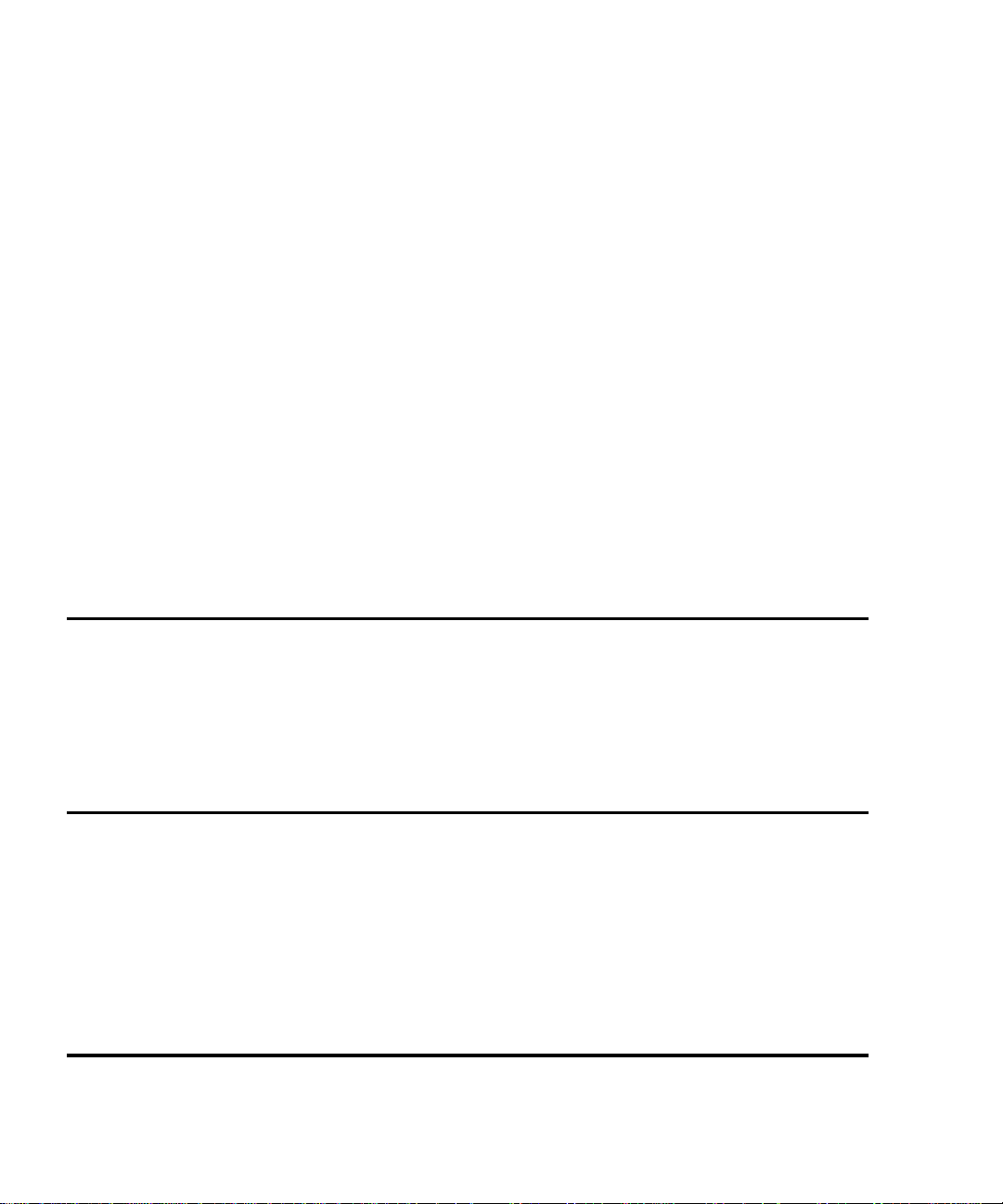
Contents
Selection of Cleaning Mode ................................................................96
Diagnostic Software .......................................................................96
Touch Screen GUI ..........................................................................96
Mode Select Command.................................................................97
Reporting of Cleaning Mode ..............................................................97
Diagnostic Software .......................................................................97
Mode Sense Command .................................................................98
Cleaning Cartridges .............................................................................99
Capacity...........................................................................................99
Identification...................................................................................99
Storage and Tracking.....................................................................99
Monitoring Usage ........................................................................100
Element Status Information........................................................101
Monitoring the Drives........................................................................101
Media Movement to the Drive .........................................................102
Supervising the Drive Cleaning Operation....................................103
Media Movement from the Drive ....................................................103
Unloading Cleaning Cartridges .......................................................104
Appendix D Laser Regulations 105
Laser Regulation Labels.....................................................................105
Product Conformation Label......................................................105
Laser Warning Label....................................................................105
Exposure Warning Label ............................................................106
Appendix E Regulatory Statements 107
FCC STATEMENT..............................................................................107
INDUSTRY CANADA (DIGITAL APPARATUS) Interference-
Causing Equipment Standard ICES-003 Issue 2......................108
LASER STATEMENT.........................................................................109
BATTERY STATEMENT ...................................................................111
CAUTION.....................................................................................111
Glossary 113
vi ATL P2000 Series Automated Tape Library User’s Guide
Page 7
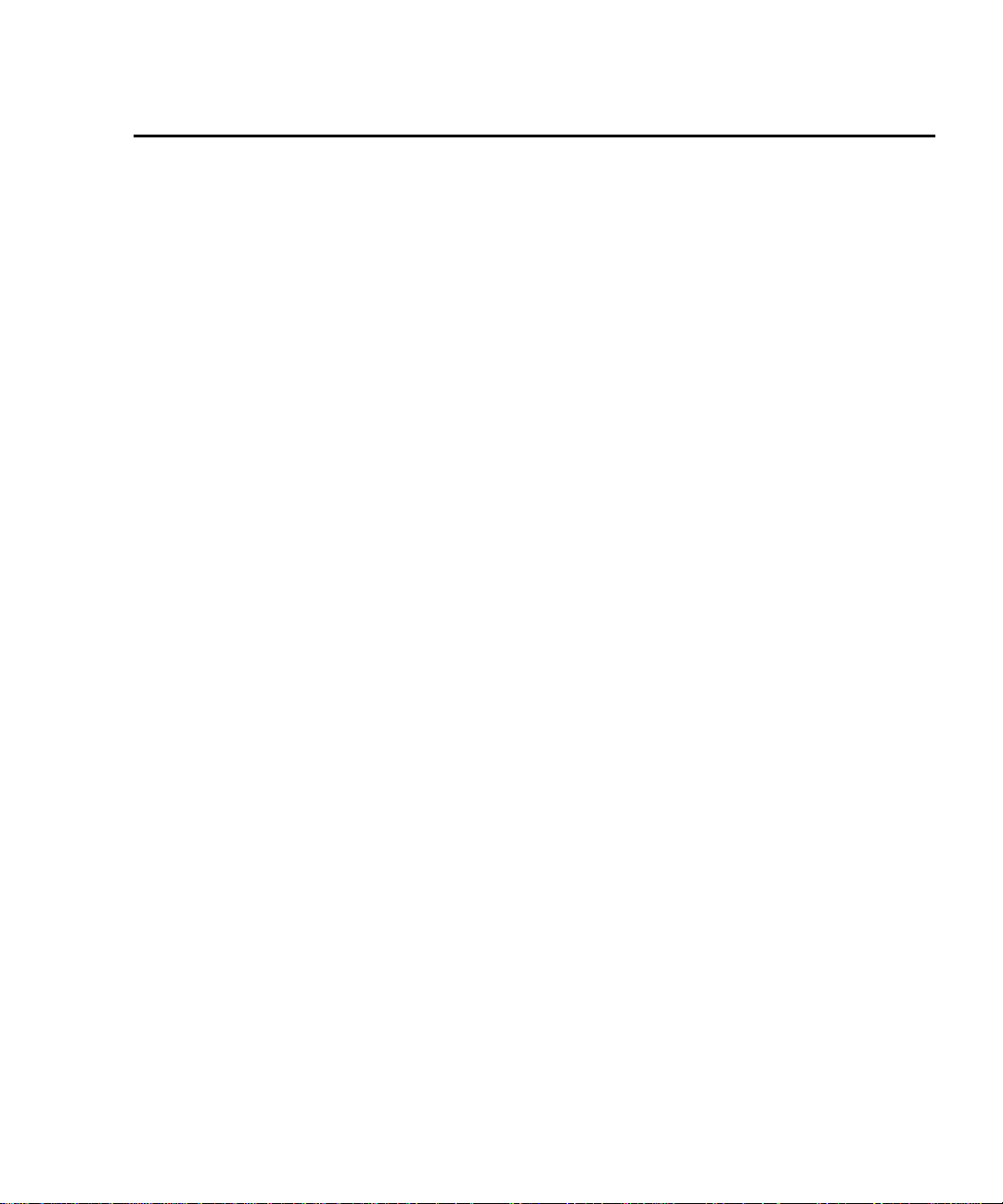
Contents
Index 121
ATL P2000 Series Automated Tape Library User’s Guide vii
Page 8
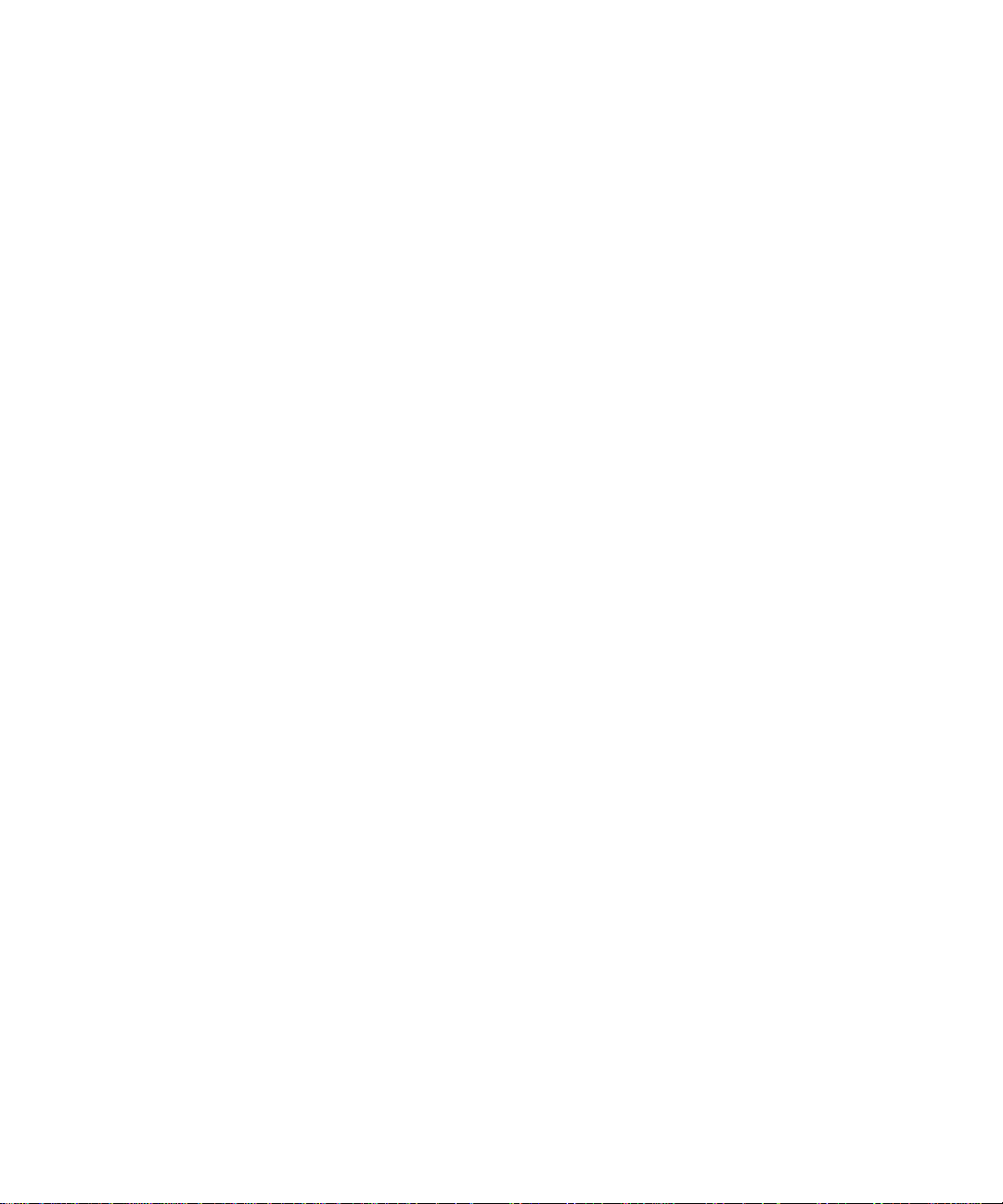
Contents
viii ATL P2000 Series Automated Tape Library User’s Guide
Page 9
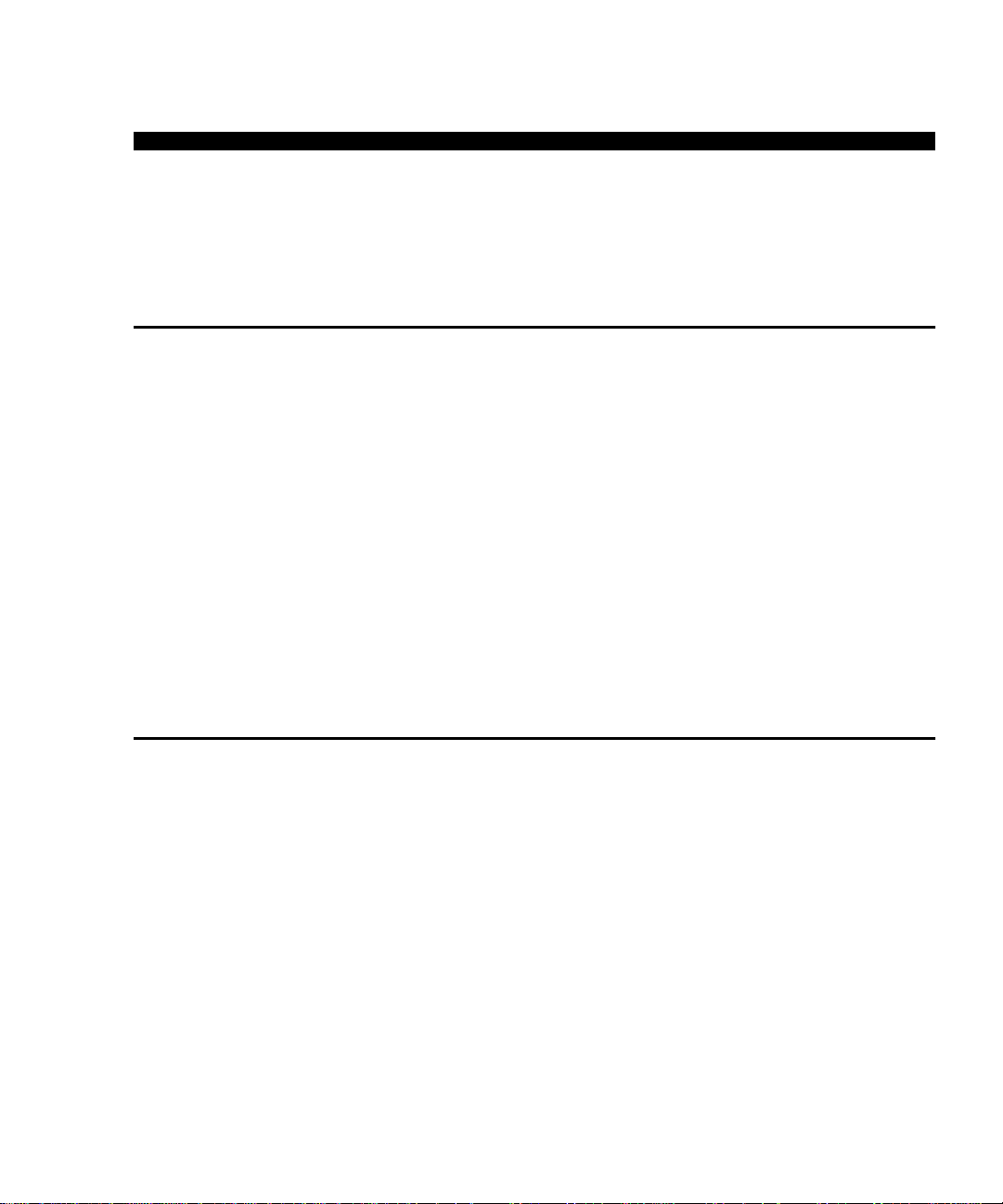
Figures
Chapter 1
Figures
Figure 1 198-Bin, 8-Drive Numbering Conventions .....................4
Figure 2 192-Bin, 10-Drive Numbering Conventions ...................5
Figure 3 100-Bin, 10-Drive Numbering Conventions ...................6
Figure 4 Cabinet-Front View ..........................................................10
Figure 5 Cabinet - Back Panel.........................................................11
Figure 6 touch Screen GUI—Initial Screen...................................12
Chapter 2
Figure 7 Advanced Robotics System.............................................13
Figure 8 DLT/SDLT Load Port ......................................................16
Figure 9 LTO Load Port...................................................................16
Figure 10 Inserting a Bar Code Label (DLT/SDLT)).....................19
Figure 11 DLT and SDLT Cartridges...............................................20
Figure 12 LTO Cartridge...................................................................21
Figure 13 Cabling Configuration—10-Drive Library....................23
Figure 14 Cabling Configuration—8-Drive Library......................24
Figure 15 Touch Screen GUI—Initial Screen..................................27
Figure 16 Library Status Indicators .................................................29
Figure 17 Library Controls................................................................30
Figure 18 Overview Screen...............................................................32
ATL P2000 Series Automated Tape Library User’s Guide ix
Page 10
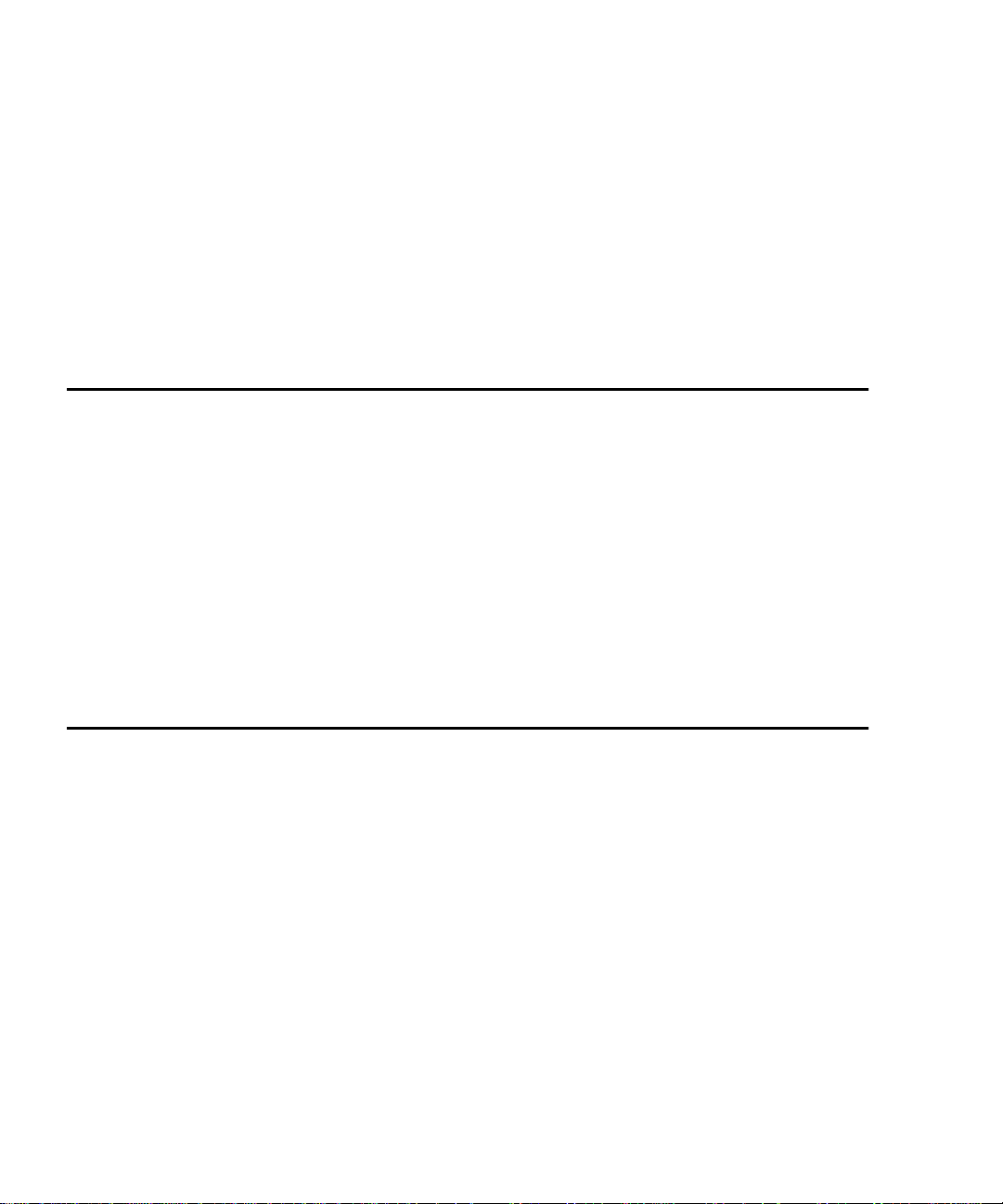
Figures
Chapter 3
Figure 19 Tape Drive Status Screen................................................33
Figure 20 Tapes Screen ......................................................................34
Figure 21 Password Screen ...............................................................37
Figure 22 Rotating the Load Port Drum..........................................40
Figure 23 LTO Tape Cartridge Load Port.......................................41
Figure 24 DLT Tape Drive Front Bezel (Example)........................42
Figure 25 Password Screen ...............................................................46
Figure 26 Operator Screen................................................................. 47
Figure 27 Configure: Library Settings Screen.................................48
Figure 28 Configure: Library Settings Screen.................................48
Figure 29 Configure: Options Screen...............................................51
Figure 30 Control: Move Cartridges Screen ...................................53
Figure 31 Unload Drives Screen.......................................................54
Chapter 4
Figure 32 Enter Password Screen.....................................................58
Figure 33 Service: Change Password Screen..................................59
Figure 34 Service Screen - Reports...................................................61
Figure 35 Report: Statistics Screen...................................................62
Figure 36 Report: Actuator Status Screen.......................................62
Figure 37 Report: SysTest Library Results Screen.........................63
Figure 38 Report: AutoClean Status Screen....................................63
Figure 39 Test: SysTest Library Screen............................................64
x ATL P2000 Series Automated Tape Library User’s Guide
Page 11
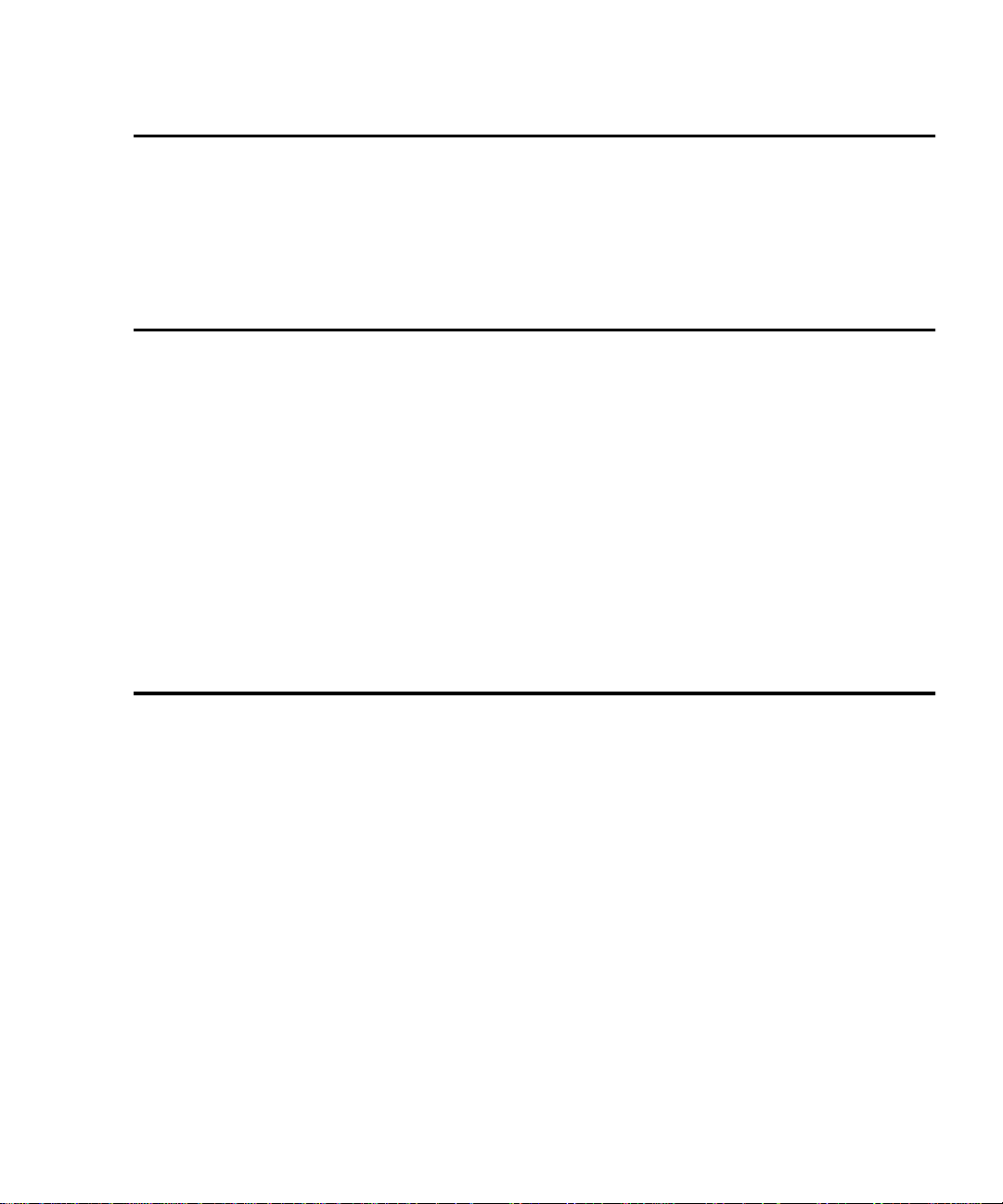
Chapter 5
Appendix B
Figures
Figure 40 Enter Password Screen.....................................................68
Figure 41 Multi-Unit Screen..............................................................69
Figure 42 Configure Multi-Unit.......................................................70
Figure 43 Multi-Unit Screen..............................................................71
Figure 44 Extension Axis Restraints - Storage Location...............83
Figure 45 Installing the Vertical Carriage Restraint......................84
Figure 46 Installing the Horizontal Carriage Restraint.................85
Figure 47 Pivoting Gripper Restraint into Position.......................86
Figure 48 Gripper Restraint in Position ..........................................87
Figure 49 Installing the Gripper Restraint......................................87
Figure 50 Installing the Gripper Restraint Screw..........................88
Appendix D
Figure 51 Inserting the Shipping Plate............................................89
Figure 52 Crating the Library...........................................................92
Figure 53 Product Conformation Label ........................................105
Figure 54 Laser Light Warning Label............................................105
Figure 55 Exposure Warning Label.................................................10
ATL P2000 Series Automated Tape Library User’s Guide xi
Page 12
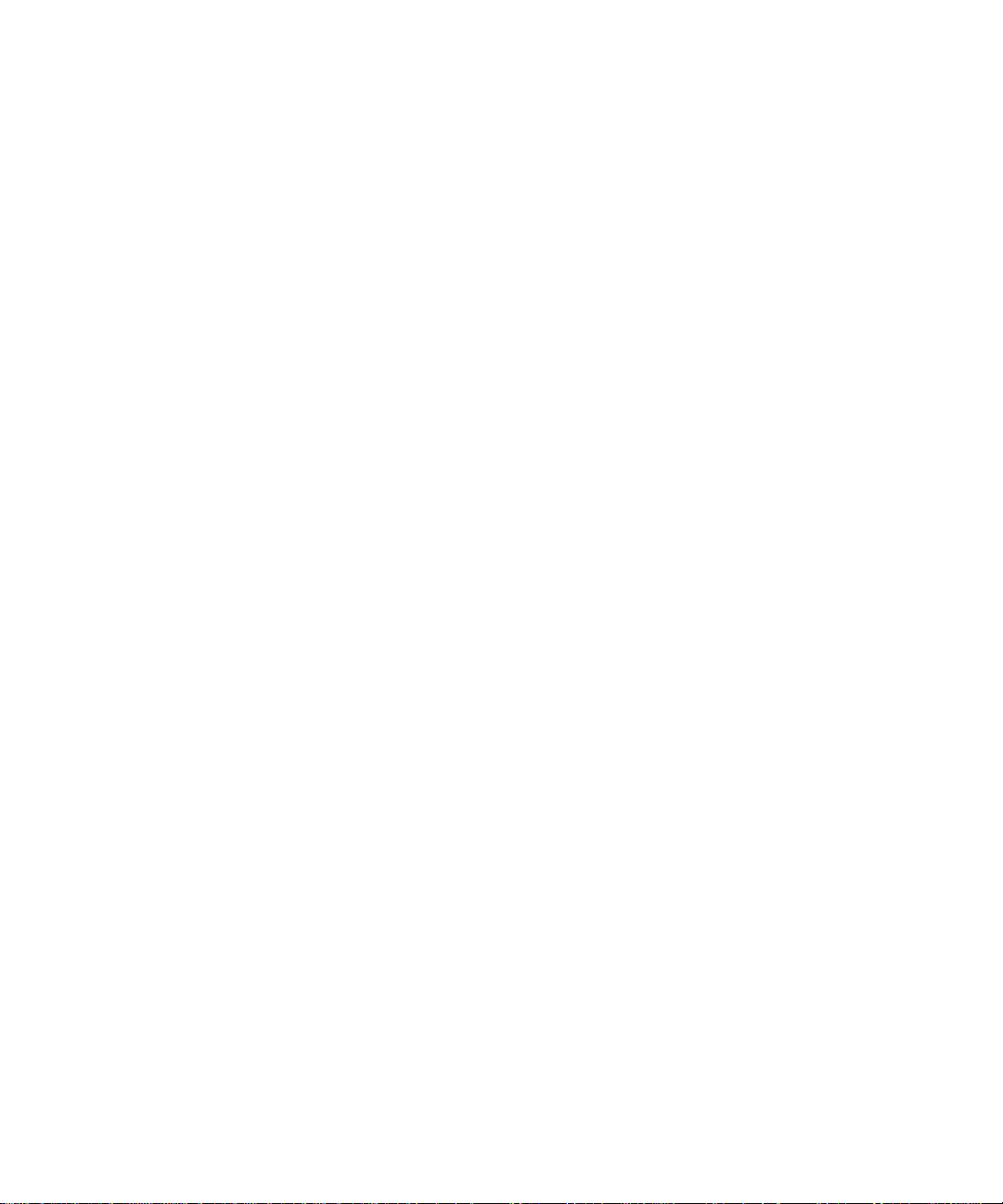
Figures
xii ATL P2000 Series Automated Tape Library User’s Guide
Page 13
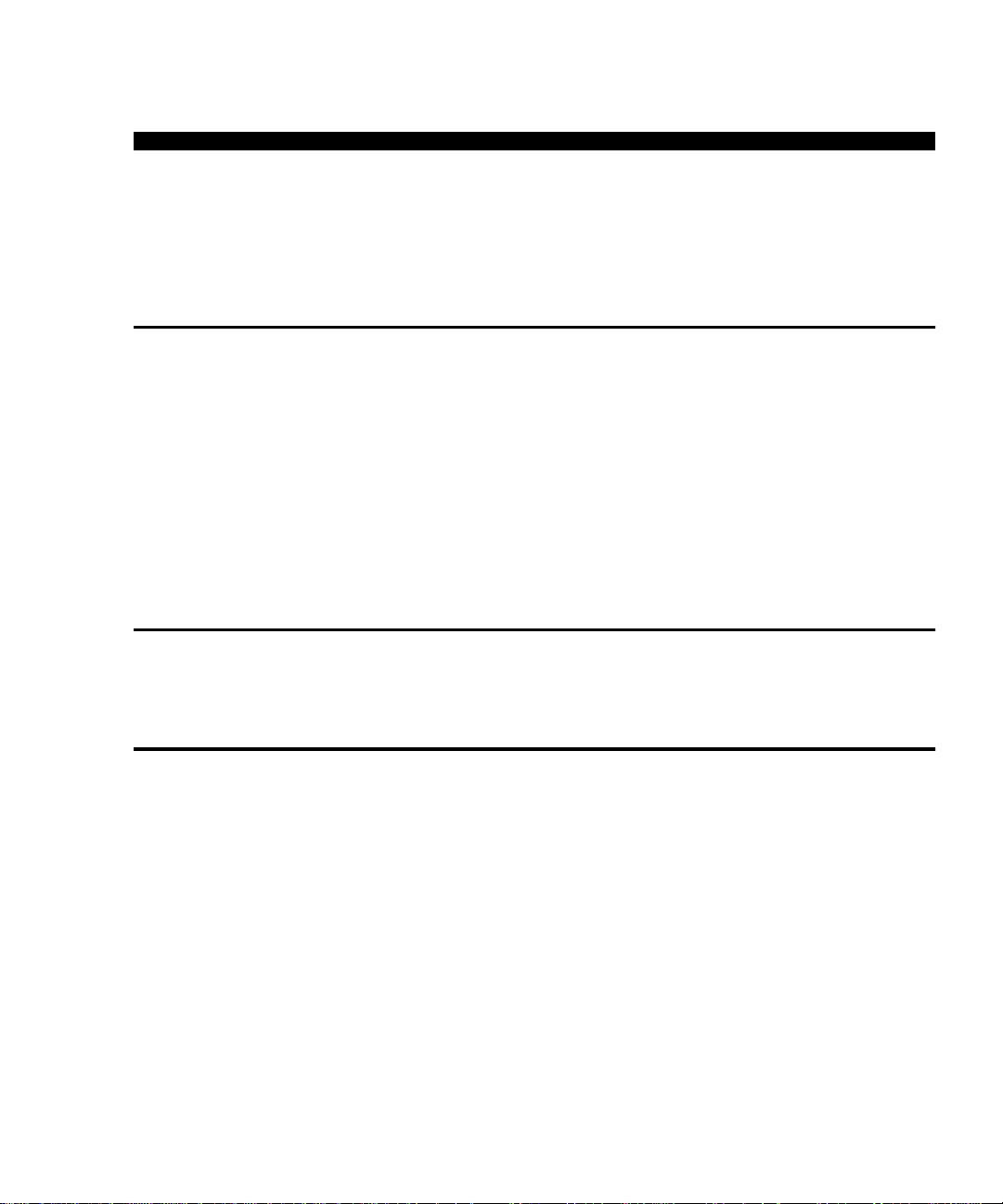
Tables
Chapter 1
Tables
Table 1 Performance Characteristics Using DLT 8000 Tape
Drives....................................................................................2
Table 2 Performance Characteristics Using IBM LTO Ultrium
T200 Tape Drives ................................................................2
Table 3 Performance Characteristics Using Quantum SDLT
Tape Drives..........................................................................2
Table 4 Tape Drive and Cartridge Specifications.....................14
Chapter 2
Appendix A
Table 5 Touch Screen GUI Functions..........................................28
Table 6 Security Levels (listed from highest to lowest) ............36
Table 7 Physical Characteristics ...................................................73
Table 8 Interfaces............................................................................74
Table 9 Performance Characteristics............................................75
Table 10 Reliability Characteristics................................................75
Table 11 Environmental Specifications .........................................76
ATL P2000 Series Automated Tape Library User’s Guide xiii
Page 14
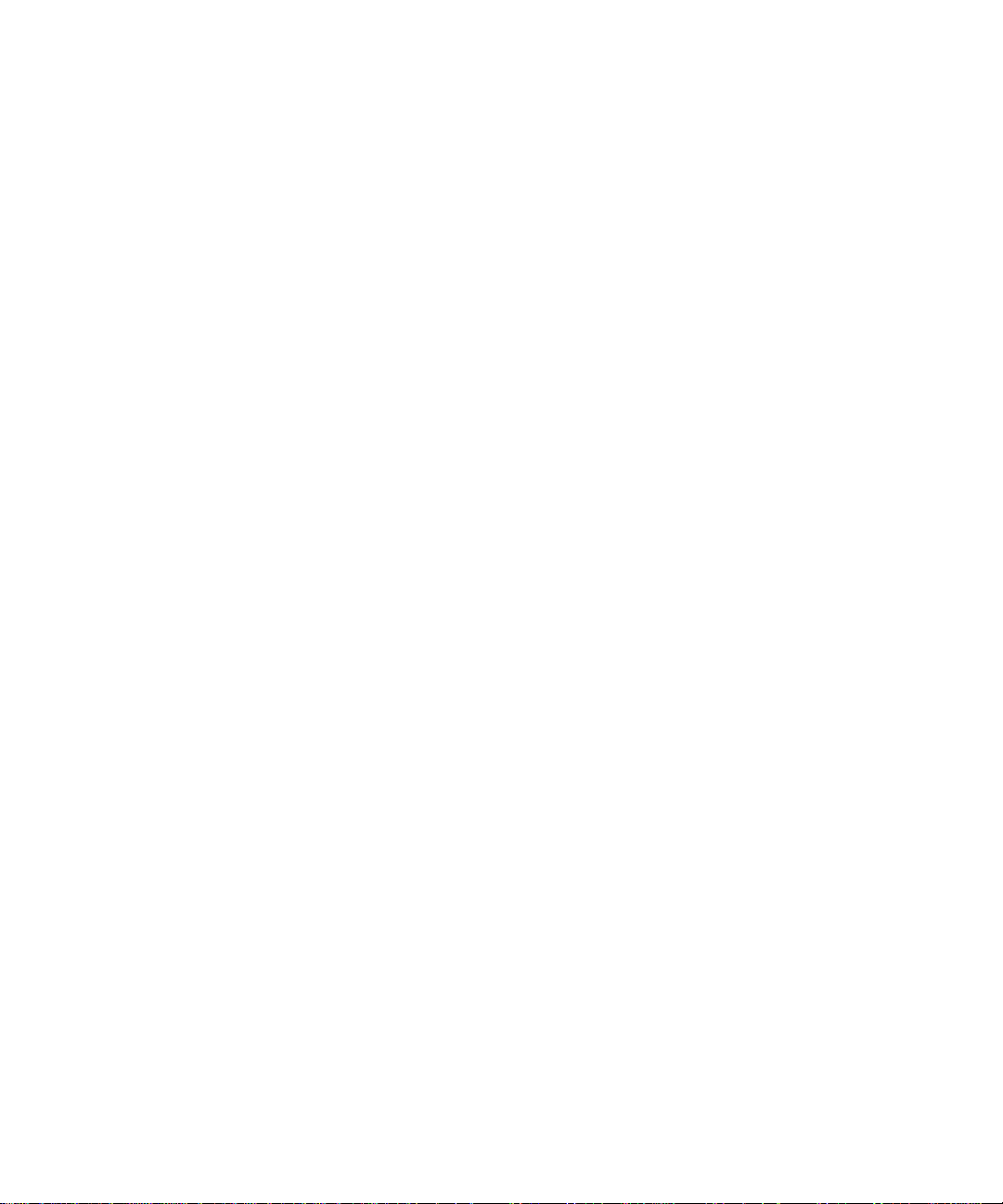
Tables
xiv ATL P2000 Series Automated Tape Library User’s Guide
Page 15
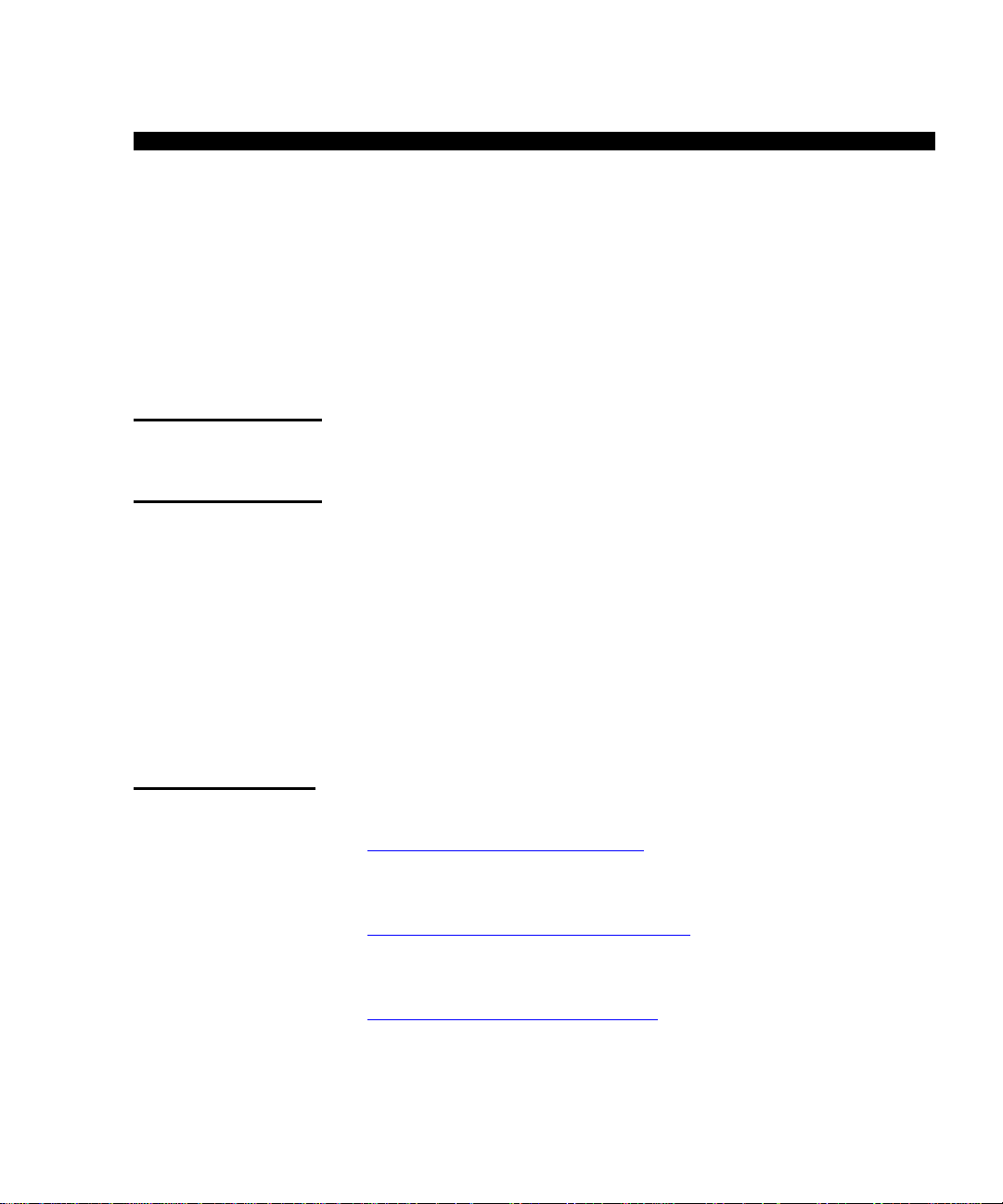
Preface
Preface
This manual introduces the ATL P2000 Series library and discusses
library operations, configuration, calibration, servicing, and basic
troubleshooting.
Audience 0
Purpose 0
Document
Organization
This manual is written for library operators and field service
engineers.
This document provides in formation about the P200 0 Series library
including:
• Library description
• Basic library operations
• Operator commands
• Service commands
• Multi-unit commands
Following is a brief description of chapter contents.
• Chapter 1,
library and orients the operator or field service engineer to the
numbering conventions for bins and tape drives.
• Chapter 2,
the library GUI and introduces the operator to the basic
procedures for placing the library on line.
Library Description, provides an overview of the
Basic Library Operations, provides an overview of
• Chapter 3,
library GUI and introduces the operator to the basic pr ocedures
for placing the library on line.
ATL P2000 Series Automated Tape Library User’s Guide xv
Operator Commands, provides an overview of the
Page 16
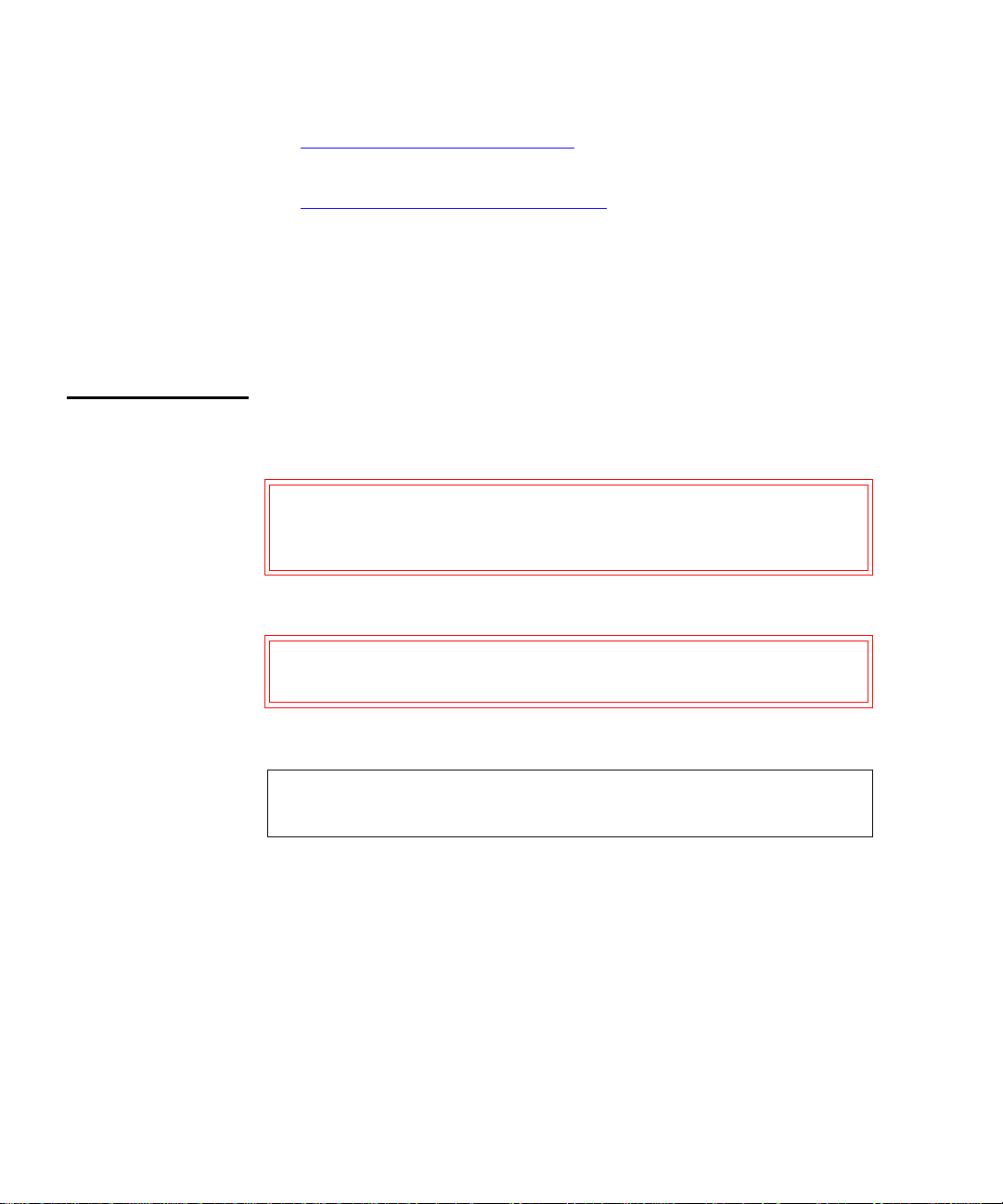
Preface
• Chapter 4, Service Commands, discusses using the Service
screen for generating reports and testing the library.
Notational
Conventions
• Chapter 5,
Multi-Unit Commands, discusses the commands
available through the Multi-Unit screen of the GUI. These
commands allow multi-unit configuration and calibration.
• The appendixes provide site requirements, unpacking/
repacking instructions, SCSI cabling options, and laser
regulation warning information.
This manual uses the following conventions:
Caution: Caution indicates potential hazard to equipment or
data and are included to prevent damage to
equipment.
Warning: W arning in dicates potential hazar d to personal safety
and are included to prevent injury
.
Note: Note emphasizes important information related to the
main topic.
xvi ATL P2000 Series Automated Tape Library User’s Guide
Page 17
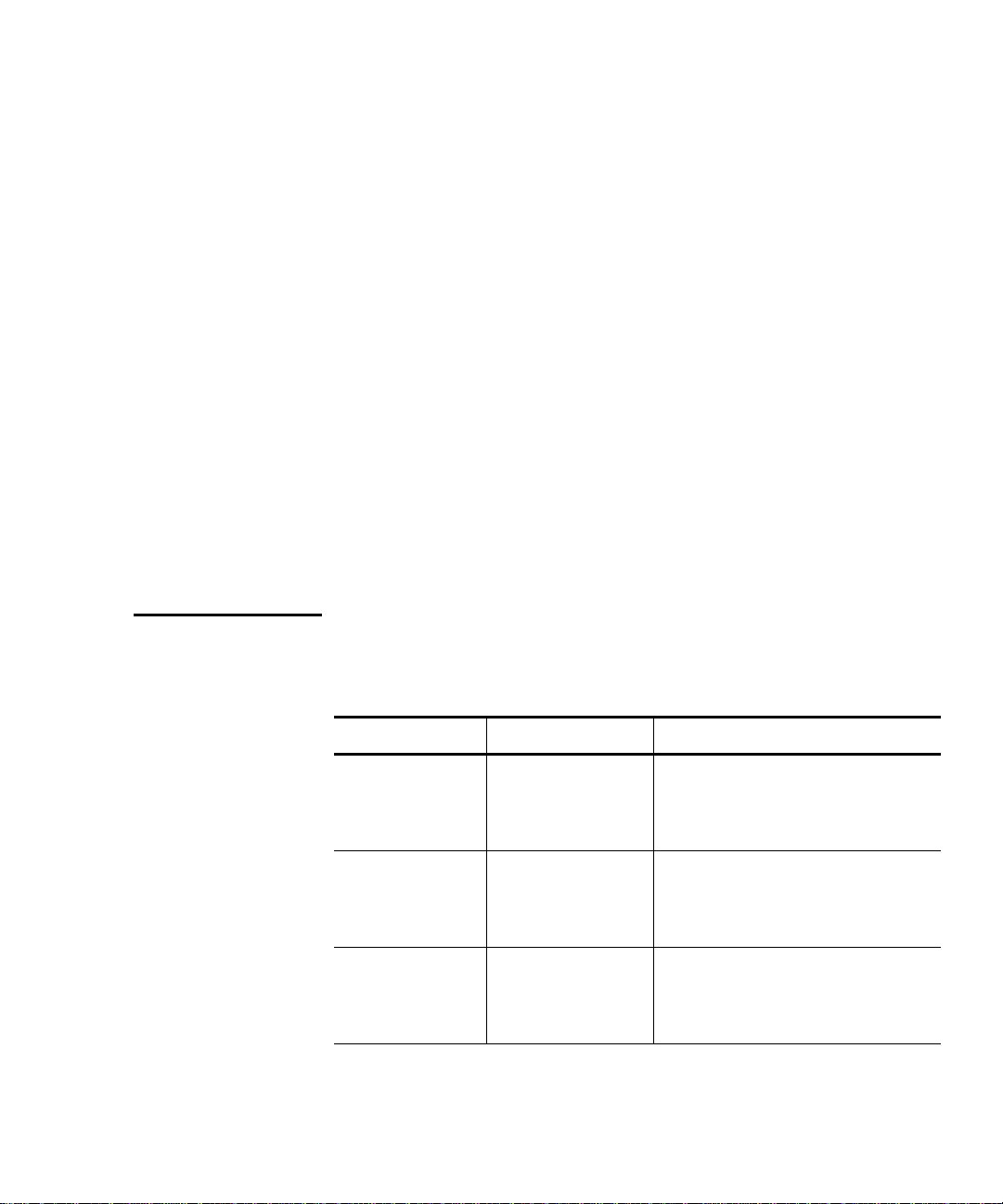
Preface
This manual uses the following conventions:
• Right side of the library — Refers to the right side as you face
the component being described.
• Left side of the library — Refers to the left side as you face the
component being described.
• b — All binary numbers are succeeded by “b.”
• h — All hexadecimal numbers are succeeded by “h.”
• Error or attention conditions are represented in parenthesis
that translate as follows:
(SK=S ASC=AA ASCQ=QQ)
where:
S — hexadecimal sense key value
AA — hexadecimal additional sense code
Related Documents 0
QQ — hexadecimal additional sense code qualifier
er
The following ATL documents are also available for the P2000
Series library:
Document No. Document Title Document Description
6316803
6311602
6311615
ATL P2000 Series
Library
Unpacking
Instructions
ATL P2000/P3000
Series Library
Software Interface
Guide
ATL Pass Through
Mechanism
Installation
Instructions
Describes unpacking and
moving a P2000 library
For programmers writing
P2000/P3000 control software
Contains instructions for
interconnecting up to five P2000
and/or P3000 libraries
ATL P2000 Series Automated Tape Library User’s Guide xvii
Page 18
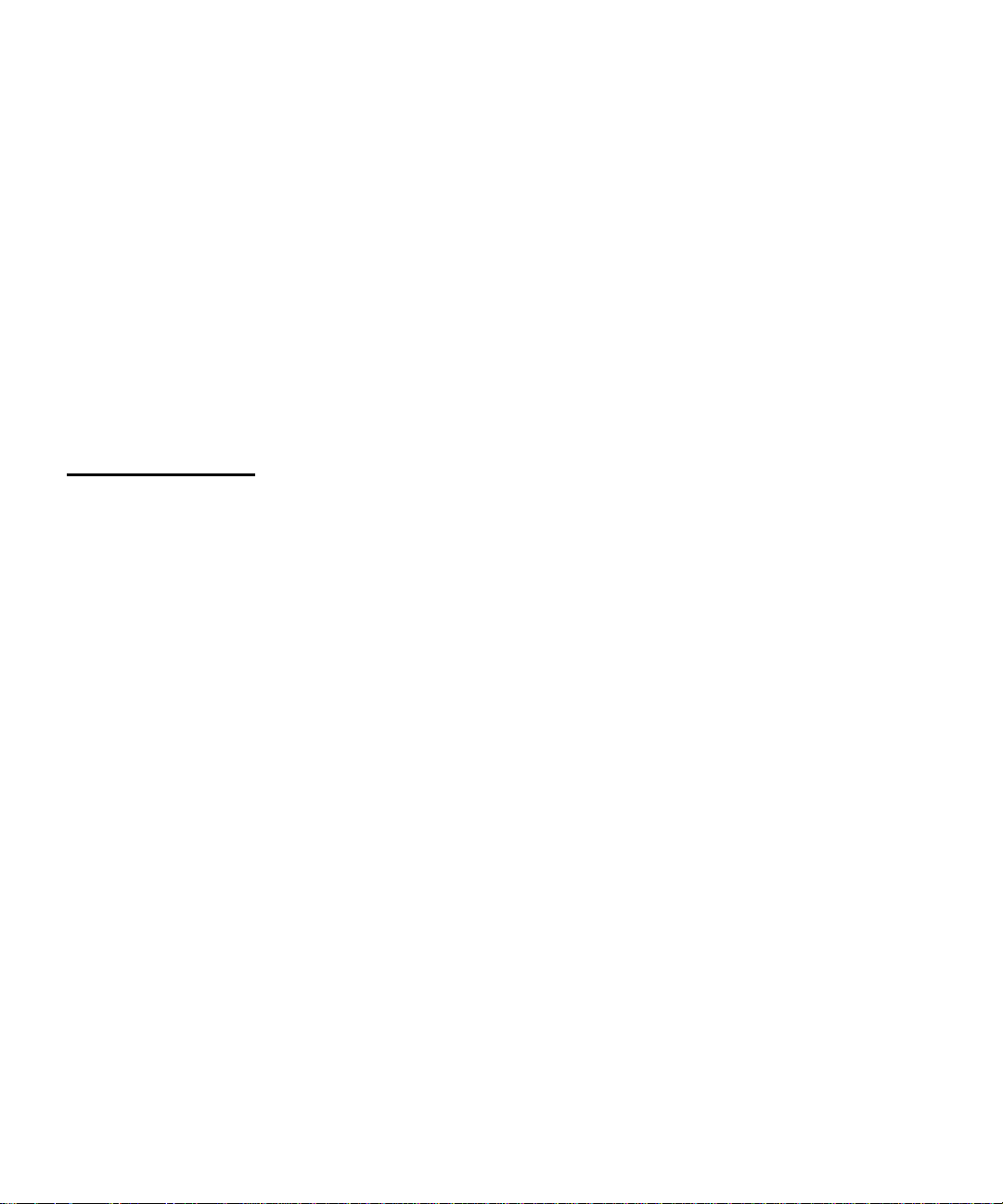
Preface
Refer to the appropriate product manual(s) for information about
your tape drive and cartridges.
SCSI-2 Specification
The SCSI-2 communications specification is the proposed
American National Standard for information systems, dated
March 9, 1990. Copies may be obtained from:
Global Engineering Documents
15 Inverness Way, East
Englewood, CO 80112
(800) 854-7179 or (303) 397-2740
Contacts 0
ATL Products Corporate Headquarters
To order documentation on the P2000 or other products contact:
ATL Products, Inc.
101 Innovation Drive
Irvine, CA 92612-5872
(949) 856-7800
(800) 284-5101
Technical Publications
To comment on existing documentation send e-mail to:
atl-docs@atlp.com
World Wide Web 0
Visit the ATL Products home page at:
http://www.atlp.com
xviii ATL P2000 Series Automated Tape Library User’s Guide
Page 19
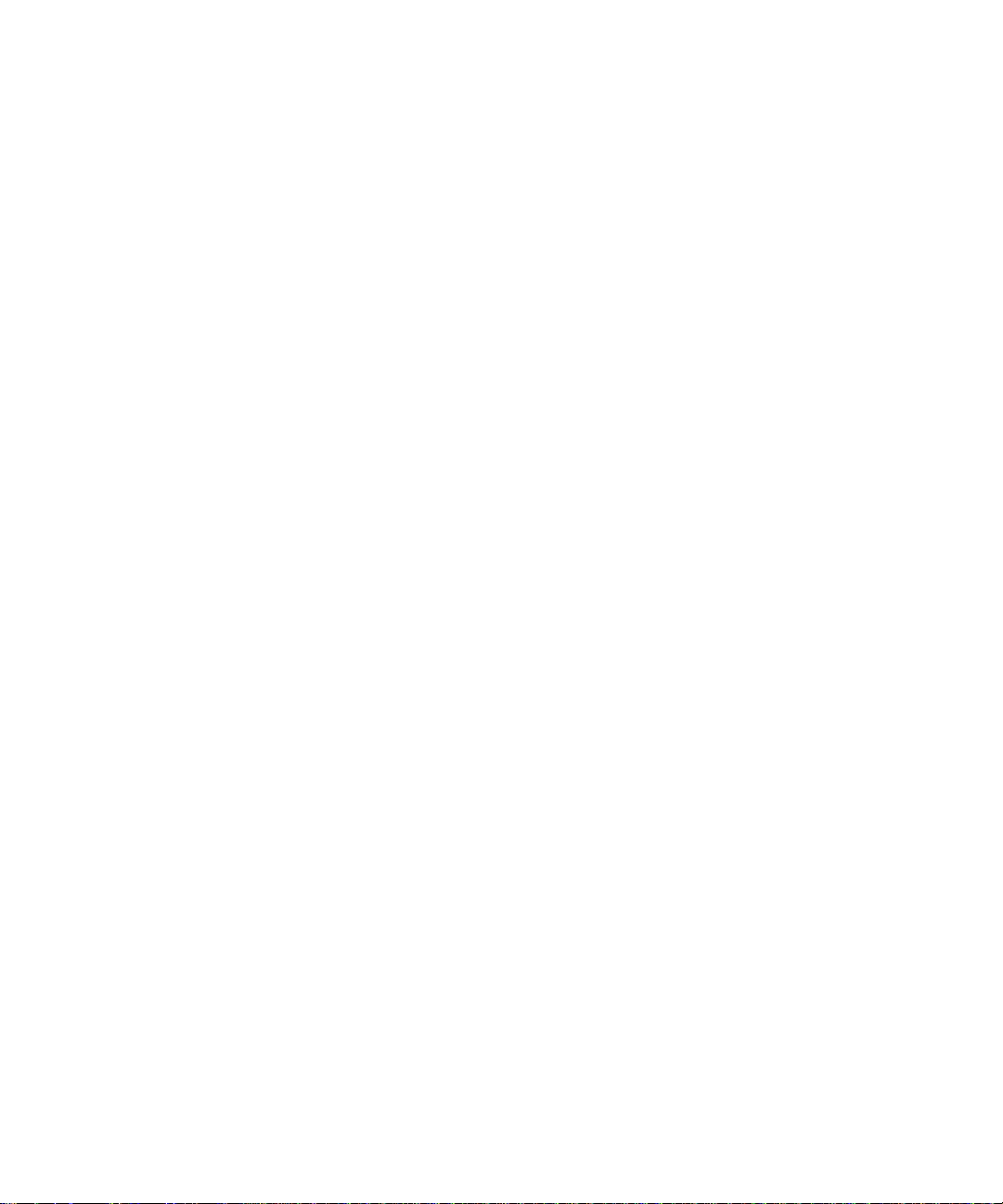
Preface
Customer Support
The ATL Products Customer Support Department provides a 24hour help desk that can be reached at:
North/South America: (949) 477-7924 or
(800) 284-5101
Europe, Africa, Asia, or Australia: (International Code) +
44 (0) 1256 848748
Send faxes for the Customer Support Department to:
North/South America: (949) 477-7940
Europe, Africa, Asia, or Australia: (International Code) +
1 + (949) 477-7940
Send e-mail for the Customer Support Department to:
North/South America:
Europe, Africa, Asia, or Australia:
helpdesk@atlp.com
ukhelpdesk@atlp.com
ATL P2000 Series Automated Tape Library User’s Guide xix
Page 20
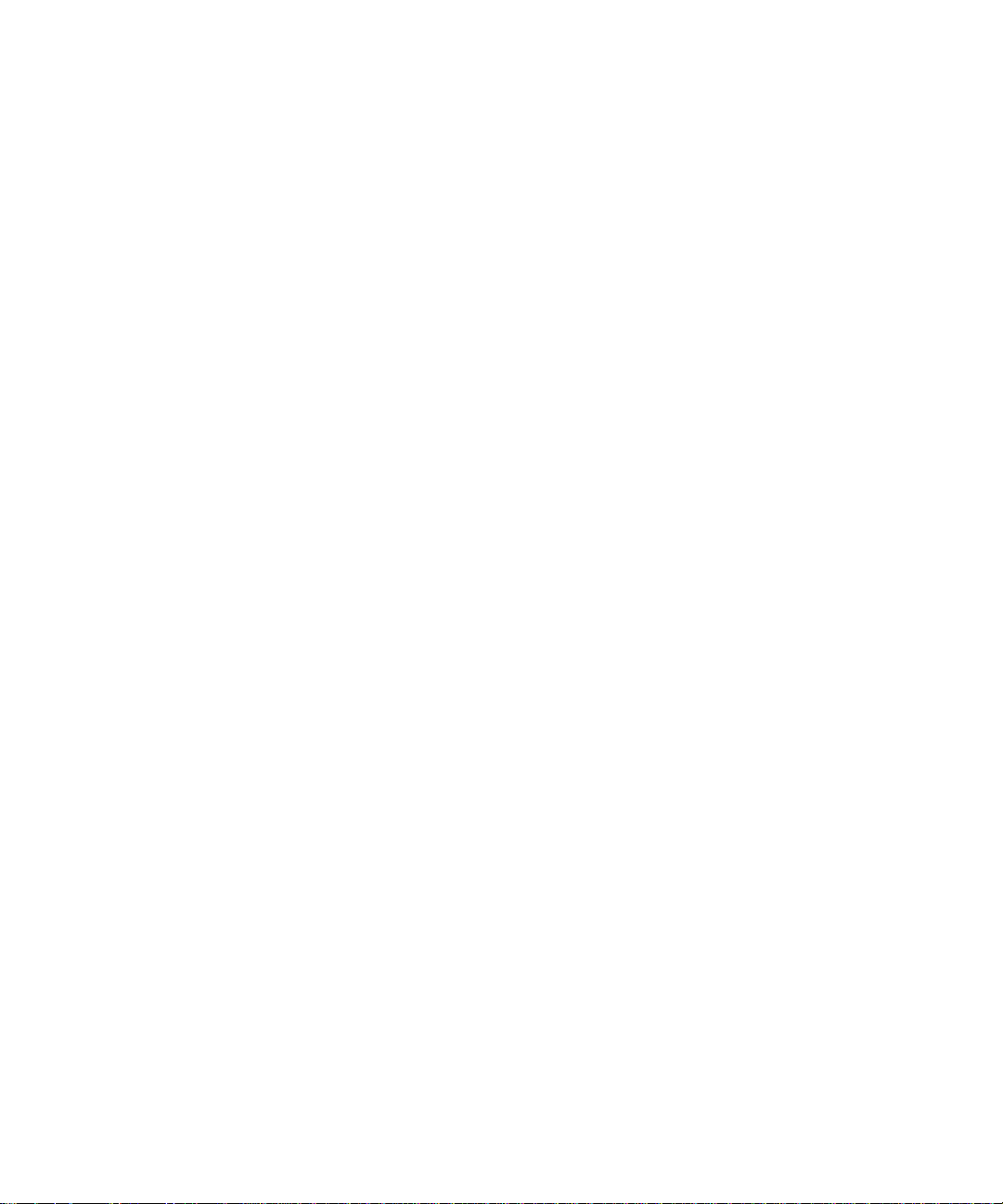
Preface
xx ATL P2000 Series Automated Tape Library User’s Guide
Page 21
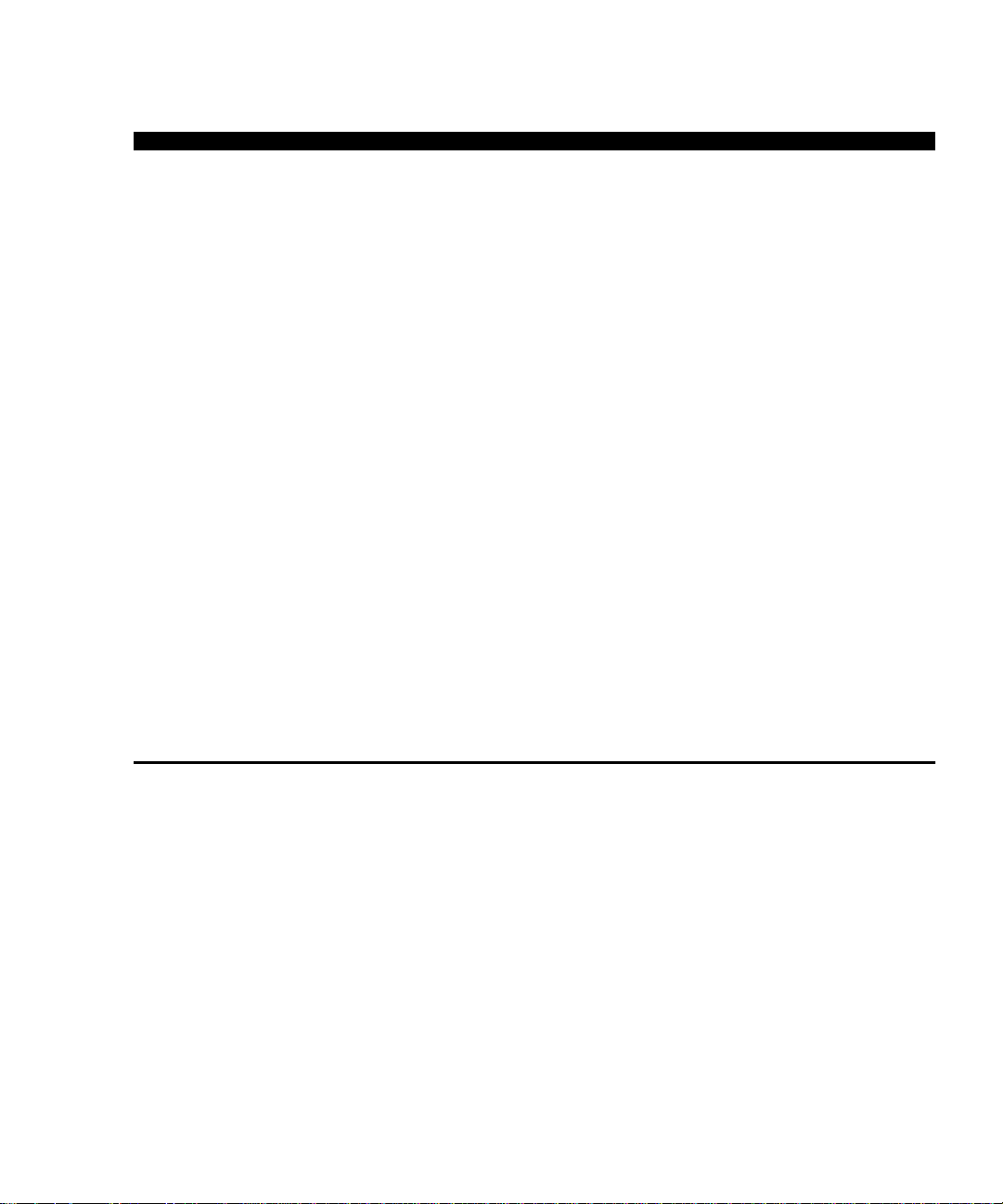
Chapter 1
Library Description
This chapter describes the P2000 automated tape library and its
components. The chapter consists of:
Overview
•
Features and benefits
•
Library components
•
• Cabinet
• Touch screen GUI
• IntelliGrip
• Tape drives
• Mixed media load port
TM
mixed media cartridge handling mechanism
1
Overview
1
The P2000 is an automated storage and retrieval library that may
consist of up to 8 tape drives and 198 cartridges or 10 tape drives
and either 100 or 192 cartridges.
Tape drive choices include the Quantum DLT 8000 (HVD and
LVD), IBM LTO Ultrium T200 (LVD only), or the Quantum SDLT
(HVD and LVD). Throughput capabilties for these drives are 6
MB/sec, 20 MB/sec, and 16 MB/sec, respectively.
ATL P2000 Series Automated Tape Library User’s Guide 1
Page 22
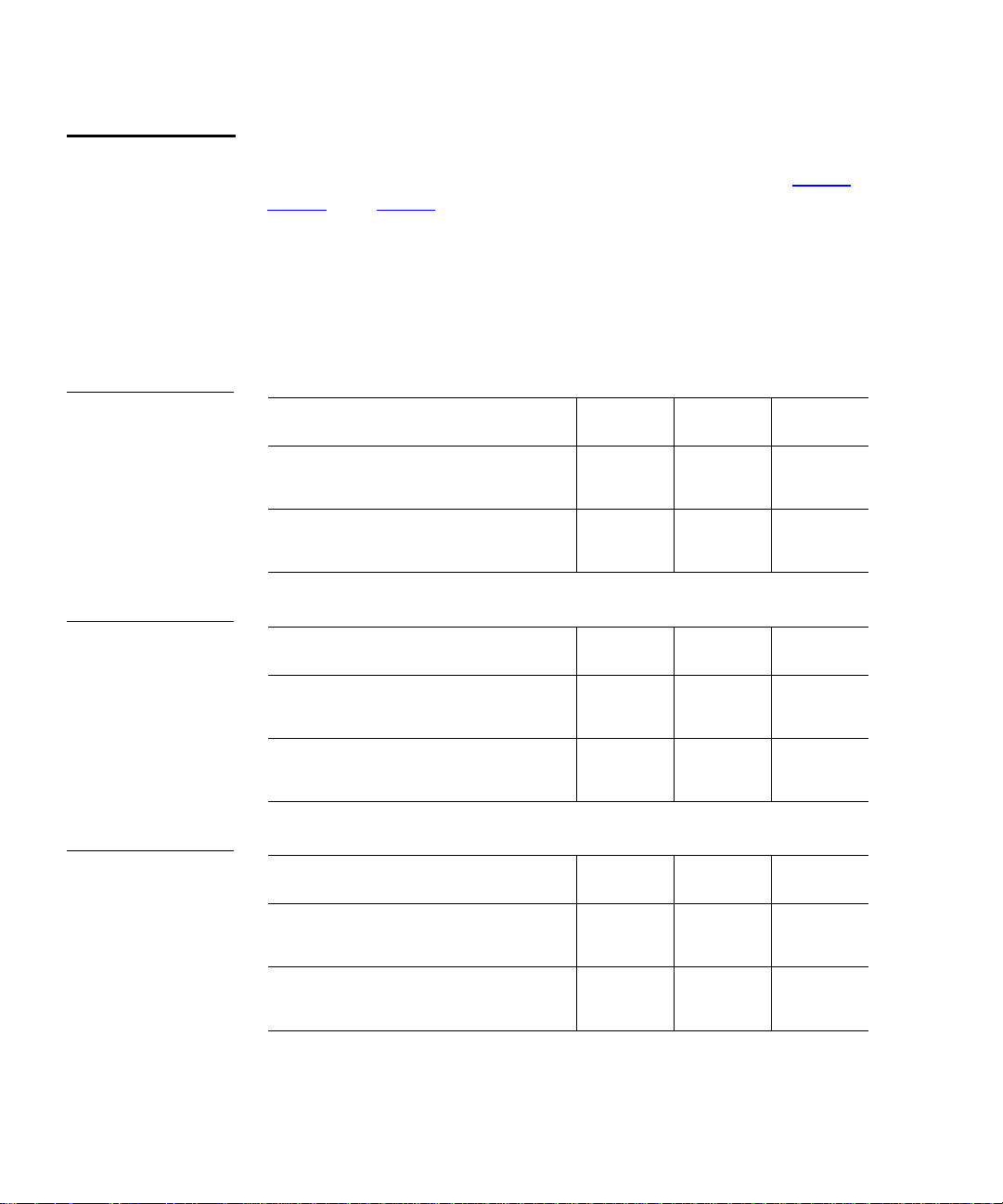
Chapter 1 Library Description
Overview
Library Models
Table 1 Performance
Characteristics Using
DL T 8000 Tape Driv es
Table 2 Performance
Characteristics Using
IBM LTO Ultrium T200
Tape Drives
1
The P2000 Series library comprises three models that support a
wide range of storage and performance requirements (see table 1
table 2
, and table 3). Model numbers are created by combining the
number of drives and the number of storage bins in the library.
Model 8/198 - 8 tape drives and 198 tape cartidge bins
•
Model 10/100 - 10 tape drives and 100 tape cartidge bins
•
Model 10/192 - 10 tape drives and 192 tape cartidge bins
•
P2000 Model (drives/bins) 8/198 10/100 10/192
Capacity in Terabytes (TB)
(40 GB per cartridge)
Throughput (GB/hr) based on 6
MB/sec transfer rate
P2000 Model (drives/bins) 8/198 10/100 10/192
Capacity in Terabytes
(100 GB per cartridge)
7.92 4.00 7.68
173 216 216
19.8 10 19.2
,
Throughput (GB/hr) based on 15
432 540 540
MB/sec transfer rate
Table 3 Performance
Characteristics Using
Quantum SDLT Tape
Drives
P2000 Model (drives/bins) 8/198 10/100 10/192
Capacity in Terabytes
22 11 21
(110 GB per cartridge)
Throughput (GB/hr) based on 16
461 576 576
MB/sec transfer rate
2 ATL P2000 Series Automated Tape Library User’s Guide
Page 23

Chapter 1 Library Description
Overview
Element Numbering Convention
The library stores tape cartridges in the following locations:
100 storage bins on the back wall
•
1
Up to 92 storage bins on inside of the front door
•
One load port
•
• 8 bins - two stationary LTO load port shelf bin modules (4
bin shelves each) are built into the load port assembly
12 bins - DL T an d SDL T tape c artridges use two remo veable
•
6-cartridge magazines
• If the library is configured with both DLT and LTO tape
drives, stationary LTO load port shelf bin modules are used
Up to 10 tape drives
•
Figure 1
shows the storage bin, load port bin, and tape drive
numbering conventions. These conventions are used by the library
touch screen graphical user interface (touch screen GUI) and the
diagnostic software program.
ATL P2000 Series Automated Tape Library User’s Guide 3
Page 24
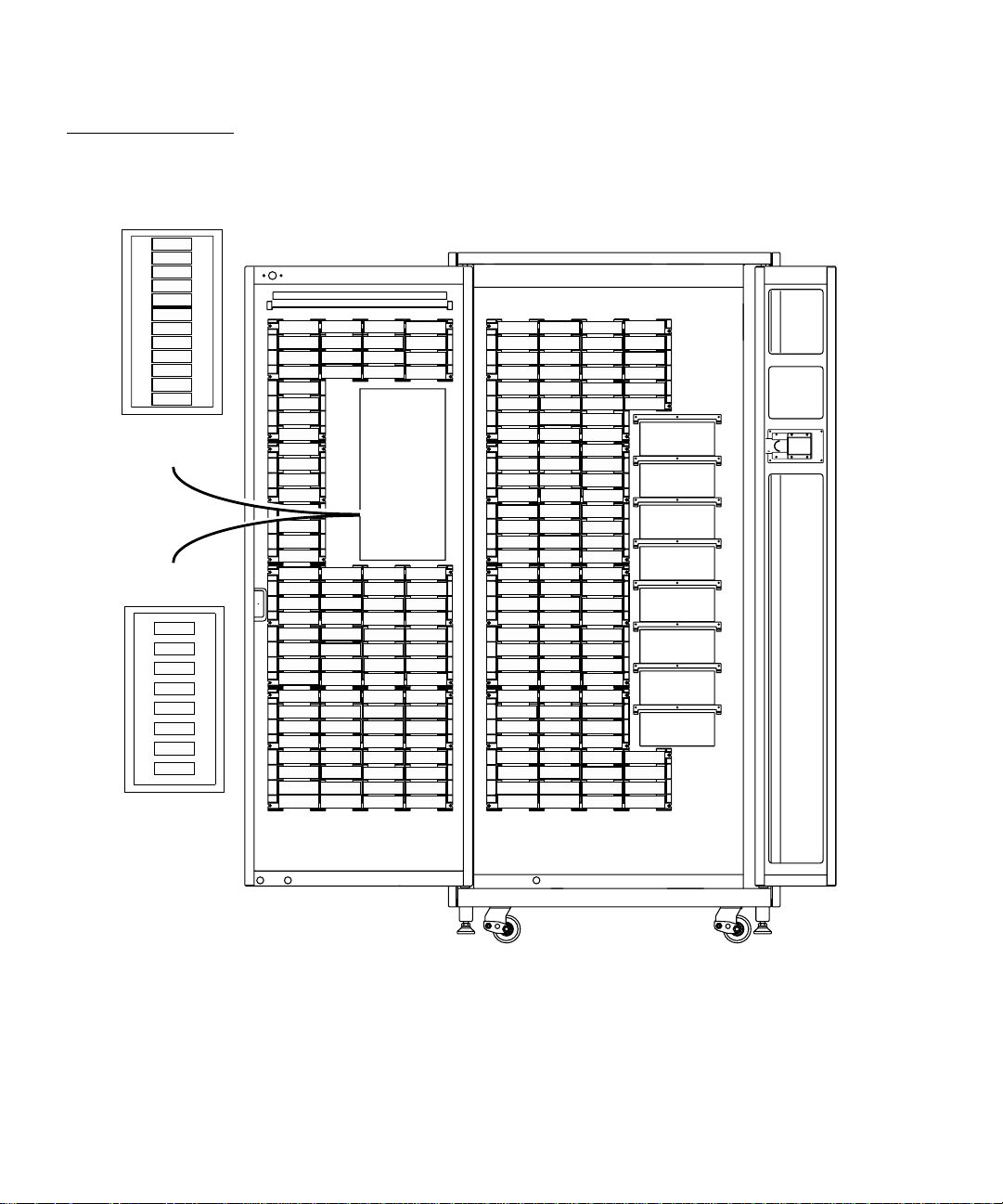
Chapter 1 Library Description
Overview
Figure 1 198-Bin, 8Drive Numbering
Conventions
0
1
2
3
4
5
6
7
8
9
Load Port Bin Numbers
10
11
DLT and/or
SDLT
DLT and/or
LTO
0
1
2
3
4
5
6
Load Port Bin Numbers
7
106
107
108
109
110
111
112
113
114
115
116
117
118
119
120
121
122
123
124
125
126
127
128
129
130
131
132
133
134
135
136
137
138
139
140
141
142
143
144
145
146
147
148
149
150
151
152
153
154
155
156
157
158
159
160
161
162
163
164
165
166
167
168
169
170
171
172
173
174
175
176
177
178
179
180
181
182
183
184
185
186
187
188
189
190
191
192
193
194
195
196
197
000
001
002
003
004
005
006
007
008
009
010
011
012
013
014
015
016
017
018
019
020
021
022
023
024
025
026
027
028
029
030
031
032
033
034
035
036
037
038
039
040
041
042
043
044
045
046
047
048
049
050
051
052
053
054
055
056
057
058
059
060
061
062
063
064
065
066
067
068
069
070
071
072
073
074
075
076
077
078
079
080
081
082
083
084
085
086
087
088
089
090
091
092
093
094
095
096
097
098
099
100
101
Drive Bay 0
Drive Bay 1
Drive Bay 2
Drive Bay 3
Drive Bay 4
Drive Bay 5
Drive Bay 6
Drive Bay 7
102
103
104
105
4 ATL P2000 Series Automated Tape Library User’s Guide
Page 25
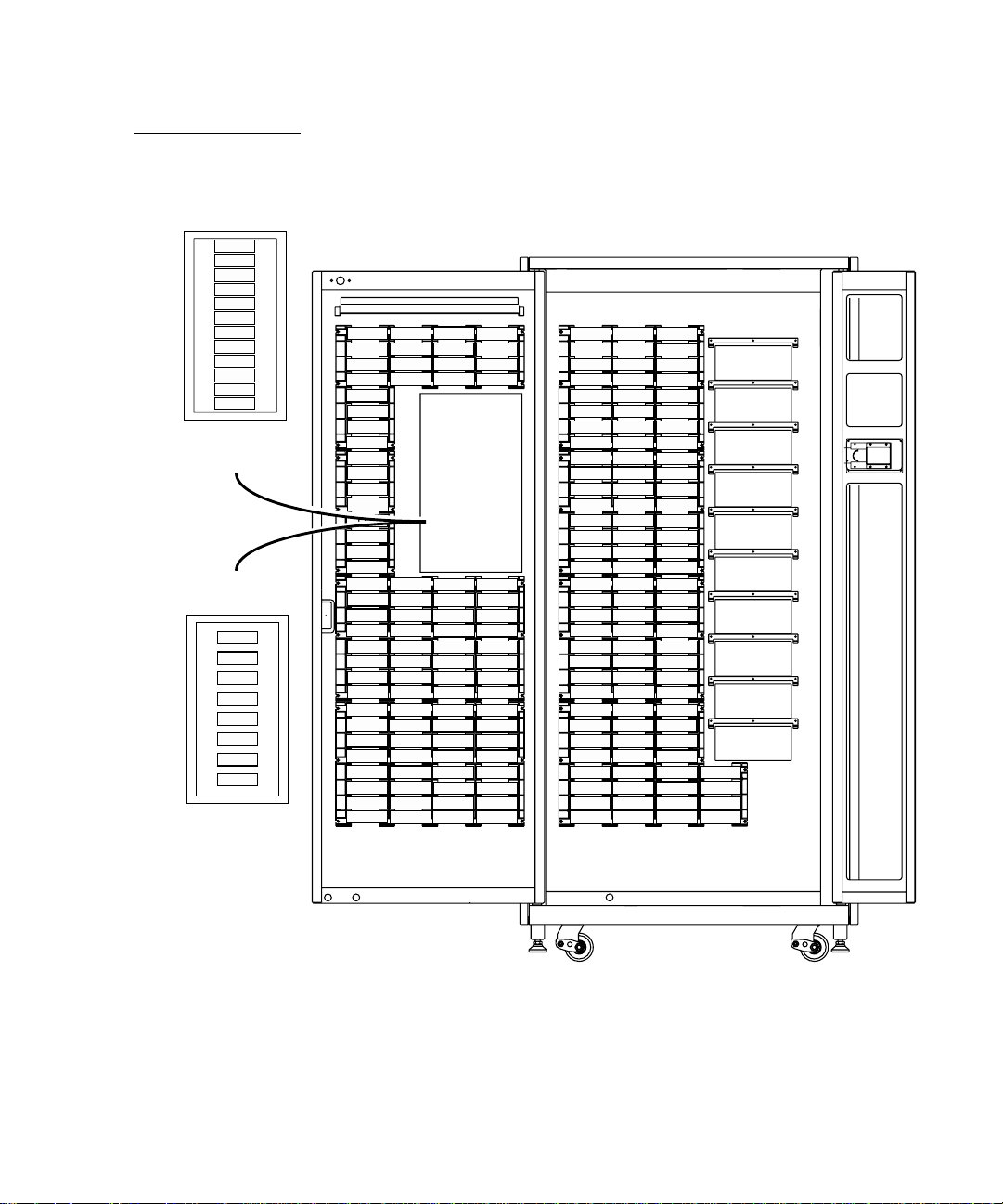
Figure 2 192-Bin, 10Drive Numbering
Conventions
0
1
2
3
4
5
6
7
8
9
Load Port Bin Numbers
10
11
DLT and/or SDLT
DLT and/or LTO
0
1
2
3
4
5
6
Load Port Bin Numbers
7
100
101
102
103
104
105
106
107
108
109
110
111
112
113
114
115
116
117
118
119
120
121
122
123
124
125
126
127
128
129
130
131
132
133
134
135
136
137
138
139
140
141
142
143
144
145
146
147
148
149
150
151
152
153
154
155
156
157
158
159
160
161
162
163
164
165
166
167
168
169
170
171
172
173
174
175
176
177
178
179
180
181
182
183
184
185
186
187
188
189
190
191
000
001
002
003
004
005
006
007
008
009
010
011
012
013
014
015
016
017
018
019
020
021
022
023
024
025
026
027
028
029
030
031
032
033
034
035
036
037
038
039
040
041
042
043
044
045
046
047
048
049
050
051
052
053
054
055
056
057
058
059
060
061
062
063
Chapter 1 Library Description
064
065
066
067
068
069
070
071
072
073
074
075
076
077
078
079
080
081
082
083
084
085
086
087
088
089
090
091
092
093
094
095
Drive Bay 8
Drive Bay 9
Drive Bay 0
Drive Bay 1
Drive Bay 2
Drive Bay 3
Drive Bay 4
Drive Bay 5
Drive Bay 6
Drive Bay 7
096
097
098
099
Overview
ATL P2000 Series Automated Tape Library User’s Guide 5
Page 26
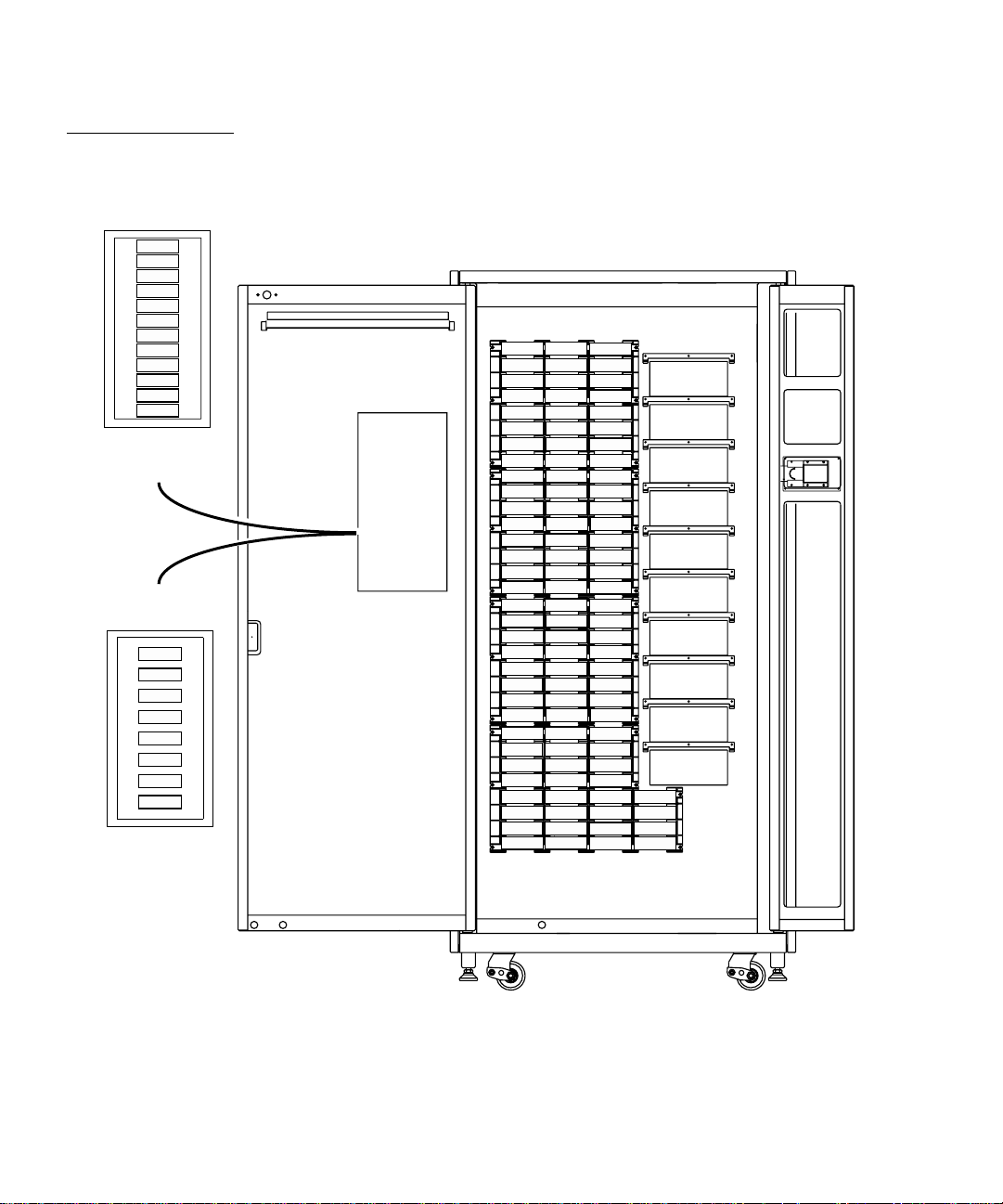
Chapter 1 Library Description
Overview
Figure 3 100-Bin, 10Drive Numbering
Conventions
0
1
2
3
4
5
6
7
8
9
Load Port Bin Numbers
10
11
DLT and/or SDLT
DLT and/or LTO
0
1
2
3
4
5
6
Load Port Bin Numbers
7
000
001
002
003
004
005
006
007
008
009
010
011
012
013
014
015
016
017
018
019
020
021
022
023
024
025
026
027
028
029
030
031
032
033
034
035
036
037
038
039
040
041
042
043
044
045
046
047
048
049
050
051
052
053
054
055
056
057
058
059
060
061
062
063
064
065
066
067
068
069
070
071
072
073
074
075
076
077
078
079
080
081
082
083
084
085
086
087
088
089
090
091
092
093
094
095
Drive Bay 8
Drive Bay 9
Drive Bay 0
Drive Bay 1
Drive Bay 2
Drive Bay 3
Drive Bay 4
Drive Bay 5
Drive Bay 6
Drive Bay 7
096
097
098
099
6 ATL P2000 Series Automated Tape Library User’s Guide
Page 27
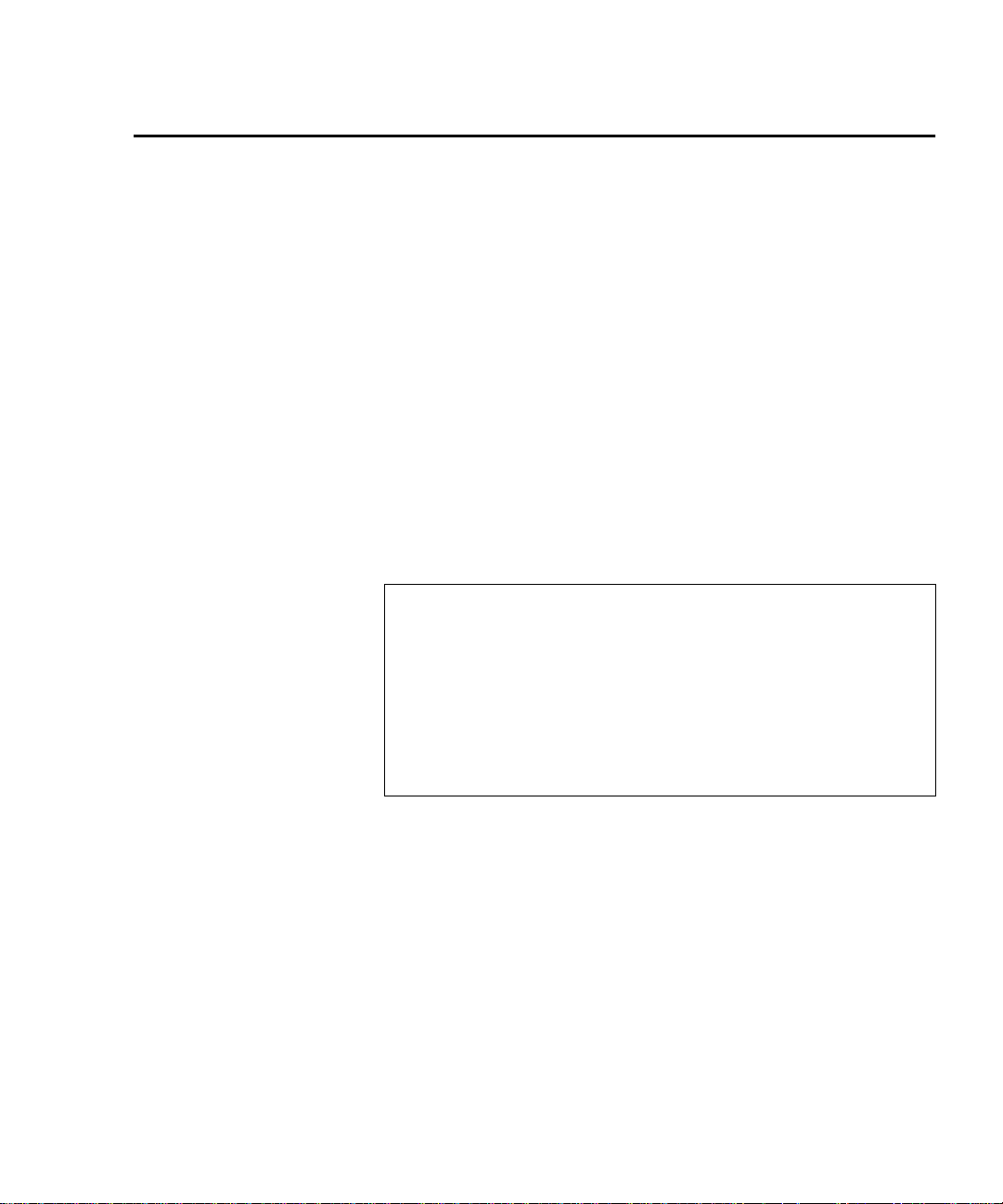
Chapter 1 Library Description
Features and Benefits
Features and Benefits
The P2000 library provides the following features and benefits:
High-capacity, high-performance data storage and retrieval
•
• The library may house up to 198 tape cartridges in
configurations with up to 8 tape drives in only 7.25 square
feet of floor space, or...
• The library may house up to 192 tape cartridges in
configurations with 9 or 10 tape drives
Expandable library configurations
•
• Up to five P2000 and/or P3000 libraries can be joined
together into one virtual library, which enables tape
cartridge sharing between libraries using ATL’s Pass
Through Mechanism (PTM)
Note:
1
When using a Pass Through Mechanism on the
right side of the P2000 library, 8 tape drives and up
to 192 tape cartidges may be used. When using a
PTM on the left side, tape cartridge capacity is
reduced to 168 while up to 10 tape drives may be
used. Finally, when PTMs are used on both sides,
tape cartridge capacity is 168 and 8 tape drive s may
be used.
Access to future expandability and technology upgrades
•
through ATL’s Prism™ architecture
• Prism architecture employs standar d PCI bus technology to
provide greater upgrade flexibility at reduced costs
• This technology ensures compatibility with future onboard technologies such as tape drive controllers, highspeed host and network interfaces, as well as server and
tape RAID
Reliable, versatile 120-240 volt AC auto-switching power
•
supplies
ATL P2000 Series Automated Tape Library User’s Guide 7
Page 28
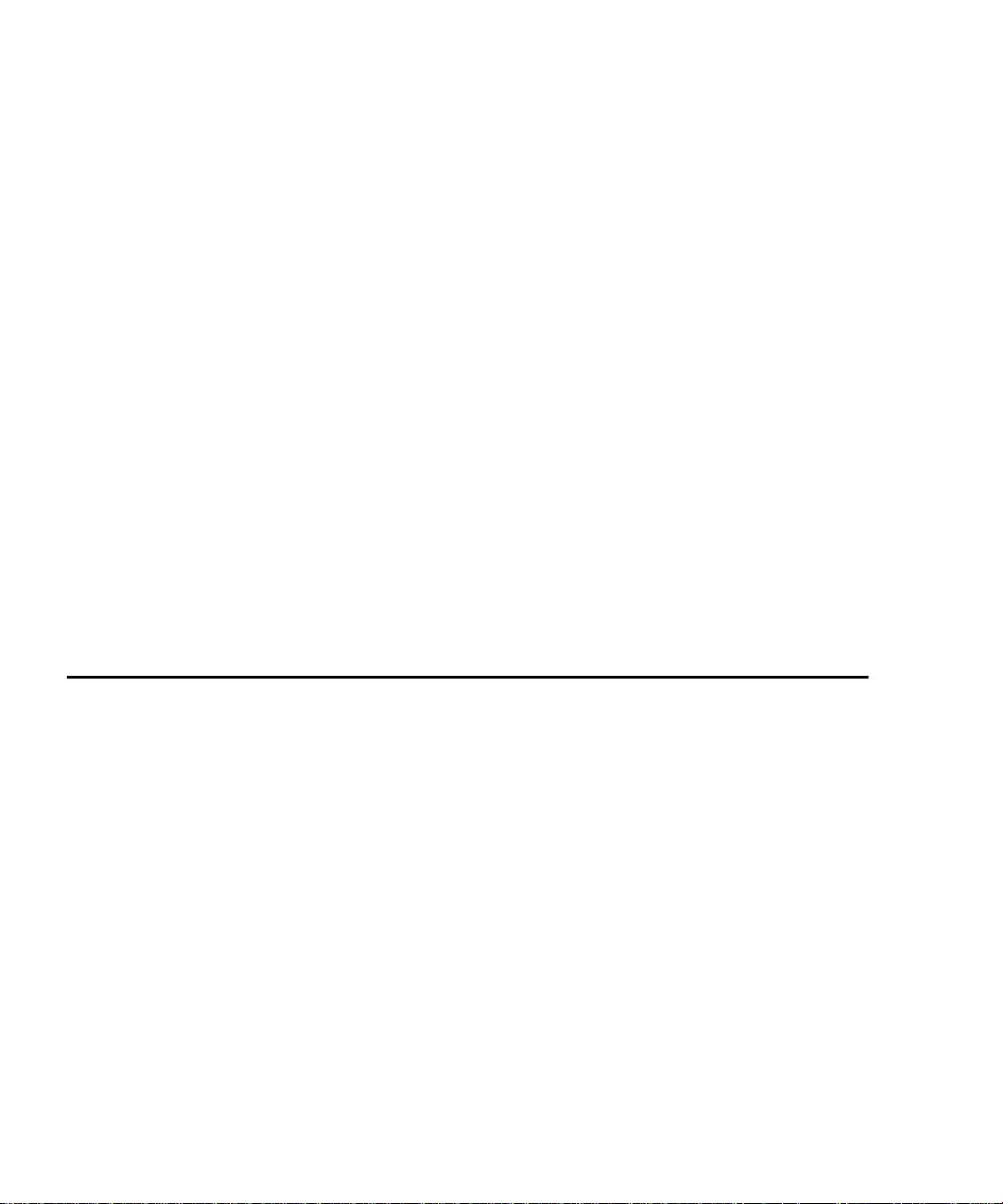
Chapter 1 Library Description
Library Components
• The library may be optionally configured with up to six hot-
• An optional advanced cooling system is available to prevent
• On-line cartridge exchanges: load port with two removable
• Easy serviceability and manageability
swappable, redundant DC power supplies to ensure library
operations in the event of a power supply failure
failures from ove rheating
6-cartridge magazines for easy insertion of cartridges without
interrupting library operations
•
Hot-swappable drives, DC power supplies, and fan
modules enable field service engineers to make repairs
without taking the library off-line
•
Easy access and replacement of critical components
•
A user-friendly touch screen GUI provides a wide range of
configuration and service-related functions
•
WebAdmin™ provides library access through the Internet
Library Components
The P2000 mixed media tape library consists of these major
components:
• Cabinet
• Touch screen GUI
• Intelligrip™ mixed-media cartridge handling mechanism
• Mixed-media tape drives (DLT and SDLT, or DLT and LTO)
• Load port
8 ATL P2000 Series Automated Tape Library User’s Guide
1
Page 29
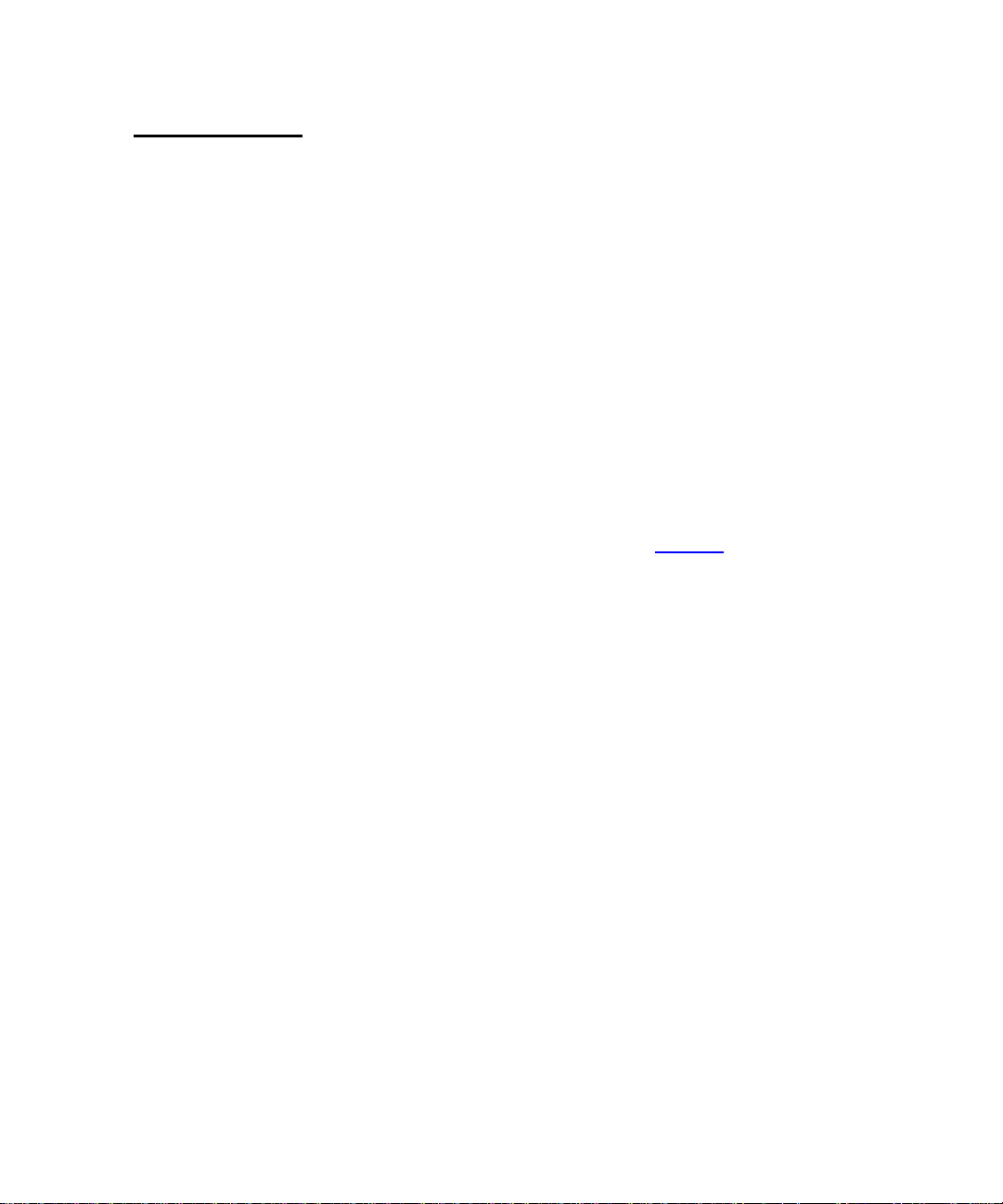
Chapter 1 Library Description
Library Component s
Cabinet
1
The cabinet houses all library components including:
Cartridge handling mechanism (CHM)
•
Storage bins
•
Control electronics
•
Power supply and distribution equipment
•
Fan modules
•
Tape drives
•
You can access these components through the front door and back
panel of t he library cabinet.
Front Panel
The front of the library cabinet (see figure 4
) provides the
following:
The front door provides easy access to the CHM and the
•
storage array
The viewing windows makes it possible to visually monitor
•
library operations
1
A touch screen GUI on the right side of the cabinet enables you
•
to monitor and control library operations
A mixed media load port with either two 8-cartridge stat ionary
•
load packs for libraries configured with L TO tape drives or two
6-cartridge removable load pack magazines for DLT and/or
SDLT tape drives provides easy insertion of additional tape
cartridges while the library is in operation.
The power switch for the library is located behind a sliding
•
panel on the front door
ATL P2000 Series Automated Tape Library User’s Guide 9
Page 30
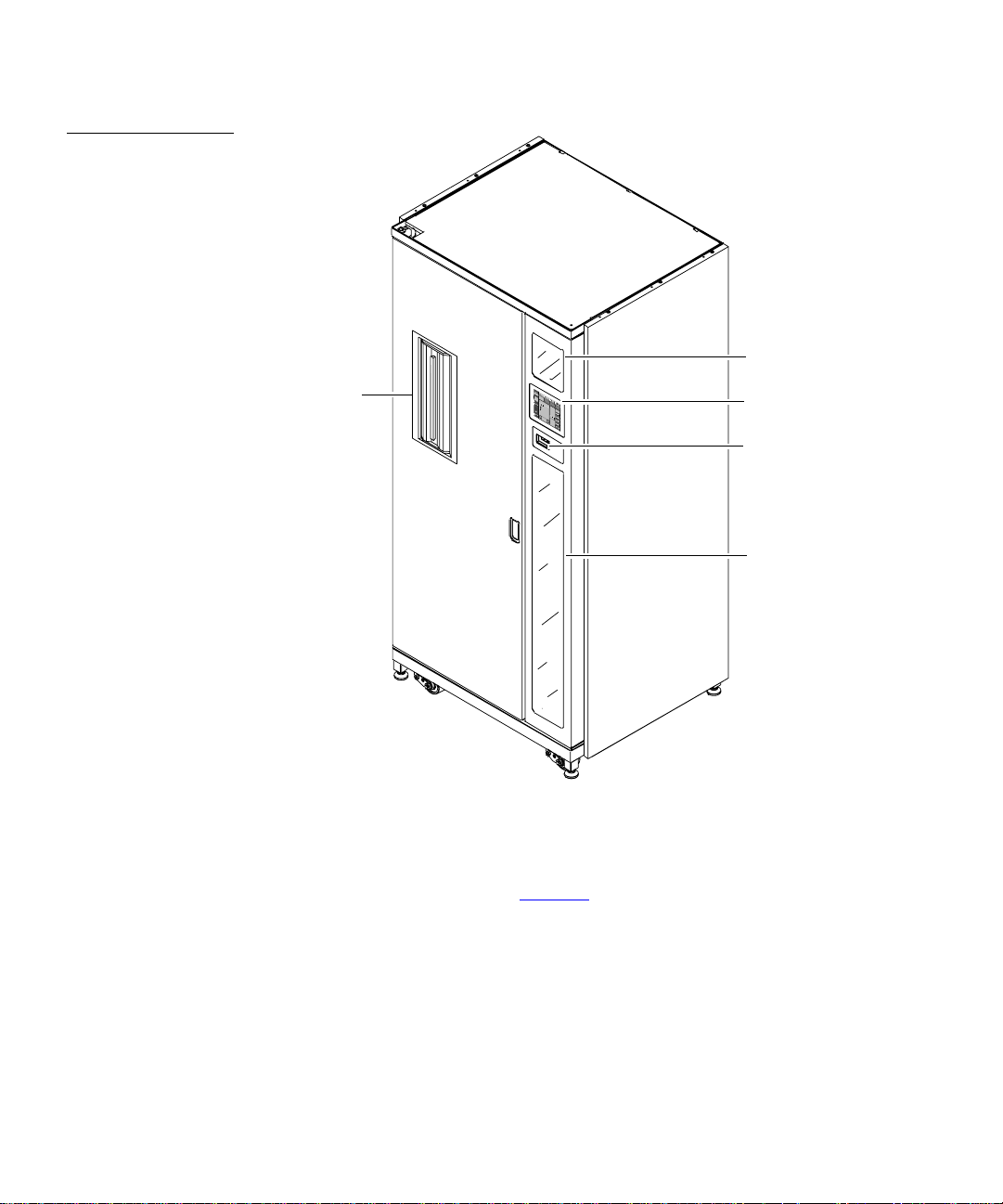
Chapter 1 Library Description
Library Components
Figure 4 CabinetFront View
Load port
Viewing
window
B
a
ck
Ov
Ove
System
e
r
r
view
Forward
view
Of
f
-lin
Tapes
e
Ta
Home
p
Standby
e
D
rive Status
Operator
D00
D03
L
o
ANF 1
ad
BLT 581
P
Ser
ort
Ready
20
Ready
v
D0
ice
Activ
1
EM
Compression
i
ty
P
TY
Ready
Write Protect
L
o
D02
ad
DLT 7000
O
N
P
?
ac
U
?
?
ks
CompacTap
P0
Rea
O
FF
0
D03
ANF 14
dy
SCSI ID: 05
ANF 123
e
Stop
IV
6
Ready
GRP
P01
ANF 147
e
m
p
t
y
P02
ANF 148
P0
3
ANF 149
Touch
screen
GUI
Power
switch
Viewing
window
Cabinet-Back
The back of the cabinet (see figure 5
Cooling fans
•
Power, control, and data interfaces
•
Tape drives
•
10 ATL P2000 Series Automated Tape Library User’s Guid e
) provides easy accessibility to:
1
Page 31

Figure 5 Cabinet Back Panel
Chapter 1 Library Description
Library Component s
Hot-swappable,
removable fan
modules
Hot-swappable drives
in removable canisters
Easy-access
back panel
ATL P2000 Series Automated Tape Library User’s Guide 11
Page 32

Chapter 1 Library Description
Load Port
System
Off-line
Standby
Overview Tapes Operator
Back Forward
Home
U
Stop
ATL
PRODUCTS
ATL
PRODUCTS
P2000
SERIES
Service
http:/www.atlp.com/cust.html
Help: (USA) + 949-477-7924
Help in USA: 800-284-5101
BBS: (USA) + 949-477-7736
email: atlhelp@atlp.com
Revision: Application: 2.01
Revision: Boot Block: 1:11
Library Components
Touch Screen GUI
1
The touch screen GUI features a menu system for determining
library status, configuring the library, and performing certain
diagnostic functions.
Figure 6 touch Screen
GUI—Initial Screen
The touch screen GUI (see figure 6
Horizontal taskbar (top row)
•
Vertical taskbar (left column)
•
Main display area
•
Vertical
task bar
System
state
display
Standby
Load
port
Security
indicator
) consists of:
Horizontal
task bar
12 ATL P2000 Series Automated Tape Library User’s Guid e
The horizontal taskbar provides left and right arrow buttons to
scroll through the tabs for status, configuration, diagnostic, and
operating controls options.
The vertical taskbar provides various library controls:
System state display - indicates current tasks and requests in
•
process
Main display area
Page 33

Chapter 1 Library Description
Library Component s
• Standby - takes the library “off-line” or “on-line”
• Load port button - submits request to the library to open the
load port
• Security level indicator - shows “locked” on start-up and
initialization (defa ult)
• Stop button - immediately removes power from the library
robotics.
IntelliGripTM Mixed Media Cartridge Handling Mechanism
Figure 7 Advanced
Robotics System
The cartridge handling mechanism (CHM) of the library consists
of the following components:
1
• Mixed media gripper assembly
• Vertical carriage assembly
• Horizontal drive motor
• Extens ion axis assembly
Horizontal drive
motor
Mixed media
gripper assembly
Extension access
assembly
Vertical carriage
assembly
ATL P2000 Series Automated Tape Library User’s Guide 13
Page 34

Chapter 1 Library Description
Library Components
The vertical and horizontal actuators move the mixed media
gripper into position to pick and place tape cartridges. The rotary
actuator rotates the mixed media gri pper 180
mixed media gripper to pass cartridges between the front storage
bins and the back storage bins or tape drives. The extension
actuator extends the mixed media gripper forward to make contact
with the desired cartridge and then retracts the mixed media
gripper to remove the cartridge from a bin or drive.
The mixed media gripper includes a Clas s II l aser bar code s canner
that reads standard six-character, 3 of 9 bar code labels. The
scanner is used to maintain an inventory of the tape cartridges
within the library. An inventory occurs automatically whenever
the library is turned on or after the bulk load door has been closed.
An inventory can also be initiated from the host computer.
Although the library does not require tape cartridges to have bar
code labels, properly labeled tape cartridges and full storage bins
speed up the inventory process.
degrees, allowing the
Tape Drives
1
The P2000 library holds up to 10 tape drives
combinations of DLT and SDLT, or DLT and LTO
Table 4 Tape Drive
and Cartridge
Specifications
Cartridge
Tape
Cartridge
Quantum
DLT 8000
IBM LT O
Ultrium T200
Quantum
SDLT
14 ATL P2000 Series Automated Tape Library User’s Guid e
Transfer
Rate
6 GB/sec 40 GB 80 GB 7.92 TB 15.84 TB
15 GB/sec 100 GB 200 GB 19.8 TB 39.6 TB
11 GB/sec 110 GB 220 GB 21.78 TB 43.56 TB
Cartridge
Capacity
Capacity
(compressed)
T otal Library
Capacity
(198 bins)
, including
.
Library
Capacity
(compressed*)
Page 35

Chapter 1 Library Description
Library Component s
Note:
* Compressed capacity assumes a 2:1 compression ratio.
When fewer than 10 tape drives are installed, the tape drives must
occupy consecutive drive bays, beginning with drive bay 0.
The drives used in the P2000 library are more reliable than
standard drives due to the automated environment.
The P2000 can be populated simultaneously with DLT, SDLT, or
LTO tape drives .
If a DLT drive experiences read/write errors when the AutoClean
function is enabled, the library issues an error messa ge stating that
drive cleaning is required. Without user intervention, the
IntelliGrip CHM replaces the data cartridge with a cleaning
cartridge. When the cleaning procedure finishes, the CHM returns
the data cartridge to the drive.
Note:
When a DLT cleaning cartridge has completed its 20-use
limit, it is automatically exported from the library,
requiring a new one to be loaded through the load port.
Load Port and Magazines
The load port is a mechanical device in the front panel of the
1
library that enables you to import or export tape cartridges to and
from the library via two tape cartridge magazines without
interrupting library operations.
The DL T/SDLT load port uses two removeable 6-bin t ape cartridge
magazines (see figure 8
).
The LTO load port uses two stationary 4-bin tape cartridge
magazines (see figure 9
ATL P2000 Series Automated Tape Library User’s Guide 15
).
Page 36

Chapter 1 Library Description
A
F
L
0 5 3
Library Components
Figure 8 DLT/SDLT
Load Port
Figure 9 LTO Load
Port
Metal
tab
Metal tab
6-bin
magazine
DLT/SDLT
cartridge
Load port
assembly
LTO
cartridge
Stationary
4-bin
magazine
Load port
assembly
16 ATL P2000 Series Automated Tape Library User’s Guid e
Page 37

Chapter 2
Basic Library Operations
This chapter provides an overview of the touch screen graphical
user interface (GUI) and describes the following basic library
operating procedures:
Installing tape cartridges
•
Preparing the library for operation
•
Turning the library on and off
•
Using the touch screen GUI
•
Obtaining library status
•
Changing the touch screen GUI security level
•
Operating the load port
•
Inserting tape cartridges
•
Manually ejecting a cartridge
•
2
Installing Tape Cartridges
To install tape cartridges:
Label each cartridge
1
Set the write-protect switch
2
Place cartridges in the fixed library bins
3
ATL P2000 Series Automated Tape Library User’s Guide 17
2
Page 38

Chapter 2 Basic Library Operations
Installing Tape Cartridges
Taking ESD Precautions
Caution:
Handle tape cartridges with care. Do not drop or
bang them, or place them near sources of
electromagnetic interference. Rough handling can
displace the tape leader, making the cartridge
unusable and potentially hazardous to the tape
drives.
Components within the P2000 library contain static -sensitive parts.
2
To prevent damage to these parts while performing installation,
maintenance, or replacement procedures, observe the following
precautions:
Keep the library turned off during all installation,
•
maintenance, and replacement procedures.
Note:
Hosts without a direct SCSI interface r equir e external
communications bus converters.
Keep the library power cord connected to a grounded power
•
outlet except when working with AC electrical components.
Warning:
Avoid contact with the power supplies, EMI
filter, and all other AC electrical components
while the library is connected to a power outlet.
Use an antistatic wrist strap when touching i nternal library
•
components. To use the wrist strap properly, place the band
around your wrist and attach the clip to the library frame. Keep
the strap on until you are ready to close the library doors.
Keep static-sensitive parts in their shipping containers until
•
ready for installation.
Do not place static-sensitive parts on any metal surface. If you
•
need to put down a static-sensitive part, place it inside its
protective shipping bag or on a grounded antistatic mat.
18 ATL P2000 Series Automated Tape Library User’s Guid e
Page 39

Chapter 2 Basic Library Operations
Installing Tape Cartridges
• A v oid dir e ct contact with st atic-se nsitive parts . Avoid touching
connectors and discrete components.
• Close library door and access panel when not working on the
library.
• Be very careful when insta lling the library or handling
components in dry climates or environments where cold
weather heating is used. Environments such as these with
lower relative humidity have greater potential to produce static
electricity.
DLT/SDLT Cartridges
Figure 10 Inserting a
Bar Code Label (DLT/
SDLT))
Note:
In environments with high potential for static
electricity, you may want to take additional
precautions such as the use of an antistatic smock or
a grounded antistatic mat.
The following shows you how to label DLT/SDLT tape cartridges,
2
as well as setting the write-protect switch and proper orientation.
Labeling
Attaching a bar code label to each tape cartridge enables the library
to identify the cartridge quickly, thereby speeding up inventory
time.
Place the label in the slide-in slot on the front of the cartridge (see
figure 10
).
2
Slide-in slot
ATL P2000 Series Automated Tape Library User’s Guide 19
Page 40

Chapter 2 Basic Library Operations
A F L 0 5 3
DLTtape IV
Installing Tape Cartridges
Figure 11 DLT and
SDL T Cartridge s
Note:
Only use bar code labels that have been designed for
cartridges. Do not adhere labels to a cartridge anywhere
except the slide-in slot.
Setting the Write-Protect Switch
Each tape cartridge has a write-protect switch similar to that
shown in figure 11
be written to the cartridge (
cartridge is protected from being erased or overwritten (
protected
Proper Insertion Orientation
).
Refer to figure 11
. This switch determines whether new data can
write-enabled
) or whether data on the
write-
for proper label placement, write protection
settings and insertion orientation.
Insert this end into the bin
2
2
Insertion arrow
Barcode label
20 ATL P2000 Series Automated Tape Library User’s Guid e
Orange
window
Write
protect
Slide left Slide right (default)
Write
enable
(DLT cartridge shown)
Page 41

Chapter 2 Basic Library Operations
A B C 1 2 3 L 1
Installing Tape Cartridges
LTO Cartridges
Figure 12 LTO
Cartridge
2
LTO tape cartridges are different in size to the DLT/SDLT
cartridges as well as in the barcode labeling and write-protect
switch setting.
Adhesive-backed bar code labels are used on LTO tape cartridges.
Refer to figure 11 for proper label placement, write protection
settings and insertion orientation.
Write Protect
Switch
Slide left
(default)
Write
enable
Write
protect
Slide right
Insert this end into the bin
Insertion arrow
Placing Tape Cartridges in the Library
Barcode label
Caution:
LTO tape drive media cannot be degaussed due to
the fact that it uses “magnetic servos". Do not
attempt to degauss LTO tape drive media. If this
media is degaussed, it will no longer work.
Place a tape cartridge in each fixed storage bin on the back wall of
the library and on the inside of the front door. Be sure all cartridges
2
are properly oriented with the barcode facing you and that they
are fully seated in the bins.
ATL P2000 Series Automated Tape Library User’s Guide 21
Page 42

Chapter 2 Basic Library Operations
Preparing the Library for Operation
Preparing the Library for Operation
To prepare the library for operation:
Close the library door and access panels
•
Connect the host workstations
•
Closing the Library Doors and Access Panels
The library has one front door and one back access panel.
2
Close and lock the front door.
1
Turn the door latch to secure the door to the library frame.
a
Lower the latch over the door lock.
b
Using the key from the accessory kit, loc k the la tch in plac e.
c
Using the key from the accessory kit, lock the latches in
d
place.
Close and lock the back access panel using a 5/32 hex wrench
2
(not provided).
2
Connecting Host Workstations
Connect the SCSI cables and jumpers as shown in the applicable
2
figures.
Note:
ATL ships sufficient SCSI cables and terminators with
this library to set up two-drives per SCSI bus, as well as
adequate SCSI jumper cables to accommodate up to 4
drives per SCSI bus.
Figure 13
and figure 14 on the following pages show the
recommended cabling configurations for the 10-drive and 8-drive
library, respectively.
22 ATL P2000 Series Automated Tape Library User’s Guid e
Page 43

Figure 13 Cabling
Configuration—10Drive Library
Drive Column 1
Tape Drive
Drive position 8
SCSI ID 2
Tape Drive
Drive position 9
SCSI ID 3
Tape Drive
Drive position 0
SCSI ID 2
Tape Drive
Drive position 1
SCSI ID 3
Tape Drive
Drive position 2
SCSI ID 4
Tape Drive
Drive position 3
SCSI ID 5
Tape Drive
Drive position 4
SCSI ID 2
Tape Drive
Drive position 5
SCSI ID 3
Tape Drive
Drive position 6
SCSI ID 4
Tape Drive
Drive position 7
SCSI ID 5
J 8
SCSI Port H
Chapter 2 Basic Library Operations
Preparing t he Library for Operation
SCSI Diff. Terminator
Robotics Backplane
Pass Through
Comm Port
J15
J14
Robotics
Controller
J13
SCSI Distribution Assembly
J 6J 7
J 5
J 4 J 2 J 10
J 3 J 1 J 9
SCSI Port G
SCSI Port F
SCSI Port E
SCSI Port D
SCSI Port C
SCSI Adapter,
Differential
J12
SCSI Port B
SCSI Port A
RS-232
Diagnostics Port
J11
SCSI Port J
SCSI Port I
ATL P2000 Series Automated Tape Library User’s Guide 23
Page 44

Chapter 2 Basic Library Operations
Preparing the Library for Operation
Figure 14 Cabling
Configuration—8Drive Library
Drive Column 1
Tape Drive
Drive position 8
SCSI ID 2
Tape Drive
Drive position 9
SCSI ID 3
Tape Drive
Drive position 0
SCSI ID 2
Tape Drive
Drive position 1
SCSI ID 3
Tape Drive
Drive position 2
SCSI ID 4
Tape Drive
Drive position 3
SCSI ID 5
Tape Drive
Drive position 4
SCSI ID 2
Tape Drive
Drive position 5
SCSI ID 3
Tape Drive
Drive position 6
SCSI ID 4
Tape Drive
Drive position 7
SCSI ID 5
J 8
SCSI Port H
SCSI Diff. Terminator
Robotics Backplane
Pass Through
Comm Port
J15
J14
Robotics
Controller
J13
SCSI Distribution Assembly
J 6J 7
J 5
J 4 J 2 J 10
J 3 J 1 J 9
SCSI Port G
SCSI Port F
SCSI Port E
SCSI Port D
SCSI Port C
SCSI Adapter,
Differential
J12
SCSI Port B
SCSI Port A
RS-232
Diagnostics Port
J11
SCSI Port J
SCSI Port I
24 ATL P2000 Series Automated Tape Library User’s Guid e
Page 45

Chapter 2 Basic Library Operations
Turning the Library On and Off
Turning the Library On and Off
This section explains how to:
Turn the library on
•
Place the library on-line or off-line
•
Turn the library off
•
Test the installation
•
Turning On the Library
To turn on the library:
2
Verify that:
1
• Power cables are firmly in place
• All doors are closed
T urn on the power switch located behind the small sliding door
2
below the touch screen GUI.
After several seconds, verify that the current state of the library
3
(“System On-line” or “System Off-line”) appears in the System
State display on the touch screen GUI.
2
Placing the Library On-line or Off-line
Turning Off the Library
With the library turned on, press the Standby button on the touch
2
screen GUI.
Pressing the Standby button toggles the library between on-line
and off-line states.
To turn off the library:
2
Place the library off-line by pressing the Standby button.
1
The library robotics completes any current commands and then
stops.
ATL P2000 Series Automated Tape Library User’s Guide 25
Page 46

Chapter 2 Basic Library Operations
Using the Touch Screen GUI
2
Verify that the touch screen GUI display indicates “System Offline.”
3
Verify that the CHM is empty by checking the Overview screen
on the touch screen GUI (see chapter 3,
If there is a tape cartridge in the CHM, perform a Move
command to place the cartridge in an available bin.
4
Turn off the power switch located below the touch screen GUI.
Operator Commands).
Note:
Wait ten seconds before turning on the power switch
again.
Using the Touch Screen GUI
The touch screen GUI is activated by touching the screen, and is
located on the front of the library. The menus displayed on the
touch screen GUI allow you to obtain information about the
library, execute library commands, and test library functions (see
figure 15
The touch screen GUI’s functions are grouped into the following
four screens:
• Overview screen—displays current tape drive, CHM, and load
• Tapes screen—displays tape drive, storage bin, load port, and
• Operator screen—contains library configuration and control
).
port content and activities
gripper inventories
functions (password protected)
2
• Service screen—contains reporting functions, system tests, and
service commands (password protected)
• Multi-Unit screen—contains multi-unit configuration and
calibration
26 ATL P2000 Series Automated Tape Library User’s Guid e
Page 47

Figure 15 Touch
Load Port
System
Off-line
Standby
Overview Tapes Operator
Back Forward
Home
U
Stop
ATL
PRODUCTS
ATL
PRODUCTS
P2000
SERIES
Service
http:/www.atlp.com/cust.html
Help: (USA) + 949-477-7924
Help in USA: 800-284-5101
BBS: (USA) + 949-477-7736
email: atlhelp@atlp.com
Revision: Application: 2.01
Revision: Boot Block: 1:11
Screen GUI—Initial
Screen
Chapter 2 Basic Library Operations
Using the Touch Screen GUI
Table 5, “Touch Screen GUI Functions,” on page 28, lays out the
various functions of the touch screen GUI.
ATL P2000 Series Automated Tape Library User’s Guide 27
Page 48

Chapter 2 Basic Library Operations
Using the Touch Screen GUI
Table 5 Touch
Screen GUI Functions
Overview
Screen Tapes Screen Operator Screen* Service Screen*
Status display
•
Tape drives
•
Activity
•
Load port
Inventory
display
•
Tape drives
•
Storage bins
•
Load port
•
Transport
(CHM)
Configure
•
Configure Library
•
Configure Options
•
Control
•
Move Cartridges
•
Inventory Tapes
•
Calibrate Library
•
Unload Drive
•
Unload Imp/Exp
(CHM)
Reports
•
Statistics
•
Actuator
•
SysTest Results
•
Auto Clean
•
Tests
•
SysTest Library
•
Operate Axes
•
Miscellaneous
•
Initialize
Nonvol Stats
•
Initialize
Nonvol Config
•
Change
Password
Multi-Unit
Screen*
Configuration
Calibration
*These screens are password protected.
Opening a Screen
2
To open one of the four main screens, touch the desired tab at the
top of the touch screen GUI. The Overview and Tapes screens are
accessible to any user. The Operator and Service screens require a
password.
Once the desired screen appears on the touch screen GUI, you can
view information or press buttons to execute commands and open
other screens.
28 ATL P2000 Series Automated Tape Library User’s Guid e
Page 49

Chapter 2 Basic Library Operations
Load Port
System
Off-line
Standby
Overview Tapes Operator
Back Forward
Home
U
Stop
ATL
PRODUCTS
ATL
PRODUCTS
P2000
SERIES
Service
http:/www.atlp.com/cust.html
Help: (USA) + 949-477-7924
Help in USA: 800-284-5101
BBS: (USA) + 949-477-7736
email: atlhelp@atlp.com
Revision: Application: 2.01
Revision: Boot Block: 1:11
Using the Touch Screen GUI
Library Status Information
Figure 16 Library
Status Indicators
Some information about the library firmware version, security
2
status, and library status can be found on the left side of the GUI.
• Company logo
pressed
• System state display
—displays a company information screen when
, as well as the application level and boot block level
—shows the current state of the library
(system on-line, system off-line, system stopped, door open,
and so on).
• Lock icon
—shows the current security level at the touch screen
GUI. Five security levels are available: service (S), operator (O),
user (U), import only (I), and locked (L). Table 6
describes the
attributes of each security level.
Company logo
System
state
display
.
Exiting a Screen
Lock
icon
2
To exit any screen, press the Back or Home button.
While the command is executing, the touch screen GUI displays a
Command In Progress dialog box with an Abort button. Pressing
Abort cancels the command and stops the ongoing operation.
ATL P2000 Series Automated Tape Library User’s Guide 29
Page 50

Chapter 2 Basic Library Operations
Load Port
System
Off-line
Standby
Overview Tapes Operator
Back Forward
Home
U
Stop
ATL
PRODUCTS
ATL
PRODUCTS
P2000
SERIES
Service
http:/www.atlp.com/cust.html
Help: (USA) + 949-477-7924
Help in USA: 800-284-5101
BBS: (USA) + 949-477-7736
email: atlhelp@atlp.com
Revision: Application: 2.01
Revision: Boot Block: 1:11
Using the Touch Screen GUI
After pressing Abort, it is still necessary to pr ess the Back button to
exit the screen associated with the aborted command.
Library Controls
Figure 17 Li brary
Controls
2
Library controls are located along the top and left side of the touch
screen GUI in the horizontal and vertical bars (see figure 17
Back Forward Home Contrast
Standby
button
Load Port
button
Stop
button
).
These controls function as follows:
• Home button—returns to the home (initial) screen.
• Forward button—moves forward screen by screen through
previous selections.
30 ATL P2000 Series Automated Tape Library User’s Guid e
• Back button—moves backward screen by screen through
previous selections.
• Contrast buttons—adjust the contrast of the touch screen GUI
screen.
• Standby button—toggles the library between on-line and off-
line states.
Page 51

Chapter 2 Basic Library Operations
Obtaining Library Status
• Load Port button—releases and locks the load port door. If the
load port is locked in the closed position, pressing this button
releases the load port and then lock s the door. If the load port is
locked in the open position, pressing this button unlocks the
load port, allowing you to rotate the load port to the closed
position where it automatically locks.
• Stop button—halts library activity immediately by cutting
power to library robotics. Pressing the Stop button a second
time restores power to library robotics.
Note: The default passwords are:
• Service “5678”
• Operator “1234”
• User “2222”
• Import Only “1111”
For more information on password and security levels, refer to
Changing the Touch Screen GUI Security Levels
Obtaining Library Status
The Overview and Tapes screens on the touch screen GUI provide
library status. The Overview screen displays a “snapshot” of the
tape drive, robot activity, and load port inventory (see figure 18
The Tapes screen displays the inventory of all elements in the
library (see figure 20
To display the Overview or T apes scr ee n, pre ss the appr opriate tab
on the touch screen GUI.
ATL P2000 Series Automated Tape Library User’s Guide 31
on page 35.
2
).
).
Page 52

Chapter 2 Basic Library Operations
System
Off-line
Standby
Load Port
Overview Tapes Operator
Back Forward
Home
U
Drives Activity Load Port
D00
ANF 120
Ready
D02
empty
Ready
D01
???
Ready
D03
ANF 123
Ready
P01
ANF147
P00
ANF146
P03
ANF149
P02
ANF148
GRP
empty
Stop
ATL
PRODUCTS
Obtaining Library Status
Overview Screen
Figure 18 Overview
Screen
2
The Overview screen prov ides informa tion f or the following items:
Drives
•
Activity
•
Load port
•
Element
number
Element
status
Cartridge
present
D03
ANF 123
Ready
Compression
enabled
Bar code
number
Write-
enabled
Drives
The Drives area reports whether:
A tape drive contains a tape cartridge
•
32 ATL P2000 Series Automated Tape Library User’s Guid e
2
Page 53

Figure 19 Tape Drive
D03
ANF 123
Ready
Compression ON
Write Protect OFF
DLT8000 SCSI ID: 05
CompacTape IV, 35/70 Gb
Drive Code Rev: 000037
Controller Code Rev: 96
S/N: JF71100038
System
Off-line
Standby
Load Port
Overview
Tapes Operator
Back Forward
Home
U
Tape Drive Status
Stop
Prevent: OFF
Cleaning Required: OFF
Cleaning Requested: OFF
Tape Remain: 033769 MB
Compr Ratio (R): N/A
Compr Ratio (W): N/A
Clean Cart Loads: 0000005
Hrs Since Cleaned: 00326
Clean Tape Used 000 times
ATL
PRODUCTS
Status Screen
Chapter 2 Basic Library Operations
Obtaining Library Status
• The tape cartridge is write-enabled or write-protected
• Compression is enabled
It also displays the bar code number of the cartridge.
For a more detailed screen showing an individual drive’s status,
press the screen anywhere in the Drives area to display the Tape
Drive Status screen (see figure 19
). Use the arrow buttons at the
bottom of the box to scroll to the desired drive.
To return to the Overview screen, press the screen anywhere in the
Tape Drive Status box.
Activity
The Activity area shows the sourc e element, the transport medium,
and the destination element involved in the activity; the current
location of the tape cartridge; and the progress of the activity.
ATL P2000 Series Automated Tape Library User’s Guide 33
2
Page 54

Chapter 2 Basic Library Operations
System
Off-line
Standby
Load Port
Overview Tapes Operator
Back Forward
Home
U
Drives
000
ANF 099
001
ANF 100
002
ANF 101
003
ANF 102
P00
ANF 146
P01
ANF 147
P02
ANF 148
P03
ANF 149
00
EMPTY
GRP
EMPTY
01
EMPTY
02
EMPTY
03
EMPTY
Storage Load Port Transport
Stop
ATL
PRODUCTS
Obtaining Library Status
Tapes Screen
Figure 20 Tapes
Screen
Load Port
The Load Port area identifies tape cartridges currently stored in
either magazine in the load port. Use the arrow button to view
contents not currently displayed.
2
The Tapes screen identifies the tape cartridges residing in the
following elements (see figure 20
Drives
•
Storage (fixed storage bins)
•
Load port
•
Transport (gripper)
•
):
2
34 ATL P2000 Series Automated Tape Library User’s Guid e
Page 55

Chapter 2 Basic Library Operations
Changing the Touch Screen GUI Security Levels
Viewing Storage and Load Port Elements
The Drives, Storage, and Load Port categories may contain too
many elements to display at once. To scrol l through these element s,
use the arrow buttons at the bottom of each category.
You can also expand the Drives, Storage, or Load Port list to fi ll the
screen by touching the desired category anywhere above the
scrolling arrows. To re turn to the start of the Tapes screen, pr ess the
button.
Back
Changing the Touch Screen GUI Security Levels
There are five le vels of securit y for the P20 00 librar y’s touch screen
GUI (see Table 6
• Service (S)
set of screens and all functions on the system bar.
• Operator (O)
and all functions on the system bar.
on page 36):
—provides access to both the Operator and Service
—provides access to the Operator set of screens
2
2
• User (U)
protected (Overview and Tapes screens) and all functions on
the status bar.
• Import Only (I)
screens and the Load Port button on the system bar (no Stop or
Standby).
• Locked(L)
only.
The security level indicator (lock icon) at the lower left corner of
the touch screen GUI indicates the current security level ( S, O, U, I,
or L).
ATL P2000 Series Automated Tape Library User’s Guide 35
—provides access to screens that are not password-
—provides access to Overview and Tapes
—provides access to Overview and Tapes screens
Page 56

Chapter 2 Basic Library Operations
Changing the Touch Screen GUI Security Levels
Table 6 S ecurity
Levels (listed from
highest to lowest)
Lock
Icon
Level
Service S Yes Yes Yes Yes Yes Yes Yes
Operator O Yes Yes Yes Yes No Yes Yes
User U Yes Yes Yes No No Yes Yes
Multi-Unit O Yes No No No No No No
Import
Only
Locked L No Yes Yes No No No No
Indicator
I Yes Yes Yes No No Yes No
Securing the T ouch Screen GUI
Password
Protected
When the User security level is set, access is restricted to the
2
Operator and Service screens. Since these screens control library
Overview
Screen
Access
Tapes
Screen
Access
Operator
Screen
Access
Service
Screen
Access
Load
Port
Access
Stop and
Standby
Access
configuration, testing, and initializing functions, the User security
level is appropriate default condition for routine library operation.
Changing Security Levels
2
To change security levels:
Press the Lock icon.
1
The Password screen appears (see figure 21
Press the desir ed sec urity l evel b utt on (Se rvice, Operator, User,
2
Import Only, or Locked).
36 ATL P2000 Series Automated Tape Library User’s Guid e
).
Page 57

Figure 21 Password
System
Off-line
Standby
Load Port
Back Forward
Home
O
Enter Password
Enter
9 0
7 8
5 6
3 4
1 2
Enter Password: _
Stop
ATL
PRODUCTS
Service
Tapes
Operator
Security
Level:
Operator
Import Only
Locked
User
Service
Screen
Chapter 2 Basic Library Operations
Changing the Touch Screen GUI Security Levels
3
Enter a password if necessary.
A password is requir ed to enter a higher security lev el than the
current level.
4
Press the Select button.
A screen appears indicating that the new security level has
been set successfully.
5
Press Okay.
The lock icon displays the new security level (S, O, U, I, or L).
Note:
This procedure is especially useful to change fr om the
Operator or Service levels to the User level after
executing an Operator or Service level command.
Note:
ATL P2000 Series Automated Tape Library User’s Guide 37
If the touch screen GUI is accessed from the Service
(S) or Operator (O) level, and no activity has occurr ed
for 15 minutes, the touch screen GUI will return to
the initial screen (see figure 15
).
Page 58

Chapter 2 Basic Library Operations
Operating the Load Port
Operating the Load Port
After pressing the Load Port button on the touch screen GUI, the
library will release the lock on the load port (you will hear an
audible ‘click’). The touch screen GUI displays “Wait Open Load
Port.” Pull on the load port’s finger grip. The load port pulls
outward about an inch to its unlocked position which allows its
interior drum to be rotated 180
unloading.
Warning:
After loading or unloading the magazines, rotate the load port
drum back 180
Note:
Opening or closing the load port door presents
mechanical hazards. Use both hands to pull or push
the load port finger grip and use the top and bottom
surfaces of the load port drum to keep fingers out of
load port openings when rotating the load port dr um
(see figure 22
o
The mixed media load port used with L T O tape cartidges
has two stationary 4-cartridge s tatic ma gazines built in to
the load port, unlike the two removable 6-cartridge
magazines used with DLT and SDLT tape cartridges. If
the library contains both DLT and LTO tape drives, the
stationary magazines are used in the load port.
o
for magazine loading or
).
and push the load port into its locked position.
2
Removing/ Installing a Tape Cartridge Magazine
38 ATL P2000 Series Automated Tape Library User’s Guid e
To remove a DLT/SDLT magazine from the load port, press up on
the metal tab at the upper right corner of the load port bay. Rotate
the magazine handle from the top of the magazi ne toward you and
2
pull the magazine from the loadport. Reverse this procedure to
install a magazine (see figure 8
on page 16).
Page 59

Chapter 2 Basic Library Operations
Inserting Tape Cartridges into the Load Port
Loading a Tape Cartridge Magazine
The magazine used with DLT/SDLT tape cartridges have keyed
bins to prevent improper cartridge insertions. They are equipped
2
with spring-loaded mechanisms to capture or release a tape
cartridge.
To insert a tape cartridge, push it into the magazine’s bin until you
here a click and the metal tab at the left side of the bin pops out.
To remove a tape cartridge, gently push the cartridge all the way
into the bin, then release. The cartridge will be partially ejected,
making it easy to remove.
Inserting Tape Cartridges into the Load Port
This section explains how to insert tape cartridges using the load
port mechanism.
Caution:
Do not use CompacTape I, CompacTape II, or
CompacTa pe IIIXT cartridges in this library.
2
Inserting DLT/ SDLT Tape Cartridges
DLT/SDLT tape cartridges are inserted into two removeable 6cartridge magazines as shown in figure 8
2
cartridges may be loaded to or unloaded from a magazine with the
on page 16. Tape
magazine in or out of the library.
To insert a DLT tape cartridge into a magazine:
Note:
1
To move cartridges to the load port for removal, refer to
Moving Cartridges
on page 52.
Prepare the tape cartridges t o be inserted by af fixing a bar code
label and write-protecting or write-enabling each cartridge as
desired.
ATL P2000 Series Automated Tape Library User’s Guide 39
Page 60

Chapter 2 Basic Library Operations
Inserting Tape Cartridges into the Load Port
For more information about these procedures, refer to
Install ing T a p e Cartridges
2
With the load port door open, place the tape cartridges in any
available load port magazine slot (see figure 20).
3
If the magazine is out of the load port, load the tape cartridges
into the magazine, then load the magazine into the load port.
The proper orientation for tape cartridge insertion is shown in
DLT/SDLT Cartridges
page 21.
4
Rotate the load port drum 180o so that the load port handle
faces you (s ee figure 22
Figure 22 Rotating the
Load Port Drum
on page 17.
on page 19 and LTO Cartridges on
).
Load port
finger grip
Load
port
drum
Warning:
Take care to keep fingers out of load port openings
when opening or closing the load port door or when
rotating the load port drum.
5
Manually close the load port door by pushing the load port
assembly so that it is flush wit h the front surface of the library.
You will hear a “click” when it locks into position.
40 ATL P2000 Series Automated Tape Library User’s Guid e
Page 61

Chapter 2 Basic Library Operations
Inserting Tape Cartridges into the Load Port
If Auto Load is enabled, the library automatically moves the
cartridges to available bins.
Inserting LTO Tape Cartridges
Figure 23 LTO Tape
Cartridge Load Port
To insert an LTO cartridge:
2
1
The two load port magazines used when LTO tape drives are
present in the library ar e stationary and built into the load port.
They accommodate up to 8 LTO or DLT tape cartridges. The
magazines employ no loading mechanism (unlike the DLT
removeable magazines) and tape cartridges are simply placed
into the bins with the barcode s facing out and the write-pr otec t
switch on the left (see figure 23
).
Loadport
assembly
Barcode
Write-protect
switch
Stationary
magazine
ATL P2000 Series Automated Tape Library User’s Guide 41
Page 62

Chapter 2 Basic Library Operations
Manually Ejecting a Tape Cartridge
Manually Ejecting a Tape Cartridge
DLT Tape Drives
2
To manually eject a tape cartridge from a DLT or SDLT tape drive:
Open the library’s front door:
1
Press the Standby button on the touch screen GUI. This
a
places the library off-line.
Verify that the system state display reads System Off-line
b
and that the robotics has stopped moving. The off-line state
does not take effect until current commands are completed.
Take electrostatic discharge precautions as explained in
c
Taking ESD Precautions
Using the key from the accessories kit, unlock the front
d
on page 18.
door.
Lift the door handle straight up and then turn the handle
e
counterclockwise to unlatch the door.
Gently pull on the door handle to open the door.
f
Press the Unload button on the drive (see figure 24).
2
2
When you press Unload, the tape cartridge rewinds. This may
take between 10 to 120 seconds. When the rewind process is
completed, the Operate Handle indicator comes on.
Figure 24 DLT Tape
Drive Front Bezel
(Example)
42 ATL P2000 Series Automated Tape Library User’s Guid e
Unload but ton
Insert/release
handle
(shown in up position)
Page 63

Chapter 2 Basic Library Operations
Manually Ejecting a Tape Cartridge
3
When the Operate Handle indicator comes on, raise the insert/
release handle to eject the tape cartridge.
Quantun SDL T and IBM Ultrium LTO Tape Drives
Note:
Place your finger approximately 1/4 of an inch in
front of the drive’s cartridge opening to ensure that
the cartridge does not drop when ejected.
Caution:
Pause for at least 3 seconds, then grasp the tape
cartridge and slowly pull it half way out of the
drive.
Caution:
If the tape cartridge leader failed to detach from
the take-up leader, push the tape cartridge all of
the way back into the drive, press down the
insert/release handle, and return to step 2.
Otherwise, continue to step 5.
4
Pull the tape cartridge completely out of the drive.
5
Close and lock the library door.
To manually eject a tape cartridge from Quantum SDLT or IBM
Ultrium LTO T200 tape drives:
2
1
Refer to Steps 1a-1f under DLT Tape Drives on page 42.
2
Press the Unload button on the drive. The Unload button
works the same as a soft eject (VCR-style) button.
ATL P2000 Series Automated Tape Library User’s Guide 43
Page 64

Chapter 2 Basic Library Operations
Manually Ejecting a Tape Cartridge
44 ATL P2000 Series Automated Tape Library User’s Guid e
Page 65

Chapter 3
Operator Commands
This chapter describes the commands found on the Operator
screen of the touch screen GUI. The Operator screen commands
initiate the followin g actions:
Opening the Operator screen
•
Unloading the load port
•
Configuring the library*
•
Configuring library options*
•
Performing an inventory*
•
Moving cartridges*
•
Unloading a drive*
•
*
The library must be off-line to perform these functions
3
Caution:
ATL P2000 Series Automated Tape Library User’s Guide 45
Library operator commands are to be used only by
qualified, ATL-trained personnel. Serious
operational problems and data loss may occur if you
do not understand the consequences of these
commands.
Page 66

Chapter 3 Operator Commands
Opening the Operator Screen
Opening the Operator Screen
To open the Operator screen:
Press the Operator tab.
1
The GUI displays the password screen (see figure 25
Enter the correct operator password to gain access to the
2
Operator screen (see figure 26
The default operator password is 1234.
To change passwords, see Press Continue. A
“Command in Progress” dialog box is displayed. on
page 66
Back Forward
Operator Service
Figure 25 Password
Screen
Note:
ATL
PRODUCTS
3
).
).
Home
Tapes
System
Off-line
Standby
Load Port
O
Stop
46 ATL P2000 Series Automated Tape Library User’s Guid e
Enter Password
Enter Password: _
1 2
3 4
5 6
7 8
9 0
Enter
Page 67

Figure 26 Operator
Control
System
Off-line
Standby
Load Port
Overview Tapes Operator
Back Forward
Home
O
Config.
Configure
Library
Move
Cartridges
Configure
Options
Inventory
Tapes
Calibrate
Library
Unload
Drive
Unload
Imp/Exp
Stop
ATL
PRODUCTS
Screen
Chapter 3 Operator Commands
Configuring the Library
Configuring the Library
The Configure Library command allows you to assign the
following:
•
•
•
•
•
To configure any of these attributes:
1
ATL P2000 Series Automated Tape Library User’s Guide 47
Library model number
Number of storage bins
Number of drives
Library SCSI ID
Tape drive SCSI ID
In the Operator screen, press the Configure Library button.
The GUI displays the Library screen (see figure 27
3
).
Page 68

Chapter 3 Operator Commands
Overview Tapes Operator
Back Forward
Home
O
Configure: Library
Inquiry: P2000 6318250
Model: 6318250
Serial Number:
IEEE ID:
# Bins: 198
# Drives: 8
Library SCSI ID: 0
Drive 0 SCSI ID: 2
Drive 1 SCSI ID: 3
Drive 2 SCSI ID: 4
Configure
System
Off-line
Standby
Load Port
Stop
ATL
PRODUCTS
Configuring the Library
Figure 27 Configure:
Library Settings
Screen
2
Press the Configure button.
The GUI dispays the Configure:
figure 28
Figure 28 Configure:
Library Settings
Screen
System
48 ATL P2000 Series Automated Tape Library User’s Guid e
Off-line
Load Port
Standby
O
Stop
).
Back Forward
TapesOverview Operator ServiceOperator
Configure: Library Settings
Model:
# Bins:
#Drives:
PTMs:
Device:
SCSI ID:
6318050
192
10
0
Library
0
Library
Settings screen (see
Home
Select
Change
Page 69

Chapter 3 Operator Commands
Configuring Library Options
3
Press the Select button until you highlight the setting you want
to change.
4
Using the arrow buttons, scroll through available values for the
setting.
5
Press the Change button to accept the new value.
6
Repeat steps 3 through 5 to make other changes.
7
Press the Back button to return to the Configure: Library
screen.
The options you selected are now part of the library configuration.
SCSI ID Assignment Guidelines
When selectingSCSI ID numbers, each SCSI device on the same
bus must have a unique number from 0 to 15. SCSI devices include
3
the library robotics, the host computer, the library tape drives,
internal and external hard disk drives, and so on.
If you set up the library with multiple SCSI buses, you can assign
the same number to two or more devices, provided each device is
on a different SCSI bus.
Note:
Power must be cycled for the new SCSI ID number to
become effe ctive.
Configuring Library Options
The Configure Options command allows you to set the following:
• Power-On State—determines whether the libr ary is on-li ne or in
standby mode when powered up. The default setting is Online.
3
• AutoClean—allows the library to perform drive cleaning tasks
automatically as needed. The default setting is Disabled.
ATL P2000 Series Automated Tape Library User’s Guide 49
Page 70

Chapter 3 Operator Commands
Configuring Library Options
• Retries—causes the library to retry a failed command
• Bar Code Labels—turns bar code scanning on or off during
• Auto Inve ntory—causes the library to perform an inventory
• Auto Load—causes the library to automatically mov e cartridges
• Temp. Detection—enables or disables the over-temperature
• Power-On Security—determines the library security le vel when
automatically before issuing an error message. The default
settting is Enabled.
inventory. It should be disabled when the library contains
cartridges that are not labeled. The default setting is Disabled.
whenever the library is powered up. The default setting is
Disabled.
in the load port to empty storage bins as soon as the load port
door closes. The default setting is Disable.
detection warning and shutdown features of the library. The
default setting is Enabled.
powered up. The default setting is User.
• P3000 Ide ntity Mode—causes the library to return the same
inquiry string as the ATL P3000 library
Configuring a Library Option
To configure a library option:
3
1
On the Operator screen, press the Configure Options button.
The GUI displays the Configure: Options screen (see figure 29
2
Press the button with the desired option.
3
Using the arrow buttons, scroll through available values for the
selected option.
4
When the New Value box displays the desired value, press the
Execute button to apply the new value.
The Current Value box displays the new value.
5
Repeat steps 2 through 4 to change other con figuration options.
50 ATL P2000 Series Automated Tape Library User’s Guid e
).
Page 71

Figure 29 Configure:
Overview Tapes Operator
Back Forward
Home
O
Configure: Options
Execute
Power-On
Retries
Auto
Load
Power-On
Security
Barcode
Labels
Temp.
Detection
P3000 Identity
Mode
Auto
Clean
Auto
Inventory
System
Off-line
Standby
Load Port
Stop
Online
New Value:
Current
Value:
ATL
PRODUCTS
Options Screen
Chapter 3 Operator Commands
Performing an Inventory
6
When you have finished making changes to library options,
press the Back button until you return to the initial Operator
screen.
Performing an Inventory
ATL P2000 Series Automated Tape Library User’s Guide 51
The Inventory Tapes command reads the bar code labels of the
cartridges in the tape drives, fixed storage bins, and the load port
bins. All elements that contain cartridges without labels are
marked as full with no label.
1
Press the Inventory Tapes button in the Operator screen.
The GUI displays a “Command In Progress” screen.
3
Page 72

Chapter 3 Operator Commands
Moving Cartridges
2
Press the Abort button to stop continuous running of the
inventory process, otherwise, the pr ocess will continue until al l
storage elements have been inventoried.
Note:
Moving Cartridges
The Move Cartridges command allows you to move any tape
cartridge in the library to the destination you specify. This
destination can be a storage bin, a tape drive, the load port, or the
gripper.
Note:
To move a cartridge:
1
On the Operator screen, press the Move Cartridges button.
The GUI displays the Control: Move Cartridges screen, with
the Source input field active (see figure 30
The inventory process is also stopped if an error is
detected. In this case, the GUI displays an error message.
To move a cartridge from a tape drive, issue an Unload
Drive command as explained in Unloading a Drive
on
page 54.
).
3
52 ATL P2000 Series Automated Tape Library User’s Guid e
Page 73

Chapter 3 Operator Commands
System
Off-line
Standby
Load Port
Overview Tapes Operator
Back Forward
Home
O
Control: Move Cartridge
Select
Execute
Gripper
9 0
7 8
5 6
3 4
1 2
Stop
Storage Bin
_
Source:
Drive
Destination:
Load Port
Range:
PTM
ATL
PRODUCTS
Moving Cartridges
Figure 30 Control:
Move Cartridges
Screen
Backspace button:
Use this button to erase a partial
entry - character by character
2
Identify the source element of the cartridge to be moved.
Proceed as follows:
a
Press the appropriate source element button (Storage Bin,
Tape Drive, Load Port, or Gripper). When you press an
element type, the Range field (below the Destination field)
displays the range of addresses .
b
Using the keypad, enter the address of the source element
and then press the Destination input field. The Source
information is displayed in the Source field and the
Destination field becomes active.
3
Identify the destination for the cartridge:
a
b
ATL P2000 Series Automated Tape Library User’s Guide 53
Press the appropriate destination element button (Storage
Bin, Tape Drive, Load Port, or Gripper).
Using the keypad, enter the address of the destination
element and then press the Execute button. The Destination
field displays the destination information and the move is
initiated.
Page 74

Chapter 3 Operator Commands
Overview Tapes Operator
Back Forward
Home
O
Control: Unload Drive
System
Off-line
Standby
Load Port
Stop
Execute
Drive 0
ATL
PRODUCTS
Unloading a Drive
The GUI displays a Command In Progress dialog box with an
Abort button.
The Move Cartridges command continues until completed
unless you press the Abort button to stop the operation.
Unloading a Drive
Figure 31 Unload
Drives Screen
The Unload Drive command prepares a tape cartridge to be
removed from a drive by rewinding and ejecting the cartridge.
After unloading the drive, remove the tape cartridge using the
Move Cartridges command.
To unload a drive:
1
On the Operator screen, press the Unload Drive button.
The GUI displays the Control: Unload Drive screen (see
figure 31
).
3
54 ATL P2000 Series Automated Tape Library User’s Guid e
Page 75

Chapter 3 Operator Commands
Unloading the Load Port
2
Use the arrow buttons to highlight the desired drive and then
press Execute.
The GUI displays a Command In Progress dialog box.
The Unload Drive command continues until completed unless
you press the Abort button to stop the operation.
Unloading the Lo ad Port
The Unload Imp/Exp command moves a tape cartridge from the
load port to an available storage bin or visa versa. This optio n must
be invoked after inserting a tape into the load port whenever the
library Auto Load feature is disabled (see Configuring Library
Options on page 49)
.
Note:
To unload the load port:
1
Y ou can also use the Move Cartridge command to unload
the load port. The Move Cartridge command is
especially useful if the destination of the move is
important. For more information about the Move
Cartridge command, see Moving Cartridges
On the Operator screen, press the Unload Imp/Exp button.
The GUI displays a Command In Progress dialog box is
displayed.
3
on page 52.”
2
If it becomes necessary to stop the Unload comma nd, press the
Abort button
Note:
The inventory process is also stopped if an error is
detected. In this case, the GUI displays an error
message.
ATL P2000 Series Automated Tape Library User’s Guide 55
Page 76

Chapter 3 Operator Commands
Unloading the Load Port
56 ATL P2000 Series Automated Tape Library User’s Guid e
Page 77

Chapter 4
Service Commands
This chapter describes the Service screen commands of the library
GUI. These commands allow you to perform the following tasks:
Opening the Service screen
•
Changing passwords
•
Generating reports
•
Warning:
Serious operational problems and data loss may
occur if you do not fully understand the
consequences of these commands. The following
service tasks are shown here are for explanation only
and should not be carried out by anyone other than
ATL-trained personnel:
Testing t he library
•
Initializing nonvolatile information
•
4
ATL P2000 Series Automated Tape Library User’s Guide 57
Page 78

Chapter 4 Service Commands
System
Off-line
Standby
Load Port
Back Forward
Home
O
Enter Password
Enter
9 0
7 8
5 6
3 4
1 2
Enter Password: _
Stop
ATL
PRODUCTS
Service
Tapes
Operator
Opening the Service Screen
Opening the Service Screen
To open the Service screen:
Press the Service tab.
1
The Service screen is restricted to individuals with
Service-level access privileges.
For information about changing passwords, see Press
Continue. A “Command in Progress” dialog box is
displayed. on page 66.
Figure 32 Enter
Password Screen
Note:
The GUI displays a password screen (see figure 32).
2
Enter the correct service password to gain access to the Service
3
screen (see figure 34
Note:
4
). The default service password is “5678.”
58 ATL P2000 Series Automated Tape Library User’s Guide
Page 79

Chapter 4 Service Commands
System
Off-line
Standby
Load Port
Back Forward
Home
S
Service: Change Password
Enter
Select
Service
Reset
Passwords
Operator
User
Import
9 0
7 8
5 6
3 4
1 2
Reenter:
Security Level:
New Password:
Stop
_
_
ATL
PRODUCTS
Service
Tapes
Operator
Changing Passwords
Changing Passwords
This command allows you to change the password. Valid
passwords consist of four to eight numeric characters entered
using the keypad in the Change Password screen.
To change a password:
On the Service screen, press the Change Password button.
1
The GUI displays the Service: Change Password screen (see
figure 33
Figure 33 Service:
Change Password
Screen
4
).
Press the security level button that corresponds to the
2
password you want to change.
Using the keypad, enter a new password and press the Select
3
button.
Asterisks representing password characters appear in the New
Password field.
Reenter the password and press the Select button.
4
ATL P2000 Series Automated Tape Library User’s Guide 59
Page 80

Chapter 4 Service Commands
Generating Reports
Asterisks representing the password appear in the Reenter text
box.
If You Lose a Password
If you lose the Operator, Import Only, or User password, you can
4
replace it by:
• Opening the Service screen and following the steps to change
the password (see page 59
• Pressing the Reset Passwords button on the Change Password
screen. This resets all passwords to their default values.
The default values are:
• Service “5678”
• Operator “1234”
• User “2222”
• Import Only “1111”
If you lose the Service password (and cannot access the Change
Password screen), contact the ATL Customer Support Department
for assistance (see the preface for contact information).
Generating Reports
)
4
The Service screen enables you to generate on- scr een r eports ab out
the following:
• Library operation statistics
• Actuator positions and status
• System test results
• AutoClean status and tracking information
60 ATL P2000 Series Automated Tape Library User’s Guid e
Page 81

Chapter 4 Service Commands
Report
System
Off-line
Standby
Load Port
Back Forward
Home
S
Test Misc.
Statistics
SysTest
Library
Results
Actuator
Auto
Clean
SysTest
Library
Operate
Axes
Initialize
Nonvol
Statistics
Initialize
Nonvol
Config
Change
Password
Service
Calibrate
Stop
Service
Tapes
Operator
System
Monitor
ATL
PRODUCTS
Generating Reports
Generating Any Service Report
Figure 34 Service
Screen - Reports
Press the appropriate button on the Service screen.
4
Within a few seconds, the GUI will display the requested report.
Statistics Report
Figure 35
shows a sample Statistics report.
Press the Update button to update the report (otherwise the report
will update periodically).
4
ATL P2000 Series Automated Tape Library User’s Guide 61
Page 82

Chapter 4 Service Commands
Back Forward
Home
S
Report: Statistics
Power On Time (Hr: Min: Sec): 360: 05: 56
Command Time (Hr: Min: Sec): 108: 08: 17
Pick Bin Count: 26501
Place Bin Count: 26435
Pick Drive Count: 11323
Place Drive Count: 10143
Pick Load Port Count: 873
Place Load Port Count: 877
Horizontal Move Count: 268831
Vertical Move Count: 152238
Update
System
Off-line
Standby
Load Port
Stop
ATL
PRODUCTS
Service
Tapes
Operator
Back Forward
Home
S
Report: Actuator Status
Horizontal Position (in.): 8.752
Vertical Position (in.): 3.126
Extension Position (in.): 0.015
Gripper Position: Closed
Rotary Position: Front
PTM Position: Inside
System
Off-line
Standby
Load Port
Stop
ATL
PRODUCTS
Service
Tapes
Operator
Generating Reports
Figure 35 Report:
Statistics Screen
Actuator Report
Figure 36
Figure 36 Report:
Actuator Status
Screen
62 ATL P2000 Series Automated Tape Library User’s Guid e
shows a sample Actuator Status report.
4
Page 83

Chapter 4 Service Commands
Back Forward
Home
S
Report: SysTest Library Results
Pick and Place Total Count: 62466
System Test Status: B 80 0B
Total Test Time (Hr:Min:Sec): 61:42:35
Test Type: Random
Avg. Drive to Bin Move Time (Sec): 0.000
Avg. Bin to Drive Move Time (Sec): 0.000
Avg. Bin to Bin Move Time (Sec): 0.000
Longest Move Time (Sec): 0.000
Bad Barcode Reading Count: 0
Place to Drive Count: 2221
Place to Bin Count: 14202
Place to Load Port Count: 2
System
Off-line
Standby
Load Port
Stop
Service
Tapes
Operator
ATL
PRODUCTS
Generating Reports
Figure 37 Report:
SysTest Library
Results Screen
SysTest Report
Figure 37
shows a sample SysTest report.
AutoClean Report
4
4
Figure 38 Report:
AutoClean Status
Screen
ATL P2000 Series Automated Tape Library User’s Guide 63
Figure 38
ATL
PRODUCTS
System
Off-line
Standby
Load Port
S
Stop
shows a sample AutoClean report.
Back Forward
Operator
Report: AutoClean Status
Auto Clean Enabled: FALSE
Auto-Clean State: Idle
Cleaning Operation Count: 0
Bad Operation Count: 0
Untracked Operation Count: 0
Last to Drive Error Status: 0 00 00
Last to Load Port Error Status: 0 00 00
Last to Home Error Status: 0 00 00
Tapes
Home
Service
Page 84

Chapter 4 Service Commands
System
Off-line
Standby
Load Port
Back Forward
Home
S
Test: Systest Library
Select
Execute
Use
Barcodes
9 0
7 8
5 6
3 4
1 2
Stop
Random
Swap
Bins
Swap
Drives
_
Continuous
# of Runs:
ATL
PRODUCTS
Service
Tapes
Operator
Testing the Library
When you have finished reviewing the report, press the Back
button to return to the Service screen.
Testing the Library
The Service screen provides a testing command:
• SysTest—this command tests library operation by swapping
tape cartridges between storage bins or drives.
Caution:
Performing a System Test
Figure 39 Test:
SysTest Library
Screen
To perform a system test:
4
1
From the Service screen, press the SysTest Library button.
The Test: SysTest Library screen is displayed (see figure 39
4
This screen is meant to be used only by qualified,
ATL-trained personnel. It is presented here for
explanation only. SysTest will alter inventory
information.
).
64 ATL P2000 Series Automated Tape Library User’s Guid e
Page 85

Chapter 4 Service Commands
Initializing Non-Volatile Information
2
Select one of the following system test options:
•
Swap Bins - test storage bins only
•
Swap Drives - test drives only
3
Select all desired test options as follows:
•
Random - swap cartridges at random
•
Use Barcodes - read barcode as car tridges are swapped
•
Continuous - repeat test until aborted
Note:
The Continuous button must be deselected to enter
“# of Runs”.
4
When you have selected the type of test and all test options,
press the Execute button.
The GUI displays the Command In Progress dialog box.
The system test continues until completed unless you pr ess the
Abort button. If you pressed the Continuous button in step 3,
you must press the Abort button to stop the test.
Initializing Non-Volatile Information
The Service screen contains two commands involving info rmation
stored in nonvolatile memory:
Caution:
The following two commands are meant to be used
only by qualified, ATL-trained personnel. They are
presented here for explanation only. Serious
operational problems and data loss may occur if you
do not fully understand the consequences of these
commands.
4
ATL P2000 Series Automated Tape Library User’s Guide 65
Page 86

Chapter 4 Service Commands
Initializing Non-Volatile Information
• Initialize nonvolatile memory configuration—returns the library
configuration to its factory-default condition, eliminating any
changes made using the Configure Library and Configure
Options commands in the Operator screen and invalidates the
calibration data.
• Initialize nonvolatile memory statistics—purges nonvolatile
memory of all statistical information about library operation.
This information is used to generate the statistical report
described on page 59
.
Executing Either Command
To execute either command:
4
1
On the Service screen, press the button that corresponds to the
command you want to execute. The GUI displays a dialog box
prompting you to Continue or Cancel the command.
2
Press Continue. A “Command in Progress” dialog box is
displayed.
Note:
If it becomes necessary to abort the command, press
Cancel.
66 ATL P2000 Series Automated Tape Library User’s Guid e
Page 87

Chapter 5
Multi-Unit Commands
This chapter describes the Multi-Unit screen commands of the
library GUI. Topics covered are:
Opening the multi-unit screen
•
Configure multi-units (P2000/P3000)
•
Calibrating the libraries in a multi-unit configuration
•
Note:
Caution:
Refer to the
Instructions, PN 6311615,
P2000/P3000 multi-unit configurations.
Multi-Unit Commands on the touch screen GUI are
meant to be used only by qualified, ATL-trained
personnel. They are presented here strictly as
presentation only. Serious operational problems and
data loss may occur if you do not understand the
consequences of these commands.
ATL Pass Through Mechanism Installation
5
for more information regarding
ATL P2000 Series Automated Tape Library User’s Guide 67
Page 88

Chapter 5 Multi-Unit Commands
Opening the Multi-Unit Screen
Opening the Multi-Unit Screen
To open the Multi-Unit screen:
Press the Multi-Unit tab.
1
The Multi-Unit screen is restricted to individuals
with Operator level access privilege s.
For information about changing passwords, see Press
Continue. A “Command in Progress” dialog box is
displayed. on page 66.
Back Forward
Tapes
Enter Password
Standby
Figure 40 Enter
Password Screen
Note:
The GUI displays a password screen (see figure 40
Enter the correct service password to gain access to the Multi-
2
Unit screen (see figure 41
The default multi-unit password is “1234.”
Note:
ATL
PRODUCTS
System
Off-line
5
).
).
Home
Service
Multi
Unit
1 2
3 4
Load Port
O
Stop
68 ATL P2000 Series Automated Tape Library User’s Guide
Enter Password: _
5 6
7 8
9 0
Enter
Page 89

Chapter 5 Multi-Unit Commands
Configure Multi-Units (P2000/P3000)
Figure 41 Multi-Unit
Screen
ATL
PRODUCTS
System
Off-line
Standby
Load Port
O
Stop
Back Forward
Tapes Service
Multi-Unit
Configure
Multi-Unit
Calibrate
All PTMs
Configure Multi-Units (P2000/P3000)
The Configure Multi-Unit command allows y ou to set the
following:
Home
Multi
Unit
5
• Library Unit field
—sets whether the library is single, slave, or
master in the multi-unit configuration
• Library Unit # field
—sets the number assigned to a particular
library in the multi-unit configuration. Libraries are numbered
left to right beginning with 0 and ending with 4
• # of Libraries field
—sets the total number of libraries in the
multi-unit configuration
• LUN Config field
—this option will always be set to Single LUN
To configure a Multi-Unit Library option:
In the Multi-Unit screen, press the Configure Multi-Unit
1
button.
The GUI displays the Configure: Multi-Unit screen (see
figure 42
ATL P2000 Series Automated Tape Library User’s Guide 69
).
Page 90

Chapter 5 Multi-Unit Commands
Calibrating the Libraries in a Multi-Unit Configuration
Figure 42 Configure
Multi-Unit
Back Forward
ATL
PRODUCTS
System
Off-line
Standby
Load Port
O
Stop
2
Press the Select button until the desired option is highlighted.
3
Using the arrow buttons, scroll through the available val ues for
Configure: Multi-Unit
Library Unit:
Library Unit #:
# of Libraries:
LUN Config: SINGLE LUN
Tapes Service
SINGLE
Home
Multi
Unit
Select
Change
the desired option.
4
When the desired value is displayed, press the Select button to
advance to the next option.
5
When you have finished making changes to the multi-unit
configuration options, press the Change button to save the
options and complete the configuration.
Calibrating the Libraries in a Multi-Unit Configuratio n
The Calibrate All PTMs command enables you to calibrate all pass
through mechanisms in all of the libraries in the multi-unit
configuration. Calibrate the libraries during the initial installation
and after any maintenance procedure.
To calibrate all library PTMs:
1
From the Master library in the multi-unit configuration, press
the Multi-Unit tab.
70 ATL P2000 Series Automated Tape Library User’s Guid e
5
Page 91

Chapter 5 Multi-Unit Commands
Calibrating the Libraries in a Multi-Unit Configuration
The GUI displays the Multi-Unit screen (see figure 43).
2
Press the Calibrate All PTMs button.
The GUI displays a Command In Progress dial og box while the
calibration process is in progress.
Figure 43 Multi-Unit
Screen
Note:
ATL
PRODUCTS
System
Off-line
Standby
Load Port
O
Stop
Multi-Un it calibration MUST be execu ted from the
master library designated during multi-unit
configuration.
Back Forward
Tapes Service
Multi-Unit
Home
Multi
Unit
Configure
Multi-Unit
Calibrate
All PTMs
ATL P2000 Series Automated Tape Library User’s Guide 71
Page 92

Chapter 5 Multi-Unit Commands
Calibrating the Libraries in a Multi-Unit Configuration
72 ATL P2000 Series Automated Tape Library User’s Guid e
Page 93

Appendix A
Appendix A Library Specification s
Physical Characteristics
Library Specifications
This appendix lists characteristics and specifications of the P2000
library. These characteristics and specifications are categorized as
follows:
Physical characteristics
•
Performance characteristics
•
Environmental specification
•
Note:
Physical Characteristics
For tape drive specifications see the appropriate tape
drive product manual.
A
1
Table 7 Physical
Characteristics
Table 7
the library unit.
ATL P3000 Series Automated Tape Library User’s Guide 73
provides dimensions and other physical characteristics of
Unit Dimensions and Weight
Width 36 in. (91.4 cm)
Depth 29 in. (74 cm)
Footprint 7.25 sq. feet (0.673 sq. meters)
Height 75 in. (191 cm)
Page 94

Appendix A Library Specifications
Physical Characteristic s
Unit Dimensions and Weight
Weight Library: 985 lbs (447 Kg)
Tape Drives and Cartridges
Tape Drives, Max. No. Up to 10 tape drives
Cartridges, Max. No. 0-198 tape cartridges
DLT Drives:13 . 5 lbs. (6.12 kg) each
DLT Cartridges: 7.7 oz. (218 grams) each
Table 8 Interfaces
Host to Library Interfaces
Software SCSI-2 medium changer command set
Power Input
Power cord 1 or 2 standard US, IEC 320 C19 male connector
rated at 125VAC (NEMA 5-20 P connector
included)
Host to Tape Drive Interface
Software SCSI-2
Library Diagnostics
Diagnostics RS-232C service port for connection to a field
service PC or Solaris Workstation running
diagnostic software.
74 ATL P3000 Series Automated Tape Library User’s Guid e
Page 95

Appendix A Library Specification s
Performance and Reliability Characteristics
Performance and Reliability Characteristics
Table 9
of the library.
Table 9 Performance
Characteristics
Table 10 Reliability
Characteristics
and table 10 list performance and reliability characteristics
22 seconds, consisting of two Move Medium
Average Swap Time
Inventory
MTBF
MSBF
MTTR
commands
Less than 5 minutes, fully loaded with labeled
cartridges
250,000 power-on hours
1 million load/unloa d cycles
Less than 30 minutes
1
ATL P3000 Series Automated Tape Library User’s Guide 75
Page 96

Appendix A Library Specifications
Environmental Specifications
Environmental Specifications
provides various library environmental specifications.
Rated frequency 50 Hz to 60 Hz
Rated current 12A to 6A
Power
consumption
Electrical
connection to
power
Table 11 Environmental Specificatio ns
Table 11
Physical Environment
Electrical inputs Voltage rating 100 VAC to 240 VAC
Climatic Environment
Temperature (operating) Dry Bul b 15
VA max 1200W
IEC 320 C19 male
connector inside
back door
o
C to 32oC (59oF to
o
90
F)
1
Wet bulb 25
Thermal transition 1 1
Temperature
Dry bulb -40
(shipping and storage)
Wet bulb 46
Thermal transition 30
Relative humidity Operating 20% to 80%, non-
76 ATL P3000 Series Automated Tape Library User’s Guid e
o
C (77oF)
maximum
o
C (51.8°F) per
hour
o
C to 66oC (-40oF
o
to 151
F)
o
C (115oF)
maximum
o
C (54oF) per hour
condensing
Page 97

Appendix A Library Specification s
Environmental Specifications
Shipping and
storage
5% to 95%, noncondensing
Climatic Environment
Altitude Operating Sea Level to 10,000 ft.
(3,048 m)
Shipping and
storage
Sea Level to 12,000 ft.
(3,657 m)
Heat dissipation Operating 4100 BTU/hr (1000
KCal/hr or 1200
watts)
Electromagnetic/Electrostatic Susceptibility
RF Radiated Emissions
Class A
(per CISPR 22: 1993 +A1: 1995 + A2: 1996
EN55022: 1994 + A1:1995 + A2: 1997
AS/NZS 3548: 1995
CNS 13438: 1994
FCC Part 15, Subpart B)
RF Conductive Emissions
Class A
(per CISPR 22: 1993 +A1: 1995 + A2: 1996
EN55022: 1994 + A1:1995 + A2: 1997
AS/NZS 3548: 1995
CNS 13438: 1994
FCC Part 15, Subpart B)
Harmonic Current Emissions
Class A
(per EN 61000-3-2:1995)
Voltage Fluctuations and Flicker
(per EN 61000-3-3: 1994
ATL P3000 Series Automated Tape Library User’s Guide 77
Conforms to EN
standard
Page 98

Appendix A Library Specifications
Environmental Specifications
Electromagnetic/Electrostatic Susceptibility
Direct ESD
(per EN61000-4-2: 1995)
Contact discharge @ +/- 2.0, 4.0 kV to
conductive surfaces
Air discharge @ 2.0, 4.0, 6.0, 8.0 kV
to non-conductive
surfaces
Indirect ESD
(per EN61000-4-2: 1995)
Radiated fields
(per EN61000-4-3: 1995
Radiated fields
(per ENV50204: 1996)
Electrical fast
transients
(per EN61000-4-4: 1995
Power line surge
(per EN61000-4-5 1995
Contact discharge @ 2.0, 4.0 kV to the
VCP
80% AM
modulation
80 MHz to
1000MHz, with 1
KHz modulator
Pulse modulation 895 MHz to 905
MHz, with 200 Hz
pulse modulator
Data cables +/- 0.5kV
Power cables +/- 0.5, 1.0kV
Common mode
coupling
Differential mode
+/- 0.5, 1.0, 1.5, 2.0
kV
+/- 0.5, 1.0 kV
coupling
Data cables 80% AM modulation,
1 kHz from 0.15 MHz
to 80 MHz
Power lines 80% AM modulation,
Conductive fields
Power Frequency Magnetic Field
(per EN61000-4-8: 1993)
78 ATL P3000 Series Automated Tape Library User’s Guid e
1 kHz from 0.15 MHz
to 80 MHz
3A/m @ 50 Hz
Page 99

Appendix A Library Specification s
Environmental Specifications
30% and 60% power
line reduction, 100%
Voltage Dips and Interruptions
(per EN61000-4-11: 1994)
power line
interuption
Acoustical Noise
Sound power level Operating 8.10 Bel
Idle 7.83 Bel
Sound pressure @
bystander
Operating 63db
ATL P3000 Series Automated Tape Library User’s Guide 79
Page 100

Appendix A Library Specifications
Environmental Specifications
80 ATL P3000 Series Automated Tape Library User’s Guid e
