Page 1
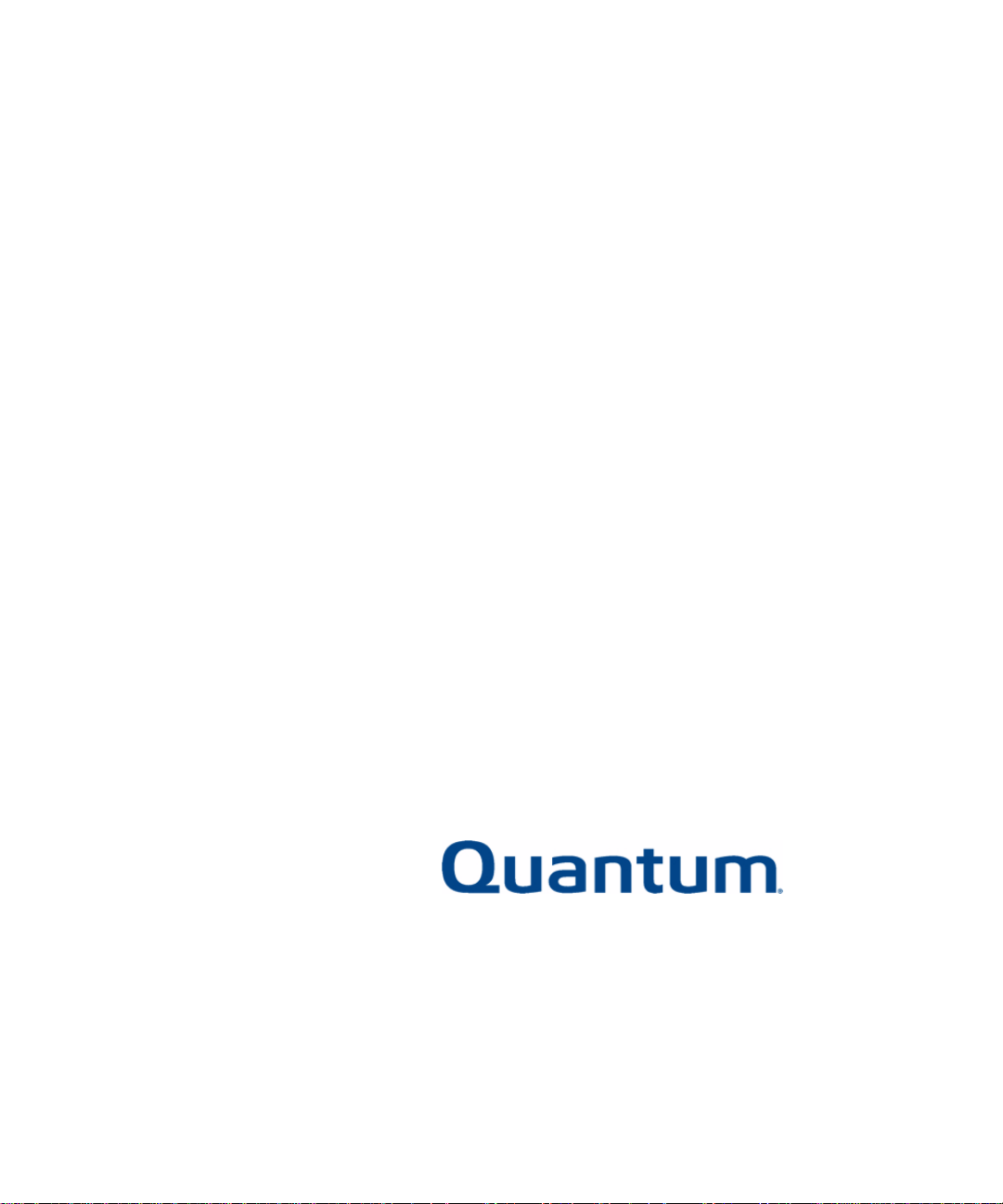
ATL M-Series
User’s Guide
6423002-04 A01
Page 2
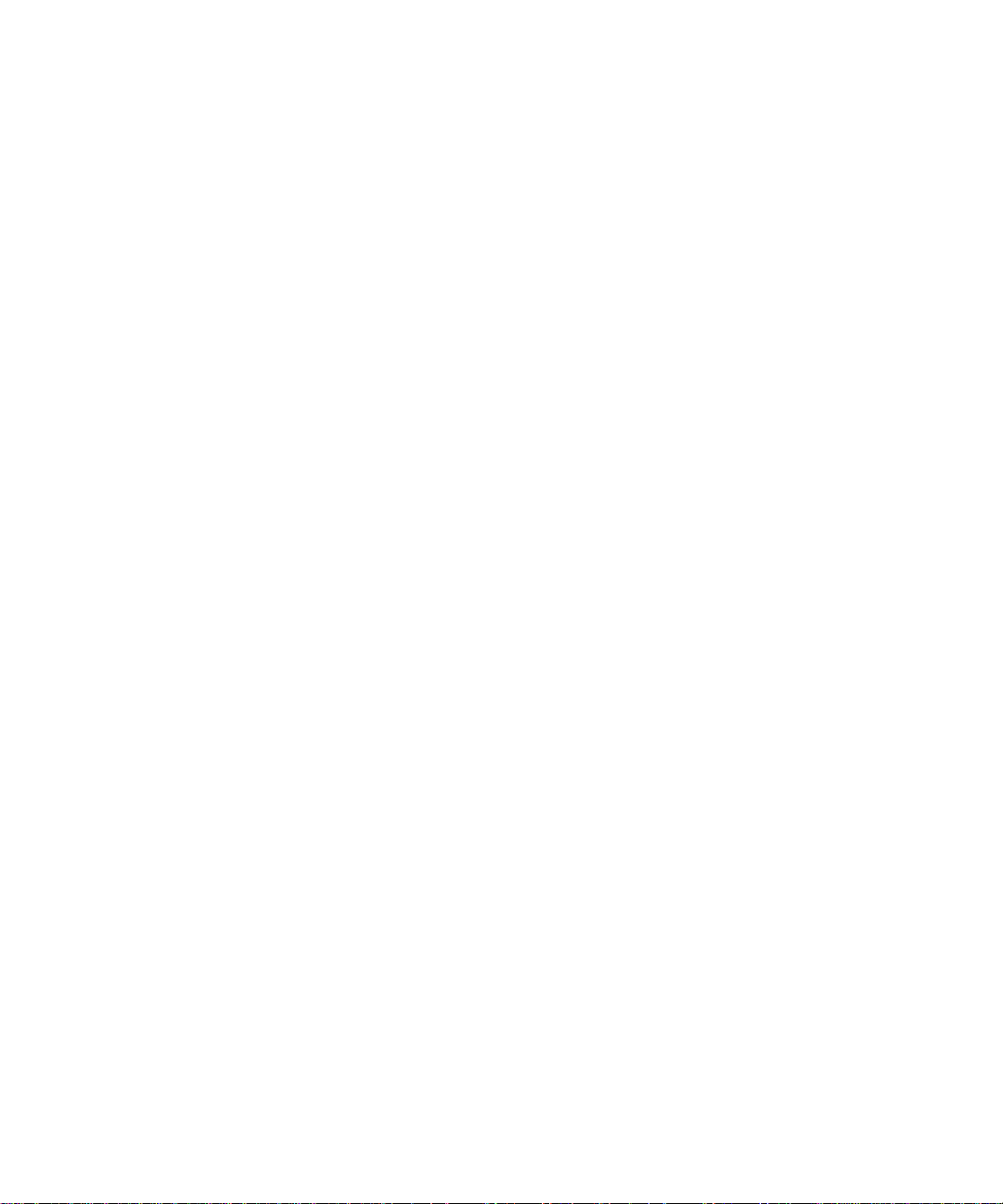
ATL M-Series User’s Guide, 6423002-04 A01, September 2003, Made in USA.
Quantum Corporation provides this publication “as is” without warranty of any kind, either express or
implied, including but not limited to the implied warranties of merchantability or fitness for a particular
purpose. Quantum Corporation may revise this publication from time to time without notice.
COPYRIGHT STATEMENT
Copyright 2003 by Quantum Corporation. All rights reserved.
Your right to copy this manual is limited by copyright law. Making copies or adaptations without prior
written authorization of Quantum Corporation is prohibited by law and constitutes a punishable violation of
the law.
TRADEMARK STATEMENT
StackLink is a trademark of Quantum Corporation.
Other trademarks may be mentioned herein which belong to other companies.
6207947-07cN 111
Page 3
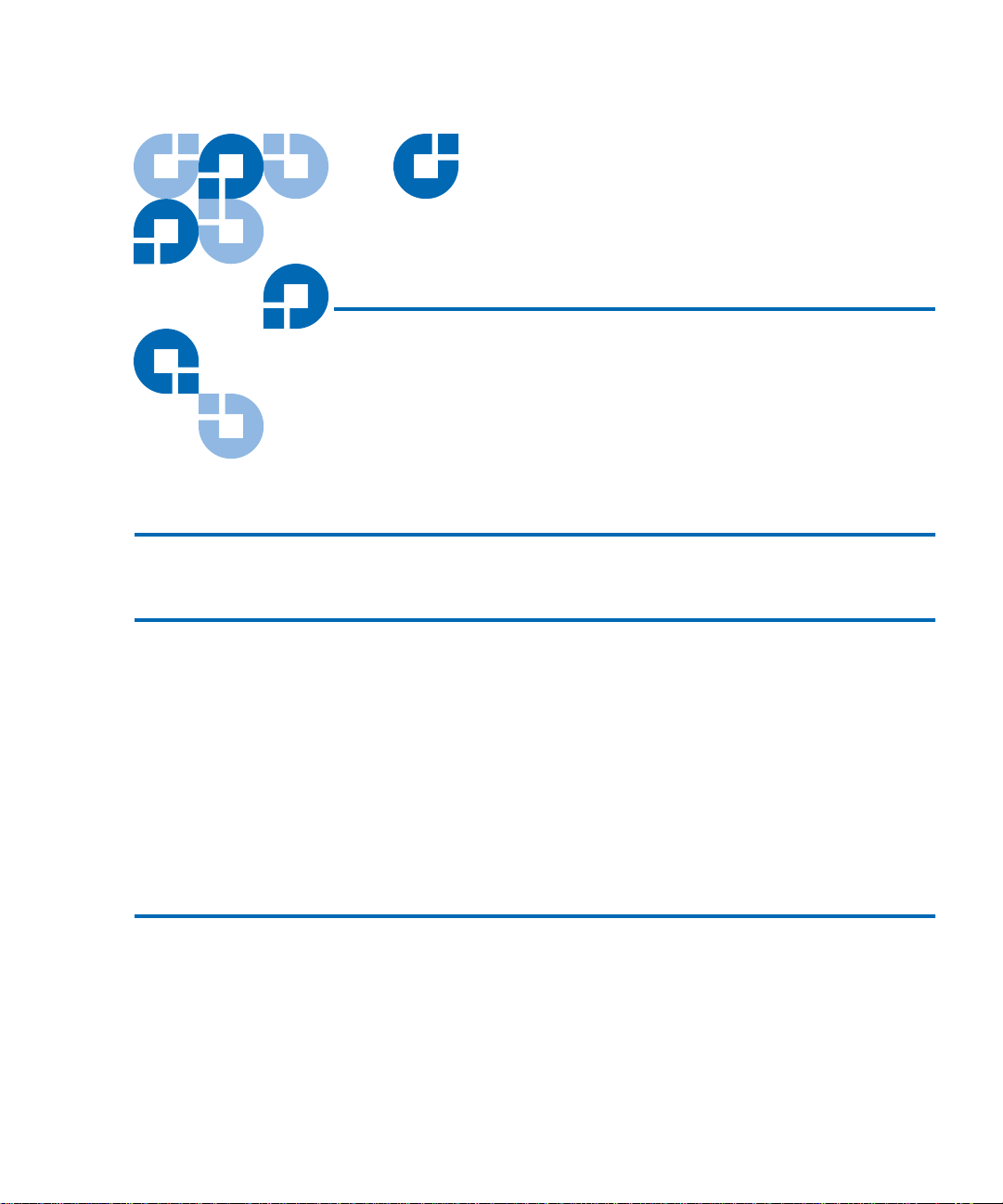
Contents
Preface xiii
Chapter 1 Overview 1
Library Capacity................................................................................................. 1
ATL M1500 Library .................................................................................... 1
ATL M2500 Library .................................................................................... 1
Tape Drives......................................................................................................... 2
Library Scalability..............................................................................................2
Library Features ................................................................................................. 5
Front Panel................................................................................................... 5
Internal Layout............................................................................................ 8
Back Panel..................................................................................................10
Chapter 2 Basic Operations 13
Introduction ......................................................................................................14
Main Screen ............................................................................................... 14
GUI Buttons............................................................................................... 17
GUI Icons ................................................................................................... 17
ATL M-Series User’s Guide iii
Page 4
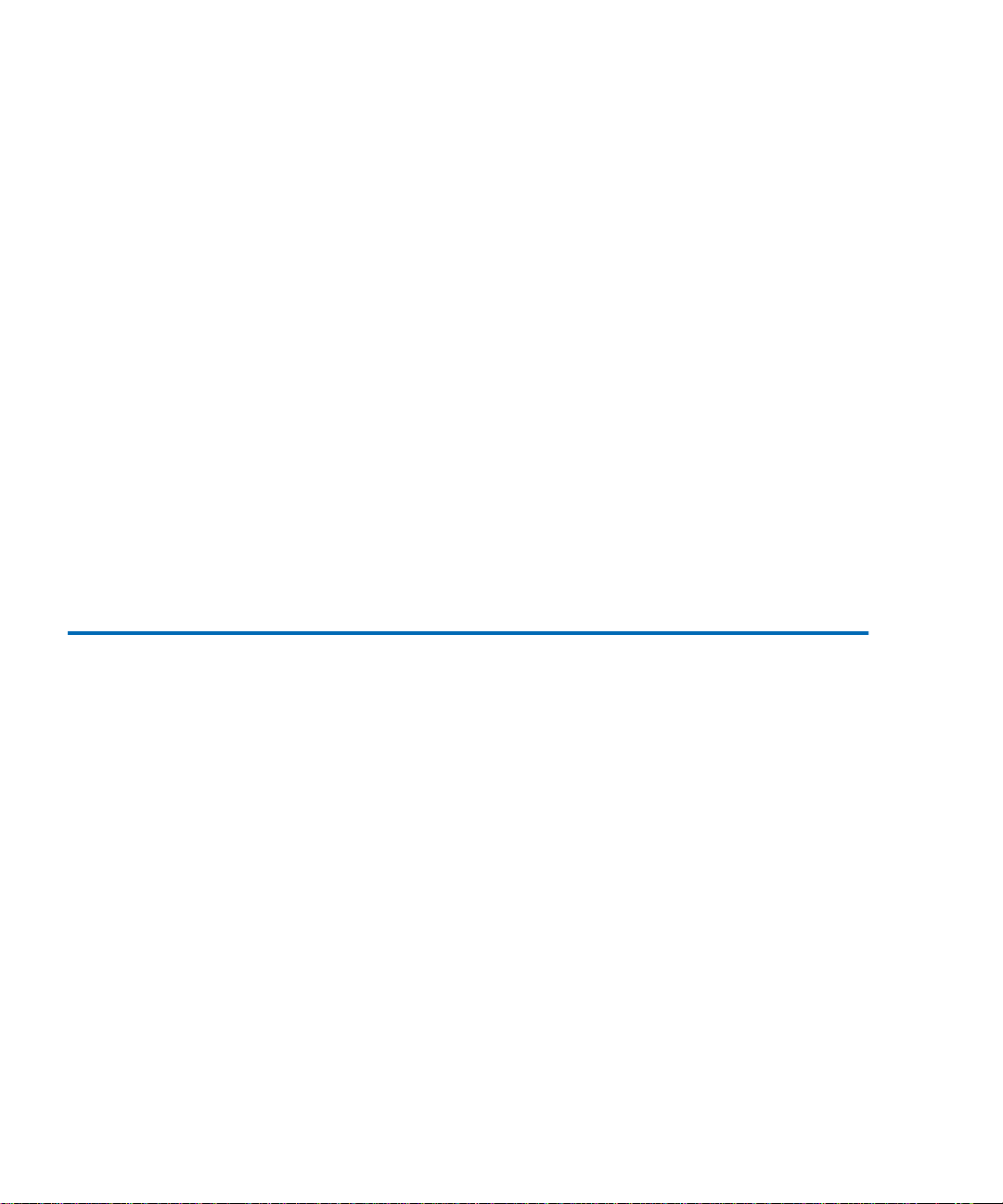
Contents
Using the Quick View Menu Screen..............................................................19
Accessing the Quick View Menu Screen ...............................................19
Viewing Library Information ..................................................................20
Viewing Tape Drive Information............................................................21
Viewing Inventory Information..............................................................22
Turning Drive Power On or Off (Quick View Menu Screen).............23
Moving Tape Cartridges .................................................................................25
Using the Mailbox ............................................................................................28
Viewing Mailbox Status ...........................................................................29
Importing and Exporting Cartridges .....................................................29
Configuring the Mailbox..........................................................................34
Removing the Magazines................................................................................35
Removing a Magazine from an ATL M1500 .........................................35
Removing a Magazine from an ATL M2500 .........................................38
Viewing Statistics .............................................................................................42
Accessing the Statistics Menu Screen.....................................................42
Viewing Library Statistics........................................................................44
Viewing Drive Statistics...........................................................................45
Viewing the SCSI History ........................................................................46
Viewing the Stack Configuration...................................................................47
Chapter 3 Changing the Library Configuration 49
Accessing the Configuration Screen..............................................................49
Setting the Library ID ......................................................................................51
Changing a Tape Drive ID ..............................................................................51
Changing the Terminator Power Setting......................................................53
Changing the Emulation Setting....................................................................54
Changing the Storage Slot Count Setting .....................................................55
Changing the Sync Negotiation Setting........................................................56
Changing the Wide Negotiation Setting.......................................................57
Changing the Serialization Setting ................................................................58
Changing the Short Labels Setting.................................................................58
Changing the Illumination Setting ................................................................59
Changing the Off-Line Time Setting .............................................................60
Changing the Barcode Scanner Setting .........................................................61
Changing the Baud Rate Setting ....................................................................62
Setting the Time................................................................................................62
Setting the Date.................................................................................................63
Changing the Import/Export Setting............................................................64
iv ATL M-Series User’s Guide
Page 5
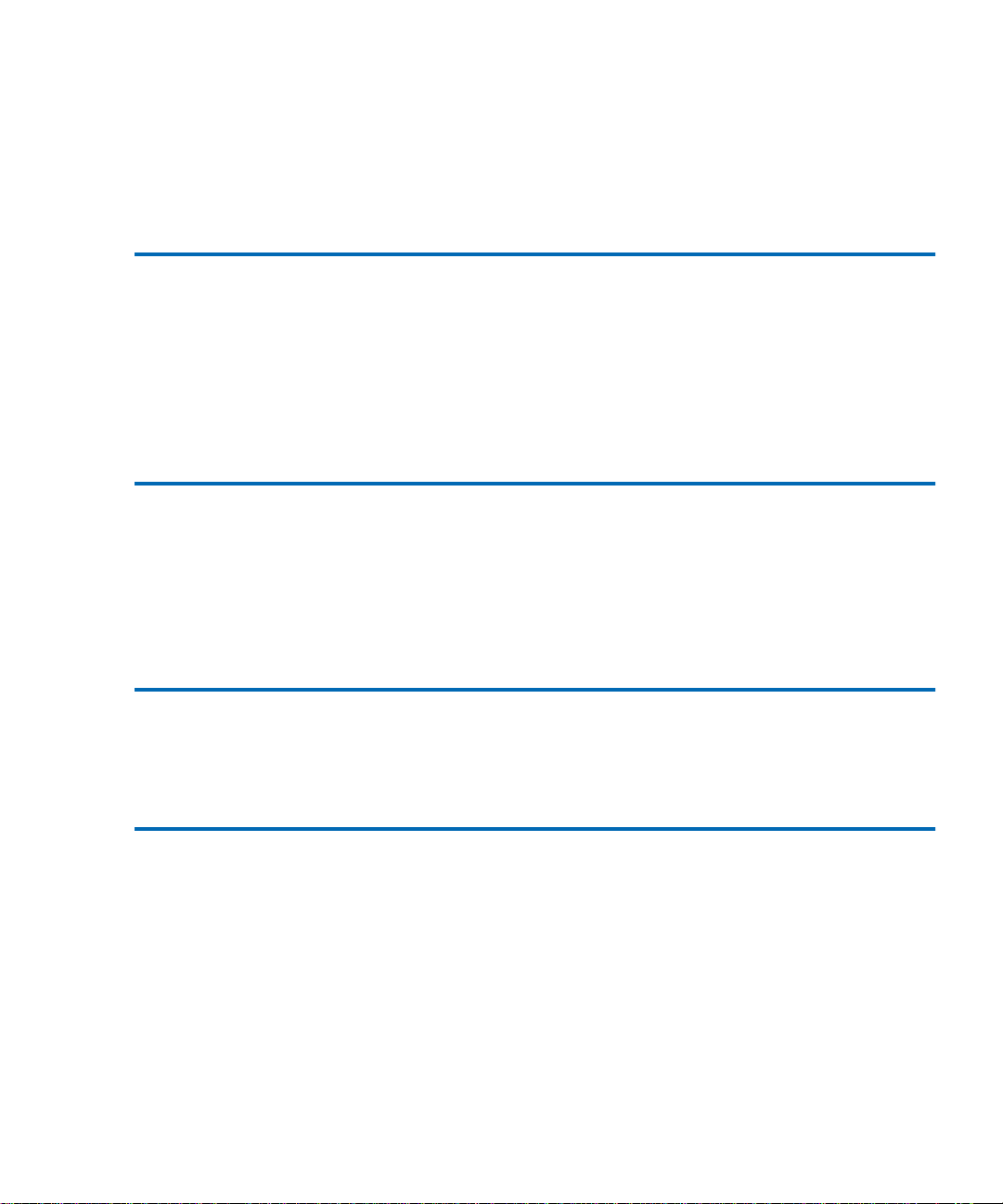
Contents
Changing the Auto-Clean Setting..................................................................66
Changing the Ignore Host Lock Setting ....................................................... 67
Changing the Auto-Import Option ............................................................... 68
Chapter 4 Performing Maintenance Operations 69
Accessing the Maintenance Screen................................................................ 69
Cleaning a Tape Drive..................................................................................... 71
Turning Drive Power On or Off (Maintenance Screen) ............................. 73
Turning Drive Power On or Off in an ATL M1500 Library ............... 73
Turning Drive Power On or Off in an ATL M2500 Library ............... 74
Adjusting the Contrast.................................................................................... 75
Chapter 5 Running Diagnostic Programs 77
Accessing the Diagnostics Menu Screen....................................................... 77
Running the Barcode Scanner Test................................................................ 79
Running the Move Medium Test................................................................... 81
Running the Move Location Test...................................................................84
Running the Display Test ............................................................................... 87
Chapter 6 Updating Drive Firmware 89
Accessing the Service Drive Screen............................................................... 89
Updating the Drive Firmware from Tape .................................................... 91
Chapter 7 Running the Demonstration Programs 93
Accessing the Demo Programs Screen.......................................................... 93
Running the Confidence Test Program ........................................................94
Running the Demo 1 Program ....................................................................... 95
Running the Demo 2 Program ....................................................................... 96
Running the Demo 3 Program ....................................................................... 97
Running the Demo 4 Program ....................................................................... 98
Running the Demo 5 Program ....................................................................... 99
Running the Demo 6 Program ..................................................................... 100
ATL M-Series User’s Guide v
Page 6
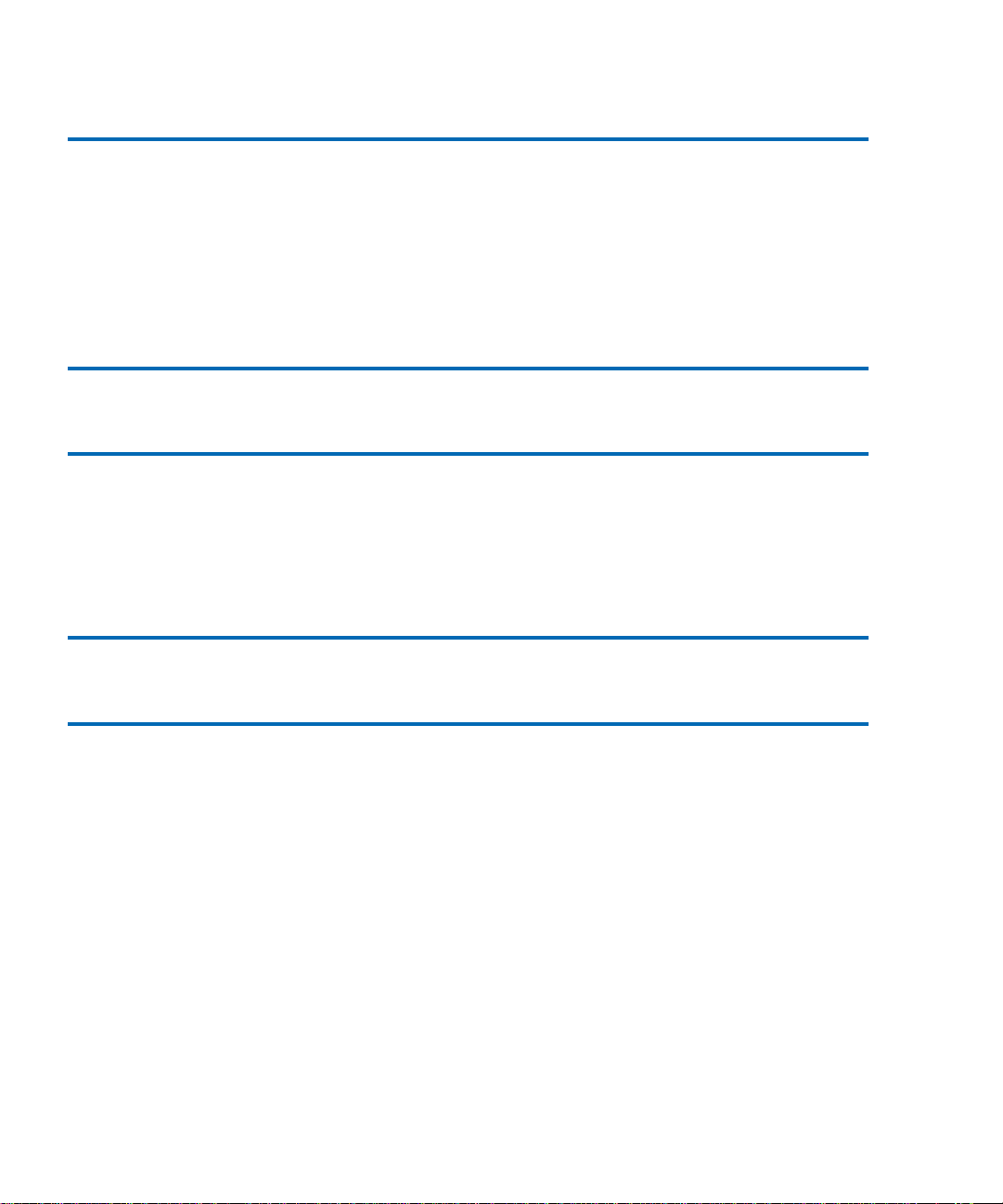
Contents
Appendix A Specifications 101
Physical Specifications...................................................................................102
Performance Specifications...........................................................................104
Reliability Specifications ...............................................................................106
Tape Drive Specifications..............................................................................106
Environmental Specifications.......................................................................107
SCSI Specifications .........................................................................................108
Appendix B Fault Symptom Code (FSC) Dictionary 109
Appendix C DLTtape Cartridge Maintenance 161
Handling DLTtape Cartridges......................................................................161
Visual Inspection of DLTtape Cartridges ...................................................162
When To Visually Inspect a DLTtape Cartridge ................................162
Visual Inspection Procedure..................................................................162
Appendix D Regulatory Statements 167
Glossary 199
vi ATL M-Series User’s Guide
Page 7
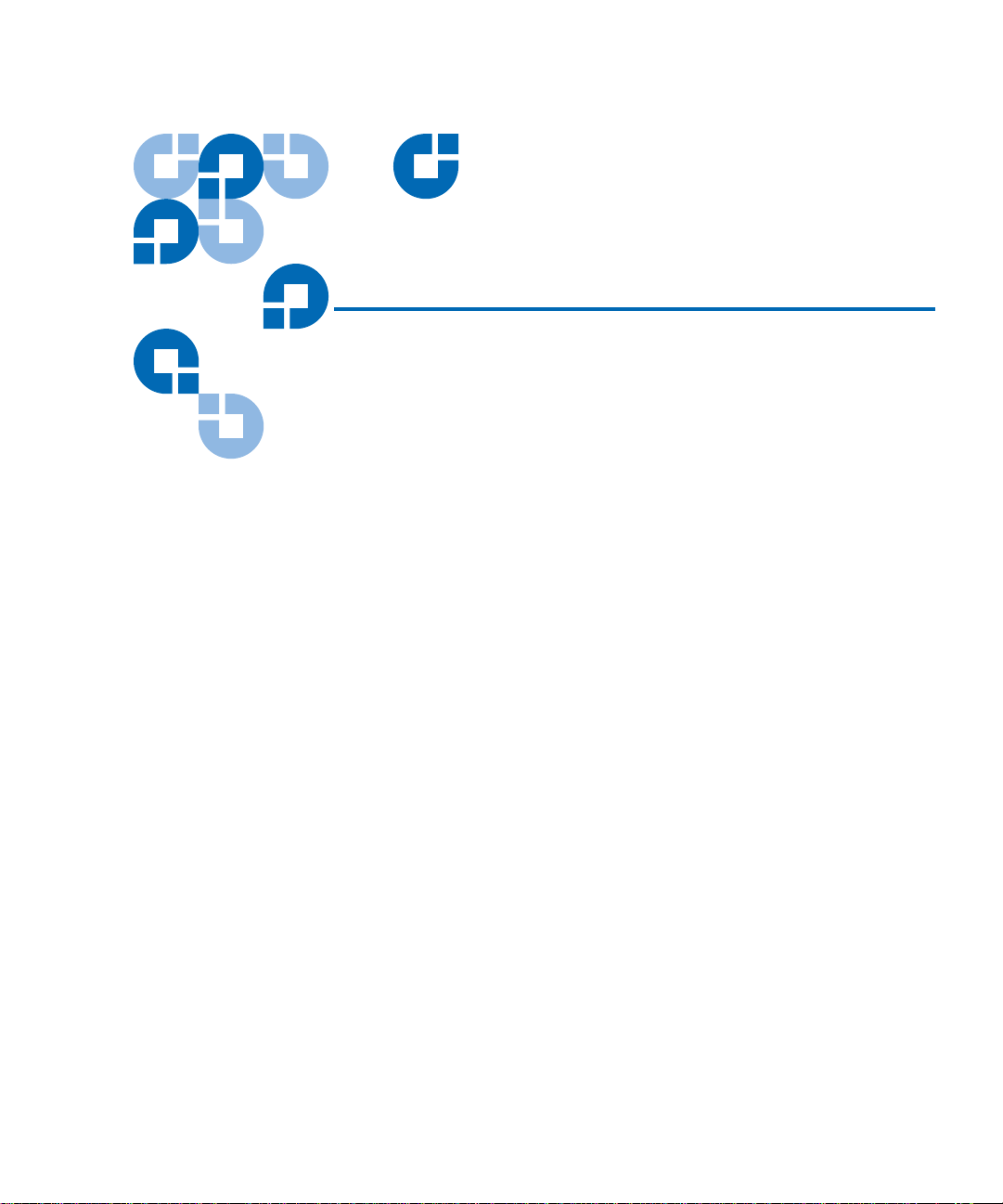
Figures
Figure 1 ATL M1500 Front Panel............................................................... 5
Figure 2 ATL M2500 Front Panel............................................................... 6
Figure 3 ATL M1500 Internal Layout........................................................ 8
Figure 4 ATL M2500 Internal Layout........................................................ 9
Figure 5 ATL M1500 Back Panel.............................................................. 10
Figure 6 ATL M2500 Back Panel.............................................................. 11
Figure 7 Sample Main Screen, Stand-alone ATL M1500......................15
Figure 8 Sample Main Screen, ATL M1500 in a Multiple
Library Stack ............................................................................... 15
Figure 9 ATL M2500 Library Levels ....................................................... 16
Figure 10 Sample Main Screen, ATL M2500............................................16
Figure 11 Using the GUI Buttons............................................................... 17
Figure 12 Quick View Menu Screen..........................................................19
Figure 13 Sample Library Information Screen.........................................20
Figure 14 Sample Drive Information Screen............................................ 21
Figure 15 Sample Inventory Screen........................................................... 22
Figure 16 Sample Tape Drive Power Screen............................................ 23
Figure 17 Sample Drive Power Screen...................................................... 24
ATL M-Series User’s Guide vii
Page 8
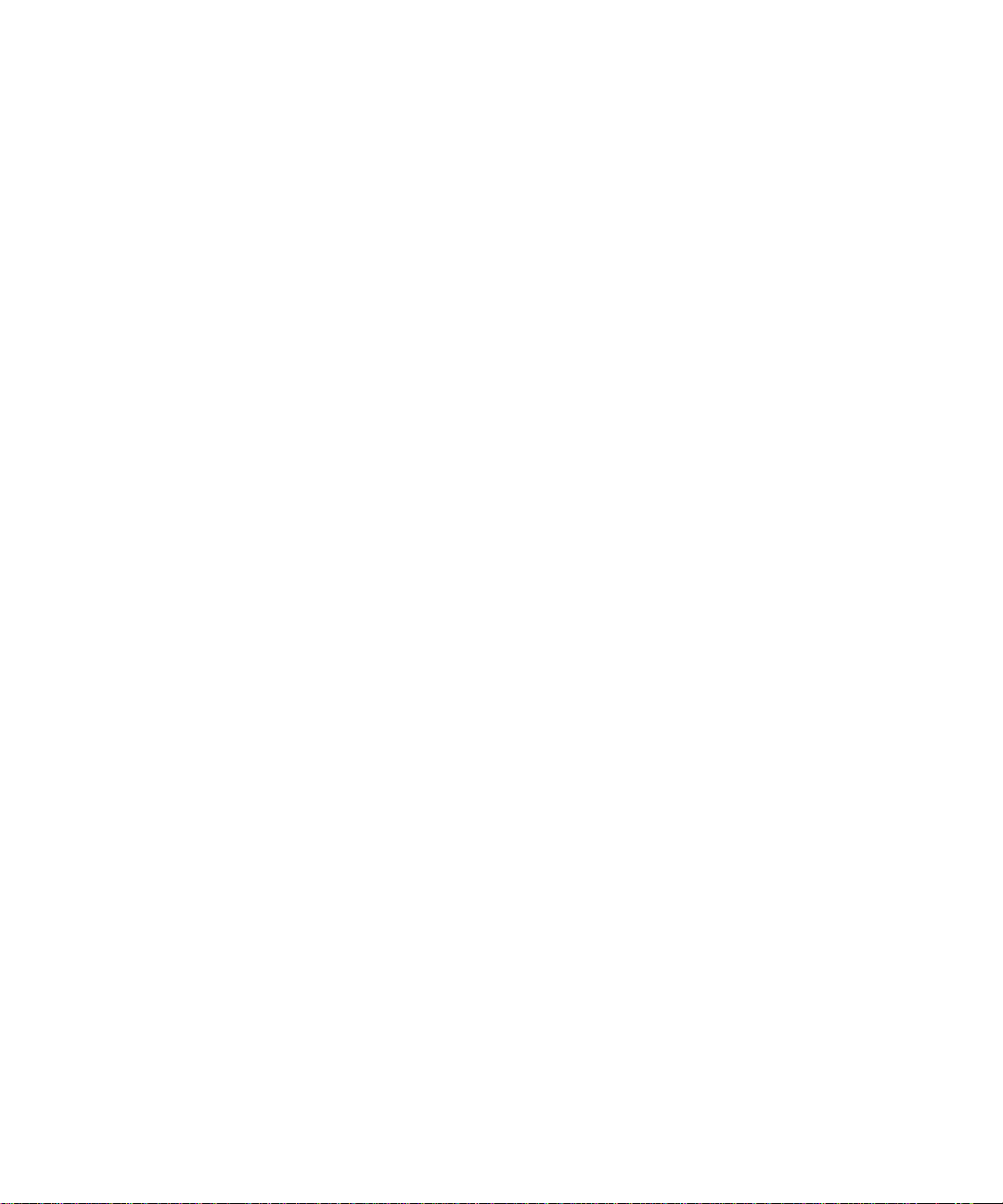
Figures
Figure 18 Menu Screen ................................................................................25
Figure 19 Sample Move Cartridge FROM Screen....................................26
Figure 20 Sample Move Cartridge TO Screen..........................................27
Figure 21 Sample Confirm Move Cartridge Screen ................................27
Figure 22 Sample Mailbox Screen..............................................................28
Figure 23 Mailbox - OPEN Screen .............................................................30
Figure 24 Sample Release Magazines Screen ...........................................36
Figure 25 Magazine Release Button...........................................................37
Figure 26 Release Magazines Screen .........................................................38
Figure 27 Removing the Level 2 Left Magazine ......................................40
Figure 28 Release Latch ...............................................................................41
Figure 29 Removing the Level 1 Left Magazine ......................................41
Figure 30 Service Menu Screen ..................................................................43
Figure 31 Statistics Menu Screen................................................................43
Figure 32 Sample Library Statistics Screen...............................................44
Figure 33 Sample Drive Statistics Screen..................................................45
Figure 34 Sample SCSI History Screen......................................................46
Figure 35 Sample Stack Configuration Screen.........................................47
Figure 36 Menu Screen ................................................................................50
Figure 37 Configuration Screen..................................................................50
Figure 38 ATL M2500 Drive Numbering..................................................52
Figure 39 Service Menu Screen ..................................................................70
Figure 40 Maintenance Screen....................................................................70
Figure 41 Sample Select Cleaning Cartridge Screen ...............................71
Figure 42 Sample Select Tape Drive Screen..............................................72
Figure 43 Sample Tape Drive Power Screen ............................................73
Figure 44 Drive Power Screen ....................................................................74
Figure 45 Adjust Contrast Screen...............................................................75
Figure 46 Service Menu Screen ..................................................................78
Figure 47 Diagnostics Menu Screen...........................................................78
viii ATL M-Series User’s Guide
Page 9
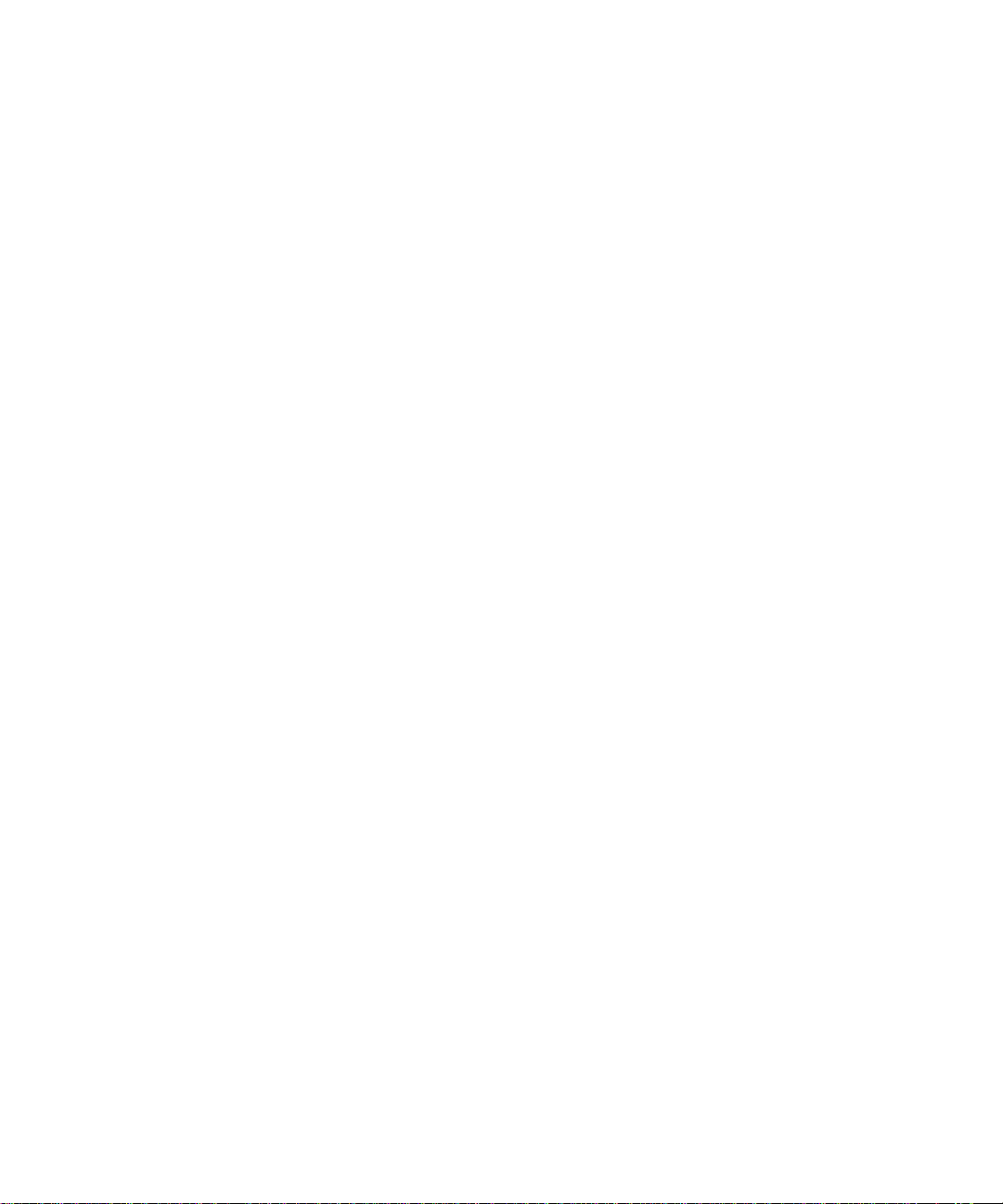
Figures
Figure 48 Diags: General Screen ................................................................ 79
Figure 49 Diag: Barcode Screen .................................................................80
Figure 50 Sample Move Cartridge FROM Screen................................... 81
Figure 51 Sample Move Cartridge TO Screen ......................................... 82
Figure 52 Sample Confirm Move Cartridge Screen................................ 83
Figure 53 Diag: Move Medium Screen .....................................................83
Figure 54 Sample Diag: Move-Location Screen....................................... 85
Figure 55 Diag: Move Location Screen ..................................................... 86
Figure 56 Service Menu Screen.................................................................. 90
Figure 57 Service Drive Screen................................................................... 90
Figure 58 Select Firmware Cartridge Screen............................................91
Figure 59 Select Tape Drive Screen ........................................................... 92
Figure 60 Demo Programs Screen .............................................................94
Figure 61 Location of the Reel Locks and the Hub ............................... 163
Figure 62 Opening the Tape Cartridge Door......................................... 164
Figure 63 Write Protect Switch ................................................................165
Figure 64 Declaration of Conformity, ATL M1500 ............................... 196
Figure 65 Declaration of Conformity, ATL M2500 ............................... 197
ATL M-Series User’s Guide ix
Page 10
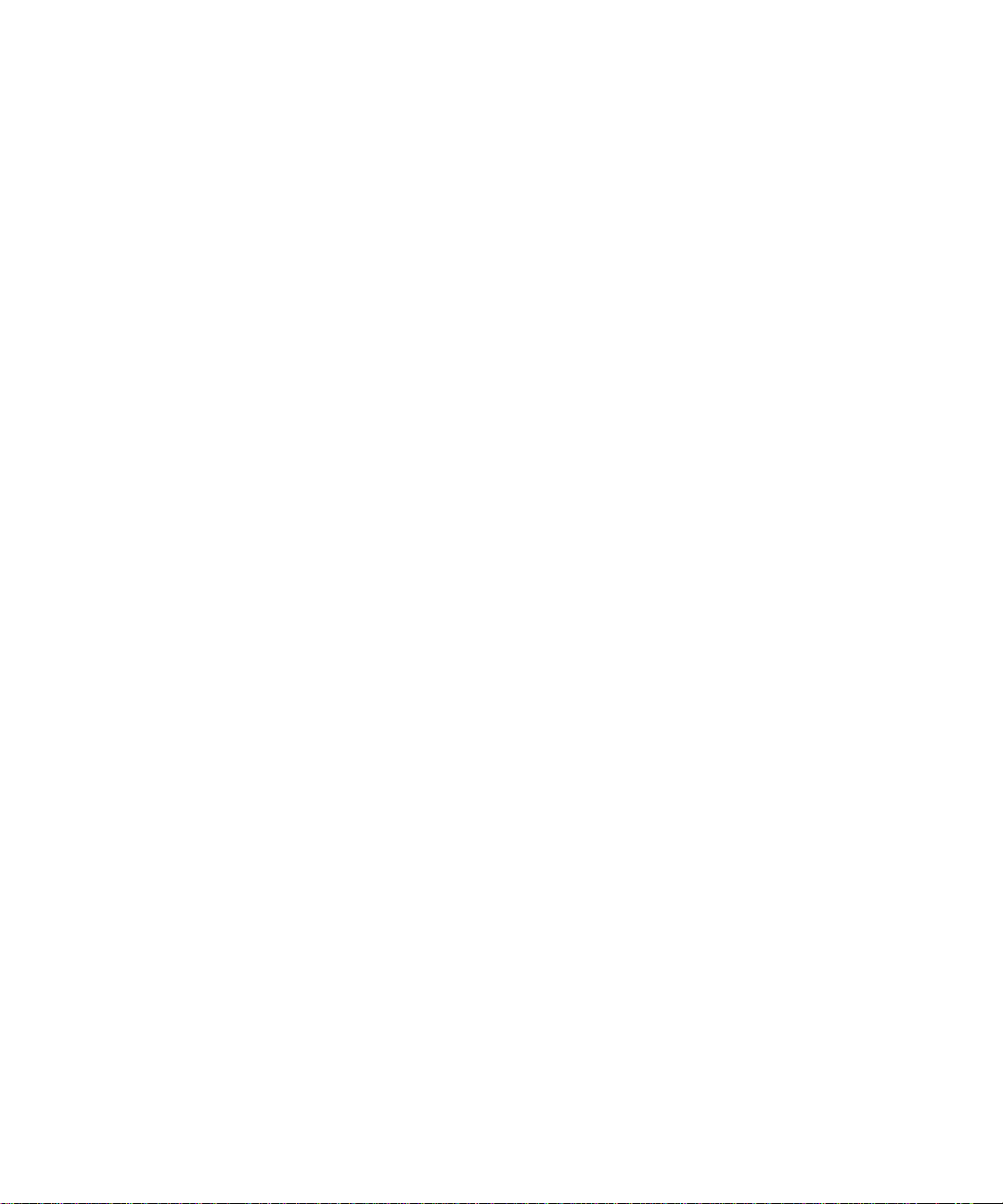
Figures
x ATL M-Series User’s Guide
Page 11
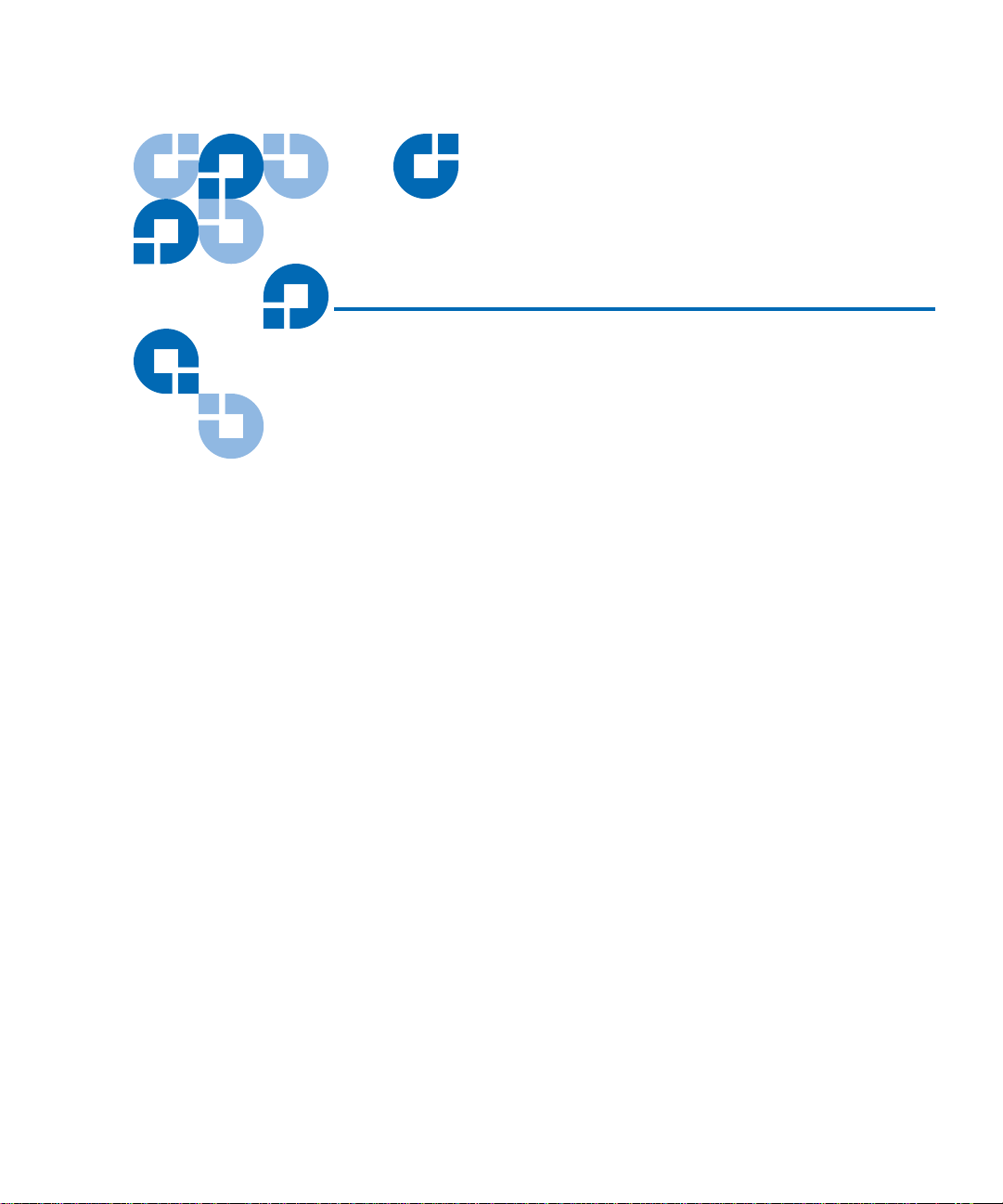
Tables
Table 1 Capacity, ATL M1500 Multiple Library Stack .........................3
Table 2 Capacity, ATL M2500 Multiple Library Stack .........................4
Table 3 Front Panel Features ....................................................................7
Table 4 GUI Icons..................................................................................... 17
Table 5 Import/Export Settings............................................................. 64
Table 6 Unit Dimensions/Weight ....................................................... 102
Table 7 Capacities...................................................................................102
Table 8 Performance Specifications..................................................... 104
Table 9 Library Performance................................................................ 104
Table 10 Reliability Specifications .........................................................106
Table 11 Tape Drive Specifications........................................................ 106
Table 12 Power .........................................................................................107
Table 13 Climate....................................................................................... 107
Table 14 Compliance and Certification................................................. 107
Table 15 Fault Symptom Codes .............................................................109
ATL M-Series User’s Guide xi
Page 12
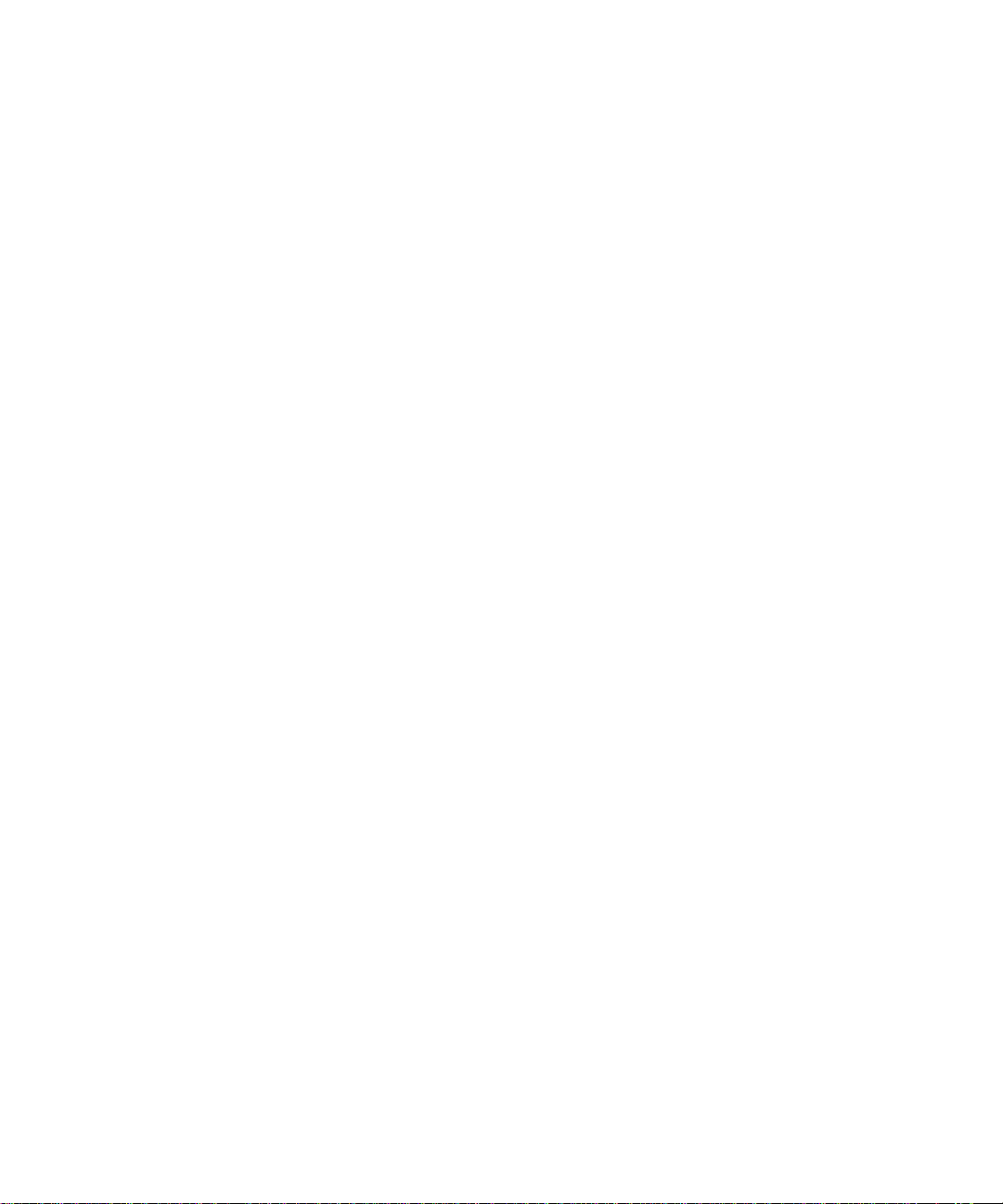
Tables
xii ATL M-Series User’s Guide
Page 13
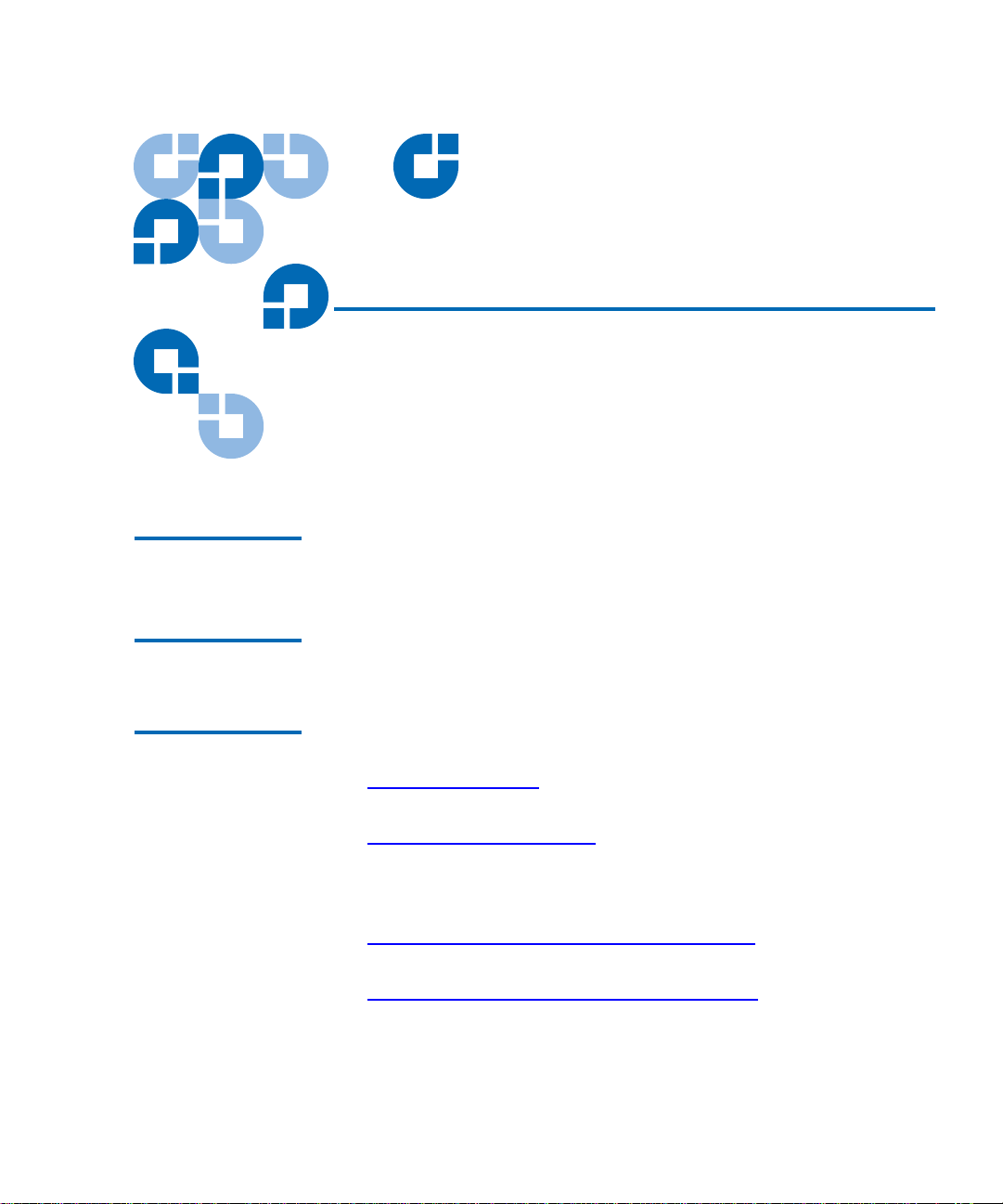
Preface
Audience This document is written for operators of the ATL M1500 and
ATL M2500 libraries.
Purpose This document explains how to use the ATL M1500 and ATL M2500
libraries.
Document
Organization
This document is organized as follows:
0
• Chapter 1, Overview
libraries.
• Chapter 2, Basic Operations
explains how to use them to perform basic library operations such as
moving tape cartridges within the library, removing the tape
cartridge magazines, and viewing library information.
• Chapter 3, Changing the Library Configuration
change the library configuration using the GUI
• Chapter 4, Performing Maintenance Operations
perform library maintenance operations using the GUI
screen.
ATL M-Series User’s Guide xiii
, provides an overview of the ATL M-Series
, introduces the library GUI screens and
, explains how to
Configuration screen.
, explains how to
Maintenance
Page 14
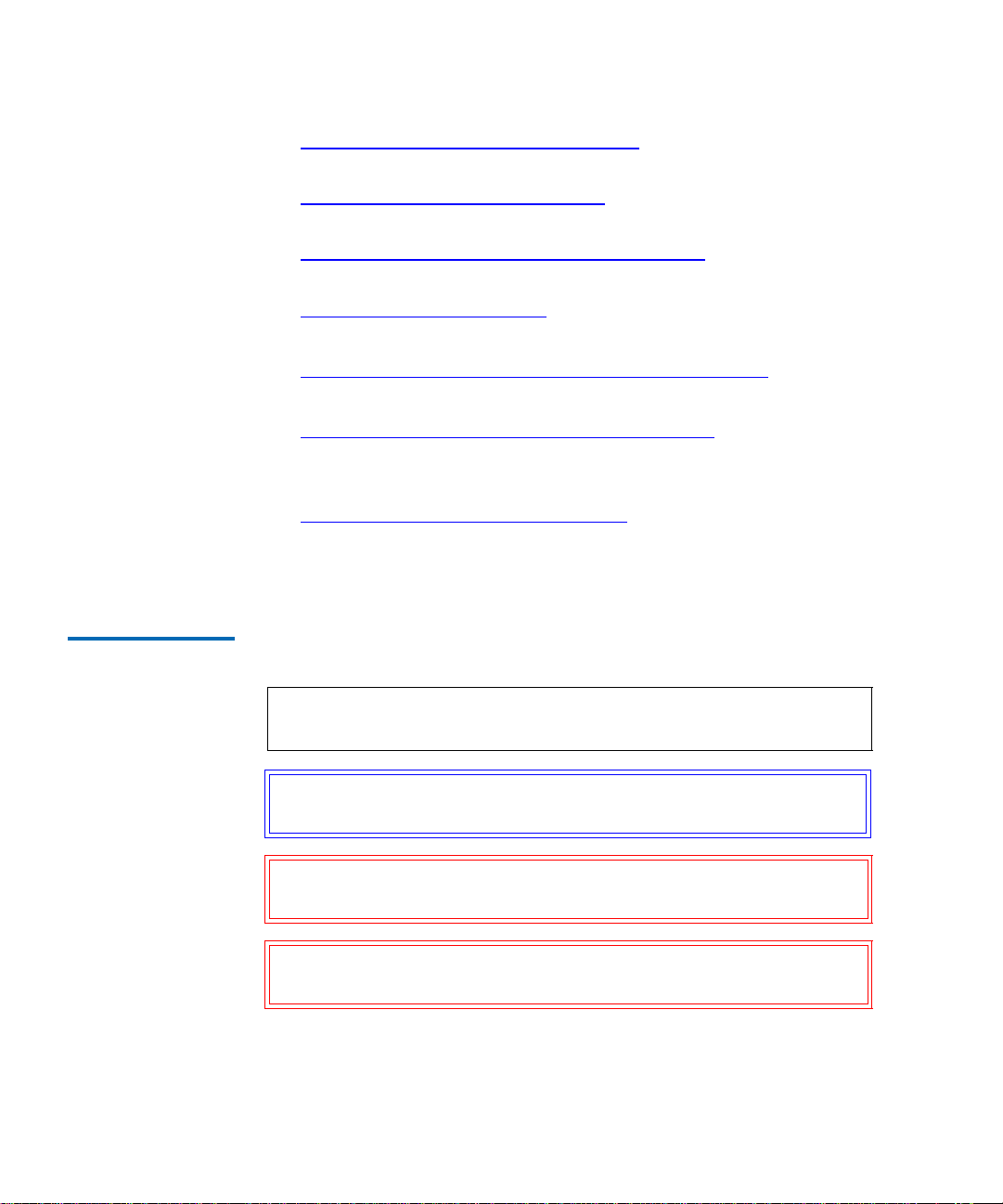
Preface
• Chapter 5, Running Diagnostic Programs, explains how to use the
library’s built in diagnostic programs.
Notational
Conventions
• Chapter 6, Updating Drive Firmware
firmware from tape.
• Chapter 7, Running the Demonstration Programs
run the library demonstration programs.
, explains how to update drive
, explains how to
• Appendix A, Specifications, lists the specifications for the
ATL M-Series libraries.
• Appendix B, Fault Symptom Code (FSC) Dictionary
, lists the
fault symptom codes (FSCs) for the ATL M-Series libraries.
• Appendix C, DLTtape Cartridge Maintenance
, provides
guidelines for handling DLT cartridges and visually inspecting
them if necessary.
• Appendix D, Regulatory Statements
, provides regulatory
information for the ATL M-Series libraries.
This document concludes with a glossary and a detailed index.
This manual uses the following conventions:
Note: Notes emphasize important information related to the main
topic.
Tech Tip: Tech Tips provide technical information which may be
helpful in performing the procedure.
Caution: Cautions indicate potential hazards to equipment and are
included to prevent damage to equipment.
Warning: Warnings indicate potential hazards to personal safety and
are included to prevent injury.
xiv ATL M-Series User’s Guide
Page 15
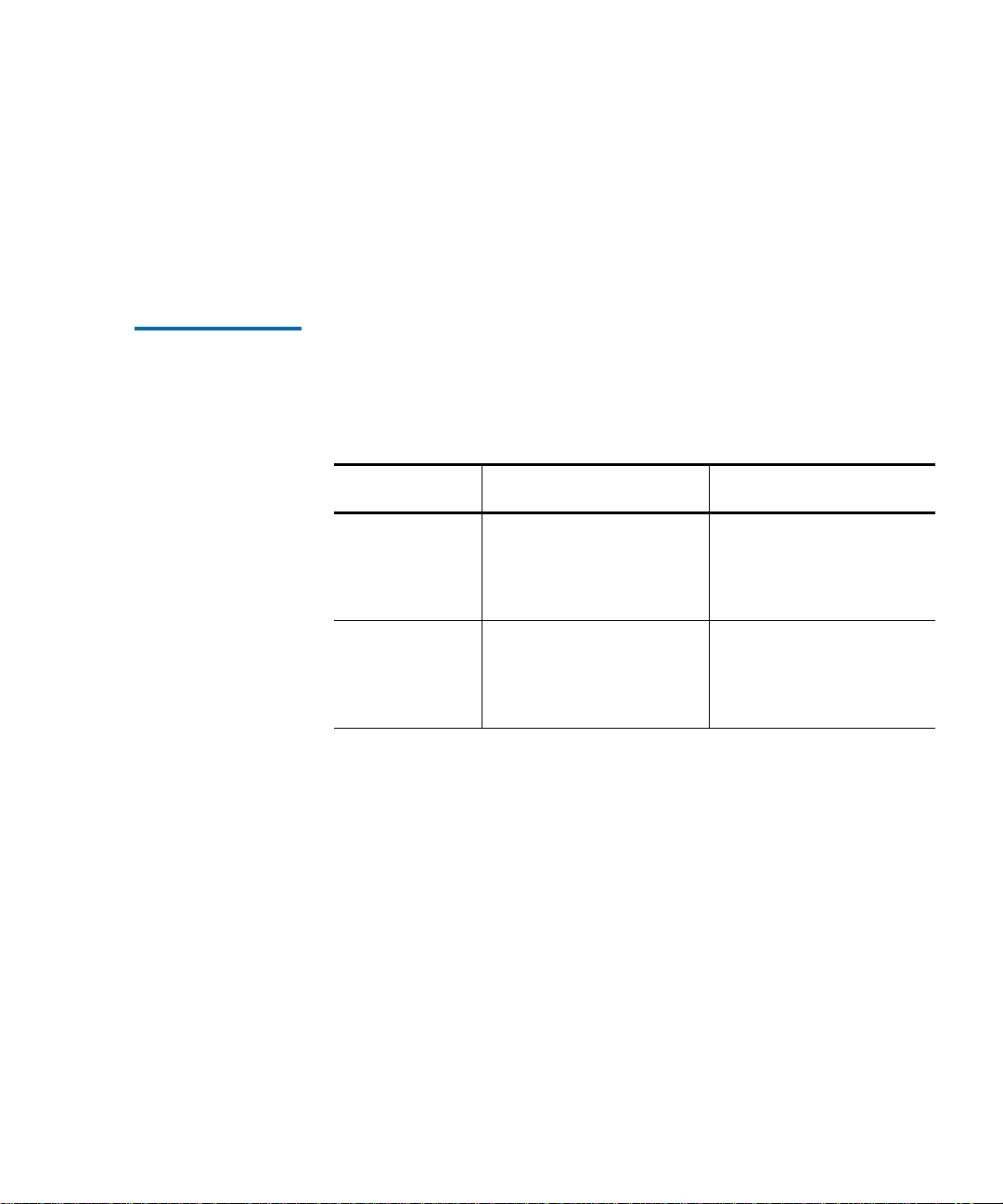
Preface
This manual uses the following:
• Right side of the library — Refers to the right side as you face
the component being described.
• Left side of the library — Refers to the left side as you face the
component being described.
Related
Documents
Documents related to the ATL M-Series libraries are shown below:
ATL M-Series Documentation
Document No. Title Description
6421002 ATL M1500 Unpacking
Instructions
6423000 ATL M2500 Unpacking
Instructions
This document explains
how to remove the ATL
M1500 library from the
shipping carton.
This document explains
how to remove the ATL
M2500 library from the
shipping carton.
ATL M-Series User’s Guide xv
Page 16
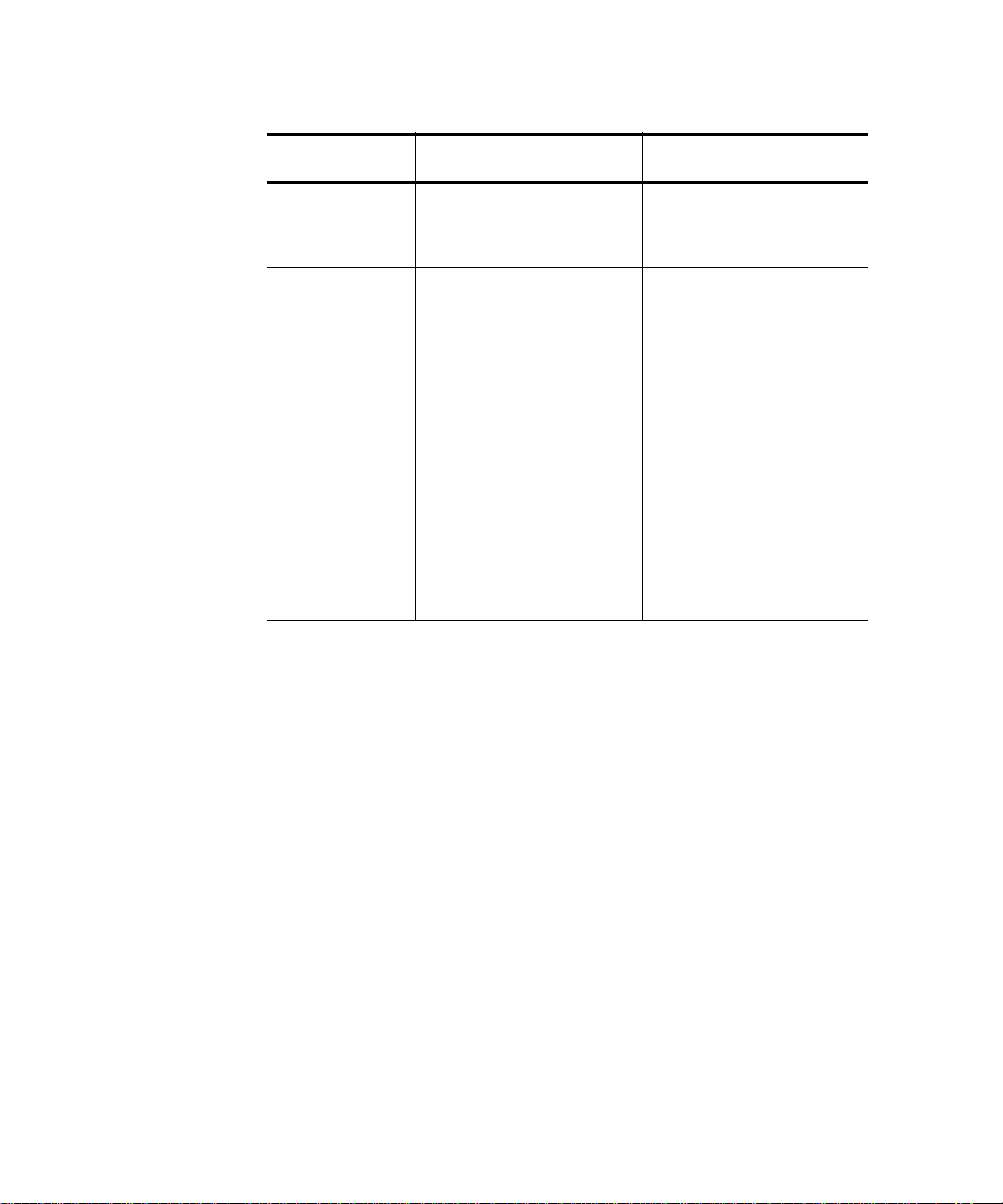
Preface
Document No. Title Description
6423001 ATL M-Series Installation
Guide
This document explains
how to install an ATL
M-Series library.
6421009 ATL StackLink
Installation Instructions
This document explains
how to install a multiple
library stack, including:
• Installing the
StackLink mechanism
in the rack
• Installing the rack
mount shelves
• Installing the library
modules in the rack
• Cabling the multiple
library stack and
powering it up
Refer to the appropriate product manuals for information about your
tape drive and cartridges.
SCSI-2 Specification
The SCSI-2 communications specification is the proposed American
National Standard for information systems, dated March 9, 1990. Copies
may be obtained from:
Global Engineering Documents
15 Inverness Way, East
Englewood, CO 80112
(800) 854-7179 or (303) 397-2740
xvi ATL M-Series User’s Guide
0
Page 17
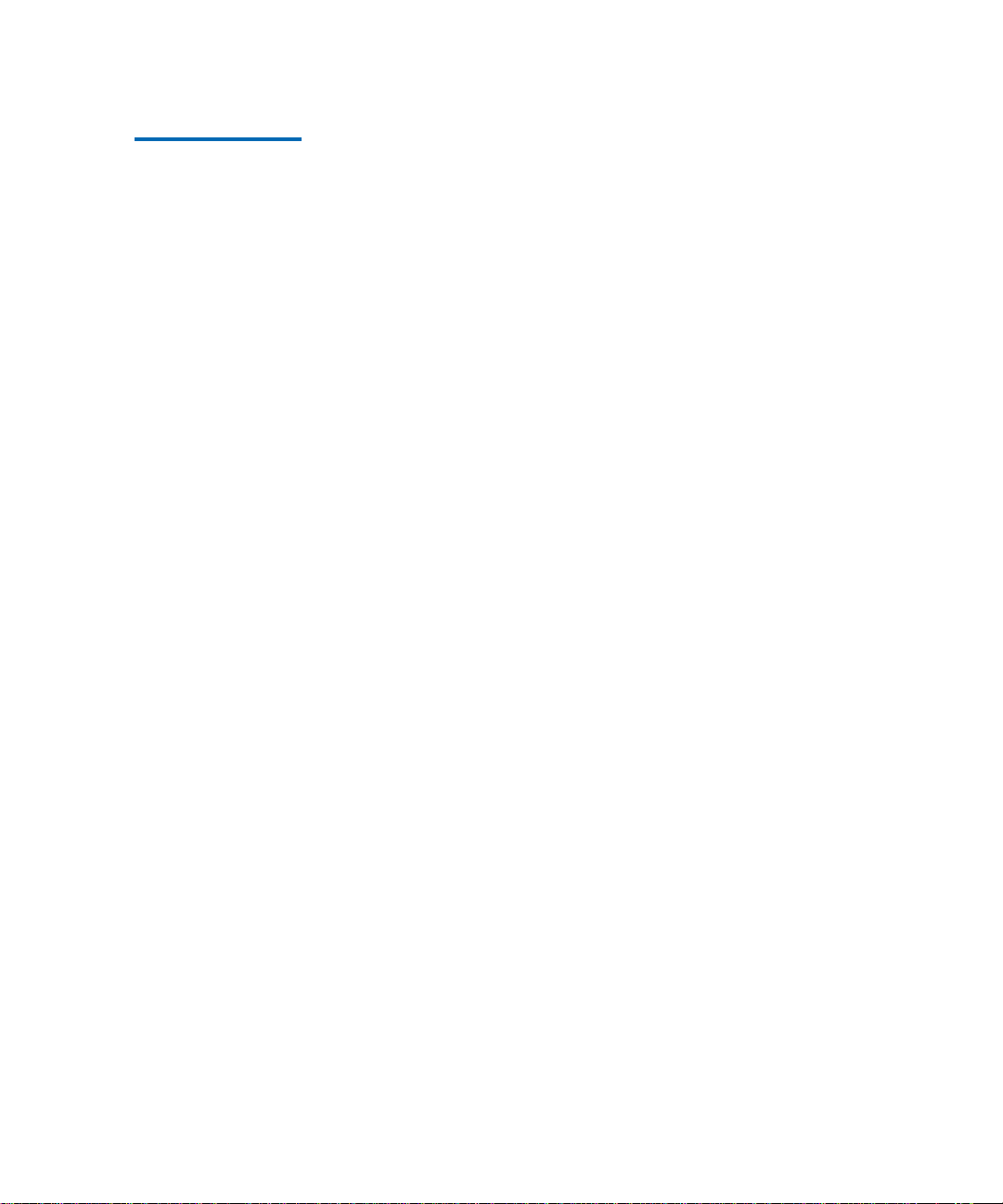
Contacts Quantum company contacts are listed below.
Preface
Quantum Corporate Headquarters
To order documentation on the ATL M-Series libraries or other products
contact:
Quantum Corporation
P.O. Box 57100
Irvine, CA 92619-7100
(949) 856-7800
(800) 284-5101
Technical Publications
To comment on existing documentation send e-mail to:
doc-comments@quantum.com
Quantum Home Page 0
Visit the Quantum home page at:
http://www.quantum.com
0
0
Customer Support 0
The Quantum Customer Support Department provides a 24-hour help
desk that can be reached at:
North/South America: (949) 725-2100 or (800) 284-5101
Asia/Pacific Rim: (International Code) + 61 7 3839 0988
Europe/Middle East/Africa: (International Code) + 44 (0) 1256 848748
Send faxes for the Customer Support Department to:
North/South America: (949) 725-2176
Asia/Pacific Rim: (International Code) + 61 7 3839 0955
Europe/Middle East/Africa: (International Code) + 44 (0) 1256 848777
ATL M-Series User’s Guide xvii
Page 18
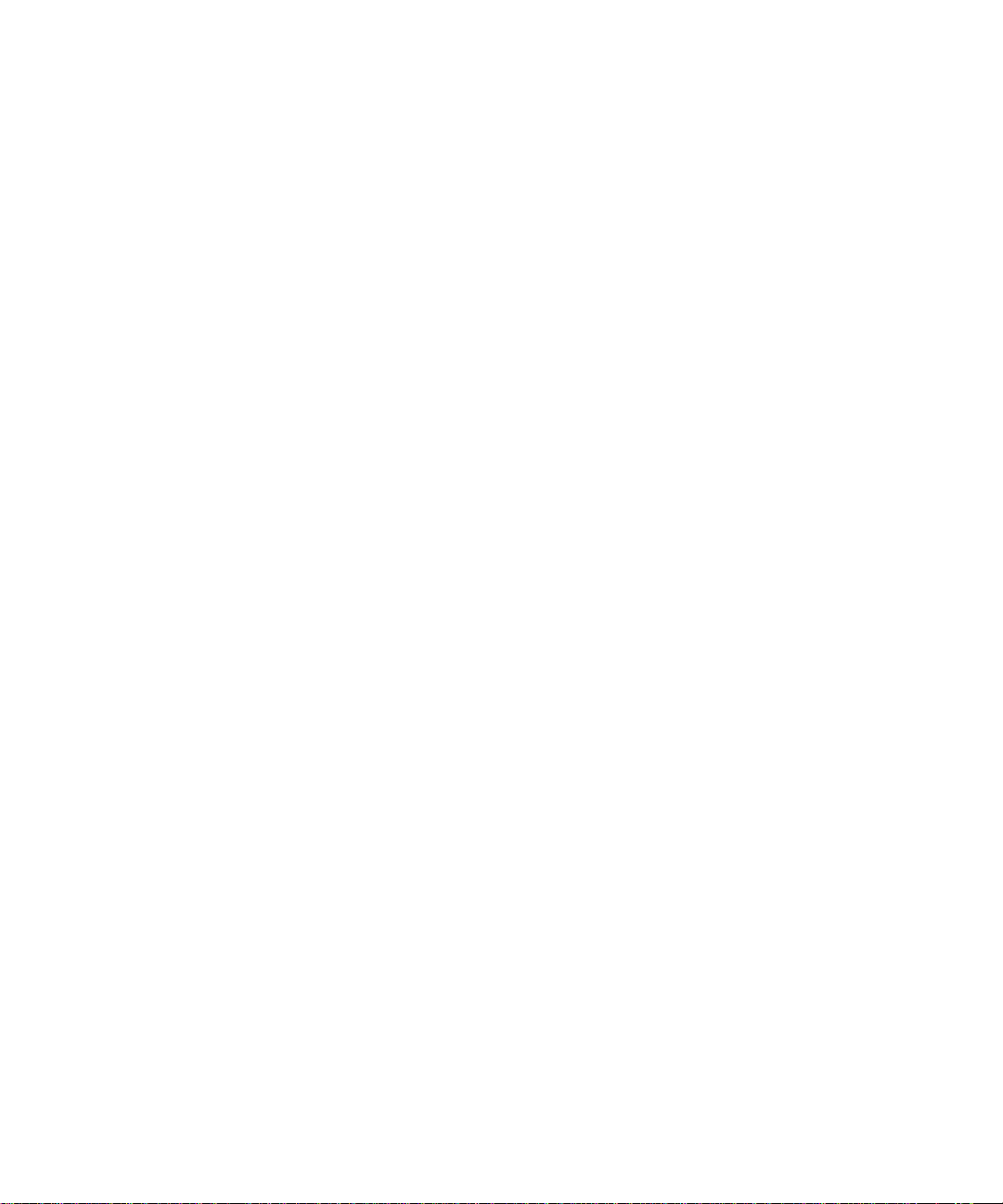
Preface
Send e-mail for the Customer Support Department to:
North/South America: Go to http://www.quantum.com/
askaquestion and enter your question
and e-mail address
Asia/Pacific Rim: apachelp@quantum.com
Europe/Middle East/Africa: eurohelp@quantum.com
xviii ATL M-Series User’s Guide
Page 19
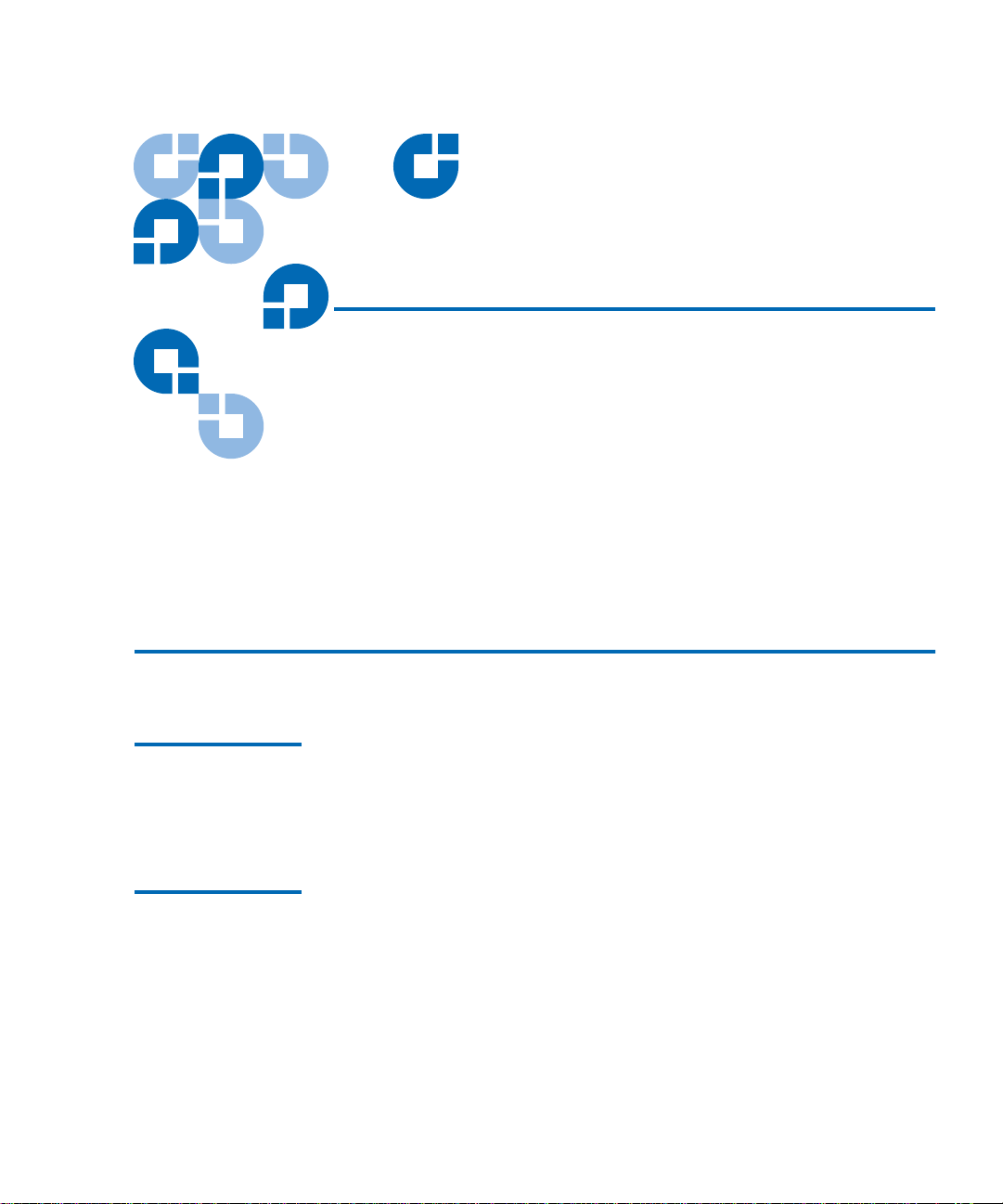
Chapter 1
1Overview
This chapter provides an overview of the ATL M-Series libraries and their
features.
Library Capacity 1
ATL M1500 Library
ATL M2500 Library
The ATL M1500 library can contain up to two tape drives and up to 21
1
1
DLT/SDLT cartridges or 25 LTO cartridges. The cartridges are stored in
two independently removable cartridge magazines and one fixed
cartridge slot.
The ATL M2500 library can contain:
• Up to five tape drives and up to 84 DLT/SDLT cartridges or 100 LTO
cartridges
• Six tape drives and up to 73 DLT/SDLT cartridges or 87 LTO
cartridges
The cartridges are stored in up to eight independently removable
cartridge magazines and up to four fixed cartridge slots.
ATL M-Series User’s Guide 1
Page 20
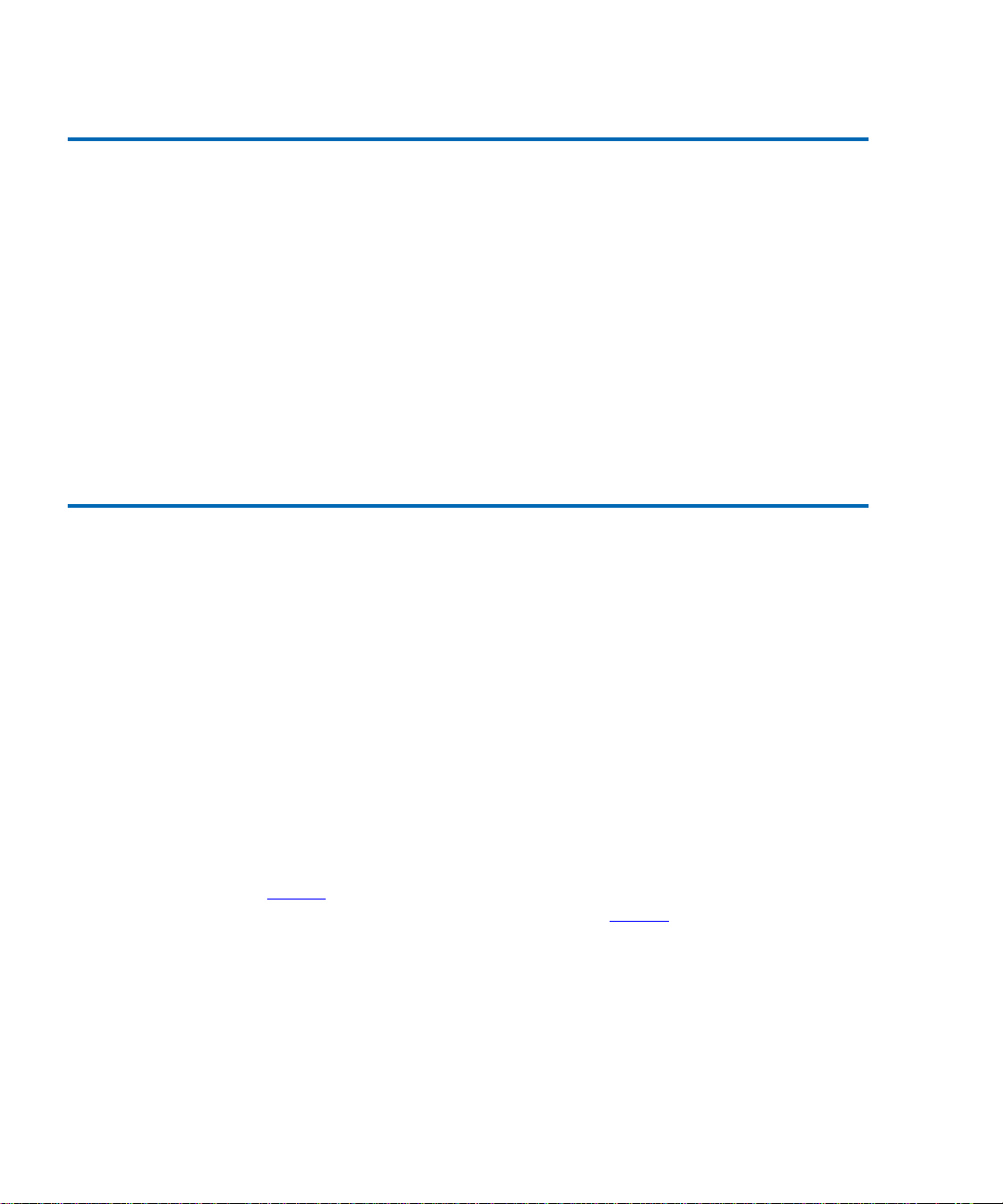
Chapter 1 Overview
Tape Drives
Tape Drives 1
M-Series tape libraries are equipped with SCSI tape drives. One SCSI bus
is provided for the library robotics and for each SCSI tape drive installed.
These SCSI buses are SCSI-2 fast/wide (8/16 bit), Ultra SCSI, Ultra 2
SCSI, Ultra 3 SCSI, or Ultra 160 SCSI, depending on the drives installed.
LVD SCSI configurations have a maximum allowable bus length of 12
meters. To determine the cable length of the bus, measure the lengths of
the SCSI cables connecting each device to that bus and add those lengths
together. To that total length, add 12.25 inches (31.10 cm) for the internal
SCSI cable length of each SCSI tape drive.
Library Scalability 1
The ATL M1500 and ATL M2500 library modules can be used as standalone libraries, or can be combined with other ATL M1500 and
ATL M2500 library modules and a StackLink mechanism in a standard
19-inch rack to form a larger library system (called a multiple library
stack). The multiple library stack appears as a single large capacity library
to the host.
The StackLink mechanism connects the library modules in the multiple
library stack and transports cartridges from module to module. Each tape
drive has access to all the tape cartridges in the stack.
Once the StackLink mechanism is installed in the rack, you can add
library modules simply by sliding them into place and making the
necessary electrical connections.
Table 1
create using ATL M1500 library modules. Table 2
the sizes of multiple library stack you can create using ATL M2500 library
modules. You can obtain different capacities by combining ATL M1500
and ATL M2500 library modules in a multiple library stack.
2 ATL M-Series User’s Guide
lists the capacities of all the sizes of multiple library stack you can
lists the capacities of all
Page 21
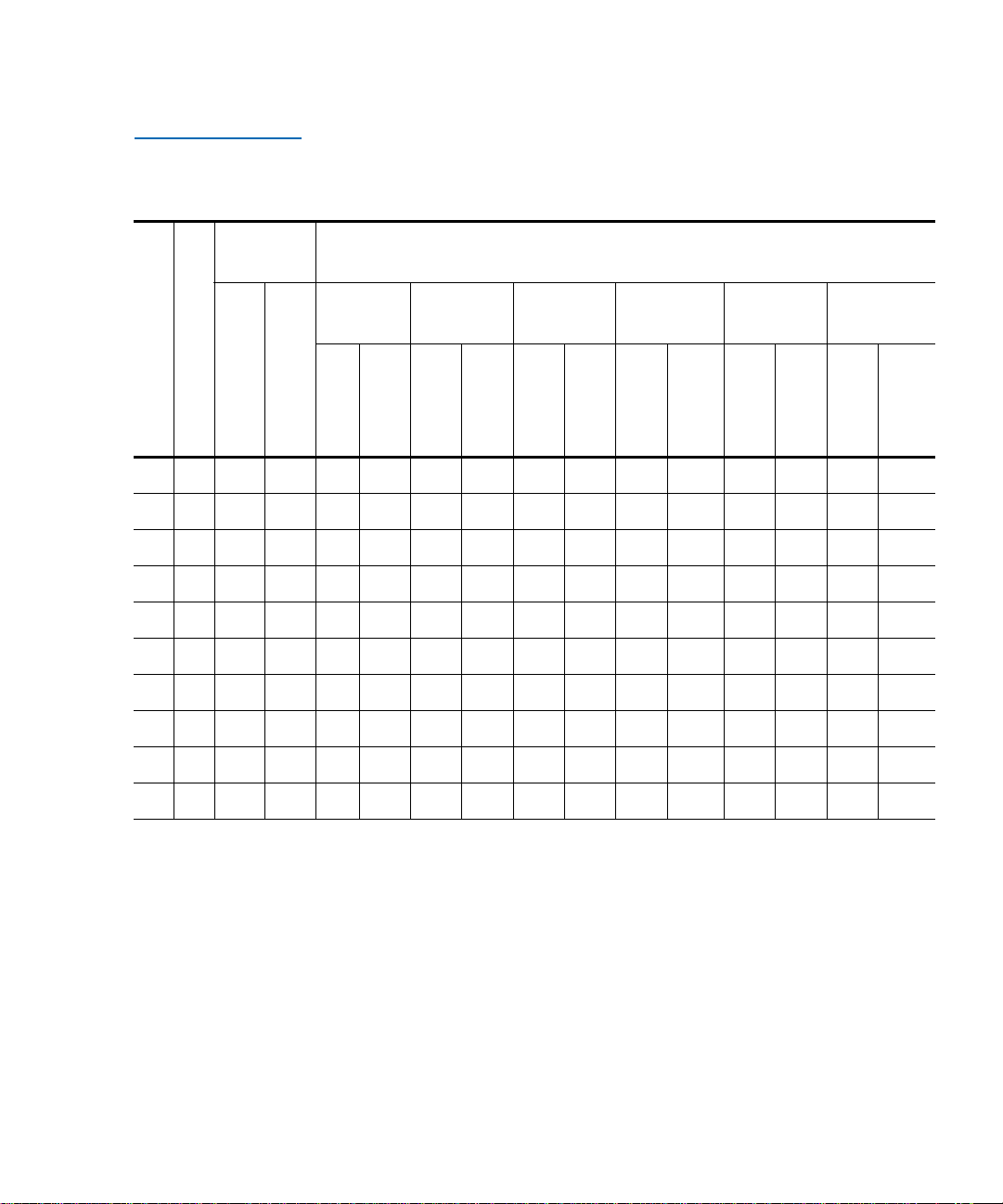
Table 1 Capacity,
ATLM1500 Multiple
Library Stack
# of
Cartridges
Chapter 1 Overview
Library Scalability
*
Capacity (in TB)
*
DLT 8000 SDLT 220 SDLT 320 SDLT 600
†
# of ATL M1500 Library Modules
Max. # of Tape Drives
DLT/SDLT
LTO
Native
Compressed
Native
Compressed†Native
1 2 21 25 0.8 1.7 2.3 4.6 3.4 6.7 6.3 12.6 2.5 5.0 5.0 10.0
2 4 42 50 1.7 3.4 4.6 9.2 6.7 13.4 12.6 25.2 5.0 10.0 10.0 20.0
3 6 63 75 2.5 5.0 6.9 13.9 10.1 20.2 18.9 37.8 7.5 15.0 15.0 30.0
4 8 84 100 3.4 6.7 9.2 18.5 13.4 26.9 25.2 50.4 10.0 20.0 20.0 40.0
5 10 105 125 4.2 8.4 11.6 23.1 16.8 33.6 31.5 63.0 12.5 25.0 25.0 50.0
6 12 126 150 5.0 10.1 13.9 27.7 20.2 40.3 37.8 75.6 15.0 30.0 30.0 60.0
7 14 147 175 5.9 11.8 16.2 32.3 23.5 47.0 44.1 88.2 17.5 35.0 35.0 70.0
8 16 168 200 6.7 13.4 18.5 37.0 26.9 53.8 50.4 100.8 20.0 40.0 40.0 80.0
9 18 189 225 7.6 15.1 20.8 41.6 30.2 60.5 56.7 113.4 22.5 45.0 45.0 90.0
10 20 210 250 8.4 16.8 23.1 46.2 33.6 67.2 63 126 25.0 50.0 50.0 100.0
* The values in the # of Cartridges and Capacity columns assume that all the magazines and fixed cartridge slots are
fully populated with data cartridges.
† Compressed values assume 2:1 compression ratios.
Compressed†Native
HP LTO
Gen 1
Compressed†Native
HP LTO
Gen 2
†
Compressed†Native
Compressed
ATL M-Series User’s Guide 3
Page 22
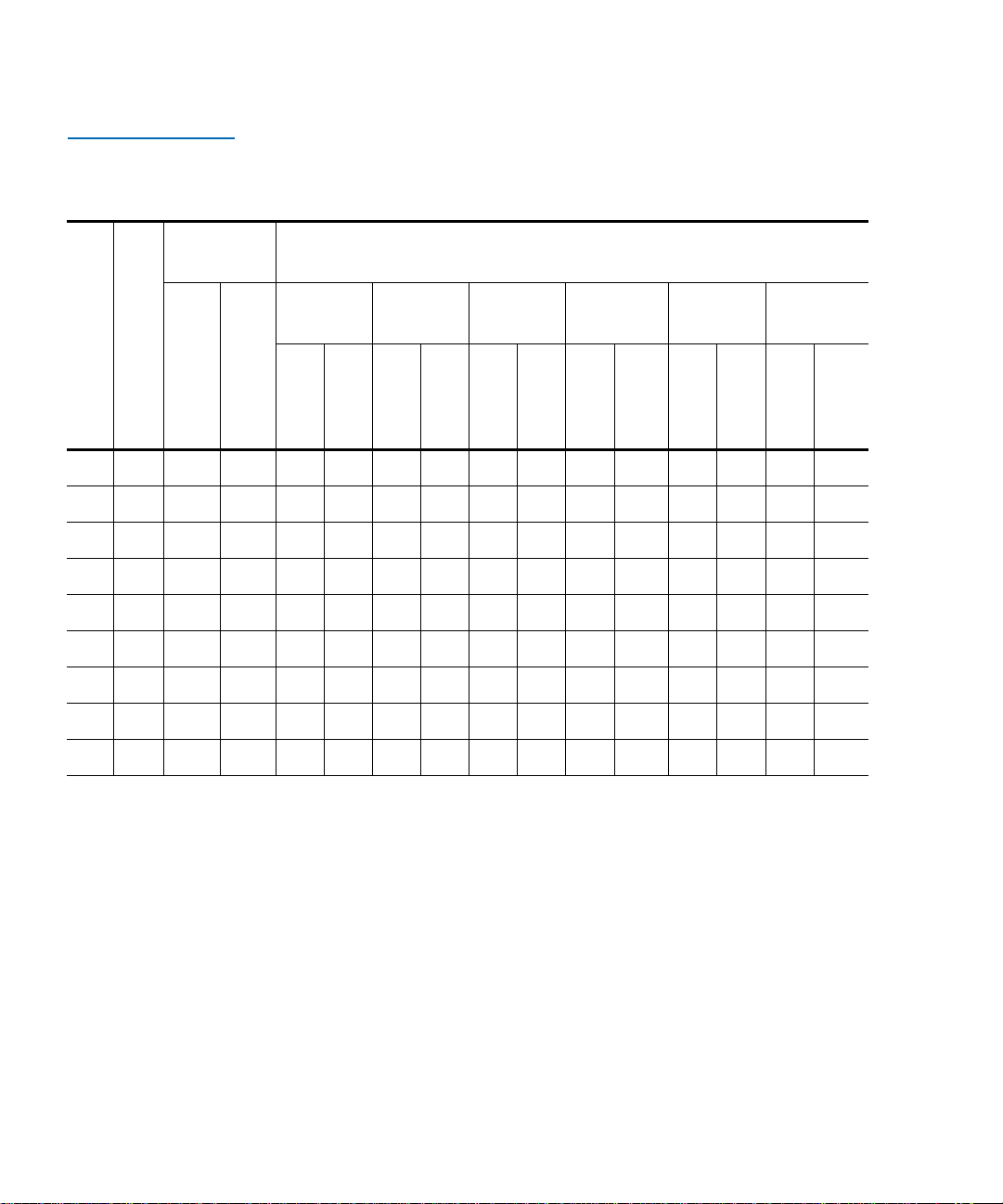
Chapter 1 Overview
Library Scalability
Table 2 Capacity,
ATLM2500 Multiple
Library Stack
Cartridges
# of
*
Capacity (in TB)
*
DLT 8000 SDLT 220 SDLT 320 SDLT 600
†
# of ATL M2500 Library Modules
Max. # of Tape Drives
DLT/SDLT
1 0-5 84 100 3.4 6.7 9.2 18.5 13.4 26.9 25.2 50.4 10.0 20.0 20.0 40.0
1 6 73 87 2.9 5.8 8.0 16.1 11.7 23.4 21.9 43.8 8.7 17.4 17.4 34.8
2 0-10 168 200 6.7 13.4 18.5 37.0 26.9 53.8 50.4 100.8 20.0 40.0 40.0 80.0
2 11 157 187 6.3 12.6 17.3 34.5 25.1 50.2 47.1 94.2 18.7 37.4 37.4 74.8
2 12 146 174 5.8 11.7 16.1 32.1 23.4 46.7 43.8 87.6 17.4 34.8 34.8 69.6
3 0-15 252 300 10.1 20.2 27.7 55.4 40.3 80.6 75.6 151.2 30.0 60.0 60.0 120.0
3 16 241 287 9.6 19.3 26.5 53.0 38.6 77.1 72.3 144.6 28.7 57.4 57.4 114.8
3 17 230 274 9.2 18.4 25.3 50.6 36.8 73.6 69 138 27.4 54.8 54.8 109.6
3 18 219 261 8.8 17.5 24.1 48.2 35.0 70.1 65.7 131.4 26.1 52.2 52.2 104.4
* The values in the # of Cartridges and Capacity columns assume that all the magazines and fixed cartridge slots are
fully populated with data cartridges.
† Compressed values assume 2:1 compression ratios.
LTO
Native
Compressed
Native
Compressed†Native
Compressed†Native
HP LTO Gen 1HP LTO
Compressed†Native
Compressed†Native
Gen 2
†
Compressed
4 ATL M-Series User’s Guide
Page 23
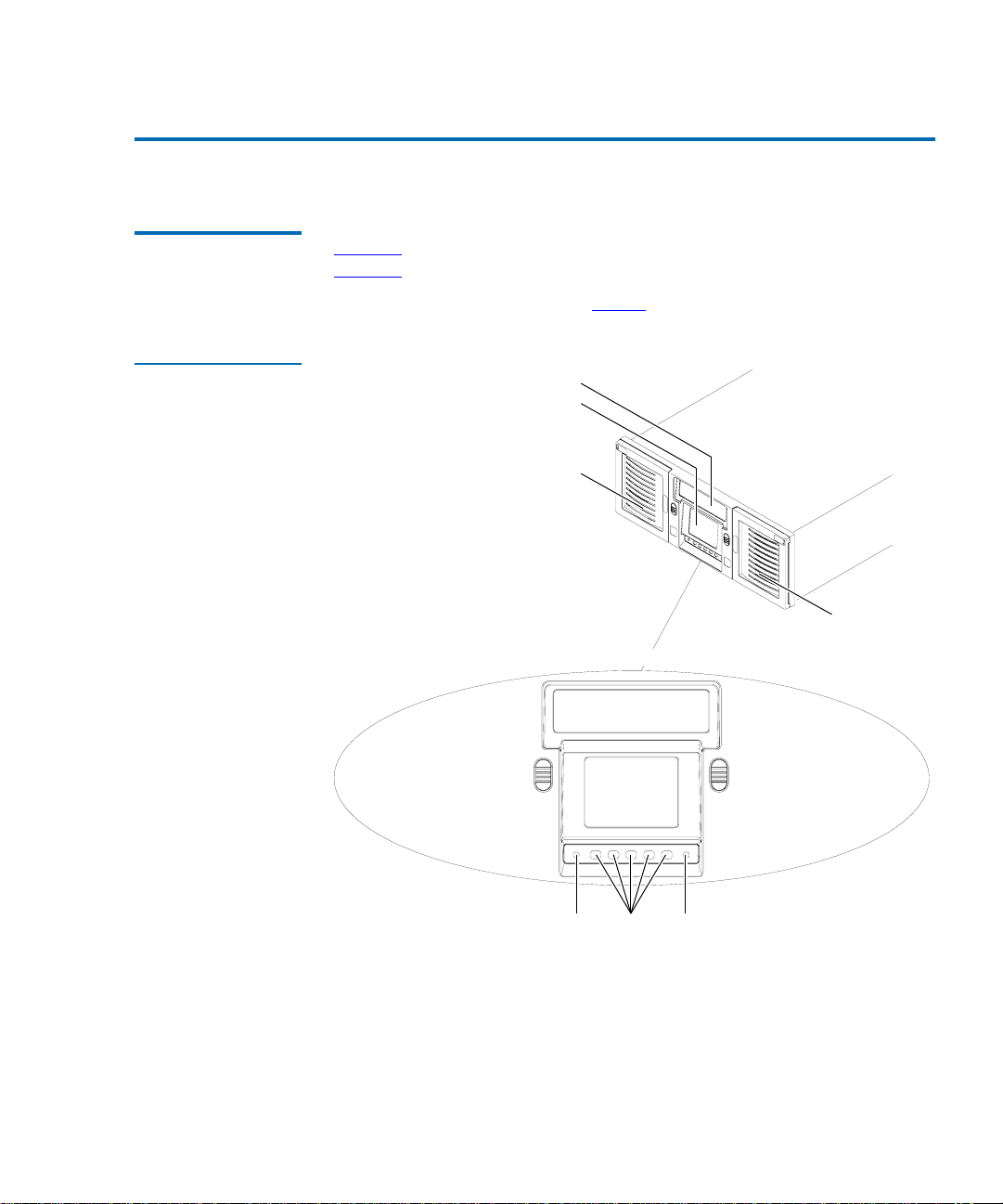
Chapter 1 Overview
Library Features
Library Features 1
Front Panel 1 Figure 1 illustrates the features of the ATL M1500 library front panel.
Figure 2
illustrates the features of the ATL M2500 library front panel.
Figure 1 ATL M1500
Front Panel
These features are described in table 3
Viewing window
GUI
Left magazine access door
Operator control panel
Left magazine
door button
GUI
.
Right
magazine
access door
Right magazine
door button
Red GUI
buttons
Green
ATL M-Series User’s Guide 5
Page 24
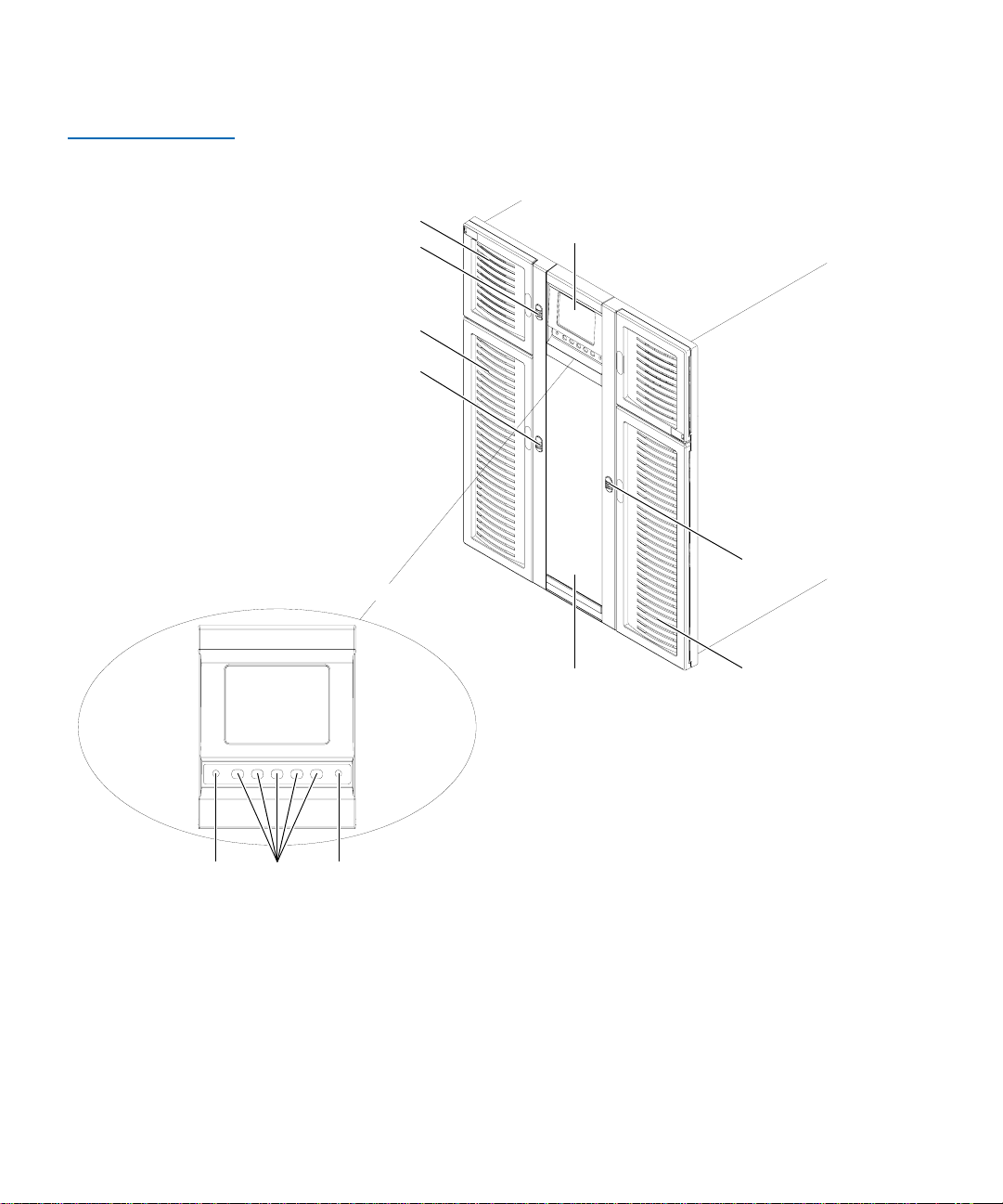
Chapter 1 Overview
Library Features
Figure 2 ATL M2500
Front Panel
Top left magazine access door (door 1)
Magazine door button
Bottom left magazine access door (door 2)
Magazine door button
Operator control panel
GUI
GUI
Viewing window
Magazine door
button
Right magazine
access door
Red
LED
GUI
buttons
Green
LED
6 ATL M-Series User’s Guide
Page 25
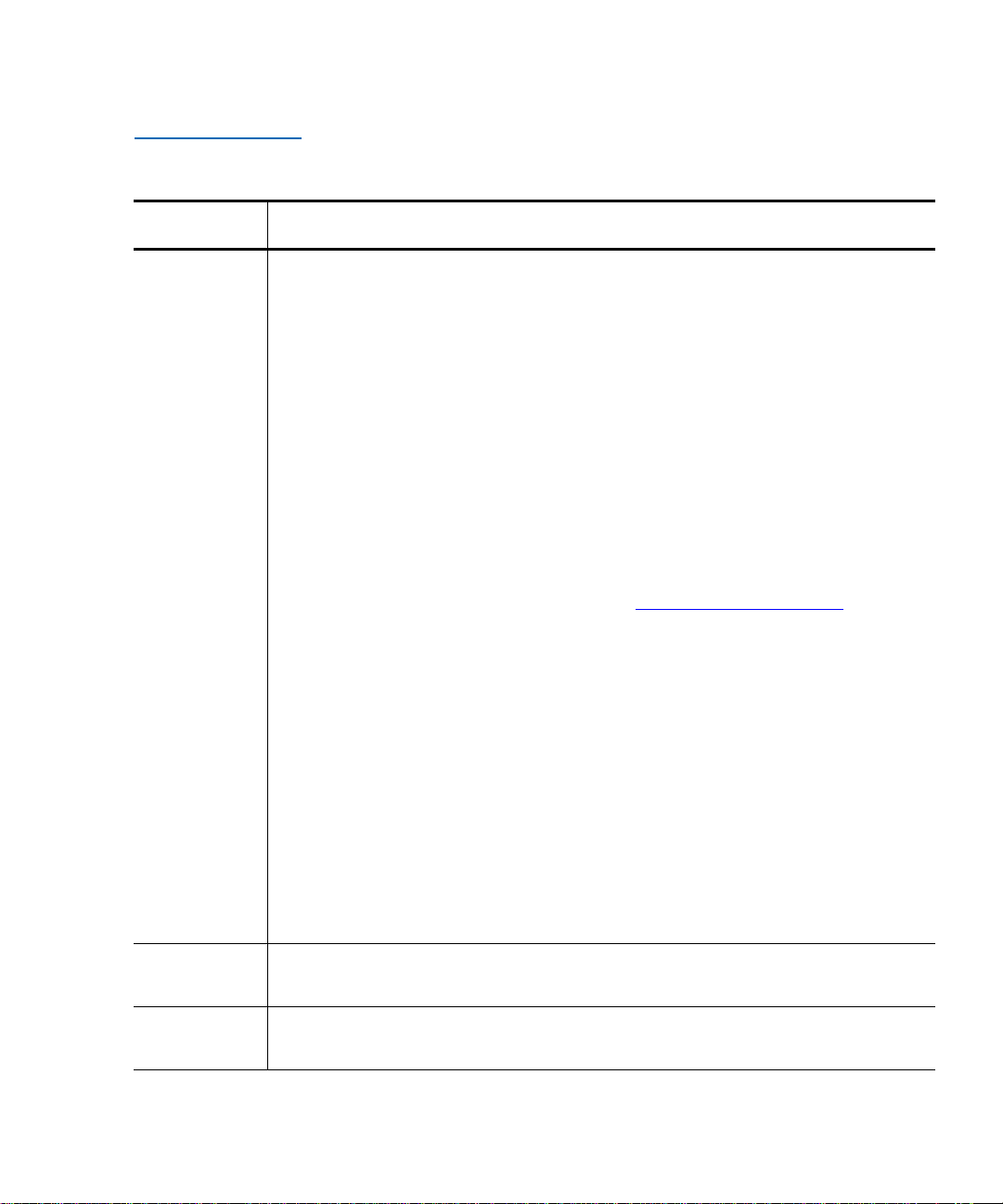
Table 3 Front Panel
Features
Feature Description
Chapter 1 Overview
Library Features
Operator
control panel
The operator control panel consists of the following elements:
• Graphical user
interface (GUI)
The GUI displays library status information and allows
you to access the library menus. These menus allow you to
view or change the library settings, run demonstration
programs, or run diagnostic tests.
The GUI is discussed in detail in this book.
•Five GUI
buttons
Use these buttons in combination with the GUI to scroll
through screens and select options or commands. The
functionality of these buttons changes depending on the
currently displayed GUI screen.
• Magazine
door buttons
Pressing these buttons opens the magazine doors, if the
magazines have already been released using the
option on the GUI (see Removing the Magazines
page 35).
• Light emitting
diode (LED)
indicators
The operator control panel has two LED indicators:
• The green LED lights when the library is fully
operational and ready to accept host commands. It
flashes while the library is transitioning from a READY
state to a NOT READY state. The library will not be
READY during power-on self-tests, when magazines
are being released, or during access to certain menu
items.
Mags
on
Magazine
access doors
Viewing
window
• The red LED lights when there is a library error.
• Both LEDs flash when there is a library fault that
requires operator attention.
These doors protect the data cartridge magazines.
This window allows you to view the library robotics while the library is
operating.
ATL M-Series User’s Guide 7
Page 26
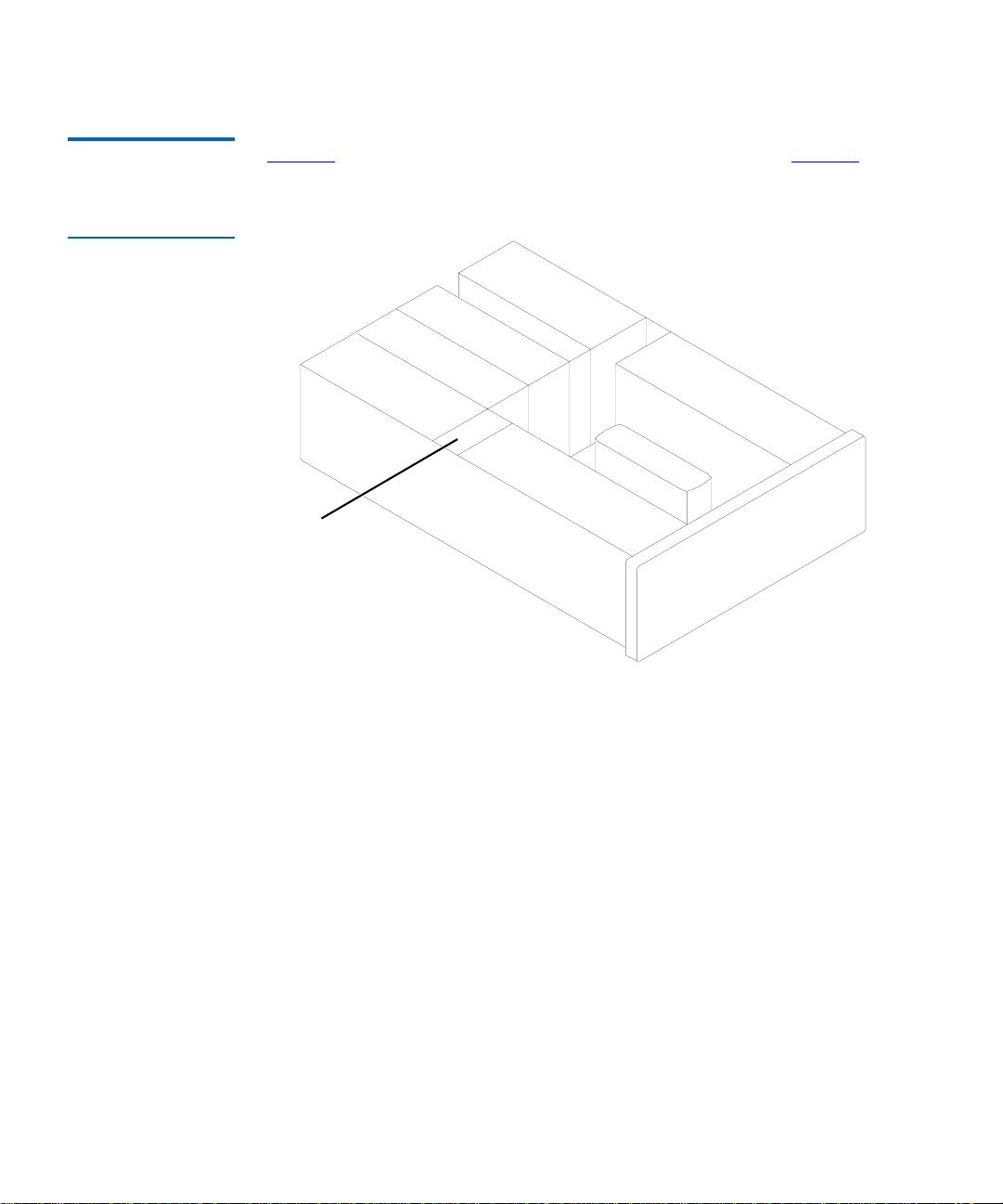
Chapter 1 Overview
Library Features
Internal Layout 1 Figure 3 illustrates the internal layout of an ATL M1500 library. Figure 4
illustrates the internal layout of an ATL M2500 library.
Figure 3 ATL M1500
Internal Layout
Fixed drive slot
T
a
T
a
p
e
d
r
E
l
e
c
t
m
o
d
u
i
r
v
o
n
i
c
s
le
P
o
w
e
r
s
u
p
p
l
p
e
d
r
iv
e
2
e
1
y
R
ig
h
t
m
a
g
a
z
in
R
o
b
o
t
i
c
L
e
f
t
m
a
g
a
z
i
n
h
a
n
d
e
e
8 ATL M-Series User’s Guide
Page 27
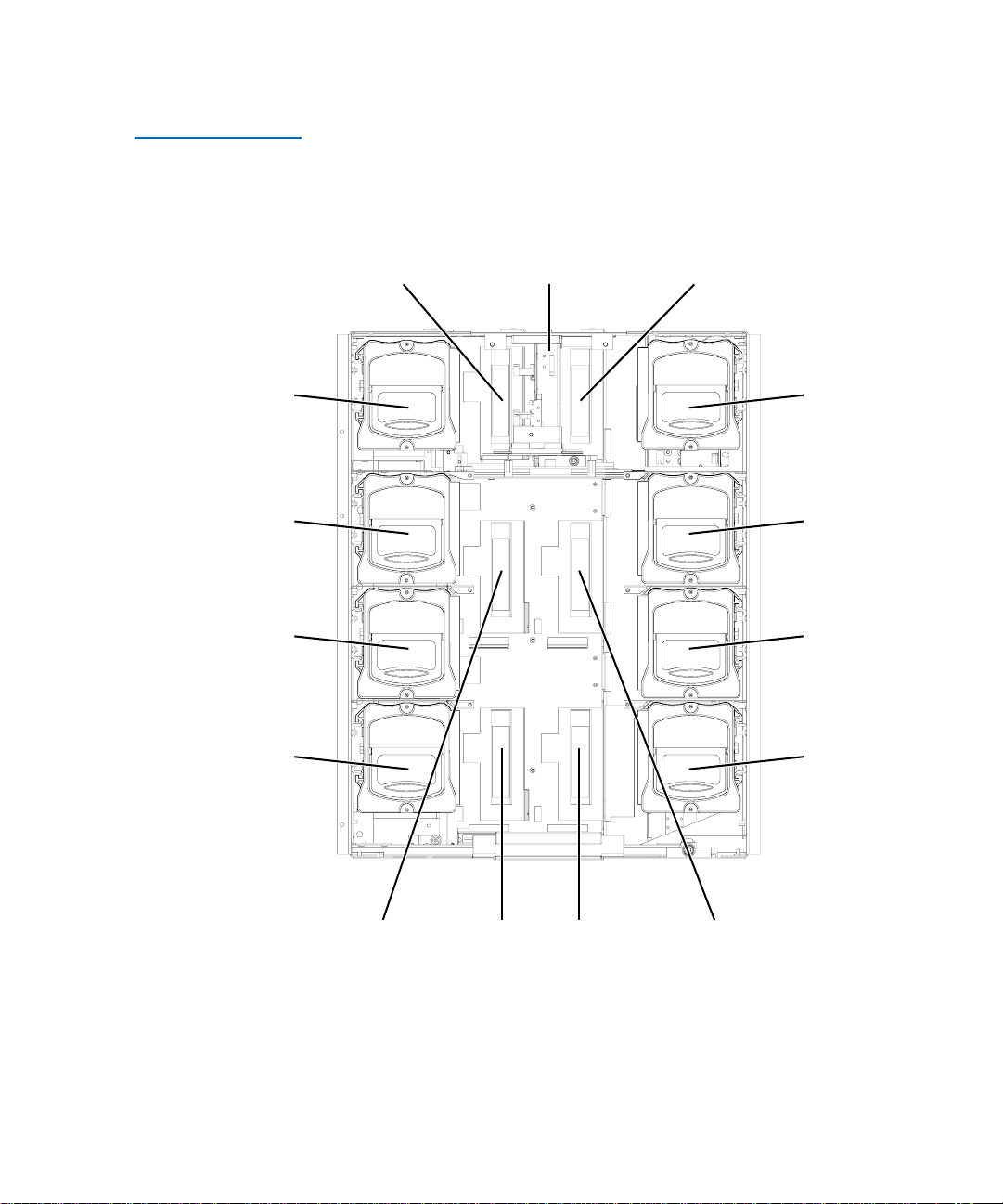
Figure 4 ATL M2500
(Lib
ith f
d)
Internal Layout
Chapter 1 Overview
Library Features
Level 1 left
magazine*
Level 2 left
magazine*
Level 3 left
magazine*
rary shown w
Level 1
tape drive 1
ront bezel and doors remove
Robotic
hand
Level 1
tape drive 2
Level 1 right
magazine
Level 2 right
magazine
Level 3 right
magazine
Level 4 left
magazine*
*There is a fixed slot
behind each left
magazine.
Level 4 right
magazine
Level 2
tape drive 1
Level 3
tape drive 1
Level 3
tape drive 2
Level 2
tape drive 2
Each cartridge magazine holds 10 DLT/SDLT cartridges or 12 LTO
cartridges. The bins in the left magazines are numbered from 1 through
10 (or 12 in LTO libraries) from front to back. The bins in the right
magazines are numbered from 1 through 10 (or 12 in LTO libraries) from
back to front.
ATL M-Series User’s Guide 9
Page 28
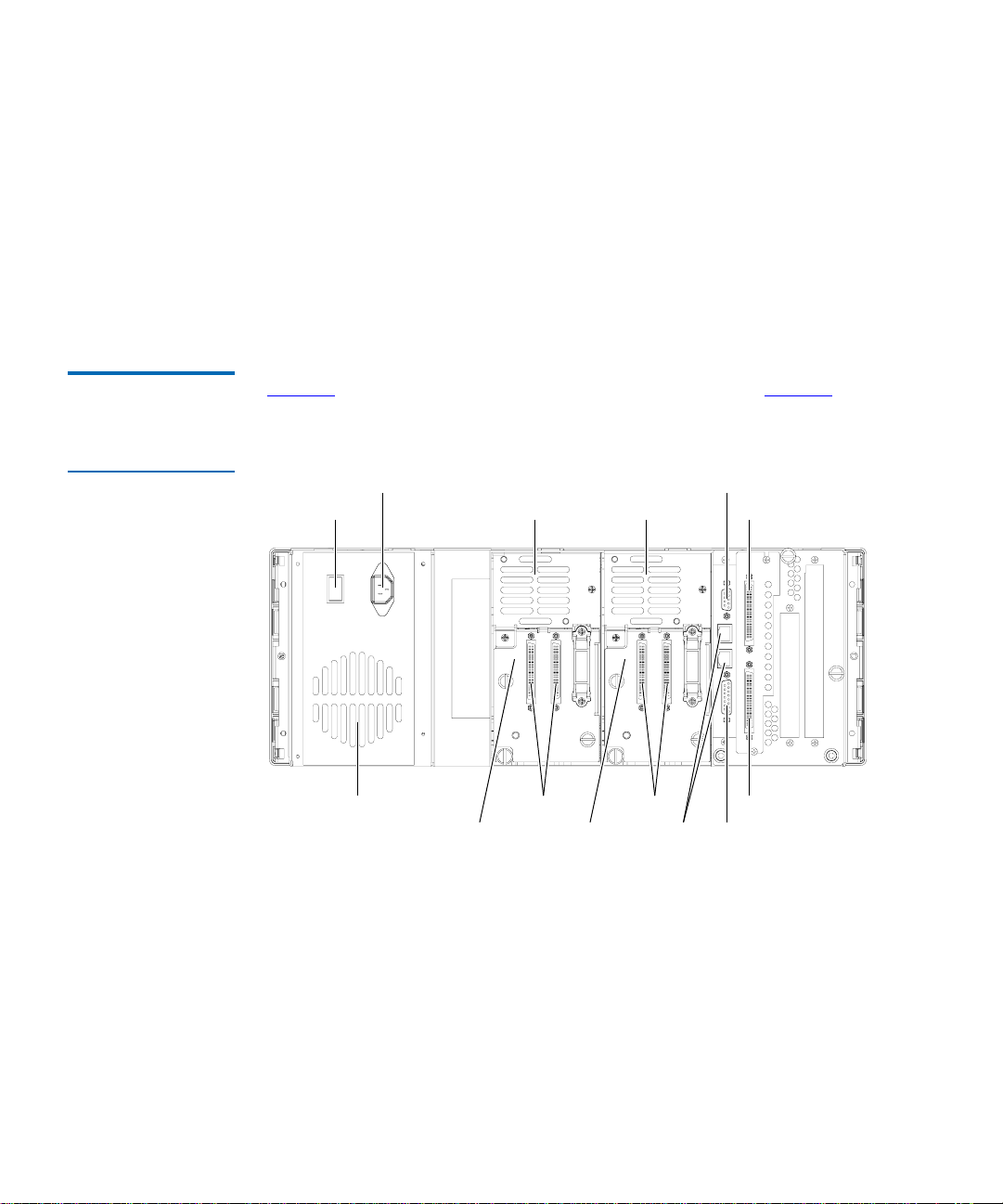
Chapter 1 Overview
Library Features
The ATL M1500 has one fixed cartridge slot behind the left magazine. The
ATL M2500 has four fixed cartridge slots, one behind each left magazine.
The fixed cartridge slots can be used as additional data cartridge bins, or
can be used to hold cleaning tapes, which can be moved to a tape drive
when cleaning is required.
A bar code reader is attached to the library’s robotic hand. This bar code
reader automatically identifies the cartridges in the library, if the
cartridges are fitted with acceptable bar code labels.
Back Panel 1 Figure 5 illustrates the back panel of the ATL M1500 library. Figure 6
illustrates the back panel of the ATL M2500 library.
Figure 5 ATL M1500
Back Panel
Power inlet
Power switch
Power supply
Vent
Vent Vent
Tape drive 2 Tape drive 1
Diagnostics port
SCSISCSI SCSI
Interlibrary
control
StackLink
motor drive
SCSI
Electronics
module
10 ATL M-Series User’s Guide
Page 29
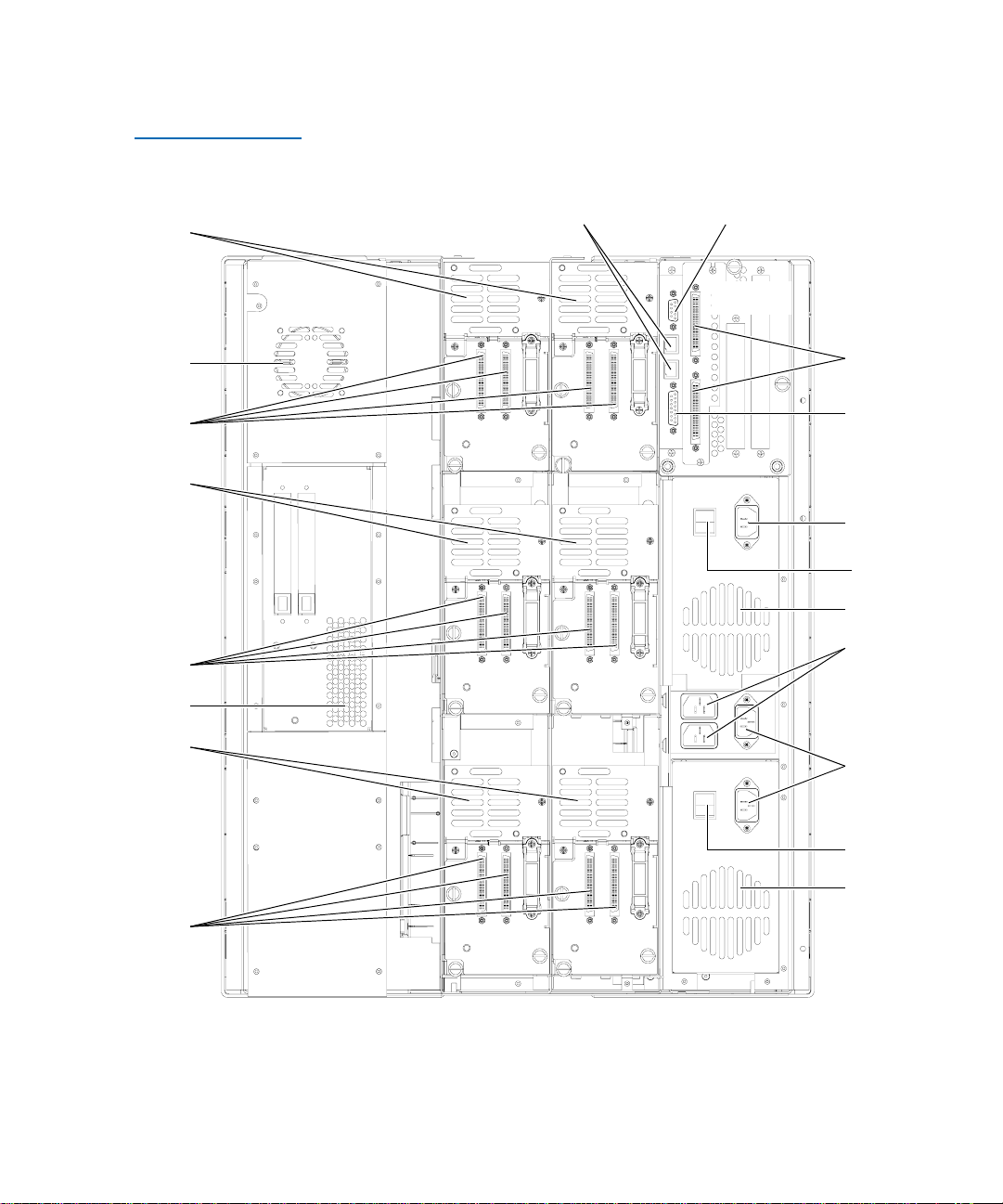
Figure 6 ATL M2500
Back Panel
Chapter 1 Overview
Library Features
Vents
Vent
SCSI
Vents
SCSI
Vent
Vents
Interlibrary control Diagnostics port
Tape
drive
Tape
drive
Tape
drive
Tape
drive
Electronics
module
SCSI
StackLink
motor
drive
Power
inlet
Power
switch
Vent
Power
outlets
Power
inlets
SCSI
Power
switch
Vent
Tape
drive
Tape
drive
ATL M-Series User’s Guide 11
Page 30
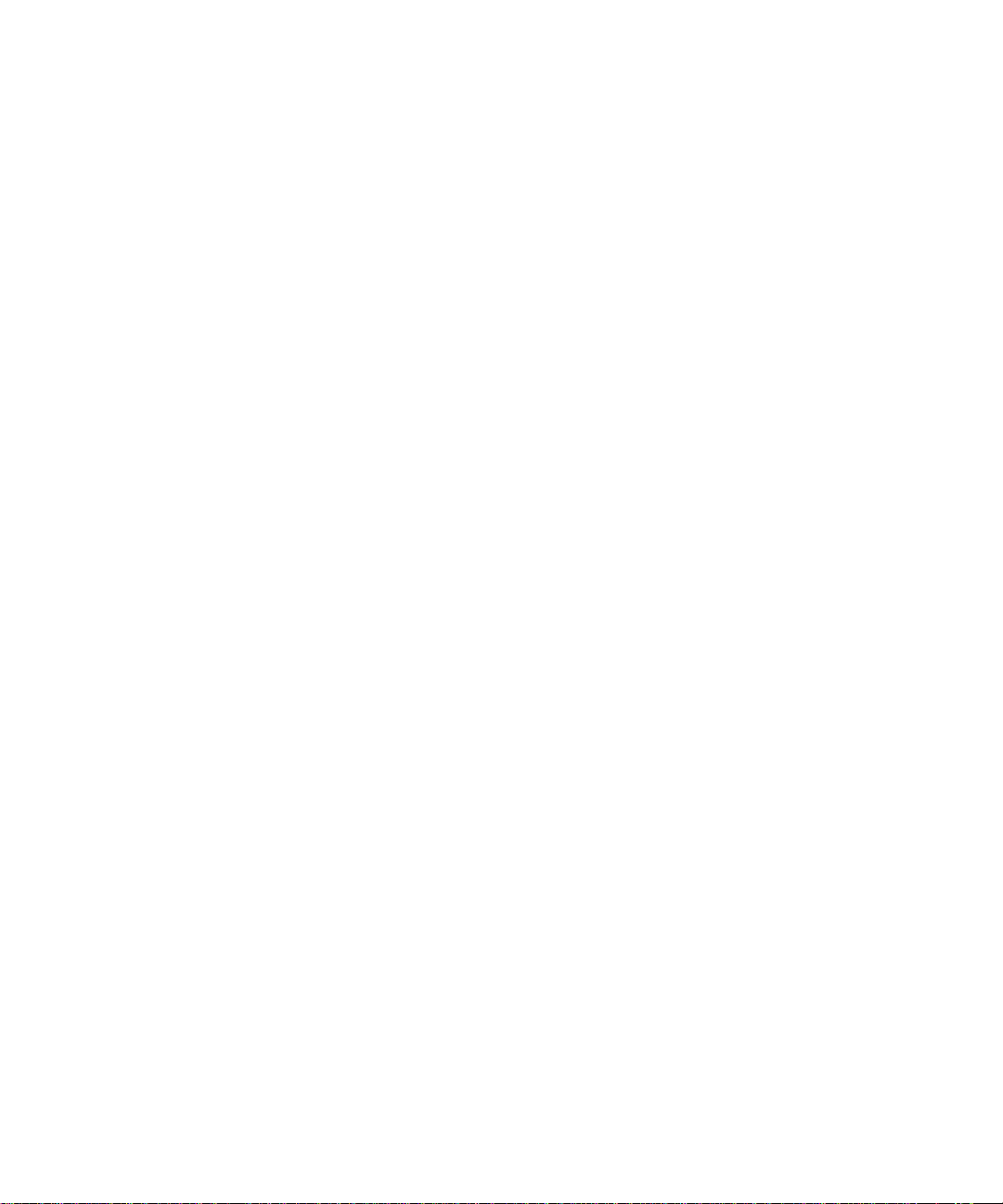
Chapter 1 Overview
Library Features
12 ATL M-Series User’s Guide
Page 31

Chapter 2
2Basic Operations
This chapter introduces the library GUI screens and explains how to use
them to perform the following basic library operations:
• Viewing library information (see Using the Quick View Menu Screen
on page 19)
• Moving tape cartridges within the library (see Moving Tape
Cartridges on page 25)
•Using the mailbox (see Using the Mailbox
• Removing the tape cartridge magazines (see Removing the
Magazines on page 35)
• View library, drive and SCSI statistics (see Viewing Statistics
page 42)
• Viewing the configuration of the entire library and stack, if the library
is part of a multiple library stack (see Viewing the Stack
Configuration on page 47)
on page 28)
on
ATL M-Series User’s Guide 13
Page 32

Chapter 2 Basic Operations
Introduction
Introduction 2
Before using the GUI to perform library functions, familiarize yourself
with the:
• Main screen
•GUI buttons
• GUI icons
Main Screen 2 The first screen the GUI displays after library initialization is the main
screen. This screen displays library status and provides inventory
information for the cartridge magazines, the fixed slot(s), the drives, and
the robotic hand. It also provides access to the library menus. It updates
in real time as cartridges move within the library.
The main screen appears somewhat different depending on whether the
library is an:
• ATL M1500 stand-alone library
• ATL M1500 library in a multiple library stack
• ATL M2500 library
If the library is a stand-alone ATL M1500, the main screen appears as
shown in figure 7
.
14 ATL M-Series User’s Guide
Page 33

Figure 7 Sample Main
Screen, Stand-alone
ATLM1500
Chapter 2 Basic Operations
Introduction
If the library is an ATL M1500 and is part of a multiple library stack, the
main screen displays the level of the ATL M1500 module and provides an
additional button, the
Stack button (see figure 8).
Figure 8 Sample Main
Screen, ATL M1500 in
a Multiple Library
Stack
Note: In a multiple library stack, each ATL M1500 library module is
considered one “level” of the library. Each ATL M2500 library
module is considered four levels of the library (see figure 9
).
Levels are numbered from top to bottom, starting with 1.
ATL M-Series User’s Guide 15
Page 34

Chapter 2 Basic Operations
Introduction
If the library is an ATL M2500, the first main screen provides a Level
button and displays information about the top level of the ATL M2500
(see figure 9
within the ATL M2500, press the
and figure 10). To view main screens for the other levels
Level button.
Figure 9 ATL M2500
Library Levels
Figure 10 Sample
Main Screen,
ATLM2500
Right magazinesLeft magazines
Level 1
Level 2
Level 3
Level 4
16 ATL M-Series User’s Guide
Page 35

Chapter 2 Basic Operations
Introduction
GUI Buttons 2 At the bottom of each GUI screen are up to five button labels. These labels
indicate the functions of the five push buttons below the GUI. To select a
function, press the push button directly below the button label on the
GUI screen (see figure 11
Figure 11 Using the
GUI Buttons
To select this
function,
press this
button:
).
Button
labels
Push
buttons
GUI Icons 2 Table 4 explains the meaning of each GUI icon.
Table 4 GUI Icons
Icon Meaning
No tape present
Tape loading
Tape unloading
Tape unloaded
ATL M-Series User’s Guide 17
Page 36

Chapter 2 Basic Operations
Introduction
Icon Meaning
Tape idle
Tape rewinding
Locating data
Reading data
Writing data
Power on
!
Drive fault
Tape is write-protected
Drive needs cleaning
Slot empty
Slot occupied
Slot occupied - no label or bad bar code
1 slot mailbox - NOT SCSI import/export element
1 slot mailbox and SCSI import/export element
18 ATL M-Series User’s Guide
Page 37

Chapter 2 Basic Operations
Using the Quick View Menu Screen
Using the Quick View Menu Screen 2
The Quick View Menu screen allows you to view information about the
library, drives, and inventory without placing the library in a NOT
READY state.
Note: The Quick View Menu screen allows you to view the current
library configuration only; you cannot make any changes to
the configuration.
Accessing the Quick View Menu Screen
Figure 12 Quick View
Menu Screen
To access the Quick View Menu screen, press Quickview on the main
screen. The GUI displays the
Quick View Menu screen (see figure 12).
2
ATL M-Series User’s Guide 19
Page 38

Chapter 2 Basic Operations
Using the Quick View Menu Screen
Viewing Library Information
Figure 13 Sample
Library Information
Screen
To view library information using the Quick View Menu screen:
2
1 Access the Quick View Menu screen (see Accessing the Quick View
Menu Screen).
2 Press
Library.
The GUI displays the
Library Information screen (see figure 13).
The Library Information screen displays the following information
about the library:
•Model
•Code version
• Boot version
• Serial number
•SCSI board type
• SCSI ID
• SCSI vendor ID
• SCSI product ID
• SCSI product revision
3 When you are finished viewing library information, press
return to the
20 ATL M-Series User’s Guide
Quick View Menu screen.
Back to
Page 39

Chapter 2 Basic Operations
Using the Quick View Menu Screen
Viewing Tape Drive Information
Figure 14 Sample
Drive Information
Screen
To view tape drive information using the Quick View Menu screen:
2
1 Access the
Quick View Menu screen (see Accessing the Quick View
Menu Screen).
2 Press
Drive.
The GUI displays the
Drive Information screen (see figure 14).
The Drive Information screen displays the following information
about each drive installed in the library module:
• Drive type
• SCSI ID
• Serial number
• Code revision
Note: If the library is an ATL M2500, this screen displays a
button. Pressing this button displays drive information for
each library level within the ATL M2500.
3 To return to the
Drive Information screen, press Drv info.
4 When you are finished viewing drive information in either the
Information
the
Quick View Menu screen.
screen or the Drive Host I/O screen, press Back to return to
ATL M-Series User’s Guide 21
Level
Drive
Page 40

Chapter 2 Basic Operations
Using the Quick View Menu Screen
Viewing Inventory Information
Figure 15 Sample
Inventory Screen
To view inventory information using the Quick View Menu screen:
2
1 Access the
Quick View Menu screen (see Accessing the Quick View
Menu Screen).
2 Press
Inventory.
The GUI displays the
Inventory screen (see figure 15).
The Inventory screen provides a graphical representation of the
library inventory.
Note: If the library is an ATL M1500 in a multiple library stack
or an ATL M2500, this screen displays a
Pressing this button displays inventory information for
other library levels.
3 When you are finished viewing inventory information, press
return to the
22 ATL M-Series User’s Guide
Quick View Menu screen.
Level button.
Back to
Page 41

Chapter 2 Basic Operations
Using the Quick View Menu Screen
Turning Drive Power On or Off (Quick View Menu Screen)
Figure 16 Sample
Tape Drive Power
Screen
The Drive Power option allows you to turn drive power on or off from the
GUI. Use this option to turn off drive power when you are hot-swapping
a tape drive.
2
Note: This option is available on both the
and the
Maintenance screen, refer to Turning Drive Power On or Off
Maintenance screen. To access this option on the
(Maintenance Screen) on page 73.
Turning Drive Power On or Off in an ATL M1500 Library
To turn drive power on or off in an ATL M1500 library:
1 Access the
Quick View Menu screen (see Accessing the Quick View
Menu Screen on page 19).
2 Press
Drv Pwr.
The GUI displays the
Tape Drive Power screen (see figure 16).
Quick View Menu screen
2
3 Press the button that corresponds to the drive you wish to power on
or off:
Drive 1 or Drive 2.
The GUI displays the currently selected setting in the tape drive box
at the top of the screen.
ATL M-Series User’s Guide 23
Page 42

Chapter 2 Basic Operations
Using the Quick View Menu Screen
4 Press Apply to save the change and return to the Quick View Menu
screen.
Figure 17 Sample
Drive Power Screen
To return to the
state of the drive, press
Quick View Menu screen without changing the power
Cancel.
Turning Drive Power On or Off in an ATL M2500 Library
To turn drive power on or off in an ATL M2500 library:
1 Access the
Quick View Menu screen (see Accessing the Quick View
Menu Screen on page 19).
2 Press
Drv Pwr.
The GUI displays the
Drive Power screen (see figure 17).
2
3 Press the Up or Down buttons to highlight the drive you wish to
power on or off.
4 Press
Select.
The drive power setting is highlighted.
5 Press the
24 ATL M-Series User’s Guide
Up or Down buttons to change the current setting.
Page 43

Chapter 2 Basic Operations
Moving Tape Cartridges
6 When the desired setting is displayed, press Select.
To exit this screen without changing the drive power setting, press
Cancel.
7 Press
Back to save the change and return to the Quick View Menu
screen.
Moving Tape Cartridges 2
To move tape cartridges within the library:
1 On the main screen, press
The GUI displays the
Figure 18 Menu
Screen
Menu.
Menu screen (see figure 18).
2 Press Move.
The GUI displays the
Move Cartridge FROM screen (see figure 19). A
flashing arrow indicates the currently selected source element.
ATL M-Series User’s Guide 25
Page 44

Chapter 2 Basic Operations
Moving Tape Cartridges
Figure 19 Sample
Move Cartridge FROM
Screen
3 If the library is an ATL M1500 in a multiple library stack or an
ATL M2500, press the
Level button to select the level where the
desired source element is located.
4 Press the
Up and Down buttons to select the source element of the
cartridge.
5 When the flashing arrow is next to the desired source element, press
Select.
The GUI displays the
Move Cartridge TO screen (see figure 20). A
flashing arrow indicates the currently selected destination element.
26 ATL M-Series User’s Guide
Page 45

Figure 20 Sample
Move Cartridge TO
Screen
Chapter 2 Basic Operations
Moving Tape Cartridges
6 If the library is an ATL M1500 in a multiple library stack or an
ATL M2500, press the
Level button to select the level where the
desired destination element is located.
Figure 21 Sample
Confirm Move
Cartridge Screen
7 Press the
Up and Down buttons to select the destination element.
8 When the flashing arrow is next to the desired destination element,
press
Select.
The GUI displays the
Confirm Move Cartridge screen (see figure 21).
ATL M-Series User’s Guide 27
Page 46

Chapter 2 Basic Operations
Using the Mailbox
9 Verify that the GUI displays the correct source and destination
elements, then press
Confirm.
To cancel the cartridge move, press
The GUI displays the message
After the cartridge move is complete, the GUI displays the
Cartridge FROM
10 Press
11 Press
Back to return to the Menu screen.
Main to return to the main screen.
screen again.
Cancel.
Moving cartridge... Please wait.
Move
Using the Mailbox 2
Using the Mailbox screen, you can:
• View mailbox status
• Import and export cartridges
• Change the size of the mailbox by changing the setting of the
Export
option
To access the
displays the
Mailbox screen, press Mailbox on the main screen. The GUI
Mailbox screen (see figure 22).
Import/
Figure 22 Sample
Mailbox Screen
28 ATL M-Series User’s Guide
Page 47

Chapter 2 Basic Operations
Using the Mailbox
Viewing Mailbox Status
Importing and Exporting Cartridges
The Mailbox screen displays the following information:
2
• The current setting of the
Import/Export option (see Changing the
Import/Export Setting on page 64 for more information about the
available settings)
• Whether the mailbox is open or closed
• Whether the mailbox is occupied
• The bar code number of the cartridge, if the mailbox is occupied
Note: If the
Import/Export option is set to None, the Mailbox
screen does not display any “Status” or “Tape”
information.
If the
Import/Export option is set to 10-Slot (or 12-Slot for
LTO), the
Mailbox screen does not display any “Status:
Occupied” or “Tape” information.
The procedure for importing and exporting cartridges varies depending
on the setting of the
2
Export Setting on page 64).
• To import and export cartridges when the
to manual access port (
and Exporting a Cartridge in MAP Mode
Import/Export option (see Changing the Import/
Import/Export option is set
MAP), see Importing a Cartridge in MAP Mode
.
• To import and export cartridges when the
to
10-Slot (or 12-Slot in LTO libraries), see Importing Cartridges in
Import/Export option is set
10-Slot or 12-Slot Mode and Exporting Cartridges in 10-Slot or 12-Slot
Mode.
• To import and export cartridges when the
to
1-Slot, see Importing a Cartridge in 1-Slot Mode and Exporting a
Import/Export option is set
Cartridge in 1-Slot Mode.
ATL M-Series User’s Guide 29
Page 48

Chapter 2 Basic Operations
Using the Mailbox
Importing a Cartridge in MAP Mode 2
To import a cartridge in MAP mode:
Figure 23 Mailbox OPEN Screen
1 On the main screen, press
The GUI displays the
2 Press
Open.
The GUI displays the
Mailbox.
Mailbox screen (see figure 22).
Mailbox - OPEN screen (see figure 23).
3 Press the button next to the top left magazine access door and open
the door.
4 Pull the magazine forward until it stops.
5 Remove the data cartridge (if any) from the mailbox.
6 Insert the cartridge you wish to import into the mailbox.
7 Reinsert the magazine into the library.
8 Close the magazine access door.
9 On the
Mailbox - OPEN screen, press Re-Lock.
The library locks the magazine access door and inventories the
mailbox.
10 Use the
Move command on the Mailbox screen to move the imported
cartridge to another data element.
30 ATL M-Series User’s Guide
Page 49

Chapter 2 Basic Operations
Using the Mailbox
11 If you removed a data cartridge from the mailbox, replace it:
a Repeat steps 1
b Reinsert the data cartridge you removed in step 5
through 4 to open the mailbox again.
into the
mailbox.
c Reinsert the magazine into the library.
d Close the magazine access door.
e On the
Mailbox screen, press Re-Lock.
The magazine access door locks.
Exporting a Cartridge in MAP Mode
To export a cartridge in MAP mode:
1 If there is currently a data cartridge in the mailbox, remove it:
a On the main screen, press
The GUI displays the
b Press
Open.
The GUI displays the
Mailbox.
Mailbox screen (see figure 22).
Mailbox - OPEN screen (see figure 23).
c Press the button next to the top left magazine access door and
open the door.
d Pull the magazine forward until it stops.
e Remove the data cartridge from the mailbox.
2
f Reinsert the magazine into the library.
g Close the magazine access door.
h On the
Mailbox - OPEN screen, press Re-Lock.
The library locks the magazine access door and inventories the
mailbox.
2 Use the
Move command on the Mailbox screen to move the cartridge
you wish to export to the mailbox.
3 Repeat steps 1
a through 1d to open the mailbox again.
4 Remove the exported cartridge from the mailbox.
5 Reinsert the data cartridge you removed in step 1
e (if any) into the
mailbox.
ATL M-Series User’s Guide 31
Page 50

Chapter 2 Basic Operations
Using the Mailbox
6 Reinsert the magazine into the library.
7 Close the magazine access door.
8 On the
Mailbox - OPEN screen, press Re-Lock.
The library locks the magazine access door and inventories the
mailbox.
Importing Cartridges in 10-Slot or 12-Slot Mode
To import cartridges in 10-slot or 12-slot mode:
1 On the main screen, press
The GUI displays the
2 Press
Open.
The GUI displays the
Mailbox.
Mailbox screen (see figure 22).
Mailbox - OPEN screen (see figure 23).
3 Press the button next to the top left magazine access door and open
the door.
4 Pull the magazine out of the library.
5 Insert the cartridges you wish to import into the magazine.
6 Reinsert the magazine into the library.
7 Close the magazine access door.
8 On the
Mailbox - OPEN screen, press Re-Lock.
2
The library locks the magazine access door and the cartridges are
moved under control of the host software to the desired locations.
Exporting Cartridges in 10-Slot or 12-Slot Mode
To export cartridges in 10-slot or 12-slot mode:
1 Use the backup software to export cartridges to the top left magazine.
2 On the main screen, press
The GUI displays the
3 Press
Open.
The GUI displays the
32 ATL M-Series User’s Guide
Mailbox.
Mailbox screen (see figure 22).
Mailbox - OPEN screen (see figure 23).
2
Page 51

Chapter 2 Basic Operations
Using the Mailbox
4 Press the button next to the top left magazine access door and open
the door.
5 Pull the magazine out of the library.
6 Remove the cartridges from the magazine.
7 Reinsert the magazine into the library.
8 Close the magazine access door.
9 On the
Mailbox - OPEN screen, press Re-Lock.
The library locks the magazine access door.
Importing a Cartridge in 1-Slot Mode
To import a cartridge in 1-slot mode:
1 On the main screen, press
The GUI displays the
2 Press
Open.
The GUI displays the
Mailbox.
Mailbox screen (see figure 22).
Mailbox - OPEN screen (see figure 23).
3 Press the button next to the top left magazine access door and open
the door.
4 Pull the magazine forward until it stops.
5 Insert the cartridge you wish to import into the mailbox.
6 Reinsert the magazine into the library.
7 Close the magazine access door.
8 On the
Mailbox - OPEN screen, press Re-Lock.
The library locks the magazine access door and the cartridge is
moved under control of the host software to the desired location.
2
ATL M-Series User’s Guide 33
Page 52

Chapter 2 Basic Operations
Using the Mailbox
Exporting a Cartridge in 1-Slot Mode 2
To export a cartridge in 1-slot mode:
1 Use the backup software to export a cartridge to the first slot of the
top left magazine.
Configuring the Mailbox
2 On the main screen, press
The GUI displays the
3 Press
Open.
The GUI displays the
Mailbox.
Mailbox screen (see figure 22).
Mailbox - OPEN screen (see figure 23).
4 Press the button next to the top left magazine access door and open
the door.
5 Pull the magazine forward until it stops.
6 Remove the exported cartridge from the magazine.
7 Reinsert the magazine into the library.
8 Close the magazine access door.
9 On the
Mailbox - OPEN screen, press Re-Lock.
The library locks the magazine access door.
By default, the Import/Export option is set to MAP. To change this setting:
2
1 On the main screen, press
The GUI displays the
2 On the
Mailbox screen, press Config.
Mailbox.
Mailbox screen (see figure 22).
The GUI displays the
Configuration screen, with the Import/Export
option highlighted.
3 Use the
Up and Down buttons to select the desired Import/Export
setting. The available settings are
LTO libraries), and
MAP.
Note: The default setting is
these settings, see Changing the Import/Export Setting
page 64.
34 ATL M-Series User’s Guide
None, 1-Slot, 10-Slot (or 12-Slot in
MAP. For more information about
on
Page 53

4 Press Select.
Chapter 2 Basic Operations
Removing the Magazines
5 Press
Main to return to the main screen.
Note: You must reboot the library before this setting will take
effect.
Removing the Magazines 2
To remove a magazine from an ATL M1500 library, see Removing a
Magazine from an ATL M1500.
To remove a magazine from an ATL M2500 library, see Removing a
Magazine from an ATL M2500.
Removing a Magazine from an ATL M1500
The method for removing the magazines differs depending on whether
the ATL M1500 library is powered up or down:
2
• To remove a magazine from the ATL M1500 library when it is
powered up, see Removing a Magazine When the ATL M1500
Library Is Powered Up.
• To remove a magazine from the ATL M1500 library when it is
powered down, see Removing a Magazine When the ATL M1500
Library Is Powered Down.
Removing a Magazine When the ATL M1500 Library Is Powered Up
The magazines are locked in place during normal library operation. To
remove one of these magazines, you must first release the magazine
using the GUI.
To remove the left or right magazine when the ATL M1500 library is
powered up:
1 On the main screen, press
The GUI displays the
ATL M-Series User’s Guide 35
Mags.
Release Magazines screen (see figure 24).
2
Page 54

Chapter 2 Basic Operations
Removing the Magazines
Figure 24 Sample
Release Magazines
Screen
2 Press the button corresponding to the magazine you want to release:
• To release both magazines, press
• To release the left magazine, press
• To release the right magazine, press
Both.
Left.
Right.
The GUI indicates that the magazine or magazines have been
released.
3 Press the button next to the desired magazine access door and open
the door.
4 Grasp the handle at the front of the magazine and pull it forward and
out of the library.
5 When you are finished adding or removing cartridges from the
magazine, replace it in the library and close the magazine door.
6 On the
Release Magazines screen, press Re-Lock.
The library locks the magazine access doors and inventories the
magazines. When the inventory is complete, the GUI displays the
main screen.
36 ATL M-Series User’s Guide
Page 55

Chapter 2 Basic Operations
Removing the Magazines
Removing a Magazine When the ATL M1500 Library Is
Powered Down
To remove a magazine when the library is powered down:
1 Look through the viewing window and verify that all cartridges are
fully seated either in a magazine slot or in the robotic hand.
Caution: You can damage the library severely if you try to
remove a magazine when one of the data cartridges is
not fully seated.
2 Press the button next to the magazine access door.
The magazine access door opens.
3 To remove the left magazine:
a Using a slender object such as a pen, press and hold the magazine
release button (see figure 25
).
b Grasp the handle at the front of the left magazine and slide it
forward and out of the library.
2
Figure 25 Magazine
Release Button
Magazine
release
button
4 To remove the right magazine, grasp the handle at the front of the
magazine and slide it forward and out of the library.
ATL M-Series User’s Guide 37
Page 56

Chapter 2 Basic Operations
Removing the Magazines
Removing a Magazine from an ATL M2500
Figure 26 Release
Magazines Screen
The method for removing the magazines differs depending on whether
the ATL M2500 library is powered up or down:
2
• To remove a magazine from the ATL M2500 library when it is
powered up, see Removing a Magazine When the ATL M2500
Library Is Powered Up.
• To remove a magazine from the ATL M2500 library when it is
powered down, see Removing a Magazine When the ATL M2500
Library Is Powered Down.
Removing a Magazine When the ATL M2500 Library Is Powered Up
The magazines are locked in place during normal library operation. To
remove one of these magazines, you must first release the magazine
using the GUI.
To remove a magazine when the library is powered up:
1 On the main screen, press
The GUI displays the
Mags.
Release Magazines screen (see figure 26).
2
38 ATL M-Series User’s Guide
Page 57

Chapter 2 Basic Operations
Removing the Magazines
2 Press the button corresponding to the magazine access door you
want to open:
• To release the top left magazine access door, press
• To release both left magazine access doors, press
• To release the right magazine access door, press
• To release all the magazine access doors, press
1.
1&2.
3.
All.
3 Press the button next to the desired magazine access door and open
the door.
Note: If you are opening the bottom left magazine access door,
open the top left magazine access door first.
4 Grasp the handle at the front of the desired magazine and pull it
forward and out of the library.
5 When you are finished adding or removing cartridges from the
magazine, replace it in the library and close the magazine access
door.
6 On the
Release Magazines screen, press Re-Lock.
The library locks the magazine access doors and inventories the
magazines. When the inventory is complete, the GUI displays the
main screen.
Removing a Magazine When the ATL M2500 Library Is
Powered Down
To remove a magazine when the library is powered down:
1 Look through the viewing window and verify that all cartridges are
fully seated either in a magazine slot or in the robotic hand.
Caution: You can damage the library severely if you try to
remove a magazine when one of the data cartridges is
not fully seated.
ATL M-Series User’s Guide 39
2
Page 58

Chapter 2 Basic Operations
Removing the Magazines
2 To remove the level 1 left magazine:
a Press the button next to the top left magazine access door and
open the door.
b Grasp the handle at the front of the level 1 left magazine and pull
it forward until it stops.
Figure 27 Removing
the Level 2 Left
Magazine
Note: If the
Import/Export option is set to 1-Slot or MAP, you will
only be able to pull out the top left magazine far enough to
access the first magazine slot.
If the
Import/Export option is set to None or 10-Slot (12-Slot
for LTO libraries) you will be able to pull the top left
magazine all the way out of the library.
c If the magazine stops after the first slot, perform steps 2
2
h to remove it.
d through
d Press the button next to the bottom left magazine access door and
open the door.
e Remove the level 2 left magazine (see figure 27
).
f Reach into the library underneath the level 1 left magazine and
pull down on the release latch (see figure 28
40 ATL M-Series User’s Guide
).
Page 59

Figure 28 Release
Latch
Chapter 2 Basic Operations
Removing the Magazines
Release latch
Figure 29 Removing
the Level 1 Left
Magazine
g While holding the release latch, pull the level 1 left magazine
forward and out of the library (see figure 29
ATL M-Series User’s Guide 41
).
Page 60

Chapter 2 Basic Operations
Viewing Statistics
h Reinsert the level 2 left magazine into the library and close the
bottom left magazine access door.
3 To remove any other magazine:
a Press the button next to the desired magazine access door.
Note: If you are opening the bottom left magazine access door,
open the top left magazine access door first.
The magazine access door opens.
b Grasp the handle at the front of the desired magazine and slide it
forward and out of the library.
Viewing Statistics 2
This section explains how to view library, drive, and SCSI statistics using
the
Statistics Menu screen.
Accessing the Statistics Menu Screen
42 ATL M-Series User’s Guide
To access the Statistics Menu screen:
1 On the main screen, press
2
The GUI displays the
2 Press
Service.
The GUI displays the
Menu.
Menu screen.
Service Menu screen (see figure 30).
Page 61

Figure 30 Service
Menu Screen
Chapter 2 Basic Operations
Viewing Statistics
3 Press Stats.
Figure 31 Statistics
Menu Screen
The GUI displays the
Statistics Menu screen (see figure 31).
ATL M-Series User’s Guide 43
Page 62

Chapter 2 Basic Operations
Viewing Statistics
Viewing Library Statistics
Figure 32 Sample
Library Statistics
Screen
To view library statistics:
2
1 Access the
Screen).
2 On the
Statistics Menu screen, press Library.
The GUI displays the
Statistics Menu screen (see Accessing the Statistics Menu
Library Statistics screen (see figure 32).
This screen lists the following library statistics:
• Power On Hours
• Slot Fetches Good
• Slot Fetches Bad
• Slot Stows Good
•Slot Stows Bad
• Barcode Retries
• Magazine Inserts
•X Axis Distance
•Y Axis Distance
•Z Axis Distance
•Theta Distance
44 ATL M-Series User’s Guide
Page 63

•Picker Distance
•Elevator Distance
Chapter 2 Basic Operations
Viewing Statistics
Viewing Dri ve Statistics
Figure 33 Sample
Drive Statistics Screen
3 Press the
Up and Down buttons to scroll through the list.
4 When you have finished viewing the library statistics, press
return to the
Statistics Menu screen, or press Main to return to the
main screen.
To view drive statistics:
2
1 Access the
Statistics Menu screen (see Accessing the Statistics Menu
Screen).
2 On the
The GUI displays the
Statistics Menu screen, press Drive.
Drive Statistics screen (see figure 33).
Back to
This screen lists the following drive statistics:
• Drive Fetches Good
•Drive Fetches Bad
• Drive Stows Good
•Drive Stows Bad
ATL M-Series User’s Guide 45
Page 64

Chapter 2 Basic Operations
Viewing Statistics
3 When you have finished viewing the drive statistics, press Back to
return to the
Statistics Menu screen, or press Main to return to the
main screen.
Viewing the SCSI History
Figure 34 Sample
SCSI History Screen
To view a list of the SCSI commands run on the library:
2
1 Access the
Statistics Menu screen (see Accessing the Statistics Menu
Screen).
2 On the
The GUI displays the
Statistics Menu screen, press SCSI.
SCSI History screen (see figure 34).
This screen lists SCSI commands by date and time.
3 Press the
Up and Down buttons to scroll through the list.
4 When you have finished viewing the SCSI history, press
return to the
Statistics Menu screen, or press Main to return to the
main screen.
46 ATL M-Series User’s Guide
Back to
Page 65

Chapter 2 Basic Operations
Viewing the Stack Configuration
Viewing the Stack Configuration 2
If the library module is part of a multiple library stack, you can view the
configuration of the entire stack using the
Stack Configuration screen.
Figure 35 Sample
Stack Configuration
Screen
To access the
• On an ATL M1500 library, press
• On an ATL M2500 library, press
Stack button appears at the lower right corner of the screen. Press
Stack.
The GUI displays the
Stack Configuration screen:
Stack on the main screen.
Level on the main screen until the
Stack Configuration screen (see figure 35).
Stack levels
installed
Available stack
levels
= Drive installed
= Drive not installed
= Drive disabled
ATL M-Series User’s Guide 47
= Magazine installed
= Magazine not installed
Page 66

Chapter 2 Basic Operations
Viewing the Stack Configuration
This screen displays the:
• Maximum size of the library (this depends on the height of the
• Number of library modules installed in the stack
• Number, location, and bus IDs of the tape drives installed
• Number and location of the tape cartridge magazines installed
StackLink installed)
When you are finished viewing the
to return to the main screen.
Stack Configuration screen, press Main
48 ATL M-Series User’s Guide
Page 67

Chapter 3
3Changing the Library
Configuration
This chapter explains how to change the library configuration using the
GUI
Configuration screen.
Accessing the Configuration Screen 3
To access the Configuration screen:
1 On the main screen, press
The GUI displays the
ATL M-Series User’s Guide 49
Menu.
Menu screen (see figure 36).
Page 68

Chapter 3 Changing the Library Configuration
Accessing the Configuration Screen
Figure 36 Menu
Screen
2 Press Config.
Figure 37
Configuration Screen
The GUI displays the
Configuration screen (see figure 37).
50 ATL M-Series User’s Guide
Page 69

Chapter 3 Changing the Library Configuration
Setting the Library ID
Setting the Library ID 3
By default the library SCSI ID is set to 0. To change the library SCSI ID
setting:
1 Access the
Screen).
2 Press the
3 Press
4 Use the
settings are
5 Press
To return to the
setting, press
6 Press
Note: You must reboot the library before this setting will take
Configuration screen (see Accessing the Configuration
Up or Down buttons until Library ID is highlighted.
Select.
Up or Down buttons to select the desired SCSI ID. Available
0 through 15.
Select.
Configuration screen without changing the option
Cancel.
Main to return to the main screen.
effect.
Changing a Tape Drive ID 3
By default, the ATL M1500 tape drive SCSI IDs are set as follows:
• Drive 1 ID = 1
• Drive 2 ID = 2
By default, the ATL M2500 tape drive SCSI IDs are set as follows:
• Drive 1 ID = 1
• Drive 2 ID = 2
• Drive 3 ID = 3
• Drive 4 ID = 4
ATL M-Series User’s Guide 51
Page 70

Chapter 3 Changing the Library Configuration
Changing a Tape Drive ID
• Drive 5 ID = 15
• Drive 6 ID = 14
Figure 38 ATLM2500
Drive Numbering
Figure 38
illustrates the drive numbering scheme for the ATL M2500.
To change a tape drive SCSI ID:
Drive 1 (default
SCSI ID = 1)
Drive 2 (default
SCSI ID = 2)
Drive 3 (default
SCSI ID = 3)
Drive 4 (default
SCSI ID = 4)
Drive 5 (default
SCSI ID = 15)
Drive 6 (default
SCSI ID = 14)
1 Access the
Configuration screen (see Accessing the Configuration
Screen).
2 Press the
Drive 1 ID) is highlighted.
3 Press
4 Use the
settings are
Up or Down buttons until the desired drive ID (for example,
Select.
Up or Down buttons to select the desired drive ID. Available
0 through 15 and Disabled.
Caution: Set the drive SCSI ID to
installed in the library.
5 Press
52 ATL M-Series User’s Guide
Select.
Disabled only if the drive is not
Page 71

Chapter 3 Changing the Library Configuration
Changing the Terminator Power Setting
To return to the Configuration screen without changing the option
setting, press
Cancel.
6 If desired, repeat steps 2
through 5 to set the ID for another tape
drive.
7 Press
Main to return to the main screen.
Note: You must reboot the library before this setting will take
effect.
Changing the Terminator Power Setting 3
The T erminator Power option controls whether the library robotics
provide terminator power.
To enable or disable robotics terminator power:
1 Access the
Screen).
2 Press the
3 Press
4 Use the
setting. Available settings are
Configuration screen (see Accessing the Configuration
Up or Down buttons until Terminator Power is highlighted.
Select.
Up or Down buttons to select the desired Terminator Power
Enabled and Disabled.
Note: The default setting is
5 Press
6 Press
Select.
To return to the
setting, press
Main to return to the main screen.
Configuration screen without changing the option
Cancel.
Enabled.
Note: You must reboot the library before this setting will take
effect.
ATL M-Series User’s Guide 53
Page 72

Chapter 3 Changing the Library Configuration
Changing the Emulation Setting
Changing the Emulation Setting 3
The Emulation option allows you to set the library to act as either a
Quantum ATL library or an M4 Data library.
To set the emulation:
1 Access the
Configuration screen (see Accessing the Configuration
Screen on page 49).
2 Press the
3 Press
4 Use the
The available settings are
Note: The default setting for the ATL M1500 is
5 Press
To return to the
setting, press
6 Press
Up or Down buttons until Emulation is highlighted.
Select.
Up or Down buttons to select the desired Emulation setting.
ATL M2500, ATL 1500, and M4 Data.
M4 Data; the
default setting for the ATL M2500 is
Select.
Configuration screen without changing the option
Cancel.
Main to return to the main screen.
ATLM2500.
Note: You must reboot the library before this setting will take
effect.
54 ATL M-Series User’s Guide
Page 73

Chapter 3 Changing the Library Configuration
Changing the Storage Slot Count Setting
Changing the Storage Slot Count Setting 3
The Storage Slot Count option controls how many storage elements are
reported to the SCSI host.
Note: When changing this option setting in a multiple library stack,
you must use the GUI on the SCSI master (the library module
connected to the SCSI host) in order for the change to take
effect.
To change the
1 Access the
Storage Slot Count setting:
Configuration screen (see Accessing the Configuration
Screen on page 49).
2 Press the
3 Press
4 Use the
Up or Down buttons until Storage Slot Count is highlighted.
Select.
Up or Down buttons to select the desired Storage Slot Count
setting. The available settings are:
•
Default (all storage elements detected by the library are reported
to the SCSI host)
• Any value from
1 through the number of storage elements in the
library (this number varies depending on the library, the tape
drive type, and the setting of the
options)
Note: The default setting is
5 Press
6 Press
Select.
To return to the
setting, press
Main to return to the main screen.
Configuration screen without changing the option
Cancel.
Import/Export and Auto Clean
Default.
Note: You must reboot the library before this setting will take
effect.
ATL M-Series User’s Guide 55
Page 74

Chapter 3 Changing the Library Configuration
Changing the Sync Negotiation Setting
Changing the Sync Negotiation Setting 3
The Sync Negotiation option controls whether the library robotics
negotiates synchronous data transfer mode. Normally, this negotiation is
performed by the host.
Note: This option does not enable or disable synchronous data
transfers; it only controls the ability of the library to negotiate
for such transfers.
To enable or disable
1 Access the
Sync Negotiation:
Configuration screen (see Accessing the Configuration
Screen on page 49).
2 Press the
3 Press
4 Use the
Up or Down buttons until Sync Negotiation is highlighted.
Select.
Up or Down buttons to select the desired Sync Negotiation
setting. The available settings are
Note: The default setting is
5 Press
6 Press
Select.
To return to the
setting, press
Main to return to the main screen.
Configuration screen without changing the option
Cancel.
Enabled and Disabled.
Enabled.
56 ATL M-Series User’s Guide
Page 75

Chapter 3 Changing the Library Configuration
Changing the Wide Negotiation Setting
Changing the Wide Negotiation Setting 3
The Wide Negotiation option controls whether the library robotics
negotiates wide data transfer mode. Normally, this negotiation is
performed by the host.
Note: This option does not enable or disable wide data transfers; it
only controls the ability of the library to negotiate for such
transfers.
To enable or disable
1 Access the
Wide Negotiation:
Configuration screen (see Accessing the Configuration
Screen on page 49).
2 Press the
3 Press
4 Use the
Up or Down buttons until Wide Negotiation is highlighted.
Select.
Up or Down buttons to select the desired Wide Negotiation
setting. The available settings are
Note: The default setting is
5 Press
6 Press
Select.
To return to the
setting, press
Main to return to the main screen.
Configuration screen without changing the option
Cancel.
Enabled and Disabled.
Enabled.
ATL M-Series User’s Guide 57
Page 76

Chapter 3 Changing the Library Configuration
Changing the Serialization Setting
Changing the Serialization Setting 3
The Serialization option controls how the library returns the tape drive
serial number when a
When
Serialization is set to On, the tape drive serial number is returned in
a format compatible with Quantum ATL Prism products. When
Serialization is set to Off, the tape drive serial number is returned in a
vendor unique format. This setting is only valid when
ATLM2500 or ATL 1500 (see Changing the Emulation Setting on page 54).
To enable or disable drive serialization:
Read Element Status is requested.
Emulation is set to
1 Access the
Configuration screen (see Accessing the Configuration
Screen on page 49).
2 Press the
3 Press
4 Use the
The available settings are
Note: The default setting is
5 Press
To return to the
setting, press
6 Press
Up or Down buttons until Serialization is highlighted.
Select.
Up or Down buttons to select the desired Serialization setting.
Enabled and Disabled.
Disabled.
Select.
Configuration screen without changing the option
Cancel.
Main to return to the main screen.
Changing the Short Labels Setting 3
The Short Labels option controls how many bar code label characters are
returned when the host issues a
Short Labels is set to:
Read Element Status command. When
•
Off, all of the bar code label characters are returned
•
On, only the first six characters of the bar code label are returned
58 ATL M-Series User’s Guide
Page 77

Chapter 3 Changing the Library Configuration
To enable or disable Short Labels:
Changing the Illumination Setting
1 Access the
Configuration screen (see Accessing the Configuration
Screen on page 49).
2 Press the
3 Press
4 Use the
The available settings are
Note: The default setting is
5 Press
6 To return to the
setting, press
7 Press
Up or Down buttons until Short Labels is highlighted.
Select.
Up or Down buttons to select the desired Sho rt Labe ls setting.
Enabled and Disabled.
Disabled.
Select.
Configuration screen without changing the option
Cancel.
Main to return to the main screen.
Changing the Illumination Setting 3
The Illumination option allows you to turn the interior illumination of the
library on or off. This illumination allows you to view the robotics easily
through the viewing window.
To enable or disable
1 Access the
Illumination:
Configuration screen (see Accessing the Configuration
Screen on page 49).
2 Press the
3 Press
4 Use the
Up or Down buttons until Illumination is highlighted.
Select.
Up or Down buttons to select the desired Illumination setting.
The available settings are
Note: The default setting is
ATL M-Series User’s Guide 59
Enabled and Disabled.
Enabled.
Page 78

Chapter 3 Changing the Library Configuration
Changing the Off-Line Time Setting
5 Press Select.
To return to the
setting, press
6 Press
Main to return to the main screen.
Configuration screen without changing the option
Cancel.
Changing the Off-Line Time Setting 3
When you access the Menu screen using the GUI, the library becomes
NOT READY and will not respond to any SCSI commands issued. If you
leave the library unattended in menu mode, the library goes back to a
READY state after a pre-set time-out, controlled by the
option. You can set this time-out to any value from 1 to 99 minutes, or
turn it off.
To set the
1 Access the
Off-Line Time:
Configuration screen (see Accessing the Configuration
Screen on page 49).
2 Press the
3 Press
4 Use the
The available settings are
Up or Down buttons until Off-Line Time is highlighted.
Select.
Up or Down buttons to select the desired Off-Line Time setting.
1 through 99 and Disabled.
Off-Line Time
Note: The default setting is
5 Press
6 Press
60 ATL M-Series User’s Guide
Select.
To return to the
setting, press
Main to return to the main screen.
Configuration screen without changing the option
Cancel.
Disabled.
Page 79

Chapter 3 Changing the Library Configuration
Changing the Barcode Scanner Setting
Changing the Barcode Scanner Setting 3
The Barcode Scanner option controls whether the bar code scanner is
enabled or disabled. When the scanner is enabled, the library attempts to
detect a bar code on all tape cartridge labels. If the correct bar code labels
are not used, or if some cartridges are not labeled, scanning time may be
greatly increased. Therefore, it is recommended that you disable the
Barcode Scanner option if you do not intend to use compatible bar code
labels.
To enable or disable the
1 Access the
Configuration screen (see Accessing the Configuration
Barcode Scanner option:
Screen on page 49).
2 Press the
3 Press
4 Use the
setting. The available settings are
Note: The default setting is
5 Press
To return to the
setting, press
6 Press
Up or Down buttons until Barcode Scanner is highlighted.
Select.
Up or Down buttons to select the desired Barcode Scanner
Enabled and Disabled.
Enabled.
Select.
Configuration screen without changing the option
Cancel.
Main to return to the main screen.
Note: You must reboot the library before this setting will take
effect.
ATL M-Series User’s Guide 61
Page 80

Chapter 3 Changing the Library Configuration
Changing the Baud Rate Setting
Changing the Baud Rate Setting 3
The Baud Rate option controls the baud rate setting of the serial
diagnostics port. You can set the baud rate to any standard rate between
1200 baud and 38400 baud.
To set the
1 Access the
Baud Rate:
Configuration screen (see Accessing the Configuration
Screen on page 49).
2 Press the
3 Press
4 Use the
The available settings are
5 Press
To return to the
setting, press
6 Press
Up or Down buttons until Baud Rate is highlighted.
Select.
Up or Down buttons to select the desired Baud Rate setting.
38400, 19200, 9600, 4800, 2400, and 1200.
Select.
Configuration screen without changing the option
Cancel.
Main to return to the main screen.
Setting the Time 3
To set the time:
1 Access the
Screen on page 49).
Configuration screen (see Accessing the Configuration
2 Press the
3 Press
Up or Down buttons until Time is highlighted.
Select.
The hour setting is highlighted.
4 Use the
5 Press
Up or Down buttons to select the correct hour setting.
Select.
The minute setting is highlighted.
6 Use the
62 ATL M-Series User’s Guide
Up or Down buttons to select the correct minute setting.
Page 81

7 Press Select.
The seconds setting is highlighted.
Chapter 3 Changing the Library Configuration
Setting the Date
8 Use the
9 Press
10 Press
Up or Down buttons to select the correct seconds setting.
Select.
Main to return to the main screen.
Setting the Date 3
To set the date:
1 Access the
Screen on page 49).
2 Press the
3 Press
The day setting is highlighted.
4 Use the
5 Press
The month setting is highlighted.
6 Use the
Configuration screen (see Accessing the Configuration
Up or Down buttons until Date is highlighted.
Select.
Up or Down buttons to select the correct day of the month.
Select.
Up or Down buttons to select the correct month.
7 Press
Select.
The year setting is highlighted.
8 Use the
9 Press
10 Press
Up or Down buttons to select the correct year.
Select.
Main to return to the main screen.
ATL M-Series User’s Guide 63
Page 82

Chapter 3 Changing the Library Configuration
Changing the Import/Export Setting
Changing the Import/Export Setting 3
The Import/Export option controls whether the host recognizes the slots of
the top left magazine as import/export elements or as storage elements:
• Import/export elements are used to move cartridges in and out of the
library under host control. Because these elements are used
exclusively for importing and exporting cartridges, they are left
empty during normal library operation, reducing the storage capacity
of the library.
• Storage elements are used to store data cartridges. Using storage
elements to import and export cartridges can be risky since these
operations are not controlled by the host.
T able 5 Import/Export
Settings
Table 5
option.
describes each of the possible settings for the Import/Export
Import/Export
Setting Description
MAP When manual access port (MAP) is selected, you can
use the first slot in the top left magazine to import
and export cartridges from the library. The host
views the MAP as a storage element; therefore, after
using the MAP to import a cartridge, you must
replace the data cartridge that was originally stored
there.
For information about importing and exporting
cartridges when
Cartridge in MAP Mode on page 30 and Exporting a
Cartridge in MAP Mode on page 31.
MAP is selected, see Importing a
64 ATL M-Series User’s Guide
Page 83

Import/Export
Setting Description
Chapter 3 Changing the Library Configuration
Changing the Import/Export Setting
10-Slot (or
12-Slot in LTO
libraries)
When this setting is selected, all slots in the top left
magazine are configured as import/export elements.
They cannot be used for storage.
For more information about importing and exporting
cartridges when
Importing Cartridges in 10-Slot or 12-Slot Mode
10-Slot (or 12-Slot) is selected, see
on
page 32 and Exporting Cartridges in 10-Slot or
12-Slot Mode on page 32.
1-Slot When this setting is selected, the first slot in the top
left magazine is configured as an import/export
element. It cannot be used for storage.
For more information about importing and exporting
cartridges when
1-Slot is selected, see Importing a
Cartridge in 1-Slot Mode on page 33 and Exporting a
Cartridge in 1-Slot Mode on page 34.
None When this setting is selected, the top left magazine is
used as a 10- or 12-cartridge storage element and
behaves in exactly the same way as the other
magazines.
To select the Import/Export setting:
Caution: Changing this setting may cause the host(s) to fail to
recognize the library. If you change this setting, be aware
that you will have to reconfigure your backup software for
the new library configuration.
1 Access the
Configuration screen (see Accessing the Configuration
Screen on page 49).
2 Press the
3 Press
Up or Down buttons until Import/Export is highlighted.
Select.
ATL M-Series User’s Guide 65
Page 84

Chapter 3 Changing the Library Configuration
Changing the Auto-Clean Setting
4 Use the Up or Down buttons to select the desired Import/Export setting.
The available settings are
libraries), and
None, 1-Slot, 10-Slot (or 12-Slot in LTO
MAP.
Note: The default setting is
5 Press
6 Press
Select.
To return to the
setting, press
Main to return to the main screen.
Configuration screen without changing the option
Cancel.
MAP.
Note: You must reboot the library before this setting will take
effect.
Changing the Auto-Clean Setting 3
To enable or disable Auto-Clean:
1 Access the
Screen on page 49).
2 Press the
3 Press
Configuration screen (see Accessing the Configuration
Up or Down buttons until Auto-Clean is highlighted.
Select.
4 Use the
The available settings are
Up or Down buttons to select the desired Auto-Clean setting.
Enabled or Disabled.
Note: The default setting is
5 Press
66 ATL M-Series User’s Guide
Select.
To return to the
setting, press
Cancel.
Configuration screen without changing the option
Disabled.
Page 85

Chapter 3 Changing the Library Configuration
Changing the Ignore Host Lock Setting
6 Press Main to return to the main screen.
Note: You must reboot the library before this setting will take
effect.
Changing the Ignore Host Lock Setting 3
The Ignore Host Lock option controls whether the library can release the
mailbox when the host has issued a SCSI command to lock the media:
• Enabling this option allows you to release the mailbox even when the
host has issued a SCSI command to lock the media.
• Disabling this option causes the library to display an error message
when you try to release the mailbox when the host has locked the
media.
To change the
1 Access the
Ignore Host Lock setting:
Configuration screen (see Accessing the Configuration
Screen on page 49).
2 Press the
3 Press
4 Use the
setting. The available settings are
Note: The default setting is
5 Press
To return to the
setting, press
6 Press
Up or Down buttons until Ignore Host Lock is highlighted.
Select.
Up or Down buttons to select the desired Ignore Host Lock
Enabled or Disabled.
Disabled.
Select.
Configuration screen without changing the option
Cancel.
Main to return to the main screen.
Note: You must reboot the library before this setting will take
effect.
ATL M-Series User’s Guide 67
Page 86

Chapter 3 Changing the Library Configuration
Changing the Auto-Import Option
Changing the Auto-Import Option 3
The Auto-Import option controls how cartridges are moved from the
import/export slots of the mailbox to the magazine slots:
• Enabling this option causes the library to move any cartridges in the
import/export slots to the first (lowest element address) free
magazine slots automatically. The move is performed automatically
(without need for host commands) at both power-up and whenever
the import/export magazine is inserted.
• Disabling this option removes the above capability; the host software
must issue SCSI commands to move cartridges from the import/
export slots to the required magazine slots.
To change the
1 Access the
Auto-Import setting:
Configuration screen (see Accessing the Configuration
Screen on page 49).
2 Press the
3 Press
4 Use the
The available settings are
Note: The default setting is
5 Press
To return to the
setting, press
6 Press
Up or Down buttons until Auto-Import is highlighted.
Select.
Up or Down buttons to select the desired Auto-Import setting.
Enabled or Disabled.
Disabled.
Select.
Configuration screen without changing the option
Cancel.
Main to return to the main screen.
Note: You must reboot the library before this setting will take
effect.
68 ATL M-Series User’s Guide
Page 87

Chapter 4
4Performing Maintenance
Operations
This chapter explains how to perform library maintenance operations
using the
Accessing the Maintenance Screen 4
Maintenance screen.
To access the Maintenance screen:
1 On the main screen, press
The GUI displays the
2 Press
Service.
The GUI displays the
ATL M-Series User’s Guide 69
Menu.
Menu screen.
Service Menu screen (see figure 39).
Page 88

Chapter 4 Performing Maintenance Operations
Accessing the Maintenance Screen
Figure 39 Service
Menu Screen
3 Press Maint.
Figure 40
Maintenance Screen
The GUI displays the
Maintenance screen (see figure 40).
70 ATL M-Series User’s Guide
Page 89

Chapter 4 Performing Maintenance Operations
Cleaning a Tape Drive
Cleaning a Tape Drive 4
To clean a tape drive:
Figure 41 Sample
Select Cleaning
Cartridge Screen
1 Access the
Maintenance screen (see Accessing the Maintenance
Screen).
2 Press
Clean.
The GUI displays the
Select Cleaning Cartridge screen (see figure 41).
A flashing arrow indicates the currently selected source element.
3 If the library is an ATL M1500 in a multiple library stack or an
ATL M2500, press the
Level button to select the level where the
cleaning cartridge is located.
4 Press the
Up and Down buttons to select the source element that
contains the cleaning cartridge.
5 When the flashing arrow is next to the source element that contains
the cleaning cartridge, press
The GUI displays the
Select Tape Drive screen (see figure 42). A
Select.
flashing arrow indicates the currently selected drive.
ATL M-Series User’s Guide 71
Page 90

Chapter 4 Performing Maintenance Operations
Cleaning a Tape Drive
Figure 42 Sample
Select Tape Drive
Screen
6 If the library is an ATL M1500 in a multiple library stack or an
ATL M2500, press the
that requires cleaning is located.
Level button to select the level where the drive
7 Press
8 Press
Drive 1 or Drive 2.
To cancel the operation, press
Select.
Cancel.
The GUI displays the message
cleaning is done, the GUI displays the
screen again.
9 Press
Back to return to the Maintenance screen.
Cleaning in progress. When the
Select Cleaning Cartridge
72 ATL M-Series User’s Guide
Page 91

Chapter 4 Performing Maintenance Operations
Turning Drive Power On or Off (Maintenance Screen)
Turning Drive Power On or Off (Maintenance Screen)4
The Drive Power option allows you to turn drive power on or off from the
GUI. Use this option to turn off drive power when you are hot-swapping
a tape drive.
Turning Drive Power On or Off in an ATL M1500 Library
Figure 43 Sample
Tape Drive Power
Screen
Note: This option is available on both the
Quick View Menu screen. To access this option on the Quick
View Menu
screen, refer to Turning Drive Power On or Off
(Quick View Menu Screen) on page 23.
To turn drive power on or off in an ATL M1500 library:
4
1 Access the
on page 69).
2 Press
The GUI displays the
Maintenance screen (see Accessing the Maintenance Screen
Drv Pwr.
Tape Drive Power screen (see figure 43).
Maintenance screen and the
3 Press the button that corresponds to the drive you wish to power on
or off:
Drive 1 or Drive 2.
ATL M-Series User’s Guide 73
Page 92

Chapter 4 Performing Maintenance Operations
Turning Drive Power On or Off (Maintenance Screen)
The GUI displays the currently selected setting in the tape drive box
at the top of the screen.
Turning Drive Power On or Off in an ATL M2500 Library
Figure 44 Drive
Power Screen
4 Press
Apply to save the change and return to the Quick View Menu
screen.
To return to the
state of the drive, press
Quick View Menu screen without changing the power
Cancel.
To turn drive power on or off in an ATL M2500 library:
4
1 Access the
on page 69).
2 Press
The GUI displays the
Maintenance screen (see Accessing the Maintenance Screen
Drv Pwr.
Drive Power screen (see figure 44).
3 Press the Up or Down buttons to highlight the drive you wish to
power on or off.
4 Press
Select.
The drive power setting is highlighted.
5 Press the
Up or Down buttons to change the current setting.
6 When the desired setting is displayed, press
7 Press
74 ATL M-Series User’s Guide
Back to save the change and return to the Maintenance screen.
Select.
Page 93

Chapter 4 Performing Maintenance Operations
Adjusting the Contrast
Adjusting the Contrast 4
To adjust the contrast of the GUI:
Figure 45 Adjust
Contrast Screen
1 Access the
Maintenance screen (see Accessing the Maintenance Screen
on page 69).
2 Press
Contrast.
The GUI displays the
Adjust Contrast screen (see figure 45).
3 Press Increase or Decrease to adjust the contrast as desired.
4 When the desired contrast is selected, press
To return to the
press
Cancel.
ATL M-Series User’s Guide 75
Maintenance screen without changing the contrast,
Select.
Page 94

Chapter 4 Performing Maintenance Operations
Adjusting the Contrast
76 ATL M-Series User’s Guide
Page 95

Chapter 5
5Running Diagnostic
Programs
This chapter explains how to use the diagnostic programs that are
available to all users through the
Note: This chapter does not describe the diagnostic programs that
require a service key. Programs that require a service key are
for authorized field service engineers only.
Diagnostics Menu screen.
Accessing the Diagnostics Menu Screen 5
To access the Diagnostics Menu screen:
1 On the main screen, press
The GUI displays the
2 Press
Service.
The GUI displays the
ATL M-Series User’s Guide 77
Menu.
Menu screen.
Service Menu screen.
Page 96

Chapter 5 Running Diagnostic Programs
Accessing the Diagnostics Menu Screen
Figure 46 Service
Menu Screen
3 Press Diag.
Figure 47 Diagnostics
Menu Screen
The GUI displays the
Diagnostics Menu screen (see figure 47).
78 ATL M-Series User’s Guide
Page 97

Chapter 5 Running Diagnostic Programs
Running the Barcode Scanner Test
Running the Barcode Scanner Test 5
The Barcode Scanner test causes the bar code scanner to do a complete
inventory of the library, scanning each magazine location for the presence
of a valid bar code label.
Figure 48 Diags:
General Screen
To run the
1 Access the
Barcode Scanner test:
Diagnostics Menu screen (see Accessing the Diagnostics
Menu Screen).
2 Press the
3 Press
Up and Down buttons to select General.
Select.
The GUI displays the
Diags: General screen (see figure 48).
4 Press the Up and Down buttons to select Barcode Scanner.
5 Press
Select.
The GUI displays the
Diag: Barcode screen, which prompts you to set
the cycle count (see figure 49
ATL M-Series User’s Guide 79
). The rightmost number is highlighted.
Page 98

Chapter 5 Running Diagnostic Programs
Running the Barcode Scanner Test
Figure 49 Diag:
Barcode Screen
6 Press the Up and Down buttons to change the highlighted number.
7 Press
8 Repeat steps 6
Left to move the highlight to the next number.
and 7 as necessary until the desired cycle count
number is displayed.
Note: Setting the cycle count to
0000 causes the test to run
continuously.
9 Press
Right until the cursor is all the way to the right and the Select
button appears.
10 Press
Select to set the cycle count, or press Cancel to return to the
Diags: General screen without running the Barcode Scanner test.
The test starts and the GUI displays a
Running Diag screen. The test
stops automatically after completing the selected number of cycles.
When the test is complete, the GUI displays a screen indicating the
test status.
To abort the test before it completes the selected number of cycles,
press
Stop.
11 Press
Back to return to the Diags: General screen.
80 ATL M-Series User’s Guide
Page 99

Chapter 5 Running Diagnostic Programs
Running the Move Medium T est
Running the Move Medium Test 5
The Move Medium test simulates the movements performed when a SCSI
Move Medium command is received via the SCSI interface.
Figure 50 Sample
Move Cartridge FROM
Screen
To run the
1 Access the
Move Medium test:
Diagnostics Menu screen (see Accessing the Diagnostics
Menu Screen on page 77).
2 Press the
3 Press
The GUI displays the
4 Press the
5 Press
The GUI displays the
Up and Down buttons to select General.
Select.
Diags: General screen (see figure 48).
Up or Down buttons to select Move Medium.
Select.
Move Cartridge FROM screen (see figure 50). A
flashing arrow indicates the currently selected source element.
6 If the library is an ATL M1500 in a multiple library stack or an
ATL M2500, press the
Level button to select the level where the
desired source element is located.
7 Press the
Up and Down buttons to select the source element of the
cartridge.
ATL M-Series User’s Guide 81
Page 100

Chapter 5 Running Diagnostic Programs
Running the Move Medium Test
8 When the flashing arrow is next to the desired source element, press
Select.
Figure 51 Sample
Move Cartridge TO
Screen
The GUI displays the
Move Cartridge TO screen (see figure 51). A
flashing arrow indicates the currently selected destination element.
9 If the library is an ATL M1500 in a multiple library stack or an
ATL M2500, press the
Level button to select the level where the
desired destination element is located.
10 Press the
Up and Down buttons to select the destination element for
the cartridge.
11 When the flashing arrow is next to the desired destination element,
press
Select.
The GUI displays the
82 ATL M-Series User’s Guide
Confirm Move Cartridge screen (see figure 52).
