Page 1
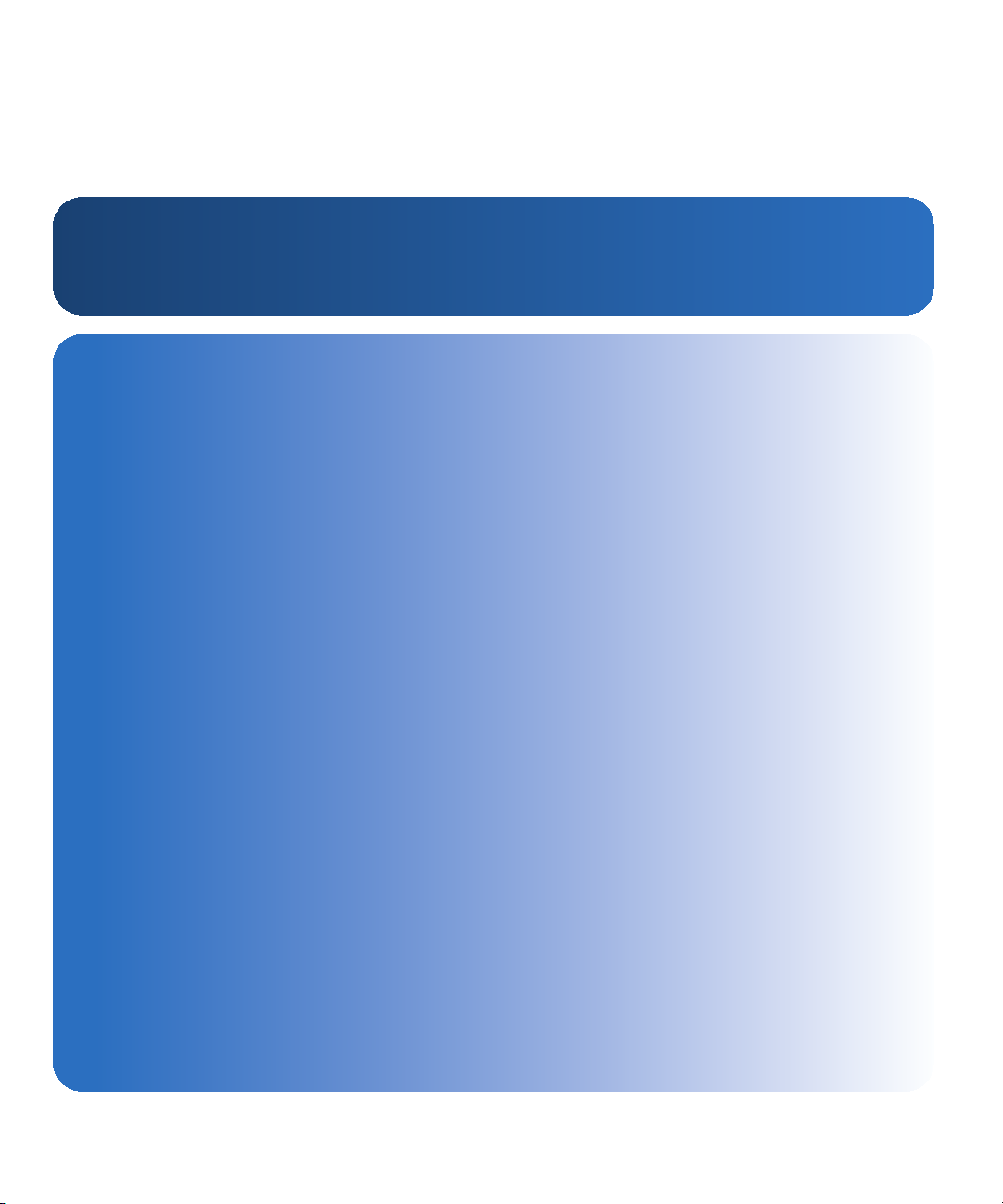
6-66786-01 Rev. A
LTO-5 Tape Drive
LTO-5
User’s Guide User’s Guide User’s Guide User’s Guide User’s Guide User’s Guide
Page 2
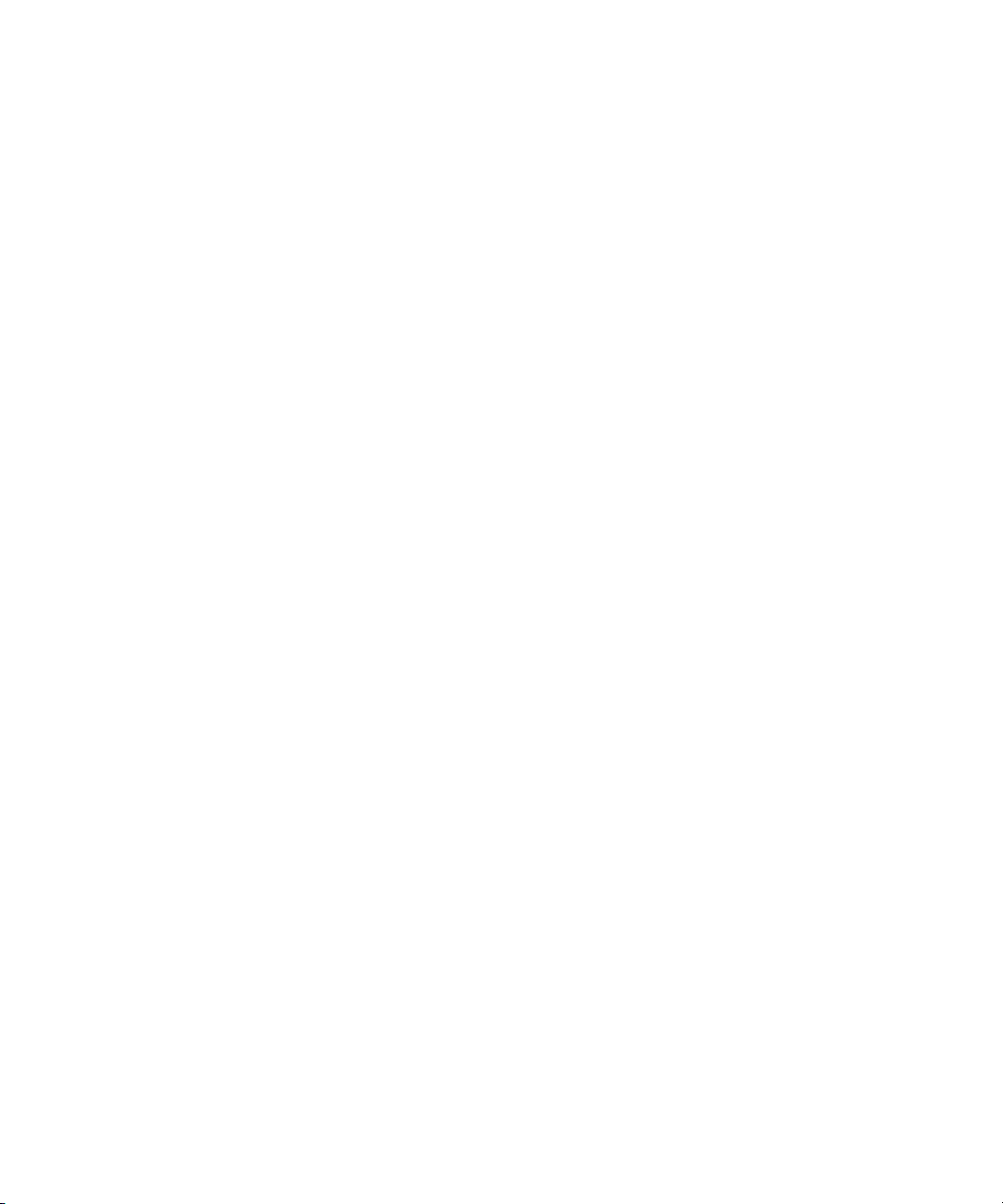
LTO-5 Tape Drive User’s Guide, PN 6-66786-01 Rev. A, March 2009.
Product of U.S.A.
Quantum Corporation provides this publication “as is” without warranty of any kind, either
express or implied, including but not limited to the implied warranties of merchantability or
fitness for a particular purpose. Quantum Corporation may revise this publication from time to
time without notice.
COPYRIGHT STATEMENT
Copyright 2009 by Quantum Corporation. All rights reserved.
Your right to copy this manual is limited by copyright law. Making copies or adaptations without
prior written authorization of Quantum Corporation is prohibited by law and constitutes a
punishable violation of the law.
TRADEMARK STATEMENT
Quantum and the Quantum logo are registered trademarks of Quantum Corporation.
Other trademarks may be mentioned herein which belong to other companies.
Page 3
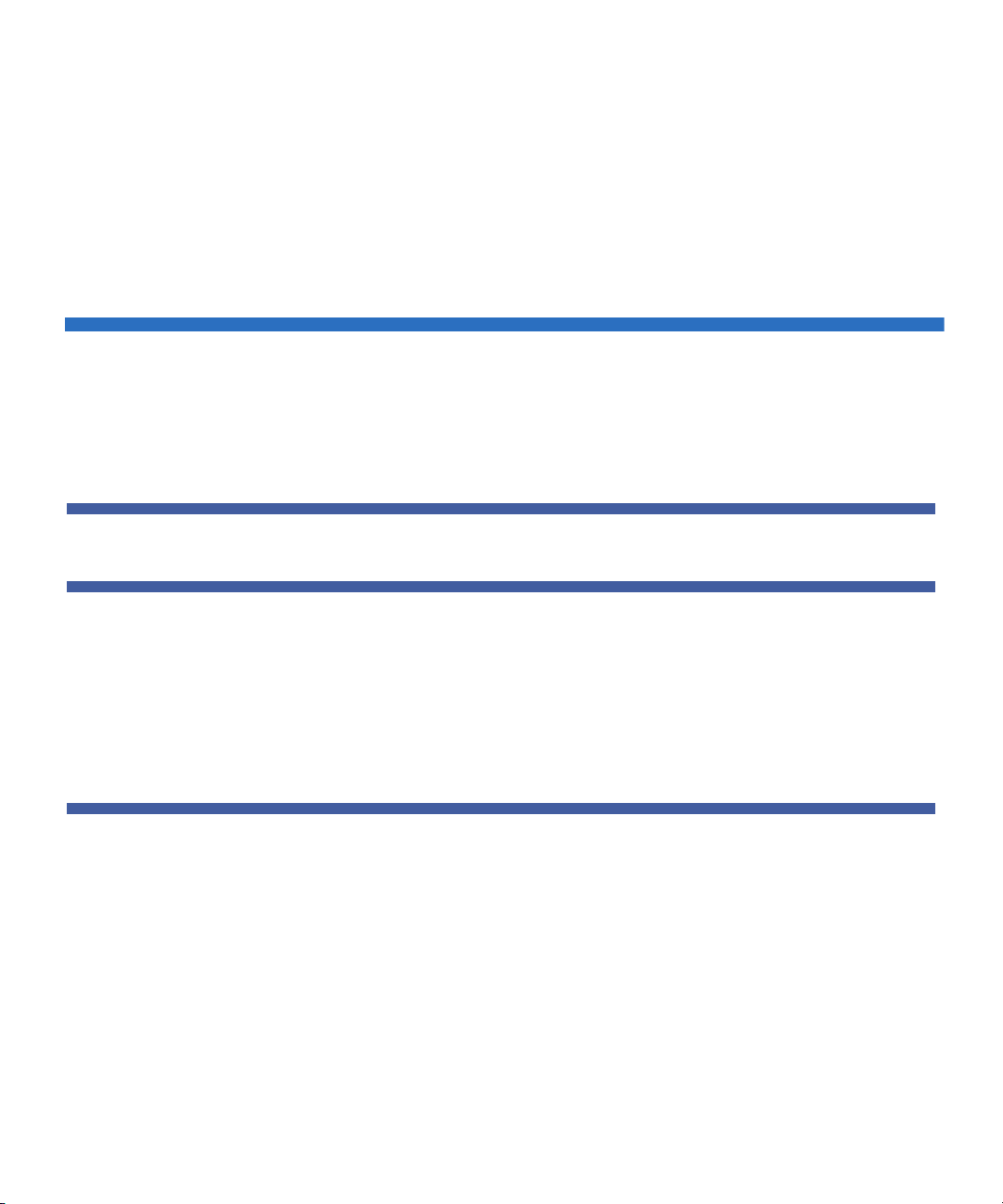
Contents
Preface xi
Chapter 1 Introduction 1
Overview . . . . . . . . . . . . . . . . . . . . . . . . . . . . . . . . . . . . . . . . . . . . . . . . 1
Drive Models . . . . . . . . . . . . . . . . . . . . . . . . . . . . . . . . . . . . . . . . . . . . . 2
Internal . . . . . . . . . . . . . . . . . . . . . . . . . . . . . . . . . . . . . . . . . . .2
Tabletop . . . . . . . . . . . . . . . . . . . . . . . . . . . . . . . . . . . . . . . . . . 2
Features. . . . . . . . . . . . . . . . . . . . . . . . . . . . . . . . . . . . . . . . . . . . . . . . .3
Chapter 2 Installation Procedures 5
Before Installing the LTO-5 Tape Drive . . . . . . . . . . . . . . . . . . . . . . . . .6
Handling Precautions and Installation Guidelines . . . . . . . . . . .6
Preinstallation Requirements. . . . . . . . . . . . . . . . . . . . . . . . . . .7
Unpacking and Inspecting the Drive. . . . . . . . . . . . . . . . . . . . .7
Installing the Internal LTO-5 Tape Drive . . . . . . . . . . . . . . . . . . . . . . . . .8
Installing the Internal LTO-5 Half-Height Tape Drive . . . . . . . . .8
Installing the Internal LTO-5 Full-Height Tape Drive . . . . . . . .12
Installing the Tabletop LTO-5 Tape Drive . . . . . . . . . . . . . . . . . . . . . . .15
Installing the Tabletop LTO-5 Half-Height Tape Drive . . . . . . .15
Installing the Tabletop LTO-5 Full-Height Tape Drive. . . . . . . . 17
LTO-5 Tape Drive User’s Guide iii
Page 4
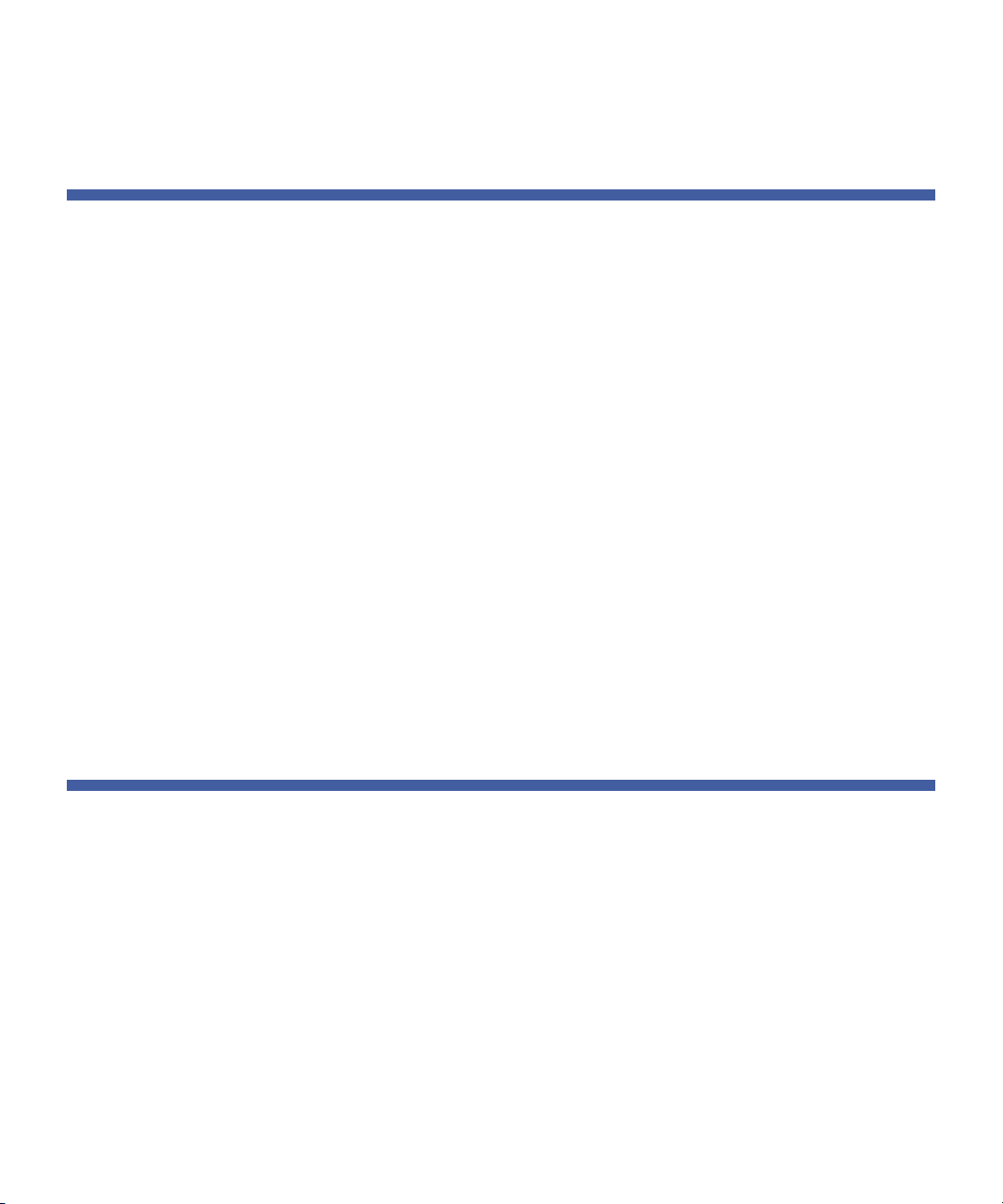
Contents
Installing the LTO Driver Software . . . . . . . . . . . . . . . . . . . . . . . . . . . . 19
Chapter 3 Operation 21
Understanding the Front Panel Display . . . . . . . . . . . . . . . . . . . . . . . . 21
Using LTO Tape Cartridges . . . . . . . . . . . . . . . . . . . . . . . . . . . . . . . . . 28
Loading a Tape Cartridge . . . . . . . . . . . . . . . . . . . . . . . . . . . . 28
Unloading a Tape Cartridge . . . . . . . . . . . . . . . . . . . . . . . . . . 28
Write Protecting a Tape Cartridge. . . . . . . . . . . . . . . . . . . . . . 29
Tape Cartridge Care and Maintenance . . . . . . . . . . . . . . . . . . 30
Data Cartridges . . . . . . . . . . . . . . . . . . . . . . . . . . . . . . . . . . . . . . . . . . 31
WORM Data Cartridges . . . . . . . . . . . . . . . . . . . . . . . . . . . . . . . . . . . . 32
LTO-5 Tape Drives and Partitioning . . . . . . . . . . . . . . . . . . . . . . . . . . . 32
LTO-5 Tape Drives and Encryption . . . . . . . . . . . . . . . . . . . . . . . . . . . . 32
When should I use encryption?. . . . . . . . . . . . . . . . . . . . . . . . 33
How do I enable encryption? . . . . . . . . . . . . . . . . . . . . . . . . . 33
When will I be asked to enter the key? . . . . . . . . . . . . . . . . . . 33
What happens if I don't remember the key? . . . . . . . . . . . . . . 34
Does encryption affect tape drive performance? . . . . . . . . . . 34
Does the tape drive encrypt media in an earlier Ultrium format?
34
Cleaning the Tape Drive. . . . . . . . . . . . . . . . . . . . . . . . . . . . . . . . . . . . 34
Performing an Emergency Cartridge Eject . . . . . . . . . . . . . . . . . . . . . . 36
Chapter 4 Theory 37
Track Layout . . . . . . . . . . . . . . . . . . . . . . . . . . . . . . . . . . . . . . . . . . . . 37
Recording Method. . . . . . . . . . . . . . . . . . . . . . . . . . . . . . . . . . . . . . . . 38
Data Buffer . . . . . . . . . . . . . . . . . . . . . . . . . . . . . . . . . . . . . . . . . . . . . 39
Data Integrity . . . . . . . . . . . . . . . . . . . . . . . . . . . . . . . . . . . . . . . . . . . 39
Error-correction Code (ECC) . . . . . . . . . . . . . . . . . . . . . . . . . . 39
Servo-tracking Faults. . . . . . . . . . . . . . . . . . . . . . . . . . . . . . . . 41
Data Compression . . . . . . . . . . . . . . . . . . . . . . . . . . . . . . . . . . . . . . . . 41
Data Compression Considerations . . . . . . . . . . . . . . . . . . . . . 42
Intelligent Data Compression . . . . . . . . . . . . . . . . . . . . . . . . . 43
iv LTO-5 Tape Drive User’s Guide
Page 5
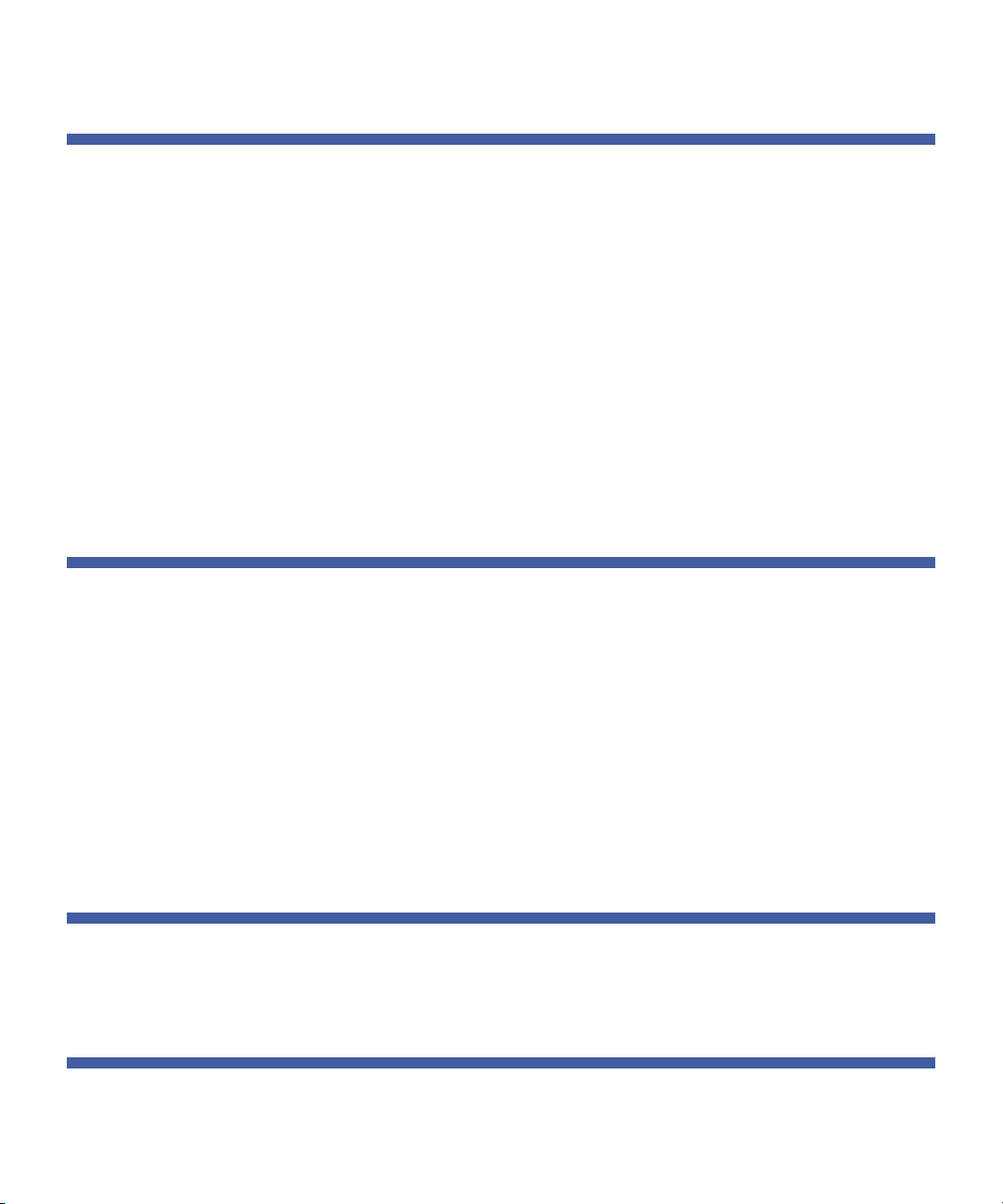
Contents
Chapter 5 Specifications 45
Physical Specifications . . . . . . . . . . . . . . . . . . . . . . . . . . . . . . . . . . . . . 45
Power Specifications . . . . . . . . . . . . . . . . . . . . . . . . . . . . . . . . . . . . . . 50
Drive Performance Specifications. . . . . . . . . . . . . . . . . . . . . . . . . . . . . 50
Environmental Requirements. . . . . . . . . . . . . . . . . . . . . . . . . . . . . . . . 52
Injected Noise Specifications . . . . . . . . . . . . . . . . . . . . . . . . . . . . . . . . 53
Reliability Specifications . . . . . . . . . . . . . . . . . . . . . . . . . . . . . . . . . . . 53
Mean Time Between Failures. . . . . . . . . . . . . . . . . . . . . . . . . . 54
Mean Time to Replace. . . . . . . . . . . . . . . . . . . . . . . . . . . . . . . 54
LTO Cartridge Specifications . . . . . . . . . . . . . . . . . . . . . . . . . . . . . . . . 55
Environmental Considerations . . . . . . . . . . . . . . . . . . . . . . . . 55
Cartridge Memory. . . . . . . . . . . . . . . . . . . . . . . . . . . . . . . . . . 55
Cartridge Reliability. . . . . . . . . . . . . . . . . . . . . . . . . . . . . . . . . 56
Chapter 6 Troubleshooting Guide 57
Installation Best Practices . . . . . . . . . . . . . . . . . . . . . . . . . . . . . . . . . . 57
Following SCSI Best Practices . . . . . . . . . . . . . . . . . . . . . . . . . 57
Using a Serial-attached SCSI Host Bus Adapter . . . . . . . . . . . . 57
HBA Preinstallation Checks . . . . . . . . . . . . . . . . . . . . . . . . . . . 58
Troubleshooting Suggestions . . . . . . . . . . . . . . . . . . . . . . . . . . . . . . . 58
Understanding LED Sequences . . . . . . . . . . . . . . . . . . . . . . . . . . . . . . 62
Encryption LED, LTO-5 Tape Drive . . . . . . . . . . . . . . . . . . . . . . 69
Problems with cartridges. . . . . . . . . . . . . . . . . . . . . . . . . . . . . . . . . . . 70
The cartridge is jammed . . . . . . . . . . . . . . . . . . . . . . . . . . . . . 70
Encryption Troubleshooting . . . . . . . . . . . . . . . . . . . . . . . . . . . . . . . . 72
Appendix A Installation Checklists 73
Internal LTO-5 Tape Drive Quick Start . . . . . . . . . . . . . . . . . . . . . . . . . 73
Tabletop LTO-5 Tape Drive Quick Start . . . . . . . . . . . . . . . . . . . . . . . . 74
Appendix B Disposal of Electrical & Electronic Equipment 75
LTO-5 Tape Drive User’s Guide v
Page 6
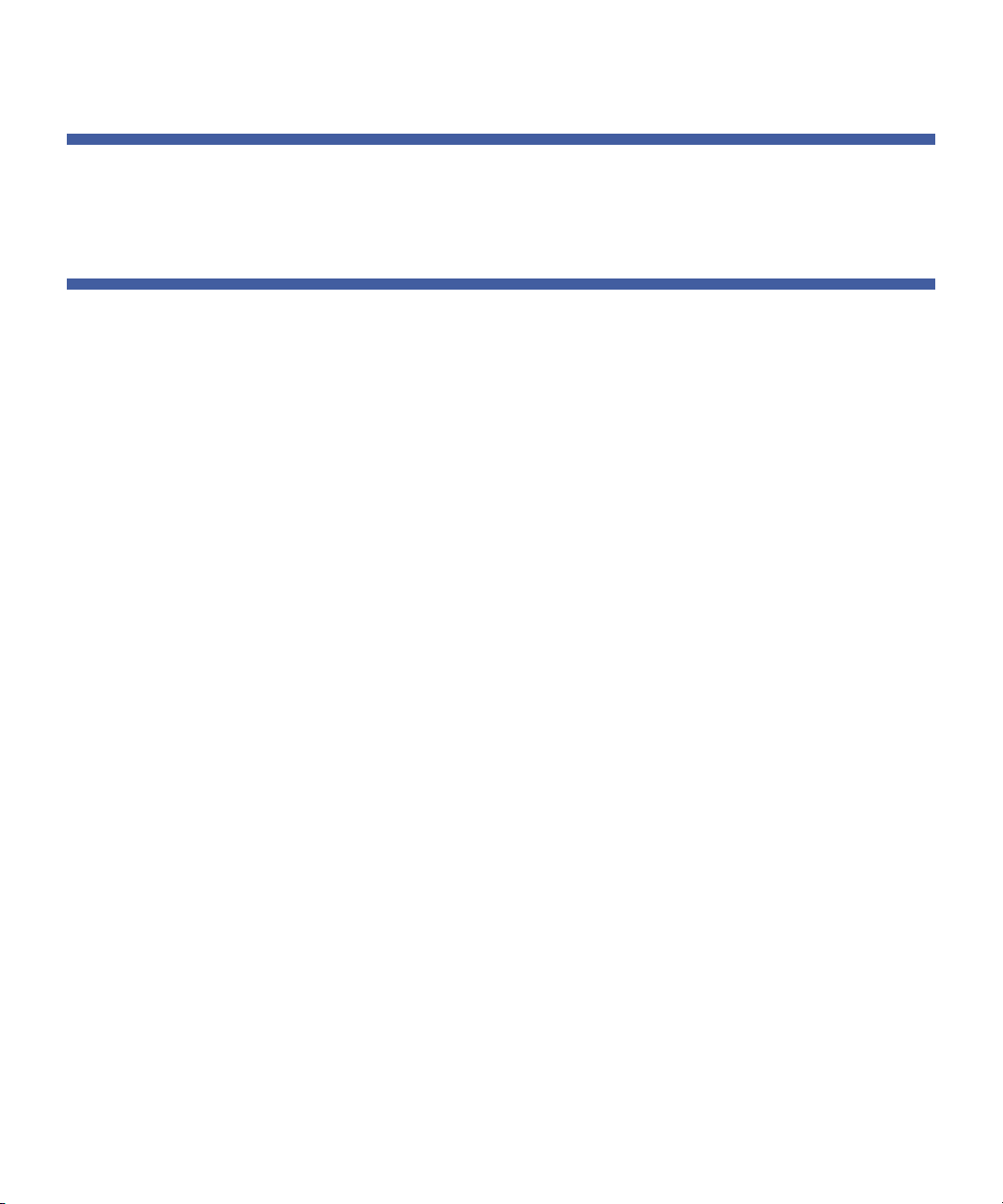
Contents
Appendix C Regulatory Compliances 77
Safety Compliances . . . . . . . . . . . . . . . . . . . . . . . . . . . . . . . . . . . . . . . 77
Electromagnetic Compatibility (EMC) Compliances . . . . . . . . . . . . . . . 78
Index 81
vi LTO-5 Tape Drive User’s Guide
Page 7
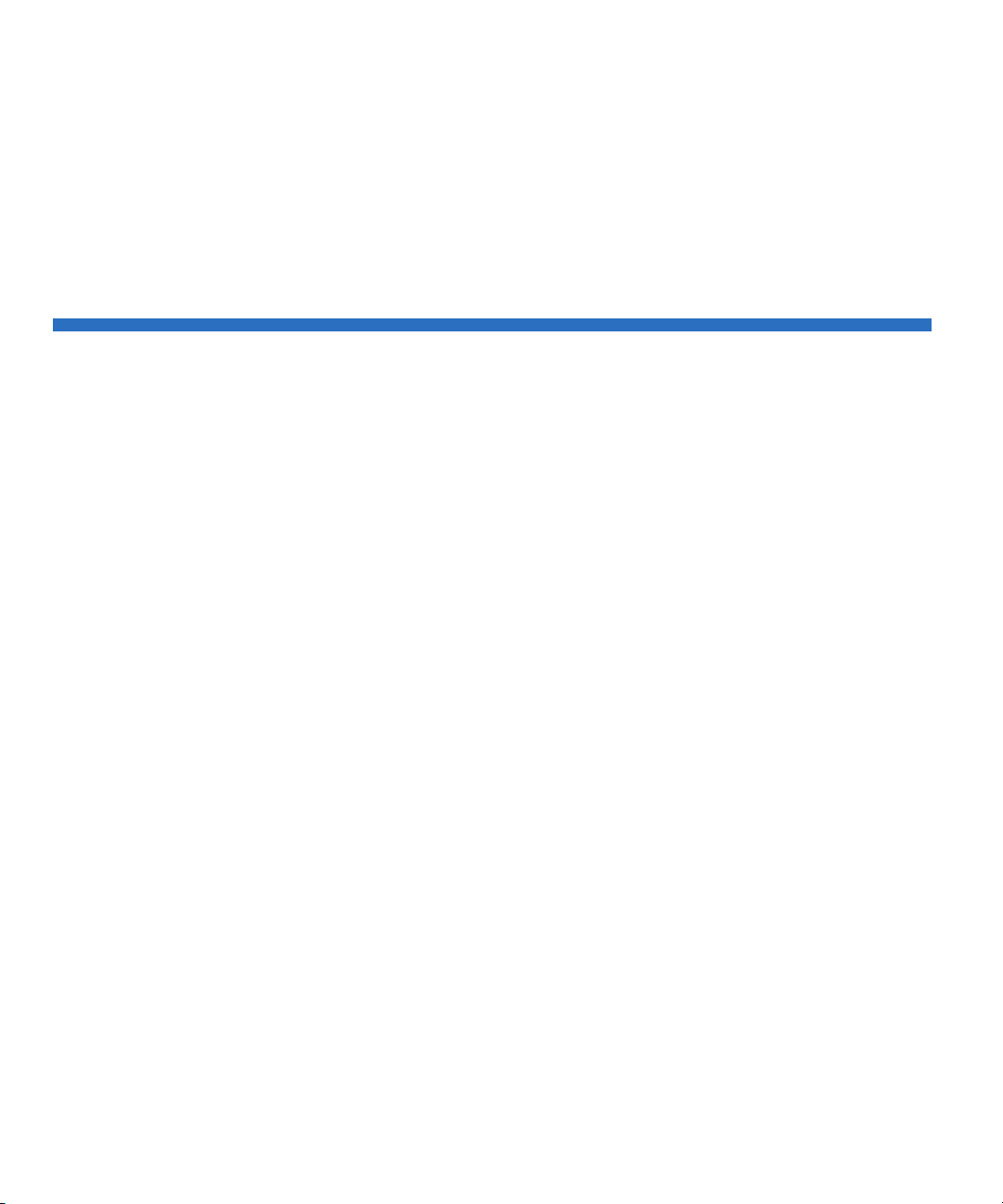
Figures
Figure 1 Internal LTO-5 Half-Height Tape Drive. . . . . . . . . . . . . . . . . 2
Figure 2 Internal LTO-5 Full-Height Tape Drive . . . . . . . . . . . . . . . . .3
Figure 3 Acceptable Mounting Orientations. . . . . . . . . . . . . . . . . . .9
Figure 4 Internal Tape Drive Mounting Hole Locations . . . . . . . . . . 10
Figure 5 Internal Drive Interfaces . . . . . . . . . . . . . . . . . . . . . . . . . .11
Figure 6 Internal Full-Height Tape Drive Mounting Hole Locations . 13
Figure 7 Internal Full-Height Drive Interfaces . . . . . . . . . . . . . . . . . 14
Figure 8 Tabletop Half-Height Drive Interface and AC Power
Connectors . . . . . . . . . . . . . . . . . . . . . . . . . . . . . . . . . . . .16
Figure 9 Tabletop Full-Height Drive Interface and AC Power
Connectors . . . . . . . . . . . . . . . . . . . . . . . . . . . . . . . . . . . .18
Figure 10 Front Panel Display (Half-Height) . . . . . . . . . . . . . . . . . . .22
Figure 11 Front Panel Display (Full-Height) . . . . . . . . . . . . . . . . . . . .22
Figure 12 Ultrium Tape Cartridge Write-Protect Switch . . . . . . . . . . 29
Figure 13 Layout of the Tracks on LTO Ultrium Tapes. . . . . . . . . . . .38
Figure 14 LTO-5 Half-Height Tape Drive Dimensions (front) . . . . . . .46
Figure 15 LTO-5 Half-Height Drive Dimensions (side). . . . . . . . . . . . 47
Figure 16 LTO-5 Full-Height Tape Drive Dimensions (front) . . . . . . .48
Figure 17 LTO-5 Full-Height Drive Dimensions (side) . . . . . . . . . . . .49
LTO-5 Tape Drive User’s Guide vii
Page 8
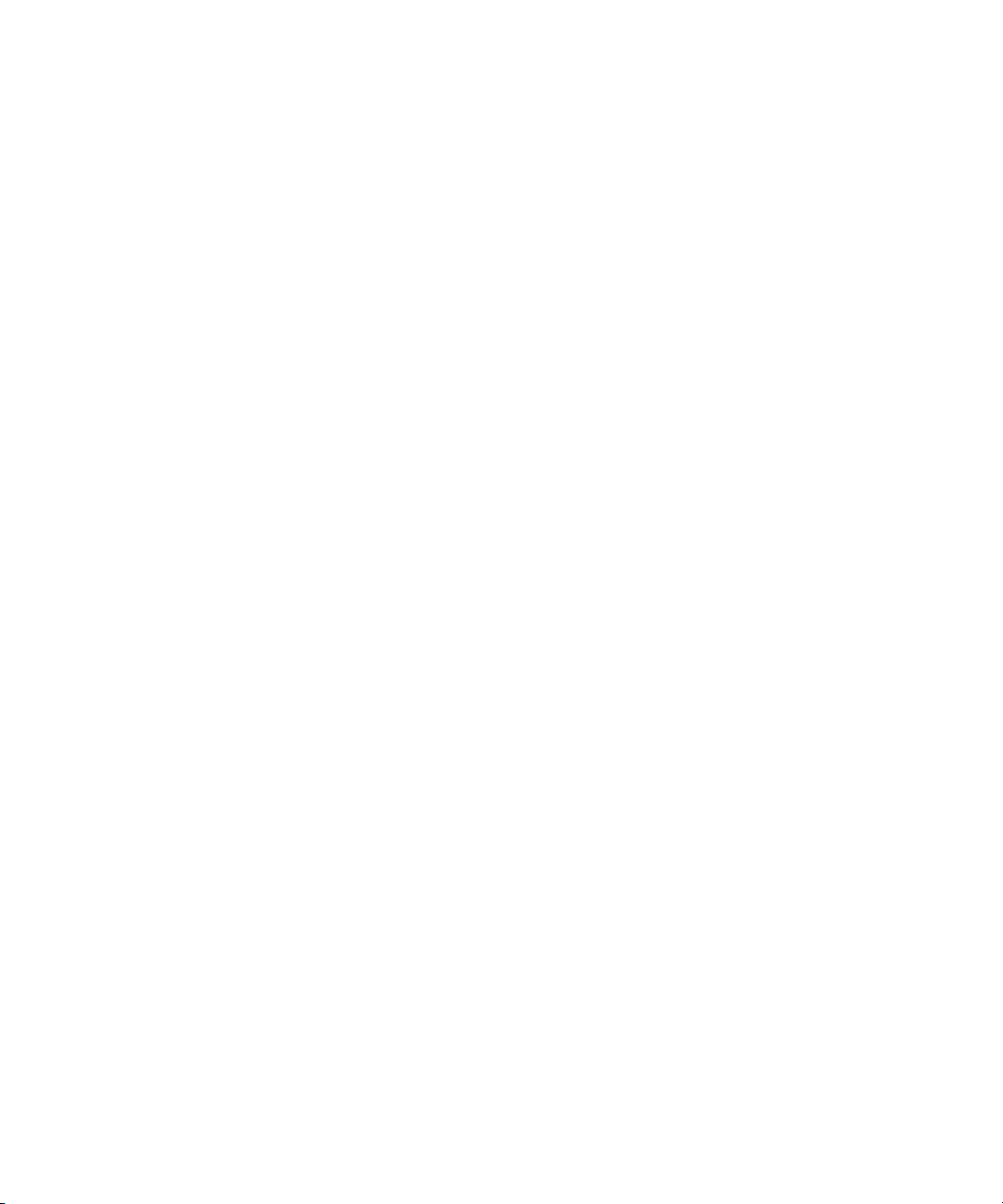
Figures
Figure 18 Front Panel Display (Half-Height) . . . . . . . . . . . . . . . . . . .62
Figure 19 Front Panel Display (Full-Height) . . . . . . . . . . . . . . . . . . . .63
viii LTO-5 Tape Drive User’s Guide
Page 9
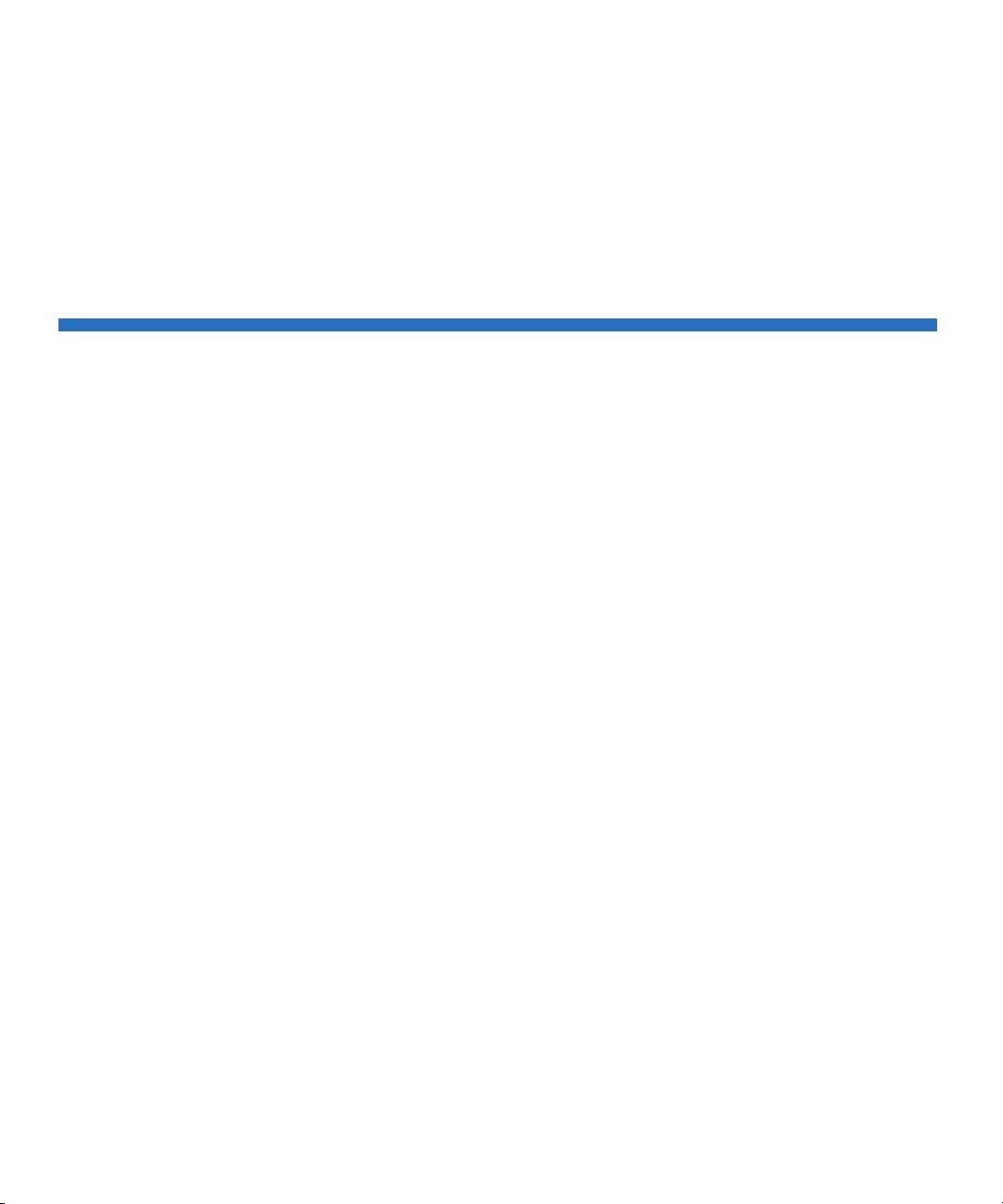
Ta b l e s
Table 1 Performance Features and Capabilities . . . . . . . . . . . . . . . .3
Table 2 Front Panel Display LED Blink Codes . . . . . . . . . . . . . . . . . 26
Table 3 Data Cartridge Compatibility . . . . . . . . . . . . . . . . . . . . . .31
Table 4 Physical Specifications (Half-Height LTO-5) . . . . . . . . . . . .46
Table 5 Physical Specifications (Full-Height LTO-5) . . . . . . . . . . . . 48
Table 6 Voltage and Current Specifications. . . . . . . . . . . . . . . . . .50
Table 7 Drive Performance Specifications . . . . . . . . . . . . . . . . . . .51
Table 8 Environmental Requirements . . . . . . . . . . . . . . . . . . . . . .52
Table 9 Reliability Specifications . . . . . . . . . . . . . . . . . . . . . . . . . . 53
Table 10 Environmental Tolerances . . . . . . . . . . . . . . . . . . . . . . . . .55
Table 11 Environmental Specifications for the LTO-5 Tape Drive. . .59
Table 12 Tape Drive LED Sequences . . . . . . . . . . . . . . . . . . . . . . . . 64
Table 13 Encryption LED States . . . . . . . . . . . . . . . . . . . . . . . . . . . .69
LTO-5 Tape Drive User’s Guide ix
Page 10
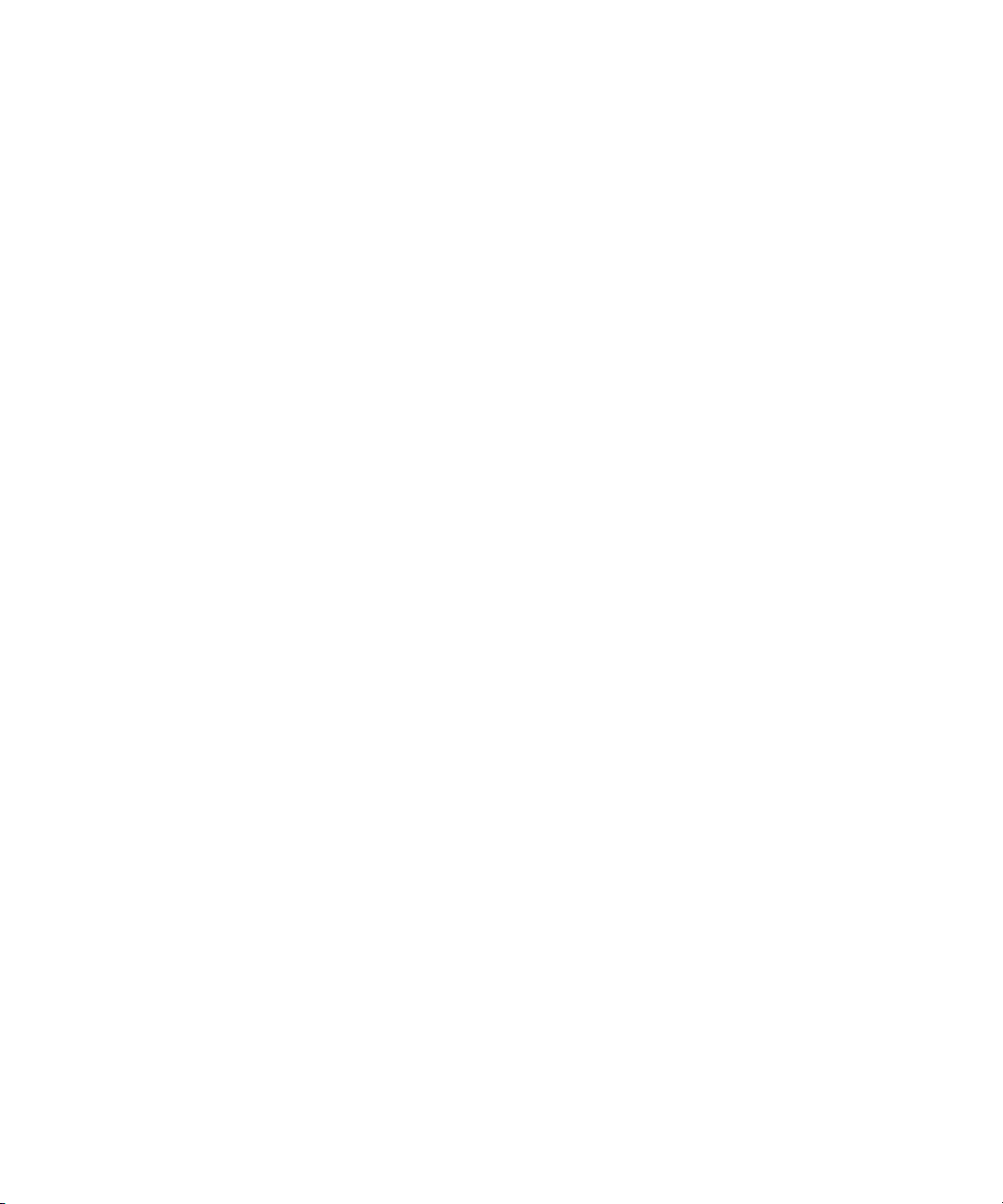
Tables
x LTO-5 Tape Drive User’s Guide
Page 11
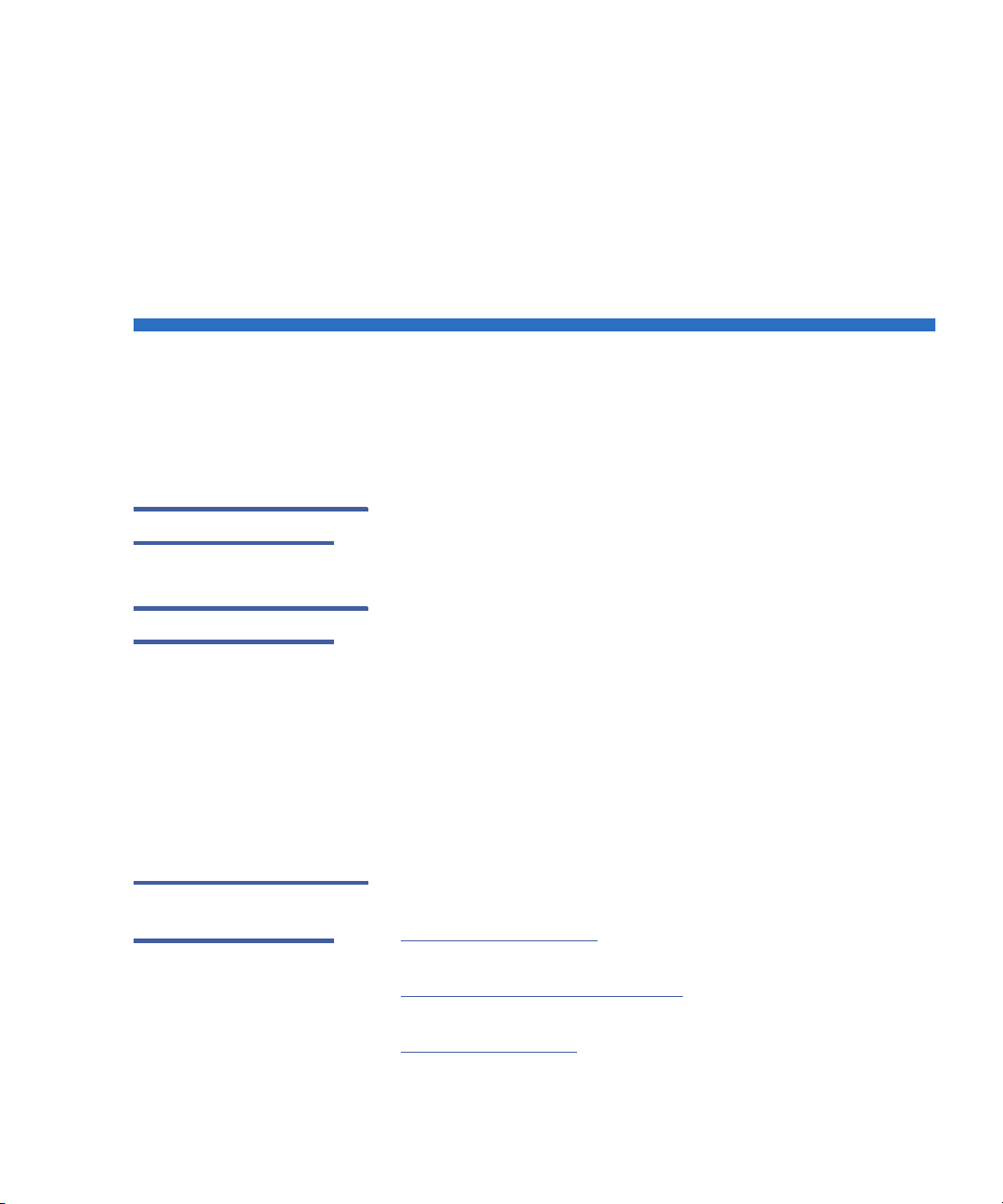
Preface
Audience This guide is written for users of the LTO-5 Tape Drive.
Purpose This guide provides information about the LTO-5 Tape Drive
including:
• Installing the drive
• Basic drive operations
• Maintenance
•Specifications
• Troubleshooting
Document
Organization
LTO-5 Tape Drive User’s Guide xi
This guide is organized as follows:
• Chapter 1, Introduction
Ultrium technologies, and summarizes the drive’s key features.
• Chapter 2, Installation Procedures
precautions, unpacking tips, and installation instructions.
• Chapter 3, Operation
of the drive.
, provides an overview of LTO and
, describes handling
, describes the operation and maintenance
Page 12
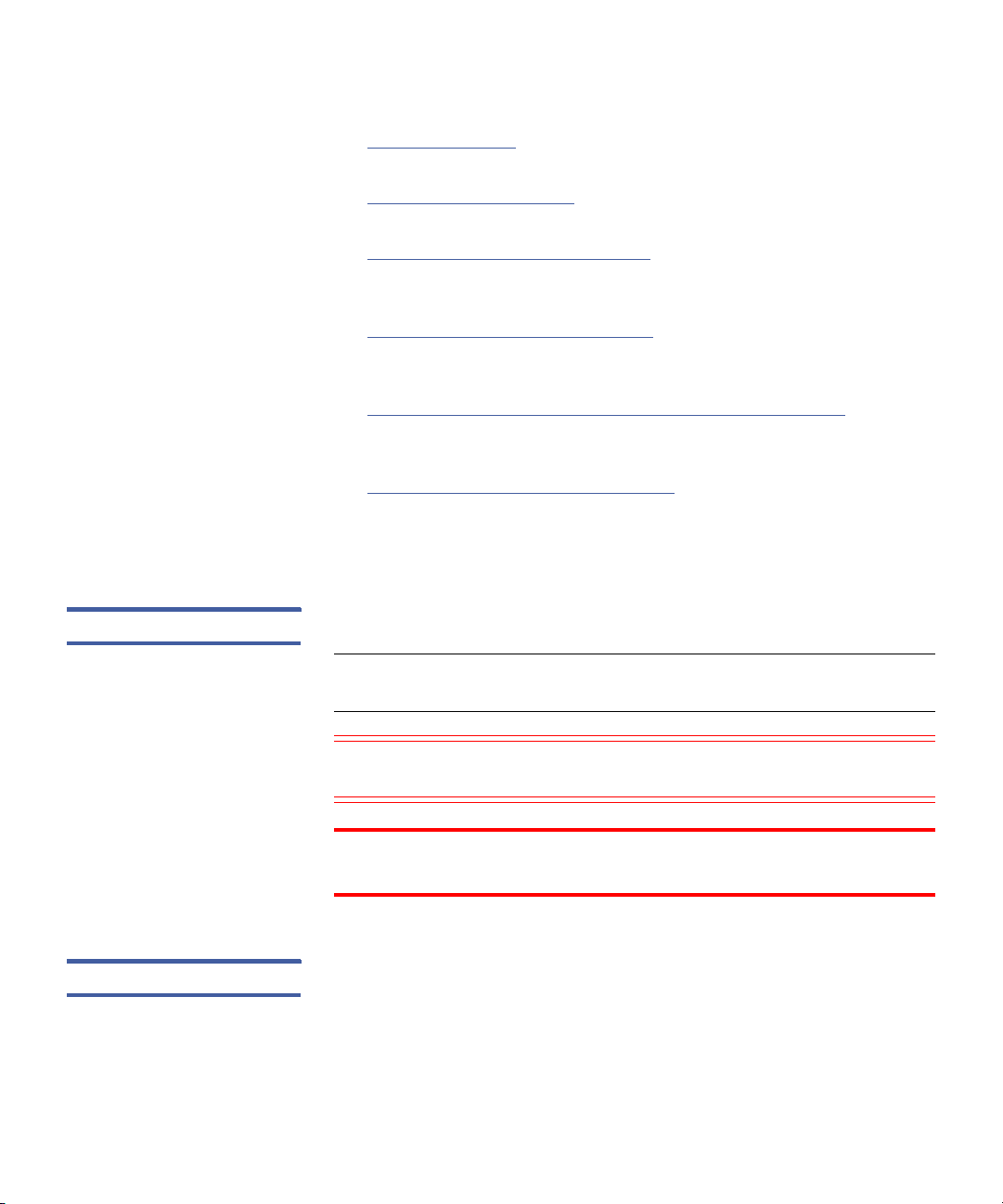
Preface
• Chapter 4, Theory, describes the theory of operation behind the
drive, including the technology used in various drive components.
• Chapter 5, Specifications
specifications.
• Chapter 6, Troubleshooting Guide
procedures you can follow if you encounter a problem with your
drive.
• Appendix A, Installation Checklists
checklists for users who are already familiar with the installation
procedures.
• Appendix B, Disposal of Electrical & Electronic Equipment
instructions for proper disposal of unwanted electrical and
electronic equipment.
• Appendix C, Regulatory Compliances
with safety and EMC regulations.
This guide also has an index.
, provides drive and cartridge
provides troubleshooting
, provides abbreviated quick-start
Notational Conventions This guide uses the following conventions:
Note: Notes emphasize important information related to the main
topic.
, provides
, identifies drive compliance
Caution: Cautions indicate potential hazards to equipment and are
included to prevent damage to equipment.
WARNING: Warnings indicate potential hazards to personal safety
and are included to prevent injury.
Related Documents The following subsection identifies the primary documents that are
related to the LTO-5 Tape Drive.
xii LTO-5 Tape Drive User’s Guide
Page 13
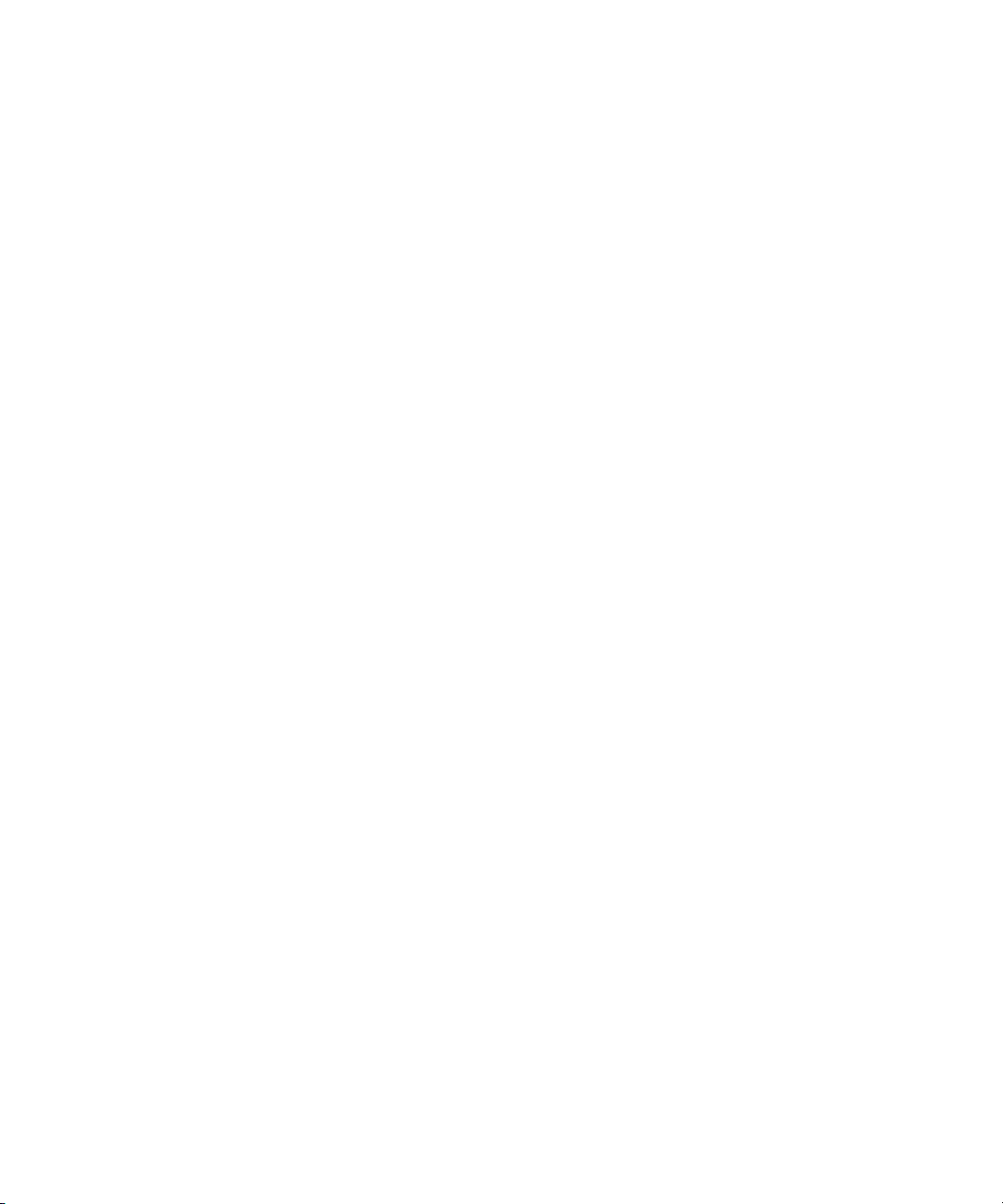
Preface
Standards Conformance
The Small Computer System Interface is described in standards that
include several versions and a number of individual documents. The
original Small Computer System Interface Standard, X3.131-1986, is
referred to as SCSI-1. SCSI-1 was revised, resulting in the Small
Computer System Interface – 2 (X3.131-1994), referred to as SCSI-2. The
set of SCSI-3 standards are collectively referred to as SCSI-3. The
applicable ANSI standards are as follows:
• INCITS Technical Committee T10 (SCSI Storage Interfaces) Standards:
• SCSI Architecture Model – 2 (SAM-2) INCITS 366-2003
• SCSI Architecture Model – 3 (SAM-3) INCITS 402-2005
• SCSI Architecture Model – 4 (SAM-4) in development
• Automation/Drive Interface – Commands (ADC) INCITS 4032005
• Automation/Drive Interface Commands (ADC-2) in development
• Automation/Drive Interface – Transport Protocol (ADT) INCITS
406-2005
• Automation/Drive Interface – Transport Protocol – 2 (ADT-2) in
development
• Fibre Channel Protocol for SCSI (FCP) INCITS 269-1996
• Fibre Channel Protocol for SCSI, Second Version - 2 (FCP-2)
INCITS 350-2003
• Fibre Channel Protocol for SCSI, Third Version - 3 (FCP-3) INCITS
416-2006
• Fibre Channel Protocol for SCSI, Fourth Version - 4 (FCP-3) in
development
• SCSI-3 Medium Changer Commands (SMC) INCITS 314-1998
• SCSI Media Changer Commands – 2 (SMC-2) INCITS 382-2004
• SCSI Media Changer Commands – 3 (SMC-3) in development
• SCSI Parallel Interface – 3 (SPI-3) INCITS 336-2000
• SCSI Parallel Interface-4 (SPI-4) INCITS 362-2002
• SCSI Parallel Interface-5 (SPI-5) INCITS 367-2003
• SCSI-3 Primary Commands (SPC) INCITS 301-1997
LTO-5 Tape Drive User’s Guide xiii
Page 14
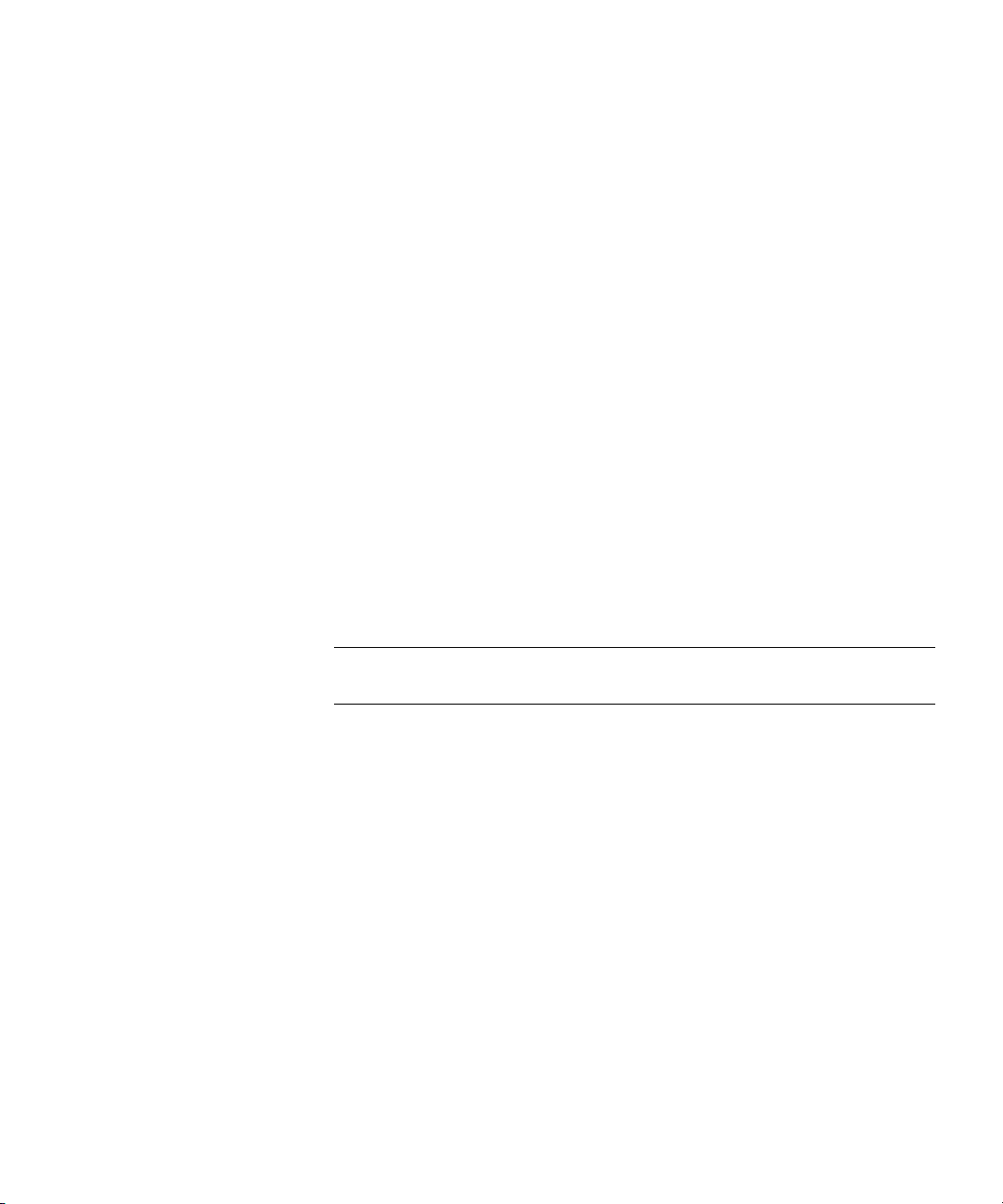
Preface
• SCSI Primary Commands – 2 (SPC-2) INCITS 351-2001
• SCSI Primary Commands – 3 (SPC-3) INCITS 408-2005
• SCSI Primary Commands – 4 (SPC-4) in development
• SCSI-3 Stream Commands (SSC) INCITS 335-2000
• SCSI Stream Commands – 2 (SSC-2) INCITS 380-2003
• SCSI Stream Commands – 3 (SSC-3) in development
• Serial Attached SCSI – (SAS) INCITS 376-2003
• Serial Attached SCSI – 1.1 (SAS-1.1) INCITS 417-2006
• Serial Attached SCSI – 2 (SAS-2) in development
• INCITS Technical Committee T11 (Device Level Interfaces) Standards
• Fibre Channel Arbitrated Loop (FC-AL-2) Amendment 1 INCITS
332.1999/AM1-2003Fibre Channel Generic Services-4 (FC-GS-4)
INCITS 387-2004
• Fibre Channel Generic Services-5 (FC-GS-5) in development
• Fibre Channel Generic Services-6 (FC-GS-6) in development
• Fibre Channel - Link Services (FC-LS) in development
Note: The term “SCSI” is used wherever it is not necessary to
distinguish between the versions of SCSI.
xiv LTO-5 Tape Drive User’s Guide
Page 15
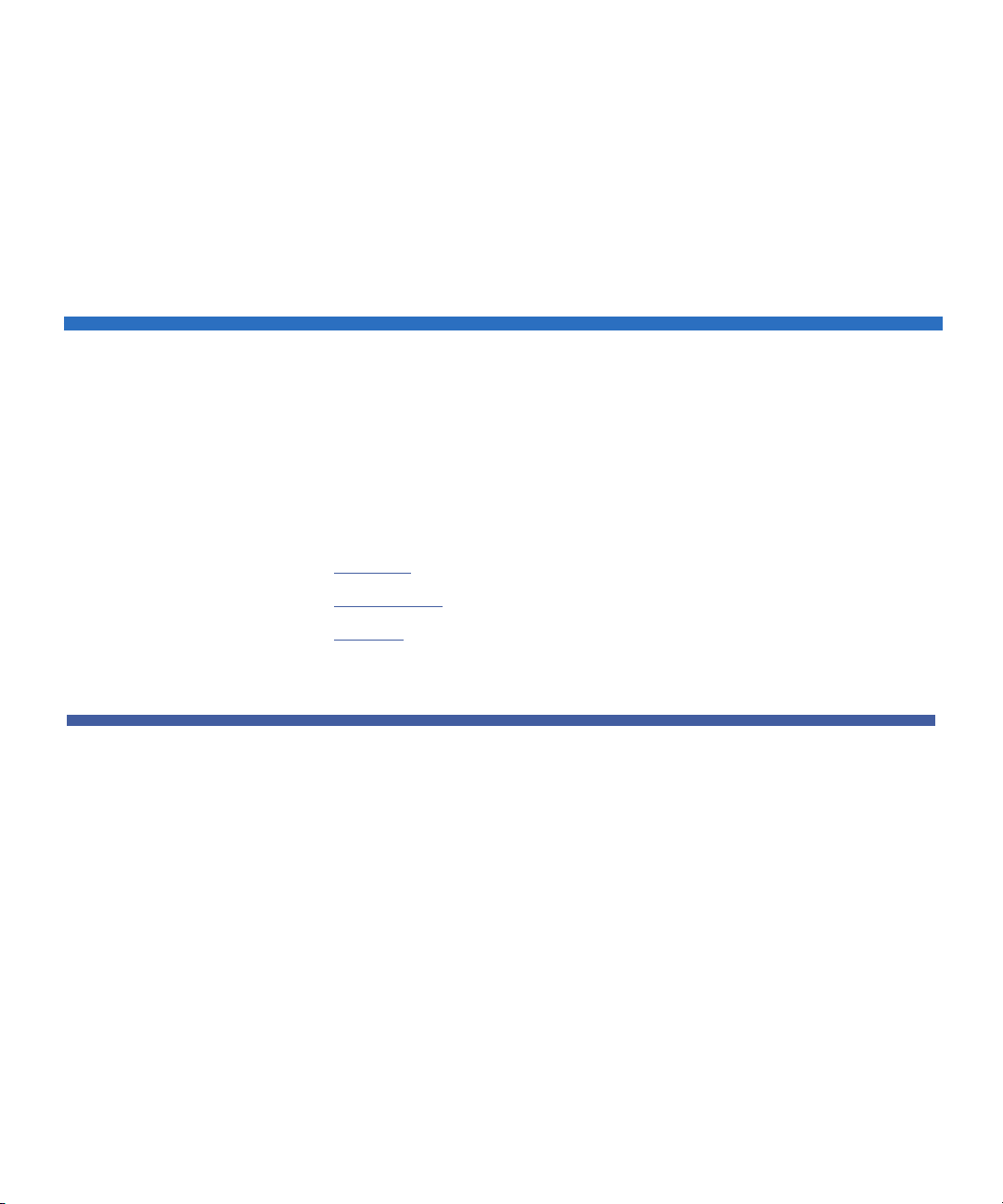
Overview
Chapter 1
Introduction
This chapter provides an introductory overview of the LTO-5 Tape Drive.
Topics incl u d e :
• Overview
• Drive Models
• Features
The LTO-5 Tape Drive is a high-performance 16-channel tape drive that
complies with the LTO interchange specifications. The drive is suited for midrange to high-end servers, mainframe systems, and tape library automation
systems.
The LTO-5 Tape Drive uses Ultrium data cartridges. Its capacity is maximized
using intelligent data compression. The drive has a native capacity of 1500
Gbytes (1.5 TB) or 3000 Gbytes (3.0 TB) assuming 2:1 data compression.
The LTO-5 Tape Drive has a 5¼-inch form factor with automatic
electromechanical cartridge soft load. It is available in two models:
•Internal
•Tabletop
LTO-5 Tape Drive User’s Guide 1
Page 16

Chapter 1 Introduction
Drive Models
Drive Models
Internal The internal model (see figure 1 for the half-height model and figure 2
for the full-height model) is a 5¼-inch drive that you can install inside
the drive bay of a:
• Computer workstation or server system
• Rackmount drive enclosure
Ta ble top The tabletop model is a 5¼-inch drive that is already mounted inside a
stand-alone external drive enclosure with a built-in power supply.
Figure 1 Internal LTO-5 HalfHeight Tape Drive
2 LTO-5 Tape Drive User’s Guide
Page 17
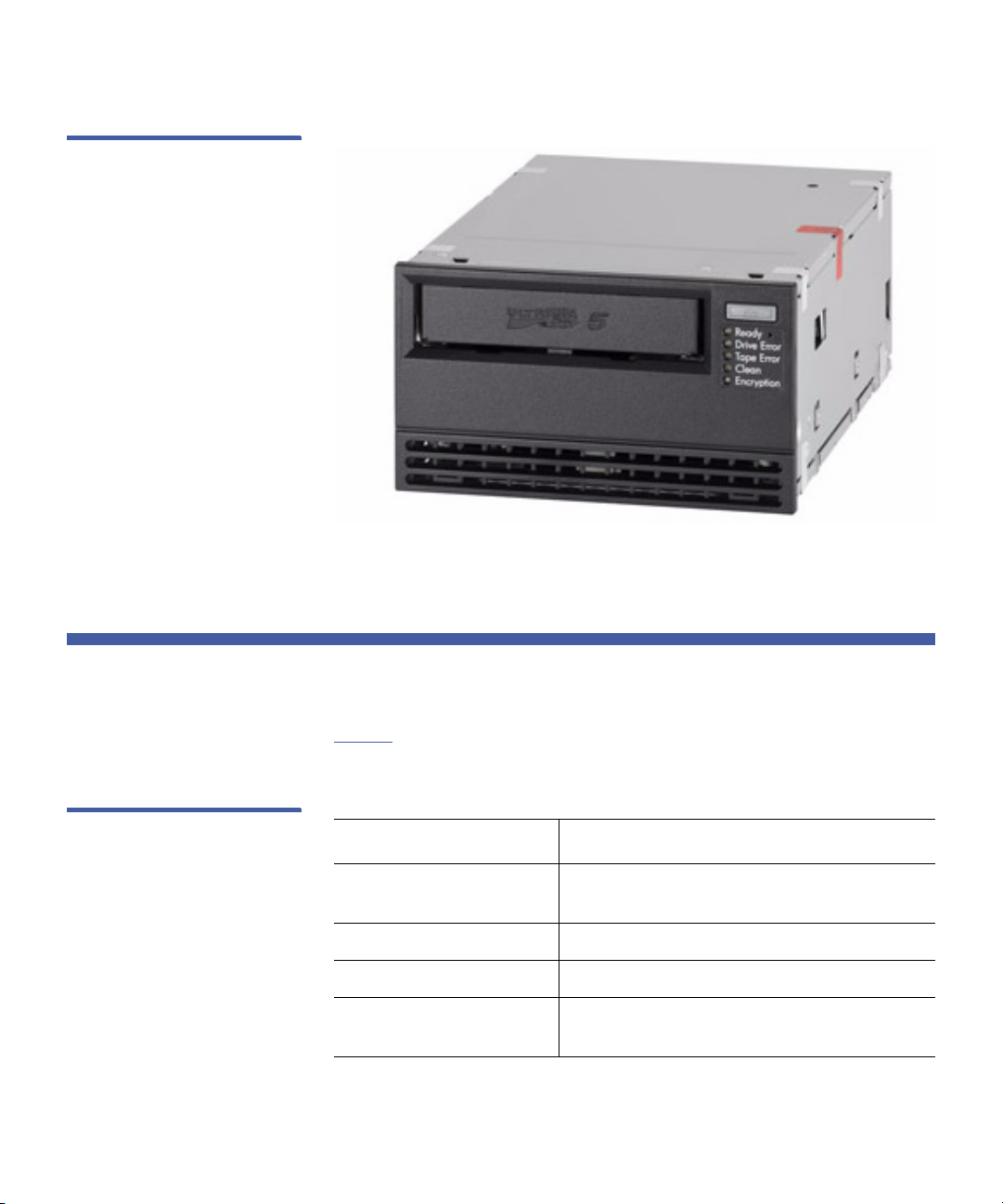
Figure 2 Internal LTO-5 FullHeight Tape Drive
Chapter 1 Introduction
Features
Features
Table 1 describes the key performance features and capabilities of the
LTO-5 Half-Height Tape Drive.
Table 1 Performance Features
and Capabilities
LTO-5 Tape Drive User’s Guide 3
Feature Description
Cartridge memory Stores pertinent information about the
media to enable fast cartridge loading
Chassis Shock damped and isolated
Data buffering 256 Mbytes for high performance
Head positioner Patented proprietary mechanism for
increased data integrity
Page 18
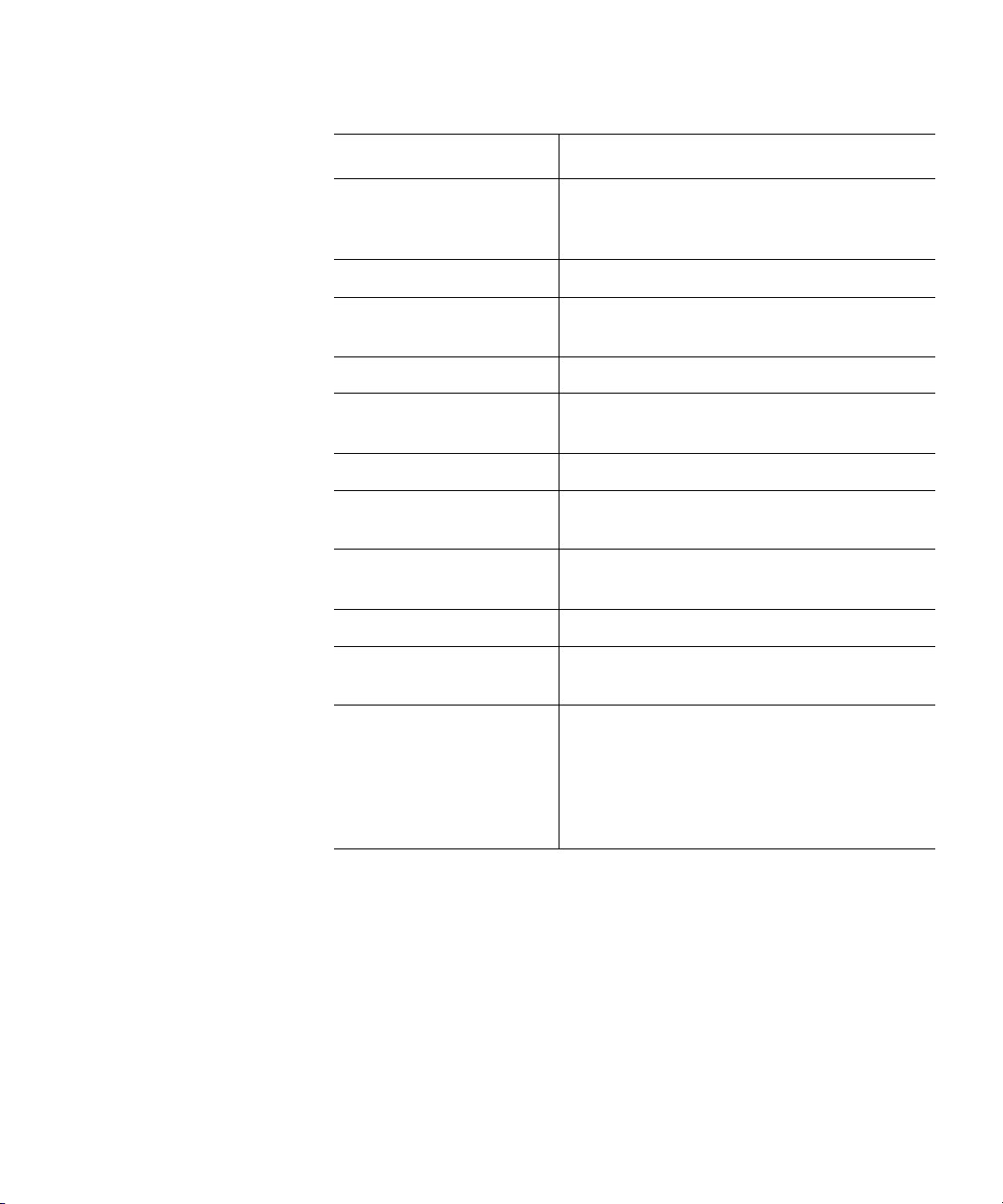
Chapter 1 Introduction
Features
Feature Description
Intelligent data
compression
Analyzes compression factors before
recording to maximize performance and
capacity
Interface Serial-attached SCSI (SAS)
SAS-2 capabilities The LTO-5 tape drive supports SAS-2
protocols.
Native data transfer rate Up to 140 Mbytes per second
Read channel Third generation for increased maturity
and data integrity
RISC processors Provide fast, efficient data processing
SmartVerify Includes two levels of ECC for extra data
safety and error protection
Supported platforms A wide variety of Windows and UNIX
systems
TapeAlert Monitors and reports drive performance
Tape picking Enhanced implementation for increased
reliability
Variable-speed transfer Variable speeds for matching with the
host to:
• Optimize data transfers
• Shorten backup times
• Increase reliability
4 LTO-5 Tape Drive User’s Guide
Page 19
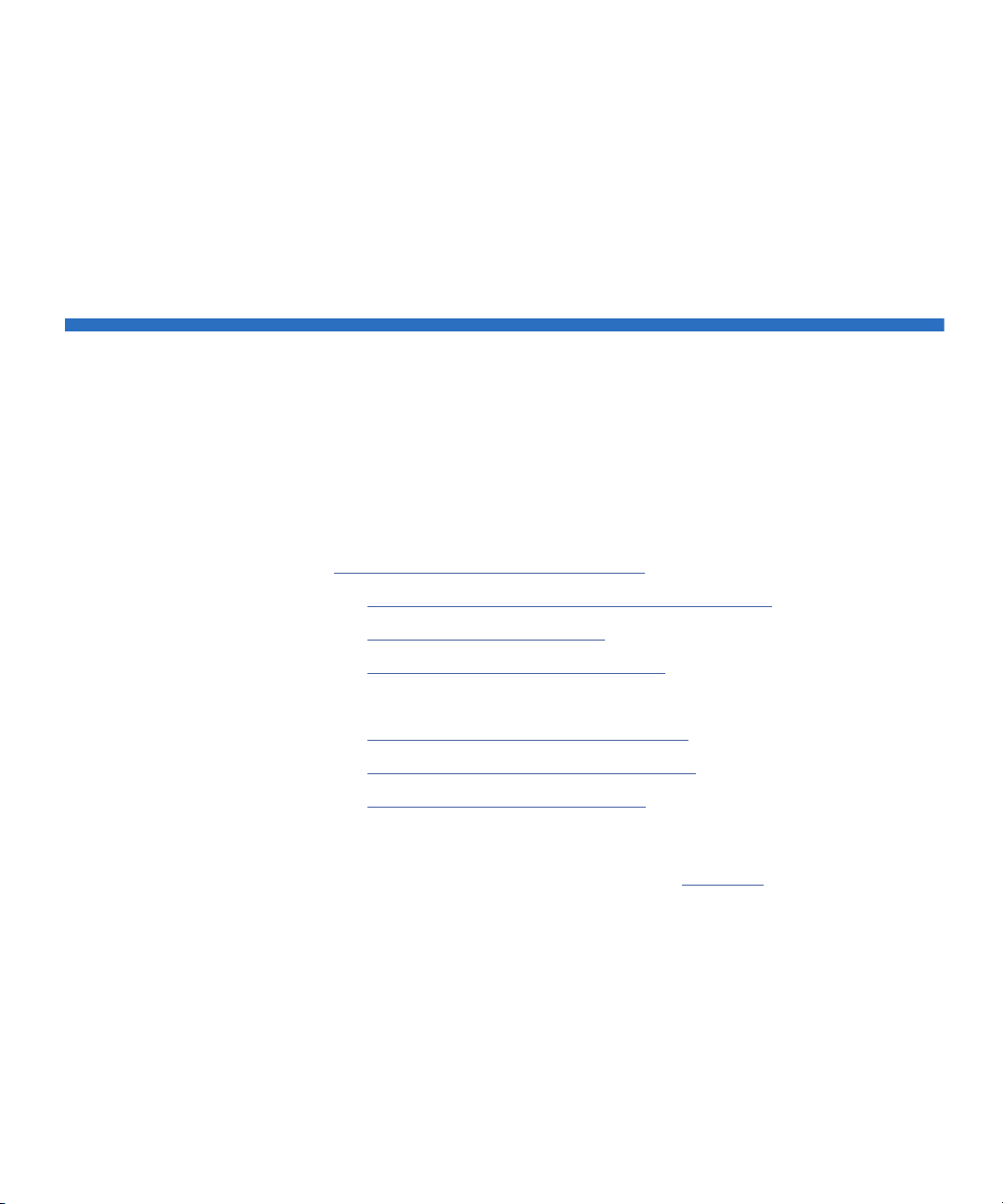
Chapter 2
Installation Procedures
This chapter provides detailed installation instructions for both the internal
and tabletop models of the LTO-5 Tape Drive, including:
• Before Installing the LTO-5 Tape Drive
• Handling Precautions and Installation Guidelines
• Preinstallation Requirements on page 7
• Unpacking and Inspecting the Drive
• Detailed procedures for:
• Installing the Internal LTO-5 Tape Drive
• Installing the Tabletop LTO-5 Tape Drive
• Installing the LTO Driver Software
required
Optionally, experienced users who are familiar with installing the LTO-5 Tape
Drive can refer to the quick-start checklists in appendix
guide. Each checklist provides abbreviated installation instructions, with
references to the corresponding detailed procedures in this chapter.
, which includes:
on page 7
on page 8
on page 15
on page 19, optional/when
on page 73 of this
LTO-5 Tape Drive User’s Guide 5
Page 20
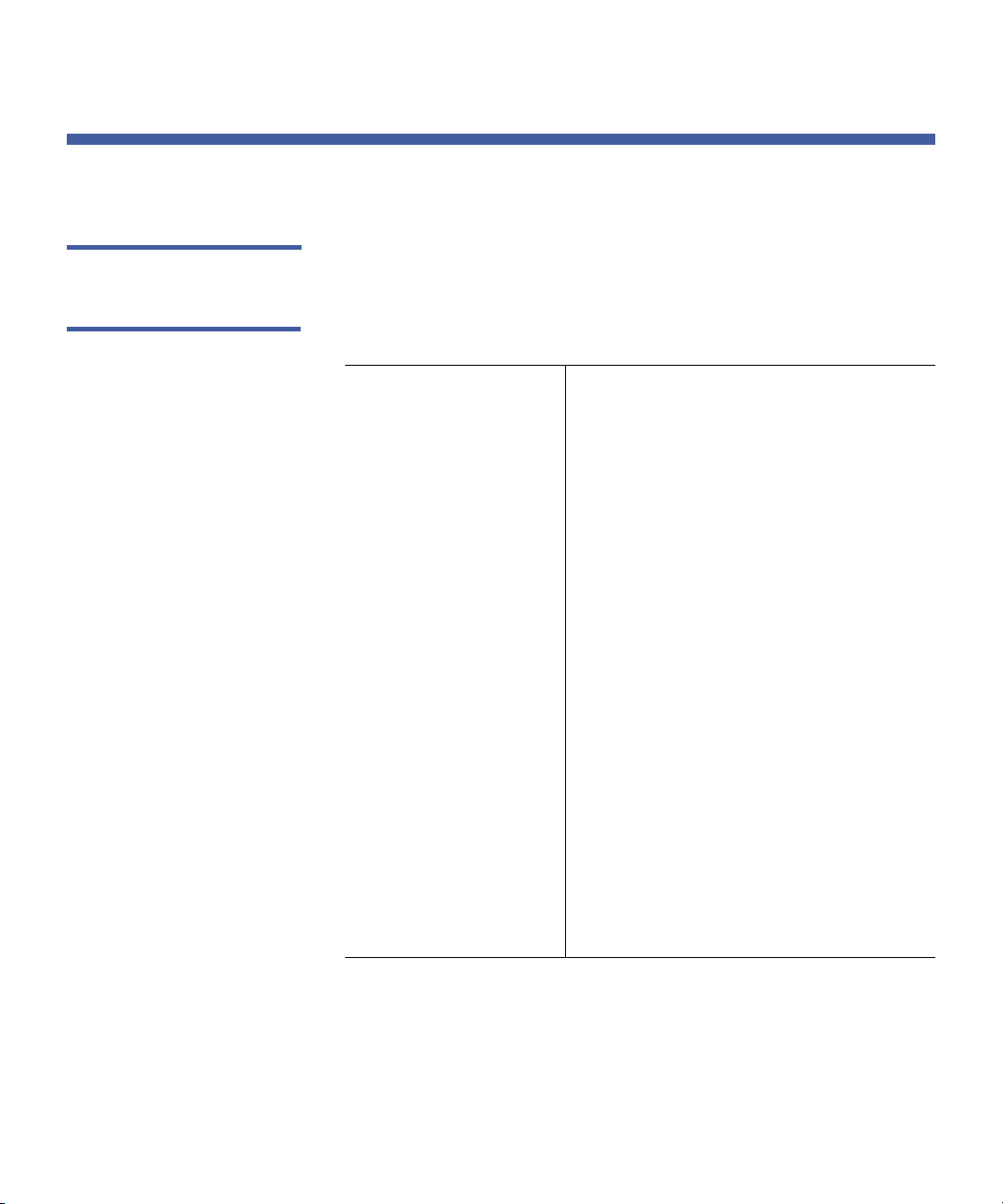
Chapter 2 Installation Procedures
Before Installing the LTO-5 Tape Drive
Before Installing the LTO-5 Tape Drive
Handling Precautions and Installation Guidelines
Always observe the following precautions and guidelines when
handling and installing LTO-5 Tape Drives:
• Internal, at all times
•Tabletop, when removed from its free-standing enclosure
Handling Precautions
• Internal drives have exposed
components that are sensitive to static
electricity. To reduce the possibility of
damage from static discharge, the
drives are packaged in a protective
antistatic bag. Do not remove the drive
from the antistatic bag until you are
ready to install it.
• Wear an ESD-preventive grounding
wrist strap or observe similar ESD
precautions when working with the
drive. Be sure the wrist strap makes
good skin contact. Do not remove the
wrist strap until you finish working
with the drive.
Also, avoid contact between the drive,
other equipment, and clothing. The
wrist strap only protects the equipment
from ESD voltages on the body; ESD
voltages on clothing can still cause
damage.
• Before removing the drive from the
antistatic bag, touch a grounded metal
surface to discharge any static
electricity buildup from your body.
(continued)
6 LTO-5 Tape Drive User’s Guide
Page 21
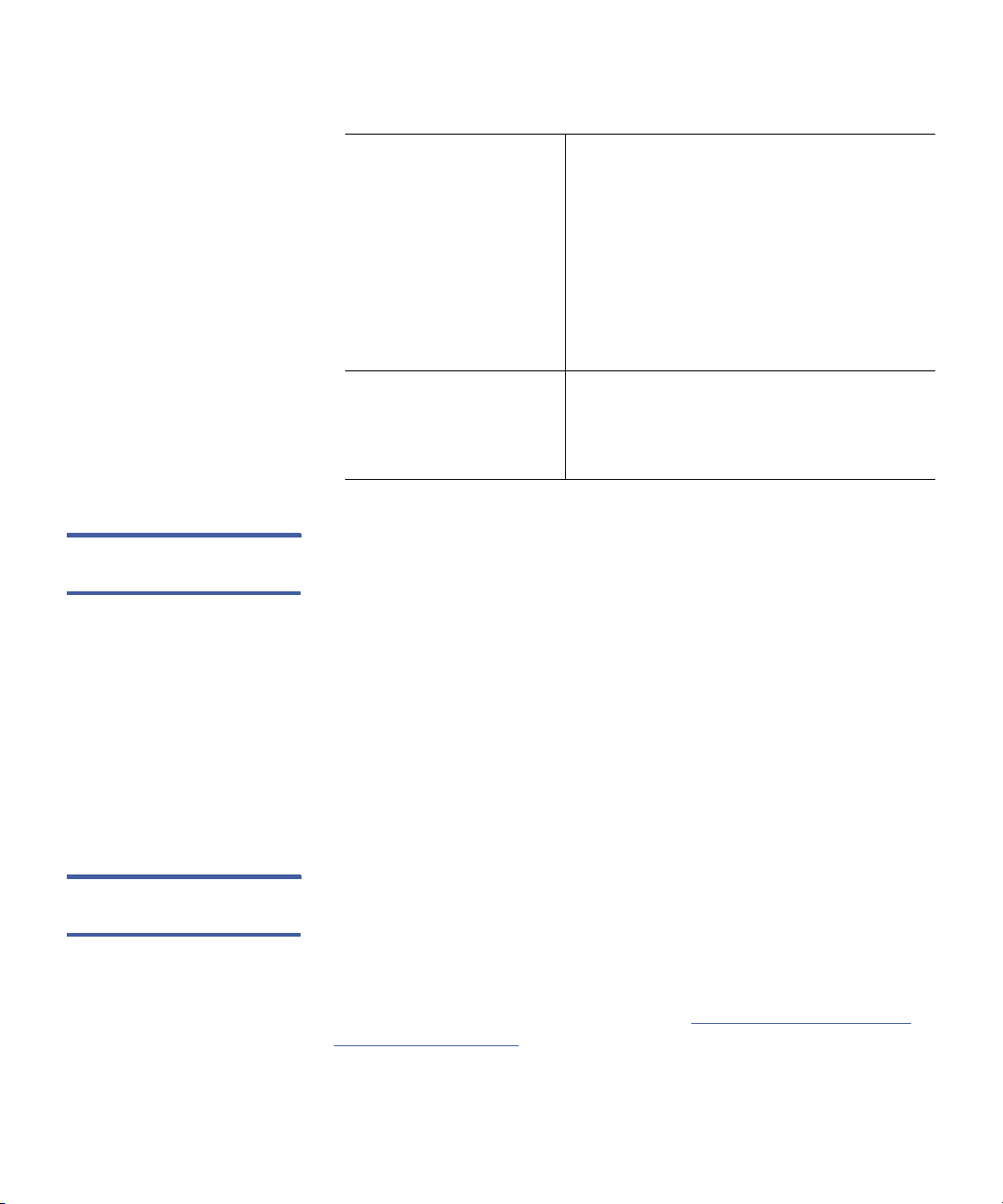
Chapter 2 Installation Procedures
Before Installing the LTO-5 Tape Drive
Preinstallation Requirements
Handling Precautions
(continued)
Installation Guidelines
Before installing the LTO-5 Tape Drive, make sure you have:
• A serial SCSI host bus adapter (HBA) installed and properly
configured in the host computer
• Interface components, either:
• 29-pin SAS SFF-8482 cable for an internal or rackmount drive
• Handle the drive by its sides rather
than by the top cover to reduce the risk
of dropping the drive or damaging it
during installation.
• Either lay the drive on a nonconductive
surface or put it back inside the
protective antistatic bag to reduce the
chance of damage from static
discharge
Due to the high speed of the LTO-5 Tape
Drive, do not connect more than one
LTO-5 drive to the same channel on a
host SCSI adapter.
• 26-pin SFF-8088 mini-SAS style interface cable for a tabletop
drive
• Backup application software that supports the tape drive. For a list
of the backup software applications that have been tested with the
LTO-5 Tape Drive, contact your sales representative
Unpacking and Inspecting the Drive
LTO-5 Tape Drive User’s Guide 7
Although each LTO-5 Tape Drive is inspected and carefully packaged at
the factory, damage can occur:
• In shipment
• When being unpacked
Observe the handling precautions listed in Handling Precautions and
Installation Guidelines and carefully unpack and inspect the LTO-5 Tape
Drive as follows:
Page 22
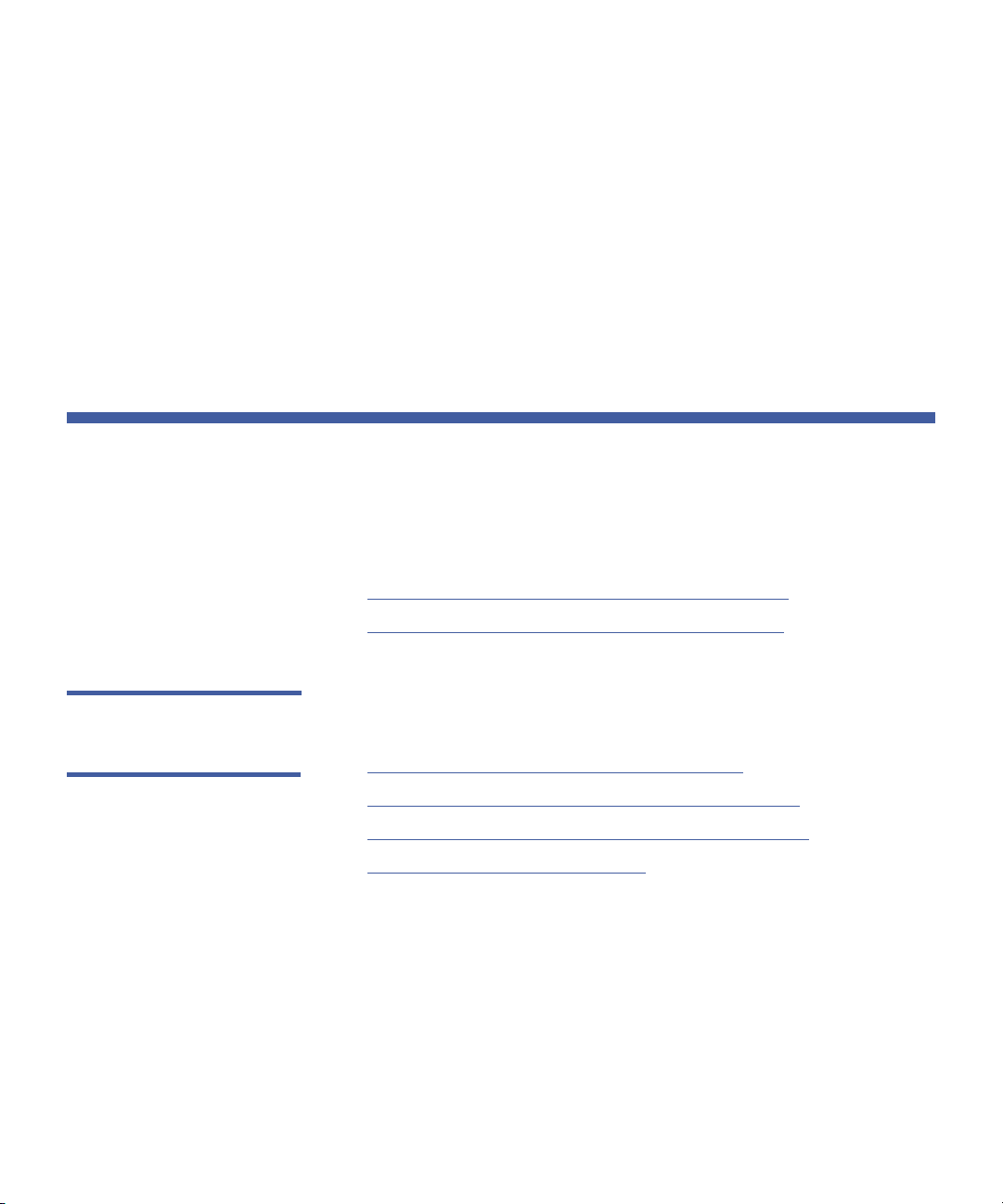
Chapter 2 Installation Procedures
Installing the Internal LTO-5 Tape Drive
1 Visually inspect the shipping container and notify your carrier
immediately of any damage.
2 Place the shipping container on a flat, clean, stable surface and
carefully remove the contents.
3 Visually inspect the LTO-5 Tape Drive and notify your drive supplier’s
representative immediately of any damage.
4 Always save the shipping container and packing materials for any
future reshipment.
Installing the Internal LTO-5 Tape Drive
The installation of the internal LTO-5 tape drive differs depending on the
drive type: Half-Height or Full-Height. Refer to the following sections for
your drive type.
• Installing the Internal LTO-5 Half-Height Tape Drive
• Installing the Internal LTO-5 Full-Height Tape Drive
Installing the Internal LTO-5 Half-Height Tape Drive
8 LTO-5 Tape Drive User’s Guide
To install the internal LTO-5 Half-Height Tape Drive, complete the
following procedures in the order presented:
1 Mounting the Internal Half-Height Tape Drive
2 Connecting the Internal Half-Height Drive Interfaces
3 Restarting the Internal Half-Height Tape Drive System
4 Installing the LTO Driver Software
on page 19, if required
on page 9
on page 11
on page 12
Page 23
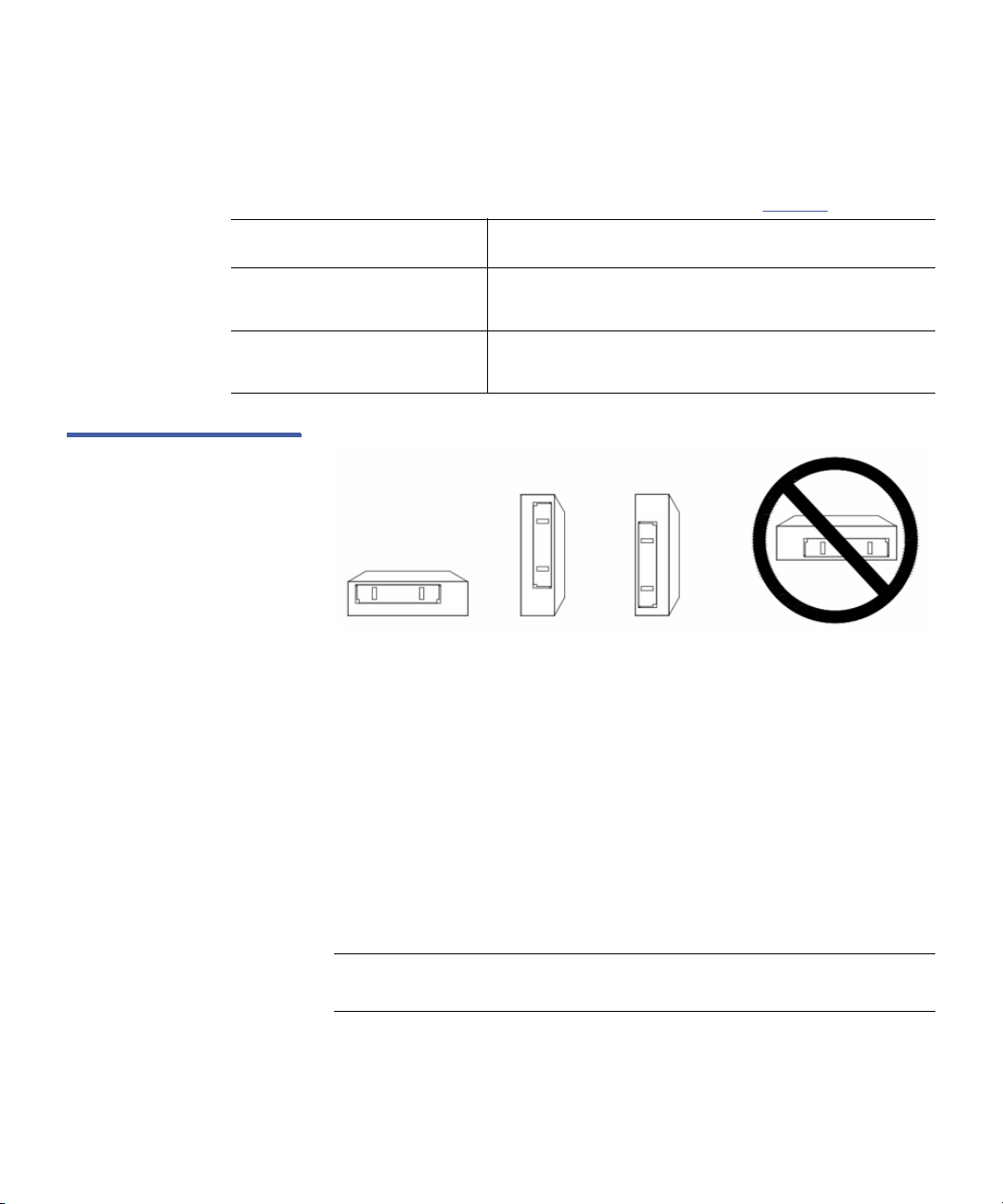
IF you mount the drive . . . THEN the . . .
YES YES YES NO
horizontally, base of the drive must be within 15 degrees of
vertically, side of the drive must be within 5 degrees of
Figure 3 Acceptable Mounting
Orientations
Chapter 2 Installation Procedures
Installing the Internal LTO-5 Tape Drive
Mounting the Internal Half-Height Tape Drive
You can mount the internal LTO-5 Half-Height Tape Drive either
horizontally or vertically, but not upside down (see figure 3
horizontal.
horizontal.
).
Mount the internal drive in a 5.25-inch, half-height drive bay as follows:
1 As required:
a Save and close your open files and terminate all running
applications.
b Shut down the workstation or server system.
c Disconnect the system AC power cord from the facility AC
power receptacle.
2 Remove the cover from the workstation or server system.
Note: See your computer manufacturer’s instructions for the proper
procedures to remove the cover.
3 Select an available 5.25-inch half-height bay and, if required,
remove the bay cover.
LTO-5 Tape Drive User’s Guide 9
Page 24
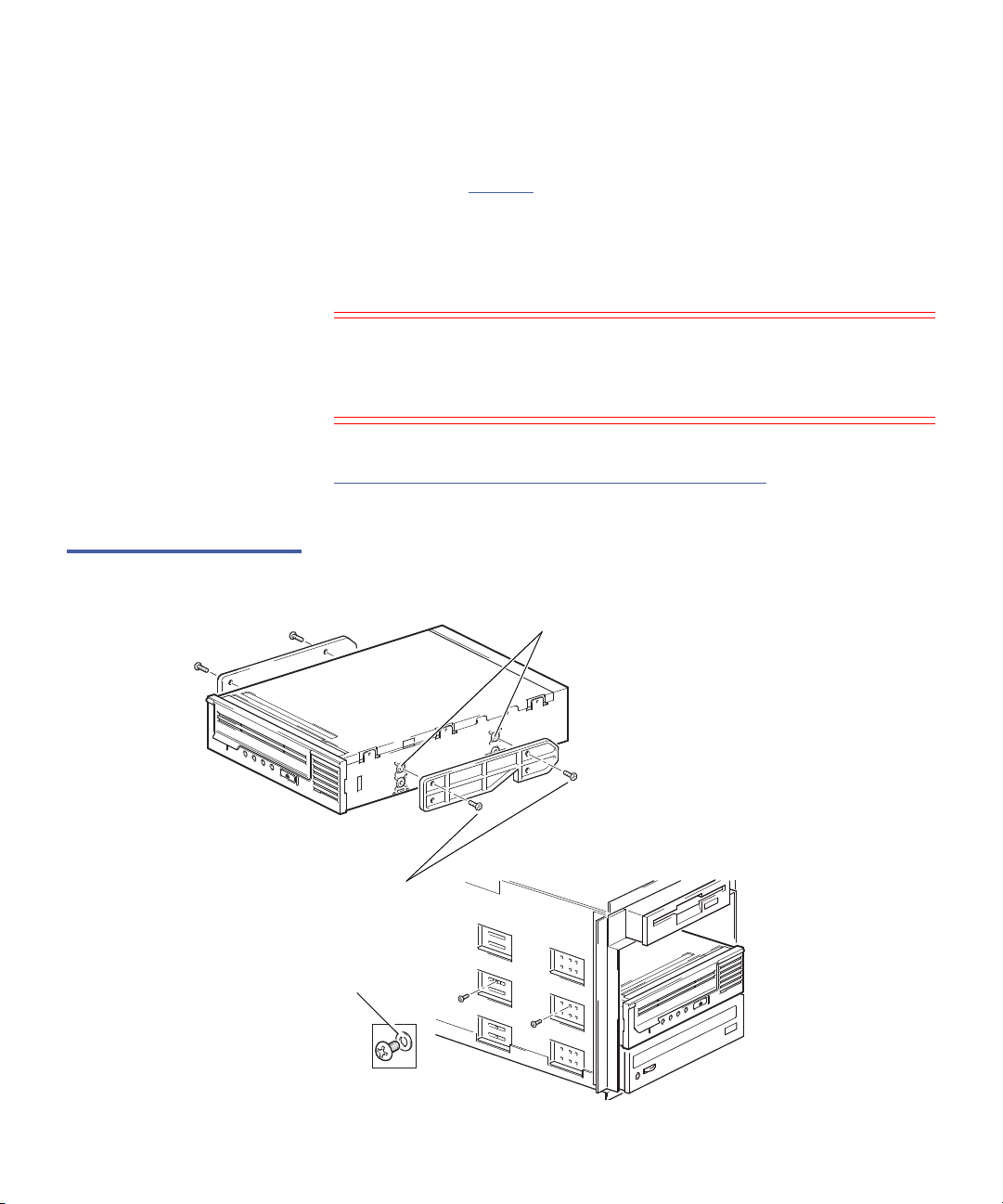
Chapter 2 Installation Procedures
Lower mounting holes
Upper mounting holes
Washer
Installing the Internal LTO-5 Tape Drive
4 Position the drive in the bay and align either the upper or lower
5 Secure the drive using two Phillips screws labeled General
Caution: Using screws other than the Phillips screws labeled as
After mounting the internal LTO-5 Half-Height Tape Drive, proceed to
Connecting the Internal Half-Height Drive Interfaces
subsection.
Figure 4 Internal Tape Drive
Mounting Hole Locations
mounting holes—whichever is appropriate—with the holes in the
chassis (see figure 4
).
Mounting Screws on each side of the tape drive. If you cannot
tighten the Phillips screws, use the washers provided with the
General Mounting Screws.
General Mounting Screws can damage the tape drive.
Do not use screws other than the General Mounting
Screws to secure the internal LTO-5 Half-Height Tape Drive.
in the following
10 LTO-5 Tape Drive User’s Guide
Page 25
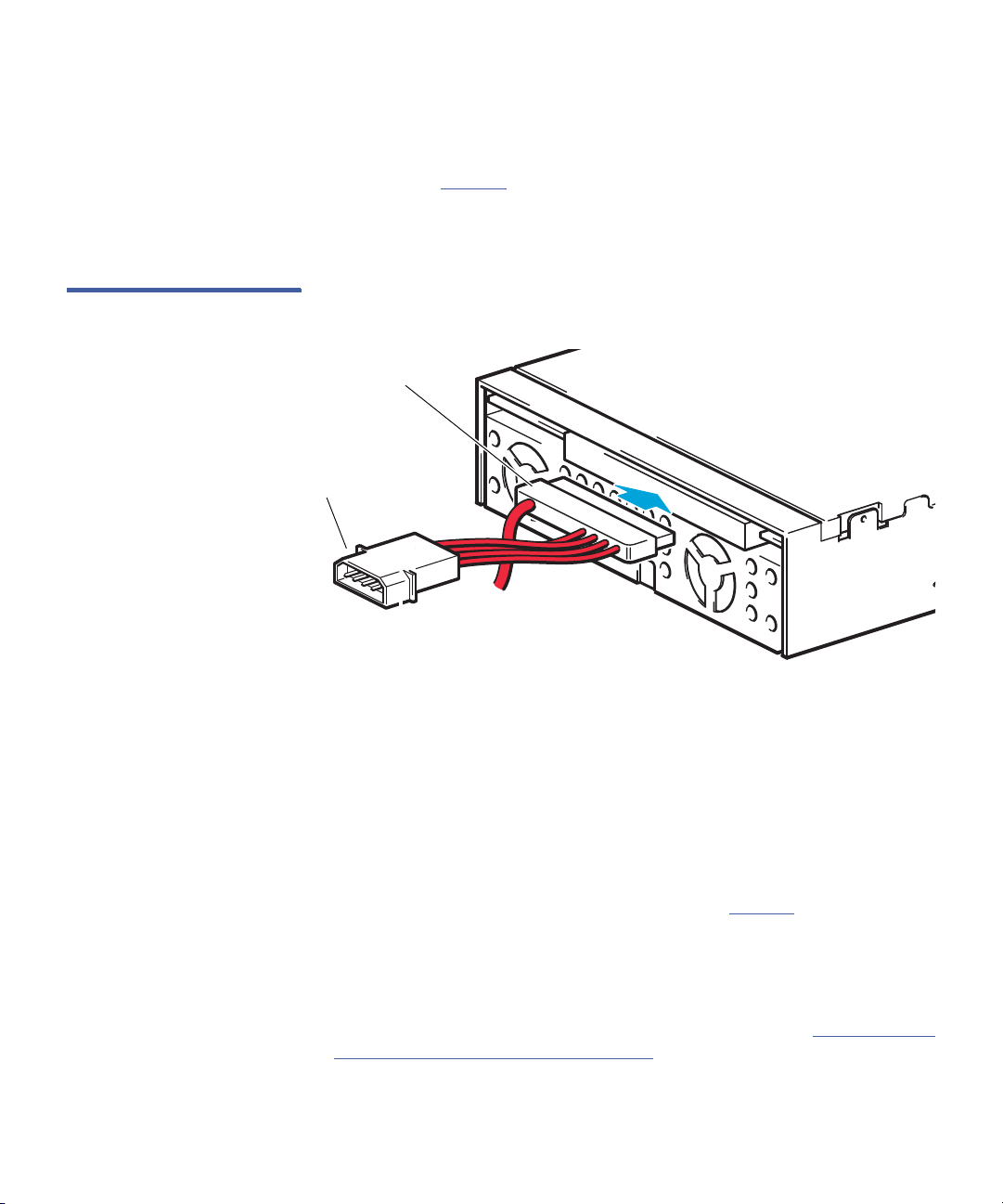
Figure 5 Internal Drive
29 position SAS SFF-8482 connector
4-pin Molex power connector
Interfaces
Chapter 2 Installation Procedures
Installing the Internal LTO-5 Tape Drive
Connecting the Internal Half-Height Drive Interfaces
As shown in figure 5, the rear panel of the internal LTO-5 Half-Height
Tape Drive has connectors for:
• 29-pin SAS SFF-8482 cable
Connect the interface cables to the internal drive as follows:
1 Verify that the system is shut down and the AC power cord is
disconnected from the facility AC power receptacle.
2 Connect the SAS connector on the back of the tape drive to a serial
SCSI host bus adapter (HBA) installed in the server.
3 Ensure that a 4-pin Molex power connector is plugged into the
power inputs of the SAS cable as shown in figure 5
.
4 Reinstall the system cover.
5 Reconnect the system AC power cord to the facility AC power
receptacle.
After connecting the internal drive interfaces, proceed to Restarting the
Internal Half-Height Tape Drive System in the following subsection.
LTO-5 Tape Drive User’s Guide 11
Page 26
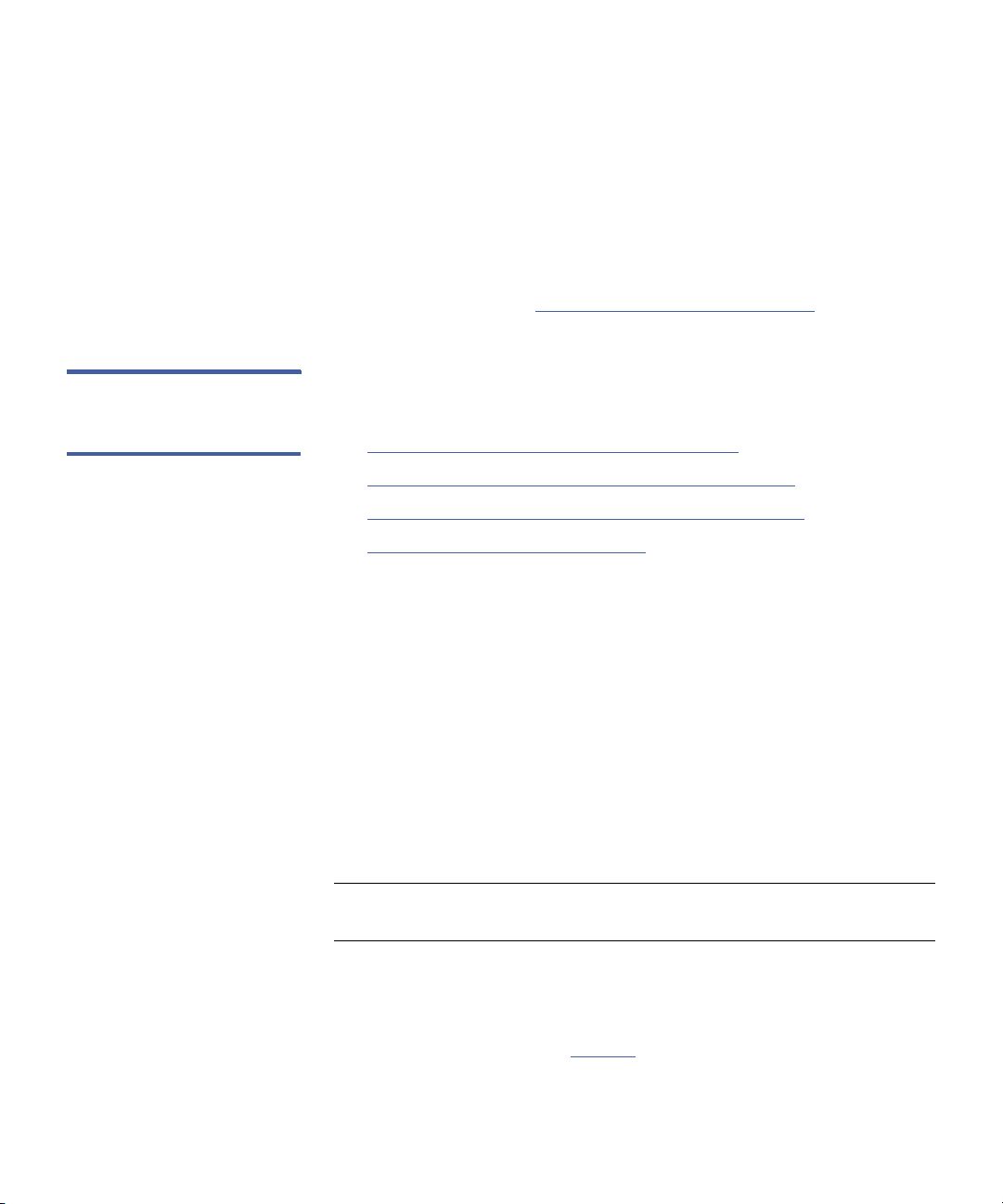
Chapter 2 Installation Procedures
Installing the Internal LTO-5 Tape Drive
Restarting the Internal Half-Height Tape Drive System
After connecting the internal drive interface and DC power cables:
1 Restart the workstation or server system.
2 Verify that the internal LTO-5 Half-Height Tape Drive comes on and
completes the Power On Self Test (POST) functions.
Installing the Internal LTO-5 Full-Height Tape Drive
As required, proceed to Installing the LTO Driver Software
To install the internal LTO-5 Full-Height Tape Drive, complete the
following procedures in the order presented:
1 Mounting the Internal Full-Height Tape Drive
2 Connecting the Internal Full-Height Drive Interfaces
3 Restarting the Internal Full-Height Tape Drive System
4 Installing the LTO Driver Software
on page 19, if required
on page 12
on page 19.
on page 13
on page 15
Mounting the Internal Full-Height Tape Drive
Mount the internal drive in a 5.25-inch, full-height drive bay as follows:
1 As required:
a Save and close your open files and terminate all running
applications.
b Shut down the workstation or server system.
c Disconnect the system AC power cord from the facility AC
power receptacle.
2 Remove the cover from the workstation or server system.
Note: See your computer manufacturer’s instructions for the proper
procedures to remove the cover.
3 Select an available 5.25-inch full-height bay and, if required, remove
the bay cover.
4 Position the drive in the bay and align mounting holes with the
holes in the chassis (see figure 6
5 Secure the drive using two screws on each side of the tape drive.
12 LTO-5 Tape Drive User’s Guide
).
Page 27
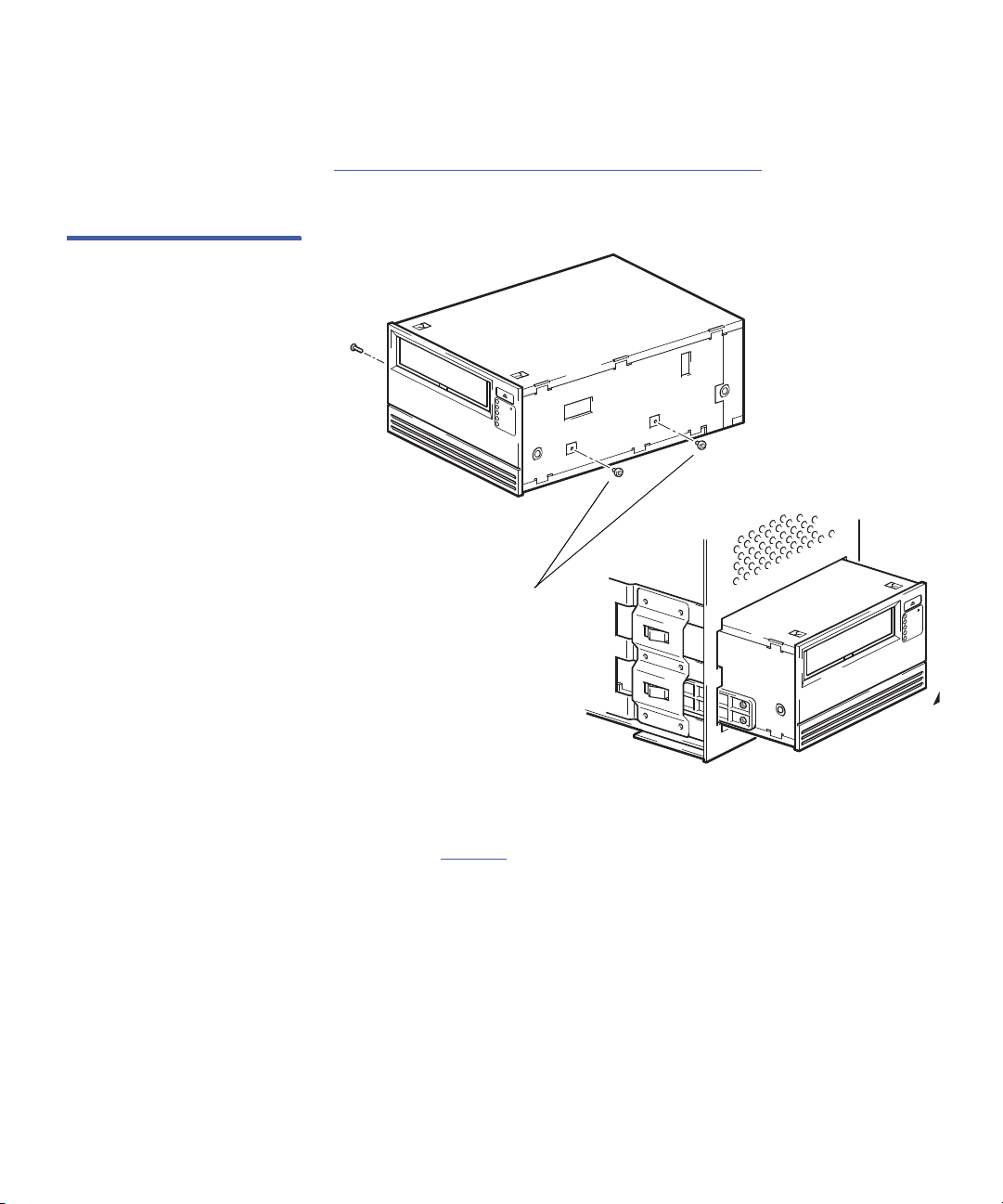
Figure 6 Internal Full-Height
Mounting holes
Ta pe Dr i v e M ount i n g Hole
Locations
Chapter 2 Installation Procedures
Installing the Internal LTO-5 Tape Drive
After mounting the internal LTO-5 Full-Height Tape Drive, proceed to
Connecting the Internal Full-Height Drive Interfaces
in the following
subsection.
Connecting the Internal Full-Height Drive Interfaces
As shown in figure 7, the rear panel of the internal LTO-5 Full-Height
Tape Drive has connectors for:
• 29-pin SAS SFF-8482 cable
LTO-5 Tape Drive User’s Guide 13
Page 28
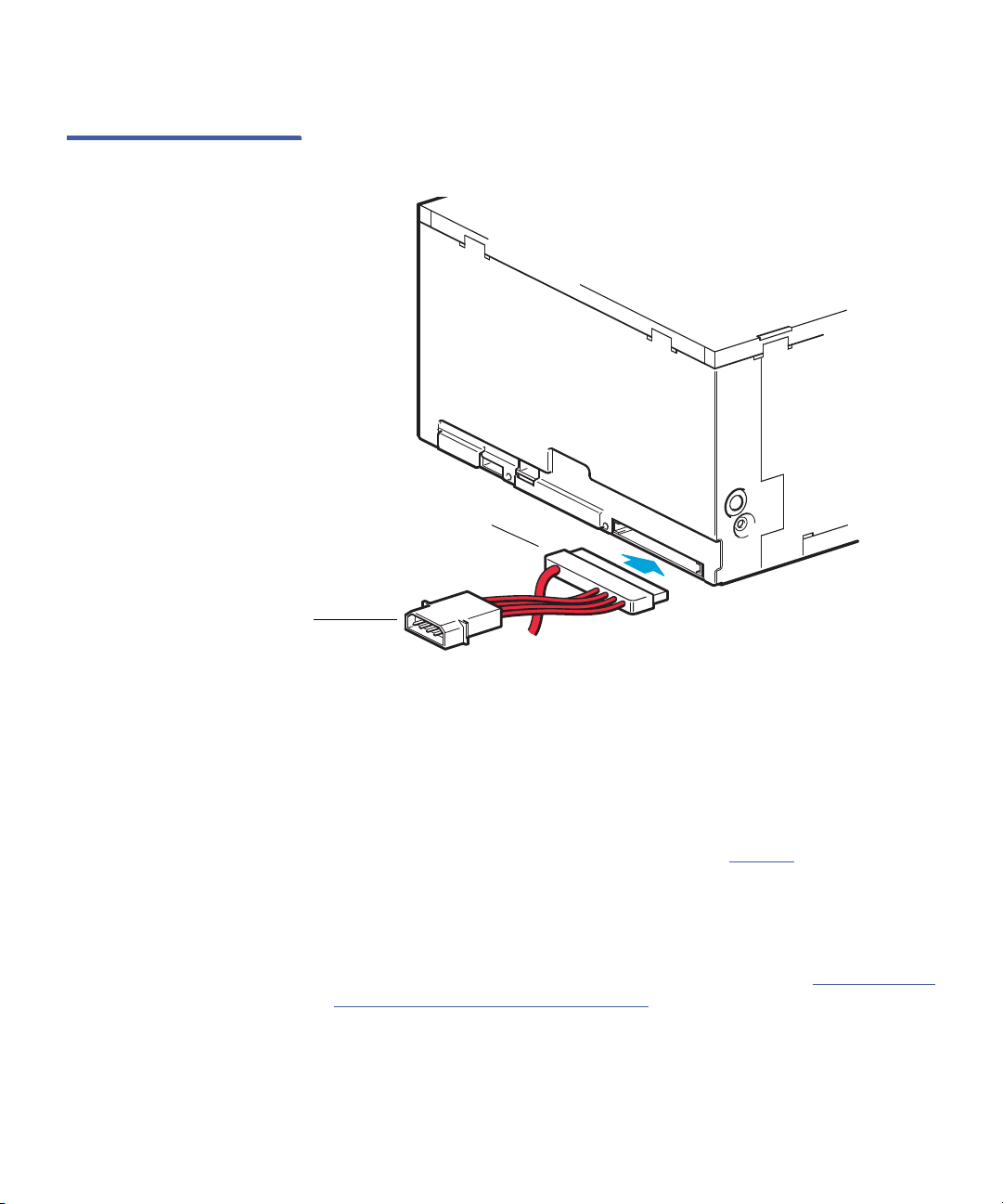
Chapter 2 Installation Procedures
29-pin SFF-8482 SAS cable connector
4-pin Molex power
connector
Installing the Internal LTO-5 Tape Drive
Figure 7 Internal Full-Height
Drive Interfaces
Connect the interface cables to the internal drive as follows:
1 Verify that the system is shut down and the AC power cord is
disconnected from the facility AC power receptacle.
2 Connect the SAS connector on the back of the tape drive to a serial
SCSI host bus adapter (HBA) installed in the server.
3 Ensure that a 4-pin Molex power connector is plugged into the
power inputs of the SAS cable as shown in figure 7
.
4 Reinstall the system cover.
5 Reconnect the system AC power cord to the facility AC power
receptacle.
After connecting the internal drive interfaces, proceed to Restarting the
Internal Full-Height Tape Drive System in the following subsection.
14 LTO-5 Tape Drive User’s Guide
Page 29
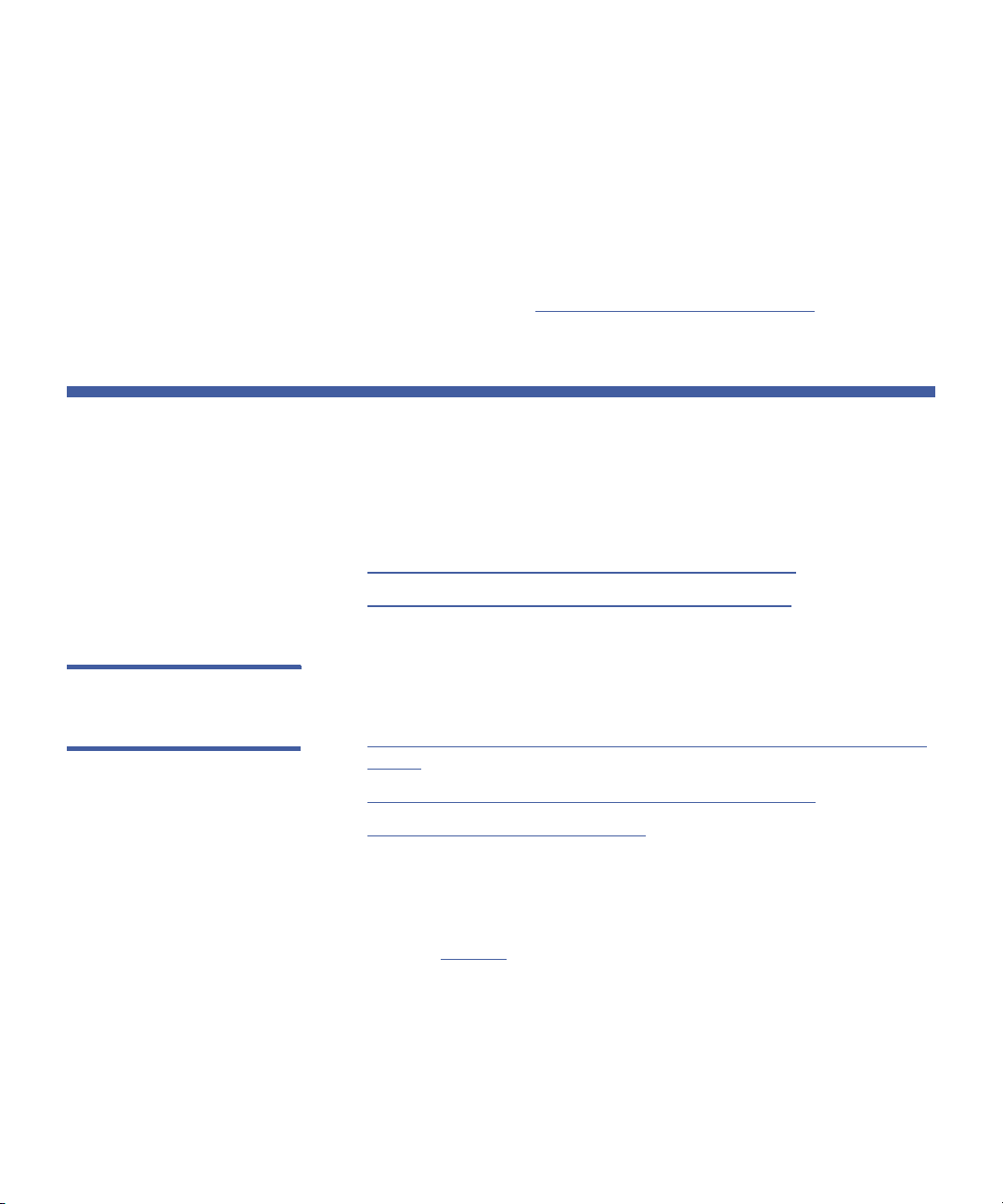
Chapter 2 Installation Procedures
Installing the Tabletop LTO-5 Tape Drive
Restarting the Internal Full-Height Tape Drive System
After connecting the internal drive interfaces:
1 Restart the workstation or server system.
2 Verify that the internal LTO-5 Full-Height Tape Drive comes on and
completes the Power On Self Test (POST) functions.
As required, proceed to Installing the LTO Driver Software
Installing the Tabletop LTO-5 Tape Drive
The installation of the internal LTO-5 tape drive differs depending on the
drive type: Half-Height or Full-Height. Refer to the following sections for
your drive type.
• Installing the Tabletop LTO-5 Half-Height Tape Drive
• Installing the Tabletop LTO-5 Full-Height Tape Drive
Installing the Tabletop LTO-5 Half-Height Tape Drive
To install the tabletop LTO-5 Half-Height Tape Drive, complete the
following procedures in the order presented:
1 Connecting the Tabletop Half-Height Drive Interface and AC Power
Cables
2 Restarting the Tabletop Half-Height Tape Drive System on page 17
3 Installing the LTO Driver Software
on page 19, if required
on page 19.
Connecting the Tabletop Half-Height Drive Interface and AC
Power Cables
As shown in figure 8, the rear panel of the tabletop LTO-5 Half-Height
Tape Drive has connectors for:
• A 26-pin SFF-8088 mini-SAS style interface cable
•The AC power cable
LTO-5 Tape Drive User’s Guide 15
Page 30

Chapter 2 Installation Procedures
26-pin SFF-8088 mini-SAS
connector
AC power
switch
AC power connector
Installing the Tabletop LTO-5 Tape Drive
Figure 8 Tabletop Half-Height
Drive Interface and AC Power
Connectors
Connect the interface and AC power cables to the tabletop drive as
follows:
1 As required:
a Save and close your open files and terminate all running
applications.
b Shut down the workstation or server system.
c Disconnect the system AC power cord from the facility AC
power receptacle.
2 Attach the external SAS interface cable to the 26-pin SFF-8088 mini-
SAS connector on the back of the drive.
3 Verify that the tabletop LTO-5 Half-Height Tape Drive AC power
switch is set to the off position, and connect the AC power cord to
the power connector on the back of the drive.
4 Connect the drive AC power cord to the facility AC power
receptacle.
16 LTO-5 Tape Drive User’s Guide
Page 31

Chapter 2 Installation Procedures
Installing the Tabletop LTO-5 Tape Drive
5 Reconnect the workstation or server system AC power cord to the
facility AC power receptacle.
After connecting the tabletop drive interface and AC power cables,
proceed to Restarting the Tabletop Half-Height Tape Drive System
following subsection.
in the
Restarting the Tabletop Half-Height Tape Drive System
After connecting the tabletop drive interface and AC power cables:
1 Set the tabletop drive AC power switch to the on position.
2 Restart the workstation or server system.
3 Verify that the tabletop LTO-5 Half-Height Tape Drive comes on and
completes the Power On Self Test (POST) functions.
Installing the Tabletop LTO-5 Full-Height Tape Drive
As required, proceed to Installing the LTO Driver Software
To install the tabletop LTO-5 Full-Height Tape Drive, complete the
following procedures in the order presented:
1 Connecting the Full-Height Tabletop Drive Interface and AC Power
Cables
2 Restarting the Tabletop Full-Height Tape Drive System on page 19
3 Installing the LTO Driver Software
on page 19, if required
.
Connecting the Full-Height Tabletop Drive Interface and AC
Power Cables
As shown in figure 9, the rear panel of the tabletop LTO-5 Full-Height
Tape Drive has connectors for:
• A 26-pin SFF-8088 mini-SAS style interface cable
•The AC power cable
LTO-5 Tape Drive User’s Guide 17
Page 32

Chapter 2 Installation Procedures
26-pin SFF-8088 mini-SAS
connector
AC power switch
AC power connector
Installing the Tabletop LTO-5 Tape Drive
Figure 9 Tabletop Full-Height
Drive Interface and AC Power
Connectors
Connect the interface and AC power cables to the tabletop drive as
follows:
1 As required:
a Save and close your open files and terminate all running
applications.
b Shut down the workstation or server system.
c Disconnect the system AC power cord from the facility AC
power receptacle.
2 Attach the external SAS interface cable to the 26-pin SFF-8088 mini-
SAS connector on the back of the drive.
18 LTO-5 Tape Drive User’s Guide
Page 33

Chapter 2 Installation Procedures
Installing the LTO Driver Software
3 Verify that the tabletop LTO-5 Full-Height Tape Drive AC power
switch is set to the off position, and connect the AC power cord to
the power connector on the back of the drive.
4 Connect the drive AC power cord to the facility AC power
receptacle.
5 Reconnect the workstation or server system AC power cord to the
facility AC power receptacle.
After connecting the tabletop drive interface and AC power cables,
proceed to Restarting the Tabletop Full-Height Tape Drive System
following subsection.
in the
Restarting the Tabletop Full-Height Tape Drive System
After connecting the tabletop drive interface and AC power cables:
1 Set the tabletop drive AC power switch to the on position.
2 Restart the workstation or server system.
3 Verify that the tabletop LTO-5 Half-Height Tape Drive comes on and
completes the Power On Self Test (POST) functions.
As required, proceed to Installing the LTO Driver Software
.
Installing the LTO Driver Software
If you intend to use the LTO-5 Tape Drive with the Microsoft® native
backup applet on a Windows 2000, Windows Server® 2003, Windows
2008 Server®, Windows XP®, or Windows Vista operating system,
install the appropriate version of the LTO driver software available at
www.quantum.com
Note: The LTO driver software is not necessary with commercial
backup application software.
LTO-5 Tape Drive User’s Guide 19
.
Page 34

Chapter 2 Installation Procedures
Installing the LTO Driver Software
20 LTO-5 Tape Drive User’s Guide
Page 35

Chapter 3
Operation
This chapter describes how to operate the LTO-5 Tape Drive.
Topics covered in this chapter are:
• Understanding the Front Panel Display
• Using LTO Tape Cartridges on page 28
• WORM Data Cartridges
• LTO-5 Tape Drives and Partitioning
• LTO-5 Tape Drives and Encryption
• Cleaning the Tape Drive
• Performing an Emergency Cartridge Eject
on page 32
on page 32
on page 32
on page 34
on page 36
Understanding the Front Panel Display
As shown in figure 10 (half-height) and figure 11 (full-height), the LTO-5
Tape Drive front panel display has five LED indicators that reflect the
operating condition of the drive:
The LEDs are either on steady or blinking at different rates in various
combinations to indicate the various drive conditions as shown in table 2
LTO-5 Tape Drive User’s Guide 21
.
Page 36

Chapter 3 Operation
Cartridge door
Encryption LED
Ready LED
Tape L E D
Drive LED
Clean LED
Eject button
Cartridge door
Eject button
Emergency reset button
Ready LED
Ta pe L E D
Drive LED
Clean LED
Encryption LED
Understanding the Front Panel Display
Figure 10 Front Panel Display
(Half-Height)
Figure 11 Front Panel Display
(Full-Height)
22 LTO-5 Tape Drive User’s Guide
Page 37

Chapter 3 Operation
Understanding the Front Panel Display
Encryption
First LED - Blue or Amber. Indicates whether
the encryption status of the drive.
On At power on
Off The drive is idle and there is no
encryption key.
Off with
Ready
LED
The tape drive is reading/writing
unencrypted data from another
host or unloading a cartridge.
flashing
green.
On (solid
blue)
The drive is idle but the
encryption key is loaded. The
drive is ready to read/write
encrypted data.
On (solid
blue) with
The drive is reading/writing
encrypted data.
Ready
LED
flashing
green
Alternate
flashing,
blue and
amber
There is an encryption related
error.This is cleared after unload
executes or successful
encryption/decryption resumes.
See also “Encryption
troubleshooting” on page 71.
LTO-5 Tape Drive User’s Guide 23
Page 38

Chapter 3 Operation
Understanding the Front Panel Display
Clean
Ta pe
Second LED - Orange. Indicates whether the
drive needs cleaning.
Off Cleaning not required
On Cleaning cartridge being used.
The Ready LED flashes.
Flashing Cleaning needed. The LED
continues to flash if the drive is
power cycled, and will only go
out after a supported cleaning
tape has been used.
Third LED - Orange. Indicates tape problems
Off No fault
Flashing Current tape is faulty, such as
unreadable cartridge memory or
unsupported type. Do not use
the cartridge; replace it. The LED
will go out when a tape load
begins.
Drive
Fourth LED - Orange. Indicates drive problems
Off No fault
Flashing Unrecoverable hardware failure.
A power cycle or successful tape
load will turn the LED off, but the
LED will start flashing again if the
same operation is performed and
the hardware fault is still present.
24 LTO-5 Tape Drive User’s Guide
Page 39

Chapter 3 Operation
Understanding the Front Panel Display
Ready
Fifth LED - Green, indicates power and activity:
Off Power off or self-test failure
On Powered on and ready for use,
but no activity
Flashing Engaged in activity, such as
responding to Read, Write, or
Space commands or performing
a self-test.
Fast flash Downloading firmware
Repeating
pattern
A repeating pattern of short and
long flashes indicates that the
drive is in OBDR mode.
LTO-5 Tape Drive User’s Guide 25
Page 40

Chapter 3 Operation
Understanding the Front Panel Display
Table 2 Front Panel Display
LED Blink Codes
LED Condition Action Required
All LEDs OFF.
Drive may not have power, may
be faulty or may have been
power cycled or reset during a
firmware upgrade.
Ready and Clean OFF.
Drive Error and Tape Error
FLASHING.
The drive has failed to execute
power-on self test (POST).
Ensure the drive is switched on.
If the green LED on the power switch is not on, check
the power cable and replace it if necessary.
If the drive has just been switched on or reset, the LED
pattern should change after 1 second. If not, the drive
has Firmware Image Corruption (caused by being
switched off or reset during firmware upgrade). Return
it to the factory for repair or reprogramming.
If power is present and all LEDs remain off, try
performing an interface operations (SCSI or ACI). If
the drive does not respond, perform an emergency
reset press the emergency reset or power-cycle the
drive.
If it still fails, call for service.
Power cycle or reset the drive.
If the condition reappears, call for service.
Ready ON.
None. This is normal.
The drive is ready for operation.
Ready FLASHING.
The drive is carrying out a normal
activity (read, write).
Ready FLASHES twice, then
pauses ON, then FLASHES twice.
None.
If the drive is upgrading firmware, do not reset or
power cycle it.
If you need to exit OBDR mode, power cycle or reset
the drive.
The drive is in OBDR mode.
26 LTO-5 Tape Drive User’s Guide
Page 41

LED Condition Action Required
Chapter 3 Operation
Understanding the Front Panel Display
Ready FLASHING fast. (The other
LEDs may be flashing)
The drive is downloading
firmware.
Ready OFF, others ON.
Firmware is being
reprogrammed.
Clean FLASHING. (Other LEDs
may be flashing.)
The drive requires cleaning.
Ready FLASHING and Clean
ON. (Other LEDs may be
flashing.)
Cleaning is in progress.
Ta p e Error FLASHING. (Other
LEDs may be flashing.)
The drive believes the current
tape or the tape just ejected is
faulty.
None.
Do not reset or power cycle the drive.
None.
Do not reset or power cycle the drive.
Load an Ultrium Universal cleaning cartridge to clean
the heads. If the Clean LED is still flashing when you load
a new
or known data cartridge after cleaning, call for
service.
None. The cleaning cartridge will eject on
completion.
The cleaning cycle can take up to 3 minutes.
Unload the tape cartridge. Make sure that it is a valid
format: an Ultrium data cartridge or Ultrium universal
cleaning cartridge.
Reload the cartridge. If the Tape Error LED still flashes
or starts flashing during the next backup, load a new
or known, good cartridge.
If the Tape Error LED is now off, discard the ‘suspect’
tape cartridge. If it is still on, call for service.
Tape ejects immediately and
Ta p e Error FLASHES
The tape cartridge memory (CM)
may be faulty.
LTO-5 Tape Drive User’s Guide 27
Write-protect the cartridge by sliding the red switch
on the cartridge. The tape can be loaded and the
data read. Once the data is recovered, discard the
cartridge.
Page 42

Chapter 3 Operation
Using LTO Tape Cartridges
LED Condition Action Required
Drive Error FLASHING. (Other
LEDs may be flashing.)
The drive mechanism has
detected an error.
Drive Error and Ready ON with
Tape Error and Clean OFF.
Sequence alternates repeatedly.
The drive has a firmware error.
Load a new cartridge. If the error persists, power
cycle or reset the drive.
If the Drive Error LED remains on, call for service.
Power cycle or reset the drive. If the sequence
reoccurs, upgrade the firmware. If the condition
persists, call for service.
Using LTO Tape Cartridges
Loading a Tape Cartridge
To load an Ultrium tape cartridge into the LTO-5 Tape Drive, gently insert
the cartridge into the slot and then either:
• Push the cartridge further into the drive until the drive senses the
cartridge and automatically completes the load operation.
• Use a library or host command to complete the load operation.
Unloading a Tape Cartridge
28 LTO-5 Tape Drive User’s Guide
To unload an Ultrium tape cartridge from the LTO-5 Tape Drive, either:
• Use a library or host command to unload the tape.
• Press the Eject button on the front panel of the drive.
Caution: After you press the Eject button, several minutes can
elapse before the drive ejects the cartridge. Do not power
down the tape drive or the host computer until the drive
has completely ejected the cartridge.
Page 43

Chapter 3 Operation
Write protect switch (locked)
Using LTO Tape Cartridges
Write Protecting a Tape Cartridge
Figure 12 Ultrium Tape
Cartridge Write-Protect Switch
Ultrium tape cartridges have a sliding write-protect switch at the rightrear corner as shown in figure 12
.
Sliding the writeprotect switch toward
the . . . Enables data to be . . .
center of the cartridge
(the Locked position),
read from the cartridge, but not written
to it. (This is the write-protected
position.)
corner of the cartridge
(the Unlocked position),
both read from and written to the
cartridge. (This is the write-enabled
position.)
LTO-5 Tape Drive User’s Guide 29
Page 44

Chapter 3 Operation
Using LTO Tape Cartridges
Tape Cartridge Care and Maintenance
Observe the following precautions to protect the data on your Ultrium
tape cartridges:
Always:
• Remove the cartridge from the drive when not in
use and store it in its protective case.
• Avoid dropping the cartridge. This can damage
components inside the cartridge, possibly rendering
the tape unusable. If you drop a tape cartridge,
open the cartridge door and make sure that the
leader pin is in the correct position.
• Re-tension a dropped cartridge before using.
• Keep the cartridge away from:
• Direct sunlight and heat sources, such as radiators,
heaters, or warm air ducts.
• Sources of electromagnetic fields, such as
telephones, computer monitors, dictation
equipment, mechanical or printing calculators,
motors, magnetic tools, and bulk erasers.
Do not:
• Expose the cartridge to dirt, dust or moisture.
• Touch the tape media within the cartridge.
• Bulk erase Ultrium tape cartridges. LTO tape
cartridges have prewritten servo patterns that
cannot be reformatted by the tape drive. A bulk
erase operation would make them unusable.
• Use tape cartridges outside the specified operating
conditions: 10
o
C to 40o C, 20% to 80% relative
humidity.
If a tape cartridge has been exposed to conditions
outside the specified range, recondition the tape
before using in the operating environment by
exposing it to the operating environment for a time
equal to or greater than the time it was outside the
operating environment, up to a maximum of 24 hours.
Then re-tension the tape to stabilize the tape pack for
better performance.
30 LTO-5 Tape Drive User’s Guide
Page 45

Data Cartridges
Chapter 3 Operation
Data Cartridges
Ultrium tape drives use Ultrium tape cartridges. These are single-reel
cartridges that match your drive's format and are optimized for high
capacity, throughput and reliability. Compatible media can be
recognized by the Ultrium logo, which is the same as the logo on the
front of your drive. Do not use other format cartridges in your tape drive
and do not use Ultrium cartridges in other format tape drives.
For optimum performance always use a data cartridge that matches the
specification of your tape drive, (see table below). A lower specification
will have a lower transfer speed and may not support write activities; a
higher specification will not support read or write.
We recommend:
• Ultrium 3TB RW* and Ultrium 3TB* WORM tape cartridges for use
with LTO-5 tape drives.
Table 3 Data Cartridge
Compatibility
Ultrium
Ta pe Drive
Model
LTO-5 not supported not supported read only read/write and
LTO-4 not supported read only read/write and
LTO-3 read only read/write read/write
LTO-2 read/write read/write not supported not supported not supported
* Capacity assumes 2:1 compression.
200Gb* Data
Cartridge
Ultrium
400GB* data
cartridge
Ultrium
800GB* data
cartridge
write once/
read many
and write
once/read
many
Ultrium
1.6TB* data
cartridge
write once/
read many
read/write
and write
once/read
many
not supported not supported
Ultrium 3TB*
data cartridge
read/write and
write once/read
many
not supported
LTO-5 Tape Drive User’s Guide 31
Page 46

Chapter 3 Operation
WORM Data Cartridges
WORM Data Cartridges
The LTO-5 tape drive includes support for both re-writable and WriteOnce, Read-Many (WORM), data cartridges. WORM cartridges provide
an enhanced level of data security against accidental or malicious
alteration of data on the tape cartridge. The WORM data cartridge can
be appended to maximize the full capacity of the tape cartridge, but the
user will be unable to erase or overwrite data on the cartridge. Any
attempt to modify a WORM cartridge to enable writing over existing
data will result in the media becoming permanently write protected. It
should still be readable in a WORM drive, depending upon the severity
of the tampering, but no further appended backups will be possible.
WORM data cartridges are clearly identified by their distinctive, twotone cartridge color. They can only be used with Ultrium tape drives that
support the WORM feature.
LTO-5 Tape Drives and Partitioning
The LTO-5 tape drive supports two tape partitions, when used with
Ultrium 3TB R/W cartridges. Tape partitioning is not supported with
WORM cartridges or with earlier generations of cartridge. See your
backup application's documentation for more information about
partitioning media.
LTO-5 Tape Drives and Encryption
The LTO-5 tape drive includes hardware capable of performing data
encryption at full speed while writing data, and decrypting when
reading.
Encryption is the process of changing data into a form that cannot be
read until it is deciphered, protecting the data from unauthorized access
32 LTO-5 Tape Drive User’s Guide
Page 47

Chapter 3 Operation
LTO-5 Tape Drives and Encryption
and use. LTO-5 tape drives use the strongest version of the industrystandard AES encrypting algorithm to protect your data.
To make use of this feature you need:
• A backup application that supports hardware encryption
• Ultrium 3TB media or Ultrium 1.6TB media; no encryption will be
performed when writing earlier generations of tape
When should I use encryption?
How do I enable encryption?
When will I be asked to enter the key?
Your company policy will determine when you need to use encryption.
For example, it may be mandatory for company confidential and
financial data, but not for personal data. Company policy will also
define how encryption keys should be generated and managed. Backup
applications that support encryption will generate a key for you or allow
you to enter a key manually.
Note: Encryption with keys that are generated directly from
passwords or passphrases may be less secure than encryption
using truly random keys. Your application should explain the
options and methods that are available. Please refer to your
application's user documentation for more information.
Hardware encryption is turned off by default and is switched on by
settings in your backup application, where you also generate and supply
the encryption key. Your backup application must support hardware
encryption for this feature to work.
Encryption is primarily designed to protect the media once it is offline
and to prevent it being accessed from another machine. You will be able
to read and append the encrypted media without being prompted for a
key as long as it is being accessed by the machine and application that
first encrypted it.
There are two main instances when you will need to know the key:
• If you try to import the media to another machine or another
instance of the backup application
• If you are recovering your system after a disaster
LTO-5 Tape Drive User’s Guide 33
Page 48

Chapter 3 Operation
Cleaning the Tape Drive
What happens if I don't remember the key?
Does encryption affect tape drive performance?
Does the tape drive encrypt media in an earlier Ultrium format?
If you are unable to supply the key when requested to do so, neither you
nor Quantum Support will be able to access the encrypted data.
This guarantees the security of your data, but also means that you must
be careful in the management of the encryption key used to generate
the tape.
Caution: You should keep a record or backup of your encryption
keys and store them in a secure place separate from the
computer running the backup software.
Hardware encryption can be used with or without compression and
without speed or capacity penalties.
No. Encryption is supported only on Ultrium 3TB media and Ultrium
1.6TB media.
Encrypted Ultrium 3TB and 1.6TB tapes can be read on any compatible
Ultrium tape drive that supports hardware encryption.
LTO-5 tape drives can read Ultrium 800 GB and Ultrium 400 GB media
and write Ultrium 800 GB media, but hardware encryption is not
supported on these formats.
Cleaning the Tape Drive
Excessive tape debris or other material can accumulate on the tape
heads if the drive is:
• Used with non-approved media
• Operated in a hot, dusty environment
When this happens, the drive can:
34 LTO-5 Tape Drive User’s Guide
Page 49

Chapter 3 Operation
Cleaning the Tape Drive
• Experience excessive errors while reading or writing
•The Clean LED is flashing
This means that the drive needs to be cleaned.
The LTO cleaning cartridge has the same dimensions as the tape
cartridge and contains an LTO Cartridge Memory (LTO-CM), but is
loaded with cleaning media instead of recording media. Always keep
the LTO cleaning cartridge in its protective case when not in use.
Procedure
To clean the LTO-5 Tape Drive:
1 Load an Ultrium Universal Cleaning cartridge into the tape drive.
2 The drive will carry out its cleaning cycle and eject the cartridge on
completion (which can take up to 5 minutes). During the cleaning
cycle the orange Clean LED will be on solidly and the green Ready
LED will flash.
Each Ultrium universal cleaning cartridge can be used up to 50
times with Ultrium tape drives. If the cleaning cartridge is ejected
immediately with the Tape LED on, it has expired.
Note: If the LTO-5 Tape Drive does not recognize the cartridge as an
LTO cleaning cartridge, the drive stops the cleaning process and
ejects the cartridge.
3 After the cleaning process completes, depending on the drive
configuration, either:
a The drive automatically ejects the Ultrium Universal Cleaning
cartridge, or
b You must press the Eject button to eject the Ultrium Universal
Cleaning cartridge.
4 Write the date on the Ultrium Universal Cleaning label for future
reference.
Always discard used-up Ultrium Universal Cleaning cartridges.
LTO-5 Tape Drive User’s Guide 35
Page 50

Chapter 3 Operation
Performing an Emergency Cartridge Eject
Performing an Emergency Cartridge Eject
If the LTO-5 Tape Drive stops communicating with the host computer,
use the following procedure eject a cartridge (if necessary).
Caution: When you perform an emergency cartridge eject, any data
in the drive or host buffers will not be written to the tape
and the tape record may not be correctly terminated with
an end-of-data mark. If the end-of-data mark is not written
to the tape, you will not be able to append any data to that
tape unless you overwrite the existing data on the tape.
To perform an emergency cartridge eject, hold down the Eject button
between 5 to 15 seconds, and then release it. The tape drive firmware
ignores all outstanding SCSI commands and ejects the tape.
36 LTO-5 Tape Drive User’s Guide
Page 51

Chapter 4
Theory
This chapter describes operational theories used in the LTO-5 Tape Drive.
The topics covered in this chapter are:
• Track Layout
• Recording Method on page 38
• Data Buffer
• Data Integrity
• Data Compression
on page 39
on page 39
on page 41
Track L ayout
With the LTO-5 Tape Drive, there are 1280 data tracks on the LTO tape,
numbered 0 through 1279.
The area between adjacent servo bands is a data band. There are 4 data
bands, each of which includes 300 data tracks. The data bands are
numbered 3, 1, 0, 2. Data band 2 is closest to the bottom edge of the tape.
A track group is a set of tracks that is recorded concurrently. The sets of 20
data tracks in a data band are data sub-bands. There are 20 data sub-bands
per data band. The data tracks are accessed in a serpentine manner.
LTO-5 Tape Drive User’s Guide 37
Page 52

Chapter 4 Theory
Tape edge
Even # wrap
Servo band
Odd # wrap
Tape edge
Even # wrap
Servo band
Odd # wrap
Sub-band 0
Sub-band 15
Sub-bands 1 through 14
(not shown)
Beginning of tape (BOT)
End of tape (EOT)
Data Band
Recording Method
A wrap is a track group recorded in the physical forward or physical
reverse direction. The wraps are recorded in a serpentine fashion
starting in data band 0. The tape contains 80 track groups, 40 written in
the forward direction and 40 written in the reverse direction. Evennumbered wraps are recorded in the forward direction (BOT to EOT),
and odd-numbered wraps are recorded in the reverse direction (EOT to
BOT).
Figure 13 Layout of the Tracks
on LTO Ultrium Tapes
Figure 13
shows the layout of data on an LTO tape.
Recording Method
The LTO-5 Tape Drive records data using write-equalized (0,13/11) Run
Length Limited (RLL) code. RLL (0,13/11) Data bits are defined as
follows:
38 LTO-5 Tape Drive User’s Guide
Page 53

Data Buffer
Data Integrity
Chapter 4 Theory
Data Buffer
• ONE is represented by a flux transition at the center of a bit-cell.
•
ZERO is represented by no flux transition in the bit-cell.
In its default configuration, the LTO-5 Tape Drive has a 256-Mbyte
buffer. The buffer controller has a burst transfer rate of 320 Mbytes/sec.,
and utilizes bank switching to achieve a maximum average bandwidth
of nearly 240 Mbytes/sec. The high bandwidth is needed to support
look-aside data compression in the case of compressible data being
transferred from the SCSI.
The mechanical and electrical design of the drive ensures that drive
performance does not degrade over time. Changes in head alignment,
head wear, component drift, and other factors are minimized to ensure
that data integrity and interchange capability are not compromised. The
drive also incorporates adaptive Finite Impulse Response (FIR) filters that
modify the equalization of each read channel dynamically to
compensate for many of those changes.
The error rate of the LTO-5 Tape Drive is less than 1 hard error in 10
27
bits. The undetectable error rate is 1 in 10
Error-correction Code (ECC)
LTO-5 Tape Drive User’s Guide 39
The use of Cyclic Redundancy Checking (CRC), two-level orthogonal
Error Correction Coding (ECC) provides a very low probability of
encountering a hard error. During the read process, ECC correction is
performed on the fly without affecting tape streaming.
There are two levels of Error Correction Coding (ECC). These two levels
are orthogonal — that is, an ECC codeword at one level intersects ECC
codewords at the other level just once, which means there will be only
bits read.
17
Page 54

Chapter 4 Theory
Data Integrity
one common symbol between them. The two levels are called C1 and
C2.
C1 ECC
As data is written to memory from the data processing unit, the DMA/
ECC interface generates C1 ECC bytes and writes them to memory.
As data is written to tape, the C1 ECC is checked and an interrupt
generated if there is an error. The C1 ECC read from memory is the ECC
that is written to tape.
When data is read from tape and stored into memory, C1 ECC is checked
and:
• If the C1 ECC is good, the “Valid” bit for the codeword pair is set.
• Otherwise, a pointer to the invalid codeword pair is passed to the
C1 ECC correction engine.
• If the C1 ECC correction engine can correct the error, then the
corrected bytes are written to memory, and the Valid bit is set.
• Otherwise, the Valid bit is left cleared.
As data is read from memory to the data processor for decompression,
the C1 ECC is again checked and an interrupt generated if it is not
correct.
C2 ECC
C2 ECC involves three distinct operations:
1
Encoding: Generating C2 ECC bytes from data bytes (performed by
ECC coprocessor hardware).
2
Decoding: Generating ECC syndromes from data and ECC bytes,
testing for all-zeroes (performed by ECC coprocessor hardware).
3
Correction: Generating corrected data from syndromes.
The correction depends on the number and types of errors involved:
• For one known C1 codeword pair in error in a subdata set (C2
codeword), the operation is performed by the ECC coprocessor
hardware.
40 LTO-5 Tape Drive User’s Guide
Page 55

Chapter 4 Theory
Data Compression
• For two or more known C1 codeword pairs in error, the matrix is
computed by firmware and the correction is performed by
hardware.
• For one or more unknown C1 codeword pairs, syndromes are
generated by hardware, error location is computed by firmware,
the matrix is computed by firmware and the correction is
performed by hardware.
Servo-tracking Faults During a write operation, if the servo system detects an error that may
result in adjacent data tracks being overwritten, the write operation is
aborted. The write operation will not continue until the correct servo
tracking is re-established.
Data Compression
Typical data streams of text, graphics, software code, or other forms of
data contain repeated information of some sort, whether it is at the text
level where you can readily recognize regular repetitions of a single
word, or at the binary level where the repetitions are in bits or bytes.
Although most data is unique and random, the binary level data exhibits
patterns of various sizes that repeat with varying degrees of regularity.
Storage efficiency is increased if the redundancies or repetition in the
data are removed before the data is recorded to tape. Data compression
technology significantly reduces or eliminates redundancies in data
before recording the information to tape. This increases the amount of
data that can be stored on a finite medium and increases the overall
storage efficiency of the system.
With data compression, the redundant information in a data stream is
identified and represented by codewords or symbols that allow the
same data to be recorded in a fewer number of bits. These codewords
or symbols point back to the original data string, using fewer characters
to represent the strings. Because these smaller symbols are substituted
for the longer strings of data, more data can be stored in the same
physical space.
Some important benefits result from data compression in tape drives:
LTO-5 Tape Drive User’s Guide 41
Page 56

Chapter 4 Theory
Data Compression
• The same amount of information can be stored on a smaller length
of tape.
• More data can be stored on a given length of tape.
• Performance can more closely parallel to that of high-transfer-rate
computers.
• More information can be transferred in the same time interval.
Data Compression Considerations
In an effective data-compression method, several factors are important:
• The amount of compression, which is measured by the compression
ratio. This ratio compares the amount of uncompressed data to the
amount of compressed data. It is obtained by dividing the size of
the uncompressed data by the size of the compressed data.
• The speed with which data is compressed and decompressed
relative to the host transfer rate.
• The types of data to be compressed.
• The data integrity of the compressed data.
The amount of compression possible in a data stream depends on
factors such as:
• Data pattern
• Compression algorithm
• Pattern repetition length
• Pattern repetition frequency
•Object size (block of information to be compressed)
• Starting pattern chosen
The transfer rate depends on factors such as:
• Compression ratio
• Drive buffer size
• Host computer input/output (I/O) speed
• Effective disc speeds of the host computer
• Record lengths that the host computer transmits
42 LTO-5 Tape Drive User’s Guide
Page 57

Chapter 4 Theory
Data Compression
Data compression algorithms can be tailored to provide maximum
compression for specific types of data. Because varying types of data are
encountered in normal day-to-day operating circumstances, however,
an effective data compression method for a tape drive must serve
various data types. Additionally, the data compression method must
adapt to different data types, automatically providing optimum
handling for all types of data.
Intelligent Data Compression
The compressed capacity of the tape is maximized through the use of
intelligent data compression. The intelligent data compression hardware
determines the compressibility of each record. If the size of the record is
larger after a compression attempt than the native (uncompressed) size,
then the record is written in its native form.
The intelligent data compression utilizes two compression schemes:
• Scheme-1 is a LZ1-based compression scheme using a history buffer
to achieve data compression.
• Scheme-2 is a pass-through compression scheme designed to pass
uncompressible data through with minimal expansion.
There are three specific requirements for compliance with the LTO
specification.
• The output data stream must be decompressible following LTO rules
to create the input sequence of records and file marks perfectly.
• An LTO compressed data stream may not contain any of the eight
reserved control symbols.
• While control symbols allow switching to Scheme 2, this should
never be used by operational software because this capability is only
for diagnostic and testing purposes.
Software data compression should never be used because the built-in
intelligent data compression of the LTO-5 Tape Drive is much more
efficient than software data compression.
The LTO-5 Tape Drive uses a derivative of ALDC-2 lossless data
compression that includes additional control codes for intelligent data
compression.
LTO-5 Tape Drive User’s Guide 43
Page 58

Chapter 4 Theory
Data Compression
44 LTO-5 Tape Drive User’s Guide
Page 59

Chapter 5
Specifications
This chapter provides technical specifications for the LTO-5 Tape Drive.
The topics covered in this chapter are:
• Physical Specifications
• Power Specifications on page 50
• Drive Performance Specifications
• Environmental Requirements
• Injected Noise Specifications
• Reliability Specifications
• LTO Cartridge Specifications
on page 53
on page 50
on page 52
on page 53
on page 55
Physical Specifications
Table 4 lists the physical specifications of the LTO-5 Half-Height Tape Drive,
which is shown in figure 14
Table 5
which is shown in figure 16
LTO-5 Tape Drive User’s Guide 45
lists the physical specifications of the LTO-5 Full-Height Tape Drive,
and figure 15.
and figure 17.
Page 60

Chapter 5 Specifications
Physical Specifications
Table 4 Physical Specifications
(Half-Height LTO-5)
Figure 14 LTO-5 Half-Height
Tape Drive Dimensions (front)
Specification
Without Bezel With Bezel
Height 1.63 inches
(41.65 mm)
Width 5.76 inches
(146.05)
Length 8.43 inches
(214.24 mm)
(Max. to end of
connector)
Weight 3.13 lb.
(1.42 kg.)
Internal Drive
1.68 inches
(42.70 mm)
5.86 inches
(148.99 mm)
8.64 inches
(219.47 mm)
(Max. to end of
connector)
3.25 lb.
(1.47 kg.)
46 LTO-5 Tape Drive User’s Guide
Page 61

Figure 15 LTO-5 Half-Height
Drive Dimensions (side)
Chapter 5 Specifications
Physical Specifications
LTO-5 Tape Drive User’s Guide 47
Page 62

Chapter 5 Specifications
59.50±1
TO CARTRIDGE CENTER
FROM SIDE MOUNTING SURFACE
64.50±0.65
TO CARTRIDGE CENTER
FROM BOTTOM MOUNT ING SURFACE
149±0.25
85.50±0.25
Physical Specifications
Table 5 Physical Specifications
(Full-Height LTO-5)
Figure 16 LTO-5 Full-Height
Tape Drive Dimensions (front)
Specification
Without Bezel With Bezel
Height 3.24 inches
(82.50 mm)
Width 5.79 inches
(146.07)
Length 7.99 inches
(203 mm)
Weight 5.00 lb.
(2.27 kg.)
Internal Drive
3.36 inches
(85.50 mm)
5.86 inches
(149 mm)
8.18 inches
(208 mm)
5.15 lb.
(2.34 kg.)
48 LTO-5 Tape Drive User’s Guide
Page 63

Figure 17 LTO-5 Full-Height
Drive Dimensions (side)
Chapter 5 Specifications
Physical Specifications
LTO-5 Tape Drive User’s Guide 49
Page 64

Chapter 5 Specifications
Power Specifications
Power Specifications
The tabletop LTO-5 Tape Drive has a built-in 90-260 VAC (47-63 Hz)
automatic switching power supply.
Maximum voltage and power specifications for the internal LTO-5 HalfHeight Tape Drive are listed in table 6
same as those for other SCSI drives unless otherwise noted.
and table . Specifications are the
Table 6 Voltage and Current
Specifications
Power consumption
Power requirements
Power requirements,
external tape drives
Specifications
7.5 Watts idle,
24 Watts typical,
40 Watts maximum
+5V @ 3.5A typical
+5V @ 3.6A maximum
+12V @ 0.51A typical
+12V @ 2.3A maximum
100–240 VAC, 50-60 Hz, auto-ranging, 0.8A
maximum
Drive Performance Specifications
Table 7 lists the performance specifications of the LTO-5 Half-Height
Tape Drive.
50 LTO-5 Tape Drive User’s Guide
Page 65

Chapter 5 Specifications
Drive Performance Specifications
Table 7 Drive Performance
Specifications
Specification Value
Average data access time
52 seconds
(846-m tape) from BOW
(beginning of wrap)
Average rewind time
47 seconds
(846-m tape)
Maximum rewind time
94 seconds
(846-m tape)
Capacity
LTO Ultrium 5 (846 m)
1500 Gbytes (native)
Cartridge unload time 19 seconds
Error recovery Read-after-write Reed Solomon ECC
(2 levels)
Flux density 15142 cells per mm
Head configuration 2 bumps
16 thin-film write heads per bump
16 MR read heads per bump
2 MR servo heads per bump
Maximum data access time
97 seconds
(650-m tape) from BOW
Recording format Ultrium 16-channel (U-516)
Recording undetectable errors
Recording unrecoverable
Less than 1 in 10
Less than 1 in 10
27
data bits
17
data bits
errors
Synchronous transfer rate
600 Mbytes per sec max (SAS 2.0)
(burst)
Tape drive type LTO (Ultrium)
Tape speed Up to 6.04 meters per second (for
write/read operations)
LTO-5 Tape Drive User’s Guide 51
Page 66

Chapter 5 Specifications
Environmental Requirements
Specification Value
Track density 123.5 tracks per mm (3136 tracks
Transfer rate (sustained) 140 Mbytes/second (max, native)
Environmental Requirements
Table 8 lists the environmental specifications of the LTO-5 Half-Height
Tape Drive.
Ta ble 8 Environmental
Requirements
per inch)
Specification Operational Nonoperational
Acoustic level idling
(A-wt sum)
Acoustic level operational
(A-wt sum)
Airflow requirements Internal: 9 CFM (front to back) N/A
Altitude max 10,000 feet MSL
Humidity gradient 10% per hour 10% per hour
Relative humidity 20% to 80% non-condensing 10% to 95% non-condensing
Shock (1/2 sine wave) 10 Gs peak, 11 msec 40 Gs peak, 11 msec
Temperature +50° to +104°F
52 LTO-5 Tape Drive User’s Guide
52 dBA maximum 5.0 LwA Bels —
57 dBA maximum 5.5 LwA Bels —
40,000 feet (power off)
(at 25°C)
–40° to +149°F
(+10° to + 40°C)
(–40° to + 66°C)
Page 67

Chapter 5 Specifications
Injected Noise Specifications
Specification Operational Nonoperational
Thermal gradient 11°C per hour (10-40°C) 11°C per hour (10-40°C)
Vibration (sweep test) 0.005 inches DA (5-43 Hz)
0.50 G peak (43–1000 Hz)
sweep rate 5-1000Hz;
1.0 octave per minute
Injected Noise Specifications
The internal drive operates without degradation of error rates with 100
mV of noise injected between the chassis and 0 V at the power
connector at any frequency between 45 Hz and 20 MHz.
Reliability Specifications
The LTO-5 Tape Drive is designed for maximum reliability and data
integrity. Table 9
lists the reliability specifications.
0.1 inches (5-–15Hz)
1.0 G (15–500 Hz)
1.0 octave per minute
Table 9 Reliability
Specifications
LTO-5 Tape Drive User’s Guide 53
Specification Description
Cartridge load/eject 100,000 cartridge load/eject cycles (no
thread)
Error recovery and
control
• Error correction code techniques
(C1 and C2 ECC)
• Read-after-write (RAW)
• Error monitoring and reporting (error log)
•Retry on
Page 68

Chapter 5 Specifications
Reliability Specifications
Specification Description
Mean Time Between Failures
Mean time between
failures (MTBF)
250,000 hours MTBF at 100% duty cycle:
power applied and tape moving
continuously
(tabletop drive; 50,000 hours at full load and
25°C)
Mean time to replace
Less than 30 minutes
(MTTR)
Nonrecoverable error
Less than 1 in 10
17
bits
rate
• The mean time between failures (MTBF) for the internal drive is
specified at 250,000 hours minimum. This specification includes all
power-on and operational time but excludes maintenance periods.
Operational time is assumed to be 100% of the power-on time.
Operational time is the time the tape is loaded.
The MTBF for the tabletop drive power supply is 50,000 hours with the
unit operated at full load and 25°C.
Note: The MTBF rating does not represent any particular drive, but is
derived from a large database of test samples. Actual rates may
vary from unit to unit.
Mean Time to Replace The mean time to replace (MTTR) is the average time required by a
qualified service technician to diagnose a defective drive and to install a
replacement drive. The MTTR for LTO products is less than 0.5 hour (30
minutes).
The LTO drives are field-replaceable units. If a problem occurs with a
subassembly or component in the drive, you should replace the entire
unit. Return the drive to the factory in its original packaging. Contact
your distributor, dealer, your computer system company or your sales
representative to arrange the return.
54 LTO-5 Tape Drive User’s Guide
Page 69

LTO Cartridge Specifications
Chapter 5 Specifications
LTO Cartridge Specifications
Environmental Considerations
Table 10 Environmental
Tolerances
Table 10 lists the basic environmental tolerances for LTO Ultrium
cartridges.
Specification Value
Maximum localized temperaturepermanent tape damage
Operating temperature 10°C to 40°C
Relative humidity 10% to 80% storage,
Wet bulb temperature 26° C max
If during storage and/or transportation a cartridge has been exposed to
conditions outside the specified values, it must be conditioned before
use in the operating environment. The conditioning shall be exposure to
the operating environment for a time equal to, or greater than, the time
away from the operating environment, up to a maximum of 24 hours.
There shall be no deposit of moisture anywhere on or in the cartridge.
The stray magnetic field at any point on the tape shall not exceed 4000
A/m.
Greater than 52°C
20% to 80% operating
Cartridge Memory Each Ultrium 1, 2, and 3 cartridge has 4 Kbytes of nonvolatile memory:
• 3 Kbytes are used to store tape-directory and hardware specific
information.
• 1 Kbyte is available for application and OEM use.
Each Ultrium 4 and 5 cartridge has 8 Kbytes of nonvolatile memory:
• 4 Kbytes are used to store tape-directory and hardware-specific
information.
LTO-5 Tape Drive User’s Guide 55
Page 70

Chapter 5 Specifications
LTO Cartridge Specifications
• 128 bytes are used for error information.
• Approximately 4K bytes are not used.
The cartridge memory is powered, read, and written to via a radiofrequency link.
Cartridge Reliability After 5,000 load/eject cycles, replace the cartridge to insure data
integrity.
56 LTO-5 Tape Drive User’s Guide
Page 71

Troubleshooting Guide
This chapter provides best-practice installation guidelines for getting the
most out of your LTO-5 Tape Drive and troubleshooting information you can
use to identify and resolve tape drive problems.
Topics covered in this chapter are:
• Installation Best Practices
• Troubleshooting Suggestions on page 58
Installation Best Practices
Chapter 6
Following SCSI Best Practices
Using a Serialattached SCSI Host
Bus Adapter
LTO-5 Tape Drive User’s Guide 57
Always follow SCSI best practices when installing an LTO-5 Half-Height Tape
Drive to ensure trouble-free installation and operation.
To achieve the very best performance from your LTO-5 Half-Height Tape
Drive and optimize your backup operations, always attach the drive to a
serial-attached SCSI controller that supports 3 GBytes per sec. per port
transfer rate.
Page 72

Chapter 6 Troubleshooting Guide
Troubleshooting Suggestions
HBA Preinstallation Checks
Before installing the HBA, check and record your current system
configuration. For example:
In the . . . operating
system,
Windows 2000 1 Double-clicking
UNIX/Linux Viewing the boot log text file.
Refer to your operating system documentation for specific information
on reviewing your system configuration.
After installing the SCSI HBA, restart the system. Then, ensure that the
operating system recognizes the HBA and that there are no conflicts
with other adapters.
You can find information on any currently
installed SCSI HBA by . . .
Administrative Tools in
the Control Panel
2Clicking
Manager
3 Clicking the SCSI host adapters listed
4Clicking
tab
Computer Management > Device
Properties to view the Resources
Troubleshooting Suggestions
If a problem occurs, the first step is to try to establish whether the
problem lies with the cartridge, the drive, the host computer and
connections, or the way the system is being operated.
Has the system just been installed?
There could be an installation problem:
1 Check through the information in the relevant installation chapter
of this guide (Chapter 2, Installation Procedures
58 LTO-5 Tape Drive User’s Guide
).
Page 73

Chapter 6 Troubleshooting Guide
Troubleshooting Suggestions
2 Has the system booted? If not, check that all hard disks are correctly
seated in the hard disk bay and then check the cabling between the
disks and the SAS controller.
3 Does an error appear during the boot sequence about a change to
the RAID configuration? This error only appears if you have used the
supplied cable to replace an existing SAS cable. Check the cabling
between the disks and the SAS controller. If the problem persists,
you have probably disconnected a hard disk drive bay that was in
use.
4 Has the system booted but the operating system has not seen the
tape drive? Check that the drive has power, the READY light should
be illuminated. If it is not, check that the power cord is connected
correctly to the tape drive. If READY is illuminated, check the
cabling between the tape drive and the SAS controller. Ensure that
the HBA port to which the drive is connected is enabled. If an
external drive was powered on after the server, power cycle the
server.
5 Are appropriate Tape drivers as well as supported application
software installed on the host?
6 Check the environmental conditions against the specified limits (see
table 11
Table 11 Environmental
Specifications for the LTO-5
Ta pe Dr i v e
).
Temperature Range Non-condensing humidity range
Operating
Storage
LTO-5 Tape Drive User’s Guide 59
minimum of 8 CFM airflow
-40° to 151° F (-40° to 66° C) 10 to 95% RH (non-condensing)
50° to 95° F (10° to 40° C) at a
20 to 80% RH (non-condensing)
Page 74

Chapter 6 Troubleshooting Guide
Troubleshooting Suggestions
Are you using new cartridges or a different brand of
cartridge? Have you been using the particular cartridge for a
very long time?
The problem could lie with the cartridge:
1 Check through the Chapter 3, Operation
2 Check that you are using an Ultrium cartridge. Compatible media
can be recognized by the Ultrium logo, which is the same as the
logo on the front of your drive.
3 Use the correct media type:
• Ultrium 3TB R/W or Ultrium 3TB WORM cartridges with LTO-5
tape drives
• Ultrium 1.6TB R/W or Ultrium 1.6TB WORM cartridges with LTO4 tape drives
• Ultrium 800 GB R/W or Ultrium 800 GB WORM cartridges with
LTO- 3 tape dri ves
• Ultrium 400 GB R/W cartridges with LTO-2 tape drives
4 Has the cartridge been write-protected, see Write Protecting a Tape
Cartridge on page 29?
5 Clean the tape heads with the cleaning cartridge, see Cleaning the
Tape Drive on page 34. Make sure you are using the Ultrium
Universal cleaning cartridge, C7978A.
6 If the Ta p e LED is flashing, the cartridge is probably faulty. Try using
a different cartridge.
7 Try the operation again.
and table 3 on page 31.
8 If the problem still occurs and you have not yet replaced the
cartridge, try using a different cartridge.
9 If the problem is still there, the problem probably lies with the drive
or the host computer.
60 LTO-5 Tape Drive User’s Guide
Page 75

Chapter 6 Troubleshooting Guide
Troubleshooting Suggestions
Has the drive been moved recently? Have any cables been
disconnected and reconnected? Has the environment
changed—unusually hot, cold, damp or dry? Has there been
dust or dirt near the drive. Have reasonable precautions
against static been taken?
The problem could lie with the drive:
1 Check the cables and connectors.
2 Clean the tape heads with the cleaning cartridge.
3 If the problem persists, check the environmental conditions against
the specified limits, see table 11
to a more suitable site.
on page 59. Perhaps move the drive
Has a new operating system been installed in the host
computer? Has new backup software been installed?
The problem could lie with the host or the software. Consult the
computer's operating manuals, the software manual, or seek help from
a service engineer.
LTO-5 Tape Drive User’s Guide 61
Page 76

Chapter 6 Troubleshooting Guide
Cartridge door
Encryption LED
Ready LED
Tape L E D
Drive LED
Clean LED
Eject button
Understanding LED Sequences
Understanding LED Sequences
As shown in figure 18 (half-height) and figure 19 (full-height), the LTO-5
Tape Drive front panel display has five LED indicators that reflect the
operating condition of the drive:
The LEDs are either on steady or blinking at different rates in various
combinations to indicate the various drive conditions as shown in table
12.
Note: The tape drive LED table below (table 12) does not include the
Encryption LED. Refer to table 13
information.
Figure 18 Front Panel Display
(Half-Height)
for encryption LED
62 LTO-5 Tape Drive User’s Guide
Page 77

Figure 19 Front Panel Display
Cartridge door
Eject button
Emergency reset button
Ready LED
Tape L E D
Drive LED
Clean LED
Encryption LED
(Full-Height)
Chapter 6 Troubleshooting Guide
Understanding LED Sequences
LTO-5 Tape Drive User’s Guide 63
Page 78

Chapter 6 Troubleshooting Guide
Understanding LED Sequences
Table 12 Tape Drive LED
Sequences
LED
LED Sequence
(Half-Height)
Sequence
(Full-Height) Cause Action Required
All LEDs OFF
Ready and Clean
OFF, Drive and
Tape FLASH
All LEDs OFF
Drive may not have power, may
be faulty or may have been
power cycled or reset during a
firmware upgrade.
The drive has failed to execute
power-on self test (POST).
Make sure the drive is
switched on. The power on/
off switch on an external
drive incorporates a green
LED.
Check the power cord
connection and replace the
cable if necessary. On
external drives, you can use
the power cord from your
monitor or another device to
check that the connection is
working.
If the power supply is
present and all LEDs remain
off, power cycle or reset the
drive. If it still fails, call for
service.
Power cycle or reset the
drive.
If the error condition
reappears, call for service.
Ready and
Clean OFF,
Drive and Tape
FLASH
64 LTO-5 Tape Drive User’s Guide
Page 79

LED Sequence
(Half-Height)
Chapter 6 Troubleshooting Guide
Understanding LED Sequences
LED
Sequence
(Full-Height) Cause Action Required
Ready is ON.
Ready FLASHES.
Ready FLASHES
fast.
Ready is ON.
Ready
FLASHES.
The drive is ready for
operation.
The drive is carrying out a
normal activity (read, write).
The drive is downloading
firmware.
None. This is normal.
None.
If the drive is upgrading
firmware, do not reset or
power cycle it.
None.
Do not reset or power cycle
the drive.
Ready
FLASHES fast.
LTO-5 Tape Drive User’s Guide 65
Page 80

Chapter 6 Troubleshooting Guide
Understanding LED Sequences
LED
LED Sequence
(Half-Height)
Sequence
(Full-Height) Cause Action Required
Ready is OFF,
others are ON
Clean FLASHES
Ready FLASHES
and Clean is ON
Ready is OFF,
others are ON
Clean
FLASHES
Firmware is being
reprogrammed.
None. Do not reset or power
cycle the drive.
The drive requires cleaning. Load the Ultrium cleaning
cartridge, see Cleaning the
Tape Drive on page 34.
If the Clean LED is still
flashing when you load a
new or known good data
cartridge after cleaning, call
for service.
Cleaning is in progress. None. The cleaning cartridge
will eject on completion.
The cleaning cycle can take
up to 5 minutes to
complete.
Ready
FLASHES and
Clean is ON
66 LTO-5 Tape Drive User’s Guide
Page 81

LED Sequence
(Half-Height)
Chapter 6 Troubleshooting Guide
Understanding LED Sequences
LED
Sequence
(Full-Height) Cause Action Required
Tape FLASHE S
The tape is
ejected
immediately and
Tape FLASHE S , o r
Drive FLASHES on
unloading tape.
Tape FLASHES
The tape is
ejected
immediately
and Tape
FLASHES, or
Drive FLASHES
on unloading
tape.
The drive believes the current
tape or the tape just ejected is
faulty.
The tape cartridge memory
(CM) may be faulty.
Unload the tape cartridge.
Make sure that you are
using the correct format
cartridge; an Ultrium data
cartridge or Ultrium
Universal Cleaning Cartridge
(see table 3
on page 31)
Reload the cartridge. If the
Tape LED still flashes or
starts flashing during the
next backup, load a new or
known good cartridge.
If the Tape LED is now off,
discard the 'suspect' tape
cartridge. If it is still on, call
for service.
Write protect the cartridge
by sliding the switch on the
tape cartridge, see Write
Protecting a Tape Cartridge
on page 29. The tape can be
loaded and the data read.
Once the data is recovered,
the cartridge must be
discarded.
LTO-5 Tape Drive User’s Guide 67
Page 82

Chapter 6 Troubleshooting Guide
Understanding LED Sequences
LED
LED Sequence
(Half-Height)
Sequence
(Full-Height) Cause Action Required
Drive FLASHES
Drive, Tape, and
Ready FLASH
Drive FLASHES
Drive, Tape,
and Ready
FLASH
The drive mechanism has
detected an error.
Load a new cartridge. If the
error persists, power cycle or
reset the drive.
If the Drive LED remains on,
call for service.
There is a firmware download
problem.
Insert a cartridge to clear the
LED sequence. If the
condition persists, call for
service.
The drive has a firmware error. Power cycle or reset the
drive. Upgrade the
firmware. If the condition
persists, call for service.
Drive and Ready
ON with Tape and
Clean OFF.
Alternates
repeatedly.
68 LTO-5 Tape Drive User’s Guide
Page 83

Chapter 6 Troubleshooting Guide
Understanding LED Sequences
Encryption LED, LTO-5 Ta p e D r i v e
Table 13 Encryption LED States
The encryption LED can be blue or amber, as described in the following
table. The state of the other LEDs depends upon the activity, as
described below.
ON (blue or amber) – at power on OFF – drive is idle with no encryption
key OFF with Ready LED flashing – drive is reading/writing unencrypted
data or unloading cartridge ON (blue) - drive is idle with encryption key
ON (blue) with Ready LED flashing – drive is reading/writing encrypted
data Blue and Amber flashing alternately – encryption or decryption
error
Encryption LED (Blue or
Amber) State
On At power on
Off The drive is idle and there is no
encryption key.
Off with Ready LED flashing
green.
The tape drive is reading/writing
unencrypted data from another
host or unloading a cartridge.
On (solid blue) The drive is idle but the
encryption key is loaded. The
drive is ready to read/write
encrypted data.
On (solid blue) with Ready LED
flashing green
Alternate flashing, blue and
amber
The drive is reading/writing
encrypted data.
There is an encryption related
error.This is cleared after unload
executes or successful
encryption/decryption resumes.
See also “Encryption
troubleshooting” on page 71.
LTO-5 Tape Drive User’s Guide 69
Page 84

Chapter 6 Troubleshooting Guide
Problems with cartridges
Note: The Encryption LED only functions if you are using backup
software that supports hardware encryption and this feature is
enabled in the backup application. See http://www.hp.com/go/
connect for backup application compatibility.
Problems with cartridges
If you experience any problems using a tape cartridges, check:
• The cartridge case is intact and that it contains no splits, cracks or
damage.
• The cartridge has been stored at the correct temperature and
humidity. This prevents condensation. See the insert included with
the tape cartridge for storage conditions.
• The write-protect switch is fully operational. It should move from
side to side with a positive click.
• The World Wide Web site for more detailed troubleshooting
information: http://www.quantum.com/support.
The cartridge is jammed If the cartridge is jammed or the backup application is unable to eject it,
you can force eject the cartridge.
1 Attempt a drive unload/eject operation from the backup software.
Many backup applications will issue a Prevent Media Removal
(PMR) command to the drive robot in an attempt to prevent human
interference during a backup job. If this occurs, the software that
issued the PMR must be used to load and unload tapes.
2 Shut down backup software and, if in a Windows environment, stop
removable storage services.
3 Press the Eject button on the front of the tape drive.
Sometimes it is necessary to use the Eject button instead of
software to unload a tape because software can lose
70 LTO-5 Tape Drive User’s Guide
Page 85

Chapter 6 Troubleshooting Guide
Problems with cartridges
communication with the product or a rogue application can prevent
the software from unloading the tape.
Caution: This can take several minutes in many cases. Ensure
that drive activity has stopped before continuing on
(waiting 10 minutes is a good rule of thumb). It is
important that you allow sufficient time for the drive to
complete rewinding the cartridge. If you interrupt it,
you may damage the media or the tape drive.
4 Power down the drive.
5 Disconnect the data cable.
6 After at least 15 seconds, power the drive back up and wait till the
drive is idle/ready.
Caution: Use care when disconnecting data cables to ensure
that connectors are not reversed, pins are not bent,
and so on.
Caution: Powering up with a cartridge in the drive can take
several minutes. It is important that you allow
sufficient time for the drive to complete rewinding the
cartridge. If you interrupt it, you may damage the
media or the tape drive.
7 Ensure that drive activity has stopped (waiting 10 minutes after
power up is a good rule of thumb). Push the Eject button.
This step attempts to overcome unload issues due to the drive being
in an abnormal state or because Prevent Media Removal has been
incorrectly left on after being set by a rogue application.
8 Initiate a force eject or emergency unload operation by pressing and
holding the Eject button for 15 seconds. This step causes the drive
to try everything possible to unload the tape.
Caution: You may lose data if you force eject a cartridge that is
in the middle of a backup. The tape may also become
unreadable because an EOD (End of Data) mark may
not be properly written.
LTO-5 Tape Drive User’s Guide 71
Page 86

Chapter 6 Troubleshooting Guide
Encryption Troubleshooting
9 If the cartridge is still jammed, the tape drive has failed. Contact
customer support at http://www.quantum.com/support.
Encryption Troubleshooting
• Ensure that you are using an LTO-5 tape drive and Ultrium 3TB or
1.6TB media, respectively.
• Ensure that your software supports hardware encryption. It may be
necessary to update the software. Consult your software vendor for
more information.
• Ensure that the correct key or pass phrase has been entered.
• Ensure that your HBA supports the encryption commands. It may be
necessary to update the firmware.
72 LTO-5 Tape Drive User’s Guide
Page 87

Installation Checklists
Use the following quick-start checklists to get your tape drive up and
running as quickly as possible:
• Internal LTO-5 Tape Drive Quick Start
• Ta bletop LTO-5 Tape Dri v e Q u i c k S tart
Internal LTO-5 Tape Drive Quick Start
Use the following quick-start procedure to install the internal LTO-5 Tape
Drive. Print this page and check each step as you complete it. If you need
more information about a step, see the sebsection referenced in the step.
Appendix A
LTO-5 Tape Drive User’s Guide 73
1 Unpack the contents of your drive package, and check for damaged items.
See Unpacking and Inspecting the Drive
2 Turn off your computer, remove its covers and power cable, and select a
mounting bay for the drive.
See Installing the Internal LTO-5 Tape Drive
on page 7.
on page 8.
Page 88

Appendix A Installation Checklists
Tabletop LTO-5 Tape Drive Quick Start
3 Connect a serial-attached SCSI (SAS) interface cable to the drive.
See Connecting the Internal Half-Height Drive Interfaces
Connecting the Internal Full-Height Drive Interfaces
4 Replace the computer covers and AC power cable, turn on the computer, and
verify that the internal tape drive is operating properly.
Tabletop LTO-5 Tape Drive Quick Start
Use the following quick-start procedure to install tabletop LTO-5 Tape
Drive. Print this page and check each step as you complete it. If you
need more information about a step, see the subsection referenced in
the step.
1 Unpack the contents of your drive package, and check for damaged items.
See Unpacking and Inspecting the Drive
2 Connect a serial-attached SCSI (SAS) interface cable to the drive.
See Connecting the Tabletop Half-Height Drive Interface and AC Power Cables
page 15 and Connecting the Full-Height Tabletop Drive Interface and AC Power
Cables on page 17
on page 7.
on page 11 and
on page 13.
on
74 LTO-5 Tape Drive User’s Guide
3 • Turn on the computer
• Turn on the tabletop tape drive
• Verify that the tabletop tape drive is operating properly.
Page 89

Appendix B
Disposal of Electrical & Electronic
Equipment
This symbol on the LTO-5 Tape Drive or on its packaging
indicates that the tape drive should not be disposed of
with your other waste materials. Instead, it should be
submitted to a designated collection point for the
recycling of electrical and electronic equipment. The
separate collection and recycling of your waste equipment
at the time of disposal helps conserve natural resources
and ensures that the equipment is recycled in a manner
that protects human health and the environment.
For more information about properly disposing of your waste equipment for
recycling, please contact your local government authority, your household
waste disposal service, or the business from which you purchased the
product.
LTO-5 Tape Drive User’s Guide 75
Page 90

Appendix B Disposal of Electrical & Electronic Equipment
76 LTO-5 Tape Drive User’s Guide
Page 91

This appendix identifies the he LTO-5 Tape Drive regulatory compliances. The
topics include:
• Safety Compliances
• Electromagnetic Compatibility (EMC) Compliances on page 78
Safety Compliances
Appendix C
Regulatory Compliances
The LTO-5 Tape Drives are safety compliant with the following regulatory
codes in the countries indicated:
Country Regulatory Organization Compliant to:
Canada Canadian Standards Association
(CSA)
EU member nations Comité Europèen de Normalisation
Electrotechnique – the European
Committee for Electrotechnical
Standardization (CENELEC)
LTO-5 Tape Drive User’s Guide 77
UL/CSA 60950-1
EN 60950-1, 1st
edition
Page 92

Appendix C Regulatory Compliances
Electromagnetic Compatibility (EMC) Compliances
Country Regulatory Organization Compliant to:
IECEE member
nations*
Taiwan BSMI BSMI certification, CNS
United States Underwriters Laboratories (UL) UL/CSA 60950-1
* IECEE member nations include: Argentina, Austria, Australia, Belgium, Brazil,
Canada, China (PR), Czech Republic, Denmark, Finland, France, Germany, Hungary,
India, Ireland, Israel, Italy, Japan, (South) Korea, Montenegro, Netherlands, Norway,
Poland, Russian Federation, Serbia, Singapore, Slovakia, Slovenia, South Africa, Spain,
Switzerland, Turkey, United Kingdom, and USA.
International Electrotechnical
Commission on Electrical
Equipment (IECEE) for Mutual
Recognition of Test Certificates for
Electrical Equipment “CB Scheme”
CB Scheme per IEC
60950-1 with details
and exceptions for
each member country
14336
Electromagnetic Compatibility (EMC) Compliances
The LTO-5 Tape Drives are EMC compliant with the following regulatory
organizations and codes in the countries indicated:
Country Regulatory Organization Compliant to:
Australia Australian Communications and
Media Authority (ACMA)
Canada Industry Canada Digital Apparatus -
Interference-Causing Equipment
Standard
(ICES-003)
EU member nations CE Emissions per CISPR
78 LTO-5 Tape Drive User’s Guide
AS/NZS 3548 (same as
CISPR 22)
ICES-003 Digital
Apparatus
22, EN55022 and
Immunity per CISPR
24, EN55024
Page 93

Appendix C Regulatory Compliances
Electromagnetic Compatibility (EMC) Compliances
Country Regulatory Organization Compliant to:
Israel SII CISPR 22 and CISPR 24
Japan Voluntary Control Council for
VCCI
Interface (VCCI)
New Zealand Australian Communications and
Media Authority (ACMA)
AS/NZS 3548 (same as
CISPR 22)
South Korea MIC CISPR 22 and CISPR 24
Taiwan Bureau of Commodity Inspection
and Quarantine (BSMI)
BSMI EMC
certification, CNS
14338
United States Federal Communications
Commission (FCC)
Title 47: Code of
Federal Regulations,
Part 15, Subpart B
(47CFR15B)
Note: Use the LTO-5 Tape Drive only in equipment where the
combination has been determined to be suitable by an
appropriate certification organization (for example,
Underwriters Laboratories Inc. or the Canadian Standards
Association in North America).
Also consider the following safety points:
• Install the drive in an enclosure that limits the user’s access to live
parts, gives adequate system stability and provides the necessary
grounding for the drive.
• Provide the correct voltages (+5 VDC and +12 VDC) based on the
regulation applied—Extra Low Voltage (SEC) for UL and CSA, and
Safety Extra Low Voltage for BSI and VDE (if applicable)..
LTO-5 Tape Drive User’s Guide 79
Page 94

Appendix C Regulatory Compliances
Electromagnetic Compatibility (EMC) Compliances
80 LTO-5 Tape Drive User’s Guide
Page 95

Index
B
best practices 57
C
cartridge memory, description 3
cartridges
care and maintenance
ejecting
loading 28
specifications 55
unloading
write-protecting 29
cautions, internal drives
chassis, description 3
28
28
30
6
D
data buffer 39
data buffering, description
data compression
considerations 42
description 4
3
intelligent
data integrity
error-correction code
servo-tracking faults 41
data transfer rate
description 4
variable-speed 4
drive performance specifications
43
39
39
E
ejecting a cartridge 28
environmental requirements 52
error-correction code
39
F
features 3
front panel display
21
G
guidelines, handling and
50
installation
6
H
handling precautions 6
head positioner, description
I
injected noise 53
inspecting the drive 7
installation guidelines
installation instructions
internal drives 8
preinstallation requirements 7
tabletop drives 15
Installing the LTO driver
internal drives 19
intelligent data compression
description
interface, description
Internal drives
installing the LTO drive 19
internal drives
7
4
4
3
43
LTO-5 Tape Drive User’s Guide 81
Page 96

Index
guidelines and cautions 6
installation instructions 8
quick-start checklist
73
L
layout of track 37
loading a cartridge
28
M
mean time between failures 54
method of recording
38
N
native data transfer rate,
description
4
O
R
read channel, description 4
recording method
regulatory compliance
reliability 53
RISC processor, description
38
77
S
servo-tracking faults 41
SmartVeirfy, description
specifications
drive performance 50
environmental requirements
52
injected noise 53
LTO cartridge 55
mean time between failures
physical 45
regulatory compliance 77
reliability
supported platforms
53
4
4
4
V
variable-speed data transfer,
description 4
W
write-protecting a cartridge 29
54
overview 1
T
P
physical specifications 45
platforms, supported
preinstallation requirements
4
7
Q
quick-start checklist
internal drives
tabletop drives 74
82 LTO-5 Tape Drive User’s Guide
73
tabletop drives
installation instructions 15
quick-start checklist
tape picking, description
TapeAlert
description 4
track layout
troubleshooting
37
58
U
unloading a cartridge 28
unpacking the drive 7
74
4
