Page 1
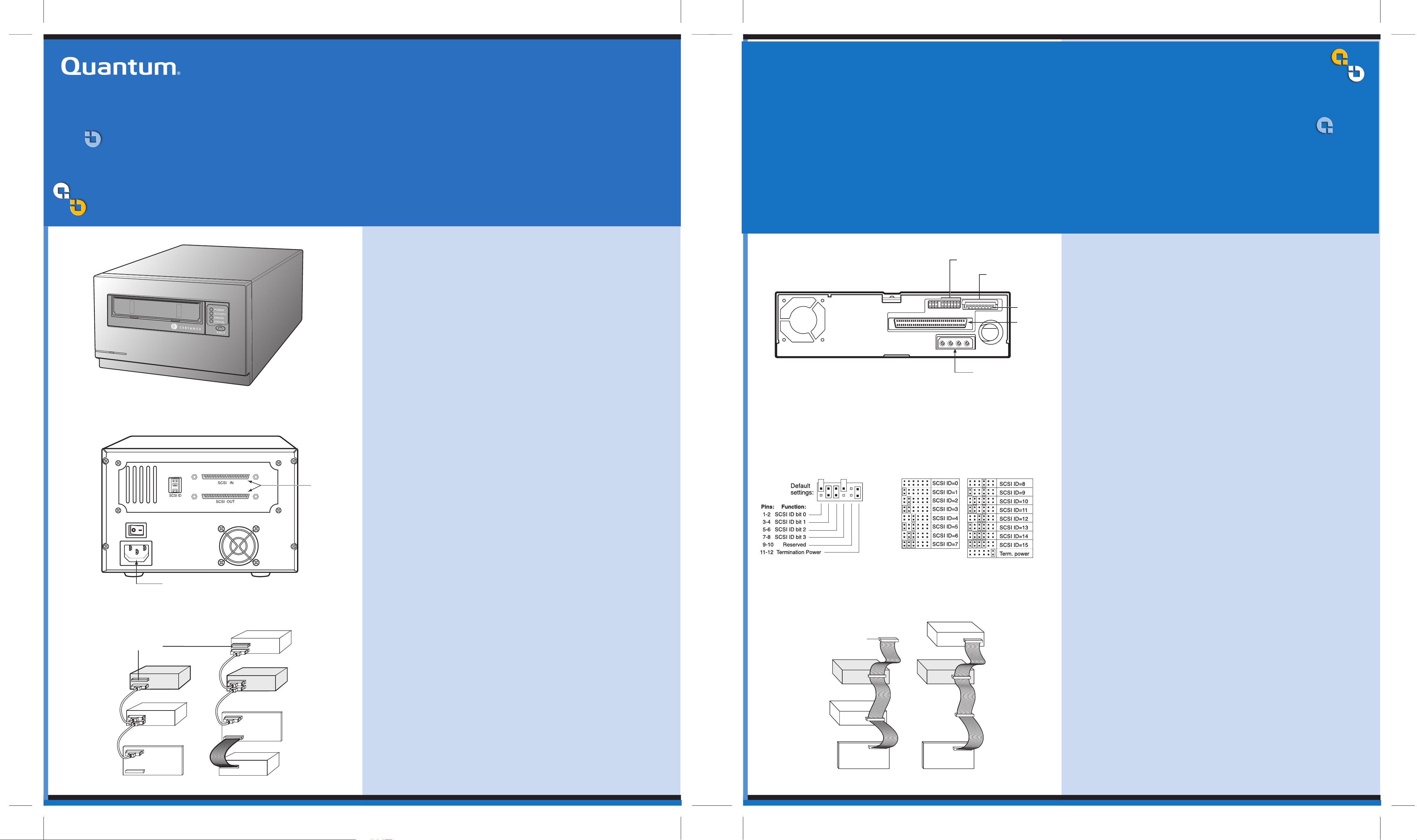
LTO-2 Half-Height Tape Drive
Installing the Desktop Tape Drive
Quantum LTO Ultrium tape solutions leverage LTO technology and Quantum-exclusive features to provide the most reliable and affordable tape data
protection to medium and large businesses.
Quantum LTO drives are the most reliable Ultrium drives on the market, delivering reliability features only available from Quantum , including
multi-speed transfer to automatically match the host's data transfer rate and Dynamic Powerdown to protect the drive and media in the event of
power loss. Combined with SmartVerify to concurrently verify all data written to the tape, these features make Quantum LTO drives a sound
investment and a complete data protection solution.
NOTE: This procedure provides step-by-step instructions for installing a desktop LTO-2 Half-Height drive. Please refer to the other side for instructions
Copyright © 2005 by Quantum Corporation . All Rights Reserved.
Quantum and the Quantum logo are trademarks of Quantum Corporation. Other product names are trademarks or registered trademarks of their respective owners. Quantum reserves the
right to change, without notice, product offerings or specifications. No part of this publication may be reproduced in any form without written permission from Quantum Corporation.
• Part number: 10011345-101 May 2005
Before installing the drive, read the following instructions:
• Install LVD drives only in an LVD environment. Do not mix HVD
and LVD devices on the same SCSI bus.
• Due to the speed of the LTO-2 drive, it is recommended that a
maximum of one LTO-2 drive be connected to one host
SCSI adapter.
LTO-2 Half-Height Tape Drive
Installing the Internal Tape Drive
Observe the following guidelines:
• Handle the drive by the sides rather than by the top cover to reduce the risk of dropping the drive or damaging it during installation.
• Internal drives contain some exposed components that are sensitive to static electricity. To reduce the possibility of damage from static discharge, the drives are
shipped in a protective antistatic bag. Do not remove the drive from the antistatic bag until you are ready to install it.
• Before you remove the drive from the antistatic bag, touch a metal or grounded surface to discharge any static electricity buildup from your body.
• Always lay the drive either on top of the antistatic bag or place it inside the bag to reduce the chance of damage from static discharge.
• Install LVD drives only in an LVD environment. Do not mix HVD and LVD devices on the same SCSI bus.
• Due to the speed of the LTO-2 Half-Height drive, it is recommended that a maximum of one LTO-2 drive be connected to one host SCSI adapter.
NOTE: This procedure provides step-by-step instructions for installing an internal LTO-2 Half-Height drive. Please refer to the other side for instructions on installing
a desktop version of the drive. Please read the instructions completely before beginning the installation process.
1. Unpack the contents of your drive package. If any item is damaged,
Drive configuration jumper pins
Library Interface
Connector
Pin 1
68-pin SCSI
connector
please contact your place of purchase immediately.
2. Shut down the host computer and disconnect the AC power cord.
3. The drive's default SCSI ID is 6 and terminator power is disabled.
• To change the SCSI ID, refer to Figure 2.
• To enable terminator power, place a jumper across pins 11 and 12.
LTO-2 Half-Height Tape Drive
68-pin SCSI
connectors
1. Unpack the contents of your drive package. If any item is damaged,
please contact your place of purchase immediately.
2. The Desktop tape drive is shipped with a default SCSI ID of 6. If
another SCSI device in the SCSI chain is using this ID, either use the
push-button switch on the back of the drive to change the drive's
SCSI ID or assign a unique SCSI ID to the other SCSI device. Before
changing the SCSI ID on the tape drive, turn off the tape drive. The
change takes effect when the drive is turned on again. Avoid
setting the drive ID to 7.
3. Turn off all power to the drive and the computer.
4. Attach the SCSI interface cable to either of the two 68-pin SCSI interface
Power connector
Figure 1. Back of Internal LTO-2 Half-Height Drive
Drive Configuration Jumper Pins Jumper Settings:
4.
Select an available 5.25-inch, half-height mounting bay for the drive.
The drive can be mounted either horizontally or vertically.
• For vertical mounting: the side of the drive should be within 5
degrees of horizontal.
• For horizontal mounting: the base of the drive must be within 15
degrees of horizontal and the drive must be right-side up.
5. Secure the drive using two M3.0 X 3 metric screws on each side of
the drive. Do not use screws longer than 3 mm or you may damage
the drive.
6. With all power to the computer and drive turned off, attach the SCSI
interface cable to the 68-pin SCSI interface connector on the back
of the drive (see Figure 1).
Power connector
Back of LTO-2 Half-Height Tape Drive
Figure 1. Two SCSI Termination Examples for the Desktop LTO-2 Half-Height Tape Drive
SCSI Terminators
External
Tape Drive
External
SCSI device
External
Tape Drive
SCSI Controller
(termination disabled)
External
SCSI device
connectors on the back of the drive.
5. If the Desktop LTO-2 Half-Height drive is the last or only device in a
SCSI chain, install a 68-pin LVD terminating plug on the unused
SCSI connector. Figure 1 shows two examples.
6. Attach the power cord securely to the power connector on the back
of the Desktop LTO-2 Half-Height drive. Connect the other end of
the power cable to a working AC outlet.
7. Register your tape drive through our Web site at
www.quantum.com/registration.
Figure 2. Internal LTO-2 Half-Height Drive Jumper Settings
SCSI Terminator
Tape drive
(no termination)
SCSI device
(termination
disabled)
SCSI device
(termination enabled)
Tape drive
(no termination)
7. By default, the internal LTO-2 Half-Height drive does not provide
SCSI termination. If you use this default setting, place a SCSI bus
terminator or a SCSI device with termination enabled at the end of
the SCSI chain. Figure 3 shows two examples. Note that the drive
provides terminator power if a jumper is placed on the termination
power jumper pins (see step 4 and Figure 2).
8. Attach a 4-pin power cable to the power connector on the back of
the drive (see Figure 1). The recommended 4-pin power connector
is an AMP 1-48024-0 housing with AMP 60617-1 pins or equivalent.
9. Register your drive through our Web site at
www.quantum.com/registration.
SCSI Controller
(termination enabled)
Example 1: SCSI termination in a system
that has only external SCSI devices.
Internal SCSI device
(termination enabled)
Example 2: SCSI termination in a system that
has both internal and external SCSI devices.
SCSI Controller
(termination enabled)
Figure 3. Two SCSI Termination Examples for the Internal Drive
SCSI Controller
(termination enabled)
