Page 1
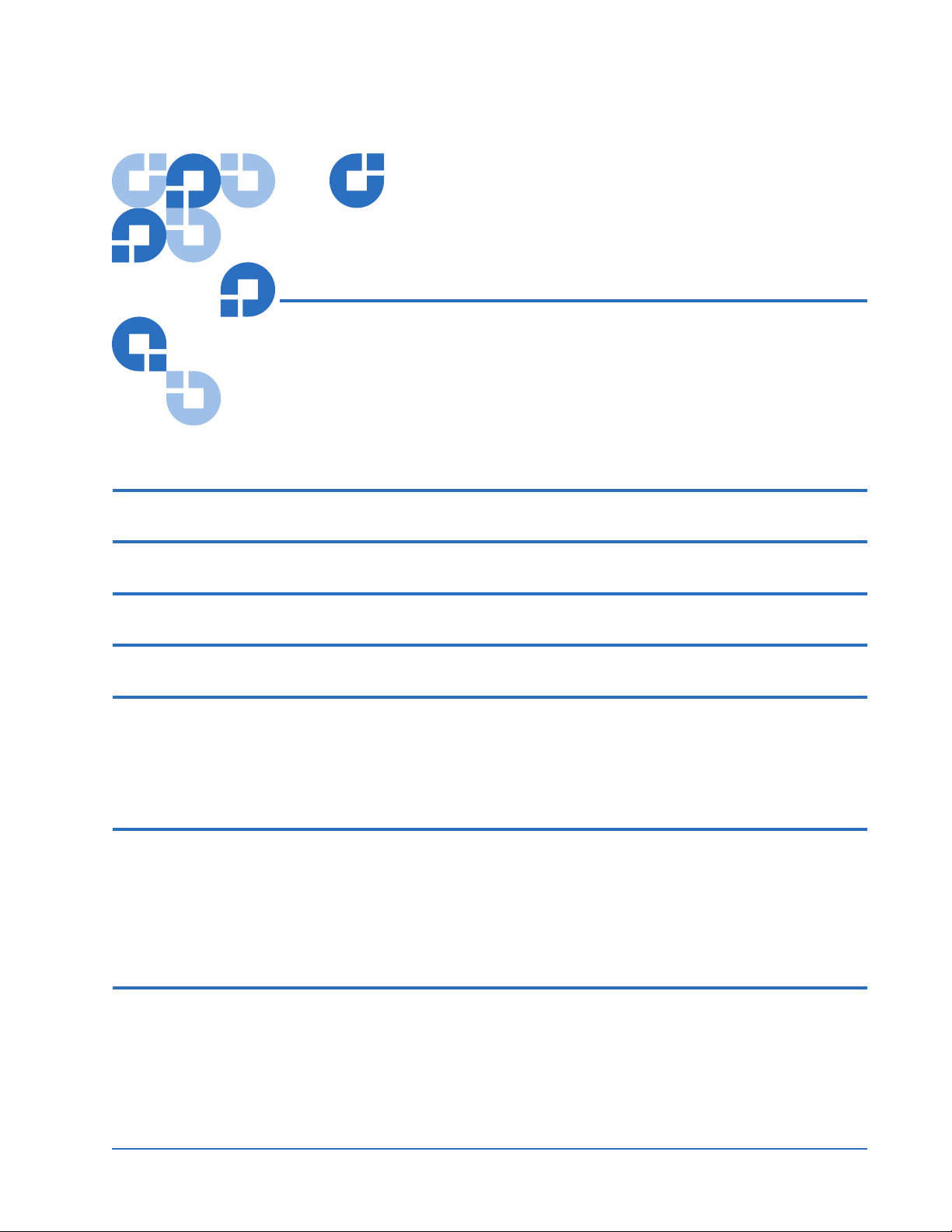
Installing a DLT, SDLT, VS,
LTO, or DAT Tape Drive Into a
Linux Operating System
Purpose 5
Scope 5
Conventions Used in This Guide 5
Reference Documents 6
Setting Up Communication with the Tape Drives 7
Before Installing the Tape Drive..............................................................................7
Installing the Tape Drive..........................................................................................8
Verifying the st Module is Loaded .........................................................................8
Verifying Communication with the Tape Drives 9
Displaying the Kernel Initialization Information .................................................9
Reviewing the Kernel Initialization Information..................................................9
Identifying the Tape Devices .................................................................................10
What To Do if Device Information is Missing.....................................................10
Obtaining Device Information Using /proc/scsi/scsi 10
What is the /proc File System?..............................................................................10
Viewing /proc Files.................................................................................................10
Document 6464215-01 Rev. B, January 2006 1
Page 2
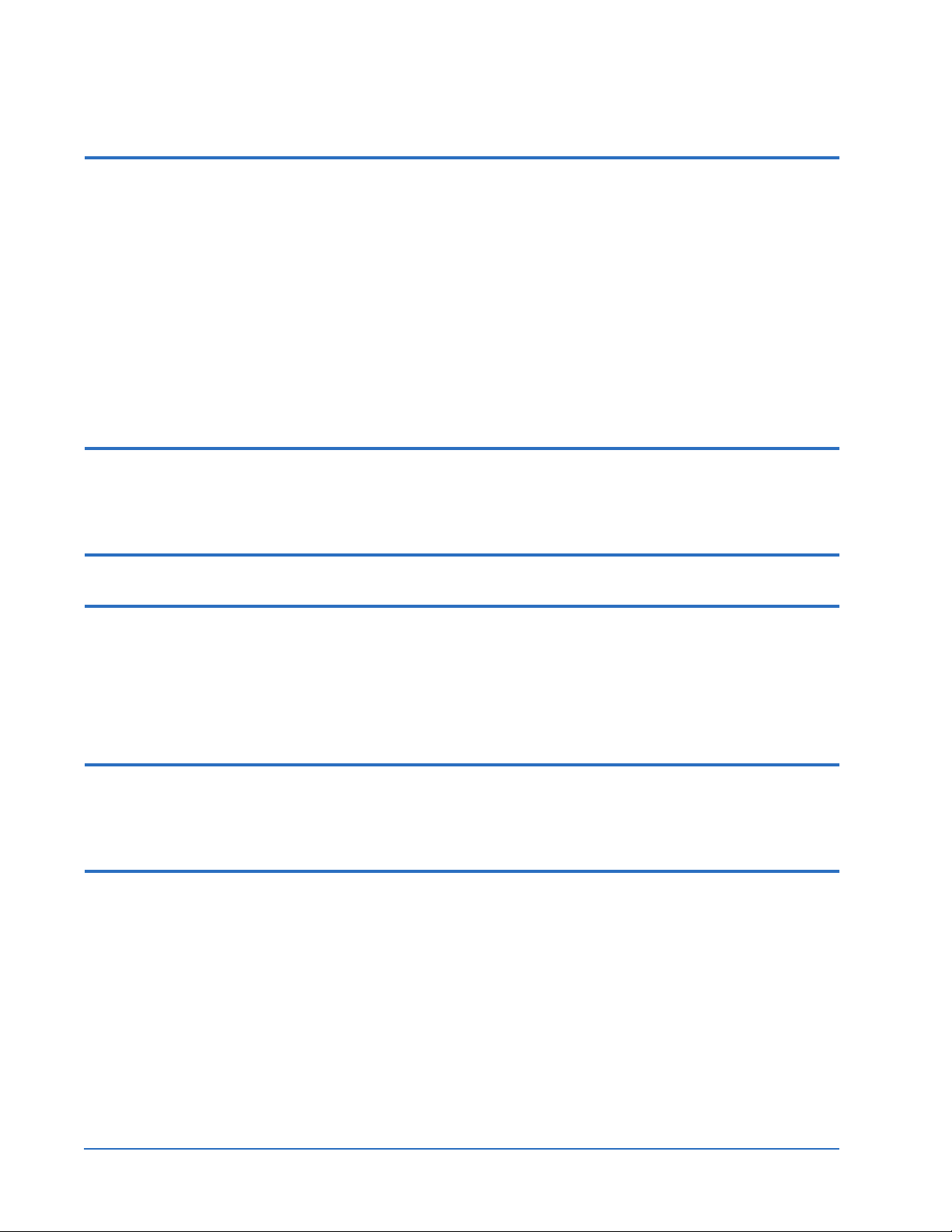
Installing a DLT, SDLT, VS, LTO, or DAT Tape Drive Into a Linux Operating System
Document 6464215-01 Rev. B
January 2006
Accessing Devices Using /dev/st* Device Nodes 11
Generating a List of Device Files ...........................................................................11
Reviewing the List of Device Files ........................................................................11
What To Do if a Device Node is Missing .............................................................12
Interpreting the Device Node File Listing............................................................13
Identifying Device Nodes.......................................................................................14
Identifying Device Modes ......................................................................................15
Creating Device Nodes ...........................................................................................15
Creating Auto-Rewind Device Nodes..................................................................16
Creating No-Rewind Device Nodes......................................................................16
mt-st Linux RPM Package 17
Verifying mt-st is Installed .....................................................................................17
Installing mt-st .........................................................................................................17
mt Tape Device Tool 17
stinit and stinit.def 18
Tape Device and Parameter Definitions...............................................................18
Identifying Tape Devices and Parameters ...........................................................19
Common Tape Device Keywords .........................................................................19
Common Parameter Keywords .............................................................................19
mtx Tape Library Tool 20
Verifying mtx is Installed .......................................................................................20
Installing mtx............................................................................................................21
Appendix A – Tape Drive and Cartridge Compatibility 22
Tape Drive and Cartridge Compatibility – DLT.................................................22
Tape Drive and Cartridge Compatibility – SDLT...............................................23
Tape Drive and Cartridge Compatibility – VS....................................................23
Tape Drive and Cartridge Compatibility – LTO.................................................24
Tape Drive and Cartridge Compatibility – DDS/DAT......................................24
Contents 2
Page 3
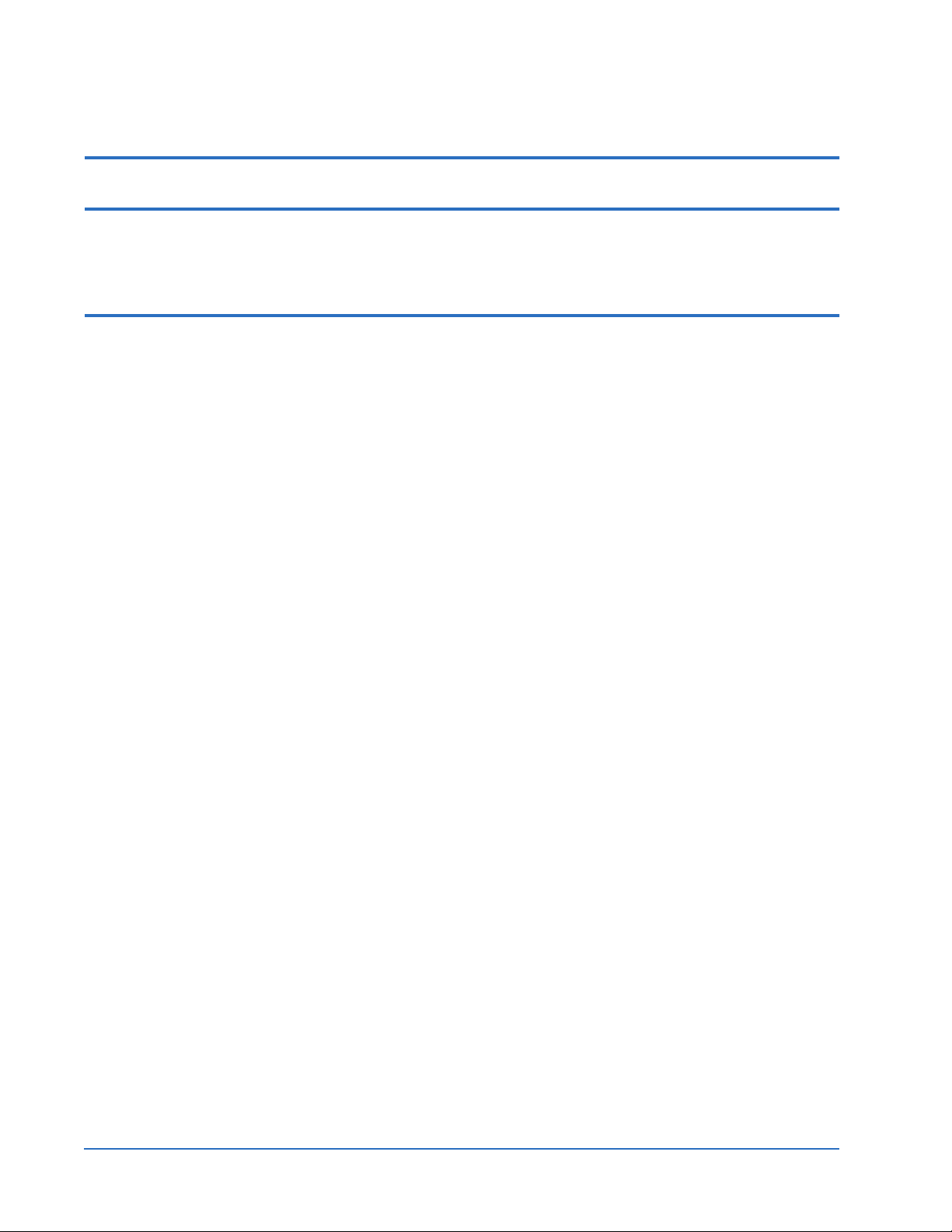
Installing a DLT, SDLT, VS, LTO, or DAT Tape Drive Into a Linux Operating System
Document 6464215-01 Rev. B
January 2006
Appendix B – Linux Reference Documentation 25
Appendix C – Sample stinit.def Definitions File 26
Recommendations ...................................................................................................26
Sample File................................................................................................................26
Appendix D – Troubleshooting 31
Contents 3
Page 4
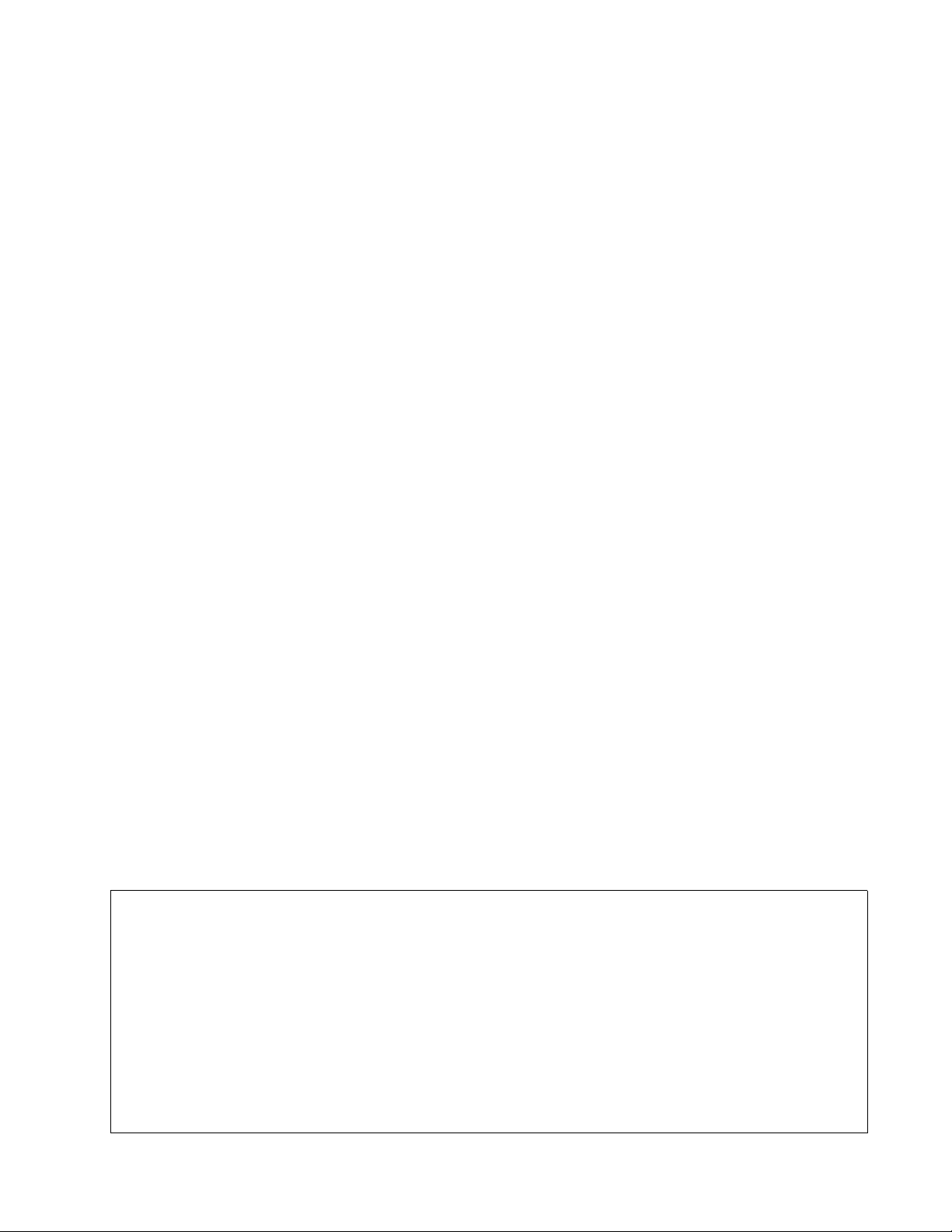
Installing a DLT, SDLT, VS, LTO, or DAT Tape Drive Into a Linux Operating System
Document 6464215-01 Rev. B
January 2006
Made in the USA.
Quantum Corporation provides this publication “as is” without warranty of any kind, either express or implied, including but not
limited to the implied warranties of merchantability or fitness for a particular purpose. Quantum Corporation may revise this publication
from time to time without notice.
COPYRIGHT STATEMENT
© Copyright 2006 by Quantum Corporation. All rights reserved.
Your right to copy this document is limited by copyright law. Making copies or adaptations without prior written authorization of
Quantum Corporation is prohibited by law and constitutes a punishable violation of the law.
TRADEMARK STATEMENT
Quantum, DLT, DLTtape, the Quantum logo, and the DLTtape logo are all registered trademarks of Quantum Corporation. SDLT and
Super DLTtape are trademarks of Quantum Corporation.
Other trademarks may be mentioned herein which belong to other companies.
Contents 4
Page 5

Installing a DLT, SDLT, VS, LTO, or DAT Tape Drive Into a Linux Operating System
6464215-01, Rev B
January 2006
Purpose 0
This document provides instructions for integrating a Quantum® DLTtape®
drive, a Super DLTtape™ drive, a DLT VS tape drive, an LTO tape drive, or a
DAT tape drive into Red Hat® Linux, Novell® SuSE® Linux, or other Linux
operating system.
Scope 0
This document is intended for users who have a general understanding of
Linux operating systems.
The instructions and examples provided in this document refer specifically to
Red Hat and Novell SuSE Linux systems. The instructions may differ slightly
if you are running a Linux system other than Red Hat or Novell SuSE. If these
instructions are not adequate, refer to the Linux user guide for your system.
This document pertains to the following products:
• Tape drives: DLT 2000, DLT 2000XT, DLT 4000, DLT 7000, DLT 8000,
SDLT 220, SDLT 320, SDLT 600, DLT1, VS80, VS160, DLT-V4, LTO-1,
LTO-2, LTO-3, and DAT 72.
Note: The Super DLT1 tape drive is currently known as the SDLT 220
tape drive.
• Mini-libraries: DLT 2500, DLT 2500XT, DLT 2700, DLT 2700XT,
DLT 4500, and DLT 4700.
Conventions Used in This Guide 0
This document uses the following conventions when providing examples of
st commands and codes:
Item Example Meaning
“
n” in parentheses
in the
st file name
(n)st0*
The example applies either to autorewind or to no-rewind devices.
“
n” absent from the
st file name
“
n” present in the st
file name
Purpose 5
st0* The device is auto-rewind.
nst0* The device is no-rewind.
Page 6
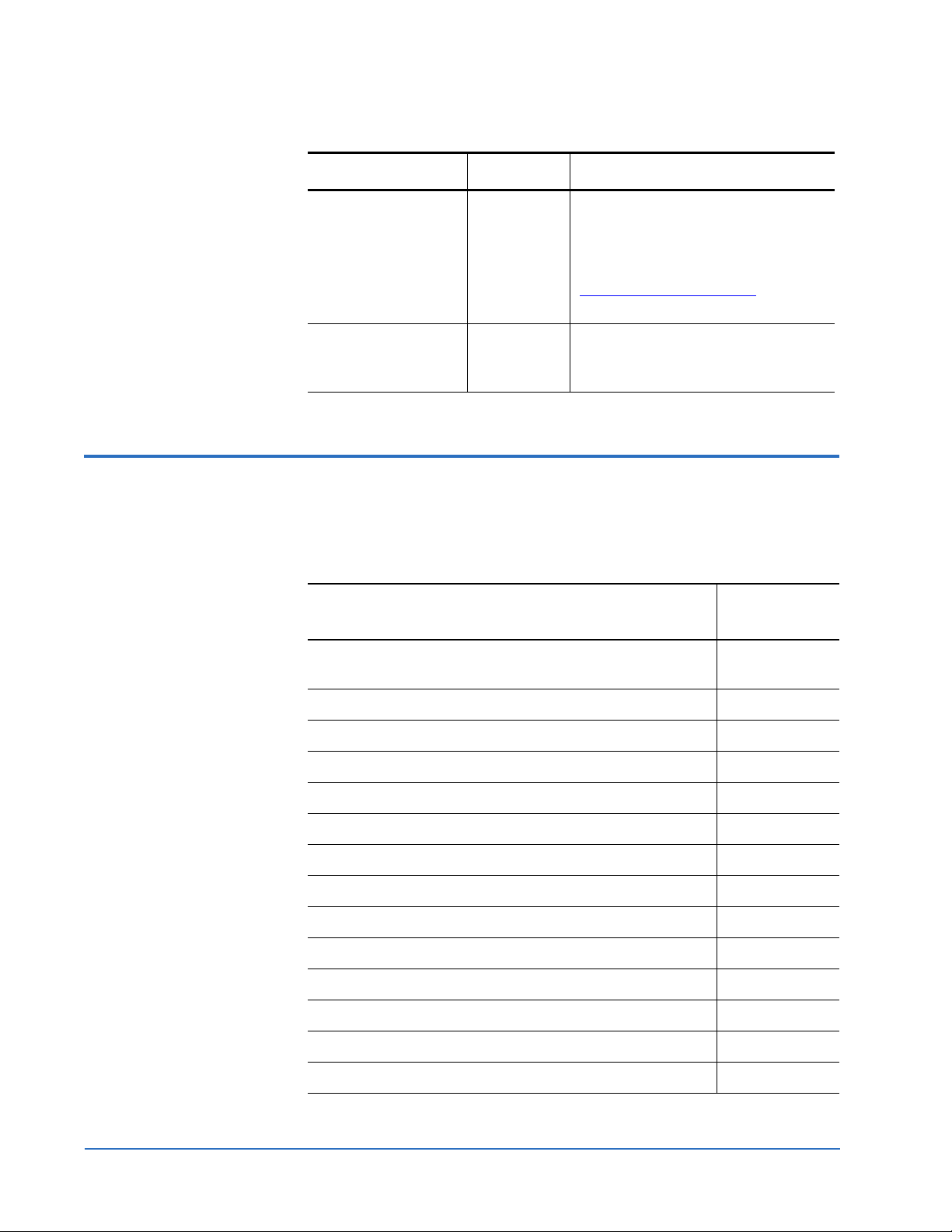
Installing a DLT, SDLT, VS, LTO, or DAT Tape Drive Into a Linux Operating System
6464215-01, Rev B
January 2006
Item Example Meaning
“
0” in an st file
name
st0 Represents the device number.
In actual practice, this numeric
character may be any number from
0 to 31 depending on the node. See
Identifying Device Nodes
page 14 for more information.
on
* (asterisk)
mt-st* The asterisk is a placeholder
representing the rest of the file
name.
Reference Documents 0
As you install and work with your Linux system, you should have the manual
for your tape drive available to refer to. Following is a list of all the product
manuals for Quantum tape drives.
Document
Product Manual Title
DLT 2000/DLT 2500/DLT 2700 Cartridge Tape Subsystem
Product Manual
DLT 2000XT/DLT 2500XT/DLT 2700XT Product Manual 81-109253-03
DLT 4000 Product Manual 81-60043-04
DLT 7000 Product Manual 81-60000-06
Number
81-109132-03
DLT 8000 Product Manual 81-60118-04
SDLT 220 and SDLT 320 Product Manual 81-85002-01
SDLT 600 Product Manual 81-81184-01
DLT1 Tape Drive Installation and Operations Guide 000826-01
VS80 Tape Drive Installation and Operations Guide 001596-01
VS160 Tape Drive Installation and Operations Guide 81-81191-01
DLT-V4 Product Manual 81-81422-02
LTO-1/LTO-2 Tape Drive User’s Guide 50001007
LTO-3 Tape Drive User’s Guide 50002764
DDS-4/DAT 72 User’s Guide 50000711
Reference Documents 6
Page 7
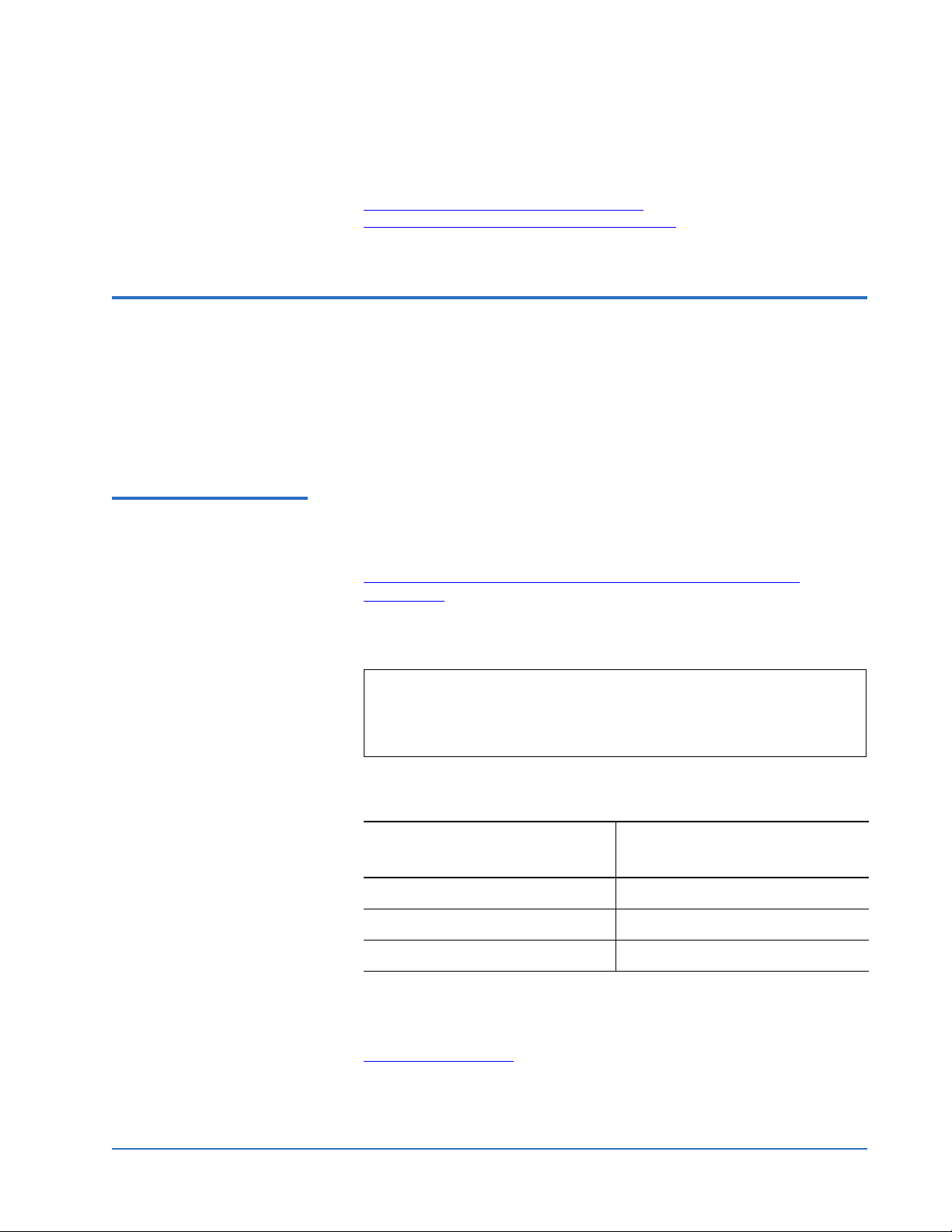
Installing a DLT, SDLT, VS, LTO, or DAT Tape Drive Into a Linux Operating System
6464215-01, Rev B
January 2006
If you do not have the correct product manual, you can view and download it
from the Quantum Web site at:
http://www.quantum.com/ServiceandSupport/
SoftwareandDocumentationDownloads/Index.aspx
Setting Up Communication with the Tape Drives 0
This section describes how to install the tape drive and how to configure the
Red Hat Linux and Novell SuSE Linux operating systems to recognize and
communicate with the tape drive. The Red Hat or Novell SuSE operating
system includes a driver to communicate efficiently with SCSI devices, such
as a DLT or SDLT tape drive.
Before Installing the Tape D r i v e
Before you install the tape drive, follow these steps:
0
1 If you have a DLT 2000, DLT 2500, or DLT 2700 product, make sure it
uses version V10 (or higher) controller firmware. If it does not, go to
http://www.quantum.com/am/service_support/downloads/
default.htm to download V10.
(The suggested method to determine what version of firmware you are
running is to view the SCSI HBA Bios at boot-up.)
Note: The DLT 2000XT, DLT 2500XT, DLT 2700XT, DLT 4000,
DLT 7000, DLT 8000, SDLT 220, SDLT 320, SDLT 600, DLT1,
VS80, VS160, DLT-V4, LTO-1, LTO-2, LTO-3, and DAT 72 tape
drives do not have a firmware revision restriction.
2 Make sure that you have the appropriate SCSI interface and cable for
your tape drive:
If you have this type of tape
drive SCSI connection...
Single-ended (SE) SE or LVD
Low-voltage differential (LVD) LVD
High-voltage differential (HVD) HVD
You need this type of SCSI
interface...
3 Obtain the appropriate manual for your tape drive. The product manual
provides detailed hardware installation instructions, including switch
and jumper settings and information about SCSI bus termination. See
Reference Documents
Setting Up Communication with the Tape Drives 7
on page 6.
Page 8
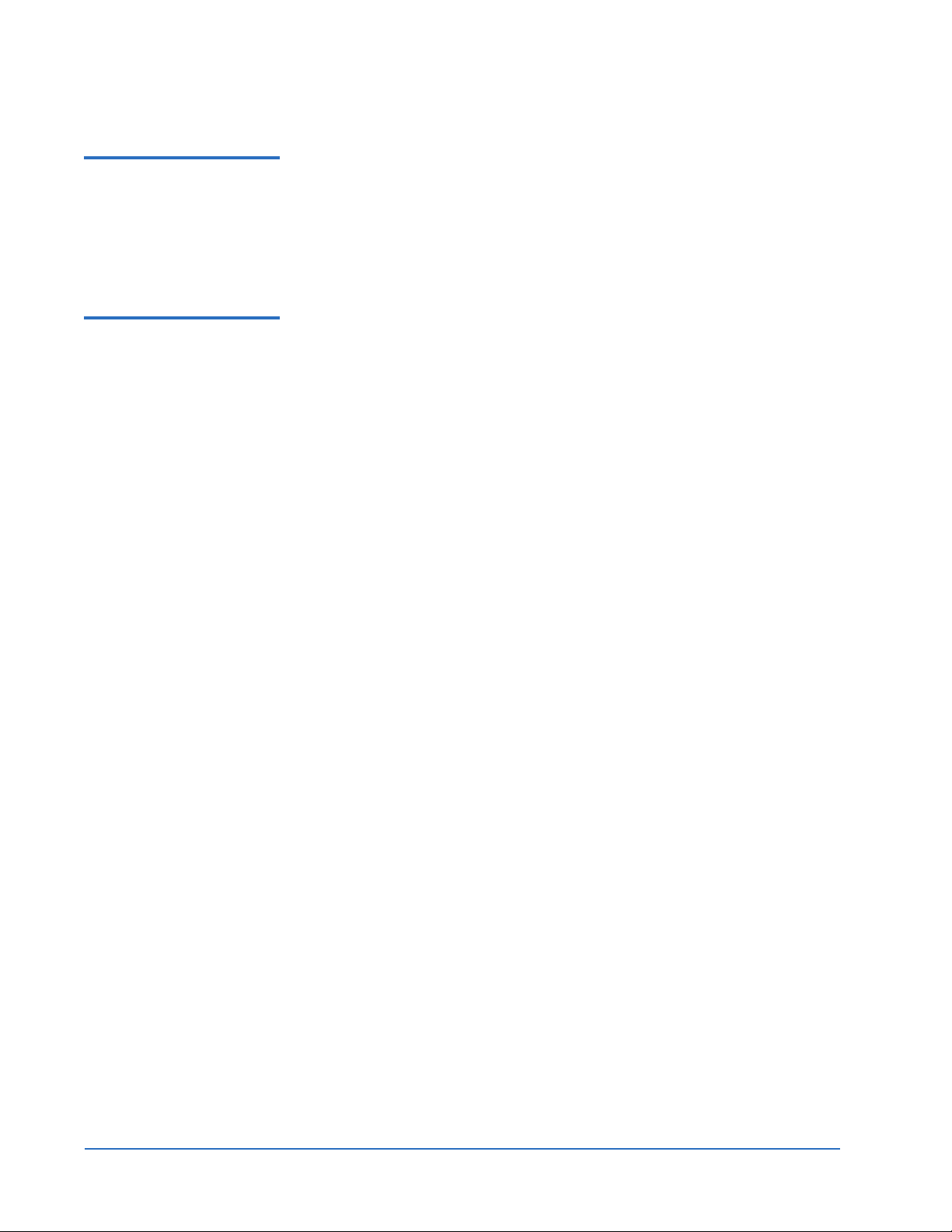
Installing a DLT, SDLT, VS, LTO, or DAT Tape Drive Into a Linux Operating System
6464215-01, Rev B
January 2006
Installing the Tape Drive
0
Verifying the st Module is Loaded
To install the tape drive, follow these steps:
1 Shut down your workstation or server and remove AC power from the
system.
2 Follow the instructions in your tape drive’s product manual to install the
tape drive and set the SCSI ID.
st is the tape device driver for Linux. Typically, st is loaded into the kernel as
0
a module to support SCSI tape devices. You must verify that
st is loaded to
assure that the kernel supports SCSI tape devices.
To verify the
st module is loaded, follow these steps:
1 Execute the following command as superuser:
# modinfo st
If st is loaded, the output will look similar to one of the following:
• Red Hat Enterprise Linux 3.0 (RHEL3):
filename: /lib/modules/2.4.21-4.ELsmp/kernel/drivers/scsi/st.odescription:
"SCSI Tape Driver"
author: "Kai Makisara"
license: "GPL"
parm: buffer_kbs int, description "Default driver buffer size (KB; 32)"
parm: max_buffers int, description "Maximum number of buffer allocated
at initialisation (4)"
parm: max_sg_segs int, description "Maximum number of scatter/gather
segments to use (32)"
parm: blocking_open int, description "Block in open if not ready an no
O_NONBLOCK (0)"
• Novell SuSE Linux 9 (SuSE9):
parm: try_wdio:Try direct write i/o when possible
parm: try_rdio:Try direct read i/o when possible
parm: try_direct_io:Try direct I/O between user buffer and tape drive (1)
parm: max_sg_segs:Maximum number of scatter/gather segments to
use (256)
parm: buffer_kbs:Default driver buffer size for fixed block mode (KB; 32)
license: GPL
description: SCSI Tape Driver
author: Kai Makisara
depends: scsi_mod
supported: yes
vermagic: 2.6.5-7.79-smp SMP 586 REGPARM gcc-3.3
If the st module is not loaded, modinfo will report that the module name is
not found. You need to load the
st module by using the #insmod
command. Consult your Linux manuals for instructions.
2 Reboot the server. This allows the
st driver to attach tape device nodes
(/dev/st#).
Setting Up Communication with the Tape Drives 8
Page 9
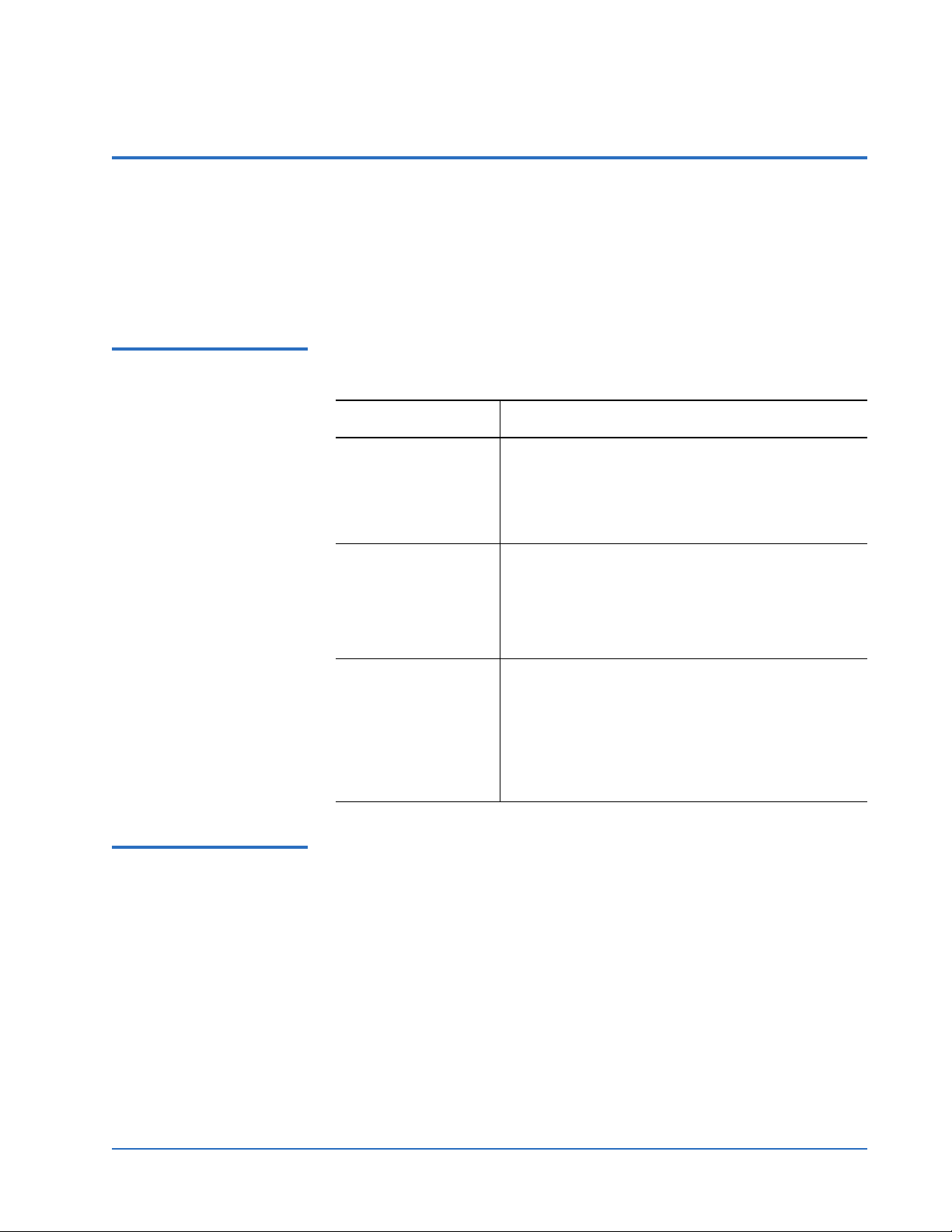
Installing a DLT, SDLT, VS, LTO, or DAT Tape Drive Into a Linux Operating System
6464215-01, Rev B
January 2006
Verifying Communication with the Tape Drives 0
You must ensure the st driver sees the all the tape devices. If you have added
a tape device, you must verify that the
You do this by displaying and reviewing the kernel initialization information
which contains
st driver initialization and attachment of SCSI tape devices.
st driver sees the new device.
Displaying the Kernel Initialization Information
You can display the kernel initialization information by using any of the
following three methods:
0
Method Instructions
View
st information
during boot-up.
Read the Kernel
Message Buffer Log.
Execute the
dmesg
command to view
the Kernel Message
Buffer Log.
At boot-up, Linux displays kernel initialization
information, including the
st driver initialization
and attachment of the SCSI tape devices. The
information scrolls by quickly; if you miss it, try
one of the other two methods.
The kernel message buffer log contains the most
recent kernel logs. Look in
Remember: The kernel message buffer is limited in
/var/log/dmesg.
size; therefore, when the buffer becomes full, old
logs are discarded.
Executing the
dmesg command is another way to
open the kernel message buffer log. Execute the
following command:
# dmesg | less
See “Read the Kernel Message Buffer Log” above
for more information about the log.
Reviewing the Kernel Initialization Information
0
All three of the methods show you the same information. The information
looks similar to one of the following:
• RHEL3 output looks similar to the following:
Attached scsi tape st0 at scsi2, channel 0, id 4, lun 0
st0: Block limits 4 - 16777212 bytes.
st: Version 20030406, bufsize 32768, max init. bufs 4, s/g segs 16
• SuSE9 output looks similar to the following:
Attached scsi tape st0 at scsi0, channel 0, id 3, lun 0
st0: try direct i/o: yes (alignment
st: Version 20040318, fixed bufsize 32768, s/g segs 256
Verifying Communication with the Tape Drives 9
512 B), max page reachable by
HBA
1048575
Page 10
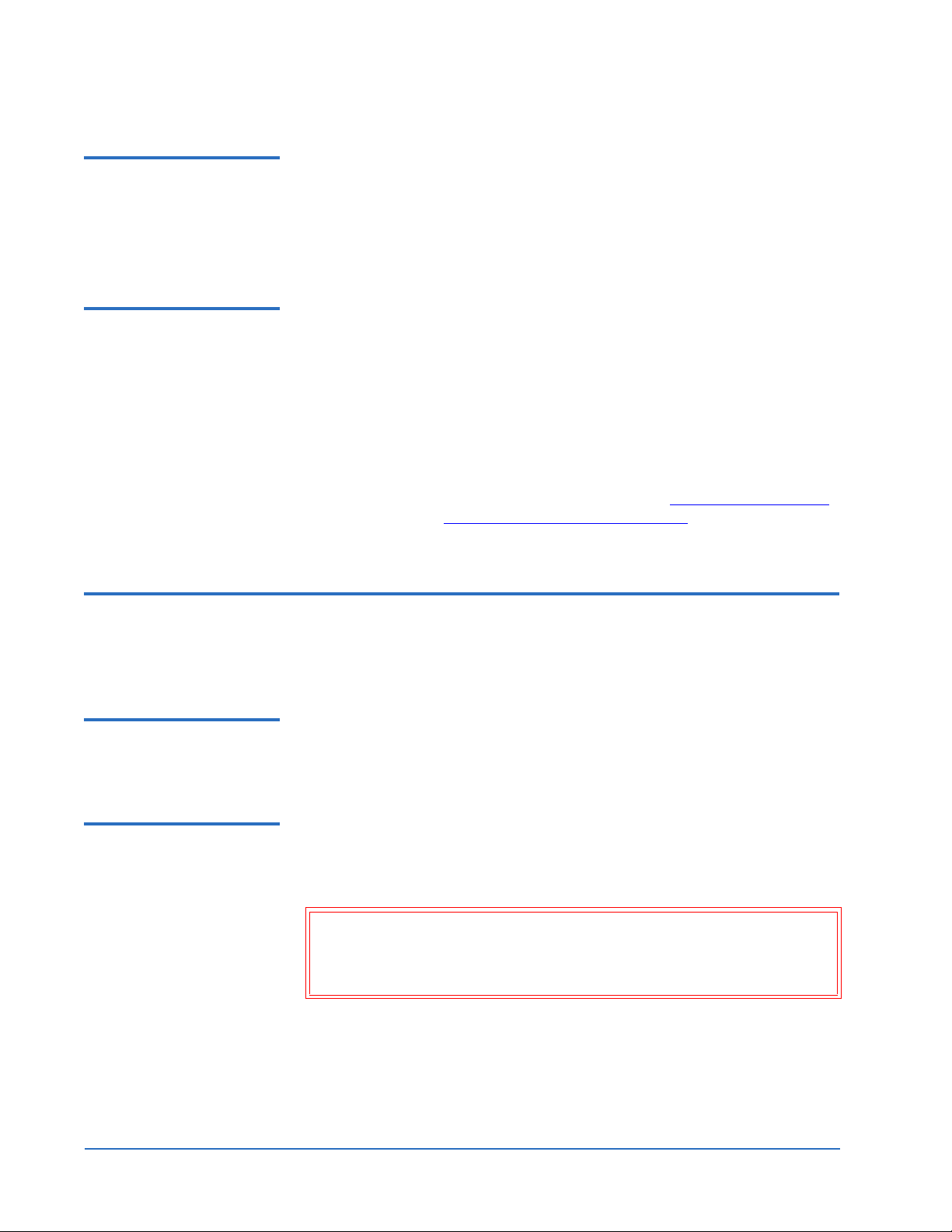
Installing a DLT, SDLT, VS, LTO, or DAT Tape Drive Into a Linux Operating System
6464215-01, Rev B
January 2006
Identifying the Tape Devices
0
You can identify the tape device by looking at the values listed for “channel”
(PCI Bus), “
id” (SCSI ID), and “lun” (lun is always “0” for standalone
configurations).
If you have more than one tape device, you should see similar lines of output
for each device.
What To Do if Device Information is Missing
0
If you do not see the information for every attached tape device, then the st
driver is not communicating with the missing device(s). Try the following
solutions:
• Verify that the connector cable length does not exceed the specifications
listed in your product manual.
• Make sure the SCSI bus is terminated properly (see your product manual
for instructions).
• Ensure there are enough
st tape device nodes for all your attached tape
devices. If not, you will need to create more. See Creating Device Nodes
on page 15 and Creating No-Rewind Device Nodes
on page 16.
Obtaining Device Information Using /proc/scsi/scsi 0
To obtain information about a specific tape drive, view the /proc/scsi/scsi file.
What is the /proc File System?
0
The /proc file system is a map to the running kernel process. It displays a list of
connected SCSI devices. It is not a disk-based file system and is dynamic to
reflect the current boot-up information.
Viewing /proc Files 0 The recommended method to view /proc files is to use the cat command piped
( | ) with command
# cat /proc/scsi/scsi | less
more or less. Execute the following command:
Caution: Do NOT execute the cat command on the /proc/kcore file. This
unique file contains a running image of the kernel’s memory at
that particular moment. Executing the
cat command on this
file will render your terminal unusable.
The output will look something like the following:
Attached devices:
Host: scsi0 Channel: 00 Id: 03 Lun: 00
Vendor: QUANTUM Model: SDLT320 Rev: 5252
Type: Sequential-Access ANSI SCSI revision: 02
Host: scsi1 Channel: 00 Id: 03 Lun: 00
Obtaining Device Information Using /proc/scsi/scsi 10
Page 11

Installing a DLT, SDLT, VS, LTO, or DAT Tape Drive Into a Linux Operating System
6464215-01, Rev B
January 2006
Vendor: SEAGATE Model: ST336607LC Rev: DS04
Type: Direct-Access ANSI SCSI revision: 03
Host: scsi1 Channel: 00 Id: 06 Lun: 00
Vendor: DELL Model: 1x6 U2W SCSI BP Rev: 5.39
Type: Processor ANSI SCSI revision: 02
Host: scsi2 Channel: 00 Id: 04 Lun: 00
Vendor: NEC Model: CD-ROM DRIVE:466 Rev: 1.06
Type: CD-ROM ANSI SCSI revision: 02
Host: scsi3 Channel: 00 Id: 04 Lun: 00
Vendor: QUANTUM Model: SDLT600 Rev: 1A1A
Type: Sequential-Access ANSI SCSI revision: 04
Accessing Devices Using /dev/st* Device Nodes 0
You can access most devices by using a corresponding special device file
stored in the
Each tape device corresponds to eight device nodes (four auto-rewind nodes
and four no-rewind nodes).
/dev directory.
Generating a List of Device Files
Reviewing the List of Device Files
You can generate a list of the /dev directory device file names by executing the
0
following commands:
For this type of device... Execute this command...
Auto-rewind
#ls -ld /dev/st0*
No-rewind #ls -ld /dev/nst0*
The device files display in blocks of four listings (one for each mode). Each
0
listing contains the device node file name and file attributes.
Accessing Devices Using /dev/st* Device Nodes 11
Page 12

Installing a DLT, SDLT, VS, LTO, or DAT Tape Drive Into a Linux Operating System
6464215-01, Rev B
January 2006
You should see a block of four listings for each device. The list will look
similar to the following:
For this type of
device... The list of /dev device files will look similar to...
What To Do if a Device Node is Missing
Auto-rewind
No-rewind
crw-rw---- 1 root disk 9, 0 Sep 15 2003 st0
crw-rw---- 1 root disk 9, 96 Sep 15 2003 st0a
crw-rw---- 1 root disk 9, 32 Sep 15 2003 st0l
crw-rw---- 1 root disk 9, 64 Sep 15 2003 st0m
crw-rw---- 1 root disk 9, 128 Sep 15 2003 nst0
crw-rw---- 1 root disk 9, 224 Sep 15 2003 nst0a
crw-rw---- 1 root disk 9, 160 Sep 15 2003 nst0l
crw-rw---- 1 root disk 9, 192 Sep 15 2003 nst0m
If one or more device node listings are not present, see What To Do if a Device
Node is Missing on page 12.
For an explanation of what each part of the listing means, see Interpreting the
Device Node File Listing on page 13.
If any of the st device node listings are not present in the /dev directory, you
0
need to create them.
Use the
mknod commands described in Creating Auto-Rewind Device Nodes
on page 16 and Creating No-Rewind Device Nodes
on page 16.
Refer to the following documentation for detailed instructions:
• Your Linux documentation
•
st(4) man page
• mknod(1) man page
Accessing Devices Using /dev/st* Device Nodes 12
Page 13

Installing a DLT, SDLT, VS, LTO, or DAT Tape Drive Into a Linux Operating System
6464215-01, Rev B
January 2006
Interpreting the Device Node File Listing
0
The following table explains each part of the displayed device node listing
shown in Reviewing the List of Device Files
Column Text Format Description
First
column
crw-rw---- These ten characters describe access type and permissions.
The first character indicates type of access device as follows:
•“
c” signifies that (n)st0* is a character (sequential access) device.
•“
b” signifies that (n)st0* is a block (random access) device.
The next nine characters indicate permissions for:
• the owner (characters 1 - 3)
• the group (characters 4 - 6)
• global users (characters 7 - 9)
Permissions are defined as follows:
• The first character of each set identifies read permissions. An “
read permission is granted; a
• The second character of each set identifies write permissions. A “
indicates write permission is granted; a
is denied.
on page 11.
r” indicates
hyphen indicates read permission is denied.
w”
hyphen indicates write permission
Second
column
Third
column
Fourth
column
Fifth
column
1
root
disk
9, n
• The third character of each set identifies execute permissions. An “
indicates execute permission is granted; a
hyphen indicates execute
x”
permission is denied.
In the example shown, the device is sequential access. The owner and group
both have read/write permission but do not have execute permission; global
users have no permissions.
Numeric character, not applicable.
Identifies the owner of the device nodes.
This is always
root (root is the name of the superuser account).
Identifies the group associated with these device nodes.
This is always
disk.
Identifies the major and minor numbers for that node.
Major Number: The first number is the major number. The major number
indexes a particular device driver in the kernel. To utilize the
major number is always
9.
st module, the
Minor Number: The second number is the minor number. The minor
number serves as a device driver parameter defining various characteristics
such as compression, block size, and density.
For a complete definition of all the major and minor numbers, see
/usr/src/linux-<kernel revision>/Documentation/device.txt.
Accessing Devices Using /dev/st* Device Nodes 13
device.txt at
Page 14

Installing a DLT, SDLT, VS, LTO, or DAT Tape Drive Into a Linux Operating System
Column Text Format Description
6464215-01, Rev B
January 2006
Sixth
column
Seventh
column,
section
heading
Mmm DD
YYYY
(n)stna
represents
n
a numeric
character;
a
represents
an alpha
character.
In the
example:
(n)st0*
Identifying Device Nodes
Date. Not applicable.
Device Node Description. This is also the actual file name.
(n)st identifies the device node as either auto-rewind or no-rewind as
follows:
•
st identifies the device node as auto-rewind. See Creating Auto-Rewind
Device Nodes on page 16 for more information.
•
nst identifies the device node as no-rewind. See Creating No-Rewind
Device Nodes on page 16 for more information.
n (the numeric character) identifies the tape device. “0” identifies the first
device; “
so forth. See Identifying Device Nodes
a (the alpha character) identifies the mode. (No alpha character means
mode 1.) See Identifying Device Modes
1” identifies the second device; “2” identifies the third device, and
for more information.
for a list of modes.
Linux supports up to 32 tape devices [(n)st0* through (n)st31*). Device nodes
0
are numbered consecutively beginning with
0.
Each operating system presets a certain number of device nodes as follows.
You may add more manually if needed (up to 32 total). The following table
shows two examples:
Operating System Preset Device Nodes
RHEL3 (n)st0* through (n)st31*
SuSE9 (n)st0* through (n)st7*
Accessing Devices Using /dev/st* Device Nodes 14
Page 15

Installing a DLT, SDLT, VS, LTO, or DAT Tape Drive Into a Linux Operating System
6464215-01, Rev B
January 2006
Identifying Device Modes
0
Each node has four modes. Both the auto-rewind and no-rewind functions
use the same modes.
Mode
1
2
3
4
Auto-Rewind
Node
(example)
st0 nst0
st0l nst0l
st0m nst0m
st0a nst0a
a
No-Rewind
Node
(example)
Alpha Character
Identification
no character
lowercase l
lowercase m
lowercase a
a. The “0” in this table is an example representing the device.
In actual practice, this numeric character may be any number from 0 to 31 depending on the node.
Creating Device Nodes0 This section shows each stinit mode and its corresponding device node
identification parameters.
The next two sections — Creating Auto-Rewind Device Nodes
and Creating
No-Rewind Device Nodes — show examples of the codes you use to create
device nodes.
Mode
Mode 1 (Auto-Rewind)
Mode 2 (Auto-Rewind)
Mode 3 (Auto-Rewind)
Mode 4 (Auto-Rewind)
Mode 1 (No-Rewind)
Mode 2 (No-Rewind)
Mode 3 (No-Rewind)
Mode 4 (No-Rewind)
The following table shows the numbering you use to identify the first tape
device in each mode. To identify a second tape device, increment the tape
device number and minor number by one, and so on for each successive tape
device. You can have up to 32 tape devices per mode.
Tape Device Number for
first tape device
(increment by one for
each successive device)
0
0
0
0
0
0
0
0
Alpha Character
Mode Identifier
none
lowercase l
lowercase m
lowercase a
none
lowercase l
lowercase m
lowercase a
Minor Number of first
tape device (increment
by one for each
successive device)
0
32
64
96
128
160
192
224
Accessing Devices Using /dev/st* Device Nodes 15
Page 16

Installing a DLT, SDLT, VS, LTO, or DAT Tape Drive Into a Linux Operating System
6464215-01, Rev B
January 2006
Creating Auto-Rewind Device Nodes
Creating No-Rewind Device Nodes
Use the mknod commands as shown in the following table to create auto-
0
rewind device nodes. The table shows only the first two tape devices. You can
have up to 32 tape devices per mode. For instructions on numbering more
than two, see Creating Device Nodes
.
SCSI Tape
Mode
1First
1 Second
2First
2 Second
3First
3 Second
4First
4 Second
Device Command
# mknod -m 666 /dev/st0 c 9 0
# mknod -m 666 /dev/st1 c 9 1
# mknod -m 666 /dev/st0l c 9 32
# mknod -m 666 /dev/st1l c 9 33
# mknod -m 666 /dev/st0m c 9 64
# mknod -m 666 /dev/st1m c 9 65
# mknod -m 666 /dev/st0a c 9 96
# mknod -m 666 /dev/st1a c 9 97
Use the mknod command as shown in the following table to create no-rewind
0
device nodes. The table shows only the first two tape devices. You can have
up to 32 tape devices per mode. For instructions on numbering more than
two, see Creating Device Nodes
.
SCSI Tape
Mode
Device Command
1First
1 Second
2First
2 Second
3First
3 Second
4First
4 Second
# mknod -m 666 /dev/nst0 c 9 128
# mknod -m 666 /dev/nst1 c 9 129
# mknod -m 666 /dev/nst0l c 9 160
# mknod -m 666 /dev/nst1l c 9 161
# mknod -m 666 /dev/nst0m c 9 192
# mknod -m 666 /dev/nst1m c 9 193
# mknod -m 666 /dev/nst0a c 9 224
# mknod -m 666 /dev/nst1a c 9 225
Accessing Devices Using /dev/st* Device Nodes 16
Page 17

Installing a DLT, SDLT, VS, LTO, or DAT Tape Drive Into a Linux Operating System
6464215-01, Rev B
January 2006
mt-st Linux RPM Package 0
The mt-st Linux Red Hat Package Manager (RPM) package consists of the
following tools:
•
mt tape device manager (see mtx Tape Library Tool on page 20)
•
stinit tape configuration utility (see mt Tape Device Tool)
In order to use the package, you must ensure that
mt-st is installed. See the
following chapters:
• Verifying mt-st is Installed
and
• Installing mt-st
Verifying mt-st is Installed
0
To perform the actions described from this point forward in this guide, you
must ensure
To check whether
# rpm -qa | grep mt-st
mt-st is installed.
mt-st is installed, execute the following command:
This command returns the name of the package followed by a version
number (for example, RHEL3 returns
If no information is returned,
mt-st, see Installing mt-st.
mt-st is not installed on your system. To install
mt-st-0.7-11).
Installing mt-st 0 mt-st is usually included on your Linux installation CD-ROM.
To install
mt-st, execute the following command:
# rpm -ivh mt-st*
where the asterisk represents the remaining portion of the file name (in this
case, it is the version number).
mt Tape Device Tool 0
mt is a tape device management tool that enables you to set st driver flags,
position loaded media, and secure-erase media.
If
mt-st is installed, then mt is available for use. See Verifying mt-st is Installed
for instructions on checking whether
mt-st Linux RPM Package 17
mt-st is installed.
Page 18

Installing a DLT, SDLT, VS, LTO, or DAT Tape Drive Into a Linux Operating System
6464215-01, Rev B
January 2006
stinit and stinit.def 0
stinit automatically initializes SCSI tape drive modes at system startup or
reboot by sending
the
stinit.def definitions text file. The text file is indexed using the inquiry data
returned by the drive (manufacturer, device, and revision). See Tape Device
and Parameter Definitions for more information about the stinit.def file.
After a new installation of the Linux operating system or a new installation of
mt-st, an stinit.def file may not exist. You can create an stinit.def file by using the
following sample file:
/usr/share/doc/mt-st-<version>/stinit.def.examples
If you modify stinit.def, you can re-initialize the SCSI tape drive modes by
rebooting the server or executing the following command:
# stinit or # stinit -f <pathname>/stinit.def
where pathname is the path where stinit.def file is stored.
ioctl commands to the drive. The commands are defined in
Tape Device and Parameter Definitions
By default,
stinit searches your present working directory to find the stinit.def
file. If stinit cannot find stinit.def in the working directory, it searches /etc/
stinit.def
For more information on
.
stinit, see the stinit(8) man page.
The stinit.def file contains definitions of tape devices and their corresponding
0
initialization parameters.
Some of the parameter conventions are listed in the following table:
Item Definition
{ } Parameter definitions are delimited by { }.
name = value Definitions consist of pairs where name = value. The value
is either a numeric parameter, a string not containing
blanks, or a string enclosed within quotation marks.
If
= value is omitted, a value of “1” is assigned.
# If the # character appears in an input line, stinit deletes
from the buffer everything following the
# character up
to the next carriage return. This enables you to make
comments in the
stinit.def file.
The following example shows a single entry of a tape device in the
stinit.def
file:
# The XY dat
manufacturer=XY-COMPANY model = "UVW DRIVE" {
scsi2logical=1 # Common definitions for all modes
can-bsr can-partitions auto-lock
# Definition of modes
stinit and stinit.def 18
Page 19
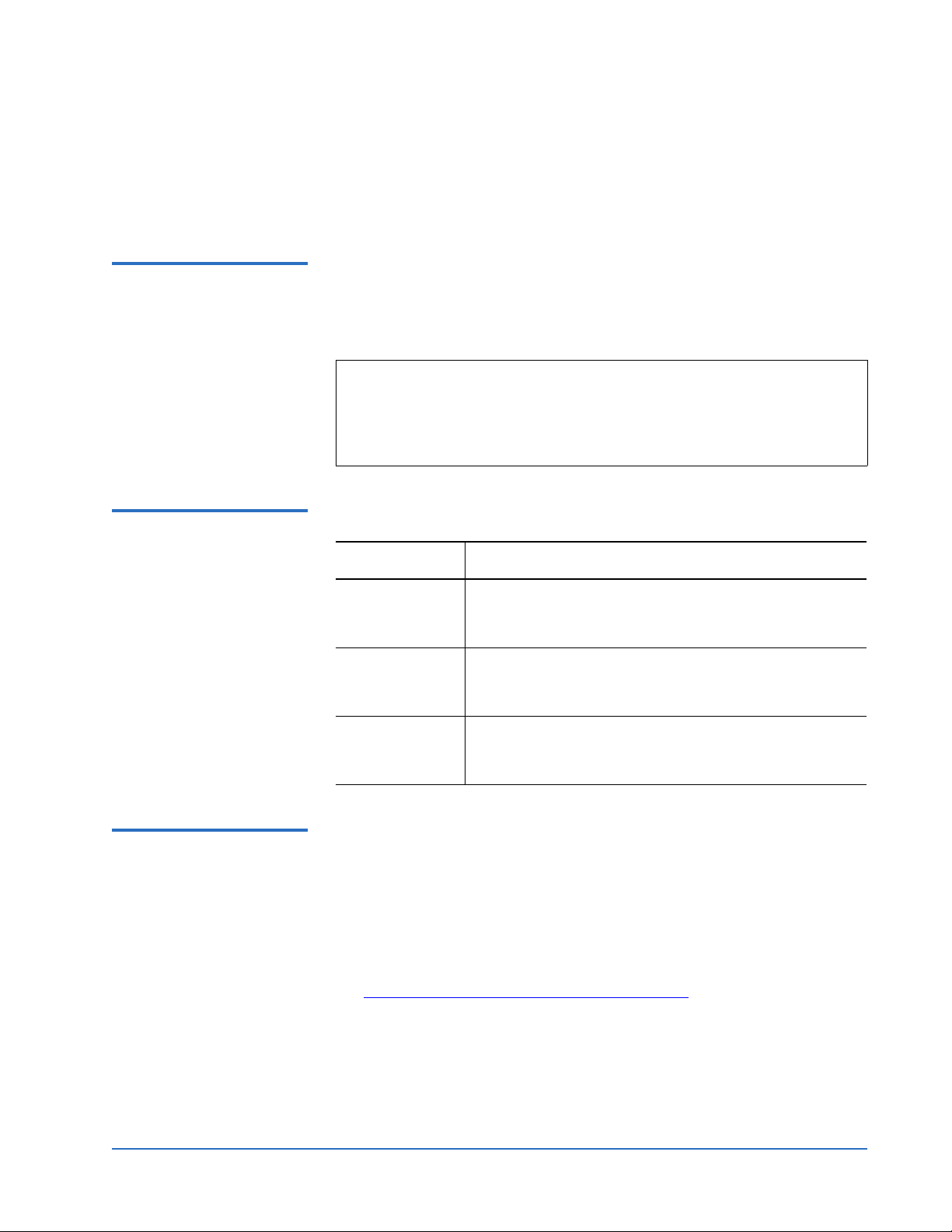
Installing a DLT, SDLT, VS, LTO, or DAT Tape Drive Into a Linux Operating System
6464215-01, Rev B
January 2006
mode1 blocksize=0 compression=1
mode2 blocksize=1024 compression=1
mode3 blocksize=0 compression 0
mode4 blocksize = 1024 compression 0 }
Identifying Tape Devices and Parameters
Common Tape Device Keywords
You identify tape devices and parameters using keywords. The keywords
0
correspond to the data returned by the tape device in response to a
INQUIRY
command. The matches are case-sensitive and performed up to the
SCSI
length defined in the configuration file. Partial matches are permitted.
Note: You may abbreviate some keywords. Some keywords show a
portion of the word enclosed within square brackets [ ]. The
portion enclosed within the brackets is not required when entering
commands. For example, the keyword
signify block size by entering either
block[size] means you can
blocksize or block.
The following table lists the most common tape device keywords.
0
Keyword Description
manufacturer= Specifies the string that must match the vendor
identification returned by the tape device; for example,
QUANTUM.
model= Specifies the string that must match the product
identification returned by the tape device; for example,
SDLT600.
revision= Specifies the string that must match the product
revision level returned by the tape device; for example,
1E1E, which represents V30.
Common Parameter Keywords
0
Following are some common parameter keywords. For a more thorough
description of the keywords used for tape devices and parameters, see the
following references:
•
stinit(8) man page
• st(4) man page
• /usr/src/linux-<kernel revision>/drivers/scsi/README.st.
• Appendix C – Sample stinit.def Definitions File
stinit and stinit.def 19
on page 26
Page 20

Installing a DLT, SDLT, VS, LTO, or DAT Tape Drive Into a Linux Operating System
6464215-01, Rev B
January 2006
Keyword Description
block[size]=value The tape block size can be set to value bytes. Quantum
recommends using the default block[size] = 0,
signifying variable block mode.
comp[ression]=
value
Compression of the data by the drive is enabled if
does not equal zero. Note that the tape driver cannot
value
enable compression for all drives that can compress
data. Some drives define compression using density
codes. Quantum does not use density codes and
requires compression to be enabled.
The compression default setting is determined by
stinit.def. If stinit.def is not found, compression defaults
to ON.
All the matching initializations are collected in the order they are defined in
stinit.def file. This means that you can define global parameters that apply
the
to all devices by placing them before all tape device definitions in
an example, see
# Global Keywords and Values in Appendix C – Sample
stinit.def. For
stinit.def Definitions File.
mtx Tape Library Tool 0
mtx is a tape library media management tool. This section shows you how to
determine if
mtx is installed and how to install it.
The use of
mtx is beyond the scope of this document.
To verify mtx is installed, execute the following command:
Verifying mtx is Installed0
# rpm -qa mtx
This command returns the name of the package followed by a version
number (for example, RHEL2.1 returns
mtx-1.2.13-1).
If no information is returned, mtx is not installed on the system. To install
mtx, see Installing mtx
Note:
mtx rpm is not included in the Red Hat Enterprise Linux 3.0. If you
are running RHEL 3.0, you will not be able to use the
mtx Tape Library Tool 20
.
mtx module.
Page 21
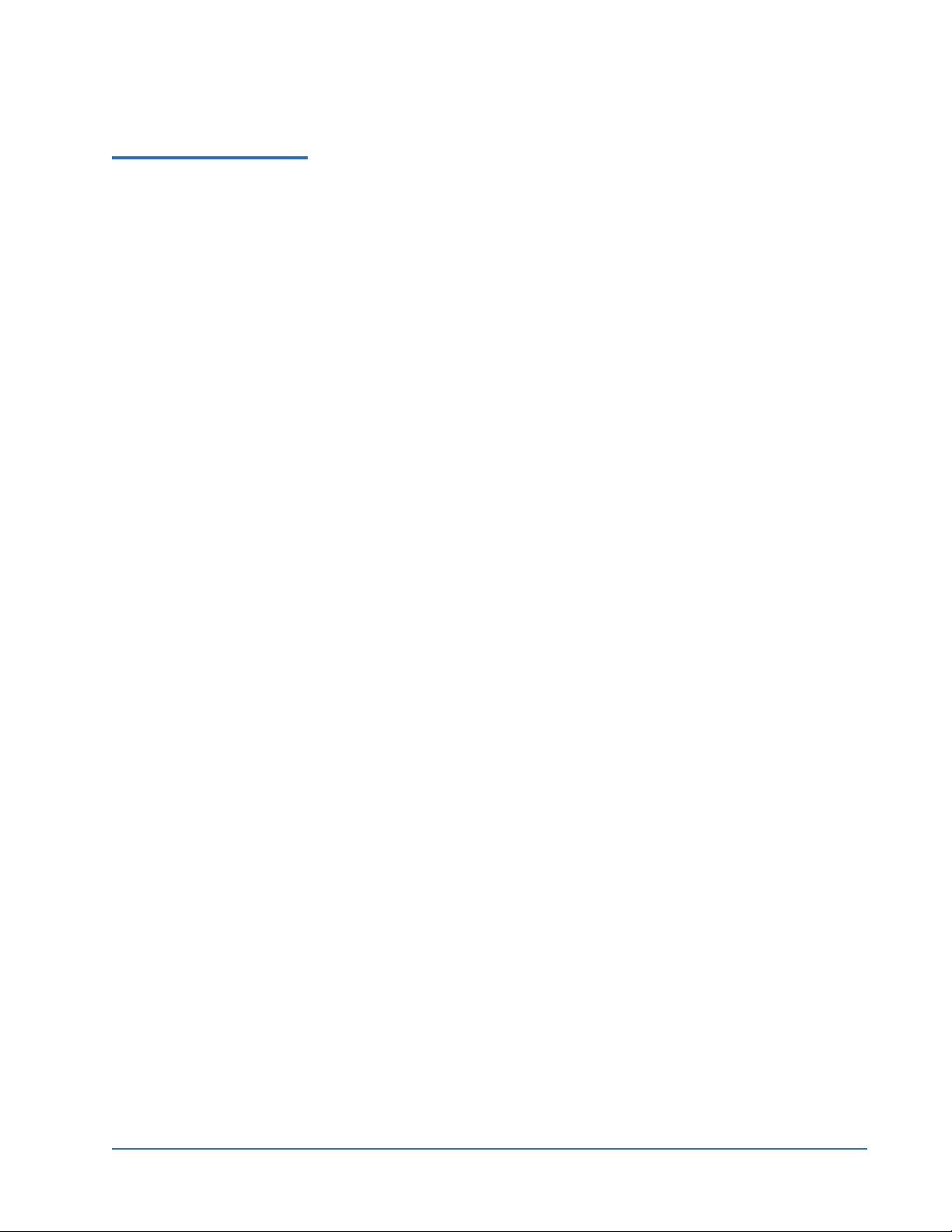
Installing a DLT, SDLT, VS, LTO, or DAT Tape Drive Into a Linux Operating System
6464215-01, Rev B
January 2006
Installing mtx 0 mtx is typically included on your Linux installation CD-ROMs (except for
RHEL3.0).
To install
mtx, execute the following command:
# rpm -ivh mtx*
where the asterisk represents the remaining portion of the file name (in this
case, it is the version number).
For a detailed description of these access modes, refer to the appropriate
product manual for your DLTtape mini-library.
mtx Tape Library Tool 21
Page 22
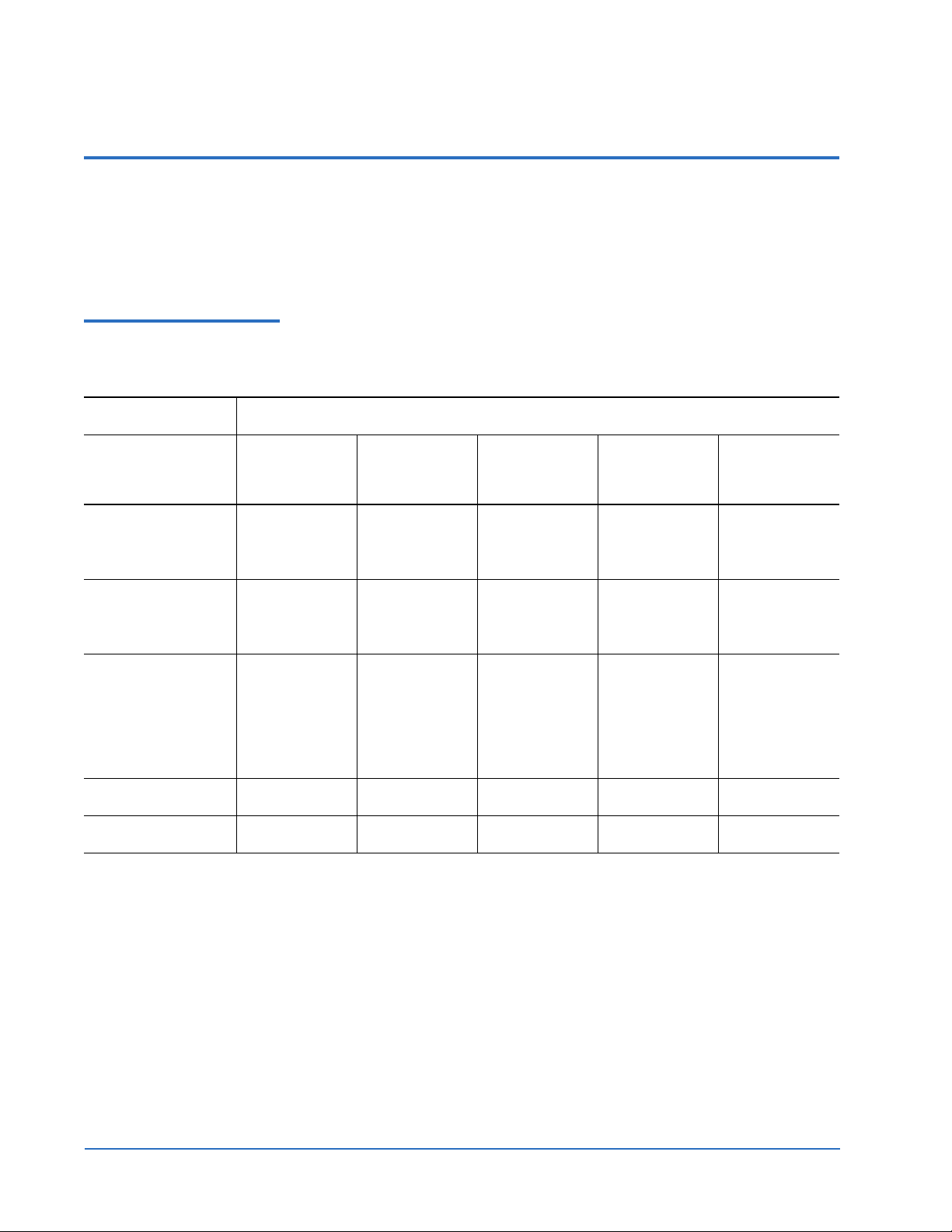
Installing a DLT, SDLT, VS, LTO, or DAT Tape Drive Into a Linux Operating System
6464215-01, Rev B
January 2006
Appendix A – Tape Drive and Cartridge Compatibility 0
This section provides information about tape cartridge and tape drive
compatibility. Use these tables to determine which cartridges to use in your
tape drive.
Tape Drive and
Cartridge Compatibility
– DLT
0
Drive Type
Tape Cartridge
DLTtape III
(CompacTape™
III)
DLTtape IIIXT
(CompacTape III
XT)
DLTtape IV
(CompacTape IV)
Cleaning Tape III
Cleaning Tape IV
DLT 2000
DLT 2500
DLT 2700
10/20 GB 10/20 GB
N/A 15/30 GB 15/30 GB
N/A N/A 20/40 GB 20/40 GB
DLT 2000XT
DLT 2500XT
DLT 2700XT
(read only)
DLT 4000
DLT 4500
DLT 4700
10/20 GB
(read only)
(read only)
DLT
7000
10/20 GB
(read only)
15/30 GB
(read only)
(read only)
35/70 GB
DLT
8000
10/20 GB
(read only)
15/30 GB
(read only)
20/40 GB
(read only)
35/70 GB
(read only)
40/80 GB
20 uses 20 uses 20 uses 20 uses 20 uses
N/A N/A N/A 20 uses 20 uses
Appendix A – Tape Drive and Cartridge Compatibility 22
Page 23
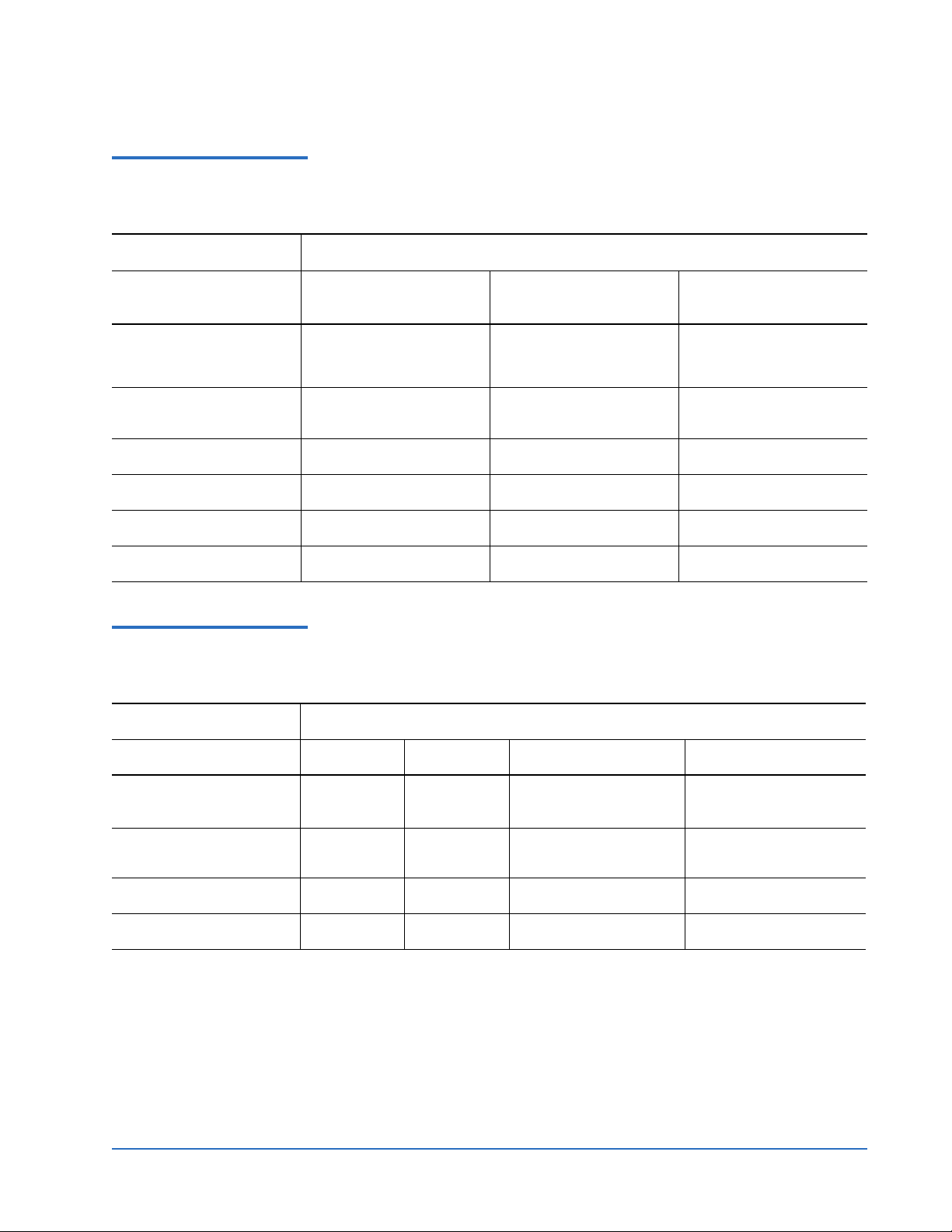
Tape Drive and
Cartridge Compatibility
– SDLT
Installing a DLT, SDLT, VS, LTO, or DAT Tape Drive Into a Linux Operating System
6464215-01, Rev B
January 2006
0
Drive Type
SDLT
Tape Cartridge
DLTtape IV
(CompacTape IV)
Super DLTtape I
Super DLTtape II N/A N/A 300/600 GB
DLTtape VS1 N/A N/A
Cleaning Tape III N/A N/A N/A
SDLT C leani n g Tape 20 uses 20 uses 20 uses
20/40 GB (read only)
35/70 GB (read only)
40/80 GB (read only)
220
20/40 GB (read only)
35/70 GB (read only)
40/80 GB (read only)
110/220 GB
SDLT
320
110/220 GB
160/320 GB
SDLT
600
N/A
110/220 GB (read only)
160/320 GB (read only)
80/160 GB (read only)
Tape Drive and
Cartridge Compatibility
– VS
0
Drive Type
Tape Cartridge DLT1 VS80 VS160 DLT-V4
DLTtape IV
(CompacTape IV)
40/80 GB 40/80 GB 40/80 GB (read only) 40/80 GB (read only)
N/A N/A 80/160 GB 80/160 GB (read only)
DLTtape VS1
DLTtape IV Cleaning Tape
VS160 Cleaning Tape
Appendix A – Tape Drive and Cartridge Compatibility 23
20 uses 20 uses N/A N/A
N/A N/A 20 uses 20 uses
160/320 GB
Page 24
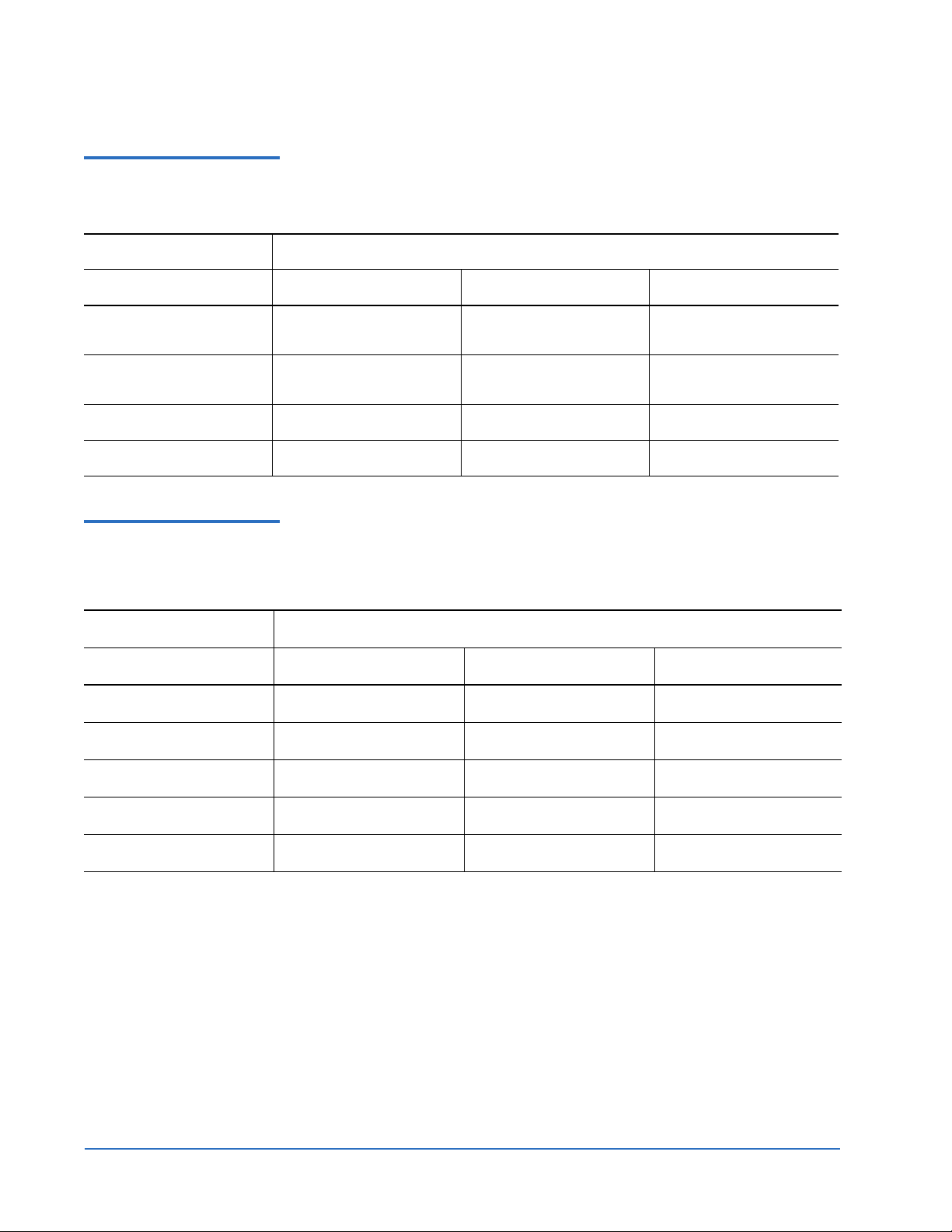
Installing a DLT, SDLT, VS, LTO, or DAT Tape Drive Into a Linux Operating System
6464215-01, Rev B
Tape Drive and
Cartridge Compatibility
– LTO
Tap e Car t rid g e LTO- 1 LTO -2 LTO-3
0
Drive Type
January 2006
Ultrium 1
100/200 100/200
(read only)
100/200
(read only)
N/A 200/400 200/400
Ultrium 2
Ultrium 3
Ultrium Cleaning Tape
N/A N/A 400/800
20 uses 20 uses 20 uses
(read only)
Tape Drive and
Cartridge Compatibility
– DDS/DAT
0
Drive Type
Tape Cartridge DDS3 DDS4/SP40 DAT 72
DDS2
DDS3
4/8 4/8 N/A
12/24 12/24 12/24
DDS4
DAT 72
Cleaning Tape
Appendix A – Tape Drive and Cartridge Compatibility 24
N/A 20/40 20/40
N/A N/A 36/72
40 uses 40 uses 40 uses
Page 25
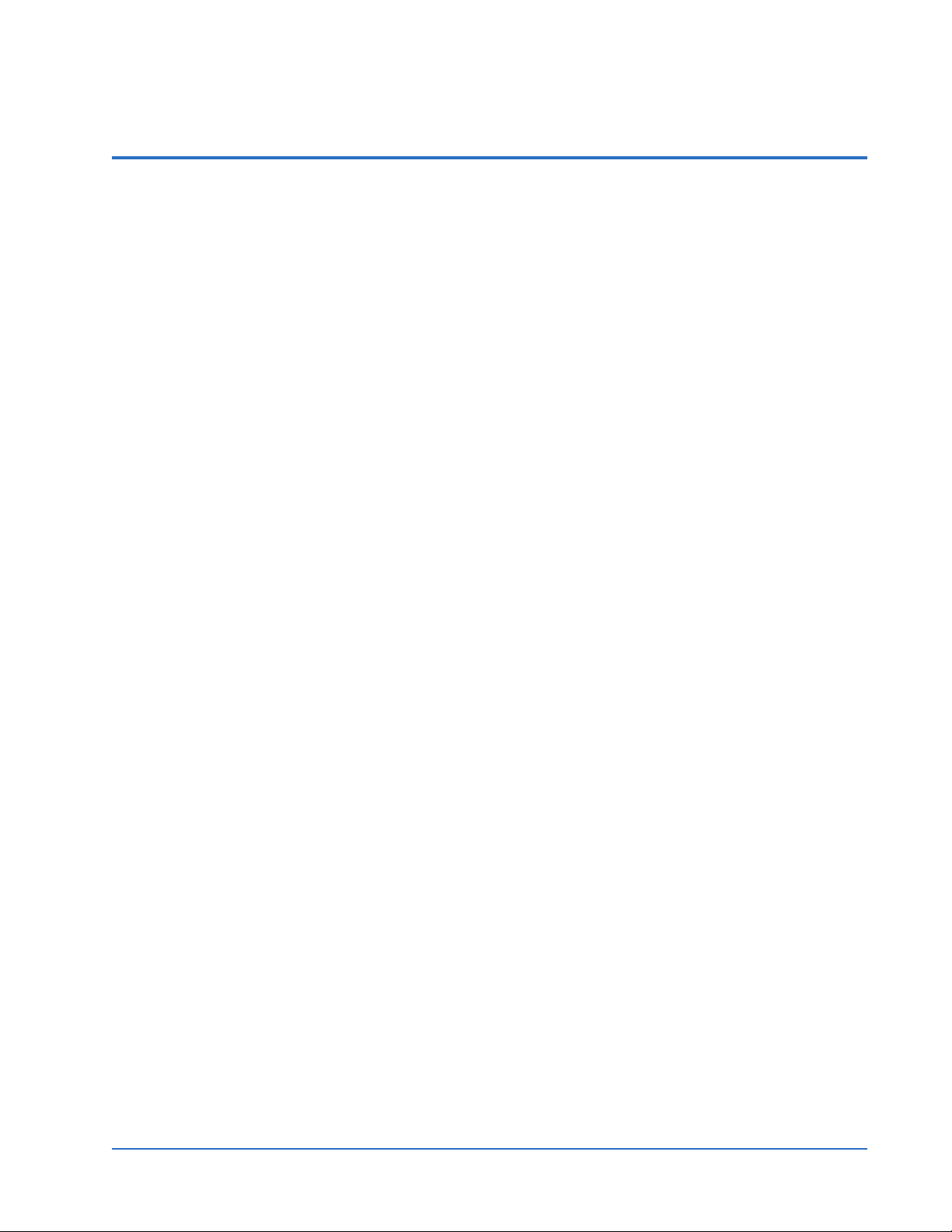
Installing a DLT, SDLT, VS, LTO, or DAT Tape Drive Into a Linux Operating System
6464215-01, Rev B
January 2006
Appendix B – Linux Reference Documentation 0
For further information about the topics discussed in this guide, refer to the
following documentation:
• stinit(8) man page
• /usr/share/doc/mt-st-<version>/stinit.def.examples
• st(4) man page
• dmesg(8) man page
• /usr/src/linux-<kernel revision>/Documentation/devices.txt
• /usr/src/linux-<kernel revision>/drivers/scsi/README.st
• mt(1) man page
• mtx(1) man page
Appendix B – Linux Reference Documentation 25
Page 26

Installing a DLT, SDLT, VS, LTO, or DAT Tape Drive Into a Linux Operating System
6464215-01, Rev B
January 2006
Appendix C – Sample stinit.def Definitions File 0
This section provides a sample stinit.def definitions file. You must set up your
stinit.def file if you have not done so already.
Recommendations 0 This sample contains Quantum’s recommendations for setting up your
stinit.def file.
You may use the information provided here (you can copy and paste the
information directly into your
modify this information as needed. You may also create your own
file.
Caution: Your system configuration may not be compatible with this
particular
before implementing any
stinit.def file or enter it manually). You may
stinit.def
stinit.def file. Refer to your system documentation
stinit.def file.
Sample File 0
# Red Hat Linux 9.0, EL 2.1, EL 3.0
# Novell SuSE Linux 8.0, 9.0
#
# Quantum Corporation
# Jeff Willener
#
# 8-29-2003
# Initial Release
#
# 12-20-2004
# Add SDLT600 Support
#
# 6-17-2005
# Add LTO, LTO2, LTO3 support
#
# 11-1-2005
# Add DAT72, DLT-V4 support
# See also: man page stinit(8),
# /usr/share/doc/mt-st-*/stinit.def.examples,
# man page st(4),
# man page mt(1),
# man page stinit(8)
# Supported Quantum Devices:
# QUANTUM SDLT600
# Density Codes:
# 0x4A 320.0 GB (Super DLTtape 2)
# Alternate Density Codes Not Supported
# QUANTUM SDLT320
# Density Codes:
# 0x49 160.0 GB (Super DLTtape 1)
Appendix C – Sample stinit.def Definitions File 26
Page 27

Installing a DLT, SDLT, VS, LTO, or DAT Tape Drive Into a Linux Operating System
6464215-01, Rev B
January 2006
# 0x92 160.0 GB compression off (Super DLTtape 1)
# 0x93 320.0 GB compression on (Super DLTtape 1)
# QUANTUM SDLT220
# 0x48 100.0 GB (Super DLTtape 1)
# 0x90 100.0 GB compression off (Super DLTtape 1)
# 0x91 200.0 GB compression on (Super DLTtape 1)
# QUANTUM DLT8000
# 0x41 40.0 GB (DLTtape IV)
# 0x88 40.0 GB compression off (DLTtape IV)
# 0x89 80.0 GB compression on (DLTtape IV)
# CERTANCE ULTRIUM 3
# 0x44 400.0 GB
# CERTANCE ULTRIUM 2
# 0x42 200.0 GB
# CERTANCE ULTRIUM
# 0x40 100.0 GB
# CERTANCE DAT72
# 0x47 36.0 GB (DAT 72)
# QUANTUM DLT-V4
# 0x51 160.0 GB (DLTtape VS1)
# QUANTUM DLT VS160
# 0x50 80.0 GB (DLTtape VS1)
# 0x98 80.0 GB compression off (DLTtape VS1)
# 0x99 160.0 GB compression on (DLTtape VS1)
# BNCHMARK DLT1
# 0x40 40.0 GB (DLTtape IV)
# 0x86 40.0 GB compression off (DLTtape IV)
# 0x87 80.0 GB compression on (DLTtape IV)
# /usr/src/linux-<kernel revision>/Documentation/devices.txt
# 9 --> Kernel Device Index Number
# char --> Character Device
# 0-255 --> SCSI Tape Device Node
#
# 9 char SCSI tape devices
# 0 = /dev/st0 First SCSI tape, mode 0
# 1 = /dev/st1 Second SCSI tape, mode 0
# ...
# 32 = /dev/st0l First SCSI tape, mode 1
# 33 = /dev/st1l Second SCSI tape, mode 1
#...
# 64 = /dev/st0m First SCSI tape, mode 2
# 65 = /dev/st1m Second SCSI tape, mode 2
#...
# 96 = /dev/st0a First SCSI tape, mode 3
# 97 = /dev/st1a Second SCSI tape, mode 3
#...
# 128 = /dev/nst0 First SCSI tape, mode 0, no rewind
# 129 = /dev/nst1 Second SCSI tape, mode 0, no rewind
#...
# 160 = /dev/nst0l First SCSI tape, mode 1, no rewind
# 161 = /dev/nst1l Second SCSI tape, mode 1, no rewind
#...
# 192 = /dev/nst0m First SCSI tape, mode 2, no rewind
# 193 = /dev/nst1m Second SCSI tape, mode 2, no rewind
#...
# 224 = /dev/nst0a First SCSI tape, mode 3, no rewind
Appendix C – Sample stinit.def Definitions File 27
Page 28

Installing a DLT, SDLT, VS, LTO, or DAT Tape Drive Into a Linux Operating System
6464215-01, Rev B
January 2006
# 225 = /dev/nst1a Second SCSI tape, mode 3, no rewind
# Global Keywords and Values
drive-buffering=1
#scsi2logical=1
no-wait=0
buffering=0
async-writes=0
read-ahead=1
two-fms=0
auto-lock=0
fast-eom=1
can-bsr=1
noblklimits=0
# can-partitions=0
# QUANTUM SDLT600
manufacturer=QUANTUM model="SDLT600" {
timeout=3600 # 1 hour timeout
long-timeout=14400# 4 hour long timeout
can-partitions=0
mode1 blocksize=0 density=0x4A compression=1 # SDLT600 density, compression on
mode2 blocksize=0 density=0x4A compression=0 # SDLT600 density, compression off
mode3 blocksize=0 density=0x49 compression=1 # SDLT320 density, compression on
mode4 blocksize=0 density=0x48 compression=1 # SDLT220 density, compression on
}
# QUANTUM SDLT320
manufacturer=QUANTUM model="SDLT320" {
timeout=3600 # 1 hour timeout
long-timeout=14400# 4 hour long timeout
can-partitions=0
mode1 blocksize=0 density=0x49 compression=1 # SDLT320 density, compression on
mode2 blocksize=0 density=0x49 compression=0 # SDLT320 density, compression off
mode3 blocksize=0 density=0x48 compression=1 # SDLT220 density, compression on
mode4 blocksize=0 density=0x48 compression=0 # SDLT220 density, compression off
}
# QUANTUM SDLT220
manufacturer=QUANTUM model="SuperDLT1" {
timeout=3600
long-timeout=14400
can-partitions=0
mode1 blocksize=0 density=0x48 compression=1 # SDLT220 density, compression on
mode2 blocksize=0 density=0x48 compression=0 # SDLT220 density, compression off
mode3 blocksize=0 density=0x41 compression=1 # DLT8000 density, compression on
mode4 blocksize=0 density=0x41 compression=0 # DLT8000 density, compression off
}
# QUANTUM DLT8000
manufacturer=QUANTUM model="DLT8000" {
timeout=3600
long-timeout=14400
can-partitions=0
mode1 blocksize=0 density=0x41 compression=1 # DLT8000 density, compression on
mode2 blocksize=0 density=0x41 compression=0 # DLT8000 density, compression off
mode3 blocksize=0 density=0x1B compression=1 # DLT7000 density, compression on
Appendix C – Sample stinit.def Definitions File 28
Page 29

Installing a DLT, SDLT, VS, LTO, or DAT Tape Drive Into a Linux Operating System
6464215-01, Rev B
January 2006
mode4 blocksize=0 density=0x1B compression=0 # DLT7000 density, compression off
}
# CERTANCE ULTRIUM 3
manufacturer=CERTANCE model="ULTRIUM 3" {
timeout=800
long-timeout=14400
can-partitions=0
mode1 blocksize=0 density=0x44 compression=1 # ULTRIUM 3 density, compression on
mode2 blocksize=0 density=0x44 compression=0 # ULTRIUM 3 density, compression off
mode3 blocksize=0 density=0x42 compression=1 # ULTRIUM 2 density, compression on
mode4 blocksize=0 density=0x40 compression=1 # ULTRIUM density, compression on
}
# CERTANCE ULTRIUM 2
manufacturer=CERTANCE model="ULTRIUM 2" {
timeout=800
long-timeout=14400
can-partitions=0
mode1 blocksize=0 density=0x42 compression=1 # ULTRIUM 2 density, compression on
mode2 blocksize=0 density=0x42 compression=0 # ULTRIUM 2 density, compression off
mode3 blocksize=0 density=0x40 compression=1 # ULTRIUM density, compression on
mode4 blocksize=0 density=0x40 compression=0 # ULTRIUM density, compression off
}
# CERTANCE ULTRIUM
manufacturer=SEAGATE model="ULTRIUM06242-XXX" {
timeout=800
long-timeout=14400
can-partitions=0
mode1 blocksize=0 density=0x40 compression=1 # ULTRIUM density, compression on
mode2 blocksize=0 density=0x40 compression=0 # ULTRIUM density, compression off
mode3 blocksize=0 density=0x40 compression=1 # ULTRIUM density, compression on
mode4 blocksize=0 density=0x40 compression=1 # ULTRIUM density, compression on
}
# CERTANCE DAT72
manufacturer=SEAGATE model="DAT DAT72" {
timeout=600
long-timeout=-10800
can-partitions=0
mode1 blocksize=512 density=0x47 compression=1 # DAT72 density, compression on
mode2 blocksize=512 density=0x47 compression=0 # DAT72 density, compression off
mode3 blocksize=512 density=0x26 compression=1 # DDS4 density, compression on
mode4 blocksize=512 density=0x25 compression=1 # DDS3 density, compression on
}
# QUANTUM DLT-V4
manufacturer=QUANTUM model="DLT-V4" {
timeout=3600
long-timeout=14400
can-partitions=0
mode1 blocksize=0 density=0x51 compression=1 # DLT-V4 density, compression on
mode2 blocksize=0 density=0x51 compression=0 # DLT-V4 density, compression off
mode3 blocksize=0 density=0x50 compression=1 # VS160 density, compression on
mode4 blocksize=0 density=0x40 compression=1 # VS80 density, compression on
Appendix C – Sample stinit.def Definitions File 29
Page 30

Installing a DLT, SDLT, VS, LTO, or DAT Tape Drive Into a Linux Operating System
6464215-01, Rev B
January 2006
# QUANTUM DLT VS160
manufacturer=QUANTUM model="DLT VS160" {
timeout=3600
long-timeout=14400
can-partitions=0
mode1 blocksize=0 density=0x50 compression=1 # VS160 density, compression on
mode2 blocksize=0 density=0x50 compression=0 # VS160 density, compression off
mode3 blocksize=0 density=0x40 compression=1 # VS80 density, compression on
mode4 blocksize=0 density=0x40 compression=0 # VS80 density, compression off
}
# BNCHMARK VS80
manufacturer=BNCHMARK model="DLT1" {
timeout=180
long-timeout=14400
can-partitions=0
mode1 blocksize=0 density=0x40 compression=1 # VS80 density, compression on
mode2 blocksize=0 density=0x40 compression=0 # VS80 density, compression off
mode3 blocksize=0 density=0x41 compression=1 # DLT8000 density, compression on
mode4 blocksize=0 density=0x41 compression=0 # DLT8000 density, compression off
}
Appendix C – Sample stinit.def Definitions File 30
Page 31

Installing a DLT, SDLT, VS, LTO, or DAT Tape Drive Into a Linux Operating System
6464215-01, Rev B
January 2006
Appendix D – Troubleshooting 0
This section covers common errors.
Problem Explanation Fix
You receive a nonrecoverable error that looks
similar to this after
performing the
tar: /dev/st0: Wrote only 0 of
10240 bytes
tar: Error is not recoverable:
exiting now
tar command:
No information is returned
when you execute the
command
# rpm -qa | grep mt-st
to verify mt-st is installed.
No information is returned
when you execute the
command
# rpm -qa mtx
to verify mtx is installed.
modinfo st reports the st
module name not found.
The tape device has a
blocksize set to a parameter
value other than
0.
mt to set the blocksize to 0 so the tape
Use
drive can operate in variable blocksize
mode. Execute this command:
# mt -f /dev/st0 setblk 0
Note: st0
is used as the device node for
this example only; be sure to use the
mt-st is not installed.
correct
Install
mode0 node.
mt-st (see Installing mt-st on
page 17).
mtx is not installed. Install mtx (see Installing mtx on page 21).
st module is not loaded. Load the st module. Consult your Linux
manuals for instructions.
The
st device nodes are not
present in the
/dev directory.
Create the device nodes.
Use the
mknod commands described in
Creating Auto-Rewind Device Nodes
on
page 16 and Creating No-Rewind Device
Nodes on page 16
Refer to the following documentation for
more detailed instructions:
• Your Linux documentation
•
st(4) man page
• mknod(1) man page
The backup application does
not work.
Appendix D – Troubleshooting 31
Your backup application may
not be compatible with the
stinit.def file you are using.
Check your backup application
documentation for information on what
type of stinit.def files you can use; then
rewrite the
stinit.def file.
Page 32

Installing a DLT, SDLT, VS, LTO, or DAT Tape Drive Into a Linux Operating System
Problem Explanation Fix
6464215-01, Rev B
January 2006
The st driver does not see all
attached tape devices.
The connector cable may be
too long.
Your SCSI bus may not be
terminated properly.
You don’t have enough
st
tape device nodes.
Verify that the connector cable length
does not exceed the specifications listed in
your product manual.
Ensure the SCSI bus is terminated
properly (see your product manual for
instructions).
Verify that you have enough st tape
device nodes for all your attached tape
devices. If you need to create more, see
instructions in the following sections:
• Identifying Device Modes
• Creating Device Nodes
• Creating No-Rewind Device Nodes
on page 15
on page 15
on
page 16
Appendix D – Troubleshooting 32
