Page 1
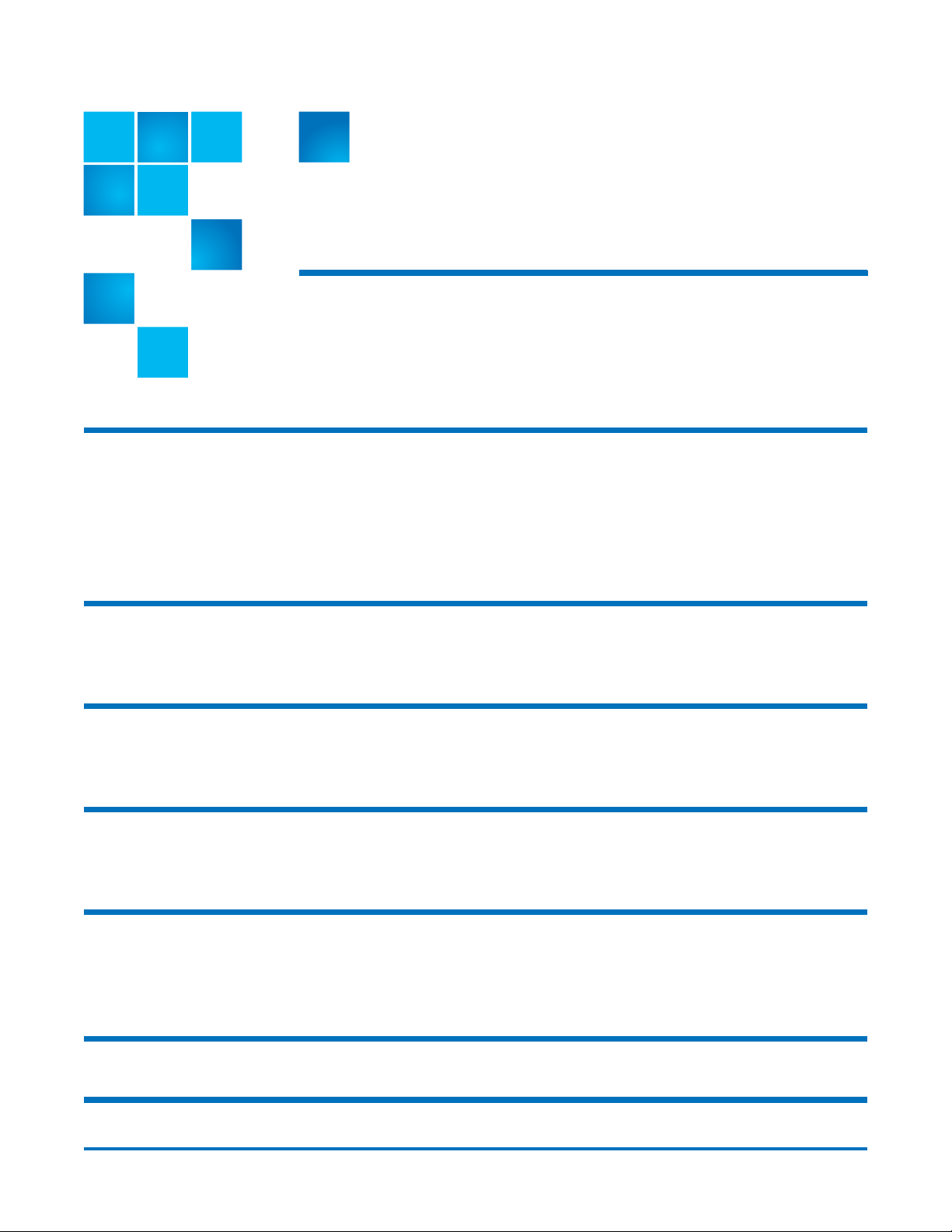
Quantum LTFS (Linear Tape File
System) User Guide
Introduction 3
Features . . . . . . . . . . . . . . . . . . . . . . . . . . . . . . . . . . . . . . . . . . . . . . . . . . . . . . 3
Benefits . . . . . . . . . . . . . . . . . . . . . . . . . . . . . . . . . . . . . . . . . . . . . . . . . . . . . . . 3
Intended usage . . . . . . . . . . . . . . . . . . . . . . . . . . . . . . . . . . . . . . . . . . . . . . . . . 4
Architecture . . . . . . . . . . . . . . . . . . . . . . . . . . . . . . . . . . . . . . . . . . . . . . . . . . . 4
Supported configurations . . . . . . . . . . . . . . . . . . . . . . . . . . . . . . . . . . . . . . . . . 4
Linux: Installation and configuration 5
Downloading and Installing Quantum LTFS . . . . . . . . . . . . . . . . . . . . . . . . . . . 5
To uninstall LTFS . . . . . . . . . . . . . . . . . . . . . . . . . . . . . . . . . . . . . . . . . . . . . . . . 7
Mac OS X: Installation and configuration 7
Downloading and installing Quantum LTFS . . . . . . . . . . . . . . . . . . . . . . . . . . . 7
To uninstall LTFS . . . . . . . . . . . . . . . . . . . . . . . . . . . . . . . . . . . . . . . . . . . . . . . . 8
Using Quantum LTFS 8
How to use LTFS . . . . . . . . . . . . . . . . . . . . . . . . . . . . . . . . . . . . . . . . . . . . . . . . 8
Usage details. . . . . . . . . . . . . . . . . . . . . . . . . . . . . . . . . . . . . . . . . . . . . . . . . . 10
Troubleshooting 12
General . . . . . . . . . . . . . . . . . . . . . . . . . . . . . . . . . . . . . . . . . . . . . . . . . . . . . . 12
Shared libraries . . . . . . . . . . . . . . . . . . . . . . . . . . . . . . . . . . . . . . . . . . . . . . . . 12
Using Quantum LTFS to check the cartridge . . . . . . . . . . . . . . . . . . . . . . . . . . 12
Frequently asked questions 13
Contacting Quantum 15
6-67105-01 Rev B, December 2010
*6-67105-01*
Page 2
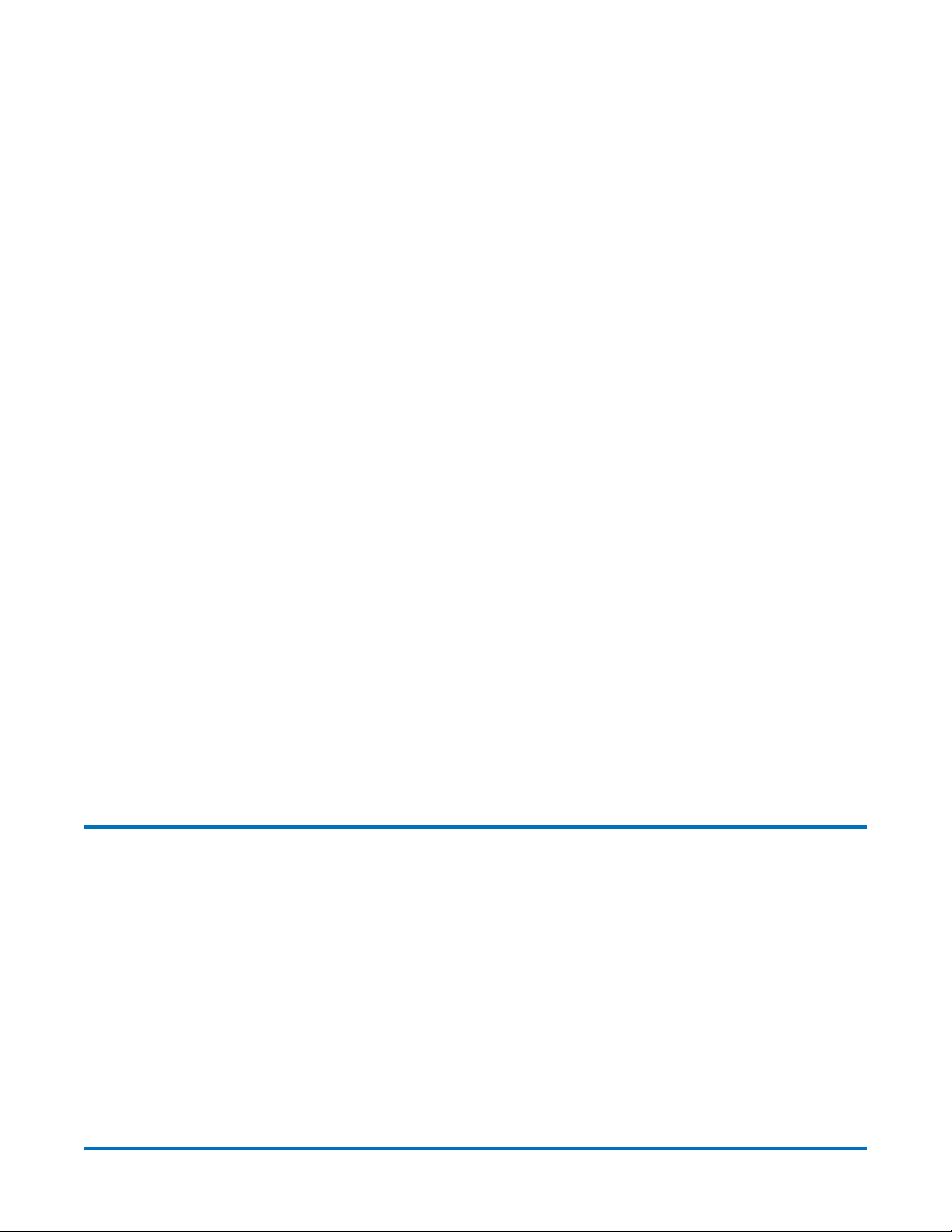
Quantum LTFS (Linear Tape File System) User Guide
6-67105-01 Rev B
December 2010
Made in the USA. Quantum Corporation provides this publication “as is” without warranty of any kind, either express or
implied, including but not limited to the implied warranties of merchantability or fitness for a particular purpose. Quantum
Corporation may revise this publication from time to time without notice.
COPYRIGHT STATEMENT
© 2010 Quantum Corporation. All rights reserved. Your right to copy this manual is limited by copyright law. Making copies
or adaptations without prior written authorization of Quantum Corporation is prohibited by law and constitutes a
punishable violation of the law.
TRADEMARK STATEMENT
Quantum, the Quantum logo, DLT, DLTtape, the DLTtape logo, SuperLoader, Scalar, StorNext, and DXi are registered
trademarks of Quantum Corporation, registered in the U.S. and other countries. Preserving the World's Most Important Data.
Yours., Backup. Recovery. Archive. It’s What We Do., the DLT logo, DLTSage, Dynamic Powerdown, FastSense, FlexLink,
GoVault, MediaShield, Optyon, Pocket-sized. Well-armored, SDLT, SiteCare, SmartVerify, StorageCare, Super DLTtape, and
Vision are trademarks of Quantum. LTO and Ultrium are trademarks of HP, IBM, and Quantum in the U.S. and other countries.
All other trademarks are the property of their respective companies. Specifications are subject to change without notice.
2 Contents
Page 3
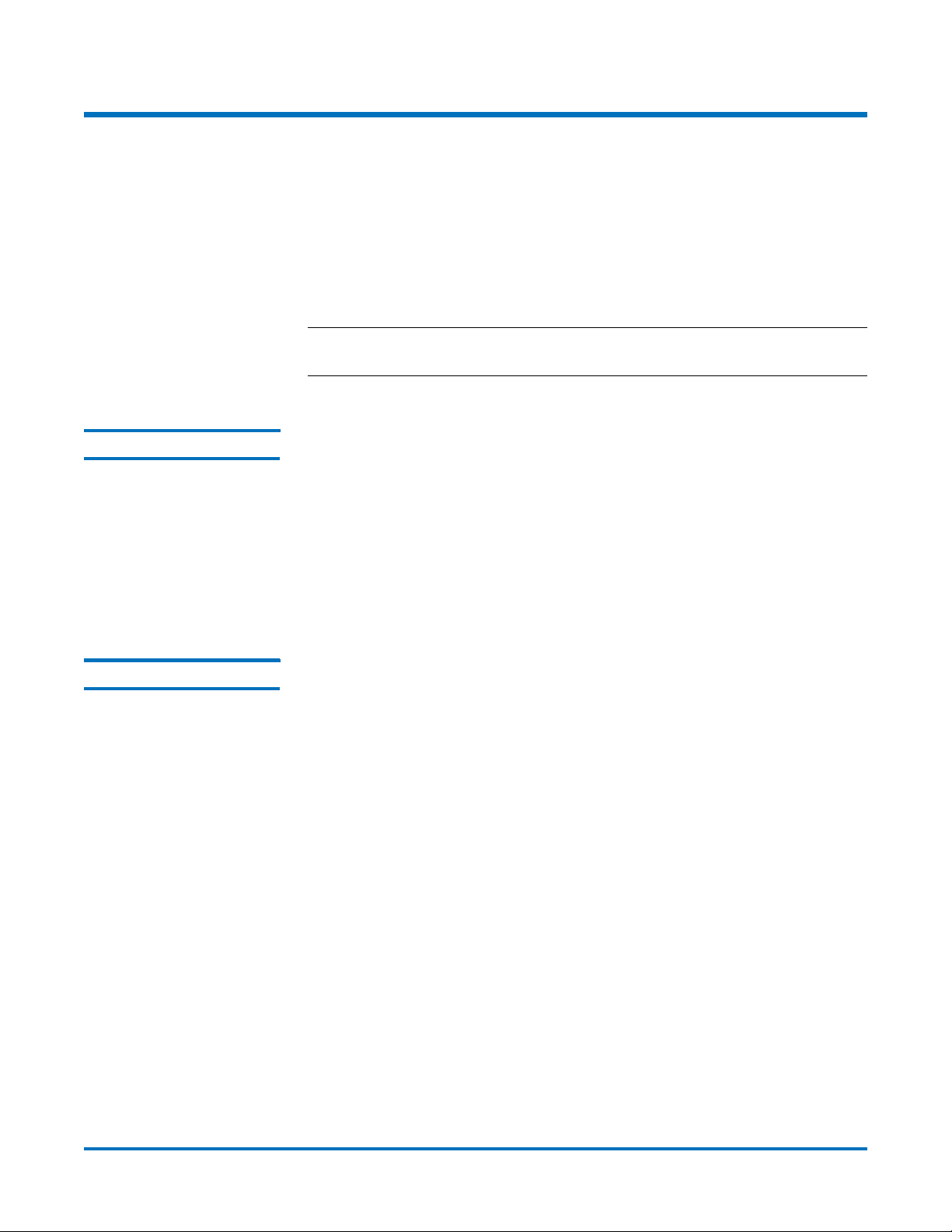
Quantum LTFS (Linear Tape File System) User Guide
Introduction
This guide provides information about Quantum Linear Tape File System
(Quantum LTFS) Software. Quantum LTFS makes tape self-describing, file-based,
and easy-to-use and provides users with the ability to use standard file
operations on tape media for accessing, managing and sharing files with an
interface that behaves like a hard disk. In addition, Quantum LTF S provides the
ability to share data across platforms, as you would with a USB drive or memory
stick.
Note: A firmware update may be required. Quantum LTFS will check and tell
you if your tape drive needs updating.
Features Quantum LTFS includes the following features:
• Provides all you need to use LTO–5 tape media like a disk
6-67105-01 Rev B
December 2010
• Based on open source software, subject to EULA terms and LGPL 2.1
requirements
• Precompiled application versions provided for supported platforms
• Full source code available
• Supported on Linux® and Mac OS® X
Benefits In addition to the wide range of benefits that Quantum LTO-5 Tape drives have
to offer, Quantum LTO-5 with Linear Tape File System (LTFS) functionality also
delivers:
• Faster access to data: When a tape is mounted, the files and directories
stored on it appear on the desktop in the same way as a disk directory
listing.
• Simple drag and drop: Quantum LTFS increases ease of use, simply drag and
drop files to and from the tape.
• Compatibility across your environment: Tape media written using Quantum
LTFS is self-describing so that data retrieval from tape is independent of any
hardware or software platforms.
• Increased data mobility: Easily share content to increase data mobility; tapes
written with the Quantum LTFS application can be exchanged more easily
between users working in different operating systems, using different
software and in different locations.
• A single storage media standard. Unify organization-wide file sharing with
Quantum LTO-5. Tapes can move across libraries and vendors with the ease
of video cassettes, while files on tape can be accessed using straightforward
drag-and-drop.
Introduction 3
Page 4
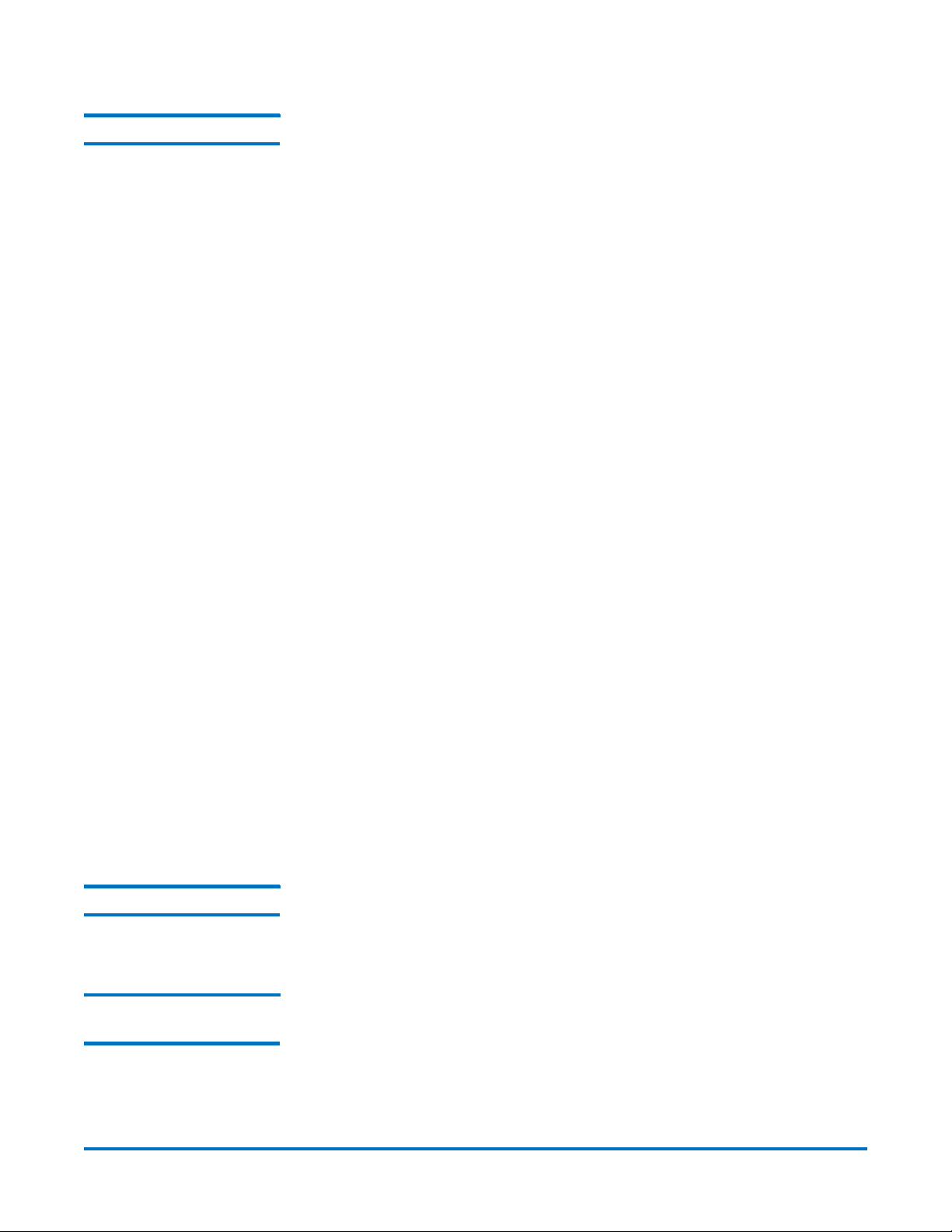
Quantum LTFS (Linear Tape File System) User Guide
6-67105-01 Rev B
December 2010
Intended usage The Quantum LTFS application presents the contents of the tape like a disk
volume. However it is important to bear in mind that it is not a true disk, and
therefore there are some best practices to follow to ensure satisfactory
performance and a good user experience.
1 Quantum LTFS is designed to work best in a single-user environment, where
just one user is copying files to or from the tape. Multiple users or processes
trying to write and/or read at the same time will result in poor performance
due to the sequential access nature of tape.
2 For the same reasons, the tape drive should not be shared between different
systems. A single tape drive should be connected to a single host bus
adapter (HBA).
3 The expected usage model is to transfer large files between systems, by
mounting the tape on one system, writing the files, un-mounting, mounting
on the second system, and reading the files. Treating the tape volume as a
true random access device (for example frequently reading and updating
individual files) will not perform as well as streaming large files to/from
tape.
4 The Quantum LTFS application will work in conjunction with graphical file
explorer programs such as Nautilus (on Linux). However because these types
of applications tend to try to pre-read files in the directory, using the
graphical explorer window may lead to poor performance. Optimum
performance will be enjoyed by using a terminal window and issuing shell
commands to copy data, view directory contents etc.
5 The Quantum LTFS application utilizes a block size of 512 KB. Older Host Bus
Adapters may not support that block size, which would prevent being able
to create or mount an LTFS volume.
6 Tape activity may continue for several minutes after un-mounting an LTFS
volume. Do not attempt to remove the tape cartridge, power down the
system or tape drive, or delete the folder where the LTFS volume is
mounted, until all tape activity has finished. Check the front panel LEDs and
wait for them to stop flashing. Attempting these actions before tape activity
has finished may cause corruption of the tape format.
7 Quantum LTO 5 tape drives are optimized for high speed data transfer. For
best results, when copying data to or from an LTFS volume, utilize a device
which can sustain a transfer rate of at least 50 MB/s.
Architecture Quantum LTFS is a user space application, making use of the FUSE kernel mode
subsystem included in Linux systems. On the Apple® Mac OS platform it uses
the MacFUSE module.
Supported configurations
Quantum LTFS supports:
• LTO–5 Tape Drives with SAS interfaces
• Red Hat Enterprise Linux (RHEL) 5.4 (32-bit and 64-bit)
• SuSE Enterprise Linux (SLES) 11 Service Pack 1 (32-bit and 64-bit)
• Mac OS X Snow Leopard (10.6, 32-bit kernel only)
4 Introduction
Page 5
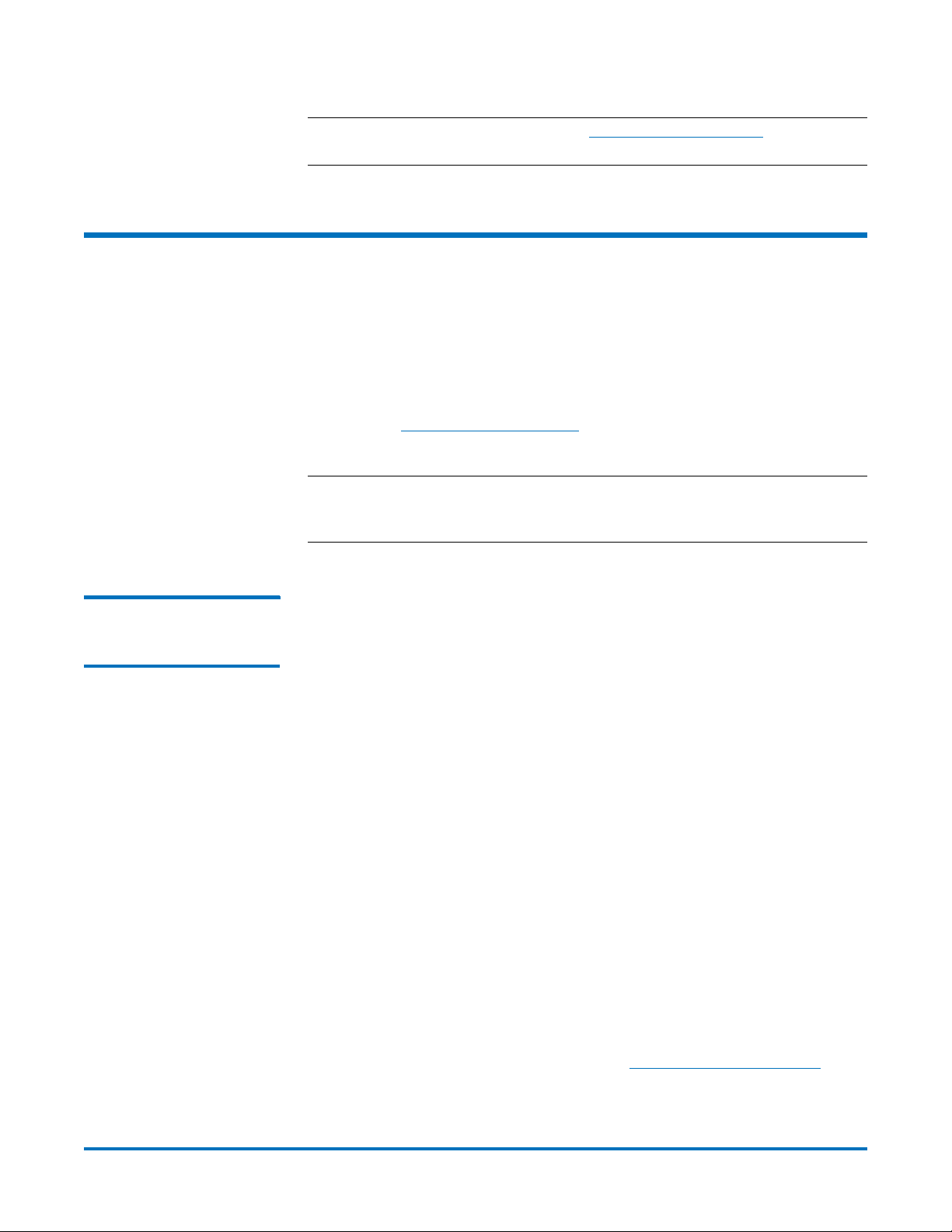
Quantum LTFS (Linear Tape File System) User Guide
Note: See the Compatibility Matrix on www.quantum.com/LTFS for the latest
details on supported operating system and hardware configurations.
Linux: Installation and configuration
When using Quantum LTFS with Quantum LTO-5 tape drives, the following
components are required:
• A drive firmware revision that supports dual partitioning. Quantum LTFS will
check and tell you if your tape drive firmware needs updating
• The software package that contains the “run-time” executable, this can be
found at
• The FUSE kernel module and shared libraries
Note: XTalk version 6.4.1.1 or later provides a new "LTFS check" test that
www.quantum.com/LTFS.
determines whether or not dual partitioning and LTFS are supported.
XTalk is not supported under Mac OS.
6-67105-01 Rev B
December 2010
Downloading and Installing Quantum LTFS
To download and install Quantum LTFS:
1 Before starting to install and use Quantum LTFS, you must ensure that the
FUSE kernel module is present and loaded.
To check whether FUSE is installed, the following commands may be used:
For RHEL:
$rpm‐qifuse
$rpm‐qifuse‐libs
For SLES:
$rpm‐qifuse
$rpm‐qilibfuse2
* If the module is not present on your system, you must first obtain and
then install it.
For RHEL 5, Update 4 or later:
The required FUSE packages are fuse and fuse-libs, version 2.7 or later.
For SLES 11:
The required FUSE packages are fuse and libfuse2, version 2.7 or later.
* If FUSE cannot be installed via an RPM package, the source code may be
downloaded from the following location:
http://fuse.sourceforge.net/
* After FUSE has been installed, the following command may be used to
check whether the module is loaded:
Linux: Installation and configuration 5
Page 6

Quantum LTFS (Linear Tape File System) User Guide
6-67105-01 Rev B
December 2010
$lsmod|grepfuse
• If the module is not listed as currently loaded, you must load it before
proceeding:
$ modprobe fuse
2 Determine whether you want to use precompiled utilities or build your own
version of the Quantum LTFS application.
Note: Currently, Quantum only supports installations using the
precompiled binaries.
3 To build from the source code, download and unpack the Quantum LTFS
source archive:
qtmltfs-x.x.x.tar.gz
Then, follow the instructions in /doc/BUILDING.linux.
4 To use precompiled utilities, download the appropriate package for your
operating system platform:
For RHEL:
qtmltfs-x.x.x-x.i386.rpm (32-bit), or
qtmltfs-x.x.x-x.x86_64.rpm (64-bit)
For SLES:
qtmltfs-x.x.x-x.i586.rpm (32-bit), or
qtmltfs-x.x.x-x.x86_64.rpm (64-bit)
Download the Quantum LTFS GPG key from the Quantum LTFS download
page and import it with the following command:
$rpm‐‐importqtmltfs‐public‐GPG‐key.asc
Install the Quantum LTFS package with the following command:
$rpm‐ivhpackage_name
For example: $rpm‐ivhqtmltfs‐1.0.0‐2.x86_64.rpm
Note: The binary RPM checks for dependencies in the RPM database. If
FUSE was installed by building from the source, the RPM database
may not properly reflect that the dependencies have been installed,
which will prevent LTFS from being installed. It is possible to work
around this by utilizing the --nodeps option to disable dependency
checking, when installing the RPM package.
The binary RPM will place three executables in /usr/local/bin/
(ltfs, mkltfs, ltfsck)
and a number of dynamic libraries in /usr/local/lib/ (or /usr/local/lib64) and
also in a new subdirectory /usr/local/lib/ltfs/ (or /usr/local/lib64/ltfs/).
5 Quantum LTFS is now installed. See Using Quantum LTFS on page 8 for the
next steps.
6 Linux: Installation and configuration
Page 7

Quantum LTFS (Linear Tape File System) User Guide
6-67105-01 Rev B
December 2010
To uninstall LTFS If at a later date you want to uninstall LTFS from your system, use the following
command:
$rpm‐eqtmltfs
Mac OS X: Installation and configuration
When using Quantum LTFS with Quantum LTO-5 tape drives, the following
components are required:
• A drive firmware revision that supports dual partitioning
• The software package that contains the “run-time” executable
• The MacFUSE kernel module
• The ICU package (provided)
Note: Quantum LTFS will check and tell you if your tape drive firmware needs
updating.
Downloading and installing Quantum LTFS
To download and install Quantum LTFS with precompiled binaries:
1 Before starting to install and use LTFS, you must ensure that the MacFUSE
module version 2.0.3,2 is present and loaded.
If the module is not present on your system, you must first obtain and install
it. FUSE may be downloaded from the following location:
http://code.google.com/p/macfuse/
Mount and open the Apple disk image (.dmg) file. Double-click the enclosed
package (.pkg) file to install the module.
2 Determine whether you want to use precompiled utilities or build your own
version of the Quantum LTFS application.
Note: Currently, Quantum only supports installations using the
precompiled binaries.
3 To build from the source code, download and open the Quantum LTFS
source disk image:
qtmltfs-x.x.x.src.dmg
The following files are included in the disk image:
qtmltfs-x.x.x.tar.gz
icu4c-x.x.x-src.tar.gz
icu-license.html
Unpack the qtmltfs-x.x.x.tar.gz archive to a local folder and then follow
the instructions in /doc/BUILDING.macosx.
Mac OS X: Installation and configuration 7
Page 8

Quantum LTFS (Linear Tape File System) User Guide
6-67105-01 Rev B
December 2010
4 To use precompiled utilities, download the file:
qtmltfs-x.x.x.dmg
5 Open the binary disk image by double clicking on it in a Finder window. The
disk image contains the Snow Leopard (Mac OS 10.6) installation package,
qtmltfs-x.x.x.pkg as well as the following support file:
ICUFramework-4.0.1.pkg
6 Install the ICU package first by double-clicking on the file ICUFramework-
4.0.1.pkg and following the instructions.
Now install the LTFS package by double-clicking on the file qtmltfs-
x.x.x.pkg and following the instructions.
Note: Packages will not install if all applicable licenses are not accepted.
7 Quantum LTFS is now installed. See Using Quantum LTFS on page 8 for the
next steps.
To uninstall LTFS If at a later date you want to uninstall LTFS from your system, delete /usr/local/
bin/*ltfs* and then delete the tree under /Library/Frameworks/LTFS.framework.
To also delete the ICU package, delete the tree under/Library/Frameworks/
ICU.framework.
Using Quantum LTFS
How to use LTFS To use Quantum LTFS:
1 Ensure that /usr/local/bin/ is in your command search path. For example:
$exportPATH="$PATH:/usr/local/bin"
2 Load a tape cartridge into the drive, and then format it in LTFS format:
e.g., for Linux:
$mkltfs‐d/dev/st0
e.g., for Mac OS X:
$mkltfs‐d0
Note: If the cartridge already has been formatted for LTFS, you need
to use the force reformat option (-f) in some cases.
Linux example - $mkltfs‐d/dev/st0‐f
Mac OSx example: $mfltks‐d0‐f
8 Using Quantum LTFS
Page 9

mkltfs Options
Quantum LTFS (Linear Tape File System) User Guide
6-67105-01 Rev B
December 2010
–d,‐–device=<name>
–b,‐–blocksize=<value>
–s,‐–tape‐serial=<id>
–n,
‐–volume‐name=<name>
–r,
‐–rules=<rule[,rule]>
Tape device (required).
For Linux use the device name such as /dev/
st0.
For MacOS X, use the instance number of
the tape drive, assigned sequentially by the
system starting from 0.
Number of bytes per block written to tape
(defaults to 524288 i.e. 512kiB). Quantum
recommends that you do not change this
from its default value to avoid problems
with interchange.
Tape serial number (6 alphanumeric ASCII
characters)
Tape volume name (empty by default)
Rules for files that should go to the index
partition. Multiple rules are interpreted as
an 'AND' operator. Their syntax is as follows:
-size=NUM filters files smaller than NUM.
Accepts 'K', 'M' & 'G' suffixes
-name=STR filters files whose name
matches the expression STR.
–o,‐–no‐override
–q,‐–quiet
–f,‐–force
–t,‐–trace
–h,‐–help
3 Mount the formatted tape cartridge
Disallow mount-time data placement policy
changes
Suppress progress information and general
messages
Force reformat of existing LTFS volume
(normally prevented)
Enable function call tracing (only useful for
debugging)
This help.
$mkdir/mnt/lto5
$ltfs/mnt/lto5
Note: Some operating systems require creating each folder or subfolder
in separate commands. For example:
$mkdir/mnt
$cd/mnt
$mkdirlto5
$cdlto5
Using Quantum LTFS 9
Page 10

Quantum LTFS (Linear Tape File System) User Guide
6-67105-01 Rev B
December 2010
ltfs Options:
–odevname=<dev>
–owork_directory=<dir>
–otrace
–a
–V,‐–version
–h,‐–help
–oumask=M
–ouid=N
–ogid=N
–f
4 Write files to the LTFS volume. For example:
Tape device (required if not using the
default device: /dev/ st0 for Linux, 0 for Mac
OS)
LTFS work directory (default: /tmp/ltfs/)
Enable function call tracing (only useful for
debugging)
Advanced help, including standard FUSE
options
Output version information and exit
Display this help and exit
Set file permissions (octal)
Set file owner
Set file group
Run in foreground
$cp‐r/root/mnt/lto5/
5 Unmount the tape cartridge. This flushes the data buffer of the file system
to the tape cartridge, and prepares for eject.
$umount/mnt/lto5
or
$fusermount‐u/mnt/lto5
Note: fusermount is only available on Linux.
Note: The umount (or fusermount) command will return immediately, but
the drive may still be busy writing cached data to tape. Do not
attempt to remove the tape cartridge, power down the system or
tape drive, or delete the folder where the LTFS volume is mounted,
until all tape activity has finished. Check the front panel LEDs and
wait for them to stop flashing. Attempting these actions before
tape activity has finished may cause corruption of the tape format.
Usage details File permissions
The Quantum LTFS application manages a common set of file permissions for all
files and users; file and directory ownership is not recorded to tape media. The
only permission that is tracked is write-protect information. Files or directories
that are write-protected will have permission bits set to 555; write-enabled files
10 Using Quantum LTFS
Page 11

Quantum LTFS (Linear Tape File System) User Guide
6-67105-01 Rev B
December 2010
and directories have permission set to 777. By default the user and group
information is set to that of the current user; this can be overridden by use of
the -o uid and -o gid options to the LTFS application.
File types
The Quantum LTFS application does not support the creation of symbolic links or
hard links within the tape file system. Attempting to create a link or copy a link
to tape will result in a "Function not implemented" error. If using the cp
command to copy to tape, the '-L' option may be helpful to follow symlinks.
The Quantum LTFS application also does not support creation of special files and
will report "Function not implemented".
File names
To maintain compatibility when copying files between multiple platforms, it is
strongly recommended that the following characters should not be used in
Quantum LTFS for file names, directory names, or extended attributes: * ? < > :
" | / \
Limitations
• When the tape cartridge is almost full, further write operations will be
prevented. The free space on the tape (e.g. from the df command) will
indicate that there is still some capacity available, but that is reserved for
updating the index when the tape is unmounted.
• Future mounts of a cartridge that is almost full (has passed the point at
which "early warning" is reported) will mount as Read Only, to prevent
further modifications which may not fit on tape. This status is cleared when
a cartridge is reformatted (using mkltfs) or when the volume is rolled back,
erasing history (using ltfsck).
MAC OS X only
• The ltfs program will currently always run in the foreground (equivalent to
passing -f option). This is done automatically and may be changed in future
releases.
• LTFS does not support moving a folder within LTFS. Any attempt to move a
folder in such a manner will result in an "operation not permitted" error, and
the operation will be ignored. The user can still move a file within LTFS, and
the user can also move a folder from LTFS to non-LTFS file system or vice
versa.
• Mac OS X's Spotlight will not display the files on LTFS as a result of search.
Using Quantum LTFS 11
Page 12

Quantum LTFS (Linear Tape File System) User Guide
6-67105-01 Rev B
December 2010
Troubleshooting
General If problems occur during Quantum LTFS operation, entries may be made in the
system log (e.g., /var/log/messages on Red Hat systems). Check for entries made
with the service name “ltfs”.
Both ltfs and mkltfs have command line options to report further details of the
operations undertaken, which may be of assistance when trying to troubleshoot
problems.
If there is a problem with drive interaction, Quantum LTFS will attempt to create
a snapshot of the drive internal state at the time of failure.
• On Linux systems: this will be stored in the system log directory (e.g. /var/
log/) and will take the form ltfs_datestamp_timestamp_driveSerialNum.svm.
• On Mac OS X systems: the snapshots are stored in the directory ~/Library/
Logs/LTFS/.
These files are not otherwise used by Quantum LTFS and they may safely be
removed from the system, if they are not needed for troubleshooting.
Shared libraries On some systems, trying to execute the ltfs and mkltfs commands may result in
an error message of the form libltfs.so.0: cannot open shared object file: No
such file or directory.
To resolve this, it is necessary to tell the linker/loader how to locate the required
dynamic library files.
There are several ways of doing this:
• Add /usr/local/lib/ to the environment variable LD_LIBRARY_PATH
Or
• (As root) Add /usr/local/lib/ to the file /etc/ld.so.conf, and then execute
/sbin/ldconfig.
Refer to the man pages for ld.so and ldconfig for further details.
Using Quantum LTFS to check the cartridge
Every time a cartridge is mounted onto the system, the Quantum LTFS
application will perform a consistency check to ensure that the index
information is accurate and up-to-date with the data on the tape. If for some
reason there is a problem, the mount operation will fail.
In order to recover the tape to a consistent state, the ltfsck utility may be used
to check and repair the LTFS volume. The options to ltfsck are shown below; the
only required parameter is the device name (e.g. /dev/st0 on Linux) but the
behavior of ltfsck can be controlled through the following:
12 Troubleshooting
Page 13

Quantum LTFS (Linear Tape File System) User Guide
Usage: ltfsck<options> filesys
where filesys is the device file for the tape drive
6-67105-01 Rev B
December 2010
–g,
—‐generation=<generation>
–t,‐—time=<time>
–r,‐—rollback
‐n,‐—no‐rollback
–f,‐–full‐recovery
–l,‐–list‐rollback‐points
–j,‐—erase‐history
–k,‐—keep‐history
–q,‐—quiet
–a,‐—trace
–h,‐—help
Specify the generation to roll back
Specify the time to rollback. Time value
should be "yyyy-mm-dd
HH:MM:SS.nanosec"
Rollback to the point specified by -g or -t
Do not roll back, just verify the point
specified by -g or -t (default)
Recover extra data blocks into directory
_ltfs_lostandfound
List rollback points
Erase history at rollback
Keep history at rollback (Rollback)
Suppress informational messages
Enable function call tracing
This help
Frequently asked questions
Q: How do I get Quantum LTFS?
A: All application downloads and documentation are available from the website
at: www.quantum.com/LTFS
Q: What are the minimum system requirements?
A: Any server that fulfills the needs of the supported configurations detailed in
Supported configurations
Q: Does Quantum LTFS support DDS/DAT devices?
A: No. The application will only work with LTO drives.
Q: Does Quantum LTFS support non-Quantum tape drives?
A: Quantum’s version of LTFS has been validated to work with both the
Quantum and HP LTO-5 drives. Quantum’s LTFS also recognizes other LTO
vendor’s LTO-5 drives although Quantum does not perform complete testing on
these drives. Quantum’s technical support is only equipped to provide support
for Quantum LTFS using the Quantum drive.
Q: Why doesn’t Quantum LTFS work with my LTO–4 or earlier drives?
Frequently asked questions 13
on page 4.
Page 14

Quantum LTFS (Linear Tape File System) User Guide
6-67105-01 Rev B
December 2010
A: Quantum LTFS relies on a drive feature called partitioning, which was added
to the LTO–5 format. It is not part of the LTO–4 or earlier tape formats and they
cannot be used.
Q: Can I use LTO–4 media in my LTO–5 drive?
A: The LTO–5 drives can load, read and write LTO–4 media, but the LTO–4 format
does not support partitioning. Therefore, LTO–4 media cannot be used with
Quantum LTFS.
Q: Can I use LTO–5 WORM media with Quantum LTFS?
A: No, WORM media cannot be partitioned and so is not usable with Quantum
LTFS.
Q: Can I uninstall Quantum LTFS?
A: Yes.
Linux: Use the following command in a terminal window:
$rpm‐eqtmltfs
Mac OS X: delete the tree under /Library/Frameworks/LTFS.framework. To
also delete the ICU package, delete the tree under/Library/Frameworks/
ICU.framework.
Q: Where do I go if I have a problem?
A: For most common issues, see Troubleshooting
on page 12. If this does not
address the issue, call Quantum support.
Q: Does Quantum LTFS replace my existing backup software?
A: In most cases Quantum recommends that you continue to use your existing
backup application. Quantum LTFS provides a good method of storing and
transporting large files but is not generally a direct replacement for a backup
application.
Q: Is source code available for Quantum LTFS?
A: Yes, full source code is released under the terms of the LGPL 2.1 license and
can be downloaded from www.quantum.com/LTFS
. However Quantum is not
equipped to support customers who choose to download and build their own
versions of the Quantum LTFS application.
Q. Why doesn’t Quantum LTFS work on Mac OS X with a 64-bit kernel?
A. Quantum LTFS utilizes MacFUSE. MacFUSE currently does not support a 64-
bit operating system.
Q: How do I verify that Mac OS X is running with a 32-bit kernel?
A: From a terminal window, issue the following command:
$uname‐a
The command response should indicate i386, not x86_64.
Q: How do I modify Mac OS X to boot with a 32-bit kernel?
A: From a terminal window, issue the following command:
$sudosystemsetup‐setkernelbootarchitecturei386
Reboot the system.
14 Frequently asked questions
Page 15

From a terminal window, issue the following command:
$uname‐a
The command response should indicate i386, not x86_64.
Contacting Quantum
More information about this product is available on the Service and Support
website at www.quantum.com/support
contains a collection of information, including answers to frequently asked
questions (FAQs).
For further assistance, or if training is desired, contact Quantum:
United States 800-284-5101 (toll free)
Quantum LTFS (Linear Tape File System) User Guide
6-67105-01 Rev B
December 2010
. The Service and Support Website
949-725-2100
EMEA 00800-4-782-6886 (toll free)
+49 6131 3241 1164
APAC +800 7826 8887 (toll free)
+603 7953 3010
For additional contact information:
To open a Service Request:
For the most updated information on Quantum Global Services, please visit:
www.quantum.com/support
www.quantum.com/support
www.quantum.com/osr
Contacting Quantum 15
Page 16

Quantum LTFS (Linear Tape File System) User Guide
6-67105-01 Rev B
December 2010
16 Contacting Quantum
