Page 1

LDDC 1550/LSC 1650
Operators Manual
Version 2.3
Quantum Composers, Inc.
212 Discovery Drive
Bozeman, MT 59718
Phone: (406)582-0227
Fax: (406)582-0237
www.quantumcomposers.com
1-1 | P a g e
Page 2
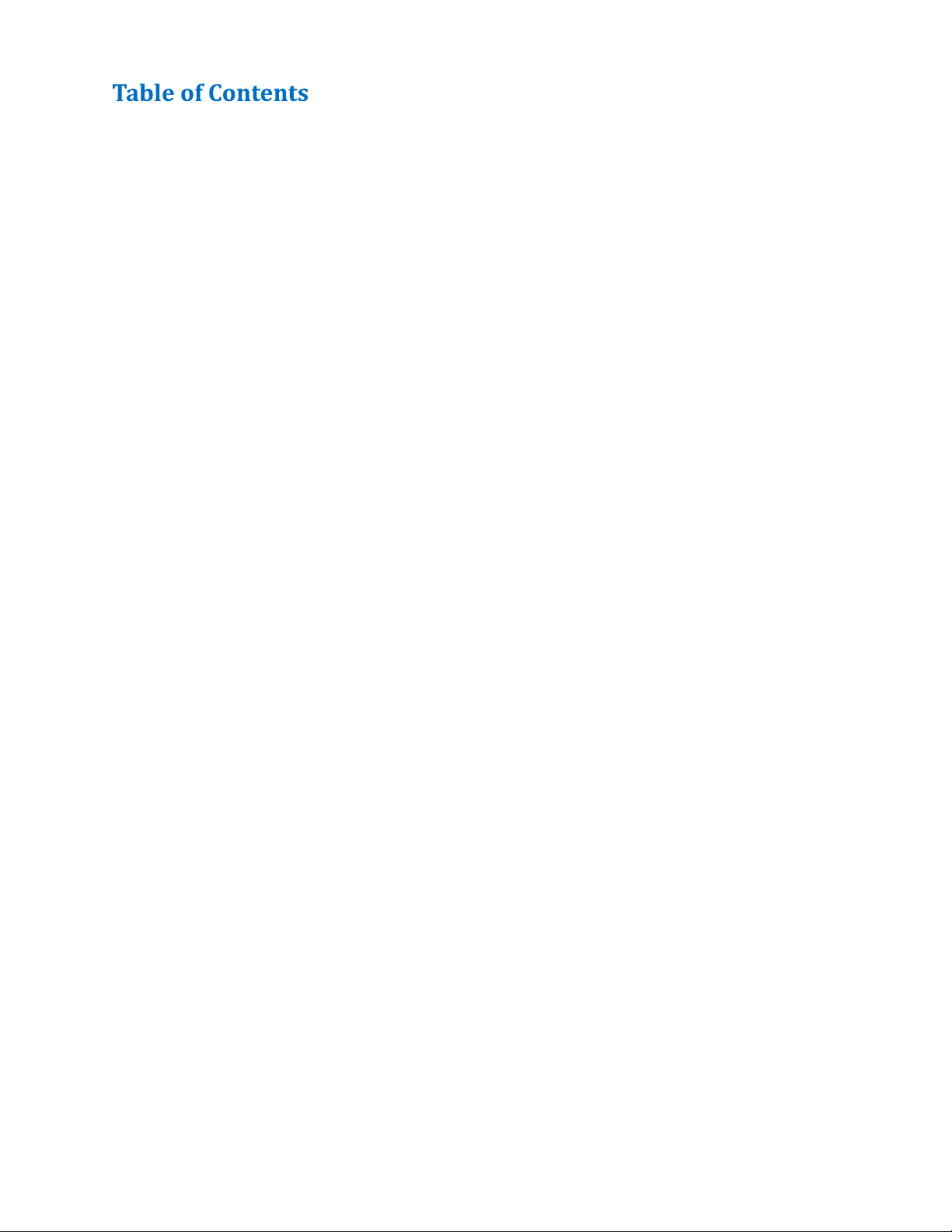
1 Introduction ............................................................................................................................... 1-4
2 Setup ......................................................................................................................................... 2-4
Power ........................................................................................................................................ 2-4
Driver Connection .................................................................................................................... 2-5
LSC Connections...................................................................................................................... 2-5
Communication ........................................................................................................................ 2-5
USB ...................................................................................................................................... 2-5
Ethernet ................................................................................................................................. 2-6
3 User Controls ............................................................................................................................ 3-7
4 Display/Indicators ..................................................................................................................... 4-8
5 Menu Information ..................................................................................................................... 5-8
Verification Page ...................................................................................................................... 5-8
Main Page ................................................................................................................................. 5-8
Pulse Mode Page ...................................................................................................................... 5-9
Q-Switch, External Trigger and Sync Page (LSC 1650 Only) .............................................. 5-10
Interlock Status Information Page .......................................................................................... 5-11
System Setup Page #1 ............................................................................................................ 5-11
System Setup Page #2 ............................................................................................................ 5-12
Save/Recall Settings Page ...................................................................................................... 5-13
Information Page .................................................................................................................... 5-13
6 Driver I/O Connection ............................................................................................................ 6-14
7 LSC 1650 Connections ........................................................................................................... 7-15
8 Command Set .......................................................................................................................... 8-16
Device Command Format ...................................................................................................... 8-16
Device Addresses ................................................................................................................... 8-17
Command Types .................................................................................................................... 8-17
Control Commands ............................................................................................................. 8-17
Query Commands ............................................................................................................... 8-17
LDDC/LSC Command Summary .......................................................................................... 8-18
NOTES ............................................................................................................................... 8-19
LSC 1650 Specific Command Summary ............................................................................... 8-20
System State Return ............................................................................................................... 8-21
9 Basic Setup and Operation ...................................................................................................... 9-21
Remote Operation Using Commands ..................................................................................... 9-21
Remote Operation Using Software GUI ................................................................................ 9-23
1-2 | P a g e
Page 3
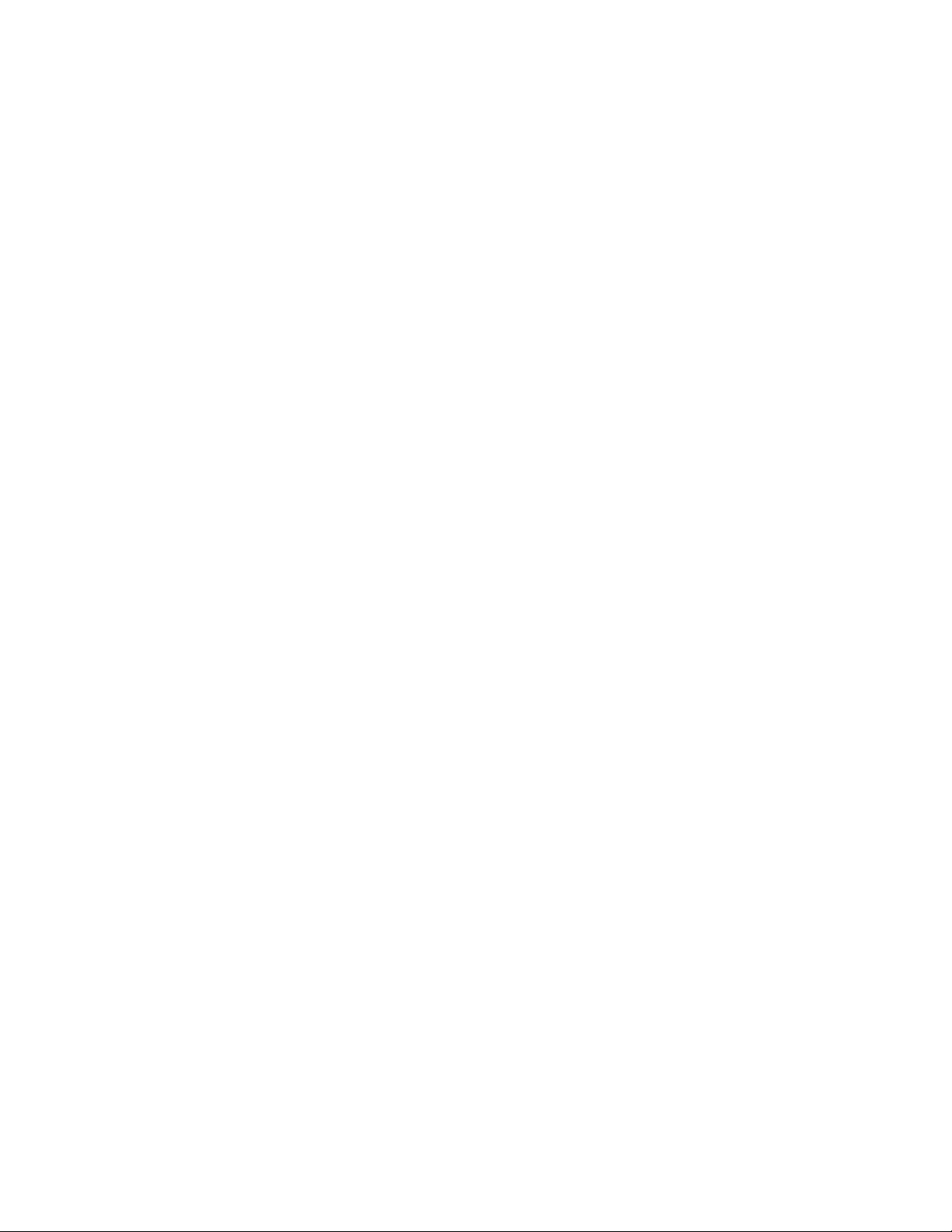
10 Analog Measurement .......................................................................................................... 10-24
11 Laser System Controller Model 1650 Features .................................................................. 11-24
Q-Switch Trigger.................................................................................................................. 11-24
Sync Output .......................................................................................................................... 11-24
External Trigger ................................................................................................................... 11-24
Thermistor Inputs ................................................................................................................. 11-25
Photodiode Input .................................................................................................................. 11-25
Spare Analog Input............................................................................................................... 11-25
Spare Analog Output ............................................................................................................ 11-25
Spare Inputs .......................................................................................................................... 11-25
12 Standard Specifications ....................................................................................................... 12-26
13 LSC 1650 Specifications..................................................................................................... 13-28
Safety Symbols ........................................................................................................................ 13-31
Appendix B - Lumina Power Driver Connections ........................................................................ 33
Appendix C CE Declaration of Conformity ................................................................................. 35
1-3 | P a g e
Page 4

1 Introduction
The Quantum Composers Laser Diode Driver Controller (LDDC) and Laser System Controller
(LSC) provide a means of controlling various types of laser diode driver supplies. It allows the
ability to easily control current levels, pulse modes, and interlock controls as well as monitor
voltage and current levels from the driver. The LDDC/LSC provides an easy user interface for
manual control and readout as well as USB connectivity for remote computer control. The LSC
unit offers additional features such as q-switch triggering, external triggering, sync output, and
additional I/O signals.
2 Setup
The LDDC/LSC can easily be connected to a laser diode driver. In most cases a simple cable is
all that is required to interface with the driver and provide power to the unit. If the equipment is
used in a manner not specified by the manufacturer, the protection provided by the equipment
may be impaired.
Figure 1 (LDDC Connections)
Figure 2 (LSC Connections)
Power
The LDDC/LSC requires a 15-24VDC (200mA) power supply to operate. The included wall
adapter can be used to power the unit. The power adapter should be plugged into the rear panel
of the unit that is labeled 15VDC. If a different power source is used, the required mating
connector is a standard, circular female plug with the following dimensions: 5.5mm x 2.1 mm x
12mm (outer diameter x inner diameter x connector length). A power switch on the rear of the
unit will turn on the controller. The controller can also be powered directly from some driver
supplies that have an auxiliary DC output of at least 15V @ 200mA on pins 13 or 14 of the
interface connector. Please refer to the operator’s manual of the laser driver supply to verify if an
auxiliary supply pin is available. Power can be applied by both the wall adapter and the driver
supply since the supplies will be internally protected. If the 15VDC power is derived from the
2-4 | P a g e
Page 5
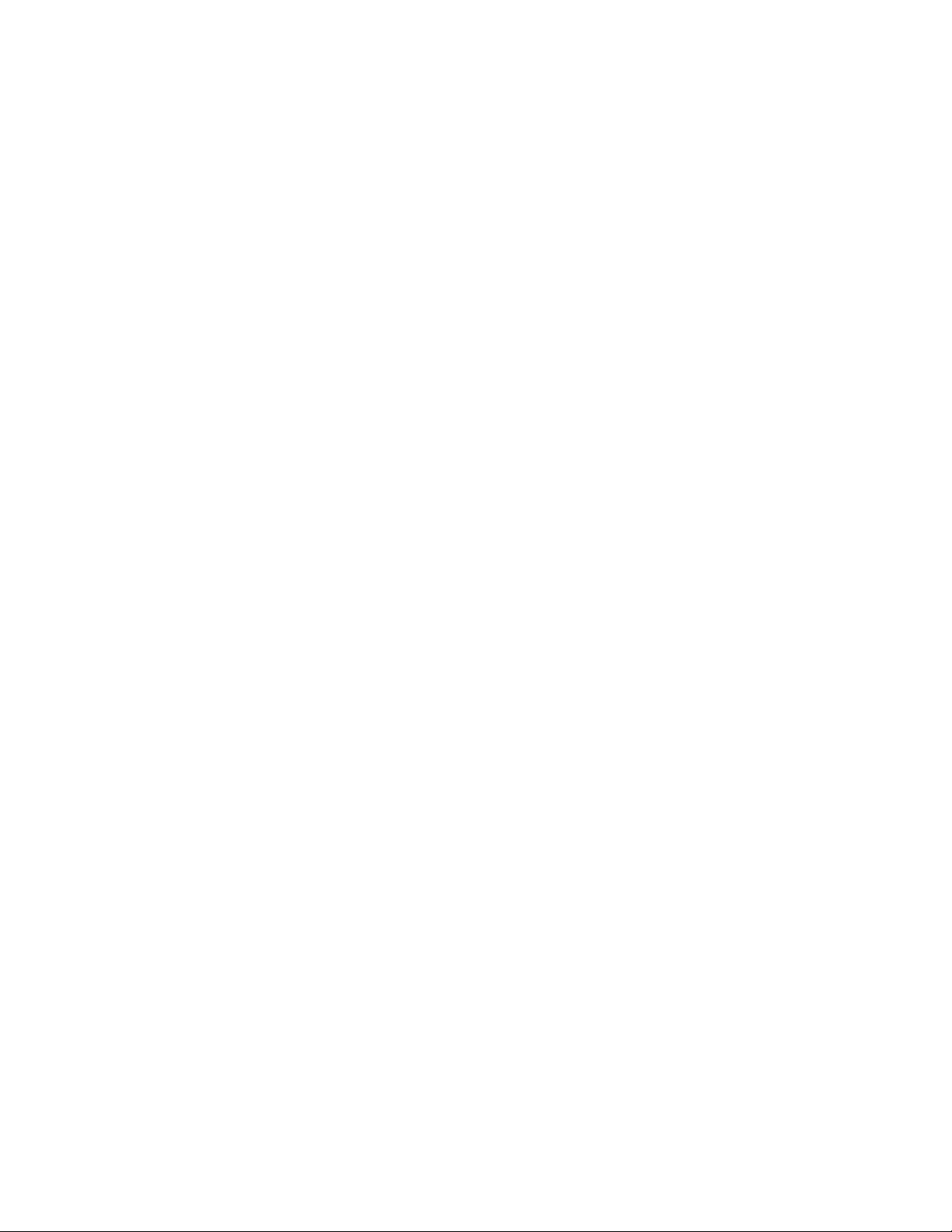
Driver I/O connector pins 13 and 14, it is required that the current be limited to less than 8A by
means of fusing it at 5A. If an external power supply is chosen to be used, it is recommended
that the mains outlet be easily accessible so that the plug of the external power supply can be
easily removed.
Driver Connection
The LDDC/LSC to driver connection in most cases will only require a straight through DB15
connection. Please verify that your particular driver has a compatible pin out. Refer to the
Interface Connection Table for detailed pin out descriptions. A custom cable can be made if
necessary to connect to drivers that do not use the same pin outs as the LDDC/LSC.
WARNING, incorrect connections can damage either the LDDC/LSC or the diode driver.
LSC Connections
The LSC unit has additional connections for q-switch triggering, external triggering, sync output
and additional I/O. The q-sw trigger has an adjustable delay referenced off the falling edge of the
pulse control signal. This allows for optimum adjustment of triggering a q-switch driver. The
external trigger input allows the LSC to be externally triggered via an external source. Rising and
falling edges can be selected as well as various modes. The additional I/O connector offers
additional signals: photodiode input, two thermistor inputs, a 0-10V analog output, a 0-5V
analog input and 3 TTL inputs that can be monitored.
Communication
The LDDC/LSC provides a standard USB connection for remote communications. An optional
Ethernet connection is also available.
USB
When the LDDC/LSC is connected to a remote computer via the USB connection, the computer
will recognize the unit as a “LDDC Controller”. Drivers will need to be installed for the remote
computer to interface to the LDDC/LSC. Drivers are included on the provided CD. Once the
drivers have been installed, the LDDC/LSC will show up in the device manager as a USB to
Serial Port Adapter. The LDDC/LSC can then be communicated with by using any terminal
program. The unit is baud rate independent, so any speed can be selected. Typically a rate of
115,200bps can be used.
Driver Installation (Windows XP)
1. Plug the LDDC/LSC into the computer using a USB cable. Make sure the unit is powered
on.
2. The computer will pop up a message indicating it has found new hardware: “LDDC
Controller”.
3. The new hardware wizard will launch. Check the “Install from a list or specific location”
option and click next.
4. Then select “Search for the best driver in these locations” and check the option to
“Include this location in the search”. Then click the browse button and locate the folder
on the CD where the LDDC/LSC drivers are located. Click next.
2-5 | P a g e
Page 6
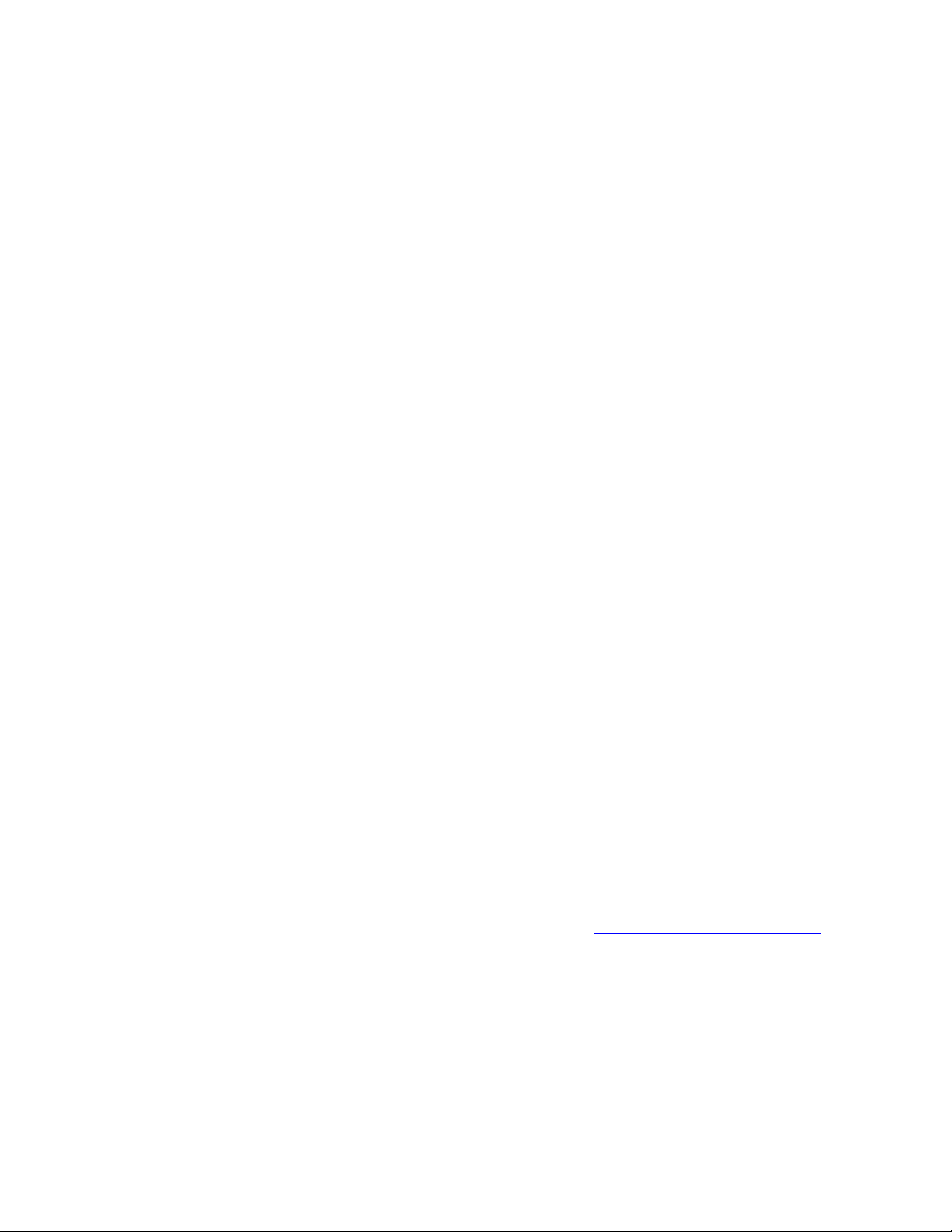
5. A message window will launch asking if you want to continue installing this driver.
Select the “Continue Anyway” button.
6. It should now indicate the it is installing a driver for a “LDDC USB Communications
Port”.
7. A message should then indicate that the drivers have been successfully installed.
8. You can now communicate with the LDDC/LSC using a Com port selection. You can
view the Com port number assigned to the LDDC/LSC in your computers device
manager under Ports.
Driver Installation (Windows 7)
1. Plug the LDDC/LSC into the computer using a USB cable. Make sure the unit is powered
on.
2. The computer will pop up a message indicating it has found new hardware and is
installing device driver software.
3. A message will then indicate that the device drivers have not been successfully installed.
The Action Center may then launch with a list of options. Close the Action Center and do
not launch any of the actions.
4. Go to your computers device manager. This can be done by either right clicking on the
desktop “My Computer” icon and selecting properties, then Device Manager on the left
toolbar or go to Control Panel and then Device Manager.
5. In Device Manager you should see a device under the Other Devices called the LDDC
Controller. There will be a yellow exclamation point next to it.
6. Right click on the LDDC Controller and select update driver software.
7. Select Browse my computer for driver software and browse to the location of the USB
drivers for the LDDC/LSC. Typically found on the software CD. It will contain a file
called “lddccdc.inf”. You only have to select the folder in which the file resides, not the
file itself. Click next.
8. Windows will then indicate a warning window that the drivers are not verified. Select
Install this driver software anyway.
9. A message will then indicate that the drivers have been successfully updated and a LDDC
USB Communication Port is now available.
10. You can now communicate with the LDDC/LSC using a Com port selection. You can
view the Com port number assigned to the LDDC/LSC in your computers device
manager under Ports.
Ethernet
The Ethernet is an optional communication method. Please visit www.quantumcomposers.com
for more information on this future feature.
2-6 | P a g e
Page 7
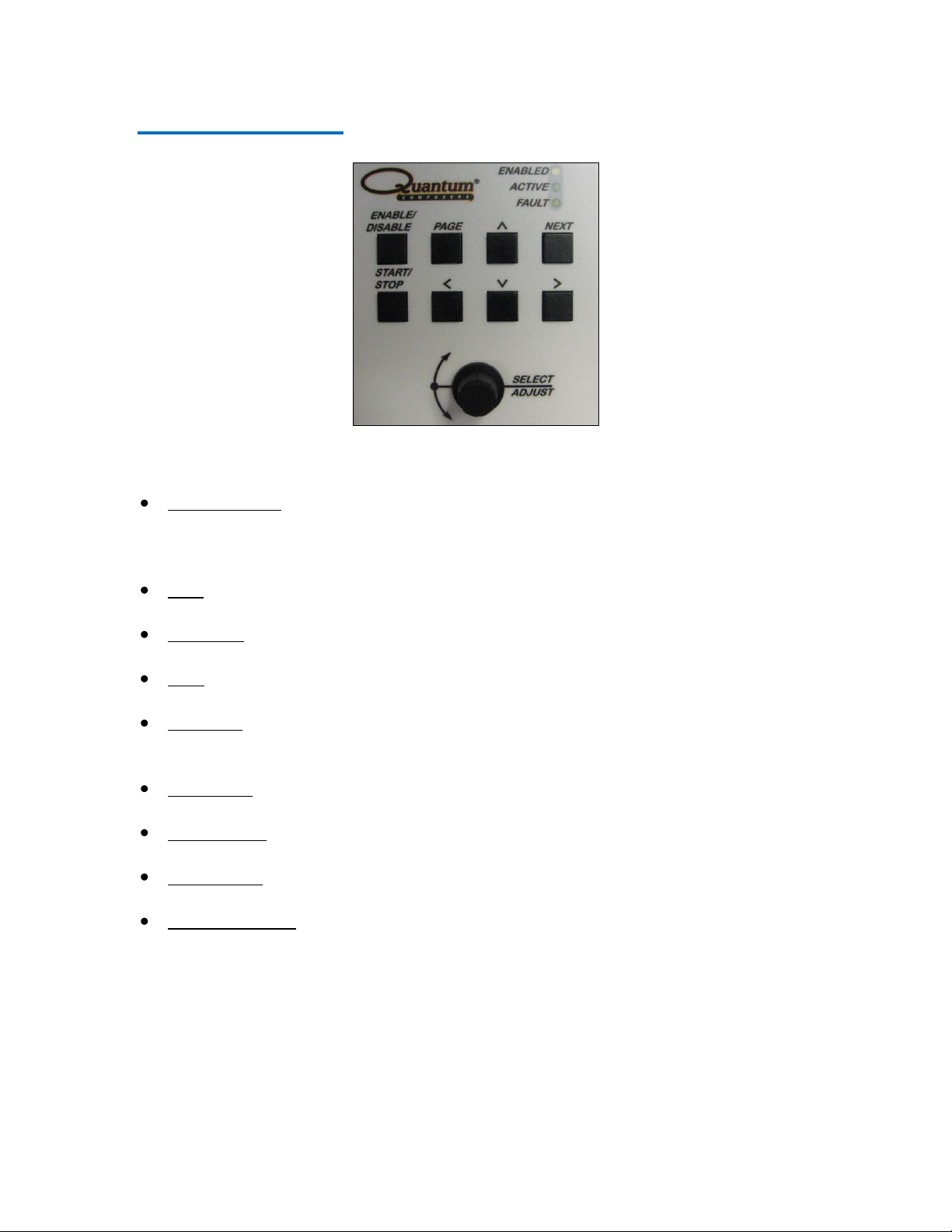
3 User Controls
Figure 3 (User Controls)
The main user controls consist of:
Enable/Disable. This button is used to initially enable the driver. On supplies that have
both an enable and a pulse control signal, this will activate the enable signal. On units
that do not have pulse control, this will enable the activation of the enable control signal
via the start/stop button.
Page. This button is used to cycle through each page on the unit. Once the final page is
reached, it will go back to the first page.
Up Arrow. This button is used to increment parameters or change selections. The amount
the parameter is increased is dependent on the digit position.
Next. This is used to navigate to the next line item in a particular page. Some pages may
have only one item and others may have four.
Start/Stop. This is used to either initiate pulsing of the supply using the pulse control
signal or it will activate the enable signal for supplies that do not have a pulse control.
The start will only become “active” once the enable condition has been activated.
Left Arrow. This button will allow you to move the cursor to the next most significant
digit to the left.
Down Arrow. This button is used to decrement parameters or change selections. The
amount the parameter is decreased is dependent on the digit position.
Right Arrow. This button will allow you to move the cursor to the next least significant
digit to the right.
Encoder/Selector. This rotary encoder can be used to increment or decrement parameters
or toggle between item selections. The amount of the increment/decrement is based on
the digit position. Pressing the encoder knob has the same function as the next button to
advance to the next menu line item.
3-7 | P a g e
Page 8
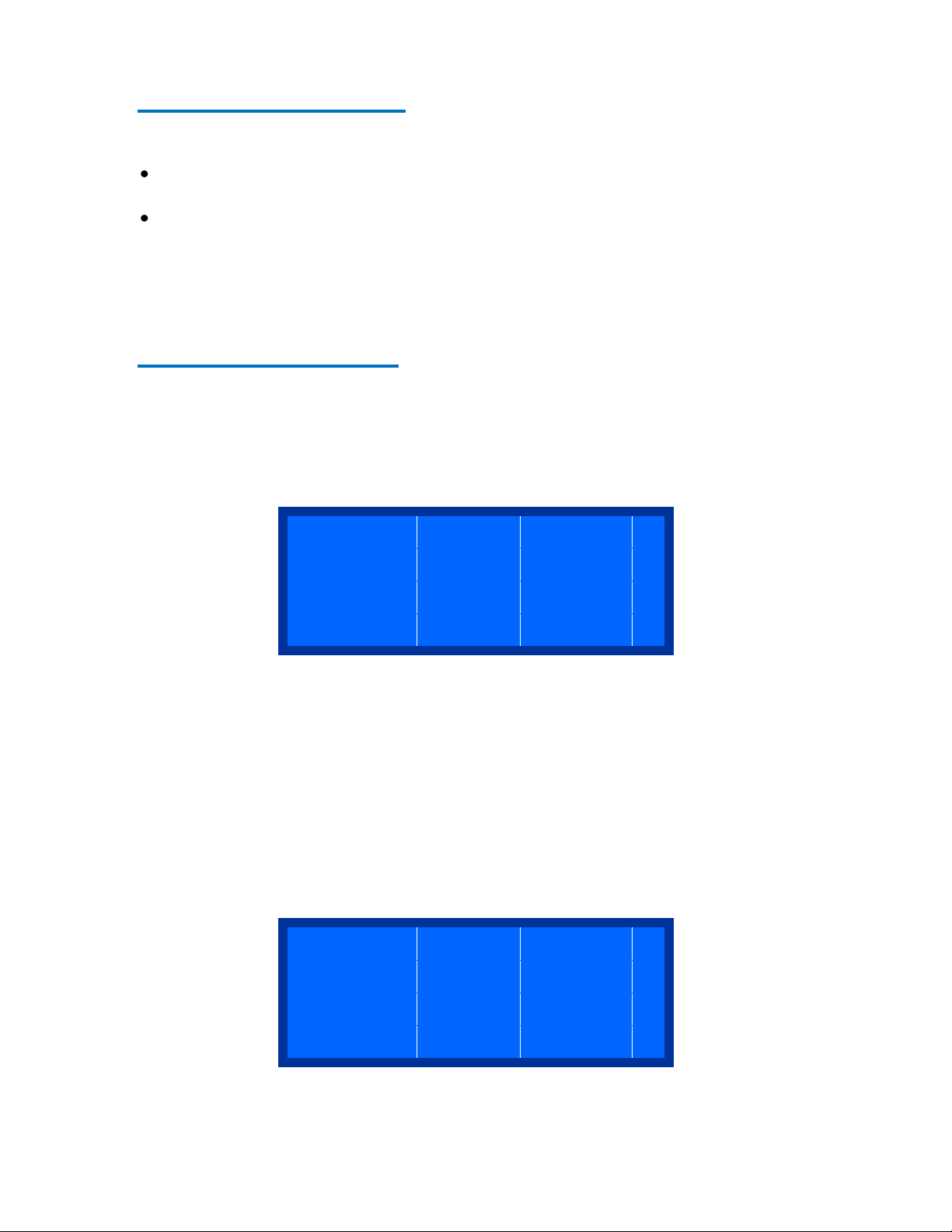
V e r i f y S e t u p !
M
a x I : 4 0 A m p
s
D
r v e r : C u s t o m
A
n y K e y t o C o n
t
t a t u s : D i s a b l
e
I S e t : 0 5 . 0 0
I e a s : 0 5 . 0 0
e a s : 1 0 . 0 0
4 Display/Indicators
The following are used for user indicators and information:
A 4 line x 16 character LCD backlit display. This display will show various information
depending on the active screen.
3 indicator LEDs. An Enabled indicator (Blue) shows when the unit is in an enabled
state, ready to fire or start pulsing the supply. An Active indicator (Green) shows when
the unit is actively allowing the supply to fire. A Fault indicator (Yellow) will indicate if
any open interlock or fault condition has occurred.
5 Menu Information
The following describes the various LCD menu pages and operation of each item on the pages.
Any menu parameter shown inside brackets designates the potential to be navigated to and
manually altered.
Verification Page
This verification page is a warning to be sure that your maximum current setting and the driver
selected is correct. This maximum current setting can be verified or changed on the System
Setup #1 page. The driver can also be verified on the first setup page. Press any key to advance
the page to the main display. The next page displayed after pressing any key will be the first
setup page so you can verify that the correct setup is selected.
WARNING: If the maximum current does not match the driver you are controlling then
unexpected current levels may be driven if not careful. This could possibly damage the laser
diode.
Main Page
The main page shows status information, allows adjustment of the set current, measures the
current feedback and the voltage feedback from the driver.
5-8 | P a g e
Page 9
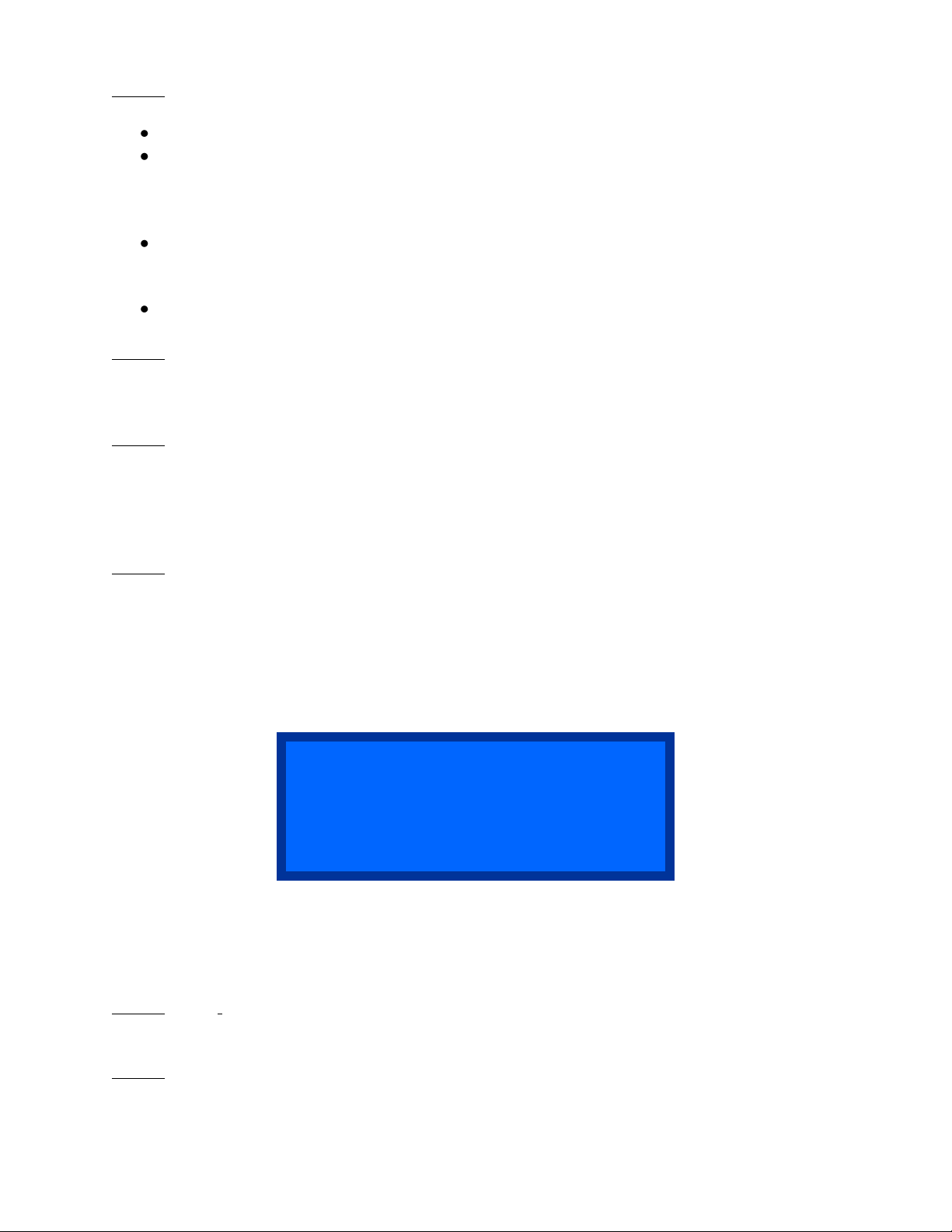
o d e : W
R
a t e : 0 0 0 0 1 0 .
0
i d t h : 0 . 0 1 0 0 0
0
o u n t : 0 0 1 0 0
Line 1: Status indicator line that will show the system status, which would include any interlock
faults, enabled and actively running. The different status items displayed are:
Disabled. Neither the enable state or the fire state is active. The unit is in a disabled state.
Enble-Off. The unit has been enabled and is ready to be fired. If the supply has an enable
and a pulse control ability, the enable line (pin 1) will be active. If the unit does not have
pulse control cababilty, then the unit is just in an enabled state and the enable control line
is not yet active.
Enble-On. This indicates that the unit is enabled and is actively firing (providing current
to the diode). In units with pulse capability, the enable line is high and the pulse control
signal (pin 8) is active. In units with only enable control, the enable line is now active.
Fault. A system fault has occurred. Currently this means that an over-temp condition has
occurred. The Fault LED indicator will also be illuminated.
Line 2: I Set. This is the current setting to the diode driver on pin 7. The resolution of the setting
is based on the adjustment resolution and the maximum current set in the calibration page. This
controls the level of the I Program output signal. The signal will vary from 0-10V to control the
amount of current the power supply will provide to the laser diode.
Line 3: I Meas. This is the measured current from the current monitor signal from the driver on
pin 6. The current displayed is based on a reading from the power supplies 0-10V current
monitor signal. This is then displayed in amps based on the maximum current setting value. See
System Setup Page #1. When in CW mode, this value is read continously. When in a pulsed
mode, the value is sampled right after the rising edge of the pulse control signal. Please refer to
the Analog Measurement section of the manual for details and limitations.
Line 4: V Meas. This is the voltage measurement from the compliance voltage or terminal
voltage of the driver on pin 5. The voltage displayed is based on a reading from the power
supplies 0-10V voltage monitor signal. This is then displayed in volts based on the compliance
voltage setting value. See System Setup Page #1. This value is continously read. Please refer to
the Analog Measurement section of the manual for details and limitations.
Pulse Mode Page
The pulse mode page allows you to setup the type of pulse control that will be utilized. It also
allows you to control the pulsed repetition rate, desired pulse width and number of burst counts
(if in burst mode).
Line 1: Mode. This will set the system firing mode. Options include: Continuous Wave, Pulsed,
Burst, or Single Shot. If the unit is set to have pulse control disabled, then only CW mode will be
available and the remaining pulse options will be unavailable. See System Setup #2 page.
Line 2: Rate. This sets the repetition rate (in Hz) when in pulsed or burst mode. The maximum
rate is dependant on the max rate setting on System Setup #1 page.
5-9 | P a g e
Page 10
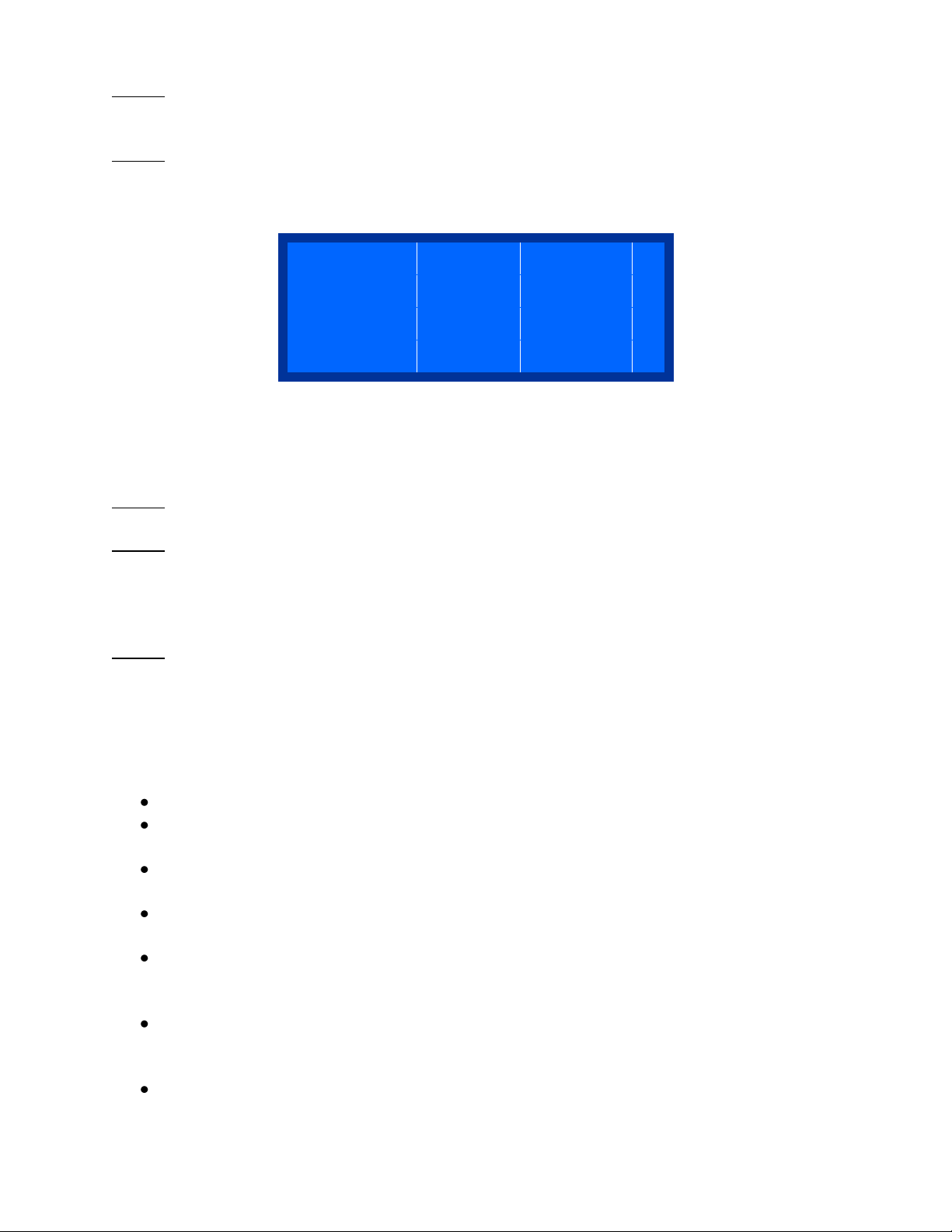
Q
- S w i t c h : D i s a b
l
D e l a y : + 0 . 0 0 0 2 0 0
E x t T r i g : D i s a b l e
S
y n c : D i s a b l e
Line 3: Width. This sets the pulse width (in seconds) of the triggering pulse to the driver when in
pulsed, burst or single shot mode. The width adjustment will be limited to a maximum of roughly
90% of the rate period.
Line 4: Count. This sets the number of shots when in burst mode. The unit will pulse this number
of times when in burst mode.
Q-Switch, External Trigger and Sync Page (LSC 1650 Only)
The the q-sw/ext trigger/sync page will display options for enabling the q-sw trigger output, set
the q-sw trigger delay, set external triggering options and sync options. See the specifications
section pertaining to the LSC for details on the electrical and timing.
Line 1: Q-Switch. This will toggle between Enable and Disable for the q-switch trigger output
signal.
Line 2: Q-Switch Delay. This sets the amount of q-switch delay referenced from the falling edge
of the pulse control signal. This value can go positive or negative. Resolution is in 200ns
increments. There is a maxumum overal delay adjustment of 12.2 milliseconds or +/-6.1
milliseconds referenced from the falling edge. The delay amount will be limited based on the
pulse control width and period of the rep rate.
Line 3: External Trigger. This sets the external triggering option. The external trigger can be
used to start or stop the pulsing of the unit. How the unit operates in external trigger mode will
also depend on the pulse mode setting. The action can be set to either active high or active low
modes. Active high referes to a signal that transitions from a low state (0V) to a high state (>2V).
Active low referes to a signal that transitions from a high state (>2V) to a low state (0V). The
pulse mode setting will determine if the unit starts a sequence of pulses or only generates one
pulse. The various external triggering modes are:
Disable. This disables the external trigger and the unit is only triggered internally.
Start – Rising Edge. This will trigger the unit to start generating a pulse or sequence of
pulses on a rising edge signal.
Start – Falling Edge. This will trigger the unit to start generating a pulse or sequence of
pulses on a falling edge signal.
Stop – Rising Edge. This will stop the unit if it is already generating pulses when a rising
edge signal is received.
Start/Stop – Rising Edge. This will start the unit on the first received rising edge pulse
and then stop the unit on the next rising edge pulse. Basically two pulses would start then
stop the unit.
Start/Stop – Falling Edge. This will start the unit on the first received falling edge pulse
and then stop the unit on the next falling edge pulse. Basically two pulses would start
then stop the unit.
Gate Active High. The unit will start running as long as a high level (>2V) is present on
at the external trigge input.
5-10 | P a g e
Page 11

S t a t u s : D i s a b l e
I n t e r l o c k : O p e n
C
r o w b a r : O p e
n
v e r T e p : O K
D
r i v e r : C u s t o
C
V o l t a g e : 1 0
.
a x i u I : 0
1
a x R a t e : 0 0 0 1
0
Gate Active Low. The unit will start running as long as a low level (0V) is present on at
the external trigge input.
Line 4: Sync Ouptut. The sync output is a TTL signal that can be synchronized to the pulse
control signal, q-sw trigger or a combination of both. See specifications section for details on
timing. Modes are:
Disable. Sync signal not active.
Pulse Control. Will follow the pulse control signal state.
Q-SW Control. Will follow the q-sw trigger signal state.
Pulse/Q-Sw. Will follow the rising edge of the pulse control and end on the rising edge of
the q-sw control.
Interlock Status Information Page
The status information page will display the general system status, the crowbar status and the
over termperature status. It also allows you to adjust the external interlock control.
Line 1: Status. Stautus information screen. This is the same information as described on the Main
Page.
Line 2: Interlock. This is an interlock control output to the driver. When set to On, the interlock
on the driver is satisfied. This means that the output of the connection pin 3 is pulled to ground
which will satisfy the supply interlock input. When set to Off, it is open. See System Setup #2
page if you wish to have this interlock control satisfied by default. You must satisfy the power
supply interlock input in order to enable the ouput current control.
Line 3: Crowbar. This is the Crowbar Status from the diode driver (Pin #2). When a no load
condition is detected, the driver shorts the outputs. This will indicate if this is shorted or ok to
run. Not all diode drivers will have this status.
Line 4: Over Temp. This is the over-temperature indicator read from pin 11. When an over
temperature condition is sensed, the fault indication will be set. If the supply does not have an
overtemperature signal, this can be bypassed by changing the settings on System Setup #2 page.
System Setup Page #1
The first system setup page allows you to select the type of driver you have and adjust the
expected compliance voltage and current ranges from the driver the LDDC/LSC is controlling.
Please refer to your specific diode driver data sheet for these values.
5-11 | P a g e
Page 12

S e t u p # 2
T e p F a u l t : E
n
I n t l k C n t r l : E n
P u l s e E n a b l e : O n
This setup page also allows you to set a maximum pulsed rate if the driver or diode has a
limitaion on the frequency of the pulsed rate. These values can be stored for later recall in the
save/recall page.
Line 1: Driver Selection. This allows you to select various types of Lumina Power drivers. Once
a driver has been selected, various features and functions may be enabled or disabled depending
on that models capability. If you are using a model not listed, select the “Custom” option.
Line 2: C Voltage. This is the compliance voltage calibration setting. Each driver can have a
specific compliance voltage that is part of the model number. The measured compliance voltage
on the main page is based off this value. If your supply provides a direct one to one output of the
compliance voltage, then the compliance voltage calibration can be reduced to zero or set to a
value of 10. When set to zero, you will see a “Direct” indication on the display.
Line 3: Maximum I. This is the maximum current (in amps) output of the driver connected to the
controller. This depends on the driver model and wattage. The current setting on the main page is
based on this maximum value. You will also see a warning screen when the controller is first
powered up verifying this setting.
Line 4: Max Rate. The maximum repetition rate (in Hz) when in continuous or burst mode. This
should be set to whatever the driver maximum pulsed repetition rate is. The active rate cannot be
adjusted higher than this value.
System Setup Page #2
The system setup page #2 allows you to setup interlock default states and whether or not the
LDDC/LSC should allow pulsing of the driver. Please refer to the diode driver data sheet for the
specific interlock options and whether or not it supports pulsed modes. These values can be
stored for later recall in the save/recall page.
Line 1: Indication of System Setup #2 page. No function.
Line 2: Temp Fault bypass. This will allow you to bypass the over temperature fault input on pin
11. Options are either En (enable) or Byp (Bypass). Not all drivers have the temperature fault
indication so this allows that input to be ignored.
Line 3: Intlk Cntrl. Interlock control bypass. This will allow you to bypass the manual operation
of the interlock control on the Status Information Page. When set to Byp (bypass), the interlock
will automatically be enabled on power up. The default setting is En (enabled). When enabled,
you must manually operate the interlock control on the Status Information Page.
Line 4: Pulse Enable. This setting will turn on or off the pulsing capability of the controller.
Since not all drivers can be pulsed or utilize a pulse control signal, this function can be enabled
or disabled. The default is on. Once the pulse control has been disabled, the only mode available
on the Pulse Mode Page will be CW. Once the pulse control has been disabled, the enable
control signal will be activated (high) when the controller is first enabled and then started by
pressing the start button.
5-12 | P a g e
Page 13

S a v e / R e c a l l
S t o r a g e B i n : 1
S a v e / R e c a l l : R c
E
x e c u t e : < o r
>
Q u a n t u o p o s e
r
M
o d e l : 1 5 5 0
F
i r w a r e : 0 . 1 9
S e r i a l # : 1 2 3 4
Save/Recall Settings Page
The Save/Recall page allows you to store all the setup and general settings into storage “bins” or
locations. These are saved in non-volitale memory for recall at later times. The last stored bin
number will be the one recalled when the unit is powered back on. NOTE: whenever a bin is
recalled, the unit will be taken out of enabled and active mode along with reducing the set
current to zero. This is for safety reasons in case the recalled parameters are incorrect for the type
of driver or laser diode.
Line 1: Indication of Save/Recall page. No function.
Line 2: Storage Bin. This selects the desired storage bin for recalling from or saving to. There are
5 storage locations from 1-5 to select from. All calibration and system settings will be recalled or
stored to the selected bin number.
Line 3: Save/Recall. This selects the action to perform, either a save or recall.
Line 4: Execute. This will execute the action or either recalling or saving to the selected storage
bin. Pressing either the left (<) or right (>) arrow buttons will initiate a save or recall action.
Information Page
The information page displays general information about the LDDC/LSC unit.
Line 1 & 2: Company information.
Line 3: Model number of the LDDC/LSC.
Line 4: Firmware version number.
5-13 | P a g e
Page 14
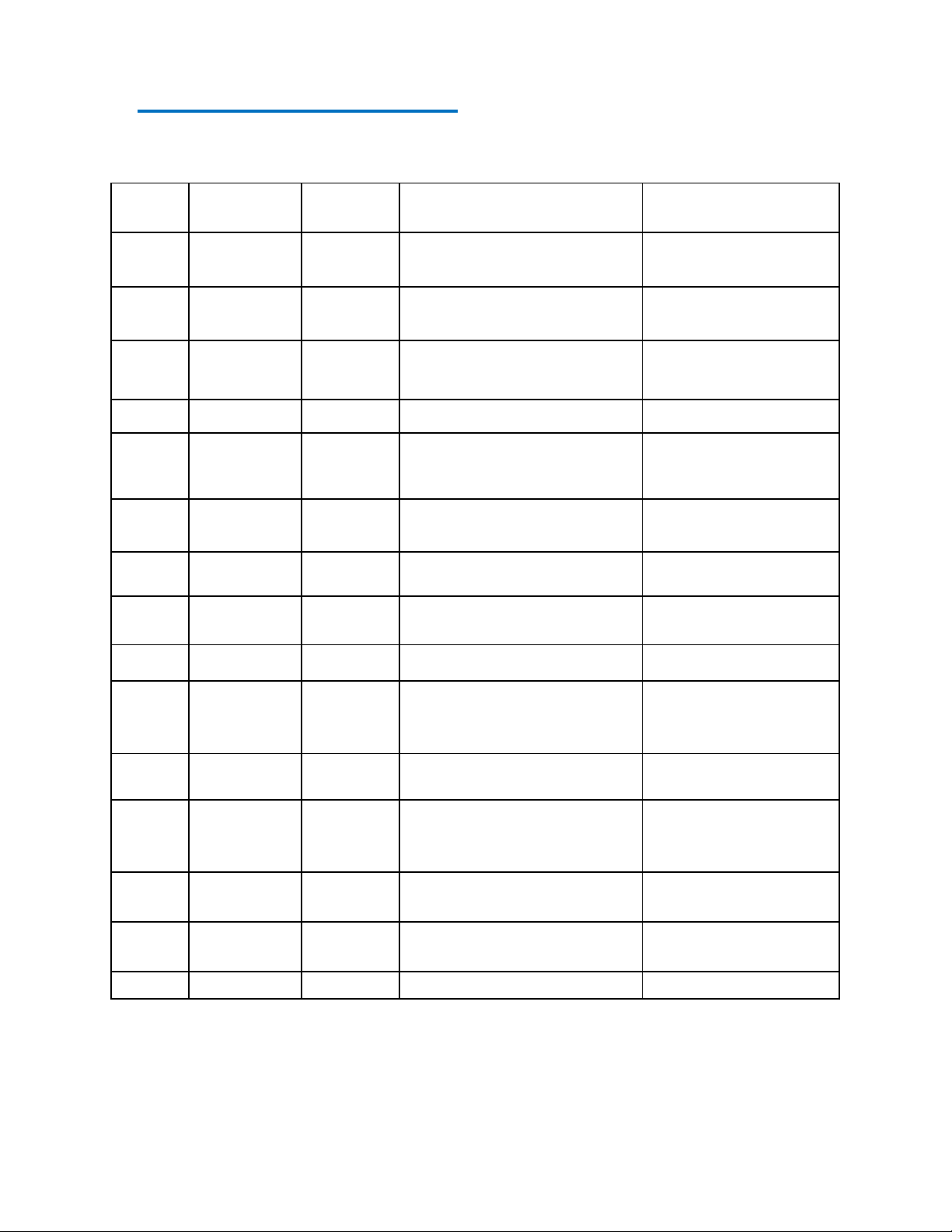
Number
Name
Type
Description
Range
1
Enable
Output
TTL output to enable diode
driver output section
0V = Off
5V = On
2
Status
Crowbar
Input
Indicates status of crowbar
shorting clamp on output.
0V = Crowbar Off
5V = Crow On
3
Interlock
Control
Output
Open collector output pulled
to ground when activated
15V max @100mA
sourcing.
4
GND
Ground
Signal Ground
5
V Monitor
Input
Analog input corresponding
to driver compliance voltage
level
0-10V with 0.01V
resolution.
6
I Monitor
Input
Analog input corresponding
to driver current output
0-10V with 0.01V
resolution.
7
I Program
Output
Current level adjustment
0-10V with 0.0024V
resolution.
8
Pulse
Control
Output
Pulsing control
0V = On
5V = Off
9
GND
Ground
Signal Ground
10
N/C
Reserved
– No
connection
11
Over
Temperature
Input
Over temp input from driver.
0V = Ok
5V = High Temp
12
N/C
Reserved
– No
connection
13
+15VDC
Input
Power
Input
+15V @ 200ma
14
+15VDC
Input
Power
Input
+15V @ 200ma
15
GND
Ground
Power Ground
6 Driver I/O Connection
The main interface connection to the diode driver supply utilizes a standard 15 pin D-Sub male
type connector.
6-14 | P a g e
Page 15
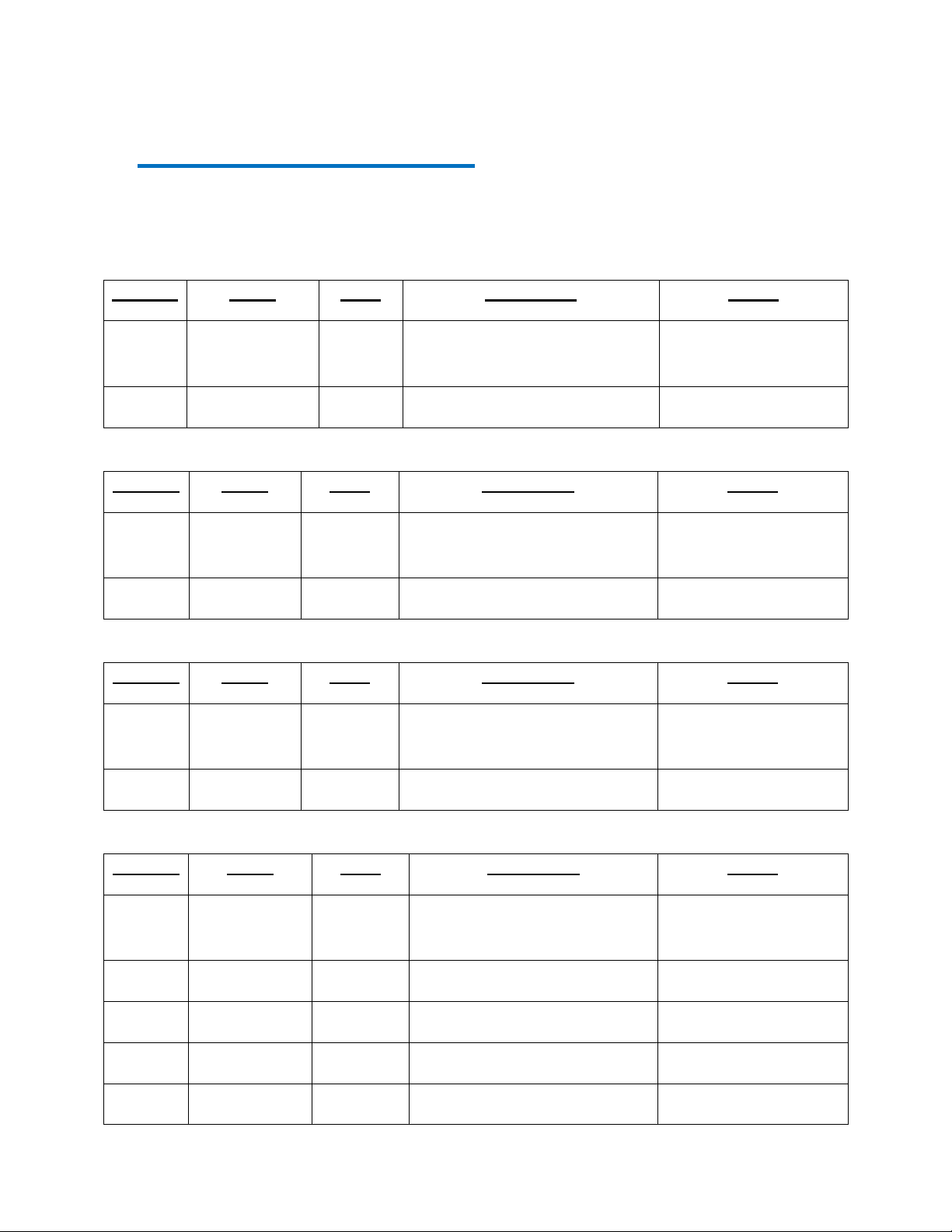
Number
Name
Type
Description
Range
1
Trigger Output
Output
Q-Switch trigger output
0V = Off
5V = On
2
GND
Ground
Signal Ground
0V
Number
Name
Type
Description
Range
1
Sync Output
Output
Sync output
0V = Off
5V = On
2
GND
Ground
Signal Ground
0V
Number
Name
Type
Description
Range
1
Trigger
Input
Output
External trigger input
0-20V (0.5V trigger
threshold)
2
GND
Ground
Signal Ground
0V
Number
Name
Type
Description
Range
1
Aux 5VDC
Power
Out
Auxiliary +5VDC output
+5V @50ma MAX
2
GND
Ground
Power Ground
0V
3
Q-SW Trig
Output
Q-Switch trigger output
4.2-5VDC @ 25ma
4
GND
Ground
Signal Ground
0V
5
Sync Out
Output
Sync signal output
4.2-5VDC @ 25ma
7 LSC 1650 Connections
The LSC 1650 has additional connections for the q-switch trigger and sync outputs, the external
trigger input, and extra I/O signals. The signal pin outs are as follows:
Q-Switch Trigger Output (SMA Connector)
Sync Output (SMA Connector)
External Trigger Input (SMA Connector)
Additional I/O (IDC 20 Pin)
7-15 | P a g e
Page 16

6
GND
Ground
Signal Ground
0V
7
External
Trigger
Input
External trigger input
2 to 20VDC
8
GND
Ground
Signal Ground
0V 9 ThermistorA+
Input
NTC/PTC thermistor input(+)
5K to 100K (typ)
10
ThermistorA-
Input
NTC/PTC thermistor input(-)
5K to 100K (typ)
11
Photodiode
Anode
Input
Photodiode anode input
Photoconductive mode
12
Photodiode
Cathode
Input
Photodiode cathode input
Photoconductive mode
13
ThermistorB+
Input
NTC/PTC thermistor input(+)
5K to 100K (typ)
14
ThermistorB-
Input
NTC/PTC thermistor input(-)
5K to 100K (typ)
15
Analog Input
Input
Spare analog input
0-5VDC
16
Input #1
Input
Spare input #1
0-5VDC
17
Input #2
Input
Spare input #2
0-5VDC
18
Input #3
Input
Spare input #3
0-5VDC
19
Analog
Output
Output
Spare analog output
0-10VDC
20
GND
Ground
Signal Ground
0V
Field
Description
Prefix
Single semicolon character ";", must precede all commands. The device
will reset its command input buffer when the prefix is received.
8 Command Set
The LDDC/LSC communicates via a standard USB type B connection. The unit operates in a
serial emulation mode in which the host computer will recognize the LDDC/LSC controller on a
serial port.
Device Command Format
All commands use ASCII characters and are composed of the following fields:
<Prefix><Address><Deliminator><Command String>[Parameters]<Terminator>
8-16 | P a g e
Page 17

Address
2 ASCII characters. Each device has a unique address which is
programmed into its firmware. See the table below for a list of addresses.
Deliminator
Single colon character “:”, must follow device address.
Command
String
Commands are specific to each device -- see the following sections for
the commands that each device supports.
Parameters
(optional field) Some commands may have parameters which are
separated by spaces follow the command string. Multiple parameters are
also separated by spaces. To query a command parameter, append a “?”
to the end of the parameter (no space).
Terminator
ASCII carriage return character (decimal value 13). The receiving device
does not process any commands until the terminator is received.
Address
Device
DC
Diode Controller. NOTE: Also for laser system controller
Device Addresses
Command Types
There are two types of commands -- those that set a value or initiate an actions (control
commands), and those that request information (query commands). Each device must
respond in the proper manner to each type of command.
Control Commands
A device must always parse a control command and return a response immediately.
If the command is a recognized command and the parameter is valid, then the device returns
an "OK<CR>". (<CR> = ASCII carriage return, decimal value 13).
If the command is not recognized by the device, then it responds with "?1<CR>
If the command is recognized, but the parameter value is missing or invalid, then the device
responds with a "?2<CR>".
If the command is recognized, but the parameter is out of range, then the device responds
with a “?3<CR>”.
If a control command is received while the device is in the midst of executing a previous
command, and the commands are mutually exclusive (cannot be executed in parallel), then the
previous command is aborted and the new one executed. It is up to the host controller (the PC) to
poll the device and make sure the previous command is finished, if that is the needed.
Query Commands
Query commands return a value to the PC as soon as the command is parsed and executed. The
value returned will depend on the command. The response is always terminated with a <CR>. If
a query command is not recognized by the device, then a "?0" is returned.
8-17 | P a g e
Page 18

Address
Command
Parameter
Query Response
Description
;DC
Diode Controller address which is
required before any/all subsequent
commands.
:BC
1 - 65535
1-65535
Sets and/or queries the burst count
feature.
:CB?
0 = Open
1 = Closed
Query Only. Returns the Crowbar
status.
:CM?
0 to max
current(up to 3
decimal places)
Query Only. Returns the Current
Measurement.
:CS
0 - Max
Current
0 - Max Current
Sets and/or queries the Current Setting
(Up to three decimal places).
:CV
0 - 99
0 - 99
Sets and/or queries the Compliance
Voltage (Up to one decimal place).
:DC
0.0001 –
99.99999
(1)
0.0001 –
99.99999
(1)
Sets and/or queries percentage duty
cycle of pulsed output.
(1)
:DT
0-10
0 = Custom
1 = LDD<2000W
2 = LDD>2000W
3 = LDDHC
4 = LDDQCW-50
5 = LDDQCW>50
6 = LDY
7 = LDYHC
8 = XLB
9 = LDQPC
10 = LDPC
Sets and/or queries the type of external
Lumina Diode Driver.
:EN
0 or 1
0 = Disable
1 = Enable
Sets and/or queries the Enable signal.
:IB
0 or 1
0 = Disable
1 = Enable
Bypasses and/or queries the external
interlock control so it is always in a
closed or shorted state.
:IC
0 or 1
0 = Open
1 = Closed
Sets and/or queries Interlock Control
feature.
:ID?
Ex: Quantum
Composers,1550,
1234,0.21.
Identification. Will return an
identification string in the format of
“Company,Model,Serial
number,Firmware version”.
:MC
1 - 999
1 - 999
Sets and/or queries the Maximum
Current (Refer to Diode Driver section)
LDDC/LSC Command Summary
8-18 | P a g e
Page 19

:MR
1 - 100000
1 - 100000
Sets and/or queries the system's
Maximum Rate.
:OT?
0 = Okay
1 = Fault
Query only. Returns the Over
Temperature status.
:PE
0 or 1
0 = Disable
1 = Enable
Sets and/or queries the pulse mode
enable function.
:PM
0, 1, 2, 3
0 = CW
1 = Pulsed
2 = Burst
3 = Single
Sets and/or queries the system's Pulse
Mode.
:PW
200ns - 90%
of Rate
200ns - 90% of
Rate
Sets and/or queries the system's Pulse
Width.
:RC
1 - 5
1 - 5
Recall storage bin. Will recall the
settings in the specified user storage
bin.
:RR
0.1 - 100000
0.1 - 100000
Sets and/or queries the system's
Repetition Rate.
:SS?
16 bit decimal
Query Only. Returns the System's
State. See the System State section
below for return states.
:ST
0 or 1
0 = Disable
1 = Enable
Sets and/or queries the Start signal.
:SV
1 – 5
1 – 5
Save settings to specified storage bin.
:TB
0 or 1
0 = Disable
1 = Enable
Sets and/or queries the temperature
interlock bypass mode.
:VM?
0 – Compliance
Voltage
Query Only. Returns the Voltage
Measurement (Up to 3 decimal places).
:VN?
Ex: 1.2
Query Only. Returns the system
Version Number.
NOTES
(1)
The maximum Duty Cycle parameter allowed on the LDDC/LSC is a function of the Pulse
Mode and Period.
-In Burst Mode, the maximum allowable Duty Cycle percentage is:
-In Single Shot and Pulsed Mode, the maximum allowable Duty Cycle percentage is:
8-19 | P a g e
Page 20

Address
Command
Parameter
Response
Description
;DC
Diode Controller
address which is
required before any/all
subsequent commands.
:AI?
0-5 (up to 3 decimal
places. 5mV resolution)
Spare analog input
query. Returns the A/D
count from the 0-5V
input.
:AO
0-10 (up to 3 decimal
places. 2.44mV
resolution)
0-10 (up to 3 decimal
places. 2.44mV
resolution)
Sets and/or queries the
spare analog output
:AT? 0-1024
Reads the value of the
A thermistor input in
A/D counts
:BT? 0-1024
Reads the value of the
B thermistor input in
A/D counts
:ET
0 - Disable
1 - Start rising edge
2 - Start falling edge
3 - Stop rising edge
4 - Start/Stop rising edge
5 - Start/Stop falling edge
6 - Gate active high
7 - Gate active low
0 - Disable
1 - Start rising edge
2 - Start falling edge
3 - Stop rising edge
4 - Start/Stop rising edge
5 - Start/Stop falling edge
6 - Gate active high
7 - Gate active low
External trigger settings
:I1? 0 or 1
Spare TTL input #1. 0V
= 0 and 5V = 1.
:I2? 0 or 1
Spare TTL input #2. 0V
= 0 and 5V = 1.
:I3? 0 or 1
Spare TTL input #3. 0V
= 0 and 5V = 1.
:PD? 0-1024
Reads the value of the
photodiode input in
A/D counts.
:QD
+/-0 to 0.0061
+/-0 to 0.0061
Q-Switch delay setting.
+/-6.1ms.
LSC 1650 Specific Command Summary
8-20 | P a g e
Page 21

:QE
0 or 1
0 or 1
Q-switch trigger enable.
0 = disable, 1 = enable.
:SY
0 - Disabled
1 - Pulse Control
2 - Q-switch
3 - Pulse Control/QSwitch
0 - Disabled
1 - Pulse Control
2 - Q-switch
3 - Pulse Control/QSwitch
Sync output setting.
7 6 5 4 3 2 1
0
Unused
Crowbar
0 = Open
1 = Closed
Over
Temp
0 = OK
1 = Fault
Interlock
0 = Open
1 = Closed
Fault
0 = No
Fault
1 = Fault
Ready
0 = Not
Ready
1= Ready
Active
0 = Stop
1 = Start
Enable
0 = Inactive
1 = Active
15
14
13
12
11
10 9 8
Unused
Unused
Unused
Unused
Unused
Unused
Q-SW
Mode
0 = Disable
1 = Enabled
Ext Trig
0 = Disable
1 = Enabled
System State Return
The system state return is represented by a 16 bit binary number in which only the first 6 bits are
utilized. As seen below, each bit represents an individual state (Crowbar status, Interlock status,
etc.). Upon sending the System State query command, a decimal representation of the binary
status bits will be returned.
Example 1: Crowbar = Closed, Over Temp = OK, Interlock = Closed, Fault = No Fault,
Ready = 1, Active = Stop, Enable = Active 1010001 = 85
Example 2: Crowbar = Open, Over Temp = Fault, Interlock = Open, Fault = Fault,
Ready = 0, Active = Stop, Enable = Inactive 0101000 = 40
9 Basic Setup and Operation
The LDDC/LSC has multiple functions and parameters which provides the potential for a
number of modes of operation. The following sections will outline a sequential list to be carried
out regarding basic start-up and operation pertaining to different scenarios:
Remote Operation Using Commands
The first example will concentrate on remote communications-based (via USB) operation that
requires the Diode Driver to supply power at a constant level while utilizing the Interlock
Control and Pulse Mode features.
1. First, ensure required USB drivers are already installed. Connect the LDDC/LSC to the
remote communications computer via USB.
2. Connect the LDDC/LSC to the Diode Driver Supply with a DB16 connector. If the
9-21 | P a g e
Diode Driver has the option of providing an auxiliary +15VDC (200mA) through pins 13
Page 22

or 14, no other power supply is needed. If no auxiliary power can be provided, an
external +15VDC (200mA) supply may be used.
3. Turn on the LDDC/LSC, press any key, and take note of the LDDC/LSC main screen
which states what the maximum current output is set to. Ensure that this maximum
current value does not exceed that of the Diode Driver or the laser diode. If this value
needs to be changed, take note of what this value needs to be changed to and reference
the following remote commands which will address this.
4. Now ensure that the computer recognizes the unit as a "LDDC Controller." Open a
terminal program such as Hyperterminal and select the appropriate COM port that the
LDDC/LSC now resides on. The communication settings are as follows: Baud Rate =
Any, Data Bits = 8, Parity = None, Stop Bits = 1.
5. Each driver can have a specific compliance voltage that is part of the model number. The
measured compliance voltage on the main page is based off this value. If your supply
provides a direct one to one output of the compliance voltage, then the compliance
voltage calibration can be reduced to zero or set to a value of 10. When set to zero, you
will see a "Direct" indication on the display. Again, if this value needs to be changed,
take note of what this value needs to be changed to and reference the following remote
commands which will address this.
6. Send the following sequence of commands using the terminal program by referencing the
following example:
Example 1
Continuous Wave, Interlock Control Enabled, Maximum Current = 10 Amps,
Compliance Voltage = 2 Volts, Current Setting = 5 Amps
;DC:MC 10<cr> Sets the Maximum Current to 10 Amps
;DC:CV 2<cr> Sets the Compliance Voltage to 2 Volts
;DC:PM 0<cr> Sets the Pulse Mode to Continuous Wave
;DC:IC 1<cr> Sets the Interlock Control to "Closed"
;DC:CS 5<cr> Sets the Current Setting to 5 Amps
;DC:EN 1<cr> Sets the Enable signal to "Enabled"
;DC:ST 1<cr> Sets the Start signal to "Active" (begins firing)
;DC:SS?<cr> Query the system status for information
9-22 | P a g e
Page 23

Remote Operation Using Software GUI
The included software application allows simple control of the LDDC/LSC unit via the USB
communications port. The software is included on the CD. To run the software, just double click
on the application. No installation is required. The software can also be copied to your computer
and run from any location.
Basic operation of the software is as follows:
Run the application by double clicking on it.
Select the appropriate communications port that the LDDC/LSC unit is on. You can go to
the Windows device manager to see what port the LDDC/LSC resides on. If you do not
select the correct port, then the software will report an error message.
Setup the unit with the appropriate maximum current, compliance voltage, max rate, etc.
on the Setup tab. The values can be either typed in or incremented/decremented using the
arrows.
Adjust the appropriate running conditions on the Settings tab. This includes current, pulse
rate, pulse widths, burst counts, and operation modes.
The external interlock control can be toggled opened or closed via the Interlock Control
selection.
The LDDC/LSC can be enabled and then started by pressing the Enable and Start button.
The buttons will toggle to Disable and Stop buttons to allow stoppage of the unit.
The current and voltage measurement readings values will be displayed as well as
indicated on the progress bar.
Status of the unit will also be displayed in the System Status area.
Device storage locations can be accessed under the Storage tab. Select the appropriate
storage bin and press either Store or Recall to execute.
9-23 | P a g e
Page 24

The information screen will display the manufacture, model number, serial number and
firmware version.
To directly send terminal commands to the LDDC/LSC, they can be entered in the
command terminal send field. The responses from the unit will be displayed in the
response window.
10 Analog Measurement
The LDDC/LSC will update the voltage monitor (V Monitor) every 200ms. At each update 10
samples are taken in succession at a rate of 150Khz and then averaged. The display will then be
updated every 200ms. The current measurement input when in CW mode or when not active in
pulsed mode will update at the same rate as the voltage monitor. When the LDDC/LSC is in
pulsed mode and actively pulsing samples are taken during each pulse. The timing of the sample
is approximately half of the set pulse width. When pulse widths are set to less than 5us, the
LDDC/LSC will no longer sample due to timing restrictions. If the pulse rate is also greater than
50KHz, samples will no longer be taken. The I Meas on the first page will read “---.--“ when this
occurs. Increase the pulse width or reduce the pulse rate to allow for current measurement
readings. Please note that driver rise times of the current pulse may affect the readings if the rise
times are slow enough such that full scale current cannot be reached in the timeframe of the set
pulse width.
11 Laser System Controller Model 1650 Features
The Model LSC 1650 adds additional features and I/O to the standard functions of the LDD
1550. The following sections describe these features and their usages.
Q-Switch Trigger
This output can be used to trigger various q-switch drivers. The trigger can be delayed from the
pulse control signal. The q-switch trigger is currently limited to a 50KHz rate. The amount you
can delay (either + or -) will depend on the currently selected pulse control width and the rate of
the pulses. The firmware will limit the q-switch delay automatically if you either exceed the total
delay of ~13ms by either increasing the pulse width too long or by shortening the pulse rate
period too low.
Sync Output
This is a sync output that can be based off the pulse control, q-switch or combination of both.
This signal could be used to trigger external devices that need to be synchronized to either the
pulse control or the q-switch. Once the sync source is set to pulse control, it will follow the pulse
control signal. If set to q-switch control, it will follow the q-switch signal. If set to pulse/q-sw,
then the rising edge is set by the rising edge of the pulse control and the falling edge happens on
the rising edge of the q-switch pulse.
External Trigger
This input can be utilized to externally trigger or gate the LSC unit. Various modes can be
selected. Start, stop, start/stop, gate and rising and falling edge. Selecting Start will start the
currently selected pulse mode sequence. So, for example if you are in single shot mode, you will
11-24 | P a g e
Page 25

get one pulse control signal for every rising (or falling) edge that the unit receives. This is the
most common mode of operation. If you are in burst mode, then the burst sequence will start. If
in pulsed mode, then the unit will begin pulsing once an external edge is received. If stop is
selected any ongoing sequence will be stopped. Start/Stop will start a sequence on the first edge
and then stop it on the next edge. Gate mode will allow the unit to operate as long as the gate
input is either high or low (depends on mode).
Thermistor Inputs
Standard resistive thermistors NTC/PTC can be monitored. The value read from these inputs (A
and B) can be queried via the USB port. Different values of thermistors can be connected to the
+ and – connections. As the thermistor resistance changes, a change in the reading will occur.
Currently an A/D bit value is returned. This corresponds to the relative change in the input
resistance. The input is measured once a query is received.
Photodiode Input
A photodiode input can be monitored. A standard photodiode can be connected to the anode and
cathode inputs. The input is configured in a photoconductive mode with a zero bias. The ouput
that is read will be proportional to the current generated by the photodiode. This value can be
queried from the USB port. Values read are in A/D counts from 0 to 1024. The input is measured
once a query is received.
Spare Analog Input
An analog input can be used to monitor a 0-5V input from various devices or sensors. This value
can be read from the USB port. Values are in volts measured from 0 to 5V. The input is
measured on a query.
Spare Analog Output
A spare 0-10V output can be independently controlled for controlling various devices such as a
TEC controller. This output can be set from 0-10V via the USB port. The output is changed once
the command is processed.
Spare Inputs
Three TTL compatible inputs can be monitored for various uses. Voltage levels from 0 to 5V can
be monitored via the USB port. Values are read and returned once the command is processed.
11-25 | P a g e
Page 26

MIN
TYP
MAX
UNIT
I/O Configuration
Std DB15
Pulse Mode Options
Single Shot, Pulsed, Burst, and CW
Burst Count
1 65535
Pulses
Internal Rate
Generator
Rate
0.1
100,000
Hz
Resolution
100
ns
Accuracy
25 ns
Jitter (pulse to pulse)
1
ns(rms)
Timing
Pulse Width Range
100n 10
s
Width Accuracy
25 ns
Width Resolution
100
ns
Digital Input
Range
0 5
V
12 Standard Specifications
These specifications are common to both the LDDC and the LSC units. Specifications only
relevant to the LSC unit are shown after the common specifications:
Indoor use in dry conditions only
Ordinary Protection: This product is NOT protected against harmful ingress of moisture.
Class III Equipment (external 15VDC power source)
External Power Supply: Class II (ground connection not required for safety)
o Mains Supply Input: 100-240V ~ 50-60Hz 0.35A
o Output: 15VDC 0.8A
Pollution Degree II (micro-ambient pollution restricted to temporary conductivity caused
by condensation)
Installation (overvoltage) Category II for transient over-voltages
Maximum Relative Humidity: <80%, relative humidity, non-condensing
Operation temperature range of -0o C to +40o C (+32o F to +104o F)
Storage and transportation temperature of -40o C to +70o C (-40o F to +158o F)
Maximum altitude: 0 to 2000m (6562 ft.)
Weight of the equipment: 0.4kg (0.9lb)
Accessories: External Power Supply (CUI Inc., Model HK-CH12-A15)
12-26 | P a g e
Page 27
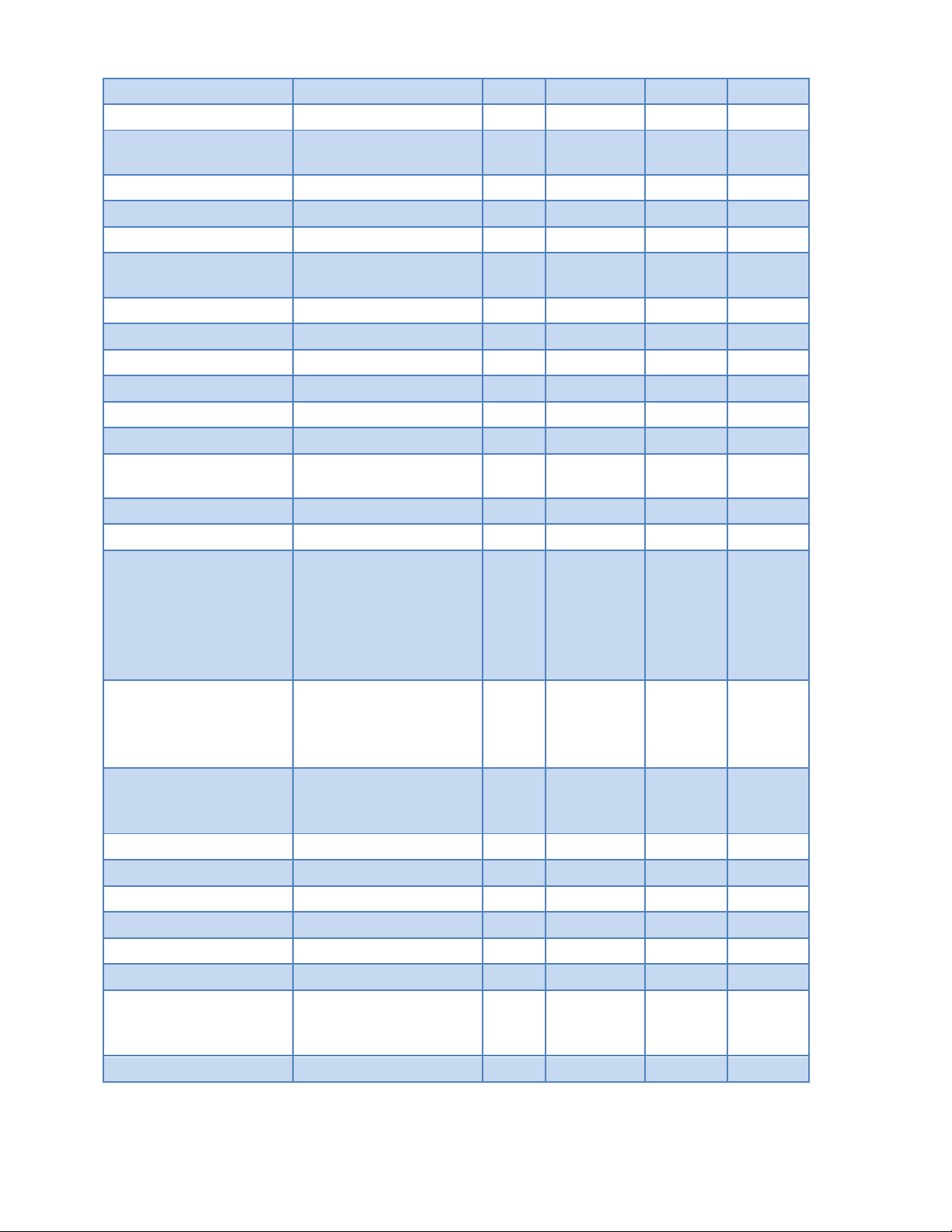
Input Impedance
11
KOhms
Digital Control
Output
Range
0 5
V
High-Level Output
4
4.2 5 V
Output Impedance
100
Ohms
Max Current
(V
out
= 5V)
24
mA
Analog Measurement
Range
0.01 10
VDC
Resolution
10
mVDC
Input Impedance
147
KOhms
Analog Control
Output
Range
0 10
VDC
Resolution
2.45
mVDC
Output Impedance
51
Ohms
High-Level Output
(Load ≥ 5K Ohms)
(V
out
= 2.5V)
(V
out
= 5V)
(V
out
= 10V)
2.48
4.95
9.90
2.5
5
10
V
Max Current
(V
out
= 2.5V)
(V
out
= 5V)
(V
out
= 10V)
3
7
10
mA
Nominal Current
(Ensures ≤ 1%
Voltage Output error)
2
mA
Power Input
DC Voltage
13
15
24
VDC
DC Current
150
175
200
mA
Communication
USB Type
B/Serial
Emulation
Ethernet
Optional
12-27 | P a g e
Page 28
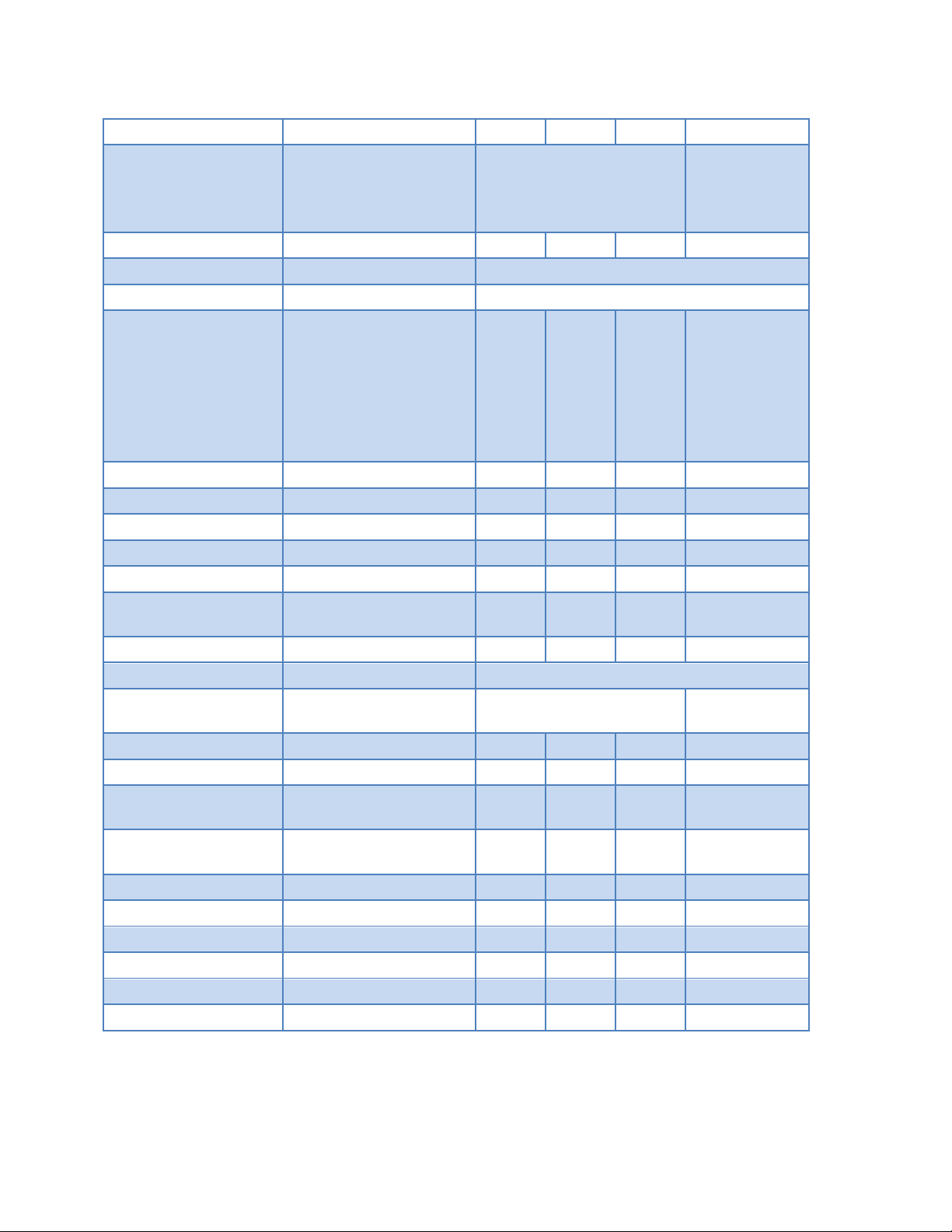
MIN
TYP
MAX
UNIT
I/O Configuration
20 Pin IDC for I/O and
SMA for Q-sw, sync and
ext. trigger
Q-switch Trigger
Modes
Enabled/Disabled
Delay Range (from
falling edge of pulse
control)
*Total delay time of
12.2ms available with
respect to Pulse
Control’s rising edge.
-6.1
+6.1
ms
Amplitude
4
4.2 5 V
Width
5
us
Rate
0.1
50K
Hz
Resolution
200 ns
Accuracy
25 ns
Jitter (from pulse
control’s falling edge)
50 ns(peak)
Sync
Modes
Pulse Control, Q-SW
Control, Pulse/Q-SW
Amplitude
4
4.2 5 V
Delays
Rising edge of pulse
control
460 ns
Falling edge of pulse
control
750 ns
Rising edge of q-sw
75 ns
Falling edge of q-sw
105 ns
Jitter
To pulse control
25 ns peak
To Q-Sw control
2
ns peak
13 LSC 1650 Specifications
13-28 | P a g e
Page 29

External Trigger
Modes
Start, Stop, Start/Stop,
Gate AH, Gate AL
Rising/Falling
Input levels
2 20
V
Insertion delay
3
us
Insertion Jitter
100 ns peak
Rate
0 100K
Hz
Digital Inputs
Range
0 5
V
Input Impedance
11 KOhms
Digital Outputs
Range
0 5
V (TTL)
High-Level Output
4
4.2 5 V
Output Impedance
100 Ohms
Max Current
(V
out
= 5V)
24
mA
Analog Inputs
Range
0 10
V
Resolution
4.88
mV (10 bit)
Input Impedance
147 KOhms
Analog Outputs
Range
0 10
V
Resolution
2.45
mV (12 bit)
Output Impedance
51 Ohms
High-Level Output
(Load ≥ 5K Ohms)
(V
out
= 2.5V)
(V
out
= 5V)
(V
out
= 10V)
2.48
4.95
9.90
2.5
5
10
V
Max Current
(V
out
= 2.5V)
(V
out
= 5V)
(V
out
= 10V)
3
7
10
mA
Nominal Current
(Ensures ≤ 1% Voltage
Output error)
2
mA
13-29 | P a g e
Page 30

Photo Diode
Range
0 330
uA
Resolution
10 bit
Thermistor (A & B)
Range
2K 100K
ohms
Resolution
10 bit
13-30 | P a g e
Page 31

Safety Symbols
This section provides a description of the safety marking symbols that appear on the instrument.
These symbols provide information about potentially dangerous situations which can result in
death, injury, or damage to the instrument and other components.
Symbols Publications; Descriptions & Comments
IEC 417, No. 5031
Direct current - VDC may be used on rating labels.
IEC 417, No. 5032
Alternating current - For rating labels, the symbol is typically
replaced by V and Hz as in 230V, 50Hz. DO NOT USE Vac.
IEC 417, No. 5017
Earth (ground) terminal - Primarily used for functional earth terminals
which are generally associated with test and measurement circuits. These
terminals are not for safety earthing purposes but provide an earth reference
point.
IEC 417, No. 5019
Protective conductor terminal - This symbol is specifically reserved for
the protective conductor terminal and no other. It is placed at the equipment
earthing point and is mandatory for all grounded equipment .
IEC 417, No. 5020
Frame or chassis terminal - Used for points other than protective
conductor and functional earth terminals where there is a connection to
accessible conductive terminals to advise the user of a chassis connection.
IEC 417, No. 5007
On (Supply) - Note that this symbol is a bar, normally applied in the vertical
orientation. It is not the number 1.
IEC 417, No. 5008
Off (Supply) - Note that this symbol is a true circle. It is not the number 0 or the
letter O.
13-31 | P a g e
Page 32

IEC 417, No. 5172
Equipment protected by double insulation or reinforced insulation (equivalent to
Class II if IEC 60536).
ISO 3864, No. B.3.1
Background colour - yellow; symbol and outline – black
Caution - (refer to accompanying documents) used to direct the user to the
instruction manual where it is necessary to follow certain specified instructions
where safety is involved. Colour requirements do not apply to markings on
equipment if the symbol is moulded or engraved to a depth or raised height of
0.5 mm, or that the symbol and outline are contrasting in colour with the
background.
IEC 417, No. 5104
Start (of action).
IEC 417, No. 5110
Stop (of action).
32 | P a g e
Page 33

Lumina Power
Driver Model#
Quantum Composers
Cable Part Number
Special Instructions
LDD-50
LDD-100
LDD-150
LDD-250
LDD-600
LDD-1000
LDD-1500
LDD-2500
LDD-3000
LDD-6000
300002-223 (non-shielded)
300002-229 (shielded)
Pulsed output only available on LDD2500/3000/6000 series. For use with the
other LDD models, disable the pulse
control function. This can be turned on/off
on the system setup page #2 or the “PE”
command. The temperature interlock must
be bypassed as on the setup page #2 or the
“TB” command. LDDC/LSC can be
powered from LDD driver.
LDDHC-600
LDDHC-1000
LDDHC-1500
300002-223 (non-shielded)
300002-229 (shielded)
The temperature interlock must be
bypassed as on the setup page #2 or the
“TB” command. LDDC/LSC can be
powered from LDD driver.
LDQCW-50
300002-223 (non-shielded)
300002-229 (shielded)
The temperature interlock is not utilized
and can be bypassed as on the setup page
#2 or the “TB” command. The LDDC/LSC
must be powered from the external wall
mount supply.
LDQCW-250
LDQCW-600
300002-224
The LDDC/LSC can be powered from the
250/600W drivers. The poor load match
and ready status are not currently
monitored by the LDDC/LSC.
LDY-600
LDY-1000
LDY-1500
300002-223 (non-shielded)
300002-229 (shielded)
The LDDC/LSC may be powered directly
from the LDY.
LDYHC-600
LDYHC-1000
LDYHC-1500
300002-223 (non-shielded)
300002-229 (shielded)
The LDDC/LSC may be powered directly
from the LDYHC.
Appendix B - Lumina Power Driver Connections
The LDDC/LSC can be interfaced to many of the Lumina Power brand laser diode drivers.
Quantum Composers offers optional cables that can be purchased to interface to these diode
drivers. Below is a table showing the types of cables that can be used to interface with the
drivers.
33 | P a g e
Page 34

LDQPC
300002-223 (non-shielded)
300002-229 (shielded)
The LDDC/LSC must be powered from the
external wall mount supply.
XLB-650
XLB-1000
XLB-1500
XLB-3000
XLB-5000
300002-225
The LDDC/LSC may be powered directly
from the XLB. The Lamp Status signal is
not currently monitored by the
LDDC/LSC. Pulse enable should be set to
off.
LDPC
300002-226
The LDDC/LSC must be powered from the
external wall mount supply. The LDPC
does not have an over-temp, interlock, or
crowbar feature so these options must be
disabled or not used.
34 | P a g e
Page 35

Appendix C CE Declaration of Conformity
35 | P a g e
