Page 1

Quantum Corporation DLTtape Application Note
_____________________________________________________________________________________________
DLTtape Installation on HP® 9000 Series 700 System
HP-UX® 9.X
This application note is to be used only as a guideline for the titled subject. The user assumes all
responsibility for understanding the interrelationships of this information with other affected software or
system products. Quantum Corporation provides this information as a service only, and assumes no
responsibility for any damages, which could result from the use of this information.
The information in this application note is subject to change without notice and is not to be construed as a
commitment by Quantum Corporation. Quantum Corporation assumes no responsibility for any errors that
may appear in this document.
NOTE: The information in this document pertains to DLT™2000, DLT™2000XT, DLT™4000, DLT™7000
or DLT™8000 cartridge tape drive or the DLT™2500, DLT™2500XT, DLT™2700, DLT™2700XT,
DLT™4500 or DLT™4700 tape mini-library that you are installing. DLT drives cannot be used with HP's
fbackup/frecover utility on this system.
The following section describes the installation and configuration of a DLT tape peripheral on an HP 9000
Series 700 system running HP-UX 9.X. The DLT controller firmware must have OEM-1 controller
firmware installed.
Installation
The system must have the appropriate SCSI interface for DLT drive to attach to, i.e., a SCSI single-ended
DLT drive can be attached only to a SCSI single-ended interface. The same is true for SCSI differential
attachment. The hardware attachment simply requires the DLT tape peripheral to be attached to the
interface while the system is powered down. After the DLT tape peripheral has been attached, you will
need to perform certain system operations that will allow DLT device system recognition.
Perform the installation as follows:
Shutdown the system and remove AC power from the system. Install the DLTtape peripheral and
connect it to the SCSI controller. Depending on the DLT tape peripheral you are installing, refer to one of
the following manuals for switch and jumper settings and SCSI bus termination:
• DLT2000/DLT2700 product manual (order number 81-109132)
• DLT2500 owner's manual (order number 81-109374)
• DLT2000XT/DLT2500XT/DLT2700XT product manual (order number 81-109253)
• DLT4000/DLT4500/DLT4700 product manual (order number 81-106336)
• DLT7000 Tape Drive product manual (order number 81-60000)
• DLT8000 Tape Drive product manual (order number 81-60118)
Set the DLT SCSI device address to an unassigned SCSI ID. Power up the system. During the powerup, the process allows you to stop the sequence by pressing the ESC key. By doing so, you can verify
drive attachment by issuing a search for boot device selection. This will display all attached SCSI devices
including the DLT tape drive. The boot process can continue by selecting the appropriate boot disk.
Log on as root and change directory to /dev/rmt
Copyright 1999-2001 Quantum Corporation or its subsidiaries or affiliates. All rights reserved
Page 2
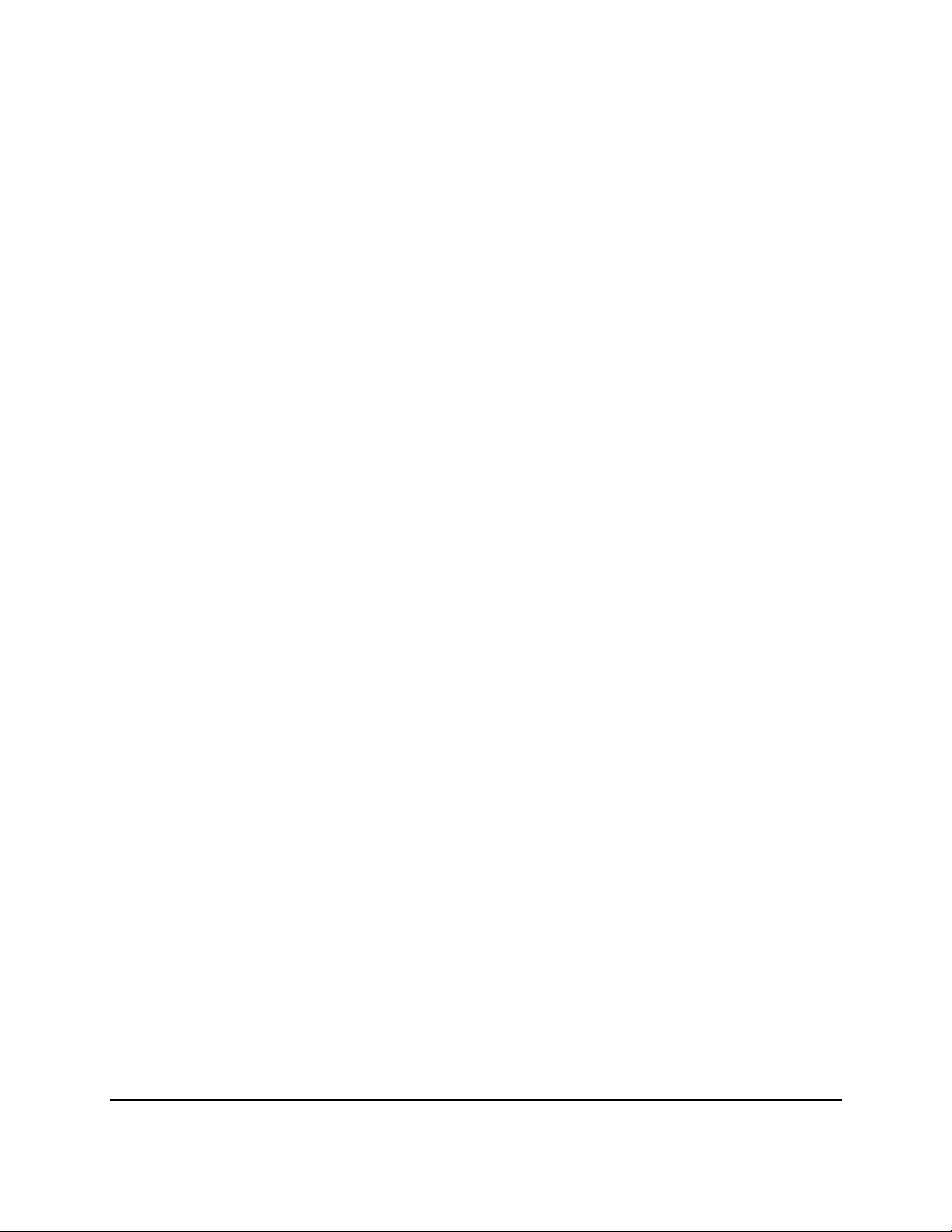
Quantum Corporation DLTtape Application Note
_____________________________________________________________________________________________
In the next step, you will create a set of device files that will allow DLT device access. These device files
allow certain DLT device modes of operation.
Enter the following commands:
mknod 1m c 54 0x201402
mknod 1mn c
54 0x201403
mknod 1c c 54 0x2014c2
mknod 1cn c 54 0x2014c3
The device files created are for an installed DLT device with a SCSI ID of 4 and are shown below along
with their corresponding operating characteristics:
1m - drive 1, rewind on close
1mn - drive 1, no rewind on close
1c - drive 1, compressed, rewind on close
1cn - drive 1, compressed, no rewind on close
Associating the device files to a DLT device with a SCSI ID other than 4 requires that the number "4" in
the minor number of the mknod command be changed to the new ID.
Copyright 1999-2001 Quantum Corporation or its subsidiaries or affiliates. All rights reserved
