Page 1
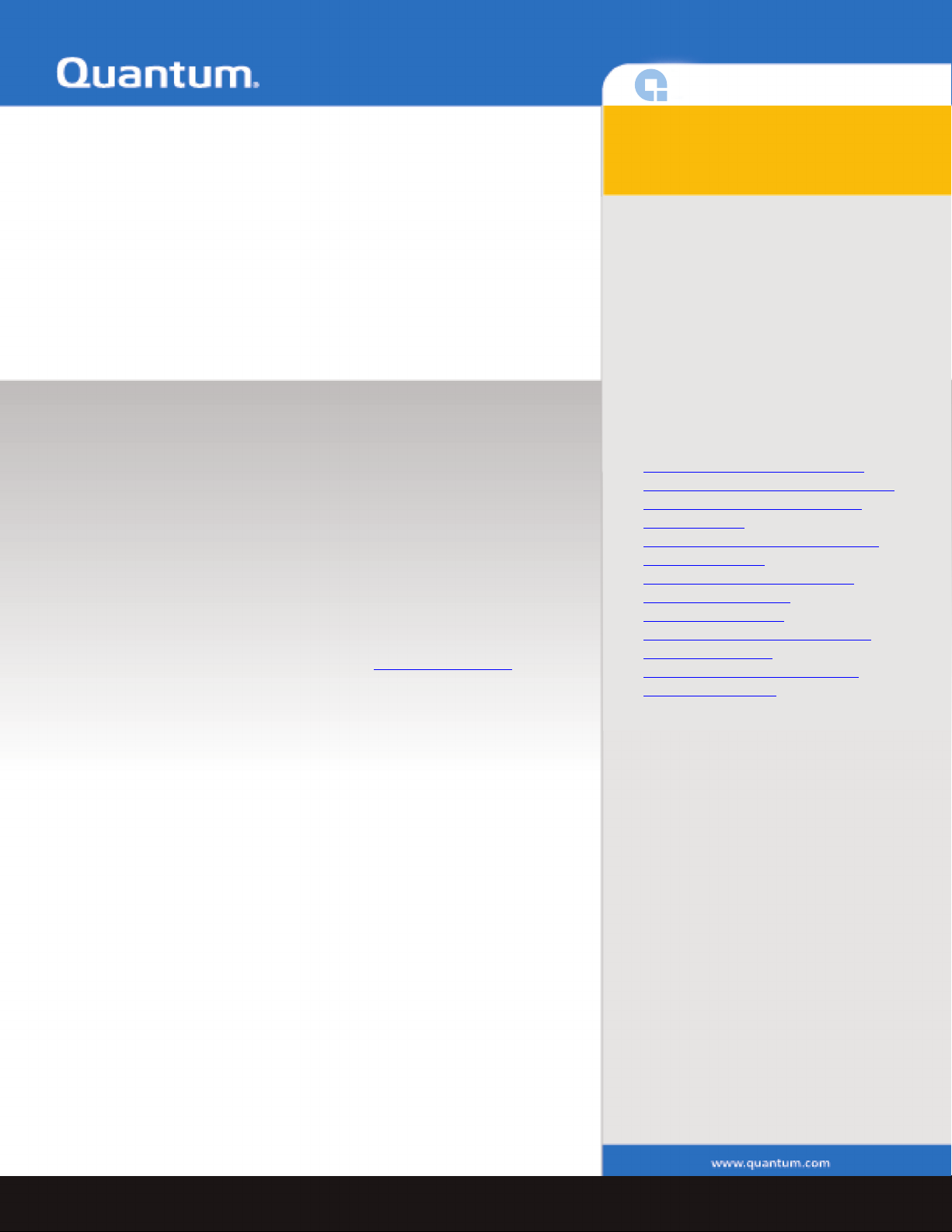
GoVault™ for Linux
Contents 0
Quick Start Guide
The Quantum internal GoVault for Linux, model QR 1201, and external
GoVault Tabletop for Linux, model QR 1202, are cost-effective, highperformance data protection solutions. Quantum’s removable disk
technology, the Ruggedized Disk Cartridge (RDC), referred to in this
document as the cartridge, together with the GoVault dock, serve as a twocomponent data storage system.
Each GoVault dock allows the cartridge to be hot plugged and available to
the host Linux operating system and includes an LED indicator for power
and activity status.
The Internal GoVault Dock:
• Attaches to the computer through a Serial ATA interface and is SATA II
compliant at SATA 1.5 Gbytes/sec. speeds.
• Is compatible with SATA-equipped motherboards and SATA PCI host
bus adapters. See the Quantum web page www.quantum.com
latest list of SATA PCI adapters that are compatible with the Quantum
GoVault.
for the
This document is provided in the
following languages:
•English
•French
•German
• Japanese
•Korean
• Simplified Chinese
•Spanish
• Traditional Chinese
Each language has the following
sections:
• Installing the GoVault
• Installing the Internal GoVault Dock
• Installing the External GoVault
Tabletop Dock
• Preparing GoVault Cartridges for
Linux Operations
• Installing the GoVault System
Application Software
• Registering GoVault
• Inserting and Ejecting Cartridges
• Safety Compliance
• Electromagnetic Compatibility
(EMC) Compliance
for Linux
The External GoVault Tabletop Dock:
• Attaches to the computer through a Universal Serial Bus (USB) 2.0
interface.
• Has a Serial ATA (SATA) I/O port for interfacing with the removable
disk cartridge.
The Cartridge:
• Is a durable, removable disk that can withstand a one-meter drop to a
hard surface and has an interconnection with the carrier that is rated at
5,000 insertions.
• Capacity varies from 40, 80, 120, and 160 Gbytes.
• Provides long-term safe data storage for up to 10 years.
• Has a write-protect switch to guard against accidental data overwrite.
Additionally:
• Each external GoVault Table top system includes the following:
• Power adapter/converter
• USB interface cable
• GoVault Resource CD
Page 2
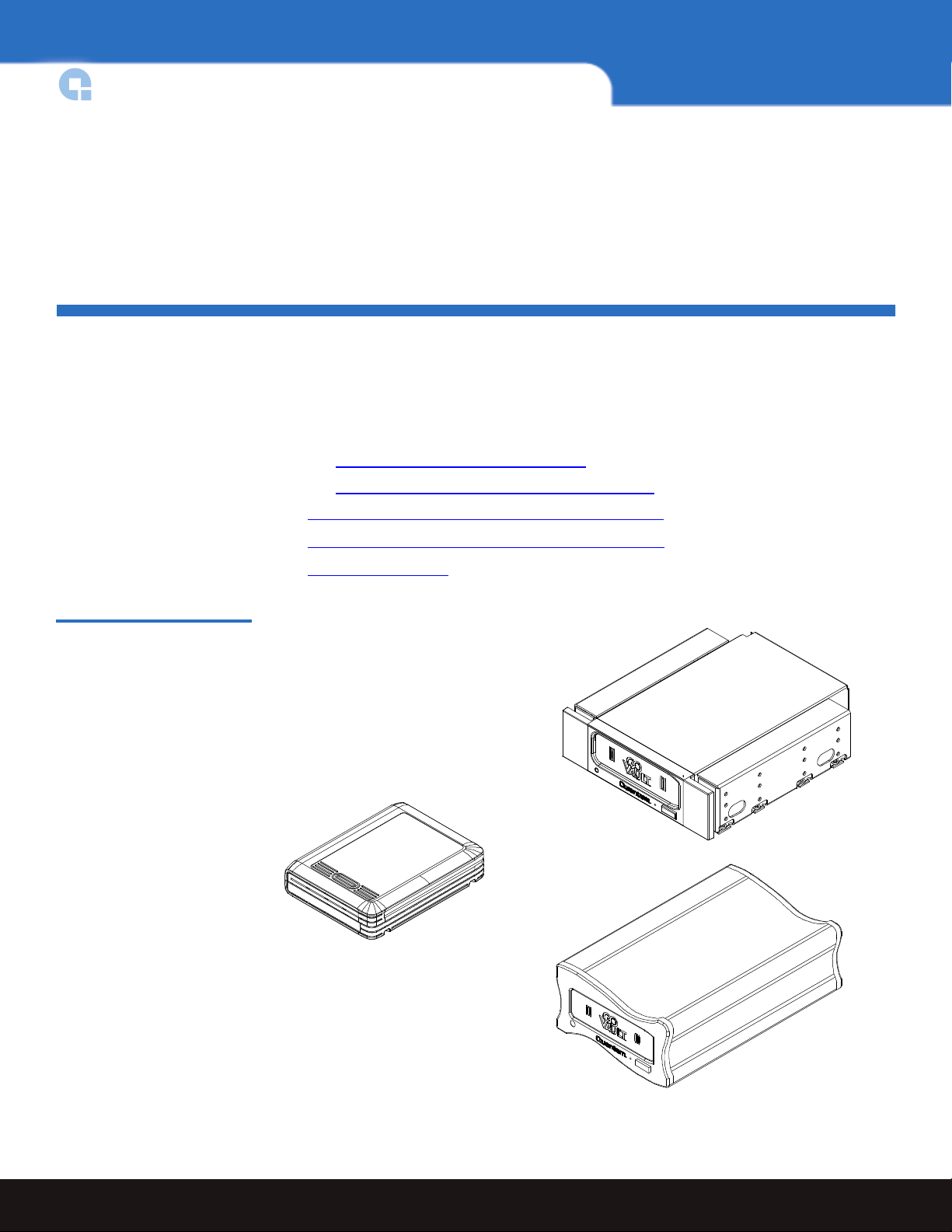
Quick Start Guide
Cartridge
Internal dock with 5 1/4-inch
bezel and side rails attached
External tabletop dock
• Each internal GoVault system includes the following:
• SATA data cable
• SATA power supply conversion adapter cable
• Dock/rail installation screws
• 3.5-inch bezel
• GoVault Resource CD
Installing the GoVault for Linux
Installing GoVault for Linux is quick and easy. Be sure to follow these procedures in the
order presented:
1 Install the GoVault dock by either:
• Installing the Internal GoVault Dock
• Installing the External GoVault Tabletop Dock
2 Preparing GoVault Cartridges for Linux Operations
Figure 1 GoVault Components
3 Installing the GoVault System Application Software
4 Registering GoVault
2 Installing the GoVault for Linux
Page 3
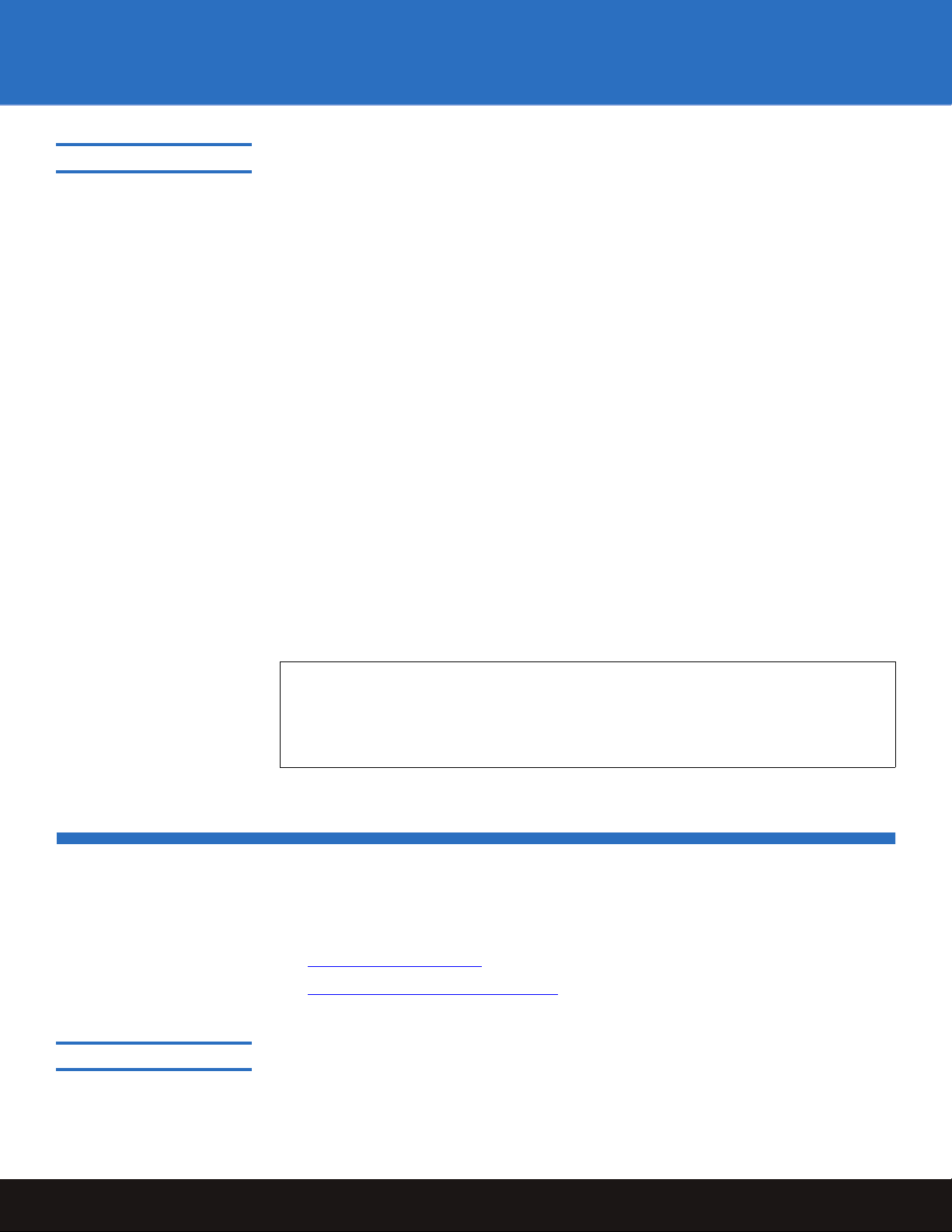
GoVault™ for Linux
Before Installing GoVault 0
Installation of your GoVault requires the following computer hardware, software, and
tools:
• Hardware
• CPU, either:
• Intel Pentium 4 or above
• AMD K6 or above
• CD-ROM drive
• 2 Mbytes of hard disk storage
• For the internal GoVault dock:
• One empty 3.5-inch or 5.25-inch drive bay
• One empty PCI card slot (if SATA host bus adapter is needed)
• SATA II compliant interface
• For the external GoVault Tabletop dock, one available USB port
• Software, one of the following operating systems:
• Red Hat Enterprise Linux v3 Update 7 (kernel v2.4.21-40.Elsmp) or greater
• Red Hat Enterprise Linux v4 Update 3 (kernel v2.6.9-34Elsmp) or greater
• Novell SUSE 10.0 (kernel v2.6.13-15smp) or greater
• Tools, for the internal GoVault dock:
• Phillips screwdriver
Note: The standard configuration of the internal GoVault dock includes side brackets
and a 5.25-inch bezel for installation in a 5.25-inch drive bay. If you need to
install the dock in a 3.5-inch drive bay, use the procedure in appendix A of the
GoVault for Linux User’s Guide to remove the side brackets and change the bezel
before installing the GoVault dock.
Installing the Internal GoVault Dock
To install the internal GoVault dock and cartridge disk drive, complete the following
procedures in the order presented:
1 Installing the SATA Card
2 Installing the Internal GoVault Dock
Installing the SATA Card 0
If your workstation or server system does not already have either a SATA-equipped
motherboard or a SATA-compliant host bus adapter PCI card, you should follow the
, if required
Installing the Internal GoVault Dock 3
Page 4
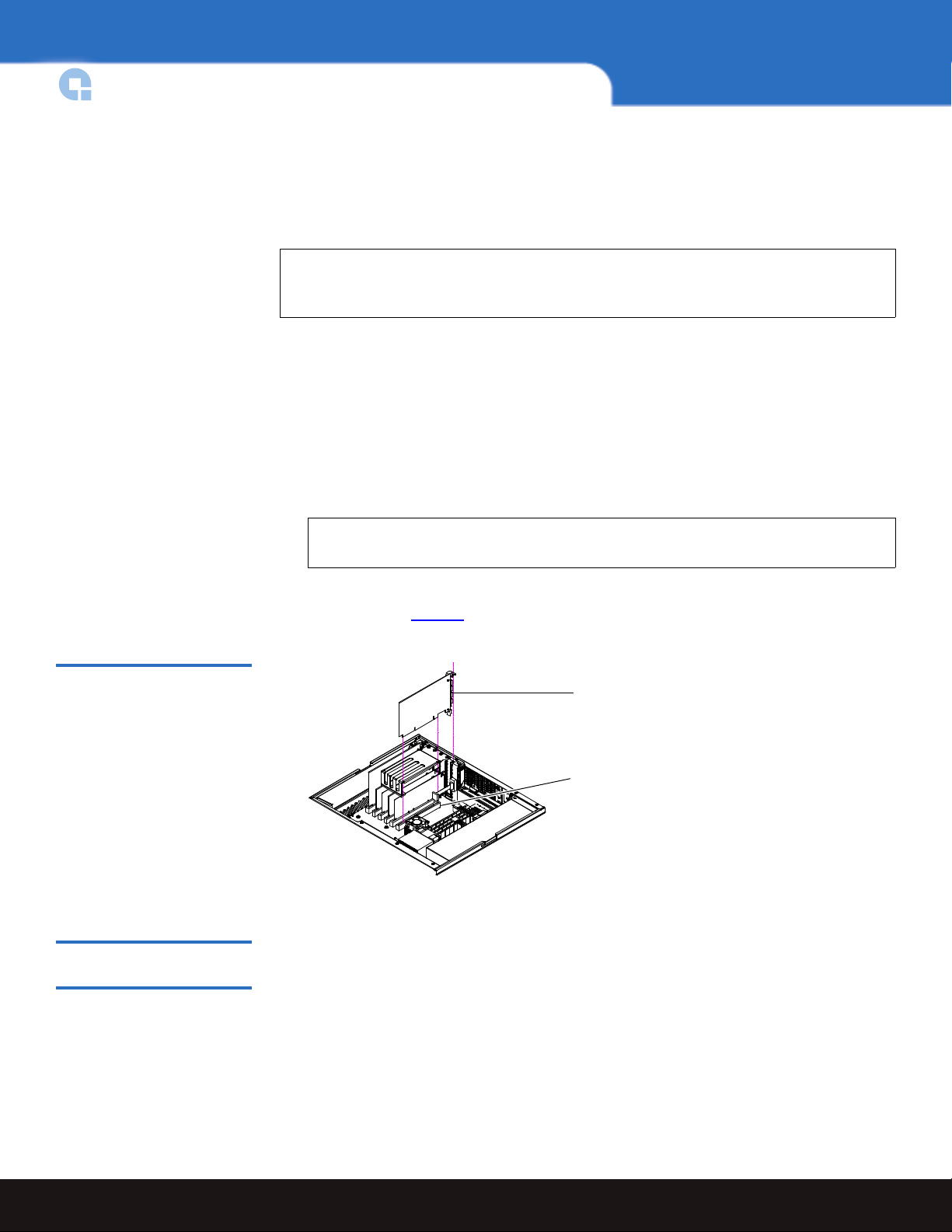
Quick Start Guide
SATA card
PCI slot
procedures provided by the manufacturer of the SATA card and your computer reference
manual.
If the procedures presented in this subsection do not appear to be appropriate for your
workstation or server system, stop the installation attempt and seek assistance from the
appropriate hardware manufacturer.
Note: This procedure is only necessary if your workstation or server system does not
have a SATA-equipped motherboard or a SATA-compliant host bus adapter
PCI card installed.
Figure 2 Installing the SATA
Card
Procedure
1 As required:
a Save and close your open files and terminate all running applications.
b Shut down the workstation or server system.
c Disconnect the AC power cord from the facility AC power receptacle.
2 Remove the cover from the workstation or server system.
Note: See your computer manufacturer’s instructions for the proper procedures
to remove the cover.
3 Install the SATA card in an empty PCI slot and fasten the card to the computer using
one screw (see figure 2
).
0
Installing the Internal
GoVault Dock 0
After you have installed the SATA card, or if your computer workstation or server system
already has either a SATA-equipped motherboard or a SATA-compliant host bus adapter
PCI card, use the following procedure to install the internal GoVault dock and cartridge.
Procedure
1 If you have just installed a SATA card, then you already have shut down the
computer and removed the cover. In this case, skip to step 4 of this procedure.
4 Installing the Internal GoVault Dock
Page 5
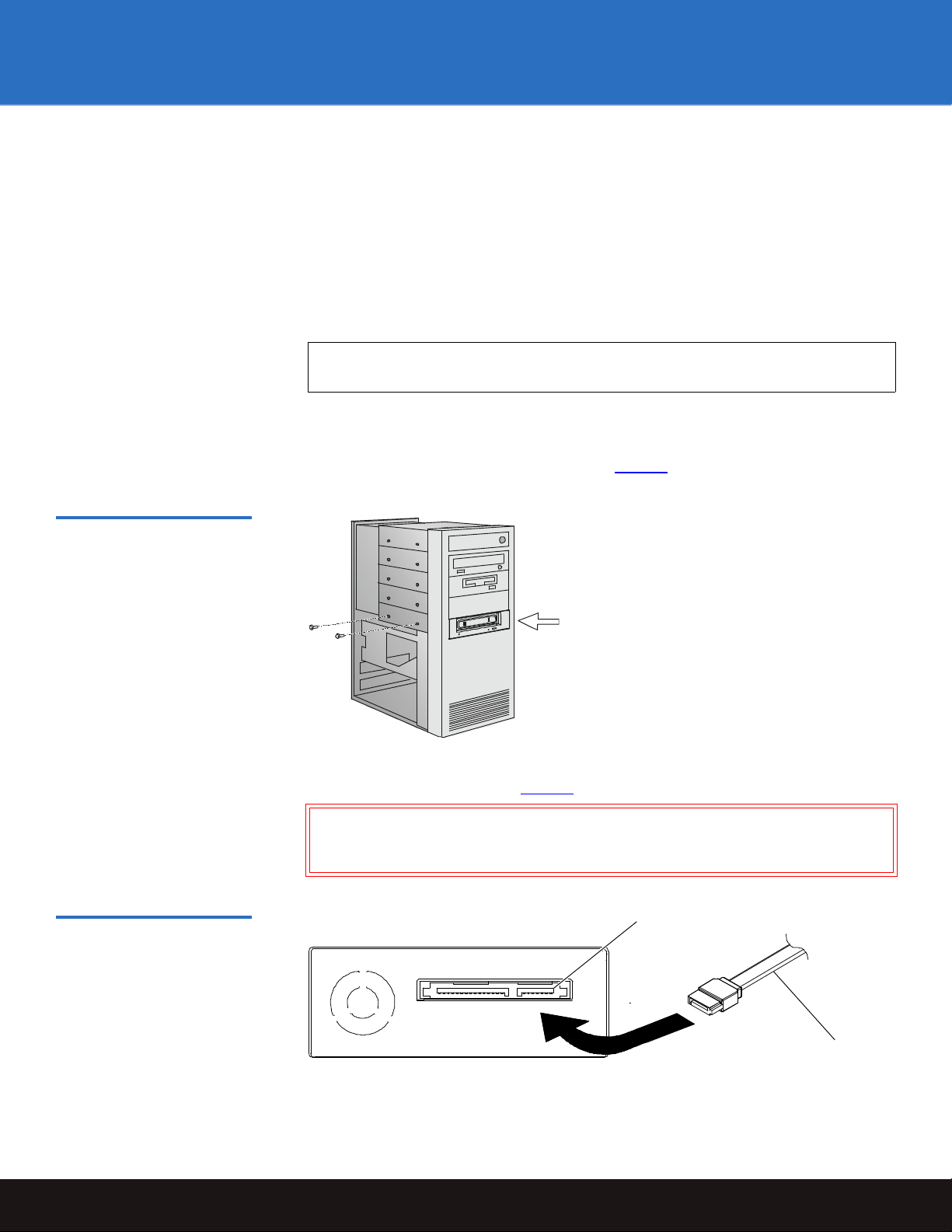
Figure 3 Installing and
Internal GoVault dock
SATA data connector
SATA data cable
Securing the GoVault Dock
GoVault™ for Linux
If your computer workstation or server system already had either a SATA-equipped
motherboard or a SATA-compliant host bus adapter PCI card, then proceed to step 2
of this procedure.
2 As required:
a Save and close your open files and terminate all running applications.
b Shut down the workstation or server system.
c Disconnect the AC power cord from the facility AC power receptacle.
3 Remove the cover from the workstation or server system.
Note: See your computer manufacturer’s instructions for the proper procedures
to remove the cover.
4 Select an available internal drive bay and, if required, remove the bay cover.
5 Slide the internal GoVault dock into the bay and secure it to the computer chassis
with two mounting screws on each side (see figure 3
).
Figure 4 Connecting the SATA
Data Cable to the Dock
6 Connect one end of the SATA data cable to the SATA data connector on the back of
the internal GoVault dock (see figure 4
).
Caution: Do not force SATA connections. SATA connectors are designed to fit
one way only. If you encounter any difficulty in making the SATA
cable connection, rotate the cable and try again.
Installing the Internal GoVault Dock 5
Page 6
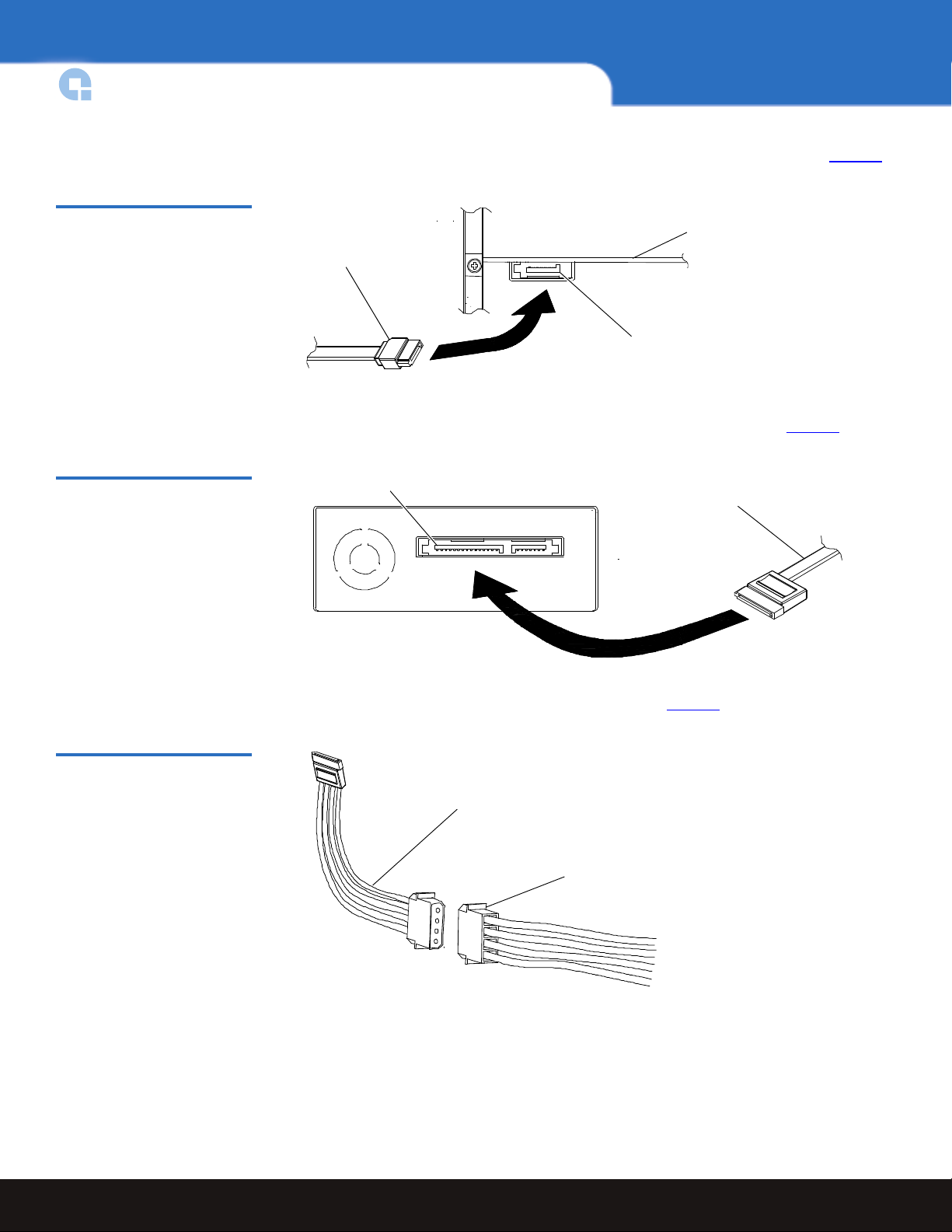
Quick Start Guide
SATA data cable
SATA data connector
SATA card (top view)
SATA DC power connector
SATA power supply conversion
adapter cable
SATA power supply
conversion adapter cable
Computer power harness connector
Figure 5 Connecting the SATA
Data Cable to the SATA Card
Figure 6 Connecting the SATA
Power Cable to the Dock
7 Carefully route the SATA data cable from the internal GoVault dock and connect the
other end to either the SATA-equipped motherboard or the SATA card (see figure 5
8 Connect the drive end of the SATA power supply conversion adapter cable to the
SATA power connector on the back of the internal GoVault dock (see figure 6
).
).
Figure 7 Connecting the SATA
Power Cable to the PC
9 Connect the power supply end of the of the SATA power supply conversion adapter
cable to the computer power harness connector (see figure 7
).
10 Reinstall the system cover and reconnect the AC power cord to the facility AC power
receptacle.
11 Restart the workstation or server system.
12 Verify that the LED on the front panel of the GoVault dock illuminates when the
system starts.
6 Installing the Internal GoVault Dock
Page 7

GoVault™ for Linux
13 To verify that the operating system recognizes the GoVault dock:
a Open a terminal window.
b Use the following command to list the devices on your system:
cat /proc/scsi/scsi
c Verify that the listing shows the GoVault dock.
Note: If the SG module has been installed, then you can map the GoVault
dock path as follows:
sg_map -i
In this case, use the corresponding /dev/sdx in place of /dev/
sdb
for all of the procedures in this guide.
14 Proceed to P
following procedures in the order presented:
a Partitioning Cartridges
b Formatting Cartridges
c Mounting the Drive File System
d Browsing GoVault
reparing GoVault Cartridges for Linux Operations and complete the
Installing the External GoVault Tabletop Dock
Install the external GoVault Tabletop dock and cartridge as follows:
1 Connect the drive-end (Mini-B) connector of the USB interface cable to the Mini-B
USB port on the rear panel of the GoVault Tabletop dock (see figure 8
2 Connect the DC power output plug of the power adapter/converter to the DC power
jack on the rear panel of the dock.
3 Carefully position the dock in a secure location that provides adequate circulation for
the rear panel air vent (see figure 8
).
).
4 Plug the power adapter/converter into a 115/230 VAC facility power receptacle and
verify that the LED on the front panel of the GoVault Tabletop dock illuminates.
5 Connect the system-end (standard) connector of the USB interface cable to an
available USB port on your workstation or server system and verify that the system
finds and configures the device driver and assigns a device descriptor (example,
sdb
).
6 To verify that the operating system recognizes the GoVault dock:
a Open a terminal window.
b Use the following command to list all of the devices on your system:
cat /proc/scsi/scsi
Installing the External GoVault Tabletop Dock 7
/dev/
Page 8

Quick Start Guide
Air vents Mini-B USB port DC power jack
Figure 8 GoVault Tabletop
Rear Panel
c Verify that the listing shows the GoVault dock.
Note: If the SG module has been installed, then you can map the GoVault
dock path as follows:
sg_map -i
In this case, use the corresponding /dev/sdx in place of /dev/
sdb
for all of the procedures in this guide.
7 Proceed to Preparing GoVault Cartridges for Linux Operations and complete the
following procedures in the order presented:
a Partitioning Cartridges
b Formatting Cartridges
c Mounting the Drive File System
d Browsing GoVault
Preparing GoVault Cartridges for Linux Operations
After installing the GoVault dock, use the procedures in the following subsections to
prepare GoVault cartridges and mount the drive file system for Linux operations.
Partitioning Cartridges 0
New GoVault cartridges are preformatted with the Microsoft New Technology File
System (NTFS). Before you can use them in a Linux workstation or server system, you
must partition and reformat them for Linux.
To partition a new GoVault cartridge for Linux:
1 Insert the cartridge into the GoVault dock (see Inserting Cartridges
2 Log in as root.
8 Preparing GoVault Cartridges for Linux Operations
on page 13).
Page 9

GoVault™ for Linux
3 Determine the device descriptor for the GoVault drive (example, /dev/sdb) by:
• For Red Hat systems—Viewing the
Hardware Browser/Hardware Drives
• For SUSE systems—Using the YaST utility and selecting
Information
==> Disk ==> GoVault ==> dev_names
Disk Drives entry in the System Tools/
tool
Hardware ==> Hardware
4 Open a terminal window and, from the /root directory, use the Linux fdisk command
with the appropriate options to create partition
/dev/sdb1, which is used each time the
cartridge is accessed.
For example, if
fdisk /dev/sdb
/dev/sdb is your device descriptor, type:
Substitute your own device descriptor for /dev/sdb if it is different.
Note: If you see the message “Unable to read /dev/sdb,” then manually eject
and reinsert the cartridge.
Note also: The full syntax of the
fdisk [options] [device]
fdisk command is:
Where options are:
• m, to display the main (help) menu.
• p, to print the partition table.
• d, to delete the four existing partitions.
• n, to create a new partition, specifying number 1 to make it a
primary partition, and accepting all other defaults.
• w, to print a summary, save changes, and exit.
And device is the drive device descriptor that you determined in
step 3 of this procedure.
5 Respond to the prompts as follows:
a At the
b At the partition prompt, type the letter
c At the partition number prompt, type the number
d At the first cylinder prompt, press
e At the last cylinder prompt, press
f Enter
Command (m for Help): prompt, type the letter n and press Enter.
p for primary partition and press Enter.
1 and press Enter.
Enter to accept the default value.
Enter to accept the default value.
w to partition the cartridge.
After partitioning the GoVault cartridge, proceed to Formatting Cartridges
following subsection.
in the
Preparing GoVault Cartridges for Linux Operations 9
Page 10

Quick Start Guide
Formatting Cartridges 0
After you have partitioned the GoVault cartridge, as described in the preceding
subsection (Partitioning Cartridges
1 From the
partition with the Linux EXT3 file system:
mkfs -t ext3 /dev/sdb1
Where /dev/sdb1 is the device partition.
2 Proceed to Mounting the Drive File System
Mounting the Drive File
System 0
After you have partitioned and reformatted the GoVault cartridge, as described in the
preceding subsections (Partitioning Cartridges
1 Use a
from a terminal window in the
mkdir /root/GoVault_Drives
mkdir /root/GoVault_Drives/GoVault_1
2 Use the Linux mount command with the -t option to mount the drive file system on
the device:
mount -t ext3 /dev/sdb1 /root/GoVault_Drives/GoVault_1
where:
):
/root directory, use the Linux mkfs command with the -t option to format the
in the following subsection.
and Formatting Cartridges):
mkdir command to create mount points for each GoVault drive. For example,
/root directory, type:
/dev/sdb1 is the device partition
/GoVault_1 is the device
3 If you want to make the mount automatic, with GoVault visible every time you log
on, then change directory to
/etc and add the following line at the end of the /etc/fstab
file:
/dev/sdb1 /root/GoVault_Drives/GoV ault_1 ext3 defaults 0 0
where:
/dev/sdb1 is the device partition
/GoVault_1 is the device
Without this line in the
/etc/fstab file, you will have to manually remount the drive file
system each time you restart the system and log on.
4 Log out.
5 Browse the GoVault cartridge to verify the partition, format, and mount operations,
as described in the following subsection.
Note: Whenever you eject and reinsert the cartridge, you will have to manually
remount the drive file system.
10 Preparing GoVault Cartridges for Linux Operations
Page 11

GoVault™ for Linux
Browsing GoVault 0
To verify the GoVault partition, format, and mount operations:
1 Log in as root.
2 Change directory to
/GoVault_1 is the device.
/root/GoVault_Drives/GoVault_1, where
3 The presence of a lost-and-found directory signifies that you are accessing GoVault and
you can perform all normal directory functions.
If you do not see a lost-and-found directory, then check the drive file system mount.
4 After browsing GoVault, perform a number of file copy operations to and from the
GoVault cartridge to verify the disk write/read functions.
5 Proceed to I
nstalling the GoVault System Application Software.
If you are not going to install the GoVault system application software, then skip to
Registering GoVault
on page 13.
Installing the GoVault System Application Software
After installing the GoVault dock and cartridge disk drive and verifying that your
operating system recognizes the drive, install the GoVault system application software as
follows:
1 Log in as root.
2 Insert the GoVault Resource CD into the CD-ROM drive.
3 Copy the following GoVault system application software files from the CD-ROM
drive to a directory named
GoVault-x.y.z.i386.rpm
AddPackage
RemovePackage
Readme.txt
/root/GoVault:
where x.y.z is the version number of the GoVault system application software.
4 Remove the GoVault Resource CD from the CD-ROM drive.
5 Open a terminal window and change directory to:
/root/GoVault
6 Execute the following commands:
dos2unix ./AddPackage
dos2unix ./RemovePackage
Installing the GoVault System Application Software 11
Page 12

Quick Start Guide
Note: Depending on how you typically move files to your Linux workstation or
server system (by a USB flash stick or over a network), you might have to
add the execute privilege to your Linux batch files. If you typically use a
USB flash stick, this step is not necessary. However, if you typically use a
network to move the files, add the execute privilege as follows:
a. Open a terminal window.
b. Change directory to
/root/GoVault.
c. Execute the following commands:
chmod a+x AddPackage
chmod a+x RemovePackage
7 Install the GoVault system application software on your system by typing:
./AddPackage
8 Start the GoVault system application software by typing:
StartGoVault
9 From the /root directory, use a text editor to add the following line at the end of the
.bash_profile file:
StartGoVault
Figure 9 GoVault System
Icons
Note: For Novell SUSE, the .bash_profile file does not exist. Instead, for SUSE,
change directory to
/etc and edit the profile.local file by adding the
following line at the end:
StartGoVault
If the
profile.local file does not exist, then create it before adding the
StartGoVault
line to it.
10 Log out.
11 Log in again as root, and verify that the following GoVault icons have been added to
your desktop display (see figure 9
• A single yellow
GoVault Control icon for management and control of all your
):
GoVault drives
• A black GoVault icon for browsing the installed GoVault drive (
GoVault_1)
12 Installing the GoVault System Application Software
Page 13

GoVault™ for Linux
12 To verify successful installation of the GoVault system application software, click/
open the
Set Password, Help, and Properties options on the menu display.
GoVault Control icon and select QUANTUM GoVault to see the GoVault Eject,
13 Proceed to Registering GoVault
Registering GoVault
After installing GoVault, register it via the Quantum website at:
www.quantum.com/registration
Registering GoVault ensures that you will receive the latest technical information about
the drive, as well as other product, service, and support information.
Inserting and Ejecting Cartridges
You can insert and eject GoVault cartridges without shutting down the workstation or
server system.
.
Inserting Cartridges 0
To insert a cartridge into the GoVault dock:
1 Verify that the activity LED indicator is on continuously, and not flashing, to signify
that the GoVault dock is functioning correctly.
Caution: Do not insert a cartridge when the activity LED indicator is either off
or flashing. Doing so might require a manual eject procedure to
remove the cartridge.
2 Carefully slide the cartridge into the GoVault dock until you feel a slight resistance as
the cartridge engages the internal mechanical load/eject mechanism.
Note: The GoVault dock has an internal alignment tab that engages a matching
alignment slot on the upper-right side of the cartridge. This design feature
makes it impossible to insert the cartridge either upside-down or
backwards (see figure 10
If you feel any mechanical resistance as you slide the cartridge into the dock, stop and
make sure the cartridge is oriented properly, with the connector to the rear and the
alignment slot to the upper-right.
3 Firmly push the cartridge the rest of the way into the dock.
).
Registering GoVault 13
Page 14

Quick Start Guide
Alignment slot
Figure 10 Inserting a Cartridge
Ejecting Cartridges 0
You can eject a cartridge from the GoVault dock by either:
• Pressing the front panel cartridge eject button (see Power Cartridge Eject Procedure
• Using the Linux software eject function (see Software Cartridge Eject Procedure
) or
your backup application software
If neither of those procedures ejects the cartridge, and you must remove the cartridge
from the dock, you could also:
• Force an emergency cartridge eject by pressing and holding the front panel cartridge
eject button (see Emergency Cartridge Eject Procedure
)
• Use the front panel manual cartridge eject hole (see Manual Cartridge Eject
Procedure)
Power Cartridge Eject Procedure
1 Verify that the font panel activity LED indicator is not flashing, which would signify
that the cartridge is being accessed.
Caution: Ejecting the cartridge while it is being accessed can result in a loss of
data.
2 Press and hold the front panel cartridge eject button for a second or longer, and watch
the activity LED to confirm that the cartridge eject operation is underway:
)
0
This LED indication . . . Signifies . . .
continuous fast flashing a normal cartridge eject operation, which can take up
to ten seconds to complete.
five flashes and then stop that either the operating system or your backup appli-
cation software inhibited the cartridge eject operation.
In this case, see Software Cartridge Eject Procedure
the following subsection, or refer to the documentation
for your backup application software.
14 Inserting and Ejecting Cartridges
in
Page 15

GoVault™ for Linux
3 Remove the cartridge from the dock after the eject operation completes and store it in
its protective case.
Software Cartridge Eject Procedure
If you have not installed the GoVault system application software, then use the Linux eject
command
If you have installed the GoVault system application software, then use Linux to perform
the cartridge eject function as follows:
1 Verify that the font panel activity LED indicator is not flashing, which would signify
2 Click/open the
3 Click
4 Remove the cartridge from the dock after the eject operation completes and store it in
Emergency Cartridge Eject Procedure
Caution: Avoid using this procedure. Ejecting a cartridge in this manner can result
(example: eject /dev/sdb1) to eject the GoVault cartridge.
that the cartridge is being accessed.
Caution: Ejecting the cartridge while it is being accessed can result in a loss of
data.
GoVault Control icon on the Linux desktop and select the GoVault
device to display its context menu.
Eject to eject the cartridge.
its protective case.
in a loss of data and directory corruption.
0
0
If neither the power nor software cartridge eject procedure is successful, and you
absolutely must have the cartridge ejected from the dock:
1 Verify that the font panel activity LED indicator is not flashing, which would signify
that the cartridge is being accessed.
Caution: Ejecting the cartridge while it is being accessed can result in a loss of
data.
2 Press and hold the front panel cartridge eject button until the cartridge ejects. This
could take from fifteen to thirty seconds or more.
Disregard any displayed error messages.
Note: If the cartridge still does not eject, remove power from the GoVault dock
by either shutting down your workstation or server system (internal
GoVault dock), or unplugging the power adapter/converter from the DC
power jack on the rear panel of the external GoVault Tabletop dock and
use the manual cartridge eject procedure (see Manual Cartridge Eject
Procedure).
Inserting and Ejecting Cartridges 15
Page 16

Quick Start Guide
Manual cartridge eject hole
3 Remove the cartridge from the dock after the eject operation completes.
4 Restart your workstation or server system to reset the GoVault dock firmware.
5 Before using the cartridge again, verify the integrity of its directory and file system as
follows:
a Insert the cartridge into the GoVault dock.
Figure 11 Manual Cartridge
Eject Hole
b Use the Linux fsck
command (example: fsck /dev/sdb1) or a third-party utility
to check the cartridge file system.
c If the integrity check fails, reformat the cartridge before using it again (see
Formatting Cartridges
on page 10.
Manual Cartridge Eject Procedure
In case of a power loss or other unusual situation that prevents a normal power or
software cartridge eject operation, you can manually eject the cartridge from the GoVault
dock by straightening a large paper clip and inserting it into the front panel manual
cartridge eject hole (see figure 11
).
Do not use a pencil or other breakable items.
Caution: Do not use the manual cartridge eject procedure while power is applied to
the GoVault dock. Data can be lost or corrupted if you eject the cartridge
while power is applied to the dock.
0
16 Inserting and Ejecting Cartridges
Page 17

Safety Compliance
GoVault drives are safety compliant with the following regulatory organizations and
codes in the countries indicated.
Country Regulatory Organization Compliant to:
Canada Canadian Standards Association (CSA) UL/CSA 60950-1
GoVault™ for Linux
EU member nations Comité Europèen de Normalisation Electrotechnique
– the European Committee for Electrotechnical Standardization (CENELEC)
Germany Bauart EN 60950-1, 2001
IECEE* member
nations
Taiwan BSMI BSMI certification, CNS 14336
United States Nationally Recognized Testing Laboratory (NRTL) UL/CSA 60950-1
*
ICEE member nations include: Argentina, Austria, Australia, Belgium, Brazil, Canada, China (PR), Czech Republic, Denmark, Finland, France, Germany, Hungary, India, Ireland, Israel, Italy, Japan, (South) Korea, Montenegro, Netherlands,
Norway, Poland, Russian Federation, Serbia, Singapore, Slovakia, Slovenia, South Africa, Spain, Switzerland, Turkey,
United Kingdom, and USA.
IECEE* International Electrotechnical Commission on
Electrical Equipment (IECEE) for Mutual Recognition
of Test Certificates for Electrical Equipment “CB
Scheme”
EN 60950-1, 1st edition
CB Scheme per IEC 60950-1 with
details and exceptions for each member country
Electromagnetic Compatibility (EMC) Compliance
GoVault drives are EMC compliant with the following regulatory organizations and
codes in the countries indicated.
Country Regulatory Organization Compliant to:
Australia Australian Communications and Media Authority
(ACMA)
Canada Industry Canada Digital Apparatus - Interference-
Causing Equipment Standard (ICES-003)
EU member nations CE Emissions per CISPR 22, EN55022
Japan Voluntary Control Council for Interface (VCCI) VCCI
Safety Compliance 17
AS/NZS 3548 (same as CISPR 22)
ICES-003 Digital Apparatus
and Immunity per CISPR 24, EN55024
Page 18

Quick Start Guide
Country Regulatory Organization Compliant to:
New Zealand Australian Communications and Media Authority
AS/NZS 3548 (same as CISPR 22)
(ACMA)
South Korea MIC CISPR 22 and CISPR 24
Taiwan Bureau of Commodity Inspection and Quarantine
BSMI EMC certification, CNS 14338
(BSMI)
United States Federal Communications Commission (FCC) Title 47: Code of Federal Regulations,
Part 15, Subpart B (47CFR15B),
Note: Use internal GoVault drives only in equipment where the combination has
been determined to be suitable by an appropriate certification organization (for
example, Underwriters Laboratories Inc. or the Canadian Standards
Association in North America).
You should also consider the following safety points:
• Install the drive in an enclosure that limits the user’s access to live parts, gives
adequate system stability and provides the necessary grounding for the drive.
• Provide the correct voltages (+5 VDC and +12 VDC) based on the regulation
applied—Extra Low Voltage (SEC) for UL and CSA, and Safety Extra Low Voltage for
BSI and VDE (if applicable).
For assistance contact Quantum Technical Assistance center:
North America +1-800-284-5101
UK, France, and Germany 00800 4 QUANTUM
EMEA +44 1256 848 766
For worldwide support: www.quantum.com/contactsupport
Backup. Recovery. Archive. It’s What We Do.
©2006 Quantum Corporation. All rights reserved. Quantum, the Quantum logo, and all other
logos are registered trademarks of Quantum Corporation or their respective owners.
Quantum Corp. (NYSE: QTM) is the leading global storage company
specializing in backup, recovery and archive. Combining focused
expertise, customer-driven innovation, and platform independence,
Quantum provides a comprehensive range of disk, tape, media, and
software solutions supported by a world-class sales and service
organization. As a long-standing and trusted partner, the company works
closely with a broad network of resellers, OEMs, and other suppliers to
meet customer’s evolving data protection needs.
20013250-001 June 2007
