Page 1
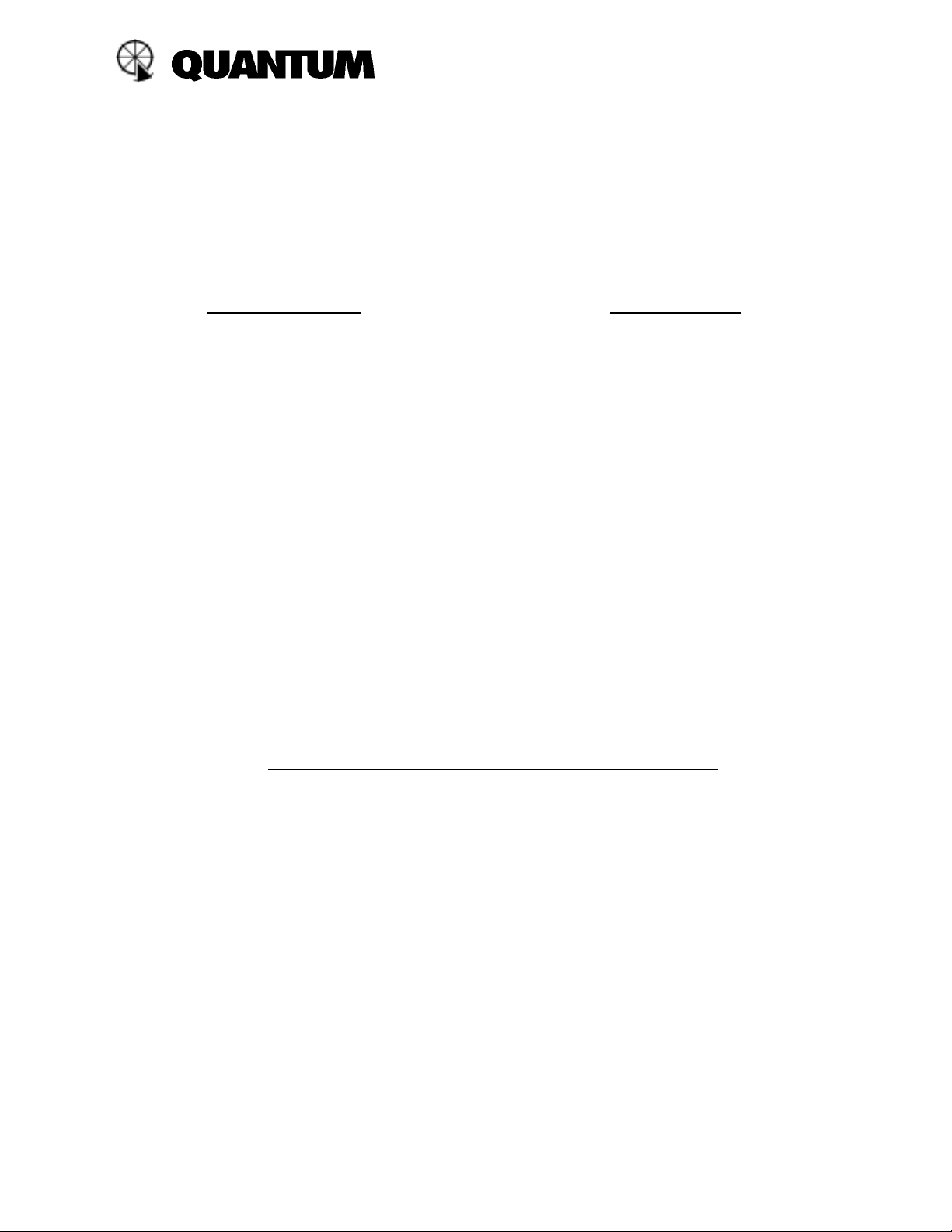
“FW” series Two Step Motor Drive Cords
Instructions
FW series motor dr ive cords are used with FreeWire to provide two s te p wi r eless control for camer a shutters. The first
step wakes up the camera (like pushing the shutter button half way). The second step releases the shutter.
FW Series motor drive cords can also be used to keep the camera “awake” at all times. This allows for instant shutter
release without the delay of your camera waking up.
To set up the Two Step Motor Drive function:
1. Connect the Motor Drive cord between FreeWire
RX and the camera at the remote location.
2. Set FreeWire RX options to “MD Delay ON”.
Refer to FreeWire Instructions Section 10, or see
Setting Options for FreeWi re below for details.
3. Press and hold TEST more than ½ second to take
the picture.
4. Some cameras need more time to meter and auto
focus. For those, momentarily press the TEST
button on the FreeWire TX. The FreeWire RX will
wake up the camera for 2 seconds and perform AF
and AE. If the camera needs more time to
perform AF and AE, you can press TEST again, but
do not hold the TEST button (for ½ second) until
you want to take the picture.
Note: If you select neither option (MD Delay nor Camera ON) then the 2 step motor drive cord will act like a single step
cord. That will be equivalent to pressing the camera shutter button all the way down immediately. The camera reaction
will depend on the camera model.
To set up the Camera Always On function:
1. Connect the motor drive cord between the camera
and FreeWire FW10.
2. Set the FreeWire RX options to ”Camera ON.”
This is will keep the camera circuits “awake.” Refer
to FreeWire Instructions Section 10, or see
Setting Options for FreeWire below for details.
3. Set the camera AF mode to C (continuous AF).
The camera will continuously focus.
4. For immediate shutter release, press TEST on the
FreeWire TX unit.
Motor Drive Cord Types and Additional Instructions for Cameras
Camera MD Cord Camera Set Up
Contax FW41 Set FreeWire MD Delay option to “+” (ON). Otherwise the
645 camera will not wake up from sleep.
Minolta Maxxum FW42 Set camera CUSTOM 1 to “1” (AF Priority) for AF
5000-9000/i, 5-9/x/i function
700si
Canon FW41 Set C.Fn 4 (Custom Function) to “0” for AF function
Elan 2,2E,7,7E
Rebel 2000, XI Lite
Canon FW43 Set camera Custom Function: “AF Activation” to “0”.
EOS 1V, 3 Example: For EOS 1V set C.Fn-4 to “0”.
D2000, D30 For D30 set C.Fn-2 to “0”.
Set AF mode to “AL Servo” for continuous AF.
Page 2
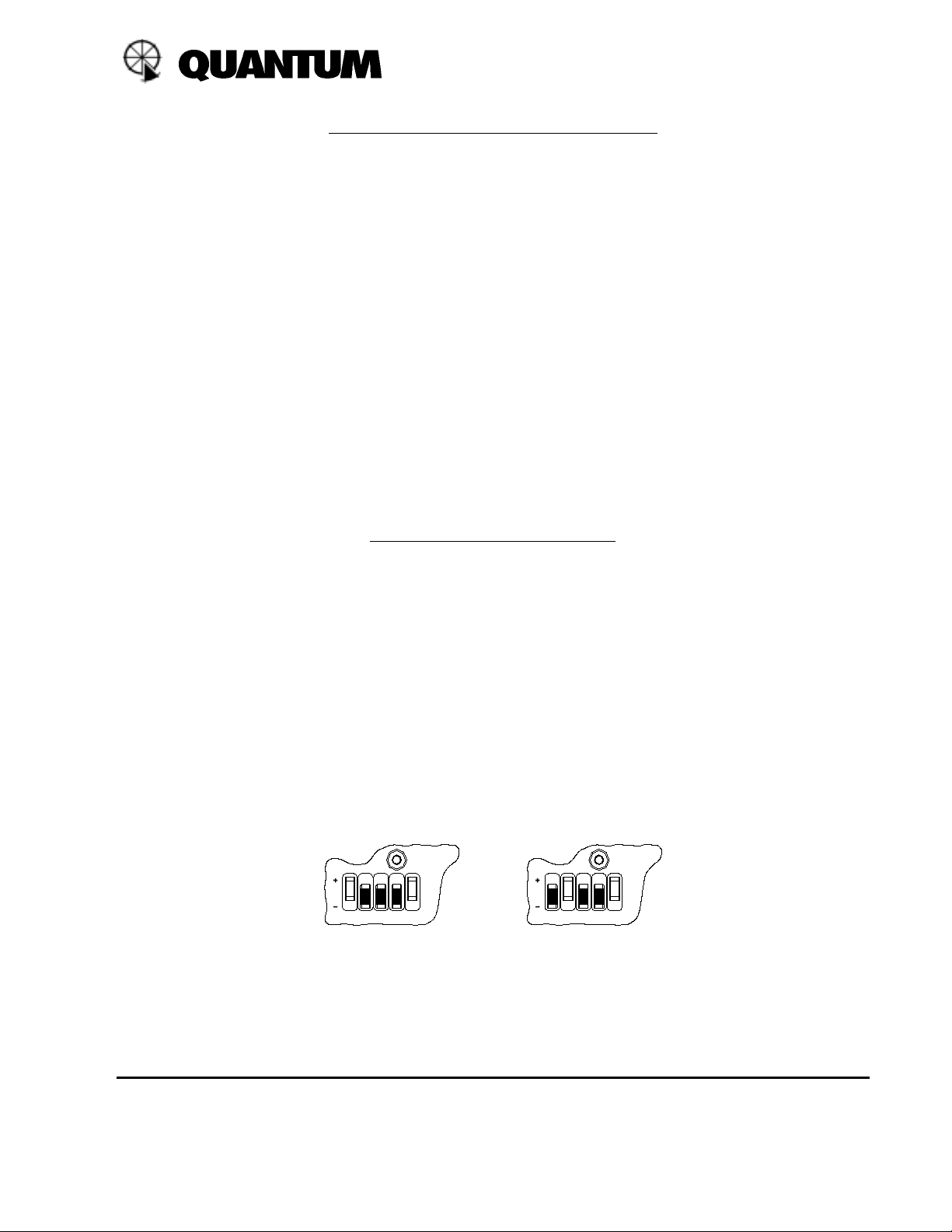
Additional Instructions for Cameras, continued
Camera MD Cord Camera Set Up
Nikon FW44 -D1, F5, N90/s,
F90x, F100
Mamiya
645AF FW45 In “S” mode (single shot AF) FreeWire special options are not required.
In “C” mode (continuous AF) turn on MD DELAY option for FreeWire RX.
Select “C” mode for CAMERA ON option in FreeWire RX.
Canon EOS FW46 Set camera Custom Function: “AF Activation” to “0”.
1,1N,A2,A2E,AS Set AF mode to “AL Servo” for continuous AF.
620,T90
Pentax FW47 In ”SINGLE ” mod e(single shot AF) FreeWire special options are not
645N required.
Autofocus SLR except Z-1P In “SERVO” mode (continuous AF) turn on MD DELAY option for
FreeWire RX
Select “SERVO” mode for CAMERA ON option in FreeWire RX>
Setting Options for FreeWire FW10
Special Options may be turned on or off when you power up FreeWire with this special procedure. Each Special Option
corresponds to a combination of a Zone turned ON and the setting of the Local/Relay switch.
To select your Options:
• Turn off FreeWire. Disconnect external power if connected.
• For Camera ON option, select Zone 1 “+” (ON), Local on. See the “Ca mera ON” diag ra m below.
• Switch all other Zones “-”(OFF).
• Press and hold TEST, then power up FreeWire, and continue to hold TEST until STATUS
blinks twice. Your Special Option is now set.
• For MD Delay option, select Zone 2 on, and Local on. See the “MD Delay” diagram below.
Follow the procedure above to set the option.
Switch diagrams for Options:
CAMERA ON
TEST
LOCAL
RELAY123412RELAY4
MD DELAY
TEST
LOCAL
3
Special Options are factory set to OFF.
Before you begin shooting, reset Zones and Local/Relay switches to the settings you desire. The Special
Options will not change; FreeWire keeps the options you last set, until you change them by the procedure above.
Rev A
Quantum Instruments Inc. 1075 Stewart Ave. Garden City NY 11530
PH 516 222 6000 FAX 516 222 0569 QuantRep@qtm.com www.qtm.com
