Page 1

UPDATING THE FIRMWARE
This chapter explains how to update the tape drive’s PCBA-resident firmware.
C.1 OVERVIEW
Using the tape drive’s front panel and a tape with the updated firmware image,
you can update the tape drive’s PCBA-resident firmware.
CAUTION
If a powerfail occurs during the firmware update process (when the
new image is actually being programmed into the FLASH EEPROMs),
the tape drive’s PCBA will be rendered unusable. When performing
a firmware update, take all possible precautions to prevent power
failure to the tape drive.
C.2 CREATING A FIRMWARE UPDATE TAPE
To update the tape drive’s PCBA firmware, you need a tape cartridge with a copy
of the new firmware image. The firmware image must be byte-written without
compression onto the tape using the appropriate block size as defined in Table C-
1. The image must be “copied” onto the tape instead of using the backup utility.
Table C-1 Block Size Used for Firmware Update Tape
Appendix C
Tape Format Density Upgrade Tape Block
DLTtape III 2.6 GB 6.0
GB 10.0 GB
DLTtape IIIxt 15.0 GB 4 Kbytes Only
DLTtape IV 20.0 GB
35.0 GB
Quantum DLT 7000 Tape System C-1
4 Kbytes Multiple 4
Kbytes Multiple 4
Kbytes Multiple
4 Kbytes Only 8
Kbytes Only
Page 2
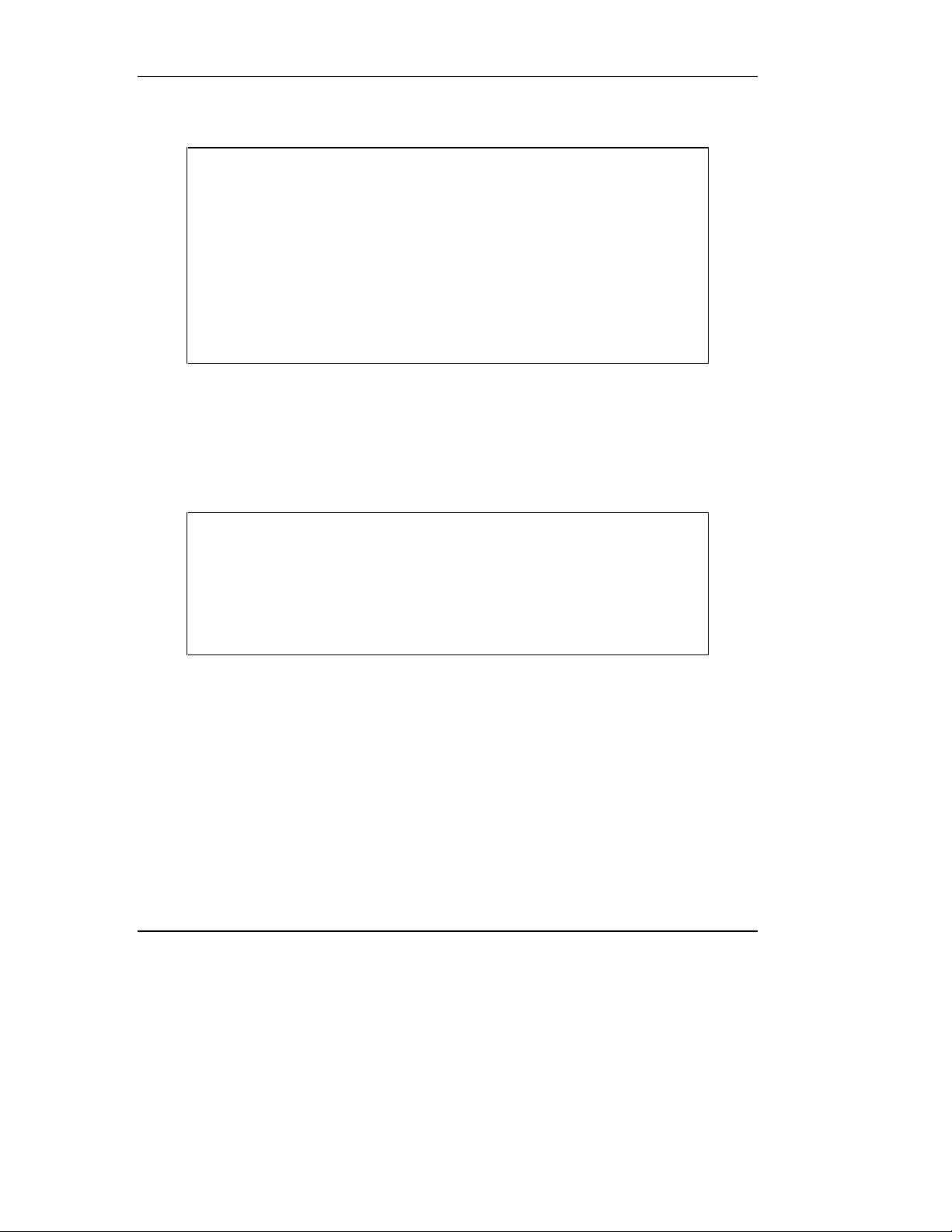
Appendix C: Updating the Firmware
NOTES
On UN*X systems, use the FTP utility to transfer the binary firmware
image. Be sure to specify “type image” before using the “get” or
“put” commands, otherwise extra characters may be added to the
file, causing it to be invalid. The image file should be exactly 1286 *
512 bytes in size.
When making the update tape, copy the image file to the tape
media using an appropriate block size as shown in Table C-1, that is,
dd, ltf, and so on. The tape must be uncompressed.
C.3 FIRMWARE UPDATE PROCEDURE
This section describes the procedure to update the firmware of the tape drive’s
PCBA. The update requires a cartridge that holds the update firmware image.
Firmware updates from a host are also supported (see the section on the SCSI
command WRITE BUFFER in Chapter 5).
CAUTION
If a powerfail occurs during the firmware update process (when the
new image is actually being programmed into the FLASH EEPROMs),
the tape drive’s PCBA will be rendered unusable. When performing
a firmware update, take all possible precautions to prevent power
failure to the tape drive.
Make sure you have a DLTtape that bears the firmware image of the required
revision level copied to it.
1. Put the tape drive into the firmware update mode. To do this:
a) Remove any cartridge in the target tape drive and close the handle
(down position).
b) Press the UNLOAD button on the drive front panel and hold the button
until the WRITE PROTECT indicator begins blinking (approximately six
seconds). This indicates that the tape drive has recognized your request
for firmware update mode and is waiting for the sequence to complete.
C-2 Quantum DLT 7000 Tape System
Page 3
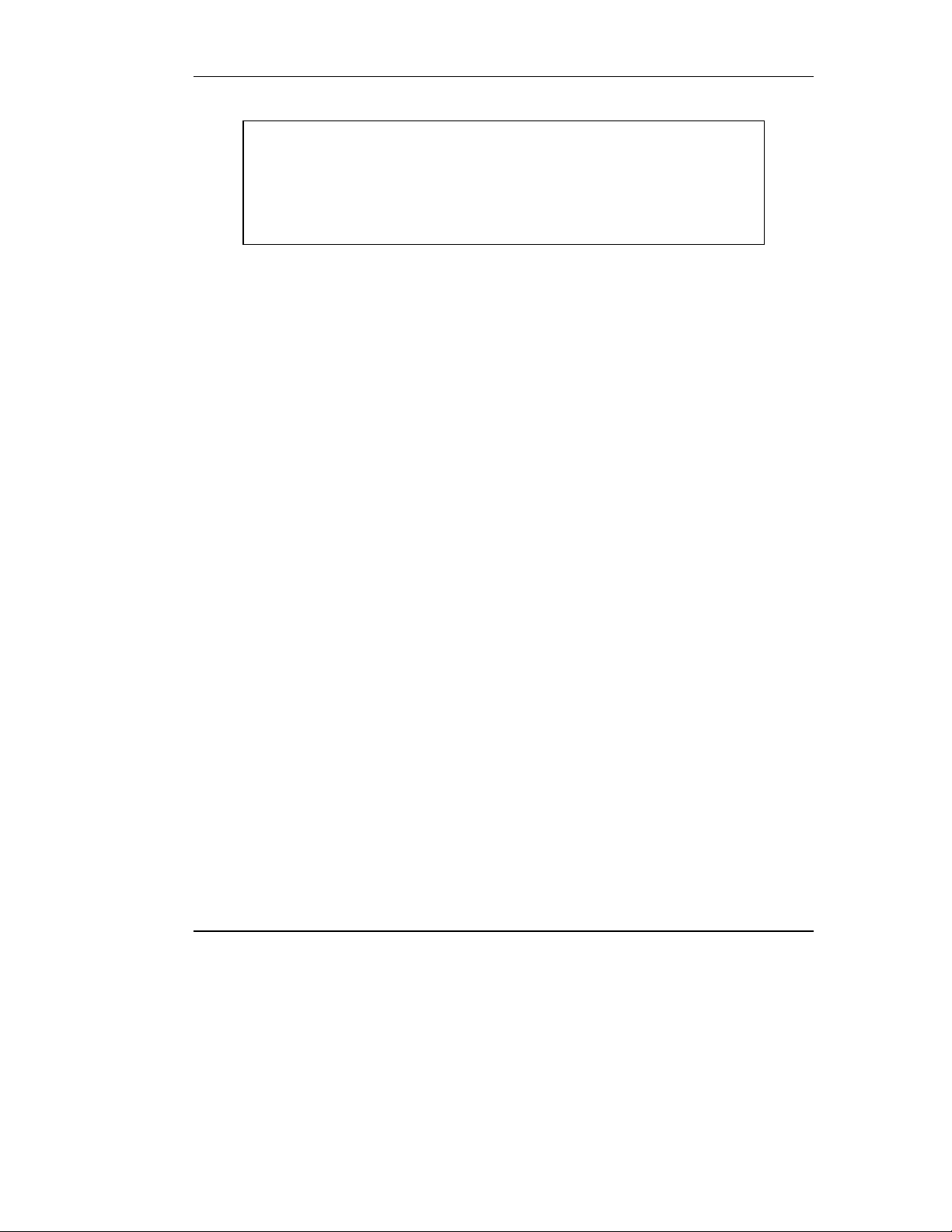
Appendix C: Updating the Firmware
NOTE
If the WRITE PROTECT indicator does not blink, check that:
1. The Power-On Self Test passed.
2. The drive is unloaded.
3. The drive handle is in its down position.
c) Release the UNLOAD button, then press the UNLOAD button again
within four (4) seconds. The second press should take less than one (1)
second.
d) The TAPE IN USE and the WRITE PROTECT indicators will blink. This
indicates that the tape drive recognizes that the firmware update mode
has been selected.
If you are unsuccessful in selecting the firmware update mode (if, for example,
pressing the UNLOAD button the second time requires longer than one [1]
second), the WRITE PROTECT indicator will stop blinking within several
seconds. Try the procedure again. If the drive and controller PCBA are not
communicating properly, you cannot select the firmware update function.
Once the firmware update mode has been successfully selected, insert the
cartridge with updated firmware image into the drive. The drive then:
• Automatically reads the cartridge. The tape will move for a few minutes
performing calibration and directory processing before any data is read.
• Examines the data
• Verifies that the data is a valid firmware image for the tape drive.
At this point, the firmware update mode is automatically cleared. One of the
following conditions will occur:
• If the firmware image is valid and the drive code is up-to-date, the drive code
does not go through an update.
• If the firmware image is valid and the drive code is NOT up-to-date, the code
in the drive is updated. This will take 2 - 3 minutes.
While the drive code is being updated, the WRITE PROTECT and TAPE IN USE
indicators flash alternately.
When the drive code update is complete, the drive resets, and runs its Power-On
Self Test (POST). The process waits until the tape is reloaded at the beginning
of tape (BOT).
Quantum DLT 7000 Tape System C-3
Page 4

Appendix C: Updating the Firmware
If the firmware image is valid, the tape drive’s PCBA controller’s FLASH
EEPROM is updated with the new firmware image. The WRITE PROTECT and
TAPE IN USE indicators flash again during the controller firmware update.
C.4 INTERPRETING THE RESULTS OF A FIRMWARE UPDATE
Following a firmware update procedure, two possible results can occur:
• The firmware update cartridge is unloaded. This signals a successful update.
The tape drive rewinds the cartridge, the door is unlocked, and the green
OPERATE HANDLE indicator illuminates.
• The firmware update cartridge is NOT unloaded. This signals an
unsuccessful update. The tape drive subsystem may still be usable. Failure
may be a result of:
• Power failure
• Bad firmware image on the tape
• Non-functioning FLASH EEPROMS.
Table C-2 provides troubleshooting information.
C-4 Quantum DLT 7000 Tape System
