Page 1
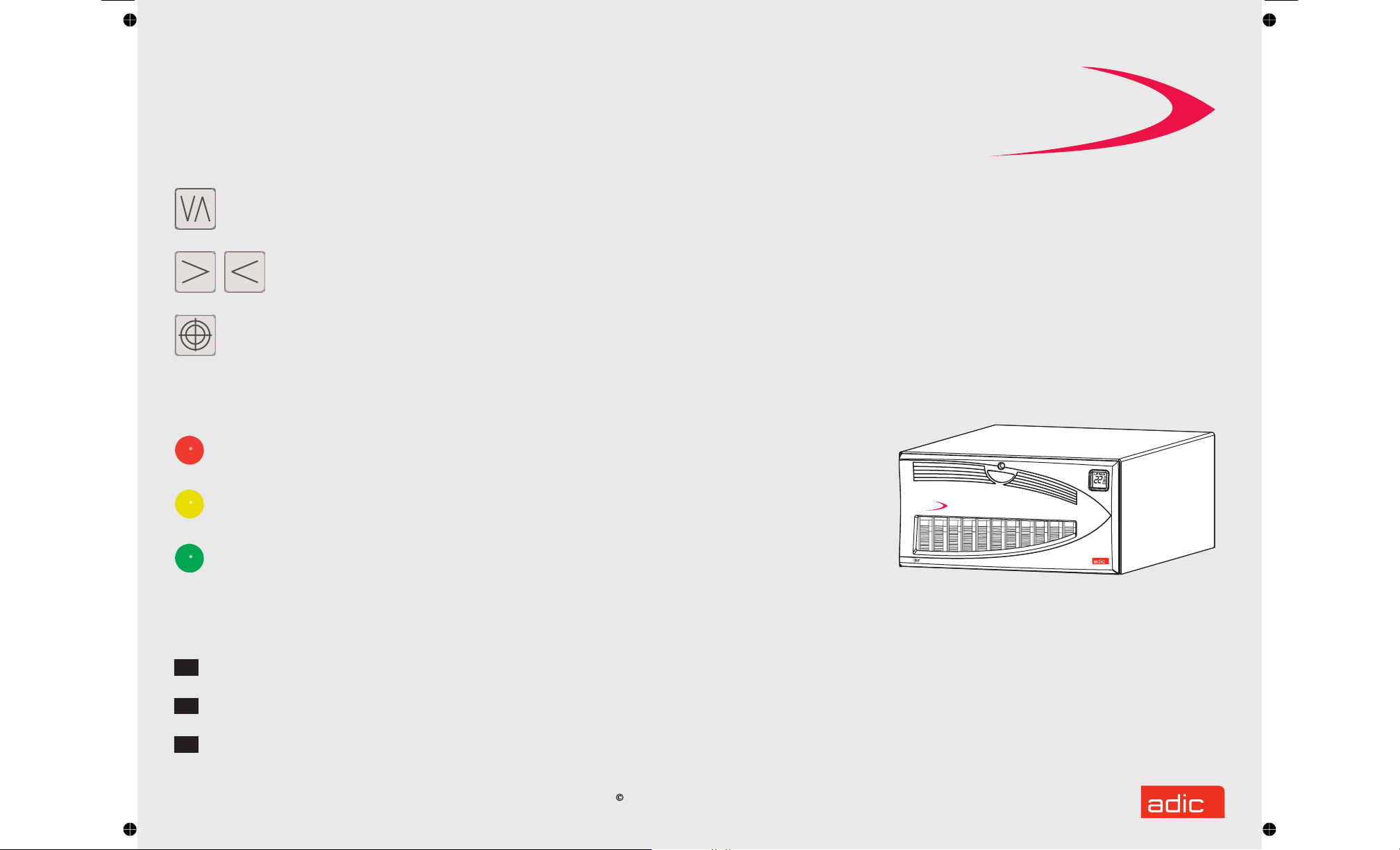
For summary of common operations
consult the label
KEYPAD OPERATIONS
inside the FastStor 22 door.
Selected Indicators and Controls
Buttons
Press MODE to select operations,
or to clear error condition.
Press NEXT/PREVIOUS to view
options within a selected mode.
Press SELECT to execute an
operation or to move to next menu
level.
LEDs
ALARM LED indicates error
condition.
FastStor
FastStor 22
Quick Start
Guide
LCD
DC
WP
CT
ACTIVITY LED indicates Loader
or Drive activity.
POWER LED indicates Power
is on.
DC on LCD indicates compression
mode.
WP on LCD indicates writeprotected tape.
CT on LCD indicates cleaning
tape loaded or drive cleaning
required.
Advanced Digital Information Corporation
Corporate Headquarters
11431 Willows Road NE Redmond, WA 98052
Telephone: (425) 881-8004
Fax: (425) 881-2296
ADIC Europe
ZAC des Basses Auges
1, rue Alfred de Vigny
78112 -Fourqueux, FRANCE
33 (0)1 30 87 53 00Telephone:
Fax: 33 (0)1 30 87 53 01
World-Wide Web: http: //www.adic.com
For Customer Assistance:
In the United States and Canada, call ADIC Technical Assistance Center
(ATAC) at 1-800-827-3822
In Europe, call ADIC Technical Assistance Center
(ATAC) at 00.800.9999.3822
Copyright Advanced Digital Information Corporation, 1999
Document Number 62-2204-01 rev B
FastStor
E
P
TA
TM
Follow the steps in this guide to
quickly get started using your
FastStor 22
Page 2
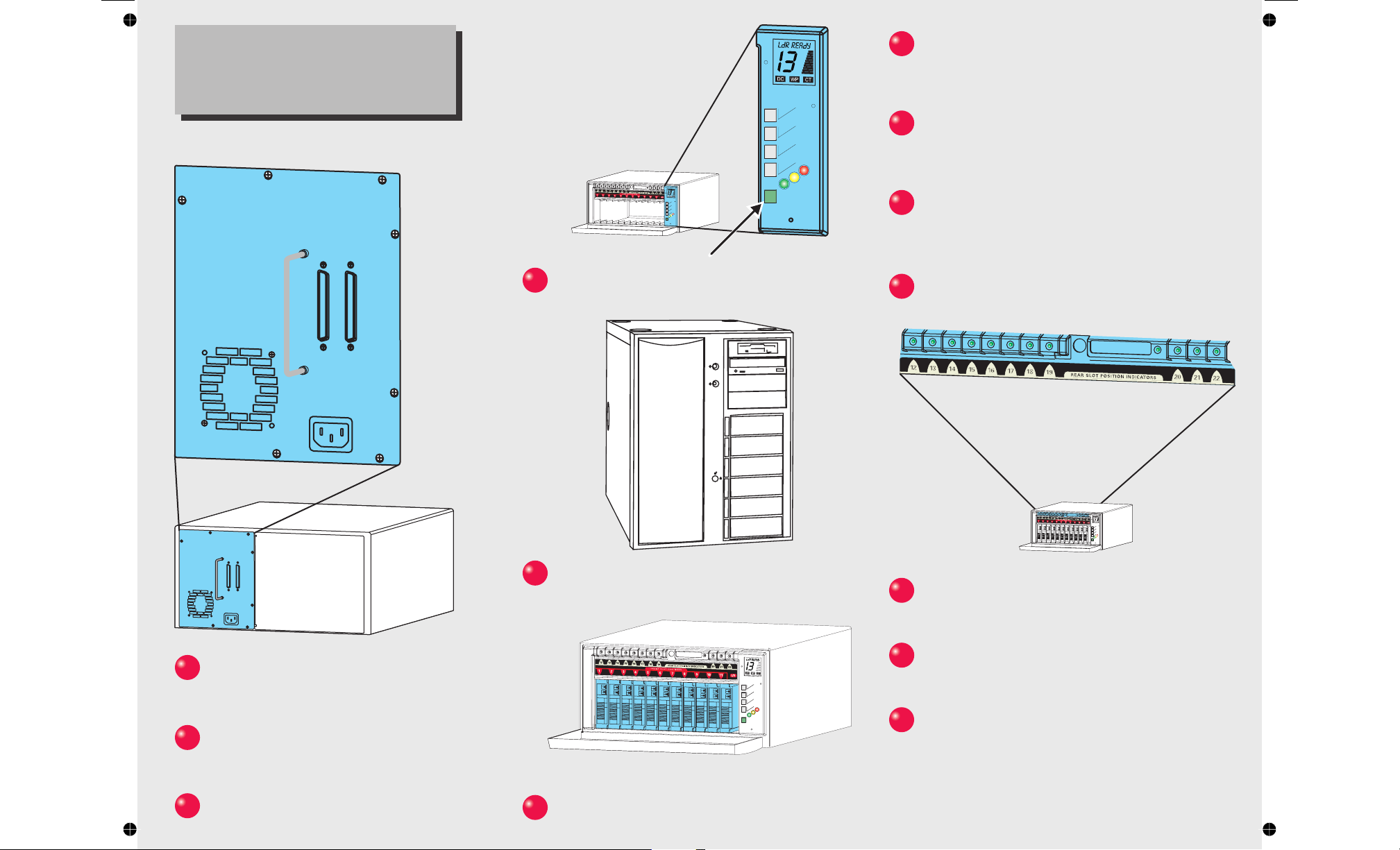
Note:
The SCSI ID of the FastStor
robotics has been factory set to
1 and the drive to 3.
Press button until
7
displayed on LCD.
MODE
NEXT
SELECT
PREVIOUS
ALARM
ACTIVITY
E
D
O
M
T
X
E
N
T
C
E
L
E
S
S
U
O
I
V
E
R
P
ALARM
ACTIVITY
POWER
POWER
POWER
POWER
Press button. is
8
displayed on LCD.
Press button,
9
displayed on LCD.
MODE LOAd SLOT is
SELECT SNgL LOAd
NEXT bULK LOAd is
Connect AC line cord to FastStor 22,
1
then to AC outlet.
Install SCSI terminator.
2
Press Power button to power up your
4
FastStor 22.
Power up your Host Computer.
5
DE
O
M
T
X
E
N
T
C
E
L
E
S
S
U
IO
V
E
R
P
ALARM
ACTIVITY
POWER
POWER
Press SELECT button, tapes in front
10
slots will be moved to rear slots 12-22.
E
OD
M
T
X
E
N
T
C
E
L
E
S
S
U
O
I
V
E
R
P
ALARM
ACTIVITY
POWER
POWER
Rear Slot Indicator LEDs will Illuminate
11
indicating cartridge presence.
Install additional data cartridges in slots
12
1-11.
Verify your backup software.
13
Connect SCSI cable between host
3
computer and FastStor 22.
Your FastStor 22 is now ready to perform
Install data cartridges into front storage
.
6
slots 1-11.
a backup or restore operation via your
Host Computer.
