Page 1

Quantum DXi--Series Command
Line Interface (CLI) Guide
Introduction 1
CLI Users 1
CLI Passwords or Authorized Keys. . . . . . . . . . . . . . . . . . . . . . . . . . . . . . . . . . . 2
Available Linux Commands . . . . . . . . . . . . . . . . . . . . . . . . . . . . . . . . . . . . . . . . 2
CLI Syntax Conventions 3
Adding the CLI Directory to the Path 4
CLI Help Commands 4
CLI Special Options 5
Syntax of Options File . . . . . . . . . . . . . . . . . . . . . . . . . . . . . . . . . . . . . . . . . . . . 6
CLI Exit Code 6
Web Services Support (Optional) 7
Web Services Syntax . . . . . . . . . . . . . . . . . . . . . . . . . . . . . . . . . . . . . . . . . . . . . 7
Web Services Session. . . . . . . . . . . . . . . . . . . . . . . . . . . . . . . . . . . . . . . . . . . . . 8
Sample Web Services Session . . . . . . . . . . . . . . . . . . . . . . . . . . . . . . . . . . . . . . 8
Supported Web Services Commands. . . . . . . . . . . . . . . . . . . . . . . . . . . . . . . . . 9
How to Run Unsupported Web Services Commands . . . . . . . . . . . . . . . . . . . . 10
Documentation of Web Services Commands. . . . . . . . . . . . . . . . . . . . . . . . . . 10
6-67081-05 Rev B, April 2012
*6-67081-05 B*
Page 2

Quantum DXi-Series Command Line Interface (CLI) Guide
6-67081-05 Rev B
April 2012
VTL Configuration CLI Commands 10
Listing Existing VTL and Its Attributes . . . . . . . . . . . . . . . . . . . . . . . . . . . . . . . 11
Listing Available Library Models . . . . . . . . . . . . . . . . . . . . . . . . . . . . . . . . . . . 12
Listing of Supported Tape Drive . . . . . . . . . . . . . . . . . . . . . . . . . . . . . . . . . . . 12
Adding a VTL. . . . . . . . . . . . . . . . . . . . . . . . . . . . . . . . . . . . . . . . . . . . . . . . . . 13
Editing a VTL . . . . . . . . . . . . . . . . . . . . . . . . . . . . . . . . . . . . . . . . . . . . . . . . . . 13
Deleting a VTL . . . . . . . . . . . . . . . . . . . . . . . . . . . . . . . . . . . . . . . . . . . . . . . . . 13
Listing the Media Types. . . . . . . . . . . . . . . . . . . . . . . . . . . . . . . . . . . . . . . . . . 14
Creating Media . . . . . . . . . . . . . . . . . . . . . . . . . . . . . . . . . . . . . . . . . . . . . . . . 14
Listing the Media and Attributes. . . . . . . . . . . . . . . . . . . . . . . . . . . . . . . . . . . 15
Media Actions . . . . . . . . . . . . . . . . . . . . . . . . . . . . . . . . . . . . . . . . . . . . . . . . . 15
Deleting All Media. . . . . . . . . . . . . . . . . . . . . . . . . . . . . . . . . . . . . . . . . . . . . . 16
Turning a VTL Online/Offline . . . . . . . . . . . . . . . . . . . . . . . . . . . . . . . . . . . . . . 16
Listing Available Hosts. . . . . . . . . . . . . . . . . . . . . . . . . . . . . . . . . . . . . . . . . . . 16
Adding a Host . . . . . . . . . . . . . . . . . . . . . . . . . . . . . . . . . . . . . . . . . . . . . . . . . 16
Editing a Host . . . . . . . . . . . . . . . . . . . . . . . . . . . . . . . . . . . . . . . . . . . . . . . . . 16
Deleting a Host . . . . . . . . . . . . . . . . . . . . . . . . . . . . . . . . . . . . . . . . . . . . . . . . 17
Listing Targets. . . . . . . . . . . . . . . . . . . . . . . . . . . . . . . . . . . . . . . . . . . . . . . . . 17
Listing Devices. . . . . . . . . . . . . . . . . . . . . . . . . . . . . . . . . . . . . . . . . . . . . . . . . 17
Listing the SAN Client Group. . . . . . . . . . . . . . . . . . . . . . . . . . . . . . . . . . . . . . 18
Adding a SAN Clients Group . . . . . . . . . . . . . . . . . . . . . . . . . . . . . . . . . . . . . . 18
Deleting a SAN Client Group . . . . . . . . . . . . . . . . . . . . . . . . . . . . . . . . . . . . . . 19
Listing VTL Storage Locations and Index . . . . . . . . . . . . . . . . . . . . . . . . . . . . . 19
Moving Media. . . . . . . . . . . . . . . . . . . . . . . . . . . . . . . . . . . . . . . . . . . . . . . . . 20
Unloading Media . . . . . . . . . . . . . . . . . . . . . . . . . . . . . . . . . . . . . . . . . . . . . . 20
Resetting the VTL Target Ports . . . . . . . . . . . . . . . . . . . . . . . . . . . . . . . . . . . . 21
NAS Configuration CLI Commands 21
Listing the Existing NAS Share and Attributes . . . . . . . . . . . . . . . . . . . . . . . . . 22
This document is for DXi 2.1.1 Software. Made in the USA. Quantum Corporation provides this publication “as is” without
warranty of any kind, either express or implied, including but not limited to the implied warranties of merchantability or
fitness for a particular purpose. Quantum Corporation may revise this publication from time to time without notice.
COPYRIGHT STATEMENT
© 2012 Quantum Corporation. All rights reserved. Your right to copy this manual is limited by copyright law. Making copies
or adaptations without prior written authorization of Quantum Corporation is prohibited by law and constitutes a
punishable violation of the law.
TRADEMARK STATEMENT
Quantum, the Quantum logo, DLT, DLTtape, the DLTtape logo, SuperLoader, Scalar, StorNext, and DXi are registered
trademarks of Quantum Corporation, registered in the U.S. and other countries. Preserving the World's Most Important Data.
Yours., Backup. Recovery. Archive. It’s What We Do., the DLT logo, DLTSage, Dynamic Powerdown, FastSense, FlexLink,
GoVault, MediaShield, Optyon, Pocket-sized. Well-armored, SDLT, SiteCare, SmartVerify, StorageCare, Super DLTtape, and
Vision are trademarks of Quantum. LTO and Ultrium are trademarks of HP, IBM, and Quantum in the U.S. and other countries.
All other trademarks are the property of their respective companies. Specifications are subject to change without notice.
ii Contents
Page 3
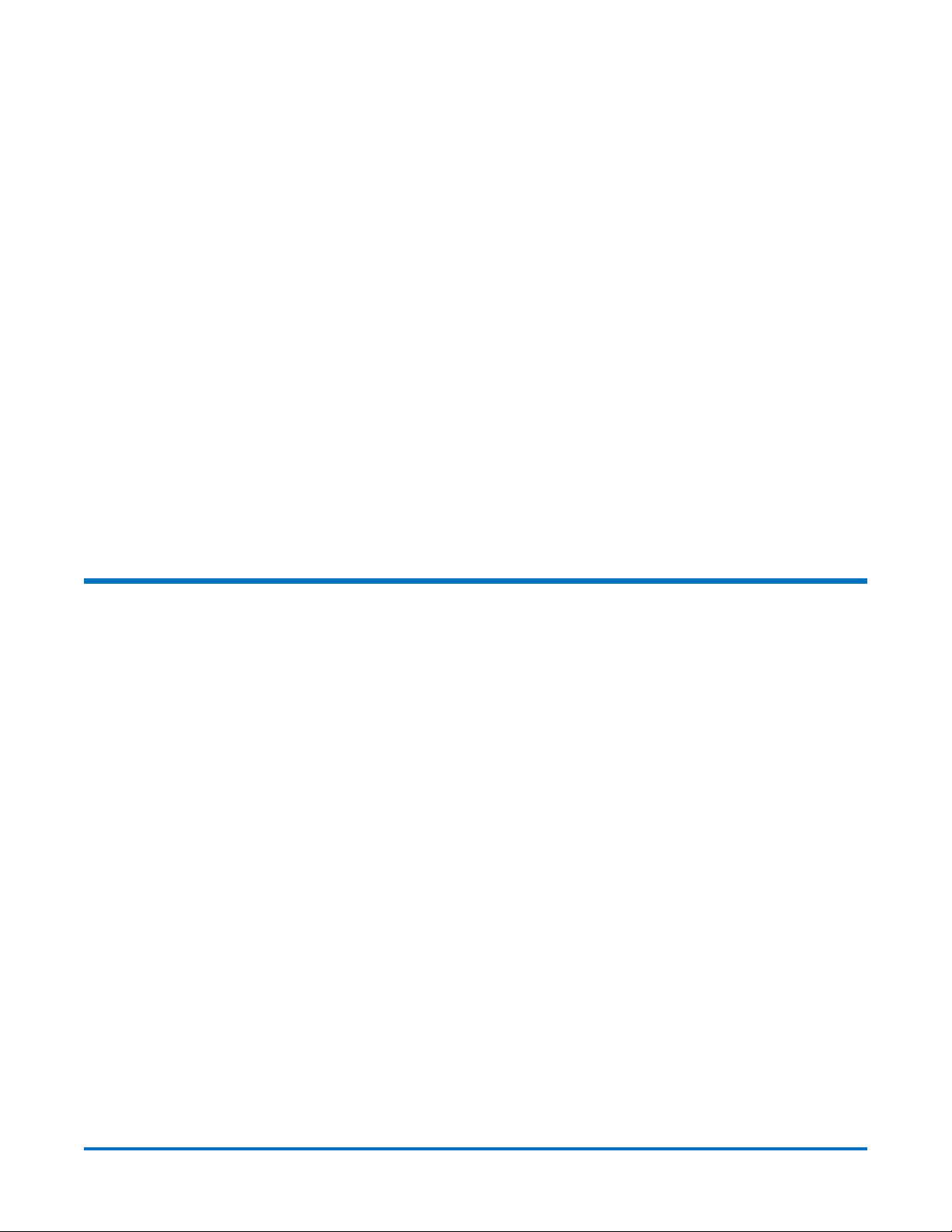
Quantum DXi-Series Command Line Interface (CLI) Guide
6-67081-05 Rev B
April 2012
Listing of Existing NAS Share Names. . . . . . . . . . . . . . . . . . . . . . . . . . . . . . . . 22
Getting the Total NAS Share Count. . . . . . . . . . . . . . . . . . . . . . . . . . . . . . . . . 22
Adding a NAS Share . . . . . . . . . . . . . . . . . . . . . . . . . . . . . . . . . . . . . . . . . . . . 23
Editing a NAS Share . . . . . . . . . . . . . . . . . . . . . . . . . . . . . . . . . . . . . . . . . . . . 24
Enabling Allowlinks on a NAS Share . . . . . . . . . . . . . . . . . . . . . . . . . . . . . . . . 25
Deleting a NAS Share . . . . . . . . . . . . . . . . . . . . . . . . . . . . . . . . . . . . . . . . . . . 25
Deleting All NAS Shares. . . . . . . . . . . . . . . . . . . . . . . . . . . . . . . . . . . . . . . . . . 25
Joining or Disjoining a Windows Domain . . . . . . . . . . . . . . . . . . . . . . . . . . . . 26
Workgroup Users . . . . . . . . . . . . . . . . . . . . . . . . . . . . . . . . . . . . . . . . . . . . . . 27
Share Administrators. . . . . . . . . . . . . . . . . . . . . . . . . . . . . . . . . . . . . . . . . . . . 29
CIFS Share Access Control . . . . . . . . . . . . . . . . . . . . . . . . . . . . . . . . . . . . . . . . 30
NFS Share Access Control . . . . . . . . . . . . . . . . . . . . . . . . . . . . . . . . . . . . . . . . 32
Getting NFS Share Settings . . . . . . . . . . . . . . . . . . . . . . . . . . . . . . . . . . . . . . . 33
Changing NFS Share Settings . . . . . . . . . . . . . . . . . . . . . . . . . . . . . . . . . . . . . 33
Query Status of a NAS Service. . . . . . . . . . . . . . . . . . . . . . . . . . . . . . . . . . . . . 33
Querying the CIFS Settings . . . . . . . . . . . . . . . . . . . . . . . . . . . . . . . . . . . . . . . 34
Setting the CIFS Settings . . . . . . . . . . . . . . . . . . . . . . . . . . . . . . . . . . . . . . . . . 34
Commit NFS Synchronously . . . . . . . . . . . . . . . . . . . . . . . . . . . . . . . . . . . . . . 35
Commit NFS Asynchronously . . . . . . . . . . . . . . . . . . . . . . . . . . . . . . . . . . . . . 35
Replication CLI Commands 36
Initiating a Cartridge Based, File/Directory Based, or Namespace Replication . 38
Locking a VTL or NAS Share . . . . . . . . . . . . . . . . . . . . . . . . . . . . . . . . . . . . . . 38
Unlocking a VTL or NAS Share. . . . . . . . . . . . . . . . . . . . . . . . . . . . . . . . . . . . . 38
Getting VTL or NAS Share Lock Status. . . . . . . . . . . . . . . . . . . . . . . . . . . . . . . 38
Initiating Source to Target Cartridge or File Synchronization . . . . . . . . . . . . . 39
Generating a Replication Report . . . . . . . . . . . . . . . . . . . . . . . . . . . . . . . . . . . 39
Listing the Allowed Replication Sources for the Target . . . . . . . . . . . . . . . . . . 39
Adding a Source on a Target. . . . . . . . . . . . . . . . . . . . . . . . . . . . . . . . . . . . . . 39
Deleting a Source on a Target . . . . . . . . . . . . . . . . . . . . . . . . . . . . . . . . . . . . . 40
Listing the Replication Targets for the Source . . . . . . . . . . . . . . . . . . . . . . . . . 40
Adding a Target on a Source. . . . . . . . . . . . . . . . . . . . . . . . . . . . . . . . . . . . . . 40
Deleting a Target on the Source . . . . . . . . . . . . . . . . . . . . . . . . . . . . . . . . . . . 41
Enabling VTL Replication Options on the Source. . . . . . . . . . . . . . . . . . . . . . . 41
Disabling VTL Replication Options on the Source . . . . . . . . . . . . . . . . . . . . . . 41
Enabling NAS Share Replication Options on the Source . . . . . . . . . . . . . . . . . 41
Disabling NAS Share Replication Options on the Source . . . . . . . . . . . . . . . . . 42
Checking Readiness on Source . . . . . . . . . . . . . . . . . . . . . . . . . . . . . . . . . . . . 42
Aborting Replication of VTL or NAS. . . . . . . . . . . . . . . . . . . . . . . . . . . . . . . . . 42
Aborting Synchronization of VTL or NAS. . . . . . . . . . . . . . . . . . . . . . . . . . . . . 42
Pausing the Replication Service on the Source . . . . . . . . . . . . . . . . . . . . . . . . 42
Resuming the Replication Service on the Source. . . . . . . . . . . . . . . . . . . . . . . 42
Enabling All Replication for Both VTL and NAS on the Source. . . . . . . . . . . . . 43
Contents iii
Page 4

Quantum DXi-Series Command Line Interface (CLI) Guide
6-67081-05 Rev B
April 2012
Disabling All Replication for Both VTL and NAS on the Source . . . . . . . . . . . . 43
Clearing Replication Statistics . . . . . . . . . . . . . . . . . . . . . . . . . . . . . . . . . . . . . 43
Listing Deduplicated VTL on the Source . . . . . . . . . . . . . . . . . . . . . . . . . . . . . 43
Listing Deduplicated NAS on the Source . . . . . . . . . . . . . . . . . . . . . . . . . . . . . 43
Listing Replicated VTL on the Target . . . . . . . . . . . . . . . . . . . . . . . . . . . . . . . . 44
Listing a Replicated NAS Share on the Target . . . . . . . . . . . . . . . . . . . . . . . . . 44
Recovering VTL on the Target . . . . . . . . . . . . . . . . . . . . . . . . . . . . . . . . . . . . . 45
Recovering a NAS Share on the Target . . . . . . . . . . . . . . . . . . . . . . . . . . . . . . 45
Failback VTL To the Source from the Target System . . . . . . . . . . . . . . . . . . . . 46
Failback a NAS Share on the Target. . . . . . . . . . . . . . . . . . . . . . . . . . . . . . . . . 46
Deleting a Replicated VTL from the Target . . . . . . . . . . . . . . . . . . . . . . . . . . . 47
Deleting a NAS Share on the Target . . . . . . . . . . . . . . . . . . . . . . . . . . . . . . . . 47
Listing the Replicated VTL Recovery Jobs on the Target. . . . . . . . . . . . . . . . . . 47
Listing the Replicated NAS Recovery Jobs on Target . . . . . . . . . . . . . . . . . . . . 48
Deleting the Replicated VTL Recovery Jobs on the Target . . . . . . . . . . . . . . . . 48
Deleting the Replicated NAS Recovery Jobs on Target. . . . . . . . . . . . . . . . . . . 48
Listing the Replicated VTL Failback Jobs on the Target . . . . . . . . . . . . . . . . . . 48
Listing the Replicated NAS Failback Jobs on the Target. . . . . . . . . . . . . . . . . . 48
Deleting the Replicated VTL Failback Jobs on the Target. . . . . . . . . . . . . . . . . 49
Deleting the Replicated NAS Failback Job on the Target . . . . . . . . . . . . . . . . . 49
Aborting the Replicated VTL Failback Jobs on the Target . . . . . . . . . . . . . . . . 49
Aborting the Replicated NAS Failback Job on the Target. . . . . . . . . . . . . . . . . 49
Enabling the VTL Cartridge Based Replication on the Target. . . . . . . . . . . . . . 49
Enabling NAS File/Directory Based Replication on the Target . . . . . . . . . . . . . 49
Disabling VTL Cartridge Based Replication on the Target . . . . . . . . . . . . . . . . 49
Disabling NAS File/Directory Based Replication on the Target . . . . . . . . . . . . . 50
Downloading a Replication Report . . . . . . . . . . . . . . . . . . . . . . . . . . . . . . . . . 50
Getting the Status of Active Cartridge Base or File/Directory Request . . . . . . . 50
Getting the Status of the Active Synchronization Requests. . . . . . . . . . . . . . . 50
Listing the File/Directory-Based Replication Status and Statistics. . . . . . . . . . . 50
Listing the File/Directory-Based Replication Target Shares. . . . . . . . . . . . . . . . 50
Listing the Cartridge Replication Status and Statistics. . . . . . . . . . . . . . . . . . . 50
Listing the VTL Cartridge Replication Status and Statistics . . . . . . . . . . . . . . . 51
Mapping an OST IP to a Replication IP . . . . . . . . . . . . . . . . . . . . . . . . . . . . . . 51
Deleting an OST Target Mapping . . . . . . . . . . . . . . . . . . . . . . . . . . . . . . . . . . 51
Getting an OST Target Mapping . . . . . . . . . . . . . . . . . . . . . . . . . . . . . . . . . . . 51
Scheduler CLI Commands 52
Adding an Event . . . . . . . . . . . . . . . . . . . . . . . . . . . . . . . . . . . . . . . . . . . . . . . 52
Changing an Event . . . . . . . . . . . . . . . . . . . . . . . . . . . . . . . . . . . . . . . . . . . . . 53
Listing Events . . . . . . . . . . . . . . . . . . . . . . . . . . . . . . . . . . . . . . . . . . . . . . . . . 55
Deleting an Event . . . . . . . . . . . . . . . . . . . . . . . . . . . . . . . . . . . . . . . . . . . . . . 55
iv Contents
Page 5

Quantum DXi-Series Command Line Interface (CLI) Guide
6-67081-05 Rev B
April 2012
Statistics Report CLI Commands 56
Displaying the Disk Usage Statistics . . . . . . . . . . . . . . . . . . . . . . . . . . . . . . . . 56
Displaying Data Reduction Statistics . . . . . . . . . . . . . . . . . . . . . . . . . . . . . . . . 56
Displaying the Ingest Throughput Rate . . . . . . . . . . . . . . . . . . . . . . . . . . . . . . 56
OST CLI Commands 56
Adding a Storage Server . . . . . . . . . . . . . . . . . . . . . . . . . . . . . . . . . . . . . . . . . 57
Deleting Storage Server. . . . . . . . . . . . . . . . . . . . . . . . . . . . . . . . . . . . . . . . . . 57
Editing a Storage Server . . . . . . . . . . . . . . . . . . . . . . . . . . . . . . . . . . . . . . . . . 57
Listing a Storage Server. . . . . . . . . . . . . . . . . . . . . . . . . . . . . . . . . . . . . . . . . . 57
Adding an LSU . . . . . . . . . . . . . . . . . . . . . . . . . . . . . . . . . . . . . . . . . . . . . . . . 58
Deleting an LSU. . . . . . . . . . . . . . . . . . . . . . . . . . . . . . . . . . . . . . . . . . . . . . . . 58
Editing an LSU. . . . . . . . . . . . . . . . . . . . . . . . . . . . . . . . . . . . . . . . . . . . . . . . . 58
Listing an LSU . . . . . . . . . . . . . . . . . . . . . . . . . . . . . . . . . . . . . . . . . . . . . . . . . 58
Setting OST Global Settings . . . . . . . . . . . . . . . . . . . . . . . . . . . . . . . . . . . . . . 58
Getting OST Global Settings . . . . . . . . . . . . . . . . . . . . . . . . . . . . . . . . . . . . . . 59
Listing OST Global Settings . . . . . . . . . . . . . . . . . . . . . . . . . . . . . . . . . . . . . . . 59
Other System Configuration CLI Commands 59
E-Mail Recipient CLI Commands . . . . . . . . . . . . . . . . . . . . . . . . . . . . . . . . . . . 59
Outgoing E-mail Server CLI Commands. . . . . . . . . . . . . . . . . . . . . . . . . . . . . . 61
Sending a Test E-mail . . . . . . . . . . . . . . . . . . . . . . . . . . . . . . . . . . . . . . . . . . . 61
E-mail Home CLI Commands . . . . . . . . . . . . . . . . . . . . . . . . . . . . . . . . . . . . . . 61
SNMP Trap Destination CLI Commands. . . . . . . . . . . . . . . . . . . . . . . . . . . . . . 63
Utility CLI Commands 65
Upgrading the System Firmware . . . . . . . . . . . . . . . . . . . . . . . . . . . . . . . . . . . 66
Getting the Cluster Status of Local Node . . . . . . . . . . . . . . . . . . . . . . . . . . . . 66
Space Reclamation . . . . . . . . . . . . . . . . . . . . . . . . . . . . . . . . . . . . . . . . . . . . . 66
Node Management . . . . . . . . . . . . . . . . . . . . . . . . . . . . . . . . . . . . . . . . . . . . . 68
License Management . . . . . . . . . . . . . . . . . . . . . . . . . . . . . . . . . . . . . . . . . . . 68
Diagnostic Logs. . . . . . . . . . . . . . . . . . . . . . . . . . . . . . . . . . . . . . . . . . . . . . . . 69
Authenticate User (Login Command) . . . . . . . . . . . . . . . . . . . . . . . . . . . . . . . 70
Release Credential (Logout Command) . . . . . . . . . . . . . . . . . . . . . . . . . . . . . . 72
Run Command CLI . . . . . . . . . . . . . . . . . . . . . . . . . . . . . . . . . . . . . . . . . . . . . 72
Changing the Password . . . . . . . . . . . . . . . . . . . . . . . . . . . . . . . . . . . . . . . . . 73
Resetting the Password . . . . . . . . . . . . . . . . . . . . . . . . . . . . . . . . . . . . . . . . . . 73
Getting the Security Banner . . . . . . . . . . . . . . . . . . . . . . . . . . . . . . . . . . . . . . 73
Setting the Security Banner. . . . . . . . . . . . . . . . . . . . . . . . . . . . . . . . . . . . . . . 74
Getting the Number of Failed Login Attempts . . . . . . . . . . . . . . . . . . . . . . . . 74
Contents v
Page 6
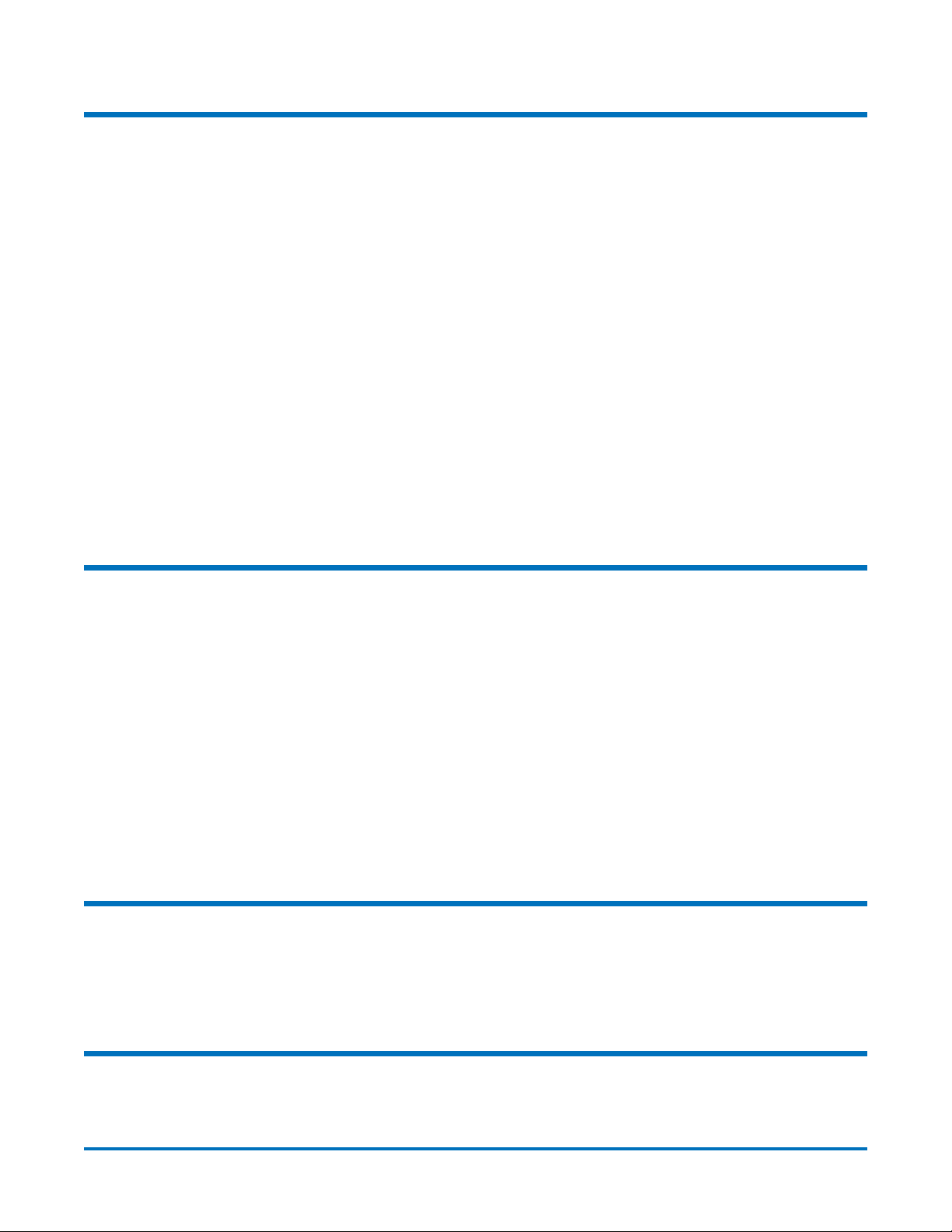
Quantum DXi-Series Command Line Interface (CLI) Guide
6-67081-05 Rev B
April 2012
Network CLI Commands 74
Adding Network Configurations . . . . . . . . . . . . . . . . . . . . . . . . . . . . . . . . . . . 75
Deleting Network Configurations . . . . . . . . . . . . . . . . . . . . . . . . . . . . . . . . . . 76
Displaying Network Configurations. . . . . . . . . . . . . . . . . . . . . . . . . . . . . . . . . 77
Backing Up the Current Network Configuration . . . . . . . . . . . . . . . . . . . . . . . 77
Restoring a Network Configuration. . . . . . . . . . . . . . . . . . . . . . . . . . . . . . . . . 77
Displaying System Network Configuration . . . . . . . . . . . . . . . . . . . . . . . . . . . 78
Listing Network Interfaces. . . . . . . . . . . . . . . . . . . . . . . . . . . . . . . . . . . . . . . . 78
Adding Throttle on the Source System . . . . . . . . . . . . . . . . . . . . . . . . . . . . . . 78
Deleting Throttle on the Source System . . . . . . . . . . . . . . . . . . . . . . . . . . . . . 78
Listing Throttle States . . . . . . . . . . . . . . . . . . . . . . . . . . . . . . . . . . . . . . . . . . . 79
Setting Host and Domain Names and the DNS Search Path . . . . . . . . . . . . . . 79
Editing the Network Configuration . . . . . . . . . . . . . . . . . . . . . . . . . . . . . . . . . 79
Adding a Static Route . . . . . . . . . . . . . . . . . . . . . . . . . . . . . . . . . . . . . . . . . . . 80
Deleting a Route From the System of Network Device . . . . . . . . . . . . . . . . . . 81
Listing Static Routes . . . . . . . . . . . . . . . . . . . . . . . . . . . . . . . . . . . . . . . . . . . . 81
Deprecated Network CLI Commands. . . . . . . . . . . . . . . . . . . . . . . . . . . . . . . . 81
Netcfg Configuration Examples. . . . . . . . . . . . . . . . . . . . . . . . . . . . . . . . . . . . 82
Path To Tape CLI Commands 92
Listing the Path to Tape Initiator. . . . . . . . . . . . . . . . . . . . . . . . . . . . . . . . . . . 92
Listing the Path to Tape Ports . . . . . . . . . . . . . . . . . . . . . . . . . . . . . . . . . . . . . 92
Adding a Backup User . . . . . . . . . . . . . . . . . . . . . . . . . . . . . . . . . . . . . . . . . . . 92
Editing a Backup User . . . . . . . . . . . . . . . . . . . . . . . . . . . . . . . . . . . . . . . . . . . 92
Deleting a Backup User . . . . . . . . . . . . . . . . . . . . . . . . . . . . . . . . . . . . . . . . . . 93
Deleting All Backup Users . . . . . . . . . . . . . . . . . . . . . . . . . . . . . . . . . . . . . . . . 93
Listing Backup Users . . . . . . . . . . . . . . . . . . . . . . . . . . . . . . . . . . . . . . . . . . . . 93
Listing Medium Changers . . . . . . . . . . . . . . . . . . . . . . . . . . . . . . . . . . . . . . . . 93
Listing Tape Drives . . . . . . . . . . . . . . . . . . . . . . . . . . . . . . . . . . . . . . . . . . . . . 93
Scanning Devices. . . . . . . . . . . . . . . . . . . . . . . . . . . . . . . . . . . . . . . . . . . . . . . 93
Using Medium Changers. . . . . . . . . . . . . . . . . . . . . . . . . . . . . . . . . . . . . . . . . 93
Using Tape Drives . . . . . . . . . . . . . . . . . . . . . . . . . . . . . . . . . . . . . . . . . . . . . . 94
Date and Time CLI Commands 94
Getting the Date and Time . . . . . . . . . . . . . . . . . . . . . . . . . . . . . . . . . . . . . . . 94
Setting the Date and Time . . . . . . . . . . . . . . . . . . . . . . . . . . . . . . . . . . . . . . . 94
Displaying the NTP Server . . . . . . . . . . . . . . . . . . . . . . . . . . . . . . . . . . . . . . . . 94
Displaying the Time Zone . . . . . . . . . . . . . . . . . . . . . . . . . . . . . . . . . . . . . . . . 94
Status CLI Commands 95
Getting VTL Performance . . . . . . . . . . . . . . . . . . . . . . . . . . . . . . . . . . . . . . . . 95
Getting Tape Drive Status . . . . . . . . . . . . . . . . . . . . . . . . . . . . . . . . . . . . . . . . 95
vi Contents
Page 7

Quantum DXi-Series Command Line Interface (CLI) Guide
6-67081-05 Rev B
April 2012
Getting Storage Slot Status. . . . . . . . . . . . . . . . . . . . . . . . . . . . . . . . . . . . . . . 95
Getting the VTL Logical View Status . . . . . . . . . . . . . . . . . . . . . . . . . . . . . . . . 95
Getting the Common Component Status . . . . . . . . . . . . . . . . . . . . . . . . . . . . 95
Getting Storage Array Status. . . . . . . . . . . . . . . . . . . . . . . . . . . . . . . . . . . . . . 96
Getting Hardware System Component Status . . . . . . . . . . . . . . . . . . . . . . . . . 96
Getting System Board Status. . . . . . . . . . . . . . . . . . . . . . . . . . . . . . . . . . . . . . 96
Getting Network Port Status . . . . . . . . . . . . . . . . . . . . . . . . . . . . . . . . . . . . . . 96
Getting Detailed Storage Array Status. . . . . . . . . . . . . . . . . . . . . . . . . . . . . . . 96
Getting System Memory Usage Statistics . . . . . . . . . . . . . . . . . . . . . . . . . . . . 96
Alert CLI Commands 97
Deleting an Administration Alert. . . . . . . . . . . . . . . . . . . . . . . . . . . . . . . . . . . 97
Deleting All Administration Alerts . . . . . . . . . . . . . . . . . . . . . . . . . . . . . . . . . . 97
Editing the Service Ticket Analysis. . . . . . . . . . . . . . . . . . . . . . . . . . . . . . . . . . 97
Listing the Administration Alerts. . . . . . . . . . . . . . . . . . . . . . . . . . . . . . . . . . . 97
Listing the Service Tickets . . . . . . . . . . . . . . . . . . . . . . . . . . . . . . . . . . . . . . . . 97
Sending the Service Ticket Analysis . . . . . . . . . . . . . . . . . . . . . . . . . . . . . . . . . 97
Showing the Service Ticket Analysis . . . . . . . . . . . . . . . . . . . . . . . . . . . . . . . . 98
Showing the Service Ticket Details . . . . . . . . . . . . . . . . . . . . . . . . . . . . . . . . . 98
Closing All Service Tickets . . . . . . . . . . . . . . . . . . . . . . . . . . . . . . . . . . . . . . . . 98
Analyzer CLI Commands 98
Analyzing the Network . . . . . . . . . . . . . . . . . . . . . . . . . . . . . . . . . . . . . . . . . . 98
Enabling or Disabling the NetServer to Perform a Network Analysis . . . . . . . . 98
Performing a Disk Analysis on the System. . . . . . . . . . . . . . . . . . . . . . . . . . . . 98
Displaying the NetServer Status . . . . . . . . . . . . . . . . . . . . . . . . . . . . . . . . . . . 99
Displaying the Last Run Result of the Disk/Network Analysis. . . . . . . . . . . . . . 99
Health Check CLI Commands 99
Starting a Health Check. . . . . . . . . . . . . . . . . . . . . . . . . . . . . . . . . . . . . . . . . . 99
Stopping a Health Check. . . . . . . . . . . . . . . . . . . . . . . . . . . . . . . . . . . . . . . . . 99
Scheduling a Health Check . . . . . . . . . . . . . . . . . . . . . . . . . . . . . . . . . . . . . . . 99
Listing the Health Check Status. . . . . . . . . . . . . . . . . . . . . . . . . . . . . . . . . . . 100
Editing the Health Check. . . . . . . . . . . . . . . . . . . . . . . . . . . . . . . . . . . . . . . . 100
Getting the General Status of System Health Checks . . . . . . . . . . . . . . . . . . 100
Getting the Health Check Schedule . . . . . . . . . . . . . . . . . . . . . . . . . . . . . . . . 101
CLI Error Codes 102
Contents vii
Page 8

Quantum DXi-Series Command Line Interface (CLI) Guide
6-67081-05 Rev B
April 2012
viii Contents
Page 9

Introduction
Quantum DXi-Series Command Line Interface (CLI) Guide
6-67081-05 Rev B
April 2012
The Command Line Interface (CLI) for DXi™-Series systems serves as a command
line equivalent of the remote management functionality. This guide describes
the CLI commands for DXi 2.1.1 Software, which is available for the following
systems:
•DXi V1000
• DXi4000 Family
• DXi6500 Family
• DXi6700 Family
• DXi8500
Not all CLI commands are available for all DXi-Series systems, as noted below in
the sections describing the CLI commands.
Note: Before you can login to the CLI User account, you must change the
password on the Security page of the remote management console.
For more information, see the
Reference and Documentation CD that came with your system.
User’s Guide
located on the Quick
CLI Users
Note: For more information about concepts and terms used in this guide, see
the “System Description” chapter and the glossary of terms in the
User’s Guide
that came with your system.
There are two local CLI user accounts to support the command line interface: a
CLI admin user and a CLI viewer user. They are defined as cliadmin (CLI
Administrator Account) and cliviewer (CLI Monitor Account), respectively. The
passwords are the same as the CLI user names. The CLI users can also be enabled
or disabled from the Security configuration page. By default, the two CLI user
accounts are enabled.
The two CLI users use the SSH capability to log in to the DXi™ system. Both are
confined to a restricted shell for security purposes. Only certain commands are
allowed to run in the restricted shell. The CLI command (syscli) is available for
both CLI users. In addition, a limited number of shell commands are available to
both CLI users to support scripting such as cat, cp, grep, ll, ls, mv, rm, vi, and
wbinfo. These commands are restricted so that they only work on files in the CLI
user’s home directory (see Available Linux Commands
located on the Quick Reference and Documentation CD
on page 2).
The cliviewer user has the ability to view or retrieve information and is not
allowed to add, change, or delete any information. The cliadmin user has the
same ability as cliviewer and in addition, has the privilege to add, change, or
delete information. If the cliviewer user attempts to run any intrusive command
Introduction 1
Page 10

Quantum DXi-Series Command Line Interface (CLI) Guide
6-67081-05 Rev B
April 2012
(such as add, edit, or delete) that changes any information in the system, an
error will be returned.
Additional commands are available to the CLI admin user but not to the CLI
viewer user. For example, the ftp command is available only to the CLI admin
(see Available Linux Commands
on page 2).
CLI Passwords or Authorized Keys
Available Linux Commands
To remotely issue CLI commands via SSH, you must ensure that the
authorized_keys file contains public keys that allow commands to be executed
without requiring a login password. The authorized_keys file is located in the
/home/cliadmin/authorized_keys file.
The following commands are standard Linux commands that are available to the
CLI users in their restricted shells. Display the help text to see syntax and usage
information for a command. To display the help text, enter the --help option
after the command name. For example, cat --help displays information about
the cat command.
The following commands available to the CLI admin and CLI viewer users in their
restricted shells:
• cat - Displays the contents of a file.
• cp - Copies a file.
• grep - Searches for a pattern in files.
• ls - Displays a list of files.
• ll - Displays a list of files with attributes.
• mv - Renames a file in the restricted shell.
• rm - Deletes files.
• vi - Opens a file for editing.
• scp - Copies files securely.
• less - displays text one screen at a time.
• head - displays first part of the file
• tail - display last part of the file
The following commands are available only to the CLI admin user:
• ftp - Transfers a file from the user’s home directory to a remote system.
• wbinfo - Queries and returns information about Samba related operations
on the system.
2 CLI Users
Page 11

CLI Syntax Conventions
The CLI program is named syscli. It is usually invoked with parameters necessary
to carry out a predefined task. The first parameter is usually a verb indicating the
action to be performed and hence is called a command. A number of
commands specify the command type (known as subcommand) or the object
upon which the command will operate.The syntax of each CLI is listed in each
section.
The syntax for all syscli commands falls into one of the following two formats:
• syscli --cmd --option1 <value1> --option2 <value2> ...
• syscli --cmd subcmd --option1 <value1> --option2 <value2> ...
where
• cmd can be: list, add, edit, del, deleteall, ...
• subcmd can be: share, storageserver, lsu, ...
The following are the syntax conventions for the tokens on the command line.
Quantum DXi-Series Command Line Interface (CLI) Guide
6-67081-05 Rev B
April 2012
• All tokens prefixed with double dash “--” are defined as options.
• All tokens that have no double dash are defined as values of the preceding
options.
• An option can be by itself or followed by a value.
• The first option is also known as the command. It is usually a verb such as
list, add, del, edit, ...
• If the first option has a value, this value is also known as the object (or
subcommand) upon which the command operates. The object is usually a
noun such as share, storageserver, ...
• An option value specified within the angle brackets “< >” means it is to be
replaced by an appropriate value. Without the angle brackets, the value is
literal text and must be entered exactly as is. For example, the command
syscli --del share --name <share_name>
has two options --del and --name, one literal value, share, and one
appropriate value, <share_name>.
• Options or values specified between square brackets “[ ]” are optional. If an
option and/or value is not specified, the CLI provides a default value for it.
• The pipe character “|” indicates that only one of the possible option names
or values must be specified. This is like an OR symbol.
• Options enclosed within parentheses “( )” mean one or more instances of
them must be specified. For example, the command
syscli --add sanclientgroup ... (--device <device_serial_ number> --lun
<desired_LUN>)
requires that one or more pairs of devices and luns must be specified.
• If a command requires a --password option and you do not specify it on the
command line, the syscli program will prompt for the password and will
not echo the response on screen for security purposes.
CLI Syntax Conventions 3
Page 12
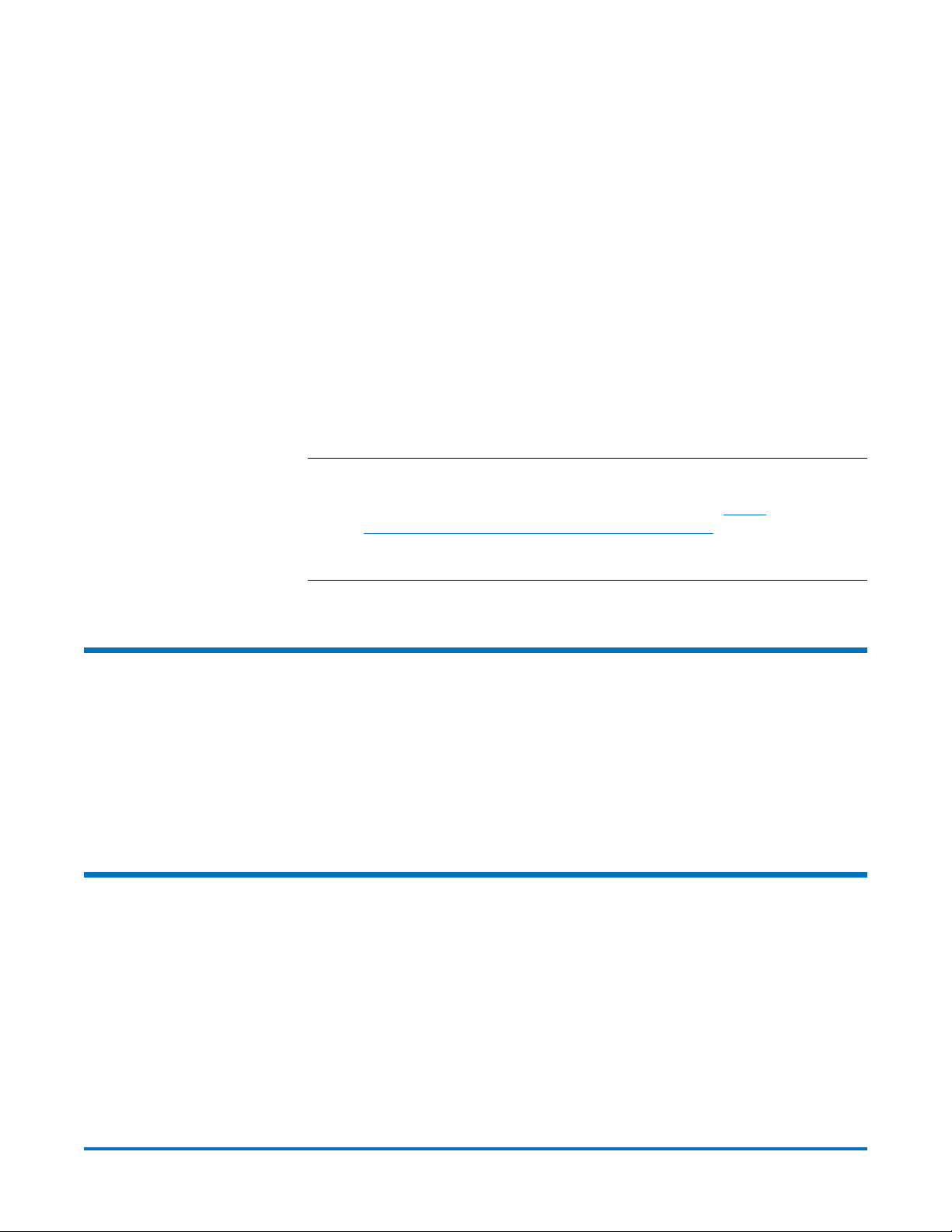
Quantum DXi-Series Command Line Interface (CLI) Guide
6-67081-05 Rev B
April 2012
• Curly braces “{ }” in the syntax are used to group options and/or values
together for readability. These characters should not be used when entering
the commands.
• Option values separated by a comma “,” mean that one or more of the
values can be specified.
• The option names and/or values may change in the final release version.
Finally, it should be noted that all options and values are defined as single
tokens in the command line syntax. Thus if a provided value consists of multiple
tokens, it must be quoted to prevent the shell from interpreting it as separate
tokens. For example:
syscli --add share .... --desc 'This is a test share'
In addition, if a provided value contains characters that are special to the shell,
these characters must be escaped correctly so that the shell treats them as
regular characters. For example,
syscli --add share .... --desc Testing\!
Note: The shell used in the CLI user accounts is the bash shell. The set of
special characters are the same characters that bash treats as special
characters. Refer to the bash shell documentation (
www.gnu.org/software/bash/manual/bashref.html) for the set of
special characters interpreted by the shell. If you do not want the shell
to interpret any special characters, use single quotes (‘).
http://
Adding the CLI Directory to the Path
The syscli commands are located in the /hurricane directory. To make it easier to
invoke the CLI commands, you should add this path to the user profile.
To do this, add the following line to the user profile:
PATH=$PATH:/hurricane;export$PATH
CLI Help Commands
The following help commands are available:
•Typing syscli alone will display a summary of help commands.
•Typing syscli help will show syntax for all syscli commands.
•Typing syscli help NAS | VTL | OST | REPLICATION |... will show syntax for
all Network Attached Storage (NAS), VTL, Open Storage Technology (OST),
replication, etc. commands respectively.
4 Adding the CLI Directory to the Path
Page 13

•Typing syscli help --<cmd> will show syntax for all commands named
•Typing syscli help --<cmd> <subcmd> will show detailed help for this
CLI Special Options
Every command can accept these options:
• --outfile <output_filename>
• --errfile [<error_filename>]
• --file <options_filename>
• --ws [<ws_server>[:<port>]
Quantum DXi-Series Command Line Interface (CLI) Guide
6-67081-05 Rev B
April 2012
<cmd>. For example, syscli help --list shows all list commands, syscli help
--add shows all --add commands.
specific command. For example, syscli help --list nas shows the complete
help for the --list nas command.
The first two options are supported because the shell capability of redirecting
the standard output and standard error using the “>” character is forbidden in
the restricted shell.
CLI command options:
• --outfile specifies that the standard output will be saved to file
<output_filename>.
• --errfile specifies that the standard error will be saved to file
<error_filename>. If <error_filename> is not specified, it will be saved to
the same <output_filename>.
The third option is supported to avoid the problem of quoting and/or escaping
special characters. The option --file tells the program to open the file
<options_filename> to read additional options, where each option (or each
option=value pair if the option requires a value) is listed on a separate line.
Blank lines or lines starting with “#” are ignored. For example, the command
syscli --add share --name abc --proto cifs
is functionally equivalent to any of the following commands:
1 syscli --file <myfile>
where <myfile> is a file containing the following:
‐‐add=share
‐‐name=abc
‐‐proto=cifs
2 syscli --add share --file <file1>
where <file1> is a file containing the following:
‐‐name=abc
‐‐proto=cifs
CLI Special Options 5
Page 14

Quantum DXi-Series Command Line Interface (CLI) Guide
6-67081-05 Rev B
April 2012
3 syscli --add share --file <file2> --proto cifs
where <file2> is a file containing the following:
‐‐name=abc
Syntax of Options File The following are the syntax conventions for the options file:
• Command line options are processed from left to right. Thus any option in
the file can be overridden by listing it again on the command line after the
--file option. In example 3 above, the option-value pair --barcode
mybarcode overrides the one specified in file2 because it is processed after
option --file.
• Spaces surrounding the options are insignificant. The following examples
are equivalent:
• --name=abc
•--name =abc
• All characters that follow “=” are significant and are accepted as is,
including space, tab, backslash, single or double quotes, or any other
symbol. Because no characters are special, don’t escape them. This rule is
enforced so to support values that contain leading or trailing spaces/quotes
such as in passwords. For example:
CLI Exit Code
--password=abc
--password= abc
--password=a\!bc
--password="abc"
are all different passwords.
• The second password has four characters: space, a, b, and c.
• The third password has five characters: a, \, !, b, and c.
• The fourth password has five characters: ", a, b, c, and ".
If the command runs to completion successfully, it returns an exit code of zero
(0) along with the following message:
Commandcompletedsuccessfully.
If the command fails, it returns an exit code of one (1) along with a one line
error message that summarizes the error. This error message is always prefixed
ERROR:“ and appended with an error code in parentheses. For example:
with “
syscli‐‐addshare‐‐protocifs‐‐namecifs1‐‐desc"For
testingonly"
......
6 CLI Exit Code
Page 15

ERROR:CIFSserverisdisabled!(E1000011)
It can be seen that the error code is “E1000011” and the error message is “CIFS
serverisdisabled!
Note: Possible error codes are listed at the end of each major section below.
”
Web Services Support (Optional)
By default, each CLI is executed directly on the DXi system it is running.
However, it is possible to send the command to another DXi system for
execution and display the result on the local DXi system. The syscli program in
DXi 2.0.1 Software has the capability of running the command remotely using
Web Services WSDL protocol version 2.0, provided that the remote DXi system is
also running DXi 2.0.1 Software as well.
Starting with DXi 2.0 Software, every DXi system runs a Web Services (WS)
server (specifically, axis2 server), which listens at port 9090 for all Web Services
requests from WS clients and then sends the result back to the clients.
Quantum DXi-Series Command Line Interface (CLI) Guide
6-67081-05 Rev B
April 2012
Note: It is strongly recommended that all CLI commands not be run in Web
Services mode when both the server and the client are on the same
system. It is much faster to run the commands directly without using
Web Services. Running a CLI command over Web Services protocol is a
complex process involving two distinct programs (client-server) and
network communication, thus having more points for failure.
Web Services Syntax To use Web Services for any CLI, one has to specify an additional option as
follows:
syscli --<cmd> <subcmd> . . . . . --ws [<ws_server>[:<port>]]
where:
• ws_server is the hostname or IP address of the system that runs the WS
server. If not specified, it is assumed to be localhost.
• port is the port number to which the server is listening for client requests. If
not specified, it is assumed to be port 9090.
The presence of the –ws option makes the syscli program work in client-server
mode; it will not execute the command on the local DXi system anymore.
Rather, it will send the command to the axis2 server on the specified remote
system. This server will then invoke the syscli program on the system it is
running to execute the requested command and then send the result back to
the syscli client to display.
To get more help on Web Services, type “syscli help ws”.
Example: The following commands are equivalent:
• syscli --list share ... --ws
Web Services Support (Optional) 7
Page 16
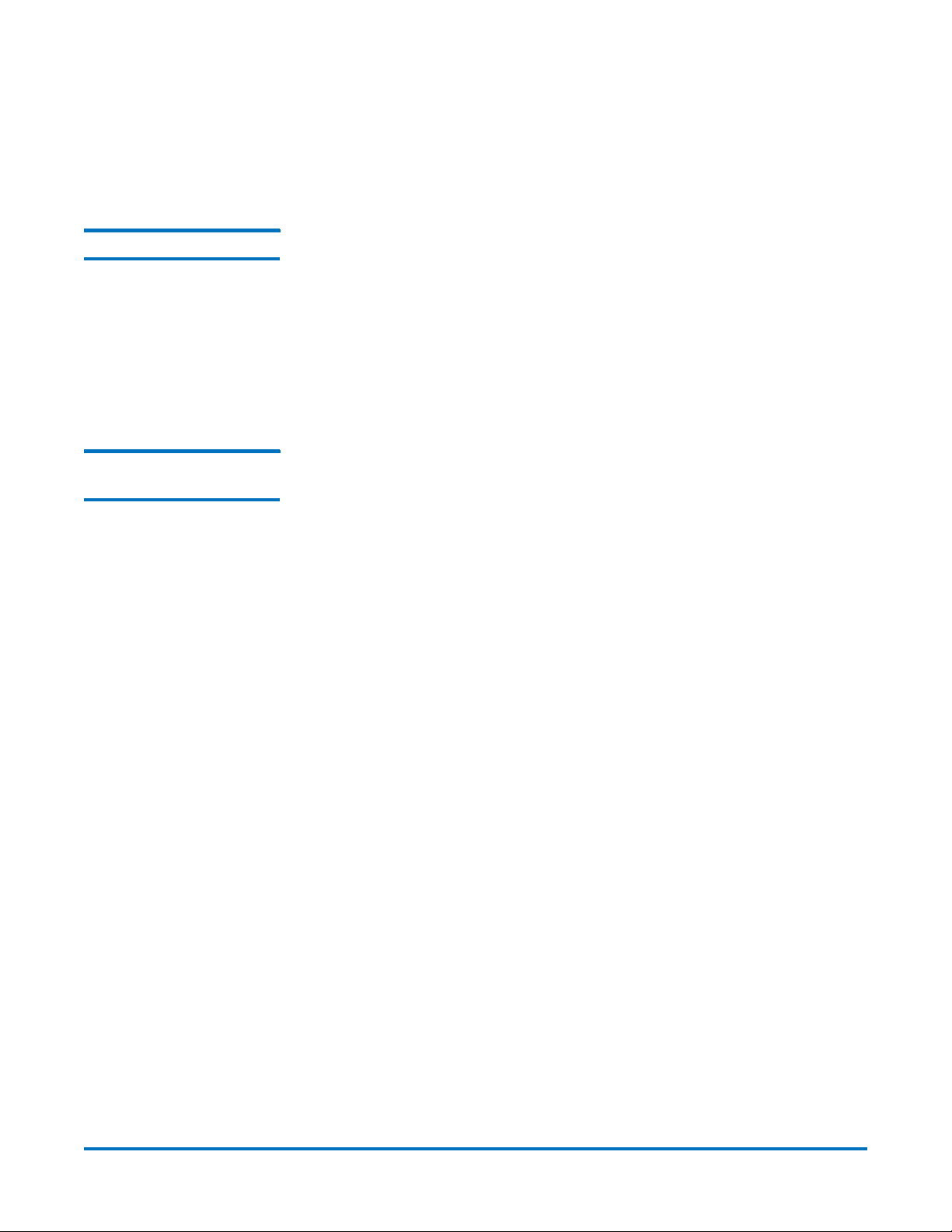
Quantum DXi-Series Command Line Interface (CLI) Guide
6-67081-05 Rev B
April 2012
• syscli --list share ... --ws localhost:9090
• syscli --list share ... --ws localhost
• syscli --list share ... --ws :9090
Web Services Session For security reasons the WS server cannot allow an arbitrary client to send
commands to it for execution. Before a client can execute any command, it has
to log in the WS server first in order to begin a WS session. If the login is
successful, the server will send back a credential token (an encrypted string). The
client has to include this credential token in all subsequent WS commands that
it sends to the server for execution. When the client is done with its commands,
it can log out the server. If the client is idle for more than 30 minutes, the server
automatically terminates the session. This time-out value can be overridden in
the login command.
Sample Web Services Session
A Web Services session begins when the user logs in successfully and terminates
when the user logs out (releases credential), or when the session is idle for
30 minutes.
During the session:
• Any CLI commands specified with the --ws option will be executed on the
axis2 server.
• Any CLI commands without the --ws option will be executed directly as
usual (i.e, not via Web Services).
Logging in to Start a Web Services Session
syscli --authenticate --name <username> --password <password> --client
<client_info> --ws [<host>:[<port>]]
Use this CLI command to start a Web Services session. If the password is not
specified, the system will prompt for it interactively. In this case, the password is
not echoed on screen.
Running CLI Commands
After login, each subsequent command, uses the term --list share, which can be
used as follows:
syscli --list share [--credtoken <credential_token>] --ws [<host>:[<port>]]
Note that the syntax of running a CLI command over Web Services is
unchanged, except that it must have a mandatory option --ws and an optional
option --credtoken. Here, credential_token is the value returned in the output
of the authenticate command. The --credtoken can be specified explicitly or
omitted because the syscli program is smart enough to cache the credential
token in the authenticate command for subsequent use.
8 Web Services Support (Optional)
Page 17
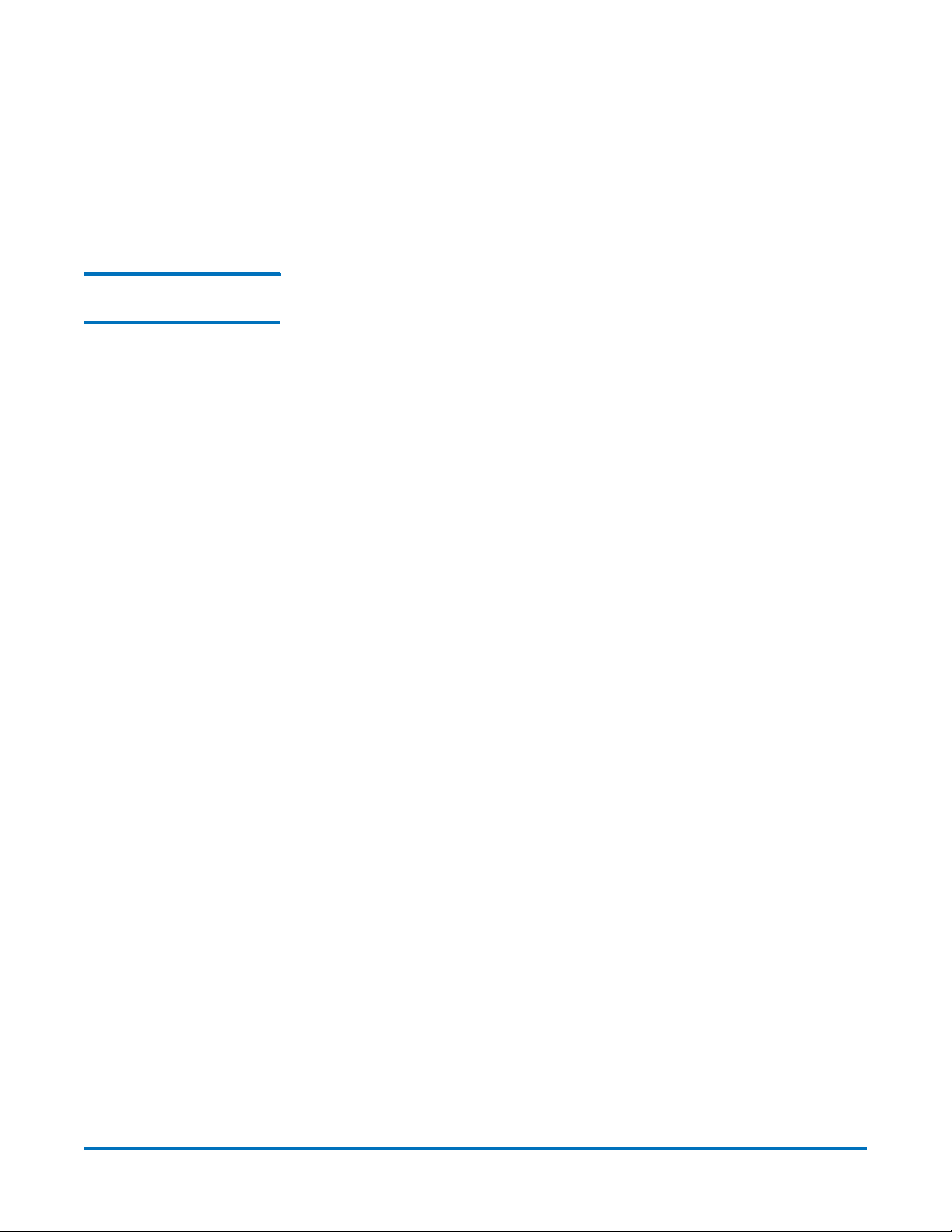
Quantum DXi-Series Command Line Interface (CLI) Guide
6-67081-05 Rev B
April 2012
Logging Out
syscli --release credential [--credtoken <credential_token>] --ws
[<host>:[<port>]]
Note again that the credential token can be omitted because the syscli program
can use the cached value.
Supported Web Services Commands
The DXi 2.0.1 Software release supports about 20 Web Services commands, also
known as “operations” in the areas of Replication, NAS, and System Utilities. To
see a complete list, one can type the following URL in a browser:
http://<hostname_or_ipaddress_of_DXi_system>:9090/axis2/services
The output is as follows (with the equivalent syscli commands listed in
parentheses):
WSReplication Service
Available Operations:
• disableNASReplication (syscli -disablerep nas)
• enableNASReplication (syscli -enablerep nas)
• addReplicationSource (syscli -add sourcerep)
• deleteReplicationTarget (syscli -del targetrep)
• addReplicationTarget (syscli -add targetrep)
• deleteReplicationSource (syscli -del sourcerep)
WSNas Service
Available Operations:
• deleteAllShares (syscli –deleteall share)
• getShare (syscli –get share)
• updateShare (syscli –edit share)
• deleteShare (syscli –del share)
• getShares (syscli –list share)
• getShareNames (syscli –list sharename)
• getShareCount (syscli –getcount share)
• addShare (syscli –add share)
WSSystem Service (System Utility)
Available Operations:
• runCommand (syscli –runcmd)
• getPermissions (syscli –get permission)
• releaseCredential (syscli –release credential)
• authenticate (syscli –authenticate)
Web Services Support (Optional) 9
Page 18
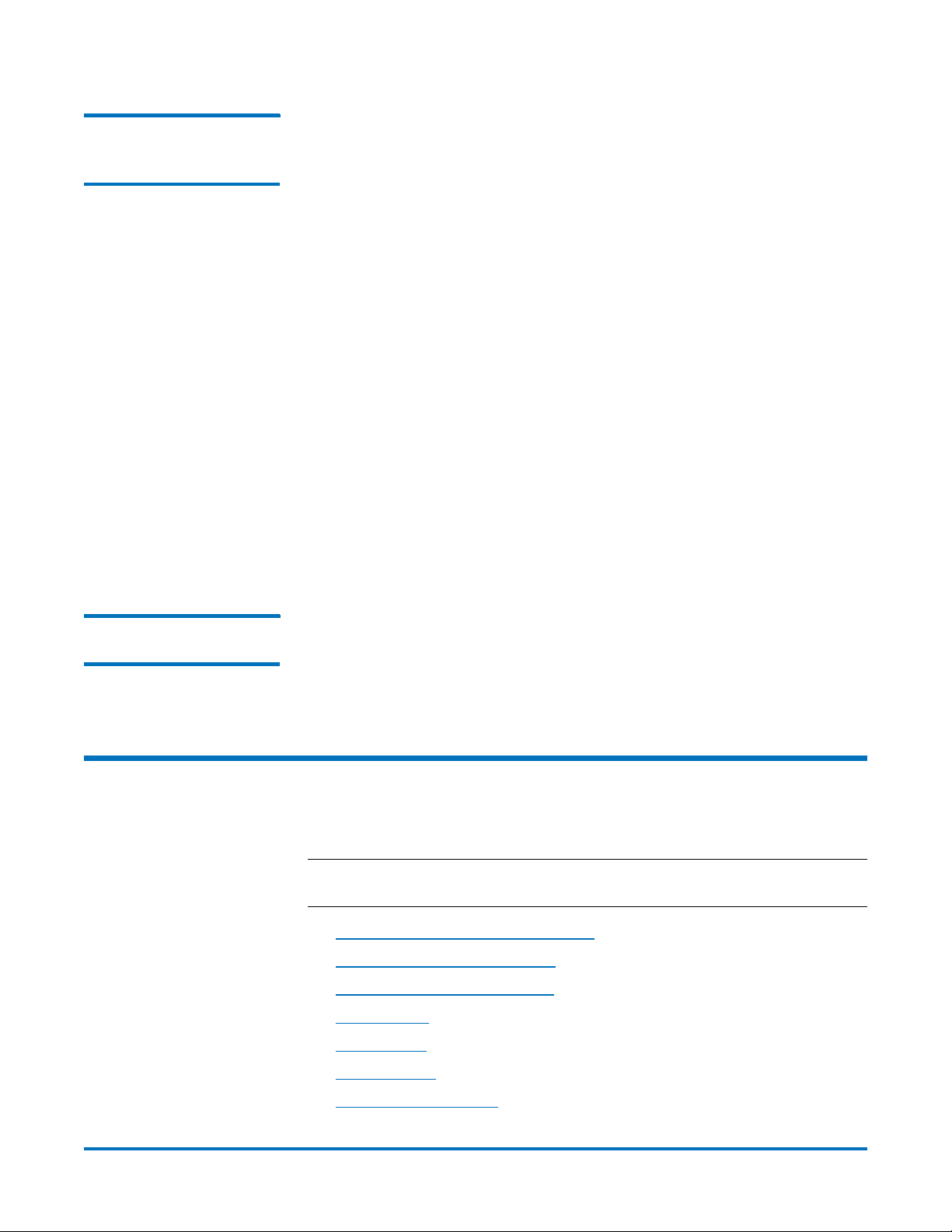
Quantum DXi-Series Command Line Interface (CLI) Guide
6-67081-05 Rev B
April 2012
How to Run Unsupported Web Services Commands
The vast majority of CLI commands are not supported to run over Web Services
in DXi 2.0.1 Software. However, they can be run over WS via the command
syscli --runcmd because this command is supported for execution over Web
Services.
Consider the command --list healthcheckstatus, which is not supported in Web
Services. To understand how it can be run over Web Services, one needs to
understand how the runcmd CLI works.
The runcmd CLI is very simple. Any CLI command can run directly as is, such as
the following command:
syscli --list healthcheckstatus
However, the command can be run indirectly by specifying it as options to the
runcmd CLI as follows:
syscli --runcmd --list healthcheckstatus
The syntax above runs the runcmd CLI, which then parses the options specified
after the “—runcmd” token. Based on these options, the runcmd CLI invokes
the appropriate system API to execute. In the end the effect is executing the
--list healthcheckstatus command.
Because the runcmd CLI is supported over Web Services, it can accept the –ws
option to send the command to a WS server for execution as follows:
syscli --runcmd --list healthcheckstatus --ws [<remotehost>[:<port>]]
Documentation of Web Services Commands
Because Web Services commands and regular CLI commands differ only in the
additional options --ws and --credtoken, there is no need to document WS
commands separately. The option --credtoken is optional and can be ignored
because syscli can use the cached value.
VTL Configuration CLI Commands
The following sections describe the supported VTL CLI commands:
Note: VTL configuration CLI commands are available only on the DXi6700 and
DXi8500 systems.
• Listing Existing VTL and Its Attributes
• Listing Available Library Models
• Listing of Supported Tape Drive
• Adding a VTL
• Editing a VTL
• Deleting a VTL
• Listing the Media Types
10 VTL Configuration CLI Commands
Page 19

Quantum DXi-Series Command Line Interface (CLI) Guide
• Creating Media
• Listing the Media and Attributes
• Media Actions
• Deleting All Media
• Turning a VTL Online/Offline
• Listing Available Hosts
• Adding a Host
• Editing a Host
• Deleting a Host
• Listing Targets
• Listing Devices
• Listing the SAN Client Group
• Adding a SAN Clients Group
• Deleting a SAN Client Group
6-67081-05 Rev B
April 2012
Listing Existing VTL and Its Attributes
• Listing VTL Storage Locations and Index
• Moving Media
• Unloading Media
• Resetting the VTL Target Ports
syscli --list vtl [--name <VTL_name>]]
This CLI command allows the CLI admin to display a list of all existing VTLs on
the system and their attributes when no partition name is specified. If a VTL
name is specified, only that VTL is listed with its attributes. The attribute list
includes the name of the VTL, mode, library model, drive model type, number of
drives, number of media, number of slots, serial number, data deduplication
status (enabled/disabled) and backup window status (enabled/disabled). If the
backup window status is enabled, the list will also include the start and end
time of the backup window.
An example output for a VTL named myvtl is shown below:
ListofallexistingVTL's:
Totalcount=1
[vtl=1]
name=myvtl
mode=offline
model=DXi6700
drivemodel=QUANTUMDLTS4
drives=2
media=2
VTL Configuration CLI Commands 11
Page 20
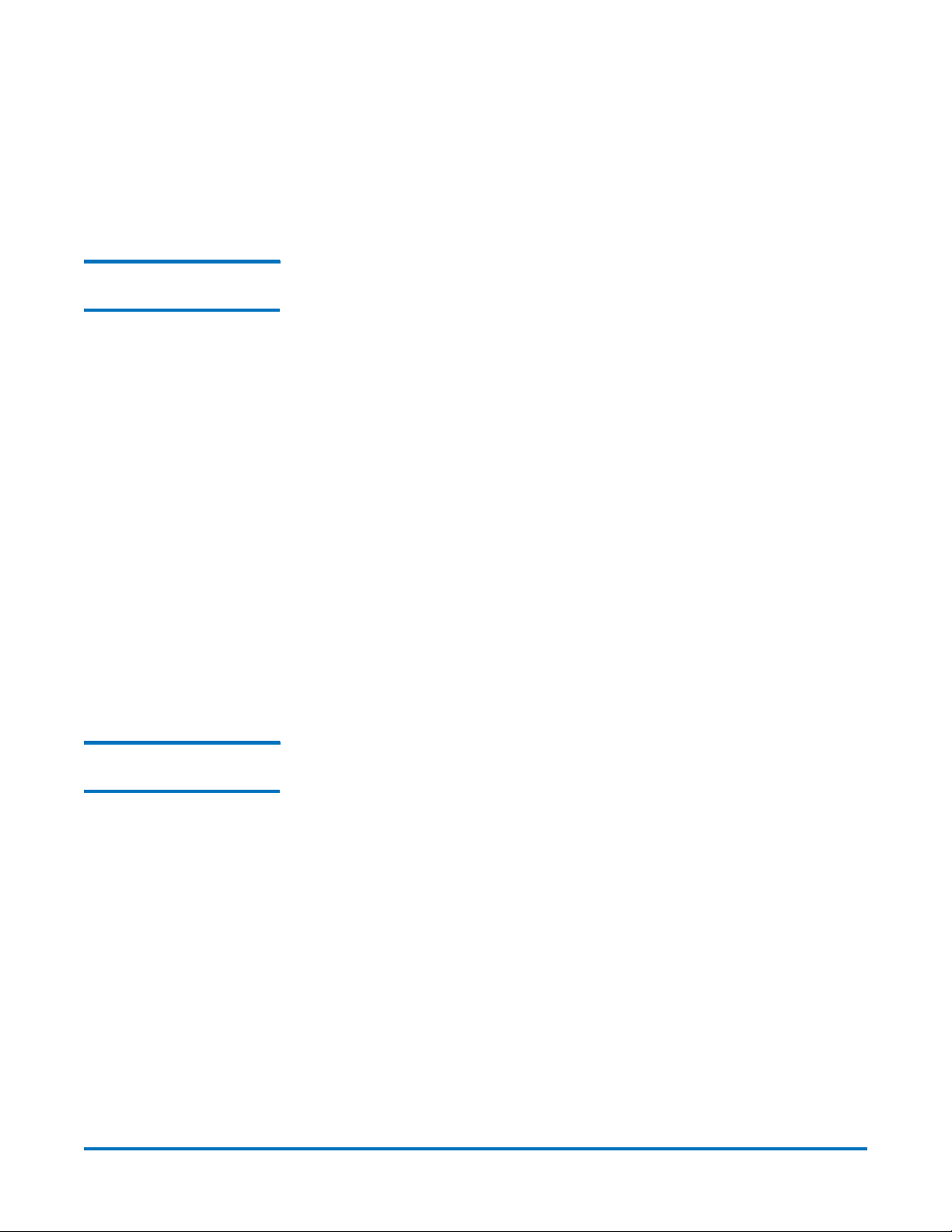
Quantum DXi-Series Command Line Interface (CLI) Guide
6-67081-05 Rev B
April 2012
slots=12
serial=123456XYZ
dedup=enabled
backupwindow=disabled
Listing Available Library Models
syscli --list library
This CLI command allows the CLI admin to display a list of the available library
models. Specific library model or product ID is required when adding or creating
a new partition.
An example output of three supported library models is shown below:
Listofallavailablelibrarymodels:
Totalcount=1
[library=1]
productid=DL1500
description=EMCDiskLibrary
[library=2]
productid=Scalar100
description=ADICScalar100
[library=3]
productid=Scalari2000
description=ADICScalari2000
Listing of Supported Tap e D r i v e
syscli --list drive
This CLI command allows the CLI admin to display a list of the available virtual
tape drive models. A specific virtual tape drive model is required when adding or
creating a new partition.
An example output of two tape drive is shown below:
Listofallavailabledrivemodels:
Totalcount=2
[drive=1]
model=QUANTUMDLTS4
description=QuantumDLTS4
[drive=2]
model=QUANTUMSDLT320
description=QuantumSDLT320
12 VTL Configuration CLI Commands
Page 21

Quantum DXi-Series Command Line Interface (CLI) Guide
6-67081-05 Rev B
Adding a VTL syscli --add vtl --name <vtlname> --model <modelname> --slots
<number_of_slots> --drivemodel <tape_drive_model> --drives
<number_of_drives> [--dedup]
This CLI command allows the CLI admin to add a partition. The following
partition settings are required:
• --name <vtlname>: The virtual library name, vtlname, must be
alphanumeric, and it must begin with a letter.
• --model <modelname>: The library model name, modelname, is the VTL
model to create. A list of supported library models can be retrieved using
the --list library command.
• --slots <number_of_slots>: One I/E slot will be created for each storage
slot, until maximum of 240 I/E slots exist.
• --drivemodel <tape_drive_model>: The drive model to create for this VTL.
A list of supported drives can be retrieved using the --list drive command.
• --drives <number_of_drives>: The number of virtual tape drives attached
to the VTL.
• --dedup: Enables deduplication. By default, VTL will be created with
deduplication disabled.
April 2012
Optionally, the user can specify whether to enable data deduplication and
enable backup window. Once the partition is created, the data deduplication
state cannot be changed. The backup window start and end time can be
specified if the data deduplication is specified (enable).
The library model can be derived from the 'productid' value returned from the
list of available library models.
Caution: Do not use an underscore ( _ ) in the name of the VTL partition.
Editing a VTL syscli --edit vtl --name <VTL_name> [--model <model_name>] [--slots
<number_of_slots>] [--drives <number_of_drives>] [--startbackup
<hh:mm> --endbackup <hh:mm>]
This CLI command allows the CLI admin to edit an existing partition. The VTL
name is required to change any VTL setting. The VTL name and the tape drive
model cannot be changed. Note: Data deduplication settings cannot be edited
once the partition is created.
Caution: Do not use an underscore ( _ ) in the name of the VTL partition.
Deleting a VTL syscli --del vtl --name <VTL_name>
This CLI command allows the CLI admin to delete an existing VTL. The VTL name
is required to delete an existing VTL. In order to delete a VTL, a VTL needs to be
offline first and no media should be present in the VTL.
VTL Configuration CLI Commands 13
Page 22
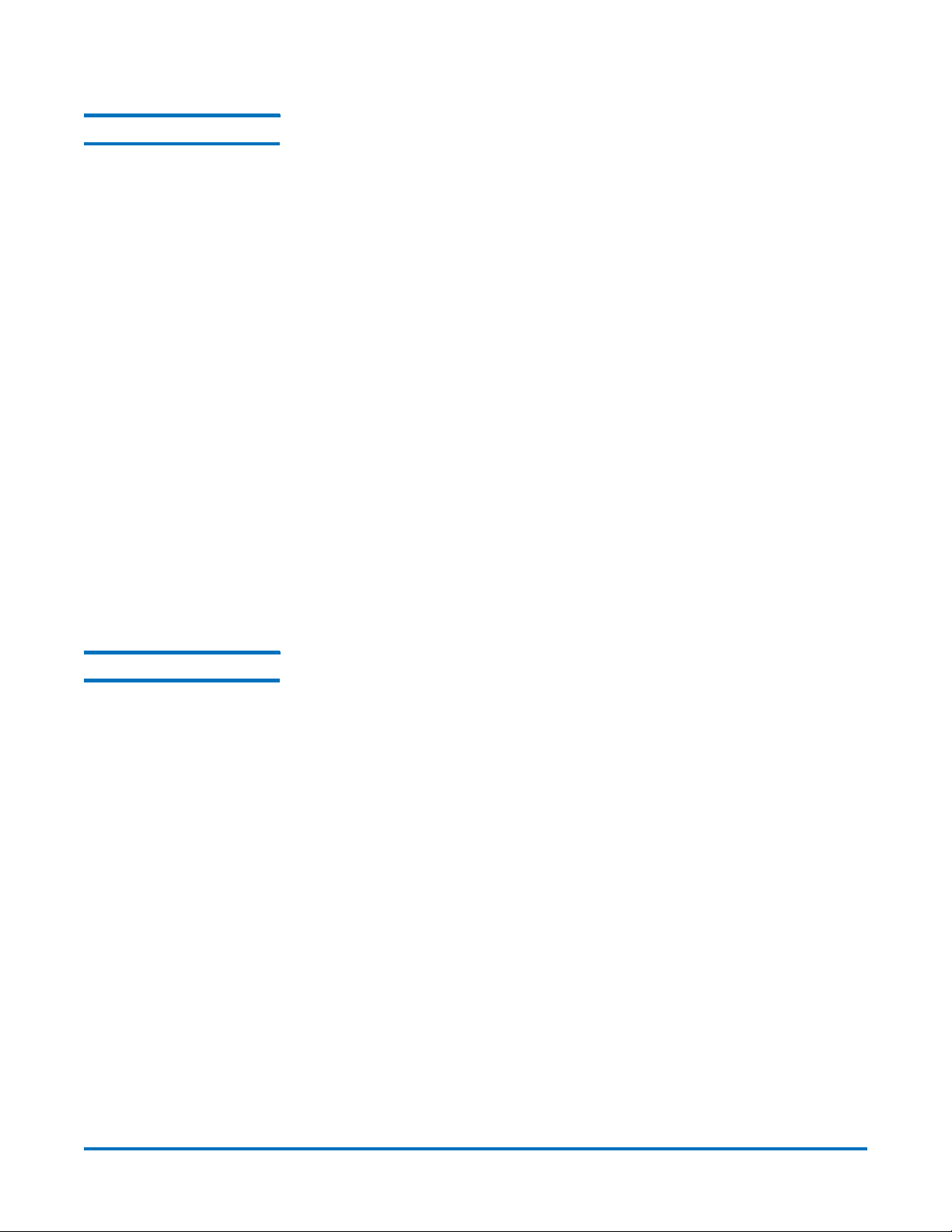
Quantum DXi-Series Command Line Interface (CLI) Guide
6-67081-05 Rev B
April 2012
Listing the Media Types syscli --list mediatype --drivetype <drive_type>
This CLI command allows the CLI admin to display a list of media types
supported given a tape drive model. For example, for DLT-S4 drive model, media
types SDLT1, SDLT2 and DLTS4 are supported and will be returned from this CLI.
The drive type can be derived from the value of the 'model' key name of the list
of available tape drives models.
An example output of three media types is shown below for DLT-S4 media types
supported.
Listofmediatypes:
Totalcount=3
[mediatype=1]
type=SDLT1
capability=RW
[mediatype=2]
type=SDLT2
capability=RW
[mediatype=3]
type=DLTS4
capability=RW
Creating Media syscli --add media --name <VTL_name> --type <media_type> --media
<number_of_media> --barcodestart <starting_barcode> --location slot |
ieslot [--capacity <media capacity>]
This CLI command allows the CLI admin to create a media for a defined VTL.
Creating a media is necessary after a VTL is created. The following are required
to create a media:
•VTL Name
•Media Type
• Number of media
•Starting barcode
• Initial location
The media type can be derived from the values returned from the type field
name of the list of media supported for a given tape drive model CLI. Initial
location can either be a slot or I/E slot.
The media capacity can optionally be specified. If media capacity is not
specified, it defaults to the media type native capacity.
14 VTL Configuration CLI Commands
Page 23

Quantum DXi-Series Command Line Interface (CLI) Guide
6-67081-05 Rev B
April 2012
Listing the Media and Attributes
syscli --list media --name <VTL_name> [--barcode <barcode>]
This CLI command allows the CLI admin to display a list of barcodes in the
system from the specified VTL name. When a barcode of the cartridge is
specified, this CLI returns the attributes of the single cartridge specified if it
exists. An example output of two media from VTL MyVTL is shown below.
Listofmedia:
Totalcount=2
[media=1]
vtl=MyVTL
barcode=SDL101
type=SDLT-S4
access=scratch
pool=application
used=0.0
capacity=800.0
[media=2]
vtl=MyVTL
barcode=SDL101
type=SDLT-S4
access=scratch
pool=application
used=0.0
capacity=800.0
Media Actions syscli --del media --barcode <barcode> --name <VTL_name>
syscli --export media (--barcode <barcode>) | --all --name <VTL_name>
syscli --recycle media (--barcode <barcode>) | --all --name <VTL_name>
syscli --writeprot media (--barcode <barcode>) | --all --name <VTL_name>
[--disable]
syscli --import media (--barcode <barcode>) | --all --name <VTL_name>
This CLI command allows the admin user, given a specified media barcode(s)
and its VTL name, to change the state of a tape to deleted, exported, recycled,
write-protected or import media using this CLI. Multiple barcodes can be
specified on the command that supports it. This is specified in the syntax with
“()” which means one or more. Alternatively, if the --all option is specified, then
all the media in the specified VTL is used for the operation.
To d i sa b l e t h e w r i te -protect on a media, the --disable option must be specified
in the --writeprot media command.
VTL Configuration CLI Commands 15
Page 24

Quantum DXi-Series Command Line Interface (CLI) Guide
6-67081-05 Rev B
April 2012
Deleting All Media syscli --deleteall media --name <VTL_name> [--sure]
This CLI command allows the admin user to delete all media in the specified VTL.
If the --sure option is specified, no confirmation prompt is displayed. Note that
*UNASSIGNED must be used for <VTL_name>.
Turning a VTL Online/ Offline
syscli --online vtl (--name <VTL_name>) | --all
This CLI command allows the admin to turn a VTL online.
syscli --offline vtl (--name <VTL_name>) | --all
This CLI command allows the admin to turn a VTL offline. A VTL needs to be
offline before you can edit or delete a partition.
Listing Available Hosts syscli --list host
This CLI command allows the CLI admin to display a list of available hosts. The
WWPN, its alias (if it was added by the user) and connection status are returned
for each host. If the host alias was not added initially, the output will indicate
that no alias was given.
An example output of a host with no alias given is shown below.
Listofavailablehosts:
Totalcount=1
[host=1]
wwpn=220100e08ba8338d
alias=null
connectionstatus=active
Adding a Host syscli --add host -wwpn <host_world_wide_port_name> --alias
<host_alias>
This CLI command allows the CLI admin to add a host to the available host list.
The required parameters are the host's world wide port name (WWPN) and alias.
If the host already exists from the list of available hosts, adding the same host
will return an error.
Editing a Host syscli --edit host --wwpn <host_world_wide_port_name> --alias
<host_alias>
This CLI command allows the CLI admin to add or change the host alias of a
host. The required parameter are the existing host's world wide port name
(WWPN) and alias.
16 VTL Configuration CLI Commands
Page 25

Quantum DXi-Series Command Line Interface (CLI) Guide
Deleting a Host syscli --del host --wwpn <host_world_wide_port_name>
This CLI command allows the CLI admin to delete an existing host from available
host list. The required parameter is the host's WWPN. The host must be inactive
to delete it.
Listing Targets syscli --list target
This CLI command allows the CLI admin to display a list of targets on the system.
It lists the node, alias (FC port) and the WWPN. An example output of a target is
given below.
Listoftargets:
Totalcount=1
[target=1]
node=1
alias=FC3
6-67081-05 Rev B
April 2012
wwpn=214108001bc08278
Listing Devices syscli --list device --name <VTL_name>
This CLI command allows the CLI admin to display a list of devices on the
system. The list includes the type of device (VMC or VTD), serial number of the
device and the virtual tape library name the device is in. An example output of
devices on the system is shown below.
Listofdevices:
Totalcount=3
[device=1]
vtlname=MyVTL
type=VMC
serial=VL01SV0825BVA04501
[device=2]
vtlname=MyVTL
type=VTD
serial=VL01SV0825BVA04501
[device=3]
vtlname=MyVTL
type=VTD
serial=VL01SV0825BVA04501
VTL Configuration CLI Commands 17
Page 26

Quantum DXi-Series Command Line Interface (CLI) Guide
6-67081-05 Rev B
April 2012
Listing the SAN Client Group
syscli --list sanclientgroup [--vtlname <VTL_name>]
This CLI command allows the CLI admin to display a list of existing SAN client
group(s) on the system. The list returned contains the virtual tape library name,
group name, host, target and devices associated with the group. If a virtual
library name is specified, this CLI lists only the group associated with the virtual
tape library.
An example output of a SAN client group is shown below.
ListofSANclientgroups:
Totalcount=1
[group=1]
vtlname=MyVTL
groupname=Group1
host=
target=
totaldevicecount=2
[device=1]
type=VMC
serial=VL01SV0825BVA04501
Adding a SAN Clients Group
lun=1
[device=2]
type=VTD
serial=VL01SV0825BVA04501
lun=2
syscli --add sanclientgroup --name <VTL_name> --groupname
<group_name> --wwpn <world_wide_port_name> --target <target>
(--device <device_serial_number> --lun <desired_LUN>) [ --useccl ]
This CLI command allows the CLI admin to add a host access group. The
following are required to create a host access group.
• Group Name
•VTL Name
• Host Name or WWPN
• Target (FC Port)
• List of device serial numbers (either VMC or VTD) and the desired host LUNs.
There should at least be one device and LUN specified.
The WWPN can be derived from the values returned for wwpn field name of the
list of host CLI. The Target can be derived from the value returned for wwpn
field name of the list of targets CLI. The List of device serial number can be
derived from the 'serial' field name of the list of devices of the VTL specified.
18 VTL Configuration CLI Commands
Page 27

Quantum DXi-Series Command Line Interface (CLI) Guide
6-67081-05 Rev B
April 2012
If the --useccl option is specified, the Command and Control LUN feature is
enabled.
Note: The CCL (Command and Control LUN) is not used in most
environments. This option is recommended for host access groups that
contain an HP-UX host. It can also be used if hosts that are not
assigned to any host access group exist in the SAN. The CCL is
accessible to hosts only through LUN 0.
Caution: If you are not sure if you should use CCL, contact Quantum
Customer Support before you enable this option.
Deleting a SAN Client Group
Listing VTL Storage Locations and Index
syscli --del sanclientgroup --name <VTL_name> --groupname
<group_name>
This CLI command allows the CLI admin to delete a SAN client group given the
required VTL name and the group name.
syscli --list vtlstorage --name <VTL_name> --loc source | dest [--type drive |
slot | ieslot]
This CLI command allows the CLI admin to list the source and destination
storage locations. This is useful to determine the locations to move or unload
media command. If the --type option is specified, only locations of the specified
type is listed.
Below is a sample output of this CLI with a VTL name and destination location
specified:
syscli --list vtlstorage --name VTL1 --loc dest
Output data:
ListofVTLstoragelocations:
Totalcount=4
[storagelocation=1]
locationtype=I/ESlot
index=0
driveserialnumber=N/A
barcode=N/A
writeprotect=disabled
access=N/A
used=N/A
[storagelocation=2]
locationtype=I/ESlot
VTL Configuration CLI Commands 19
Page 28

Quantum DXi-Series Command Line Interface (CLI) Guide
6-67081-05 Rev B
April 2012
index=1
driveserialnumber=N/A
barcode=N/A
writeprotect=disabled
access=N/A
used=N/A
[storagelocation=3]
locationtype=I/ESlot
index=2
driveserialnumber=N/A
barcode=N/A
writeprotect=disabled
access=N/A
used=N/A
[storagelocation=4]
locationtype=I/ESlot
index=3
driveserialnumber=N/A
barcode=N/A
writeprotect=disabled
access=N/A
used=N/A
Moving Media syscli --move media --name <VTL_name> --srctype slot | drive | ieslot
--desttype slot | drive | ieslot --srcindex <source_index> --destindex
<destination_index> [--forceunload]
This CLI allows the admin user to move media between virtual storage locations.
The media is moved from the specified source type and index location to the
specified type and index destination location. The location type and index can
be determined from the output of the --list vtlstorage command. The
--forceunload optional parameter refers only to virtual drive source location.
Unloading Media syscli --unload media (--barcode <media_barcode>) | { --loctype drive |
ieslot --index <index_location> } [--forceunload]
This CLI allows the admin user to unload media from virtual drive or import/
export virtual storage location specified by the barcode or the type and index
location. There may be one or more barcode specified to unload multiple media.
The option --forceunload refers to a virtual drive source location.
20 VTL Configuration CLI Commands
Page 29

Quantum DXi-Series Command Line Interface (CLI) Guide
6-67081-05 Rev B
April 2012
Resetting the VTL Tar g e t P o r t s
syscli --reset targetport [(--name <portname> )] [--sure]
This CLI allows the admin user to reset all or individual VTL target ports.
CLI command options:
• --reset - Resets one or more VTL target ports.
• --name - Port name. Can be specified repeatedly for additional ports. If no
port is specified, all ports will be reset.
• --sure - if specified, the command will execute immediately without asking
for confirmation.
NAS Configuration CLI Commands
The following sections describe the supported NAS configuration CLI
commands:
• Listing the Existing NAS Share and Attributes
• Listing of Existing NAS Share Names
• Getting the Total NAS Share Count
• Adding a NAS Share
• Editing a NAS Share
• Enabling Allowlinks on a NAS Share
• Deleting a NAS Share
• Deleting All NAS Shares
• Joining or Disjoining a Windows Domain
• Workgroup Users
• Share Administrators
• CIFS Share Access Control
• NFS Share Access Control
• Getting NFS Share Settings
• Changing NFS Share Settings
• Query Status of a NAS Service
• Querying the CIFS Settings
• Setting the CIFS Settings
• Commit NFS Synchronously
• Commit NFS Asynchronously
NAS Configuration CLI Commands 21
Page 30

Quantum DXi-Series Command Line Interface (CLI) Guide
6-67081-05 Rev B
April 2012
Listing the Existing NAS Share and Attributes
Listing of Existing NAS Share Names
syscli --list share [{--proto cifs|nfs} | {--name <share name>}] [-namematch <pattern>]
This CLI command provides a list of all existing NAS shares on the system and
their attributes. The list can be limited to the type of protocol if --proto is
specified. If --name is specified, only the attributes of that share are listed.
CLI command options:
• --list: Lists all NAS shares.
• * --namematch: If specified, only shares whose names match the specified
pattern are listed. The wild characters ^ and $ are supported as follows:
• ^xxx – matching pattern xxx at the start of names
• xxx$ – matching pattern xxx at the end of names
Remember to escape $ with a backslash because it is special to the shell. For
example, to list all shares ending with test in the names, type the following:
syscli --list sharename --namematch test\$
Note: Option marked with (*) means not supported in Web Services.
syscli --list sharename [--proto cifs|nfs] [--namematch <pattern>]
This CLI lists all share names for both CIFS and NFS. If --proto is specified, only
names of shares associated with the specified protocol will be listed.
Getting the Total NAS Share Count
CLI command options:
• --proto: If specified, limits the listing to the specified protocol.
• --namematch: If specified, only shares whose names match the specified
pattern are listed.
The wild characters ^ and $ are supported as follows:
• ^xxx — matching pattern xxx at the start of names
• xxx$ — matching pattern xxx at the end of names
Remember to escape $ with a backslash because it is special to the shell. For
example, to list all shares ending with test in the names, type the following
command: syscli --list sharename --namematch test\$
Alternately, you can list a single share with the following CLI command:
syscli --get share --name <sharename>
syscli --getcount share [--proto cifs|nfs] [--namematch <pattern>]
This CLI displays the total count of NAS shares defined in the system.
CLI command options:
• --proto: If specified, displays the count for this protocol only.
• --namematch: If specified, only shares whose names match the specified
pattern are counted.
22 NAS Configuration CLI Commands
Page 31

Quantum DXi-Series Command Line Interface (CLI) Guide
6-67081-05 Rev B
The wild characters ^ and $ are supported as follows:
• ^xxx – Matching pattern xxx at the start of names
• xxx$ – Matching pattern xxx at the end of names
Remember to escape $ with a backslash because it is special to the shell. For
example, to count all shares ending with test in the names, type the following
command: syscli --getcount share --namematch test\$
Adding a NAS Share syscli --add share (--name <sharename> --proto {cifs|nfs} [--desc
<description>] [--ro] [--dedup] [--hidden] [--namecase lower|default] [-anonuid <anonymous_uid>] [--anongid <anonymous_gid>])
This CLI command allows the admin user to add one or more NAS shares. To add
more than one share, repeat the same set of options noting that all mandatory
options must be re-specified even if they are unchanged.
For example, to add three shares:
syscli --add share --name share1 --proto cifs \ --name share2 --proto cifs --ro
--name share3 --proto nfs
April 2012
CLI command options:
• --add: Adds one or more NAS shares. Option --hidden does not apply to
NFS shares.
• --name: sharename: must be alphanumeric character.
•--proto: Network file sharing protocol (currently CIFS and NFS are
supported)
• --desc: Optional description for the share.
• --ro: if specified, share is read-only. Otherwise, share is read-write.
• --dedup: if specified, dedup will be enabled (this attribute cannot be
changed after share is created)
• --hidden: if specified, share name will not be displayed in the browser
(applicable to CIFS shares only)
• --namecase: Client file/directory names are to be stored in storage in the
specified character case (applicable to CIFS shares only). If this option is not
specified or is specified with default, client file/directory names are treated
as case-insensitive and case-preserved, that is, file/directory names will be
saved in the original character case as is, and all search will be performed in
a case-insensitive manner. If specified with lower, all incoming client file/
directory names will be converted to lower case before saving or searching.
• --anonuid: Anonymous user id (for NFS only), usually 4294967294 on 32-bit
systems or 65534 on 16-bit systems. If not specified, default to 4294967294
• --anongid: Anonymous group id (for NFS only), usually 4294967294 on 32bit systems or 65534 on 16-bit systems. If not specified, default to
4294967294
NAS Configuration CLI Commands 23
Page 32

Quantum DXi-Series Command Line Interface (CLI) Guide
6-67081-05 Rev B
April 2012
Editing a NAS Share syscli --edit share --name <sharename> [--desc <description>] [--perms
rw|ro [--restart]] [--hidden false|true] [--anonuid <anonymous_uid>] [-anongid <anonymous_gid>] [--namecase default [--sure]]
This CLI command allows the admin user to modify one or more attributes of a
NAS share such as description, permissions, hidden (CIFS only), etc. Although
the syntax says all attributes are optional, at least one attribute must be
specified.
Notes on the --restart option:
This option is applicable to CIFS shares only; it is ignored on NFS shares. If a CIFS
share's permissions are changed, users who are currently logged on the share
will not see the change until they log off and log in again, or CIFS service is
restarted.
The admin user can choose to restart CIFS service by specifying the --restart
option. If CIFS service is restarted, users currently logged on to CIFS shares may
experience disconnection and/or I/O disruption or backup jobs connected to all
shares may fail I/O.
CLI command options:
• --edit: Edits one or more attributes of a NAS share.
• --name: sharename: must be alphanumeric character. Must begin with a
letter.
• --perms: change permissions to read-write or read-only.
• --restart: applicable to CIFS share only. If specified, restart CIFS service. This
can cause disruption to all users and all backup jobs.
• --hidden: hidden: true if share name is not browseable in the browser (for
CIFS shares only).
• --anonuid: Anonymous user id (for NFS only), usually 4294967294 on 32-bit
systems or 65534 on 16-bit systems.
• --anongid: Anonymous group id (for NFS only), usually 4294967294 on 32bit systems or 65534 on 16-bit systems.
• --namecase: if specified, client file/directory names are treated as caseinsensitive and case-preserved. This option makes a difference only for
shares that were previously created with the option --namecase lower.
Basically, it makes the share behave as if it had been created without the
--namecase option. This option is useful in the following situation:
• User creates a share using option --namecase lower.
• Some files/directories with mixed case are somehow copied over to the
share without using CIFS.
• User can browse these files in browsers but cannot open, rename,
move, copy, or delete.
In this case, to access them via CIFS, their names have to be changed to
lower case, but this task is impossible to do over CIFS. One of the
solutions is for users to use this edit command to revert name support
to the default (case-insensitive and case-preserved).
After the --namecase option is executed successfully:
24 NAS Configuration CLI Commands
Page 33

Quantum DXi-Series Command Line Interface (CLI) Guide
6-67081-05 Rev B
April 2012
• Old file/directory names in the share remain unchanged.
• New file/directory names will be saved as is (case-preserved).
• File/directory search is performed in a case-insensitive manner.
Note: After the --namecase option is used, the share cannot be changed
back to support lower case file/directory names.
Enabling Allowlinks on a NAS Share
syscli --enable allowlinks {--share <sharename>} | --all
This CLI allows the admin user to enable the allowlinks attribute of a single
share or all shares.
By default, all shares are created with allowlinks attribute disabled. Once
enabled, the allowlinks attribute cannot be disabled.
When the allowlinks attribute is enabled, the share supports symlink and hard
link operations; otherwise, symlink and hard link operations are not supported.
Note: If symlink and hard link support is enabled (--enable allowlinks) for an
NFS share, replication cannot be enabled for the share; likewise, if
replication is enabled, symlink and hard link support is disabled.
CLI Command Options:
• --enable: Enables the allowlinks attribute of a given share or all shares.
• --share: if specified, name of the share to enable the allow-links attribute
• --all: if specified, enable the allowlinks attribute for all NAS shares.
Deleting a NAS Share syscli --del share (--name <share_name>)
This CLI command allows the admin user to delete one or more existing NAS
shares. The NAS share name is required to delete a share. When a share is
deleted, all connections to the share are severed and all data stored on it is
removed permanently.
Deleting All NAS Shares syscli --deleteall share [--proto {cifs|nfs}] [--namematch <pattern>] [--
sure]
This CLI command allows the admin user to delete all NAS shares. If --proto is
specified, all shares of that protocol are deleted.
CLI command options:
• --deleteall: Deletes all existing NAS shares.
• * --proto: if specified, delete all shares of this type only.
• * --namematch: if specified, only shares whose names match the specified
pattern will be deleted. The wild characters ^ and $ are supported as
follows:
• ^xxx – Matching pattern xxx at the start of names
NAS Configuration CLI Commands 25
Page 34

Quantum DXi-Series Command Line Interface (CLI) Guide
6-67081-05 Rev B
April 2012
• xxx$ – Matching pattern xxx at the end of names
Remember to escape $ with a backslash because it is special to the shell. For
example, to delete all shares ending with test in the names, type the
following command: syscli --deleteall share --namematch test\$
• --sure: If specified, the command will execute immediately without asking
for confirmation.
Note: Option marked with (*) means not supported in Web Services.
Joining or Disjoining a Windows Domain
syscli --join workgroup --name <workgroup name>
syscli --join ads --domain <domain name> [--org <organizational unit>] -admin <domain user authorized to join> [--password <domain user
password>] [--pdc <primary domain controller>] [--prewin2kdomain
<preWindows 2000 domain name>]
syscli --disjoin workgroup --name <workgroup name>
syscli --disjoin ads [--admin <domain user authorized to join> [--password
<domain user password>]]
This CLI command allows the admin user to join the Samba server to a Windows
workgroup or a Windows Active Directory domain (ADS). If the server is already
in the joined state, the CLI also provides the capability to disjoin the workgroup
or the Active Directory domain.
Joining an Active Directory requires the name or IP address of a primary domain
controller (PDC). However, if the --pdc option is not specified, the CLI will
discover it automatically. The --admin option specifies the name of the domain
user who is authorized to join the active directory domain. This domain user is
the user defined in the ADS domain and is not necessarily the admin user. Thus
the admin must supply this domain user credential in order to join the domain.
The admin can choose not to supply the password on the command line. In this
case the CLI prompts the admin for the password and will not echo his response
for security purposes.
Note that the disjoin ads command no longer requires the user name and
password; it always succeeds even if the username and/or password is wrong.
The only difference is that the computer account in the AD server will be
successfully disabled if both the username and password are correct, and will
remain enabled otherwise. The new behavior of this command is needed to
disjoin ADS for cases where the AD server is changed or the old admin user
account is no longer valid.
CLI command options:
• --join: Joins CIFS server to a Windows Active Directory domain.
If --password is specified and <admin_password> is not, or if --password
is omitted, it will be prompted interactively and the password is not echoed
on screen.
• --domain: Active Directory domain name
• --admin: username of any account that has the right to join the domain.
26 NAS Configuration CLI Commands
Page 35

Quantum DXi-Series Command Line Interface (CLI) Guide
6-67081-05 Rev B
April 2012
• --password: if not specified, will be prompted interactively and the
password is not echoed on screen.
• --pdc: host name or IP address of primary domain controller. If not
specified, will search automatically.
• --prewin2kdomain: Normally, this option is omitted because the join
command will query the ADS server for the pre-Windows 2000 domain
name, A.K.A NetBIOS domain name.
This option is specified as a last resort when and only when the command
fails because of wrong NetBIOS domain name. If specified, the specified
name is used instead of querying the domain server/controller.
Pre-Windows 2000 Domain Name
The pre-Windows 200 domain name is also known as the NetBIOS domain
name, which is 15 characters or less. This name can be specified via the
--prewin2kdomain option. Normally this option need not be specified because
the join command can query the ADS server or domain controller to get the preWindows 2000 domain name.
However, the NetBIOS domain name is sometimes wrong (for example, longer
than 15 characters), causing the join operation to fail. This can happen in an
environment that has multiple domain controllers and some of them may be
misconfigured. In this case one can try any of the following methods:
•Specify --prewin2kdomain explicitly in the join command.
• If the domain has more than one domain controllers, specify --pdc explicitly
with the hostname or IP of each domain controller. If the domain controller
returns the correct NetBIOS domain name, the join command will succeed.
So be patient to try rerunning the command with one domain controller
after another until the join command succeeds.
Workgroup Users There are two types of users who are allowed access to CIFS shares depending
on whether the system is joined to a workgroup or an Active Directory domain.
When the server is joined to a workgroup, only workgroup users can access CIFS
shares, and the CLI provides the capabilities to manage them. Workgroup users
are users who are both in the local Linux database and the Samba password
database.
The following Workgroup Users control commands are available:
• List of Workgroup Users
• Add a Workgroup User
• Edit a Workgroup User
• Delete a Workgroup User
• Delete All Workgroup Users
NAS Configuration CLI Commands 27
Page 36

Quantum DXi-Series Command Line Interface (CLI) Guide
6-67081-05 Rev B
April 2012
List of Workgroup Users
syscli --list user [--name <username> |--namematch <pattern>]
This CLI command provides a list of workgroup users. If --name is specified, only
those names that match the specified name are listed. If --namematch is
specified, list only those names that match the specified pattern.
CLI command options:
• --list: Lists all workgroup users.
• --name: If specified, get information for the specified user name only.
• --namematch: If specified, only workgroup users whose names match the
specified pattern will be listed.
Add a Workgroup User
syscli --add user –name <user name> [--password <user password [--desc
<description>] [--admin]
This CLI command allows the admin user to add a workgroup user if the system
is joined to a workgroup. A password is required when adding a workgroup
user. If it is not passed as a command line option, the CLI will prompt the admin
to enter the password and will not echo the response for security purposes. If
the --admin option is specified, the user will be granted administrative rights.
Edit a Workgroup User
syscli --edit user --name <workgroup user name> [--password
<user_password>] [--desc <description>] [--admin enabled|disabled]
This CLI command allows the admin user to modify the password, the
description, or the admin attribute of an existing workgroup user. This works
only when the system is joined to a workgroup. Note that at least one property
must be specified: password, description, or admin.
Delete a Workgroup User
syscli --del user --name <workgroup_user_name>
This CLI command allows the admin user to delete an existing workgroup user if
the system is joined to a workgroup. The user will no longer exist in the local
Linux user database as well as Samba password database.
Delete All Workgroup Users
syscli --deleteall user [--sure]
This CLI command allows the admin user to delete all existing workgroup users.
This command only works if the system is joined to a workgroup. If the --sure
option is specified, no confirmation prompt will be displayed.
28 NAS Configuration CLI Commands
Page 37

Quantum DXi-Series Command Line Interface (CLI) Guide
6-67081-05 Rev B
April 2012
Share Administrators When the server is joined to a Windows Active Directory domain, domain users
are allowed to access CIFS shares but the CLI shall not provide the capabilities to
manage them. To manage them the Windows domain admin, not necessarily
the CLI admin, has to log in to the Windows server and use the Microsoft
Management Console (MMC). The CLI merely provides a limited capability to
grant share administrator privileges to certain domain users. A share
administrator is a domain user or domain group that is granted the privilege of
setting share permissions.
The following Share Administrators control commands are available:
• List Share Administrators
• Add a Share Administrator
• Delete a Share Administrator
• Delete All Share Administrators
List Share Administrators
syscli --list shareadmin
This CLI command allows the admin user to display a list of share administrators
if the system is joined to an Active Directory domain.
An example output of administrators when the system is joined to a Windows
domain is shown below.
Totalcount=1
username1=QUANTUM-SQA\DomainAdmins
Add a Share Administrator
syscli --add shareadmin --name <domain_user_or_group_name>
This CLI command allows the admin user to grant share admin privilege to an
existing domain user/group if the system is joined to a Windows Active Directory
domain. The option --name must be followed by the name of the domain user
or domain group usually in the form:
<domain_name>\<user_or_group_name>
If the command is typed in a shell, the backslash has to be typed twice. For
example, if the domain name is quantum.com and the user is joe, the
command to be typed a the shell prompt reads as follows:
syscli --add shareadmin --name quantum\\joe
Delete a Share Administrator
syscli --del shareadmin --name <domain_user_or_group_name>
This CLI command allows the admin user to remove the share admin rights from
an existing share administrator. The syntax for the domain user/group name is
the same as discussed in the command --add shareadmin. This command
works only if the system is joined to an ADS domain.
NAS Configuration CLI Commands 29
Page 38

Quantum DXi-Series Command Line Interface (CLI) Guide
6-67081-05 Rev B
April 2012
Delete All Share Administrators
syscli --deleteall shareadmin [--sure]
This CLI command allows the admin user to remove the share admin rights from
all domain users or groups that have previously been granted this privilege (that
is, share administrators) except the built-in domain admins group. This
command works only if the system is joined to an ADS domain. If the --sure
option is specified, no confirmation prompt will be displayed.
CIFS Share Access Control
There are two types of users who are allowed access CIFS shares depending on
whether the system is joined to a workgroup or a Windows domain.
When the server is joined to a workgroup, only workgroup users can access CIFS
shares and the CLI shall provide the capabilities to manage them. Workgroup
users are users who are both in the local Linux database and the Samba
password database.
When the server is joined to a Windows domain, domain users are allowed to
access CIFS shares but the CLI shall not provide the capabilities to manage them.
To do this the Windows domain admin, not necessarily the CLI admin, has to log
in the Windows server and uses the Microsoft Management Console (MMC).
This CLI command merely provides a limited capability to grant share
administrator privileges to certain domain users. A share administrator has the
privilege of setting share permissions.
This CLI command applies when the system has joined a workgroup or a
Windows Domain. Otherwise, this CLI command will return an error.
The following CIFS Access Control commands are available:
• Listing Share Users
• Adding a Share User
• Deleting a Share User
• Deleting All Share Users
Listing Share Users
syscli --list shareuser --share <share_name>
This CLI command allows the admin user to display a list all workgroup users
that have access to the specified CIFS share. If the list is empty, it means all
workgroup users are allowed read-write access to the specified share.
This command works only when the server is joined to a workgroup. If the
server is joined to an Active Directory domain, please use the Microsoft
Management Console (MMC) tool.
30 NAS Configuration CLI Commands
Page 39

Quantum DXi-Series Command Line Interface (CLI) Guide
6-67081-05 Rev B
April 2012
An example output of share users when the system is joined to a workgroup is
shown below.
Totalcount=1
[User=1]
Username=userone
AccessRights=rw
Adding a Share User
syscli --add shareuser --share <CIFS_share_name> --user <username>
[--rw]
This CLI command allows the admin user to grant an existing workgroup user
the right to access the specified CIFS share. By default the user has read-only
access to the share. If the --rw option is specified, the user is allowed complete
read-write access to the specified share. However, the effective access rights
depend on the share access mode. If the share is read-only, all users can have
read-only access regardless of their settings.
This command only works when the server is joined to a workgroup. If the
server is joined to an Active Directory domain, complete management of user
access can be done from the Microsoft Management Console (MMC) tool.
By default, a CIFS share is created with an empty initial share access list if the
server is joined to a workgroup. When the share access list is empty, all
workgroup users are allowed read-write access to it. This CLI command can be
used to add a workgroup user to the share access list of the specified CIFS share.
As soon as the share access list contains workgroup user names, only these
users have access to the share.
Deleting a Share User
syscli --del shareuser --share <share_name> --user <username>
This CLI command allows the admin user to remove the right to access the
specified CIFS share from a workgroup user. When the last workgroup user is
deleted, the share access list of the specified share is empty, which means the
share now allows read-write access to all workgroup users (see command --add
shareuser).
This command works only when the server is joined to a workgroup. If the
server is joined to an Active Directory domain, please use the Microsoft
Management Console (MMC) tool.
Deleting All Share Users
syscli --deleteall shareuser --share <share_name> [--sure]
This CLI command allows the admin user to remove the right to access the
specified CIFS share from all workgroup users. As a result, the share access list of
the specified share is empty, which means the share now allows read-write
access to all workgroup users (see command --add shareuser).
NAS Configuration CLI Commands 31
Page 40

Quantum DXi-Series Command Line Interface (CLI) Guide
6-67081-05 Rev B
April 2012
This command works only when the server is joined to a workgroup. If the
server is joined to an Active Directory domain, please use the Microsoft
Management Console (MMC) tool. If the --sure option is specified, no
confirmation prompt will be displayed.
NFS Share Access Control
The following NFS Share Access control commands are available:
• Listing a Share Host
• Adding a Share Host
• Deleting a Share Host
• Deleting All Share Hosts
Listing a Share Host
syscli --list sharehost --share <share_name>
This CLI command allows the admin user to display a list all specific NFS hosts
that are allowed access to a given NFS share. By default, if this list is empty, all
NFS hosts are allowed read-write access to the share.
Adding a Share Host
syscli --add sharehost --share <NFS_share_name> --host
<NFS_host_name> [--rw]
This CLI command allows the admin user to grant the right to access the
specified NFS share to a given NFS host. By default the specified host has
read-only access to the share. If --rw is specified, it has full read-write access to
the share. However, the effective access right of the host depends on the share
access mode. If the share is read-only (see the --add share command), all hosts
specified in the share access list will effectively have read-only access regardless
of their settings.
By default, an NFS share is created with an empty initial share access list. When
the share access list is empty, all NFS hosts are allowed read-write access to it.
This CLI command can be used to add an NFS host to the share access list of an
NFS share. As soon as the share access list contains NFS host names, only these
hosts have access to the share.
Deleting a Share Host
syscli --del sharehost --share <NFS_share_name> --host <NFS_host_name>
This CLI command allows the admin user to remove the right to access the
specified NFS share from an NFS host. When the last NFS host is deleted, the
share access list of the specified share is empty, which means the share now
allows read-write access to all NFS hosts (see command --add sharehost).
32 NAS Configuration CLI Commands
Page 41

Quantum DXi-Series Command Line Interface (CLI) Guide
6-67081-05 Rev B
April 2012
Deleting All Share Hosts
syscli --deleteall sharehost --share <NFS_share_name> [--sure]
This CLI command allows the admin user to remove the right to access the
specified NFS share from all NFS hosts. As a result, the share access list of the
specified share is empty, which means the share now allows read-write access to
all NFS hosts (see command --add sharehost). If the --sure option is specified,
no confirmation prompt will be displayed.
Getting NFS Share Settings
Changing NFS Share Settings
Query Status of a NAS Service
syscli --get nfssetting --secure
This CLI command allows the admin user to display one or more NFS share
settings.
CLI Command Options:
• --get:Gets a setting for all NFS shares
• --secure: Queries the "secure" setting.
syscli --set nfssetting { --secure yes|no }
This CLI command changes one or more NFS share settings.
CLI Command Options:
• --set: Changes a setting for all NFS shares
• --secure: A yes or no value means to change all NFS shares to using the
secure or insecure option, respectively.
The following Query Status of a NAS Service control commands are available:
• Query CIFS Service Status
• Query NFS Service Status
Query CIFS Service Status
syscli --getstatus cifs
This CLI command allows the admin user to display the status of the CIFS
service.
An example output of this command:
CIFSstatus=disabled(unconfigured)
Details:
NMBdaemonnotrunning
SMBdaemonnotrunning
NAS Configuration CLI Commands 33
Page 42

Quantum DXi-Series Command Line Interface (CLI) Guide
6-67081-05 Rev B
April 2012
Query NFS Service Status
syscli --getstatus nfs
This CLI command allows the admin user to display the status of the NFS service.
An example output of this command:
NFSstatus=running
Details:
NFSdaemonrunning
MOUNTdaemon(rpc.mountd)running
LOCKdaemon(locked)running
STATUSdaemon(rpc.statd)running
Querying the CIFS Settings
Setting the CIFS Settings
syscli --get smbsetting --oplocks | --dbglevel | --ldapsigning | -maxprocesses | --clientntlmv2auth | --serversigning | --all
CLI command options:
• --oplocks: queries various oplocks settings
• --dbglevel: queries the debug level setting in CIFS server
• --ldapsigning: queries the LDAP client signing setting (“client ldap sasl
wrapping”)
• --maxprocesses: queries the limit on the number of smbd processes (“max
smbd processes”)
• --clientntlmv2auth: queries the setting “client NTLMv2 auth”.
• --serversigning: queries "server signing" setting.
• --all: queries all CIFS settings, both global settings and per-share settings.
syscli --set smbsetting { --oplocks disabled|enabled } | { --dbglevel <n> } |
{ --ldapsigning disabled|enabled } | { --maxprocesses
<max_smbd_processes> } | { --clientntlmv2auth yes|no } |
{ --serversigning disabled|enabled }}
CLI command options:
• syscli --oplocks disabled|enabled
This CLI command changes the kernel oplocks setting in CIFS. In a bad
network environment the kernel oplocks setting should be disabled.
• syscli –dblevel <n>
This CLI command changes the debug level to n where n is a nonnegative
number. The higher the value, the more verbose the log files are. A value of
zero gives minimum logging (for errors only).
• syscli --ldapsigning disabled|enabled
34 NAS Configuration CLI Commands
Page 43

Quantum DXi-Series Command Line Interface (CLI) Guide
6-67081-05 Rev B
April 2012
This CLI command enables or disables LDAP client signing. This setting must
be enabled if and only if the LDAP server signing is enabled on the ADS
server. Otherwise, it must be disabled. For more information on how to
enable LDAP server signing on the ADS server, see Microsoft documentation
at: http://support.microsoft.com/kb/935834
• syscli –maxprocesses <max_smbd_processes>
This CLI command changes the maximum number of smbd processes at any
given time. By default, the limit is 100.
• syscli --clientntlmv2auth yes|no
This CLI changes “client NTLMv2 auth” setting to yes or no. By default, this
setting is set to “yes” and must not be changed unless the domain group
policy on the ADS is set to use the older NTLM (v1) exclusively.
• syscli -- serversigning disabled|enabled
This CLI Changes “server signing” setting to “disabled” (disabled) or “auto”
(enabled).
Commit NFS Synchronously
syscli --nfscommit sync {--share <sharename>} | --all
This CLI command allows the admin user to set up NFS shares so that data are
committed synchronously to NFS shares. When using the synchronous setting,
all data that is to be written must be committed to physical storage, and all the
data must be written to that storage before the system will accept
or commit commands. This ensures that when a backup completes all
write
the data resides on disk. This setting can be altered through the CLI. The user
can set up this property for one NFS share at a time or all NFS shares at the same
time. By default, NFS shares are created to commit data synchronously.
NFS Commit is an NFSv3 client call to request the NFS server to commit cached
data to stable storage. The server has two choices:
a Accelerated mode: This option allows the NFS server to violate the NFS
protocol and reply to commit requests before cached data is committed
to stable storage. This mode improves I/O performance but may cause
data inconsistencies in case of power failure or severe interruptions.
b Standard mode: Honor the NFS commit calls truthfully by committing
cached data to stable storage before responding to the clients. This
mode guarantees data integrity in case of power failures or severe
interruptions.
This CLI command sets up NFS server to run in Standard mode, with NFS
commits synchronously between server and client.
stable
Commit NFS Asynchronously
NAS Configuration CLI Commands 35
syscli --nfscommit async {--share <sharename>} | --all
This CLI command allows the admin user to set up NFS shares so that data are
committed asynchronously to NFS shares. When using the asynchronous
setting, the system will allow receipt of
without having the data (and related metadata) fully written to disk. This mode
allows backups to be completed faster (from the backup application point of
view); however, there is the possibility of having an incomplete backup if the
stablewrite or commitcommands
Page 44

Quantum DXi-Series Command Line Interface (CLI) Guide
6-67081-05 Rev B
April 2012
system fails before all the data gets written to disk. The user can set up this
property for one NFS share at a time or all NFS shares at the same time. By
default, NFS shares are created to commit data synchronously until changed by
this command.
This CLI command sets up NFS server to run in Accelerated mode, where NFS
commit messages are acknowledged asynchronous after receipt.
Note: Mixed Linux NFS and VTL Traffic: Simultaneous inline deduplication of
VTL or OST and Linux NFS traffic represents the mixing of a heavy,
intensive IO payload with an out-of-order,
sensitive protocol. The DXi 2.1 shares configuration should change
from the default, and run asynchronous shares.
Replication CLI Commands
The following sections describe the supported replication CLI commands:
bursty
, and response
Note: VTL and cartridge based replication CLI commands are available only on
DXi6700 and DXi8500 systems.
• Initiating a Cartridge Based, File/Directory Based, or Namespace Replication
• Locking a VTL or NAS Share
• Unlocking a VTL or NAS Share
• Getting VTL or NAS Share Lock Status
• Initiating Source to Target Cartridge or File Synchronization
• Generating a Replication Report
• Listing the Allowed Replication Sources for the Target
• Adding a Source on a Target
• Deleting a Source on a Target
• Listing the Replication Targets for the Source
• Adding a Target on a Source
• Deleting a Target on the Source
• Enabling VTL Replication Options on the Source
• Disabling VTL Replication Options on the Source
• Enabling NAS Share Replication Options on the Source
• Disabling NAS Share Replication Options on the Source
• Checking Readiness on Source
• Aborting Replication of VTL or NAS
• Aborting Synchronization of VTL or NAS
• Pausing the Replication Service on the Source
36 Replication CLI Commands
Page 45

Quantum DXi-Series Command Line Interface (CLI) Guide
• Resuming the Replication Service on the Source
• Enabling All Replication for Both VTL and NAS on the Source
• Disabling All Replication for Both VTL and NAS on the Source
• Clearing Replication Statistics
• Listing Deduplicated VTL on the Source
• Listing Deduplicated NAS on the Source
• Listing Replicated VTL on the Target
• Listing a Replicated NAS Share on the Target
• Recovering VTL on the Target
• Recovering a NAS Share on the Target
• Failback VTL To the Source from the Target System
• Failback a NAS Share on the Target
• Deleting a Replicated VTL from the Target
• Deleting a NAS Share on the Target
6-67081-05 Rev B
April 2012
• Listing the Replicated VTL Recovery Jobs on the Target
• Listing the Replicated NAS Recovery Jobs on Target
• Deleting the Replicated VTL Recovery Jobs on the Target
• Deleting the Replicated NAS Recovery Jobs on Target
• Listing the Replicated VTL Failback Jobs on the Target
• Listing the Replicated NAS Failback Jobs on the Target
• Deleting the Replicated VTL Failback Jobs on the Target
• Deleting the Replicated NAS Failback Job on the Target
• Aborting the Replicated VTL Failback Jobs on the Target
• Aborting the Replicated NAS Failback Job on the Target
• Enabling the VTL Cartridge Based Replication on the Target
• Enabling NAS File/Directory Based Replication on the Target
• Disabling VTL Cartridge Based Replication on the Target
• Disabling NAS File/Directory Based Replication on the Target
• Downloading a Replication Report
• Getting the Status of Active Cartridge Base or File/Directory Request
• Getting the Status of the Active Synchronization Requests
• Listing the File/Directory-Based Replication Status and Statistics
• Listing the File/Directory-Based Replication Target Shares
• Listing the Cartridge Replication Status and Statistics
• Listing the VTL Cartridge Replication Status and Statistics
• Mapping an OST IP to a Replication IP
Replication CLI Commands 37
Page 46

Quantum DXi-Series Command Line Interface (CLI) Guide
6-67081-05 Rev B
April 2012
• Deleting an OST Target Mapping
• Getting an OST Target Mapping
Initiating a Cartridge Based, File/Directory Based, or Namespace Replication
Locking a VTL or NAS Share
syscli --replicate vtl --name <VTL_name> --barcode <barcode> |
--namespace [--disbleok]
This CLI command allows the admin user to initiate a replication the for a
specified VTL. If the --barcode option is specified, only the cartridge with
specified barcode on the specified VTL will have replication initiated. The VTL
must have cartridge base replication enabled in order to replicate a cartridge. If
the --namespace option is specified, namespace replication is initiated for the
whole specified VTL. If the --disableok option is specified, no error will be
returned if the cartridge base replication is not enabled.
syscli --replicate nas --name <NAS_share_name> [ --path
<directory_path_or_filename_to_the_share> | --namespace ] [--disableok]
This CLI command allows the admin user to initiate a replication for NAS share
or an individual directory or file on the specified NAS share. The share must have
the file/directory based replication enabled in order to replicate a directory or a
file. If the --namespace options is specified, namespace replication is initiated
on the whole NAS share. If the --disableok option is specified, no error will be
returned if the file/directory base replication is not enabled.
syscli --lock vtl --name <VTL_name> [--wait]
syscli --lock nas --name <NAS_share_name> [--wait]
Unlocking a VTL or NAS Share
Getting VTL or NAS Share Lock Status
This CLI command allows the admin user to lock or unlock the specified VTL or
share on a replication target so that cartridge or file/directory based replication
recovery requests are queued. No recovery will occur until the VTL or share is
unlocked.
If the --wait option is not specified when locking, the CLI will not wait and will
return right away if the VTL or share is already locked. If the --wait option is
specified, this CLI command will wait if there is a lock in place and will return
when the lock is obtained.
syscli --unlock vtl --name <VTL_name> [--force]
syscli --unlock nas --name <NAS_share_name> [--force]
This CLI command allows the admin user to unlock the specified VTL or share on
a replication target that was locked from the previous lock CLI command.
If the --force option is specified, the lock will be forced to be unlocked on the
VTL or share.
syscli --getstatus vtllock --name <VTL_name>
This CLI command allows the CLI admin to retrieve the status of the lock for the
specified VTL.
38 Replication CLI Commands
Page 47

Quantum DXi-Series Command Line Interface (CLI) Guide
6-67081-05 Rev B
April 2012
syscli --getstatus naslock --name <NAS_share_name>
This CLI command allows the user to retrieve the status of the lock for the
specified NAS share.
Initiating Source to Target Cartridge or File Synchronization
Generating a Replication Report
Listing the Allowed Replication Sources for the Target
syscli --sync vtl --name <VTL_name>
This CLI command allows the CLI admin to initiate source to target cartridge
synchronization for a specified VTL that has cartridge based replication enabled.
syscli --sync nas --name <NAS_share_name>
This CLI command allows the admin user to Initiate source to target file or
directory synchronization for specified NAS share that has file/directory based
replication enabled.
syscli --genrpt replication
This CLI command allows the user to generate namespace and trigger based
replication reports. The actual report can be retrieved using the remote GUI
(under Data Services > Replication > Reports).
syscli --list sourcerep
This CLI command lists the allowed replication source(s) IP or hostname for this
system as a target.
Output data:
Adding a Source on a Ta rg et
ListofallallowedreplicationsourceIPforthissystemasa
target:
Totalcount=4
[sourcerep=1]
IP=10.40.50.70
[sourcerep=2]
IP=10.40.50.71
[sourcerep=3]
IP=10.40.100.139
[sourcerep=4]
IP=10.40.100.140
syscli --add sourcerep --hostid <host_id>
This CLI command allows the admin user to add or specify the replication source
IP or hostname of a source DXi system for this system as a target.
Replication CLI Commands 39
Page 48

Quantum DXi-Series Command Line Interface (CLI) Guide
6-67081-05 Rev B
April 2012
Deleting a Source on a Ta rg et
Listing the Replication Targets for the Source
Adding a Target on a Source
syscli --del sourcerep --hostid <host_id>
This CLI command allows the admin user to delete the given source IP or
hostname as a replication source on this target system.
syscli --list targetrep
This CLI command lists the target IP or hostname for this system as a source. If a
replication target host has been configured, the CLI displays any available
replication statistics.
Output data:
ListofallallowedreplicationtargetIPforthissystemasa
source:
TargetHost=10.40.164.70
Encryption=Enabled
syscli --add targetrep --hostid <host_id> [--encrypt [--encrypttype
128|256]] --sourceip <source_ip>
This CLI command allows the admin user to add or specify the replication target
IP or hostname of a DXi system for this system as a source. Optionally, the
admin user can specify whether to encrypt the data before replicating and
sending to the target. The user must specify the replication target on this system
before enabling replication for a NAS share.
Note: The target must be configured to receive replications from this source
before you can add a replication target on this source. At least one VTL
or share should exist on the target. If this is not the case, the user must
log on to the target and run the CLI command syscli --add sourcerep
to add the source system’s IP or hostname to the target’s list of
replication sources.
CLI command options:
• --add: Adds a replication target IP or hostname this system will send
replicated data to.
• --hostid: Must be a valid IP or hostname
• --encrypt: if specified, the encryption is enabled.
• --encrypttype: if specified, the encryption type will be either 128 bits or 256
bits encryption.
• --sourceip: In the Source IP Address field, enter the IP address that is used
to uniquely identify the source DXi to the target. This may be different than
the actual network IP address of the source DXi. If the target system is at
DXi 2.1 Software or higher, this field is not required. If the target system is
at DXi 2.0.1.x Software or below, then you must enter the IP address by
which the target system recognizes the source system. The default value is
0.0.0.0.
40 Replication CLI Commands
Page 49

Quantum DXi-Series Command Line Interface (CLI) Guide
6-67081-05 Rev B
April 2012
Deleting a Target on the Source
Enabling VTL Replication Options on the Source
syscli --del targetrep --hostid <host_id>
This CLI command allows the admin user to delete the given target IP or
hostname as a replication target on this source system.
syscli --enablerep vtl --name <vtl_name> [--daily <hh:mm>] | [-hourinterval 1|2|3|4|6|8|12 --starttime <hh>] [--cartbase] [--syncid
<sync_id>]
This CLI command allows the admin user to enable replication of the specified
VTL on the system as a source. The VTL name must be specified. Optionally, the
daily replication time to start and/or stop the cartridge base replication can be
specified. If --daily is specified, replication will occur on the time specified. If
--hourinterval is specified, enable schedule replication for every given hour
interval starting at the first hour specified by --starttime. This time must be
specified in 24 hour <hh> format, e.g, 09 or 23. If the --syncid is not specified
when --cartbase is specified, the default Sync ID is the same as the VTL name
(similar to the GUI). If no optional parameter is specified, the replication is
enabled without the daily or the cartridge base replication options set.
Note: The target system must have the corresponding partition configured
with a Sync ID prior to configuring the source system partition (see ).
Disabling VTL Replication Options on the Source
Enabling NAS Share Replication Options on the Source
syscli --disablerep vtl --name <VTL_name> [--nodaily] [--nocartbase]
This CLI allows the CLI admin to disable the replication feature and its options
on the specified VTL. If the --daily option is specified, the replicate daily option
is disabled. If the --cartbase option is specified, the cartridge base replication
option is disabled. If no option is specified, the whole replication is disabled for
the specified VTL, including the daily and cartridge base replication options.
syscli --enablerep nas --name <nas_share> [--daily <hh:mm>] | [-hourinterval 1|2|3|4|6|8|12 --starttime <hh>] [--filedirbase] [--syncid
<sync_id>]
This CLI command allows the admin user to enable replication of the NAS share
on the system as a source. The NAS share name must be specified. Optionally,
the daily replication time to start and/or stop the file/directory base replication
can be specified. If the --daily is specified, replication will occur on the time
specified. If --hourinterval is specified, enable schedule replication for every
given hour interval starting at the first hour is specified by --starttime. This time
must be specified in 24 hour <hh> format, e.g, 09 or 23. If the --syncid is not
specified when --filedirbase is specified, the default Sync ID is the same as the
NAS share name (similar to the GUI). If no optional parameter is specified, the
replication is enabled without the daily or the file/directory base options set.
Replication CLI Commands 41
Page 50

Quantum DXi-Series Command Line Interface (CLI) Guide
6-67081-05 Rev B
April 2012
Note: The target system must have the corresponding NAS share configured
with a Sync ID prior to configuring the source system partition. Refer to
Enabling NAS File/Directory Based Replication on the Target on
page 49.
Disabling NAS Share Replication Options on the Source
Checking Readiness on Source
Aborting Replication of VTL or NAS
syscli --disablerep nas --name <nas_share> [--nodaily] [--nofiledirbase]
This CLI command allows the admin user to disable the replication feature and
its options on a NAS share. If the --nodaily option is specified, the replicate daily
option is disabled. If the --nofiledirbase option is specified, the file/directory
base replication option is disabled. If no option is specified, the whole
replication is disabled for the specified NAS share, including the daily and file/
directory base replication options.
syscli --checkrepready nas --name <nas_share>
This CLI command allows the admin user to check and verify the status of the
NAS share prior to replicating. The output will show the status of the NAS.
syscli --checkrepready vtl --name <vtl_name>
This CLI command allows the admin user to check and verify the status of the
VTL prior to replicating. The output will show the status of the VTL.
syscli --abortrep vtl --name <VTL_name>
syscli --abortrep nas --name <NAS_share_name>
The CLI allows the admin user to abort the current replication of the VTL or NAS.
Aborting Synchronization of VTL or NAS
Pausing the Replication Service on the Source
Resuming the Replication Service on the Source
42 Replication CLI Commands
syscli --abortsync vtl --name <VTL_name>
syscli --abortsync nas --name <NAS_share_name>
The CLI allows the admin user to abort the current synchronization of the VTL or
NAS.
syscli --pause replication
The CLI allows the admin user to pause an active replication.
syscli --resume replication
The CLI allows the admin user to resume the previous replication that was
paused.
Page 51

Quantum DXi-Series Command Line Interface (CLI) Guide
6-67081-05 Rev B
April 2012
Enabling All Replication for Both VTL and NAS on the Source
Disabling All Replication for Both VTL and NAS on the Source
Clearing Replication Statistics
Listing Deduplicated VTL on the Source
syscli --enablerep all
This CLI command allows the admin user to enable the state of all replication for
all deduplicated VTLs and shares
syscli --disablerep all
This CLI command allows the admin user to disable the state of all the
replication in the queue.
syscli --clear stats [--sent] [ --received]
This CLI command allows the admin user to clear replication statistics. If the
--sent option is specified, the sent replication statistics will be cleared. If the
--received option is specified, the received replication statistics will be cleared.
syscli --list dedupvtl
This CLI command allows the CLI admin to display a list of all the virtual tape
libraries (VTLs) that have data deduplication enabled. Replication information is
also listed if it applies. The list includes the VTL name, replication options (state
schedule and/or syncid if any are se), last replication status (start, completion
and status) and or last synchronization status (start, completion and status).
Listing Deduplicated NAS on the Source
An example output of this is command:
Totalcount=1
[dedupvtl=1]
VTLname=test1
replicationstate=Enabled
replicationschedule=
replicationsyncid=
lastreplicationstart=ThuMar511:02:032009
lastreplicationcompletion=ThuMar511:02:072009
lastreplicationstatus=Success
lastsynchronizationstart=
lastsynchronizationcompletion=
lastsynchronizationstatus=
syscli --list dedupnas [--name <sharename> |--namematch <pattern>]
This CLI command returns the list of deduped NAS shares on the source.
Replication CLI Commands 43
Page 52

Quantum DXi-Series Command Line Interface (CLI) Guide
6-67081-05 Rev B
April 2012
CLI command options:
• --list: Lists all deduped NAS shares on source.
• --name: if specified, lists info for this share only.
• --namematch: if specified, only shares whose names match the specified
pattern are listed. The wild characters ^ and $ are supported as follows:
• ^xxx – matching pattern xxx at the start of names
• xxx$ – matching pattern xxx at the end of names
Remember to escape $ with a backslash because it is special to the shell. For
example, to list all shares ending with test in the names, type the following
command: syscli --list dedupnas --namematch test\$
Listing Replicated VTL on the Target
Listing a Replicated NAS Share on the Ta rg et
syscli --list repvtl
This CLI command allows the CLI admin to display a list of all the replicated
virtual tape libraries (VTLs) that have been performed on the system as a target.
The list includes the virtual tape library name, source hostname IP address, the
replication status (i.e. start, completion and status).
An example output of this command:
ListofallreplicatedVTLonthetarget.
Totalcount=1
[replicatedvtl=1]
ID=1
VTLName=test1
SourceHost=Galaxy3.node-1
ReplicationStarted=ThuMar513:08:592009
ReplicationFinished=ThuMar513:08:592009
ReplicationStatus=Success
syscli --list repnas
This CLI command allows the admin user to display a list of all the replicated
NAS share(s) that have been performed on the target system. The list includes
the NAS share name, source hostname IP address, the replication status (i.e.
start, completion and status).
An example output of this command:
ListofallreplicatedNASshareonthetarget:
Totalcount=2
[replicatednas=1]
ID=1
NASShareName=nas_cifs1
44 Replication CLI Commands
Page 53

Quantum DXi-Series Command Line Interface (CLI) Guide
SourceHost=galaxy.quantum-est.com
ReplicationStarted=WedJun316:38:202009
ReplicationFinished=WedJun316:38:302009
ReplicationStatus=Success
[replicatednas=2]
ID=1
NASShareName=nas_nfs1
SourceHost=galaxy.quantum-est.com
ReplicationStarted=WedJun316:38:032009
ReplicationFinished=WedJun316:38:112009
ReplicationStatus=Success
6-67081-05 Rev B
April 2012
Recovering VTL on the Ta rg et
Recovering a NAS Share on the Target
syscli --recover vtl --repname <replicated VTL_name> --srchost
<source_hostname_or_IP address> --id <ID_of_the_replicated_VTL>
[--recname <recovered_VTL_name >] [--submit]
This CLI command allows the CLI admin to recover and recreate the cartridges
on the target system. The replicated VTL name, source hostname and ID can be
retrieved from the list of replicated VTL. If the optional recovered VTL name is
specified, it will be the new recovered VTL name on the target. Otherwise, the
same replicated VTL name will be used as recovered VTL name on the target. If
the --submit option is specified, it does not wait for the recover operation to
complete.
The user must add tape drives and robot and map the devices before the VTL is
accessible. If the partition contains media, the user will only be able to select the
highest capacity tape drive for that media type. The original cartridge type is not
retained during replication. For example, if the partition contains SDLT600 tape
cartridges, you will only be able to select DLT-S4 tape drives when mapping
devices to the recovered partition.
syscli --recover nas --repname <replicated_NAS_share_name> --srchost
<source_hostname_or_IP_address> --id <ID_of_the_replicated_NAS>
[--recname <recovered_NAS_share_name>] [--owner <owner_user_id>]
[--submit]
This CLI command allows the admin user to recover and recreate the NAS share
on the target system. The replicated NAS share name, source hostname and ID
can be retrieved from the list of replicated NAS share. If the --recname option is
specified, it is used as the NAS share name when the share is successfully
recovered. Otherwise, the same replicated NAS share name will be used for the
recovered share name on the target. The --owner option is mandatory if the
share being recovered is a CIFS share. If the --submit option is specified, it does
not wait for the recover operation to complete.
Replication CLI Commands 45
Page 54

Quantum DXi-Series Command Line Interface (CLI) Guide
6-67081-05 Rev B
April 2012
Failback VTL To the Source from the Target System
syscli --failback repvtl --repname <vtl_name> --srchost <source_host> --id
<id> --tgthost <target_host> [--encrypt [--encrypttype 128|256]]
This CLI command allows the CLI admin to failback a replicated VTL. The
replicated VTL name, source hostname and ID can be retrieved from the list of
replicated VTL. The --tgthost option specifies the target host where the
replicated VTL will be failed back to.
To complete the failback, on the specified target system, run the --recover vtl
CLI command specifying the replicated VTL from the list of replicated VTL on the
failback target host system.
Before a user can failback a VTL to its source, the target role IP address must be
configured on the source system first.
If the --encrypt option is specified, it encrypts the failback to the failback target.
CLI command options:
• --failback: Failback replicated VTL on to a target host.
•--repname: Replicated VTL name to failback.
• --srchost: Source host of the original VTL. Use --list repvtl as reference
• --id: ID from list of replicated VTL. For multiple replication of the VTL name,
ID identifies the replicated batch.
• --tgthost: Target host to failback to. The target host must have this system
as as one of the allowed replication source. Use IP address if the hostname
cannot be resolved from the system.
Failback a NAS Share on the Target
• --encrypt: Encrypt the failback to the source.
• --encrypttype: if specified, the encryption type will be either 128 bits or 256
bits encryption.
syscli --failback repnas --repname <nas_share_name> --srchost
<source_host> --id <id> --tgthost <target_host> [--encrypt [-encrypttype 128|256]]
This CLI command allows the admin user to failback a replicated share to its
specified source. The replicated NAS share name, source hostname and ID can
be retrieved from the list of replicated NAS share. The --tgthost option specifies
the target host where the replicated NAS share will be failed back to.
To complete the failback, on the source system, run the --recover share CLI
command specifying the recovered share from the replicated share list and
select Recover.
Before you can failback a share to its source, the target role IP address must be
configured on the source system first.
CLI command options:
If the --encrypt option is specified, it encrypts the failback to the failback target.
• --failback: Failback replicated NAS share on to a target host.
• --repname: Replicated NAS share name to failback.
46 Replication CLI Commands
Page 55

Quantum DXi-Series Command Line Interface (CLI) Guide
6-67081-05 Rev B
April 2012
• --srchost: Source host of the original NAS share. Use --list repnas as
reference.
• --id: ID from list of replicated NAS share. For multiple replication of the
same share, ID identifies the replicated batch.
• --tgthost: Target host to failback to. The target host must have this system
as one of the allowed replication source. Use IP address if the hostname
cannot be resolved from the system.
• --encrypt: Encrypt the failback to the source.
•--encrypttype: if specified, the encryption type will be either 128 bits or 256
bits encryption.
Deleting a Replicated VTL from the Target
Deleting a NAS Share on the Target
Listing the Replicated VTL Recovery Jobs on the Target
syscli --del repvtl --repname <replicated_VTL_name> --srchost
<source_host> --id <ID>
This CLI command allows the CLI admin to delete a replicated VTL from the
target system. The replicated VTL name, source hostname and ID can be
retrieved from the list of replicated VTL.
syscli --del repnas --repname <NAS_name> --srchost
<source_hostname_or_IP_address> --id <ID_of_the_replicated_NAS>
This CLI command allows the admin user to delete a replicated NAS share from
the target system. The replicated NAS share name, source hostname and ID can
be retrieved from the list of replicated NAS share.
syscli --list vtlrecjob
This CLI command allows the user to list the replicated VTL recovery jobs on the
target. The information listed includes the old and the new VTL name, source
host name or IP address and recovery job details. The recover job details
contains when the job started, finished and its status.
Output data:
ListofallreplicatedVTLrecoveryjobs:
Totalcount=1
[recoveryjob=1]
ID=1
OriginalVTLName=VTL1
NewVTLName=VTL1_REC
SourceHost=galaxy.node-1
RecoveryJobStarted=MonJun111:22:172009
RecoveryJobFinished=MonJun111:22:432009
RecoveryJobStatus=Success
Replication CLI Commands 47
Page 56

Quantum DXi-Series Command Line Interface (CLI) Guide
6-67081-05 Rev B
April 2012
Listing the Replicated NAS Recovery Jobs on Ta rg et
Deleting the Replicated VTL Recovery Jobs on the Target
Deleting the Replicated NAS Recovery Jobs on Ta rg et
syscli --list nasrecjob
This CLI command allows the user to list the replicated NAS recovery jobs on the
target. The information listed includes the old and the new NAS share name,
source host name or IP address and recovery job details. The recover job details
contains when the job started, finished and its status.
syscli --del vtlrecjob -repname <VTL_name> --srchost <source_hostname>
--id <ID_of_the_recovery_job>
This CLI command allows the CLI admin to delete a replicated VTL recovery job.
The replicated VTL name, source host name and the ID can be retrieved from the
list VTL Recovery jobs.
syscli --del nasrecjob --repname <NAS_share_name> --srchost
<source_hostname> --id <ID_of_the_recovery_job>
This CLI command allows the admin user to delete a replicated NAS recovery
job. The replicated NAS share name, source host name and the ID can be
retrieved from the list NAS Recovery jobs.
Listing the Replicated VTL Failback Jobs on the Target
Listing the Replicated NAS Failback Jobs on the Target
syscli --list vtlfailbackjob
This CLI command allows the user to list the replicated VTL failback jobs on the
target. The information listed includes the VTL name, source host name or IP
address and failback job details. The failback job details contains when the job
started, finished and its status.
Output data:
ListofallreplicatedVTLfailbackjobs:
Totalcount=1
[failbackjob=1]
ID=1
VTLName=part4
TargetHost=10.40.164.70
FailbackJobStarted=WedJun316:45:532009
FailbackJobFinished=WedJun316:46:012009
FailbackJobStatus=Success
syscli --list nasfailbackjob
This CLI command allows the user to list the replicated NAS share failback jobs
on the target.
48 Replication CLI Commands
Page 57

Quantum DXi-Series Command Line Interface (CLI) Guide
6-67081-05 Rev B
April 2012
Deleting the Replicated VTL Failback Jobs on the Target
Deleting the Replicated NAS Failback Job on the Ta rg et
Aborting the Replicated VTL Failback Jobs on the Target
syscli --del vtlfailbackjob -repname <VTL_name> --tgthost
<target_hostname> --id <ID_of_the_failback_job>
This CLI command allows the CLI admin to delete a replicated VTL failback job.
The replicated VTL name, target host name and the ID can be retrieved from the
list VTL Failback jobs.
syscli --del nasfailbackjob --repname <NAS_share_name> --tgthost
<target_hostname> --id <ID_of_the_failback_job>
This CLI command allows the admin user to delete a replicated NAS share
failback job. The replicated NAS share name, target host name and the ID can be
retrieved from the list NAS Failback jobs.
syscli --abort vtlfailbackjob -repname <VTL_name> --tgthost
<target_hostname> --id <ID_of_the_failback_job>
This CLI command allows the CLI admin to abort a current running replicated
VTL failback job. The replicated VTL name, target host name and the ID can be
retrieved from the list VTL Failback jobs.
Aborting the Replicated NAS Failback Job on the Ta rg et
Enabling the VTL Cartridge Based Replication on the Ta rg et
Enabling NAS File/ Directory Based Replication on the Ta rg et
syscli --abort nasfailbackjob --repname <NAS_share_name> --tgthost
<target_hostname> --id <ID_of_the_failback_job>
This CLI command allows the admin user to abort a current running replicated
NAS share failback job. The replicated NAS share name, target host name and
the ID can be retrieved from the list NAS Failback jobs.
syscli --enable cartrep --name <VTL_name> [--syncid <sync_id>] [--locked]
This CLI allows the admin user to enable cartridge based replication for the
specified VTL on the target. If the sync ID is not specified, the VTL name is used
as the default sync ID.
syscli --enable filedirrep --name <NAS_share_name> [--syncid <sync_id>]
[--locked]
This CLI command allows the admin user to enable file or directory based
replication on the target. If the sync ID is not specified, the share name is used
as the default sync ID.
Disabling VTL Cartridge Based Replication on the Target
Replication CLI Commands 49
syscli --disable cartrep --name <VTL_name>
This CLI allows the admin user to disable cartridge based replication for the
specified VTL on the target.
Page 58

Quantum DXi-Series Command Line Interface (CLI) Guide
6-67081-05 Rev B
April 2012
Disabling NAS File/ Directory Based Replication on the Ta rg et
Downloading a Replication Report
Getting the Status of Active Cartridge Base or File/Directory Request
Getting the Status of the Active Synchronization Requests
syscli --disable filedirrep --name <NAS_share_name>
This CLI command allows the admin user to disable file or directory based
replication for the specified NAS share on the target.
syscli --downloadrpt replication
This CLI command allows the admin user to download or copy the generated
replication report to the home directory. The admin user can then copy the file
to another host if desired.
syscli --getstatus trigger --source | --target
This CLI command allows the user to get the status of active cartridge or file/
directory replication on the specified source or target.
syscli --getstatus sync --source | target
This CLI command allows the CLI user to get the status of active synchronization
requests on the specified source or target.
Listing the File/ Directory-Based Replication Status and Statistics
Listing the File/ Directory-Based Replication Target Shares
Listing the Cartridge Replication Status and Statistics
syscli --list filedirrepstats --name <share name>
This CLI command returns the list of file/directory-based replication status and
statistics of the data sent to the target for the specified share on the source
system.
syscli --list filedirtarget [--name <share name>]
This CLI command returns the list of shares with deduplication enabled that can
be configured as file/directory-based replication target. When the share name is
specified, the status of any file/directory-based replication is also displayed for
the specified share.
syscli --list cartrepstats --name <VTL name>
Lists the cartridge-based replication status and statistics of the data sent to the
target for the specified share on the source system.
50 Replication CLI Commands
Page 59

Quantum DXi-Series Command Line Interface (CLI) Guide
6-67081-05 Rev B
April 2012
Listing the VTL Cartridge Replication Status and Statistics
Mapping an OST IP to a Replication IP
syscli --list carttarget [--name <VTL name>]
This CLI command returns the lists of VTL with deduplication enabled that can
be configured for cartridge-based replication on target. When the VTL name is
specified, the status of any cartridge-based replication is also displayed for the
specified VTL.
When processing an OST replication request, if the OST replication target
translation is configured then use the corresponding Replication IP to process
the request.
syscli --add opduptranslate --replicationip <replication_ip> --dataip
<data_ip>
This CLI allows the admin user to map an OST target IP address to a replication
IP address.
CLI Command Options:
• --add: Allows to map OST target IP address to a replication IP address.
• --replicationip: Must be a valid IP
• --dataip: Must be a valid IP
Deleting an OST Target Mapping
Getting an OST Target Mapping
syscli --del opduptranslate --replicationip <replication_ip> --dataip
<data_ip>
This CLI command deletes the mapping of an OST target IP address for a
replication IP address.
CLI Command Options:
• --del: Allows to delete the mapping of OST target IP address for a
replication IP address.
• --replicationip: Must be a valid IP.
• --dataip: Must be a valid IP.
syscli --get opduptranslate --dataip <data_ip>
This CLI command gets the replication IP address for a translated OST target IP
address.
CLI Command Options:
• --get: Gets the replication ip address for a translated OST target ip address.
• --dataip: Must be a valid IP.
Replication CLI Commands 51
Page 60

Quantum DXi-Series Command Line Interface (CLI) Guide
6-67081-05 Rev B
April 2012
Scheduler CLI Commands
This Scheduler CLI Commands allow the admin users to establish and maintain a
schedule for particular event types. The events can be a single occurrence or can
be set to recur on a schedule.
The following sections describe the supported scheduler CLI commands:
• Adding an Event
• Changing an Event
• Listing Events
• Deleting an Event
Adding an Event This CLI allows the admin users to add new events and to specify the events’
properties.
Note: When using the --add command only a single event or an event series
can be added.
syscli --add event [--desc <event name>] {--throttle <bandwidth><K|M>
[--service REP]} --start <datetime> [--end <datetime>] [--daily | --weekly
sun,mon,tue,wed,thu,fri,sat | --monthly | --monthday
{1|2|3|4}{sun|mon|tue|wed|thu|fri|sat} | --yearly | --yearday
{1|2|3|4}{sun|mon|tue|wed|thu|fri|sat} [--interval <interval>] [--until
<date> | --count <count>]]
CLI command options:
• --add: Specifies when, how long, and how often a scheduled event will
occur.
• --desc: Description for the event. Spaces are allowed, but quotes for the
<event name> are required.
• --throttle: Indicates this is a scheduled throttle event and to set the
threshold at <bandwidth>. Bandwidth must be between 256 KB/s and
1000 MB/s to indicate the amount of bandwidth to throttle. For example, if
500 KB/s is desired, enter --throttle 500K. If 500 MB/s is desired, enter
--throttle 500M.
• --service: Specify which service to throttle.
• --start: Start date and time.
Note: Date and time can be entered in any order, but if spaces are used to
separate the time and date, then quotes must be used. This date/
time will be used to specify when the event is to occur. In the case
of a recurring event, portions of this date/time will be used for
recurrence. For instance, a yearly recurrence will recur on the same
day and time each year.
52 Scheduler CLI Commands
Page 61

Quantum DXi-Series Command Line Interface (CLI) Guide
6-67081-05 Rev B
April 2012
• --end: End date and time. Note: date and time can be entered in any order,
but if spaces are used to separate the time and date, then quotes must be
used. This date/time will be used to tell when an event will end.
If --end is not specified, then an open ended event will be generated.
If --end is specified followed by 0, the end declaration will be removed,
making this an open ended event. This type of an event is used for an
occurrence that will never end or for events like replication or garbage
collection where they will end when they have completed their job.
• --daily: Recur daily starting at the time obtained from the --start
specification.
• --weekly: Recur weekly on specified days (comma separated for multiple
days) starting at the time obtained from the --start specification.
• --monthly: Recur monthly on the day and time obtained from the --start
specification.
• --monthday: Recur monthly on a specific weekday within the month
starting at the time obtained from the --start specification. ex: 2mon : recur
on the second Monday within the month.
• --yearly: Recur yearly on the month, day, and time obtained from the --start
specification.
• --yearday: Recur on a specific weekday within the month and starting at the
time, both obtained from the --start specification. ex: 2mon : recur on the
second Monday within the month.
• --interval: This specifies how often the recurrence is repeated. Recur every
<interval> amount.
If --interval is not specified, the default is 1.
ex: If daily recurrence, interval=5 : recurs every 5 days;
if monthly recurrence, interval=5 : recurs every 5 months;
if yearly recurrence, interval=5 : recurs every 5 years.
• --until: Date in the format yyyy/mm/dd, or yyyy-mm-dd. This specifies when
to end recurrence. Recur until date. If neither --until or --count is specified,
recurrence will continue forever.
• --count: This specifies when to end recurrence. Recur until <count>
recurrences.
ex: If daily recurrence, count=5 : recur for 5 days;
if monthly recurrence, count=5 : recur for 5 months;
if yearly recurrence, count=5 : recur for 5 years.
Changing an Event This CLI allows the admin users to change specific properties of an event which
can be a single event, an instance of an event series, or all instances of an event
series. The ID of the event to change is required.
syscli --change event --id <event id> [--desc <event name>] [{--throttle
<bandwidth><K|M> [--service REP]}] [--start <datetime>] [--end
<datetime>] [--none | --daily | --weekly sun,mon,tue,wed,thu,fri,sat | -monthly | --monthday {1|2|3|4}{sun|mon|tue|wed|thu|fri|sat} | --yearly
| --yearday {1|2|3|4}{sun|mon|tue|wed|thu|fri|sat} [--interval
<interval>] [--until <date> | --count <count>]] [--all]
Scheduler CLI Commands 53
Page 62

Quantum DXi-Series Command Line Interface (CLI) Guide
6-67081-05 Rev B
April 2012
Note: If changing recurrence information, all necessary fields must be
specified regardless of whether they change or not. For instance, if
the event was weekly on the 1st thu and you need to change it to
the 2nd Fri, then --interval, --until, and --count, must be specified.
CLI Command Options:
• --change: Changes specific properties of a scheduled event given the ID.
• --id: The ID (found with --list events) of the event to change.
• --desc: Description for the event. Spaces are allowed, but quotes for the
<event name> are required.
• --throttle: Indicates this is a scheduled throttle event and to set the
threshold at <bandwidth>. Bandwidth must be between 256 KB/s and
1000 MB/s to indicate the amount of bandwidth to throttle. For example, if
500 KB/s is desired, enter --throttle 500K. If 500 MB/s is desired, enter
--throttle 500M.
• --service: Specify which service to throttle.
• --start: Start date and time.
Note: Date and time can be entered in any order, but if spaces are used to
separate the time and date, then quotes must be used. This date/
time will be used to specify when the event is to occur. In the case
of a recurring event, portions of this date/time will be used for
recurrence. For instance, a yearly recurrence will recur on the same
day and time each year.
• --end: End date and time. Note: date and time can be entered in any order,
but if spaces are used to separate the time and date, then quotes must be
used. This date/time will be used to tell when an event will end.
If --end is not specified, then an open ended event will be generated.
If --end is specified followed by 0, the end declaration will be removed,
making this an open ended event. This type of an event is used for an
occurrence that will never end or for events like replication or garbage
collection where they will end when they have completed their job.
• --none: Remove any recurrence information on the specified event forcing it
to be a one time event.
• --daily: Recur daily starting at the time obtained from the --start
specification.
• --weekly: Recur weekly on specified days (comma separated for multiple
days) starting at the time obtained from the --start specification.
• --monthly: Recur monthly on the day and time obtained from the --start
specification.
• --monthday: Recur monthly on a specific weekday within the month
starting at the time obtained from the --start specification. ex: 2mon : recur
on the second Monday within the month.
• --yearly: Recur yearly on the month, day, and time obtained from the --start
specification.
54 Scheduler CLI Commands
Page 63

Quantum DXi-Series Command Line Interface (CLI) Guide
6-67081-05 Rev B
April 2012
• --yearday: Recur on a specific weekday within the month and starting at the
time, both obtained from the --start specification. ex: 2mon : recur on the
second Monday within the month.
• --interval: This specifies how often the recurrence is repeated. Recur every
<interval> amount.
If --interval is not specified, the default is 1.
ex: If daily recurrence, interval=5 : recurs every 5 days;
if monthly recurrence, interval=5 : recurs every 5 months;
if yearly recurrence, interval=5 : recurs every 5 years.
• --until: Date in the format yyyy/mm/dd, or yyyy-mm-dd. This specifies when
to end recurrence. Recur until date. If neither --until or --count is specified,
recurrence will continue forever.
• --count: This specifies when to end recurrence. Recur until <count>
recurrences.
ex: If daily recurrence, count=5 : recur for 5 days;
if monthly recurrence, count=5 : recur for 5 months;
if yearly recurrence, count=5 : recur for 5 years.
• --all: Used to specify that changes are to occur to all instances of an event;
however, the --all command will be ignored on a non-recurring event.
Listing Events This CLI allows the admin users to list the events during a specified time period.
Additionally, it will display an ID for each listed event. This ID can then be used
to edit or delete an event or event instance.
syscli --list events [--type throttle] [--start <datetime>] [--end <datetime>]
CLI Command Options:
• --list: Displays all event instances for a particular time period and for a
specified event type.
• --type: Get specific type of events that are scheduled. If not specified, all
types will be displayed.
• --start: Start date in the format yyyy/mm/dd, or yyyy-mm-dd. Note that
time is not specified so all instances on the date will be shown. If --start is
not specified, events starting with today will be displayed.
• --end: End date in the format yyyy/mm/dd, or yyyy-mm-dd. If --end is not
specified, all events for one month will be displayed.
Deleting an Event This CLI allows the admin users to delete an event which can be a single event,
an instance of an event series, or all instances of an event series. The ID of the
event to delete is required.
Note: When the --all command is specified, all instances in the series will be
deleted even when changes had been made to any single instance.
syscli --del event --id <event id> [--all] [--sure]
CLI Command Options:
Scheduler CLI Commands 55
Page 64

Quantum DXi-Series Command Line Interface (CLI) Guide
6-67081-05 Rev B
April 2012
• --del: Deletes a scheduled event given the ID.
• --id: The ID (found with --list events) of the event to delete.
• --all: If appropriate, delete all occurrences of event. If --all is not supplied,
will only delete a single event or instance.
• --sure: Force the deletion to occur regardless of outcome.
Statistics Report CLI Commands
The following sections are the supported statistics report CLI commands:
• Displaying the Disk Usage Statistics
• Displaying Data Reduction Statistics
• Displaying the Ingest Throughput Rate
Displaying the Disk Usage Statistics
Displaying Data Reduction Statistics
Displaying the Ingest Throughput Rate
syscli --get diskusage
This CLI command displays the disk usage statistics of the system.
syscli --get datareductionstat
This CLI command displays the dedup data reduction statistics of the system.
syscli --get ingestrate
This CLI command displays the ingest throughput rate of the system.
OST CLI Commands
The following sections are the supported OST CLI commands:
• Adding a Storage Server
• Deleting Storage Server
• Editing a Storage Server
• Listing a Storage Server
• Adding an LSU
• Deleting an LSU
• Editing an LSU
56 Statistics Report CLI Commands
Page 65

Quantum DXi-Series Command Line Interface (CLI) Guide
• Listing an LSU
• Setting OST Global Settings
• Getting OST Global Settings
• Listing OST Global Settings
6-67081-05 Rev B
April 2012
Adding a Storage Server
syscli --add storageserver --name <server_name> --maxconnect
<connect_count> [--desc <description>]
This CLI command allows the admin user to add a storage server.
CLI command options:
• --add: Adds a storage server.
• --name: Name of the storage server.
• --maxconnect: connect_count: the maximum number of connections
allowed. The range is any value between 3 and 65536, inclusive.
Deleting Storage Server syscli --del storageserver --name <server_name>
This CLI command allows the admin user to delete an existing storage server.
Editing a Storage Server
syscli --edit storageserver --name <server_name> [--maxconnect <connect
count>] [--desc <description>]
This CLI command allows the admin user to edit one or more attributes of an
existing storage server. The attributes that can be changed are the maximum
connections and the description. At least one attribute should be specified.
Listing a Storage Server syscli --list storageserver [--name <server_name> |--namematch
<pattern>]
This CLI command provides a list of attributes for all existing storage servers. The
list can be limited to a particular server name.
CLI command options:
• --list: Lists all storage servers or a particular storage server.
• --name: specified if listing is limited to one storage server.
• --namematch: if specified, only storage servers whose names match the
specified pattern are listed. The wild characters ^ and $ are supported as
follows:
• ^xxx – Matching pattern xxx at the start of names
• xxx$ – Matching pattern xxx at the end of names
Remember to escape $ with a backslash because it is special to the shell. For
example, to list all storage servers ending with test in the names, type the
following command: syscli --list storageserver --namematch test\$
OST CLI Commands 57
Page 66

Quantum DXi-Series Command Line Interface (CLI) Guide
6-67081-05 Rev B
April 2012
Adding an LSU syscli --add lsu {--name <lsu_name> --capacity <lsu_capacity_GB>} | --
unlimited --storageserver <server_name> [--desc <lsu description>]
This CLI command allows the admin user to add an LSU to a specified storage
server. If the unlimited option is specified, the new LSU will be added with the
name _PhysicalLSU.
CLI command options:
• --add: Adds LSU to a specified storage server.
• --name: Name of LSU (Do not use _PhysicalLSU because it is a reserved LSU
name)
• --capacity: Capacity of LSU in GB
• --unlimited: if specified, the capacity will be the available physical capacity
on the system.
Deleting an LSU syscli --del lsu --name <lsu_name> --storageserver <server_name> --force
This CLI command allows a admin user to delete an LSU from a specified storage
server. If the --force option is specified, the LSU is deleted even if it is not empty
and contains files or backup images.
Editing an LSU syscli --edit lsu --name <lsu_name> --storageserver <server_name> [--desc
<lsu description>] [--capacity <lsu_capacity_GB>]
This CLI command allows the admin user to edit an LSU attribute of the
specified storage server. The LSU description and capacity (in Gigabytes) can be
changed. If the LSU name is _PhysicalLSU, only the description can be changed.
Listing an LSU syscli --list lsu --storageserver <server_name> [--name <lsu_name>]
This CLI command allows the admin user to display LSU attributes. If the LSU
name is not specified, all LSUs are listed.
An example output of one LSU is shown below.
Totalcount=1
[LSU=1]
lsuname=Lsu1
Servername=Back_Server
Physicalcapacity=20.00GB
Description=LSU_One
Setting OST Global Settings
58 OST CLI Commands
syscli --set ostsetting [--accent on|off] [--accentencryption on|off
[--accentencryptiontype 128|256]]
Page 67

Quantum DXi-Series Command Line Interface (CLI) Guide
6-67081-05 Rev B
April 2012
This CLI allows the admin user to set various OST global settings. At least one of
the settings must be specified.
CLI Command Options:
• --set: Sets the specified OST setting.
• --accent: If specified, turns the global accent setting on or off.
• --accentencryption: If specified, turns the global accent encryption setting
on or off.
• --accentencryptiontype: if specified, the accent encryption type will be
either 128 bits or 256 bits encryption.
Getting OST Global Settings
Listing OST Global Settings
syscli --get ostsetting
This CLI allows the user to get OST global settings.
syscli --list accentstats [--all]
This CLI provides a report of Accent statistics obtained from OST. By default, the
report will list the aggregate statistics of all media servers. If --all is specified,
the report consists of the aggregate statistics followed by the statistics of
individual media servers.
Other System Configuration CLI Commands
The following sections list other system configuration CLI commands:
• E-Mail Recipient CLI Commands
• Outgoing E-mail Server CLI Commands
• Sending a Test E-mail
• E-mail Home CLI Commands
• SNMP Trap Destination CLI Commands
E-Mail Recipient CLI
Commands
Other System Configuration CLI Commands 59
The following e-mail recipient commands are supported:
• Listing E-Mail Recipients
• Adding E-Mail Recipients
• Editing E-Mail Recipients
• Deleting E-Mail Recipients
• Deleting All E-Mail Recipients
Page 68

Quantum DXi-Series Command Line Interface (CLI) Guide
6-67081-05 Rev B
April 2012
Listing E-Mail Recipients
syscli --list emailrecipient [--name <email_recipient>]
This CLI command allows the user to list the e-mail recipients that are
configured on the system. An example output of one e-mail recipient is shown
below.
ListofRecipients
Totalcount=1
[Recipient=1]
Name=User1
EmailAddress=user1@mycomapny.com
NotificationType=all
NotificationStatus=Disabled
Adding E-Mail Recipients
syscli --add emailrecipient --name <recipient_name> --emailaddr
<recipient_email_address> [--type { high | highmed | all } ] [--disable]
This CLI command allows the admin user to add an e-mail recipient. If the
--disable option is specified, the recipient’s e-mail notification is disabled.
Editing E-Mail Recipients
syscli --edit emailrecipient --name <recipient_name> [--emailaddr
<recipient_email_address>] [--type { high | highmed | all } ] [--disable]
This CLI command allows the admin user to edit an existing e-mail recipient.
Note that at least the e-mail address, type, or the disable optional parameter
must be specified.
Deleting E-Mail Recipients
syscli --del emailrecipient --name <recipient_name>
This CLI command allows the admin user to delete the specified e-mail recipient.
Deleting All E-Mail Recipients
syscli --deleteall emailrecipient [--sure]
This CLI command allows the admin user to delete all e-mail recipients. If the
--sure option is specified, the user will not be prompted for confirmation.
60 Other System Configuration CLI Commands
Page 69

Quantum DXi-Series Command Line Interface (CLI) Guide
6-67081-05 Rev B
April 2012
Outgoing E-mail Server CLI Commands
The following e-mail server CLI commands are supported:
• Displaying the Outgoing E-mail Server
• Setting the Outgoing E-mail Server
• Deleting the Outgoing E-mail Server
Displaying the Outgoing E-mail Server
syscli --get emailserver
This CLI command allows the user to display the outgoing e-mail server. An
example output of the outgoing e-mail server is shown below.
OutgoingE‐mailServer
HostnameorIPaddress=10.40.164.50
FromEmailaddress=DX75@quantum.com
Setting the Outgoing E-mail Server
syscli --set emailserver --hostname <server_name_or_IP> --emailaddr
<from_email_address>
This CLI command allows the admin user to add an outgoing e-mail server that
will be used to send the e-mail to configured recipients.
Deleting the Outgoing E-mail Server
syscli --del emailserver
This CLI command allows the admin user to delete an outgoing e-mail server.
Sending a Test E-mail syscli --send testemail --name <recipient_name>
This CLI command allows the admin user to send a test e-mail to verify the
e-mail configuration.
E-mail Home CLI Commands
The following e-mail home commands are supported:
• Getting the E-mail Home Information
• Enabling or Disabling the E-mail Home Scheduler
• Adding an E-mail Home Schedule Recipient
• Deleting an E-mail Home Schedule Recipient
• Deleting All E-mail Home Receipts
• On Demand E-mail Home Status
• On Demand E-mail Home Configuration
Other System Configuration CLI Commands 61
Page 70

Quantum DXi-Series Command Line Interface (CLI) Guide
6-67081-05 Rev B
April 2012
Getting the E-mail Home Information
syscli --get emailhome
This CLI command allows the user to display the state of the scheduled e-mail
home configuration information. It displays the schedule and the recipients. An
example output of E-mail Home Schedule is shown below.
EmailHomeScheduleDetails
EmailHomeScheduler=
Sendweeklyon=
at=%d:00
tothefollowingrecipients:
Recipient1=receiver1@ehome.com
Recipient2=
Recipient3=
Recipient4=
Enabling or Disabling the E-mail Home Scheduler
syscli --set emailhome { --weekday mon | tue | wed | thu | fri | sat | sun
--hour <hour> } | --disable
This CLI command allows the admin user to enable the E-mail Home scheduler
and specify the weekly schedule to send e-mail to configured recipients. If the
--disable option is specified, the e-mail home is disabled.
Adding an E-mail Home Schedule Recipient
syscli --add emailhome --emailaddr <recipient_email_addr>
This CLI command allows the admin user to add e-mail recipients that will
receive the weekly scheduled e-mail. You can add up to three E-mail Home
Schedule recipients.
Deleting an E-mail Home Schedule Recipient
syscli --del emailhome --emailaddr <recipient_email_addr>
This CLI command allows the admin user to delete an e-mail home recipient
from the list of e-mail Home Schedule recipients.
Deleting All E-mail Home Receipts
syscli --deleteall emailhome [--sure]
The CLI allows the admin user to delete all e-mail home recipients. If the --sure
option is specified, no confirmation prompt will be displayed.
62 Other System Configuration CLI Commands
Page 71

Quantum DXi-Series Command Line Interface (CLI) Guide
6-67081-05 Rev B
April 2012
On Demand E-mail Home Status
syscli --send statusondemand [--emailaddr <recipient_email_address>]
This CLI command allows the admin user to send the e-mail containing Status
information, on demand.
On Demand E-mail Home Configuration
syscli --send configondemand --emailaddr <recipient_email_address>
This CLI command allows the admin user to send the e-mail containing Status
information, on demand.
SNMP Trap Destination CLI Commands
The following SNMP trap destination CLI commands are available:
• Listing SNMP Trap Destinations
• Adding SNMP Trap Destinations
• Editing SNMP Trap Destinations
• Deleting SNMP Trap Destinations
• Deleting All SNMP Trap Destinations
• Listing the SNMP Community
• Adding an SNMP Community
• Editing an SNMP Community
• Deleting an SNMP Community
• Deleting All SNMP Communities
• Sending a Test Trap
Listing SNMP Trap Destinations
syscli --list snmptrapdest
This CLI command allows the user to list the configured SNMP trap destinations.
An example output of Trap Destination is shown below.
TotalTrapDestinations=2
TrapDestinationnumber=1
IPAddress=10.40.166.87
Name=public
SelectedTraps=
Failure,Warning,Informational,Available,Unavailable
TrapDestinationnumber=2
IPAddress=10.40.167.77
Name=public
Other System Configuration CLI Commands 63
Page 72

Quantum DXi-Series Command Line Interface (CLI) Guide
6-67081-05 Rev B
April 2012
SelectedTraps=
Failure,Warning,Informational,Available,Unavailable
Adding SNMP Trap Destinations
syscli --add snmptrapdest --ipaddress <trap_dest_address> --name
<trap_dest_name> [ --enable fail, warn, info, avail, unavail ]
This CLI command allows the admin user to add SNMP trap destination
Editing SNMP Trap Destinations
syscli --edit snmptrapdest --ipaddress <trap_dest_address> [--name
<trap_dest_name>] [ --enable fail, warn, info, avail, unavail ]
This CLI command allows the admin user to edit SNMP trap destination.
Deleting SNMP Trap Destinations
syscli --del snmptrapdest --ipaddress <trap_dest_address>
This CLI command allows the admin user to delete SNMP trap destination.
Deleting All SNMP Trap Destinations
syscli --deleleteall snmptrapdest [--sure]
This CLI command allows the admin user to delete all SNMP trap destinations. If
the --sure option is specified, no confirmation prompt will be displayed.
Listing the SNMP Community
syscli --list snmpcom
This CLI command allows the admin user to list the SNMP communities
configured on the system.
TotalCommunities=
CommunityNumber=
Name=
IPAddress=
NetworkMask=
AccessType=
CommunityStatus=
Adding an SNMP Community
syscli --add snmpcom --name <community_name> --ipaddress
<community_IP_address> --netmask <community_net_mask>
--accesstype {get | getset} [--disable]
This CLI command allows the admin user to add an SNMP community.
64 Other System Configuration CLI Commands
Page 73

Quantum DXi-Series Command Line Interface (CLI) Guide
6-67081-05 Rev B
April 2012
Editing an SNMP Community
syscli --edit snmpcom --name <community_name> [--ipaddress
<community_IP_address>] [--netmask <community_net_mask>]
[--accesstype {get | getset}] [--disable]
This CLI command allows the admin user to edit an SNMP community.
Deleting an SNMP Community
syscli --del snmpcom --name <community_name>
This CLI command allows the admin user to delete an SNMP community.
Deleting All SNMP Communities
syscli --deleteall snmpcom [--sure]
This CLI command allows the admin user to deleted all SNMP communities. If
the --sure option is specified, no confirmation prompt will be displayed.
Sending a Test Trap
syscli --test snmptrap (--trapip <trap_destination>)
This CLI command allows the admin user to send test traps to one or more
destinations.
Utility CLI Commands
The following utilities CLI commands are available:
• Upgrading the System Firmware
• Getting the Cluster Status of Local Node
• Starting Space Reclamation
• Stopping Space Reclamation
• Specifying the Space Reclamation Schedule
• Displaying the Current Reclamation Schedule
• Displaying the Current Reclamation Status
• Node Management
• Displaying Licenses
• Adding a License
• Diagnostic Logs
• Authenticate User (Login Command)
• Release Credential (Logout Command)
Utility CLI Commands 65
Page 74

Quantum DXi-Series Command Line Interface (CLI) Guide
6-67081-05 Rev B
April 2012
• Run Command CLI
• Changing the Password
• Resetting the Password
• Getting the Security Banner
• Setting the Security Banner
• Getting the Number of Failed Login Attempts
Upgrading the System Firmware
Getting the Cluster Status of Local Node
syscli --upgrade firmware --localfile <filename> [--sure]
This CLI command allows the admin user to upgrade the firmware on the
system. The image file should be on the system before this command can be
issued successfully. The admin user can first copy the file (via scp) to the home
directory and then invoke this CLI command by specifying the name of the local
firmware file that was manually copied. If the --sure option is specified, then no
confirmation prompt is displayed.
syscli --getstatus node
This CLI command allows the user to display the cluster status of the node
where the system is running on.
Space Reclamation The following space reclamation commands are available:
• Starting Space Reclamation
• Stopping Space Reclamation
• Specifying the Space Reclamation Schedule
• Displaying the Current Reclamation Schedule
• Displaying the Current Reclamation Status
Starting Space Reclamation
syscli --start reclamation
This CLI command allows the admin user to manually start space reclamation on
the system.
Stopping Space Reclamation
syscli --stop reclamation
This CLI command allows the admin user to stop any current space reclamation
on the system that is running.
66 Utility CLI Commands
Page 75

Quantum DXi-Series Command Line Interface (CLI) Guide
6-67081-05 Rev B
April 2012
Specifying the Space Reclamation Schedule
syscli --sched reclamation --none | {--daily <hh:mm> } | {--weekly
sun|mon|[tue]|wed|thu|fri|sat --time <hh:mm>} | {--every [tth]|mwf -start <hh:mm> }
This CLI command allows the admin user to specify a schedule for space
reclamation.
CLI command options:
• --sched: Schedules periodic space reclamation.
• --none: If specified, then there is no schedule for periodic space
reclamation.
• --daily: If specified, then perform daily space reclamation at the given time.
Time is specified in 24-hour HH:MM format (e.g., 20:30), or 12-hour format
with a trailing am/pm tag (e.g. 5:45 am or 8:30 pm).
• --weekly: If specified (case-insensitive), then perform weekly space
reclamation on the given day and time.
• --time: Time is specified in 24-hour HH:MM format (e.g., 20:30), or 12-hour
format with a trailing am/pm tag (e.g. 5:45 am or 8:30 pm).
• --every: If specified (case-insensitive), then perform space reclamation on
the given day of every week and time. tth represents Tuesday and Thursday,
and mwf represents Monday, Wednesday, and Friday. If the day is not
specified, then Tuesday and Thursday are the default days of every week.
• --start: If specified, then start space reclamation at the given time. Time is
specified in 24-hour HH:MM format (e.g., 20:30), or 12-hour format with a
trailing am/pm tag (e.g. 5:45 am or 8:30 pm).
The following are valid use cases:
• syscli --sched reclamation --none
• syscli --sched reclamation --daily <hh:mm>
• syscli --sched reclamation --weekly sun|mon|[tue]|wed|thu|fri|sat -time <hh:mm>
Note: If nothing is specified after --weekly, it means Tuesday every week.
• syscli --sched reclamation --every [tth]|mwf --start <hh:mm>
Displaying the Current Reclamation Schedule
syscli --get reclamation
This CLI command allows the user to display the current reclamation schedule.
Displaying the Current Reclamation Status
syscli --getstatus reclamation
This CLI command allows the user to retrieve the current status for general
space reclamation.
Utility CLI Commands 67
Page 76

Quantum DXi-Series Command Line Interface (CLI) Guide
6-67081-05 Rev B
April 2012
Node Management syscli --nodemanage --reboot | --shutdown | --resetdiag [--node {1 | 2|
all}] [--sure]
This CLI command allows the admin user to reboot, shutdown or reset the
diagnostic state on a node. If the --sure option is specified, no confirmation
prompt is displayed. Note that --node 2 is an invalid option in release 2.x.
License Management The following license management commands are available:
• Displaying Licenses
• Adding a License
Displaying Licenses
syscli --list license
This CLI command allows the user to list the available licenses on the system. An
example output of available licenses is shown below:
ListofLicenses:
Totalcount=7
[License=1]
LicenseName=NAS
Installed=No
DateInstalled=‐‐NotInstalled‐‐
LicenseDescription=ExposeNASinterfacetohost
[License=2]
LicenseName=BackupApplicationSpecific
Installed=No
DateInstalled=‐‐NotInstalled‐‐
LicenseDescription=EnablesBackupApplicationSpecific
[License=3]
LicenseName=De‐Duplication
Installed=Yes
DateInstalled=2009-06-0115:32:42
LicenseDescription=EnablesDe‐Deduplication
[License=4]
LicenseName=Replication
Installed=Yes
DateInstalled=2009-06-0308:59:17
LicenseDescription=EnablesReplication
68 Utility CLI Commands
Page 77

Quantum DXi-Series Command Line Interface (CLI) Guide
6-67081-05 Rev B
[License=5]
LicenseName=StorageCapacity
Installed=Yes
DateInstalled=2009-06-0115:32:24
LicenseDescription=LimitStorageCapacity
[License=6]
LicenseName=OST
Installed=No
DateInstalled=‐‐NotInstalled‐‐
LicenseDescription=LimitOpenStorageServerConnections
[License=7]
LicenseName=Vision
Installed=No
DateInstalled=‐‐NotInstalled‐‐
April 2012
LicenseDescription=EnablesAdvancedReporting
Adding a License
syscli --add license --key <license_key>
This CLI command allows the admin user to add a license on the system. The
user needs to provide a key corresponding to the license.
Note: For DXi4510 and DXi 4520 systems, all available licenses are
pre-installed at the factory. There is no need to add licenses to these
systems.
Note: After adding a storage capacity license to DXi4601, you must reboot
the DXi to complete the storage capacity upgrade. The new storage
capacity will not be available until you reboot the DXi.
Diagnostic Logs Generating a Diagnostic Log
syscli --gen diaglog [--system] | [--array] [--quiet] [--lastgen]
This CLI command allows the admin user to generate diagnostic logs on the
system.
CLI command options:
• --system: generates the system diagnostic log. This is the default if no
diagnostic type is specified.
• --array: generates the raid array diagnostic log
Utility CLI Commands 69
Page 78

Quantum DXi-Series Command Line Interface (CLI) Guide
6-67081-05 Rev B
April 2012
• --quiet: do not display status while generating log
• --lastgen: display the last date the diagnostic log was generated
Downloading a Diagnostic Log
syscli --download diaglog [--system] | [--array]
This CLI command allows users to download the current diagnostic log to the
current working directory.
CLI command options:
• --system: Downloads the system diagnostic log. This is the default if no
diagnostic type is specified.
• --array: Downloads the raid array diagnostic log.
Authenticate User (Login Command)
syscli --authenticate --name <username> --password <password> --client
<clientinfo> [--timeout <timeout>] [--terse]
This command is intended for use with the additional --ws option to log into a
Web Services server.
syscli --authenticate --name <username> --password <password> --client
<clientinfo> [--timeout <timeout>] [--terse] –ws
[<remotehost>[:<portnumber>]]
For a description of the --ws option, see Web Services Session
This command is to send the user credentials to the Web Services server (named
axis2 server) for authentication and starting a Web Services session. The user
must have an account on the DXi system that the axis2 server is running.
CLI command options:
• --password: if not specified, you will be prompted interactively, and the
password is not echoed on screen.
• --clientinfo: This is an arbitrary string that contains information to identify
the user for logging purposes. It can be the user’s real name or the client
program, or something that uniquely identifies the session (e.g., myrun1,
myrun2, confignas, etc.). The main idea is that the <clientinfo> token and
the username can be combined together to track the user’s activities.
• --timeout: This is the number of seconds the session can be idle before the
server automatically terminates it. The default value is1800 seconds (30
minutes).
on page 8.
• --terse: If specified, only the credential token value will be displayed in the
output. This is handy for use in scripting.
Example 1:
bash‐3.2$syscli‐‐authenticate‐‐namecliadmin‐‐password
****‐‐clienttesting
Outputdata:
Credentialtoken=7dd1f06d612631b6ad8a165fcf54914c
[ComponentPermission=1]
70 Utility CLI Commands
Page 79

Quantum DXi-Series Command Line Interface (CLI) Guide
Name=system
Access=ReadWrite
[WSDLSupport=1]
Name=WSDLSpecs
Version=2.0
[WSDLSupport=2]
Name=Common.xsd
Version=1.0‐2010/11/13
[WSDLSupport=3]
Name=Dxi.wsdl
Version=1.0‐2010/05/18
[WSDLSupport=4]
Name=Nas.wsdl
Version=1.0‐2010/05/18
6-67081-05 Rev B
April 2012
[WSDLSupport=5]
Name=Nas.xsd
Version=1.0‐2010/11/05
[WSDLSupport=6]
Name=Replication.wsdl
Version=1.0‐2010/07/17
[WSDLSupport=7]
Name=Replication.xsd
Version=1.0‐2010/07/17
[WSDLSupport=8]
Name=System.wsdl
Version=1.0‐2010/09/09
[WSDLSupport=9]
Name=System.xsd
Version=1.0‐2010/09/09
Commandcompletedsuccessfully.
Example 2:
bash‐3.2$syscli‐‐authenticate‐‐namecliadmin‐‐password
****‐‐clienttesting
4eaa94a8c39b707524e9b157eab0eaee
Utility CLI Commands 71
Page 80

Quantum DXi-Series Command Line Interface (CLI) Guide
6-67081-05 Rev B
April 2012
Release Credential (Logout Command)
syscli --release credential [--credtoken <credential_token>]
This command is used with the additional --ws option to log out of a Web
Services server.
syscli --release credential [--credtoken <credential_token>] --ws
[<remotehost>[:<portnumber>]]
For a description of the --ws option, see Web Services Session
This command allows the user to release the specified credential token to
terminate a Web Services session. If --credtoken is specified, the user must type
in the credential token that was returned from a previous authenticate
command. If not specified, the syscli program uses the cached copy, which is the
credential token from the most recent authenticate command.
on page 8.
Run Command CLI syscli --runcmd --<cmd> [<subcmd>] [(--<option> [<value>])]
This CLI command allows users to execute any other CLI commands.
With the availability of this command, there are two methods for executing any
command. For example, to list all NAS shares:
a Run the 'list share' CLI directly:
syscli --list share
b Run indirectly via the runcmd CLI:
syscli --runcmd --list share
In general, the syntax for this CLI is as follows:
syscli --runcmd {specify all options of the command of interest}
Why bother with the –runcmd CLI?
To list shares, who would run command (b) instead of (a)? It does not make
sense to run (b) because (a) is much simpler.
The answer is that the runcmd CLI is most useful when run as a Web Services
(WS) client (i.e., when specified with --ws option at the end, see Web Services
Support (Optional) on page 7. In this case it will submit the command of
interest to a Web Services server for execution without requiring the command
be supported in Web Services.
For example, suppose one wants to list shareadmin on a remote host
10.30.40.50, which is already joined to an ADS domain. Suppose further that
the Web Services server supports the runcmd command but NOT the "-list
shareadmin command. In this case, one can simply use the runcmd CLI to
execute the --list shareadmin command remotely via Web Services:
syscli --runcmd --list shareadmin --ws 10.30.40.50
Therefore, the Web Services server can execute all CLI commands if they are sent
to the server via the runcmd command.
The WS and non-WS versions of a command may not provide the same support
for all options of the command. Usually the WS versions support fewer options.
72 Utility CLI Commands
Page 81

Quantum DXi-Series Command Line Interface (CLI) Guide
6-67081-05 Rev B
April 2012
In this case, the only way to run a command with all options over Web Services
is to run it via the runcmd CLI.
Changing the Password syscli --change password --name admin|monitor|cliadmin|cliviewer --
oldpassword <old_password> --newpassword <new_password>
This CLI allows the admin user to change the password of the following special
users:
admin - Web Administrator
monitor - Web Monitor
cliadmin - CLI Administrator
cliviewer - CLI Monitor
CLI command options:
• --change - Changes password of special users (admin, monitor, cliadmin,
cliviewer)
• --name - Name of special user whose password is to be changed.
• --oldpassword - if not specified on command line, the program will prompt
for the old password and will not echo it to screen.
• --newpassword - if not specified on command line, the program will
prompt for the new password and will not echo it to screen.
Resetting the Password syscli --reset password --name cliadmin|cliviewer [--sure]
This CLI allows the admin user to reset the password to factory default for the
following special users:
• cliadmin - CLI Administrator
• cliviewer - CLI Monitor
CLI command options:
• --reset - Resets password of special users to factory default.
• --name - Name of special user whose password is to be changed.
• --sure - if specified, the command will execute immediately without asking
for confirmation.
Getting the Security Banner
syscli --get securitybanner [--terse]
This CLI allows the user to get the security banner of the system.
CLI Command Options:
• --get: Gets the security banner of the system.
• --terse: if specified, only the security banner will be displayed in the output.
Utility CLI Commands 73
Page 82

Quantum DXi-Series Command Line Interface (CLI) Guide
6-67081-05 Rev B
April 2012
Setting the Security Banner
Getting the Number of Failed Login Attempts
syscli --set securitybanner --txtfile <file-name>
This CLI allows the admin user to set the security banner for the system.
CLI Command Options:
• --set: Sets the security banner for the system.
• --txtfile: Name of the file containing the security banner's text.
syscli --getcount failedlogin --user <user_name> [--terse]
This CLI allows the user to get the number of failed login attempts preceding the
current login.
CLI Command Options:
• --getcount: Gets number of failed login attempts.
• --user: UserName
• --terse: if specified, only the number of failed login attempts will be
displayed in the output.
Network CLI Commands
The following sections describe the supported Network CLI commands:
• Adding Network Configurations
• Deleting Network Configurations
• Displaying Network Configurations
• Backing Up the Current Network Configuration
• Restoring a Network Configuration
• Displaying System Network Configuration
• Listing Network Interfaces
• Adding Throttle on the Source System
• Deleting Throttle on the Source System
• Listing Throttle States
• Setting Host and Domain Names and the DNS Search Path
• Editing the Network Configuration
• Adding a Static Route
• Deleting a Route From the System of Network Device
• Listing Static Routes
• Deprecated Network CLI Commands
74 Network CLI Commands
Page 83

Quantum DXi-Series Command Line Interface (CLI) Guide
6-67081-05 Rev B
April 2012
In general, use the netcfg CLI commands for setting individual IP subnet
information per physical interface. In addition to configuring independent
ports, you can create multiple bonds, although all ports in a bond must be the
same type.
Before using netcfg CLI commands, please be aware of the following:
• Only for use by administrators with advanced knowledge of networking.
• Not appropriate for sites that rely on host-based security because it does
not provide firewalling.
• You should manually back up the current configuration before changing it.
Note: Network configuration changes made with netcfg CLI commands are
not applied until you reboot the DXi
Caution: Changes made with netcfg CLI commands might cause the system
to become inoperable or unreachable.
Adding Network Configurations
syscli --add netcfg --devname <DEVNAME> --ipaddr <IPADDR> --netmask
<NETMASK> --gateway <GATEWAY> [--slaves <DEV1>,<DEV2>,<...>] [-mode LACP|RR] [--mtu <STD|JUMBO|<SIZE>>] [--defaultgw YES] [-segments REP,MGMT,DATA] [--hosts <IP1,1P2,IP3>] [--sure]
This CLI command allows the admin user to add and configure the specified
network device with the specified IP, netmask, and optional gateway.
Note: The system does not automatically reboot; therefore, after making any
modification to your network configuration, you must manually reboot
the system. You can reboot the system using the syscli --nodemanage
--reboot command.
CLI command options:
• --devname: Device name.
Note: Using the device name of a previously configured device will
override the previous network configuration values.
The general format is <label><devno>[:<vifno>] where
• label: device label, which is an alphabetic string (e.g. bond, eth, ...)
• devno: device number, which can range from 0 to possibly 99,
depending on actual systems.
• vifno: virtual interface number, which is optional and can range from 1
to possibly 99, depending on actual systems.
Note: Virtual interface numbers are used to configure multiple IP
addresses for an interface.
• --ipaddr: IP address in decimal dotted notation (e.g. 10.20.30.156).
Network CLI Commands 75
Page 84

Quantum DXi-Series Command Line Interface (CLI) Guide
6-67081-05 Rev B
April 2012
• --netmask: Netmask in decimal dotted notation (e.g. 255.255.255.0)
• --gateway: IP address of gateway
Note: If the port is directly connected to another port, or the port is not
connected to a router, then the gateway IP address should be the
same IP address as the --ipaddr value.
• --slaves: If --slaves are specified, use commas to separate two or more slave
device names.
Note: Slaves must be specified when creating a bond.
• --mode: Mode must be specified when creating a bond. Currently LACP
(mode 4) and Round Robin (mode 0) are supported.
• --mtu: Enter STD to set the MTU size to the standard frame size of 1500.
Enter JUMBO to set the MTU size to the max JUMBO frame size of 9000. Or
enter a numeric value between 1500 and 9000. If this line is not entered,
the standard MTU frame size of 1500 will be used.
• --defaultgw: Uses the entered gateway value as the default gateway.
Deleting Network Configurations
• --segments: Only allow the specified traffic types on this interface.
• --hosts: Only allow communication with these hosts via the specified
gateway.
• --sure: If specified, the command will execute without asking for
confirmation.
Note that this command creates a network configuration and renders the
following network commands unusable:
• Enabling Jumbo Frames
• Disabling Jumbo Frames
• Getting Jumbo Frame Status
• Setting Up a Segmented Network
• Setting Up an Unsegmented Network
syscli --del netcfg --devname <DEVNAME> [--sure]
This CLI command allows the admin user to delete the specified network device
and its IP address information. Any slaves associated with the network device
will also be deleted.
Note: Deleting a device using only the device number, devno, will also delete
all of its associated IP information that was added when using the
virtual interface number, vifno, option.
CLI command options:
• --devname: Device name. The general format is <label><devno>
[:<vifno>] where
• label: Device label, which is an alphabetic string (e.g. bond, eth, ...)
76 Network CLI Commands
Page 85

Quantum DXi-Series Command Line Interface (CLI) Guide
6-67081-05 Rev B
April 2012
• devno: Device number, which can range from 0 to possibly 99,
depending on actual systems.
• vifno: Virtual interface number, which is optional and can range from 1
to possibly 99, depending on actual systems.
• --sure: If specified, the command will execute and restart without asking for
confirmation.
Note that this command renders the following network commands unusable:
• Enabling Jumbo Frames
• Disabling Jumbo Frames
• Getting Jumbo Frame Status
• Setting Up a Segmented Network
• Setting Up an Unsegmented Network
Displaying Network Configurations
Backing Up the Current Network Configuration
syscli --show netcfg [--devname <DEVNAME>]
This CLI command shows the IP address and routing information. If no device is
specified, information for all devices will be displayed.
Note: The show command displays the network settings that are currently in
effect. If you have made changes to the custom network configuration
since rebooting the DXi, these changes do not take effect until after the
next reboot.
CLI command options:
• --devname: If not specified, shows the network configuration for all device
names. If specified, shows the information for the specified device only. The
general format is <label><devno>[:<vifno>] where
• label: Device label, which is an alphabetic string (e.g. bond, eth, ...)
• devno: Device number, which can range from 0 to possibly 99,
depending on actual systems.
• vifno: Virtual interface number, which is optional and can range from 1
to possibly 99, depending on actual systems.
syscli --backup netcfg
This CLI command allows the admin user to back up the current custom network
configuration.
--backup: Backs up custom network configuration.
Restoring a Network Configuration
Network CLI Commands 77
syscli --restore netcfg [--sure]
This CLI command allows the admin user to restore the previously backed up
custom network configuration.
Page 86

Quantum DXi-Series Command Line Interface (CLI) Guide
6-67081-05 Rev B
April 2012
Note: The system does not automatically reboot; therefore, after making any
modification to your network configuration, you must manually reboot
the system. You can reboot the system using the syscli --nodemanage
--reboot command.
CLI command options:
• --restore: Restores previous custom network configuration.
• --sure: if specified, the command will execute and restart without asking for
confirmation.
Displaying System Network Configuration
Listing Network Interfaces
Adding Throttle on the Source System
syscli --get network
This CLI allows the user to display the system network configuration.
--get: Displays system network configuration.
Note: The --get network command renders the syscli --query network
command unusable.
syscli --list interface [--xml [<filename>]] [--type [configured]|runtime]
This CLI allows the user to list available and configured network interfaces.
CLI Command Options:
• --list: Lists network interfaces.
• --xml: List XML output to screen or write XML output to <filename>.
• --type: Display interface's configured or runtime values. If this value isn't
specified, the configured values are displayed.
syscli --add throttle --service REP --bw <bandwidth><K|M>
This CLI allows the admin user to add throttling on the source for the specified
network services.
CLI Command Options:
• --add: Adds throttling on the source system.
• --service: Enables throttling for the specified service.
• --bw: The amount of bandwidth to throttle. For example, if 500Kb/s is
desired, enter --bw 500K.
Deleting Throttle on the Source System
78 Network CLI Commands
syscli --del throttle [--service REP] [--sure]
This CLI allows the admin user to remove throttling on the source.
CLI Command Options:
Page 87

• --del: Removes throttling on the source system.
• --service: Disables throttling for the specified service.
• --sure: If specified, the command will execute without asking for
confirmation.
Listing Throttle States syscli --list throttle
This CLI command shows the throttling state and bandwidth for a service that
can be throttled.
Quantum DXi-Series Command Line Interface (CLI) Guide
6-67081-05 Rev B
April 2012
Setting Host and Domain Names and the DNS Search Path
syscli --set network [--hostname <HOSTNAME>] [--domain
<DOMAINNAME>] [--dns <IPADDR,...>] [--defaultgateway
<DEFAULTGATEWAY>] [--sure]
This CLI allows the admin user to set the host name and optionally the domain
name and DNS search paths for the specified host.
Note: The system does not automatically reboot; therefore, after making any
modification to your network configuration, you must manually reboot
the system. You can reboot the system using the sysclil --nodemanage
--reboot command.
CLI Command Options:
• --set: Sets the system network parameters for the specified host.
• --hostname: Sets the system's host name.
• --domain: Sets the system's domain name.
• --dns: Sets the DNS search path. Can specify up to 3 IP addresses. DNS will
search each path in the order of the specified IP addresses.
• --defaultgateway: Sets the system's default gateway.
• --sure: If specified, the command will execute without asking for
confirmation.
Editing the Network Configuration
Network CLI Commands 79
syscli --edit netcfg --devname <DEVNAME> [--mtu<STD|JUMBO|<SIZE>>]
[--mode LACP|RR] [--slaves <DEV1>,<DEV2>,<...>] [--sure]
This CLI allows the admin user to update the MTU, bonding mode or slaves for
an existing L2 network device.
Note: The system does not automatically reboot; therefore, after making any
modification to your network configuration, you must manually reboot
the system. You can reboot the system using the sysclil --nodemanage
--reboot command.
CLI Command Options:
• --edit: Updates the MTU, bond mode or slaves for an existing L2 network
device.
Page 88

Quantum DXi-Series Command Line Interface (CLI) Guide
6-67081-05 Rev B
April 2012
• --devname: Device name. The general format is <label><devno> where
• label: Device label, which is an alphabetic string (e.g. bond, eth, ...)
• devno: Device number, which can range from 0 to possibly 99,
depending on actual systems.
• --mtu: Enter STD to set the MTU size to the standard frame size of 1500.
Enter JUMBO to set the MTU size to the max JUMBO frame size of 9000. Or
enter a numeric value between 1500 and 9000. If this line is not entered,
the standard MTU frame size of 1500 will be used.
• --mode: Currently LACP (mode 4) and Round Robin (mode 0) are supported.
• --slaves: If --slaves is specified, specify two or more slave device names
separated by commas.
• --sure: If specified, the command will execute without asking for
confirmation.
Adding a Static Route syscli --add route [--devname <DEVNAME>] --network <IPADDR> --
netmask <NETMASK> --gateway <GATEWAY> [--sure]
This CLI allows the admin user to add a static route for the system (and
optionally for a network device) using the specified network IP addr, netmask
and gateway.
Note: The system does not automatically reboot; therefore, after making any
modification to your network configuration, you must manually reboot
the system. You can reboot the system using the sysclil --nodemanage
--reboot command.
CLI Command Options:
• --add: Adds a static route.
• --devname: Device name. The general format is
<label><devno>[:<vifno>] where
• label: Device label, which is an alphabetic string (e.g. bond, eth, ...)
• devno: Device number, which can range from 0 to possibly 99,
depending on actual systems.
• vifno: Virtual interface number, which is optional and can range from 1
to possibly 99, depending on actual systems.
• --network: IP address in decimal dotted notation (e.g. 10.20.30.0).
• --netmask: Netmask in decimal dotted notation (e.g. 255.255.255.0)
• --gateway: IP address of gateway
• --sure: If specified, the command will execute without asking for
confirmation.
80 Network CLI Commands
Page 89

Quantum DXi-Series Command Line Interface (CLI) Guide
6-67081-05 Rev B
April 2012
Deleting a Route From the System of Network Device
syscli --del route [--devname <DEVNAME>] --network <IPADDR> [--sure]
This CLI allows the admin user to delete the route for the system (and optionally
for a network device).
Note: The system does not automatically reboot; therefore, after making any
modification to your network configuration, you must manually reboot
the system. You can reboot the system using the sysclil --nodemanage
--reboot command.
CLI Command Options:
• --del: Deletes route for the system or network device.
• --devname: Device name. The general format is
<label><devno>[:<vifno>] where
• label: Device label, which is an alphabetic string (e.g. bond, eth, ...)
• devno: Device number, which can range from 0 to possibly 99,
depending on actual systems.
• vifno: Virtual interface number, which is optional and can range from 1
to possibly 99, depending on actual systems.
• --network: IP address in decimal dotted notation (e.g. 10.20.30.0).
• --sure: if specified, the command will execute without asking for
confirmation.
Listing Static Routes syscli --list route
This CLI allows the user to display the static routes for the system.
--list: Lists the static routes.
Deprecated Network CLI Commands
The following network CLI commands are deprecated:
• Enabling Jumbo Frames
• Disabling Jumbo Frames
• Getting Jumbo Frame Status
• Setting Up a Segmented Network
• Setting Up an Unsegmented Network
• Querying the Network
• Undoing a Network Configuration
Enabling Jumbo Frames
syscli --enable jumbo
DEPRECATED. Use the syscli --add netcfg command to set jumbo frame status
instead.
Network CLI Commands 81
Page 90

Quantum DXi-Series Command Line Interface (CLI) Guide
6-67081-05 Rev B
April 2012
Disabling Jumbo Frames
syscli --disable jumbo
DEPRECATED. Use the syscli --add netcfg command to set jumbo frames
instead.
Getting Jumbo Frame Status
syscli --getstatus jumbo
DEPRECATED. Use the syscli --list interface command to get jumbo frames
instead.
Setting Up a Segmented Network
syscli --setnetwork segmented
DEPRECATED. Use the syscli --add netcfg command with the --segments option
instead.
Netcfg Configuration Examples
Setting Up an Unsegmented Network
syscli --setnetwork unsegmented
DEPRECATED. Use the syscli --add netcfg command with the --segments option
instead.
Querying the Network
syscli --query network
DEPRECATED. Use the syscli --get network command instead.
Undoing a Network Configuration
syscli --undo netcfg [--sure]
DEPRECATED. No longer applicable in versions 2.1 or greater.
This section provides examples of advanced netcfg configurations and a brief
explanation of the syscli sequences that were used for each of the
configurations. These examples, which are intended for customer network
administrators, can vary depending on the customer network environment.
The following are some key points to remember:
• Use of the CLI commands require some understanding of network
configurations, and they must be used with caution.
• Bonded Ethernet ports must be connected to a switch, with the same link
aggregation setup (Round Robin or Link Aggregation Control Protocol).
The following netcfg configuration examples are not possible with the CLI GUI:
• DXi 6540 Connected to Two Different Networks Through Two Bonds
82 Network CLI Commands
Page 91

Figure 1 Netcfg Example – Two
Data Networks
Quantum DXi-Series Command Line Interface (CLI) Guide
6-67081-05 Rev B
April 2012
• DXi 6540 With Only Two Independent Ports Being Used
• DXi 6540 With Three Bonds of Two Ports Each
• DXi 6540 With One Bond and Two Independent Interfaces
• DXI 6540/6550 With All Customer Interfaces Used Independently
• Deleting a Bond and Setting Up Independent Interfaces
DXi 6540 Connected to Two Different Networks Through Two Bonds
The bonded interfaces on the DXi are connected to two different subnets; this
may have two different default gateways for the subnet.
Network CLI Commands 83
Page 92

Quantum DXi-Series Command Line Interface (CLI) Guide
6-67081-05 Rev B
April 2012
The following syscli sequences can be used to configure a similar setup.
To display the existing configuration:
syscli --list interface
First, delete the default bond configuration with all customer ports connected
together:
syscli --del netcfg --devname bond0
Then configure bond0 and use this bond IPADDR, if applicable configure the
GATEWAY1:
syscli --add netcfg --devname bond0 --slaves eth0, eth1
--segments DATA,REP --ipaddr IPADDR1 --netmask NETMASK1
--gateway GATEWAY1
Then, configure bond1 for the other subnet. If applicable, configure the
GATEWAY2:
syscli --add netcfg --devname bond1 --slaves eth2, eth3 --ipaddr IPADDR2
--netmask NETMASK2 --gateway GA
TEWAY2 --segments DATA,MGMT
Figure 2 Netcfg Example – Two
Ethernet Ports Only
DXi 6540 With Only Two Independent Ports Being Used
There are only two independent customer ports that are configured. They have
to be connected to two independent non-aggregated ports on the switch. The
IP subnet dependent gateways, if applicable, can be configured.
84 Network CLI Commands
Page 93

Quantum DXi-Series Command Line Interface (CLI) Guide
6-67081-05 Rev B
April 2012
The following syscli sequences can be used to configure a similar setup.
To display the existing configuration:
syscli --list interface
First, delete the default bond configuration with all customer ports connected
together:
syscli --del netcfg --devname bond0
Then configure Eth0 for IPADDR1 and for the replication source, if applicable,
configure GATEWAY1:
syscli --add netcfg --devname eth0 --segments DATA,REP --ipaddr IPADDR1
--netmask NETMASK1 --gateway GATEWAY1
Then configure Eth0 for the other subnet. If applicable, configure GATEWAY2:
syscli --add netcfg --devname eth0:1 --ipaddr IPADDR2
--netmask NETMASK2 --gateway GATEWAY2 --segments DATA,MGMT
DXi 6540 With Three Bonds of Two Ports Each
Figure 3 Netcfg Example –
2 x 2 x 2 Networks
Ensure that the switch ports are appropriately aggregated and the gateways, if
applicable, are configured.
The following syscli sequences can be used to configure a similar setup.
To display the existing configuration:
syscli --list interface
Network CLI Commands 85
Page 94

Quantum DXi-Series Command Line Interface (CLI) Guide
6-67081-05 Rev B
April 2012
First, delete the default bond configuration with all customer ports connected
together:
syscli --del netcfg --devname bond0
Then configure bond0 for IPADDR1 and for the replication source, if applicable,
configure GATEWAY1:
syscli --add netcfg --devname bond0 --slaves eth0, eth1 --segments REP
--ipaddr IPADDR1 --netmask NETMASK1 --gateway GATEWAY1
Then configure bond1 for IPADDR2 and, if applicable, configure GATEWAY2:
syscli --add netcfg --devname bond1 --slaves eth2, eth3 --ipaddr IPADDR2 -netmask NETMASK2 --gateway GATEWAY2 --segments DATA
Then configure bond2 for IPADDR3 and, if applicable, configure GATEWAY3:
syscli --add netcfg --devname bond2 --slaves eth4, eth5 --ipaddr IPADDR3 -netmask NETMASK3 --gateway GATEWAY3 --segments MGMT
DXi 6540 With One Bond and Two Independent Interfaces
The two independent interfaces have to be connected to a non-aggregated port
on a switch. The bonded ports are connected to appropriately link aggregated
switch ports.
Figure 4 Netcfg Example –
1 x 1 x N Data Networks
The following syscli sequences can be used to configure a similar setup.
To display the existing configuration:
syscli --list interface
86 Network CLI Commands
Page 95

Quantum DXi-Series Command Line Interface (CLI) Guide
6-67081-05 Rev B
April 2012
First, delete the default bond configuration with all customer ports connected
together:
syscli --del netcfg --devname bond0
Then configure bond0 for IPADDR1 and for replication source, if applicable,
configure GATEWAY1:
syscli --add netcfg --devname bond0 --slaves eth1, eth2, eth3, eth4
--ipaddr IPADDR1 --netmask NETMASK1 --gateway GATEWAY1
--segments REP
Then configure eth0 for IPADDR2 and, if applicable, configure the GATEWAY2:
syscli --add netcfg --devname eth0 --ipaddr IPADDR2 --netmask NETMASK2 -
-gateway GATEWAY2 --segments REP
Then configure Eth5 for IPADDR3 and, if applicable, configure GATEWAY3:
syscli --add netcfg --devname eth5 --ipaddr IPADDR3 --netmask NETMASK3 -
-gateway GATEWAY3 --segments MGMT
DXI 6540/6550 With All Customer Interfaces Used Independently
Figure 5 Netcfg Example –
1 x 1 Networks with MultiSubnets for Data
Data traffic comes from two media servers going thru GbE port #1 and the two
10 GbE ports. Replication and management traffic are routed to GbE port #0.
The following syscli sequences can be used to configure a similar setup.
To display the existing configuration:
syscli --list interface
Network CLI Commands 87
Page 96

Quantum DXi-Series Command Line Interface (CLI) Guide
6-67081-05 Rev B
April 2012
First, delete the default bond configuration with all customer ports connected
together:
syscli --del netcfg --devname bond0
Then configure Eth0 for IPADDR1 and, if applicable, configure GATEWAY1:
syscli --add netcfg --devname eth0 --ipaddr IPADDR1 --netmask NETMASK1 -
-gateway GATEWAY1
Then configure Eth1 for IPADDR2 and, if applicable, configure GATEWAY2:
syscli --add netcfg --devname eth1 --ipaddr IPADDR2 --netmask NETMASK2 -
-gateway GATEWAY2
Deleting a Bond and Setting Up Independent Interfaces
This section provides an example for using the netcfg CLI command to delete a
bond that has eth0 and eth1 as slaves and set them up as independent
interfaces. The DXi ships with all ports bonded, and you must undo bonding if
you want to use the individual Ethernet ports to communicate with other
systems on separate subnets.
1 Display the output of the current runtime network values using syscli
--show netcfg to list the current runtime values. (Runtime values are those
values that are currently used by the network service. Values must first be
configured using the add and delete netcfg commands. In order for these
values to become runtime values, the system must be rebooted. This will
restart the network service. You can use the syscli --nodemanage --reboot
command to reboot the system after all network configuration has been
done.)
Note: The WARNING: No Replication IP configured message at the
bottom means that an interface was not configured specifically for
replication. An interface can be configured for replication using the
--policy REP option in the syscli --add netcfg command if desired.
[root@rok‐dxi92DXi]#syscli‐‐shownetcfg
bond0Linkencap:EthernetHWaddr00:50:56:AB:00:48
UPBROADCASTRUNNINGMASTERMULTICASTMTU:1500Metric:1
RXpackets:557471errors:155dropped:0overruns:0frame:0
TXpackets:48114errors:0dropped:0overruns:0carrier:0
collisions:0txqueuelen:0
RXbytes:48747984(46.4MiB)TXbytes:6195223(5.9MiB)
bond0:2Linkencap:EthernetHWaddr00:50:56:AB:00:48
inetaddr:10.20.185.92Bcast:10.20.191.255
Mask:255.255.248.0
UPBROADCASTRUNNINGMASTERMULTICASTMTU:1500Metric:1
eth0Linkencap:EthernetHWaddr00:50:56:AB:00:48
UPBROADCASTRUNNINGSLAVEMULTICASTMTU:1500Metric:1
RXpackets:278735errors:5dropped:0overruns:0frame:0
TXpackets:24057errors:0dropped:0overruns:0carrier:0
88 Network CLI Commands
Page 97

Quantum DXi-Series Command Line Interface (CLI) Guide
6-67081-05 Rev B
April 2012
collisions:0txqueuelen:1000
RXbytes:24372519(23.2MiB)TXbytes:3113468(2.9MiB)
Interrupt:51Baseaddress:0x2080
eth1Linkencap:EthernetHWaddr00:50:56:AB:00:48
UPBROADCASTRUNNINGSLAVEMULTICASTMTU:1500Metric:1
RXpackets:278736errors:150dropped:0overruns:0frame:0
TXpackets:24057errors:0dropped:0overruns:0carrier:0
collisions:0txqueuelen:1000
RXbytes:24375465(23.2MiB)TXbytes:3081755(2.9MiB)
Interrupt:67Baseaddress:0x20c0
loLinkencap:LocalLoopback
inetaddr:127.0.0.1Mask:255.0.0.0
UPLOOPBACKRUNNINGMTU:16436Metric:1
RXpackets:5872300errors:0dropped:0overruns:0frame:0
TXpackets:5872300errors:0dropped:0overruns:0carrier:0
collisions:0txqueuelen:0
RXbytes:564058955(537.9MiB)TXbytes:564058955(537.9
MiB)
10.20.184.0/21devbond0protokernelscopelinksrc10.20.185.92
defaultvia10.20.184.1devbond0src10.20.185.92
0:fromalllookup255
32766:fromalllookupmain
32767:fromalllookupdefault
WARNING:NoReplicationIPconfigured
Commandcompletedsuccessfully.
2 Delete bond0:
[root@rok‐dxi92DXi]#syscli‐‐delnetcfg‐‐devnamebond0
Youhavespecifiedthefollowingdataforcommand"DelNetcfg":
‐‐devname=bond0
Areyousureyouwanttoproceed?[yes|no]>yes
Commandcompletedsuccessfully.
Note: This will not change the output of syscli --show netcfg because
the add and delete netcfg commands only affect the network
configuration files and not the runtime values.
3 Add the eth0 and eth1 interfaces:
[root@rok‐dxi92DXi]#syscli‐‐addnetcfg‐‐devnameeth0‐‐ipaddr
10.20.185.92‐‐netmask255.255.248.0‐‐gateway10.20.184.1
Youhavespecifiedthefollowingdataforcommand"AddNetcfg":
‐‐devname=eth0
‐‐ipaddr=10.20.185.92
‐‐netmask=255.255.248.0
Network CLI Commands 89
Page 98

Quantum DXi-Series Command Line Interface (CLI) Guide
6-67081-05 Rev B
April 2012
‐‐gateway=10.20.184.1
Areyousureyouwanttoproceed?[yes|no]>yes
Commandcompletedsuccessfully.
[root@rok‐dxi92DXi]#syscli‐‐addnetcfg‐‐devnameeth1‐‐ipaddr
10.20.185.117‐‐netmask255.255.248.0‐‐gateway10.20.184.1
Youhavespecifiedthefollowingdataforcommand"AddNetcfg":
‐‐devname=eth1
‐‐ipaddr=10.20.185.117
‐‐netmask=255.255.248.0
‐‐gateway=10.20.184.1
Areyousureyouwanttoproceed?[yes|no]>yes
Commandcompletedsuccessfully.
4 Reboot the system using the syscli --nodemanage --reboot command:
[root@rok‐dxi92DXi]#syscli‐‐nodemanage‐‐reboot
Youhavespecifiedthefollowingdataforcommand"Nodemanage":
‐‐reboot
Areyousureyouwanttoproceed?[yes|no]>yes
Broadcastmessagefromroot(pts/1)(WedJun809:51:502011):
ThesystemisgoingdownforrebootNOW!
Commandcompletedsuccessfully.
5 After the system comes back up, display the runtime network values using
syscli --show netcfg. They should now reflect the configured network
values. The output should now show eth0 and eth1 as independent
interfaces.
[root@rok‐dxi92DXi]#syscli‐‐shownetcfg
eth0Linkencap:EthernetHWaddr00:50:56:AB:00:48
inetaddr:10.20.185.92Bcast:10.20.191.255
Mask:255.255.248.0
UPBROADCASTRUNNINGMULTICASTMTU:1500Metric:1
RXpackets:373errors:0dropped:0overruns:0frame:0
TXpackets:80errors:0dropped:0overruns:0carrier:0
collisions:0txqueuelen:1000
RXbytes:32420(31.6KiB)TXbytes:9160(8.9KiB)
Interrupt:51Baseaddress:0x2080
eth1Linkencap:EthernetHWaddr00:50:56:AB:00:56
inetaddr:10.20.185.117Bcast:10.20.191.255
Mask:255.255.248.0
UPBROADCASTRUNNINGMULTICASTMTU:1500Metric:1
RXpackets:260errors:0dropped:0overruns:0frame:0
TXpackets:4errors:0dropped:0overruns:0carrier:0
collisions:0txqueuelen:1000
RXbytes:21262(20.7KiB)TXbytes:168(168.0b)
90 Network CLI Commands
Page 99

Quantum DXi-Series Command Line Interface (CLI) Guide
6-67081-05 Rev B
April 2012
Interrupt:67Baseaddress:0x20c0
loLinkencap:LocalLoopback
inetaddr:127.0.0.1Mask:255.0.0.0
UPLOOPBACKRUNNINGMTU:16436Metric:1
RXpackets:2000errors:0dropped:0overruns:0frame:0
TXpackets:2000errors:0dropped:0overruns:0carrier:0
collisions:0txqueuelen:0
RXbytes:177098(172.9KiB)TXbytes:177098(172.9KiB)
10.20.184.0/21deveth0protokernelscopelinksrc10.20.185.92
10.20.184.0/21deveth1protokernelscopelinksrc10.20.185.117
169.254.0.0/16deveth1scopelink
defaultvia10.20.184.1deveth0
0:fromalllookup255
32764:from10.20.185.117lookupeth1
32765:from10.20.185.92lookupeth0
32766:fromalllookupmain
32767:fromalllookupdefault
WARNING:NoReplicationIPconfigured
Commandcompletedsuccessfully.
6 To create a bond using eth0 and eth1 as slaves, enter the following:
[root@rok‐dxi92DXi]#syscli‐‐addnetcfg‐‐devnamebond0‐‐ipaddr
10.20.185.92‐‐netmask255.255.252.0‐‐gateway10.20.184.1‐‐slaves
eth0,eth1‐‐modeRR
Youhavespecifiedthefollowingdataforcommand"AddNetcfg":
‐‐devname=bond0
‐‐ipaddr=10.20.185.92
‐‐netmask=255.255.252.0
‐‐gateway=10.20.184.1
‐‐slaves=eth0,eth1
‐‐mode=RR
Areyousureyouwanttoproceed?[yes|no]>yes
Commandcompletedsuccessfully.
7 If you want to remove custom configuration such that the system is restored
with the network configuration values it was shipped with, use the syscli
--undo netcfg command. Remember to reboot the system for these values
to take affect.
Note: --undo netcfg DEPRECATED. No longer applicable in versions 2.1 or
greater.
[root@rok‐dxi92DXi]#syscli‐‐undonetcfg
Areyousureyouwanttoproceed?[yes|no]>yes
Commandcompletedsuccessfully.
Network CLI Commands 91
Page 100

Quantum DXi-Series Command Line Interface (CLI) Guide
6-67081-05 Rev B
April 2012
Pa t h To Tap e C LI Co mm an ds
The following Path to Tape CLI commands are available:
Note: Path to Tape CLI commands are not available for the V1000 and
DXi4000 systems.
• Listing the Path to Tape Initiator
• Listing the Path to Tape Ports
• Adding a Backup User
• Editing a Backup User
• Deleting a Backup User
• Deleting All Backup Users
• Listing Backup Users
• Listing Medium Changers
• Listing Tape Drives
• Scanning Devices
• Using Medium Changers
• Using Tape Drives
Listing the Path to Tape Initiator
Listing the Path to Tape Ports
syscli --list pttinitiator
This CLI command provides a list of path to tape initiators that are present on
the system.
syscli --list port
This CLI command provides a list of initiator and target ports that are present on
the system. The output parameters, Row and Column, of this command give the
relative node port location in row and column, respectively.
Adding a Backup User syscli --add backupuser --name <backup_user_name> --password
<backup_user_password> [--desc <description>]
This CLI command allows the admin user to add a backup application user.
• --desc: user description. Enclosed in double quotes if string contains spaces
or special characters.
Editing a Backup User syscli --edit backupuser --name <backup_user_name> --password
<backup_user_password> [--desc <description>]
92 Path To Tape CLI Commands
