Page 1

User’s Guide
Quantum DXi4701
with DXi 2.3.4 Software
6-68106-01 Rev C
Page 2

Quantum DXi4701 User’s Guide, 6-68106-01 Rev C, January 2018, Product of USA.
This document is for DXi 2.3.4 Software.
Quantum Corporation provides this publication “as is” without warranty of any kind, either express or
implied, including but not limited to the implied warranties of merchantability or fitness for a particular
purpose. Quantum Corporation may revise this publication from time to time without notice.
COPYRIGHT STATEMENT
© 2018 Quantum Corporation. All rights reserved.
Your right to copy this manual is limited by copyright law. Making copies or adaptations without prior
written authorization of Quantum Corporation is prohibited by law and constitutes a punishable
violation of the law.
TRADEMARK STATEMENT
Quantum, the Quantum Logo, Backup. Recovery. Archive. It's What We Do., Be Certain, Be Quantum
Certain, DLT, the DLT Logo, DLTSage, DLTtape, the DLTtape Logo, DXi, DXi Accent, Dynamic Powerdown,
FastSense, FlexLink, GoProtect, GoVault, iLayer, Lattus, MediaShield, Optyon, Pocket-sized., Wellarmored., Preserving the World's Most Important Data. Yours., Q-Cloud, Quantum Certain, Quantum
Certainty, Quantum vmPRO, Scalar, SDLT, SiteCare, SmartVerify, StorageCare, StorNext, Super DLTtape,
SuperLoader, and Vision are either registered trademarks or trademarks of Quantum Corporation and its
affiliates in the United States and/or other countries. All other trademarks are the property of their
respective owners.
Products mentioned herein are for identification purposes only and may be registered trademarks or
trademarks of their respective companies. All other brand names or trademarks are the property of their
respective owners.
Quantum specifications are subject to change.
ii Quantum DXi4701 User’s Guide
Page 3

Contents
Preface xxi
Chapter 1 DXi4701 System Description 1
Overview . . . . . . . . . . . . . . . . . . . . . . . . . . . . . . . . . . . . . . . . . . . . . . . . 2
Features and Benefits . . . . . . . . . . . . . . . . . . . . . . . . . . . . . . . . . . . . . . 3
What’s New in DXi 2.3 Software . . . . . . . . . . . . . . . . . . . . . . . . . . . . . . 4
Enhancements in Previous Releases . . . . . . . . . . . . . . . . . . . . . 5
Data Reduction . . . . . . . . . . . . . . . . . . . . . . . . . . . . . . . . . . . . . . . . . . . 8
Data Deduplication . . . . . . . . . . . . . . . . . . . . . . . . . . . . . . . . . . 9
Compression. . . . . . . . . . . . . . . . . . . . . . . . . . . . . . . . . . . . . . . 9
Space Reclamation . . . . . . . . . . . . . . . . . . . . . . . . . . . . . . . . . . . . . . . 10
Remote Replication . . . . . . . . . . . . . . . . . . . . . . . . . . . . . . . . . . . . . . . 10
DXi4701 System . . . . . . . . . . . . . . . . . . . . . . . . . . . . . . . . . . . . . . . . . 11
Hard Drive Storage . . . . . . . . . . . . . . . . . . . . . . . . . . . . . . . . . . . . . . . 12
HDDs. . . . . . . . . . . . . . . . . . . . . . . . . . . . . . . . . . . . . . . . . . . . 13
Virtual Tape Storage . . . . . . . . . . . . . . . . . . . . . . . . . . . . . . . . 15
Network Attached Storage (NAS) . . . . . . . . . . . . . . . . . . . . . . 17
OpenStorage (OST) . . . . . . . . . . . . . . . . . . . . . . . . . . . . . . . . . 19
Supported RAID Configurations . . . . . . . . . . . . . . . . . . . . . . . . . . . . . 20
Quantum DXi4701 User’s Guide iii
Page 4

Contents
DXi Advanced Reporting . . . . . . . . . . . . . . . . . . . . . . . . . . . . . . . . . . . 21
Network Configuration . . . . . . . . . . . . . . . . . . . . . . . . . . . . . . . . . . . . 21
Chapter 2 DXi4701 Basic Operations 23
DXi4701 Node. . . . . . . . . . . . . . . . . . . . . . . . . . . . . . . . . . . . . . . . . . . 23
DXi4701 Node Front Panel Features and Indicators . . . . . . . . 24
DXi4701 Node Rear Panel Features . . . . . . . . . . . . . . . . . . . . . 27
DXi4701 Node Ethernet Port Indicators . . . . . . . . . . . . . . . . . 29
DXi4701 Node 10GbE Ethernet Port Indicators. . . . . . . . . . . . 30
DXi4701 Node Power Supply Indicators . . . . . . . . . . . . . . . . . 31
DXi4701 Expansion Module . . . . . . . . . . . . . . . . . . . . . . . . . . . . . . . . 32
DXi4701 Expansion Module Front Panel Features and Indicators
33
DXi4701 Expansion Module Rear Panel Features . . . . . . . . . . 35
DXi4701 Expansion Module EMM Features and Indicators . . . 35
DXi4701 Expansion Module Power Supply Indicators . . . . . . . 37
DXi4701 Hard Drive Carrier Indicators. . . . . . . . . . . . . . . . . . . . . . . . . 38
Turning On and Shutting Down the DXi4701 . . . . . . . . . . . . . . . . . . . 40
Turning On the DXi4701. . . . . . . . . . . . . . . . . . . . . . . . . . . . . 40
Turning Off the DXi4701. . . . . . . . . . . . . . . . . . . . . . . . . . . . . 41
Locating DXi4701 Serial Numbers . . . . . . . . . . . . . . . . . . . . . . . . . . . . 42
Chapter 3 DXi4701 Remote Management 45
Accessing Remote Management . . . . . . . . . . . . . . . . . . . . . . . . . . . . . 46
Supported Browsers . . . . . . . . . . . . . . . . . . . . . . . . . . . . . . . . 46
Logging On to the DXi4701 . . . . . . . . . . . . . . . . . . . . . . . . . . 47
Logging Off of the DXi4701 . . . . . . . . . . . . . . . . . . . . . . . . . . 49
The Remote Management Console . . . . . . . . . . . . . . . . . . . . . . . . . . . 49
System Banner . . . . . . . . . . . . . . . . . . . . . . . . . . . . . . . . . . . . 49
Main Menu . . . . . . . . . . . . . . . . . . . . . . . . . . . . . . . . . . . . . . . 54
DXi4701 Management Pages . . . . . . . . . . . . . . . . . . . . . . . . . 55
Chapter 4 DXi4701 Configuration Wizards 57
NAS Wizard . . . . . . . . . . . . . . . . . . . . . . . . . . . . . . . . . . . . . . . . . . . . . 58
iv Quantum DXi4701 User’s Guide
Page 5
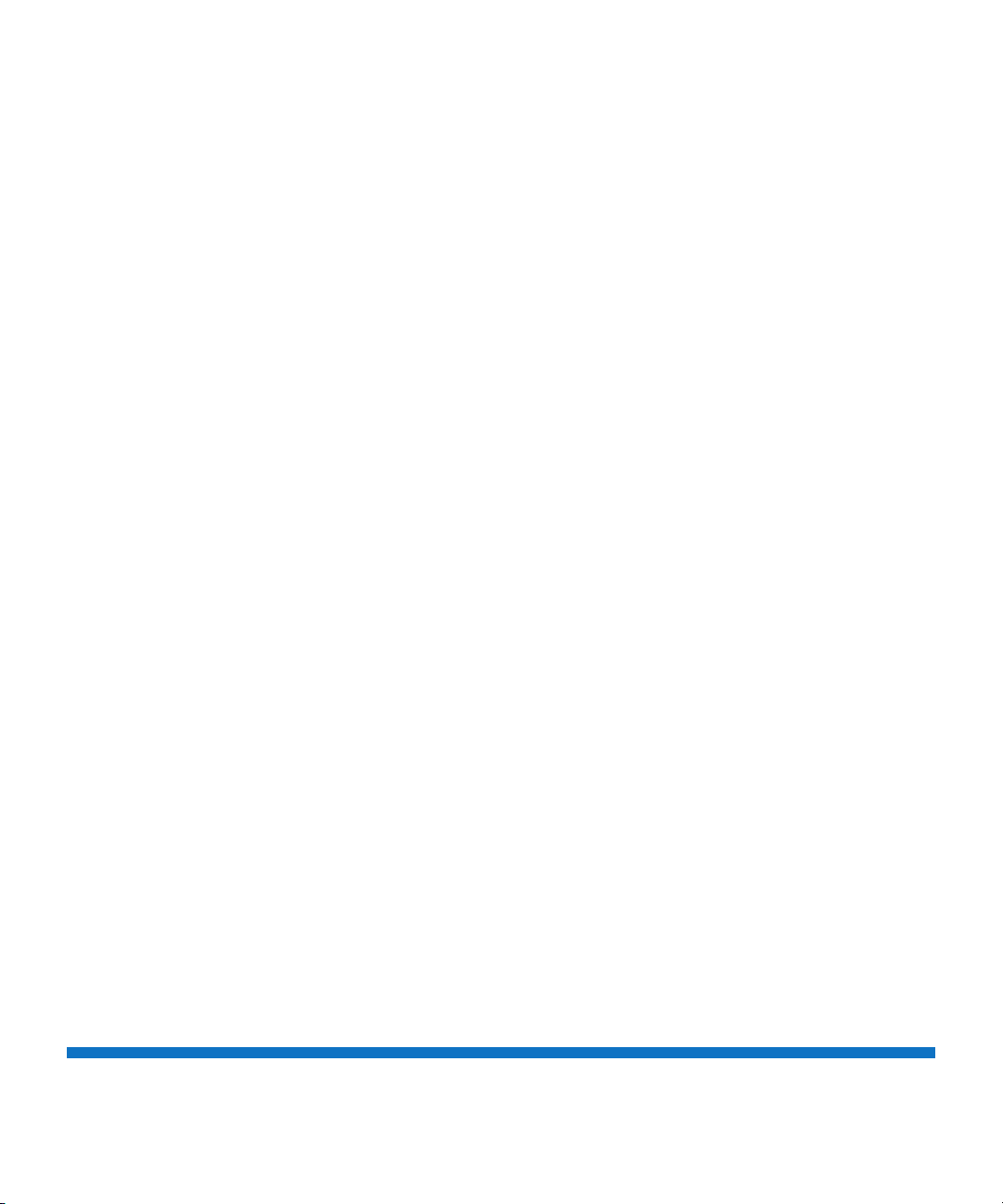
Contents
Step 1: About . . . . . . . . . . . . . . . . . . . . . . . . . . . . . . . . . . . . . 59
Step 2: Protocol . . . . . . . . . . . . . . . . . . . . . . . . . . . . . . . . . . . 59
Step 3: Windows. . . . . . . . . . . . . . . . . . . . . . . . . . . . . . . . . . . 60
Step 4: Share Access . . . . . . . . . . . . . . . . . . . . . . . . . . . . . . . . 62
Step 5: Add Share . . . . . . . . . . . . . . . . . . . . . . . . . . . . . . . . . . 63
Step 6: Confirm. . . . . . . . . . . . . . . . . . . . . . . . . . . . . . . . . . . . 64
VTL Wizard . . . . . . . . . . . . . . . . . . . . . . . . . . . . . . . . . . . . . . . . . . . . . 65
Step 1: About . . . . . . . . . . . . . . . . . . . . . . . . . . . . . . . . . . . . . 66
Step 2: Add Partition . . . . . . . . . . . . . . . . . . . . . . . . . . . . . . . 66
Step 3: Add Media . . . . . . . . . . . . . . . . . . . . . . . . . . . . . . . . . 69
Step 4: Discover Remote Hosts . . . . . . . . . . . . . . . . . . . . . . . . 70
Step 5: Map Remote Hosts . . . . . . . . . . . . . . . . . . . . . . . . . . . 71
Step 6: Confirm. . . . . . . . . . . . . . . . . . . . . . . . . . . . . . . . . . . . 73
OST Wizard . . . . . . . . . . . . . . . . . . . . . . . . . . . . . . . . . . . . . . . . . . . . . 74
Step 1: About . . . . . . . . . . . . . . . . . . . . . . . . . . . . . . . . . . . . . 75
Step 2: Add Storage Servers . . . . . . . . . . . . . . . . . . . . . . . . . . 75
Step 3: Add LSUs . . . . . . . . . . . . . . . . . . . . . . . . . . . . . . . . . . 77
Step 4: Add Users . . . . . . . . . . . . . . . . . . . . . . . . . . . . . . . . . . 78
Step 5: Confirm. . . . . . . . . . . . . . . . . . . . . . . . . . . . . . . . . . . . 79
Step 6: Download OST Client Plug-In . . . . . . . . . . . . . . . . . . . 80
Replication Wizard . . . . . . . . . . . . . . . . . . . . . . . . . . . . . . . . . . . . . . . 81
Step 1: About . . . . . . . . . . . . . . . . . . . . . . . . . . . . . . . . . . . . . 82
Step 2: System . . . . . . . . . . . . . . . . . . . . . . . . . . . . . . . . . . . . 82
Step 3: NAS Shares . . . . . . . . . . . . . . . . . . . . . . . . . . . . . . . . . 85
Step 3: VTL Partition . . . . . . . . . . . . . . . . . . . . . . . . . . . . . . . . 87
Step 4: Confirm. . . . . . . . . . . . . . . . . . . . . . . . . . . . . . . . . . . . 89
Email Alerts Wizard . . . . . . . . . . . . . . . . . . . . . . . . . . . . . . . . . . . . . . . 90
Step 1: About . . . . . . . . . . . . . . . . . . . . . . . . . . . . . . . . . . . . . 90
Step 2: Server . . . . . . . . . . . . . . . . . . . . . . . . . . . . . . . . . . . . . 91
Step 3: Recipients . . . . . . . . . . . . . . . . . . . . . . . . . . . . . . . . . . 92
Step 4: Confirm. . . . . . . . . . . . . . . . . . . . . . . . . . . . . . . . . . . . 93
Support Wizard . . . . . . . . . . . . . . . . . . . . . . . . . . . . . . . . . . . . . . . . . . 94
Step 1: About . . . . . . . . . . . . . . . . . . . . . . . . . . . . . . . . . . . . . 94
Step 2: Registration . . . . . . . . . . . . . . . . . . . . . . . . . . . . . . . . 95
Step 3: Guardian. . . . . . . . . . . . . . . . . . . . . . . . . . . . . . . . . . . 96
Step 4: System Log . . . . . . . . . . . . . . . . . . . . . . . . . . . . . . . . . 97
Step 5: Licensed Features . . . . . . . . . . . . . . . . . . . . . . . . . . . . 98
Chapter 5 DXi4701 Home Page 101
Quantum DXi4701 User’s Guide v
Page 6

Contents
DXi4701 System Overview. . . . . . . . . . . . . . . . . . . . . . . . . . . . . . . . . 102
Disk Usage Overview . . . . . . . . . . . . . . . . . . . . . . . . . . . . . . . . . . . . . 103
Data Reduction Statistics Overview . . . . . . . . . . . . . . . . . . . . . . . . . . 105
Replication Overview . . . . . . . . . . . . . . . . . . . . . . . . . . . . . . . . . . . . . 106
Send Settings & Cumulative Statistics . . . . . . . . . . . . . . . . . . 107
Receive Settings & Cumulative Statistics . . . . . . . . . . . . . . . . 108
Current Activity Overview . . . . . . . . . . . . . . . . . . . . . . . . . . . . . . . . . 109
Chapter 6 DXi4701 Replication 113
Understanding Data Replication . . . . . . . . . . . . . . . . . . . . . . . . . . . . 114
Replication . . . . . . . . . . . . . . . . . . . . . . . . . . . . . . . . . . . . . . 114
Directory/File or Cartridge Based Replication. . . . . . . . . . . . . 115
OST Optimized Duplication. . . . . . . . . . . . . . . . . . . . . . . . . . 116
Multiple Target Replication. . . . . . . . . . . . . . . . . . . . . . . . . . 117
Performing Data Replication . . . . . . . . . . . . . . . . . . . . . . . . . . . . . . . 117
Task Overview: Setting Up and Performing Replication. . . . . 118
Task Overview: Setting Up and Performing Directory/File or
Cartridge Based Replication . . . . . . . . . . . . . . . . . . . . . . . . . 120
Task Overview: Recovering a Replicated Share or Partition . . 121
Task Overview: Performing a Share or Partition Failback. . . . 122
Replication Send . . . . . . . . . . . . . . . . . . . . . . . . . . . . . . . . . . . . . . . . 122
Replication Jobs List . . . . . . . . . . . . . . . . . . . . . . . . . . . . . . . 124
Enabling Replication For a Share or Partition . . . . . . . . . . . . 126
Configuring Directory/File or Cartridge Based Replication. . . 127
Replicating a Share or Partition. . . . . . . . . . . . . . . . . . . . . . . 130
Synchronizing a Share or Partition . . . . . . . . . . . . . . . . . . . . 130
Directory/File or Cartridge Based Replication Queue . . . . . . . 131
Scheduling a Share or Partition For Replication . . . . . . . . . . 133
Target DXis List . . . . . . . . . . . . . . . . . . . . . . . . . . . . . . . . . . . 133
Receive NAS. . . . . . . . . . . . . . . . . . . . . . . . . . . . . . . . . . . . . . . . . . . . 134
Received Snapshots. . . . . . . . . . . . . . . . . . . . . . . . . . . . . . . . 134
Recovery Jobs . . . . . . . . . . . . . . . . . . . . . . . . . . . . . . . . . . . . 140
Failback Jobs. . . . . . . . . . . . . . . . . . . . . . . . . . . . . . . . . . . . . 141
Directory/File Based. . . . . . . . . . . . . . . . . . . . . . . . . . . . . . . . 142
Receive VTL . . . . . . . . . . . . . . . . . . . . . . . . . . . . . . . . . . . . . . . . . . . . 146
Received Snapshots. . . . . . . . . . . . . . . . . . . . . . . . . . . . . . . . 147
Recovery Jobs . . . . . . . . . . . . . . . . . . . . . . . . . . . . . . . . . . . . 154
vi Quantum DXi4701 User’s Guide
Page 7
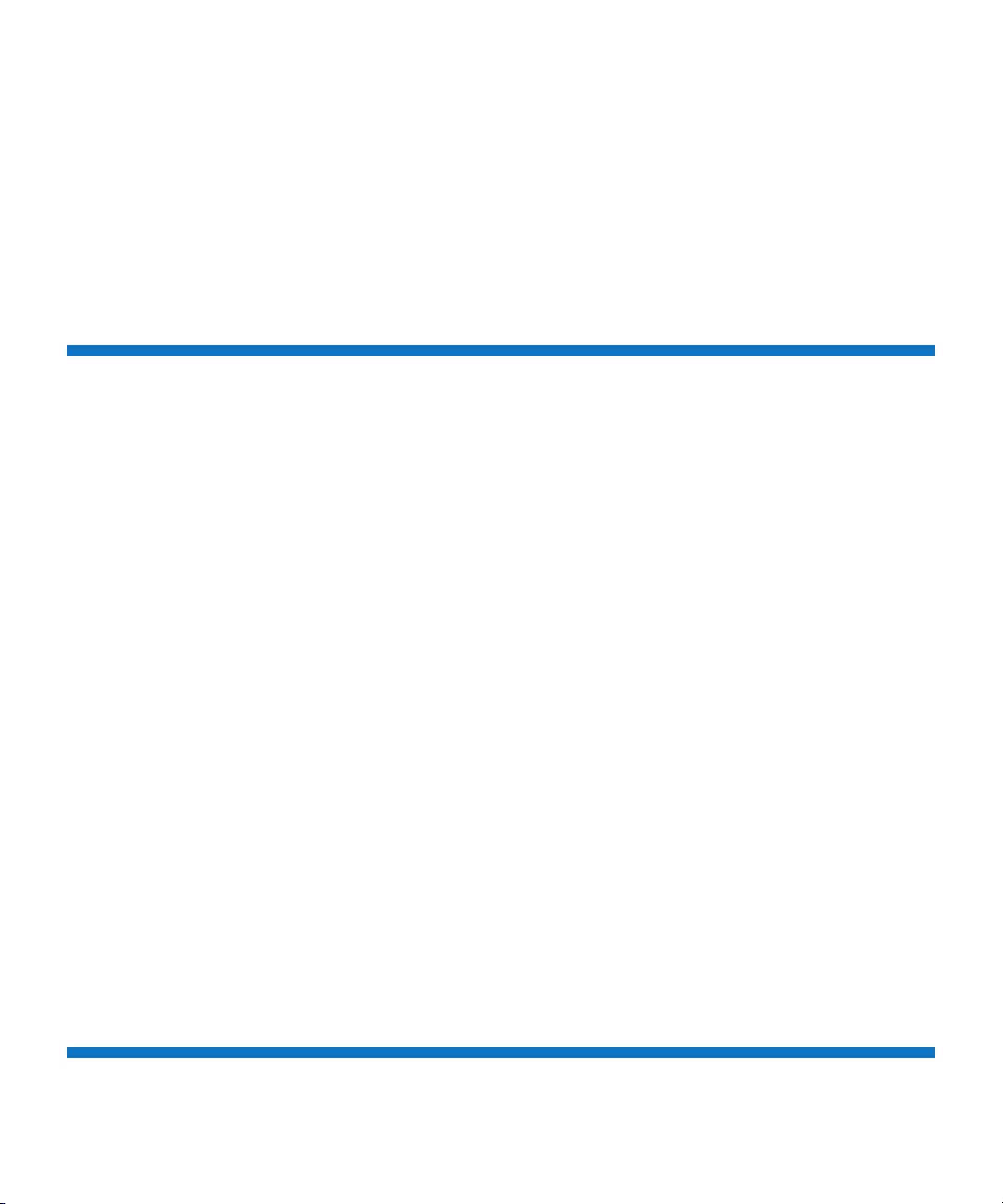
Contents
Failback Jobs. . . . . . . . . . . . . . . . . . . . . . . . . . . . . . . . . . . . . 155
Cartridge Based . . . . . . . . . . . . . . . . . . . . . . . . . . . . . . . . . . 156
Actions . . . . . . . . . . . . . . . . . . . . . . . . . . . . . . . . . . . . . . . . . . . . . . . 160
Replication Service . . . . . . . . . . . . . . . . . . . . . . . . . . . . . . . . 161
Replication State. . . . . . . . . . . . . . . . . . . . . . . . . . . . . . . . . . 162
Replication Performance . . . . . . . . . . . . . . . . . . . . . . . . . . . . 163
Reports . . . . . . . . . . . . . . . . . . . . . . . . . . . . . . . . . . . . . . . . . . . . . . . 163
Chapter 7 DXi4701 Status 165
Hardware . . . . . . . . . . . . . . . . . . . . . . . . . . . . . . . . . . . . . . . . . . . . . 166
Summary . . . . . . . . . . . . . . . . . . . . . . . . . . . . . . . . . . . . . . . 166
Details. . . . . . . . . . . . . . . . . . . . . . . . . . . . . . . . . . . . . . . . . . 167
Firmware Version . . . . . . . . . . . . . . . . . . . . . . . . . . . . . . . . . 172
Performance . . . . . . . . . . . . . . . . . . . . . . . . . . . . . . . . . . . . . . . . . . . 174
Inline. . . . . . . . . . . . . . . . . . . . . . . . . . . . . . . . . . . . . . . . . . . 174
Ethernet . . . . . . . . . . . . . . . . . . . . . . . . . . . . . . . . . . . . . . . . 175
RAID . . . . . . . . . . . . . . . . . . . . . . . . . . . . . . . . . . . . . . . . . . . 177
Fibre Channel . . . . . . . . . . . . . . . . . . . . . . . . . . . . . . . . . . . . 178
CPU. . . . . . . . . . . . . . . . . . . . . . . . . . . . . . . . . . . . . . . . . . . . 179
Disk Usage. . . . . . . . . . . . . . . . . . . . . . . . . . . . . . . . . . . . . . . . . . . . . 180
Available . . . . . . . . . . . . . . . . . . . . . . . . . . . . . . . . . . . . . . . . 181
Used . . . . . . . . . . . . . . . . . . . . . . . . . . . . . . . . . . . . . . . . . . . 181
Data Before Reduction . . . . . . . . . . . . . . . . . . . . . . . . . . . . . 181
Data After Reduction . . . . . . . . . . . . . . . . . . . . . . . . . . . . . . 182
VTL Status . . . . . . . . . . . . . . . . . . . . . . . . . . . . . . . . . . . . . . . . . . . . . 183
Physical View . . . . . . . . . . . . . . . . . . . . . . . . . . . . . . . . . . . . 183
Logical View . . . . . . . . . . . . . . . . . . . . . . . . . . . . . . . . . . . . . 185
Performance View. . . . . . . . . . . . . . . . . . . . . . . . . . . . . . . . . 186
OST Status. . . . . . . . . . . . . . . . . . . . . . . . . . . . . . . . . . . . . . . . . . . . . 188
Activity Log . . . . . . . . . . . . . . . . . . . . . . . . . . . . . . . . . . . . . . . . . . . . 189
Viewing Logged Activities. . . . . . . . . . . . . . . . . . . . . . . . . . . 190
Enabling or Disabling Activity Logging . . . . . . . . . . . . . . . . . 192
Deleting Logged Activities . . . . . . . . . . . . . . . . . . . . . . . . . . 192
Downloading the Activity Log. . . . . . . . . . . . . . . . . . . . . . . . 192
Chapter 8 DXi4701 Alerts 193
Quantum DXi4701 User’s Guide vii
Page 8
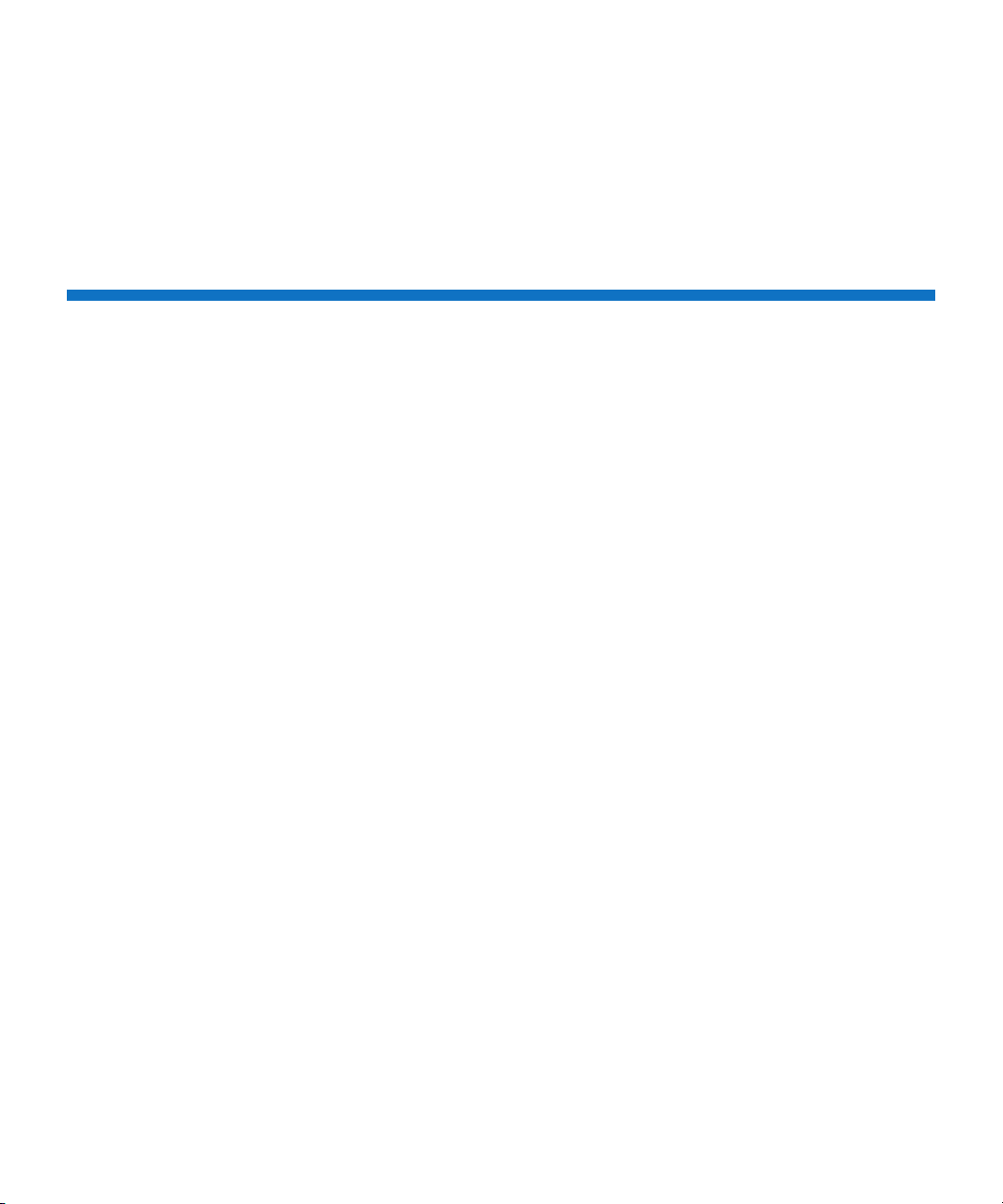
Contents
Admin Alerts . . . . . . . . . . . . . . . . . . . . . . . . . . . . . . . . . . . . . . . . . . . 193
Service Tickets . . . . . . . . . . . . . . . . . . . . . . . . . . . . . . . . . . . . . . . . . . 195
Service Ticket Priority . . . . . . . . . . . . . . . . . . . . . . . . . . . . . . 195
Recommended Actions . . . . . . . . . . . . . . . . . . . . . . . . . . . . . 196
Working With Service Tickets . . . . . . . . . . . . . . . . . . . . . . . . 196
Chapter 9 DXi4701 Configuration 203
NAS . . . . . . . . . . . . . . . . . . . . . . . . . . . . . . . . . . . . . . . . . . . . . . . . . . 204
NAS Summary. . . . . . . . . . . . . . . . . . . . . . . . . . . . . . . . . . . . 204
Windows Domain . . . . . . . . . . . . . . . . . . . . . . . . . . . . . . . . . 211
Share Access . . . . . . . . . . . . . . . . . . . . . . . . . . . . . . . . . . . . . 214
Advanced Setting . . . . . . . . . . . . . . . . . . . . . . . . . . . . . . . . . 220
VTL . . . . . . . . . . . . . . . . . . . . . . . . . . . . . . . . . . . . . . . . . . . . . . . . . . 221
Partitions . . . . . . . . . . . . . . . . . . . . . . . . . . . . . . . . . . . . . . . 221
Media . . . . . . . . . . . . . . . . . . . . . . . . . . . . . . . . . . . . . . . . . . 231
Remote Host Access . . . . . . . . . . . . . . . . . . . . . . . . . . . . . . . 240
Replication Configuration . . . . . . . . . . . . . . . . . . . . . . . . . . . . . . . . . 249
Target DXis List . . . . . . . . . . . . . . . . . . . . . . . . . . . . . . . . . . . 250
Adding a Replication Target . . . . . . . . . . . . . . . . . . . . . . . . . 251
Editing a Replication Target . . . . . . . . . . . . . . . . . . . . . . . . . 253
Deleting a Replication Target . . . . . . . . . . . . . . . . . . . . . . . . 255
Pausing or Resuming Replication to a Target . . . . . . . . . . . . 256
Enabling System Throttling. . . . . . . . . . . . . . . . . . . . . . . . . . 256
Source DXis List . . . . . . . . . . . . . . . . . . . . . . . . . . . . . . . . . . 257
Adding a Replication Source . . . . . . . . . . . . . . . . . . . . . . . . . 258
Deleting a Replication Source . . . . . . . . . . . . . . . . . . . . . . . . 259
Changing the Maximum Number of Snapshots . . . . . . . . . . 259
OST . . . . . . . . . . . . . . . . . . . . . . . . . . . . . . . . . . . . . . . . . . . . . . . . . . 260
Replicating OST Data . . . . . . . . . . . . . . . . . . . . . . . . . . . . . . 261
Storage Servers . . . . . . . . . . . . . . . . . . . . . . . . . . . . . . . . . . . 264
LSU . . . . . . . . . . . . . . . . . . . . . . . . . . . . . . . . . . . . . . . . . . . . 273
Manage Users . . . . . . . . . . . . . . . . . . . . . . . . . . . . . . . . . . . . 279
Manage Remote Users . . . . . . . . . . . . . . . . . . . . . . . . . . . . . 283
Target IP Mapping . . . . . . . . . . . . . . . . . . . . . . . . . . . . . . . . 286
DXi Accent . . . . . . . . . . . . . . . . . . . . . . . . . . . . . . . . . . . . . . 289
OST Client Plug-In . . . . . . . . . . . . . . . . . . . . . . . . . . . . . . . . . 291
Scheduler . . . . . . . . . . . . . . . . . . . . . . . . . . . . . . . . . . . . . . . . . . . . . 292
System. . . . . . . . . . . . . . . . . . . . . . . . . . . . . . . . . . . . . . . . . . . . . . . . 303
viii Quantum DXi4701 User’s Guide
Page 9

Contents
Network . . . . . . . . . . . . . . . . . . . . . . . . . . . . . . . . . . . . . . . . 303
Date & Time . . . . . . . . . . . . . . . . . . . . . . . . . . . . . . . . . . . . . 319
Security. . . . . . . . . . . . . . . . . . . . . . . . . . . . . . . . . . . . . . . . . 321
Notifications . . . . . . . . . . . . . . . . . . . . . . . . . . . . . . . . . . . . . . . . . . . 334
Email. . . . . . . . . . . . . . . . . . . . . . . . . . . . . . . . . . . . . . . . . . . 334
SNMP . . . . . . . . . . . . . . . . . . . . . . . . . . . . . . . . . . . . . . . . . . 344
Contacts . . . . . . . . . . . . . . . . . . . . . . . . . . . . . . . . . . . . . . . . . . . . . . 354
Company . . . . . . . . . . . . . . . . . . . . . . . . . . . . . . . . . . . . . . . 355
Primary and Secondary . . . . . . . . . . . . . . . . . . . . . . . . . . . . . 356
Chapter 10 DXi4701 Utilities 359
Diagnostics . . . . . . . . . . . . . . . . . . . . . . . . . . . . . . . . . . . . . . . . . . . . 360
System Diag File . . . . . . . . . . . . . . . . . . . . . . . . . . . . . . . . . . 360
Storage Array Diag File . . . . . . . . . . . . . . . . . . . . . . . . . . . . . 361
DSET . . . . . . . . . . . . . . . . . . . . . . . . . . . . . . . . . . . . . . . . . . . 362
Healthchecks. . . . . . . . . . . . . . . . . . . . . . . . . . . . . . . . . . . . . 364
Analyzer . . . . . . . . . . . . . . . . . . . . . . . . . . . . . . . . . . . . . . . . . . . . . . 367
Network . . . . . . . . . . . . . . . . . . . . . . . . . . . . . . . . . . . . . . . . 368
Disk. . . . . . . . . . . . . . . . . . . . . . . . . . . . . . . . . . . . . . . . . . . . 370
Space Reclamation . . . . . . . . . . . . . . . . . . . . . . . . . . . . . . . . . . . . . . 371
License Keys. . . . . . . . . . . . . . . . . . . . . . . . . . . . . . . . . . . . . . . . . . . . 374
License Key Information . . . . . . . . . . . . . . . . . . . . . . . . . . . . 375
Adding a License Key . . . . . . . . . . . . . . . . . . . . . . . . . . . . . . 376
Licensing Data-at-Rest Encryption. . . . . . . . . . . . . . . . . . . . . 378
Secure Shred . . . . . . . . . . . . . . . . . . . . . . . . . . . . . . . . . . . . . . . . . . . 379
Software Upgrades . . . . . . . . . . . . . . . . . . . . . . . . . . . . . . . . . . . . . . 382
Checking For Software Upgrades . . . . . . . . . . . . . . . . . . . . . 382
Uploading a Software Upgrade File . . . . . . . . . . . . . . . . . . . 387
Reboot & Shutdown . . . . . . . . . . . . . . . . . . . . . . . . . . . . . . . . . . . . . 390
Appendix A DXi4701 System Specifications 393
DXi4701 Physical Characteristics. . . . . . . . . . . . . . . . . . . . . . 393
DXi4701 Environmental Specifications . . . . . . . . . . . . . . . . . 398
Quantum DXi4701 User’s Guide ix
Page 10

Contents
Appendix B Troubleshooting 401
DXi4701 Status and Problem Reporting . . . . . . . . . . . . . . . . . . . . . . 401
General Troubleshooting Actions . . . . . . . . . . . . . . . . . . . . . . . . . . . 402
Viewing Service Tickets . . . . . . . . . . . . . . . . . . . . . . . . . . . . . 402
Checking Hardware Status . . . . . . . . . . . . . . . . . . . . . . . . . . 403
Downloading a System Diagnostics File . . . . . . . . . . . . . . . . 403
Common Problems and Solutions . . . . . . . . . . . . . . . . . . . . . . . . . . . 403
Start-up Problems . . . . . . . . . . . . . . . . . . . . . . . . . . . . . . . . . 403
Hardware Problems. . . . . . . . . . . . . . . . . . . . . . . . . . . . . . . . 404
Ethernet Network Problems . . . . . . . . . . . . . . . . . . . . . . . . . 405
Replication Problems . . . . . . . . . . . . . . . . . . . . . . . . . . . . . . 407
Temperature Problems . . . . . . . . . . . . . . . . . . . . . . . . . . . . . 408
Glossary 411
x Quantum DXi4701 User’s Guide
Page 11
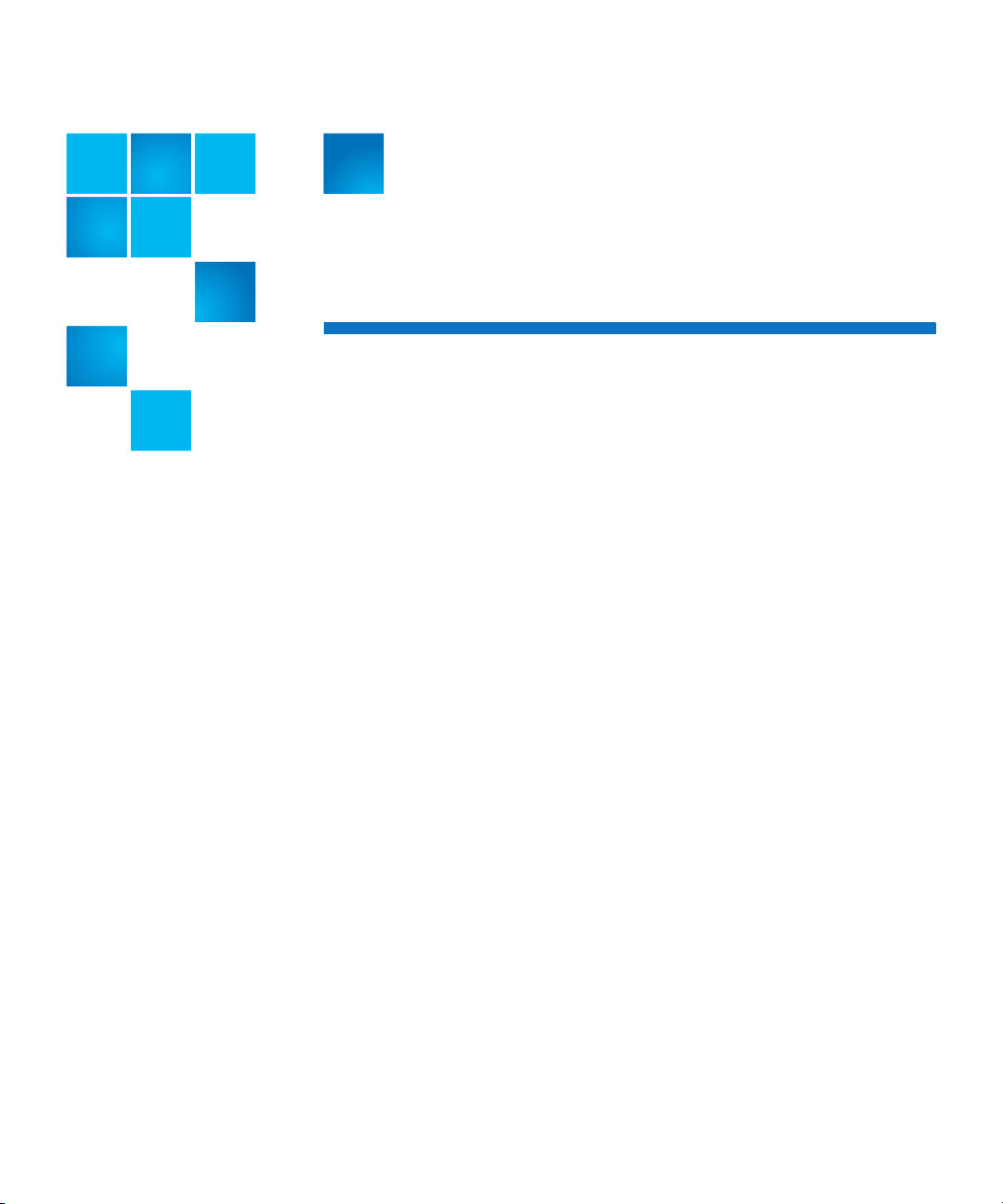
Figures
Figure 1 DXi4701 System. . . . . . . . . . . . . . . . . . . . . . . . . . . . . . . . . . 12
Figure 2 DXi4701 Node Drive Slot Numbering. . . . . . . . . . . . . . . . . . 14
Figure 3 DXi4701 Expansion Module Drive Slot Numbering . . . . . . . 14
Figure 4 DXi4701 Drive Carrier . . . . . . . . . . . . . . . . . . . . . . . . . . . . . 15
Figure 5 VTL Example. . . . . . . . . . . . . . . . . . . . . . . . . . . . . . . . . . . . . 16
Figure 6 NAS Backup using CIFS and NFS . . . . . . . . . . . . . . . . . . . . . 18
Figure 7 OpenStorage (OST) Example . . . . . . . . . . . . . . . . . . . . . . . . 19
Figure 8 DXi4701 Node RAID Sets . . . . . . . . . . . . . . . . . . . . . . . . . . . 20
Figure 9 DXi4701 Expansion Module RAID Sets . . . . . . . . . . . . . . . . . 21
Figure 10 DXi4701 Node - Front View . . . . . . . . . . . . . . . . . . . . . . . . 24
Figure 11 DXi4701 Node - Rear View. . . . . . . . . . . . . . . . . . . . . . . . . 27
Figure 12 DXi4701 Node - 1 GbE Ethernet Port LEDs. . . . . . . . . . . . . 30
Figure 13 DXi4701 Node - Optional 1 0 G bE Port LEDs (Optical or Twi nax)
31
Figure 14 DXi4701 Node - Power Supply LED . . . . . . . . . . . . . . . . . . 32
Figure 15 DXi4701 Expansion Module - Front View. . . . . . . . . . . . . . 33
Figure 16 DXi4701 Expansion Module - Rear View . . . . . . . . . . . . . . 35
Figure 17 DXi4701 Expansion Module EMM - Rear View. . . . . . . . . . 36
Quantum DXi4701 User’s Guide xi
Page 12
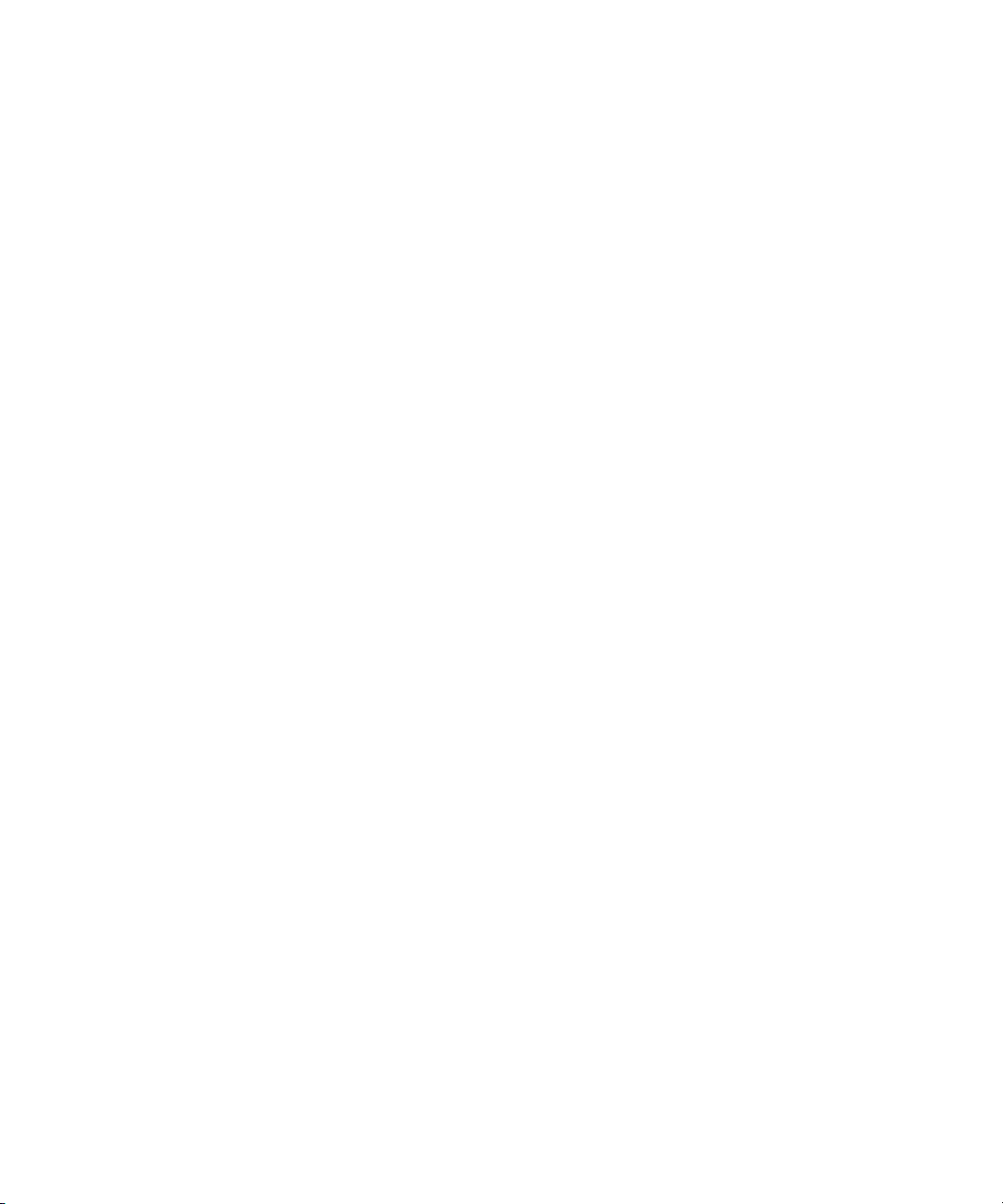
Figures
Figure 18 DXi4701 Expansion Module - Power Supply LED Indicators38
Figure 19 DXi4701 Hard Drive Carrier LEDs . . . . . . . . . . . . . . . . . . . . 39
Figure 20 DXi4701 Expansion Module Power Switches . . . . . . . . . . . 40
Figure 21 DXi4701 Node Power Button. . . . . . . . . . . . . . . . . . . . . . . 41
Figure 22 DXi4701 Node Information Tag . . . . . . . . . . . . . . . . . . . . . 43
Figure 23 Login Window . . . . . . . . . . . . . . . . . . . . . . . . . . . . . . . . . . 47
Figure 24 Home Page . . . . . . . . . . . . . . . . . . . . . . . . . . . . . . . . . . . . 48
Figure 25 System Banner . . . . . . . . . . . . . . . . . . . . . . . . . . . . . . . . . . 50
Figure 26 Main Menu . . . . . . . . . . . . . . . . . . . . . . . . . . . . . . . . . . . . 55
Figure 27 Remote Management Pages Map . . . . . . . . . . . . . . . . . . . 56
Figure 28 Wizards Menu . . . . . . . . . . . . . . . . . . . . . . . . . . . . . . . . . . 58
Figure 29 NAS Wizard: About . . . . . . . . . . . . . . . . . . . . . . . . . . . . . . 59
Figure 30 NAS Wizard: Protocol. . . . . . . . . . . . . . . . . . . . . . . . . . . . . 60
Figure 31 NAS Wizard: Windows . . . . . . . . . . . . . . . . . . . . . . . . . . . . 61
Figure 32 NAS Wizard: Share Access . . . . . . . . . . . . . . . . . . . . . . . . . 63
Figure 33 NAS Wizard: Add Share . . . . . . . . . . . . . . . . . . . . . . . . . . . 64
Figure 34 NAS Wizard: Confirm . . . . . . . . . . . . . . . . . . . . . . . . . . . . . 65
Figure 35 VTL Wizard: About. . . . . . . . . . . . . . . . . . . . . . . . . . . . . . . 66
Figure 36 VTL Wizard: Add Partition . . . . . . . . . . . . . . . . . . . . . . . . . 68
Figure 37 VTL Wizard: Add Media . . . . . . . . . . . . . . . . . . . . . . . . . . . 70
Figure 38 VTL Wizard: Discover Remote Hosts. . . . . . . . . . . . . . . . . . 71
Figure 39 VTL Wizard: Map Remote Hosts. . . . . . . . . . . . . . . . . . . . . 73
Figure 40 VTL Wizard: Confirm . . . . . . . . . . . . . . . . . . . . . . . . . . . . . 74
Figure 41 OST Wizard: About . . . . . . . . . . . . . . . . . . . . . . . . . . . . . . 75
Figure 42 OST Wizard: Add Storage Servers . . . . . . . . . . . . . . . . . . . 77
Figure 43 OST Wizard: Add LSUs . . . . . . . . . . . . . . . . . . . . . . . . . . . . 78
Figure 44 OST Wizard: Add Users . . . . . . . . . . . . . . . . . . . . . . . . . . . 79
Figure 45 OST Wizard: Confirm . . . . . . . . . . . . . . . . . . . . . . . . . . . . . 80
Figure 46 OST Wizard: Download OST Client Plug-in. . . . . . . . . . . . . 81
xii Quantum DXi4701 User’s Guide
Page 13

Figures
Figure 47 Replication Wizard: About . . . . . . . . . . . . . . . . . . . . . . . . . 82
Figure 48 Replication Wizard: System . . . . . . . . . . . . . . . . . . . . . . . . 85
Figure 49 Replication Wizard: NAS Shares . . . . . . . . . . . . . . . . . . . . . 87
Figure 50 Replication Wizard: VTL Partitions . . . . . . . . . . . . . . . . . . . 89
Figure 51 Replication Wizard: Confirm . . . . . . . . . . . . . . . . . . . . . . . 90
Figure 52 Email Alerts Wizard: About . . . . . . . . . . . . . . . . . . . . . . . . 91
Figure 53 Email Alerts Wizard: Server . . . . . . . . . . . . . . . . . . . . . . . . 92
Figure 54 Email Alerts Wizard: Recipients . . . . . . . . . . . . . . . . . . . . . 93
Figure 55 Email Alerts Wizard: Confirm . . . . . . . . . . . . . . . . . . . . . . . 94
Figure 56 Support Wizard: About . . . . . . . . . . . . . . . . . . . . . . . . . . . 95
Figure 57 Support Wizard: Registration. . . . . . . . . . . . . . . . . . . . . . . 96
Figure 58 Support Wizard: Guardian . . . . . . . . . . . . . . . . . . . . . . . . . 97
Figure 59 Support Wizard: System Log . . . . . . . . . . . . . . . . . . . . . . . 98
Figure 60 Support Wizard: Licensed Features . . . . . . . . . . . . . . . . . . 99
Figure 61 Home Page . . . . . . . . . . . . . . . . . . . . . . . . . . . . . . . . . . . 102
Figure 62 DXi4701 System Overview . . . . . . . . . . . . . . . . . . . . . . . . 103
Figure 63 Disk Usage Overview . . . . . . . . . . . . . . . . . . . . . . . . . . . . 105
Figure 64 Data Reduction Statistics Overview . . . . . . . . . . . . . . . . . 106
Figure 65 Replication Overview . . . . . . . . . . . . . . . . . . . . . . . . . . . . 109
Figure 66 Current Activity Overview . . . . . . . . . . . . . . . . . . . . . . . . 111
Figure 67 Replication Send Page . . . . . . . . . . . . . . . . . . . . . . . . . . . 123
Figure 68 Share or Partition Configure Window . . . . . . . . . . . . . . . 126
Figure 69 Share or Partition Configure Window . . . . . . . . . . . . . . . 128
Figure 70 Directory/File or Cartridge Based Replication Queue . . . . 132
Figure 71 Scheduler Calendar Window . . . . . . . . . . . . . . . . . . . . . . 133
Figure 72 Received Snapshots Page . . . . . . . . . . . . . . . . . . . . . . . . . 135
Figure 73 Recovered Share Name Page . . . . . . . . . . . . . . . . . . . . . . 137
Figure 74 Failback Target Page . . . . . . . . . . . . . . . . . . . . . . . . . . . . 138
Figure 75 Recovery Jobs Page . . . . . . . . . . . . . . . . . . . . . . . . . . . . . 141
Quantum DXi4701 User’s Guide xiii
Page 14

Figures
Figure 76 Failback Jobs Page . . . . . . . . . . . . . . . . . . . . . . . . . . . . . . 142
Figure 77 Directory/File Based Page . . . . . . . . . . . . . . . . . . . . . . . . . 143
Figure 78 Edit Share Settings Page . . . . . . . . . . . . . . . . . . . . . . . . . 145
Figure 79 Unpack Queue . . . . . . . . . . . . . . . . . . . . . . . . . . . . . . . . . 146
Figure 80 Received Snapshots Page . . . . . . . . . . . . . . . . . . . . . . . . . 148
Figure 81 Recovered Partition Name Page . . . . . . . . . . . . . . . . . . . . 150
Figure 82 Failback Target Page . . . . . . . . . . . . . . . . . . . . . . . . . . . . 152
Figure 83 Recovery Jobs Page . . . . . . . . . . . . . . . . . . . . . . . . . . . . . 155
Figure 84 Failback Jobs Page . . . . . . . . . . . . . . . . . . . . . . . . . . . . . . 156
Figure 85 Cartridge Based Page. . . . . . . . . . . . . . . . . . . . . . . . . . . . 157
Figure 86 Edit Partition Settings Page . . . . . . . . . . . . . . . . . . . . . . . 159
Figure 87 Unpack Queue . . . . . . . . . . . . . . . . . . . . . . . . . . . . . . . . . 160
Figure 88 Actions Page . . . . . . . . . . . . . . . . . . . . . . . . . . . . . . . . . . 161
Figure 89 Reports Page . . . . . . . . . . . . . . . . . . . . . . . . . . . . . . . . . . 164
Figure 90 Hardware Summary Page. . . . . . . . . . . . . . . . . . . . . . . . . 167
Figure 91 System Board Page . . . . . . . . . . . . . . . . . . . . . . . . . . . . . 168
Figure 92 Host Bus Adapters Page. . . . . . . . . . . . . . . . . . . . . . . . . . 169
Figure 93 Network Ports Page . . . . . . . . . . . . . . . . . . . . . . . . . . . . . 170
Figure 94 Storage Arrays Page. . . . . . . . . . . . . . . . . . . . . . . . . . . . . 171
Figure 95 Firmware Version Page . . . . . . . . . . . . . . . . . . . . . . . . . . 173
Figure 96 Inline Page . . . . . . . . . . . . . . . . . . . . . . . . . . . . . . . . . . . . 175
Figure 97 Ethernet Page . . . . . . . . . . . . . . . . . . . . . . . . . . . . . . . . . 176
Figure 98 RAID Page . . . . . . . . . . . . . . . . . . . . . . . . . . . . . . . . . . . . 177
Figure 99 Fibre Channel Page . . . . . . . . . . . . . . . . . . . . . . . . . . . . . 178
Figure 100 CPU Page . . . . . . . . . . . . . . . . . . . . . . . . . . . . . . . . . . . . 179
Figure 101 Disk Usage Page. . . . . . . . . . . . . . . . . . . . . . . . . . . . . . . 180
Figure 102 Physical View Page. . . . . . . . . . . . . . . . . . . . . . . . . . . . . 184
Figure 103 Logical View Page . . . . . . . . . . . . . . . . . . . . . . . . . . . . . 186
Figure 104 Performance View Page . . . . . . . . . . . . . . . . . . . . . . . . . 187
xiv Quantum DXi4701 User’s Guide
Page 15

Figures
Figure 105 OST Status Page. . . . . . . . . . . . . . . . . . . . . . . . . . . . . . . 188
Figure 106 Activity Log Page . . . . . . . . . . . . . . . . . . . . . . . . . . . . . . 190
Figure 107 Activity Log View Controls . . . . . . . . . . . . . . . . . . . . . . . 191
Figure 108 Activity Log View Controls . . . . . . . . . . . . . . . . . . . . . . . 192
Figure 109 Admin Alerts Page . . . . . . . . . . . . . . . . . . . . . . . . . . . . . 194
Figure 110 Service Tickets Page . . . . . . . . . . . . . . . . . . . . . . . . . . . . 196
Figure 111 Ticket Details . . . . . . . . . . . . . . . . . . . . . . . . . . . . . . . . . 198
Figure 112 Recommended Actions . . . . . . . . . . . . . . . . . . . . . . . . . 199
Figure 113 Ticket Analysis . . . . . . . . . . . . . . . . . . . . . . . . . . . . . . . . 200
Figure 114 Email Ticket Information . . . . . . . . . . . . . . . . . . . . . . . . 201
Figure 115 NAS Summary Page . . . . . . . . . . . . . . . . . . . . . . . . . . . . 205
Figure 116 Add NAS Share Page . . . . . . . . . . . . . . . . . . . . . . . . . . . 207
Figure 117 Edit NAS Share & Replication Settings Page. . . . . . . . . . 209
Figure 118 Windows Domain Page . . . . . . . . . . . . . . . . . . . . . . . . . 211
Figure 119 Share Access Page (Windows Workgroup). . . . . . . . . . . 214
Figure 120 Share Access Page (Active Directory) . . . . . . . . . . . . . . . 215
Figure 121 Add Workgroup User Page . . . . . . . . . . . . . . . . . . . . . . 216
Figure 122 Add Share Administrator Page. . . . . . . . . . . . . . . . . . . . 217
Figure 123 Edit Workgroup User Page. . . . . . . . . . . . . . . . . . . . . . . 218
Figure 124 Advanced Setting Page . . . . . . . . . . . . . . . . . . . . . . . . . 220
Figure 125 Partitions Summary Page . . . . . . . . . . . . . . . . . . . . . . . . 222
Figure 126 Add VTL Partition & Replication Settings Page. . . . . . . . 225
Figure 127 Edit VTL Partition & Replication Settings Page . . . . . . . . 228
Figure 128 Partitions General Page . . . . . . . . . . . . . . . . . . . . . . . . . 231
Figure 129 Media Add Page . . . . . . . . . . . . . . . . . . . . . . . . . . . . . . 232
Figure 130 Media Actions Page . . . . . . . . . . . . . . . . . . . . . . . . . . . . 234
Figure 131 Media Move Page . . . . . . . . . . . . . . . . . . . . . . . . . . . . . 237
Figure 132 Media Unload Page . . . . . . . . . . . . . . . . . . . . . . . . . . . . 239
Figure 133 Remote Host Mapping Page . . . . . . . . . . . . . . . . . . . . . 241
Quantum DXi4701 User’s Guide xv
Page 16
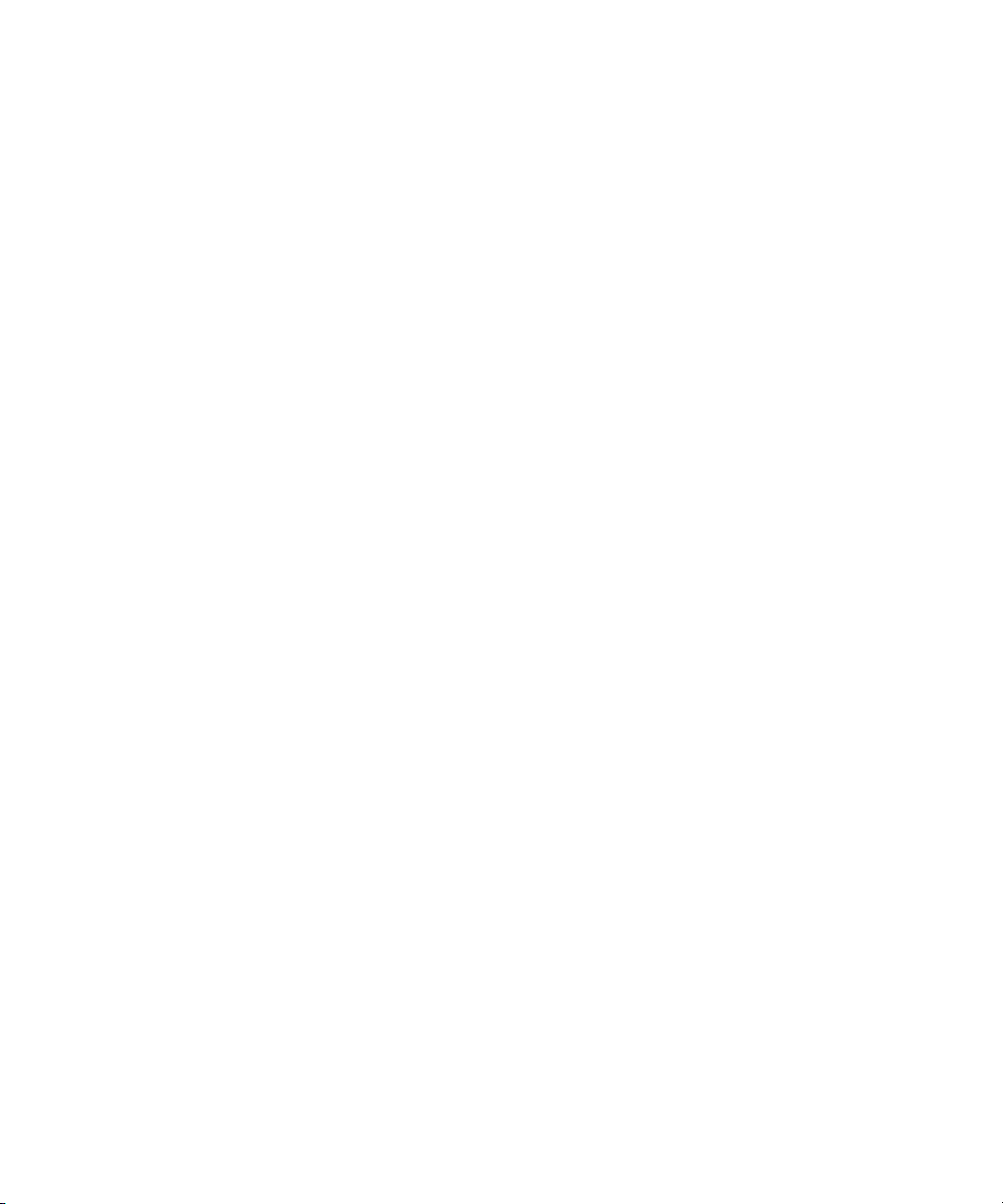
Figures
Figure 134 Map Remote Hosts, Define Groups Page . . . . . . . . . . . . 242
Figure 135 Edit Remote Host Mapping Page . . . . . . . . . . . . . . . . . . 244
Figure 136 Remote Hosts Page . . . . . . . . . . . . . . . . . . . . . . . . . . . . 246
Figure 137 Targets Page . . . . . . . . . . . . . . . . . . . . . . . . . . . . . . . . . 247
Figure 138 Target Usage Page . . . . . . . . . . . . . . . . . . . . . . . . . . . . . 248
Figure 139 Replication Configuration Page . . . . . . . . . . . . . . . . . . . 249
Figure 140 Add Target Host. . . . . . . . . . . . . . . . . . . . . . . . . . . . . . . 252
Figure 141 Edit Target Host. . . . . . . . . . . . . . . . . . . . . . . . . . . . . . . 254
Figure 142 Replication Throttle . . . . . . . . . . . . . . . . . . . . . . . . . . . . 257
Figure 143 Add Allowed Source . . . . . . . . . . . . . . . . . . . . . . . . . . . 259
Figure 144 Setting Up OST Automatic Image Replication . . . . . . . . 264
Figure 145 Storage Servers Page . . . . . . . . . . . . . . . . . . . . . . . . . . . 265
Figure 146 Add Storage Server Page . . . . . . . . . . . . . . . . . . . . . . . . 267
Figure 147 Edit Storage Server Page . . . . . . . . . . . . . . . . . . . . . . . . 271
Figure 148 LSU Page . . . . . . . . . . . . . . . . . . . . . . . . . . . . . . . . . . . . 273
Figure 149 Add Logical Storage Unit Page . . . . . . . . . . . . . . . . . . . 275
Figure 150 Edit Logical Storage Unit Page. . . . . . . . . . . . . . . . . . . . 277
Figure 151 Manage Users Page . . . . . . . . . . . . . . . . . . . . . . . . . . . . 280
Figure 152 Add User Credential. . . . . . . . . . . . . . . . . . . . . . . . . . . . 281
Figure 153 Edit User Credentials . . . . . . . . . . . . . . . . . . . . . . . . . . . 282
Figure 154 Manage Remote Users Page . . . . . . . . . . . . . . . . . . . . . 283
Figure 155 Add Remote AIR Credential . . . . . . . . . . . . . . . . . . . . . . 284
Figure 156 Edit Remote Credentials. . . . . . . . . . . . . . . . . . . . . . . . . 285
Figure 157 Target IP Mapping Page. . . . . . . . . . . . . . . . . . . . . . . . . 287
Figure 158 Add Target Data IP Mapping . . . . . . . . . . . . . . . . . . . . . 288
Figure 159 Edit Target Data IP Mapping . . . . . . . . . . . . . . . . . . . . . 289
Figure 160 Accent Page . . . . . . . . . . . . . . . . . . . . . . . . . . . . . . . . . . 290
Figure 161 Scheduler Page . . . . . . . . . . . . . . . . . . . . . . . . . . . . . . . 293
Figure 162 Scheduler Toolbar . . . . . . . . . . . . . . . . . . . . . . . . . . . . . 295
xvi Quantum DXi4701 User’s Guide
Page 17

Figures
Figure 163 Adding a New Event . . . . . . . . . . . . . . . . . . . . . . . . . . . 296
Figure 164 Network Configuration . . . . . . . . . . . . . . . . . . . . . . . . . 304
Figure 165 Network Page: General . . . . . . . . . . . . . . . . . . . . . . . . . 305
Figure 166 Network Page: Bonding Details . . . . . . . . . . . . . . . . . . . 307
Figure 167 Network Page: Interface Details. . . . . . . . . . . . . . . . . . . 309
Figure 168 Network Page: IP Address Table. . . . . . . . . . . . . . . . . . . 310
Figure 169 Network Page: Routing Details . . . . . . . . . . . . . . . . . . . 313
Figure 170 Interface Routing: Example 1. . . . . . . . . . . . . . . . . . . . . 316
Figure 171 Interface Routing: Example 2. . . . . . . . . . . . . . . . . . . . . 317
Figure 172 Interface Routing: Example 3. . . . . . . . . . . . . . . . . . . . . 318
Figure 173 Network Page: Backpanel Locations. . . . . . . . . . . . . . . . 319
Figure 174 Date & Time Page . . . . . . . . . . . . . . . . . . . . . . . . . . . . . 320
Figure 175 Web & CLI Passwords Page . . . . . . . . . . . . . . . . . . . . . . 322
Figure 176 SSL Page . . . . . . . . . . . . . . . . . . . . . . . . . . . . . . . . . . . . 325
Figure 177 Install New Certificate Page . . . . . . . . . . . . . . . . . . . . . . 327
Figure 178 Login Session Page . . . . . . . . . . . . . . . . . . . . . . . . . . . . 328
Figure 179 Security Notice Page . . . . . . . . . . . . . . . . . . . . . . . . . . . 329
Figure 180 Data-at-Rest Page . . . . . . . . . . . . . . . . . . . . . . . . . . . . . 330
Figure 181 Recipients Page . . . . . . . . . . . . . . . . . . . . . . . . . . . . . . . 335
Figure 182 Add Email Recipient Page . . . . . . . . . . . . . . . . . . . . . . . 336
Figure 183 Edit Email Recipient Page. . . . . . . . . . . . . . . . . . . . . . . . 338
Figure 184 Server Page . . . . . . . . . . . . . . . . . . . . . . . . . . . . . . . . . . 340
Figure 185 Email Test Page . . . . . . . . . . . . . . . . . . . . . . . . . . . . . . . 341
Figure 186 Recipients Page . . . . . . . . . . . . . . . . . . . . . . . . . . . . . . . 342
Figure 187 On Demand Page. . . . . . . . . . . . . . . . . . . . . . . . . . . . . . 343
Figure 188 Destinations Page . . . . . . . . . . . . . . . . . . . . . . . . . . . . . 345
Figure 189 Add Trap Destination Page . . . . . . . . . . . . . . . . . . . . . . 346
Figure 190 Edit Trap Destination Page. . . . . . . . . . . . . . . . . . . . . . . 347
Figure 191 Community Page . . . . . . . . . . . . . . . . . . . . . . . . . . . . . . 349
Quantum DXi4701 User’s Guide xvii
Page 18
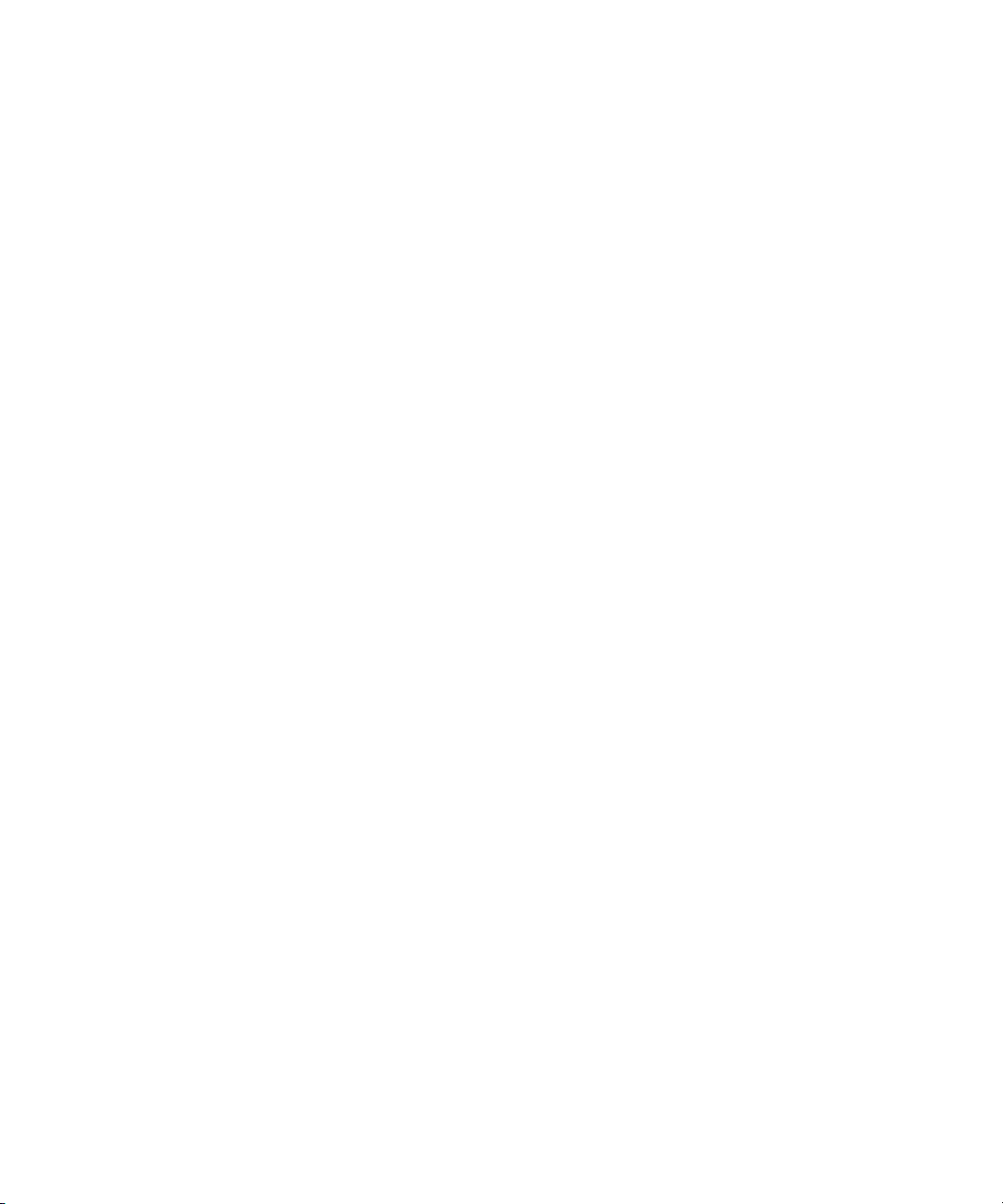
Figures
Figure 192 Add SNMP Community Page . . . . . . . . . . . . . . . . . . . . . 350
Figure 193 Edit SNMP Community Page . . . . . . . . . . . . . . . . . . . . . 352
Figure 194 SNMP Test Page . . . . . . . . . . . . . . . . . . . . . . . . . . . . . . . 354
Figure 195 Company Page. . . . . . . . . . . . . . . . . . . . . . . . . . . . . . . . 355
Figure 196 Primary and Secondary Pages . . . . . . . . . . . . . . . . . . . . 356
Figure 197 System Diag File Page . . . . . . . . . . . . . . . . . . . . . . . . . . 361
Figure 198 Storage Array Diag File Page . . . . . . . . . . . . . . . . . . . . . 362
Figure 199 DSET Page . . . . . . . . . . . . . . . . . . . . . . . . . . . . . . . . . . . 363
Figure 200 General Page . . . . . . . . . . . . . . . . . . . . . . . . . . . . . . . . . 364
Figure 201 Status Page . . . . . . . . . . . . . . . . . . . . . . . . . . . . . . . . . . 366
Figure 202 Edit Healthcheck Page . . . . . . . . . . . . . . . . . . . . . . . . . . 367
Figure 203 Performance Page . . . . . . . . . . . . . . . . . . . . . . . . . . . . . 368
Figure 204 Settings Page . . . . . . . . . . . . . . . . . . . . . . . . . . . . . . . . . 369
Figure 205 Disk Analyzer Page. . . . . . . . . . . . . . . . . . . . . . . . . . . . . 370
Figure 206 Space Reclamation Page . . . . . . . . . . . . . . . . . . . . . . . . 372
Figure 207 License Keys Page . . . . . . . . . . . . . . . . . . . . . . . . . . . . . 374
Figure 208 License Key Management Page . . . . . . . . . . . . . . . . . . . 377
Figure 209 Secure Shred Page . . . . . . . . . . . . . . . . . . . . . . . . . . . . . 380
Figure 210 Secure Shred Mode Interface. . . . . . . . . . . . . . . . . . . . . 381
Figure 211 Software Upgrade Utility . . . . . . . . . . . . . . . . . . . . . . . . 383
Figure 212 Home Page - Software Upgrade Available . . . . . . . . . . . 384
Figure 213 Software Upgrade Utility - Software Upgrade Downloaded
385
Figure 214 Software Upgrade Page . . . . . . . . . . . . . . . . . . . . . . . . . 387
Figure 215 Software Upgrade Page - Software Upgrade File Uploaded.
388
Figure 216 Software Upgrade Utility - Software Upgrade File Uploaded
389
Figure 217 Reboot & Shutdown Page . . . . . . . . . . . . . . . . . . . . . . . 391
xviii Quantum DXi4701 User’s Guide
Page 19

Tables
Table 1 DXi4701 Node - Front Panel LED Indicators, Buttons, and
Connectors . . . . . . . . . . . . . . . . . . . . . . . . . . . . . . . . . . . . . . . . . . 25
Table 2 DXi4701 Node - Diagnostic Indicators . . . . . . . . . . . . . . . . . . 26
Table 3 DXi4701 Node - Rear Panel Connectors . . . . . . . . . . . . . . . . . 28
Table 4 DXi4701 Expansion Module - Front Panel LED Indicators,
Buttons, and Connectors. . . . . . . . . . . . . . . . . . . . . . . . . . . . . . . . 34
Table 5 DXi4701 Expansion Module - Rear Panel Features . . . . . . . . . 35
Table 6 DXi4701 Expansion Module EMM - Rear Panel Indicators and
Connectors . . . . . . . . . . . . . . . . . . . . . . . . . . . . . . . . . . . . . . . . . . 36
Table 7 DXi4701 Model Number . . . . . . . . . . . . . . . . . . . . . . . . . . . . 52
Table 8 Low Space States . . . . . . . . . . . . . . . . . . . . . . . . . . . . . . . . . . 53
Table 9 DXi4701 Physical Characteristics . . . . . . . . . . . . . . . . . . . . . 394
Table 10 DXi4701 Storage Capacity . . . . . . . . . . . . . . . . . . . . . . . . . 394
Table 11 DXi4701 Cable Drops. . . . . . . . . . . . . . . . . . . . . . . . . . . . . 395
Table 12 DXi4701 Interfaces . . . . . . . . . . . . . . . . . . . . . . . . . . . . . . 396
Table 13 DXi4701 Power Requirements . . . . . . . . . . . . . . . . . . . . . . 397
Table 14 DXi4701 Environmental Specifications. . . . . . . . . . . . . . . . 398
Table 15 Start-up Problems . . . . . . . . . . . . . . . . . . . . . . . . . . . . . . . 404
Table 16 Hardware Problems . . . . . . . . . . . . . . . . . . . . . . . . . . . . . . 404
Quantum DXi4701 User’s Guide xix
Page 20

Tables
Table 17 Ethernet Network Problems. . . . . . . . . . . . . . . . . . . . . . . . 406
Table 18 Replication Problems . . . . . . . . . . . . . . . . . . . . . . . . . . . . . 407
xx Quantum DXi4701 User’s Guide
Page 21

Preface
This manual introduces the Quantum DXi4701 disk backup solution and
discusses:
• System operations
• Configuration
•Web interface
• Basic troubleshooting
Audience This manual is written for DXi4701 operators and administrators.
Note: It is useful for the audience to have a basic understanding of
Windows, Linux, and UNIX® as well as backup/recovery
systems.
Document Organization Following is a brief description of chapter contents.
• Chapter 1, DXi4701 System Description provides an overview of the
DXi4701.
• Chapter 2, DXi4701 Basic Operations provides basic operating
instructions for the DXi4701.
Quantum DXi4701 User’s Guide xxi
Page 22

Preface
• Chapter 3, DXi4701 Remote Management discusses using the
DXi4701 remote management console to control the system
remotely.
• Chapter 4, DXi4701 Configuration Wizards discusses the wizards
that provide guidance for setting up the DXi4701.
• Chapter 5, DXi4701 Home Page discusses the information that
appears on the Home page of the remote management console.
• Chapter 6, DXi4701 Replication discusses the remote replication
capabilities of the DXi4701.
• Chapter 7, DXi4701 Status discusses DXi4701 status information.
• Chapter 8, DXi4701 Alerts discusses DXi4701 alert information and
service tickets.
• Chapter 9, DXi4701 Configuration discusses configuration of the
DXi4701.
• Chapter 10, DXi4701 Utilities discusses DXi4701 utilities such as
diagnostic tools and rebooting the system.
• Appendix A, DXi4701 System Specifications provides system
specifications for the DXi4701.
• Appendix B, Troubleshooting discusses problems you may
encounter during the setup and operation of the DXi4701.
• Glossary provides definitions of terms used in this guide.
Notational Conventions This manual uses the following conventions:
Note: Note emphasizes important information related to the main
topic.
Caution: Caution indicates potential hazards to equipment or data.
WARNING: Warning indicates potential hazards to personal safety.
• Data sizes are reported in base 1000 rather than base 1024. For
example:
• 1 MB = 1,000,000 bytes
xxii Quantum DXi4701 User’s Guide
Page 23

• 1 GB = 1,000,000,000 bytes
• 1 TB = 1,000,000,000,000 bytes
Preface
Product Safety
Statements
Quantum will not be held liable for damage arising from unauthorized
use of the product. The user assumes all risk in this aspect.
This unit is engineered and manufactured to meet all safety and
regulatory requirements. Be aware that improper use may result in
bodily injury, damage to the equipment, or interference with other
equipment.
WARNING: Before operating this product, read all instructions and
warnings in this document and in the system, safety, and
regulatory guide.
Quantum DXi4701 User’s Guide xxiii
Page 24
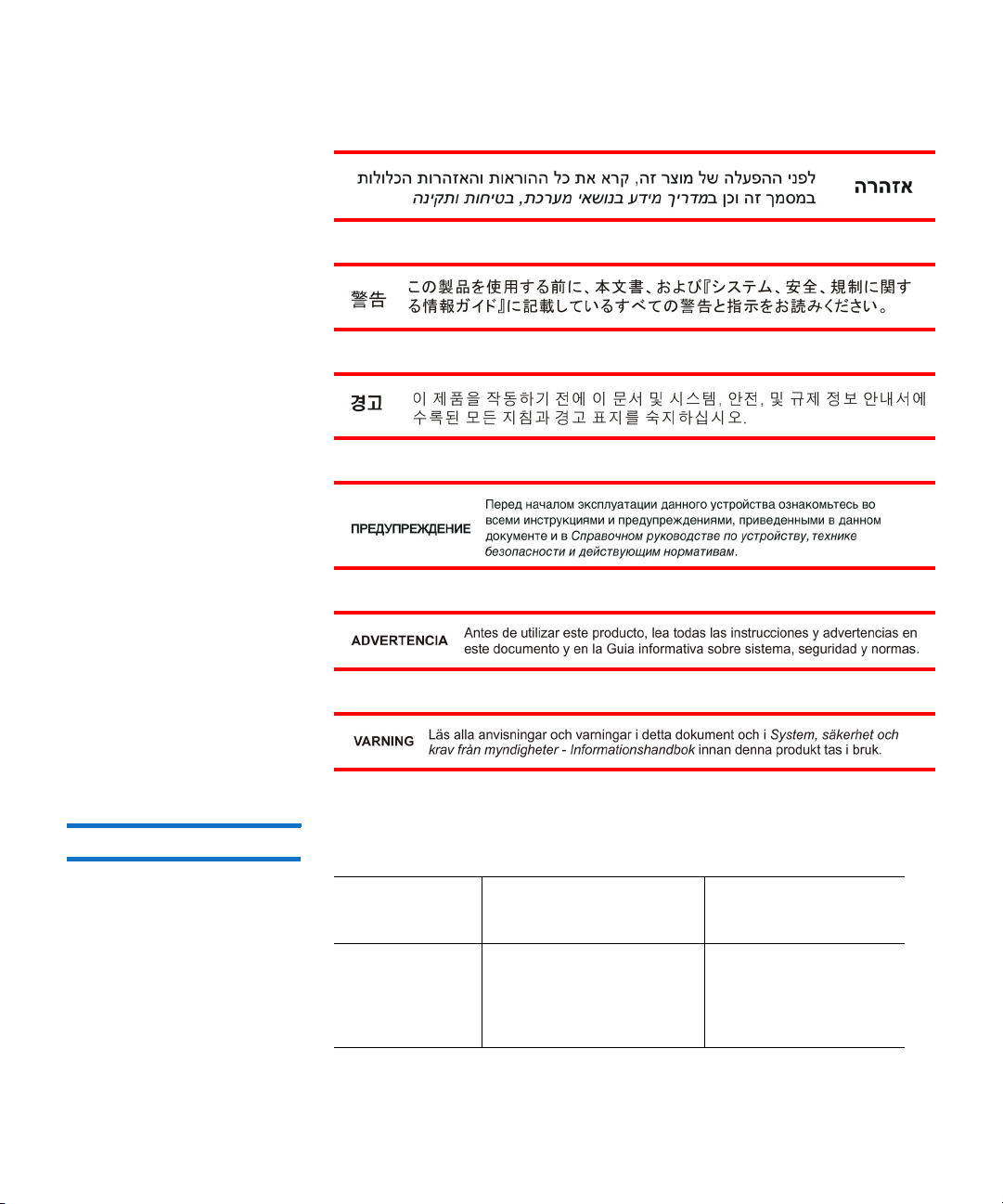
Preface
Related Documents The following Quantum documents are also available for the DXi4701:
Document
No.
Document Title
6-00618 System Safety and
Regulatory Information
- Quantum Products
xxiv Quantum DXi4701 User’s Guide
Document
Description
Lists all safety and
regulatory
information for all
Quantum products.
Page 25

Preface
Document
No. Document Title
6-67960 DXi4701 Site Planning
Guide
6-67079 DXi-Series NetBackup
and Backup Exec OST
Configuration Guide
6-67081 DXi-Series Command
Line Interface (CLI)
Guide
6-67353 DXi Advanced
Reporting User’s Guide
For the most up-to-date documentation for the DXi4701, go to:
Document
Description
Provides site
planning information
for the DXi4701.
Provides information
for setting up the
DXi4701 for OST
operation with
NetBackup and
Backup Exec.
Provides information
on the DXi4701
command line
interface.
Provides information
about using DXi
Advanced Reporting
features.
http://www.quantum.com/ServiceandSupport/Index.aspx
Contacts For information about contacting Quantum, including Quantum office
locations, go to:
http://www.quantum.com/aboutus/contactus/index.aspx
Getting More
Information or Help
Quantum DXi4701 User’s Guide xxv
StorageCare™, Quantum’s comprehensive service approach, leverages
advanced data access and diagnostics technologies with crossenvironment, multi-vendor expertise to resolve backup issues faster and
at lower cost.
Accelerate service issue resolution with these exclusive Quantum
StorageCare services:
Page 26

Preface
• Service and Support Web site - Register products, license
software, browse Quantum Learning courses, check backup
software and operating system support, and locate manuals, FAQs,
software downloads, product updates and more in one convenient
location. Benefit today at:
http://www.quantum.com/ServiceandSupport/Index.aspx
• eSupport - Submit online service requests, update contact
information, add attachments, and receive status updates via email. Online Service accounts are free from Quantum. That account
can also be used to access Quantum’s Knowledge Base, a
comprehensive repository of product support information. Sign up
today at:
http://www.quantum.com/osr
For further assistance, or if training is desired, contact the Quantum
Customer Support Center:
United States 1-800-284-5101 (toll free)
+1-720-249-5700
EMEA +800-7826-8888 (toll free)
+49-6131-3241-1164
APAC +800-7826-8887 (toll free)
+603-7953-3010
For worldwide support:
http://www.quantum.com/ServiceandSupport/Index.aspx
Worldwide End-User
Product Warranty
For more information on the Quantum Worldwide End-User Standard
Limited Product Warranty:
http://www.quantum.com/serviceandsupport/warrantyinformation/
index.aspx
xxvi Quantum DXi4701 User’s Guide
Page 27

Chapter 1
DXi4701 System Description
This chapter describes the DXi4701 system and its components and
includes the following sections:
• Overview
• Features and Benefits
• What’s New in DXi 2.3 Software
• Data Reduction
• Space Reclamation
• Remote Replication
• DXi4701 System
• Hard Drive Storage
• Supported RAID Configurations
• DXi Advanced Reporting
• Network Configuration
Quantum DXi4701 User’s Guide 1
Page 28
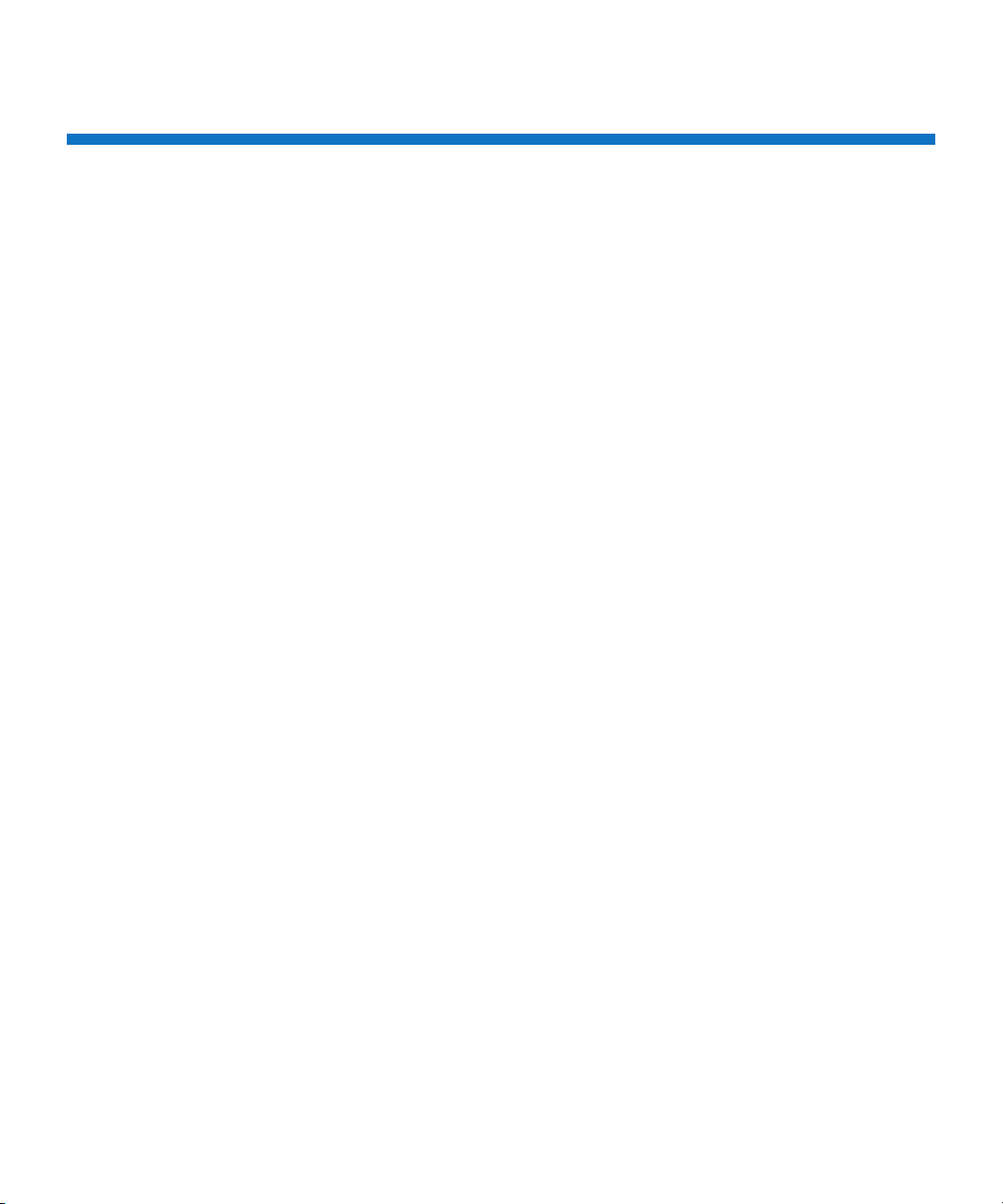
Chapter 1: DXi4701 System Description
Overview
Overview
The DXi4701 is Quantum’s entry level and midrange disk backup
solution that integrates data deduplication and replication technology
to connect backup and DR (disaster recovery) protection across
distributed corporate environments. The DXi4701 disk-based backup
appliance uses Quantum’s patented data deduplication technology to
increase disk capacities by 10 to 50 times, and make WAN replication a
practical, cost-effective part of disaster recovery planning. With
Capacity-on-Demand scalability from 5 TB up to 135 TB, the DXi4701 is
designed for departmental and medium business customers.
Advanced Data Deduplication Increasing Disk Retention for Backup Data
The DXi4701 leverages Quantum’s patented data deduplication
technology (U.S. Pat. No. 5,990,810) to dramatically increase the role
that disk can play in the protection of critical data. With the DXi4701
solution, users can retain 10 to 50 times more backup data on fast
recovery disk than with conventional arrays.
Remote Replication of Backup Data Providing Automated Disaster Recovery Protection
With the DXi4701, users can transmit backup data from a remote site to
a central, secure location to reduce or eliminate media handling.
DXi™-Series replication is asynchronous, automated, and operates as a
background process.
Enterprise Features Provide Secure Repository
The DXi4701 features Capacity-on-Demand scalability from 5 TB up to
135 TB. The DXi4701 offers two options for storage presentation:
• DXi4701 NAS Configuration - Presents storage as NAS shares (CIFS
and NFS) or OST storage servers.
• DXi4701 VTL Configuration - Presents storage as VTL (virtual tape
library) partitions.
2 Quantum DXi4701 User’s Guide
Page 29

DXi Accent distributes deduplication between the DXi4701 and the
backup server to accelerate backups over bandwidth-constrained
networks. Compatibility with Quantum's vmPRO software provides
consolidated support for backup of physical and virtual servers.
In addition, DXi4701 systems optionally support Data-at-Rest
Encryption to secure all data stored on the DXi4701. Data-at-Rest
Encryption ensures that a hard drive that is physically removed from the
DXi4701 cannot be read using another system or device
Features and Benefits
The DXi4701 system provides the following features and benefits:
• New, inline data flow provides leading deduplication with an
optimal combination of total system performance, manageability,
and value.
Chapter 1: DXi4701 System Description
Features and Benefits
• Choice of either VTL (virtual tape library) or NAS (network attached
storage) presentation layer.
• 10 source to one target LAN/WAN replication compatible with
DXi2500-D, DXi4000 family, DXi6000 family, DXi7500, and DXi8500
models.
• Common monitoring and management interface for multiple DXi™
units and Quantum tape libraries through Quantum Vision™.
• (NAS configurations only) OST Optimized Duplication support with
Symantec NetBackup 7.1.x or later or Backup Exec 2010 R3 or later.
• (VTL configurations only) Tape Drives Emulated:
• Quantum DLT-S4, SDLT600, SDLT320, or DLT7000
• Certance LTO-2 an d LTO -3
• IBM LTO -1, LTO-2, LTO -3, LTO- 4, or LTO-5
• HP LTO-1, LTO -2, LTO- 3, LTO-4 , or LTO-5
• (VTL configurations only) Libraries Emulated:
• Quantum DXi7500
• ADIC Scalar 100, ADIC Scalar i2000, or ADIC Scalar i500
Quantum DXi4701 User’s Guide 3
Page 30

Chapter 1: DXi4701 System Description
What’s New in DXi 2.3 Software
• Supported by every major backup software vendor.
• Rack space requirements: 2U for Node and 2U for each Expansion
• Installs in a standard four-post EIA 19” server rack.
• ADIC Pathlight VX
• Quantum Scalar i40/i80 or Quantum Scalar i6000
• Quantum DXi6700, Quantum DXi6800, Quantum DXi4700,
Quantum DXi4601, QuantumDXi4500, or Quantum DXi8500
• Quantum DX3000 or Quantum DX5000
• Quantum PX500 or Quantum PX720
• ATL M2500, ATL P1000, or ATL P7000
module (JBOD), up to a system maximum of 8U.
Note: Quantum recommends installing the DXi4701 system in a
controlled or restricted area to prevent access by untrained
personnel. In addition, Quantum recommends that system
installation be performed only by qualified IT personnel
with strong networking experience.
What’s New in DXi 2.3 Software
DXi 2.3 Software include the following significant enhancements:
• Web Browser Compatibility - Access the DXi Remote Management
Console using Google Chrome in addition to Microsoft Internet
Explorer and Mozilla Firefox (see
• Help Menu - Quickly access documentation and learning resources
on Quantum.com, as well as the built-in online help, using the Help
drop-down menu (see
• Multiple Replication Targets - Replicate data from a source DXi
system to up to two target DXi systems. Each share or partition can
be configured individually to replicate to one or both targets, and
replication can be paused per target (see
page 113).
4 Quantum DXi4701 User’s Guide
System Banner on page 49).
Supported Browsers on page 46).
DXi4701 Replication on
Page 31

Chapter 1: DXi4701 System Description
What’s New in DXi 2.3 Software
• Replication Send Page - The redesigned Replication > Send page
lets you easily manage data replication for all shares or partitions. In
addition, you can quickly enable or disable replication for one or
more shares or partitions (see
Replication Send on page 122).
• OST Status Page - The enhanced Status > OST page provides
statistics for recent OST optimized duplication as well as DXi Accent
activity (see
OST Status on page 188).
• Replication Configuration Page - The redesigned Configuration >
Replication page allows you to manage both replication targets
and sources using a single, unified interface (see
Replication
Configuration on page 249).
• Increased Replication Snapshots - You can retain up to 32
snapshots for each share or partition configured for replication (see
Changing the Maximum Number of Snapshots on page 259).
• Scheduler Page - The redesigned Configuration > Scheduler page
provides tools for quickly adding a new scheduled event, as well as
for managing schedules for multiple shares or partitions (see
Scheduler on page 292).
Enhancements in Previous Releases
• Network Address Translation (NAT) - You can specify a NAT IP
address for the DXi to enable replication across a public network,
when the source and target are located behind NAT-enabled routers
(see
Network on page 303).
• Software Upgrade Utility - The Software Upgrade Utility can
automatically check for software upgrades for your DXi system. If an
upgrade is found, you can choose to download and install it to
update your DXi to the latest software version (see
Software
Upgrades on page 382).
• Chargeback Reporting - DXi Advanced Reporting (included with
DXi 2.3 Software) enables per share reporting, also called
chargeback reporting. Using the chargeback reports, you can see
ingest, incoming replication, and outgoing replication statistics for
individual CIFS/NFS shares or OST LSUs (for more information, see
the Quantum DXi Advanced Reporting User’s Guide (6-67353).
The following enhancements were introduced in DXi 2.2.x Software:
• Site Map - The User Interface Site Map displays a visual map of all
management pages in the DXi remote management console. Use
Quantum DXi4701 User’s Guide 5
Page 32

Chapter 1: DXi4701 System Description
What’s New in DXi 2.3 Software
• User Activity Log - Use the Activity Log to view a record of all
• OST Automatic Image Replication - If you are using Symantec
• Concurrent Optimized Duplication - With Concurrent Optimized
the map to quickly locate and jump to any page (see DXi4701
Management Pages on page 55).
activities performed by administrative and service users in the past
90 days. You can view the user who performed the activity, the time
the activity was performed, and other information. You can also
download the activity log to an XML file (see
Activity Log on
page 189).
NetBackup 7.1 or higher, you can configure an LSU for Automatic
Image Replication. If enabled, data on an LSU is automatically
replicated to a remote LSU that resides on a DXi in a different
NetBackup domain (see
Replicating OST Data on page 261).
Duplication, as data is written to the storage server, it is
simultaneously replicated to the target DXi. When optimized
duplication or Automatic Image Replication subsequently occurs,
the operation is more efficient because a portion of the required
data has already been replicated to the target storage server (see
Replicating OST Data on page 261).
• DXi Accent Improvements - DXi Accent supports Windows based
media servers running Symantec Backup Exec or NetBackup. In
addition, data sent from the media server to the DXi can be
encrypted using AES (Advanced Encryption Standard) encryption
methods (see
DXi Accent on page 289).
• Consolidated Job Scheduler - All scheduled functions of the DXi
are now managed on the Scheduler page, including the scheduling
of replication, replication throttling, e-mail reports, healthchecks,
and space reclamation (see
Scheduler on page 292).
• VLAN Tagging - You can enable VLAN tagging and Jumbo Frames
for any configured network interface on the DXi (see
Network on
page 303).
• Space Reclamation Improvements - Scheduled and on demand
space reclamation has been tuned for increased performance, while
automatic space reclamation during low space conditions provides
maximum free space recovery. Also, the blockpool automatically
reuses free bytes when ingesting data (see
Space Reclamation on
page 371).
6 Quantum DXi4701 User’s Guide
Page 33

Chapter 1: DXi4701 System Description
What’s New in DXi 2.3 Software
• Secure Shred - With Secure Shred, you can securely and
permanently erase sensitive data stored on the DXi. To securely
erase data, first delete files on NAS shares or storage servers, then
start secure shred. During secure shred, all residual data associated
with the deleted files is securely erased from the disk drives and is
overwritten with random patterns (see
Secure Shred on page 379).
The following enhancements were introduced in DXi 2.1.x Software:
• Additional OpenStorage (OST) Improvements - Enhancements
include support for optimized synthetic full backups, and support
for HP-UX 11i v3 IA-64 platforms (NetBackup only).
• Replication Throttling and Scheduler - With replication throttling,
you can configure the DXi to limit its outgoing data replication
bandwidth to a specified maximum in order to avoid network
contention. Use the new Scheduler page to set up a recurring
schedule for replication throttle, and to manage schedules for space
reclamation and healthchecks.
• AES 256-bit Encryption - When sending replicated data to a target
system, the DXi can take advantage of 256-bit encryption for
stronger security.
• New CLI Functionality - The command line interface (CLI) supports
new and updated functionality for enabling symlinks and hard links
on NAS shares, enabling SMB server signing for NAS shares,
mapping OST IP addresses, scheduling replication throttling, and
performing advanced configuration of network interfaces.
• Improved Space Reclamation Process - The space reclamation
process now better adjusts its use of system resources, consuming
fewer resources during data ingest and performing space
reclamation more quickly when more system resources are
available.
The following enhancements were introduced in DXi 2.0.x software:
• Inline Data Flow - The new, inline data flow enabled by the DXi
2.0.x Software deduplicates data as it is ingested into the DXi
appliance. Optimized for the new generation of purpose-built DXi
hardware platforms, it provides enhanced performance and more
efficient dynamic use of system resources (see
Data Reduction on
page 8).
• OpenStorage (OST) Improvements - Enhancements include
increased total performance, including writes, reads, and
replication; simplified deployment (see
Quantum DXi4701 User’s Guide 7
Manage Users on page 279);
Page 34

Chapter 1: DXi4701 System Description
Data Reduction
• Automatic Replication Trigger - In the Directory/File Based
• Enhanced Usability - The user interface of the remote management
• Custom Network Configuration - You can now create a custom
and dynamically sized LSUs with no hard size limit (see LSU on
page 273).
Replication, a file is automatically replicated after it is closed (CIFS
shares) or after several minutes of inactivity (NFS shares) (see
Directory/File or Cartridge Based Replication on page 115). There is
no need for scripting to execute this function. This action makes
files at the target available for access without a local recovery
operation.
console has been updated and improved to make it easier to see
important information at a glance and perform the most common
tasks (see
Note: For a list of all menus and pages in the remote
network configuration using the remote management console as
well as through the CLI (command line interface). The custom
network option allows you to configure the DXi4701 with individual
IP subnet information for each physical interface (see
page 303).
DXi4701 Remote Management on page 45).
management console, see
page 55. Use this list to help find the new location of
features in the remote manage console.
DXi4701 Management Pages on
Network on
• Configuration Wizards - New wizards provide guided assistance to
help users configure key features of the DXi4701, such as storage
presentation and data replication. Each wizard leads you step-bystep through the configuration process (see
Wizards on page 57).
DXi4701 Configuration
Data Reduction
Data reduction is the process of reducing the amount of storage
capacity required to store your data. The DXi4701 systems provide two
techniques to optimize the storage space required on your system:
• Data Deduplication
8 Quantum DXi4701 User’s Guide
Page 35

Chapter 1: DXi4701 System Description
Data Reduction
• Compression
Data Deduplication The DXi-Series disk backup and replication systems use Quantum’s
patented data deduplication technology to dramatically increase the
role that disk can play in data protection. With DXi-Series solutions,
users can retain 10 to 50 times more backup data on fast recovery disk
than with conventional arrays. This advantage allows IT departments to
cost-effectively retain months of backup data on disk for faster, more
reliable restores and more data recovery points. Quantum’s innovative
implementation of this core technology means that users do not have to
compromise on performance to take advantage of extended retention
capability. The new, inline data flow in the DXi 2.x Software provides
streamlined deduplication that offers a maximum combination of total
system performance, manageability, and value.
Quantum's deduplication technology uses a sub-file, variable-length
approach to identify redundant blocks in a data stream—blocks that
have appeared before in the same dataset or in datasets processed at an
earlier time. When a block appears that has already been stored, the DXi
system inserts a reference pointer to the earlier instance of the data
segment instead of storing another copy. The result is a dramatic
reduction in the storage capacity needed to store the data set, and a
similar reduction in the bandwidth needed to replicate deduplicated
data sets over a network. For more information on enabling data
deduplication, see
NAS Summary on page 204.
Compression The DXi4701 systems use compression technology after duplicate blocks
have been identified and replaced as part of the deduplication process.
With compression, unique data that has been through the data
deduplication process can be compressed at a typical ratio of
approximately 2:1. This enables you to maximize the storage capacity of
your system.
Quantum DXi4701 User’s Guide 9
Page 36

Chapter 1: DXi4701 System Description
Space Reclamation
Space Reclamation
The space reclamation process performs multiple functions on the
DXi4701.
When data is deduplicated it is stored in a block pool—a pool of all
unique data blocks that were captured during the data deduplication
cycle. When subsequent backup jobs occur, the data deduplication
engine searches for new data entering the DXi and uses a variable
length compression algorithm to compare new data to existing data in
the block pool. Unique blocks are added to the block pool and known
blocks are indexed.
The space reclamation function searches the blockpool for data blocks
that are not referenced by any pointers (that is, the files associated with
the block have been expired and removed). Once such a data block is
identified, the block is removed to make the space reusable.
For correct system operation, space reclamation must be run at regular
intervals (at least once a week). Quantum recommends creating a
schedule to automatically run space reclamation (see
Reclamation on page 301).
Scheduling Space
It may be beneficial to schedule space reclamation for a time when
other operations are not normally being carried out. Therefore it is
important to know when to schedule the space reclamation process. As
best practice it is recommended that this process commences at least
two hours after your backup job has completed on a daily basis. It is far
more efficient to process a day’s worth of new data than a week’s
worth.
Remote Replication
Today most backup occurs on isolated devices, making it difficult to
deploy disk backup when disaster recovery protection is required. DXiSeries solutions use data deduplication and replication to decrease by
up to 50 times the bandwidth required to move backup data over
networks and between sites. This dramatic gain makes it practical and
cost-effective for users to replicate backup data over WANs for secure,
10 Quantum DXi4701 User’s Guide
Page 37

Chapter 1: DXi4701 System Description
DXi4701 System
network-based disaster recovery protection, and it lets users combine
rapid, local restores with sound disaster recovery protection.
With DXi-Series replication, users can transmit data from a single site or
multiple sites to a central location using any DXi model. DXi-Series
replication is an asynchronous, automated background process that
includes encryption of data in transit. This model for protecting the
distributed enterprise allows users to combine disk, replication, and
tape for an optimal combination of performance, simplicity, and
security.
For more information on implementing a replication plan, see
Chapter 6, DXi4701 Replication.
Note: A DXi4701 can only replicate data to a DXi that supports the
same protocol as the DXi4701 (NAS or VTL). That is, a DXi4701
NAS system can only replicate data to a DXi that supports NAS.
Similarly, a DXi4701 VTL system can only replicate data to a DXi
that supports VTL.
DXi4701 System
The DXi4701 (see Figure 1) includes the following features:
• 1 Node (VTL or NAS/OST)
• 0 to 3 Expansion modules (JBODs)
• H710 RAID controller
• H810 RAID controller (configurations with Expansion modules only)
•3 x 1 GbE ports
• 2 x 10 GbE ports (optional for all configurations)
• 2 x 8 Gb Fibre Channel ports (VTL configurations only)
• 5–135 TB usable for data storage
Quantum DXi4701 User’s Guide 11
Page 38
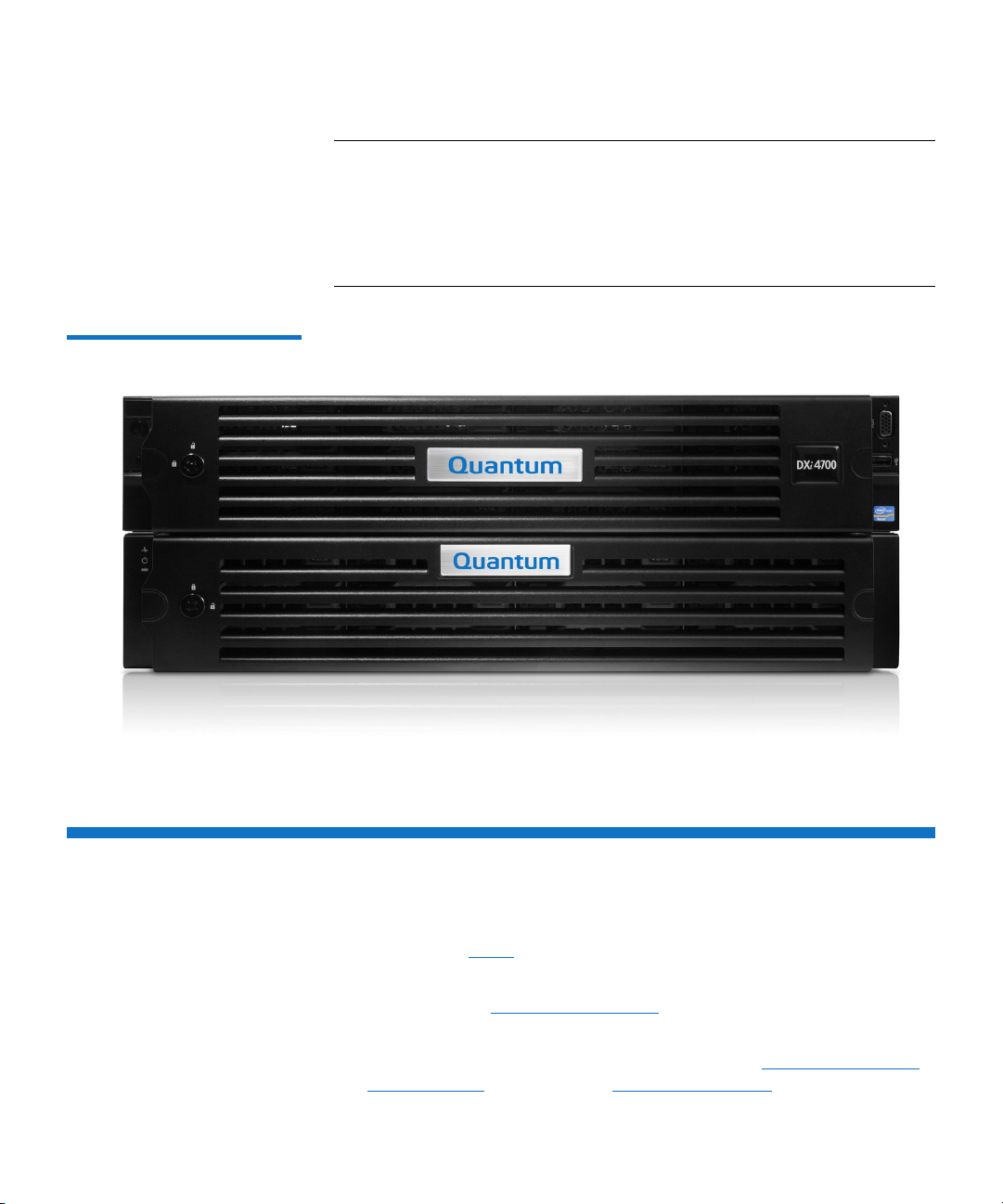
Chapter 1: DXi4701 System Description
Hard Drive Storage
Note: Usable storage capacity can be upgraded at any time after
Figure 1 DXi4701 System
purchase by adding a storage capacity upgrade license to
enable installed hardware capacity, or by adding additional
hardware capacity to the system. For information about
upgrade options, see the DXi4701 Capacity Upgrade Guide
(6-68107), or contact your Quantum sales representative.
Hard Drive Storage
The DXi4701 system is based upon high speed disk drives instead of
tape drives (see
• DXi4701 VTL configurations present the drive storage area as VTL
partitions (see
• DXi4701 NAS configurations present the drives storage area as NAS
shares or OST LSUs (Logical Storage Units) (see
Storage (NAS) on page 17 or OpenStorage (OST) on page 19).
12 Quantum DXi4701 User’s Guide
HDDs on page 13). The usable capacity is 5–135 TB.
Virtual Tape Storage on page 15).
Network Attached
Page 39
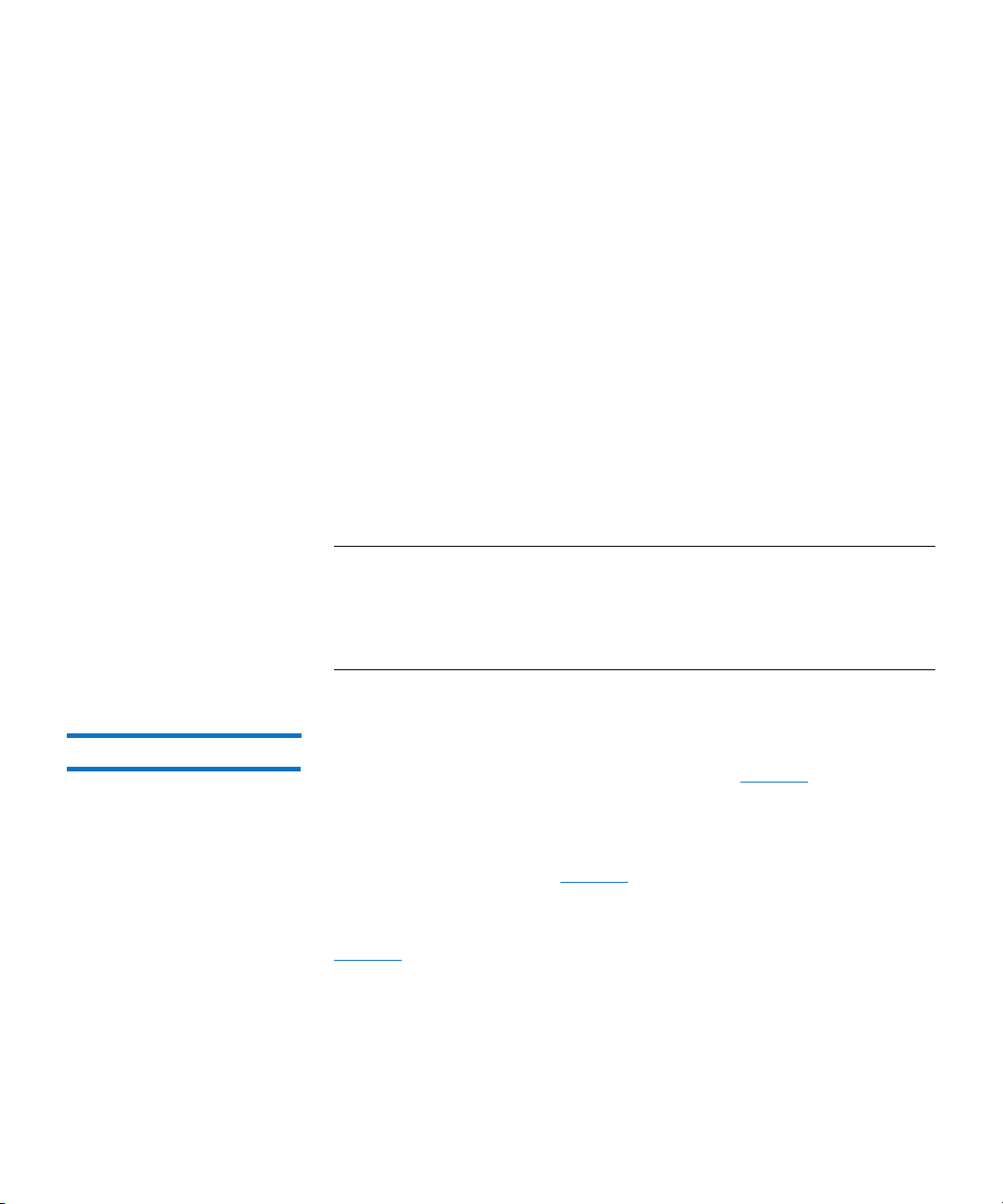
Chapter 1: DXi4701 System Description
Hard Drive Storage
By making use of high speed drives, the DXi4701 greatly reduces the
time required for backup/restore functions and improves confidence in
completing the backup in the time allowed.
DXi Usage Scenarios
DXi storage presentations are optimized for backup usage rather than
file sharing. Backup application usage is typically characterized by:
• Aggregated name spaces and file contents.
• Limited direct, active file access.
• Limited browsing, scanning, or stating.
• Limited metadata manipulation (including rename).
Usage diverging from these characteristics must be qualified to ensure
acceptable behavior with respect to functionality, performance,
replication, and recovery.
Note: Using Backup Exec with GRT (Granular Recovery Technology)
over CIFS is not recommended usage. GRT requires frequently
overwriting portions of and appending data to existing files,
which is inconsistent with the DXi usage scenarios. Instead,
Quantum recommends using OST.
HDDs Depending on the configuration, the DXi4701 Node supports 6 or 12
high capacity (4 TB) hard disk drives (HDDs) (see
hard drives are used for the operating system, system software, and
indexes needed for data deduplication, replication, space reclamation.
The DXi4701 Expansion modules (JBODs) each support 12 high capacity
(4 TB) hard disk drives (see
Figure 3). The Expansion module hard drives
are used for data storage.
All hard disk drives are mounted and pre-assembled in drive carriers (see
Figure 4). All drives are hot swappable.
Quantum DXi4701 User’s Guide 13
Figure 2). The Node
Page 40

Chapter 1: DXi4701 System Description
HDD Slot 0 HDD Slot 3 HDD Slot 6 HDD Slot 9
HDD Slot 1 HDD Slot 4 HDD Slot 7 HDD Slot 10
HDD Slot 2 HDD Slot 5 HDD Slot 8 HDD Slot 11
HDD Slot 0 HDD Slot 3 HDD Slot 6 HDD Slot 9
HDD Slot 1 HDD Slot 4 HDD Slot 7 HDD Slot 10
HDD Slot 2 HDD Slot 5 HDD Slot 8 HDD Slot 11
Hard Drive Storage
Figure 2 DXi4701 Node Drive
Slot Numbering
Figure 3 DXi4701 Expansion
Module Drive Slot Numbering
14 Quantum DXi4701 User’s Guide
Page 41
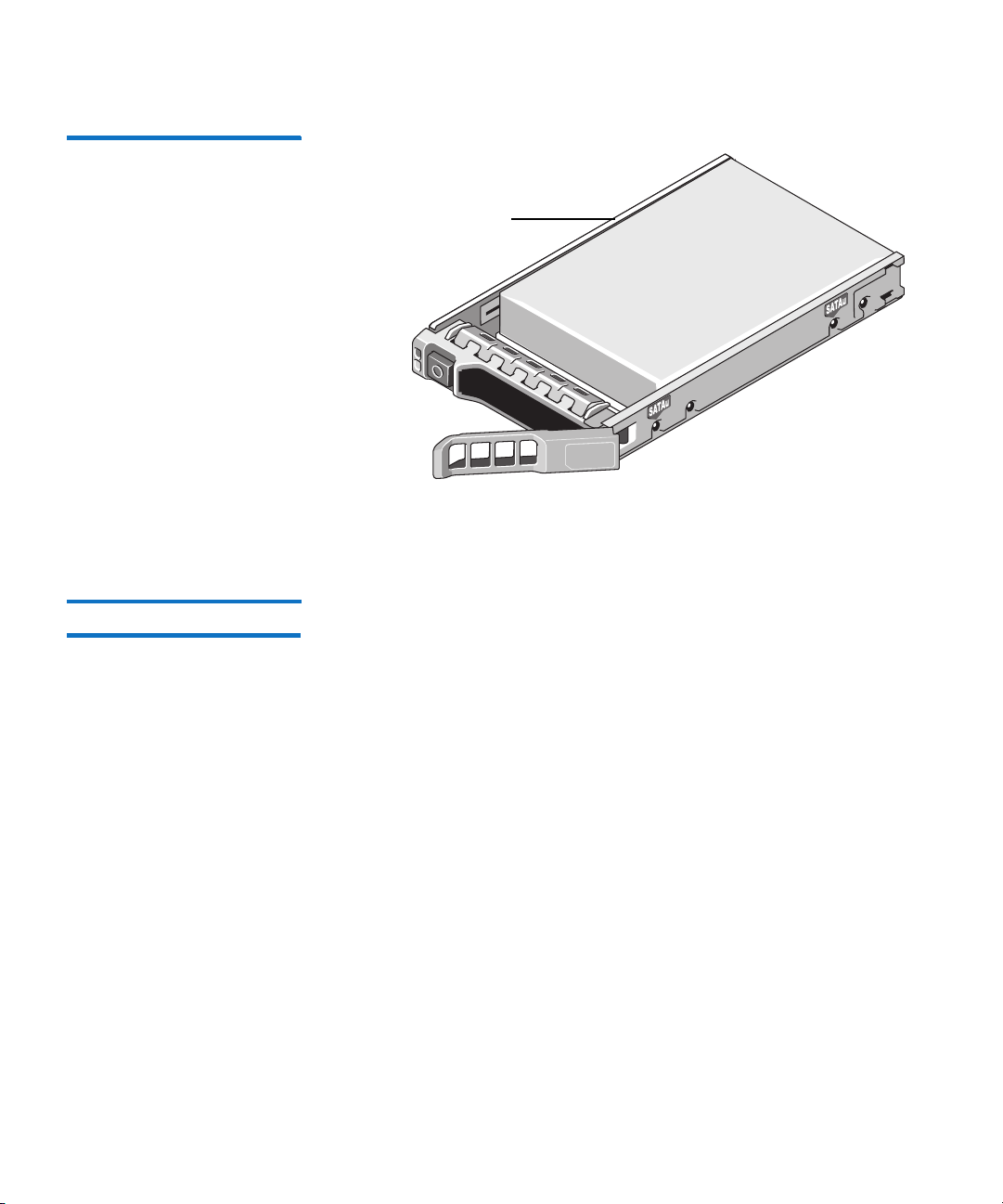
Figure 4 DXi4701 Drive Carrier
HDD in drive carrier
Chapter 1: DXi4701 System Description
Hard Drive Storage
Virtual Tape Storage A virtual tape storage or virtual tape library (VTL) presentation allows
the storage space on these hard drives to appear to the backup
application as tape cartridges (DLT or LTO). Data is stored on the hard
drives through an interface that appears as a tape library, with virtual
cartridges, virtual drives, and a virtual changer mechanism. A DXi4701
can be configured to present multiple VTL interfaces of different sizes
and types at once. This allows backup applications to recognize and
integrate a DXi series system into a data center environment just like
one or more physical tape libraries.
Quantum DXi4701 User’s Guide 15
Page 42

Chapter 1: DXi4701 System Description
Hard Drive Storage
Figure 5 VTL Example
Virtual Media—How Many and What Size?
There is no correct answer to this question as it really depends on your
backup regime and the backup application in use. A DXi system does
not preallocate disk space when a virtual tape cartridge is created, there
can be an inclination to create a lot of large virtual tape cartridges,
greater than the amount that is actually required. While this has no
initial bearing on the DXi’s capacity utilization, it can cause issues down
the track.
Regarding the quantity of virtual media you need to create, as long as
there is sufficient media to hold the amount of backup data for the
required retention period, the quantity does not really matter. However,
it is extremely important, as mentioned earlier, that the aging and expiry
rules of the media pool are defined early. If these rules are not defined,
the virtual tape cartridges will never enter the scratch pool resulting in
you running out of virtual media, and in turn space on the DXi system.
As a rule of thumb, more is better than less; as long as expiry rules are
defined.
Although there is no perfect size when it comes to creating virtual tape
cartridges, there are a few factors to consider. If a virtual tape cartridge
16 Quantum DXi4701 User’s Guide
Page 43

Chapter 1: DXi4701 System Description
Hard Drive Storage
is created at 200 GB, then it will be presented as storing 200 GB of
native data.
Creating smaller sized media is preferred, for example 50 GB or 100 GB,
as it allows a virtual tape cartridge to be completely filled even when
backing up smaller data sets. Smaller sized media also aids the transfer
of data from virtual to physical tape platforms. Once again, virtual tape
cartridge size will depend on the backup application in use.
It is important to note that the design of the DXi will not allow a virtual
tape cartridge to be written to it if its size is larger than the amount of
free space available on the DXi. For example, if you have a virtual tape
cartridge size of 400 GB but only 300 GB of free space is available on the
DXi, the backup will fail when attempting to write data to the virtual
tape cartridge. As a result, smaller virtual tape cartridge sizes are better.
Remember, the DXi system is always cautious of being filled up so that
the integrity of stored data is not compromised.
Network Attached Storage (NAS)
The DXi4701 system has the ability to serve as a NAS backup system (see
Figure 6) where the following protocols are supported:
• CIFS Protocol
• NFS Protocol
CIFS Protocol
The CIFS (Common Internet File System) protocol defines a standard for
remote file access from many computers at a time in Windows
environments. This protocol allows users with different platforms to
share files without installing additional software.
Active Directory Support
The DXi4701 supports ADS (Active Directory Services) as well as ACLs
(Access Control Lists). This provides the following benefits:
• Compatibility with CIFS domains - NAS shares are able to join CIFS
domains and use domain authentication.
• Precise control of file system permissions - Administrators can
specify which users and groups can perform what actions.
Quantum DXi4701 User’s Guide 17
Page 44
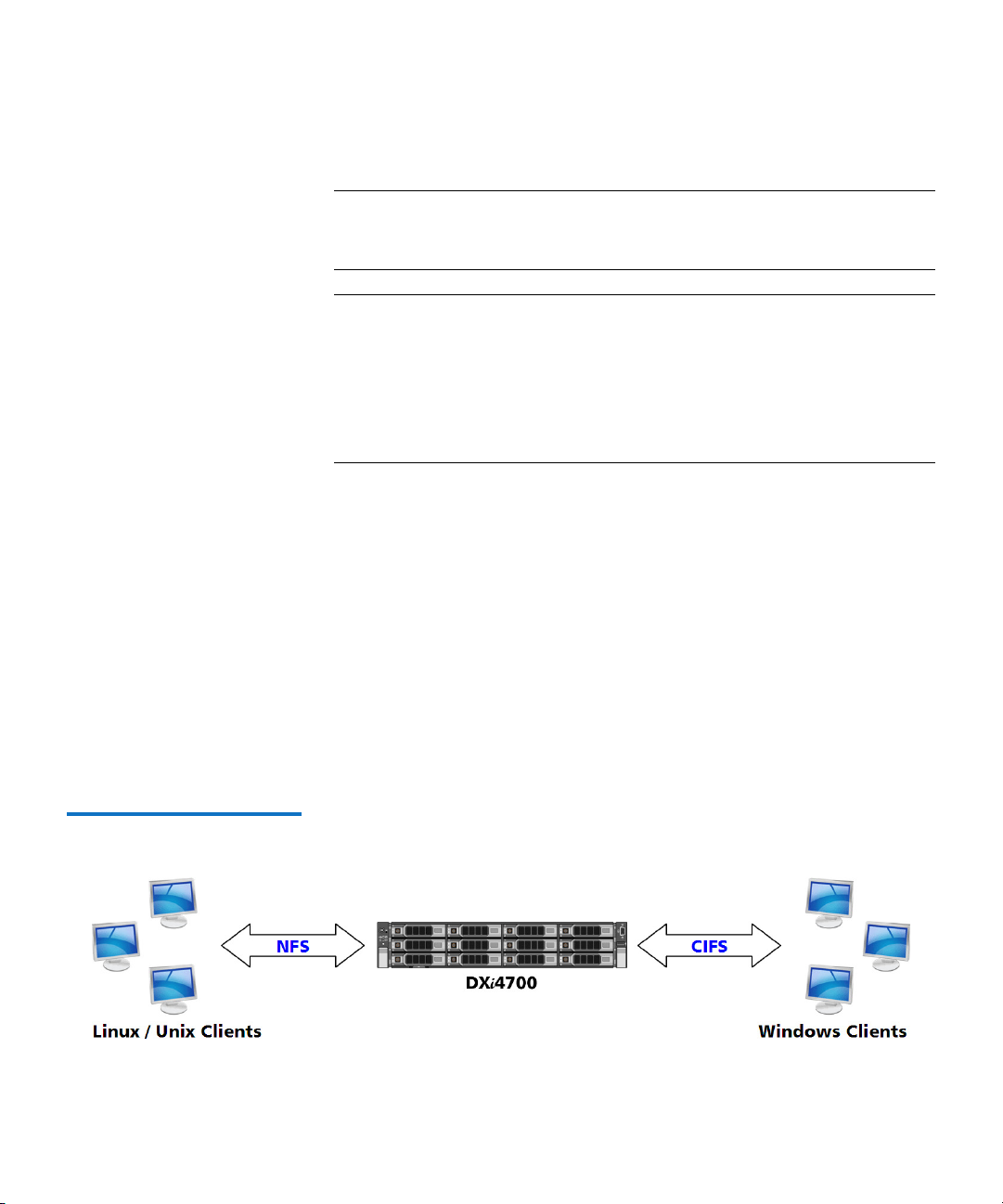
Chapter 1: DXi4701 System Description
Hard Drive Storage
• Robust administrative support - Administrators have the same
Note: Windows 2003, Windows 2003 R2, Windows 2008, and
Note: When you create a CIFS share, the initial permissions are the
NFS Protocol
The NFS (Network File System) protocol was originally designed by
Sun™ Microsystems and allows all network users to access shared files
stored on computers of different types. NFS provides access to shared
files through an interface called the Virtual File System (VFS) that runs
on top of TCP/IP. Users can manipulate shared files as if they were stored
locally on the user's own hard disk. With NFS, computers connected to a
network operate as clients while accessing remote files, and as servers
while providing remote users access to local shared files. This protocol is
used with UNIX and Linux networks. It can also be used with Windows
networks.
implicit permissions as they do in Windows operating systems.
Windows 2008 R2 are supported for Active Directory domain
membership.
same as the default permissions for a Windows 2003 share
with the addition of an ACE (Access Control Entry) that permits
full access to the share for all authenticated users.
Administrators can choose to remove this full access ACE, set
up custom permissions, or leave the ACL (Access Control List)
as is if the server is set up in a fully trusted environment.
Figure 6 NAS Backup using
CIFS and NFS
18 Quantum DXi4701 User’s Guide
Page 45

Chapter 1: DXi4701 System Description
Hard Drive Storage
OpenStorage (OST) With the OST presentation, the DXi system presents storage servers to a
Symantec NetBackup or Backup Exec media server through a specific
Symantec protocol. A storage server consists of logical storage units
(LSUs), which are similar to directories in a NAS file system.
The OST presentation requires the Symantec NetBackup (6.5.3 or later)
or Backup Exec 2010 or later host application and the OST Plug-in client
installation on the media server. Plug-in clients are host-OS dependent
and are supplied by Quantum. To use the DXi in OST mode, you must
configure an OST storage server and LSUs on the DXi. You must also
map the LSUs on the NetBackup server so that NetBackup can perform
backups and restore from them. Additionally, policies for optimized
duplication (OST replication) and OST direct to tape may need to be set
on the NetBackup server.
Figure 7 OpenStorage (OST)
Example
Quantum DXi4701 User’s Guide 19
Page 46

Chapter 1: DXi4701 System Description
HDD Slot 0 HDD Slot 3 HDD Slot 6 HDD Slot 9
HDD Slot 1 HDD Slot 4 HDD Slot 7 HDD Slot 10
HDD Slot 2 HDD Slot 5 HDD Slot 8 HDD Slot 11
Supported RAID Configurations
Supported RAID Configurations
RAID is short for Redundant Array of Independent (or Inexpensive) Disks,
which is a category of storage that employs two or more drives in
combination for fault tolerance and performance. There are a number
of RAID levels in use today such as 0, 1, 3, 5, 6 and 10. The DXi4701
uses RAID 6.
RAID 6 Configuration
RAID 6 uses block-level striping with two parity blocks distributed across
all member disks. Dual parity provided by a RAID 6 configuration
ensures that your data retains full integrity even in the event of two
hard drive failures. Since single parity RAID levels are vulnerable to data
loss until the failed drive is rebuilt: the larger the hard drive, the longer
the rebuild will take and the longer the system is vulnerable to possible
data loss.
The DXi4701 Node and Expansion modules (JBODs) use RAID 6 volumes
for data storage (see
Figure 8 and Figure 9):
• DATA - HDD slots 1–11 (data storage)
• Hot Spare - HDD slot 0
Note: The hot spare drive is initially located in slot 0. If a hard drive is
replaced, the replacement drive becomes the new hot spare.
Figure 8 DXi4701 Node RAID
Sets
20 Quantum DXi4701 User’s Guide
Page 47
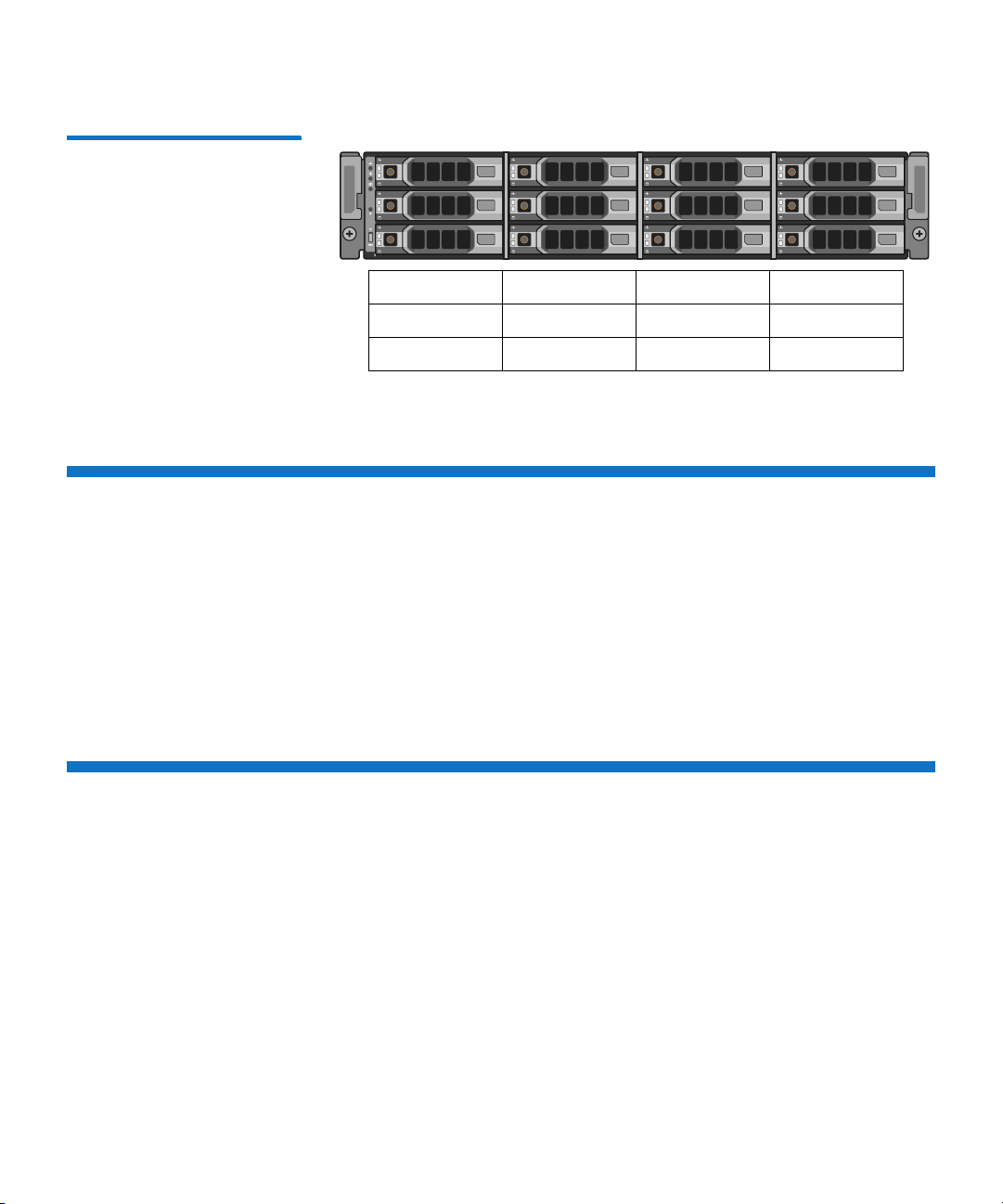
Figure 9 DXi4701 Expansion
HDD Slot 0 HDD Slot 3 HDD Slot 6 HDD Slot 9
HDD Slot 1 HDD Slot 4 HDD Slot 7 HDD Slot 10
HDD Slot 2 HDD Slot 5 HDD Slot 8 HDD Slot 11
Module RAID Sets
DXi Advanced Reporting
Quantum DXi Advanced Reporting works with all DXi-Series disk backup
systems. DXi Advanced Reporting combines comprehensive
performance data logging with powerful visual reporting and analysis
tools to help you identify potential problems and optimize system
operation. For more information, refer to the DXi Advanced Reporting
User’s Guide (6-67353).
Chapter 1: DXi4701 System Description
DXi Advanced Reporting
Network Configuration
During network configuration, each individual interface on the DXi4701
can be configured as a subnet with its own network settings. Each
physical Ethernet port can be configured as an interface. In addition,
you can also create bonded interfaces (logical ports) consisting of two
or more physical ports.
Keep in mind that any traffic can pass through any of the configured
Ethernet ports. This means that the routing of different traffic types, as
well as firewall capability, must be controlled using the network
infrastructure (routers and switches) that the DXi4701 is connected to.
Quantum DXi4701 User’s Guide 21
Page 48
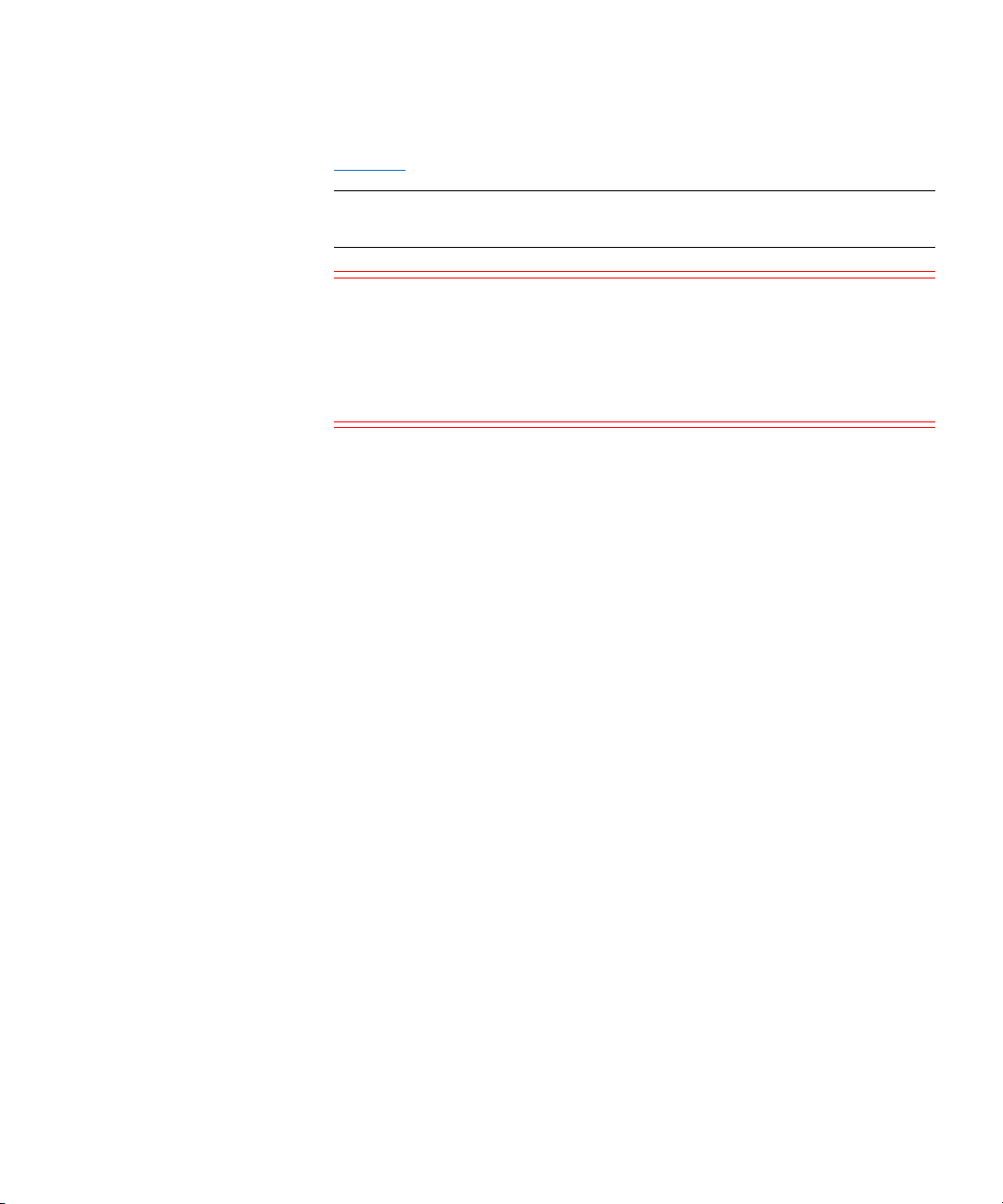
Chapter 1: DXi4701 System Description
Network Configuration
For more information about configuration network settings, see
Network on page 303.
Note: Each configured network interface requires its own set of
Caution: For effective bonded network use, a properly configured
network settings (IP address, network mask, and gateway).
network switch is required. (A network switch is not
supplied with the DXi4701.) The DXi4701 bonding settings
must match the switch settings. If the switch settings and
the DXi4701 settings do not match, your system may
become inaccessible through the switch.
22 Quantum DXi4701 User’s Guide
Page 49

Chapter 2
DXi4701 Basic Operations
This chapter describes the hardware features and basic operation of
DXi4701 systems and includes the following sections:
• DXi4701 Node
• DXi4701 Expansion Module
• DXi4701 Hard Drive Carrier Indicators
• Turning On and Shutting Down the DXi4701
• Locating DXi4701 Serial Numbers
DXi4701 Node
All DXi4701 systems include one Node. The DXi4701 Node is a
computer server that provides control for the DXi software (host OS and
software applications). The Node also stores support data for the
DXi4701 system, such as metadata and indexes, and provides data
storage. Depending on the configuration, the Node contains 6 or 12
hard drive carriers. In addition, all network connections are made on the
Node.
Quantum DXi4701 User’s Guide 23
Page 50

Chapter 2: DXi4701 Basic Operations
13245
7 68
DXi4701 Node
Note: Usable storage capacity can be upgraded at any time after
purchase by adding a storage capacity upgrade license to
enable installed hardware capacity, or by adding additional
hardware capacity to the system. For information about
upgrade options, see the DXi4701 Capacity Upgrade Guide
(6-68107), or contact your Quantum sales representative.
The DXi4701 Node has a series of LED indicators and buttons located on
the front and back of each component:
• DXi4701 Node Front Panel Features and Indicators
• DXi4701 Node Rear Panel Features
• DXi4701 Node Ethernet Port Indicators
• DXi4701 Node 10GbE Ethernet Port Indicators
• DXi4701 Node Power Supply Indicators
DXi4701 Node Front Panel Features and Indicators
Figure 10 DXi4701 Node Front View
Figure 10 shows the controls, indicators, and connectors located behind
the optional rack bezel on the front panel of the DXi4701 Node. Table 1
describes each item.
24 Quantum DXi4701 User’s Guide
Page 51

Chapter 2: DXi4701 Basic Operations
DXi4701 Node
Table 1 DXi4701 Node - Front
Panel LED Indicators, Buttons,
and Connectors
Indicator, Button, or
Item
Connector
Icon Description
1 Diagnostic Indicators The diagnostic indicators light up to display error
statuses. For a description of possible statuses, see
Ta ble 2 on page 26.
Note: The diagnostic indicators display error
statuses during system startup.
2 Power-on indicator,
power button
The power-on indicator lights when the system
power is on. The power button controls the
power supply output to the system.
Warning: Turning off the power removes the
main power but keeps standby power
supplied to the Node. Because of this,
you must unplug the Node before
servicing.
Caution: Turning off the power without properly
shutting down the system may result in
loss of data (see
Turning On and
Shutting Down the DXi4701 on
page 40).
Note: To shut down the Node in the event of an
emergency, press and hold the power
button for 4 seconds. Warning: This may
result in data loss and may cause a delay
on next startup due to a blockpool verify
operation.
3 NMI button Not used.
4 Hard drives Six or twelve 3.5 inch hot-swappable hard drives
(4 TB each).
Quantum DXi4701 User’s Guide 25
Page 52

Chapter 2: DXi4701 Basic Operations
DXi4701 Node
Indicator, Button, or
Item
Connector Icon Description
5 VGA connector Caution: Use of connected peripheral devices,
such as a USB keyboard and mouse or a
VGA display, is not supported and may
cause incorrect system operation.
6 USB 2.0 connector Caution: Use of connected peripheral devices,
such as a USB keyboard and mouse or a
VGA display, is not supported and may
cause incorrect system operation.
7 Information tag A slide-out label panel which displays the system
serial number.
8 System identification
button
Press to toggle the system ID on and off.
The identification buttons on the front and rear
panels can be used to locate a particular system
within a rack. When one of these buttons is
pressed, the system status indicator on the rear
flashes until one of the buttons is pressed again.
Table 2 DXi4701 Node Diagnostic Indicators
Indicator Icon Condition Recommended Action
Health Solid blue - The system is on and
in good health.
Blinking amber - The system is
on and an error exists.
Hard drive Blinking amber - A hard drive
error has occurred
Electrical Blinking amber - An electrical
error has occurred.
See General Troubleshooting
Actions on page 402.
See Hardware Problems on
page 404.
See Hardware Problems on
page 404.
26 Quantum DXi4701 User’s Guide
Page 53

Chapter 2: DXi4701 Basic Operations
11
123 4 5 6 7 8 9 10
1214 13
DXi4701 Node
Indicator Icon Condition Recommended Action
Te mpe r ature Blinking amber - A thermal error
has occurred.
Memory Blinking amber - A memory
error has occurred.
PCIe Blinking amber - A PCIe card
error has occurred.
DXi4701 Node Rear Panel Features
Figure 11 shows the connectors located on the rear panel of the
DXi4701 Node. Ta ble 3 describes each item.
Note: Refer to the port numbering label on the rear of the system to
help you determine the correct port connections.
Figure 11 DXi4701 Node Rear View
See Temperature Problems on
page 408.
See General Troubleshooting
Actions on page 402.
See General Troubleshooting
Actions on page 402.
Quantum DXi4701 User’s Guide 27
Page 54

Chapter 2: DXi4701 Basic Operations
DXi4701 Node
Table 3 DXi4701 Node - Rear
Panel Connectors
Indicator, Button, or
Item
Connector
Icon Description
1 System identification
button
Press to toggle the system ID on and off.
The identification buttons on the front and rear
panels can be used to locate a particular system
within a rack. When one of these buttons is
pressed, the system status indicator on the rear
flashes until one of the buttons is pressed again.
2 System identification
Not used.
connector
3 iDRAC port Not used.
4 Serial connector Allows you to connect a serial device to the
system.
5 VGA connector Caution: Use of connected peripheral devices,
such as a USB keyboard and mouse or a
VGA display, is not supported and may
cause incorrect system operation.
6 USB 2.0 connectors (2) Caution: Use of connected peripheral devices,
such as a USB keyboard and mouse or a
VGA display, is not supported and may
cause incorrect system operation.
7 Service port For Quantum use only.
8 3 x 1 GbE Ethernet ports For data ingest/read.
9 Power supply (PSU1) 750 watt hot-swappable power supply.
10 Power supply (PSU2) 750 watt hot-swappable power supply.
28 Quantum DXi4701 User’s Guide
Page 55
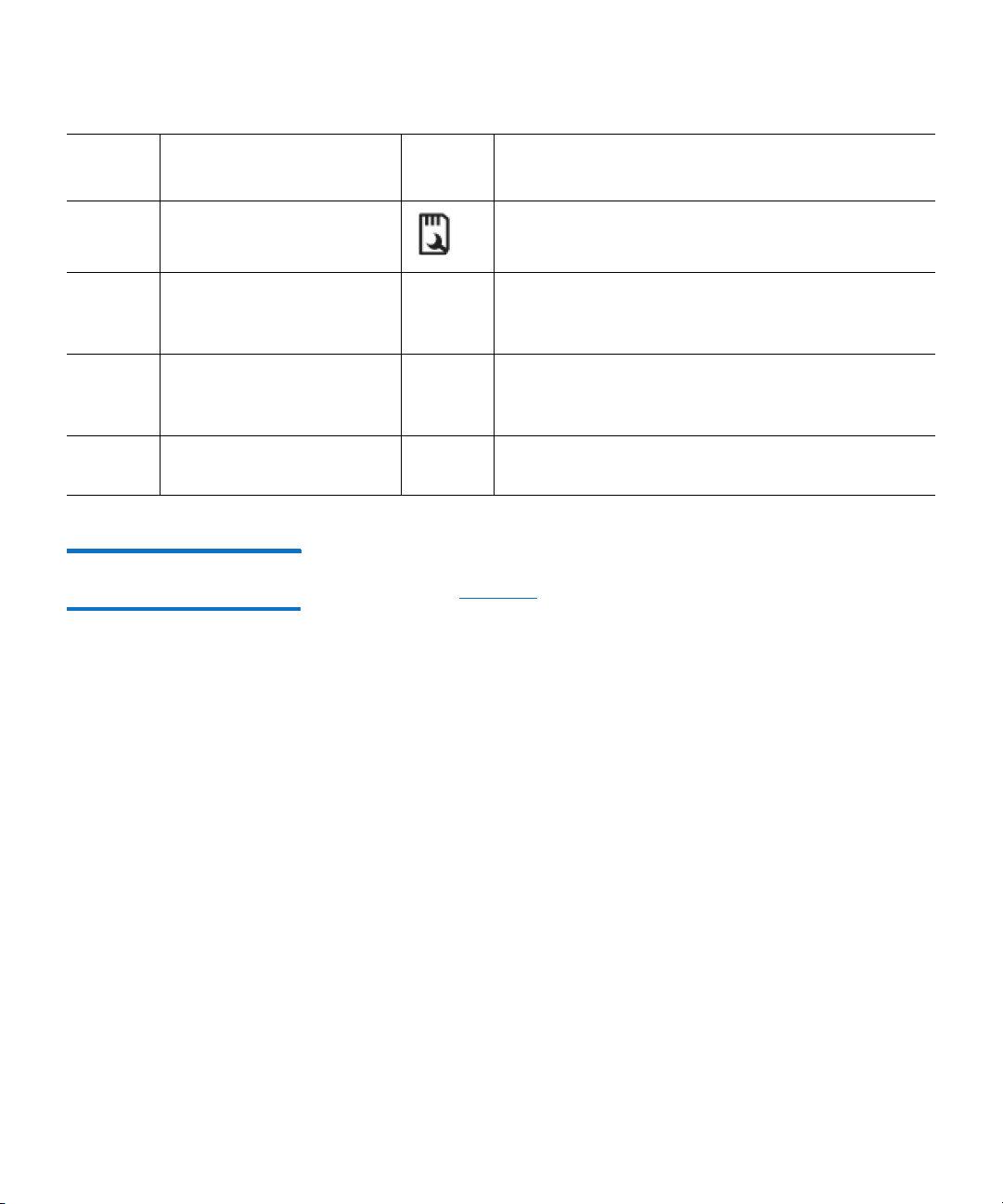
Indicator, Button, or
Item
Connector Icon Description
11 vFlash media card slot Not used.
Chapter 2: DXi4701 Basic Operations
DXi4701 Node
12 (Configurations with
Expansion modules only)
2 x 6 Gb SAS ports
13 (VTL configurations only)
2 x 8 Gb Fibre Channel
ports
14 (Optional) 2 x 10 GbE
Ethernet ports
DXi4701 Node Ethernet Port Indicators
Each Ethernet port on the DXi4701 Node rear panel has two LED
indicators (see
• Link indicator
• Activity Indicator
For connection to Expansion modules (JBODs).
For VTL ingest/read.
For data ingest/read.
Figure 12):
• Off - Indicates the port is not connected to the network.
• Green - Indicates the port is connected to the network at
maximum speed (1Gbps).
• Amber - Indicates the port is connected to the network at less
than its maximum port speed.
• Blinking green - Indicates network data is being sent or
received.
Quantum DXi4701 User’s Guide 29
Page 56

Chapter 2: DXi4701 Basic Operations
Link indicator Activity indicator
DXi4701 Node
Figure 12 DXi4701 Node 1 GbE Ethernet Port LEDs
DXi4701 Node 10GbE Ethernet Port Indicators
Depending on the configuration, Quantum DXi4701 systems include
one or two 10 GbE adapter cards with dual optical ports or dual Twinax
ports.
The 10 GbE adapter with dual optical or Twinax ports has two LED
indicators for each 10 GbE port (see
Figure 13):
• Link indicator
• Off - Indicates the port is not connected to the network.
• Green - Indicates the port is connected to the network at
10Gbps speed.
• Yell ow - Indicates the port is connected to the network at
1
Gbps speed.
• Activity Indicator
• Blinking - Indicates network data is being sent or received.
30 Quantum DXi4701 User’s Guide
Page 57

Figure 13 DXi4701 Node -
Port 1
Link indicator
Port 2
Activity indicator
Activity indicator
Link indicator
Optional 10 GbE Port LEDs
(Optical or Twinax)
Chapter 2: DXi4701 Basic Operations
DXi4701 Node
DXi4701 Node Power Supply Indicators
Each DXi4701 Node power supply has an illuminated translucent handle
that serves as an indicator to show whether power is present or whether
a power fault has occurred (see
Figure 14):
• Not lit - Indicates power is not connected.
• Green - Indicates a valid power source is connected to the power
supply and that the power supply is operational.
• Flashing amber - Indicates a problem with the power supply.
• Flashing green - When hot-adding a power supply, this indicates
that the power supply is mismatched with the other power supply.
Replace the power supply that has the flashing indicator with a
power supply that matches the capacity of the other installed power
supply.
Caution: All power supplies are hot swappable. When replacing
power supplies, never remove more than one power supply
at a time from the system. Also, before you remove one
power supply, make sure the other power supply is
operating correctly (indicator handle is green).
Quantum DXi4701 User’s Guide 31
Page 58

Chapter 2: DXi4701 Basic Operations
Power supply status
indicator/handle
DXi4701 Expansion Module
Figure 14 DXi4701 Node Power Supply LED
DXi4701 Expansion Module
The DXi4701 Expansion modules (JBODs) are used to provide additional
capacity (backup data storage) for the DXi4701 system. Each Expansion
module contains 12 hard drive carriers and provides 36 TB of licensable
storage.
Note: Usable storage capacity can be upgraded at any time after
purchase by adding a storage capacity upgrade license to
enable installed hardware capacity, or by adding additional
hardware capacity to the system. For information about
The DXi4701 Expansion modules have a series of LED indicators and
buttons located on the front and back of each component:
• DXi4701 Expansion Module Front Panel Features and Indicators
• DXi4701 Expansion Module Rear Panel Features
• DXi4701 Expansion Module EMM Features and Indicators
32 Quantum DXi4701 User’s Guide
upgrade options, see the DXi4701 Capacity Upgrade Guide
(6-68107), or contact your Quantum sales representative.
Page 59

Chapter 2: DXi4701 Basic Operations
6
1
2
3
4
5
DXi4701 Expansion Module
• DXi4701 Expansion Module Power Supply Indicators
DXi4701 Expansion Module Front Panel Features and Indicators
Figure 15 DXi4701 Expansion
Module - Front View
Figure 15 shows the controls, indicators, and connectors located behind
the optional rack bezel on the front panel of the DXi4701 Expansion
Module.
Ta ble 4 describes each item.
Quantum DXi4701 User’s Guide 33
Page 60
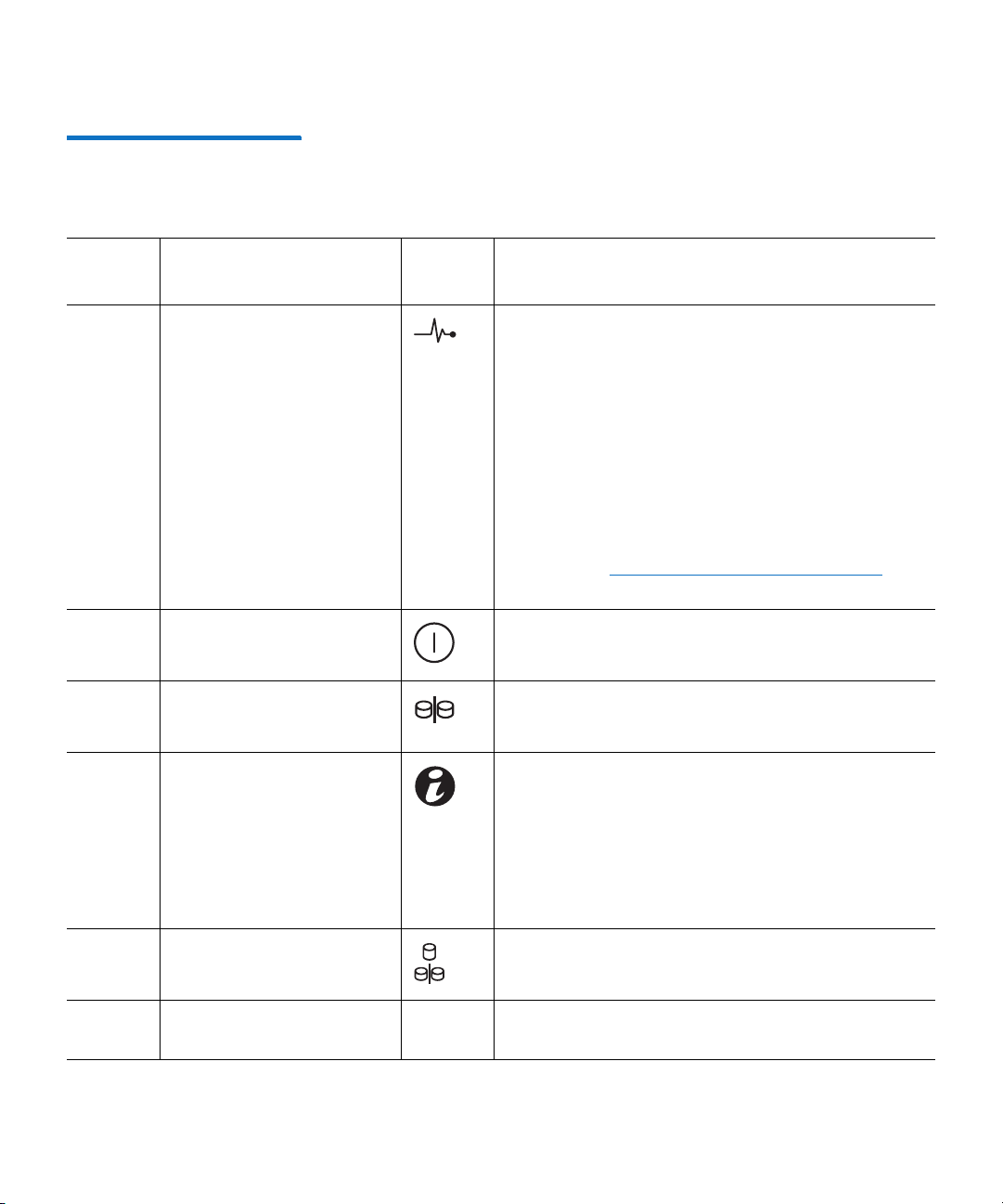
Chapter 2: DXi4701 Basic Operations
DXi4701 Expansion Module
Table 4 DXi4701 Expansion
Module - Front Panel LED
Indicators, Buttons, and
Connectors
Indicator, Button, or
Item
Connector
Icon Description
1 Enclosure status LED The enclosure status LED lights when the
enclosure power is on:
• Lights blue during normal operation and when
the host server is identifying the enclosure.
• Blinks blue when a host server is identifying the
enclosure or when the system identification
button is pressed.
• Lights amber when the enclosure is turned on
or is reset.
• Blinks amber when the enclosure is in the fault
state (see
General Troubleshooting Actions on
page 402.).
2 Power LED The power LED lights when at least one power
supply is supplying power to the enclosure.
3 Split mode LED Not used.
4 System identification
button
Press to toggle the system ID on and off.
The system identification button on the front
control panel can be used to locate a particular
enclosure within a rack. When the button is
pushed, the system status indicators on the
control panel and the EMM blinks blue until the
button is pushed again.
5 Enclosure mode switch Not used.
6 Hard drives Twelve 3.5 inch hot-swappable hard drives (4 TB
each).
34 Quantum DXi4701 User’s Guide
Page 61

Chapter 2: DXi4701 Basic Operations
41 2 3
5 5
DXi4701 Expansion Module
DXi4701 Expansion Module Rear Panel Features
Figure 16 DXi4701 Expansion
Module - Rear View
Table 5 DXi4701 Expansion
Module - Rear Panel Features
Figure 16 shows the connectors located on the rear panel of the
DXi4701 Expansion module. Table 5 describes each item.
Item Description
1 600 watt hot-swappable power supply (PSU 1).
2 Primary enclosure management module (EMM 0)
3 Secondary enclosure management module (EMM 1)
4 600 watt hot-swappable power supply (PSU 1).
5 Power switches (2)
DXi4701 Expansion Module EMM Features and Indicators
Quantum DXi4701 User’s Guide 35
Each DXi4701 Expansion module contains two enclosure management
modules (EMMs).
Figure 17 shows the connectors located on the rear
panel of the EMM. Table 6 describes each item.
Page 62

Chapter 2: DXi4701 Basic Operations
1 2 3 4 5 6 7
DXi4701 Expansion Module
Figure 17 DXi4701 Expansion
Module EMM - Rear View
Table 6 DXi4701 Expansion
Module EMM - Rear Panel
Indicators and Connectors
Indicator, Button, or
Item
Connector
Icon Description
1 System status indicator Blinks blue when the system identification button
is pushed. You can identify a particular enclosure
in a rack using the system identification indicator.
2 Debug port Not used.
3 SAS port (In) Provides connection from the Node or another
Expansion module.
4 SAS port (In) link status Indicates SAS port status:
• Lights green when all the links to the port are
connected.
• Lights amber when one or more links to the
port are not connected.
• The LED remains off if enclosure is not
connected.
5 SAS port (Out) Provides connection from the Expansion module
to another Expansion module.
36 Quantum DXi4701 User’s Guide
Page 63
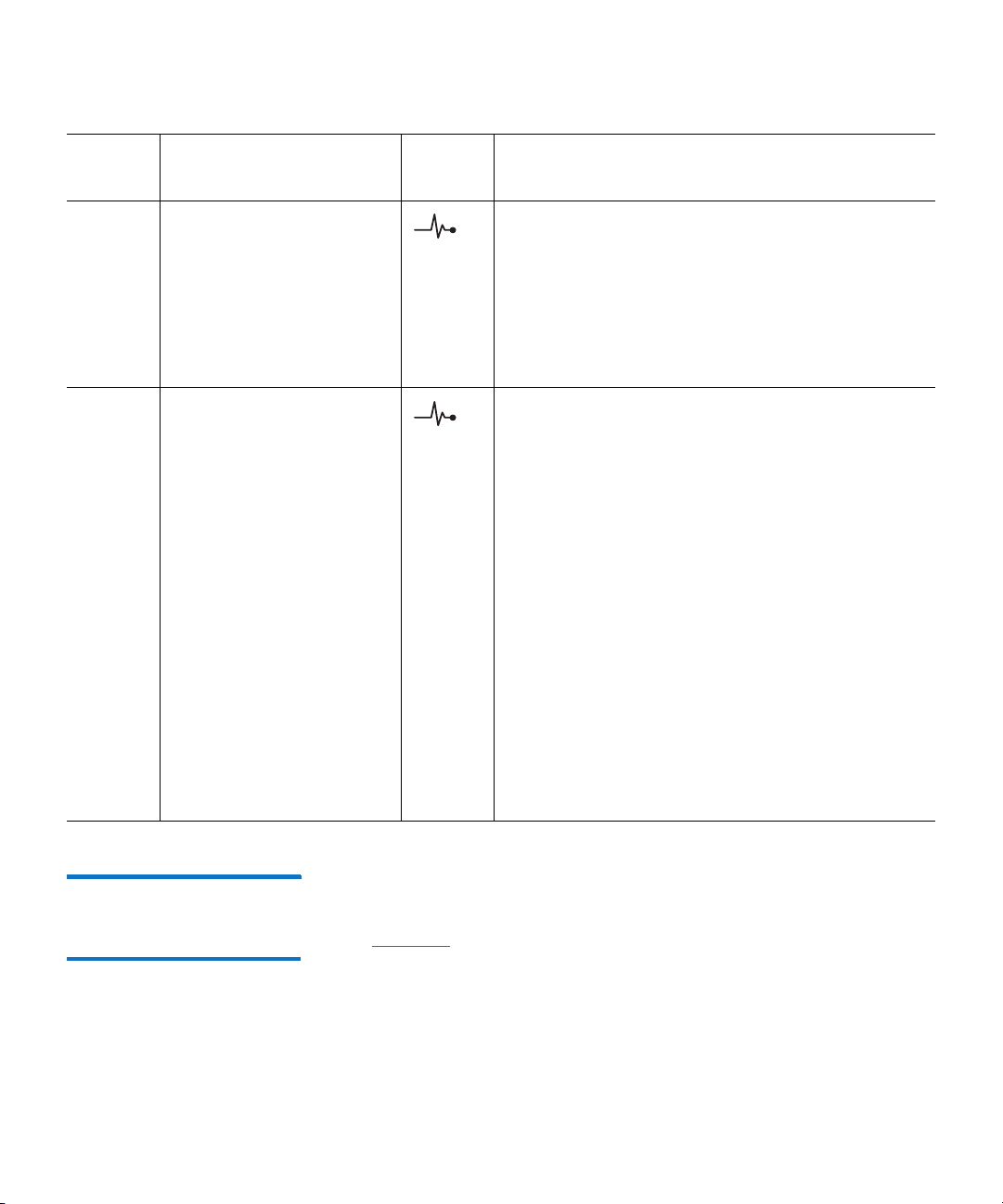
Chapter 2: DXi4701 Basic Operations
DXi4701 Expansion Module
Indicator, Button, or
Item
6 SAS port (Out) link status Indicates SAS port status:
7 EMM status LED The EMM status LED lights when the EMM power
Connector Icon Description
• Lights green when all the links to the port are
connected.
• Lights amber when one or more links to the
port are not connected.
• The LED remains off if enclosure is not
connected.
is on:
• Lights green when the EMM is functioning
properly.
• Lights amber when the enclosure does not boot
or is not properly configured.
• Blinks green quickly when a firmware download
is in progress.
• Blinks green slowly when a peer auto-update is
in progress.
• Blinks amber two times when the enclosure is
unable to communicate with enclosure devices.
• Blinks amber four times when a firmware
update fails.
• Blinks amber five times when the firmware
versions are different between two EMMs in an
enclosure.
DXi4701 Expansion Module Power Supply Indicators
Quantum DXi4701 User’s Guide 37
Each DXi4701 Expansion module power supply has LED indicators to
show whether power is present or whether a power fault has occurred
(see
Figure 18):
• DC Power - Lights green when the DC output voltage is within the
limit.
• Power supply/cooling fan fault - Lights amber when a fault with
the power supply or fan is detected.
Page 64

Chapter 2: DXi4701 Basic Operations
DC power
Power supply fault
AC power
DXi4701 Hard Drive Carrier Indicators
Figure 18 DXi4701 Expansion
Module - Power Supply LED
Indicators
• AC Power - Lights green when the AC output voltage is within the
limit.
Caution: All power supplies are hot swappable. When replacing
power supplies, never remove more than one power supply
at a time from the system. Also, before you remove one
power supply, make sure the other power supply is
operating correctly (power indicator is green).
DXi4701 Hard Drive Carrier Indicators
38 Quantum DXi4701 User’s Guide
Each DXi4701 hard drive carrier in the Node and Expansion module has
two LED indicators (see
Figure 19):
• Drive activity indicator (green)
• Flashing - Indicates hard disk drive activity.
• Drive status indicator (green and amber)
• Off - Drive ready for insertion or removal
Page 65

Chapter 2: DXi4701 Basic Operations
Drive activity
indicator (green)
Drive status indicator
(green and amber)
DXi4701 Hard Drive Carrier Indicators
Note: The drive status indicator remains off until all hard
drives are initialized after system power is applied.
Drives are not ready for insertion or removal during this
time.
• Blinks green two times per second - Identify drive/preparing
for removal
• Blinks green, amber, and off - Drive predicted failure
• Blinks amber four times per second - Drive failed
• Blinks green slowly - Drive rebuilding
• Steady green - Drive online
• Blinks green three seconds, amber three seconds, and off six
seconds - Rebuild aborted
Note: If a drive fails, you will be notified by a service ticket in the
remote management console (see
Service Tickets on
page 195).
Caution: Do not remove a hard drive that has not failed. Instead,
only remove a drive that has failed. If you accidentally
remove a good drive, wait 30 seconds before
reinserting the drive.
Figure 19 DXi4701 Hard Drive
Carrier LEDs
Quantum DXi4701 User’s Guide 39
Page 66
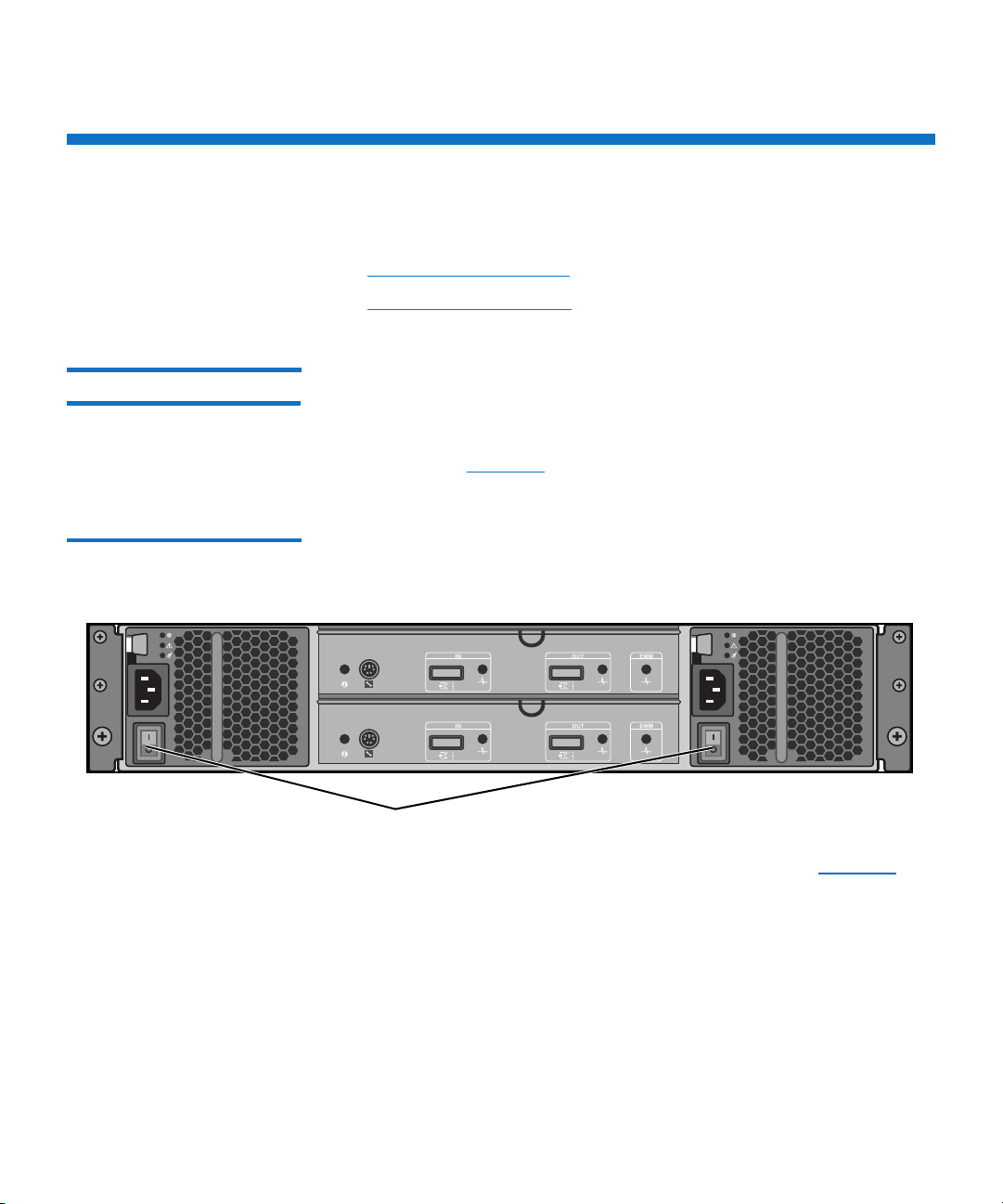
Chapter 2: DXi4701 Basic Operations
Power switches
Expansion module (rear)
Turning On and Shutting Down the DXi4701
Turning On and Shutting Down the DXi4701
To turn on or shut down the DXi4701, refer to the following sections:
• Turning On the DXi4701
• Turning Off the DXi4701
Turning On the DXi4701 To turn on the system, power on the DXi4701 system components in the
following order:
1 Turn on both power switches on the back of each Expansion module
(JBOD) (see
to initialize.
Figure 20 DXi4701 Expansion
Module Power Switches
Figure 20). Wait 30 seconds for the Expansion modules
2 Press the power button on the front of the Node (see Figure 21).
Wait for the system to boot before attempting to log on. (This can
take up to 30 minutes.)
40 Quantum DXi4701 User’s Guide
Page 67

Figure 21 DXi4701 Node
Power button
System Node (front)
Power Button
Chapter 2: DXi4701 Basic Operations
Turning On and Shutting Down the DXi4701
The system is now ready for operation (see Chapter 3, DXi4701 Remote
Management).
Turning Off the DXi4701
To turn off the system:
Caution: Before shutting down the DXi4701, make sure that all
backup and replication jobs are finished, and that space
reclamation activity is complete.
1 Shut down the system from the remote management console using
the Shutdown option on the Utilities > Reboot & Shutdown page
(see
Reboot & Shutdown on page 390).
Note: Shutting down the system can take up to 15 minutes. Only
the Node will completely shut down.
2 Turn off both power switches on the back of each Expansion
module (JBOD) (see
Figure 20).
Quantum DXi4701 User’s Guide 41
Page 68

Chapter 2: DXi4701 Basic Operations
Locating DXi4701 Serial Numbers
Locating DXi4701 Serial Numbers
You will need the system serial number, the Node serial number, and the
Expansion module serial number at various times:
• System Serial Number - You need this number to contact Quantum
Support or to add a licensed feature.
• Node Serial Number - You need this number for a Node
replacement component.
• Expansion Module (JBOD) Serial Number - You need this number
for an Expansion module replacement component.
You can locate the system serial number on the Home page of the
remote management console.
You can also locate the system serial number, the Node serial number,
and the Expansion module serial numbers by looking at the physical
components.
• The system serial number is located on the pull-out information tag
on the front of the Node (see
System Serial Number appears on the label. The system serial
number includes the letters BVV.
Figure 22). The text Service Call
• The Node serial number is located to the left of the SAS ports on the
rear of the Node. It is the same as the Node service tag.
• The Expansion module (JBOD) serial number is located on rear right
flange, next to the right power supply.
Note: The system serial number also appears on the location ID label
that is affixed to the lip on the rear of the Node and each
Expansion module.
42 Quantum DXi4701 User’s Guide
Page 69

Figure 22 DXi4701 Node
Pull out information tag to view
system serial number
Information Tag
Chapter 2: DXi4701 Basic Operations
Locating DXi4701 Serial Numbers
Quantum DXi4701 User’s Guide 43
Page 70

Chapter 2: DXi4701 Basic Operations
Locating DXi4701 Serial Numbers
44 Quantum DXi4701 User’s Guide
Page 71

Chapter 3
DXi4701 Remote
Management
The Quantum DXi4701 provides a powerful Web-based user interface
that allows you to configure and manage the system from a remote
workstation on the same network as the DXi4701.
Note: Management pages and information related to VTL (virtual
tape library) and Fibre Channel status and configuration display
only for DXi4701 VTL configurations. Similarly, management
pages and information related to NAS (network attached
storage) and OST (OpenStorage technology) display only for
DXi4701 NAS configurations.
Use the DXi4701 remote management console to perform the following
tasks:
• Set up the DXi4701 using guided procedures (see DXi4701
Configuration Wizards on page 57).
• View important system information at a glance (see DXi4701 Home
Page on page 101).
• Manage data replication activities (see DXi4701 Replication on
page 113).
• Monitor system performance (see DXi4701 Status on page 165).
• View administration alerts and resolve service tickets (see DXi4701
Alerts on page 193).
Quantum DXi4701 User’s Guide 45
Page 72

Chapter 3: DXi4701 Remote Management
Accessing Remote Management
• Configure storage presentation, data replication, and system
settings (see
• Run diagnostic tools and maintain the system (see DXi4701 Utilities
on page 359).
DXi4701 Configuration on page 203).
Accessing Remote Management
Access the remote management console using a Web browser on a
workstation that is on the same network as the DXi4701.
See the following sections for more information about accessing
DXi4701 remote management:
• Supported Browsers
• Logging On to the DXi4701
• Logging Off of the DXi4701
Supported Browsers Web browser software is not included with the DXi4701. You must
obtain and install it separately. The DXi4701 remote management
console supports the following Web browsers:
• Mozilla Firefox 10 or later
• Google Chrome 21 or later
• Microsoft Internet Explorer 8, 9, or 10
Note: For Microsoft Internet Explorer 10, you must enable
Compatibility View.
Note: For correct operation of the remote management console,
disable any pop-up blockers and enable JavaScript in your Web
browser.
46 Quantum DXi4701 User’s Guide
Page 73
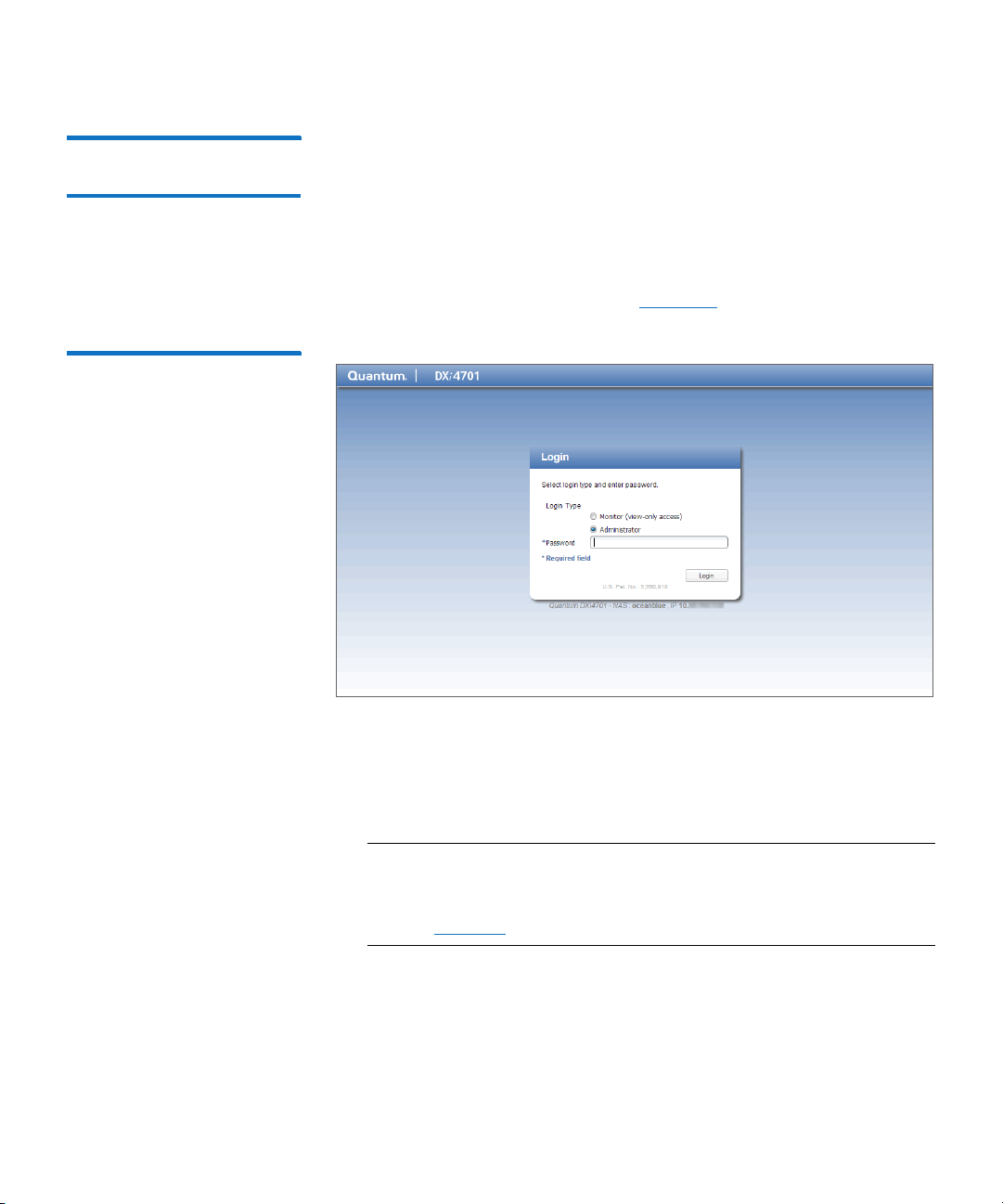
Chapter 3: DXi4701 Remote Management
Accessing Remote Management
Logging On to the DXi4701
Figure 23 Login Window
To log on to the DXi4701 remote management console:
1 Launch a supported Web browser on a workstation that has
network access to the DXi4701.
2 In the browser address box, type the IP address of the DXi4701, and
then press <Enter>.
The Login window displays (see Figure 23).
If the Login window does not display, verify that the IP address is
correct and that the network path to the DXi4701 is valid. Also
verify that you are using a supported Web browser. Then try again.
If you are still unable to access the Login window, contact your
DXi4701 administrator.
Note: The default IP address is 10.1.1.1. The IP address can be
changed during installation using the Getting Started
Wizard or at a later time on the Network page (see
Network on page 303).
3 Select the login type and enter the corresponding password.
• Monitor - Allowed to view information on the DXi4701 remote
management console but cannot make changes. (The default
password is password.)
Quantum DXi4701 User’s Guide 47
Page 74

Chapter 3: DXi4701 Remote Management
Accessing Remote Management
4 Click Login.
5 If a security banner message has been specified for the DXi4701,
Figure 24 Home Page
• Administrator - Allowed to view and change information on
the DXi4701 remote management console. (The default
password is password.)
Note: Passwords are limited to 15 characters. Alphanumeric
characters and special characters are allowed. Passwords
can be changed on the Web & CLI Passwords page (see
Web & CLI Passwords on page 321).
click Accept.
Note: For information about specifying a security banner
message, see Security Notice on page 328.
The Home page displays (see Figure 24).
If you are unable to log on, verify that the password is correct, then
try again. If you are still unable to log on, contact your DXi4701
administrator.
48 Quantum DXi4701 User’s Guide
Page 75

Chapter 3: DXi4701 Remote Management
The Remote Management Console
Caution: More than one Administrator can log on to the DXi at a
time. If two Administrators attempt to make configuration
changes on the same page at the same time, it is possible
that one Administrator’s changes will overwrite the other’s.
Always coordinate configuration changes with other
Administrator users.
Logging Off of the DXi4701
When you are done working in the DXi4701 remote management
console, click Logout on the upper right of the remote management
console to end your session.
Note: If the DXi4701 remote management console is idle for more
than 30 minutes (default setting), the system logs off the user.
The inactivity timeout can be changed on the Login Session
page (see Login Session on page 327).
The Remote Management Console
After you log on to the DXi4701, the remote management console
displays. The remote management console includes the following
features:
• System Banner
• Main Menu
• DXi4701 Management Pages
System Banner The system banner displays at the top of the remote management
console (see
status and alert information at a glance, and to quickly access additional
information. The system banner also displays the time and date as well
as the login type (administrator or monitor).
Quantum DXi4701 User’s Guide 49
Figure 25). Use the system banner to see overall system
Page 76

Chapter 3: DXi4701 Remote Management
System Banner
Low Capacity Help Menu
LogoutTicketStateModel Number
Admin
The Remote Management Console
Figure 25 System Banner
The following items display on the system banner:
• Model Number - The model number of the DXi4701 (see Model
Number on page 51).
• State - Displays the operating state of the DXi4701:
• Normal - (Green) The system is operating correctly.
• Attention - (Yellow) There is a problem with the system.
Note: The state displays Attention during a blockpool verify
operation (see Blockpool Verify Behavior on page 53).
• Verify Failure - (Red) The blockpool verify process has failed.
• Low Space - (Yellow) Available disk space is low. Ingest and
replication continue, and space reclamation starts.
• Critical Reserve Space - (Red) Available disk space is critically
low. Ingest and replication are stopped, and space reclamation
continues.
• No Space - (Red) Available disk space is critically low. Ingest and
replication are stopped, and space reclamation continues.
50 Quantum DXi4701 User’s Guide
Page 77

Chapter 3: DXi4701 Remote Management
The Remote Management Console
Click the State button to display detailed status information about
the system (see
Hardware on page 166).
• Admin - The Admin button turns yellow when an administration
alert occurs. Click the Admin button to manage administration
alerts (see
Admin Alerts on page 193).
• Ticket - The Ticket button turns yellow when open service tickets
are present. Click the Ticket button to manage service tickets (see
Service Tickets on page 195).
• Low Capacity - The Low Capacity button turns yellow when
available disk space falls to a low level and the DXi enters Low
Space state (see
Low Space Management on page 52). Click the
Low Capacity button to view the administration alerts related to
low disk space (see
Admin Alerts on page 193).
Note: When disk space is low, target replication to the system is
paused (see
Replication Service on page 161). In addition,
space reclamation is automatically started to free up disk
space (see Space Reclamation on page 371).
• Logout - Click to end your remote management session.
• Help Menu - Select from the following help options:
• Help Contents - Open the DXi4701 online help.
• Online Documentation - Access documentation resources on
the Quantum Web site.
• About - Display DXi software version information.
Model Number
The Model Number displays in the DXi4701 System Overview section
on the Home page. The model number indicates the specific hardware
configuration of the DXi4701.
Ta ble 7 describes the DXi4701 hardware configuration that is indicated
by each model number.
Quantum DXi4701 User’s Guide 51
Page 78

Chapter 3: DXi4701 Remote Management
The Remote Management Console
Table 7 DXi4701 Model
Number
DXi4701 Model Number DXi4701 Configuration
DXi4701 - NAS/OST 5–135 TB usable for data storage
3 x 1 GbE Ethernet ports
(Optional) 2 x 10 GbE Ethernet
ports
DXi4701 - VTL 5–135 TB usable for data storage
3 x 1 GbE Ethernet ports
(Optional) 2 x 10 GbE Ethernet
ports
2 x 8 Gb Fibre Channel ports (for
host or SAN connection)
Low Space Management
As disk capacity is used and free disk space approaches low levels, the
DXi4701 automatically responds as detailed in
When the DXi4701 enters the Low Space state, space reclamation is
automatically started to free up disk space. A space reclamation task is
initiated every 10 minutes until space reclamation begins. Space
reclamation ends when the DXi4701 exits the Low Space state. (Any
space reclamation tasks running at that time are allowed to complete.)
Ta ble 8.
When the DXi4701 enters the Critical Reserve Space state, backup
ingest is stopped, and target replication to the system is paused. Backup
ingest and target replication resume when the DXi4701 exits the
Critical Reserve Space state.
Note: The system generates a service ticket and an admin alert when
it enters the Low Space, Critical Reserve Space, and No Space
states. In addition, a service ticket and an admin alert are
generated when Used Disk Space reaches 85% and 95% of
total disk capacity.
52 Quantum DXi4701 User’s Guide
Page 79

Chapter 3: DXi4701 Remote Management
The Remote Management Console
Table 8 Low Space States
DXi State Disk Space Level System Actions
Normal (Green) Normal disk space Low Capacity button is dark.
Backup ingest and replication occur
as normal.
Space reclamation occurs at normally
scheduled times.
Low Space (Yellow) Free Space is less than:
850 GB + 100 GB x (total usable
capacity in TB / 10 TB)
Critical Reserve
Space (Red)
Free Space is less than:
250 GB
No Space (Red) Free Space is less than:
10 GB
Note: No Space also occurs if the
Used Metadata percentage is
85% or greater.
Low Capacity button is lit.
Backup ingest and replication occur
as normal.
Space reclamation is automatically
started.
Low Capacity button is lit.
Backup ingest and replication are
stopped.
Space reclamation is automatically
started.
Note: VTL cartridge metadata files
can still be updated.
Low Capacity button is lit.
Backup ingest and replication are
stopped.
Space reclamation is automatically
started.
Note: VTL cartridge metadata files
cannot be updated.
Blockpool Verify Behavior
A blockpool verify operation occurs if data on the system requires repair,
for example, after an unexpected shutdown due to a power loss. During
a blockpool verify operation, the banner displays the Attention state.
Clicking Attention displays the message: A previous unclean shutdown
of the DXi has required a data verification to commence. While in this
Quantum DXi4701 User’s Guide 53
Page 80
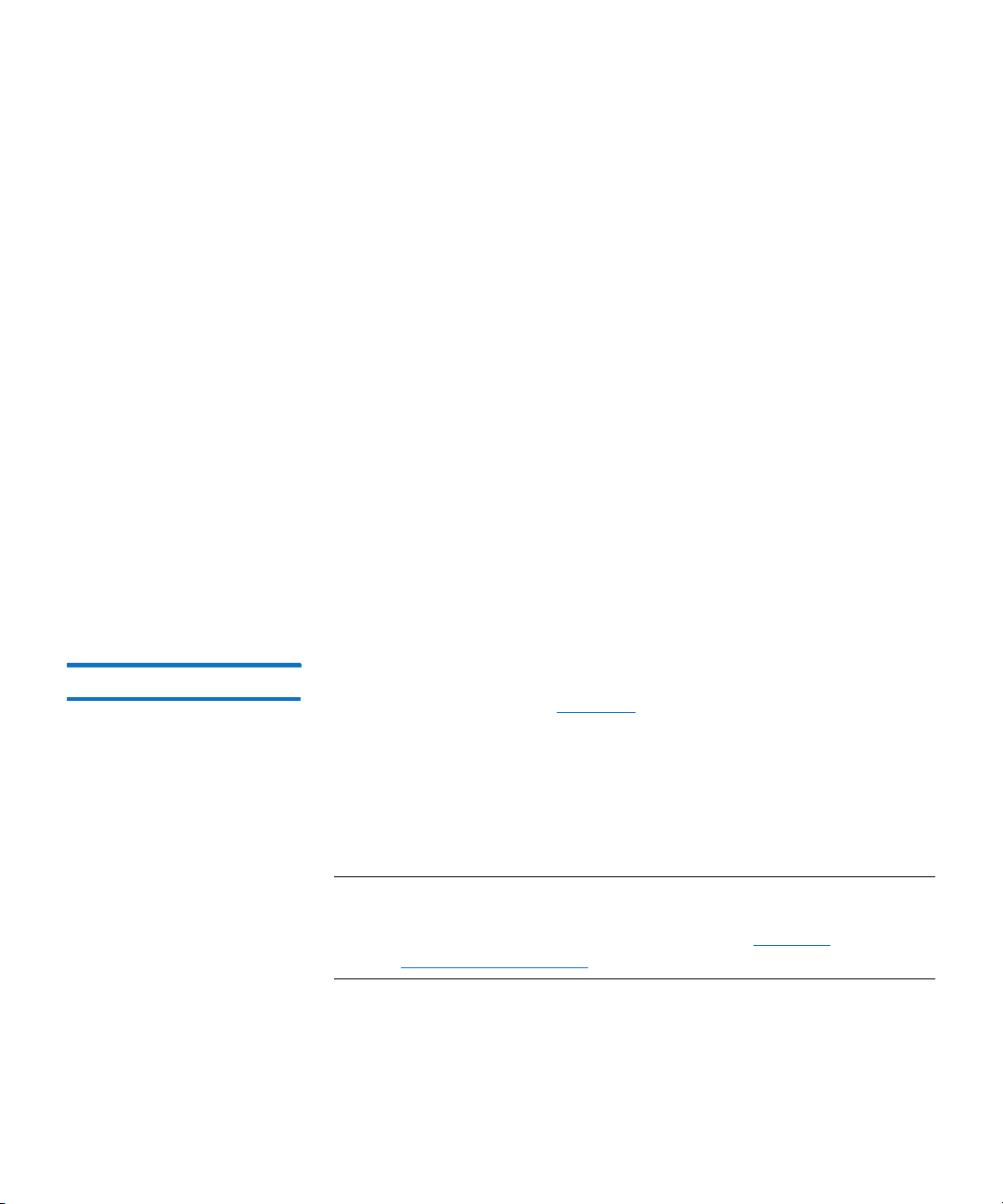
Chapter 3: DXi4701 Remote Management
The Remote Management Console
condition the DXi is operational, but performance may be severely
degraded.
While a blockpool verify operation is in progress, some system
operations are affected.
• Mounting VTL cartridges created prior to the blockpool verify may
• Retrieving data created prior to the blockpool verify may fail.
• Creating and mounting new VTL cartridges should succeed.
• Ingesting new data to new VTL cartridges or using NAS/OST should
• Sending data that existed prior to the blockpool verify to a
• Sending new data to a replication target, or receiving replicated
• Space reclamation and healthchecks will fail.
When the blockpool verify is complete, the banner displays Normal, and
the system resumes normal operation
fail.
succeed.
replication target may fail.
data, should succeed.
Main Menu The main menu displays on the left side of the DXi4701 remote
management console (see
corresponding management page.
To access DXi Advanced Reporting, click the link below the main menu.
Quantum DXi Advanced Reporting provides performance data logging
and visual reporting and graphing features for Quantum DXi-Series
systems. For more information, see the Quantum DXi Advanced
Reporting User’s Guide (6-67353).
Note: Clicking Wizards on the main menu replaces the main menu
with the wizards menu. Click a menu item to begin a wizard, or
click Exit to return to the main menu (see
Configuration Wizards on page 57).
54 Quantum DXi4701 User’s Guide
Figure 26). Click a menu item to display the
DXi4701
Page 81

Figure 26 Main Menu
Main Menu
DXi Advanced Reporting
Map
Chapter 3: DXi4701 Remote Management
The Remote Management Console
DXi4701 Management Pages
Use the DXi4701 management pages to view information as well as
configure and manage the system. To navigate to a page, first click a
menu item, then click a tab to display the corresponding page. Some
pages include sub-tabs that display pages with additional information
and options.
To view a graphical map of all remote management pages, click Map on
the main menu (see
Figure 26). On the map, click the name of a page to
quickly navigate to that page (see Figure 27).
If you need help as you work, click Help in the page's title bar to see
online help for that page. In addition, Quick Tips are available on many
pages. Click the Quick Tip icon [?] next to a section or field to learn
more about that item.
Note: Management pages related to VTL (virtual tape library) and
Fibre Channel status and configuration do not display for
DXi4701 NAS configurations. Similarly, management pages
related to NAS (network attached storage) and OST
(OpenStorage technology) do not display for DXi4701 VTL
configurations.
Quantum DXi4701 User’s Guide 55
Page 82

Chapter 3: DXi4701 Remote Management
Click a page name to
navigate to that page
The Remote Management Console
Caution: Unless directed to do so by the documentation, do not use
Figure 27 Remote
Management Pages Map
your Web browser’s Back, Forward, or Refresh buttons
when navigating in the remote management console.
Doing so may have unintended effects. Instead, always use
the main menu and tabs to navigate in the remote
management console.
56 Quantum DXi4701 User’s Guide
Page 83

Chapter 4
DXi4701 Configuration
Wizards
The Configuration Wizards provide guided assistance for setting up
the DXi4701. Use the wizards to quickly configure the most important
features of the system, including storage presentation and data
replication. Each wizard leads you step-by-step through the
configuration process.
The Configuration Wizards page displays the first time you log on to
the remote management console after completing the Getting Started
wizard. After that, to access the Configuration Wizards, click Wizards
on the main menu. This replaces the main menu with the Wizards menu
(see
Figure 28).
The Wizards menu includes the following wizards:
• NAS - Helps you configure the DXi4701 as a NAS (Network Attached
Storage) appliance for use on a Windows or UNIX/Linux network
(see
NAS Wizard on page 58).
• VTL - Helps you configure the DXi4701 to present its storage as one
or more VTL (Virtual Tape Library) partitions for use with a backup
application (see
• OST - Helps you configure the DXi4701 to present its storage as one
or more OST (OpenStorage) storage servers for use with a backup
application (see
• Replication - Helps you configure the DXi4701 to send replicated
data to or receive replicated data from another DXi system (see
Replication Wizard on page 81).
Quantum DXi4701 User’s Guide 57
VTL Wizard on page 65).
OST Wizard on page 74).
Page 84
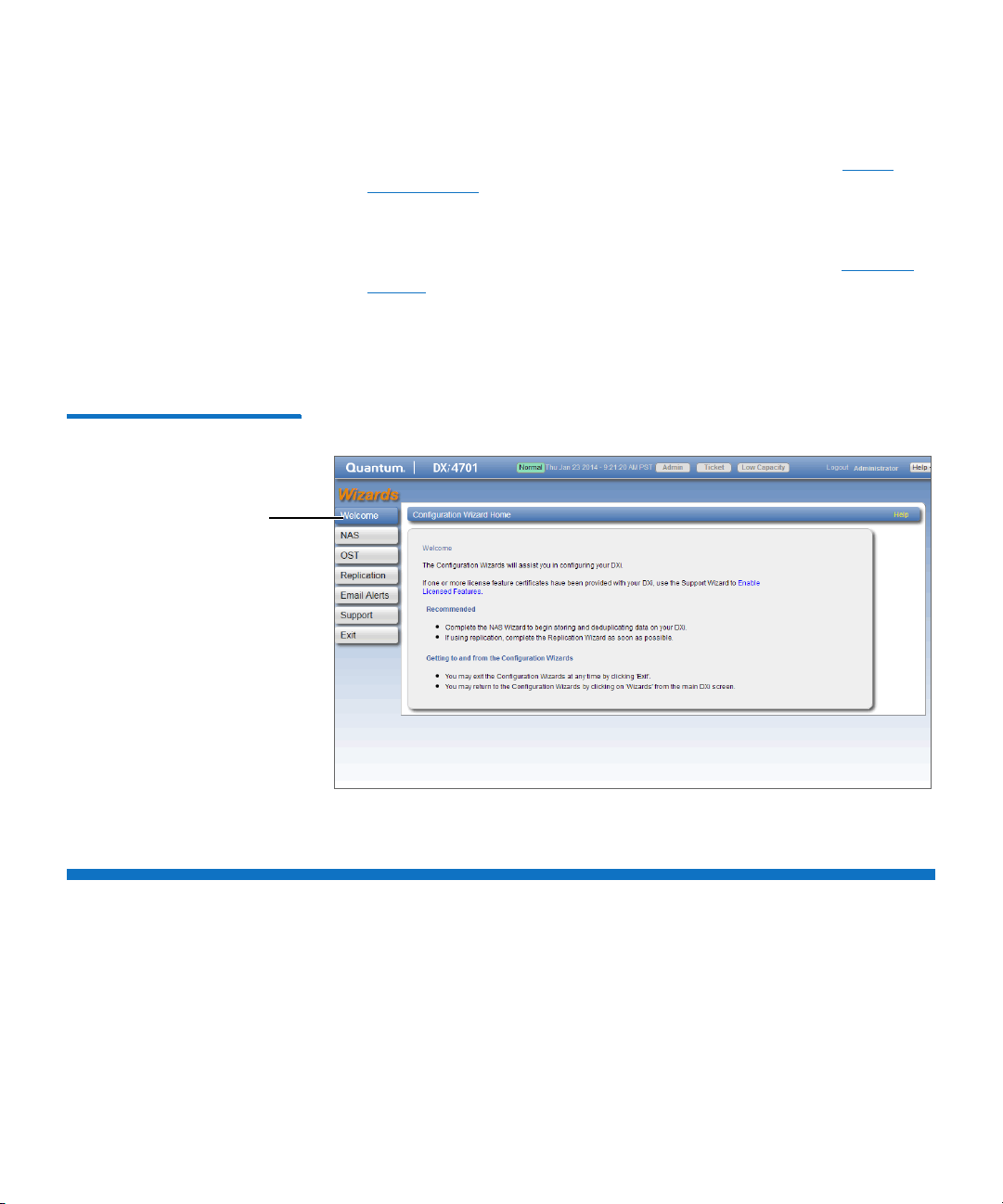
Chapter 4: DXi4701 Configuration Wizards
Wizards Menu
NAS Wizard
• Email Alerts - Helps you configure the DXi4701 to automatically
send notifications and reports to selected recipients (see
Alerts Wizard on page 90).
• Support - Helps you enable licensed features on the DXi4701,
register your system with Quantum, and perform other tasks that
will aid Quantum customer support in assisting you (see
Wizard on page 94).
Click an item on the Wizards menu to begin a wizard. After you
complete a wizard, a green check mark displays next to its name on the
Wizards menu. To display the main menu again, click Exit.
Figure 28 Wizards Menu
Email
Support
NAS Wizard
The NAS wizard provides guided assistance for configuring the DXi4701
as a NAS (Network Attached Storage) appliance. The wizard helps you
determine if the NAS shares will be used on a Windows or UNIX/Linux
network, and if necessary helps you join the DXi4701 to a Windows
domain. Then the wizard guides you through the process of adding one
or more NAS shares to receive backup data.
58 Quantum DXi4701 User’s Guide
Page 85
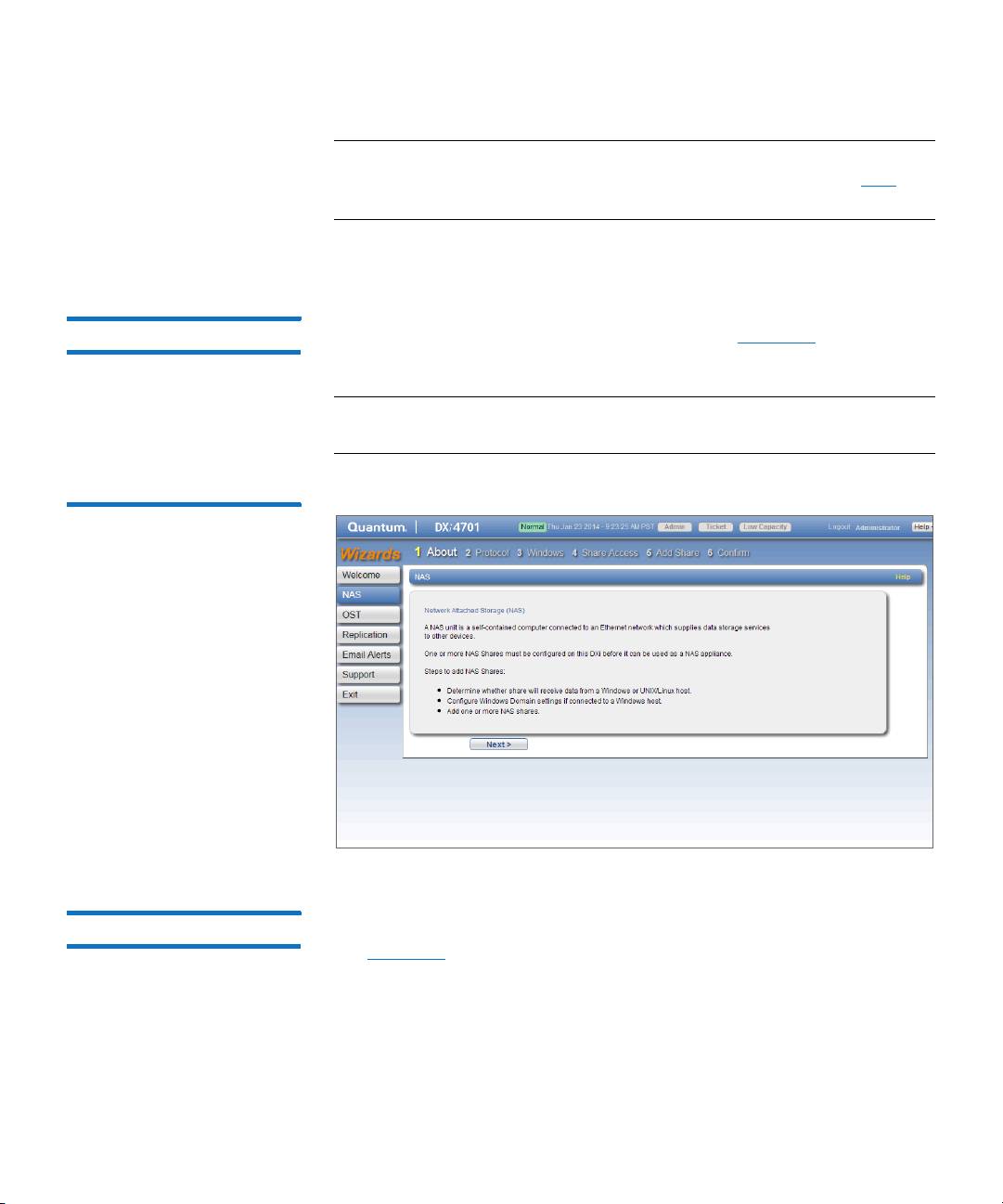
Chapter 4: DXi4701 Configuration Wizards
Note: You cannot use the NAS wizard to edit existing shares. For
more information about working with NAS shares, see
page 204.
To begin the NAS wizard, on the Wizards menu, click NAS.
Step 1: About 1 Read the information about the wizard (see Figure 29).
2 Click Next to continue.
Note: At any time while using the wizard, you can click Previous to
return to the previous step.
Figure 29 NAS Wizard: About
NAS Wizard
NAS on
Step 2: Protocol 1 Select the type of host the DXi4701 will present NAS shares to (see
Figure 30):
• Windows (CIFS) - All hosts that will interact with the DXi4701
run Windows.
• UNIX/Linux (NFS) - All hosts that will interact with the DXi4701
run UNIX or Linux.
Quantum DXi4701 User’s Guide 59
Page 86

Chapter 4: DXi4701 Configuration Wizards
NAS Wizard
2 Click Next to continue.
Figure 30 NAS Wizard:
Protocol
• Both Windows & UNIX/Linux - Both types of hosts (Windows
and UNIX/Linux) will interact with the DXi4701.
Step 3: Windows Note: If you selected the UNIX/Linux (NFS) option in the previous
step, the wizard automatically skips this step and the next step.
Continue with Step 5: Add Share on page 63.
1 Select an option for joining the DXi4701 to the Windows network
(see
Figure 31):
• Active Directory - Add the DXi4701 to a Windows network
using Active Directory
• Workgroup - Add the DXi4701 to a workgroup on a Windows
network
Note: To disjoin a domain, see Windows Domain on page 211.
2 In the Domain/Workgroup Name box, enter the name of the
domain or workgroup the DXi4701 is joining.
3 (Active Directory only) Enter information about the primary domain
controller:
60 Quantum DXi4701 User’s Guide
Page 87

Chapter 4: DXi4701 Configuration Wizards
NAS Wizard
• Primary Domain Controller - Select an option for the Primary
Domain Controller (PDC):
• Use DNS Discovery - Discover the PDC automatically.
• Specify Address - Enter the fully qualified name or the IP
address of the PDC.
• Organization Unit - (Optional) Enter the name of the
organizational unit in the domain.
The DXi4701 will become a member of this organization.
• Administrator Name - Enter Administrator or any user that
has the right to join the domain.
By default, any user belonging to the Administrators group or
the Domain Admins group has the right to join the domain. In
addition, any user can join the domain if they are specifically
delegated this right by a member of the Administrators group.
• Administrator Password - Enter the password for the user
entered above.
Figure 31 NAS Wizard:
Windows
Note: To configure users, see Share Access on page 214.
4 Click Next to continue.
Quantum DXi4701 User’s Guide 61
Page 88

Chapter 4: DXi4701 Configuration Wizards
NAS Wizard
Step 4: Share Access 1 Do one of the following depending on whether the DXi4701 is
joining a Windows Workgroup or an Active Directory Domain:
• Windows Workgroup - Enter information about the workgroup
user:
• User Name - Enter the name of the workgroup user.
• Password - Enter the password for the workgroup user.
• Confirm Password - Enter the password again to confirm
it.
• Description - (Optional) Enter a brief description of the
workgroup user.
• Grant Administrator Privileges - Select the check box to
add the workgroup user to the Windows Administrators
group.
This allows the workgroup user to override certain
permissions settings and prevents the workgroup user from
being locked out of shares or directories.
• Active Directory Domain - Enter information about the share
administrator:
• Fully Qualified User or Group Name - Enter the
administrator’s user or group name.
2 Click Add.
3 (Optional) To add additional workgroup users or share
administrators, repeat Steps 1–2.
4 Click Next to continue.
62 Quantum DXi4701 User’s Guide
Page 89

Chapter 4: DXi4701 Configuration Wizards
NAS Wizard
Figure 32 NAS Wizard: Share
Access
Step 5: Add Share 1 Under Add Share, enter information about the NAS share (see
Figure 33):
• Name - Enter the name of the NAS share.
• Description - (Optional) Enter a brief description of the share.
• Enable deduplication - Select the check box to enable data
deduplication. Quantum recommends that you enable data
deduplication to optimize disk usage.
Note: Data deduplication is enabled by default. You cannot
enable or disable data deduplication after the share is
added.
• Hide from network browsing - (Windows shares only) Select
the check box to hide the share from network browsing. If
selected, you cannot see the share when browsing the network.
• Export Protocol - (Available only if you selected the Both
option in
Step 2: Protocol on page 59) Select the export
protocol for the share:
• CIFS - Select the CIFS option to use the share on a Windows
network.
Quantum DXi4701 User’s Guide 63
Page 90

Chapter 4: DXi4701 Configuration Wizards
NAS Wizard
2 Click Add.
3 (Optional) To add additional shares, repeat Steps 1–2.
4 Click Next to continue.
Figure 33 NAS Wizard: Add
Share
• NFS - Select the NFS option to use the share on a UNIX or
Linux network.
Step 6: Confirm 1 Review the settings you selected to make sure they are correct (see
Figure 34). If necessary, click Previous to return to a previous step to
make changes.
2 To make changes to a NAS share you added, first select the share
and click Delete to delete the share. Then click Previous to return to
the previous step and add a new share.
3 After you have confirmed all settings, click Finish. The wizard
configures the DXi4701 with the settings you selected.
64 Quantum DXi4701 User’s Guide
Page 91

Figure 34 NAS Wizard:
Confirm
Chapter 4: DXi4701 Configuration Wizards
VTL Wizard
VTL Wizard
The VTL wizard provides guided assistance for configuring the DXi4701
to present its storage as one or more VTL (Virtual Tape Library) partitions
for use with a backup application. The wizard guides you through the
process of adding one or more VTL partitions, adding virtual media,
discovering hosts, and mapping partitions to hosts.
Note: You cannot use the VTL wizard to edit or add media to existing
partitions, or to edit existing host access groups. For more
information about working with VTL partitions, see
page 221.
Quantum DXi4701 User’s Guide 65
VTL on
Page 92

Chapter 4: DXi4701 Configuration Wizards
VTL Wizard
To begin the VTL wizard, on the Wizards menu, click VTL.
Step 1: About 1 Read the information about the wizard (see Figure 35).
2 Click Next to continue.
Note: At any time while using the wizard, you can click Previous to
return to the previous step.
Figure 35 VTL Wizard: About
Step 2: Add Partition 1 Enter information about the partition (see Figure 36):
• Name - Enter the name of the VTL partition.
• Library Model - Select the library model emulated by the
partition. The library model determines the inquiry string
returned to the host by the DXi4701.
The following library models are available:
• Quantum DXi7500
• ADIC Scalar 100, ADIC Scalar i2000, or ADIC Scalar i500
• ADIC Pathlight VX
66 Quantum DXi4701 User’s Guide
Page 93

Chapter 4: DXi4701 Configuration Wizards
VTL Wizard
• Quantum Scalar i40/i80 or Quantum Scalar i6000
• Quantum DXi6700, Quantum DXi6800, Quantum DXi4700,
Quantum DXi4601, QuantumDXi4500, or Quantum
DXi8500
• Quantum DX3000 or Quantum DX5000
• Quantum PX500 or Quantum PX720
• ATL M2500, ATL P1000, or ATL P7000
If you select a library such as the ATL P1000 or ATL P7000, the
DXi4701 appears as the selected library to the host and backup
application. If you select Quantum DXi4701, the host and
backup application recognize the device as a Quantum
DXi4701.
Note: Quantum recommends that you set the library model
to Quantum DXi4701 for best compatibility. If your
backup application does not support the Quantum
DXi4701 inquiry string, select a different library model.
Check your software compatibility guide to verify what
library models are supported.
• Number of Storage Slots - Accept the default number of
storage slots (based on DXi model), or enter the number of
storage slots in the partition (up to 9,000).
Note: One I/E slot is created for each storage slot up to a
maximum of 240 I/E slots.
• Virtual Tape Drive Model - Select the tape drive model
emulated by the virtual drives in the partition. All virtual tape
drives in a partition must be the same model.
The following tape drive models are available:
• Quantum DLT-S4, SDLT600, SDLT320, or DLT7000
• Certance LTO-2 an d LTO -3
• IBM LTO -1, LTO-2, LTO -3, LTO- 4, or LTO-5
• HP LTO-1, LTO -2, LTO- 3, LTO-4 , or LTO-5
Quantum DXi4701 User’s Guide 67
Page 94

Chapter 4: DXi4701 Configuration Wizards
VTL Wizard
2 Click Add.
3 (Optional) To add additional partitions, repeat Steps 1–2.
• Number of Virtual Tape Drives - Accept the default number of
tape drives (based on DXi model), or enter the number of virtual
tape drives in the partition.
Note: If all tape drives are currently assigned to other
partitions, you must remove one or more tape drives
from an existing partition to make them available for
use in a new partition.
• Enable deduplication - Select the check box to enable data
deduplication. Quantum recommends that you enable data
deduplication to optimize disk usage.
Note: Data deduplication is enabled by default. You cannot
enable or disable data deduplication after the partition
is added.
Figure 36 VTL Wizard: Add
Partition
4 Click Next to continue.
68 Quantum DXi4701 User’s Guide
Page 95

Chapter 4: DXi4701 Configuration Wizards
VTL Wizard
Step 3: Add Media 1 In the Partition drop-down box, select the partition where the
media will be created (see
2 Under Add Contiguous Media, enter information about the media:
• Initial Location - The initial location for cartridges after they are
created (Storage Slot or I/E Slot).
Note: You cannot create more cartridges than the number of
available slots in the initial location. For example, if 50
I/E slots are available, you cannot create more than 50
cartridges if the initial location is set to I/E Slot.
• Number of Media - The number of cartridges to create in the
partition.
• Starting Barcode - The first barcode number in the cartridge
sequence.
You can enter any alpha-numeric string for the starting barcode.
Subsequent barcodes are incremented accordingly. For example,
if you enter AA, the cartridges are numbered AA0000, AA0001,
AA0002, and so on. If you enter a starting barcode with less
than 6 characters, zeroes are appended to the barcode to make
it 6 characters long.
Figure 37).
• Media Type - The media type of the cartridges.
Note: The available media type options are determined by the
type of tape drive selected when the partition was
created (see Adding a VTL Partition on page 224).
• Media Capacity - The capacity of the cartridges. Select an
option:
• Native Size - The capacity is determined by the selected
media type.
• Custom Size - The capacity is a custom value. Enter the
custom cartridge capacity in the box. Make sure the value is
within the acceptable range displayed next to the box.
3 Click Add.
4 (Optional) To add additional media, repeat Steps 1–3.
5 Click Next to continue.
Quantum DXi4701 User’s Guide 69
Page 96

Chapter 4: DXi4701 Configuration Wizards
VTL Wizard
Figure 37 VTL Wizard: Add
Media
Step 4: Discover Remote Hosts
1 Click Discover Remote Hosts to list all hosts that are known to the
DXi4701 in the table (see
Figure 37).
A host is made known to the DXi4701 if you enter the host ID on
this page, or if the host logs on to one or more Fibre Channel target
ports.
If you do not see the world wide name (WWN) of the host, make
sure the host is connected to a Fibre Channel port on the DXi4701
and click Discover Remote Hosts again.
The Backpanel Locations section displays a graphical
representation of the Fibre Channel and Ethernet ports as they
appear on the rear of the system.
Note: An Active status indicates the host is currently logged on
to one or more Fibre Channel target ports.
2 Enter information about the host:
• Remote Host WWPN - Enter the World Wide Port Name
(WWPN) of the host.
70 Quantum DXi4701 User’s Guide
Page 97

Figure 38 VTL Wizard: Discover
Remote Hosts
Chapter 4: DXi4701 Configuration Wizards
VTL Wizard
• Alias - Enter a descriptive alias for the host.
3 Click Apply.
4 (Optional) To discover additional hosts, repeat Steps 1–3.
5 Click Next to continue.
Step 5: Map Remote Hosts
1 Enter information about the host access group (see Figure 39):
• Group Name - Enter a name for the group.
• Partition - Select the partition to associate with the group.
• Remote Host - Select the host (initiator) to associate with the
group.
• Ta rget - Select the target (port) to associate with the group.
The Backpanel Locations section displays a graphical
representation of the Fibre Channel and Ethernet ports as they
appear on the rear of the system. A dark border displays around
the currently selected target.
Quantum DXi4701 User’s Guide 71
Page 98

Chapter 4: DXi4701 Configuration Wizards
VTL Wizard
2 (Optional) Select the Use CCL check box to use the Command and
Control LUN.
Note: To change the LUN numbers assigned to a device, or to
map virtual devices to a host, use the Configuration > VTL
> Host Access > Host Mapping page (see
Remote Host
Mapping on page 240).
Note: The CCL (Command and Control LUN) is not used in most
environments. This option is recommended for host access
groups that contain an HP-UX host. It can also be used if
hosts that are not assigned to any host access group exist
in the SAN. The CCL is accessible to hosts only through LUN
0.
Caution: If you are not sure if you should use CCL, contact
Quantum Customer Support before you enable this
option.
3 Click Add.
4 (Optional) To map additional hosts, repeat Steps 1–3.
5 Click Next to continue.
72 Quantum DXi4701 User’s Guide
Page 99
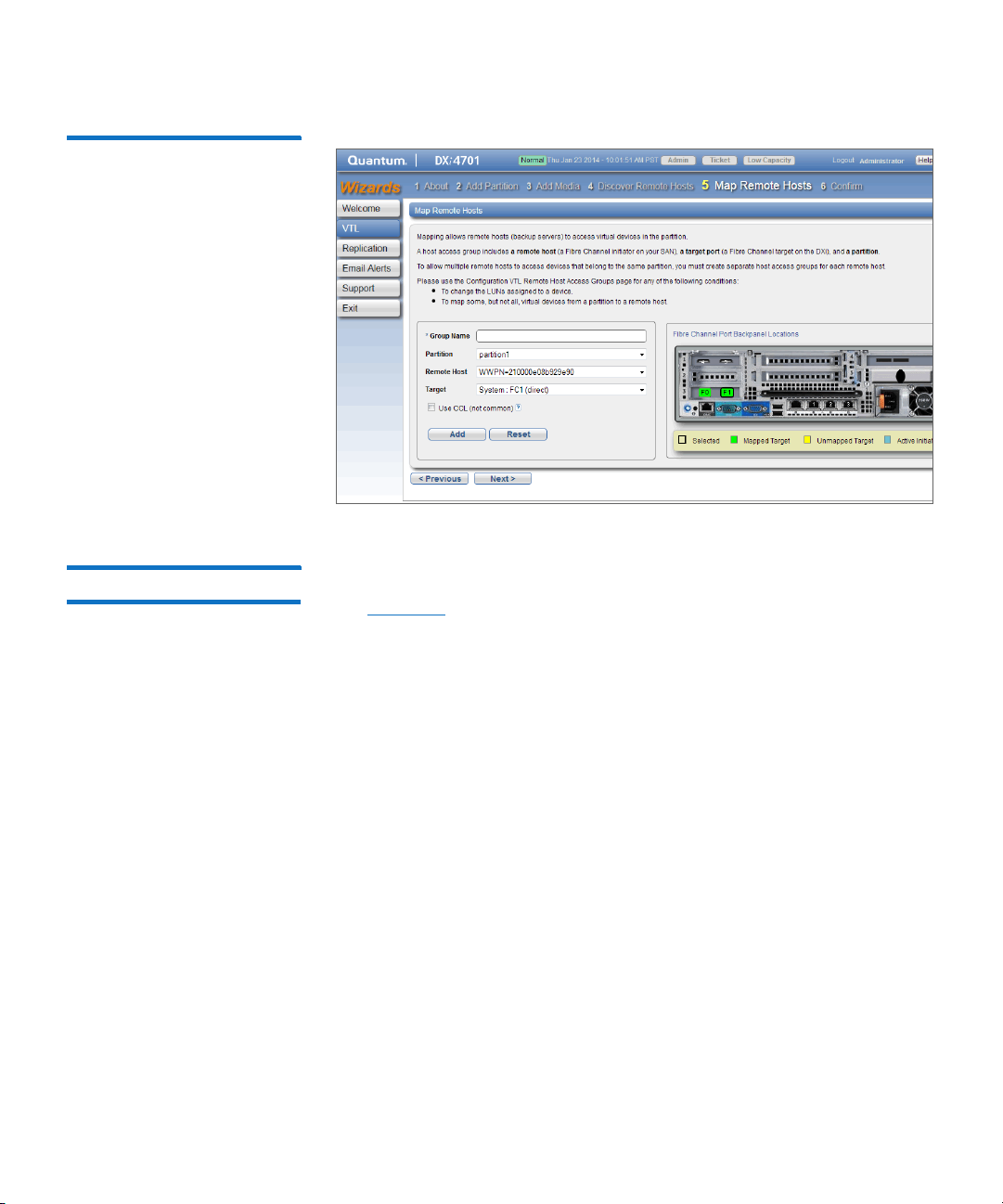
Chapter 4: DXi4701 Configuration Wizards
VTL Wizard
Figure 39 VTL Wizard: Map
Remote Hosts
Step 6: Confirm 1 Review the settings you selected to make sure they are correct (see
Figure 40). If necessary, click Previous to return to a previous step to
make changes.
2 To make changes to a VTL partition, media, or host access group you
added, first select the item and click Delete to delete it. Then click
Previous to return to the appropriate step and add a new item.
3 After you have confirmed all settings, click Finish. The wizard
configures the DXi4701 with the settings you selected.
Quantum DXi4701 User’s Guide 73
Page 100

Chapter 4: DXi4701 Configuration Wizards
OST Wizard
Figure 40 VTL Wizard: Confirm
OST Wizard
The OST wizard provides guided assistance for configuring the DXi4701
to present its storage as one or more OST (OpenStorage) storage servers
for use with a backup application. The wizard guides you through the
process of adding one or more OST storage servers, configuring LSUs
(logical storage units), and adding OST users. The wizard also provides a
link for downloading and installing the OST Plug-in on your backup
host.
Note: If you plan to use Concurrent Optimized Duplication, you
should complete the Replication wizard before beginning the
OST wizard (see Replication Wizard on page 81).
Note: You cannot use the OST wizard to edit existing storage servers
or LSUs. For more information about working with OST, see
OST on page 260.
74 Quantum DXi4701 User’s Guide
