Page 1

User’s Guide
Quantum DXi4000
6-67092-03 Rev A
Page 2

Quantum DXi4000 User’s Guide, 6-67092-03 Rev A, October 2011, Product of USA.
This document is for DXi 2.0.x Software.
Quantum Corporation provides this publication “as is” without warranty of any kind, either express or
implied, including but not limited to the implied warranties of merchantability or fitness for a particular
purpose. Quantum Corporation may revise this publication from time to time without notice.
COPYRIGHT STATEMENT
© 2011 Quantum Corporation. All rights reserved.
Your right to copy this manual is limited by copyright law. Making copies or adaptations without prior
written authorization of Quantum Corporation is prohibited by law and constitutes a punishable
violation of the law.
TRADEMARK STATEMENT
Quantum, the Quantum logo, DLT, DLTtape, the DLTtape logo, SuperLoader, Scalar, and DXi are
registered trademarks of Quantum Corporation, registered in the U.S. and other countries.
Preserving the World's Most Important Data. Yours., Backup. Recovery. Archive. It’s What We Do., the
DLT logo, DLTSage, Dynamic Powerdown, FastSense, FlexLink, GoVault, MediaShield, Optyon, Pocketsized. Well-armored, SDLT, SiteCare, SmartVerify, StorageCare, Super DLTtape, and Vision are trademarks
of Quantum.
LTO and Ultrium are trademarks of HP, IBM, and Quantum in the U.S. and other countries. All other
trademarks are the property of their respective companies.
Specifications are subject to change without notice.
ii Quantum DXi4000 User’s Guide
Page 3

Contents
Preface xvii
Chapter 1 DXi4000 System Description 1
Overview . . . . . . . . . . . . . . . . . . . . . . . . . . . . . . . . . . . . . . . . . . . . . . . . 2
Features and Benefits . . . . . . . . . . . . . . . . . . . . . . . . . . . . . . . . . . . . . . 3
What’s New in DXi 2.0.x Software. . . . . . . . . . . . . . . . . . . . . . . . . . . . . 4
Data Reduction . . . . . . . . . . . . . . . . . . . . . . . . . . . . . . . . . . . . . . . . . . . 5
Data Deduplication . . . . . . . . . . . . . . . . . . . . . . . . . . . . . . . . . . 5
Compression . . . . . . . . . . . . . . . . . . . . . . . . . . . . . . . . . . . . . . . 6
Space Reclamation . . . . . . . . . . . . . . . . . . . . . . . . . . . . . . . . . . . . . . . . 6
Remote Replication . . . . . . . . . . . . . . . . . . . . . . . . . . . . . . . . . . . . . . . . 7
DXi4000 System . . . . . . . . . . . . . . . . . . . . . . . . . . . . . . . . . . . . . . . . . . 7
Hard Drive Storage . . . . . . . . . . . . . . . . . . . . . . . . . . . . . . . . . . . . . . . . 9
HDDs. . . . . . . . . . . . . . . . . . . . . . . . . . . . . . . . . . . . . . . . . . . . . 9
Network Attached Storage (NAS) . . . . . . . . . . . . . . . . . . . . . . 10
OpenStorage (OST) . . . . . . . . . . . . . . . . . . . . . . . . . . . . . . . . . 12
Supported RAID Configurations . . . . . . . . . . . . . . . . . . . . . . . . . . . . . 13
DXi Advanced Reporting . . . . . . . . . . . . . . . . . . . . . . . . . . . . . . . . . . . 14
Quantum DXi4000 User’s Guide iii
Page 4

Contents
Network Segmentation . . . . . . . . . . . . . . . . . . . . . . . . . . . . . . . . . . . . 15
DXi4000 Segmentation Options . . . . . . . . . . . . . . . . . . . . . . . 15
Network Segmentation Scenarios . . . . . . . . . . . . . . . . . . . . . . 16
Chapter 2 Basic Operations 19
DXi4000 System . . . . . . . . . . . . . . . . . . . . . . . . . . . . . . . . . . . . . . . . . 19
System Front Panel Features and Indicators . . . . . . . . . . . . . . 20
System Back Panel Connectors . . . . . . . . . . . . . . . . . . . . . . . . 22
Hard Drive Carrier Indicators . . . . . . . . . . . . . . . . . . . . . . . . . . . . . . . . 23
Ethernet Port Indicators. . . . . . . . . . . . . . . . . . . . . . . . . . . . . . . . . . . . 25
Power Supply Indicators . . . . . . . . . . . . . . . . . . . . . . . . . . . . . . . . . . . 25
Turning On and Shutting Down the System . . . . . . . . . . . . . . . . . . . . 26
Locating Serial Numbers . . . . . . . . . . . . . . . . . . . . . . . . . . . . . . . . . . . 27
Chapter 3 DXi4000 Remote Management 29
Accessing Remote Management . . . . . . . . . . . . . . . . . . . . . . . . . . . . . 30
Supported Browsers . . . . . . . . . . . . . . . . . . . . . . . . . . . . . . . . 30
Logging On to the DXi4000 . . . . . . . . . . . . . . . . . . . . . . . . . . 30
Logging Off of the DXi4000 . . . . . . . . . . . . . . . . . . . . . . . . . . 32
The Remote Management Console . . . . . . . . . . . . . . . . . . . . . . . . . . . 33
System Banner . . . . . . . . . . . . . . . . . . . . . . . . . . . . . . . . . . . . 33
Main Menu . . . . . . . . . . . . . . . . . . . . . . . . . . . . . . . . . . . . . . . 35
DXi4000 Management Pages . . . . . . . . . . . . . . . . . . . . . . . . . 36
Chapter 4 DXi4000 Configuration Wizards 43
NAS Wizard . . . . . . . . . . . . . . . . . . . . . . . . . . . . . . . . . . . . . . . . . . . . . 44
Step 1: About . . . . . . . . . . . . . . . . . . . . . . . . . . . . . . . . . . . . . 45
Step 2: Protocol . . . . . . . . . . . . . . . . . . . . . . . . . . . . . . . . . . . 45
Step 3: Windows. . . . . . . . . . . . . . . . . . . . . . . . . . . . . . . . . . . 46
Step 4: Add Share . . . . . . . . . . . . . . . . . . . . . . . . . . . . . . . . . . 48
Step 5: Confirm. . . . . . . . . . . . . . . . . . . . . . . . . . . . . . . . . . . . 49
OST Wizard . . . . . . . . . . . . . . . . . . . . . . . . . . . . . . . . . . . . . . . . . . . . . 50
Step 1: About . . . . . . . . . . . . . . . . . . . . . . . . . . . . . . . . . . . . . 50
Step 2: Add Storage Servers . . . . . . . . . . . . . . . . . . . . . . . . . . 51
iv Quantum DXi4000 User’s Guide
Page 5

Contents
Step 3: Add LSUs . . . . . . . . . . . . . . . . . . . . . . . . . . . . . . . . . . 52
Step 4: Add Users . . . . . . . . . . . . . . . . . . . . . . . . . . . . . . . . . . 53
Step 5: Confirm. . . . . . . . . . . . . . . . . . . . . . . . . . . . . . . . . . . . 54
Step 6: Download OST Client Plug-In . . . . . . . . . . . . . . . . . . . 55
Replication Wizard . . . . . . . . . . . . . . . . . . . . . . . . . . . . . . . . . . . . . . . 56
Step 1: About . . . . . . . . . . . . . . . . . . . . . . . . . . . . . . . . . . . . . 56
Step 2: System . . . . . . . . . . . . . . . . . . . . . . . . . . . . . . . . . . . . 57
Step 3: NAS Shares . . . . . . . . . . . . . . . . . . . . . . . . . . . . . . . . . 58
Step 4: Confirm. . . . . . . . . . . . . . . . . . . . . . . . . . . . . . . . . . . . 60
Email Alerts Wizard . . . . . . . . . . . . . . . . . . . . . . . . . . . . . . . . . . . . . . . 61
Step 1: About . . . . . . . . . . . . . . . . . . . . . . . . . . . . . . . . . . . . . 62
Step 2: Server . . . . . . . . . . . . . . . . . . . . . . . . . . . . . . . . . . . . . 62
Step 3: Recipients . . . . . . . . . . . . . . . . . . . . . . . . . . . . . . . . . . 63
Step 4: Confirm. . . . . . . . . . . . . . . . . . . . . . . . . . . . . . . . . . . . 64
Support Wizard . . . . . . . . . . . . . . . . . . . . . . . . . . . . . . . . . . . . . . . . . . 65
Step 1: About . . . . . . . . . . . . . . . . . . . . . . . . . . . . . . . . . . . . . 65
Step 2: Licensed Features . . . . . . . . . . . . . . . . . . . . . . . . . . . . 66
Step 3: Registration . . . . . . . . . . . . . . . . . . . . . . . . . . . . . . . . 67
Step 4: Guardian. . . . . . . . . . . . . . . . . . . . . . . . . . . . . . . . . . . 68
Step 5: System Log . . . . . . . . . . . . . . . . . . . . . . . . . . . . . . . . . 69
Chapter 5 DXi4000 Home Page 71
DXi4000 System Overview. . . . . . . . . . . . . . . . . . . . . . . . . . . . . . . . . . 72
Disk Usage Overview . . . . . . . . . . . . . . . . . . . . . . . . . . . . . . . . . . . . . . 73
Data Reduction Statistics Overview . . . . . . . . . . . . . . . . . . . . . . . . . . . 75
Replication Overview . . . . . . . . . . . . . . . . . . . . . . . . . . . . . . . . . . . . . . 76
Current Activity Overview . . . . . . . . . . . . . . . . . . . . . . . . . . . . . . . . . . 78
Scheduled Activity Overview . . . . . . . . . . . . . . . . . . . . . . . . . . . . . . . . 79
Chapter 6 DXi4000 Replication 81
Understanding Data Replication . . . . . . . . . . . . . . . . . . . . . . . . . . . . . 82
Replication . . . . . . . . . . . . . . . . . . . . . . . . . . . . . . . . . . . . . . . 82
Directory/File Based Replication . . . . . . . . . . . . . . . . . . . . . . . 83
OST Optimized Duplication. . . . . . . . . . . . . . . . . . . . . . . . . . . 84
Performing Data Replication . . . . . . . . . . . . . . . . . . . . . . . . . . . . . . . . 84
Quantum DXi4000 User’s Guide v
Page 6

Contents
Task Overview: Setting Up and Performing Replication. . . . . . 85
Task Overview: Setting Up and Performing Directory/File
Based Replication . . . . . . . . . . . . . . . . . . . . . . . . . . . . . . . . . . 86
Task Overview: Recovering a Replicated Share . . . . . . . . . . . . 87
Task Overview: Performing a Share Failback . . . . . . . . . . . . . . 87
Send NAS . . . . . . . . . . . . . . . . . . . . . . . . . . . . . . . . . . . . . . . . . . . . . . 88
Shares Eligible for Replication. . . . . . . . . . . . . . . . . . . . . . . . . 89
Enabling Replication For a Share. . . . . . . . . . . . . . . . . . . . . . . 91
Configuring a Replication Schedule For a Share . . . . . . . . . . . 93
Configuring a Source Share for Directory/File Based
Replication . . . . . . . . . . . . . . . . . . . . . . . . . . . . . . . . . . . . . . . 93
Replicating a Share . . . . . . . . . . . . . . . . . . . . . . . . . . . . . . . . . 94
Synchronizing a Share. . . . . . . . . . . . . . . . . . . . . . . . . . . . . . . 95
Directory/File Based Queue . . . . . . . . . . . . . . . . . . . . . . . . . . . 95
Receive NAS. . . . . . . . . . . . . . . . . . . . . . . . . . . . . . . . . . . . . . . . . . . . . 97
Received Snapshots. . . . . . . . . . . . . . . . . . . . . . . . . . . . . . . . . 97
Recovery Jobs . . . . . . . . . . . . . . . . . . . . . . . . . . . . . . . . . . . . 103
Failback Jobs. . . . . . . . . . . . . . . . . . . . . . . . . . . . . . . . . . . . . 104
Directory/File Based. . . . . . . . . . . . . . . . . . . . . . . . . . . . . . . . 105
Actions . . . . . . . . . . . . . . . . . . . . . . . . . . . . . . . . . . . . . . . . . . . . . . . 109
Replication Service . . . . . . . . . . . . . . . . . . . . . . . . . . . . . . . . 110
Replication State. . . . . . . . . . . . . . . . . . . . . . . . . . . . . . . . . . 111
Replication Performance . . . . . . . . . . . . . . . . . . . . . . . . . . . . 111
Reports . . . . . . . . . . . . . . . . . . . . . . . . . . . . . . . . . . . . . . . . . . . . . . . 112
Chapter 7 DXi4000 Status 113
Hardware . . . . . . . . . . . . . . . . . . . . . . . . . . . . . . . . . . . . . . . . . . . . . 113
Summary . . . . . . . . . . . . . . . . . . . . . . . . . . . . . . . . . . . . . . . 114
Details. . . . . . . . . . . . . . . . . . . . . . . . . . . . . . . . . . . . . . . . . . 115
Firmware Version . . . . . . . . . . . . . . . . . . . . . . . . . . . . . . . . . 119
Performance . . . . . . . . . . . . . . . . . . . . . . . . . . . . . . . . . . . . . . . . . . . 120
Inline. . . . . . . . . . . . . . . . . . . . . . . . . . . . . . . . . . . . . . . . . . . 120
Ethernet . . . . . . . . . . . . . . . . . . . . . . . . . . . . . . . . . . . . . . . . 121
RAID . . . . . . . . . . . . . . . . . . . . . . . . . . . . . . . . . . . . . . . . . . . 123
CPU. . . . . . . . . . . . . . . . . . . . . . . . . . . . . . . . . . . . . . . . . . . . 124
Disk Usage. . . . . . . . . . . . . . . . . . . . . . . . . . . . . . . . . . . . . . . . . . . . . 125
Available . . . . . . . . . . . . . . . . . . . . . . . . . . . . . . . . . . . . . . . . 125
Used . . . . . . . . . . . . . . . . . . . . . . . . . . . . . . . . . . . . . . . . . . . 126
vi Quantum DXi4000 User’s Guide
Page 7

Contents
Data Reduction . . . . . . . . . . . . . . . . . . . . . . . . . . . . . . . . . . . 126
Chapter 8 DXi4000 Alerts 127
Admin Alerts . . . . . . . . . . . . . . . . . . . . . . . . . . . . . . . . . . . . . . . . . . . 127
Service Tickets . . . . . . . . . . . . . . . . . . . . . . . . . . . . . . . . . . . . . . . . . . 129
Service Ticket Priority . . . . . . . . . . . . . . . . . . . . . . . . . . . . . . 129
Recommended Actions . . . . . . . . . . . . . . . . . . . . . . . . . . . . . 130
Working With Service Tickets . . . . . . . . . . . . . . . . . . . . . . . . 130
Chapter 9 DXi4000 Configuration 137
NAS . . . . . . . . . . . . . . . . . . . . . . . . . . . . . . . . . . . . . . . . . . . . . . . . . . 137
NAS Summary. . . . . . . . . . . . . . . . . . . . . . . . . . . . . . . . . . . . 138
Windows Domain . . . . . . . . . . . . . . . . . . . . . . . . . . . . . . . . . 144
Share Access . . . . . . . . . . . . . . . . . . . . . . . . . . . . . . . . . . . . . 147
Advanced Setting . . . . . . . . . . . . . . . . . . . . . . . . . . . . . . . . . 153
Replication . . . . . . . . . . . . . . . . . . . . . . . . . . . . . . . . . . . . . . . . . . . . 155
Replication Send . . . . . . . . . . . . . . . . . . . . . . . . . . . . . . . . . . 155
Replication Receive . . . . . . . . . . . . . . . . . . . . . . . . . . . . . . . . 157
OST . . . . . . . . . . . . . . . . . . . . . . . . . . . . . . . . . . . . . . . . . . . . . . . . . . 160
Storage Servers . . . . . . . . . . . . . . . . . . . . . . . . . . . . . . . . . . . 160
LSU . . . . . . . . . . . . . . . . . . . . . . . . . . . . . . . . . . . . . . . . . . . . 166
Manage Users . . . . . . . . . . . . . . . . . . . . . . . . . . . . . . . . . . . . 171
OST Client Plug-In . . . . . . . . . . . . . . . . . . . . . . . . . . . . . . . . . 175
System. . . . . . . . . . . . . . . . . . . . . . . . . . . . . . . . . . . . . . . . . . . . . . . . 175
Network . . . . . . . . . . . . . . . . . . . . . . . . . . . . . . . . . . . . . . . . 176
Date & Time . . . . . . . . . . . . . . . . . . . . . . . . . . . . . . . . . . . . . 190
Security. . . . . . . . . . . . . . . . . . . . . . . . . . . . . . . . . . . . . . . . . 192
Notifications . . . . . . . . . . . . . . . . . . . . . . . . . . . . . . . . . . . . . . . . . . . 199
Email. . . . . . . . . . . . . . . . . . . . . . . . . . . . . . . . . . . . . . . . . . . 200
SNMP . . . . . . . . . . . . . . . . . . . . . . . . . . . . . . . . . . . . . . . . . . 209
Contacts . . . . . . . . . . . . . . . . . . . . . . . . . . . . . . . . . . . . . . . . . . . . . . 220
Company . . . . . . . . . . . . . . . . . . . . . . . . . . . . . . . . . . . . . . . 220
Primary and Secondary . . . . . . . . . . . . . . . . . . . . . . . . . . . . . 221
Chapter 10 DXi4000 Utilities 223
Quantum DXi4000 User’s Guide vii
Page 8

Contents
Diagnostics . . . . . . . . . . . . . . . . . . . . . . . . . . . . . . . . . . . . . . . . . . . . 224
System Diag File . . . . . . . . . . . . . . . . . . . . . . . . . . . . . . . . . . 224
Storage Array Diag File . . . . . . . . . . . . . . . . . . . . . . . . . . . . . 225
DSET . . . . . . . . . . . . . . . . . . . . . . . . . . . . . . . . . . . . . . . . . . . 226
Healthchecks. . . . . . . . . . . . . . . . . . . . . . . . . . . . . . . . . . . . . 227
Analyzer . . . . . . . . . . . . . . . . . . . . . . . . . . . . . . . . . . . . . . . . . . . . . . 232
Network . . . . . . . . . . . . . . . . . . . . . . . . . . . . . . . . . . . . . . . . 232
Disk. . . . . . . . . . . . . . . . . . . . . . . . . . . . . . . . . . . . . . . . . . . . 234
Space Reclamation . . . . . . . . . . . . . . . . . . . . . . . . . . . . . . . . . . . . . . 235
General . . . . . . . . . . . . . . . . . . . . . . . . . . . . . . . . . . . . . . . . . 236
Schedule . . . . . . . . . . . . . . . . . . . . . . . . . . . . . . . . . . . . . . . . 237
License Keys. . . . . . . . . . . . . . . . . . . . . . . . . . . . . . . . . . . . . . . . . . . . 239
License Key List . . . . . . . . . . . . . . . . . . . . . . . . . . . . . . . . . . . 240
Adding a License Key . . . . . . . . . . . . . . . . . . . . . . . . . . . . . . 241
Software Upgrade . . . . . . . . . . . . . . . . . . . . . . . . . . . . . . . . . . . . . . . 243
Reboot & Shutdown . . . . . . . . . . . . . . . . . . . . . . . . . . . . . . . . . . . . . 247
Appendix A DXi4000 System Specifications 249
Physical Characteristics . . . . . . . . . . . . . . . . . . . . . . . . . . . . . 249
Environmental Specifications . . . . . . . . . . . . . . . . . . . . . . . . 252
Appendix B Troubleshooting 255
DXi4000 Status and Problem Reporting . . . . . . . . . . . . . . . . . . . . . . 255
General Troubleshooting Actions . . . . . . . . . . . . . . . . . . . . . . . . . . . 256
Viewing Service Tickets . . . . . . . . . . . . . . . . . . . . . . . . . . . . . 256
Checking Hardware Status . . . . . . . . . . . . . . . . . . . . . . . . . . 257
Downloading a System Diagnostics File . . . . . . . . . . . . . . . . 257
Common Problems and Solutions . . . . . . . . . . . . . . . . . . . . . . . . . . . 257
Start-up Problems . . . . . . . . . . . . . . . . . . . . . . . . . . . . . . . . . 257
Hardware Problems. . . . . . . . . . . . . . . . . . . . . . . . . . . . . . . . 258
Ethernet Network Problems . . . . . . . . . . . . . . . . . . . . . . . . . 259
Replication Problems . . . . . . . . . . . . . . . . . . . . . . . . . . . . . . 261
Temperature Problems . . . . . . . . . . . . . . . . . . . . . . . . . . . . . 262
Glossary 265
viii Quantum DXi4000 User’s Guide
Page 9

Figures
Figure 1 DXi4000 System . . . . . . . . . . . . . . . . . . . . . . . . . . . . . . . . . 9
Figure 2 DXi4000 Drive Slot Numbering. . . . . . . . . . . . . . . . . . . . . 10
Figure 3 DXi4000 Drive Carrier . . . . . . . . . . . . . . . . . . . . . . . . . . . . 10
Figure 4 NAS Backup using CIFS and NFS . . . . . . . . . . . . . . . . . . . . 12
Figure 5 OpenStorage (OST) Example. . . . . . . . . . . . . . . . . . . . . . . 13
Figure 6 DXi4000 RAID Sets . . . . . . . . . . . . . . . . . . . . . . . . . . . . . . 14
Figure 7 DXi4000 System Front View . . . . . . . . . . . . . . . . . . . . . . . 20
Figure 8 System Rear View . . . . . . . . . . . . . . . . . . . . . . . . . . . . . . . 22
Figure 9 Hard Drive Carrier LEDs. . . . . . . . . . . . . . . . . . . . . . . . . . . 24
Figure 10 Ethernet Port LEDs . . . . . . . . . . . . . . . . . . . . . . . . . . . . . . 25
Figure 11 Power Supply LED. . . . . . . . . . . . . . . . . . . . . . . . . . . . . . . 26
Figure 12 Power Buttons . . . . . . . . . . . . . . . . . . . . . . . . . . . . . . . . . 27
Figure 13 Login Window . . . . . . . . . . . . . . . . . . . . . . . . . . . . . . . . . 31
Figure 14 Home Page . . . . . . . . . . . . . . . . . . . . . . . . . . . . . . . . . . . . 32
Figure 15 System Banner . . . . . . . . . . . . . . . . . . . . . . . . . . . . . . . . . 33
Figure 16 Main Menu . . . . . . . . . . . . . . . . . . . . . . . . . . . . . . . . . . . . 35
Figure 17 Wizards Menu . . . . . . . . . . . . . . . . . . . . . . . . . . . . . . . . . 44
Figure 18 NAS Wizard: About. . . . . . . . . . . . . . . . . . . . . . . . . . . . . . 45
Quantum DXi4000 User’s Guide ix
Page 10

Figures
Figure 19 NAS Wizard: Protocol . . . . . . . . . . . . . . . . . . . . . . . . . . . . 46
Figure 20 NAS Wizard: Windows . . . . . . . . . . . . . . . . . . . . . . . . . . . 47
Figure 21 NAS Wizard: Add Share . . . . . . . . . . . . . . . . . . . . . . . . . . 49
Figure 22 NAS Wizard: Confirm . . . . . . . . . . . . . . . . . . . . . . . . . . . . 50
Figure 23 OST Wizard: About . . . . . . . . . . . . . . . . . . . . . . . . . . . . . . 51
Figure 24 OST Wizard: Add Storage Servers . . . . . . . . . . . . . . . . . . . 52
Figure 25 OST Wizard: Add LSUs . . . . . . . . . . . . . . . . . . . . . . . . . . . 53
Figure 26 OST Wizard: Add Users . . . . . . . . . . . . . . . . . . . . . . . . . . . 54
Figure 27 OST Wizard: Confirm . . . . . . . . . . . . . . . . . . . . . . . . . . . . 55
Figure 28 OST Wizard: Download OST Client Plug-in . . . . . . . . . . . . 55
Figure 29 Replication Wizard: About . . . . . . . . . . . . . . . . . . . . . . . . 57
Figure 30 Replication Wizard: System. . . . . . . . . . . . . . . . . . . . . . . . 58
Figure 31 Replication Wizard: NAS Shares . . . . . . . . . . . . . . . . . . . . 60
Figure 32 Replication Wizard: Confirm . . . . . . . . . . . . . . . . . . . . . . . 61
Figure 33 Email Alerts Wizard: About. . . . . . . . . . . . . . . . . . . . . . . . 62
Figure 34 Email Alerts Wizard: Server. . . . . . . . . . . . . . . . . . . . . . . . 63
Figure 35 Email Alerts Wizard: Recipients. . . . . . . . . . . . . . . . . . . . . 64
Figure 36 Email Alerts Wizard: Confirm . . . . . . . . . . . . . . . . . . . . . . 65
Figure 37 Support Wizard: About. . . . . . . . . . . . . . . . . . . . . . . . . . . 66
Figure 38 Support Wizard: Licensed Features . . . . . . . . . . . . . . . . . . 67
Figure 39 Support Wizard: Registration . . . . . . . . . . . . . . . . . . . . . . 68
Figure 40 Support Wizard: Guardian . . . . . . . . . . . . . . . . . . . . . . . . 69
Figure 41 Support Wizard: System Log. . . . . . . . . . . . . . . . . . . . . . . 70
Figure 42 Home Page . . . . . . . . . . . . . . . . . . . . . . . . . . . . . . . . . . . . 72
Figure 43 DXi4000 System Overview . . . . . . . . . . . . . . . . . . . . . . . . 73
Figure 44 Disk Usage Overview . . . . . . . . . . . . . . . . . . . . . . . . . . . . 74
Figure 45 Data Reduction Statistics Overview. . . . . . . . . . . . . . . . . . 75
Figure 46 Replication Overview . . . . . . . . . . . . . . . . . . . . . . . . . . . . 78
Figure 47 Current Activity Overview . . . . . . . . . . . . . . . . . . . . . . . . . 79
x Quantum DXi4000 User’s Guide
Page 11

Figures
Figure 48 Scheduled Activity Overview . . . . . . . . . . . . . . . . . . . . . . . 80
Figure 49 Send NAS Page . . . . . . . . . . . . . . . . . . . . . . . . . . . . . . . . . 88
Figure 50 Edit NAS Share Page . . . . . . . . . . . . . . . . . . . . . . . . . . . . . 92
Figure 51 Directory/File Based Queue . . . . . . . . . . . . . . . . . . . . . . . . 96
Figure 52 Received Snapshots Page . . . . . . . . . . . . . . . . . . . . . . . . . 98
Figure 53 Recovered Share Name Page . . . . . . . . . . . . . . . . . . . . . 100
Figure 54 Failback Target Page . . . . . . . . . . . . . . . . . . . . . . . . . . . . 101
Figure 55 Recovery Jobs Page. . . . . . . . . . . . . . . . . . . . . . . . . . . . . 103
Figure 56 Failback Jobs Page . . . . . . . . . . . . . . . . . . . . . . . . . . . . . 104
Figure 57 Directory/File Based Page . . . . . . . . . . . . . . . . . . . . . . . . 106
Figure 58 Edit Share Settings Page . . . . . . . . . . . . . . . . . . . . . . . . . 107
Figure 59 Unpack Queue . . . . . . . . . . . . . . . . . . . . . . . . . . . . . . . . 109
Figure 60 Actions Page. . . . . . . . . . . . . . . . . . . . . . . . . . . . . . . . . . 110
Figure 61 Reports Page . . . . . . . . . . . . . . . . . . . . . . . . . . . . . . . . . 112
Figure 62 Hardware Summary Page . . . . . . . . . . . . . . . . . . . . . . . . 114
Figure 63 System Board Page . . . . . . . . . . . . . . . . . . . . . . . . . . . . . 116
Figure 64 Network Ports Page . . . . . . . . . . . . . . . . . . . . . . . . . . . . 117
Figure 65 Storage Arrays Page . . . . . . . . . . . . . . . . . . . . . . . . . . . . 118
Figure 66 Firmware Version Page . . . . . . . . . . . . . . . . . . . . . . . . . . 119
Figure 67 Inline Page . . . . . . . . . . . . . . . . . . . . . . . . . . . . . . . . . . . 121
Figure 68 Ethernet Page . . . . . . . . . . . . . . . . . . . . . . . . . . . . . . . . . 122
Figure 69 RAID Page. . . . . . . . . . . . . . . . . . . . . . . . . . . . . . . . . . . . 123
Figure 70 CPU Page . . . . . . . . . . . . . . . . . . . . . . . . . . . . . . . . . . . . 124
Figure 71 Disk Usage Page . . . . . . . . . . . . . . . . . . . . . . . . . . . . . . . 125
Figure 72 Admin Alerts Page . . . . . . . . . . . . . . . . . . . . . . . . . . . . . 128
Figure 73 Service Tickets Page . . . . . . . . . . . . . . . . . . . . . . . . . . . . 130
Figure 74 Ticket Details . . . . . . . . . . . . . . . . . . . . . . . . . . . . . . . . . 132
Figure 75 Recommended Actions . . . . . . . . . . . . . . . . . . . . . . . . . . 133
Figure 76 Ticket Analysis . . . . . . . . . . . . . . . . . . . . . . . . . . . . . . . . 134
Quantum DXi4000 User’s Guide xi
Page 12

Figures
Figure 77 Email Ticket Information. . . . . . . . . . . . . . . . . . . . . . . . . 135
Figure 78 NAS Summary Page . . . . . . . . . . . . . . . . . . . . . . . . . . . . 139
Figure 79 Add NAS Share Page. . . . . . . . . . . . . . . . . . . . . . . . . . . . 141
Figure 80 Edit NAS Share & Replication Settings Page . . . . . . . . . . 142
Figure 81 Windows Domain Page . . . . . . . . . . . . . . . . . . . . . . . . . 144
Figure 82 Share Access Page (Windows Workgroup) . . . . . . . . . . . 148
Figure 83 Share Access Page (Active Directory) . . . . . . . . . . . . . . . 148
Figure 84 Add Workgroup User Page . . . . . . . . . . . . . . . . . . . . . . . 150
Figure 85 Add Share Administrator Page . . . . . . . . . . . . . . . . . . . . 151
Figure 86 Edit Workgroup User Page . . . . . . . . . . . . . . . . . . . . . . . 152
Figure 87 Advanced Setting Page. . . . . . . . . . . . . . . . . . . . . . . . . . 154
Figure 88 Replication Send Page . . . . . . . . . . . . . . . . . . . . . . . . . . 156
Figure 89 Replication Receive Page. . . . . . . . . . . . . . . . . . . . . . . . . 157
Figure 90 Storage Servers Page . . . . . . . . . . . . . . . . . . . . . . . . . . . 161
Figure 91 Add Storage Server Page . . . . . . . . . . . . . . . . . . . . . . . . 163
Figure 92 Edit Storage Server Page. . . . . . . . . . . . . . . . . . . . . . . . . 165
Figure 93 LSU Page. . . . . . . . . . . . . . . . . . . . . . . . . . . . . . . . . . . . . 167
Figure 94 Add Logical Storage Unit Page . . . . . . . . . . . . . . . . . . . . 168
Figure 95 Edit Logical Storage Unit Page . . . . . . . . . . . . . . . . . . . . 170
Figure 96 Manage Users Page . . . . . . . . . . . . . . . . . . . . . . . . . . . . 172
Figure 97 Add Authenticated User Page. . . . . . . . . . . . . . . . . . . . . 173
Figure 98 Edit Authenticated User Page . . . . . . . . . . . . . . . . . . . . . 174
Figure 99 Basic Network Configuration . . . . . . . . . . . . . . . . . . . . . 178
Figure 100 Custom Network Configuration . . . . . . . . . . . . . . . . . . . 181
Figure 101 Segmented Network Configuration . . . . . . . . . . . . . . . . 187
Figure 102 Date & Time Page . . . . . . . . . . . . . . . . . . . . . . . . . . . . . . 191
Figure 103 Web & CLI Passwords Page. . . . . . . . . . . . . . . . . . . . . . . 193
Figure 104 SSL Page . . . . . . . . . . . . . . . . . . . . . . . . . . . . . . . . . . . . . 196
Figure 105 Install New Certificate Page . . . . . . . . . . . . . . . . . . . . . . 198
xii Quantum DXi4000 User’s Guide
Page 13

Figures
Figure 106 Login Session Page . . . . . . . . . . . . . . . . . . . . . . . . . . . . . 199
Figure 107 Recipients Page. . . . . . . . . . . . . . . . . . . . . . . . . . . . . . . . 201
Figure 108 Add Email Recipient Page . . . . . . . . . . . . . . . . . . . . . . . . 202
Figure 109 Edit Email Recipient Page . . . . . . . . . . . . . . . . . . . . . . . . 203
Figure 110 Server Page. . . . . . . . . . . . . . . . . . . . . . . . . . . . . . . . . . . 205
Figure 111 Email Test Page. . . . . . . . . . . . . . . . . . . . . . . . . . . . . . . . 206
Figure 112 Schedule Page . . . . . . . . . . . . . . . . . . . . . . . . . . . . . . . . 207
Figure 113 On Demand Page . . . . . . . . . . . . . . . . . . . . . . . . . . . . . . 208
Figure 114 Destinations Page . . . . . . . . . . . . . . . . . . . . . . . . . . . . . . 210
Figure 115 Add Trap Destination Page . . . . . . . . . . . . . . . . . . . . . . . 211
Figure 116 Edit Trap Destination Page . . . . . . . . . . . . . . . . . . . . . . . 213
Figure 117 Community Page . . . . . . . . . . . . . . . . . . . . . . . . . . . . . . 214
Figure 118 Add SNMP Community Page . . . . . . . . . . . . . . . . . . . . . 215
Figure 119 Edit SNMP Community Page. . . . . . . . . . . . . . . . . . . . . . 217
Figure 120 SNMP Test Page . . . . . . . . . . . . . . . . . . . . . . . . . . . . . . . 219
Figure 121 Company Page . . . . . . . . . . . . . . . . . . . . . . . . . . . . . . . . 220
Figure 122 Primary and Secondary Pages . . . . . . . . . . . . . . . . . . . . . 221
Figure 123 System Diag File Page . . . . . . . . . . . . . . . . . . . . . . . . . . . 225
Figure 124 Storage Array Diag File Page. . . . . . . . . . . . . . . . . . . . . . 226
Figure 125 DSET Page. . . . . . . . . . . . . . . . . . . . . . . . . . . . . . . . . . . . 227
Figure 126 General Page . . . . . . . . . . . . . . . . . . . . . . . . . . . . . . . . . 228
Figure 127 Status Page. . . . . . . . . . . . . . . . . . . . . . . . . . . . . . . . . . . 229
Figure 128 Edit Healthcheck Page . . . . . . . . . . . . . . . . . . . . . . . . . . 230
Figure 129 Schedule Page . . . . . . . . . . . . . . . . . . . . . . . . . . . . . . . . 231
Figure 130 Performance Page. . . . . . . . . . . . . . . . . . . . . . . . . . . . . . 233
Figure 131 Settings Page . . . . . . . . . . . . . . . . . . . . . . . . . . . . . . . . . 234
Figure 132 Disk Analyzer Page . . . . . . . . . . . . . . . . . . . . . . . . . . . . . 235
Figure 133 General Page . . . . . . . . . . . . . . . . . . . . . . . . . . . . . . . . . 236
Figure 134 Schedule Page . . . . . . . . . . . . . . . . . . . . . . . . . . . . . . . . 238
Quantum DXi4000 User’s Guide xiii
Page 14

Figures
Figure 135 License Keys Page . . . . . . . . . . . . . . . . . . . . . . . . . . . . . . 239
Figure 136 License Key Management Page. . . . . . . . . . . . . . . . . . . . 241
Figure 137 License Details . . . . . . . . . . . . . . . . . . . . . . . . . . . . . . . . 243
Figure 138 Software Upgrade Page . . . . . . . . . . . . . . . . . . . . . . . . . 244
Figure 139 Activate/Remove Software Image . . . . . . . . . . . . . . . . . . 245
Figure 140 Reboot & Shutdown Page. . . . . . . . . . . . . . . . . . . . . . . . 247
xiv Quantum DXi4000 User’s Guide
Page 15

Ta b l e s
Table 1 DXi4000 System - Front Panel LED Indicators, Buttons,
and Connectors . . . . . . . . . . . . . . . . . . . . . . . . . . . . . . . . 21
Table 2 Rear Panel Connectors . . . . . . . . . . . . . . . . . . . . . . . . . . . 23
Table 3 DXi4000 Model Number. . . . . . . . . . . . . . . . . . . . . . . . . . 35
Table 4 Menu Items and Management Pages . . . . . . . . . . . . . . . . 36
Table 5 Physical Characteristics . . . . . . . . . . . . . . . . . . . . . . . . . . 250
Table 6 Storage Capacity. . . . . . . . . . . . . . . . . . . . . . . . . . . . . . . 250
Table 7 Cable Drops . . . . . . . . . . . . . . . . . . . . . . . . . . . . . . . . . . 251
Table 8 Interfaces . . . . . . . . . . . . . . . . . . . . . . . . . . . . . . . . . . . . 251
Table 9 Power Requirements. . . . . . . . . . . . . . . . . . . . . . . . . . . . 251
Table 10 Environmental Specifications . . . . . . . . . . . . . . . . . . . . . 253
Table 11 Start-up Problems. . . . . . . . . . . . . . . . . . . . . . . . . . . . . . 258
Table 12 Hardware Problems . . . . . . . . . . . . . . . . . . . . . . . . . . . . 258
Table 13 Ethernet Network Problems . . . . . . . . . . . . . . . . . . . . . . 260
Table 14 Replication Problems . . . . . . . . . . . . . . . . . . . . . . . . . . . 261
Quantum DXi4000 User’s Guide xv
Page 16

Tables
xvi Quantum DXi4000 User’s Guide
Page 17

Preface
This manual introduces the Quantum DXi4000 enhanced data
protection systems and discusses:
• System operations
• Configuration
•Web interface
• Basic troubleshooting
Audience This manual is written for DXi4000 administrators and field service
engineers.
Note: It is useful for the audience to have a basic understanding of
UNIX® and backup/recovery systems.
Document Organization Following is a brief description of chapter contents.
• Chapter 1, DXi4000 System Description provides an overview of the
DXi4000.
• Chapter 2, Basic Operations provides basic operating instructions
for the DXi4000.
Quantum DXi4000 User’s Guide xvii
Page 18

Preface
• Chapter 3, DXi4000 Remote Management discusses using the
DXi4000 remote management console to control the system
remotely.
• Chapter 4, DXi4000 Configuration Wizards discusses the wizards
that provide guidance for setting up the DXi4000.
• Chapter 5, DXi4000 Home Page discusses the information that
appears on the Home page of the remote management console.
• Chapter 6, DXi4000 Replication discusses the remote replication
capabilities of the DXi4000.
• Chapter 7, DXi4000 Status discusses DXi4000 status information.
• Chapter 8, DXi4000 Alerts discusses DXi4000 alert information and
service tickets.
• Chapter 9, DXi4000 Configuration discusses configuration of the
DXi4000.
• Chapter 10, DXi4000 Utilities discusses DXi4000 utilities such as
diagnostic tools and rebooting the system.
• Appendix A, DXi4000 System Specifications provides system
specifications for the DXi4000.
• Appendix B, Troubleshooting discusses problems you may
encounter during the setup and operation of the DXi4000.
• Glossary provides definitions of terms used in this guide.
Notational Conventions This manual uses the following conventions:
Note: Note emphasizes important information related to the main
topic.
Caution: Caution indicates potential hazards to equipment or data.
WARNING: Warning indicates potential hazards to personal safety.
• Right side of the system - Refers to the right side as you face the
component being described.
xviii Quantum DXi4000 User’s Guide
Page 19

Preface
• Left side of the system - Refers to the left side as you face the
component being described.
• Data sizes are reported in base 1000 rather than base 1024. For
example:
• 1 MB = 1,000,000 bytes
• 1 GB = 1,000,000,000 bytes
• 1 TB = 1,000,000,000,000 bytes
Product Safety
Statements
Quantum will not be held liable for damage arising from unauthorized
use of the product. The user assumes all risk in this aspect.
This unit is engineered and manufactured to meet all safety and
regulatory requirements. Be aware that improper use may result in
bodily injury, damage to the equipment, or interference with other
equipment.
WARNING: Before operating this product, read all instructions and
warnings in this document and in the system, safety, and
regulatory guide.
Quantum DXi4000 User’s Guide xix
Page 20

Preface
Related Documents The following Quantum documents are also available for the DXi4000:
xx Quantum DXi4000 User’s Guide
Page 21

Preface
Document
No.
6-00618
6-67093
6-67079
6-67080
6-67081
Document Title
System Safety and
Regulatory Information
- Quantum Products
DXi4000 Site Planning
Guide
Symantec Veritas
NetBackup OST
Configuration Guide
Symantec Backup Exec
OST Configuration
Guide
DXi-Series Command
Line Interface (CLI)
Guide
Document
Description
Lists all safety and
regulatory
information for all
Quantum products.
Provides site
planning information
for the DXi4000.
Provides information
for setting up the
DXi4000 for OST
operation with
NetBackup
Provides information
for setting up the
DXi4000 for OST
operation with
Backup Exec
Provides information
on the DXi4000
command line
interface.
For the most up to date information on the DXi4000, see:
http://www.quantum.com/ServiceandSupport/Index.aspx
Contacts Quantum company contacts are listed below.
Quantum Corporate Headquarters
To order documentation on the DXi4000 or other products contact:
Quantum Corporation
1650 Technology Drive, Suite 700
San Jose, CA 95110-1382
Quantum DXi4000 User’s Guide xxi
(Corporate Headquarters)
Page 22

Preface
Technical Publications
To comment on existing documentation send e-mail to:
doc-comments@quantum.com
Quantum Home Page
Visit the Quantum home page at:
http://www.quantum.com
Getting More
Information or Help
StorageCare™, Quantum’s comprehensive service approach, leverages
advanced data access and diagnostics technologies with crossenvironment, multi-vendor expertise to resolve backup issues faster and
at lower cost.
Accelerate service issue resolution with these exclusive Quantum
StorageCare services:
• Service and Support Web site - Register products, license
software, browse Quantum Learning courses, check backup
software and operating system support, and locate manuals, FAQs,
software downloads, product updates and more in one convenient
location. Benefit today at:
http://www.quantum.com/ServiceandSupport/Index.aspx
• eSupport - Submit online service requests, update contact
information, add attachments, and receive status updates via email. Online Service accounts are free from Quantum. That account
can also be used to access Quantum’s Knowledge Base, a
comprehensive repository of product support information. Sign up
today at:
http://www.quantum.com/osr
• StorageCare Guardian - Securely links Quantum hardware and the
diagnostic data from the surrounding storage ecosystem to
Quantum's Global Services Team for faster, more precise root cause
diagnosis. StorageCare Guardian is simple to set up through the
internet and provides secure, two-way communications with
Quantum’s Secure Service Center. More StorageCare Guardian
information can be found at:
xxii Quantum DXi4000 User’s Guide
Page 23

Preface
http://www.quantum.com/ServiceandSupport/Services/
GuardianInformation/Index.aspx
For further assistance, or if training is desired, contact the Quantum
Customer Support Center:
United States 800-284-5101 (toll free)
949-725-2100
EMEA 00800-4-782-6886 (toll free)
+49 6131 3241 1164
APAC +800 7826 8887 (toll free)
+603 7953 3010
For worldwide support:
http://www.quantum.com/ServiceandSupport/Index.aspx
Worldwide End-User
Product Warranty
For more information on the Quantum Worldwide End-User Standard
Limited Product Warranty:
http://www.quantum.com/pdf/QuantumWarranty.pdf
Quantum DXi4000 User’s Guide xxiii
Page 24

Preface
xxiv Quantum DXi4000 User’s Guide
Page 25

Chapter 1
DXi4000 System Description
This chapter describes the DXi4000 system and its components and
includes the following sections:
• Overview
• Features and Benefits
• What’s New in DXi 2.0.x Software
• Data Reduction
• Space Reclamation
• Remote Replication
• DXi4000 System
• Hard Drive Storage
• Supported RAID Configurations
• DXi Advanced Reporting
• Network Segmentation
Quantum DXi4000 User’s Guide 1
Page 26

Chapter 1: DXi4000 System Description
Overview
Overview
The DXi4000 is Quantum’s entry level disk backup solution that
integrates data deduplication and replication technology to connect
backup and DR (disaster recovery) protection across distributed
corporate environments. The DXi4000 disk-based backup appliance uses
Quantum’s patented data deduplication technology to increase disk
capacities by 10 to 50 times, and make WAN replication a practical,
cost-effective part of disaster recovery planning. With up to 12 TB
capacity (up to 11.61 TB usable for data storage), the DXi4000 is
designed for departmental and medium business customers.
Advanced Data Deduplication Increasing Disk Retention for Backup Data
The DXi4000 leverages Quantum’s patented data deduplication
technology (U.S. Pat. No. 5,990,810) to dramatically increase the role
that disk can play in the protection of critical data. With the DXi4000
solution, users can retain 10 to 50 times more backup data on fast
recovery disk than with conventional arrays.
Remote Replication of Backup Data Providing Automated Disaster Recovery Protection
With the DXi4000, users can transmit backup data from a remote site to
a central, secure location to reduce or eliminate media handling.
DXi™-Series replication is asynchronous, automated, and operates as a
background process.
Enterprise Features Provide Secure Repository
The DXi4000 features up to 12 TB capacity (up to 11.61 TB usable for
data storage). The DXi4000 presents storage as NAS shares (CIFS and
NFS) or OST storage servers.
2 Quantum DXi4000 User’s Guide
Page 27

Features and Benefits
The DXi4000 system provides the following features and benefits:
• New, inline data flow provides leading deduplication with an
optimal combination of total system performance, manageability,
and value.
• NAS or OST (OpenStorage) presentation layer.
• 10 source to one target LAN/WAN replication compatible with
DXi2500-D, DXi4000, DXi6500, DXi6700, DXi7500, and DXi8500
models.
• OST Optimized Duplication support with Symantec Backup Exec and
Symantec NetBackup.
• Supported by every major backup software vendor.
• Rack space requirements: 2U.
• Installs in a standard rack with a minimum depth of 24.09 in (61
cm).
Chapter 1: DXi4000 System Description
Features and Benefits
Note: Quantum recommends installing the DXi4000 system in a
controlled or restricted area to prevent access by untrained
personnel. In addition, Quantum recommends that system
installation be performed only by qualified IT personnel
with strong networking experience.
Quantum DXi4000 User’s Guide 3
Page 28

Chapter 1: DXi4000 System Description
What’s New in DXi 2.0.x Software
What’s New in DXi 2.0.x Software
DXi 2.0.x Software for DXi4000 is a major update and includes the
following significant enhancements:
• Inline Data Flow - The new, inline data flow enabled by the DXi
2.0.x Software deduplicates data as it is ingested into the DXi
appliance. Optimized for the new generation of purpose-built DXi
hardware platforms, it provides enhanced performance and more
efficient dynamic use of system resources (see
page 5).
• OpenStorage (OST) Improvements - Enhancements include
increased total performance, including writes, reads, and
replication; simplified deployment (see
and dynamically sized LSUs with no hard size limit (see LSU on
page 166).
• Automatic Replication Trigger - In the Directory/File Based
Replication, a file is automatically replicated after it is closed (CIFS
shares) or after several minutes of inactivity (NFS shares) (see
Directory/File Based Replication on page 83). There is no need for
scripting to execute this function. This action makes files at the
target available for access without a local recovery operation.
Data Reduction on
Manage Users on page 171);
• Enhanced Usability - The user interface of the remote management
console has been updated and improved to make it easier to see
important information at a glance and perform the most common
tasks (see
Note: For a list of all menus and pages in the remote
• Custom Network Configuration - You can now create a custom
network configuration using the remote management console as
well as through the CLI (command line interface). The custom
network option allows you to configure the DXi4000 with individual
IP subnet information for each physical interface (see
page 176).
4 Quantum DXi4000 User’s Guide
DXi4000 Remote Management on page 29).
management console, see
page 36. Use this list to help find the new location of
features in the remote manage console.
DXi4000 Management Pages on
Network on
Page 29

Data Reduction
Chapter 1: DXi4000 System Description
Data Reduction
• Configuration Wizards - New wizards provide guided assistance to
help users configure key features of the DXi4000, such as storage
presentation and data replication. Each wizard leads you step-bystep through the configuration process (see
Wizards on page 43).
Data reduction is the process of reducing the amount of storage
capacity required to store your data. The DXi4000 systems provide two
techniques to optimize the storage space required on your system:
• Data Deduplication
• Compression
DXi4000 Configuration
Data Deduplication The DXi-Series disk backup and replication systems use Quantum’s
patented data deduplication technology to dramatically increase the
role that disk can play in data protection. With DXi-Series solutions,
users can retain 10 to 50 times more backup data on fast recovery disk
than with conventional arrays. This advantage allows IT departments to
cost-effectively retain months of backup data on disk for faster, more
reliable restores and more data recovery points. Quantum’s innovative
implementation of this core technology means that users do not have to
compromise on performance to take advantage of extended retention
capability. The new, inline data flow in the DXi 2.0.x Software provides
streamlined deduplication that offers a maximum combination of total
system performance, manageability, and value.
Quantum's deduplication technology uses a sub-file, variable-length
approach to identify redundant blocks in a data stream—blocks that
have appeared before in the same dataset or in datasets processed at an
earlier time. When a block appears that has already been stored, the DXi
system inserts a reference pointer to the earlier instance of the data
segment instead of storing another copy. The result is a dramatic
reduction in the storage capacity needed to store the data set, and a
similar reduction in the bandwidth needed to replicate deduplicated
data sets over a network. For more information on enabling data
deduplication, see
Quantum DXi4000 User’s Guide 5
NAS Summary on page 138.
Page 30
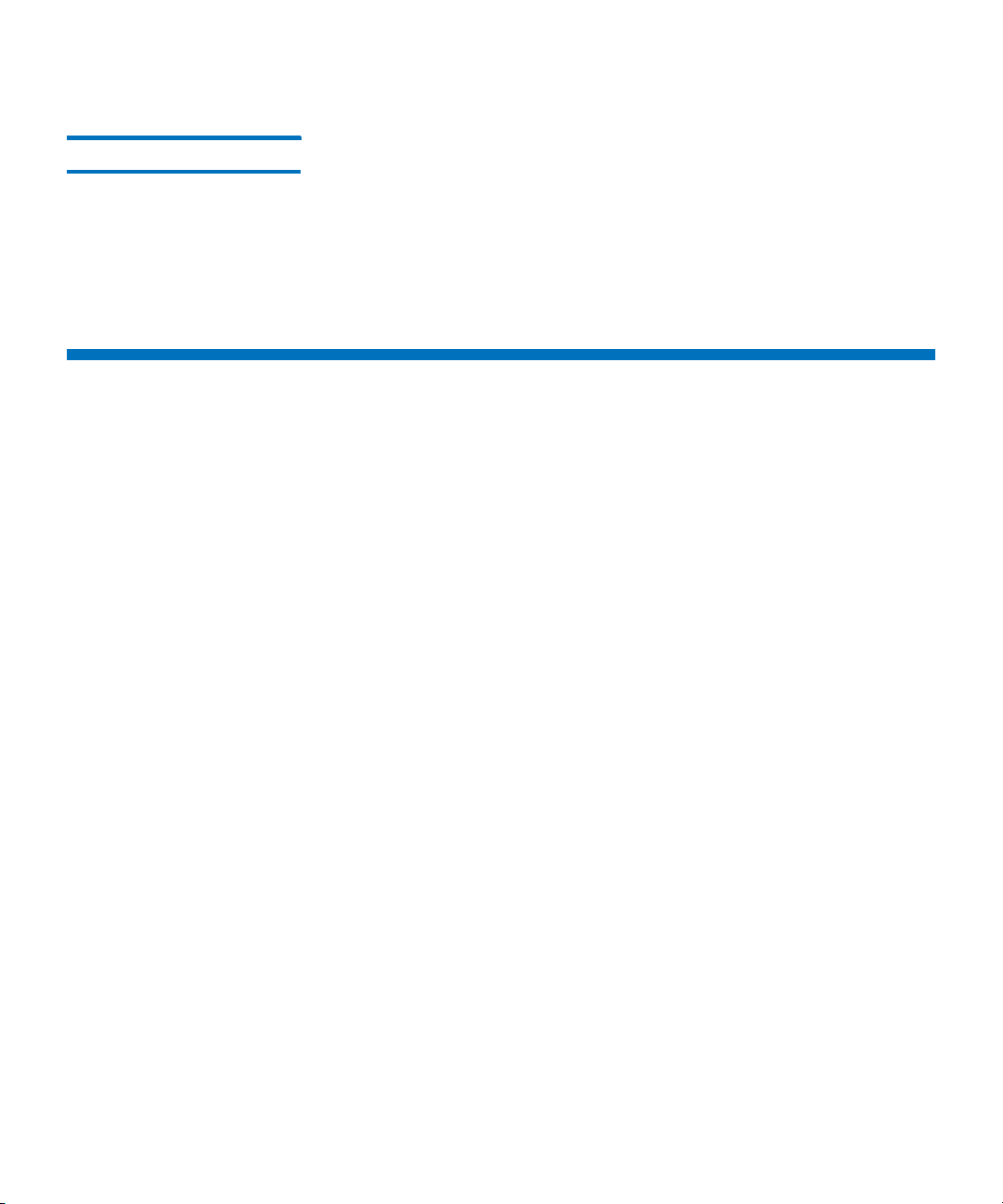
Chapter 1: DXi4000 System Description
Space Reclamation
Compression The DXi4000 systems use compression technology after duplicate blocks
have been identified and replaced as part of the deduplication process.
With compression, unique data that has been through the data
deduplication process can be compressed at a typical ratio of
approximately 2:1. This enables you to maximize the storage capacity of
your system.
Space Reclamation
The space reclamation process performs multiple functions on the
DXi4000.
When data is deduplicated it is stored in a block pool—a pool of all
unique data blocks that were captured during the data deduplication
cycle. When subsequent backup jobs occur, the data deduplication
engine searches for new data entering the DXi and uses a variable
length compression algorithm to compare new data to existing data in
the block pool. Unique blocks are added to the block pool and known
blocks are indexed.
The space reclamation function searches the blockpool for data blocks
that are not referenced by any pointers (that is, the files associated with
the block have been expired and removed). Once such a data block is
identified, the block is removed to make the space reusable.
It may be beneficial to schedule space reclamation for a time when
other operations are not normally being carried out. By default the
process will commence every Sunday at 1:00pm. However, to maximize
performance and capacity utilization, it is highly recommended that this
process is performed on a daily basis. As best practice it is
recommended that this process commences at least two hours after
your backup job has completed on a daily basis. It is far more efficient
to process a day’s worth of new data than a week’s worth.
6 Quantum DXi4000 User’s Guide
Page 31

Remote Replication
Today most backup occurs on isolated devices, making it difficult to
deploy disk backup when disaster recovery protection is required. DXiSeries solutions use data deduplication and replication to decrease by
up to 50 times the bandwidth required to move backup data over
networks and between sites. This dramatic gain makes it practical and
cost-effective for users to replicate backup data over WANs for secure,
network-based disaster recovery protection, and it lets users combine
rapid, local restores with sound disaster recovery protection.
With DXi-Series replication, users can transmit data from a single site or
multiple sites to a central location using any DXi model. DXi-Series
replication is an asynchronous, automated background process that
includes encryption of data in transit. This model for protecting the
distributed enterprise allows users to combine disk, replication, and
tape for an optimal combination of performance, simplicity, and
security.
For more information on implementing a replication plan, see
Chapter 6, DXi4000 Replication.
Chapter 1: DXi4000 System Description
Remote Replication
DXi4000 System
The DXi4000 product family includes the following models:
• DXi4510
• DXi4520
• DXi4601
DXi4510
This configuration provides a base amount of data storage. It includes
the following features:
• 1 system
• 1 RAID controller card
Quantum DXi4000 User’s Guide 7
Page 32

Chapter 1: DXi4000 System Description
DXi4000 System
•4 x 1GbE ports
• 2.2 TB usable for data storage
DXi4520
This system provides increased data storage. It includes the following
features:
• 1 system
• 1 RAID controller card
•4 x 1GbE ports
• 4.4 TB usable for data storage
DXi4601
This system provides increased data storage that can be quickly and
easily upgraded at any time by purchasing and adding a license key. It
includes the following features:
• 1 system
• 1 RAID controller card
•4 x 1GbE ports
• Expandable storage capacity up to 12 TB:
• Base System Capacity - 4 TB total (3.87 TB usable for data
storage)
• With First Capacity Upgrade License - 8 TB total (7.74 TB
usable for data storage)
• With Second Capacity Upgrade License - 12 TB total (11.61 TB
usable for data storage)
Note: For DXi4601, storage capacity upgrades are enabled simply by
adding a license key and rebooting the system (see Adding a
License Key on page 241). To purchase a storage capacity
upgrade license, contact your Quantum sales representative.
8 Quantum DXi4000 User’s Guide
Page 33

Figure 1 DXi4000 System
Hard Drive Storage
Chapter 1: DXi4000 System Description
Hard Drive Storage
The DXi4000 system is based upon high speed disk drives instead of
tape drives (see
The drive storage area is presented as NAS shares or OST LSUs (Logical
Storage Units) (see
OpenStorage (OST) on page 12).
By making use of high speed drives, the DXi4000 greatly reduces the
time required for backup/restore functions and improves confidence in
completing the backup in the time allowed.
HDDs on page 9). The usable capacity is 2.2–11.61 TB.
Network Attached Storage (NAS) on page 10 or
HDDs To optimize performance, the DXi4000 uses hard disk drives (HDDs).
The DXi4000 supports eight hard disks (Figure 2 and Figure 3):
• HDDs - High capacity (500 GB, 1 TB, or 2 TB) hard disk drives are
used for data storage, the operating system, and system software.
Quantum DXi4000 User’s Guide 9
Page 34

Chapter 1: DXi4000 System Description
HDD Slot 0 HDD Slot 2 HDD Slot 4 HDD Slot 6
HDD Slot 1 HDD Slot 3 HDD Slot 5 HDD Slot 7
HDD in drive carrier
Hard Drive Storage
Figure 2 DXi4000 Drive Slot
Numbering
Figure 3 DXi4000 Drive Carrier
Network Attached Storage (NAS)
The DXi4000 system has the ability to serve as a NAS backup system (see
Figure 4) where the following protocols are supported:
• CIFS Protocol
• NFS Protocol
Note: In the DXi4000, NAS shares are optimized for backup rather
than file sharing.
10 Quantum DXi4000 User’s Guide
Page 35

Chapter 1: DXi4000 System Description
Hard Drive Storage
CIFS Protocol
The CIFS (Common Internet File System) protocol defines a standard for
remote file access from many computers at a time in Windows
environments. This protocol allows users with different platforms to
share files without installing additional software.
Active Directory Support
The DXi4000 supports ADS (Active Directory Services) as well as ACLs
(Access Control Lists). This provides the following benefits:
• Compatibility with CIFS domains - NAS shares are able to join CIFS
domains and use domain authentication.
• Precise control of file system permissions - Administrators can
specify which users and groups can perform what actions.
• Robust administrative support - Administrators have the same
implicit permissions as they do in Windows operating systems.
Note: Windows 2003, Windows 2003 R2, Windows 2008, and
Windows 2008 R2 are supported for Active Directory domain
membership.
Note: When you create a CIFS share, the initial permissions are the
same as the default permissions for a Windows 2003 share
with the addition of an ACE (Access Control Entry) that permits
full access to the share for all authenticated users.
Administrators can choose to remove this full access ACE, set
up custom permissions, or leave the ACL (Access Control List)
as is if the server is set up in a fully trusted environment.
NFS Protocol
The NFS (Network File System) protocol was originally designed by
Sun™ Microsystems and allows all network users to access shared files
stored on computers of different types. NFS provides access to shared
files through an interface called the Virtual File System (VFS) that runs
on top of TCP/IP. Users can manipulate shared files as if they were stored
locally on the user's own hard disk. With NFS, computers connected to a
network operate as clients while accessing remote files, and as servers
while providing remote users access to local shared files. This protocol is
Quantum DXi4000 User’s Guide 11
Page 36

Chapter 1: DXi4000 System Description
Hard Drive Storage
used with UNIX and Linux networks. It can also be used with Windows
networks.
Figure 4 NAS Backup using
CIFS and NFS
OpenStorage (OST) With the OST presentation, the DXi system presents storage servers to a
Symantec NetBackup or Backup Exec media server through a specific
Symantec protocol. A storage server consists of logical storage units
(LSUs), which are similar to directories in a NAS file system.
The OST presentation requires the Symantec NetBackup (6.5.3 or later)
or Backup Exec 2010 or later host application and the OST Plug-in client
installation on the media server. Plug-in clients are host-OS dependent
and are supplied by Quantum. To use the DXi in OST mode, you must
configure an OST storage server and LSUs on the DXi. You must also
map the LSUs on the NetBackup server so that NetBackup can perform
backups and restore from them. Additionally, policies for optimized
duplication (OST replication) and OST direct to tape may need to be set
on the NetBackup server.
12 Quantum DXi4000 User’s Guide
Page 37

Figure 5 OpenStorage (OST)
Example
Chapter 1: DXi4000 System Description
Supported RAID Configurations
Supported RAID Configurations
RAID is short for Redundant Array of Independent (or Inexpensive) Disks,
which is a category of storage that employs two or more drives in
combination for fault tolerance and performance. There are a number
of RAID levels in use today such as 0, 1, 3, 5, 6 and 10.
The DXi4000 uses the following RAID level:
• RAID 6 Configuration
RAID 6 Configuration
RAID 6 uses block-level striping with two parity blocks distributed across
all member disks. Dual parity provided by a RAID 6 configuration
ensures that your data retains full integrity even in the event of two
hard drive failures. Since single parity RAID levels are vulnerable to data
Quantum DXi4000 User’s Guide 13
Page 38

Chapter 1: DXi4000 System Description
HDD Slot 0 HDD Slot 2 HDD Slot 4 HDD Slot 6
HDD Slot 1 HDD Slot 3 HDD Slot 5 HDD Slot 7
DXi Advanced Reporting
loss until the failed drive is rebuilt: the larger the hard drive, the longer
the rebuild will take and the longer the system is vulnerable to possible
data loss.
The DXi4000 uses RAID 6 volumes for data storage.
• The system contains the following RAID 6 set (Figure 6):
Figure 6 DXi4000 RAID Sets
• DATA - HDD slots 1–8 (data storage)
DXi Advanced Reporting
Quantum DXi Advanced Reporting works with all DXi-Series disk backup
systems. DXi Advanced Reporting combines comprehensive
performance data logging with powerful visual reporting and analysis
tools to help you identify potential problems and optimize system
operation. For more information, refer to the
Software and Documentation CD
14 Quantum DXi4000 User’s Guide
included with your system.
DXi Advanced Reporting
Page 39

Network Segmentation
Network segmentation provides the ability to split your network into
subnetworks or segments. There are two main purposes for segmenting
your network:
• Separate Physical Interfaces: if your network is physically
partitioned with no connectivity between the partitions, the
DXi4000 needs the ability to communicate with each partition
individually.
• Combine or Separate Network Traffic: Network traffic is either
separated according to specific network needs or combined on a
single IP address for simplicity. The DXi4000 has the capability of
separating data traffic, replication traffic, and management traffic.
Each traffic type can have its own IP address or they can be
combined on a single IP address.
Chapter 1: DXi4000 System Description
Network Segmentation
DXi4000 Segmentation Options
The DXi4000 allows the user to select one of the following network
segmentation options:
Note: Work with your network administrator to determine the best
network configuration for your needs and environment.
DXi4000 - (4 x 1GbE ports)
• BOND ALL (Not segmented) - All ports (ETH2, ETH3, ETH4, and
ETH5) are bonded together and require a single set of network
settings on the Network page.
• BOND ALL (Replication/Management/Data) - All ports (ETH2,
ETH3, ETH4, and ETH5) are bonded together for all traffic types.
Each segment (Data, Management, and Replication) requires a set
of network settings on the Network page.
• ETH2 (Replication), BOND ALL-1 (Management/Data) - All
Replication traffic takes place on port ETH2. Data and Management
traffic take place on ports ETH3, ETH4 and ETH5. Each segment
(Data, Management, and Replication) requires a set of network
settings on the Network page.
Quantum DXi4000 User’s Guide 15
Page 40

Chapter 1: DXi4000 System Description
Network Segmentation
• ETH2 (Management), BOND ALL-1 (Replication/Data) - All
• BOND ALL-1 (Data), ETH2 (Replication/Management) - All Data
Management traffic takes place on port ETH2. Data and Replication
traffic take place on ports ETH3, ETH4 and ETH5. Each segment
(Data, Management, and Replication) requires a set of network
settings on the Network page.
traffic takes place on ports ETH3, ETH4 and ETH5. Management and
Replication traffic take place on port ETH2. Each segment (Data,
Management, and Replication) requires a set of network settings on
the Network page.
Network Segmentation Scenarios
The following scenarios provide common examples of network
segmentation.
• Un-Segmented Network
• Data and Replication Separate from Management
• Data and Management Separate from Replication
Un-Segmented Network
This is the most common network configuration (and also the default
setting for DXi4000). In this example, the user has no need to separate
network traffic types. All traffic will occur on a single IP address.
Segmentation and Bonding page selection:
•Select BOND ALL (Not segmented)
Data and Replication Separate from Management
In this example, the user has a dedicated low bandwidth wide area
network (WAN) that is used to manage network resources. This network
does not have the capacity for data and replication traffic. Replication is
between two DXi systems that are in the same location with a dedicated
network connection.
Segmentation and Bonding page selection:
•Select ETH2 (Management), ETH3, ETH4, and ETH5 (Replication/
Data)
16 Quantum DXi4000 User’s Guide
Page 41

Chapter 1: DXi4000 System Description
Network Segmentation
Data and Management Separate from Replication
In this example, the user has a dedicated local high bandwidth network
used for data ingest and resource management. The user also has high
bandwidth WAN used for offsite data movement. Data and
management traffic can share the local network and replication traffic
between DXi systems in two locations uses a dedicated WAN.
Segmentation and Bonding page selection:
•Select ETH2 (Replication), ETH3, ETH4, and ETH5 (Management/
Data)
Quantum DXi4000 User’s Guide 17
Page 42

Chapter 1: DXi4000 System Description
Network Segmentation
18 Quantum DXi4000 User’s Guide
Page 43

Chapter 2
Basic Operations
Most DXi4000 system operations are performed using the remote
management console (see
This chapter describes the features and basic operation of the DXi4000
hardware, including:
• DXi4000 System
• Hard Drive Carrier Indicators
• Ethernet Port Indicators
• Power Supply Indicators
• Turning On and Shutting Down the System
Chapter 3, DXi4000 Remote Management).
DXi4000 System
The DXi4000 system is a computer server that provides control for the
DXi4000 software (host OS and software applications). The system also
provides storage (backup data storage) for the DXi4000 system. The
system contains 8 drive carriers. In addition, all network connections are
made on the node.
Quantum DXi4000 User’s Guide 19
Page 44

Chapter 2: Basic Operations
1432567 8
DXi4000 System
System Front Panel Features and Indicators
Figure 7 DXi4000 System
Front View
Figure 7 shows the controls, indicators, and connectors located behind
the optional rack bezel on the front panel of the system. Table 1
describes each item.
20 Quantum DXi4000 User’s Guide
Page 45

Table 1 DXi4000 System Front Panel LED Indicators,
Buttons, and Connectors
Indicator, Button, or
Item
Connector
Icon Description
1 Power button Turns the system on or off.
Warning: Turning off the power removes the
main power but keeps standby power
supplied to the system. Because of
this, you must unplug the system
before servicing.
Caution: Turning off the power without properly
shutting down the system may result in
loss of data (see Turning On and
Shutting Down the System on
page 26).
Caution: To shut down the system in the event of
an emergency, press and hold the
power button for 4 seconds. This may
result in data loss and may cause a
delay on next startup due to a block
pool verify operation.
Chapter 2: Basic Operations
DXi4000 System
2 NMI button Used to troubleshoot software and device driver
errors. This button can be pressed using the end
of a paper clip.
Use this button only if directed to do so by
qualified support personnel.
3 Video connector Not used.
4 LCD menu buttons Not used.
5 LCD panel The LCD lights blue during normal system
operation.
Quantum DXi4000 User’s Guide 21
Page 46

Chapter 2: Basic Operations
ST
1
3
2
1
2
Gb 2
Gb 1
2345
1
2
3
6
45
DXi4000 System
Indicator, Button, or
Item
Connector Icon Description
6 System identification
button
The identification buttons on the front and back
panels can be used to locate a
within a rack. When
one of these buttons is
particular system
pushed, the LCD panel on the front and the blue
system status indicator on the back blink until one
of the buttons is pushed again.
7 USB connectors (2) Connects USB 2.0 compliant devices to the
system.
8 DVD-ROM DVD-ROM drive.
System Back Panel Connectors
See the following subsections for information about the back panel
connectors available in each possible configuration:
Note: Refer to the port numbering label on the back of the system to
help you determine the correct port connections.
Figure 8 shows the connectors located on the rear panel of the system.
Ta ble 2 describes each item.
Figure 8 System Rear View
22 Quantum DXi4000 User’s Guide
Page 47

Chapter 2: Basic Operations
Hard Drive Carrier Indicators
Table 2 Rear Panel Connectors
Item Description
1 Power supply 1
2 Power supply 2
3 Service port (for Quantum use only)
4 IPMI port (not used)
5 IPMI port (not used)
6 Ethernet ports
Hard Drive Carrier Indicators
Each hard drive carrier has two LED indicators (see Figure 9):
• Drive activity indicator (green)
• Flashing - Indicates hard disk drive activity.
• Drive failure indicator (green and amber)
• Off - Drive ready for insertion or removal
Note: The drive status indicator remains off until all hard
drives are initialized after system power is applied.
Drives are not ready for insertion or removal during this
time.
• Blinks green two times per second - Identify drive/preparing
for removal
• Blinks green, amber, and off - Drive predicted failure
• Blinks amber four times per second - Drive failed
• Blinks green slowly - Drive rebuilding
• Steady green - Drive online
Quantum DXi4000 User’s Guide 23
Page 48

Chapter 2: Basic Operations
Drive activity
indicator (green)
Drive status
indicator (green
and amber)
Hard Drive Carrier Indicators
Figure 9 Hard Drive Carrier
LEDs
• Blinks green three seconds, off three seconds, amber three
seconds, and off three seconds - Rebuild aborted
Note: If a drive fails, you will be notified by an admin alert in the
remote management console (see
Admin Alerts on
page 127).
Caution: All drives are hot swappable. When replacing drives,
never remove more than one drive at a time from a
RAID set. After removing a drive, first wait one minute.
Then insert a working drive and wait for the RAID set to
finish rebuilding (red indicator light is off) before
removing another drive. For information about RAID
sets, see Supported RAID Configurations on page 13.
24 Quantum DXi4000 User’s Guide
Page 49

Ethernet Port Indicators
Link indicator (green) Activity indicator (amber)
Each Ethernet port on the back panel has two LED indicators (see
Figure 10):
• Link Indicator (green)
• Continuously lit - Indicates the port is connected to the
network.
• Off - Indicates the port is not connected to the network.
• Activity indicator (amber)
• Blinking - Indicates network data is being sent or received.
Figure 10 Ethernet Port LEDs
Chapter 2: Basic Operations
Ethernet Port Indicators
Power Supply Indicators
Each power supply has one LED indicator (see Figure 11):
• Not lit - the power supply is not plugged in
• Green - Indicates the power supply is turned on and operating
correctly.
Quantum DXi4000 User’s Guide 25
• Amber - Indicates power supply failure.
• Alternating green and amber - When hot-adding a power supply,
this indicates that the power supply is mismatched with the other
Page 50

Chapter 2: Basic Operations
Power supply indicator
Turning On and Shutting Down the System
power supply. Replace the power supply that has the flashing
indicator with a power supply that matches the capacity of the
other installed power supply.
Caution: All power supplies are hot swappable. When replacing
Figure 11 Power Supply LED
power supplies, never remove more than one power supply
at a time from the system. Also, before you remove one
power supply, make sure the other power supply is
operating correctly (indicator LED is green).
Turning On and Shutting Down the System
To turn on the system, press the power button located on the front
panel of the system (see
26 Quantum DXi4000 User’s Guide
Figure 12).
Page 51

Figure 12 Power Buttons
Power button
Chapter 2: Basic Operations
Locating Serial Numbers
To shut down the DXi4000, you must use the remote management
console (see
system can take up to 15 minutes.
Reboot & Shutdown on page 247). Shutting down the
Locating Serial Numbers
You will need the system serial number at various times:
• System Serial Number - You need this number to contact Quantum
Support or to add a licensed feature.
You can locate the system serial number on the Home page of the
remote management console.
You can also locate the system serial number by looking at the front and
rear of the server node. The top of the EST tab on the front of the unit
includes the serial number (labeled as Service Tag), and so does a sticker
on the rear of the unit. An example system serial number is 1A2B3C4.
Quantum DXi4000 User’s Guide 27
Page 52

Chapter 2: Basic Operations
Locating Serial Numbers
28 Quantum DXi4000 User’s Guide
Page 53

Chapter 3
DXi4000 Remote
Management
The Quantum DXi4000 provides a powerful Web-based user interface
that allows you to configure and manage the system from a remote
workstation on the same network as the DXi4000.
Use the DXi4000 remote management console to perform the following
tasks:
• Set up the DXi4000 using guided procedures (see DXi4000
Configuration Wizards on page 43).
• View important system information at a glance (see DXi4000 Home
Page on page 71).
• Manage data replication activities (see DXi4000 Replication on
page 81).
• Monitor hardware status and system performance (see DXi4000
Status on page 113).
• View administration alerts and resolve service tickets (see DXi4000
Alerts on page 127).
• Configure storage presentation, data replication, and system
settings (see
• Run diagnostic tools and maintain the system (see DXi4000 Utilities
on page 223).
Quantum DXi4000 User’s Guide 29
DXi4000 Configuration on page 137).
Page 54

Chapter 3: DXi4000 Remote Management
Accessing Remote Management
Accessing Remote Management
Access the remote management console using a Web browser on a
workstation that is on the same network as the DXi4000.
See the following sections for more information about accessing
DXi4000 remote management:
• Supported Browsers
• Logging On to the DXi4000
• Logging Off of the DXi4000
Supported Browsers Web browser software is not included with the DXi4000. You must
obtain and install it separately. The DXi4000 remote management
console supports the following Web browsers:
• Windows - Microsoft Internet Explorer 7.x or higher, Mozilla Firefox
3.x or higher
• Linux - Mozilla Firefox 3.x or higher
Note: For correct operation of the remote management console,
disable any pop-up blockers and enable JavaScript in your Web
browser.
Logging On to the DXi4000
30 Quantum DXi4000 User’s Guide
To log on to the DXi4000 remote management console:
1 Launch a supported Web browser on a workstation that has
network access to the DXi4000.
2 In the browser address box, type the IP address of the DXi4000, and
then press <Enter>.
The Login window displays (see Figure 13).
Page 55

Figure 13 Login Window
Chapter 3: DXi4000 Remote Management
Accessing Remote Management
If the Login window does not display, verify that the IP address is
correct and that the network path to the DXi4000 is valid. Also
verify that you are using a supported Web browser. Then try again.
If you are still unable to access the Login window, contact your
DXi4000 administrator.
Note: The default IP address is 10.1.1.1. The IP address can be
changed during installation using the Getting Started
Wizard or at a later time on the Network page (see
Network on page 176).
3 Select the login type and enter the corresponding password.
• Monitor - Allowed to view information on the DXi4000 remote
management console but cannot make changes. (The default
password is password.)
• Administrator - Allowed to view and change information on
the DXi4000 remote management console. (The default
password is password.)
Note: Passwords are limited to 15 characters. All alphanumeric
characters are allowed, as well as underscores ( _ ) and
hyphens ( - ). Passwords can be changed on the Web & CLI
Passwords page (see Web & CLI Passwords on page 192).
4 Click Login.
Quantum DXi4000 User’s Guide 31
Page 56

Chapter 3: DXi4000 Remote Management
Accessing Remote Management
Figure 14 Home Page
The Home page displays (see Figure 14).
If you are unable to log on, verify that the password is correct, then
try again. If you are still unable to log on, contact your DXi4000
administrator.
Logging Off of the DXi4000
When you are done working in the DXi4000 remote management
console, click Logout on the upper right of the remote management
console to end your session.
Note: If the DXi4000 remote management console is idle for more
than 30 minutes (default setting), the system logs off the user.
The inactivity timeout can be changed on the Login Session
page (see Login Session on page 198).
32 Quantum DXi4000 User’s Guide
Page 57

Chapter 3: DXi4000 Remote Management
System Banner
Low Capacity Online Help
LogoutTicketStateModel Number
Admin
The Remote Management Console
The Remote Management Console
After you log on to the DXi4000, the remote management console
displays. The remote management console includes the following
features:
• System Banner
• Main Menu
• DXi4000 Management Pages
System Banner The system banner displays at the top of the remote management
console (see
status and alert information at a glance, and to quickly access additional
information. The system banner also displays the time and date as well
as the login type.
Figure 15). Use the system banner to see overall system
Figure 15 System Banner
The following items display on the system banner:
Quantum DXi4000 User’s Guide 33
Page 58

Chapter 3: DXi4000 Remote Management
The Remote Management Console
• Model Number - The model number of the DXi4000 (see Model
• State - Displays the operating state of the DXi4000:
• Admin - The Admin button turns yellow when an administration
Number on page 34).
• Normal - (Green) The system is operating correctly.
• Attention - (Yellow) There is a problem with the system.
• I/O Write Low Threshold - (Yellow) Ingest rate continues and
space reclamation starts.
• Verify Failure - (Red) The blockpool verify process has failed.
• Low Space - (Red) Available disk space has fallen to a low level.
• No Space - (Red) Available disk space has fallen to a critical
level.
Click the Status button to display detailed status information the
system (see
Hardware on page 113).
alert occurs. Click the Admin button to manage administration
alerts (see
Admin Alerts on page 127).
• Ticket - The Ticket button turns yellow when open service tickets
are present. Click the Ticket button to manage service tickets (see
Service Tickets on page 129).
• Low Capacity - The Low Capacity button turns yellow when
available disk space falls to a low level. Click the Low Capacity
button to view the administration alerts related to low disk capacity
(see
Admin Alerts on page 127).
Note: When disk capacity is low, target replication to the system
is paused (see
Replication Service on page 110). In
addition, space reclamation is automatically started to free
up disk space (see Space Reclamation on page 235).
• Logout - Click to end your remote management session.
• Help - Click to display the online help.
Model Number
The Model Number displays in the DXi4000 System Overview section
on the Home page. The model number indicates the specific hardware
configuration of the DXi4000.
34 Quantum DXi4000 User’s Guide
Page 59

Chapter 3: DXi4000 Remote Management
Main Menu
The Remote Management Console
Figure 3 describes the DXi4000 hardware configuration that is indicated
by each model number.
Table 3 DXi4000 Model
Number
DXi4000 Model Number DXi4000 Configuration
4510 2.2 TB usable for data storage
4 x 1GbE Ethernet ports
4520 4.4 TB usable for data storage
4 x 1GbE Ethernet ports
4601 4.0–12.0 TB total capacity
(3.87–11.61 TB usable for data
storage)
4 x 1GbE Ethernet ports
Main Menu The main menu displays on the left side of the DXi4000 remote
management console (see
corresponding management page.
Figure 16 Main Menu
Figure 16). Click a menu item to display the
Quantum DXi4000 User’s Guide 35
Page 60

Chapter 3: DXi4000 Remote Management
The Remote Management Console
DXi4000 Management Pages
Use the DXi4000 management pages to view information as well as
configure and manage the system. To navigate to a page, first click a
menu item, then click a tab to display the corresponding page. Some
pages include sub-tabs that display pages with additional information
and options.
If you need help as you work, click Help in the page's title bar to see
online help for that page. In addition, Quick Tips are available on many
pages. Click the Quick Tip icon [?] next to a section or field to learn
more about that item.
Note: Clicking Wizards on the main menu replaces the main menu
with the wizards menu. Click a menu item to begin a wizard, or
click Exit to return to the main menu (see
DXi4000
Configuration Wizards on page 43).
Caution: Do not use your Web browser’s Back, Forward, or Refresh
buttons when navigating in the remote management
console. Doing so may have unintended effects. Instead,
always use the main menu and tabs to navigate in the
remote management console.
Ta ble 4 lists the available menu items and management pages.
Table 4 Menu Items and
Management Pages
Home Menu
Home System Overview DXi4000
Disk Usage
Data Reduction Statistics
Replication
Current Activity
Scheduled Activity
Replication Menu
36 Quantum DXi4000 User’s Guide
Page 61

Chapter 3: DXi4000 Remote Management
The Remote Management Console
Send NAS
Receive NAS Received Snapshots
Recovery Jobs
Failback Jobs
Directory/File Based
Actions Replication Service
Replication State
Replication Performance
Reports Replication Report
Status Menu
Hardware Summary
Details System Board
Network Ports
Storage Arrays
Firmware Version
Performance Ingest
Ethernet
RAID
CPU
Disk Usage Available
Used
Data Reduction
Alerts Menu
Admin Alerts
Service Tickets
Quantum DXi4000 User’s Guide 37
Page 62

Chapter 3: DXi4000 Remote Management
The Remote Management Console
Configuration Menu
NAS Summary
Windows Domain
Share Access
Advanced Setting
Replication Send Tar g e t D Xi
Receive Source DXis
Maximum Received Snapshots
OST Storage Servers
LSU
Manage Users
OST Client Plug-In
System Network Basic
Custom
Segmented
Date & Time (NTP Server or Manual)
Security Web & CLI Passwords
SSL
Login Session
38 Quantum DXi4000 User’s Guide
Page 63

Chapter 3: DXi4000 Remote Management
The Remote Management Console
Notifications Email Recipients
Server
Te st
Email Home
SNMP Destinations
Community
Te st
Contacts Company
Primary
Secondary
Utilities Menu
Diagnostics System Diag File
Storage Array Diag File
DSET
Healthchecks General
Status
Schedule
Analyzer Network Performance
Settings
Disk
Space Reclamation General
Schedule
License Keys
Software Upgrade
Reboot & Shutdown
Quantum DXi4000 User’s Guide 39
Page 64

Chapter 3: DXi4000 Remote Management
The Remote Management Console
Wizards Menu
Welcome
NAS About
Protocol
Windows
Add Share
Confirm
OST About
Add Storage Servers
Add LSUs
Add Users
Confirm
Download OST Client Plug-In
Replication About
System
NAS Shares
Confirm
Email Alerts About
Server
Recipients
Confirm
40 Quantum DXi4000 User’s Guide
Page 65

Support About
Licensed Features
Registration
Guardian
System Log
Exit
Chapter 3: DXi4000 Remote Management
The Remote Management Console
Quantum DXi4000 User’s Guide 41
Page 66

Chapter 3: DXi4000 Remote Management
The Remote Management Console
42 Quantum DXi4000 User’s Guide
Page 67

Chapter 4
DXi4000 Configuration
Wizards
The Configuration Wizards provide guided assistance for setting up
the DXi4000. Use the wizards to quickly configure the most important
features of the system, including storage presentation and data
replication. Each wizard leads you step-by-step through the
configuration process.
The Configuration Wizards page displays the first time you log on to
the remote management console after completing the Getting Started
wizard. After that, to access the Configuration Wizards, click Wizards
on the main menu. This replaces the main menu with the Wizards menu
(see
Figure 17).
The Wizards menu includes the following wizards:
• NAS - Helps you configure the DXi4000 as a NAS (Network Attached
Storage) appliance for use on a Windows or UNIX/Linux network
(see
NAS Wizard on page 44).
• OST - Helps you configure the DXi4000 to present its storage as one
or more OST (OpenStorage) storage servers for use with a backup
application (see
• Replication - Helps you configure the DXi4000 to send replicated
data to or receive replicated data from another DXi system (see
Replication Wizard on page 56).
• Email Alerts - Helps you configure the DXi4000 to automatically
send notifications and reports to selected recipients (see
Alerts Wizard on page 61).
Quantum DXi4000 User’s Guide 43
OST Wizard on page 50).
Email
Page 68

Chapter 4: DXi4000 Configuration Wizards
Wizards Menu
NAS Wizard
• Support - Helps you enable licensed features on the DXi4000,
register your system with Quantum, and perform other tasks that
will aid Quantum customer support in assisting you (see
Wizard on page 61).
Click an item on the Wizards menu to begin a wizard. After you
complete a wizard, a green check mark displays next to its name on the
Wizards menu. To display the main menu again, click Exit.
Figure 17 Wizards Menu
Email Alerts
NAS Wizard
The NAS wizard provides guided assistance for configuring the DXi4000
44 Quantum DXi4000 User’s Guide
as a NAS (Network Attached Storage) appliance. The wizard helps you
determine if the NAS shares will be used on a Windows or UNIX/Linux
network, and if necessary helps you join the DXi4000 to a Windows
domain. Then the wizard guides you through the process of adding one
or more NAS shares to receive backup data.
Page 69

Chapter 4: DXi4000 Configuration Wizards
Note: You cannot use the NAS wizard to edit existing shares. For
more information about working with NAS shares, see
page 137.
To b e g i n the NAS wizard, on the Wizards menu, click NAS.
Step 1: About 1 Read the information about the wizard (see Figure 18).
2 Click Next to continue.
Note: At any time while using the wizard, you can click Previous to
return to the previous step.
Figure 18 NAS Wizard: About
NAS Wizard
NAS on
Step 2: Protocol 1 Select the type of host the DXi4000 will present NAS shares to (see
Figure 19):
• Windows (CIFS) - All hosts that will interact with the DXi4000
run Windows.
• UNIX/Linux (NFS) - All hosts that will interact with the DXi4000
run UNIX or Linux.
Quantum DXi4000 User’s Guide 45
Page 70

Chapter 4: DXi4000 Configuration Wizards
NAS Wizard
2 Click Next to continue.
Figure 19 NAS Wizard:
Protocol
• Both Windows & UNIX/Linux - Both types of hosts (Windows
and UNIX/Linux) will interact with the DXi4000.
Step 3: Windows Note: If you selected the UNIX/Linux (NFS) option in the previous
step, the wizard automatically skips this step. Continue with
Step 4: Add Share on page 48.
1 Select an option for joining the DXi4000 to the Windows network
(see
Figure 20):
• Active Directory - Add the DXi4000 to a Windows network
using Active Directory
• Workgroup - Add the DXi4000 to a workgroup on a Windows
network
Note: To disjoin a domain, see Windows Domain on page 144.
2 In the Domain/Workgroup Name box, enter the name of the
domain or workgroup the DXi4000 is joining.
3 (Active Directory only) Enter information about the primary domain
controller:
46 Quantum DXi4000 User’s Guide
Page 71

Chapter 4: DXi4000 Configuration Wizards
NAS Wizard
• Primary Domain Controller - Select an option for the Primary
Domain Controller (PDC):
• Use DNS Discovery - Discover the PDC automatically.
• Specify Address - Enter the fully qualified name or the IP
address of the PDC.
• Organization Unit - (Optional) Enter the name of the
organizational unit in the domain.
The DXi4000 will become a member of this organization.
• Administrator Name - Enter Administrator or any user that
has the right to join the domain.
By default, any user belonging to the Administrators group or
the Domain Admins group has the right to join the domain. In
addition, any user can join the domain if they are specifically
delegated this right by a member of the Administrators group.
• Administrator Password - Enter the password for the user
entered above.
Figure 20 NAS Wizard:
Windows
Note: To configure users, see Share Access on page 147.
4 Click Next to continue.
Quantum DXi4000 User’s Guide 47
Page 72

Chapter 4: DXi4000 Configuration Wizards
NAS Wizard
Step 4: Add Share 1 Under Add Share, enter information about the NAS share (see
Figure 21):
• Name - Enter the name of the NAS share.
• Description - (Optional) Enter a brief description of the share.
• Enable deduplication - Select the check box to enable data
deduplication. Quantum recommends that you enable data
deduplication to optimize disk usage.
Note: Data deduplication is enabled by default. You cannot
enable or disable data deduplication after the share is
added.
• Hide from network browsing - (Windows shares only) Select
the check box to hide the share from network browsing. If
selected, you cannot see the share when browsing the network.
• Export Protocol - (Available only if you selected the Both
option in
protocol for the share:
Step 2: Protocol on page 45) Select the export
• CIFS - Select the CIFS option to use the share on a Windows
network.
• NFS - Select the NFS option to use the share on a UNIX or
Linux network.
2 Click Add.
3 (Optional) To add additional shares, repeat Steps 1–2.
4 Click Next to continue.
48 Quantum DXi4000 User’s Guide
Page 73

Chapter 4: DXi4000 Configuration Wizards
NAS Wizard
Figure 21 NAS Wizard: Add
Share
Step 5: Confirm 1 Review the settings you selected to make sure they are correct (see
Figure 22). If necessary, click Previous to return to a previous step to
make changes.
2 To make changes to a NAS share you added, first select the share
and click Delete to delete the share. Then click Previous to return to
the previous step and add a new share.
3 After you have confirmed all settings, click Finish. The wizard
configures the DXi4000 with the settings you selected.
Quantum DXi4000 User’s Guide 49
Page 74

Chapter 4: DXi4000 Configuration Wizards
OST Wizard
Figure 22 NAS Wizard:
Confirm
OST Wizard
The OST wizard provides guided assistance for configuring the DXi4000
to present its storage as one or more OST (OpenStorage) storage servers
for use with a backup application. The wizard guides you through the
process of adding one or more OST storage servers, configuring LSUs
(logical storage units), and adding OST users. The wizard also provides a
link for downloading and installing the OST Plug-in on your backup
host.
Note: You cannot use the OST wizard to edit existing storage servers
or LSUs. For more information about working with OST, see
OST on page 160.
To b e g i n the OST wizard, on the Wizards menu, click OST.
Step 1: About 1 Read the information about the wizard (see Figure 23).
2 Click Next to continue.
50 Quantum DXi4000 User’s Guide
Page 75

Figure 23 OST Wizard: About
Chapter 4: DXi4000 Configuration Wizards
OST Wizard
Note: At any time while using the wizard, you can click Previous to
return to the previous step.
Step 2: Add Storage Servers
1 Under Add Storage Server, enter information about the storage
server (see
Figure 24):
• Name - Enter the name of the storage server.
• Max Connections - Enter the maximum number of connections
allowed to the storage server (3 to 65536).
Note: Quantum recommends setting Max Connections to
300.
2 Click Add.
The storage server displays in the Storage Servers Added table.
3 (Optional) To add additional storage servers, repeat Steps 1–2.
To remove a storage server, select it in the Storage Servers Added
table and click Delete.
4 Click Next to continue.
Quantum DXi4000 User’s Guide 51
Page 76

Chapter 4: DXi4000 Configuration Wizards
OST Wizard
Figure 24 OST Wizard: Add
Storage Servers
Step 3: Add LSUs 1 Enter information about the LSU (see Figure 25).
• Storage Server - Select the storage server that will contain the
new LSU.
• Use Available Capacity - Select this option to add an LSU that
uses the available capacity on the system.
You cannot add an available capacity LSU to a storage server
that already contains an LSU. Also, if you add an available
capacity LSU to a storage server, you cannot add additional LSUs
to that same storage server.
Note: After you add an LSU that uses the Available Capacity
option, you cannot change the LSU to use the Specific
Capacity option. Instead, you must delete the LSU,
then add a new LSU and choose the Specific Capacity
option (see Deleting an LSU on page 170).
• Specify Capacity - Select this option to specify the physical
capacity of the LSU, and then enter the following information.
• LSU Name - Enter the name of the LSU.
• Physical Capacity - Enter the physical capacity of the LSU (1
to 1048576 GB).
52 Quantum DXi4000 User’s Guide
Page 77

Figure 25 OST Wizard: Add
LSUs
Chapter 4: DXi4000 Configuration Wizards
OST Wizard
2 Click Add.
The LSU displays in the LSUs Added table.
3 (Optional) To add additional LSUs, repeat Steps 1–2.
To remove an LSU, select it in the LSUs Added table and click
Delete.
4 Click Next to continue.
Step 4: Add Users 1 Enter information about the authenticated user (see Figure 26):
• Username - Enter the name of the authenticated user.
• Password - Enter the password for the authenticated user.
• Confirm Password - Enter the password again to confirm it.
• Description - (Optional) Enter a brief description of the
authenticated user.
2 Click Add.
The user displays in the Users Added table.
3 (Optional) To add additional users, repeat Steps 1–2.
To remove a user, select it in the Users Added table and click
Delete.
Quantum DXi4000 User’s Guide 53
Page 78

Chapter 4: DXi4000 Configuration Wizards
OST Wizard
4 Click Next to continue.
Figure 26 OST Wizard: Add
Users
Step 5: Confirm 1 Review the settings you selected to make sure they are correct (see
Figure 27). The items to be added display in the Storage Servers
Added, LSUs Added, and Users Added tables. If necessary, click
Previous to return to a previous step to make changes.
2 To make changes to storage servers, LSUs, or users you added, click
Previous to return to the appropriate step. Select the incorrect item
and click Delete to remove it, and then add a new item.
3 After you have confirmed all settings, click Finish. The wizard
configures the DXi4000 with the settings you selected.
4 Click Yes to continue with downloading the OST Plug-in.
54 Quantum DXi4000 User’s Guide
Page 79

Figure 27 OST Wizard:
Confirm
Chapter 4: DXi4000 Configuration Wizards
OST Wizard
Step 6: Download OST Client Plug-In
Figure 28 OST Wizard:
Download OST Client Plug-in
To download the OST Plug-in, click Client Plug-in Download (see
Figure 28). On the download page, download the correct OST Plug-in
for your backup application and operating system.
Also on the download page, click Installation Instructions, to
download the
OST Plug-in Installation Instructions
. Follow the
instructions to install the OST Plug-in on your media server.
Quantum DXi4000 User’s Guide 55
Page 80

Chapter 4: DXi4000 Configuration Wizards
Replication Wizard
Replication Wizard
The Replication wizard provides guided assistance for configuring the
DXi4000 to send replicated data to another DXi system as part of
disaster recovery plan. The wizard can also help you configure the
DXi4000 to receive replicated data from another DXi system.
Sources
target system can receive data from up to 10 sources. However, a source
system can send data to only a single target. Finally, one system can act
as both a source and a target.
Note: For more information about working with data replication, see
Note: Use the Replication wizard (or the Configuration >
To b e g i n the Replication wizard, on the Wizards menu, click
Replication.
send
replicated data, and targets
DXi4000 Replication on page 81.
Replication page) to configure other DXi systems that this
DXi4000 is configured to send replicated data to or receive
replicated data from. You should configure a target system
before configuring source systems.
receive
replicated data. A
Step 1: About 1 Read the information about the wizard (see Figure 29).
2 Click Next to continue.
Note: At any time while using the wizard, you can click Previous to
return to the previous step.
56 Quantum DXi4000 User’s Guide
Page 81

Chapter 4: DXi4000 Configuration Wizards
Replication Wizard
Figure 29 Replication Wizard:
About
Step 2: System 1 If data on this DXi4000 will be replicated to another DXi system,
enter the following information under Targe t D X i (see
Figure 30):
a In the Target Hostname or IP Address box, enter the hostname
or IP address of the system that will receive the replicated data.
Note: When entering IP addresses, never use an address that
is in a reserved IP address range. To see a list of
reserved IP address ranges, click the quick tip icon [?]
located near the IP address field.
Note: To use hostname format, you must specify at least one
DNS IP address on the Network page (see
Network on
page 176).
b (Optional) Clear the Encrypt data before replication check box
to disable encryption when sending the snapshot to the
destination.
Note: Encryption is enabled by default. However, for best
performance, if your data network is already secured,
you should clear the Encrypt data before replication
check box.
Quantum DXi4000 User’s Guide 57
Page 82

Chapter 4: DXi4000 Configuration Wizards
Replication Wizard
2 If data on other DXi systems will be replicated to this DXi4000, enter
the following information under Source DXis:
3 Click Next to continue.
Figure 30 Replication Wizard:
System
a In the Source Hostnames or IP Addresses box, enter the
hostname or IP address of the system that will send the
replicated data to the DXi4000.
To enter multiple sources, press <Enter> after each entry. You
can specify up to 10 replication sources.
b In the Maximum Snapshots Per Share drop-down box, select
the number of snapshots to retain for each replicated share (up
to 24).
During scheduled or manual data replication, the DXi4000
receives a snapshot from the source system. A snapshot
contains all of the data necessary to fully recover or failback a
NAS share to the point in time when the snapshot was saved.
Step 3: NAS Shares 1 Select a NAS share in the Replication Settings for NAS Shares
section to manage its replication settings (see
58 Quantum DXi4000 User’s Guide
Figure 31).
Page 83

Chapter 4: DXi4000 Configuration Wizards
Replication Wizard
Note: For help adding NAS shares to the system, use the NAS
Configuration Wizard (see NAS Wizard on page 44).
2 To configure the share to replicate its data to another DXi system,
enter the following information under Send:
a Select the Enable replication for selected share check box to
enable replication for the share.
b (Recommended) Select the Enable scheduled replication check
box to enable scheduled replication for the share.
Caution: A saved snapshot is necessary to recover your data
at a later time. For this reason, it is not enough to
simply enable replication for a share. You must also
configure a replication schedule (recommended) or
perform manual replication on a regular basis to
send snapshots of the share to the target system.
c If you enabled scheduled replication, select a schedule option
and specify the replication frequency:
• Daily at - Specify the time to replicate the share every day.
• Every - Specify the hourly interval at which to replicate the
share and the starting time.
d (Optional) Select the Enable Directory/File based replication
to target check box to enable Directory/File Based Replication
for the share, and then enter a Sync ID in the box.
With Directory/File Based Replication, a file is automatically
replicated when it is closed or a period of time after it is
modified. After replication, the replicated files are immediately
available on the target system.
The Sync ID is used to identify the target share that will receive
replicated data from the source share. The Sync ID
must
be
identical to the Sync ID of the target share on the target system.
3 To configure the share to receive replicated data from another DXi
system, enter the following information under Receive:
a (Optional) Select the Enable Directory/File based replication
to this DXi check box to enable Directory/File Based Replication
for the share, and then enter a Sync ID in the box.
Quantum DXi4000 User’s Guide 59
Page 84

Chapter 4: DXi4000 Configuration Wizards
Replication Wizard
4 Click Apply.
5 (Optional) To configure additional shares for replication, repeat
Steps 1–4.
6 Click Next to continue.
The Sync ID is used to identify the source share that will send
replicated data to the target share. The Sync ID
must
be
identical to the Sync ID of the source share on the source
system.
b If you enabled Directory/File Based Replication, select an Access
option:
• Locked - The share is not allowed to receive new Directory/
File Based Replication data.
• Unlocked - The share is allowed to receive new Directory/
File Based Replication data.
Note: You cannot configure a share to both send and receive
Directory/File Based Replication data.
Figure 31 Replication Wizard:
NAS Shares
Step 4: Confirm 1 Review the settings you selected to make sure they are correct. If
necessary, click Previous to return to a previous step to make
60 Quantum DXi4000 User’s Guide
Page 85

Figure 32 Replication Wizard:
Confirm
Chapter 4: DXi4000 Configuration Wizards
Email Alerts Wizard
changes (see Figure 32).
2 After you have confirmed all settings, click Finish. The wizard
configures the DXi4000 with the settings you selected.
Email Alerts Wizard
The Email Alerts wizard provides guided assistance for configuring the
DXi4000 to automatically send notifications and reports to selected
recipients. The wizard helps you configure an outgoing e-mail server.
Then the wizard guides you through the process of specifying e-mail
recipients and selecting the notifications and reports to send to the
recipients.
Note: For more information about sending e-mail alerts, see Email on
page 200.
To b e g i n the Email Alerts wizard, on the Wizards menu, click Email
Alerts.
Quantum DXi4000 User’s Guide 61
Page 86

Chapter 4: DXi4000 Configuration Wizards
Email Alerts Wizard
Step 1: About 1 Read the information about the wizard (see Figure 33).
2 Click Next to continue.
Note: At any time while using the wizard, you can click Previous to
return to the previous step.
Figure 33 Email Alerts Wizard:
About
Step 2: Server 1 In the Hostname or IP Address box, enter the hostname or IP
address of the outgoing e-mail server (see
Note: When entering IP addresses, never use an address that is in
a reserved IP address range. To see a list of reserved IP
address ranges, click the quick tip icon [?] located near the
IP address field.
Note: To use hostname format, you must specify at least one DNS
IP address on the Network page (see
page 176).
2 In the From Email Address box, enter the return e-mail address
displayed in e-mails sent by the DXi4000.
62 Quantum DXi4000 User’s Guide
Figure 34).
Network on
Page 87

Figure 34 Email Alerts Wizard:
Server
Chapter 4: DXi4000 Configuration Wizards
Email Alerts Wizard
Specify a return address that lets you easily identify the system that
generated the e-mail (for example,
domain.com
). The return address must contain an @ symbol and a
systemname@any‐
valid domain name, including a period.
3 Click Next to continue.
Step 3: Recipients 1 Under Add Email Recipient, enter information about the recipient
(see
Figure 35):
• Name - The name of the recipient.
• Email Address - The e-mail address of the recipient.
• Notification Type - Select the types of notifications to send to
the recipient:
• High - Send e-mail notifications for High service tickets.
High service tickets indicate that a critical problem has
occurred and needs to be resolved immediately. The
operation and performance of the DXi4000 are degraded,
and there is a risk of system failure or data loss.
• High and Medium - Send e-mail notifications for High and
Medium service tickets.
Quantum DXi4000 User’s Guide 63
Page 88

Chapter 4: DXi4000 Configuration Wizards
Email Alerts Wizard
2 Select the Notification Enabled check box to enable sending of
notifications to the recipient.
3 Click Add.
4 (Optional) To add additional recipients, repeat Steps 1–3
5 Click Next to continue.
Figure 35 Email Alerts Wizard:
Recipients
Medium service tickets indicate that a serious problem
occurred and needs to be resolved, but it does not
necessarily need to be fixed immediately. The operation and
performance of the DXi4000 may be degraded.
• All - Send e-mail notifications for High, Middle, and Low
service tickets, as well as any administration alerts.
Low service tickets indicate that a minor problem occurred
and needs to be resolved, but the operation and
performance of the DXi4000 are not significantly affected.
Step 4: Confirm 1 Review the settings you selected to make sure they are correct. If
necessary, click Previous to return to a previous step to make
changes (see
64 Quantum DXi4000 User’s Guide
Figure 36).
Page 89

Figure 36 Email Alerts Wizard:
Confirm
Chapter 4: DXi4000 Configuration Wizards
Support Wizard
2 To make changes to an e-mail recipient you added, first select the
recipient and click Delete to delete the recipient. Then click
Previous to return to the previous step and add a new recipient.
3 After you have confirmed all settings, click Finish. The wizard
configures the DXi4000 with the settings you selected.
Support Wizard
The Support wizard provides guided assistance to help you enable
licensed features on the DXi4000 and register your system with
Quantum. The wizard also guides you through other tasks that will aid
Quantum customer support in assisting you, such as downloading
StorageCare Guardian and creating a system log.
To b e g i n the Support wizard, on the Wizards menu, click Support.
Step 1: About 1 Read the information about the wizard (see Figure 37).
Quantum DXi4000 User’s Guide 65
Page 90

Chapter 4: DXi4000 Configuration Wizards
Support Wizard
2 Click Next to continue.
Note: At any time while using the wizard, you can click Previous to
Figure 37 Support Wizard:
About
return to the previous step.
Step 2: Licensed Features
Add a license key to enable new functionality on the DXi4000. To install
a license key, you must first obtain a License Certificate containing an
authorization code.
Contact your Quantum sales representative to purchase a license. After
you purchase the license, you will receive a License Certificate
containing an authorization code.
Note: Some licenses are pre-installed on the DXi4000. For more
information about licensed features, see
License Keys on
page 239.
1 Select the DXi system serial number (displayed under Enable
Licensed Features) and press <Ctrl+C> to copy it (see
Figure 38).
2 Click the link for Quantum’s License Key Management site.
The License Key Management page displays.
66 Quantum DXi4000 User’s Guide
Page 91

Chapter 4: DXi4000 Configuration Wizards
Support Wizard
3 Click to place the cursor in the Serial Number box and press
<Ctrl+V> to paste the DXi system serial number.
4 Click Submit.
The Licensed Feature page displays.
5 Enter the authorization code (printed on the License Certificate) and
click Get License Key.
The Licensed Feature page returns a license key. Select the license
key and press <Ctrl+C> to copy it. You should also print out or
write down the license key, or save it to a text file, for future use.
6 Switch back to the Support wizard.
7 Click to place the cursor in the first available New Key box and press
<Ctrl+V> to paste the license key.
8 Click Add.
9 (Optional) To add additional license keys, repeat Steps 1–8.
10 Click Next to continue.
Figure 38 Support Wizard:
Licensed Features
Step 3: Registration You must register your DXi4000 to receive service and support from
Quantum.
Quantum DXi4000 User’s Guide 67
Page 92

Chapter 4: DXi4000 Configuration Wizards
Support Wizard
1 Click the link for Quantum’s Product Registration site (see
Figure 39).
2 Follow the onscreen instructions to register your system.
3 When you are finished, switch back to the Support wizard.
4 Click Next to continue.
Figure 39 Support Wizard:
Registration
Step 4: Guardian StorageCare Guardian is a remote monitoring and diagnostic solution
that enables Quantum to monitor the health of Quantum systems over
the Internet and use the intelligent diagnostics data to remotely service
the equipment if issues arise.
StorageCare Guardian delivers more reliable backups and faster
resolution time for customers at no additional cost for supported
products under warranty or service contract.
1 Click the link to learn more about the features and benefits of
StorageCare Guardian (see Figure 40).
2 Click the link to download StorageCare Guardian, and then install it
on a workstation with outgoing Internet access.
For more information, see the
Guide
. You can download a copy of the
68 Quantum DXi4000 User’s Guide
StorageCare Guardian Installation
Installation Guide
by
Page 93

Figure 40 Support Wizard:
Guardian
Chapter 4: DXi4000 Configuration Wizards
Support Wizard
clicking the link under Documentation on the StorageCare
Guardian download page.
3 When you are finished, switch back to the Support wizard.
4 Click Next to continue.
Step 5: System Log This system diagnostics file contains the diagnostic logs for all of the
system components. The diagnostic files are helpful when
troubleshooting problems on the DXi4000. You should generate a
system diagnostic file after setting up your DXi4000 and save it for
future reference.
1 Click Generate New to generate a new system diagnostics file (see
Figure 41).
The system generates a new diagnostics file. This can take several
minutes.
2 After the file finishes generating, refresh the Web browser to enable
the Download Current button.
3 To download the generated diagnostics file, click Download
Current.
A dialog box displays asking if you want to open or save the file.
4 Click Save or OK to download the file.
Quantum DXi4000 User’s Guide 69
Page 94

Chapter 4: DXi4000 Configuration Wizards
Support Wizard
5 Click Finish to complete the Support wizard.
Figure 41 Support Wizard:
System Log
70 Quantum DXi4000 User’s Guide
Page 95

Chapter 5
DXi4000 Home Page
The first page that displays after you log on to the DXi4000 remote
management console is the Home page (see
page to see important performance information at a glance, including
disk usage, data reduction statistics, and replication activity.
To return to the Home page at any time, click Home on the main menu.
The Home page contains the following overviews:
• DXi4000 System Overview
• Disk Usage Overview
• Data Reduction Statistics Overview
• Replication Overview
Figure 42). Use the Home
• Current Activity Overview
• Scheduled Activity Overview
Note: Disk usage statistics, data reduction statistics, replication
statistics, and current and scheduled activity are updated every
30 seconds.
Quantum DXi4000 User’s Guide 71
Page 96

Chapter 5: DXi4000 Home Page
DXi4000 System Overview
Figure 42 Home Page
DXi4000 System Overview
The DXi4000 System Overview on the Home page (see Figure 43)
displays the following information about the system:
• Hostname - The hostname of the DXi4000. Click to change the
hostname (see
• IP Address - The IP address of the DXi4000. Click to change the IP
address (see
• Version - The software version installed on the DXi4000. (To update
the software, see
• Serial Number - The serial number of the DXi4000. (You need to
know the serial number to add a licensed feature. For more
information, see
72 Quantum DXi4000 User’s Guide
Network on page 176).
Network on page 176).
Software Upgrade on page 243.)
License Keys on page 239.)
Page 97

Figure 43 DXi4000 System
Overview
Disk Usage Overview
The Disk Usage overview on the Home page (see Figure 44) displays the
following information about disk usage on the system:
Note: Values are displayed as an amount and as a percentage of the
Chapter 5: DXi4000 Home Page
Disk Usage Overview
total capacity in the system.
Note: Click an item to view detailed statistics for disk usage (see Disk
Usage on page 125).
• Disk Capacity - The total usable disk capacity of the DXi4000.
Note: (DXi4601 only) Click the Quick Tip icon [?] to see
information about on demand storage capacity upgrades.
For more information about upgrading storage capacity of
the DXi4601, see License Keys on page 239.
• Available Disk Space - The disk space available for data storage
(free space).
On the disk space meter, blue (left side of meter) indicates used disk
space and gray (right side of meter) indicates available disk space.
The left side of the meter changes color based on the amount of
remaining free disk space and the state of the DXi4000:
• 550GB free space - (Yellow) I/O Write Low Threshold state
• 250GB free space - (Red) Stop Write state
• 10GB free space - (Red) Stop I/O state
Quantum DXi4000 User’s Guide 73
Page 98

Chapter 5: DXi4000 Home Page
Disk Usage Overview
Note: When disk space is low, click the Quick Warning icon [!]
next to the space meter to see more information.
Note: When disk capacity is low, target replication to the system
is paused (see
Replication Service on page 110). In
addition, space reclamation is automatically started to free
up disk space (see Space Reclamation on page 235).
Click Show More to display additional information:
• Used Disk Space - The disk space that already holds data, including
deduplicated data, system metadata, and data not intended for
deduplication.
• Deduplicated Data - The amount of data that has been
deduplicated.
• Data Not Intended for Deduplication - The amount of data on
shares that do not have deduplication enabled.
• System Metadata - The amount of disk space used for internal
operations of the DXi, including system configuration files as well as
temporary files created during replication, space reclamation, and
healthchecks.
Note: Used disk space includes data that is eligible for space
reclamation. Because of this, it may appear that your system is
using more disk space than you expected. Space is only
reclaimed as needed to allow for optimal performance in the
event you need to restore your data.
Figure 44 Disk Usage Overview
74 Quantum DXi4000 User’s Guide
Page 99

Data Reduction Statistics Overview
The Data Reduction Statistics overview on the Home page (see
Figure 45) displays the following information about the results of data
reduction:
Note: Click an item to view detailed statistics for disk usage (see Disk
Usage on page 125).
• Data Size Before Reduction - The original, native size of all data
that has been processed by the data deduplication and compression
engines.
• Data Size After Reduction - The final, reduced size of all data that
has been processed by the data deduplication and compression
engines.
• Total Reduction Ratio - The total reduction ratio of all data that has
been processed by the data deduplication and compression engines
(Data Size Before Reduction divided by Data Size After
Reduction).
Chapter 5: DXi4000 Home Page
Data Reduction Statistics Overview
Click Show More to display additional information:
• Deduplication Ratio - The deduplication ratio of all data that has
been processed by the data deduplication engine.
• Compression Ratio - The compression ratio of all data that has
been processed by the compression engine.
Figure 45 Data Reduction
Statistics Overview
Quantum DXi4000 User’s Guide 75
Page 100

Chapter 5: DXi4000 Home Page
Replication Overview
Replication Overview
The Replication overview on the Home page (see Figure 46) displays
the following information about target and source replication activity:
• Status - The replication status of the DXi4000.
• Ready - (Green) The system is ready to perform replication.
• In Progress - (Blue) A replication job is currently in progress.
• Queued - (Blue) A replication job is queued and will continue
• Waiting - (Blue) A replication job is waiting for another
• Partial - (Yellow) A replication job was partially completed.
• Manually Paused - (Yellow) Replication was manually paused.
when the system is ready.
replication job to complete before beginning.
Generate a replication report to see the files that were not
replicated (see
To resume replication, click Resume.
Reports on page 112).
• System Paused - (Yellow) The system has automatically paused
replication due to a problem, for example, low disk space or a
problem on the target system.
To see more information about the problem that occurred, click
Admin at the top of the remote management console to view
administration alerts (see
also need to view alerts on the target DXi.
• Failed - (Red) A replication job was not completed.
• Internal Error - (Red) An error occurred during replication.
• Pause - Click to pause replication activity.
• Resume - Click to resume replication activity.
• Send Settings & Cumulative Statistics - Statistics for all data sent
from the system since system installation or since Send cumulative
replication statistics were last cleared by clicking Clear Send on the
Replication Actions page (see
page 111).
76 Quantum DXi4000 User’s Guide
Admin Alerts on page 127). You may
Replication Performance on
