Page 1

Sapphire 9200
Operating
Series
M
Pulse Generat
anual
or
Quantum Composers, Inc.
P.O. Box 4248
Bozeman, MT 59772
1.800.510.6530
www.QuantumComposers.com
sales@QuantumComposers.com
9200 Manual Version 1.6 | Quantum Composers Page 1
Page 2
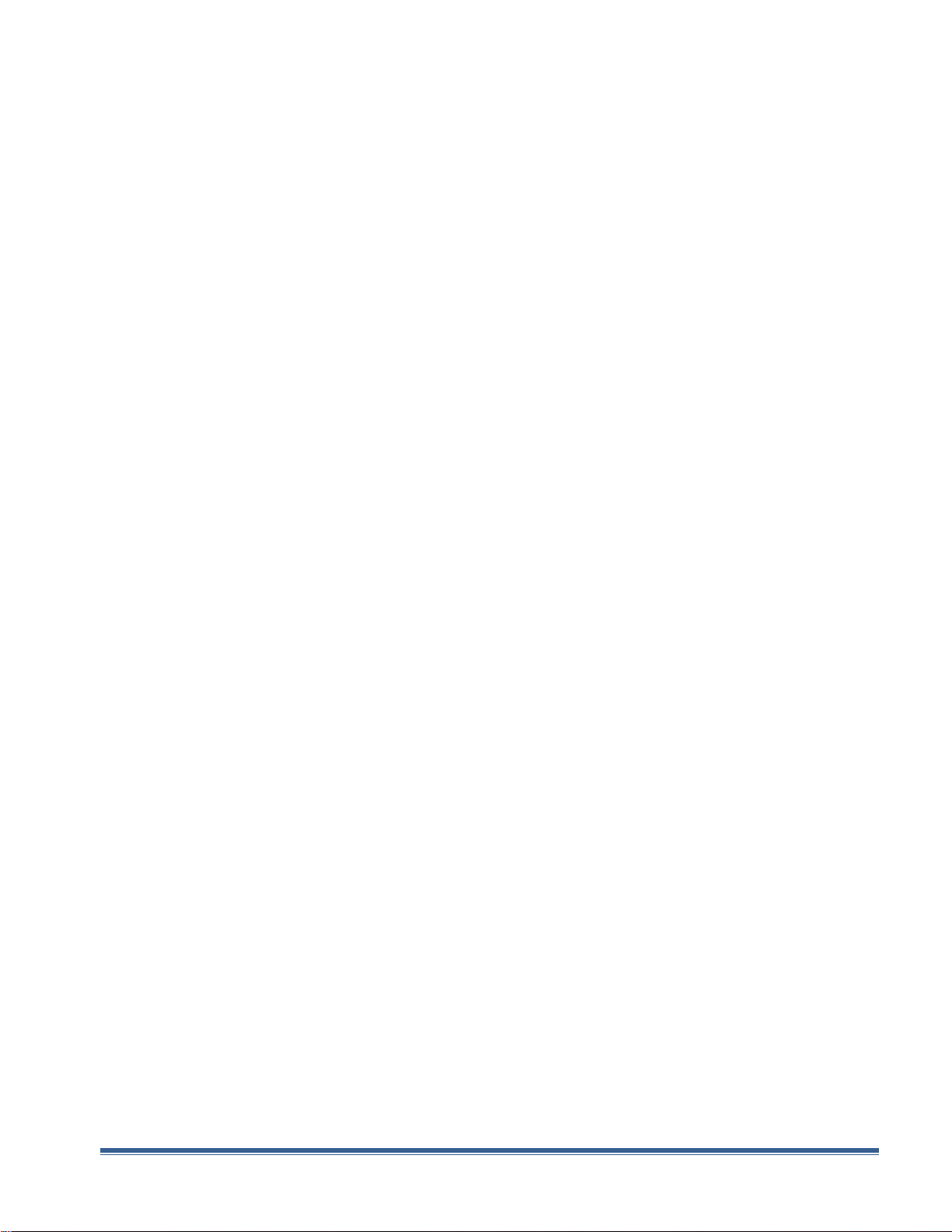
Contents
1. INTRODUCTION ........................................................................................................................................................ 5
TECHNICAL SUPPORT .................................................................................................................................................................. 5
WARRANTY .............................................................................................................................................................................. 5
PACKAGE CONTENTS .................................................................................................................................................................. 5
2. SAFETY ISSUES .......................................................................................................................................................... 6
3. FRONT & BACK PANEL OVERVIEW ............................................................................................................................ 7
FRONT PANEL ........................................................................................................................................................................... 7
Indicators .......................................................................................................................................................................... 7
Run/Stop/Power Button ................................................................................................................................................... 7
BACK PANEL ............................................................................................................................................................................. 8
Indicators .......................................................................................................................................................................... 8
BNC Output Connectors .................................................................................................................................................... 8
USB ................................................................................................................................................................................... 8
Run/Stop/Power Button ................................................................................................................................................... 8
4. PULSE CONCEPTS AND PULSE GENERATOR OPERATIONS ......................................................................................... 9
COUNTER ARCHITECTURE OVERVIEW ............................................................................................................................................. 9
SYSTEM TIMER FUNCTIONS .......................................................................................................................................................... 9
CHANNEL TIMER FUNCTIONS ..................................................................................................................................................... 10
DIGITAL OUTPUT MULTIPLEXER .................................................................................................................................................. 10
DEPENDENT & INDEPENDENT TIMING EVENTS (SYNC FUNCTION) ..................................................................................................... 10
NAVIGATING THE 9200 ............................................................................................................................................................ 11
ENABLING SYSTEM OUTPUT ....................................................................................................................................................... 11
5. 9200 SETUP ............................................................................................................................................................. 12
OVERVIEW ............................................................................................................................................................................. 12
POWER .................................................................................................................................................................................. 12
COMMUNICATION ................................................................................................................................................................... 12
USB ..................................................................................................................................................................................... 12
DRIVER INSTALLATION (WINDOWS XP) ........................................................................................................................................ 13
DRIVER INSTALLATION (WINDOWS 7) .......................................................................................................................................... 13
6. 9200 APPLICATION ................................................................................................................................................. 14
9200 APPLICATION OVERVIEW .................................................................................................................................................. 14
BASIC OPERATION ................................................................................................................................................................... 16
System Section ................................................................................................................................................................ 16
Channels Section ............................................................................................................................................................ 18
COMMAND TERMINAL .............................................................................................................................................................. 19
PARAMETER STORAGE .............................................................................................................................................................. 20
Saving Custom Settings to a Bin ..................................................................................................................................... 20
Recalling Custom Settings from a Bin ............................................................................................................................. 21
7. OPERATING THE 9200 ............................................................................................................................................. 23
NORMAL INTERNAL RATE GENERATOR OPERATION ........................................................................................................................ 23
Continuous Mode ........................................................................................................................................................... 23
Page 2 9200 Manual Version 1.6 | Quantum Composers
Page 3
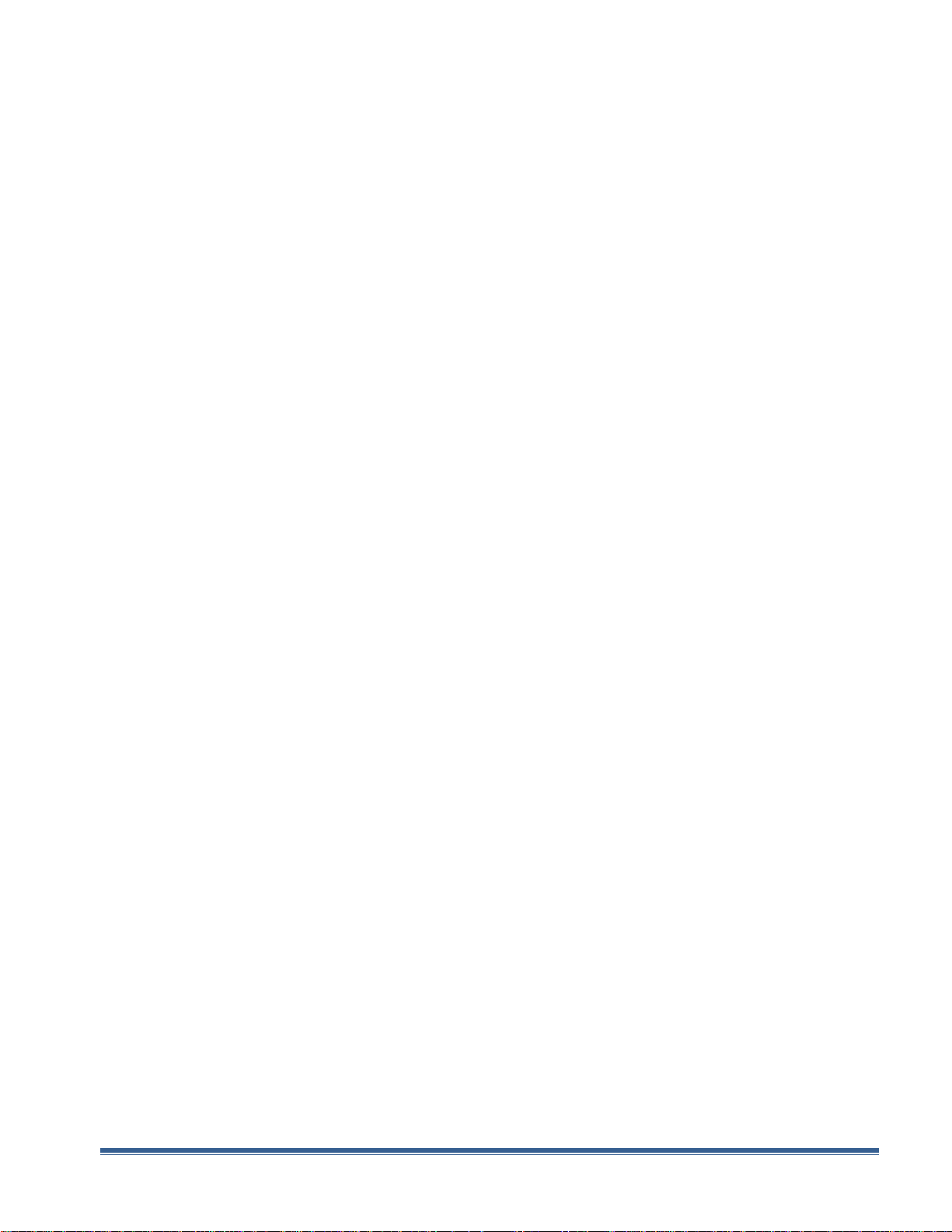
Single Shot Mode ............................................................................................................................................................ 24
System Burst Mode Function .......................................................................................................................................... 24
System Duty Cycle Function ............................................................................................................................................ 24
CHANNEL TIMER OVERVIEW ...................................................................................................................................................... 25
Channel Normal Function ............................................................................................................................................... 25
Channel Single Shot Function ......................................................................................................................................... 26
Channel Burst Mode ....................................................................................................................................................... 26
Channel Duty Cycle Mode ............................................................................................................................................... 26
EXTERNAL INPUT OVERVIEW ...................................................................................................................................................... 27
Generate a Pulse on Every Trigger Input ........................................................................................................................ 27
Using the External Gate to Control the System .............................................................................................................. 28
Using the External Gate to Control the Channel............................................................................................................. 28
OUTPUT EXAMPLES .................................................................................................................................................................. 30
8. PROGRAMMING THE 9200 ...................................................................................................................................... 31
PERSONAL COMPUTER TO 9200 COMMUNICATION ....................................................................................................................... 31
USB Interface Overview .................................................................................................................................................. 31
PROGRAMMING COMMAND TYPES AND FORMAT .......................................................................................................................... 31
Line Termination ............................................................................................................................................................ 32
IEEE 488.2 Common Command Format ......................................................................................................................... 32
SCPI Command Keywords ............................................................................................................................................... 32
SCPI Command Format ................................................................................................................................................... 33
SCPI Keyword Separator ................................................................................................................................................. 33
SCPI Optional Keywords ................................................................................................................................................. 33
SCPI Parameter Types ..................................................................................................................................................... 34
Error Codes ..................................................................................................................................................................... 34
Programming Examples ................................................................................................................................................. 34
9200 SCPI COMMAND SUMMARY ............................................................................................................................................. 36
IEEE 488.2 COMMON COMMANDS ........................................................................................................................................... 40
9. APPENDIX A – SPECIFICATIONS ............................................................................................................................... 41
9200 SPECIFICATIONS .............................................................................................................................................................. 41
10. APPENDIX B – BLUETOOTH OPTION .................................................................................................................... 44
OVERVIEW ............................................................................................................................................................................. 44
POWER .................................................................................................................................................................................. 44
INITIALIZATION & CONNECTIVITY ................................................................................................................................................ 44
11. APPENDIX C – PLUS OPTION ............................................................................................................................... 46
OVERVIEW ............................................................................................................................................................................. 46
UPGRADING TO A 9200 PLUS .................................................................................................................................................... 46
FEATURE DESCRIPTIONS ............................................................................................................................................................ 47
Resolution and Accuracy ................................................................................................................................................ 47
Period/Rate .................................................................................................................................................................... 47
Duty Cycle, Cycle Counter ............................................................................................................................................... 47
Virtual Channels ............................................................................................................................................................. 47
System/Pulse Counter .................................................................................................................................................... 47
External Trigger Period Counter ..................................................................................................................................... 47
External Trigger Modes .................................................................................................................................................. 48
9200 Manual Version 1.6 | Quantum Composers Page 3
Page 4
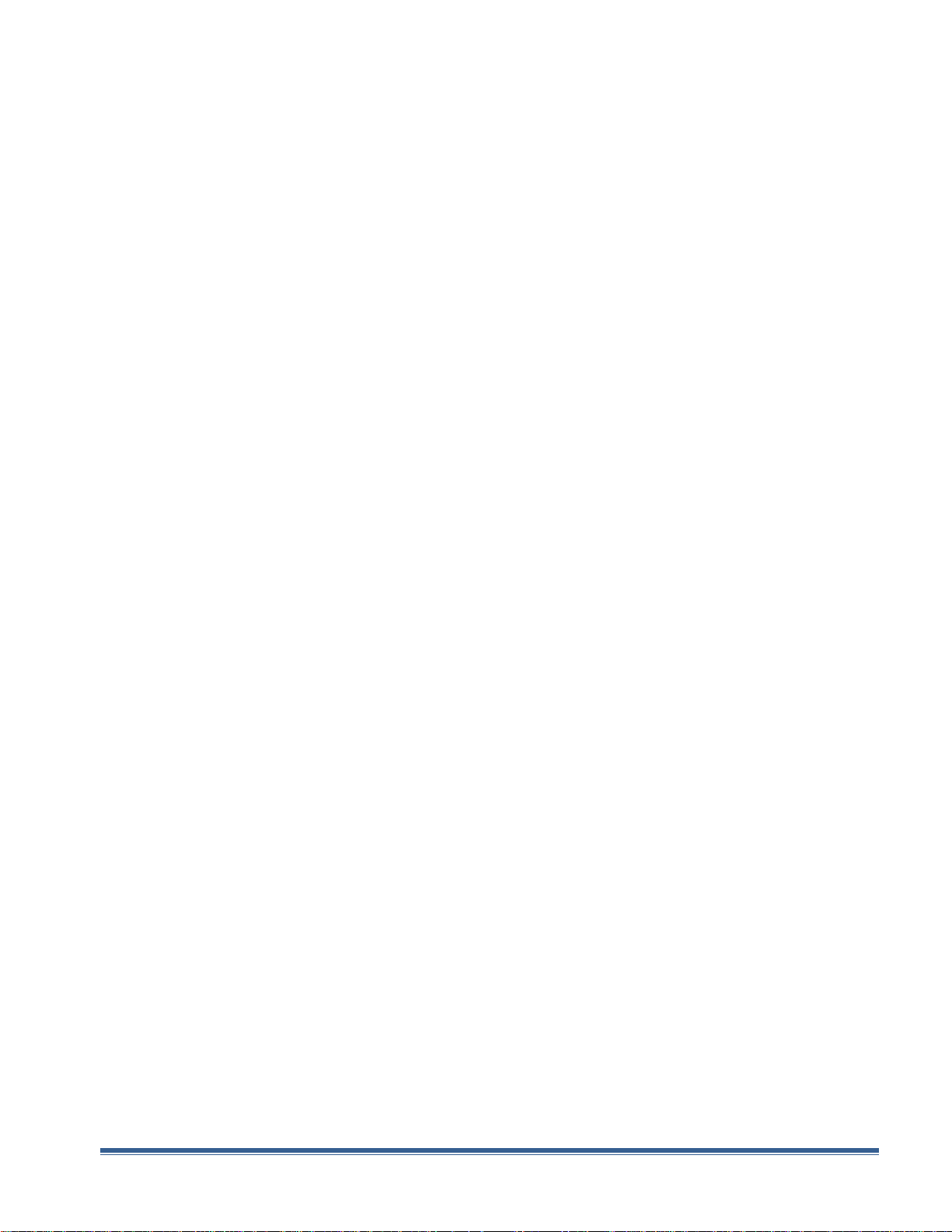
External Trigger Rate ...................................................................................................................................................... 48
External Trigger Re-Arm ................................................................................................................................................. 48
Synchronous Update Mode ............................................................................................................................................ 48
9200 PLUS APPLICATION OVERVIEW .......................................................................................................................................... 49
Plus Options .................................................................................................................................................................... 50
Virtual Channels ............................................................................................................................................................. 51
9200 PLUS SCPI COMMAND SUMMARY ..................................................................................................................................... 52
9200 PLUS SPECIFICATIONS ...................................................................................................................................................... 53
12. APPENDIX D – TZ50 (IMPEDANCE MATCH OPTION) ............................................................................................ 54
TZ50 OVERVIEW ..................................................................................................................................................................... 54
TZ50 SPECIFICATIONS .............................................................................................................................................................. 54
Terminating Into 50 Ohms.............................................................................................................................................. 55
Terminating Into High Impedance .................................................................................................................................. 55
13. APPENDIX E – SAFETY SYMBOLS ......................................................................................................................... 56
SAFETY MARKING SYMBOLS ....................................................................................................................................................... 56
14. APPENDIX F – CE DECLARATION OF CONFORMITY ............................................................................................ 58
Page 4 9200 Manual Version 1.6 | Quantum Composers
Page 5
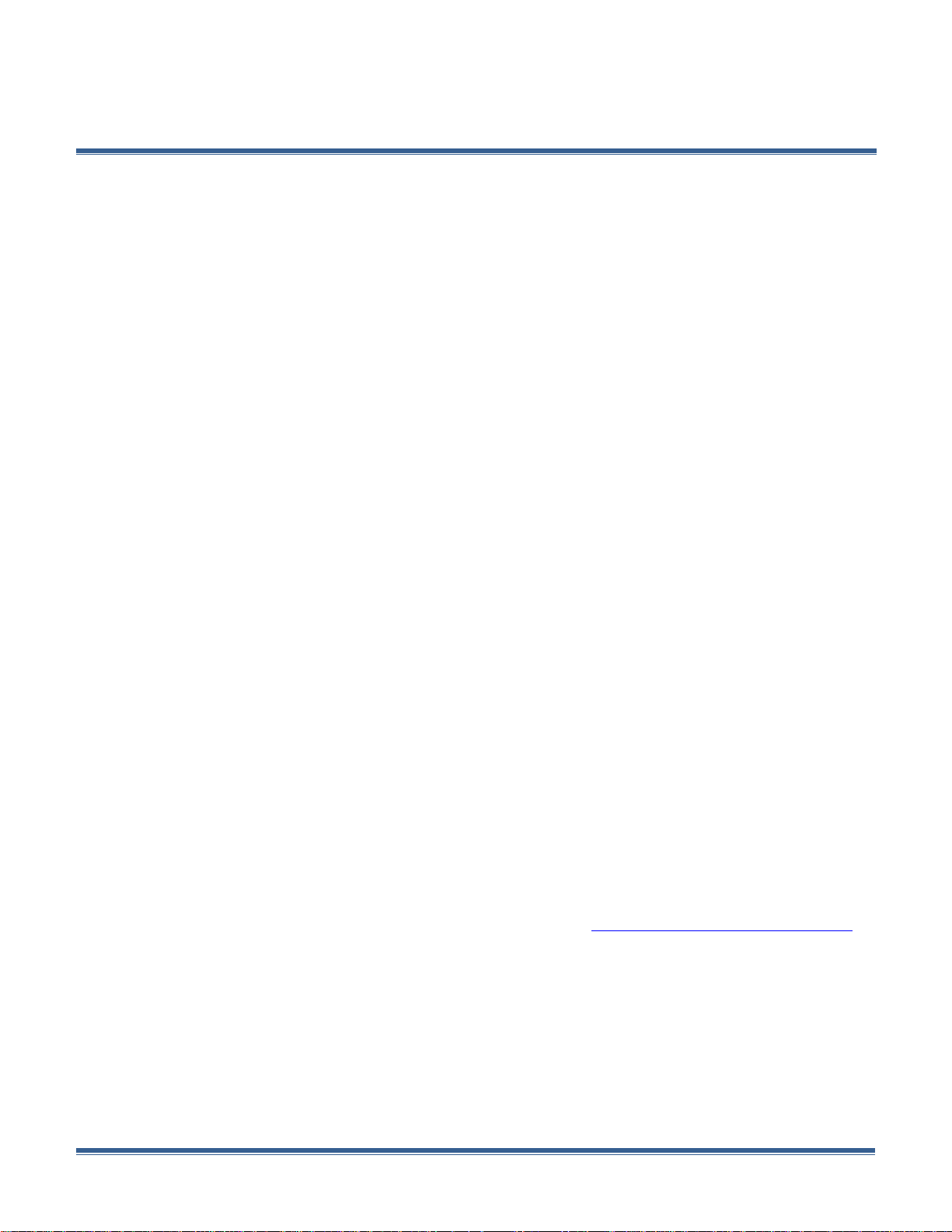
1. Introduction
This manual is a reference designed to familiarize you with the Quantum Composers 9200
series pulse generator and is arranged so that you can easily find the information you’re
looking for. Generally, each topic has its own section and no section assumes that you’ve
read anything else in the manual.
Technical Support
For questions or comments about operating the 9200 our technical staff can be reached
via one of the following methods:
Phone - (406) 582-0227
Fax - (406) 582-0237
Internet - www.quantumcomposers.com
Warranty
In addition to a 30-day money back guarantee, the 9200 has a two-year limited warranty
from the date of delivery. This warranty covers defects in materials and workmanship.
Quantum Composers will repair or replace any defective unit. Contact us for information
on obtaining warranty service.
Package Contents
The box you receive should contain the following:
9200 Pulse Generator
User’s Manual, Drivers, & 9200 application on Disc
USB Cord
Contact Quantum Composers 1 (406) 582-0227 if any parts are missing. Updated CD
contents and/or support are available from the web site at: www.quantumcomposers.com
9200 Manual Version 1.6 | Quantum Composers Page 5
Page 6

2. Safety Issues
Normal use of test equipment presents a certain amount of danger due to electrical shock
because it may be necessary for testing to be performed where voltage is exposed.
An electrical shock causing 10 milliamps of current to pass through the heart will stop most
human heartbeats. Voltage as low as 35 VDC or 35 V
dangerous and hazardous, as it can produce a lethal current under certain conditions.
Higher voltages pose an even greater threat because such voltage can easily produce a
lethal current. Your normal work habits should include all accepted practices that will
prevent contact with exposed high voltage and steer current away from your heart in case of
accidental contact with a high voltage. You will significantly reduce the risk factor if you
know and observe the following safety precautions:
If possible, familiarize yourself with the equipment being tested and the location of
its high-voltage points. However, remember that high voltage may appear at
unexpected points in defective equipment.
Do not expose high voltage needlessly. Remove housing and covers only when
necessary. Turn off equipment while making test connections in high- voltage
circuits. Discharge high-voltage capacitors after shutting down power.
When testing AC powered equipment, remember that AC line voltage is usually
present on power input circuits, such as the on-off switch, fuses, power transformer,
etc.
Use an insulated floor material or a large, insulated floor mat to stand on, and an
insulated work surface on which to place equipment. Make certain such surfaces are
not damp or wet.
Use the time-proven “one hand in the pocket” technique while handling an instrument
probe. Be particularly careful to avoid contact with metal objects that could provide a
good ground return path.
Never work alone. Someone should always be nearby to render aid if
necessary. Training in CPR first aid is highly recommended.
AC should be considered
RMS
Page 6 9200 Manual Version 1.6 | Quantum Composers
Page 7
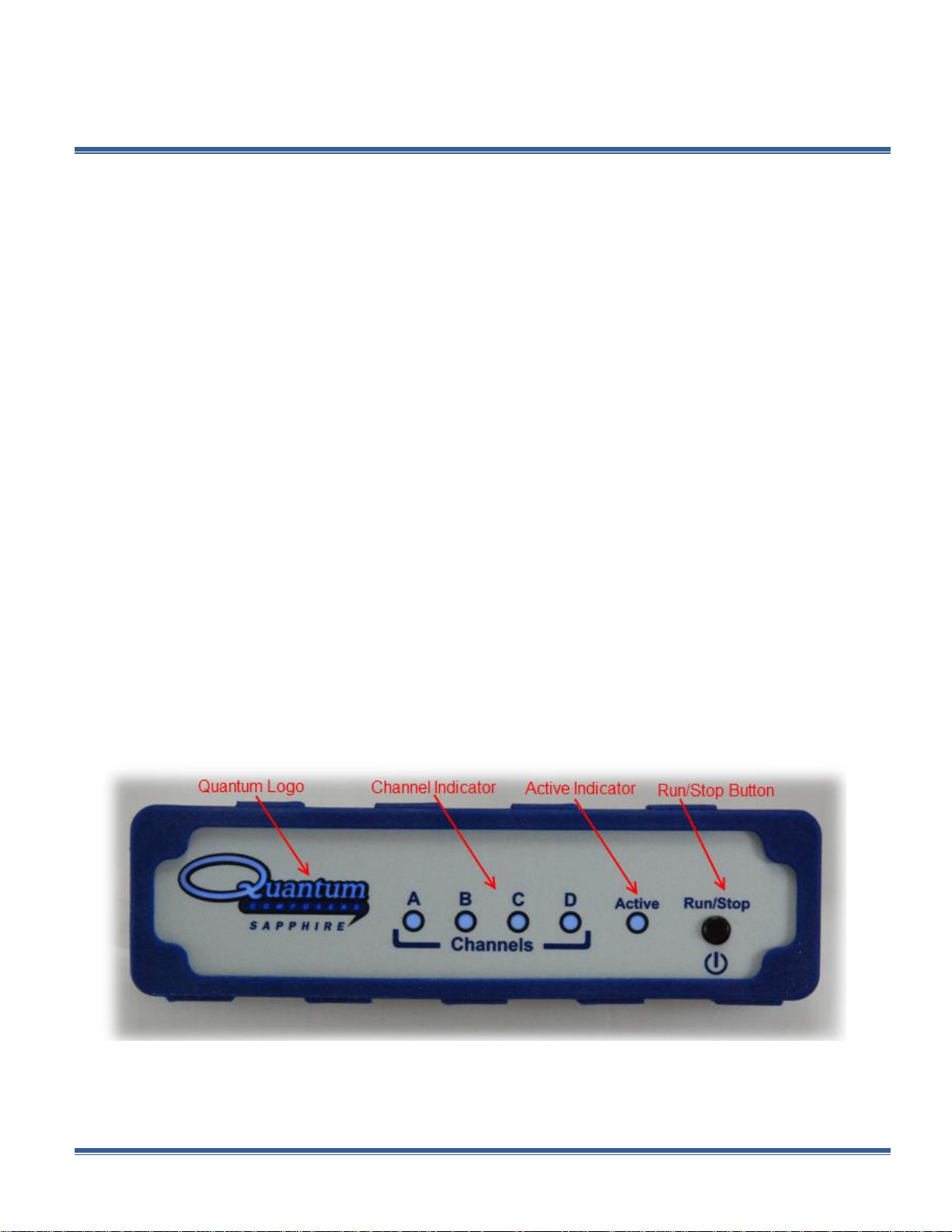
3. Front & Back Panel Overview
Quantum Logo
Indicates the unit is powered on and system status.
Channel A-D
Indicates which channels are in the enabled state.
Active
Indicates the unit is armed and/or channels are
actively pulsing (or waiting to be triggered).
Front Panel
Indicators
A total of up to 6 separate LED indicators are included on the front panel of the 9200. The
following details the type of indication they represent.
Run/Stop/Power Button
The Run/Stop button serves the dual purpose of both powering on/off the unit as well as
enabling/disabling the system output. It should be noted that only a short press is needed to
both turn on and arm/disarm the unit. The button needs to be pressed and held for
approximately 1 second in order to power off the unit. In the power off sequence the active
settings are saved and reloaded when the unit is power back on.
The following image represents the front panel of a 4 channel 9214. It should be noted that
the 2 channel 9212 does not have channel C or D indicators.
Figure 3.1 - 9214 Front Panel
9200 Manual Version 1.6 | Quantum Composers Page 7
Page 8

Back Panel
PWR
Indicates the unit is powered on.
Channel A-D
Indicates which channels are in the enabled state.
Active
Indicates the armed channels are actively pulsing
(or waiting to be triggered).
Gate/Trig
Indicates which mode the external input is in. If
neither is illuminated, the unit is in internally
triggered mode.
Indicators
A total of up to 8 separate LED indicators are included on the back panel of the 9200.The
following further details the type of indication they represent.
BNC Output Connectors
Standard BNC connectors are found on the back panel which output the pulses for their
respective channel.
USB
A “Standard B” female type USB connector is found on the back panel. This provides power
to the unit as well as communication (on standard units).
Run/Stop/Power Button
The Run/Stop button serves the dual purpose of both powering on/off the unit as well as
enabling/disabling the system output. It should be noted that only a short press is needed to
both turn on and arm/disarm the unit. The button needs to be pressed and held for
approximately 1 second in order to power off the unit. In the power off sequence the active
settings are saved and reloaded when the unit is power back on.
The following image represents the back panel of a 4 channel 9214. It should be noted that
the 2 channel 9212 does not have channel C or D output BNC’s.
Figure 3.2- 9214 Back Panel
Page 8 9200 Manual Version 1.6 | Quantum Composers
Page 9
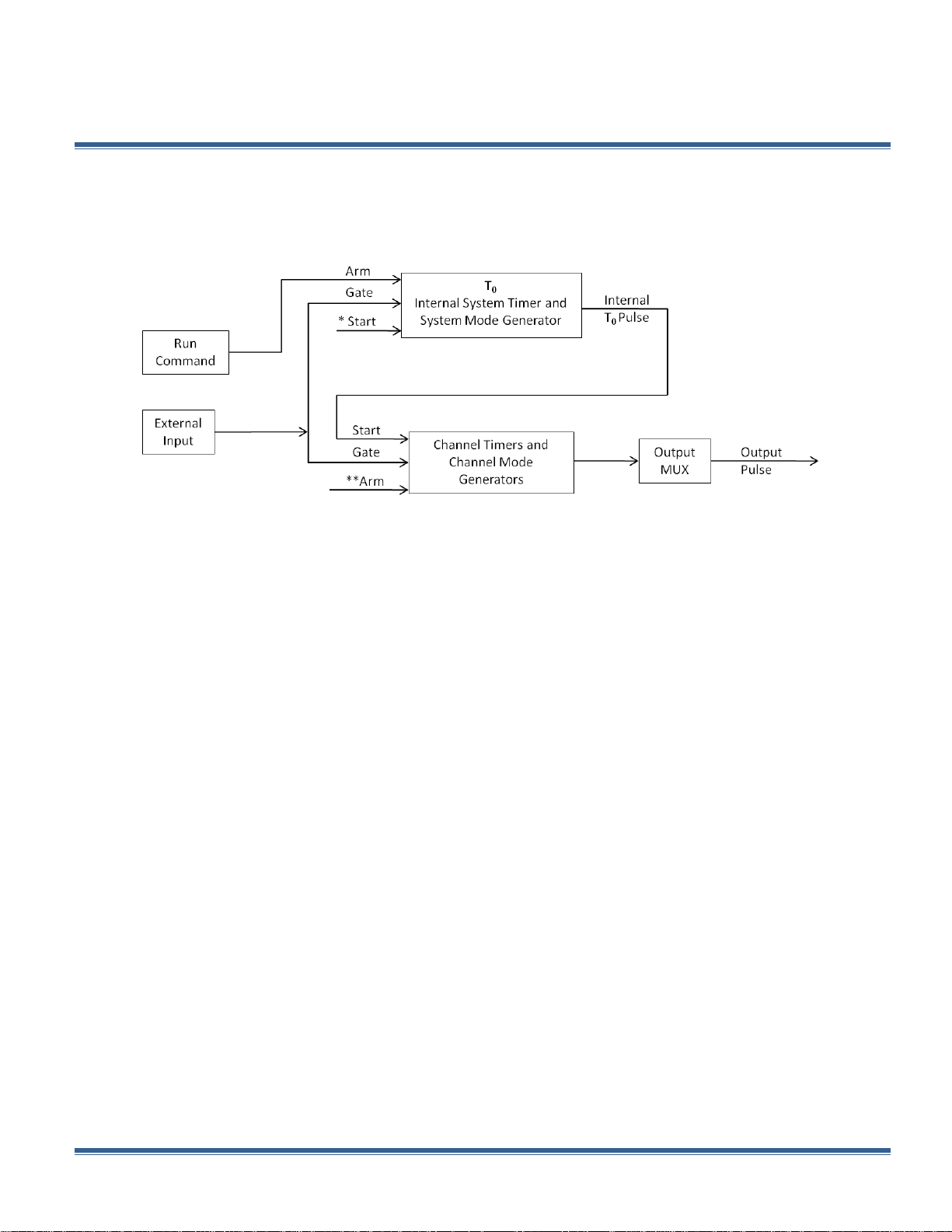
4. Pulse Concepts and Pulse Generator Operations
*Start source is:
Run/Stop button/function in Internal Modes
External input in External Trigger modes
*TRG command via Serial access
**Channels are armed by the Run/Stop function (external button or through 9200 application).
In single shot and burst modes channels may be rearmed by pressing the RUN button
again.
Continuous
Once started T0 pulses are generated continuously.
Single Shot
One T0 pulse is generated for each start command.
Burst
‘N’ T
0
pulses are generated for each start
command.
Duty Cycle
Once started T0 pulses cycle on and off
continuously.
Counter Architecture Overview
System Timer Functions
The System Timer functions as a non-retriggerable, multi-vibrator pulse generator. This
means that once started, depending on the mode, the timer will produce pulses
continuously. Before pulses can be generated, the timer must be armed and then receive a
start pulse. Arming the counter is done by enabling the Run/Stop function by either the
external button or through the 9200 application. With external trigger disabled, the Run/Stop
function also generates the start command for the counter. With external trigger enabled,
the external trigger provides the start pulse. In either case, once started, the counter
operation is determined by the System Mode Generator. Standard modes include:
The T0 pulse is distributed to all of the start inputs of the Channel Timers and Mode
Generators.
9200 Manual Version 1.6 | Quantum Composers Page 9
Page 10

Channel Timer Functions
Normal
A pulse is generated for each T0 pulse.
Single Shot
One pulse is generated for the first T0 pulse, after
which the output is inhibited.
Burst
‘N’ number of pulses are generated for each T0
pulse, after which the output is inhibited.
Duty Cycle
‘N’ number of pulses are produced, one for each
T0 pulse, after which ‘M’ number of pulses will be
inhibited, one for each T0 pulse. The cycle is then
repeated for each subsequent T0 pulse.
The Channel Timer functions as a non-retriggerable, delayed, one shot pulse generator. This
means that the timer will only generate one delayed pulse for every start pulse received.
Once the channel timer has started counting, additional start pulses will be ignored until the
pulse has been completed (non-retriggerable). The start pulse for each channel is provided
by the internal T0 pulse generated by the internal system timer. Whether or not a pulse is
generated for each T0 pulse is determined by the Channel Mode Generator. Standard modes
include:
A Different mode may be selected for each channel, allowing a wide variety of output
combinations. Each output may also be independently disabled or gated (using the external
gate input).
Digital Output Multiplexer
The outputs of each of the Channel Timers are routed to a set of multiplexers. This allows
routing of any or all Channel Timers to any or all of the units’ outputs. In the normal mode of
operation, the output of the nth Channel Timer is routed to the nth output connector. As an
example, if a double pulse is required on Channel A, one can multiplex the Channel A timer
with the Channel B timer, then adjust each timer to provide the necessary pulses. Only the
timing parameters are multiplexed together, not the actual output amplitudes.
Dependent & Independent Timing Events (Sync Function)
The 9200 allows the user to control the relationship between the Channel Timers by setting
the sync source for each timer. Independent events are all timed relative to the internal T0
start pulse. Dependent events may be linked together by setting the sync source to the
controlling event. This allows the instrument to match the timed events and adjustments can
be made in one event without detuning the timing between it and the dependent event.
Page 10 9200 Manual Version 1.6 | Quantum Composers
Page 11

Navigating the 9200
Primary control of the 9200 is carried out either through the 9200 application (see 9200
application Menus) or through unit specific commands using a terminal program via USB (see
Programming the 9200). Communication through Bluetooth is also available as an upgrade
which will allow the same user interfaces as USB. The Run/Stop buttons found on either side
of the 9200 serve the purpose of both power on/off as well as enabling/disabling the system
output.
Enabling System Output
The Run/Stop button found on both the front and back panel of the 9200 is used to arm the
system. With external trigger disabled, the button will arm and start pulse output. With
external trigger enabled, the button will arm the pulse generator. Pulse outputs then starts
after the first valid trigger input. Pressing the Run/Stop button a second time disables the
pulse generator.
9200 Manual Version 1.6 | Quantum Composers Page 11
Page 12
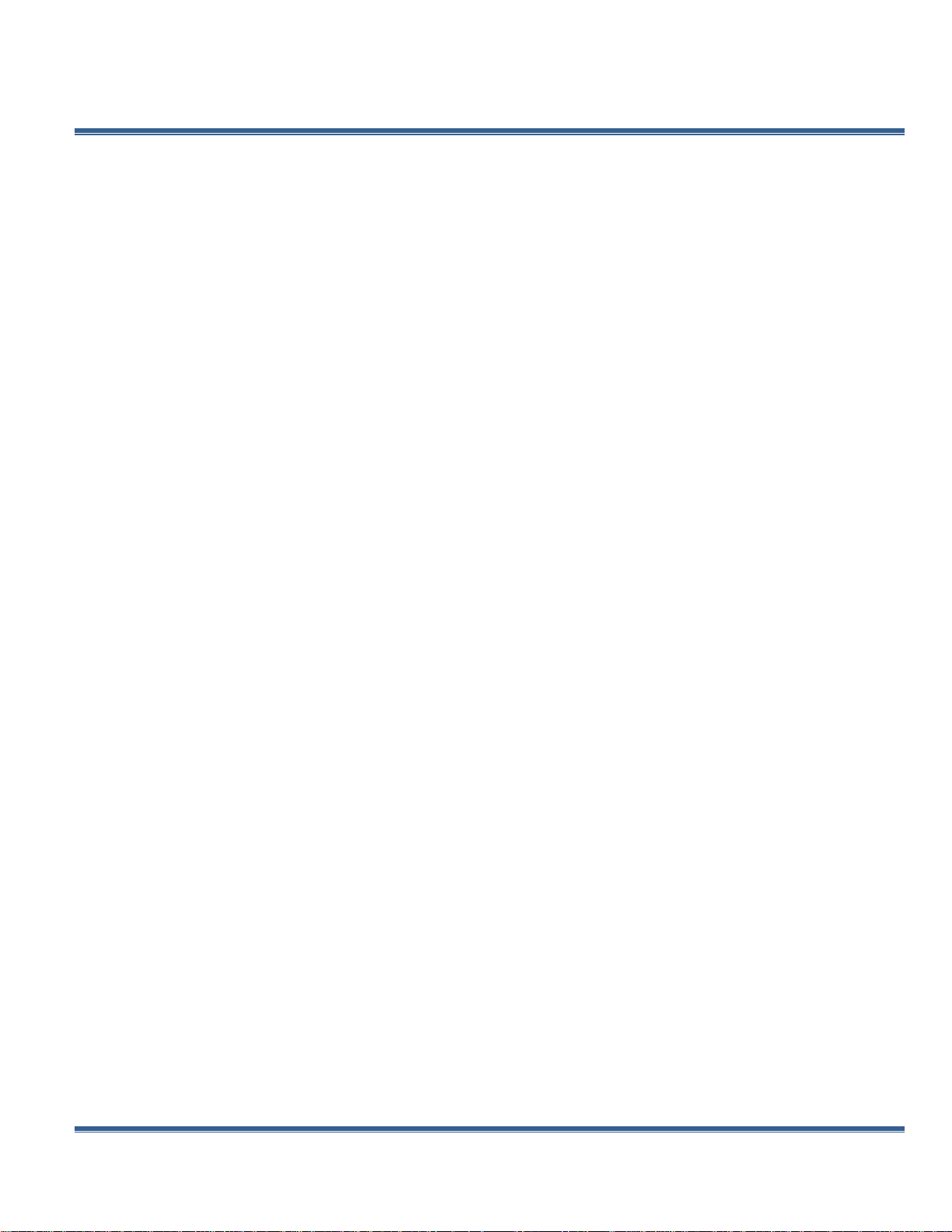
5. 9200 Setup
Overview
The 9200 can easily be interfaced by means of the included 9200 application. On standard
models, a USB cable and a port with USB 2.0 capabilities or greater (recommended) are
required to communicate with the unit. Bluetooth is available as an option if wireless
communication is required. If the equipment is used in a manner not specified by the
manufacturer, the protection provided by the equipment may be impaired.
Power
The 9200 requires a +5VDC±250mV (≥470mA) power supply to operate. When the power is
supplied from a computer device, it is recommended that a USB 2.0 port (or greater) is used.
The unit may also be powered directly from a 5VDC USB DC wall-mount supply (≥470mA).
The current draw is highly dependent on the external loads. If all loads are high impedance,
the unit will require far less current to operate correctly. It should be noted that if 9200
consumes ≥500mA, the internal current sense circuit will cause the unit to go into a latched
state, which is depicted by the flashing LED’s on the Quantum logo. In this state, all outputs
will be inactive. In order to clear this state, the 9200 must be power cycled. In order to further
avoid this state, it is highly recommended that loads connected to any of the outputs be ≥50
ohms. If the 9200 is powered from a wall-mount supply, communication takes place only
through Bluetooth (optional upgrade). The USB cable should be plugged into the rear panel of
the unit that is labeled USB. The multi-functional power button, labeled “Run/Stop,” located on
both front and back of the unit will turn on the 9200 when pressed once. If a USB DC wallmount supply is chosen to be used, it is recommended that the AC Mains Socket-Outlet be
easily accessible so that the external power supply can be easily removed from the AC Mains
Socket Outlet.
Communication
The 9200 provides a standard USB connection for remote communications. An optional
Bluetooth feature is also available.
USB
When the 9200 is connected to a remote computer via the USB connection, the computer will
recognize the unit as a “QC-PG”. Drivers will need to be installed for the remote computer to
interface to the 9200. Drivers are included on the provided CD. Once the drivers have been
installed, the 9200 will show up in the device manager as a USB to Serial Port Adapter. The
9200 can then be communicated with by either the included 9200 application or by using any
generic communication terminal program. The unit is baud rate independent, so any speed can
be selected. Typically a rate of 115,200bps can be used.
Page 12 9200 Manual Version 1.6 | Quantum Composers
Page 13

Driver Installation (Windows XP)
1. Plug the 9200 into the computer using a USB cable. Make sure the unit is powered on.
2. The computer will display a message indicating it has found new hardware: “QC-PG”.
3. The new hardware wizard will launch. Check the “Install from a list or specific location”
option and click next.
4. Select “Search for the best driver in these locations” and check the option to “Inc lude
this location in the search”. Click the browse button and locate the folder on the CD
where the 9200 drivers are located. Click next.
5. A message window will launch asking if you want to continue installing this driver.
Select the “Continue Anyway” button.
6. It should now indicate that it is installing a driver for a “QC-PG USB Communications
Port”.
7. Once the process is finished, a message will indicate that the drivers have been
successfully installed.
8. You can now communicate with the 9200 using either the included 9200 application or
by using any generic communication terminal program. You can view the Com Port
number assigned to the 9200 in your computers device manager under Ports.
Driver Installation (Windows 7)
1. Plug the 9200 into the computer using a USB cable. Make sure the unit is powered on.
2. A message will pop up on the computer indicating it has found new hardware and is
installing device driver software.
3. A message will indicate that the device drivers have not been successfully installed. The
Action Center may then launch with a list of options. Close the Action Center and do not
launch any of the actions.
4. Go to your computers device manager. This can be done by one of two ways. a) Right
click on the desktop “Computer” icon and select properties. Select Device Manager on
the left toolbar. b) Navigate to Control Panel and then Device Manager.
5. In Device Manager you should see a device under the Other Devices called the QC-PG.
There will be a yellow exclamation point next to it.
6. Right click on the QC-PG and select update driver software.
7. Select “Browse My Computer” for driver software and browse to the location of the USB
drivers for the 9200. The location is typically found on the software CD. It will contain a
file called “9200cdc.inf”. Select the folder in which the file resides, not the file itself.
Click next.
8. Windows will then indicate a warning window that the drivers are not verified. Select
“Install this driver software anyway”.
9. A message will then indicate that the drivers have been successfully updated and a
QC9200 USB Communication Port is now available.
10. You can now communicate with the 9200 using either the included 9200 application or
by using any generic communication terminal program. You can view the Com Port
number assigned to the 9200 in your computers device manager under Ports.
9200 Manual Version 1.6 | Quantum Composers Page 13
Page 14
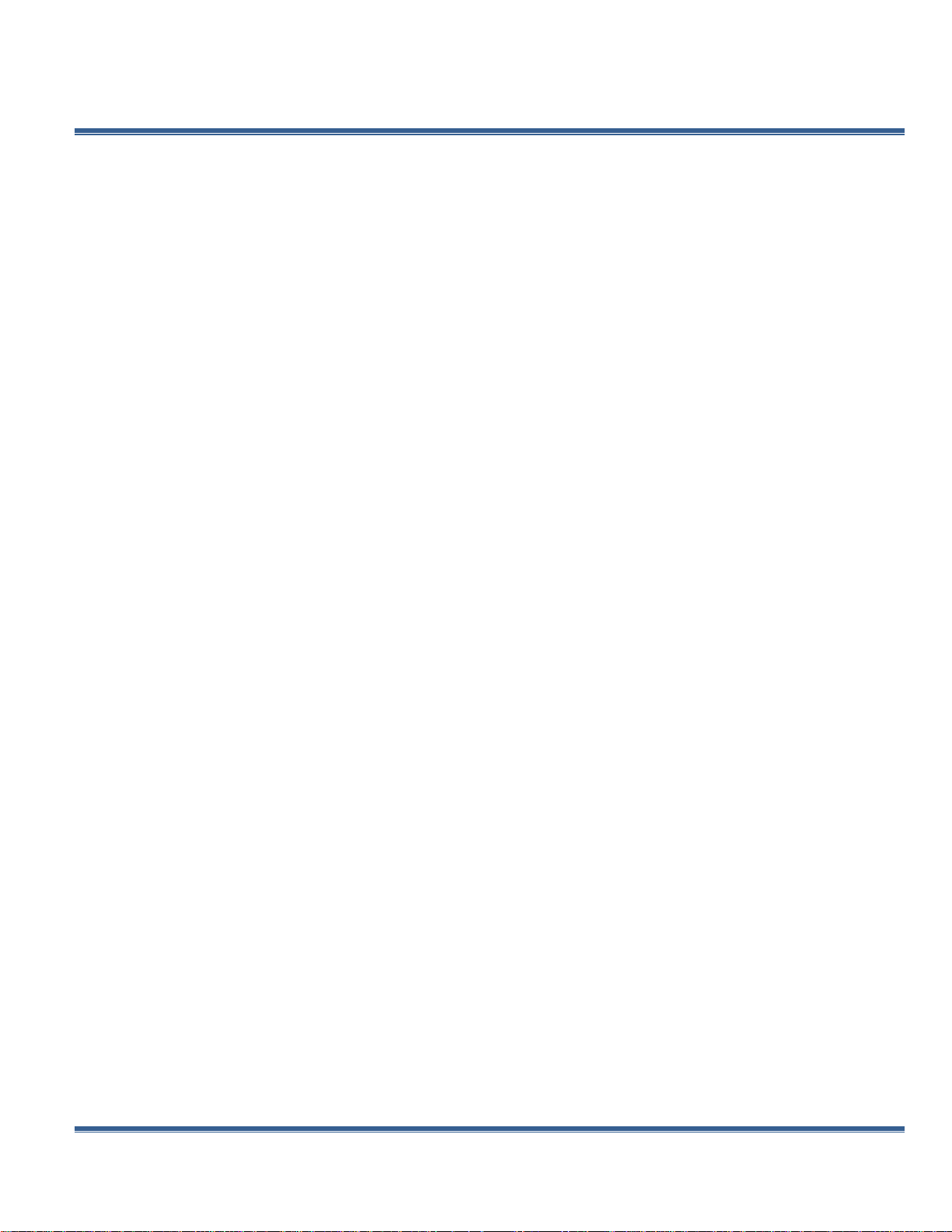
6. 9200 Application
9200 Application Overview
Aside from using the SCPI command protocol, the included software application is the primary
means of communication with the 9200. This application allows simple control of the 9200 unit
via the USB or optional Bluetooth communications port. To run the software, simply double
click on the application which can be found on the included CD. No installation is required.
The software can also be copied to your computer and run from any location. The screenshot
shown on the following page (Figure 6.1) shows the 9200 application and all of the
corresponding default parameters:
Page 14 9200 Manual Version 1.6 | Quantum Composers
Page 15
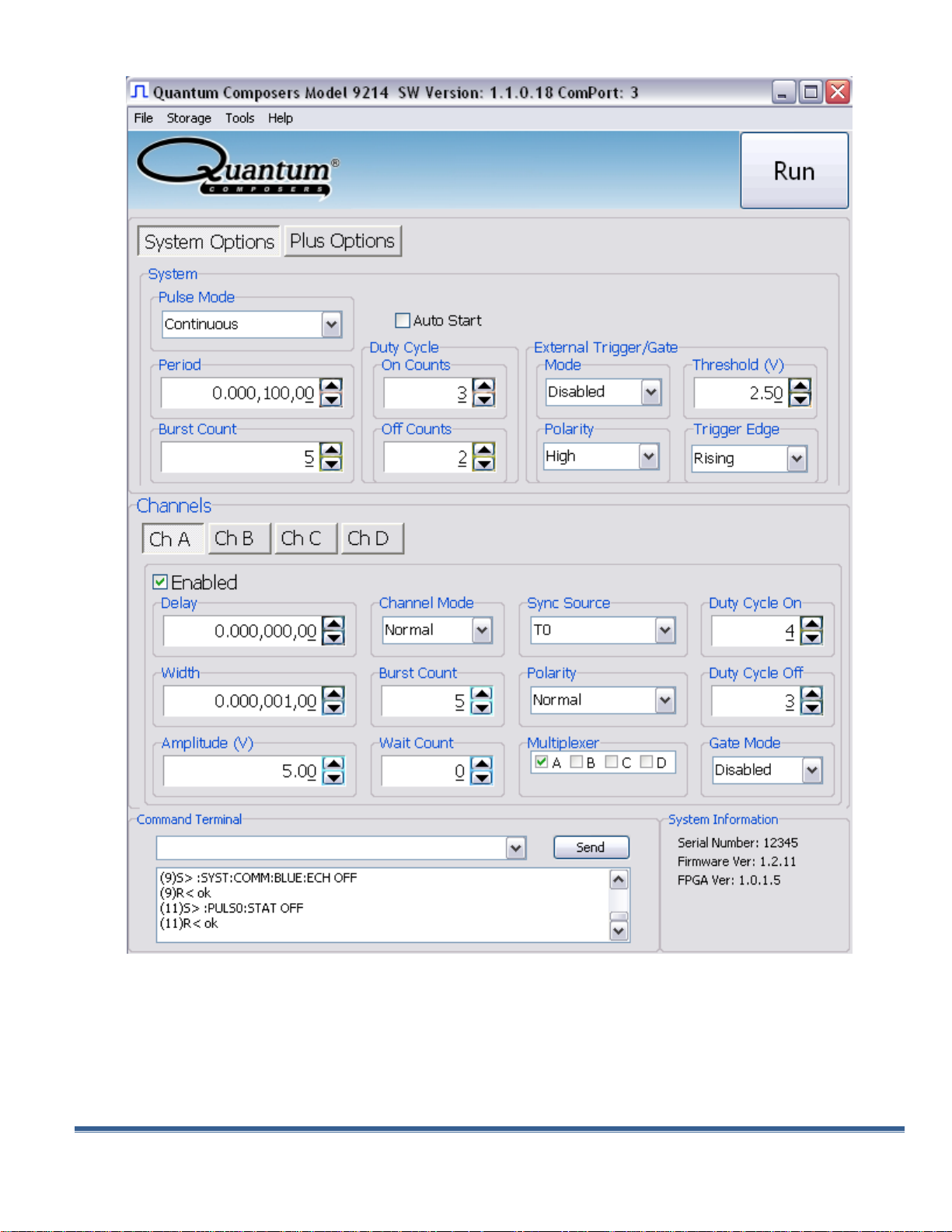
Figure 6.1 –9200 Application Shown In Default State
9200 Manual Version 1.6 | Quantum Composers Page 15
Page 16

Basic Operation
The following steps must be carried out before communication with the 9200 may take place:
Ensure that the proper drivers have already been installed on the remote computer.
These drivers will need to be installed for the remote computer to interface to the 9200.
Reference the “9200 Setup USB” section for more information on installing the proper
drivers.
Open the 9200 application by double clicking on the application which can be found on
the included CD.
Once the 9200 application recognizes the COM Port the 9200 is attached to, a
connection will be established, and communication may now be carried out.
System Section
The System Section of the 9200 application only affects the 9200’s system parameters. As
shown below in Figure 6.2, the following system parameters may be altered:
Figure 6.2 –9200 Application: System Parameters
Pulse Mode: Changes the system’s output mode to Continuous, Single Shot, Burst, or
Duty Cycle.
Period: Sets the System’s T0 period. Valid inputs are 200ns–1000s set in 10ns
increments.
Page 16 9200 Manual Version 1.6 | Quantum Composers
Page 17

Duty Cycle: If Duty Cycle has been selected in the System’s Pulse Mode, the unit will
generate a continuous pulse stream in which outputs will be On for “N” pulses and Off
for “M” pulses. One may alters the “N” (On) and “M” (Off) parameters:
On Counts (“N”): Positive integer value which designates the number of
pulses to produce during the “On Cycle.” Valid inputs are 1 -1,000,000.
Off Counts (“M”): Positive integer value which designates the number of
pulses to suppress during the “Off Cycle.” Valid inp uts are 1-1,000,000.
Burst Count: If Burst mode has been selected in the System’s Pulse Mode, the Burst
Counts positive integer input selects the number of T0 pulses generated once the
Run/Stop button has been pressed. Valid inputs are 1-1,000,000.
Run: Enables or disables the output for all channels. This command is the same as
pressing the Run/Stop button on either the front or back panel.
Auto Start: Enables or disables the Auto Start function. If enabled, the unit will start
pulsing immediately upon power-up or be in an armed state if in external mode.
External Trigger/Gate: Selects the system’s External Mode to be Disabled, Triggered,
or Gated. If either Triggered or Gated is selected, the following sub-parameters may be
set.
o Threshold (V): Sets the trigger threshold Voltage in 10mV increments. Typically
this value should be set to 50% of the incoming trigger voltage for optimum
trigger response. Valid threshold values are 0.20V-15V. The unit can handle up
to a 30V external input.
o Polarity: If the External Mode has been set to Gated, alter the Polarity to the
required polarity. Active low or active high are the available modes.
o Trigger Edge: If the External Mode has been set to Triggered, alter the Trigger
Edge to the required transition. Rising or falling edge are the available modes.
9200 Manual Version 1.6 | Quantum Composers Page 17
Page 18
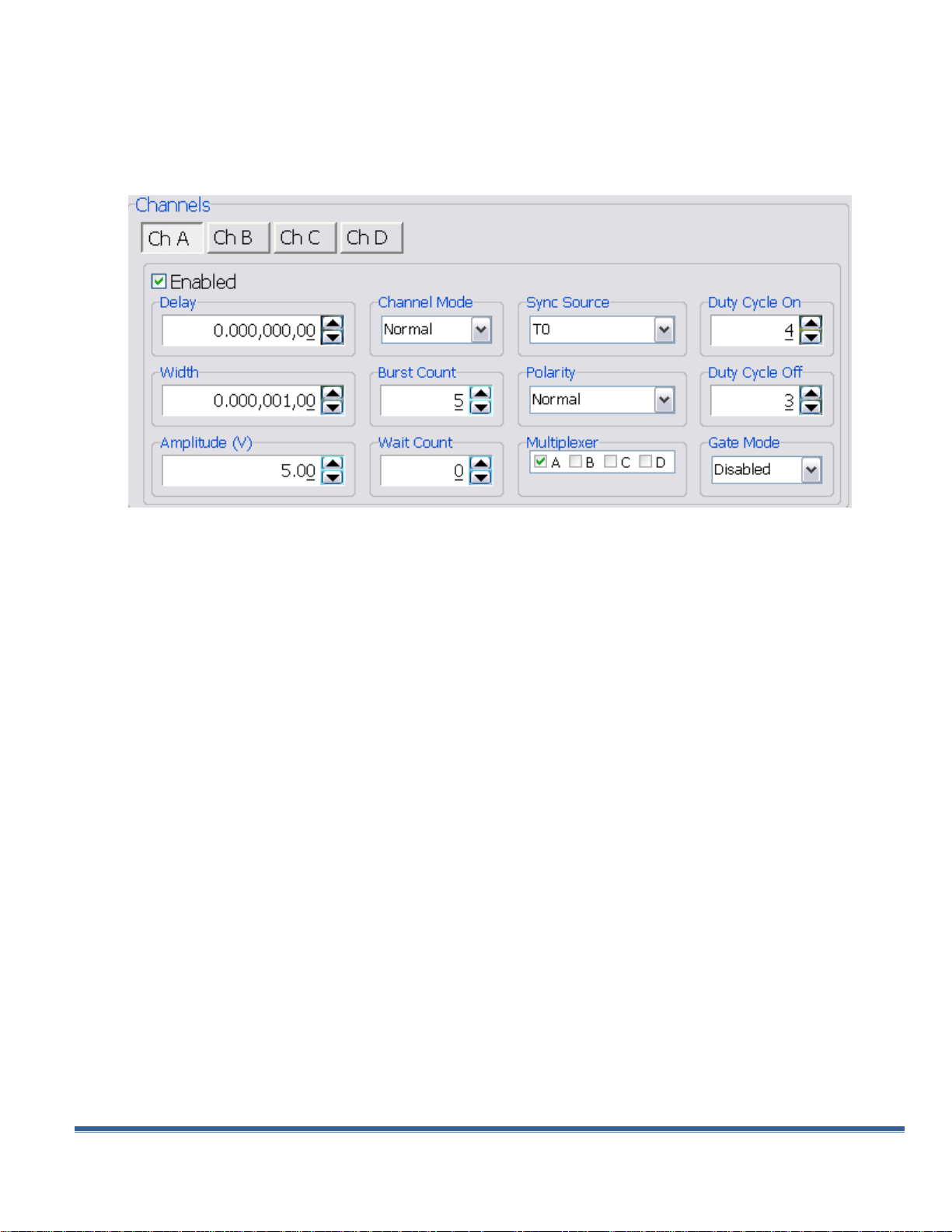
Channels Section
The Channels Section of the 9200 application only affects the 9200’s channel parameters.
Complex pulse trains can be created by combining various system and channel modes. As
shown below in Figure 6.3, the following channel parameters may be altered:
Figure 6.3 –9200 Application: Channel Parameters
Channel Selection: Select the proper Channel tab in order to further edit the
parameters on the corresponding channel.
Enabled: Enables and Disables the output for the selected channel.
Delay: Sets the delay from the timing reference to when the pulse is created. Valid
input is ±1000s with 10ns increments. Note: negative delays are only applicable if you
are referenced to a channel that has a positive delay.
Width: Sets the pulse width for the selected channel. Valid input is 10ns – 1000s with
10ns increments.
Amplitude: Allows the user to select the voltage amplitude of the output. Valid values
are 3.3V – 5V with 20mV increments.
Channel Mode: Changes the Channel Mode to Normal, Single Shot, Burst, or Duty
Cycle.
o Normal: Channel will produce pulses as long as a T0 is present (mimics System
Pulse Mode)
o Duty Cycle: If Duty Cycle has been selected in the Channels section, the unit will
generate a continuous pulse stream in which outputs will be On for “N” pulses
and Off for “M” pulses. One may alters the “N” (On) and “M” (Off) parameters:
On Counts (“N”): Positive integer value which designates the number of
pulses to produce during the “On Cycle.” Valid inputs are 1 -100,000.
Off Counts (“M”): Positive integer value which designates the number of
pulses to suppress during the “Off Cycle.” Valid inputs are 1-100,000.
Page 18 9200 Manual Version 1.6 | Quantum Composers
Page 19

o Burst Counts: Selects the number of pulses to output with each input clock
pulse. Valid input is 1-1,000,000.
o Single Shot: Will produce one pulse each time the channel is armed.
Sync Source: Selects the timing reference for the selected channel. Each channel may
be set to sync to T0 or may be set to sync to a different channel. It should be noted that
if a channel is set to sync to a separate channel a negative delay may be used as long
as that delay does not require the pulse be produced before the T0 pulse is produced.
For example: the value of (T0 + Sync source delay + channel delay) must be greater
than or equal to 0.
Wait Counts: Selects how many T0 pulses to wait until the channel outputs its first
pulse. Valid input is 1-100,000.
Polarity: Selects the Channel’s Polarity. Normal is active HIGH, Inverted is active
LOW.
Mux: The outputs of each of the Channel Timers are routed to a set of multiplexers.
This allows routing of any or all Channel Timers to any or all of the units’ outputs. In the
normal mode of operation, the output of the nth Channel Timer is routed to the nth output
connector. As an example, if a double pulse is required on Channel A, one can multiplex
the Channel A timer with the Channel B timer, then adjust each timer to provide the
necessary pulses. Only the timing parameters are multiplexed together, not the actual
output amplitudes.
Gate Mode: Selection determines which active state will gate the selected channel
output.
Command Terminal
The Command Terminal Section on the 9200 application shown below (Figure 6.4) allows the
user to manually input SCPI based commands in order to alter parameters on the 9200. See
“Programming the 9200” for more information on sending and formatting commands. It should
also be noted that whenever a selection is made on the 9200 application, the corresponding
SCPI based command will automatically be sent through the Command Terminal to the device.
Figure 6.4 –9200 Application: Command Terminal
9200 Manual Version 1.6 | Quantum Composers Page 19
Page 20

Parameter Storage
Saving Custom Settings to a Bin
The 9200 series has the capability to save up to 6 custom user setups. Once all the custom
user settings are ready to be saved to one of six bins, click “Storage”, “Save To Bin”, followed
by selecting the bin number to save the custom settings to. Figure 6.5 represents the saving
process:
Figure 6.5 –9200 Application: Recalling From Bin
Page 20 9200 Manual Version 1.6 | Quantum Composers
Page 21

Recalling Custom Settings from a Bin
The 9200 series has the capability to recall any of the 6 custom user setups. If any of the
previously saved presets are to be recalled, click “Storage”, “Restore From Bin”, followed by
selecting the bin number to recall. Figure 6.6 represents the recalling process:
*Note: Selecting Default 0 will set the 9200 to factory default settings.
Figure 6.6 –9200 Application: Recalling From Bin
9200 Manual Version 1.6 | Quantum Composers Page 21
Page 22

9200 Application Example
This example will demonstrate the proper 9200 application settings for a specific scenario.
The example will show how to output a single pulse on Channel-A upon receiving the rising
edge of every external trigger signal at 5V. The output will have an amplitude of 4V, pulse
width of 10us, and no channel delay present:
Figure 6.7 –9200 Application: Example
Page 22 9200 Manual Version 1.6 | Quantum Composers
Page 23

7. Operating the 9200
Pulse Width, Delay
Enter the required pulse width and delay found in the
Channel section. Repeat for each output channel.
T0 Period
Set the desired pulse Period found in the System section.
Enable
*Note: In general the pulse delay + the pulse width + 75 ns (for a
hardware reset for any channel) must be less than the T0
period.
Enable the corresponding channels by clicking “Enabled”
in the Channel section.
Start
Press the unit’s Run/Stop button to start generating
pulses
Stop
Press the unit’s Run/Stop button once again to stop
generating pulses.
Normal Internal Rate Generator Operation
The 9200 has a complete set of functions providing a number of modes of operation for the
internal or “System” rate generator (T
continuous stream of pluses is required. Starting from the default settings, which can be
restored by recalling configuration 0, the following parameters need to be set in the 9200
application:
). Most of these functions can be ignored if a simple
0
Continuous Mode
Pressing the unit’s Run/Stop button starts and stops a continuous pulse stream at the
rate specified by the Period parameter. This corresponds to the default output mode for
most pulse generators. To generate a continuous stream of pulses, set the following
parameters in the 9200 application:
Within the System section:
o Select Continuous mode.
o Set the desired pulse Period.
Within the Channel section:
o Enter the required pulse width and delay. Repeat for each output channel.
o Enable the corresponding channels by clicking “Enabled” in the 9200 application.
Pressing the unit’s Run/Stop button will now generate a stream of T0 pulses at a rate specified
by the Period parameter.
9200 Manual Version 1.6 | Quantum Composers Page 23
Page 24

Single Shot Mode
Pressing the unit’s Run/Stop button generates a single pulse with every press. Set the
following parameters in the 9200 application:
Within the System section:
o Select Single Shot mode.
Within the Channel section:
o Set channel mode to Normal.
o Enter the required pulse width and delay. Repeat for each output channel.
o Enable the corresponding channels by clicking “Enabled” in the 9200 application.
Pressing the unit’s Run/Stop button will now generate one pulse out of every enabled channel.
System Burst Mode Function
The Run/Stop button generates a stream of ‘N’ T0 pulses, where the ‘N’ is specified by the
Burst parameter. The rate is specified by the Period parameter. Pressing the Run/Stop button
while the burst is in process will stop the output. After the burst has been completed, Pressing
the Run/Stop button will generate another burst of pulses. To generate a burst of pulses set
the following parameters in the 9200 application:
Within the System section:
o Select mode to be Burst.
o Set the Burst Count parameter field to produce the number of pulses desired
o Set the desired Period.
Within the Channel section:
o Set channel mode to Normal.
o Enter the required pulse width and delay. Repeat for each output channel.
o Enable the corresponding channels by clicking “Enabled” in the 9200 application.
Pressing the unit’s Run/Stop button will now generate the predefined burst of pulses out of
every enabled channel.
System Duty Cycle Function
The Run/Stop button starts a continuous stream of T0 pulses, which repeats for ‘N’ pulses On
and ‘M’ pulses Off, where ‘N’ and ‘M’ are specified by the On/Off parameters respectively. The
rate at which the pulses are generated is controlled by the Period parameter. To generate a
stream of pulses which will repeat for ‘N’ pulses On and ‘M’ pulses, set the following
parameters in the 9200 application:
Page 24 9200 Manual Version 1.6 | Quantum Composers
Page 25

Within the System section:
o Set the mode to Duty Cycle.
o Set the On parameter to the number of pulses to produce during the on cycle
(‘N’).
o Set the Off parameter to the number of pulses to suppress during the off cycle
(‘M’).
o Set the desired Period.
Within the Channel section:
o Set channel mode to Normal.
o Set the Sync Source to T0 in each respective channel tab.
o Enter the required pulse width and delay. Repeat for each output channel.
o Enable the corresponding channels by clicking “Enabled” in the 9200 application.
Pressing the unit’s Run/Stop button will now generate duty cycle pulses out of every enabled
channel.
Channel Timer Overview
The output of each channel is controlled by two timers to generate the pulse width and the
delay timing. All channels are simultaneously triggered, depending on the system mode, by the
internal T0 pulse, the external trigger, or a trigger provided by a user. A given channel may or
may not generate a pulse depending on its own channel mode as described below. The
examples below assume the system is set to continuous mode.
Channel Normal Function
The Normal mode mimics the system mode once the Run/Stop button is pressed. To use
channel normal mode set the following parameters in the 9200 application:
Within the System section:
o Set the mode to Continuous.
o Set the desired Period.
Within the Channel section:
o Set the mode to Normal.
o Enter the required pulse width and delay. Repeat for each output channel.
o Enable the corresponding channels by clicking “Enabled” in the 9200 application.
Pressing the unit’s Run/Stop button will now generate a continuous stream of pulses. See
“Output Examples” for a visual representation.
9200 Manual Version 1.6 | Quantum Composers Page 25
Page 26

Channel Single Shot Function
The Single Shot mode generates a single pulse every time the unit is placed into active mode.
To use the channels’ single shot mode set the following parameters in the 9200 application:
Within the System section:
o Set the mode to Continuous.
o Set the desired Period (regulates rate of single shots)
Within the Channel section:
o Set the mode to Single Shot.
o Enter the required pulse width and delay. Repeat for each output channel.
o Enable the corresponding channels by clicking “Enabled” in the 9200 application.
Pressing the unit’s Run/Stop button will place the unit into active mode and generate a single
pulse on the enabled channels. Pressing the unit’s Run/Stop button again will take the unit
out of the active state (which will not produce a pulse). Continue this process for additional
single pulses. See “Output Examples” for a visual representation.
Channel Burst Mode
The burst mode generates a burst of pulses every time the unit is placed into active mode. To
use the channels’ burst mode set the following parameters in the 9200 application:
Within the System section:
o Set the mode to Continuous.
o Set the desired Period.
Within the Channel section:
o Set the mode to Burst.
o Set the Burst parameter to the number of pulses to produce during the on cycle
(‘N’).
o Enter the required pulse width and delay. Repeat for each output channel.
o Enable the corresponding channels by clicking “Enabled” in the 9200 application.
Pressing the unit’s Run/Stop button will place the unit into active mode and generate a burst of
pulses on the enabled channels. Pressing the unit’s Run/Stop button again will take the unit
out of the active state (which will not produce a burst). Continue this process for additional
bursts. See “Output Examples” for a visual representation.
Channel Duty Cycle Mode
The channel duty cycle mode will generate a stream of pulses on the channel level which will
repeat on for ‘N’ pulses and off or ‘M’ pulses. To generate the stated sequence of pulses set
the following parameters in the 9200 application:
Within the System section:
o Set the mode to Continuous.
o Set the desired Period.
Page 26 9200 Manual Version 1.6 | Quantum Composers
Page 27

Within the Channel section:
o Set the On parameter to the number of pulses to produce during the on cycle
(‘N’).
o Set the Off parameter to the number of pulses to suppress during the off cycle
(‘M’).
o Enter the required pulse width and delay. Repeat for each output channel.
o Enable the corresponding channels by clicking “Enabled” in the 9200 application.
Pressing the unit’s Run/Stop button will place the unit into active mode and generate a pulse
train based on the duty cycle settings. Pressing the unit’s Run/Stop button again will take the
unit out of the active state (which will not produce pulses). Continue this process for additional
duty cycle pulse trains. See “Output Examples” for a visual representation.
*Note: If a divide-by-’N’ function is desired, the duty cycle mode can be used. The duty cycle
mode is a more general case of this operation. To reproduce the divide-by-’N’ function set
the on cycle to 1 and set the off cycle to ‘N’-1, where ‘N’ is the divide by factor.
External Input Overview
The external Trigger/Gate input may be used to trigger the unit or gate the system/channel
timers. When used in trigger mode, the external input acts as a system start pulse.
Conversely, when used in gate mode, the external input acts in a pulse inhibiting fashion.
It should be noted that when the 9200 is in external trigger mode, a single pulse will be
produced on each active channel for each external input trigger signal when in system Single
Shot mode or system Continuous mode.*
If the unit is in system Burst mode, the unit will produce a single pulse on each active channel
for each external input trigger signal only until the number of specified burst counts is reached,
at which time the unit will become disarmed.*
If the unit is in system Duty Cycle mode, a single pulse will be produced on each active
channel for each external input trigger signal for the set “N” number of on counts but will
ignore the set “M” number of off counts.*
* The 9200 Plus model may be configured to output a single pulse, burst of pulses, or duty cycle response of
pulses upon each external input. See the 9200 Plus External Trigger Modes in Appendix C for more
information. Please contact our sales department for more information about a 9200 Plus.
Generate a Pulse on Every Trigger Input
To generate a single pulse on every trigger input set the following parameters in the 9200
application:
Within the System section:
o Set the mode to Single Shot mode.
o Set the desired Period.
o Select the Triggered mode.
o Set the trigger threshold level to ~50% of the incoming signal.
o Select which edge (i.e. rising or falling) to trigger on.
9200 Manual Version 1.6 | Quantum Composers Page 27
Page 28

Within the Channel section:
o Set the mode to Normal.
o Enter the required pulse width and delay. Repeat for each output channel.
o Enable the corresponding channels by clicking “Enabled” in the 9200 application.
Pressing the unit’s Run/Stop button will arm the unit. Once the unit is armed, it will generate a
T0 pulse for every external trigger received. Pressing the unit’s Run/Stop button or clicking the
9200 application’s Run/Stop again will disarm the unit. This mode corresponds to the normal
external mode found on most other pulse generators. See “Output Examples” for a visual
representation.
Using the External Gate to Control the System
The external input configured in System Gate mode may be used to control the output of the
unit. To gate the internal system timer with an external source set the following parameters on
the 9200 application:
Within the System section:
o Set the desired System mode.
o Set the desired Period.
o Chose *Gated mode.
o Choose the proper *Gated polarity (High/ Low).
o Set the threshold level to ~50% of the incoming gate signal.
Within the Channels section:
o Enter the required pulse width and delay. Repeat for each output channel.
o Set the desired Channel Mode.
Using the External Gate to Control the Channel
The external input configured in Channel Gate mode may also be used to control the output of
the unit. To gate the channel timers with an external source set the following parameters on
the 9200 application:
Within the System section:
o Set the desired System mode.
o Set the desired Period.
o Set the threshold level to ~50% of the incoming gate signal.
Within the Channels section:
o Enter the required pulse width and delay. Repeat for each output channel.
o Set the desired channel mode.
o Set the proper **Gate Mode (Active High/Active Low)
Page 28 9200 Manual Version 1.6 | Quantum Composers
Page 29

* System gated mode (Pulse Inhibit mode) prevents the channel from being triggered by the channels’
trigger source. When in Pulse Inhibit mode, if a pulse has already started when the gate is active, the
channel pulse will continue normal output; although, the output will not restart on the next trigger pulse
until the gate signal is asserted again. See “Output Examples” for a visual representation.
** Channel gated mode (Output Inhibit mode) leaves the base triggering alone and enables/disables
the output directly (i.e. the output will cease immediately upon the disabling of the external gate
signal). See “Output Examples” for a visual representation.
Pressing the unit’s Run/Stop will arm the unit. Once the unit is armed, it will begin generating
pulses whenever the external trigger input is in the active state. When the gate is in the active
state, the system timer is reset. Pressing the unit’s Run/Stop button again will disarm the unit.
See “Output Examples” for a visual representation.
9200 Manual Version 1.6 | Quantum Composers Page 29
Page 30

Output Examples
The following figure presents a graphical representation of the channel modes as well as the
external trigger/gate functionality. It should be noted that following figure represents examples
only as many parameters in each pulse train below have the potential to be modified.
Page 30 9200 Manual Version 1.6 | Quantum Composers
Page 31

8. Programming the 9200
Personal Computer to 9200 Communication
The 9200 uses USB as the standard interface. Bluetooth is also available as an additional
interface. All settings can be set and retrieved over either interface using a simple command
language or with the included 9200 application. The command set is structured to be
consistent with the Standard Commands for Programmable Instruments (SCPI). Although due
to the high number of special features found in the 9200, many of the commands are not
included in the specification. The syntax is the same for all interfaces. The average amount of
time required to receive, process, and respond to a command at a baud rate of 115200 is
10ms. Sending commands faster than 10ms may cause the unit to not respond properly. It is
advised to wait until a response from the previous command is received before sending the
next command.
USB Interface Overview
The USB interface is standard on the 9200. Once the proper drivers have been installed, the
9200 will show up in the device manager as a USB to Serial Port Adapter. The 9200 can then
be communicated with by either the included 9200 application or by using any generic
communication terminal program.
USB communication notes:
The correct drivers must be installed on the personal computer before
communication can be accomplished via USB.
The unit is baud rate independent, so any speed can be selected. Typically a rate
of 115,200bps can be used.
It is recommended that USB 2.0 (or greater) specification is used.
o The USB cable can be removed without “ejecting” the device in the
operating system environment.
Programming Command Types and Format
The 9200 Pulse Generator uses two types of programming commands: IEEE 488.2 Common
Commands and Standard Commands for Programmable Instruments (SCPI). The format is the
same for all interfaces. The included 9200 application, HyperTerminal (in Windows), or any
other generic terminal program may be used to interactively test the commands using the USB
(or optional Bluetooth) interface. The format of each type is described in the following
paragraphs.
9200 Manual Version 1.6 | Quantum Composers Page 31
Page 32

Line Termination
*RST <cr><lf>
*RCL 1 <cr><lf>
*IDN? <cr><lf>
The pulse generator uses text-style line terminations. When a command is sent to the unit,
the firmware is programmed to read characters from a communication port until it reads the
line termination sequence.
The command string is parsed and executed after reading these characters. These
characters are the “carriage return” and “linefeed”. They are ASCII character set values 13
and 10 respectively (hex 0x0D and 0x0A). All command strings need to have these
characters appended.
When the pulse generator responds to a command, whether it is a query or a parameter
change, it also appends its return strings with these characters. Coded applications could
use this behavior to know when to stop reading from the unit. However, if the “echo”
parameter is enabled, there will be two sets of line terminators, one following the echoed
command string, and one following the pulse generator’s response.
The pulse generator responds to every communication string. If the communication string is a
query, the unit responds with the queried response (or error code) followed by the line
terminators. If the communication string is a parameter change, the response is “ok” (or error
code) followed by the line terminators. For this reason, it is not recommended that multiple
commands be stacked together into single strings as is common with some other types of
instruments. It is recommended that the coded application send a single command in a string
and follow immediately by reading the response from the unit. Repeat this sequence for
multiple commands.
IEEE 488.2 Common Command Format
The IEEE 488.2 Common Commands control and manage generic system functions such as
reset, configuration storage and identification. Common commands always begin with the
asterisk (*) character and may include parameters. The parameters are separated from the
command pneumonic by a space character. For Example:
SCPI Command Keywords
The commands are shown as a mixture of upper and lower case letters. The upper case letters
indicate the abbreviated spelling for the command. You may send either the abbreviated
version or the entire keyword. Upper and/or lower case characters are acceptable.
For example, if the command keyword is given as POLarity, then POL and POLARITY
are both acceptable forms; truncated forms such as POLAR will generate an error;
polarity, pol, and PolAriTy are all acceptable as the pulse generator is not case
sensitive.
*Note: The unit by default is not case sensitive.
Page 32 9200 Manual Version 1.6 | Quantum Composers
Page 33

SCPI Command Format
SCPI Format
:PULSE1:STATE ON <cr> <lf>
:PULSe1:WIDTh 0.000120 <cr>
<lf>
:PULSe:POL NORMal <cr> <lf>
SCPI Query Format
:PULSE1:STATE? <cr><lf>
Will return
1<cr><lf>
:PULSE1:WIDTH? <cr><lf>
Will return
0.000120000 <cr><lf>
:PULSE1:POL? <cr><lf>
Will return
NORM <cr><lf>
SCPI commands control and set instrument specific functions such as setting the pulse
width, delay, and period. SCPI commands have a hierarchical structure composed of
functional elements that include a header or keywords separated with a colon, data
parameters, and terminators. For example:
Any parameter may be queried by sending the command with a question mark appended.
For example:
SCPI Keyword Separator
A colon (:) must always separate one keyword from the next lower-level keyword. A space
must be used to separate the keyword header from the first parameter.
SCPI Optional Keywords
Optional keywords and/or parameters appear in square brackets ( [ ] ) in the command
syntax. Note that the brackets are not part of the command and should not be sent to the
pulse generator. When sending a second level key word without the optional keyword, the
pulse generator assumes that you intend to use the optional keyword and responds as if it
had been sent.
SCPI Specific and Implied Channel
Some commands, such as PULSe, allow specifying a channel with an optional numeric keyword
suffix. The suffix will be shown in square brackets [ 1 / 2 ]. The brackets are not part of
command and are not to be sent to the pulse generator. The numeric parameters correspond to
the following channels: 0 = T0, 1 = ChA, 2 = ChB, etc. Only one channel may be specified at a
time.
If you do not specify the channel number, the implied channel is specified by the
:INSTrument:SELect command or the last referenced channel.
After power-up or reset (*RST) the instrument will default to channel #1.
9200 Manual Version 1.6 | Quantum Composers Page 33
Page 34

SCPI Parameter Types
<Numeric Value>
Accepts all commonly used decimal representation of
numbers including optional signs, decimal points, and
scientific notation:
For Example: 123, 123e2, -123, -1.23e2, .123, 1.23e-
2, 1.2300E-01
<Boolean Value>
Represents a single binary condition that is either true or
false. True is represented by a 1 or ON; false is
represented by a 0 or OFF. Queries return 1 or 0.
<Identifier>
Selects from a finite number of predefined strings.
:PULSE1:STATE ON <cr> <lf>
enables channel A
:PULSE1:POL NORM <cr> <lf>
sets polarity to active high
:PULSE:WIDT 0.020 <cr> <lf>
sets pulse width to 20 ms
:PULSE1:DELAY 0.0023 <cr> <lf>
sets delay to 2.3 ms
:PULSE0:MODE NORM <cr> <lf>
sets system mode to continuous
:PULSE0:PER 0.1 <cr> <lf>
sets period to 100 ms (10 Hz)
:PULSE0:EXT:MODE DIS <cr> <lf>
disables the external trigger
The following parameter types are used:
Error Codes
The unit responds to all commands with either:
ok <cr><lf> or ?’n ‘<cr><lf>
Where ‘n’ is one of the following error codes:
1. Incorrect prefix, i.e. no colon or * to start command.
2. Missing command keyword.
3. Invalid command keyword.
4. Missing parameter.
5. Invalid parameter.
6. Query only, command needs a question mark.
7. Invalid query, command does not have a query form.
8. Command unavailable in current system state.
Programming Examples
Example 1)
20 ms pulse width, 2.3 ms delay, 10 Hz internal trigger, and continuous operation.
Page 34 9200 Manual Version 1.6 | Quantum Composers
Page 35

To start the pulses use either of the following commands:
:PULSE0:STATE ON <cr> <lf>
starts the pulses
:INST:STATE ON <cr> <lf>
alternate form to start pulses
:PULSE1:STATE ON <cr> <lf>
enables channel A
:PULSE1:POL NORM <cr> <lf>
sets polarity to active high
:PULSE:WIDT 0.000025 <cr> <lf>
sets pulse width to 25μs
:PULSE1:DELAY 0 <cr> <lf>
sets delay to 0
:PULSE0:MODE SING <cr> <lf>
sets system mode to single
shot
:PULSE:EXT:MODE TRIG <cr> <lf>
sets system to external trigger
:PULS:EXT:LEV 2.5 <cr> <lf>
sets trigger level to 2.5 volts
:PULS:EXT:EDGE RIS <cr> <lf>
set to trigger on rising edge
:PULSE0:STATE ON <cr> <lf>
Arms the instrument
:INST:STATE ON <cr> <lf>
Alternate form if T0 is currently
selected.
*TRG <cr> <lf>
Generates a software external
trigger
Example 2)
25μs pulse width, 0 delay, external trigger, and one pulse for every trigger.
To arm the instrument in external gate mode, use either of the following commands:
A software generated external trigger can be generated by using the following command:
9200 Manual Version 1.6 | Quantum Composers Page 35
Page 36

9200 SCPI Command Summary
Command
Keyword 1
Keyword 2
Keyword 3
Parameter
Range
Notes
:INSTrument
The units’ upper level command
keyword.
:CATalog
?
Returns a comma separated list
of the names of all channels.
Example: A two channel unit
would return T0, CHA, CHB
:FULL
?
Returns a comma-separated list
of the names of all the channels
and their associated number.
Example: a two channel unit
would return T0, 0, CHA, 1, CHB,
2
:COMMands
?
Returns an indentured list of all
valid SCPI commands
:NSELect
0 – 4
Selects a channel using the
numeric value
:SELect
T0 / CH[A-D]
Selects a channel using the
identifier
:STATe
0/1 or OFF/ON
Enables/Disables the selected
channel output. If no channel
has been selected the command
is applied to T
0.
If T0 is selected
all outputs are affected.
Enabling T0 is the same as
pressing the RUN button.
Command
Keyword 1
Keyword 2
Keyword 3
Parameter Range
Notes
:PULSe[0]
Command to change the
units’ global settings, this is
the same as using the
:SPULse command
:STATe
0/1 or OFF/ON
Enables/Disables the output
for all channels. This
command is the same as
pressing the Run/Stop button.
:PERiod
200[ns] – 1000[s]
Sets the T0 period. The
command should be sent
without units. If for example
200ns is desired the
parameter sent should be
200e-9, or the decimal
equivalent.
:MODe
NORMal/SINGle/
BURSt/DCYCle
Changes the system output
mode.
:BCOunter
1-1,000,000
Changes the number of
pulses to output when the
system is in burst mode.
*Note: The commas should
be omitted.
Page 36 9200 Manual Version 1.6 | Quantum Composers
Page 37

:PCOunter
1-1,000,000
Changes the number of on
pulses to output when the
system is in Duty Cycle
mode.
*Note: The commas should
be omitted.
:OCOunter
1-1,000,000
Changes the number of off
pulses to suppress when the
system is in Duty Cycle
mode.
*Note: The commas should
be omitted.
:EXTernal
Submenu for selecting the
trigger input
:MODe
DISabled /
TRIGger /
GATe
Selects the trigger mode*
:LEVel 0.2 - 15[V]
Choose the gate level
threshold to trigger on which
should be set to ~ 50% of the
input voltage.
:EDGe
RISing / FALLing
Selects which edge (rising or
falling) to use as the trigger
signal
:POLarity
LOW / HIGH
Sets the polarity of the gate
signal. HIGH output is active
when the gate signal is high;
LOW output is active when
the gate signal is low.
Command
Keyword 1
Keyword 2
Keyword 3
Parameter Range
Notes
:PULSe[1/2/n]
Command to change the
units’ channel specific
settings.
:STATe
0/1 or OFF/ON
Enables/Disables output
pulse for selected channel.
:WIDTh
10[ns] – 1000[s]
Sets the pulse width for the
selected channel. The
command should be sent
without units. If for example
50ns is desired the parameter
sent should be 50e-9, or the
decimal equivalent.
* It should be noted that when the 9200 is in external trigger mode, a single pulse ONLY will be produced on the
active channels upon each external input trigger. The standard 9200 model cannot be configured to produce a
continuous, burst, or duty cycle pulse train on an external input trigger. The 9200 Plus model may be configured
to output a single pulse, burst of pulses, or duty cycle response of pulses upon each external input. See Appendix
C for more information on the 9200 Plus model.
9200 Manual Version 1.6 | Quantum Composers Page 37
Page 38

:DELay
+/-1000[s]
Sets the delay from the
timing reference to when the
pulse is created. The
command should be sent
without units. If for example
50ns is desired the
parameter sent should be
50e-9, or the decimal
equivalent.
:SYNC
T0,CHA,CHB,CHC,
CHD
Allows the user to select the
timing reference for each
channel.
*Note: Cannot set a channel
to by synced to itself
:MUX
0-15
Decimal representation of a 4
bit binary number (example:
15 = 1111)
:POLarity
NORMal /
COMPlement /
INVerted
Normal is active HIGH,
Inverted and Complement are
active LOW.
:OUTPut
Command to change the
channels’ output parameters.
:AMPLitude
3.3 - 5 [V]
Allows the user to select
adjustable TTL/CMOS output
voltages.
:CMODe
NORMal / SINGle /
BURSt / DCYCle
Allows the user to select the
pattern of outputs to use on
the channel level.
:BCOunter
1 to 1,000,000
When the channel is in Burst
mode will allow user to select
the number of pulses to
output with each input clock
pulse.
*Note: The commas should
be omitted.
:PCOunter
1 to 100,000
When the channel is in duty
cycle mode will allow the
user to select the number of
pulses to create with each
input clock pulse.
*Note: The commas should
be omitted.
:OCOunter
1 to 100,000
When the channel is in duty
cycle mode will allow the
user to select the number of
pulses to suppress with each
input clock pulse.
*Note: The commas should
be omitted.
:WCOunter
0 to 100,000
Allows user to select how
many clock cycles to wait
until the channel should start
creating an output pulse.
*Note: commas should be
omitted.
Page 38 9200 Manual Version 1.6 | Quantum Composers
Page 39

:CGATe
DIS / LOW / HIGH
Channel Gate Subsystem.
Contains commands to
control using the gate input to
control the output channel.
Command
Keyword 1
Keyword 2
Keyword 3
Parameter Range
Notes
:SYSTem
Command to change the
units’ system settings.
:STATe
? Query Only Command
:BEEPer
Command to change the
units’ beeper settings.
:STATe
0/1 or OFF/ON
Command to turn on or off the
systems' beeper.
:COMMunicate
Command to set the
communication settings.
:USB
:ECHo
0/1 or OFF/ON
Command to Enable/Disable
the echo function on the RS232 interface. The Echo
function will cause the unit to
repeat the command received
to the PC.
:BLUEtooth
:ENable
0/1 or OFF/ON
Turns on/off Bluetooth
module. Disables Bluetooth
transmitter. This state is not
saved and will default to on
when power is cycled.
*Note: Command not
available on units without
Bluetooth option.
:ECHo
0/1 or OFF/ON
Command to enable/disable
the echo function on the
Bluetooth interface. The Echo
function will cause the unit to
repeat the command received
to the PC.
*Note: Command not
available on units without
Bluetooth option.
:MAC
?
Returns the Bluetooth MAC
address.
:AUTorun
0/1 or OFF/ON
When the unit is powered up,
if this command is enabled,
the unit will start pulsing
automatically.
:VERSion
?
Query only. Returns SCPI
version number in the form
YYYY.V for ex. 1999.0
9200 Manual Version 1.6 | Quantum Composers Page 39
Page 40

IEEE 488.2 Common Commands
Command:
Parameter Range:
Notes:
*IDN
?
Query only. Returns model, serial number, firmware version, and FPGA
version numbers.
*RCL
0 - 6
Recalls configuration from specified storage location
*RST
RESET. Resets parameters, same as *RCL 0
*SAV
1 - 6
Saves current parameters to desired storage location
*SER
?
Serial number query.
*TRG
Creates a soft trigger input.
*ARM
Resets all channel counters simultaneously when the channels are in either
single shot or burst mode.
*Note: The system must be in continuous mode (this command is functionally
the same as pressing the Run/Stop button).
Page 40 9200 Manual Version 1.6 | Quantum Composers
Page 41

9. Appendix A – Specifications
9200 Specifications
MIN
TYP
MAX
UNIT
I/O Configuration
Model/Output
9212 – 2 Independent Channels
9214 – 4 Independent Channels
Input
1 Selectable Trigger/Gate Input
Internal Rate Generator
Rate (T0 Period)
0.001
-
5,000,000
Hz
Resolution
-
10 - ns
Accuracy
5ns + (0.0001 x Period)
T0 Period Jitter
-
-
500
ps(RMS)
Time Base
100MHz, Low Jitter PLL
Oscillator
50MHz, 50ppm Crystal Oscillator
System Modes
Single, Continuous, Burst, Duty Cycle
Burst Mode
1
-
1,000,000
Pulses
Duty Cycle Mode
1
-
1,000,000
Pulses
Pulse Control Modes
Internal Rate Generator, External Trigger/Gate
9200 Specifications
Indoor use in dry conditions only
Ordinary Protection: This product is NOT protected against harmful ingress of moisture.
Class III Equipment (external 5Vdc SELV power source)
USB power draw from the USB Host Port: 5Vdc 0.5A
Pollution Degree II (Micro-Ambient Pollution restricted to temporary conductivity caused
by condensation).
External Power Supply: Installation (Overvoltage) Category II for transient over-voltages.
Maximum Relative Humidity: 0-80% relative humidity, non-condensing
Maximum altitude: 0 to 2000m (6562 ft.)
Accessories: USB cable
Cleaning Instructions: Light dusting with cloth damp with water and/or usage of
compressed air is all that is needed.
*NOTE: See Appendix C for 9200 Plus specifications.
9200 Manual Version 1.6 | Quantum Composers Page 41
Page 42

Channel Timing Generator
Pulse Width Range
10n
-
1,000
s
Width Accuracy
10ns + [0.0001 x (width + delay)]
Width Resolution
-
10 - ns
Pulse Delay Range
-1,000
-
1,000
s
Delay Accuracy
10ns + (0.0001 x delay)
Delay Resolution
-
10 - ns
Jitter (Channel to Channel)
-
-
250
ps(RMS)
Multiplexer
Any/all channels may be OR’d to any/all outputs
Time Base
Same as internal rate generator
Channel Modes
Single Shot, Normal, Burst, Duty Cycle
Burst Mode
1
-
1,000,000
Pulses
Duty Cycle Mode
1
-
1,000,000
Pulses
Wait Function
0
-
1,000,000
Pulses
Control Modes
Internally triggered or externally gated. Each channel
may be independently set to either mode.
System External Trigger/Gate Input
Trigger Input Function
System will generate a single T0 pulse for every
external trigger pulse. See “External Input Overview”
for more information.
Trigger Edge
Rising / Falling
Gate Input Function
External gate input controls the output of
the unit
Gate Input Modes
System Gate (Pulse Inhibit)
Channel Gate (Output Inhibit)
See External Trigger/Gate section for
more information
Gate Polarity
Active High / Active Low
Trigger/Gate Input Module
Threshold
0.2
-
15
V
Max Input Voltage
-
-
30
V
Resolution
-
10
-
mV
Trigger Accuracy
±3% of Threshold Voltage
Impedance
5.3K ohm + 40pF
Trigger Rate
DC
-
5
MHz
Trigger Input Jitter
-
-
20
ns(RMS)
Trigger Input Insertion Delay
-
-
150
ns
Trigger Input Minimum Pulse Width
20
- - ns
Pulse Inhibit Delay
-
-
150
ns
Output Inhibit Delay
-
-
100
ns
Page 42 9200 Manual Version 1.6 | Quantum Composers
Page 43

Output Module
Output Impedance
-
50
-
Ohms
Output Level
3.3 – 5.0 VDC into ≥ 1K ohm
1.7 – 2.5 VDC into 50 ohm
Resolution
-
20
-
mV
Output Current
5mA typical into 1K ohm
50mA typical into 50 ohm
Rise Time (10% - 90%)
< 2ns typical @ 5V (High Imp)
< 1ns typical @ 2.5V (50 ohm)
Slew Rate
2 - -
V/ns
Overshoot
< 100mV + 10% of pulse amplitude
Communications
USB
Standard – USB 2.0
BlueTooth
Optional
Class
Class II Radio
Output Transmitter Gain
-
4
-
dBm
Transmitter Sensitivity
-
-80
-
dBm
Transmitting Range
-
20
-
Meters
Baud Rate
-
115200
-
bps
General
Dimensions
7.125” x 5.1” x 1.5” (18.1 x 13 x 3.8 cm)
Weight - 1 - lbs
Power
Voltage Input
4.75
-
5.25
VDC
Current Input
(1)
210
(2)
230
(3)
470
mA
Fuse
Internal current sense circuit incorporated. No external
fuse is provided.
Memory - 6
-
Bins
Operation Temperature
0
-
40
Celsius
Storage Temperature
-40
-
70
Celsius
(1)
Minimum current input is defined as the current consumed when the unit is in idle state (i.e. not pulsing) with
Bluetooth disabled.
(2)
Typical current input is defined as the current consumed when all 4 channels are pulsing into high impedance
loads at 5V, rate of 10Hz, 50% duty cycle, and with the Bluetooth option disabled.
(3)
Maximum current input is defined as the current consumed when all 4 channels are pulsing into 50 Ohm loads at
5V, active low mode, and with the Bluetooth option enabled.
9200 Manual Version 1.6 | Quantum Composers Page 43
Page 44

10. Appendix B – Bluetooth Option
Overview
The Bluetooth wireless communications capability is an additional feature on the 9200
series. Upon proper installation of the Bluetooth device and drivers on the user end, the
9200 may be controlled in a wireless fashion by means of the same 9200 application or by
using any generic communication terminal program.
Power
When using the Bluetooth option, the 9200 does not need to be directly connected to a USB 2.0
port to operate correctly; although, it must be directly connected to a +5VDC ±250mV (≥470mA)
wall-mount supply (or equivalent) to function properly. The multi-functional power button,
labeled “Run/Stop,” located on both front and back of the unit functions the same as before and
will turn on the 9200 when pressed once.
Initialization & Connectivity
If the device being used to communicate with the 9200 is not already equipped with Bluetooth
capabilities, an external Bluetooth device and supporting software/drivers must be purchased
and properly installed. It should be noted that many laptops, tablets, and smartphones are
already equipped with Bluetooth capabilities. Once the device is properly installed, carry out the
following steps to connect to the 9200 in a wireless fashion:
Turn on the Bluetooth device. On a Windows based PC, this can be carried out by
right clicking the Bluetooth icon in the taskbar followed by clicking “turn on Bluetooth.”
On tablet or smartphone devices, this should be located in the device settings.
Once Bluetooth is enabled/turned on, scan for a device on a Windows based PC by
carrying out the following:
o Navigate to Bluetooth devices by means of the icon in the taskbar or through
Devices and Printers via Control Panel.
o Click the “Scan for a Device.” This will search for surrounding Bluetooth devices.
When the 9200 is found, it should nominally show up as “Sapphire-####.” The “####”
represents the last 4 MAC address digits of the 9200’s internal Bluetooth device. The
device may also show up as the entire 12 digit MAC address
(ex: 00:06:66:45:1B:28). Finally, the device may also show up as “FireFly-####” where
again the “####” represents the last 4 MAC address digits of the 9200’s internal
Bluetooth device.
It is recommended that the :SYST:COMM:BLUE:MAC? command be sent through the
9200 Application or other generic terminal program to confirm the correct device.
When the correct device is found, right click and select “pair.” When the dialogue box
opens asking for the Passkey, enter “1234” and click OK.
Page 44 9200 Manual Version 1.6 | Quantum Composers
Page 45

When the Bluetooth device is properly paired, connect to the 9200 on a Windows
based PC by carrying out the following:
o Right click the Bluetooth icon in the taskbar and click Bluetooth places.
o Right click the “Sapphire-####” and click “Connect Bluetooth Serial Port (COM##)
where ## is recognized port number.
A message will appear indicating when connect wirelessly to the 9200.
When using any command terminal, be sure to set and/or confirm the baud rate is
115200 bps.
One may now use the 9200 Application (see “9200 Application or any generic
communication terminal program to begin wireless communications.
o It should be noted that the 9200 Application automatically detects the port which
the device is on. When using a generic communication terminal program, be sure
to select the correct Com port in which the device was installed on.
9200 Manual Version 1.6 | Quantum Composers Page 45
Page 46

11. Appendix C – Plus Option
Overview
The Plus option adds additional features and functions to the standard unit. The majority
of the Plus features are a field upgradable option. The Plus option adds the following
features:
Delay and width resolution/accuracy improved to 5ns.
Rate resolution/accuracy improved to 5ns.
Increased rate to 20Mhz.
Additional system output mode for duty cycle number of cycle counts.
Additional virtual channels.
System/Pulse counter.
External trigger period counter.
Additional trigger input burst mode.
Additional trigger input duty cycle mode.
Synchronous Updating.
External trigger rate of 20MHz.
External trigger Re-Arm function.
Plus additional options
At the time of purchase, the Plus can be ordered with an optional 1ppm oscillator. This
option is a factory installed option and cannot be upgraded in the field as the options listed
above.
Upgrading to a 9200 Plus
If a field update has been chosen to upgrade the 9200 to the 9200 Plus, carry out the following
for configuration:
1) Contact sales for details on upgrading the 9200 unit:
sales@QuantumComposers.com
www.QuantumComposers.com
1.800.510.6530
2) Upon contacting sales, an encrypted code will be then be given.
3) Ensure the 9200 plugged in and running on the computer in which the 9200 application
may be run.
4) Run the 9200 application and click on Tools Option Code.
5) Paste the previously obtained encrypted code and click OK
6) A message should display outlining that the upgrade was successful and the application
will restart.
7) Upon restarting, the “Plus Options” will now be accessible. Reference the following,
“9200 Plus Application Overview” for more information regarding the added features .
Page 46 9200 Manual Version 1.6 | Quantum Composers
Page 47

Feature Descriptions
Resolution and Accuracy
The resolution and accuracy of the width, delays, and period counters improves to 5ns. This
allows for finer adjustments (5ns) on the widths, delays and period.
Period/Rate
The maximum frequency which can be generated will be increased to 20Mhz (50ns period).
Duty Cycle, Cycle Counter
When in duty cycle mode, a new parameter exists which is the “Duty Cycle Counts.” This
parameter will determine the number of cycles the duty cycle sequence will execute. Normally,
the duty cycle continues until stopped by the user; although, now a specified number of duty
cycle events can be executed. If set to 0, the cycles will continue until stopped by the user. This
feature can be thought of as a “burst” mode for duty cycle.
Virtual Channels
Upon upgrading to a 9200 Plus, additional “virtual” channels will become available. A 2 channel
unit adds 2 additional virtual channels, while a 4 channel unit adds 4 additional channels. This
effectively doubles the number of channel timers the unit may utilize. The virtual channels add
all the channel timer functions to each virtual channel. The only difference between a normal
channel and a virtual channel is that the virtual channel has no physical output. However, a
virtual channel can be multiplexed with a normal channel output to create complex pulse trains.
For example, on a 4 channel Plus unit, virtual channels E through H can be multiplexed with any
of the physical channels A though D. Reference the 9200 Plus Application Overview for more
information on interfacing with the virtual channels.
System/Pulse Counter
A counter is added that can count the number of pulses from the selected source. The source
can be the system (To) or any of the available channel timers. This is a 32 bit counter that can
be enabled and reset by the user by means of the “Enable” selection and “Clear” button. It can
be thought of as a “shot” counter.
External Trigger Period Counter
A “Period Counter” has been added which measures the time between incoming external trigger
pulses. The period counter can average up to 15 periods for greater accuracy. The counter can
operate in a manual mode where it will latch the incoming period measurement and hold the
reading or an auto mode, where the reading will constantly be updated as long as external
triggers are applied. The user has the ability to enable and clear this counter by means of the
“Enable” selection and “Clear” button. To use this optional counter the system must be in
triggered mode.
9200 Manual Version 1.6 | Quantum Composers Page 47
Page 48

External Trigger Modes
When in external triggered mode, a burst or duty cycle mode can now be selected:
When in burst mode, the system burst will be started when a trigger event is received.
Subsequent trigger inputs will start a new burst sequence. The burst sequence will not be
restarted with subsequent triggers until the existing burst sequence is finished. The period
of the burst pulses are selected by setting the system period.
When in duty cycle mode, each incoming trigger will produce a single pulse on each
active channel for each external input trigger signal for the set “N” number of on counts
but will ignore the set “M” number of off counts. The duration of complete cycles when in
this mode is controlled by the “Cycle Counts” parameter.
When the trigger mode is set to REARM, the external trigger input functions the same as
if a *ARM command was sent. This will re-arm all channel timers.
External Trigger Rate
This feature allows the unit to be externally triggered at rates up to 20MHz.
External Trigger Re-Arm
This feature allows you to select an external trigger mode that operates the same as issuing a
*ARM command. When the external trigger is set to this mode, you can now re-arm the channel
timers by inputting a trigger pulse to the external input.
Synchronous Update Mode
The channel timers (delays and widths) can be manually updated so that all changed values are
applied synchronously. Normally when any width or delay is changed, it is automatically applied.
When in synchronous update mode, all channel width and delays can be adjusted and then
updated all at once via a single command. This gives better control over parameters that need
to be implemented all at the same time. This option does not allow the user to delay the
amplitude changes to an output, only the timing. This feature needs to first be enabled in order
to take affect when the “Update” is carried out.
Page 48 9200 Manual Version 1.6 | Quantum Composers
Page 49

9200 Plus Application Overview
The following screenshot (Figure C.1) shows the 9200 Plus application and all of the
corresponding default parameters:
Figure C.1 –9200 Plus Application
9200 Manual Version 1.6 | Quantum Composers Page 49
Page 50

Plus Options
Shown below in Figure C.2 is the Plus Options section of the 9200 Plus application followed by
detailed descriptions of the individual functions:
Figure C.2 –9200 Application: System Parameters
Shot Counter: The “Shot Counter” can be set up to count the system (To) or any of the
available channel outputs. This counter is a 32 bit counter that can be enabled and reset
by the user by means of the “Enable” selection and “Clear” button.
Period Counter: The “Period Counter” measures the period of the incoming external
trigger pulses. The period counter must be first enabled by means of the “Enable”
selection. This counter can average up to 15 periods for greater accuracy. This is
controlled under the “Periods to Average.” If the period counter is selected to run in
manual mode (“Auto Update” not enabled), it will latch the incoming period measurement
and hold the reading. If “Auto update” mode is selected, the reading will constantly be
updated as long as external triggers are applied. The displayed measurement may be
cleared at any time by means of the “Clear” button.
Sync Update: The ”Sync Update” allows for the channel timers (delays and widths) to be
manually updated so that all changed values are applied synchronously. Normally when
any width or delay is changed, it is automatically applied. When Synchronous Update
Mode is selected to be enabled, all channel width and delays can be adjusted and then
updated simultaneously via the “Update” button (or SCPI command) .
Duty Cycle Counts: The “Duty Cycle Counts” value sets the number of cycles the duty
cycle sequence will execute. If set at 0, the cycles will continue until stopped by the user.
Again, this feature can be thought of a “burst” for the duty cycle mode.
Page 50 9200 Manual Version 1.6 | Quantum Composers
Page 51

Virtual Channels
The “Virtual” channels may now be implemented solely for multiplexing purposes (see Figure
C.3 below). A 2 channel unit will add 2 additional virtual channels, while a 4 channel unit will
have an addition of 4 virtual channels. The virtual channels add all the channel timer functions
to each virtual channel. The interface layout and functionality is identical to a normal channel
with the exception that there is no amplitude adjustment. The other main difference is the virtual
channel does not have a physical output as they are primarily used for multiplexing with the
normal channels. This, in turn, allows the 9200 Plus to multiplex all virtual channels through a
normal channel output to create complex pulse trains. For example, on a 4 channel 9200 Plus
unit, virtual channels E through H may be multiplexed with any of the physical channels A
though C.
Figure C.3 –9200 Application: System Parameters
9200 Manual Version 1.6 | Quantum Composers Page 51
Page 52

9200 Plus SCPI Command Summary
Command
Keyword 1
Keyword 2
Keyword 3
Parameter
Range
Notes
:PULSe[0]
Command to change the units’
global settings, this is the same
as using the :SPULse
command
:COUNter
Subsystem. Contains commands
to define the Counter function.
:STATe
0/1 or OFF/ON
Enables/Disables the counter
function.
:SOURce
T0, CHA, CHB,
CHC, CHD
Selects the counter source.
Default is T0.
:CLear
Clears the active counter.
:COUNt?
Reports the clock pulses output
except, in single shot mode, in
this case the trigger pulses input
on the channel will be displayed.
:CCOunter
0 to 100,000
Cycle counter. Sets the number of
system cycles to repeat when in
duty cycle mode. Setting to zero
disables any cycle counts.
:EXTPeriod
External trigger period.
:STATe
0/1 or OFF/ON
Enables/Disables the counter
function.
:AUTo
0/1 or OFF/ON
Sets auto update mode. Auto will
continually update the value,
over-writing the previous value.
:CLear
Clears the active counter.
:NCOUnts
1 to 15
Number of periods to average.
:COUNt?
Reports the number of clock
counts between input pulses.
:PERiod?
Returns the period value taking
into consideration the number of
averaging counts and system
resolution. Value is in seconds.
:ACTive?
Reports if actively counting
period. State will be zero if not
actively counting the period.
:EXTernal
Submenu for selecting the
trigger input
:MODe REARM
REARM is Plus additional
feature to the trigger modes.
:UPDate
:AUTO
0/1 or OFF/ON
Turns on or off auto register
update mode. When off registers
are synchronously updated on
command
:EXecute
Initiates a synchronous update if
in manual update (synchronous)
mode.
Page 52 9200 Manual Version 1.6 | Quantum Composers
Page 53

9200 Plus Specifications
9200 Plus
Specifications
MIN
TYP
MAX
UNIT
Internal Rate Generator
Rate (T0 Period)
0.001
-
20,000,000
Hz
Resolution
- 5 -
ns
T0 Period Jitter
- - 50
ps(RMS)
Oscillator
50MHz, 50ppm Crystal Oscillator (standard)
50MHz, 1ppm Crystal Oscillator (optional)*
System Modes
Single, Continuous, Burst, Duty Cycle, Cycle Counter
Pulse Counter
-
32
-
Bit
Period Counter
-
32
-
Bit
Synchronized Update Mode
Updates widths and delays on command
Channel Timing Generator
Delay Accuracy
- 5 -
ns
Delay Resolution
- 5 -
ns
Multiplexer
Any/all channels may be OR’d to any/all outputs.
2x the number of outputs are included in the form of
virtual channels for muxing purposes.
System External Trigger/Gate Input
Trigger Input Function
System can generate a single, burst, or duty cycle
response of pulses for every external trigger pulse.
See “External Input Overview” for more information.
External input can also be configured to act like a *ARM
command when set to REARM mode.
Trigger/Gate Input Module
Trigger Rate
DC - 20
MHz
Trigger Input Jitter
- - 5
ns(RMS)
Trigger Input Insertion Delay
- - 100
ns
Note: Items are specifications which have been added/improved on the 9200 Plus.
*This feature is only available at the time of order
9200 Manual Version 1.6 | Quantum Composers Page 53
Page 54

TZ50 Specifications
MIN
TYP
MAX
UNIT
Output Module
Output Impedance
- 8 -
Ohms
Output Level
3.3 – 5.0 VDC into ≥ 1K ohm
2.8 – 4.4 VDC into 50 ohm
Output Current
5mA typical into 1K ohm
86mA typical into 50 ohm
Rise Time (10% - 90%)
< 1ns typical @ 5V (High Imp)
< 2ns typical @ 4.4V (50 ohm)
Slew Rate
2 - -
V/ns
Overshoot
< 100mV + 85% of pulse amplitude into ≥ 1K ohm
12. Appendix D – TZ50 (Impedance Match Option)
TZ50 Overview
This “TZ50” option allows a user to terminate into a 50 Ohm load while maintaining output amplitudes
of at least 4 Volts. All other functionality of the module is the same as the 9200 and 9200+. The
output may be adjusted accordingly as before; although, due to the alternate internal circuitry, one
should expect to see lower amplitudes when terminated into a 50 Ohm load. This concept is due to
the voltage divider theory in which:
When terminated into high impedance loads (≥ 1K ohm), one should expect to see the set
amplitude, accompanied with substantial overshoot and ringing. See Figures D.1 and D.2 for
visual representations of these scenarios.
The TZ50 option is available on both the standard 9200 as well as the 9200+. This option cannot
be mixed with a standard output. If ordered, the TZ50 will be applied to every channel.
For more information on upgrading and/or purchasing the TZ50 option, please contact sales:
sales@QuantumComposers.com
www.QuantumComposers.com
1.800.510.6530
TZ50 Specifications
Page 54 9200 Manual Version 1.6 | Quantum Composers
Page 55

< 100mV + 20% of pulse amplitude into 50 ohm
Terminating Into 50 Ohms
The following figure shows a typical pulse when set to 5V upon being terminated into a 50 Ohm load:
Figure D.1 – TZ50 Option Into 50 Ohm Load
Terminating Into High Impedance
The following figure shows a pulse when set to 5V upon being terminated into high impedance:
9200 Manual Version 1.6 | Quantum Composers Page 55
Page 56

Figure D.2 – TZ50 Option Into High Impedance Load
Symbol
Publication
Description/Comment
IEC 417, No. 5031
Direct current.
IEC 417, No. 5032
Alternating current.
IEC 417, No. 5033
Both direct and alternating current
IEC 617-2
No. 02-02-06
Three-phase alternating current
IEC 417, No. 5017
Earth (ground) terminal. Primarily used for functional
earth terminals which are generally associated with test
and measurement circuits. These terminals are not for
safety earthing purposes but provide an earth reference
point.
IEC 417, No. 5019
Protective Earthing conductor terminal. This symbol
is specifically reserved for the protective conductor
terminal and no other. It is placed at the equipment
earthing point and is mandatory for all grounded (Class
I) equipment .
IEC 417, No. 5020
Frame or chassis terminal. Used for points other than
protective conductor and functional earth terminals
where there is a connection to accessible conductive
terminals to advise the user of a chassis connection.
IEC 417, No. 5021
Equipotentiality Used in applications where it is
important to indicate to the operator that two or more
accessible functional earth terminals or points are
equipotential.
IEC 417, No. 5007
On (Supply)
IEC 417, No. 5008
Off (Supply)
13. Appendix E – Safety Symbols
Safety Marking Symbols
This section provides a description of the safety marking symbols that may appear on the
instrument. These symbols provide information about potentially dangerous situations which
can result in death, injury, or damage to the instrument and other components.
Page 56 9200 Manual Version 1.6 | Quantum Composers
Page 57

IEC 417, No. 5172
Class II Equipment protected by double insulation or
reinforced insulation. The equipment typically does not
require a Safety Ground (Protective Ground).
ISO 3864, No. B.3.6
Background color yellow; symbol and
outline - black
Caution, risk of electric shock
IEC 417, No. 5041
Background color yellow; symbol and
outline - black
Caution, hot surface
ISO 3864, No. B.3.1
Background color yellow; symbol and
outline - black
Caution (refer to accompanying documents) used to
direct the user to the instruction manual where it is
necessary to follow certain specified instructions where
safety is involved.
IEC 417, No. 5268-a
In-position of bistable push control
IEC 417, No. 5269-a
Out-position of bistable push control
IEC 60417, No.5009
Standby/On Symbol
-
Indicates compliance with the WEEE Directive.
Please dispose of the product in accordance with
local regulations and conventions.
CE Mark
Indicates compliance with European Union
Legislation for the relevant Safety (Low Voltage
Directive 2006/95/EC) and EMC (EMC Directive
2004/108/EC) requirements.
9200 Manual Version 1.6 | Quantum Composers Page 57
Page 58

14. Appendix F – CE Declaration of Conformity
.
Page 58 9200 Manual Version 1.6 | Quantum Composers
