Page 1

3URGXFW0DQXDO 3URGXFW0DQXDO3URGXFW0DQXDO 3URGXFW0DQXDO
7DSH'ULYH
7DSH'ULYH
'/79
$
Page 2
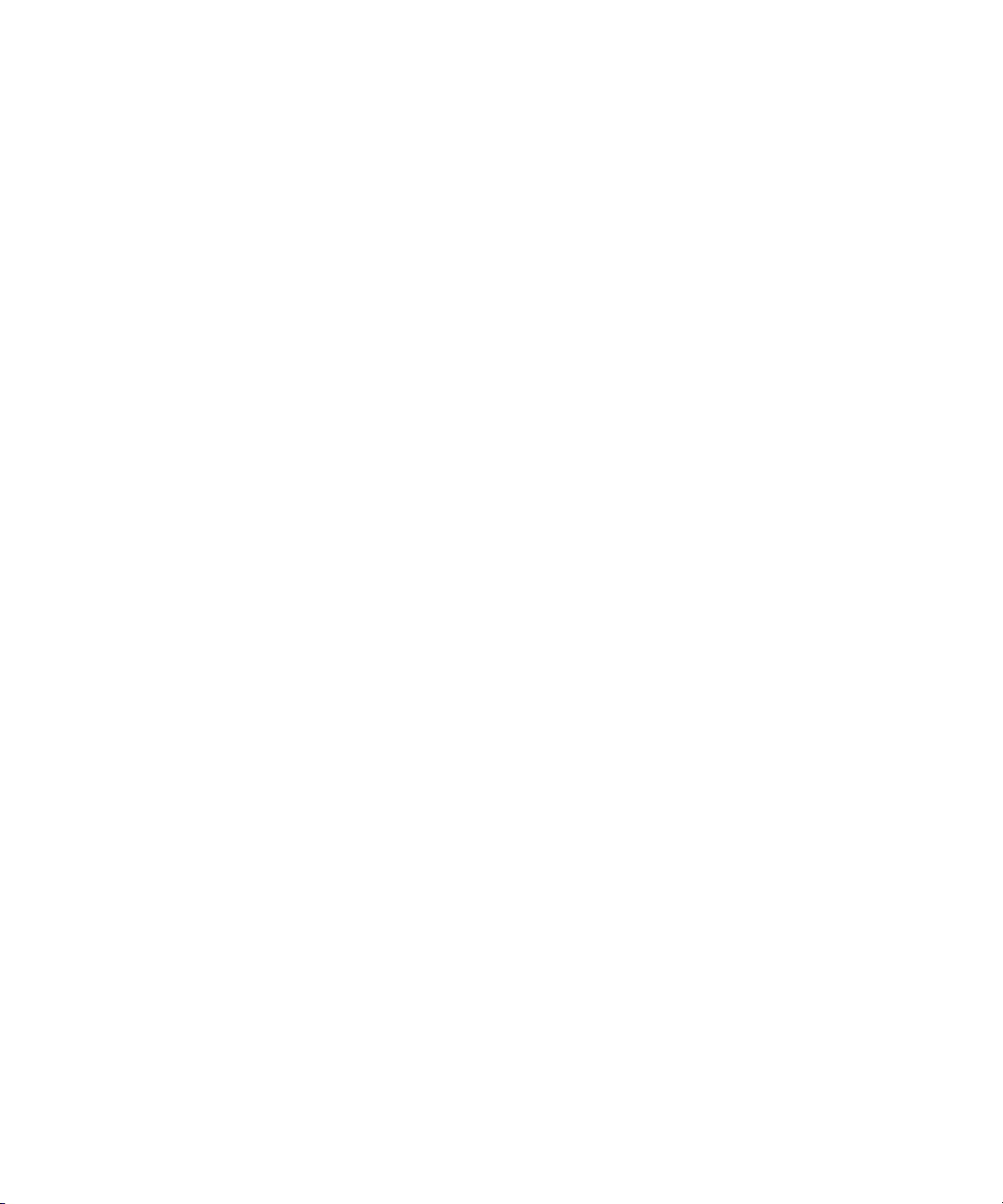
DLT-V4 Product Manual Guide, 81-81422-02 A01, November 2005, Made in USA.
Quantum Corporation provides this publication “as is” without warranty of any kind, either express or
implied, including but not limited to the implied warranties of merchantability or fitness for a particular
purpose. Quantum Corporation may revise this publication from time to time without notice.
COPYRIGHT STATEMENT
Copyright 2005 by Quantum Corporation. All rights reserved.
Your right to copy this document is limited by copyright law. Making copies or adaptations without prior
written authorization of Quantum Corporation is prohibited by law and constitutes a punishable violation of
the law.
TRADEMARK STATEMENT
Quantum, the Quantum logo, DLT, DLTtape, the DLTtape logo, and Super DLTtape logo are all registered
trademarks of Quantum Corporation. DLTIce, DLTSage, and Super DLTtape are all trademarks of Quantum
Corporation.
Other company and product names used in this document are trademarks, registered trademarks, or service
marks of their respective owners.
Page 3

Contents
Preface ix
Chapter 1 Introduction 1
DLT-V4 Tape Drive Overview........................................................................................1
Features and Upgrades....................................................................................................2
Features.......................................................................................................................2
Firmware Upgrades and Drivers............................................................................2
Chapter 2 Installing the Tape Drive 4
Preparing to Install the Tape Drive................................................................................4
Before You Start.........................................................................................................4
SCSI Bus Requirements ............................................................................................4
Physical Considerations ...........................................................................................5
SATA Requirements..................................................................................................5
Installing the Tabletop SCSI Tape Drive.......................................................................6
Identifying the Steps .................................................................................................6
Unpacking the Tabletop Tape Drive and Selecting a Location ..........................7
Unpacking the Tabletop Tape Drive................................................................7
Selecting a Location for the Tabletop Tape Drive..........................................7
Setting the SCSI ID ....................................................................................................8
Connecting the SCSI Interface Cables ....................................................................9
DLT-V4 Product Manual iii
Page 4

Contents
Terminating the SCSI Tabletop Tape Drive.................................................. 11
Powering the Terminator ................................................................................12
Completing the Tabletop SCSI Tape Drive Installation .................................... 13
Installing the Internal SCSI Tape Drive ......................................................................14
Identifying the Steps............................................................................................... 14
Unpacking the Internal SCSI Tape Drive ............................................................ 15
Configuring the Internal SCSI Tape Drive ..........................................................15
Setting the SCSI ID ........................................................................................... 16
Terminating the Internal SCSI Tape Drive ...................................................17
Installing the Internal SCSI Tape Drive ...............................................................19
Completing the Internal SCSI Tape Drive Installation......................................23
Installing the Internal SATA Tape Drive.................................................................... 25
Identifying the Steps............................................................................................... 25
Unpacking the Internal SATA Tape Drive..........................................................26
Installing the Internal SATA Tape Drive.............................................................26
Connecting the Internal SATA Tape Drive to the Server.................................. 29
Completing the Internal SATA Tape Drive Installation....................................30
Installing the Device Drivers ........................................................................................ 32
Microsoft Windows XP and Windows Server 2003...........................................32
Microsoft Windows 2000........................................................................................33
Chapter 3 Specifications 35
Physical Description ...................................................................................................... 36
Physical Dimensions and Weights .......................................................................36
Temperature and Humidity Ranges............................................................................37
Altitude............................................................................................................................ 38
Functional Specifications .......................................................................................38
Emissions......................................................................................................................... 39
Safety Requirement........................................................................................................39
Consumer Bulletin Scheme........................................................................................... 40
Timing Characteristics...................................................................................................40
Data Cartridge and Media Characteristics................................................................. 41
Reliability Factors...........................................................................................................41
Environmental Compliance..........................................................................................45
Disposal of Electrical and Electronic Equipment ......................................................46
DLT-V4 Product Manual iv
Page 5
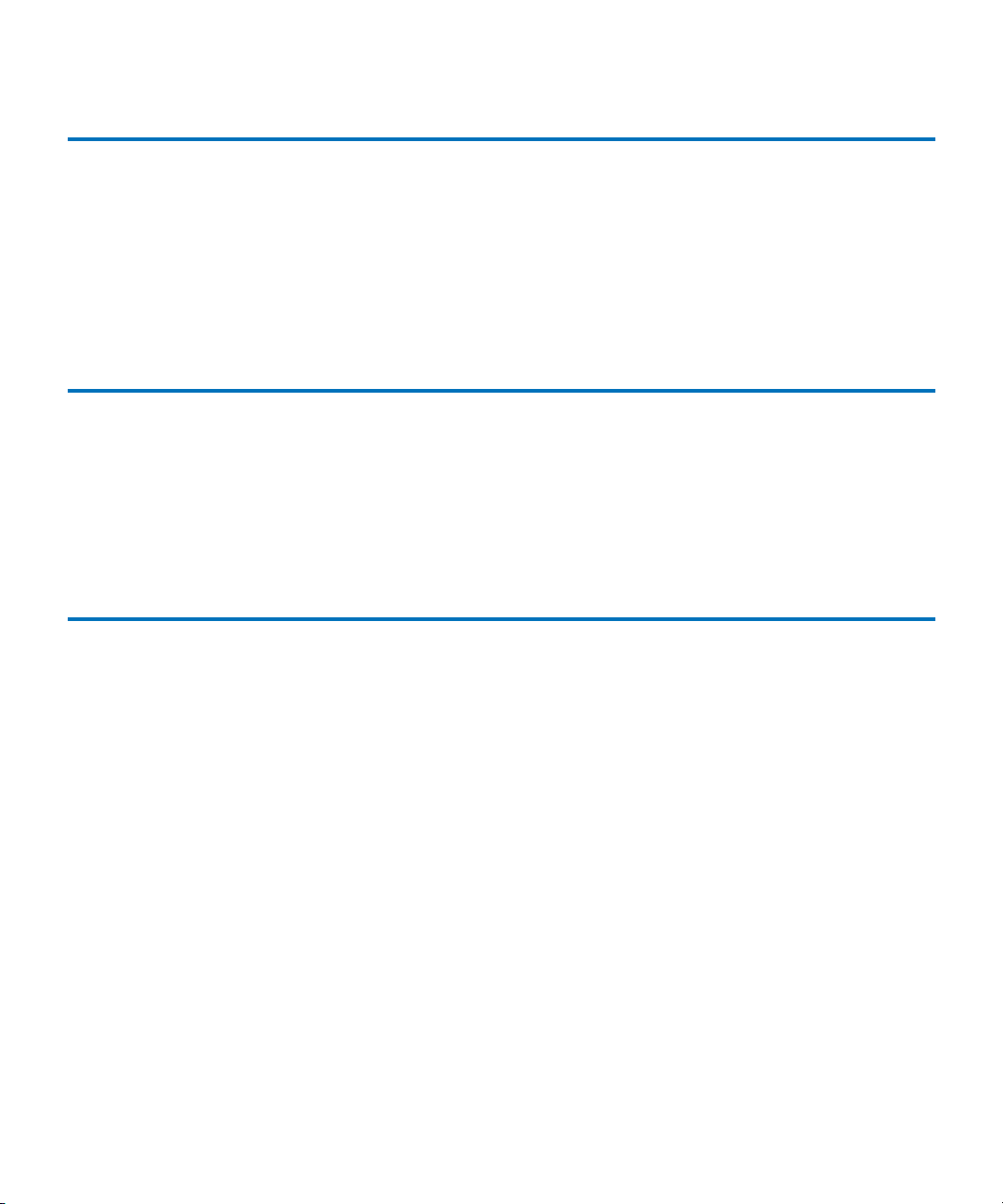
Contents
Chapter 4 Using Your Tape Drive 47
LED Indicators................................................................................................................47
Power-On Self-Test (POST) Indicator Activity...................................................47
Normal Operation — Ready LED Indicator Activity ........................................ 48
Normal Operation — Fault / Clean / Media LEDs Indicator Activity.......... 48
Unload Button Functions ..............................................................................................50
Unload Button Actions.................................................................................................. 51
Diagnostic Mode Event Codes ..................................................................................... 52
Chapter 5 Using Data and Cleaning Cartridges 54
Data Cartridge Use and Care........................................................................................54
Loading a Data Cartridge ......................................................................................54
Unloading a Data Cartridge .................................................................................. 55
Write-Protecting the Data Cartridge.................................................................... 56
Caring for Your Data Cartridges ..........................................................................57
Using the Cleaning Cartridge................................................................................ 58
Glossary 60
DLT-V4 Product Manual v
Page 6
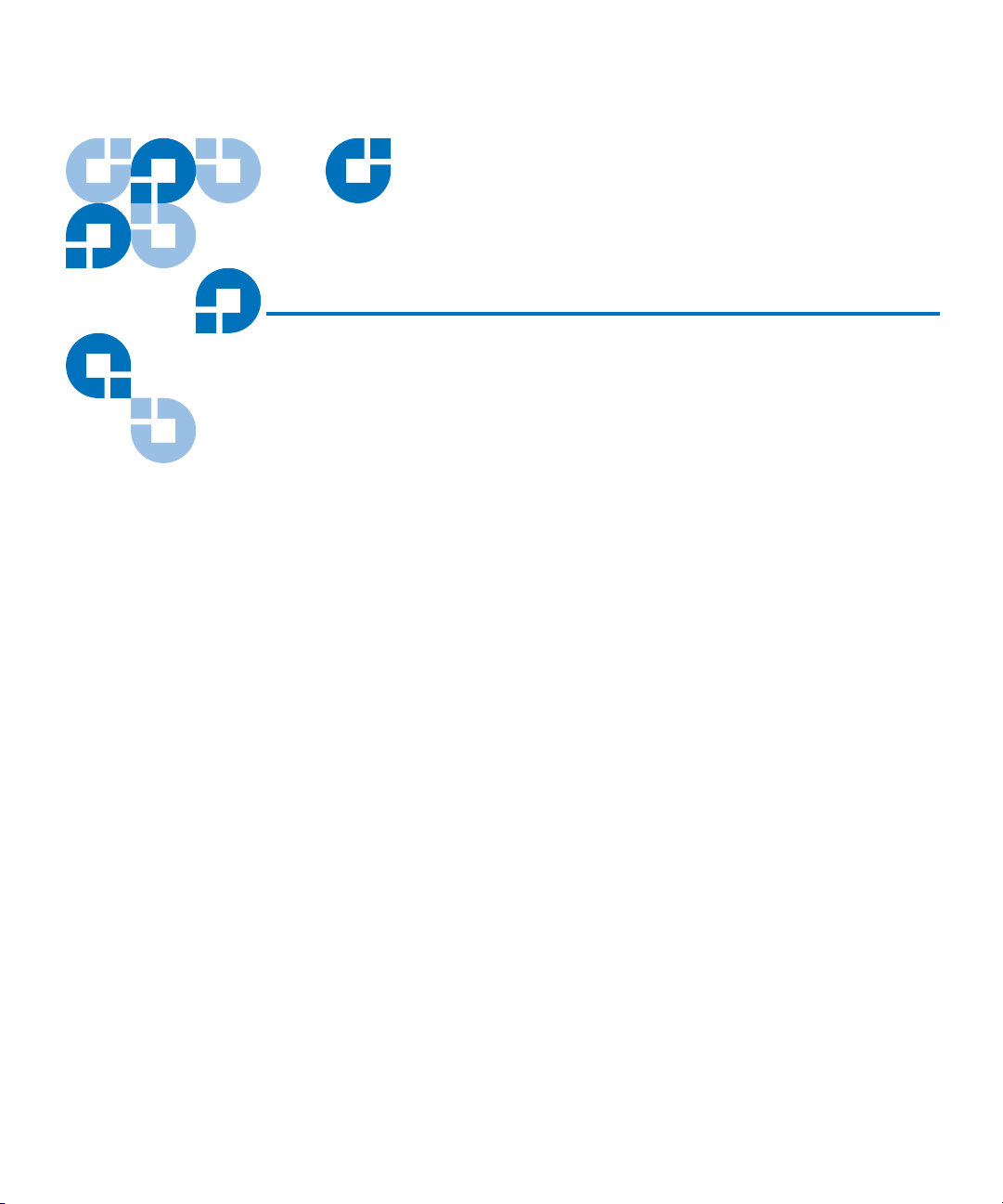
Figures
Figure 1 Rear Panel SCSI Tabletop Tape Drive ..................................................... 8
Figure 2 SCSI ID Selector Switch .............................................................................9
Figure 3 Tabletop Tape Drive SCSI and Power Cable Connections................. 10
Figure 4 Server SCSI Cable Connections .............................................................. 11
Figure 5 Tabletop SCSI Tape Drive Rear Panel Connections ............................12
Figure 6 Rear Panel Connections for the Internal SCSI Tape Drive ................. 16
Figure 7 SCSI Interface — Terminator Installation ............................................. 18
Figure 8 SCSI Cable with Built-in Terminator ..................................................... 19
Figure 9 Removing the Workstation Cover (example).......................................20
Figure 10 Installing the Internal SCSI Tape Drive in an Open Bay..................... 21
Figure 11 Internal SCSI Tape Drive SCSI and Power Cable Location................23
Figure 12 Securing the Internal SCSI Tape Drive in the Installation Bay ..........24
Figure 13 Removing the Workstation Cover (example).......................................27
Figure 14 Installing the Internal SATA Tape Drive .............................................. 28
Figure 15 Rear Panel Connections for the SATA Internal Tape Drive...............29
Figure 16 Internal SATA Tape Drive Power and Data Cable Connection
Locations................................................................................................. 30
Figure 17 Securing the Internal SATA Tape Drive in the Installation Bay........ 31
Figure 18 Loading a DLTtape VS1 Data Cartridge ............................................... 55
Figure 19 Unloading a DLTtape VS1 Data Cartridge from the Tape Drive ......56
DLT-V4 Product Manual vi
Page 7
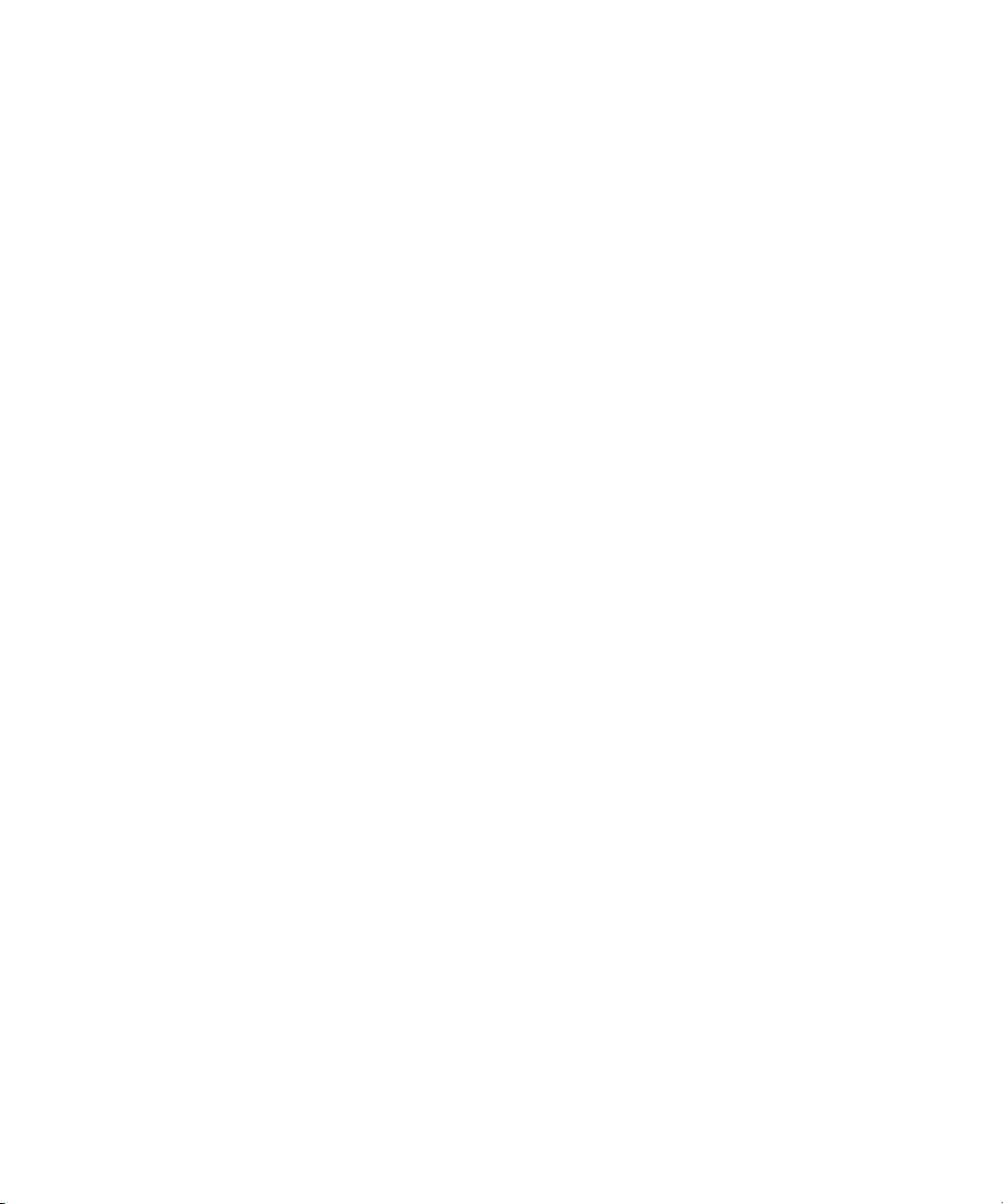
Figures
Figure 20 DLTtape VS1 Data Cartridge Write-Protect Switch ............................57
Figure 21 DLT VS1 Cleaning Cartridge ..................................................................58
DLT-V4 Product Manual vii
Page 8

Tables
Table 1 Installing the Tabletop SCSI Tape Drive.................................................... 6
Table 2 Installing the DLT-V4 Internal SCSI Tape Drive — Overview ............ 14
Table 3 Selecting the SCSI ID ..................................................................................16
Table 4 Installing the DLT-V4 Internal SATA Tape Drive — Overview..........25
Table 5 Physical Dimensions...................................................................................36
Table 6 Weight Specifications .................................................................................36
Table 7 Operating Temperature/Humidity Ranges............................................37
Table 8 Storage and Shipment Temperature/Humidity Ranges (Packed or
Unpacked)................................................................................................. 37
Table 9 Functional Specifications ...........................................................................38
Table 10 Timing Characteristics................................................................................40
Table 11 Data Cartridge and Media Characteristics.............................................41
Table 12 Reliability Factors........................................................................................41
Table 13 Ready LED Indicator Activity................................................................... 48
Table 14 Fault / Clean / Media LEDs Indicator Activity.....................................48
Table 15 Unload Button Functions...........................................................................50
Table 16 Unload Button Actions............................................................................... 51
Table 17 Diagnostic Mode Event Codes..................................................................53
DLT-V4 Product Manual viii
Page 9
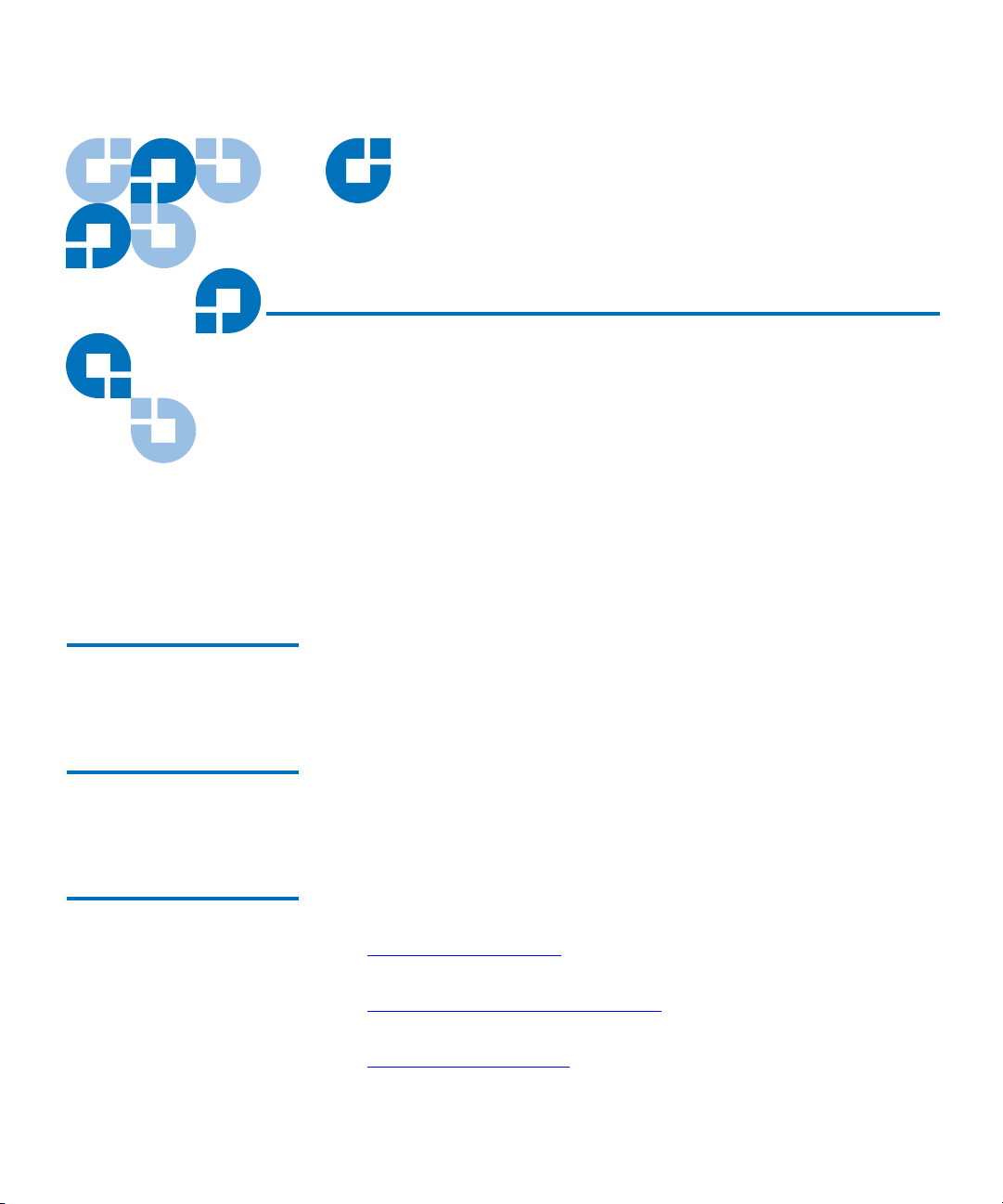
Preface
This document serves as an easy-to-use information source to familiarize
Quantum customers and systems professionals with the DLT-V4 tape
drive system. The DLT-V4 tape drive is an extension of the Quantum
Digital Linear Tape (DLT
This chapter describes the purpose, scope, and audience of this
document. It also lists the typographical conventions used in this
document.
Purpose This document describes the DLT-V4 tape drive, listing its physical,
functional, and performance specifications, and describing the standards
that the tape drive meets.
Audience The primary audience for this document consists of engineers and
technicians interested in integrating the DLT-V4 tape drive into tape
libraries and other equipment.
®
) product family.
Document Organization This document is organized as follows:
• Chapter 1, Introduction
internal), and provides a general overview of the product.
• Chapter 2, Installing the Tape Drive
install the tape drive.
• Chapter 3, Specifications
DLT-V4 Product Manual ix
, introduces the tape drive (tabletop or
, explains how to configure and
, contains the tape drive specifications.
Page 10
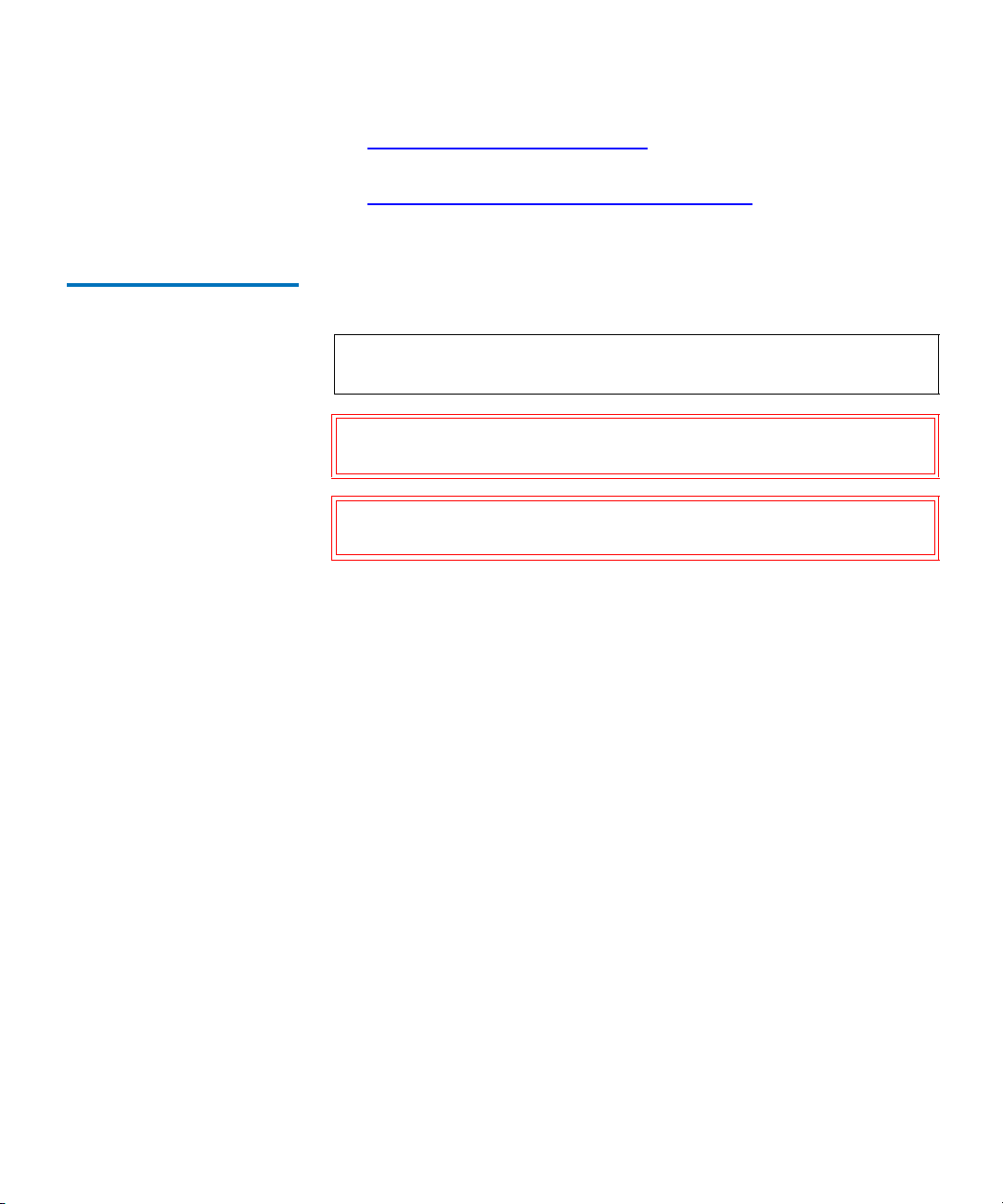
Preface
• Chapter 4, Using Your Tape Drive, contains functional information
useful during the operation of the tape drive.
• Chapter 5, Using Data and Cleaning Cartridges
regarding the care of tape cartridges.
Notational Conventions This document uses the following conventions:
Note: Notes emphasize important information related to the main
topic.
Caution: Cautions indicate potential hazards to equipment and are
included to prevent damage to equipment.
Warning: Warnings indicate potential hazards to personal safety and
are included to prevent injury.
This document uses the following:
• Tape Drive System — Refers to the complete system including the
cartridge.
• Tape Drive — Refers to just the tape drive and does not include the
cartridge.
, contains information
• Right side of the drive — Refers to the right side as you face the
component being described.
• Left side of the drive — Refers to the left side as you face the
component being described.
• b — All binary numbers are succeeded by “b.”
• h — All hexadecimal numbers are succeeded by “h.”
• Error or attention conditions are represented in parenthesis that
translate as follows:
(SK=S ASC=AA ASCQ=QQ)
where:
S — hexadecimal sense key value
AA — hexadecimal additional sense code
DLT-V4 Product Manual x
Page 11
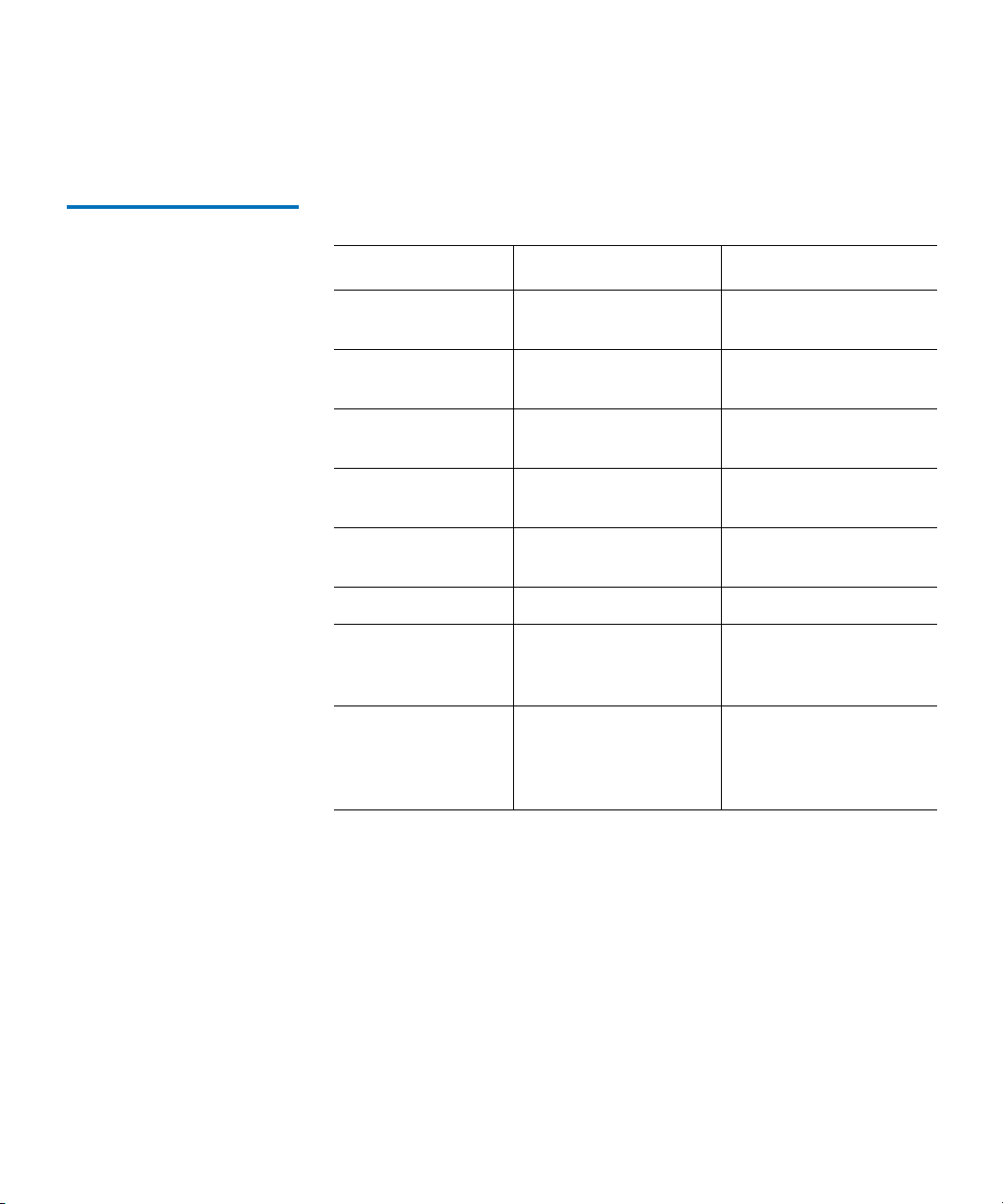
QQ — hexadecimal additional sense code qualifier
Preface
Typographical
Conventions
This document uses the following typographical conventions:
Element Convention Example
Commands Uppercase (unless
FORMAT UNIT
case-sensitive)
Messages Uppercase INVALID PRODUCT
NUMBER
Hexadecimal
Notation
Binary Notation Number followed by
Number followed by
lowercase h
25h
101b
lowercase b
Decimal Notation Number without
512
suffix
Acronyms Uppercase POST
Abbreviations Lowercase, except
where standard usage
Mb (megabits)
MB (megabytes)
requires uppercase
Dimensions in
Figures
No units specified
(Inches understood
0.57 EJECT DISTANCE
unless otherwise
specified)
DLT-V4 Product Manual xi
Page 12
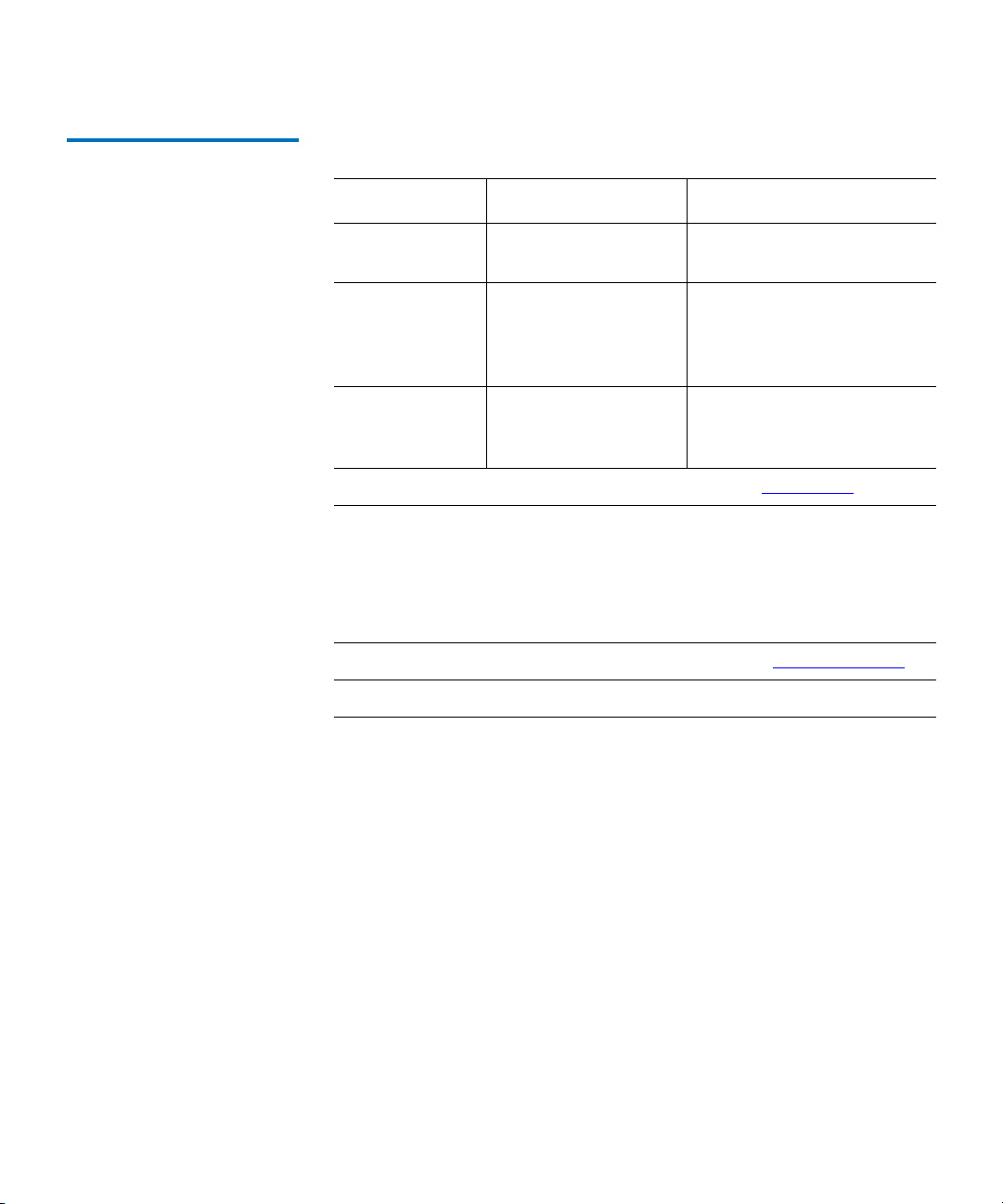
Related Documents The following documents are related to the DLT-V4 tape drive:
Document No. Document Title Document Description
Preface
81-81252-xx Bezel Replacement
Guide
81-81349-xx DLT-V4 Product
Specification
81-81355-xx DLT-V4 Quick Start
Guide
Current SCSI standards documents available from
Provides bezel replacement
instructions
This document provides
detailed product
specifications for the tape
drive.
This document provides
basic tape drive installation
instructions.
• SCSI Architecture Model (SAM-3)
• SCSI Primary Commands (SPC-3)
• SCSI Parallel Interface (SPI-5)
• SCSI Stream Commands (SSC-3)
Current SATA standards documents available from
• Serial ATA 1.0a Specification
SCSI Standards
www.t10.org
www.serialata.org
Copies of the approved version of the SCSI standards may be obtained
from:
Global Engineering Documents
15 Inverness Way, East
Englewood, CO 80112
(800) 854-7179 or (303) 397-2740
DLT-V4 Product Manual xii
Page 13

Contacts Quantum company contacts are listed below.
Preface
Quantum Corporate Headquarters
To order documentation on this or other Quantum products, contact:
Quantum Corporation
141 Innovation Drive
Irvine, CA 92617
(949) 856-7800
(800) 284-5101
Technical Publications
To comment on existing documentation send e-mail to:
doc-comments@quantum.com
Quantum Home Page 0
Visit the Quantum home page at:
http://www.quantum.com
Customer Support 0
0
0
The Quantum Customer Support Department provides a 24-hour help
desk that can be reached at:
North/South America: (949) 725-2100 or (800) 284-5101
Asia/Pacific Rim: (International Code) + 61 7 3839 0988
Europe/Middle East/Africa: (International Code) + 44 (0) 1256 848748
Send faxes for the Customer Support Department to:
North/South America: (949) 725-2176
Asia/Pacific Rim: (International Code) + 61 7 3839 0955
Europe/Middle East/Africa: (International Code) + 44 (0) 1256 848777
DLT-V4 Product Manual xiii
Page 14

Send e-mail for the Customer Support Department to:
North/South America: http://www.quantum.com/am/service_support/
Index.aspx
Asia/Pacific Rim: apachelp@quantum.com
Europe/Middle East/Africa: eurohelp@quantum.com
Preface
DLT-V4 Product Manual xiv
Page 15
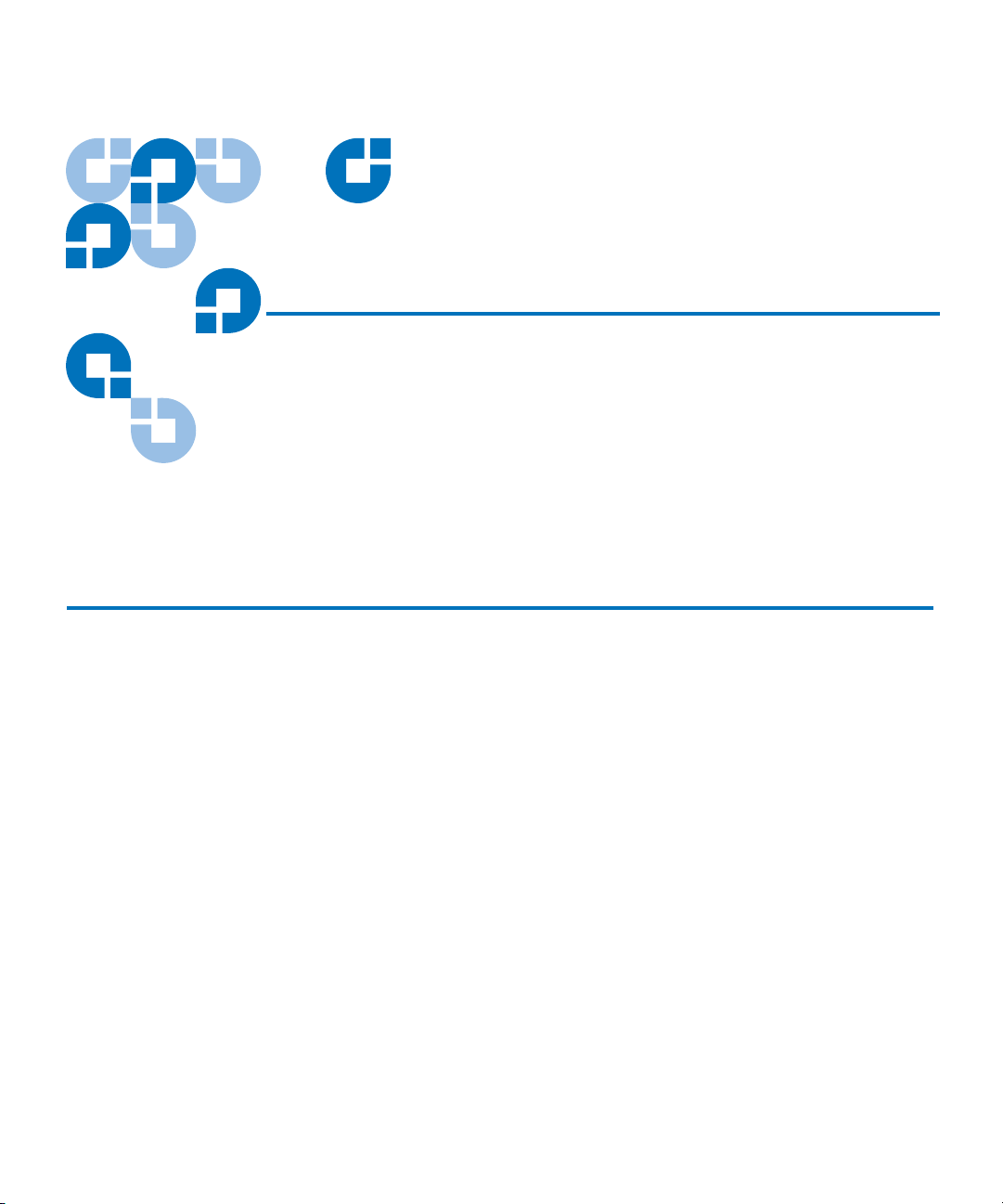
Chapter 1
1Introduction
This chapter introduces the DLT-V4 tape drive (tabletop or internal), and
provides a general overview of the product.
DLT-V4 Tape Drive Overview 1
The Quantum DLT-V4 tape drive is a value-priced, high-reliability, highcapacity linear streaming data cartridge tape drive designed for use on
entry- to mid-range computing platforms. With a combination of data
compression and compaction, the DLT-V4 tape drive offers a formatted
data cartridge capacity of 320 gigabytes (GB) (assuming a 2:1
compression ratio), and a sustained user data transfer rate of
20 megabytes (MB)/sec (assuming a 2:1 compression ratio).
The DLT-V4 tape drive is a 5¼-inch, half-height form-factor device that
uses ½-inch tape. Its design includes a four-channel read/write head,
Lempel-Ziv (DLZ) high-efficiency data compression, and a tape-mark
directory to achieve fast data throughput and data access times.
DLT-V4 Product Manual 1
Page 16

Chapter 1 Introduction
Features and Upgrades
Features and Upgrades 1
This section covers the DLT-V4 tape drive features, and information
about obtaining drivers and firmware upgrades.
Features 1 The DLT-V4 tape drive offers the following features:
• Supported formats: DLT-V4 (read/write using DLTtape
data cartridges), DLT VS160 (read only using DLTtape VS1 Media
data cartridges), DLT1/VS80 (read only using DLTtape IV data
cartridges).
• Uses DLTtape VS1 data cartridge.
• 5¼-inch half-height form-factor.
• Formatted data cartridge capacity of 160 GB native, 320 GB
compressed.*
• Sustained user data transfer rate of 10 MB/s native, up to 20 MB/s
with compression*.
®
VS1 Media
• For the SCSI interface tape drive, to achieve 160 MB/s, an Ultra160,
or Ultra320, Low-Voltage Differential (LVD) or Single-Ended (SE)
Wide SCSI bus is required.
• For the SATA interface tape drive, a SATA interface card is required.
* In accordance with industry practice, a typical compression ratio of 2:1 is
quoted. The redundancy and type of data files being written determine the
actual compression ratios achieved.
Firmware Upgrades and Drivers
Quantum frequently provides new and updated tools to use with its tape
drives. These tools include such items as upgrades for product software
1
and firmware, and diagnostic software that may be newly developed. All
these tools are available on the Quantum Web site.
Note: These tools are only available to registered Quantum
customers.
1 See the following procedure to access these tools.
DLT-V4 Product Manual 2
Page 17
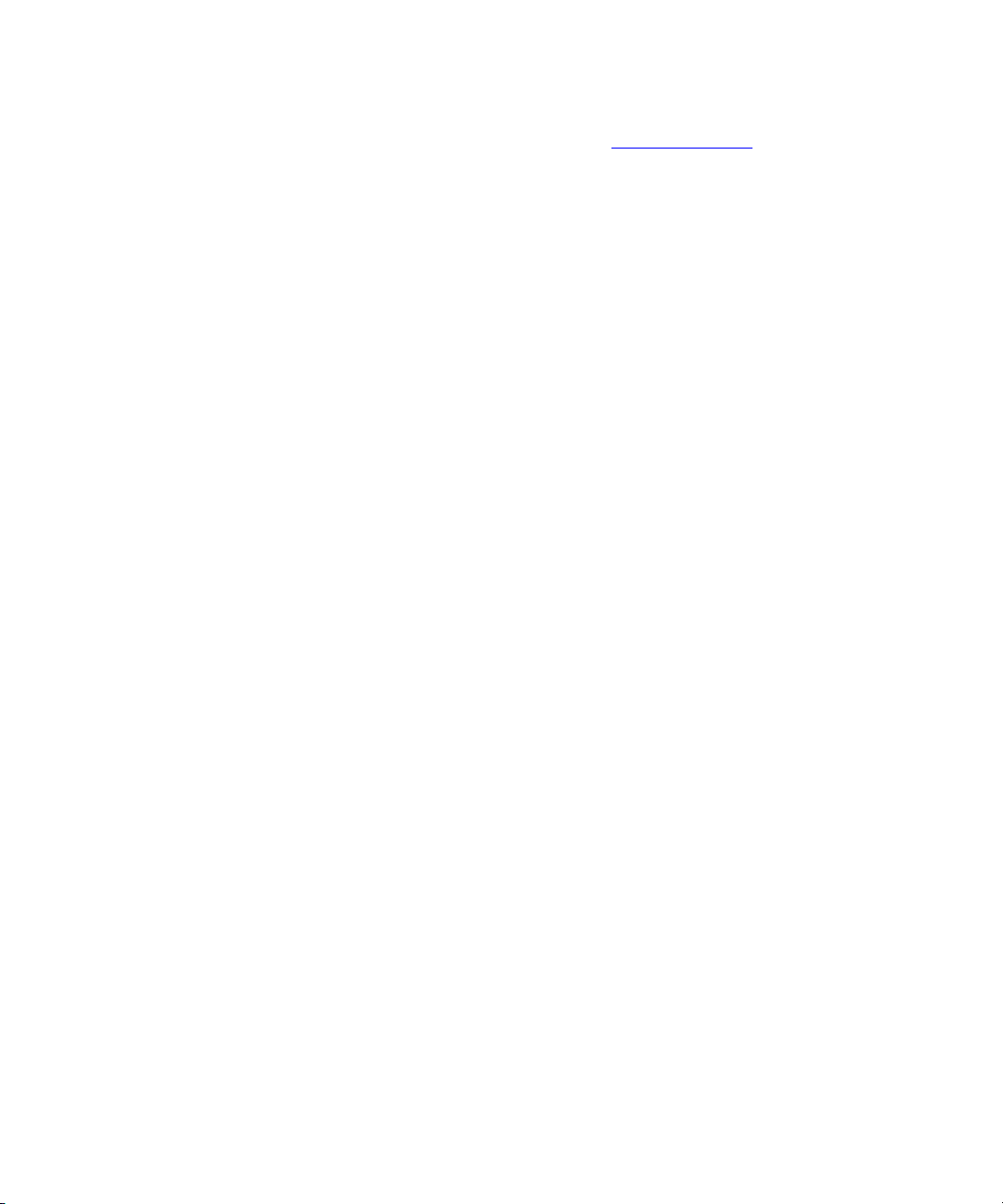
Chapter 1 Introduction
Features and Upgrades
Go to the Quantum Web site: www.quantum.com.
2
3 Click SERVICE AND SUPPORT in the upper menu bar. This opens the
Service and Support window.
4 Explore the various pages that comprise Service and Support until
you find what you need.
New tools and utilities get added frequently, so check back often.
DLT-V4 Product Manual 3
Page 18

Chapter 2
2Installing the Tape Drive
This chapter explains how to configure and install the tape drive.
Configuration and installation are not difficult and require only that you
follow the instructions presented in this chapter.
Preparing to Install the Tape Drive 2
This section helps you prepare to install the DLT-V4 tape drive (tabletop
or internal).
Before You Start 2 Installing the DLT-V4 SCSI tabletop tape drive requires no special tools.
For the SCSI interface, you will need a ballpoint pen to change the SCSI
ID switch on the rear panel of the tape drive.
If you are installing a DLT-V4 SATA internal tape drive, see Installing the
Internal SATA Tape Drive on page 25 for instructions. Installing the DLT-
V4 internal tape drive requires only the usual tools needed to install an
internal tape drive in the computer you have chosen to house the tape
drive (for example, a screwdriver and some ESD protection).
SCSI Bus Requirements 2 The DLT-V4 SCSI interface tape drive (tabletop and internal) incorporates
a wide Ultra160 low-voltage differential (LVD) small computer system
DLT-V4 Product Manual 4
Page 19

Chapter 2 Installing the Tape Drive
Preparing to Install the Tape Drive
interface (SCSI) bus, but you can also attach it to a single-ended (SE) SCSI
bus.
Make sure the SCSI host adapter or controller supports these
configurations. If you connect the tape drive to an SE bus, or if there are
SE devices attached to the same SCSI bus, the tape drive’s performance is
limited to the maximum data transfer speed and maximum cable lengths
of the SE bus (usually 40 MB/s). The DLT-V4 is not compatible with a high-
voltage differential (HVD) SCSI bus.
Physical Considerations 2 If you attach the tape drive to a narrow (50-pin) SCSI bus, you must use a
customer-supplied 68-pin to 50-pin adapter that terminates the unused 18
pins. These adapters are sometimes labeled
high-byte termination.
Make sure the total length of the SCSI bus does not exceed the ANSI SCSI
standard of 19 feet (6 meters) for an SE SCSI bus, 40 feet (12 meters) for an
LVD SCSI bus with multiple devices, or 82 feet (25 meters) for an LVD
SCSI bus with a single device.
SATA Requirements 2 The DLT-V4 SATA interface tape drive (internal only) incorporates a
Serial ATA (SATA) bus.
Make sure the total length of the internal SATA data cable does not
exceed the SATA standard of approximately 40 inches (1 meter).
DLT-V4 Product Manual 5
Page 20

Chapter 2 Installing the Tape Drive
Installing the Tabletop SCSI Tape Drive
Installing the Tabletop SCSI Tape Drive 2
This section contains step-by-step instructions for installing the tabletop
SCSI tape drive.
Identifying the Steps 2 Installing the tabletop SCSI tape drive is fast and easy when you follow
the instructions in this section in the order presented. Complete the
following steps, covered in the next few sections:
Table 1 Installing the Tabletop
SCSI Tape Drive
Step Instruction Refer to
1 Unpack and check the tape drive for shipping damage. page 7
2 Select a location near the server or workstation that is to
host the tape drive.
3 Set the SCSI ID for the tape drive, if you do not want to
use the factory-set default.
4 Shut down and power off the server or workstation that
is to host the tape drive.
5 Install an LVD/SE SCSI host adapter in the server or
workstation, if necessary.
6 Connect the SCSI cable to the tape drive and SCSI host
adapter.
7 Connect the terminator on the tape drive—if it is the last
or only device on the SCSI bus.
8 Connect the power cable to the tape drive, server or
workstation, and all peripheral devices. Plug the power
cable into the nearest power outlet and apply power to
all devices.
9 Check the tape drive to make sure it is working properly.
page 7
page 8
page 9
page 11
DLT-V4 Product Manual 6
Page 21

Chapter 2 Installing the Tape Drive
Installing the Tabletop SCSI Tape Drive
Unpacking the Tabletop T ape Drive and Selecting a Location
Before you begin, clear a desk or table so that you can unpack the tape
drive. You also need to select a location near the server or workstation
that has room for the tape drive to sit without being crowded.
2
Note: If the room in which you are working differs from the
temperature at which the tape drive was shipped or stored by
30 ºF (17 ºC) or more, let the tape drive acclimate to the
surrounding environment for at least 12 hours before opening
the shipping carton.
Unpacking the Tabletop Tape Drive 2
Before you do anything else, unpack and inspect the tabletop SCSI tape
drive for shipping damage. If you notice any damage, report it both to the
sales representative and to the shipping company immediately.
Note: Save the packing materials in case you need to move or ship
the tape drive in the future. You must ship the tabletop tape
drive in the original (or equivalent) packing materials or you
will invalidate the warranty.
Selecting a Location for the Tabletop Tape Drive 2
Select a location for the tape drive that is flat, sturdy, level, and close to
the server or workstation. A desk or tabletop surface is most suitable.
Regardless of the location you choose for the tape drive, make sure the
environment is free from dust, cigarette smoke, and excessive
temperature and humidity. See the DLT-V4 Product Specification for
acceptable operating temperature and humidity limits.
Be sure to follow these additional guidelines when selecting a location for
the tape drive:
• Allow at least 6 inches (15.2 cm) behind the tape drive for proper
cooling.
• Avoid locations near printers or photocopy machines, both of which
produce paper fiber and other types of dust and airborne
contaminants.
• Do not place the tape drive on the floor.
DLT-V4 Product Manual 7
Page 22
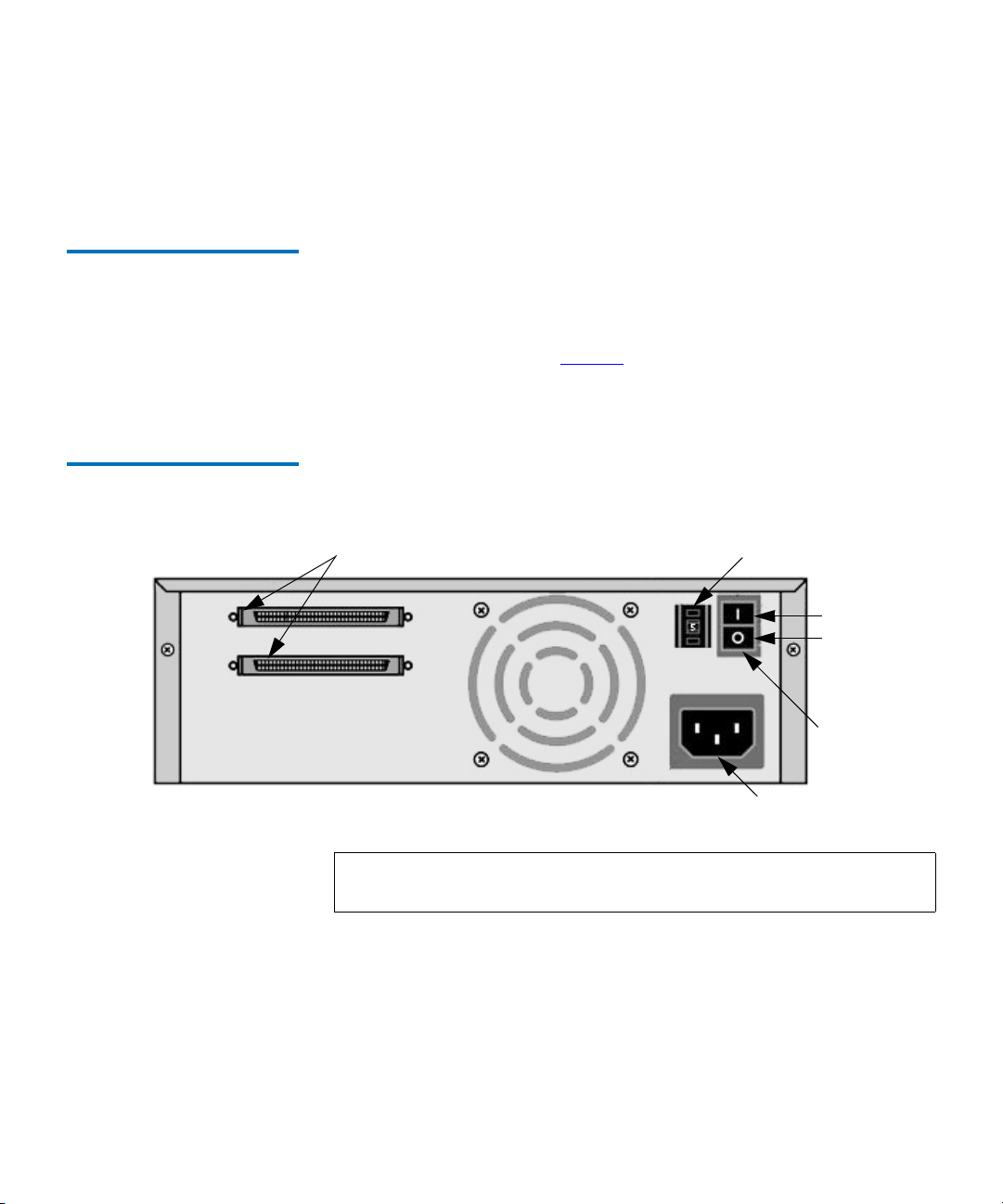
Chapter 2 Installing the Tape Drive
Installing the Tabletop SCSI Tape Drive
• Avoid locations near generators, electric motors, audio speakers, or
other sources of magnetic fields. Magnetic fields can adversely affect
the tape drive and data cartridges.
Setting the SCSI ID 2 All SCSI devices attached to the server or workstation must have a
unique SCSI ID. Check the SCSI IDs on all other devices on the selected
server or workstation, including the SCSI host adapter, and select an
unused SCSI ID for the tape drive. The factory default SCSI ID for this
tape drive is 5, as shown in figure 1
. If the tape drive’s factory default
SCSI ID is not already in use by another device on the same SCSI bus, you
do not need to change the SCSI ID.
Figure 1 Rear Panel SCSI
Tableto p Tape Drive
68-pin high-density SCSI connectors
Note: If you attach the tape drive to a narrow (50-pin) SCSI bus, you
SCSI ID switch
On
Off
Power
switch
Power cable
connector
can only use IDs 0 through 7.
To set the SCSI ID on the tape drive, use a small screwdriver or ballpoint
pen to press the button above the SCSI ID switch to select the next lower
SCSI ID. Press the button below the SCSI ID switch to select the next
higher SCSI ID. Each time you press one of these buttons, the SCSI ID
decreases or increases by one. Press the appropriate button until the
desired SCSI ID appears on the switch display.
DLT-V4 Product Manual 8
Page 23

Figure 2 SCSI ID Selector
Switch
Chapter 2 Installing the Tape Drive
Installing the Tabletop SCSI Tape Drive
Press here to decrease
SCSI ID
Press here to increase
SCSI ID
Connecting the SCSI Interface Cables
In the final installation stage, you connect the SCSI and power cables to
the tape drive.
2
Note: If the selected server or workstation does not already have an
installed SCSI host adapter, you will need to install one. For
more information on SCSI host adapter requirements, see SCSI
Bus Requirements on page 4.
To connect the SCSI and power cables to the tape drive, follow these
steps:
1 Shut down the operating system and power down the server or
workstation.
2 Power off all peripheral devices, such as printers and other SCSI
devices.
Caution: Do not go to step 3 until you have completed steps 1
and 2
. Failure to follow these instructions may result
in damage to the tape drive or other devices.
3 Obtain a SCSI cable with an open 68-pin, high-density connector.
4 Connect one end of the SCSI cable to one of the connectors on the rear
panel of the tape drive as shown in figure 3
works equally well. Figure 3
does not show a terminator because
. Either SCSI connector
none of the three tape drives in the illustration are at the end of the
SCSI bus.
DLT-V4 Product Manual 9
Page 24

Figure 3 Tabletop Tape Drive
SCSI and Power Cable
Connections
Chapter 2 Installing the Tape Drive
Installing the Tabletop SCSI Tape Drive
To next
device
To SCSI
host adapter
Connect the other end of the SCSI cable to the connector on the SCSI
5
host adapter or to the connector on the previous SCSI device on the
SCSI bus, as shown in figure 4
.
Power
cords
DLT-V4 Product Manual 10
Page 25

Figure 4 Server SCSI Cable
Connections
Chapter 2 Installing the Tape Drive
Installing the Tabletop SCSI Tape Drive
SCSI host
adapter
SCSI
cable
Terminating the SCSI Tabletop Tape Drive 2
You must terminate the tape drive if it is the last physical device on the
SCSI bus (at the end of the SCSI chain). If another SCSI device is the last
device on the SCSI bus, confirm that it is properly terminated and do not
terminate the tape drive.
Note: Regardless of which device terminates the SCSI bus, it must
have power applied and be powered on for proper
termination to occur.
To terminate the tape drive, locate the terminator in the accessories
package and press it firmly into either of the two SCSI connectors on the
rear panel of the tape drive. Secure the terminator by tightening the
screws until snug. See figure 5
DLT-V4 Product Manual 11
for more details.
Page 26
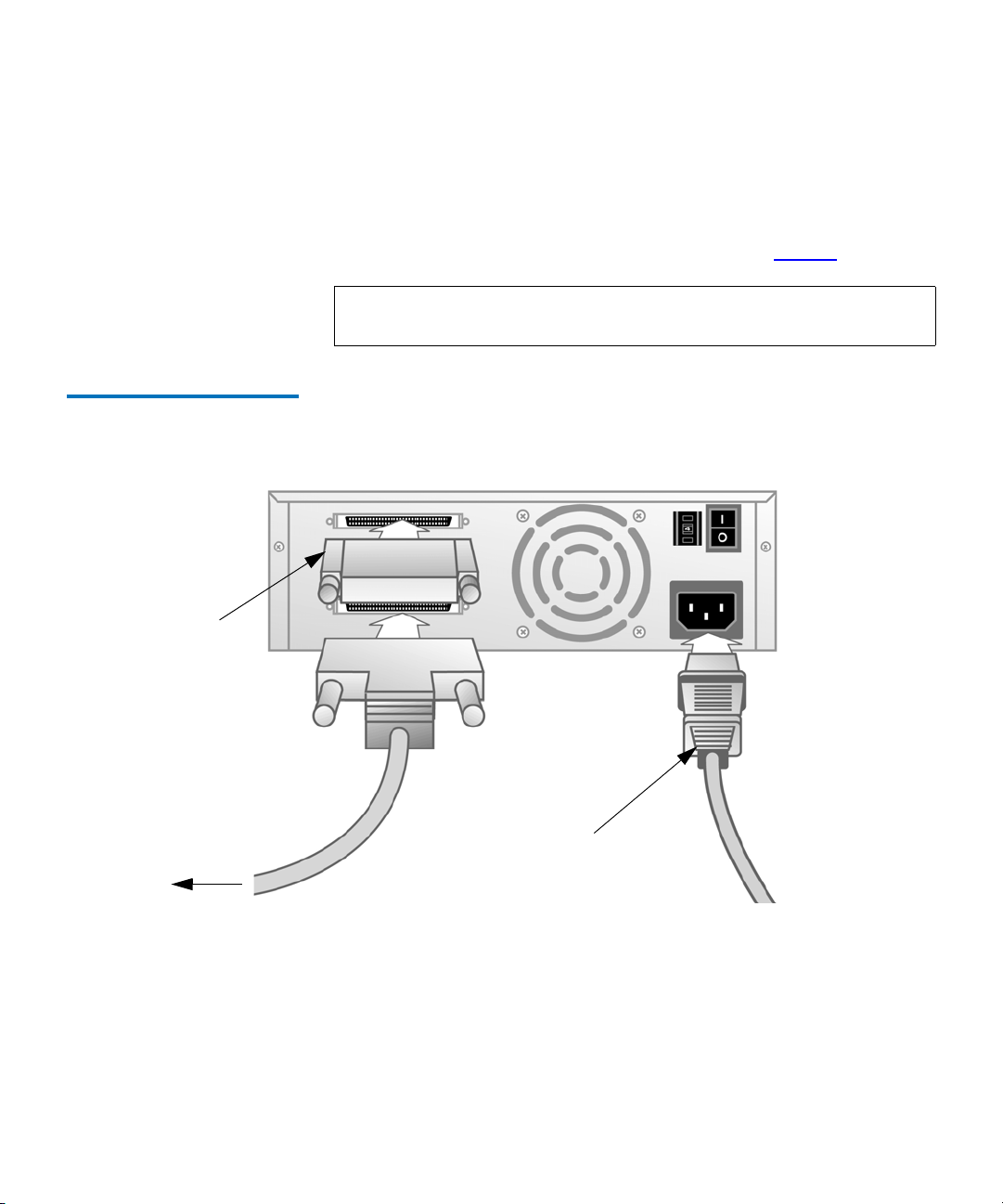
Chapter 2 Installing the Tape Drive
Installing the Tabletop SCSI Tape Drive
Powering the Terminator 2
At least one device on the SCSI bus must supply terminator power
(
TERMPWR). The factory default for the tape drive is for TERMPWR to be
enabled. Only an authorized service provider can disable the tape drive
TERMPWR setting. Attach the terminator as shown in figure 5.
Figure 5 Tabletop SCSI Tape
Drive Rear Panel Connections
Terminator
(or cable to
next SCSI
device)
SCSI cable
(to computer or
previous SCSI
device)
Note:
It is acceptable for more than one device on the SCSI bus to
provide
TERMPWR.
Power cord
DLT-V4 Product Manual 12
Page 27

Chapter 2 Installing the Tape Drive
Installing the Tabletop SCSI Tape Drive
Completing the Tabletop SCSI Tape Drive Installation
1 Secure the SCSI cable connectors by tightening the screws until snug.
2
Note: If the SCSI cable does not fit the connector on the SCSI
host adapter, you either have an incompatible SCSI host
adapter or you need to purchase a cable adapter. Contact
the sales representative or the SCSI host adapter
manufacturer for information.
2 Make sure the power switch on the rear panel of the tape drive is in
the OFF position (tabletop model only). Attach the female connector
on the power cable to the power connector on the rear panel of the
tape drive, as shown in figure 5
3 Connect the power cables to the server or workstation and all
.
peripheral devices.
4 Plug the power cable into a nearby power outlet.
5 Power on the tape drive and any other devices you powered off
earlier.
6 Power on the server or workstation and allow its operating system to
start.
7 Check the tape drive to make sure it is working properly. See Power-
On Self-Test (POST) Indicator Activity on page 47 to learn about the
tape drive’s self-test and initialization features.
DLT-V4 Product Manual 13
Page 28

Chapter 2 Installing the Tape Drive
Installing the Internal SCSI Tape Drive
Installing the Internal SCSI Tape Drive 2
This section contains step-by-step instructions for installing the internal
SCSI tape drive.
Identifying the Steps 2 Installing the tape drive is fast and easy when you follow the instructions
in this section in the order presented. Complete the following steps,
covered in the next few sections:
Table 2 Installing the DLT-V4
Internal SCSI Tape Drive —
Overview
Step Instruction Refer to
1 Unpack and check the tape drive for shipping
page 15
damage.
2 Select a server or workstation that is to host
the tape drive.
3 Set the SCSI ID for the tape drive, if you do
page 16
not want to use the factory-set default.
4 Shut down and power off the server or
workstation that is to host the tape drive.
Power off all peripheral devices attached to
the server or workstation.
5 Install an active LVD/SE terminator on the
page 17
SCSI cable if the tape drive is the last or only
device on the SCSI bus.
6 Remove the cover from the server or
page 19
workstation, as explained in the server or
workstation’s documentation
7 Install an LVD/SE SCSI host adapter in the
server or workstation, if necessary.
8 Install the tape drive in an open drive bay.
DLT-V4 Product Manual 14
page 19
Page 29

Chapter 2 Installing the Tape Drive
Installing the Internal SCSI Tape Drive
Step Instruction Refer to
Unpacking the Internal SCSI Tape Drive
9 Connect the SCSI cable to the tape drive and
SCSI host adapter.
Connect the terminator on the tape drive—if it
is the last or only device on the SCSI bus.
10 Connect a power cable to the tape drive.
11 Secure the tape drive in the selected server or
workstation.
12 Install the server or workstation’s cover,
connect power cables to all peripheral devices,
and apply power to the server or workstation
and all peripheral devices.
13 Check the tape drive to make sure it is
working properly.
Before you do anything else, unpack and inspect the tape drive for
shipping damage. If you notice any damage, report it both to the sales
2
representative and to the shipping company immediately.
Note: Save the packing materials in case you need to move or ship
the tape drive in the future. You must ship the tape drive in
the original (or equivalent) packing materials or you will
invalidate the warranty.
page 22
If there is no damage to the tape drive, select a server or workstation to
host the tape drive, then move on to the following installation steps.
Configuring the Internal SCSI Tape Drive
Configuring the tape drive is fast and easy. You only need to select a
unique SCSI ID and decide if the tape drive needs to be terminated. The
2
following sections explain how to configure the tape drive.
DLT-V4 Product Manual 15
Page 30

Chapter 2 Installing the Tape Drive
Installing the Internal SCSI Tape Drive
Setting the SCSI ID 2
All SCSI devices attached to the server or workstation that is to host the
tape drive must have a unique SCSI ID. Check the SCSI IDs on all other
devices on the selected server or workstation, including the SCSI host
adapter, and select an unused SCSI ID for the tape drive. The factory
default SCSI ID is 5. If the tape drive’s factory default SCSI ID is not being
used, you do not need to change the SCSI ID.
Figure 6 Rear Panel
Connections for the Internal
SCSI Tape Drive
Note:
If you plan to attach the tape drive to a narrow (50-pin) SCSI
bus, you can only use IDs 0 through 7.
Locate the SCSI ID jumpers on the rear panel of the tape drive, as shown
in figure 6
68-pin high-density
SCSI connector
.
SCSI ID jumper block
Drive power connector
Use the supplied jumpers to select the desired SCSI ID as shown in
table 3
:
Table 3 Selecting the SCSI ID
SCSI ID 0 1 2 3
Jumper
Block
SCSI ID 4 5
DLT-V4 Product Manual 16
a
67
Page 31

Chapter 2 Installing the Tape Drive
Installing the Internal SCSI Tape Drive
Jumper
Block
SCSI ID 8 9 10 11
Jumper
Block
SCSI ID 12 13 14 15
Jumper
Block
a. Factory default SCSI ID
Terminating the Internal SCSI Tape Drive 2
If the tape drive is the only SCSI device attached to the selected server
other than the SCSI host adapter, or if it is the last physical device on the
SCSI bus (at the end of the SCSI chain), you must terminate it. If another
SCSI device is the last device on the SCSI bus, confirm that it is properly
terminated and do not terminate the tape drive.
Note: Regardless of which device terminates the SCSI bus, that
device must have power applied and be powered on for
proper termination to occur.
To terminate the tape drive, install an active LVD/SE cable-end or inline
terminator on the SCSI cable you intend to use with the tape drive, as
shown in figure 7
. You can use a cable-end terminator or an inline
terminator, whichever is most convenient. See the terminator’s
instructions for more information.
DLT-V4 Product Manual 17
Page 32

Figure 7 SCSI Interface —
Terminator Installation
Chapter 2 Installing the Tape Drive
Installing the Internal SCSI Tape Drive
Terminator
SCSI cable
Note: If the SCSI cable that came with the SCSI host adapter already
has a terminator built into it, do not use another terminator.
Figure 8
DLT-V4 Product Manual 18
shows an example of such a cable.
Page 33

Figure 8 SCSI Cable with Builtin Terminator
Chapter 2 Installing the Tape Drive
Installing the Internal SCSI Tape Drive
Terminator
SCSI cable
(supplied with
host adapter)
Installing the Internal SCSI
Tape Drive
In the final installation stage, you install the tape drive in the server or
workstation and connect the SCSI and power cables.
2
To install the tape drive, follow these steps:
1 Shut down the operating system and power off the server or
workstation.
2 Power off all peripheral devices, such as printers and other SCSI
devices.
Caution: Do not go to step 3 until you have completed steps 1
and 2
. Failure to follow these instructions may result
in damage to the tape drive or other devices.
3 Remove the cover from the server or workstation as described in the
server or workstation’s documentation.
DLT-V4 Product Manual 19
Page 34

Figure 9 Removing the
Workstation Cover (example)
Chapter 2 Installing the Tape Drive
Installing the Internal SCSI Tape Drive
Locate an available 5¼-inch drive bay and remove the front cover
4
from the drive bay as described in the server or workstation’s
documentation.
Note: Install a SCSI host adapter in the selected server or
workstation now, if necessary. For more information on
SCSI host adapter requirements, see SCSI Bus
Requirements on page 4.
5 Slide the tape drive into the open drive bay.
DLT-V4 Product Manual 20
Page 35

Figure 10 Installing the Internal
SCSI Tape Drive in an Open
Bay
Chapter 2 Installing the Tape Drive
Installing the Internal SCSI Tape Drive
Tower
2U enclosure
DLT-V4 Product Manual 21
Page 36

Chapter 2 Installing the Tape Drive
Installing the Internal SCSI Tape Drive
Obtain a SCSI cable with an open 68-pin, high-density connector.
6
7 Connect one end of the SCSI cable to the SCSI connector on the rear
panel of the tape drive. The SCSI connectors are keyed, preventing
improper connection.
Note: If the SCSI cable does not fit the connector on the SCSI
host adapter, you either have an incompatible SCSI host
adapter or you need to purchase a cable adapter. Contact
your sales representative or the SCSI host adapter
manufacturer for information. See Terminating the
Internal SCSI Tape Drive on page 17 to determine if you
need to use an LVD/SE terminator with the SCSI cable.
8 Connect the other end of the SCSI cable to the SCSI host adapter,
aligning the colored stripe on the cable with pin 1 on the SCSI host
adapter’s connector.
9 Locate an available power cable in the server or workstation and
attach it to the power connector on the rear panel of the tape drive.
The connector is keyed, preventing improper connection.
DLT-V4 Product Manual 22
Page 37

Figure 11 Internal SCSI Tape
Drive SCSI and Power Cable
Location
Chapter 2 Installing the Tape Drive
Installing the Internal SCSI Tape Drive
SCSI cable
(shown with terminator installed)
Power
cable
Completing the Internal SCSI Tape Drive Installation
2
1 Secure the internal SCSI tape drive with the necessary mounting
screws, either in the sides or bottom of the tape drive sled, as
appropriate for the server or workstation chassis. See figure 17
for an
example of where you might find these screws.
DLT-V4 Product Manual 23
Page 38

Figure 12 Securing the Internal
SCSI Tape Drive in the
Installation Bay
Chapter 2 Installing the Tape Drive
Installing the Internal SCSI Tape Drive
Note: Some servers and workstations require mounting rails for
internal devices. Contact the server or workstation
manufacturer for information.
Replace the cover on the server or workstation.
2
3 Connect the power cord to the server or workstation and any
peripheral devices that you detached earlier.
4 Power on the server or workstation and allow its operating system to
start.
5 Check the tape drive to make sure it is working properly. See Power-
On Self-Test (POST) Indicator Activity on page 47 to learn about the
tape drive’s self-test and initialization features.
DLT-V4 Product Manual 24
Page 39

Chapter 2 Installing the Tape Drive
Installing the Internal SATA Tape Drive
Installing the Internal SATA Tape Drive 2
This section contains step-by-step instructions for installing the DLT-V4
internal SATA tape drive.
Identifying the Steps 2 Installing the tape drive is fast and easy when you follow the instructions
in this section in the order presented. Complete the following steps,
covered in the next few sections:
Table 4 Installing the DLT-V4
Internal SATA Tape Drive —
Overview
Step Instruction Refer to
1 Unpack and check the tape drive for shipping
damage.
2 Select a server or workstation that is to host
the tape drive.
page 26
3 Shut down and power off the server or
workstation that is to host the tape drive.
Power off all peripheral devices attached to
the server or workstation.
4 Remove the cover from the server or
workstation, as explained in the server or
workstation’s documentation
5 Install a SATA host adapter in the server or
workstation, if necessary.
6 Install the tape drive in an open drive bay. page 27
7 Connect the SATA cable to the tape drive and
SATA host adapter.
8 Connect a SATA power cable to the tape
drive.
9 Secure the tape drive in the selected server or
workstation.
DLT-V4 Product Manual 25
page 26
page 29
Page 40

Chapter 2 Installing the Tape Drive
Installing the Internal SATA Tape Drive
Step Instruction Refer to
Unpacking the Internal SATA Tape Drive
Installing the Internal
SATA Tape Drive
12 Install the server or workstation’s cover,
connect power cables to all peripheral devices,
and apply power to the server or workstation
and all peripheral devices.
13 Check the tape drive to make sure it is
working properly.
Before you do anything else, unpack and inspect the tape drive for
shipping damage. If you notice any damage, report it both to the sales
2
representative and to the shipping company immediately.
Note: Save the packing materials in case you need to move or ship
the tape drive in the future. You must ship the tape drive in
the original (or equivalent) packing materials or you will
invalidate the warranty.
If there is no damage to the tape drive, select a server or workstation to
host the tape drive, then move on to the following installation steps.
In the final installation stage, you install the tape drive in the server or
workstation and connect the data and power cables.
2
page 31
To install the tape drive, follow these steps:
1 Shut down the operating system and power off the server or
workstation.
2 Power off all peripheral devices, such as printers and other connected
devices.
Caution: Do not go to step 3 until you have completed steps 1
and 2
. Failure to follow these instructions may result
in damage to the tape drive or other devices.
3 Remove the cover from the server or workstation as described in the
server or workstation’s documentation.
DLT-V4 Product Manual 26
Page 41

Figure 13 Removing the
Workstation Cover (example)
Chapter 2 Installing the Tape Drive
Installing the Internal SATA Tape Drive
Locate an available 5¼-inch drive bay and remove the front cover
4
from the drive bay as described in the server or workstation’s
documentation.
5 Slide the tape drive into the open drive bay.
DLT-V4 Product Manual 27
Page 42

Figure 14 Installing the Internal
SATA Tape Drive
Chapter 2 Installing the Tape Drive
Installing the Internal SATA Tape Drive
Tower
2U enclosure
DLT-V4 Product Manual 28
Page 43

Chapter 2 Installing the Tape Drive
Installing the Internal SATA Tape Drive
Connecting the Internal SATA Tape Drive to the Server
Figure 15 Rear Panel
Connections for the SATA
Internal Tape Drive
SATA power connector
The internal SATA tape drive attaches to the server through a SATA
interface card.
2
SATA data connector
Caution: Connect only one power cable to the drive; connecting
both the SATA power cable and the drive power cable to
the tape drive may damage the tape drive.
Drive power connector
Connect one end of the SATA data cable to the tape drive and the
1
other end of the SATA data cable to the SATA host bus adapter.
2 Connect either the SATA power cable or drive power cable to the tape
drive.
DLT-V4 Product Manual 29
Page 44
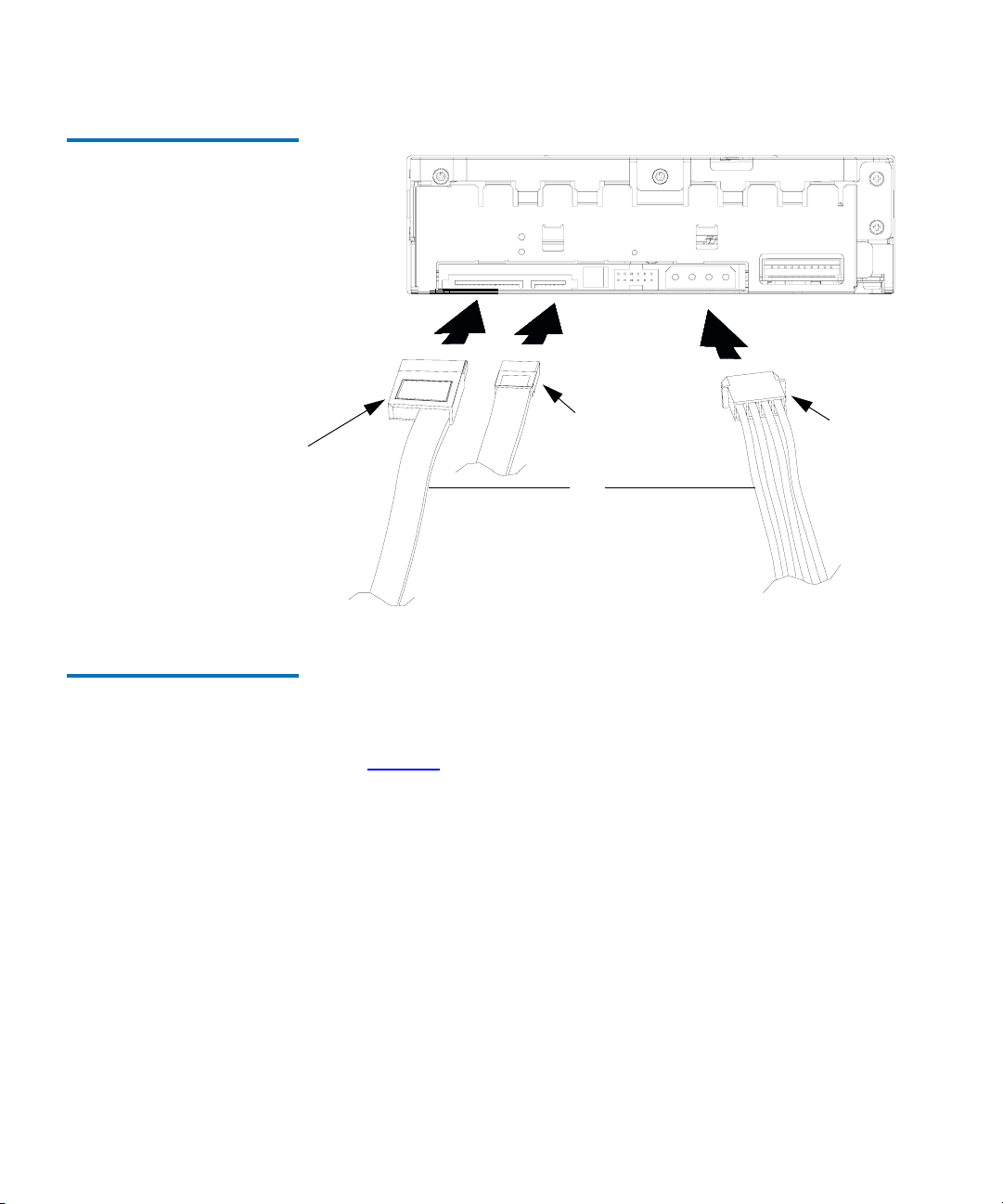
Figure 16 Internal SATA Tape
Drive Power and Data Cable
Connection Locations
Chapter 2 Installing the Tape Drive
Installing the Internal SATA Tape Drive
SATA power
cable
Completing the Internal SATA Tape Drive Installation
SATA data
cable
or
1 Secure the internal SATA tape drive with the supplied mounting
Drive power
cable
screws in the installation bay, either on the sides or bottom of the tape
2
drive sled, as appropriate for the server or workstation chassis. See
figure 17
for an example of where you might find these screws.
DLT-V4 Product Manual 30
Page 45

Figure 17 Securing the Internal
SATA Tape Drive in the
Installation Bay
Chapter 2 Installing the Tape Drive
Installing the Internal SATA Tape Drive
Note: Some servers and workstations require mounting rails for
internal devices. Contact the server or workstation
manufacturer for information.
Replace the cover on the server or workstation.
2
3 Connect the power cord to the server or workstation and any
peripheral devices that you detached earlier.
4 Power on the server or workstation and allow its operating system to
start.
5 Check the tape drive to make sure it is working properly. See Power-
On Self-Test (POST) Indicator Activity on page 47 to learn about the
tape drive’s self-test and initialization features.
DLT-V4 Product Manual 31
Page 46

Chapter 2 Installing the Tape Drive
Installing the Device Drivers
Installing the Device Drivers 2
This section describes how to install device drivers for Microsoft
Microsoft Windows 2000, Windows XP, and Windows 2003 Server.
Note: If you intend to use native operating system backup
applications, you can find the required device drivers at
www.quantum.com. Commercial backup applications generally
provide all necessary device driver support.
Microsoft Windows XP and Windows Server 2003
1 Make sure that you are logged on to the server or workstation with
2
Administrator privileges.
2 Download and extract the required driver files from
www.quantum.com. The system may automatically detect the DLT-V4
tape drive and display the “Found New Hardware Wizard”. If the
Wizard appears, proceed directly to step 3
, otherwise start the
Wizard manually as follows:
a Right-click My Computer, and select Manage from the drop-down
menu. This will start the Computer Management applet.
b In the left window under System Tools, double-click Device
Manager
c In Device Manager, the DLT-V4 tape drive will be listed under
.
either “Tape drives” or “Other devices”. Locate the entry for the
DLT-V4 tape drive. Then double-click that entry to display the
Drive Properties.
d Click the Driver tab. Then click Update Driver ....
e The “Hardware Update Wizard” will start. Proceed with step 3.
3 Select “Install from a list or specific location (Advanced)”. Then click
Next.
4 In the next view, ensure that the option “Search for the best driver in
these locations” is selected. Then clear the “Search removable media”
box and instead select “Include this location in the search”.
5 Click Browse ..., and select the folder where you saved the driver
files. Then click
DLT-V4 Product Manual 32
OK.
Page 47

Chapter 2 Installing the Tape Drive
Installing the Device Drivers
Click Next to install the driver. The next view completes the Wizard.
6
7 Click Finish. You may be prompted to reboot your system.
The DLT-V4 device driver is installed.
Microsoft Windows 2000 2 1 Make sure that you are logged on to the server or workstation with
Administrator privileges.
2 Download and extract the required driver files from
www.quantum.com.
3 The system may automatically detect the DLT-V4 tape drive and
display the “Found New Hardware Wizard”. If the Wizard appears,
proceed directly to step 4
, otherwise start the Wizard manually as
follows:
a Right-click My Computer, and select Manage from the drop-down
menu. This will start the Computer Management applet.
b In the left window under System Tools, double-click Device
Manager
c In Device Manager, the DLT-V4 tape drive will be listed under
.
either “Tape drives” or “Other devices”. Locate the entry for the
DLT-V4 tape drive. Then double-click that entry to display the
Drive Properties.
d Click the Driver tab. Then click Update Driver ....
e The “Upgrade Device Driver Wizard” will start. Proceed with
step 4
.
4 In the “Upgrade Device Driver Wizard”, click Next to continue.
5 Select the radio button labeled “Display a list of the known drivers
for this device so that I can choose a specific driver”. Then click
6 If the drive is unknown to the system, the next view is “Hardware
Next.
Type”. Otherwise, the “Select a Device Driver” view is displayed.
a If the “Hardware Type” view appears, select either “Other
devices” or “Tape drives”. Then click
Next to continue on to the
“Select a Device Driver” view.
b In the “Select a Device Driver” view, click Have Disk ....
DLT-V4 Product Manual 33
Page 48

Chapter 2 Installing the Tape Drive
Installing the Device Drivers
At the “Install From Disk” view, click Browse ..., and then locate the
7
folder where you saved the driver files. Select the “QntmDLT.inf” file
in that folder, and click
8 At the “Install From Disk” view, verify that the drive letter and path
shown are correct. Then click
9 In the next view, highlight the Quantum DLT-V4 tape drive, and then
click
Next. The “Start Device Driver Installation” view is displayed.
10 Click Next to install the driver.
Note: If the Wizard should indicate that a driver already exists
on the system and prompts you for a selection, select
Open.
OK.
New.
When the Windows 2000 Setup window is displayed,
verify the correct path to the driver, and then click
Continue.
11 The next view is “Completing the Upgrade Device Driver Wizard”.
Click
Finish. You may be prompted to reboot your system.
The DLT-V4 device driver is installed.
DLT-V4 Product Manual 34
Page 49

3Specifications
This chapter contains the DLT-V4 tape drive specifications.
Chapter 3
DLT-V4 Product Manual 35
Page 50

Chapter 3 Specifications
Physical Description
Physical Description 3
Physical Dimensions and Weights
3
Table 5 Physical Dimensions
Table 6 Weight Specifications
Specification Internal Tape Drive T abletop Tape Drive
Height 1.656 in. (42.05 mm)
with the bezel
1.618 in. (41.10 mm)
without the bezel
Width 5.748 in. (146.00 mm)
behind the bezel
5.807 in. (147.50 mm)
with the bezel
Length 8.614 in. (218.80 mm)
measured from the rear
of the front bezel
8.874 in. (225.40 mm)
including the bezel
Specification Internal Tape Drive Tabletop Tape Drive
Unit Weight 3.00 lb. (1.36 kg) 8.00 lb. (3.63 kg)
Shipping Weight 4.39 lb. (1.99 kg)
depending on the
configuration
2.608 in. (66.24 mm)
8.352 in. (212.13 mm)
10.728 in. (272.49 mm)
11.81 lb. (5.36 kg)
depending on the
configuration
DLT-V4 Product Manual 36
Page 51

Chapter 3 Specifications
Temperature and Humidity Ranges
Temperature and Humidity Ranges 3
Table 7 lists the operating temperature and humidity ranges of the tape
drive.
Table 7 Operating
T emperature/Humidity Ranges
Table 8 Storage and Shipment
Temperature/Humidity Ranges
(Packed or Unpacked)
Specification Value
Temperature Range 10 ºC to 40 ºC (50 ºF to 104 ºF)
Airflow 3.0 CFM (min.)
Wet Bulb Temperature 25 ºC (77 ºF)
Temperature Gradient 11 ºC (19.8 ºF) per hour (across range)
Temperature Shock 10 ºC (18 ºF) over two minutes
Relative Humidity 20% to 80% non-condensing
Humidity Gradient 10% per hour
Table 8 lists the storage and shipment temperature and humidity ranges
of the tape drive.
Specification Value
Dry Bulb Temperature
Wet Bulb Temperature 46 ºC (114.8 ºF)
-40 ºC to 66 ºC (-40 ºF to 150.8 ºF)
Temperature Gradient 20 ºC (36 ºF) per hour with 5º margin
(across the range)
Temperature Shock 15 ºC (27 ºF) with 5º margin (over two
minutes)
Relative Humidity 10% to 95% non-condensing
Humidity Gradient 10% per hour
DLT-V4 Product Manual 37
Page 52

Chapter 3 Specifications
Altitude
Altitude 3
The tape drive operates normally in pressures from -500 feet to 30,000 feet.
Functional Specifications 3 Table 9 lists the DLT-V4 tape drive’s functional specifications.
Table 9 Functional
Specifications
Specification Value
Formatted Capacity, Native Mode 160 gigabytes (GB)
Formatted Capacity, Compressed
a
Mode
320 GB
Interface Wide Ultra SCSI 2, Low-Voltage Differential (LVD) and SATA
Tape Drive Type DLT Derivative, streaming, 160 GB; 16-bit LVD
Recording Type Partial Response Maximum Likelihood (PRML)
Read Compatibility
b
DLT-V4, DLT VS160, DLT VS80 / DLT1
Write Compatibility DLT-V4
Form Factor 5
¼-in. half-height
Sustained Transfer Rate, Native Mode Up to 10 megabyte (MB) per second
Sustained Transfer Rate, Compressed
a
Mode
Up to 20 MB / sec
Transfer Rate, Burst 160 MB / sec
Error Rate (Unrecoverable) 1 in 10
a. Compressed values use a nominal 2:1 compression ratio. Actual compression ratios achieved depend on
the redundancy of data files being recorded.
b. Performance may vary when the tape drive reads data previously written to the DLT VS80 and DLT1
formatted data cartridges. Performance depends on the quality of the data cartridge you are reading, not
the DLT-V4 tape drive.
17
bits (non-media error)
DLT-V4 Product Manual 38
Page 53

Chapter 3 Specifications
Emissions
Emissions 3
The tape drive meets the following standards:
• FCC CFR Part 15 Class B (ANSI C63.4: 1992, CISPR22: 1997)
• EMC Directive (89/336/EEC)
• EN 55022: 1998, +A1:2000, +A2:2003 Class B
• IEC/CISPR 22: 1997, +A1:2000, +A2: 2003 Class B
• VCCI-03:2004 Class B
• CNS 13438
• AS/NZS 3548
• ICES – 0003
Safety Requirement 3
The tape drive meets the following standards:
• Low Voltage Directive (73/23/EEC)
• UL 60950 – US Standard: Safety of Information Technology
Equipment including Electrical Business Equipment
• CSA C22.2 #950 – Canadian Standard: Safety of Information
Technology Equipment including Electrical Business Equipment
• EN 60950-1:2001, 1st Edition – European Standard: Safety of
Information Technology Equipment including Electrical Business
Equipment
DLT-V4 Product Manual 39
Page 54

Chapter 3 Specifications
Consumer Bulletin Scheme
Consumer Bulletin Scheme 3
The tape drive meets this scheme: CB Scheme – The Scheme of the IECEE
for Mutual Recognition of Test Certificates for Electrical Equipment.
Timing Characteristics 3
Table 10 lists the timing characteristics of the DLT-V4 tape drive.
Table 10 Timing Characteristics
Specification Value
Read/Write Tape Speed 118 inches per second
Rewind Tape Speed 160 inches per second
Linear Search Tape Speed 118 inches per second
Average Rewind Time 68 seconds
Maximum Rewind Time 135 sec
Average Access Time (BOT) 84 sec
Maximum Access Time (from BOT) 168 sec
Load to BOT — previously recorded tape 90 sec
Unload from BOT 22 sec (no brush), 61
sec (brush)
DLT-V4 Product Manual 40
Page 55

Chapter 3 Specifications
Data Cartridge and Media Characteristics
Data Cartridge and Media Characteristics 3
Table 11 lists the data cartridge and media characteristics.
Table 11 Data Cartridge and
Media Characteristics
Characteristic Specification
Media Width 0.5 in.
Media Length 1,847 ft
Media Type Metal Particle
Data Cartridge Dimensions 4.1 in. x 4.1 in. x 1.0 in.
Shelf Life 30 years minimum @ 20 ºC and 40%
relative humidity (non-condensing)
Usage 600 hrs (150 full read/write uses)
Reliability Factors 3
Table 12 lists the reliability factors for the DLT-V4 tape drive.
Table 12 Reliability Factors
Factor Hours / Cycles Comments
Head Life 30,000 tape motion hours Continuous operation.
MTBF 250,000 hours Quantum Corporation does not warrant that predicted
MTBF is representative of any particular unit installed for
customer use. Actual figures vary from unit to unit.
MTBF is measured at 100% duty cycle, excluding head
life.
Load/Unload 50,000 cycles This excludes media errors.
DLT-V4 Product Manual 41
Page 56

Chapter 3 Specifications
Reliability Factors
Statements for Class A Equipment
(Internal Tape Drive) 3
CE Notice (European
Union)
Marking by the symbol indicates compliance of this tape drive to the
EMC Directive (89/336/EEC), and Low Voltage Directive (73/23/EEC)
of the European Union. Compliance with these directives implies
conformity to the following European Norms (the equivalent
international standards and regulations are in parentheses):
• EN 60950-1:2001, 1st Edition, Safety of Information Technology
Equipment including Electrical Business Equipment
• EN 55024: 1998 (IEC 1000-4-2, 1000-4-3, 1000-4-4, 1000-4-5, 1000-4-6,
1000-4-8, 1000-4-11) - “Information technology equipment –
Immunity characteristics – Limits and methods of measurement”
• Part 2 - Electrostatic Discharge (ESD) Requirements
• Part 3 - Radiated Electromagnetic Field Requirements
• Part 4 - Electrical Fast Transient/Burst (EFT) Requirements
• Part 5 - Surge Requirements
• Part 6 - Conducted disturbances, induced by radio-frequency fields
Requirements
• Part 8 - Power frequency magnetic field Requirements
• Part 11 – Voltage dips, short interruptions and voltage variations
Requirements
• EN 55022:1998/(CISPR 22:1997), Class B, “Limits and Methods of
Measurement of Radio Disturbance Characteristics of Information
Technology Equipment.”
The following standards only apply to the tabletop tape drive:
• EN 61000-3-2: 2000, Limits for harmonic current emissions
(equipment input) current up to and including 16 A per phase
• EN 61000-3-3: 2001, Limitation of voltage fluctuations and flicker in
low-voltage supply systems for equipment with rated current up to
and including 16A.
DLT-V4 Product Manual 42
Page 57

Chapter 3 Specifications
Reliability Factors
FCC Notices (U.S. Only) 3 This device complies with Part 15 of the FCC Rules. Operation is subject
to the following two conditions: (1) this device may not cause harmful
interference, and (2) this device must accept any interference received,
including interference that may cause undesired operation.
User Manual Statement s for Class B Equipment
(Tabletop Tape Drive) 3
This equipment has been tested and found to comply with the limits for a
Class B digital device, pursuant to Part 15 of the FCC Rules. These limits
are designed to provide reasonable protection against harmful
interference in residential installation. This equipment generates, uses,
and can radiate radio frequency energy and, if not installed and used in
accordance with the instructions, may cause harmful interference to radio
communications. However, there is no guarantee that interference will
not occur in a particular installation. If this equipment does cause
harmful interference to radio or television reception, which can be
determined by turning the equipment off and on, the user is encouraged
to try to correct the interference by one or more, of the following
measures:
• Reorient or relocate the receiving antenna.
• Increase the separation between the equipment and receiver.
• Connect the equipment into an outlet on a circuit different from that
to which the receiver is connected.
• Consult the dealer or an experienced radio /TV technician for help.
The user may find the following booklet prepared by the Federal
Communications Commission helpful: How to Identify and Resolve Radio-
TV Interference Problems. This booklet is available from the U.S.
Government Printing Office, Washington D.C., 20402. Stock No. 00400398-5
DLT-V4 Product Manual 43
Page 58

Chapter 3 Specifications
Reliability Factors
All external I/O cables connecting to this unit need to be shielded. See
chapter 2, Installing the Tape Drive
or the Quick Start Guide for more
cabling options.
Caution: Any changes or modifications made to this equipment
may void the user’s authority to operate this equipment.
FCC Label 3
IC Notice (Canada) 3 This Class [B] digital apparatus complies with Canadian ICES-003.
Cet appareil numérique de la classe [B] est conforme à la norme NMB-003
du Canada.
VCCI Notice (Japan) 3
DEN-AN Notice (Japan) 3
DLT-V4 Product Manual 44
Page 59

Chapter 3 Specifications
Environmental Compliance
Class B ITE Translation 3 This is a Class B product based on the standard of the Voluntary Control
Council for Interference from Information Technology Equipment
(VCCI). If this product is used near a radio or television receiver in a
domestic environment, it may cause radio interference. Install and use the
equipment according to the instruction manual.
VCCI Class B ITE
Regulatory Mark
3
Environmental Compliance 3
Quantum is committed to providing quality products in an
environmentally sound manner and to comply with all applicable
environmental laws, rules and regulations.
This product was designed, manufactured and made available with
consideration to worldwide laws, rules and regulations applicable to the
product and the electronics industry including the European Union
Directives 2002/95/EC & 2002/96/EC (RoHS and WEEE).
For further information on Quantum’s Environmental Compliance and
Global Citizenship, please consult the following Web site at
http://qcare.quantum.com.
DLT-V4 Product Manual 45
Page 60

Chapter 3 Specifications
Disposal of Electrical and Electronic Equipment
Disposal of Electrical and Electronic Equipment 3
This symbol on the product or on its packaging
indicates that this product should not be disposed of
with your other waste. Instead, it should be handed
over to a designated collection point for the recycling of
electrical and electronic equipment. The separate
collection and recycling of your waste equipment at the
time of disposal will help to conserve natural resources
and ensure that it is recycled in a manner that protects
human health and the environment. For more information about where
you can drop off your waste equipment for recycling, please visit our
Web site at
authority, your household waste disposal service or the business from
which you purchased the product.
http://qcare.quantum.com or contact your local government
DLT-V4 Product Manual 46
Page 61

Chapter 4
4Using Your Tape Drive
This chapter contains information regarding the functional operation of
the DLT-V4 tape drive.
LED Indicators 4
The tape drive has four light emitting diodes (LEDs). This section
describes the functions of the LEDs.
Note: The front panel controls and indicators are in the same
locations on both the internal and tabletop tape drives. The
tabletop tape drive has a
Power LED.
Power-On Self-Test (POST) Indicator Activity
DLT-V4 Product Manual 47
Each time you apply power to the tape drive, or reset the tape drive, it
performs a power-on self-test (POST). During POST, the LEDs illuminate
4
one at a time, from left to right. First, the
followed by the
the
Clean LED (Orange) approximately one second later, then four
seconds later the
different portion of the power-on process. All LEDs turn off momentarily.
If no data cartridge is loaded in the tape drive, the
illuminates steadily and POST is complete. This process takes
Fault LED (Orange) approximately one second later, then
Media LED (Orange) illuminates. Each LED signifies a
Ready LED (Green) comes on,
Ready LED then
Page 62

Chapter 4 Using Your Tape Drive
LED Indicators
approximately eight seconds. If a data cartridge is in the tape drive
during POST, the
Ready LED flashes until the tape drive executes a mid-
tape load, which can take several minutes. As POST completes, the tape
drive makes a faint buzzing noise for several seconds. The noise
associated with this activity is normal for this technology and does not
indicate a problem with the tape drive.
Normal Operation —
Ready LED Indicator
Activity
Table 13 Ready LED Indicator
Activity
Normal Operation — Fault /
Clean / Media LEDs
Indicator Activity
Table 14 Fault / Clean / Media
LEDs Indicator Activity
During normal operation, the Ready LED displays one of the three
following states. The
Ready LED acts independently of the other LEDs.
4
State Description
Off Indicates that there is no power to the tape drive.
On Indicates that power is on, no data cartridge is
loaded, or a loaded data cartridge is idle with no
tape motion.
Blinking A data cartridge is in the process of loading, or
there is tape motion on a loaded data cartridge.
Tape motion includes reading, writing, locating,
rewinding, calibrating, and so on.
The Fault, Clean, and Media LEDs work together to display the status of
the tape drive.
4
Fault Clean Media Description
– Unsupported format, unsupported
data cartridge type, or damaged data
cartridge
A DLT1 (DLT VS 80) formatted
DLTtape IV data cartridge is loaded.
Represents a read-only or VS160
formatted cartridge.
DLT-V4 Product Manual 48
Page 63

Chapter 4 Using Your Tape Drive
Fault Clean Media Description
– Calibration error or permanent write/
read error, cleaning suggested
Cleaning required—250 tape motion
hours exceeded since last cleaning
– Cleaning in process
User invoked write/read diagnostic
failed
Servo or mechanical error
––Internal firmware error
Key
– Off
LED Indicators
On
Blinking–slow (approximately once per second)
Blinking–medium (approximately twice per
second)
Blinking–fast (approximately three times per
second)
Indicates that the status of this LED does not
depend on the specific tape drive condition. This
means that certain tape drive conditions may result
in a combination of two or more of the LED states
in the chart.
For example, if you need to clean the tape drive
while a DLT1 tape is loaded, both the
and
Media LED are on steadily. If an internal
Clean LED
write/read diagnostic fails due to a permanent
write error, both the
Fault LED and Clean LED
blink slowly.
DLT-V4 Product Manual 49
Page 64

Chapter 4 Using Your Tape Drive
Unload Button Functions
Unload Button Functions 4
You can use the unload button to unload and eject data cartridges, and
for the additional features shown in the following table. Press and hold
the eject button for the time specified in the following table to activate one
of these features. Release the button when the LEDs display the desired
sequence.
Table 15 Unload Button
Functions
Description
Normal unload function
Reserved
Enter code load tape mode
Reserved
Reserved
Revert back to normal mode
Caution:
The two features noted in the following table will overwrite any data on the data cartridge. Do not use this
feature if the data cartridge in the tape drive contains
critical data.
Ready
(green)
Fault
(orange
or clear)
–––6 to 9
–––18 to 21
Clean
(orange
or clear)
––9 to 12
Media
(orange
or clear)
–12 to 15
Hold Time
(seconds)
0 to 6
15 to 18
Read/write diagnostic start
Caution: This feature overwrites any
data currently on the data
cartridge.
Reserved
DLT-V4 Product Manual 50
– – 21 to 24
–24 to 27
Page 65

Chapter 4 Using Your Tape Drive
Unload Button Actions
Description
Emergency reset
Revert back to normal mode
Key
– Off
Blinking
Fault
Ready
(green)
––––30+
(orange
or clear)
On (orange or green)
Unchanged from previous condition
Clean
(orange
or clear)
Media
(orange
or clear)
Hold Time
(seconds)
27 to 30
Unload Button Actions 4
This section describes the unload button activity.
Table 16 Unload Button
Actions
DLT-V4 Product Manual 51
Field/Mode Actions
Normal unload
function
Enter code load
tape mode
Release the unload button to unload the data
cartridge.
Release the unload button to accept a data
cartridge that contains the firmware image (code
load). The LEDs then indicate code load mode.
Insert the data cartridge to begin the code update.
The tape drive returns to normal operation if you
do not load a data cartridge within 15 seconds.
Page 66

Field/Mode Actions
Chapter 4 Using Your Tape Drive
Diagnostic Mode Event Codes
Read/write
diagnostic start
Emergency reset Release the unload button to force an internal reset.
Revert back to
normal mode
Caution: This feature overwrites any data
currently on the data cartridge. Before
performing this action, confirm that the
data cartridge in the tape drive does not
contain critical data.
Release the unload button to start an internal read/
write diagnostic. You must then load a data
cartridge to run the diagnostic. The tape drive
writes and reads 3.6 GB of data, then unloads the
data cartridge. This process takes approximately 13
minutes. When completed, the green LED remains
steadily on. At this point, push the
eject the cartridge.
The tape drive returns to normal operation if it
detects no errors. The appropriate LEDs illuminate
if an error occurs.
The tape drive initializes as if you turned power off
and then on (POST).
Release the unload button to return the tape drive
to normal operation.
Eject button to
Diagnostic Mode Event Codes 4
Press, hold, and release the unload button after six to nine seconds to start
the diagnostic mode. This displays the most recent event code. The
unload button then becomes a scroll button for additional event codes.
Press and release the unload button for the next most recent event code.
You can display up to five total events using this method. See table 17
details about the meaning of the various patterns.
After you display the final available event code, the next button press
causes all LEDs to flash indicating that the next eight hex characters
displayed are the detailed error code of the most recent event. The first
DLT-V4 Product Manual 52
for
Page 67

Chapter 4 Using Your Tape Drive
Diagnostic Mode Event Codes
character is either a hex E (error) or a B (bug check). You can look up the
remaining seven characters in the error/bug check definition tables.
When you display the last (eighth) detailed error code digit, the next
button press returns the tape drive to normal operation. All indications
are a four bit hex value.
During any time in this procedure, the tape drive returns to normal
operation if you perform no scroll action within 15 seconds.
Table 17 Diagnostic Mode
Event Codes
LED Fault Code Failure
0001 SCSI Event
0010 General Error
0011 Software Bug Check
0100 Permanent Write Error
0101 Permanent Read Error
0110 Servo Fault
0111 Code Update was Completed
1000 Illegal Format
1001 Invalid Cartridge
1010 Calibration Failure
1011 Cleaning was Completed
1100 Directory Read or Write Failed
1101 Diagnostic Failed
1110 POST Failure
1111 Reserved
DLT-V4 Product Manual 53
Page 68

Chapter 5
5Using Data and
Cleaning Cartridges
This chapter contains information about data and cleaning cartridges.
Data Cartridge Use and Care 5
Your Quantum DLT-V4 tape drive reads and writes DLTtape VS1 data
cartridges unless they have been previously written with VS 160 format.
Your DLT-V4 tape drive can read (but not write to) DLTtape IV data
cartridges previously written with the DLT1/VS80 format and VS1 data
cartridges previously written with the VS 160 format.
Note: The tape drive automatically ejects any data cartridges whose
format it cannot read. Make sure all data cartridges that you
use for data backup are Quantum DLTtape VS1 data
cartridges.
Loading a Data Cartridge 5 Loading a data cartridge into your DLT-V4 tape drive is easy. After the
tape drive completes POST, insert the DLTtape VS1 data cartridge into
the cartridge slot, oriented as shown in figure 18
cartridge gently into the tape drive until it stops.
DLT-V4 Product Manual 54
and push the data
Page 69

Figure 18 Loading a DLTtape
VS1 Data Cartridge
Chapter 5 Using Data and Cleaning Cartridges
Data Cartridge Use and Care
The Ready LED blinks while the tape drive loads the data cartridge.
When the data cartridge is ready to use, the tape drive illuminates the
Ready LED. If the data cartridge is a DLTtape IV written using the DLT1
(VS80) format, the tape drive also illuminates the
Media LED.
Unloading a Data Cartridge
To unload a data cartridge from your tape drive, follow these steps:
5
Caution: Remove the data cartridge from your tape drive before
powering off the tape drive—or the server or workstation
for an internal tape drive. Leaving a data cartridge in the
tape drive when power is off can result in data cartridge
and tape drive damage and may cause data loss because
the header/catalog data may not be properly written
before the tape drive loses power.
1 Press the Unload/Eject button or use your tape backup software to
unload the data cartridge. The
rewinds the tape.
2 When the tape drive has rewound the tape, it ejects the data
cartridge, as shown in figure 19
Ready LED blinks while the tape drive
.
DLT-V4 Product Manual 55
Page 70

Figure 19 Unloading a DLTtape
VS1 Data Cartridge from the
Tape Drive
Chapter 5 Using Data and Cleaning Cartridges
Data Cartridge Use and Care
Remove the data cartridge from the tape drive.
3
4 Return the data cartridge to its plastic storage case to prolong data
cartridge life.
Write-Protecting the Data Cartridge
All data cartridges have a write-protect switch to prevent accidental
erasure of data. Before loading a data cartridge into your tape drive,
5
make sure to position the write-protect switch on the front of the data
cartridge as desired, as shown in figure 20
.
• Write Protected — Slide the switch to the right to write-protect the
data cartridge. A “locked” icon appears on the switch indicating that
the data cartridge is write-protected.
• Write Enabled — Slide the switch to the left to allow your tape drive
to write data to the data cartridge. The “unlocked” icon appears on
the switch. The indicator on the top of the data cartridge also points
to the appropriate icon, indicating the write-protected status. In
addition, DLTtape IV cartridges are automatically write protected.
DLTtape VS1 cartridges that have been pre-written in a DLT VS160
are automatically write protected.
DLT-V4 Product Manual 56
Page 71

Figure 20 DLTtape VS1 Data
Cartridge Write-Protect Switch
Chapter 5 Using Data and Cleaning Cartridges
Data Cartridge Use and Care
Indicator
Write protected
Caring for Your Data Cartridges
Write enabled
Write-protect
switch
To ensure the longest possible life for all of your DLTtape VS1 data
cartridges, follow these guidelines:
5
• Maintain clean and smoke-free operating and storage environments.
• Do not drop or strike a data cartridge. Excessive shock can displace
the tape leader, making the data cartridge unusable and possibly
damaging your tape drive.
• Store your data cartridges in their plastic storage cases.
• Do not expose your data cartridges to direct sunlight or sources of
heat, including portable heaters and heating ducts.
• The operating temperature range for your data cartridges is 10 ºC to
40 ºC (50 ºF to 104 ºF). The storage temperature range is 16 ºC to 32 ºC
(60 ºF to 90 ºF).
• If a data cartridge is exposed to temperatures outside the ranges
specified above, stabilize the data cartridge at room temperature for
the same amount of time it was exposed to extreme temperatures, up
to 24 hours.
• Store your data cartridges in a dust-free environment in which
relative humidity is always between 20% and 80% (non-condensing).
The ideal storage relative humidity is 40%.
DLT-V4 Product Manual 57
Page 72

Chapter 5 Using Data and Cleaning Cartridges
Data Cartridge Use and Care
• Do not place data cartridges near sources of electromagnetic energy
or strong magnetic fields, such as computer monitors, electric motors,
speakers, or X-ray equipment. Exposure to electromagnetic energy or
magnetic fields can destroy data on data cartridges.
• Place identification labels only in the slide-in slot on the front of the
data cartridge.
• Never use any type of adhesive labels or “sticky” notes on data
cartridges—they can become dislodged inside the tape drive and
entangled in the mechanism.
• Do not use graphite pencil, water-soluble felt pens, or other debris-
producing writing instruments on your labels. Never erase a label—
replace it.
Using the Cleaning Cartridge
Figure 21 DLT VS1 Cleaning
Cartridge
When the Clean LED is illuminated, your tape drive’s read/write head
needs to be cleaned.
5
Caution:
Follow the instructions as detailed in Loading a Data
Cartridge on page 54 to load the cleaning cartridge. The
DLT-V4 tape drive will accept only a DLT VS1 cleaning
cartridge. Cleaning typically takes several minutes, during
which the
Clean LED blinks. If you attempt to load an
inappropriate type of cleaning cartridge, your DLT-V4
tape drive prevents damage by ejecting the cartridge after
approximately 25 seconds without allowing the cleaning
tape to come into contact with the read/write head.
Use only approved cleaning cartridges in your DLT-V4 tape drive. Use of
any other type of cleaning cartridge can damage the read/write head in
your tape drive.
DLT-V4 Product Manual 58
Page 73

Chapter 5 Using Data and Cleaning Cartridges
Data Cartridge Use and Care
Each cleaning cartridge has a useful life of 20 cleanings. The cleaning
cartridge includes a label with 20 small boxes printed on it. Place a check
mark in one of the boxes each time you use the cleaning cartridge to clean
the tape drive. Replace the cleaning cartridge when you have checked all
boxes.
When the cleaning cartridge has cleaned the read/write head, the
Clean
LED turns off and the tape drive ejects the cleaning cartridge.
DLT-V4 Product Manual 59
Page 74

Glossary
A
B
Access (v.) To read, write, or update information on a storage medium, such as
magnetic media. (n.) The operation of reading, writing, or updating stored
information.
Access Time The interval between the time a request for data is made by the
system and the time the data is available from the tape drive.
Advanced PRML Advanced Partial Response Maximum Likelihood. The
advanced PRML channel technology provides high-encoding efficiency recording
densities for greater capacity and performance.
Allocation The process of assigning particular areas of the media to particular
data or instructions.
Archiving The removal or copying of data from the computer system onto
secondary storage media that is safely stored away.
ASIC Application Specific Integrated Circuit.
ASTM American Society for Testing and Materials.
Backup A copy of a file, directory, or volume on a separate storage device from
the original, for the purpose of retrieval in case the original is accidentally erased,
damaged, or destroyed.
Bad Data Block A block that cannot reliably hold data because of a media flaw or
damaged format markings.
DLT-V4 Product Manual 60
Page 75

Glossary
Base Plate
An aluminum die casting that acts as the support platform for the
other modules and for the tape drive enclosure. The base plate includes the
precision mounting holes used to install tape drives into a server or tape library.
Bezel (Also known as the faceplate.) A plastic panel that extends the face of a
tape drive so that it covers a computer’s tape drive bay opening.
BIOS Basic Input/Output System. A set of routines that work closely with the
hardware to support the transfer of information between various elements of the
system, such as memory, disks, and peripheral devices.
Block A sector or group of sectors. DLT-V4 supports block sizes up 16 MB.
BOM or BOT Beginning of Media or Beginning of Tape. The physical beginning
of the media.
BRC Backward-read Compatibility is the ability of a current tape drive product
to read cartridges written on earlier model tape drives.
BSMI Bureau of Standards, Metrology, and Inspection (Taiwan).
Buckling Mechanism The buckling mechanism engages the media leaders on
cartridge load and disengages them on cartridge unload.
Buffer An area of RAM reserved for temporary storage of data that is waiting to
be sent to a device. The data is usually on its way to or from the tape drive or
some other peripheral device.
Bus The part of a chip, printed circuit board, or interface designed to send and
receive data.
C
C The degree Celsius (°C) is a unit of temperature.
Cache Specialized RAM used as a buffer between a fast CPU or I/O channel and
storage which has a relatively slow access time (for example, cartridge or
diskette), to avoid slowing down the former.
Cartridge Receiver At media insertion, the cartridge receiver assembly is
responsible for guiding the media into its operating position, opening the door,
unlocking the cartridge brakes, and securing the media for operation. At media
ejection, the cartridge receiver assembly reverses the process and automatically
ejects the cartridge a fixed distance from the front of the tape drive.
CE Council of Europe.
Compressed Capacity Capacity after data has been processed, using either
software or hardware, to reduce storage space while maintaining data integrity.
(See also Data Compression.)
CFR Code of Federal Regulations (United States).
CSA Canadian Standards Association, also known as CSA International.
CUP Code Update (a firmware update).
DLT-V4 Product Manual 61
Page 76

Glossary
D
Data Compression A process that reduces the amount of storage space required
to hold a particular block of data. Data transfer speed and total media capacity are
affected by the data compression achieved. In accordance with industry practice,
a typical compression ratio is 2:1 of data storage. Actual compression ratios
achieved depend on the redundancy of data files being written.
dB A Decibel is a logarithmic unit of sound intensity; 10 times the logarithm of
the ratio of the sound intensity to some reference intensity.
DC Direct Current is the continuous flow of electricity through a conductor such
as a wire from high to low potential.
DCM The Data Control Module provides the path and guides for all media
motion inside the tape drive and to write data to and read data from the media.
Device According to the SCSI specification, multiple SCSI devices can be
connected to a single SCSI bus. Each SCSI device contains a SCSI ID number that
can be set in the range 0 to 15.
Device Driver A low-level (usually kernel-mode) operating system component
that enables a PC to communicate with peripheral devices such as printers, CDROMs, and tape drives. Each kind of device requires a different driver.
Differential A term referring to the electrical characteristics of the signal used on
the SCSI bus interface. Differential signals minimize the effect of common mode
signal noise and allow the SCSI bus to operate reliably over greater distances at a
higher speed.
DLT Digital Linear Tape.
DL TIce Quantum’s firmware compliance management function of DLTSage,
which provides secure archival functionality to the tape drive and tape cartridge.
DLTSage Quantum’s suite of preventative maintenance diagnostic software tools
that enables users to more simply mange tape storage environments.
DLZ Digital Lempel-Ziv 1 Algorithm is named after Abraham Lempel and Jacob
Ziv. It is a data compression technique used in all tape drives.
E
EEC European Economic Community.
EEPROM Electronically Erasable Programmable Read-Only Memory. An
integrated circuit memory chip that can store programs and data in a non-volatile
state. These devices store firmware in tape drives, and can be erased and
reprogrammed with new data.
EIM The Electronic Interface Module provides the main control function for the
system and the interface from the system to the host computer, library, or
autoloader.
DLT-V4 Product Manual 62
Page 77

Glossary
EMC
Electromagnetic Compatibility.
EMI Electromagnetic Interference.
EN EN standards are voluntary technical standards of the European Union and
European Economic Area.
Encoding (n.) Characters (or bytes) of information converted to magnetic
patterns on the media. (v.) The process of converting to the desired pattern.
EOD End of Data. Location on media where the last session stopped.
EOM or EOT End of Media or End of Tape. Logical EOM allows space to
complete a write operation; physical EOM signifies that the media is completely
used.
Erase The removal of data from media.
Error A message that occurs when there is a loss of ability to interpret recorded
data; usually because of magnetic issues or defects in or on the media.
ESD An Electrostatic Discharge is a sudden flow of electric current through a
material that is normally an insulator.
EU European Union.
F
F Fahrenheit is a temperature scale where a degree Fahrenheit (°F) is 5/9ths of a
kelvin (or of a degree Celsius).
FCC Federal Communications Commission (United States).
Fibre Channel A high-speed serial architecture that allows either optical or
electrical connections at data rates from 265 MB to 2 Gb per second. Fibre Channel
is sometimes abbreviated FC.
Firmware Permanent or semi-permanent instructions and data programmed
directly into the circuitry of a programmable read-only memory or electronically
erasable programmable read-only memory chips. Used for controlling the
operation of the computer or tape drive. Distinct from software, which is stored in
random access memory and can be altered with ease.
FPM The Front Panel Module (also known as the bezel) is a plastic panel that
extends the face of a tape drive so that it covers a computer’s tape drive bay
opening.
FUP Firmware Update.
G
GB Gigabyte
SI — 1,000,000,000 bytes or 10
definition commonly used by telecommunications and storage manufacturers.
GiB — 1,073,741,824 bytes, equal to 1024
9
. This is the International System of Units (SI)
3
, or 230. This is the definition often used
DLT-V4 Product Manual 63
Page 78

Glossary
in computer science, computer programming, and in the majority of computer
operating systems documentation. This measurement can be abbreviated as GiB
(gibibyte) to avoid ambiguity, as defined in IEC 60027-2.
Note: For the purpose of this document we are using SI.
GS German Safety.
H
Head The tiny electromagnetic coil and metal pole used to create and read back
the magnetic patterns on the media. Also known as the read/write head.
HiFN An ASIC (Application Specific Integrated Circuit) for the system that
handles data compression.
HIM The Host Interface Module implements the interface between the host
system and the tape drive.
HRE Hard Read Error.
HWE Hard Write Error.
I
ICM The Integrated Controller Module contains the main controller and servo
microprocessor, the custom-designed ASICs, and the cache memory.
IEC The International Electrotechnical Commission is a standards organization
that prepares and publishes international standards for all electrical, electronic,
and related technologies.
IEEE Institute of Electrical and Electronics Engineers
Interface A hardware or software protocol—contained in the electronics of the
media controller and tape drive—that manages the exchange of data between the
tape drive and computer. The most common interfaces for small computer
systems are AT (IDE) and SCSI.
ISO The International Organization for Standardization is an international non-
governmental standard-setting body made up of representatives from national
standards bodies.
ISV Independent Software Vendor.
J
Jumper A tiny connector box that slips over two pins that protrude from a circuit
board. While in place, the jumper connects the pins electrically. The jumper can be
moved to change electrical connections.
K
DLT-V4 Product Manual 64
KB A kilobyte is a unit of measure equal to 1 thousand (1024) bytes.
Page 79

Glossary
L
M
LED Light Emitting Diode.
LGMR Laser Guided Magnetic Recording.
LVD Low Voltage Differential signalling is an electrical signalling system that
can run at high speeds over cheap, twisted-pair copper cables.
µM A Micrometer is an SI unit of length. It is defined as one millionth of a metre
-6
(1 × 10
MB Megabyte
SI — 1 000 000 bytes or 10
definition used by telecommunications engineers and storage manufacturers.
1 048 576 bytes - 1024
m), equivalent to one thousandth of a millimeter.
6
bytes. This is the International System of Units (SI)
2
, or 220. This definition is often used in computer science
and computer programming, when talking about the size of files or computer
memory. The reason is that computers use the binary numeral system internally.
Note: For the purpose of this document we are using SI.
MRC Heads Magneto Resistive Cluster Heads. A cluster of small, cost-effective
Magneto Resistive (MR) media heads packed densely together.
ms A Millisecond is equal to one thousandth of a second.
MSE Multi-mode Single-Ended is a signaling alternative for multi-mode SCSI
devices that allows multi-mode SCSI devices to operate while SE SCSI devices are
present on the bus.
MTBF Mean Time Between Failures.
N
Native Capacity The capacity of a given media product in its basic recording
format (without the use of data compression).
Native Mode Refers to the uncompressed storage capacity of a media subsystem.
(See Native Capacity.)
Node In referring to a Fibre Channel network, a node is any device attached to
the network.
P
Parity A method of generating redundant information that can be used to detect
errors in stored or transmitted data.
Peripheral A device added to a system as a complement to the basic central
processing unit (CPU), such as a disk drive, tape drive, or printer.
Port In referring to a Fibre Channel network, a port connects a node to the
network.
DLT-V4 Product Manual 65
Page 80

Glossary
Positive Engagement Buckling Mechanism
A highly robust, solidly engineered
media leader-buckling mechanism for heavy-duty-cycle automated
environments.
POST Power-on Self-Test. When power is applied to the tape drive, it performs a
POST.
PRML Partial Response Maximum Likelihood is a method for converting the
weak analog signal from the head of a magnetic disk drive into a digital signal.
Also see Advanced PRML
PWA Printed Wiring Assembly.
R
Restore To replace data on the hard drive with data obtained from another
.
media device.
RoHS Restrictions on Hazardous Substances is an EU directive that restricts, and
in some cases bans, the use of certain compounds in the manufacture of electronic
equipment. RoHS mandates that new electrical and electronic equipment put on
the market does not contain lead, mercury, cadmium, hexavalent chromium,
poly-brominated biphenyls (PBB), or poly-brominated diphenyl ethers (PBDE).
S
SAN Storage Area Network.
SATA Serial Advanced Technology Attachment. A Serial ATA International
Organization (SATA-IO) standard for the interface between a computer and
peripheral controllers.
SCSI Small Computer System Interface. An American National Standards
Institute (ANSI) standard for the interface between a computer and peripheral
controllers.
SDLT Super Digital Linear Tape.
SE Single-ended SCSI Mode. A term referring to the electrical characteristics of
the signal used on the SCSI bus interface. For each signal that needs to be sent
across the bus, there exists a wire to carry it. SE SCSI uses one line for each signal,
with all lines using a common ground reference.
Seek The movement of a read/write head to a specific data track.
Server A powerful computer system with a large tape drive capacity that serves
the information access and communication needs of multiple users.
Shelf Life The length of time that media can be stored without losing its
magnetic strength. For VS1 media, this period is 30 years or more.
SI The International System of Units.
SRAM Static RAM. A memory chip that requires power to hold its content.
DLT-V4 Product Manual 66
Page 81

Glossary
T
Take-up Reel The reel inside every tape drive onto which DLTtape or
Super DLTtape media is wound. The in-the-tape drive take-up reel enables
DLTtape and Super DLTtape systems to operate using a single-reel cartridge and
thereby pack more media and data into every cartridge.
TapeAlert™ A firmware feature that monitors and returns the results of the tape
drive’s on-going self-diagnosis activity.
Tape Path The path through which media moves from the cartridge, past the
read/write head, and onto the take-up reel.
TCM The Tape Control Module implements the functions required to buckle and
unbuckle the media and control the media motion.
Termination A physical requirement of the SCSI bus. A terminator is a device
that attaches to both ends of an electrical bus and prevents reflection or echoes of
signals that reach the end of the bus.
Track A linear or angled pattern of data written on a media surface. SDLT tape
drives write information on multiple tracks simultaneously.
Transfer Rate The speed at which the data moves between a host (that is, tape
drive) and a recorded device. Usually expressed as bytes/sec or bits/sec.
TTL Transistor-to-Transistor Logic is a class of digital circuits built from bipolar
junction transistors (BJT), diodes, and resistors. It is the base for the
semiconductor integrated circuit (IC) technology.
TUR Test Unit Ready (see also Take-up Reel).
U
UL Underwriters Laboratories is a testing laboratory, which develops standards
for consumer products, chiefly dealing with product safety.
Unformatted Capacity The total number of usable byes on the media, including
the space that will be required later to record location, boundary definitions, and
timing information. (See also Native Capacity.)
Ultra320 A tape drive SCSI interface that provides a low-voltage differential
(LVD) mode running up to 160 MB/sec and a single-ended (SE) mode running up
to 40 MB/sec.
USB Universal Serial Bus is a serial bus standard for connecting devices to a
computer.
V
V A Volt is the potential difference across a conductor when a current of one
ampere dissipates one watt of power.
VCCI Voluntary Control Council for Interference by Information Technology
Equipment (Japan).
DLT-V4 Product Manual 67
Page 82

Glossary
W
W The Watt is the SI derived unit of power.
WEEE Waste Electronic and Electrical Equipment is an EU directive that
mandates that producers of electronic goods assume the responsibility of
recycling WEEE and create sustainable development programs to design more
easily reusable and recyclable products.
WORM Write Once Read Many is a functionality, which provides secure
archived records needed for government compliance.
DLT-V4 Product Manual 68
Page 83

141 Innovation Drive
Irvine, CA 92617
(949) 856-7800
(800) 284-5101
November 2005
81-81422-02
*81-81422-02 A01*
81-81422-02 A01
