Page 1
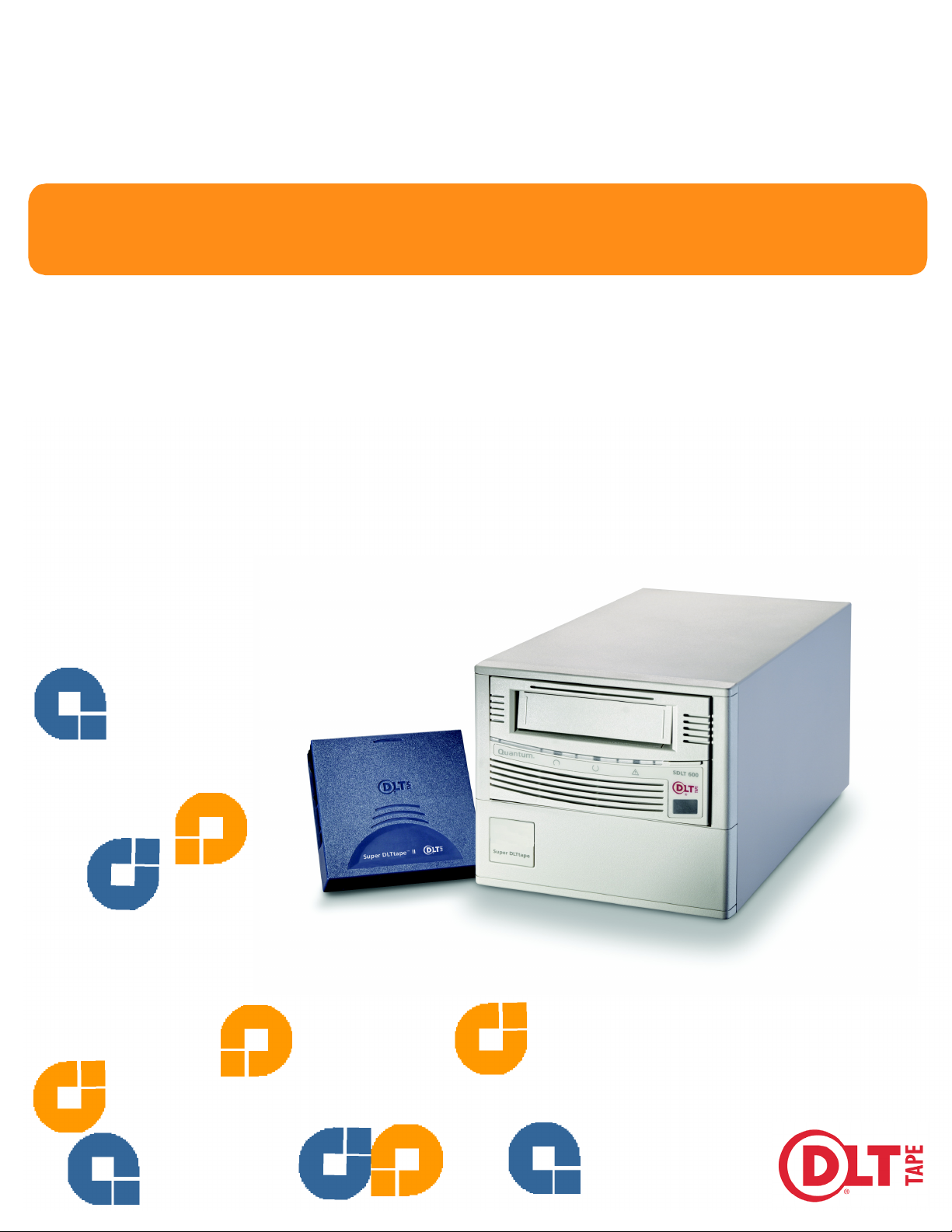
Quantum
User Reference Guide
SDLT 600
Page 2
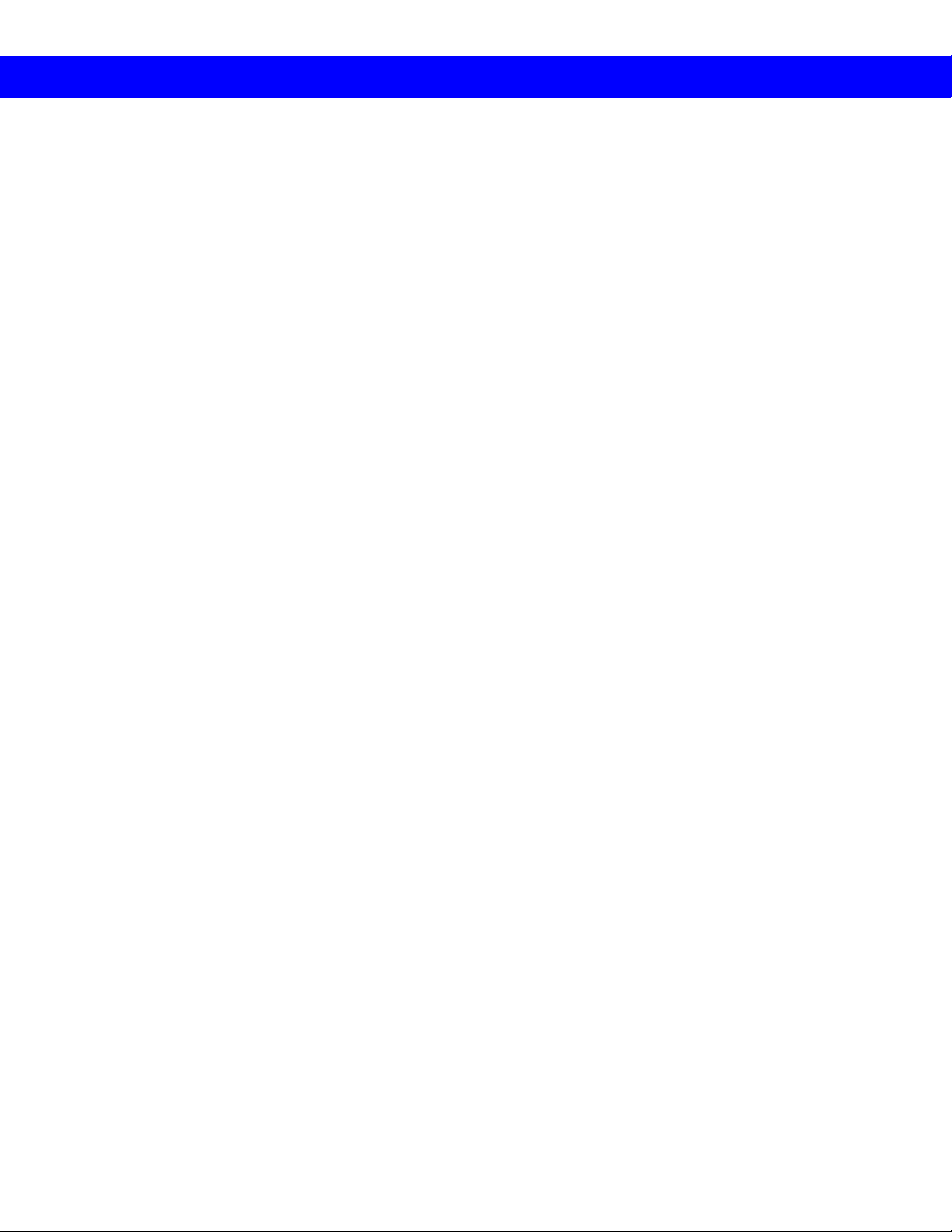
User Manual Statements for Class A Equipment (Internal Tape System)
This is a Class A product. This equipment has been tested and found to comply with the limits for a Class A digital
device, pursuant to part 15 of the FCC Rules. These limits are des igned to provide reasonable protection against
harmfu l interf erence when the equ ip ment is op er ated in a commercial environment. Th is equipment gener ates, uses,
and can radiate radio frequency energy and, if not install ed an d use d in ac cordance with the instruction manual, may
cause harmful interference to radio communications. Operation of this equipment in a residential area may cause
harmful in terference in which case the use r will be required to correct the interference at his own expense.
Any modifications to this device—unless expressly approved by the manufacturer—can void the user’s authority to
operate this equipment under Part 15 of the FCC rules.
User Manual Statements for Class B Equipment (Tabletop Tape System)
This equipmen t has been tested and found to comp ly with the limits for a Clas s B digital device , purs uant to Part 15
of the FCC rules. These limits are designed to provide reasonable protection agai nst harmful interferenc e in a residential installation. Any modifications to this device—unless expressly approved by the manufa cturer—can void the
user’s authority to operate this equipment under part 15 of the FCC rules. Operation is subject to the following two
conditions : (1) This device may not cause ha rmfu l interference, and (2) this device must accept any interference that
may cause undesirable operation.
This equipment generates, uses, and ca n radiate radio frequency energy and, if not insta lled and used in accordance
with the instructions, may cause harmful interference to radio communications. However, there is no guarantee that
interference will not occur in a particular installation . If this equipment does cause harmful interference to radio or
television reception, which can be determined by turning the equipment off and on, the user is encouraged to try to
correct the interference by one or more of the followin g meas ures:
• Reori ent or relo cate the receivin g an tenna.
• Incre ase the separatio n b etw een the equipmen t and receiver.
• Connect the equipment into an outlet on a circuit different from that to which the receiver is connected.
• Consult the dealer or an e xperienced radio or TV technician for help.
Page 3
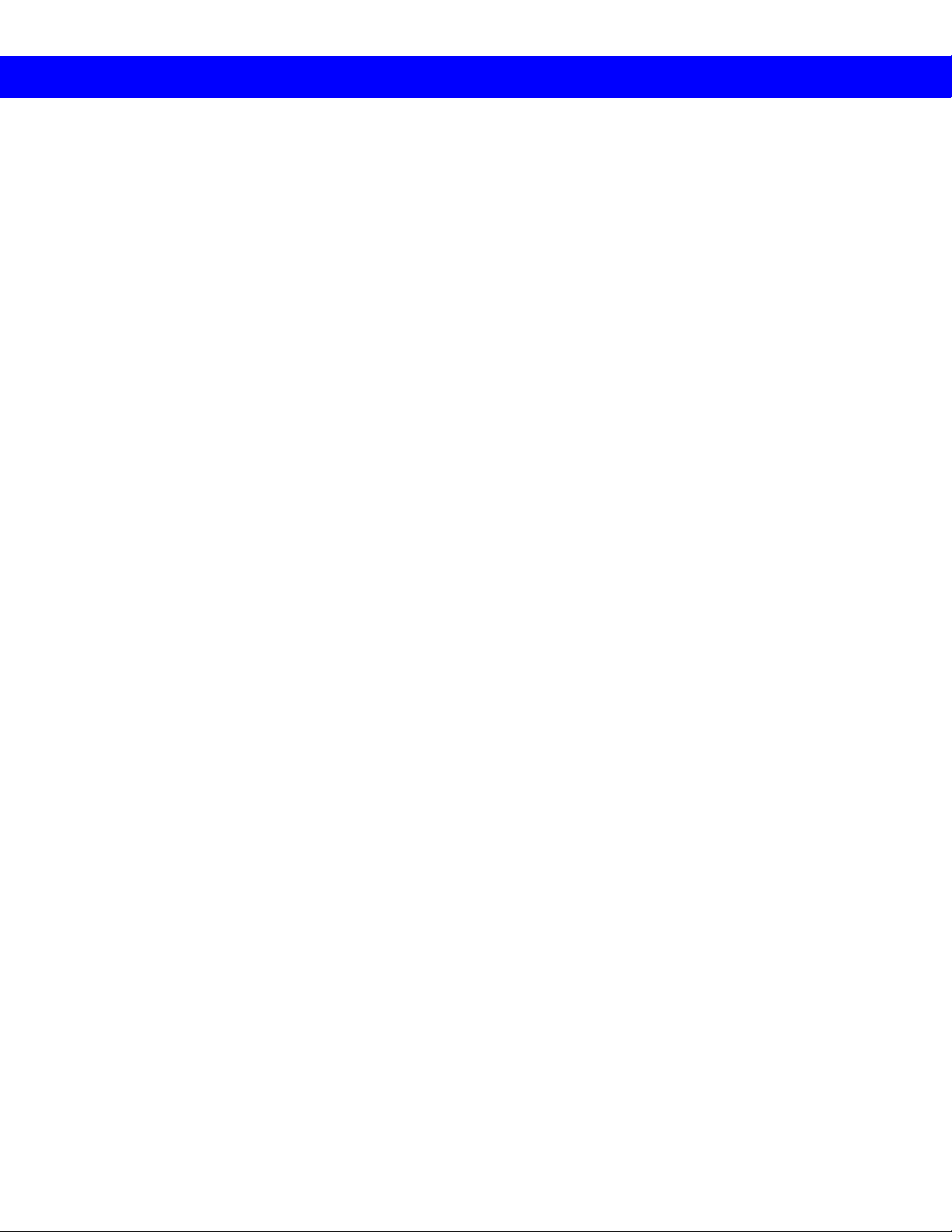
Contents | SDLT 600 Tape Drive User Reference Guide
Contents
A Using the Tape Drive
A1 Handling the Tape Drive and Data Cartridges
A2 Interpreting the Front of the Tape Drive
A3 Loading and Unloading Data Cartridges
A4 Cleaning the Tape Heads
B Using Data Cartridges
B1 Choosing Data Cartridges
B2 Write-protecting Data Cartridges
B3 Caring for Data Cartridg es
B4 Inspecting Data Cartridges
C Connecting the Tape Drive
C1 Understanding the Tape Drive’s Interface
C2 Choosing Cables and Connectors
C3 Setting the SCSI ID
C4 Connecting the SCSI Model as a Single Device
C5 Connecting the SCSI Model in a Daisy Chain
C6 Connecting the Fibre Channel Model
D Troubleshooting Tape Drive Problems
D1 Using the Power-On Self-Test
D2 General Troubleshooting
D3 SCSI Troubleshooting
D4 Checking for Tape Drive Errors
D5 Optimizing the Tape Drive
E Tape Drive Info rmation
E1 Specifications
E2 Regulatory Information
Page 4
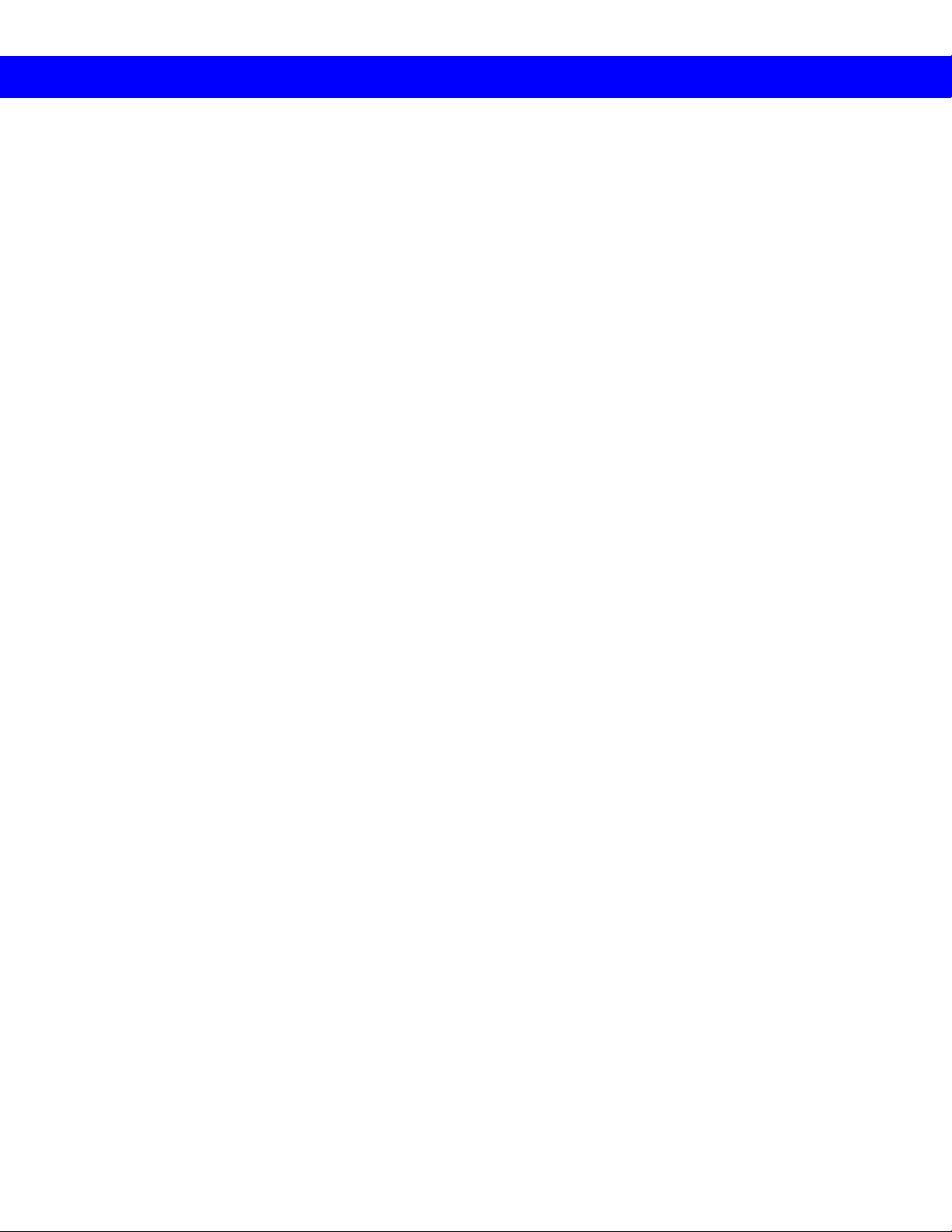
Pointers for Using this Guide
! Pay attention to these points. They are important for tape
drive operation.
A1
Follow these cross references for information on related
topics.
Page 5
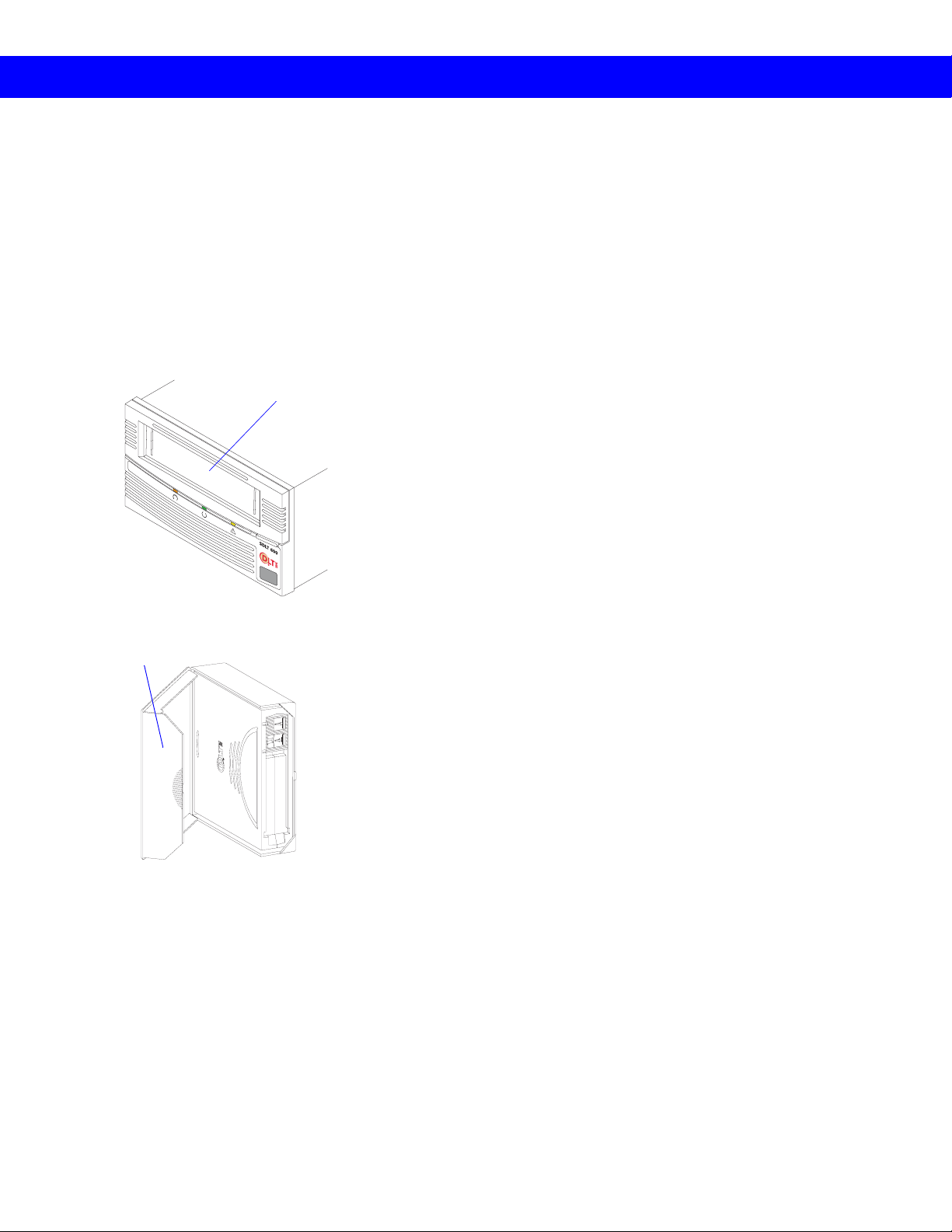
A1 | Handling the Tape Drive and Data Cartridges
A Using the Tape Drive
A1 Handling the Tape Drive
and Data Cartridges
Protective Case
Receiver
Area
Handling the Tape Drive
! Do not carry the tape drive by inserting your fingers into
the receiver area. You could damage the tape drive if you
lift or carry it in this mann e r.
Do not stand the tape drive on its front panel.
Always place the tape drive on a flat, stable surface.
Avoid dusty, humid, or smoke-filled areas.
Use proper electrostatic discharge (ESD) protection.
Handling Data Cartridges
Keep cartridges in their protective cases when not in use.
Protect cartridges from shock, vibration, moisture, direct
sunlight, dust, smoke, and magnetic f ields.
Use the slide-in labels provided. Do not use adhesive
labels or Post-it® notes, and do not write on the cartridge.
Never touch the tape or tape leader. Dust and oils from
your skin contaminate the tape and affect performance.
! Always visually inspect a data cartridge before placing it
in the tape drive. If it is damaged, do not use the cartridge.
B4
! Never power off the tape drive while it contains a
cartridge.
For a more comprehensive list of data cartridge handling
guidelines, B3.
Page 6
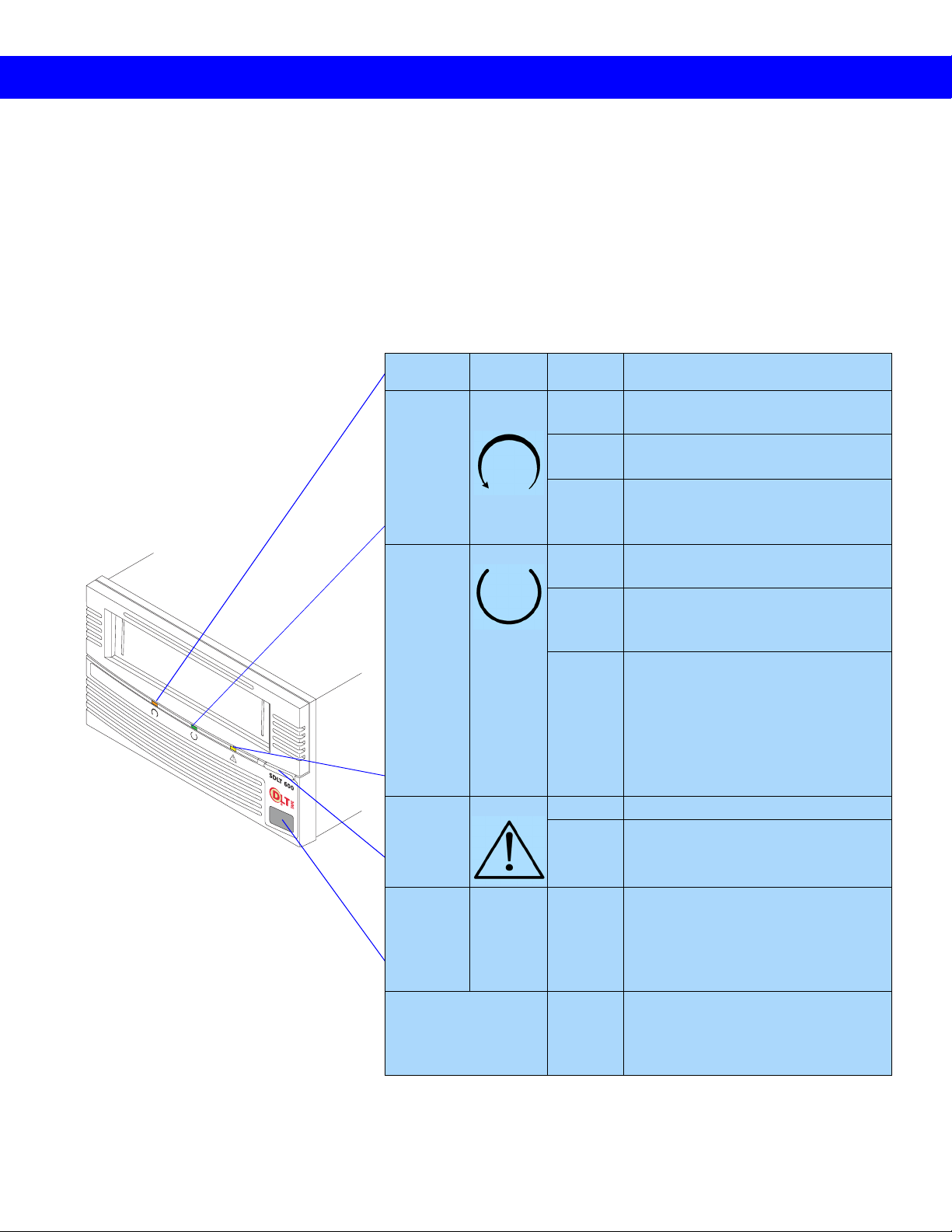
Interpreting the Front of the Tape Drive | A2
A2 Interpreting the Front of
the Tape Drive
This section describes the tape drive
controls as well as tape drive and
data cartridge conditions communicated by the LEDs on the front of
the tape drive.
Title Color/
Symbol
Drive
Density
Drive
Status
Cleaning
Required
Orange/
Green
Green On The tape drive is idle. The tape drive
Yellow On Cleaning is required.
Action Explanation
Off No cartridge is inserted, or an
incompatible cartr idge is inserted.
Green
Orange A backward-read cartridge, such as
Off The tape drive has not been powered
Flashing The tape drive is in use. This
Off Cleaning is not requir ed.
A Super DLTtape™ II cartridge is
inserted or has just been ejected.
Super DLTtape I or DLTtape
is inserted.
may or may not contain a cartridge.
on or is not plugged into a power
source.
includes functions such as:
• Loading and unloading tape
• Reading
• Writing
• Rewinding
• Calibrating
™ VS1,
Eject N/A Press Use the Eject button to eject a
cartridge from the tap e drive . When
you press Eject, the tape drive
finishes writing data to the tape, then
ejects the cartridge.
Infrared Port The infrared port prov ide s a wireless
remote testing base for cu stomers
and integrators to access system
diagnostic infor mation.
Note: Upon reset, all LEDs flash briefly and then illuminate
in sequence until the tape drive is ready for use. All
LEDs flash when the tape drive encounters an error.
Page 7
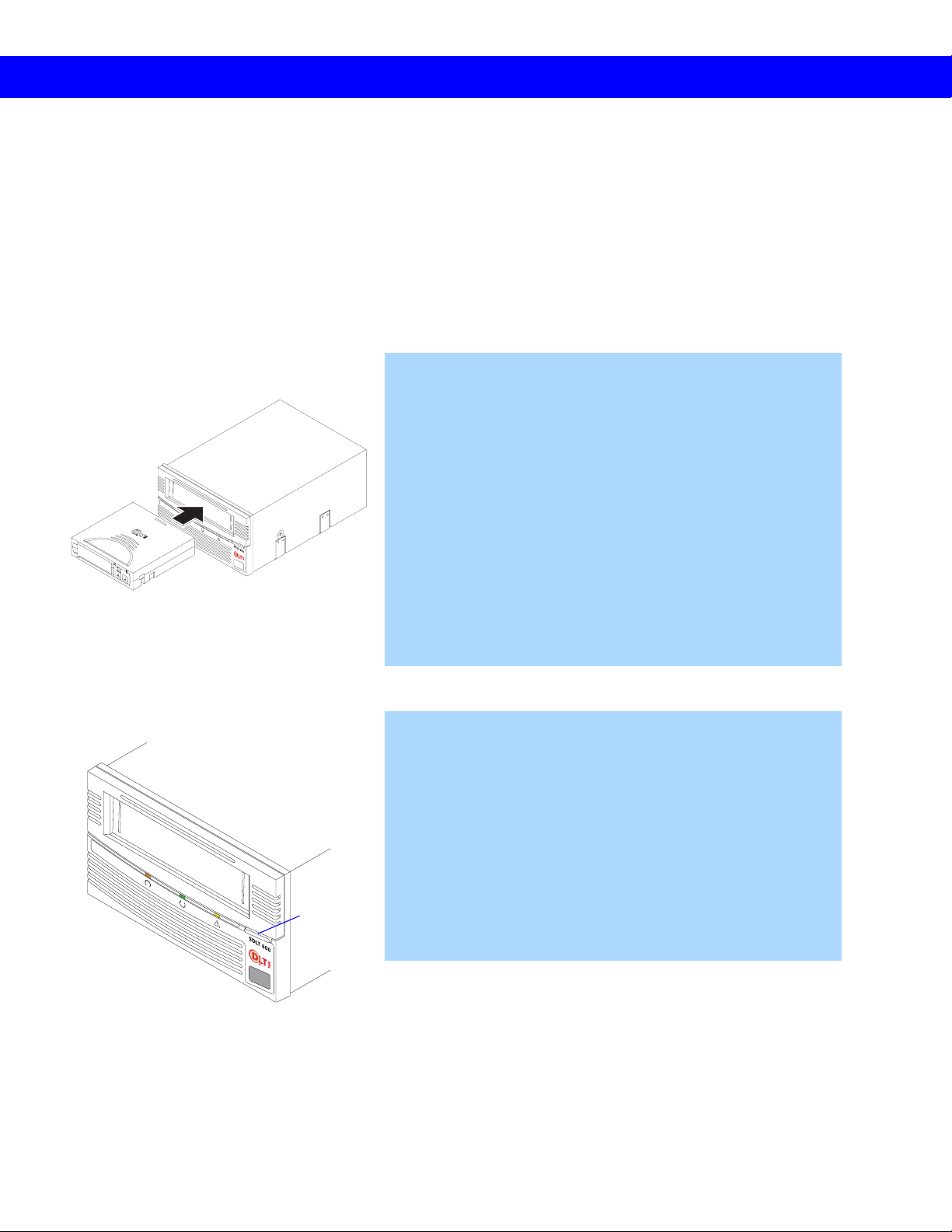
A3 | Loading and Unloading Data Cartridges
t
A3 Loading and Unloading
Data Cartridges
To Load a Data Cartri dge
1. Insert the data cartridge into the receiver on the front of the
tape drive.
2. Push the cartridge completely into the receiver.
The green Drive Status LED ( A2) flashes as the tape loads.
When the tape reaches the Beginning of Tape (BOT) marker,
the Drive Status and Drive Density LEDs (
steadily, indicating that the cartridge is ready for use.
A2) light
Ejec
Note: The Drive Density LED is green when a
Super DLTtape II cartridge is inserted; orange when a
Super DLTtape I or DLTtape VS1 car tr idge i s inse rt ed;
and off when no car tridg e is inserted or an incom pat i ble
cartridg e is inserted (
choosing data cartridges , B1.
A2). For information about
To Unload a Data Cartridge
1. Press the Eject button on the front bezel.
The tape drive completes writing data to the tape, and the
Drive Status LED ( A2) flashes as the tape rewinds.
When the tape reaches the BOT marker, the tape drive ejects
the data cartridge. The Drive Status LED lights steadily, and
the Drive Density LED:
• Remains green if you ejected a Super DLTtape II cartridge
• Turns off if you ejecte d a backwar d-read cartridge.
2. Remove the cartridge from the tape drive and ret urn it to its
plastic case (
A1).
Page 8

Cleaning the Tape Heads | A4
A4 Cleaning the Tape Heads
Cleaning
Required
Over time, ambient pollution and particulates in the
environment contaminate the tape heads. The tape drive
indicates when cleaning is required by illuminating the
yellow Cleaning Required LED. A2
! Do not clean the tape heads unless the Cleaning Required
LED is illuminated.
! Use ONLY the SDLT CleaningTape. Other cleaning tapes,
such as CleaningTape III o r DLT VS CleaningTap e, are
incompatible with the SDLT 600 tape drive heads.
To Clean the Tape Heads
1. Insert a Super DLTtape cleaning cartridge (the brand name
to look for is SDLTtape™ CleaningTape) into the tape
drive.
The green Drive Status LED flashes and the cleaning cycle
begins automatically.
When the cleaning cycle completes, the tape drive
automatically ejects the CleaningTape; turns off the Cleaning
Required LED; and steadily illuminate s the Drive Status
LED.
2. Remove the CleaningTape, place it back in its plastic case,
and mark the l abel after each cleaning.
Note: On the last cleaning, the tape drive does not eje ct the
Cleanin gTape. Use the Eject but t on on the fron t of the
tape drive to ej ect the ex pi red clean i ng cartri d ge an d
dispose of it.
Page 9
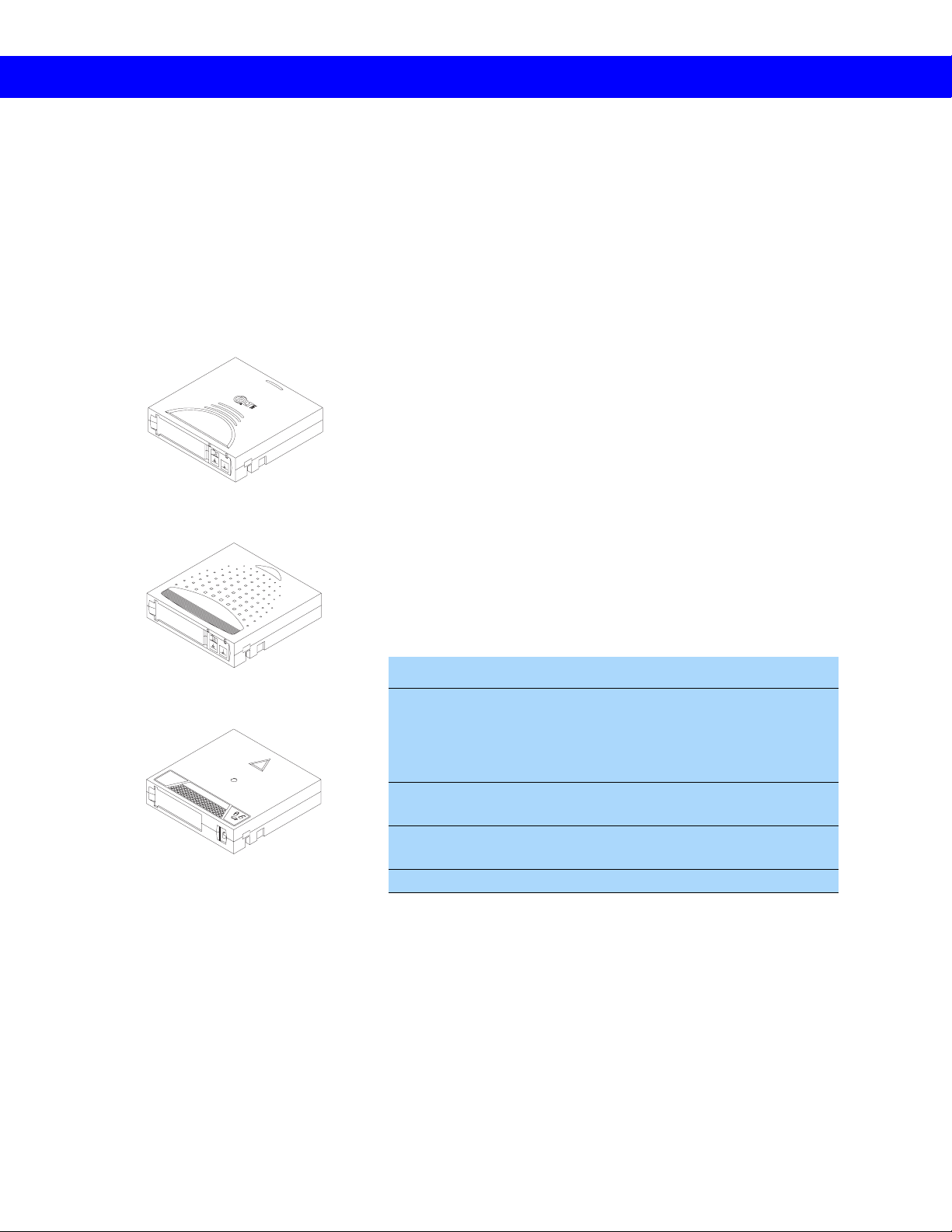
B Using Data Cartridges
B1 Choosing Data Cartridges
Super DLTtape II Data Cartridge
B1 | Choosing Data Cartridges
The SDLT 600 tape drive writes to Super DLTtape II data
cartridges. The Super DLTt ape II cartridge is blue and has a
distinctive pattern molded into the plastic, along with the
DLTtape logo. The cartridge’s geometry is similar to
previous DLTtape cartridges to simplify integration with
existing tape library designs. Its keying feature, however,
ensures that it cannot be loaded into pr evious generation tape
drives.
Super DLTtape I Data Cartridge
DLT tape VS1 Data Cartridge
The SDLT 600 tape drive includes a backward-read
compatibility feature tha t en able s it to read (but not write to)
Super DLTtape I and DLTtape VS1 cartridges. The
following table lists the transfer rates for backward-read
cartridges.
Backward-read Transfer Rates
Cartridge Type Native
Capacity (GB)
Super DLTtape I,
SDLT 320-formatted
Super DLTtape I,
SDLT 220-formatted
DLT t ape V S1 80 6.4
* Transfer rates quoted are nominal, measured reading
uncompressed data.
160 12.8
110 8.8
BRC Transfer
Rate: 80% of
Native Read
Transfer Rate
(MB/second)
*
Page 10

Write-protecting Data Cartridges | B2
B2 Write-protecting Data
Cartridges
To prevent accidental erasure of your data, each data
cartridge has a write-protec t switch. When ac tive, this switch
prevents the tape drive from writing data to the cartridge.
! For valuable data, always make sure the cartridge is
write-protected before inserting it into the tape drive.
To enable write-protection:
Move the write-protec t switch left so that the bright
orange rectangle is visible.
Move switch left to writ e protect media. Orange
indicates write-protected.
To disable write-protection:
Move the write-protect switch right so that the ora nge
rectangle is not visible.
Page 11

B3 Caring for Data
Store data cartridges vertically
in plastic case s.
B3 | Caring for Data Cartridges
Cartridges
Super DLTtape II data cartridges are engineered to be
reliable, robust, and durable. They are manufactured to
withstand 1,000,000 passes, and have a shelf life of 30 years.
For best results, follow these guidelines for data cartridge
handling and storage:
Follow the handling instructions and obs erve the
environmental specifications provided in the plastic
cartridge case.
Use slide-in labels.
Keep cartridges in their protective cases when not in use.
Protect cartridges from shock, vibration, moisture, direct
sunlight, dust, smoke, and magnetic f ields.
Do not stack more than five cartridges on top of each
other.
Store cartridges vertically in protective cases for archival.
Use the slide-in labels provided. Do not use adhesive
labels or Post-it® notes, and do not write on the cartridge.
Do not write on the labels with debris-producing writing
instruments, such as graphite pencils and water-soluble
felt pens. Replace labels instead of erasing them.
Never touch the tape or tape leader. Dust and oils from
your skin contaminate the tape and affect performance.
A void unnecessarily opening the cartridge door to prevent
contamination and physical damage.
Inspect data cartridges for damage after dropping them.
B4
Condition cartridges to the recommended normal
operating environment for 24 hours after exposing them
to abnormal temperature or humidity (such as after
transporting the cartridges from one location to another).
The safet y of your data depends on proper care an d
!
handling of cartridges.
Page 12

Inspecting Data Cartridges | B4
B4 Inspecting Data
Cartridges
Check reel locks.
Inspect spring-loaded hub for
proper tension.
Check for toed-in clips.
Improper data cartridge handling is the primary reason for
tape drive problems. To avoid losing data or damaging the
tape drive, inspect cartridges:
Before loading a new cartridge
After dropping a cartridge or subjecting it to physical
shock
When the tape drive becomes inoperable after loading a
cartridge
When you receive a shipment of data cartridges that
shows any sign of shipping damage.
Use the following procedure to inspect a cartridge. If the
cartridge shows any sign of damage, do not use it.
To Inspect a Cartridge
1. Inspect the exterior of the cartridge for physi cal damage
(cracks, broken parts) and conta mination (sticky or oily
substances, attached debr is).
2. Gently shake the cartridge. Listen for loose pieces.
3. Check that both reel locks on the cartridge are visible. One
reel lock is located on the end of the cartridge that is
inserted into the tape drive. The other is on the bottom of
the cartridg e.
4. Confirm that the spring-loaded hub on the bottom of the
cartridge is cente red. Press the hub to ensure that the spring
is functioning properl y and t hat the hub retur ns to i ts n ormal
position.
5. Verify that the orange write-protect switch snaps sma rtly
into position and is not damaged.
6. Open the cartridge door by pr essing the ta b in the d oor pivo t
notch. Check for possible damage to the tape leader buckle,
including a bent or toed-in appearance or improper seating.
7. Examine the visible tape leader (without touching it) for
excessive debris, oily or sticky residue, condensed droplets
of moisture, or any other signs of contamination.
Note: For more detailed and thorough information about
inspecting a data cartridge, refer to the SDLT 600
Product Manual.
B2
Page 13

C1 | Understanding the Tape Drive’s Interface
C Connecting the Tape Drive
C1 Understandi ng the Tap e
Drive’s Interface
The tabletop model of the SDL T 600 tape dr ive has an Ultra 160
SCSI interface. The internal model has either a Fibre Channel
interface or an Ultra 160 SCSI interface.
The Ultra 160 SCSI Interface
Ultra 160 provides a low-voltage differential (L VD) mode
running up to 160 MB/second and a single-ended (SE) mode
running up to 40 MB/second.
Note: The host computer’s SCSI controller c ard may limit the se
speeds. For the best performance, make sure the SCSI
controller card can operate at 160 MB/second.
The tape drive automatically senses the SCSI bus mode and
switches between LVD and SE accordingly. Although the tape
drive defaults to LVD, it switches to SE if the SCSI bus operates
in SE mode. For example, if the SCSI controller card is SE (or
multi-mode set to SE), the tape drive automatically switches to
SE mode. Also, if any device on the SCSI bus is SE, the entire
bus switches to SE, including the tape drive.
In SE mode, the SCSI bus can support up to 7 devices using
cable lengths up to 3 meters. In LVD mode, the SCSI bus can
support up to 15 devices using cable lengths up to 25 meters.
For more information about using the SCSI interface, refer to
the SDLT 600 SCSI Interface Guide.
The Fibre Channel Interface
The Fibre Channel interface runs at speeds up to either
1 Gb/second or 2 Gb/second, depending on the configuration
you choose during installation.
Fibre Channel can support up to 126 devices in a loop
configuration. Longwave transceivers (with fiber optic cable)
support distances up to 10 kilometers; short pulsewave
transceivers (with fiber optic cable) support distances up to 500
meters.
For more information about using the Fibr e Channel interface,
refe r t o th e SDLT 600 Fibre Channel Interface Guide.
Page 14

Choosing Cables and Connectors | C2
F
C2 Choosing Cables and
Connectors
This section describes the cables and connectors to use with
the SDLT 600 tape drive.
SCSI Cables and Connectors
SCSI versions of the SDLT 600 tape drive have two highdensity 68-pin SCSI connectors. Connect the tape drive to
the host computer using a SCSI ca ble with the correct type of
connector on each end. The tape drive operates best when the
host computer and host end of the cable have one of the
following types of connector.
SCSI Connectors
iber Optic Cable
High-density 68-pin Micro DB68 or Mini DB68
SCA 80-pin Hot Swap Connector
Very High-density Interconnect Connector
The tape drive will, however, operate with other host-end
connectors.
Fibre Channel Cables and Connectors
Fibre Channel versions of the SDLT 600 tape drive
(internal model only) have one Fibre Channel port. The Fibre
Channel port is equipped with a Small Form- fac tor,
Pluggable (SFP) converter for connecting the fiber optic
cable. You may have to supply the SFP for the other end of
the cable; some host bus adapters have the transceiver
already built in to the adapter, in which case, you do not have
to supply the SFP for the other end of the cable.
Note: Both ends of the cable require a transceiver.
Page 15

C3 | Setting the SCSI ID
3
C3 Setting the SCSI ID
This section describes how to set the SCSI ID on the tabletop
tape drive. For information about setting the SCSI ID on an
internal tape drive, refer to the SDLT 600 Pr oduct Manual.
Each device connected to a SCSI bus must have a unique
SCSI ID number. The factory preset SCSI ID is 3 for the
3
tabletop tape drive and 5 for the internal tape drive. Ensure
that your tape drive’s SCSI ID is unique on your SCSI bus.
Y ou can change the SCSI ID using the push-button switch on
the back of the tape drive. Use the point of a pencil to press
the buttons above or below the number display to increase or
decrease the ID number.
! If the tape drive is the only SCSI device, leave the SCSI ID
set to 3, the default setting.
! Do not use a SCSI ID of 7. This setting is typica lly
reserved for the SCSI controller.
Page 16
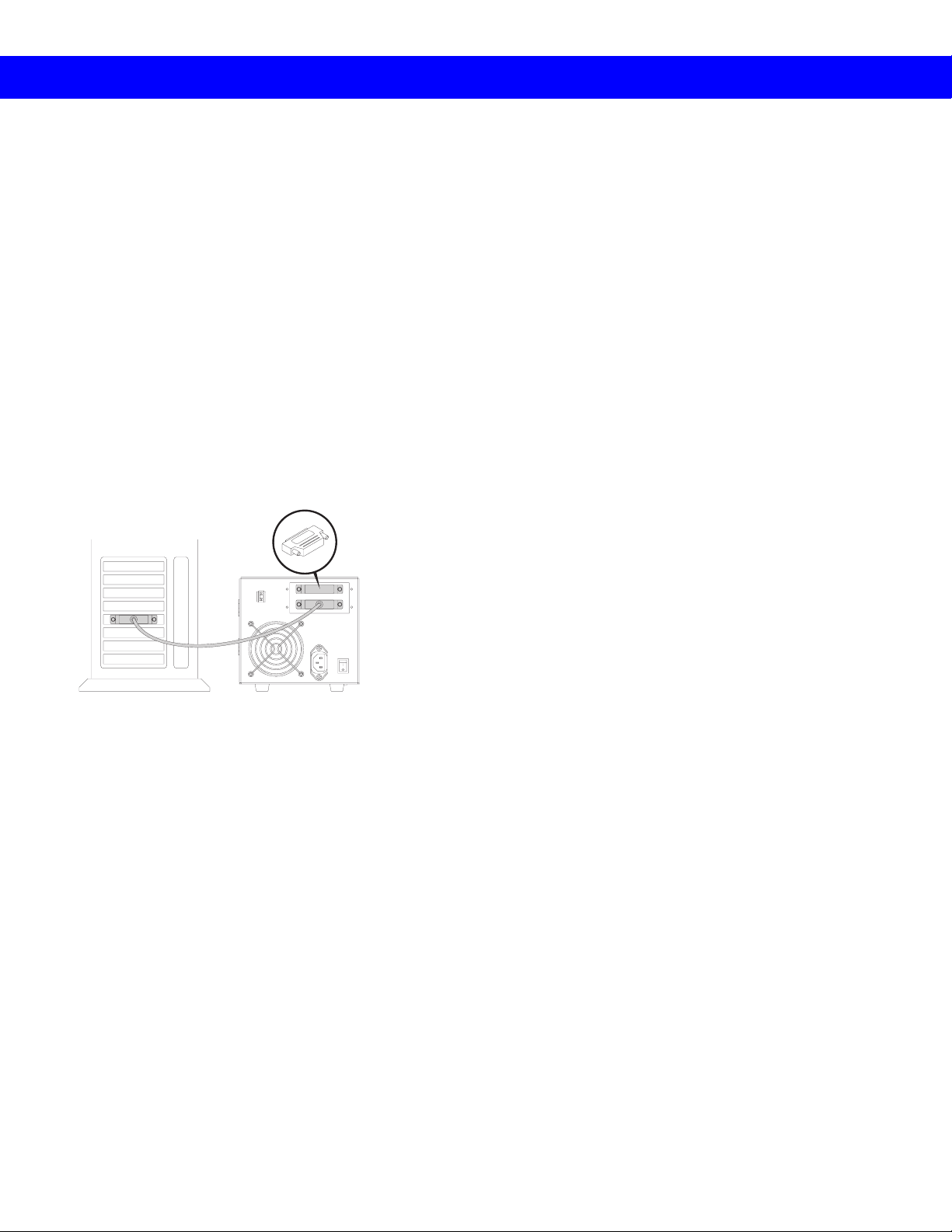
Connecting the SCSI Model as a Single Device | C4
C4 Connecting the SCSI
Mode l as a Si ngl e Devi ce
The SDLT 600 tape drive performs best when it is the only
device connected to the SCSI bus. If the SDLT 600 tape
drive is the only SCSI device you intend to connect to the
SCSI bus, follow these steps:
Terminate upper
SCSI port.
1. Make sure the host computer and all peripheral devices
are powered off.
! Never connect the tape drive while the host system or
peripheral devices are powe red on .
2. Connect a terminator to the upper SCSI connector on the
3
back of the tape drive.
! Yo u mus t terminate the SCS I bus. The SCSI contr oller
terminates one end, while a terminator on the tape drive
terminates the other end.
3. Connect one end of the SCSI cable to the lower
connector on the back of the tape drive.
4. Connect the other end of the SCSI cable to the SCSI
connector on the host computer.
For more information about connecting the SDLT 600 tape
drive, refer to th e SDL T 600 Pr oduct Manual.
Page 17

C5 | Connecting the SCSI Model in a Daisy Chain
C5 Connecting the SCSI
Model in a Daisy Chain
If you are adding your SDLT 600 tape drive to a SCSI daisy
chain, follow these steps:
T erminate upper
SCSI port.
3
3
1. Ensure that all devices have unique SCSI IDs. C3
2. Make sure the host computer and all peripheral devices
are powered off.
! Never connect the tape drive while the host system or
peripheral devices are powe red on .
3. Connect the SCSI cable from the host computer to the
lower SCSI connector on the back of the tape drive.
4. Continue the SCSI chain using the upper SCSI
connector.
5. If the SDLT 600 tape drive is the last device in the
chain, connect a terminator to the upper SCSI connector.
! Yo u mus t terminate the SCS I bus. The SCSI contr oller
terminates one end, while a terminator on the last device
in the chain terminates the other end.
For more information about connecting the SDLT 600 tape
drive, refer to th e SDL T 600 Pr oduct Manual.
Page 18

Connecting the Fibre Channel Model | C6
C6 Connecting the Fibre
Channel Model
The Fibre Channel protocol and the SCSI protocol rely on
different methods of addressing devices. Unlike the SCSI
protocol, which uses fixed SCSI IDs , the Fibre Channel
protocol uses different addressing depending on the type of
topology used for the network: point-to-point, arbitrated
loop, or fabric. The addresses are set dynamically (in real
time) at the time the device attaches to the network.
Follow these steps to connect a Fibre Channel SDLT 600
tape drive:
1. Insert a fiber optic cable into the Fibre Channel port on
the back of the tape drive.
The connector is fully seated when it snaps into the port.
! Y ou can connect a Fibre Channel connector while the tape
drive is still powered on; this capability is known as “hotswappable” or hot-pluggable.”
2. Optional step (for this step, rely on your judgement
based on your knowledge of the host bus adapter that
you are currently using): Attach an SFP connector
C2) to the other end of the fiber optic cable before
(
connecting it to the host device.
For more information about c onnecting a Fibre Channel tape
drive, refer to th e SDL T 600 Pr oduct Manual.
Page 19

D1 | Using the Power-On Self-Test
D Troubleshooting Tape Drive Pr oblems
D1 Using the Power-On
Self-Test
The SDLT 600 tape drive performs a self-diagnostic test,
called a Power-On Self-Test (POST), each time you power it
on. This test helps you detect problems with your tape drive.
POST completes in approximately 10 seconds. While POST
is in progress, the tape drive re sponds BUSY to SCSI
commands.
If the host computer attempts to negotiate synchronous or
wide transfers, the tape drive negotiates to asynchronous or
narrow. It may take longer than the duration of POST for the
tape drive to become ready.
During POST, each LED lights in sequence. When POST is
complete, the green Drive Status LED lights steadily.
If the tape drive fails POST, check for the following possible
problems:
There is no cartridge in the tape drive .
The tape drive is not receiving adequate power (try a new
cord or different outlet).
The tape drive is not properly connected to the host
computer and other SCSI devices.
If any of these problems exist, correct the problem, power
off the tape drive and power it back on to restart POST. If
none of these problems exists or the tape drive fails POST
after you have corrected them, refer to additional
troubleshooting information in the SDLT 600 Product
Manual available on the product CD-ROM.
! Do not attempt to open the tape drive enclosure. Only a
qualified Quantum technician should perfo rm servi ce.
Page 20

General Troubleshooting | D2
D2 General Troubleshooting
Troubleshoot problems with your S DLT 600 tape drive using
the following steps:
1. Visua lly inspect the cartridge for damage, and try a new
cartridge if necessary. B4
2. Make sure the cables and connectors are in good
condition. For example, check that they are not worn
or broken, and there are no mis sing or bent pins.
3. Make sure the connector on each end of the cable is fully
seated.
4. Disconnect the tape drive from the host system, power
off the tape drive, and power it on again to perform a
POST. D1
5. If you have a SCSI tape drive, remove all devices f rom
the SCSI bus. Connect the tape drive directly to the host
computer and terminate it ( C4). Confirm that the tape
drive and host computer are communicating proper ly
before adding other devices.
6. If you have a Fibre Channel tape drive, look at the back
panel to see if the green LED (the “link light”) there is
illuminated ( C6). If the link light is illuminated, you
have a working connection with the Fibre Channel
network.
7. Ensure that your operating system (modules, patches,
and drivers), backup software, and tape drive are
compatible. Visit www.quantum.com/sdlt for the most
current compatibility information.
If you cannot identify or correct the problem, call Quantum
Technical Support at 1-888-827-3378. Have your model and
serial number available when you call. Find thes e numbers
on the bottom of the ta pe drive.
Page 21

D3 | SCSI Troubleshooting
D3 SCSI Troubleshooting
If the tape drive passes POST with no power or data
cartridge problems, but is still performing poorly, check for
the following SCSI issues.
SCSI Troubleshooting
Possible Problem Solution
Your system is not configured to “see”
the tape drive.
The SCSI ID is not unique. Change the SCSI ID. The new ID takes effect the
The parameters for your SCSI adapter
are incorrect.
The SCSI bus is not terminated cor rec tly. Confirm that a terminator is installed on the last
The SCSI bus is too long. For single-ended mode, limit the length of the
T oo many devices are connected to the
SCSI bu s.
The tape drive is operating more slowly
than indicat ed i n its perfo rm an c e
specifications.
Check your system and SCSI bus settings.
Configure your system to recognize the tape
drive.
next time you power on the tape drive. C3
Check your SCSI controller card. Ensure that it is
LVD for the optimal tape drive performance, or
SE for slower performance. C1
device in the SCSI chain and that it is fully
seated. C4, C5
SCSI bus to 3 m eters. For LVD mode, limit the
length to 25 meters.
Limit the number of external devices. Try using
the tape drive as a stand-alone device.
For the best performance, make sure your SCSI
controller card can operat e at 160 M B/second.
C1
For information about possible Fibre Channe l problems,
refer to the next section.
D4.
Page 22

Checking for Tape Drive Errors | D4
D4 Checking for Tape Drive
Errors
The SDLT 600 tape drive (SCSI version) provides status and
event information about the SCSI controller, devices, data
transfer, and errors. The Fibre Channel version of the tape
drive also indicates whether a signal is present and provides
the Fibre Channel address, speed, topology, and node and
port information.
You can use iTalk to access this information through the tape
drive’s infrared port located on the front of the tape drive.
You can find iTalk on the CD-ROM that accompanies the
tape drive, or you can download it from
www.quantum.com/sdlt
(you must first register your tape drive on the web site). See
iTalk’s online help for inf orma tion about using the software.
Page 23

D5 | Optimizing the Tape Drive
D5 Optimizing the Tape
Drive
Many factors contribute to SDLT 600 tape drive
performance. Host system considerations include processor
speed, block size, SCSI adapter performance, bus
configurations, and software.
If you are concerned about the performance of your
SDLT 600 tape drive, check the following:
1. Ensure that your tape drive is properly defined for the
host system. If the tape drive is not defined within the
system, the SCSI adapte r does not inte ra ct we ll with the
tape drive.
2. Make sure your controller card and the SCSI bus are
operating in LVD. If the controller card or the SCSI bus
are operating in SE, the tape drive switches to SE.
3. De-fragment your hard disk on a regular basis.
Fragmented disks and files take much longer to back up.
4. Check your host block size. The SDL T 600 tape drive
supports block sizes up to 16 MB. In general, the larger
the block size, the better the throughput. Many older
software applications default to a 512-byte block s i ze,
which results in poor performance.
5. Make sure you are using a data cartridge that is
compatible with the tape drive. B1
Page 24

Specifications | E1
E Tape Drive Information
E1 Specifications
This section lists maximum data transfer rates, physical
specifications, functional specifications, dimensions, and
weight for the SDLT 600 tape drive.
Maximum Data Transfer Rate
The following table shows the maximum and burst data
transfer rates for the SDLT 600 tape drive.
Configuration Native
SCSI Ultra 160 (LVD mode) 36 MB/sec 72 MB/sec 160 MB/sec
SCSI Ultra 160 (MSE L VD mode) 36 MB/sec 72 MB/sec 160 MB/sec
SCSI Ultra 160 (SE mode) 36 MB/sec 40 MB/sec 40 MB/se c
Fibre Channel (1 Gb/s) 36 MB/sec 72 MB/sec 100 MB/se c
Fibre Channel (2 Gb/s) 36 MB/sec 72 MB/sec 200 MB/se c
* The compression rates shown assume an ind us try s tandard 2:1 compression rat io.
Actual compressi on ratios achieve d depend on the redundancy of data files being
recorded.
† Burst speeds are l imited by t he SCSI bus it self , or by the Fib re Ch annel t ransc ei ver , not
the design of the SDLT 600 tape drive or the Super DLTtape II data cartridge.
Compressed
*
Burst Max
†
Page 25

E1 | Specifications
Physical Specifications
The following table lis ts environmental operating limits and
accuracy for the SDLT 600 tape drive.
Data I nte g r ity
Error Type Frequency
Dete cted, Recoverable
(ECC) Read
Detected, Unrecoverable
Read
Undetected Re ad
Rewrite of Data
< 1 error in 106 bytes read
< 1 error in 1017 bits read
< 1 error in 1027 bits read
< 1 per 106 bytes written
Tem perature
Operating 10 °C to 40 °C (50 °F to 104 °F)
Storage -40 °C to 66 °C (-40 °F to 150 °F)
Humidity
Operating 20% to 80% non-condensing
Storage 10% to 95% non-condensing
Safety Certifications
Meets UL 60950, GS mark, and EN60950/IEC 950 standards
(EN60825-1: Information Technology Equipment)
Air Fl ow
10.4 CFM minimum with 0.09 in H2O pressure drop
Note: Allow at least 100 mm of unobstructed space behind the
tape drive for pro per ai r fl ow.
Electrical Rating (numbers describe the Ultra 160 m odel)
Tabletop 85 to 264 VAC, 63 W typical,
100 W (power supply rating)
maximum, 47 to 63 Hz
Internal +5V , 4.9 A RMS, 6.2 A Peak,
typical
+12V, 0.7 A RMS, 2.7 A Peak,
typical
Page 26

Specifications | E1
Functional Specifications
The following table lists capac ity and life expe cta ncy for the
SuperDLTtape II cartridge, as well as tape drive performance
characteristics.
Super DLTtape II Cartridge Capacity
Native 300 GB
Compressed (2:1) 600 GB
Super DLTtape II Life Expectancy
Cartridge load/unload cycles
Media insertions
†
Full media uses (end-to-end)
Media passes
Tape Drive Performance Characteristics
**
*
‡
5,000
20,000
250
1,000,000
Load to BOT 18 s (typical),
63 s (unformatted tape)
Unload fro m BO T 19 s
Average access time 79 s (from BOT)
Maxim um access time 190 s (from BOT)
Average rewind time 77 s
Maximum rewind time 156 s
Read/write tape speed 108 ips
Rewind tape speed 160 ips
Linear search tap e speed 160 ips
Linear density 233 Kbpi
Track densit y 1502 tpi
Number of tracks 640 physical tracks
* A load/u n load cycle i s when the the data cartridge is inserted
into the receiver, loaded to BOT, calibrated, and then
unloaded.
† An insertion is when a data cartridge is inserted into the
receiver and then unloaded.
‡ A full media use is an operati on that reads or writes (with
verify off) the full capacity of the data cartridge.
** A media pass occ urs with any movement (in either direction)
of the surface of the media over the tape head.
Page 27

E1 | Specifications
Dimensions , Pa rt I
The following table lis ts the dimensions for the internal and
the tabletop tape drive.
Dimension Internal Version Tabletop
Version
Height 82.55 mm (3.25 in.) without front bezel;
85.73 mm (3.38 in.) with front bezel
164.46 mm
(6.48 in.)
Width 146.05 mm (5.75 in.) behind front bezel;
148.59 mm (5.85 in.) with front bezel
Depth 203.20 mm (8.00 in.) measur ed from back
of front bezel;
215.40 mm (8.48 in.) including front bezel
174.75 mm
(6.88 in.)
320.04 mm
(12.60 in.)
Dimensions , Pa rt II
The following table lis ts the library tape drive’s dimensions.
Dimension Librar y Version
Height 82.55 mm (3.25 in.) without front bezel;
85.73 mm (3.38 in.) with front bezel
Width 146.05 mm (5.75 in.) behind front bezel;
148.59 mm (5.85 in.) with front bezel
Depth 203.20 mm (8.00 in.) measured from back of front bezel;
212.22 mm (8.36 in.) including front bezel
Page 28

Specifications | E1
Weight
The following table lists the tape drive’ s unpackaged weight
and shipping weight.
Weight
Unpackaged
Weight
Shipping
Weight
*
* W eights depend on configuration. The packaging used may change the
shipping weight.
Internal and Library Version Tabletop Version
2.38 kg (5 lbs 4 oz) 6.27 kg
(13 lbs 13 oz)
3.77 kg (8 lbs 5 oz) 9.90 kg
(21 lbs 13 oz)
Page 29

E2 | Regulatory Information
E2 Regulatory Information
This section lists regulatory information for the SDLT 600
tape drive.
Safety Certific ations
The SDLT 600 tape drive meets or exceeds the following
safety requirements:
UL 60950 (USA): Information Technology Including
Electrical Business Equipment
EN60950/IEC 950 (Europe): Information Technology
Including Electrical Business Equipment
• EN60825-1 Information Technology Equipment
The SDLT 600 tape drive is certified to bear the GS mark
and TUV identification markings.
The SDLT 600 tape drive is a Class I laser product that
complies with 21 CFR 1040.10 as applicable on the date of
manufacture.
Electromagnetic Interference
Certifications
The internal version of the SDLT 600 tape drive complies
with FCC Class A limits in a standard enclosure. The
tabletop tape drive complies with FCC Class B limits. The
following table lists Electromagnetic Interf e renc e (EMI )
certifications.
Type Regulation/Certification
EEC Directive 89/336 CE EN55022 (EU)
EN55024 (EU)
CFR 47, 1995 FCC Rules Part 15B Class B
(MDOC)
IECS-003 Canada
V-3/97.04 VCCI Clas s B (Japan)
CNS 13438 BSMI Class A (Taiwan)
AS/NZS 3548 Australia/New Zealand
Page 30

Regulatory Information | E2
Immunity a nd ESD Limits
The following table lists the immunity and ESD failure level
limits to which the SDLT 600 tape drive has been tested.
Test Name Test Specification Required
EN55022: 1998 Radiated and Conducted Emissions
Radiated Electromagne tic Emissions
Conducted Electromagnetic Emissions
Current Harmonics and Flicker Emissions Tests
AC Power Supply Harmonic Emissions EN61000-3-2 As per the standard
AC Power Supply Voltage Flicker EN61000-3-3 As per the standard
EN55024: 1998 Immunity Tests
Electrostatic Discharge Immunity EN61000-4-2 Criteria A
Radiated Electromagne tic Immunity EN61000-4-3 Criteria A
Electrical Fast Transient / Burst Immunity EN61000-4-4 Criteria B
Electrica l Surge Immunity EN61000-4-5 Criteria B
Conducted Electromagnetic Immunity EN61000-4-6 Criteria A
Power Frequency Magnetic Fiel d Immunity EN61000-4-8 Criteria A
AC Voltage Dips and Interrupts Immunity EN61000-4-11 Criteria B
EN55022: 1998 Class B
Performance
Page 31

E2 | Regulatory Information
Acoustic Noise Emissions
The following table lists acous tic noise emission levels, both
as noise power and sound pressure, for the SDLT 600 tape
drive. The table provides the preliminary declared values per
ISO 9296 and ISO 7779/EN27779.
Mode Noise Power Emiss ion Leve l
(LNPEc)
Internal Tabletop Internal Tabletop
Idle Not applicable 5.4 Bel Not applicabl e 42 dB
Streaming 5.9 Bel 5.9 Bel 47 dB 53 dB
* Sound pressure level m ea sured at front of drive.
Sound Pressure Level
(LPA c)
*
Page 32

Copyright
Copyright © 2004 by Quantum Corporation. All rights reserved .
Document Origination: Boulder, Colorado, USA.
Trademarks
Quantum, the Quantum logo, and the DLTtape logo are trademarks of
Quantum Corporation, registered in the U.S.A. and other countries. DLT tape,
DLTSage, Val u e D LTtape, and S uper DLTtape are tradem ar k s of Qu an tu m
Corporation.
Other company and product names used in this document are trademarks,
registered trademarks, or service marks of their respective owners.
Legal Disclaimers
The information cont ained in this document is the exclusive prope rty of
Quantum Corporation. Quantum retains its copyright on the information
contained herein in al l ca ses and situations of usage, includi ng derivative
works.
The possessor agrees to safeguard this in form ation and to maintain it in
confidence and not re-publish it in whole or in part without Quantum’s prior
written consent.
Quantum reserves the rig ht to make chan ges and im provement s to its pro ducts,
without incurring any obligation to incorporate such changes or improvements
in units previously sold or shipped.
It is the responsibility of the user to carefully read and understa nd the User
Manual statements for Class A Equipment and Class B Equipment that appear
on the insi de of the front c over.
Contact Information
Telephone numbers and street addresses change fre quently; for the latest,
up-to-date contact information, visit www.quantum.com .
Telephone numbers, street addresses, time zones, and other pertine nt facts are
listed in the Support section of the web s ite.
February 2004
Quantum Publication Num ber: 81-81220-01 REV A02
*81-81220-01 A02*
