Page 1
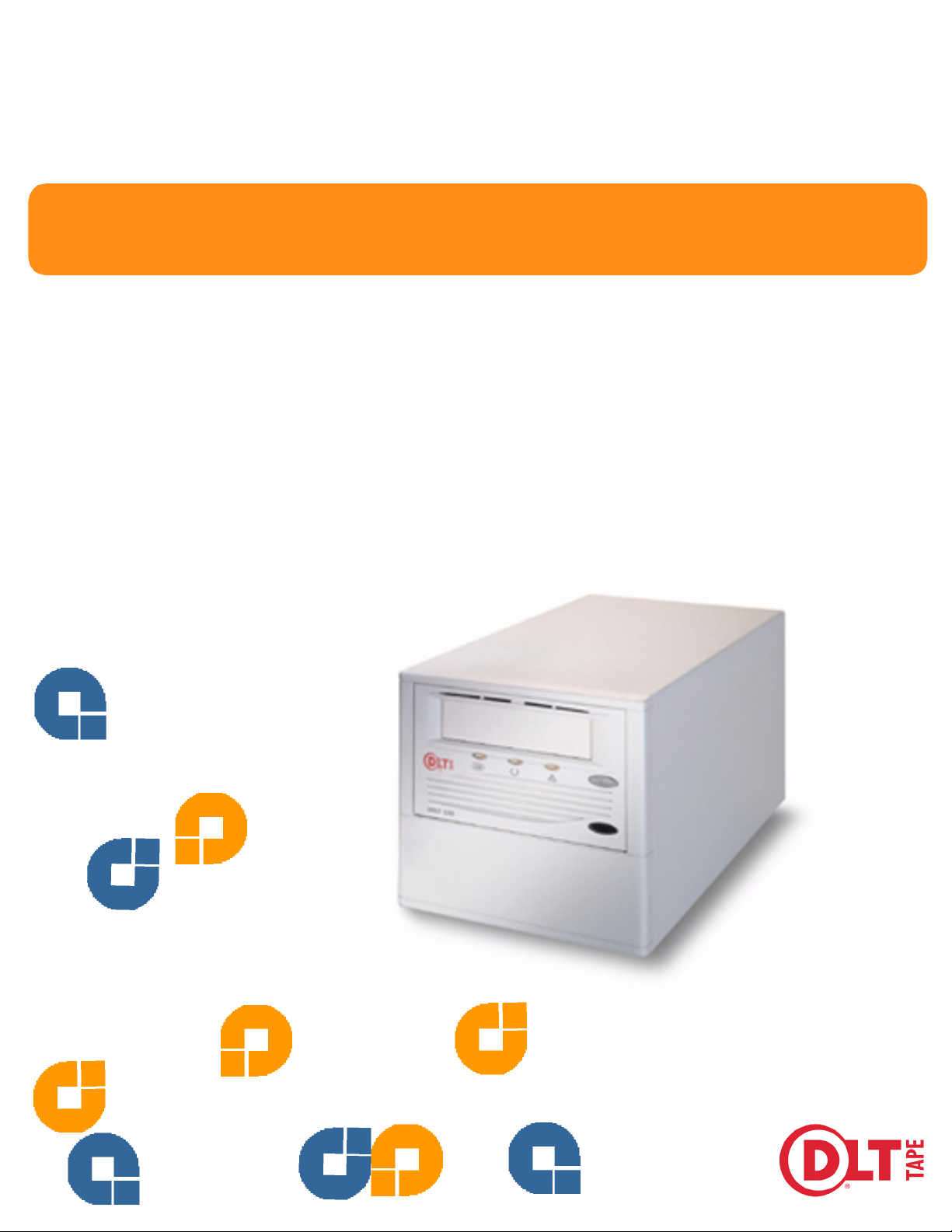
Quantum
SDLT 220 & SDLT 320
User Reference Guide
Page 2
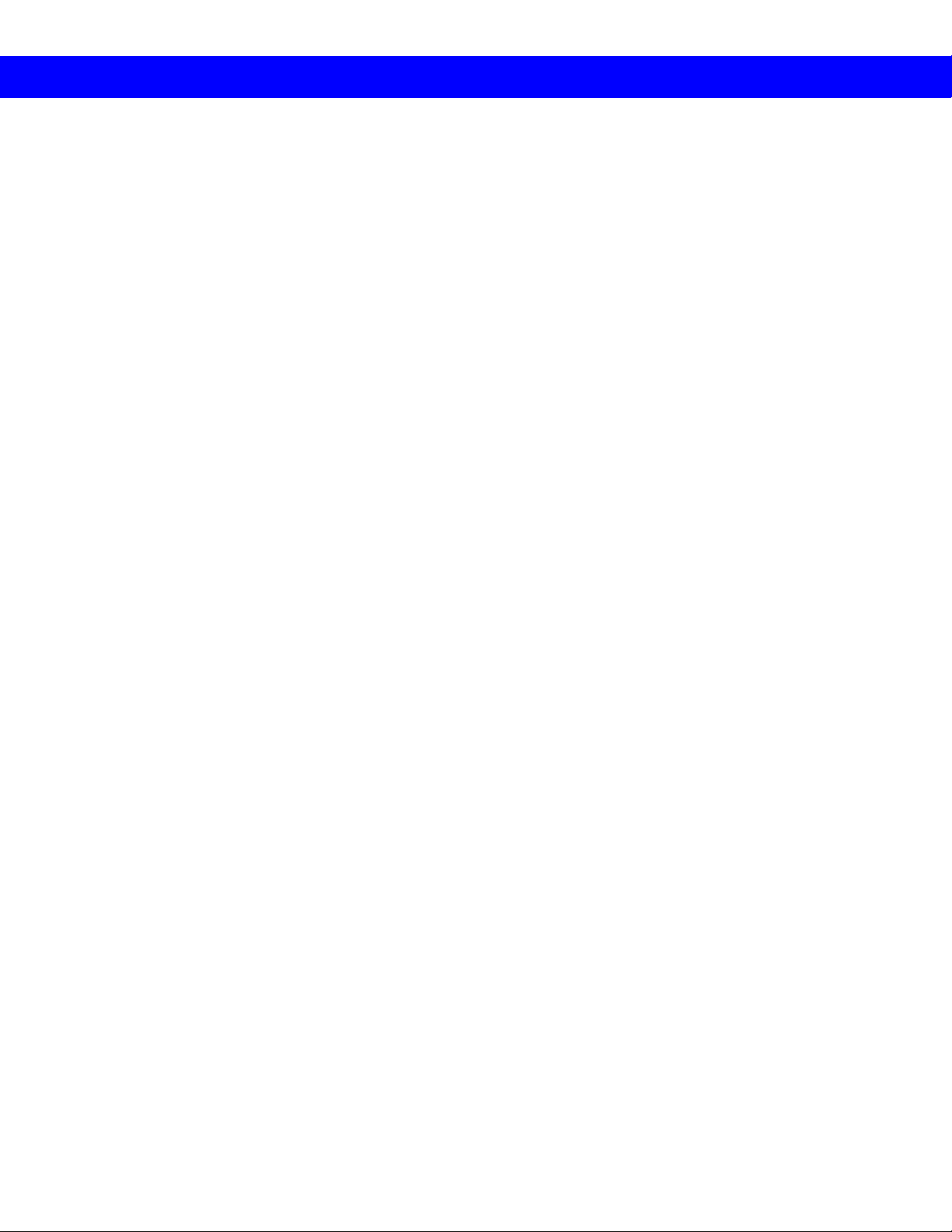
User Manual Statements for Class A Equipment (Internal Tape System)
This is a Class A product. This equipment has been tested and found to comply with the limits for a Class A digital
device, pursuant to part 15 of the FCC Rules. These limits are designed to provide reasonable protection against
harmful interference when the equipment is operated in a commercial environment. This equipment generates, uses,
and can radiate radio frequency energy and, if not installed and used in accordance with the instruction manual, may
cause harmful interference to radio communications. Operation of this equipment in a residential area may cause
harmful interference in which case the user will be required to correct the interference at his own expense.
Any modifications to this device—unless expressly approved by the manufacturer—can void the user’s authority to
operate this equipment under Part 15 of the FCC rules.
User Manual Statements for Class B Equipment (Tabletop Tape System)
This equipment has been tested and found to comply with the limits for a Class B digital device, pursuant to Part 15
of the FCC rules. These limits are designed to provide reasonable protection against harmful interference in a residential installation. Any modifications to this device—unless expressly approved by the manufacturer—can void the
user’s authority to operate this equipment under part 15 of the FCC rules. Operation is subject to the following two
conditions: (1) This device may not cause harmful interference, and (2) this device must accept any interference that
may cause undesirable operation.
This equipment generates, uses, and can radiate radio frequency energy and, if not installed and used in accordance
with the instructions, may cause harmful interference to radio communications. However, there is no guarantee that
interference will not occur in a particular installation. If this equipment does cause harmful interference to radio or
television reception, which can be determined by turning the equipment off and on, the user is encouraged to try to
correct the interference by one or more of the following measures:
• Reorient or relocate the receiving antenna.
• Increase the separation between the equipment and receiver.
• Connect the equipment into an outlet on a circuit different from that to which the receiver is connected.
• Consult the dealer or an experienced radio or TV technician for help.
Page 3
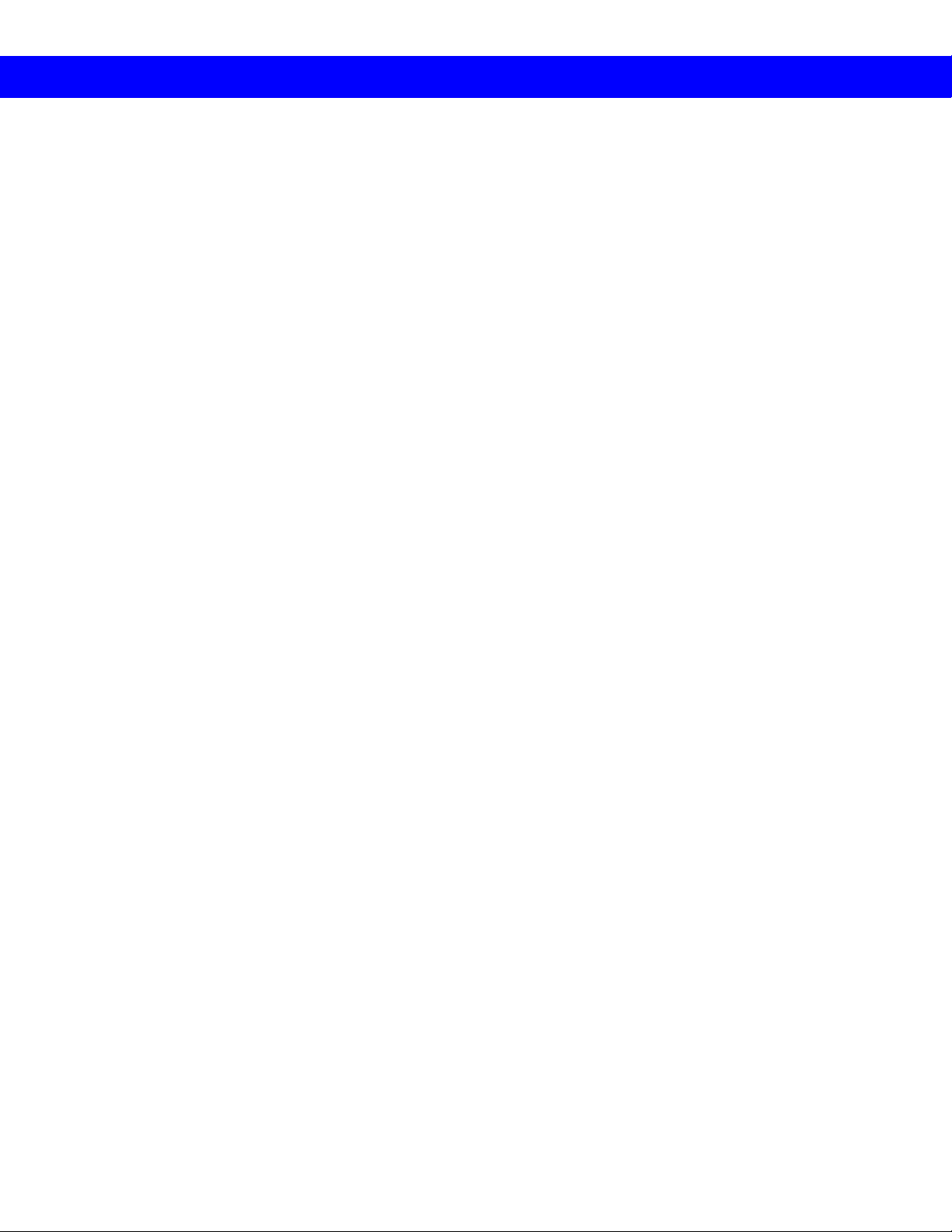
Contents | SDLT 220 and SDLT 320 User Reference Guide
Contents
A Using the Tape Drive
A1 Handling the Tape Drive and Data Cartridges
A2 Indicators and Controls
A3 Loading and Unloading Data Cartridges
A4 Cleaning the Tape Heads
B Using Data Cartridges
B1 Super DLTtape Media
B2 Write-protecting Data Cartridges
B3 Media Care Guidelines
B4 Inspecting Data Cartridges
C SCSI Connectivity
C1 SCSI Connectors
C2 SCSI Controller Interfaces
C3 Setting the SCSI ID
C4 Connections: Single Drive
C5 Connections: Daisy Chain
D Troubleshooting Tape Drive Problems
D1 Using the Power-On Self-Test
D2 General Troubleshooting
D3 SCSI Troubleshooting
D4 Checking for Tape Drive Errors
D5 Optimizing the Tape Drive
E Tape Drive Information
E1 Specifications
E2 Regulatory Information
Page 4
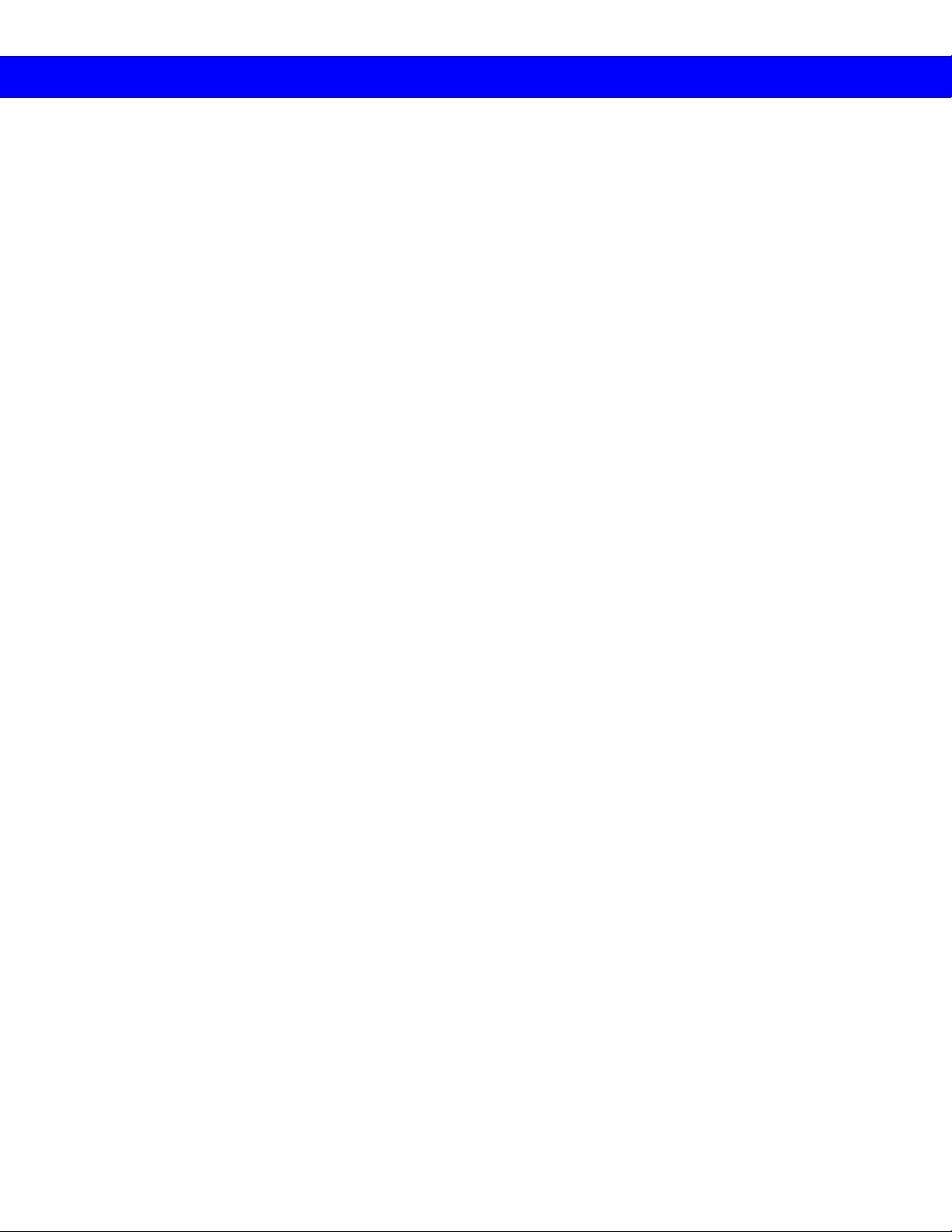
Pointers for Using this Guide
! Pay attention to these points. They are important for tape
drive operation.
A1
Follow these cross references for information on related
topics.
Page 5
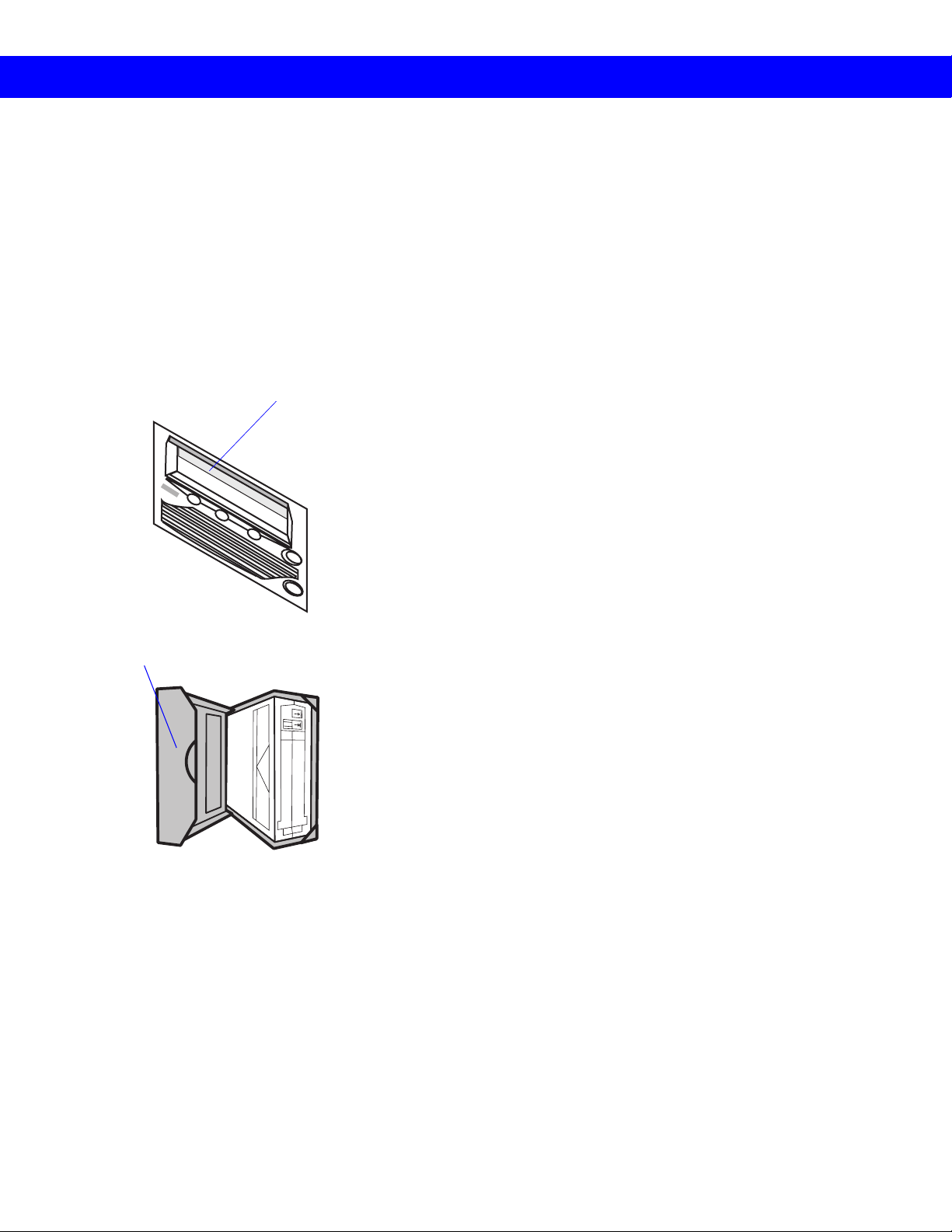
A1 | Handling the Tape Drive and Data Cartridges
A Using the Tape Drive
A1 Handling the Tape Drive
and Data Cartridges
Protective Case
Receiver
Area
Handling the Tape Drive
! Do not carry the tape drive by inserting your fingers into
the receiver area. You could damage the tape drive if you
lift or carry it in this manner.
Do not stand the tape drive on its front panel.
Always place the tape drive on a flat, stable surface.
Avoid dusty, humid, or smoke-filled areas.
Use proper Electrostatic Discharge (ESD) protection.
Allow at least 6 inches of space behind the drive for
ventilation.
Handling Data Cartridges
Protect cartridges from shock, vibration, moisture, direct
sunlight, dust, smoke, and magnetic fields.
Use the slide-in labels provided. Do not use adhesive
labels or Post-it® notes, and do not write on the cartridge.
Never touch the tape or tape leader. Dust and oils from
your skin contaminate the tape and affect performance.
Keep cartridges in their protective cases when not in use.
Store data cartridges vertically.
! Always visually inspect a data cartridge before placing it
in the tape drive. If it is damaged, do not use the cartridge.
B4
! Never power off the tape drive while it contains a
cartridge.
For a more comprehensive list of data cartridge handling
guidelines,
B3.
Page 6
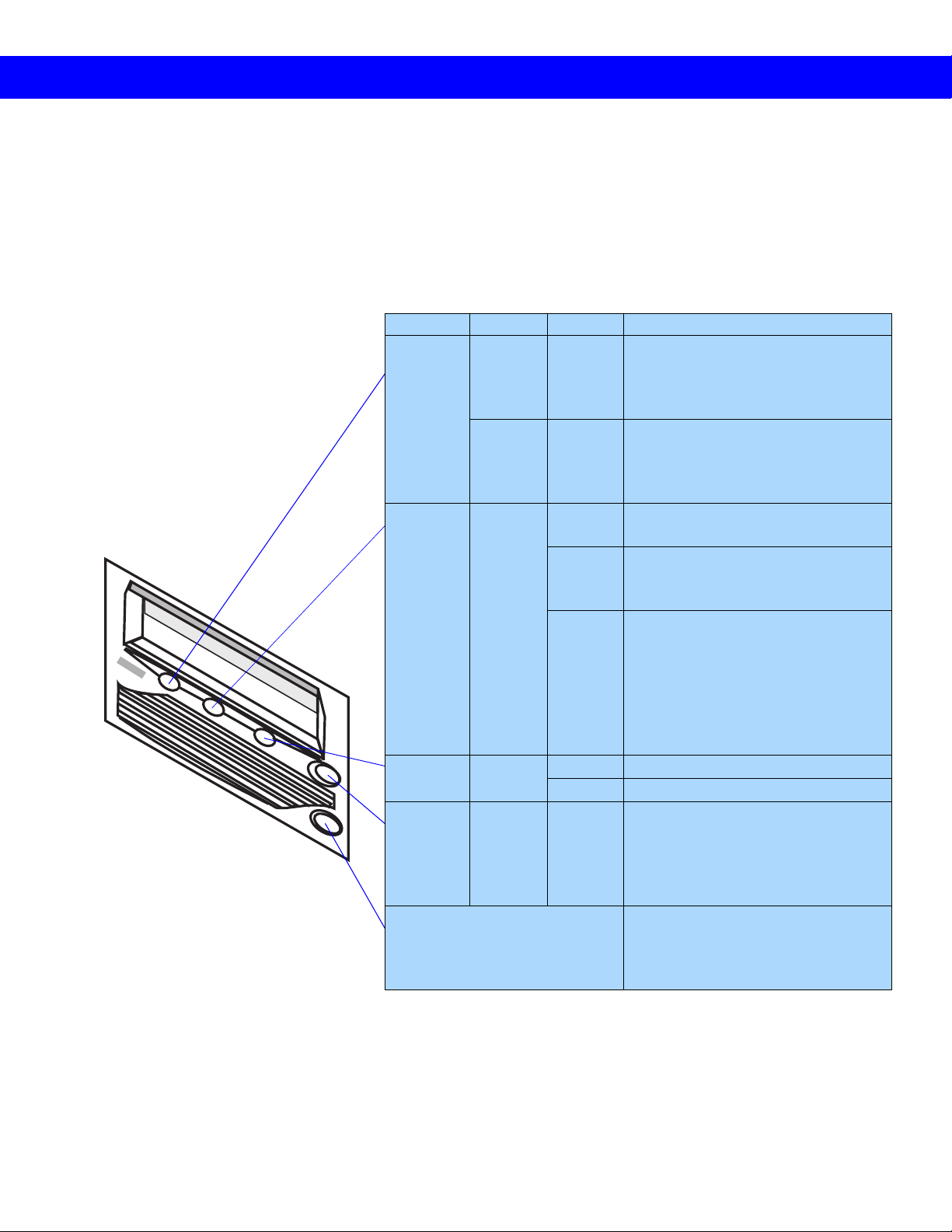
Indicators and Controls | A2
A2 Indicators and Controls
This section describes the tape drive
controls as well as tape drive and
data cartridge conditions communicated by the LEDs on the front of
the tape drive.
Color LED Action Explanation
Amber SDLT
220
Write
Protect
SDLT
320
Drive
Density
Green Drive
Status
Yellow Cleaning
Required
Eject N/A Press Use the Eject button to eject a data
Infrared Port The infrared port provides a wireless
On
Off
On
Off
On The tape drive is idle. The tape drive
Off The tape drive has not been powered
Flashing The tape drive is in use. This
On Cleaning is required.
Off Cleaning is not required.
The cartridge is write-protected.
The cartridge is write-enabled.
The cartridge is 220-formatted.
The cartridge is 320-formatted.
may or may not contain a cartridge.
on or is not plugged into a power
source.
includes functions such as:
• Loading and unloading tape
• Reading
• Writing
• Rewinding
• Calibrating
cartridge from the tape drive. When
you press Eject, the tape drive
finishes writing data to the tape,
then ejects the cartridge.
remote testing base for customers
and integrators to access system
diagnostic information.
Note: Upon reset, all LEDs flash briefly and then illuminate
in sequence until the tape drive is ready for use. All
LEDs flash when the tape drive encounters an error.
Page 7
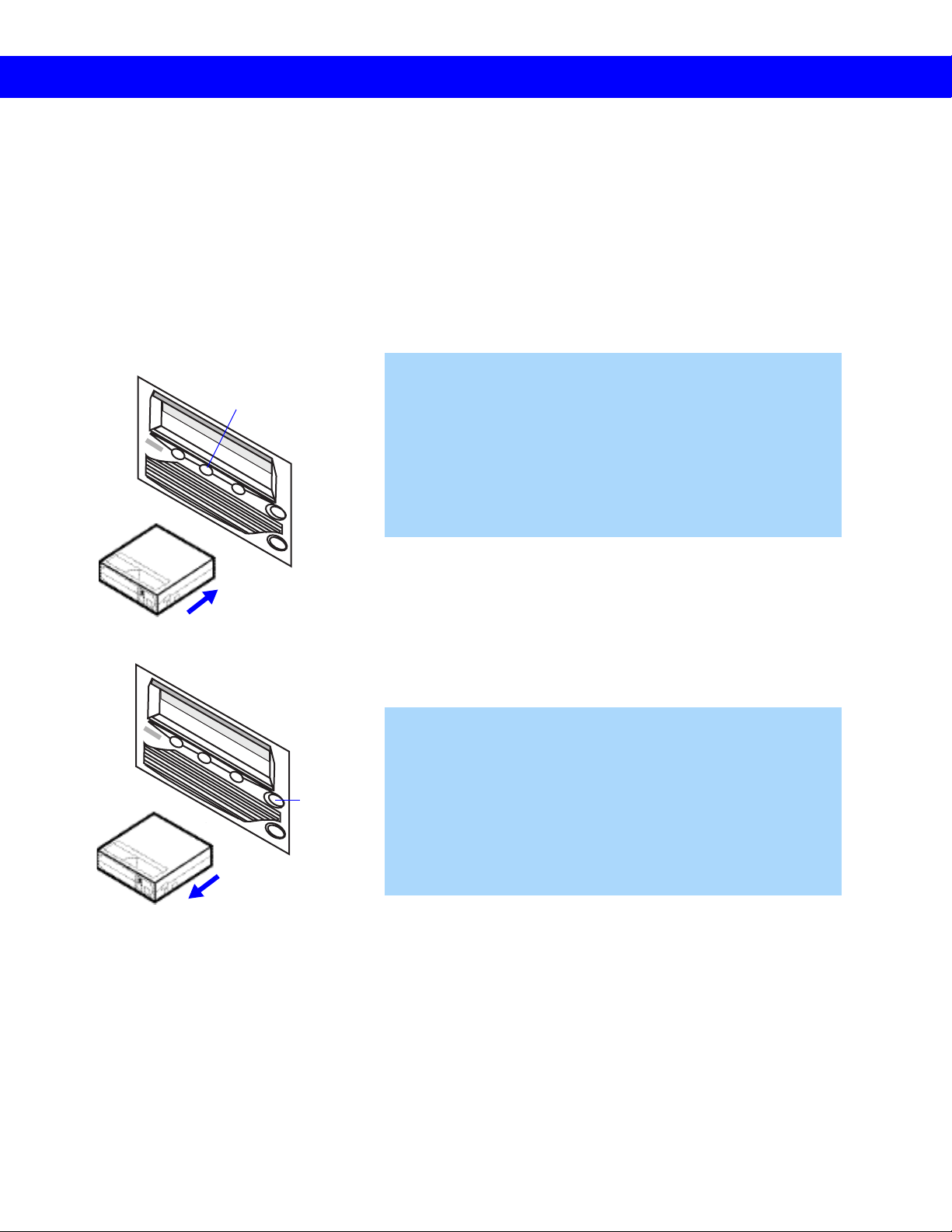
A3 | Loading and Unloading Data Cartridges
A3 Loading and Unloading
Data Cartridges
To Load a Data Cartridge
Drive
Sta tus
1. Insert the data cartridge into the receiver on the front of the
tape drive.
2. Push the cartridge completely into the receiver.
The green Drive Status LED ( A2) flashes as the tape loads.
When the tape reaches the Beginning of Tape (BOT) marker,
the Drive Status and Drive Density LEDs (
steadily, indicating that the cartridge is ready for use.
A2) light
Eject
To Unload a Data Cartridge
1. Press the Eject button on the front bezel.
The tape drive completes writing data to the tape, and the
green LED ( A2) flashes as the tape rewinds.
When the tape reaches the BOT marker, the tape drive ejects
the data cartridge. The green LED lights steadily.
2. Remove the cartridge from the tape drive and return it to its
plastic case (
A1).
Page 8
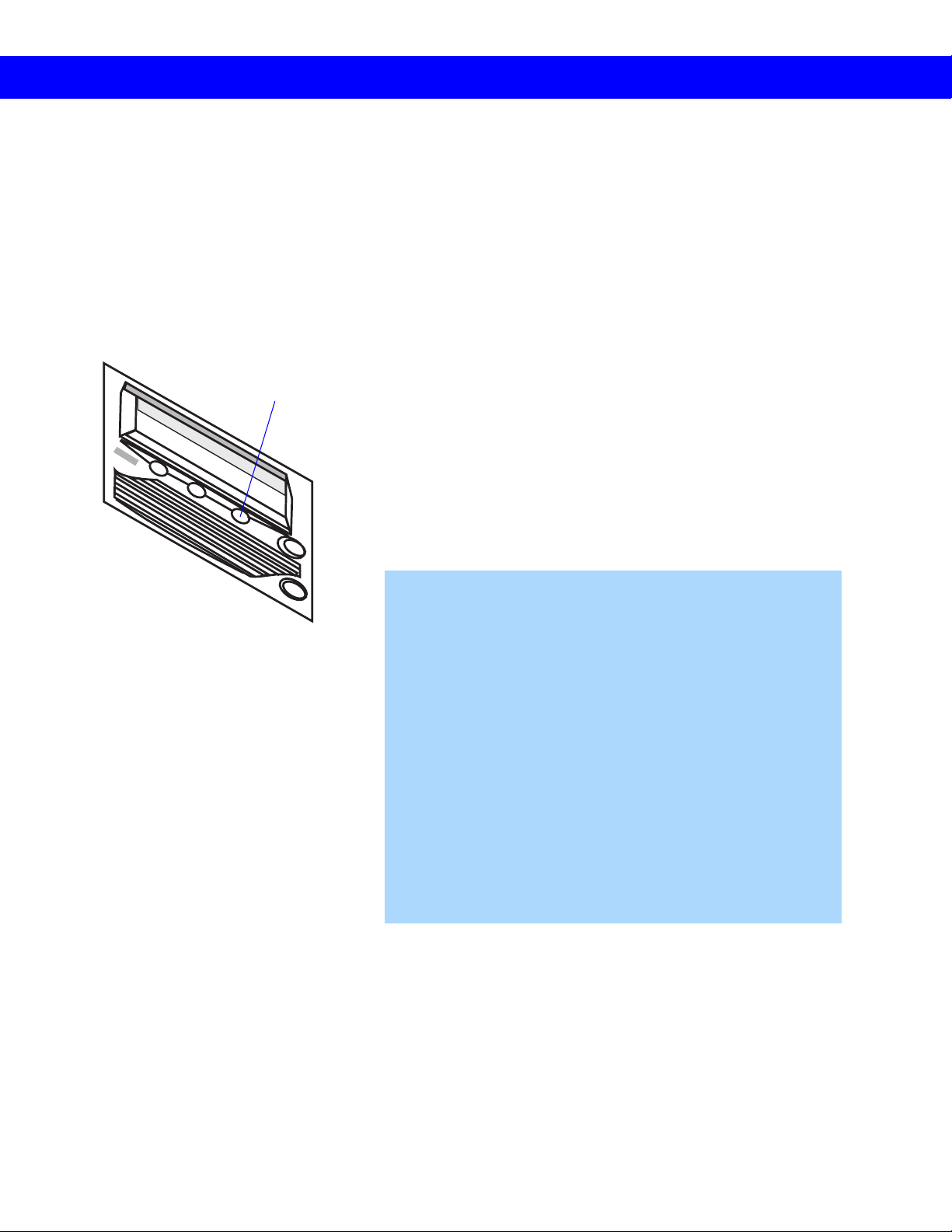
Cleaning the Tape Heads | A4
A4 Cleaning the Tape Heads
Cleaning
Required
Over time, ambient pollution and particulates in the
environment contaminate the tape heads. The tape drive
indicates when cleaning is required by illuminating the
yellow Cleaning Required LED. A2
! Do not clean the tape heads unless the Cleaning Required
LED is illuminated.
! Use ONLY the SDLT CleaningTape. Other cleaning tapes,
such as CleaningTape III or DLT VS CleaningTape, are
incompatible with the SDLT 220/320 tape drive heads.
To Clean the Tape Heads
1. Insert a Super DLTtape cleaning cartridge (the brand name
to look for is SDLTtape™ CleaningTape) into the tape
drive.
The green Drive Status LED flashes and the cleaning cycle
begins automatically.
When the cleaning cycle completes, the tape drive
automatically ejects the CleaningTape; turns off the Cleaning
Required LED; and steadily illuminates the Drive Status
LED.
2. Remove the CleaningTape, place it back in its plastic case,
and mark the label after each cleaning.
Note: On the last cleaning, the tape drive does not eject the
CleaningTape. Use the Eject button on the front of the
tape drive to eject the expired cleaning cartridge and
dispose of it.
Page 9
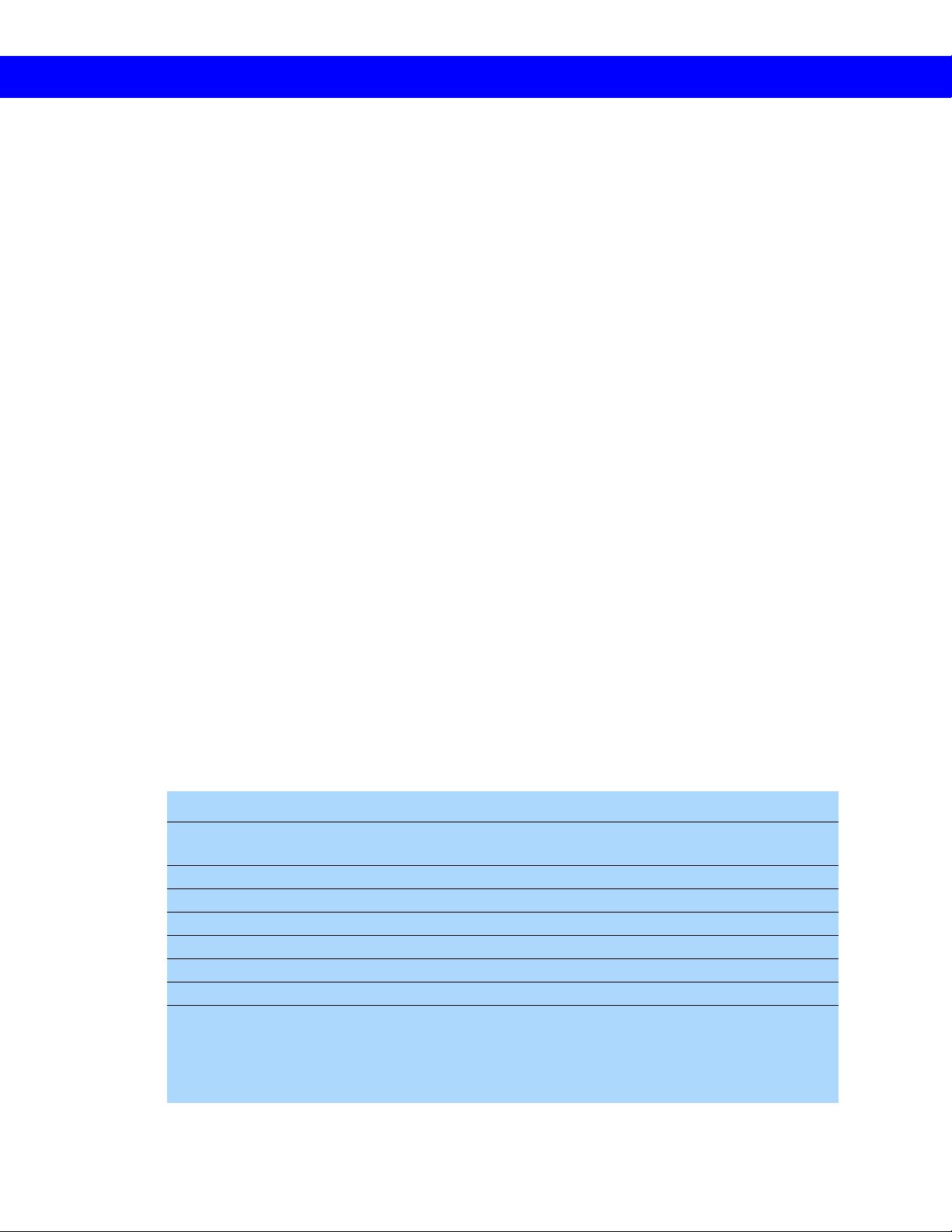
B1 | Super DLTtape Media
B Using Data Cartridges
B1 Super DLTtape Media
From the outside, the Super DLTtape I cartridge looks very
similar to the DLTtape IV cartridges. The basic geometry,
write-protect switch, and label space are unchanged from the
DLTtape IV cartridge. This simplifies the integration of
Super DLTtape into existing operating environments and
into automated tape libraries.
The Super DLTtape I cartridge is easy to recognize; it has
a different color (green) than the DLTtape IV cartridge
(charcoal gray) and contains a distinctive pattern molded
into the shell. The Super DLTtape I cartridge has a keying
feature to ensure that it cannot be loaded into previous
generation DLTtape drives.
Both the SDLT 220 and SDLT 320 tape drives feature an
optional backward-read compatibility (BRC) mode. When in
BRC mode, the drives are capable of reading DLTtape IV
tapes with DLT 4000, DLT 7000, DLT 8000, and DLT 1
formats. The Backward-Read Compatibility table below lists
BRC rates for the Super DLTtape drive.
Backward-Read Compatibility
Format Cartridge Type Native Capacity (GB)
SDLT 320 SDLT I 160 16.0
SDLT 220 SDLT I 110 11.0
DLT 8000 DLT IV 40 4.0
DLT 7000 DLT IV 35 3.5
DLT 4000 DLT IV 20 1.5
DLT 1 (Benchmark) DLT IV 40 3.0
Notes:
• Transfer rates quoted are nominal, measured reading uncompressed data.
• Non-SDLT drives will eject a cartridge written in SDLT 320 format.
• The SDLT 320 can read and write the SDLT 220 format at the native SDLT 220 transfer rate of
11.0 MB/s.
Native Read Transfer
Rate (MB/second)
Page 10

Write-protecting Data Cartridges | B2
B2 Write-protecting Data
Cartridges
To prevent accidental erasure of your data, each data
cartridge has a write-protect switch. When active, this switch
prevents the tape drive from writing data to the cartridge.
Move switch down to
write-protect media.
Orange indicates
write-protected.
SDLT 220 – Write Protect LED
SDLT 320 – Drive Density LED
! For valuable data, always make sure the cartridge is
write-protected before inserting it into the tape drive.
To enable write-protection:
Move the write-protect switch left so that the bright
orange rectangle is visible.
To disable write-protection:
Move the write-protect switch right so that the orange
rectangle is not visible.
On the SDLT 220 tape drive, when you insert a writeprotected cartridge into the drive, the amber LED on the
front panel lights.
On the SDLT 320 tape drive, the amber LED indicates the
format of the tape: Light on or blinking indicates SDLT 220
density; light off indicates SDLT 320 density.
Page 11

B3 Media Care Guidelines
Store data cartridges vertically
in plastic cases.
B3 | Media Care Guidelines
Super DLTtape I data cartridges are engineered to be
reliable, robust, and durable. They are manufactured to
withstand 1,000,000 passes, and have a shelf life of 30 years.
For best results, follow these guidelines for data cartridge
handling and storage:
Follow the handling instructions and observe the
environmental specifications provided in the plastic
cartridge case.
Use slide-in labels.
Keep cartridges in their protective cases when not in use.
Protect cartridges from shock, vibration, moisture, direct
sunlight, dust, smoke, and magnetic fields.
Do not stack more than five cartridges on top of each
other.
Store cartridges vertically in protective cases for archival.
Use the slide-in labels provided. Do not use adhesive
labels or Post-it® notes, and do not write on the cartridge.
Do not write on the labels with debris-producing writing
instruments, such as graphite pencils and water-soluble
felt pens. Replace labels instead of erasing them.
Never touch the tape or tape leader. Dust and oils from
your skin contaminate the tape and affect performance.
Avoid unnecessarily opening the cartridge door to prevent
contamination and physical damage.
Inspect data cartridges for damage after dropping them.
B4
Condition cartridges to the recommended normal
operating environment for 24 hours after exposing them
to abnormal temperature or humidity (such as after
transporting the cartridges from one location to another).
The safety of your data depends on proper care and
!
handling of cartridges.
Page 12

Inspecting Data Cartridges | B4
B4 Inspecting Data
Cartridges
Check reel locks.
Inspect spring-loaded hub for
proper tension.
Check for toed-in clips.
Improper data cartridge handling is the primary reason for
tape drive problems. To avoid losing data or damaging the
tape drive, inspect cartridges:
Before loading a new cartridge
After dropping a cartridge or subjecting it to physical
shock
When the tape drive becomes inoperable after loading a
cartridge
When you receive a shipment of data cartridges that
shows any sign of shipping damage.
If the cartridge does not pass the following criteria, do not
use it.
To Inspect a Cartridge
1. Inspect the exterior of the cartridge for physical damage
(cracks, broken parts) and contamination (sticky or oily
substances, attached debris).
2. Gently shake the cartridge. Listen for loose pieces.
3. Check that both reel locks on the cartridge are visible. One
reel lock is located on the end of the cartridge that is
inserted into the tape drive. The other is on the bottom of
the cartridge.
4. Confirm that the spring-loaded hub on the bottom of the
cartridge is centered. Press the hub to ensure that the spring
is functioning properly and that the hub returns to its normal
position.
5. Verify that the orange write-protect switch snaps smartly
into position and is not damaged.
6. Open the cartridge door by pressing the tab in the door pivot
notch. Check for possible damage to the tape leader buckle,
including a bent or toed-in appearance or improper seating.
7. Examine the visible tape leader (without touching it) for
excessive debris, oily or sticky residue, condensed droplets
of moisture, or any other signs of contamination.
B2
Page 13

C1 | SCSI Connectors
C SCSI Connectivity
C1 SCSI Connectors
The Super DLTtape drive has two SCSI-2 connectors on the
back of the drive. If you are unsure of your host system’s SCSI
connector, use the guide below to identify it and purchase the
appropriate cable.
! Always ensure that SCSI cables are in good working order
and pins are not bent or damaged.
! When connecting or disconnecting SCSI cables, always
ensure that the host computer and SCSI devices are
powered off.
SCSI Connectors
DB–25 MAC 25-pin
Sun and Data General Proprietary
Low-density 50-pin Centronics
High-density 50-pin Micro DB50 or Mini DB50
High-density 68-pin Micro DB68 or Mini DB68
SCA 80-pin Hot Swap Connector
Very High-density Interconnect
Page 14

SCSI Controller Interfaces | C2
C2 SCSI Controller
Interfaces
You can configure the Super DLTtape drive with one of two
possible SCSI interface cards. These cards can provide one
of three possible SCSI interface types. The multimode
single-ended (MSE) card provides either a low-voltage
differential (LVD) mode running at 80 MB/second or singleended (SE) mode running at 40 MB/second. The
high-voltage differential (HVD) mode runs at 40 MB/
second.
A single-ended drive only works with a single-ended SCSI
controller card. A differential drive only works with a
differential SCSI controller card.
Single-ended SCSI interfaces support up to 7 devices on
the SCSI chain using cable lengths up to 3 meters.
Differential SCSI interfaces support up to 15 devices on
the SCSI chain using cable lengths up to 25 meters.
! A low-voltage differential SCSI interface only works with a
single-ended device if the controller is switched to singleended mode.
! For more information about SCSI interfaces and SCSI bus
settings, visit www.dlttape.com.
Page 15

C3 | Setting the SCSI ID
3
C3 Setting the SCSI ID
This section describes how to set the SCSI ID on the tabletop
tape drive. For information about setting the SCSI ID on an
internal tape drive, refer to the SDLT 220 and SDLT 320
Product Manual.
Each device connected to a SCSI bus must have a unique
3
SCSI ID number. The factory preset SCSI ID is 3 for the
tabletop tape drive and 5 for the internal tape drive. Ensure
that your tape drive’s SCSI ID is unique on your SCSI bus.
! If the drive is the only SCSI device, leave the SCSI ID set
to the default setting.
! Do not use a SCSI ID of 7. This setting is typically
reserved for the SCSI controller.
You can change the SCSI ID using the push-button switch
on the back of the drive. Press the switch buttons above or
below the number display with the point of a pencil to
increase or decrease the ID number.
Page 16

Connections: Single Drive | C4
C4 Connections: Single
Drive
The Super DLTtape drive performs best when it is the only
device connected to the SCSI bus. If the tape drive is the only
SCSI device you intend to connect to the SCSI bus, follow
these steps:
Terminate upper
SCSI port.
1. Make sure the host computer and all peripheral devices
are powered off.
! Never connect the tape drive while the host system or
peripheral devices are powered on.
2. Connect a terminator to the upper SCSI connector on the
3
back of the tape drive.
! You must terminate the SCSI bus. The SCSI controller
terminates one end, while a terminator on the tape drive
terminates the other end.
3. Connect one end of the SCSI cable to the lower
connector on the back of the tape drive.
4. Connect the other end of the SCSI cable to the SCSI
connector on the host computer.
! For optimum performance, the Super DLTtape drive
should be the only device connected to the SCSI bus.
For more information about connecting the tape drive, refer
to the SDLT 220 and SDLT 320 Product Manual.
Page 17

C5 | Connections: Daisy Chain
C5 Connections: Daisy
Chain
If you are adding your Super DLTtape drive to a SCSI daisy
chain, follow these steps:
Terminate upper
SCSI port.
3
3
1. Ensure that all devices have unique SCSI IDs. C3
2. Make sure the host computer and all peripheral devices
are powered off.
! Never connect the tape drive while the host system or
peripheral devices are powered on.
3. Connect the SCSI cable from the host computer to the
lower SCSI connector on the back of the tape drive.
4. Continue the SCSI chain using the upper SCSI
connector.
5. If the SDLT Super DLTtape drive is the last device in
the chain, connect a terminator to the upper SCSI
connector.
! You must terminate the SCSI bus. The SCSI controller
terminates one end, while a terminator on the last device
in the chain terminates the other end.
For more information about connecting the tape drive, refer
to the SDLT 220 and SDLT 320 Product Manual.
Page 18

Using the Power-On Self-Test | D1
D Troubleshooting Tape Drive Problems
D1 Using the Power-On
Self-Test
The Super DLTtape drive performs a self-diagnostic test,
called a Power-On Self-Test (POST), each time you power it
on. This test helps you detect problems with your tape drive.
POST completes in approximately 10 seconds. While POST
is in progress, the tape drive responds BUSY to SCSI
commands.
During this time, if the host computer attempts to negotiate
synchronous or wide transfers, the tape drive negotiates to
asynchronous or narrow. It may take longer than the duration
of POST for the tape drive to become ready.
During POST, each LED lights in sequence.When POST is
complete, the green Drive Status LED lights steadily.
If the tape drive fails POST, check for the following possible
problems:
There is no cartridge in the tape drive.
The tape drive is not receiving adequate power (try a new
cord or different outlet).
The tape drive is not properly connected to the host
computer and other SCSI devices.
If any of these problems exist, correct the problem, power off
the tape drive and power it back on to restart POST. If none
of these problems exists or the tape drive fails POST after
you have corrected them, refer to additional troubleshooting
information in the SDLT 220 and SDLT 320 Product Manual
available on the product CD-ROM.
! Do not attempt to open the tape drive enclosure. Only a
qualified Quantum technician should perform service.
Page 19

D2 | General Troubleshooting
D2 General Troubleshooting
Troubleshoot problems with your tape drive using the
following steps:
1. Visually inspect the cartridge for damage, and try a new
cartridge if necessary. B4
2. Make sure the cables and connectors are in good
condition. For example, check that they are not worn
or broken, and there are no missing or bent pins.
3. Make sure the connector on each end of the cable is
fully seated.
4. Disconnect the tape drive from the host system, power
off the tape drive, and power it on again to perform a
POST. D1
5. Remove all devices from the SCSI bus. Connect the tape
drive directly to the host computer and terminate it
( C4). Confirm that the tape drive and host computer
are communicating properly before adding other
devices.
6. Ensure that your operating system (modules, patches,
and drivers), backup software, and tape drive are
compatible. Visit www.quantum.com/sdlt for the most
current compatibility information.
If you cannot identify or correct the problem, call Quantum
Technical Support at 1-888-827-3378. Have your model and
serial number available when you call. Find these numbers
on the bottom of the tape drive.
Page 20

SCSI Troubleshooting | D3
D3 SCSI Troubleshooting
If the tape drive passes POST with no power or data
cartridge problems, but is still performing poorly, check
for the following SCSI issues.
SCSI Troubleshooting
Possible Problem Solution
SCSI cables are worn or broken. Check that SCSI cables are in good condition and
that there are no missing or bent pins in the
connectors.
Your system is not configured to see the SCSI
ID.
The SCSI ID is not unique. Change the SCSI ID. The new ID will take effect
The parameters for your SCSI adapter are
incorrect.
The SCSI signal cable is loose. Ensure that the connector on each end of the cable
The SCSI terminator is absent or loose. Install a terminator (if none exists) and make sure
The SCSI bus is not terminated correctly. Confirm that a terminator is installed on the device
The SCSI bus is too long. For single-ended SCSI mode, limit the length of the
Too many devices are connected to the SCSI
bus.
Check your system and SCSI bus settings.
Configure your system to recognize the drive.
the next time you turn the drive on. C3
Check your SCSI adapter card. Ensure that the
SCSI interface (single-ended or differential)
matches that of your drive.
is fully seated.
that it is fully seated.
at the end of the SCSI chain.
bus to 6 meters (19 feet). For differential SCSI
cards, limit the length to 25 meters (82 feet).
Limit the number of external devices. Try using the
tape drive as a stand-alone device.
C1
C4, C5
C2
Page 21

D4 | Checking for Tape Drive Errors
D4 Checking for Tape Drive
Errors
The Super DLTtape drive provides status and event
information about the SCSI controller, devices, data transfer,
and errors.
You can use iTalk to access this information through the tape
drive’s infrared port located on the front of the tape drive.
You can find iTalk on the CD-ROM that accompanies the
tape drive, or you can download it from
www.quantum.com/sdlt
(you must first register your tape drive on the web site). See
iTalk’s online help for information about using the software.
Page 22

Optimizing the Tape Drive | D5
D5 Optimizing the Tape
Drive
Many factors contribute to Super DLTtape drive performance. Host system considerations include processor speed,
block size, SCSI adapter performance, bus configurations,
and software.
If you are concerned about the performance of your tape
drive, check the following:
1. Ensure that your tape drive is properly defined for the
host system. If the tape drive is not defined within the
system, the SCSI adapter does not interact well with the
tape drive.
2. Make sure your controller card and the SCSI bus are
operating in the same mode, preferably LVD. If the
controller card or the SCSI bus are operating in SE, the
tape drive switches to SE.
3. De-fragment your hard disk on a regular basis.
Fragmented disks and files take much longer to back up.
4. Check your host block size. The Super DLTtape drive
supports block sizes up to 16 MB. In general, the larger
the block size, the better the throughput. Many older
software applications default to a 512-byte block size,
which results in poor performance.
5. Make sure you are using a data cartridge that is
compatible with the tape drive. B1
Page 23

E Tape Drive Information
E1 Specifications
This section lists the dimensions, weight, physical
specifications, and functional specifications for the
Super DLTtape drive.
Dimensions
E1 | Specifications
Description Internal Version Tabletop Version
Height 82.55 mm (3.25 in.) without front bezel;
85.73 mm (3.38 in.) with front bezel
Width 146.05 mm (5.75 in.) behind front bezel;
148.59 mm (5.85 in.) with front bezel
Depth 203.20 mm (8.00 in.) measured from back of
front bezel;
212.73 mm (8.38 in.) including front bezel
164.46 mm (6.48 in.)
174.75 mm (6.88 in.)
320.04 mm (12.60 in.)
Weight
Description Internal Version Tabletop Version
Weight
Shipping
Weight
*
2.38 kg (5 lbs 4 oz) 6.27 kg (13 lbs 13 oz)
3.77 kg (8 lbs 5 oz) 9.90 kg (21 lbs 13 oz)
* Weights depend on configuration. The packaging used may change the
shipping weight.
Note: Mounting hole pattern for the bottom and sides of the system is
industry standard.
Page 24

Specifications | E1
Physical Specifications
The following table lists operating limits and accuracy for
SDLT drives.
Data Integrity
Error Type Frequency
Detected, Recoverable (ECC) Read
Detected,
Unrecoverable
Read
Undetected Read
Rewrite of Data
< 1 error in 106 bytes read
< 1error in 1017 bits read
< 1 error in 1027 bits read
< 5 per 106 bytes written
Temperature
Operating 10 °C to 40 °C (50 °F to 104 °F)
Storage -40 °C to 66 °C (-40 °F to 150 °F)
Humidity
Operating 20% to 80% non-condensing
Storage 10% to 95% non-condensing
Safety Certifications
Meets UL 1950, CSA C22.2 No. 950, GS
mark, and EN60950/IEC 950 standards
Operating Air Velocity
125 LFM average air velocity measured
directly in front of the bezel
Electrical Rating
100 to 240 VAC, 65 W (internal rating)
maximum, 47 to 63 Hz
Communication Interface
SCSI MSE (LVD or SE) or HVD, 8-bit
single-ended or differential
Page 25

E1 | Specifications
Functional Specifications
The following table lists tape capacity, tape performance
characteristics, and media life expectancy.
Capacity: Super DLTtape I Formatted Cartridge
SDLT 220 SDLT 320
Native 110 GB 160 GB
Compressed (2:1) 220 GB 320 GB
Super DLTtape I Characteristics
Load to BOT 12 s (typical), 40 s
Same
(unformatted tape)
Unload from BOT 12 s Same
Average access time 70 s (from BOT) Same
Max access time 142 s (from BOT) Same
Average rewind time 69 s Same
Max rewind time 140 s Same
Read/Write tape speed 116 ips 122 ips
Rewind tape speed 160 ips Same
Linear search tape speed 160 ips Same
Linear density 133 Kbpi 193 Kbpi
Media Life Expectancy
DLTtape IV SDLTtape I
Cartridge load/unload
*
cycles
Tape insertions
†
10,000 100,000
5,000 Same
Full tape uses (end-to-end) 250 Same
‡
Tape life (media only)
1,000,000 passes Same
* Load and unload cycles are rated at 5,000 for the cartridge itself.
† An insertion is when a tape is inserted into the receiver,
loaded to BOT, calibrated, and then unloaded.
‡ A media pass is defined as movement of the tape head over
the surface of the media (in either direction).
Page 26

Regulatory Information | E2
E2 Regulatory Information
Electromagnetic Emissions
The integratible version of the drive complies with FCC
Class A in a standard enclosure; the tabletop version
complies with the FCC Class B limits. The following table
provides regulations and certifications held by the tape
drives.
Type Regulation/Certification
EEC Directive 89/336 CE BS6527 (UK)
EN55022 (EU)
EN55024 (EU)
CFR 47, 1995 FCC Rules Part 15B Class B
(MDOC)
IECS-003 Canada
V-3/97.04 VCCI Class B (Japan)
AS/NZS 3548 Australia / New Zealand (C-Tick
Mark)
CNS 13438 BSMI Class A (Taiwan)
Conducted Emissions
Limits for Class B equipment are in the frequency range
from 0.15 to 30 MHz.
Frequency Range Limits dB
Quasi-peak Average
0.15 to 0.50 MHz
0.50 to 5 MHz 56 46
5 to 30 MHz 60 50
* The limit decreases linearly with the logarithm of the
frequency.
66 to 56*
56 to 46
Page 27

E2 | Regulatory Information
Radiated Emissions
The following table lists limits of radiated interference field
strength, in the frequency range from 30 MHz to 1000 MHz
at a test distance of 10 meters, for Class B equipment.
Frequency Range Quasi-peak limits dB (µV/m)
Class A Class B
30 to 230 MHz 40 30
230 to 1000 MHz 46 37
Above 1000 MHz 54 Not applicable
Acoustic Noise Emissions
The following table lists limits of acoustic noise emissions
both as noise power and sound pressure.
Acoustics – Preliminary declared values per ISO 9296 and
ISO 7779/EN27779
Noise Power Emission
Mode
Idle Not applicable 5.4 Bel
Streaming 5.9 Bel 5.9 Bel
Mode
Idle Not applicable 42 dB
Streaming 47 dB 53 dB
Level (LNPEc)
Internal Version
Sound Pressure Level
(LPAc) Internal Version Tabletop Version
Tabletop Version
Page 28

Copyright
Copyright © 2004 by Quantum Corporation. All rights reserved.
Document Origination: Boulder, Colorado, USA.
Trademarks
Quantum, the Quantum logo, and the DLTtape logo are trademarks of
Quantum Corporation, registered in the U.S.A. and other countries. DLTtape,
DLTSage, and Super DLTtape are trademarks of Quantum Corporation.
Other company and product names used in this document are trademarks,
registered trademarks, or service marks of their respective owners.
Legal Disclaimers
The information contained in this document is the exclusive property of
Quantum Corporation. Quantum retains its copyright on the information
contained herein in all cases and situations of usage, including derivative
works.
The possessor agrees to safeguard this information and to maintain it in
confidence and not re-publish it in whole or in part without Quantum’s prior
written consent.
Quantum reserves the right to make changes and improvements to its products,
without incurring any obligation to incorporate such changes or improvements
in units previously sold or shipped.
It is the responsibility of the user to carefully read and understand the User
Manual statements for Class A Equipment and Class B Equipment that appear
on the inside of the front cover.
Contact Information
Telephone numbers and street addresses change frequently; for the latest,
up-to-date contact information, visit www.quantum.com .
Telephone numbers, street addresses, time zones, and other pertinent facts are
listed in the Support section of the web site.
May 2004
Quantum Publication Number: 81-81110-01 REV A03
*81-81110-01 A03*
