Page 1
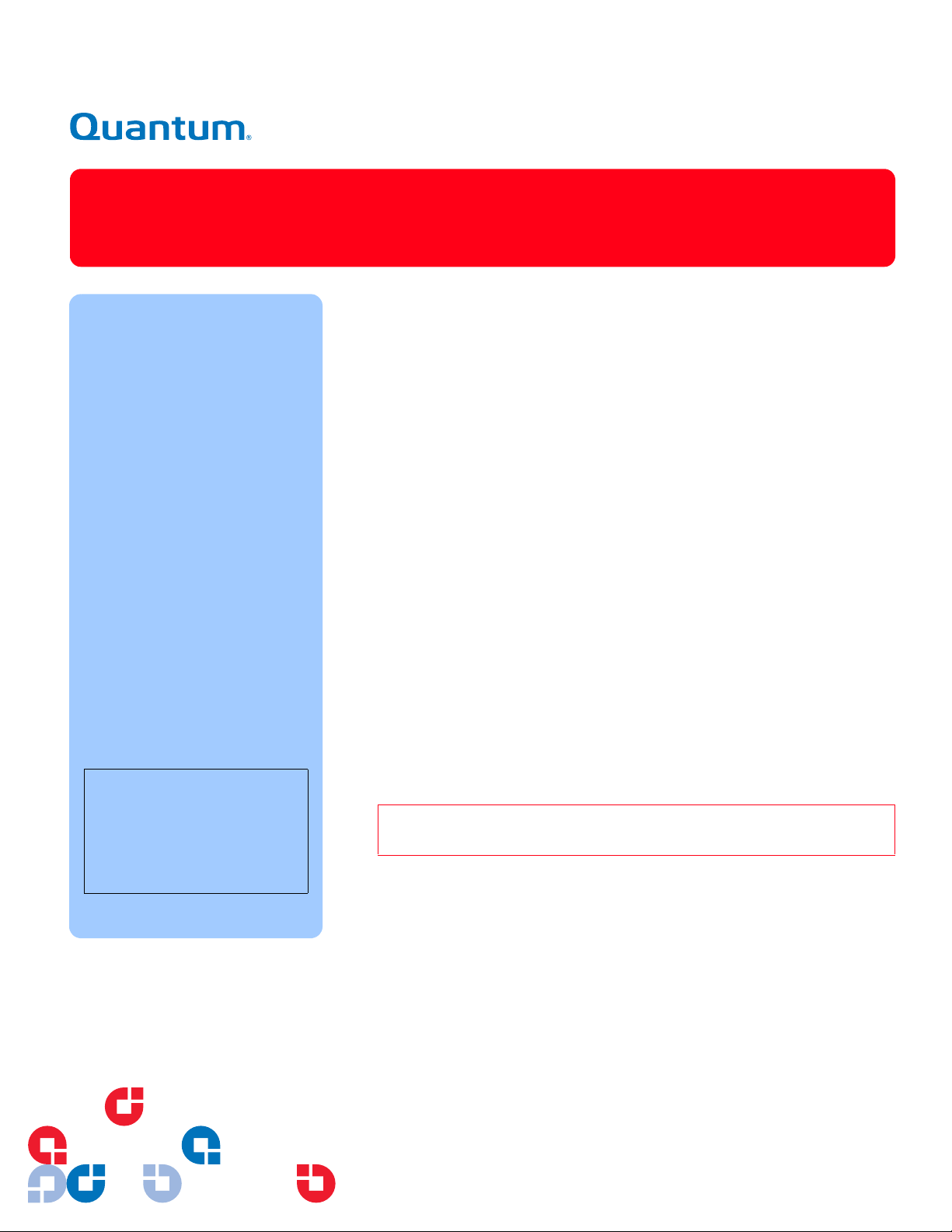
MC300 Prism Management Card
Quick Reference Guide
This Quick Reference Guide
explains how to install the
MC300 Prism Management
Card (PMC) in a Quantum
M-Series tape library.
If you need help with any part of
these instructions, please
contact Quantum Customer
Support 24 hours a day, 7 days
a week, at the number for your
area listed in the ATL M - S e r i e s
Library User’s Guide (PN
6423002).
Once the MC300 is installed, it
must be configured using
instructions in the MC300 Prism
Management Card User’s Guide
(PN 6311631). This guide and
other applicable documentation
is available in PDF format on the
Quantum ATL M-Series Library
User’s Documentation CD
(PN 6423013).
Note: Adobe Acrobat Reader
is required to view and print
PDF documents. To
download a free copy of
Adobe Acrobat Reader, go to
www.adobe.com.
Step 1: Prepare for Installation
1 Make sure your library has firmware version 3.00 or later.
For a complete list of system requirements, refer to the MC300 Prism
Management Card User’s Guide (PN 6311631).
2 Make sure you have the tools recommended for this procedure:
• #1 PHILLIPS
• Flat blade screwdriver
• T-10 TORX
3 Check the contents of the MC300 PMC Upgrade Kit. You should have:
• MC300 Prism Management Card
• Supplemental foam gasket (packaged inside the antistatic bag
containing the MC300 PMC)
• Interconnect cable
4 Take precautions to prevent electrostatic discharge (ESD). These
precautions include:
• Wearing a properly grounded antistatic wrist strap
• Wearing other antistatic apparel (smock, footwear, etc.)
• Handling library components with care and keeping the MC300 PMC in
its antistatic packaging until you are ready to install it
Caution: Failure to take adequate antistatic precautions may result in
damage to the MC300 PMC or other library components.
®
screwdriver
®
screwdriver
Step 2: Install the MC300 PMC
1 Turn off the library by pressing the power switch on each power supply at
the back of the library.
2 Remove the power cable from the back of the library.
Page 2
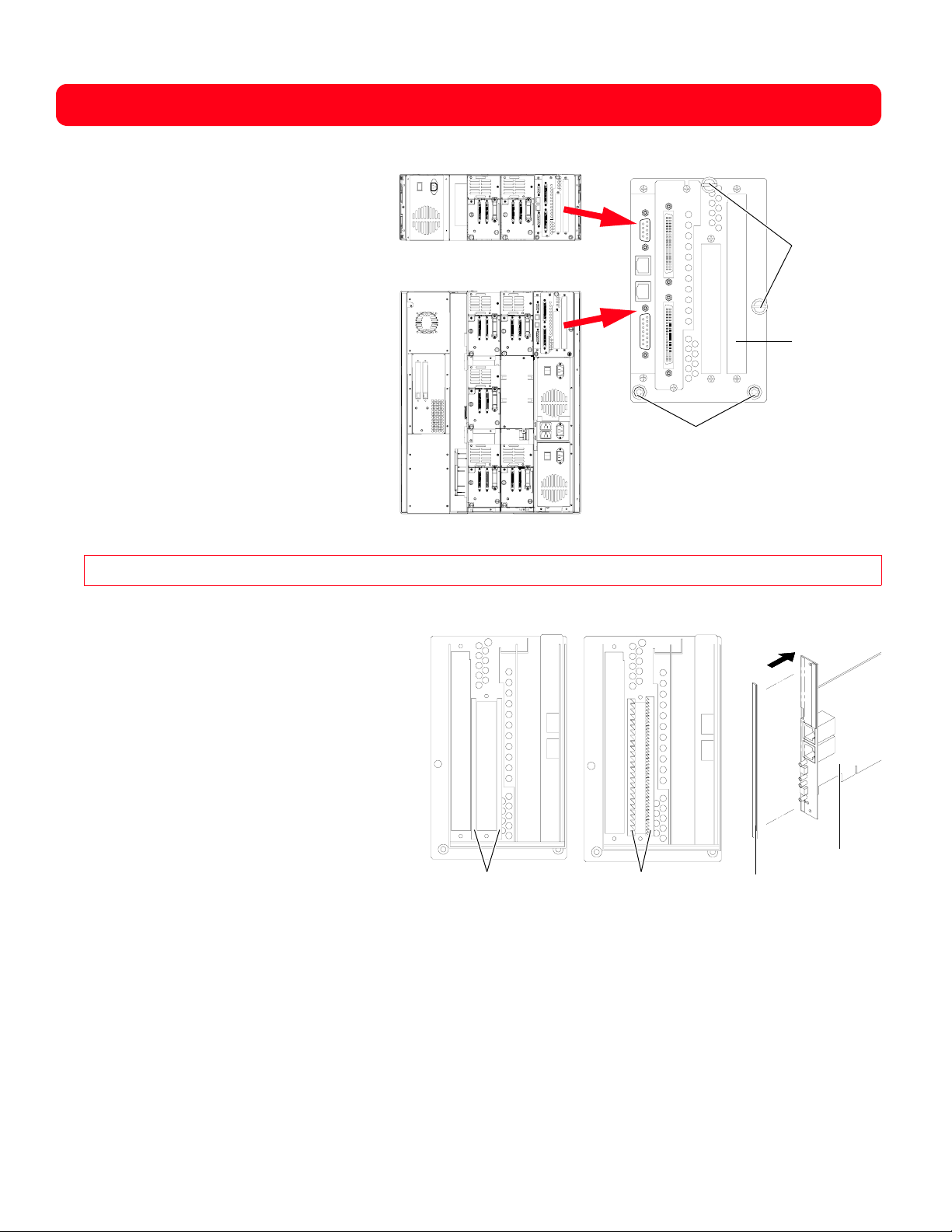
MC300 Prism Management Card Quick Reference Guide
ATL M1500 back
l
Elect
Insid
3 Using a flat blade screwdriver, loosen the
pane
ronics module
two large thumbscrews securing the
electronics module to the back of the library
(see figure 1).
4 Using the round handles, pull the electronics
module from the chassis and place it on a
grounded antistatic mat.
ATL M2500 back panel
5 Remove the two screws securing the
expansion slot cover plate to the back of the
electronics module and remove the cover
plate. Save the screws for use later in this
installation. Save the cover plate for future
use.
6 Remove the screws securing the hold-down
clamp. Save the clamp for use later in this
Handles
installation.
7 Carefully remove the new MC300 PMC and
supplemental foam gasket from the antistatic
packaging.
Figure 1 Removing the Electronics Module
Caution: Hold the MC300 PMC by the edges, avoiding contact with the components and connectors.
Thumbscrews
Slot for MC300
8 Inspect the inside of the electronics module to
e of Electronics Module
determine whether you need to install the
supplemental foam gasket on the MC300 PMC
(see figure 2):
• If the electronics module has foam
gasketing, discard the supplemental foam
gasket and proceed to step 9.
• If the electronics module has copper
gasketing, remove the adhesive backing
from the supplemental foam gasket and
attach it to the MC300 PMC (see figure 2).
9 Insert the MC300 PMC into the expansion slot
and press it down gently until it is seated
securely.
10 Secure the MC300 PMC to the electronics
module using the two mounting screws you
removed in step 3.
Foam gasketing
(discard supplemental
foam gasket)
Copper gasketing
(attach supplemental foam
gasket to MC300 PMC)
MC300 PMC
Supplemental
foam gasket
Figure 2 Installing the Gasket on the MC300 PMC
11 If you plan to install one or more Fibre Channel bridges, do so now, following the instructions provided with the Fibre
Channel bridge.
12 Reattach the hold-down clamp to secure the MC300 PMC in the slot.
13 Slide the electronics module back into the library chassis until the high-density connector on the motherboard seats
into the distribution board connector.
14 Using a flat blade screwdriver, tighten the two thumbscrews to secure the electronics module to the library chassis.
2
Page 3

MC300 Prism Management Card Quick Reference Guide
Step 3: Attach the Interconnect Cables
Once you have installed the MC300 PMC, attach the interconnect
cable from the diagnostic serial port on the MC300 PMC to the
library serial port (see figure 3).
Note: The connectors are different sizes; the cable can only
be connected in the proper orientation.
If you are using a FC420 and Fibre Channel Management is
Library
serial port
Mounting screw
Ethernet 0 (ETH 0)
Ethernet 1 (ETH 1)
Command serial
port (RS-232)
Diagnostic serial
port (RS-232)
LEDs
desired, you must install a dedicated Ethernet connection between
the MC300 and the FC420, see the MC300 Prism Management
Mounting screw
Card User’s Guide (PN 6311631). Quantum does not provide an
Ethernet hub/switch or the cables.
Figure 3 MC300 PMC Ports and Indicators
Step 4: Establish an MC300 PMC-to-Host Connection for Library Management
1 Connect an Ethernet cable from the ETH 0 port (see figure 3) on the MC300 PMC to one of the following:
• A TCP/IP network segment with a Dynamic Host Configuration Protocol (DHCP) server.
• A non-DHCP computer directly connected to the MC300 PMC using a hub or crossover cable.
2 Make sure the host computer is turned on.
3 Reconnect the library power cable and turn on the library.
The MC300 PMC broadcasts a DHCP request. If you are using a DHCP server, the server assigns an IP address to
the MC300 PMC.
Note: If the DHCP server does not assign an IP address to the MC300 PMC within 30 seconds of the DHCP
request, the request times out and the MC300 PMC is assigned the default static IP address of 192.168.1.1. If this
occurs, you can change the IP address of the MC300 PMC (see steps 4a through 4e below), or you can configure
the host computer to be compatible with the default static IP address of the MC300 PMC (see the Note on page 4).
4 Get the IP address assigned to the MC300 PMC:
• If the host computer is on the same network as a DHCP server, go to the DHCP Manager window on the
DHCP server and find the IP address assigned to the MC300. You can also obtain this information from the
library graphical user interface (GUI) by selecting Main > QuickView > Library > Network.
• If the host computer is not on a DHCP network, configure the MC300 PMC with network information
compatible with the host computer as follows:
a On the library GUI, select Main > Menu > Config.
b When the Configuration screen appears, scroll down until IP Address is highlighted, then press Select.
This causes the first portion of the IP address to be highlighted.
c Use the Up and Down buttons to increase or decrease the value of the selected portion of the IP address.
Then, press Select to highlight the next portion of the IP address. Continue using the Up, Down, and Select
buttons to modify the rest of the IP address. Press Select after modifying the last portion of the IP address to
save the new IP address.
Caution: Be sure to select an available IP address in the same class as the host computer’s network.
3
Page 4

MC300 Prism Management Card Quick Reference Guide
d Using the same procedure, select and modify the Subnet Mask and Gateway parameters as appropriate.
e Wait about one minute after modifying these parameters and then restart the library.
Note: Alternatively, you can configure a host computer (such as a laptop) to be compatible with the default static
IP address of the MC300 PMC. To do this, wait approximately 30 seconds after starting the library for the DHCP
request from the MC300 PMC to time out. The MC300 PMC then assigns itself the static IP address of
192.168.1.1.
Set the following parameters on the host computer:
• IP Address: 192.168.1.2
• Subnet Mask: 255.255.255.0
• Gateway: default settings for the computer
Using a PING command, verify communication between the host computer and the MC300 PMC.
Step 5: Create SCSI Busses and SCSI-to-Fibre Connectivity
Once the MC300 PMC has been installed and cabled properly, create SCSI busses as explained in the Quantum ATL
M-Series Installation Guide (PN 6423001). If you installed a Fibre Channel bridge, establish SCSI-to-Fibre connectivity
as explained in the instructions provided with the Fibre Channel bridge.
Step 6: Check the MC300 PMC Software Image File
1 Open Internet browser software and enter the appropriate IP address for the MC300 PMC.
2 When the PMC Server Home page appears, write down the Prism Base Features version number.
3 Go to www.Quantum.com, then click on Support.
4 On the Service and Support page, underneath the ATL Tape Libraries heading, click on Drivers and Software.
The Internet browser displays the Software Download Center page.
5 Log in to the Software Download Center.
The Internet browser displays the ATL Tape Libraries Drivers And Software page.
6 Compare the Prism Base Features version number with the latest version of the MC300 PMC image found on the
web site. If a newer version of the software image file exists on the web site, update the version on the MC300 PMC
by downloading the new image file to the host computer and installing it as explained in the MC300 Prism
Management Card User’s Guide (PN 6311631).
Step 7: Configure the MC300 PMC
Once the MC300 PMC is installed and updated (if necessary), configure the MC300 PMC following the instructions in the
MC300 Prism Management Card User’s Guide (PN 6311631).
Copyright 2003 by Quantum Corporation. All rights reserved.
Your right to copy this document is limited by copyright law. Making copies or adaptations without prior written authorization of Quantum
Corporation is prohibited by law and constitutes a punishible violation of law.
Quantum Corporation provides this publication “as is” without warranty of any kind, either express or implied, including, but not limited to, the
implied warranties of merchantability or fitness for a particular purpose. Quantum Corporation may revise this publication from time to time without
notice.
PN 6473004-05, Ver. 5, Rel. 0 6207947-02sN 1
