Page 1
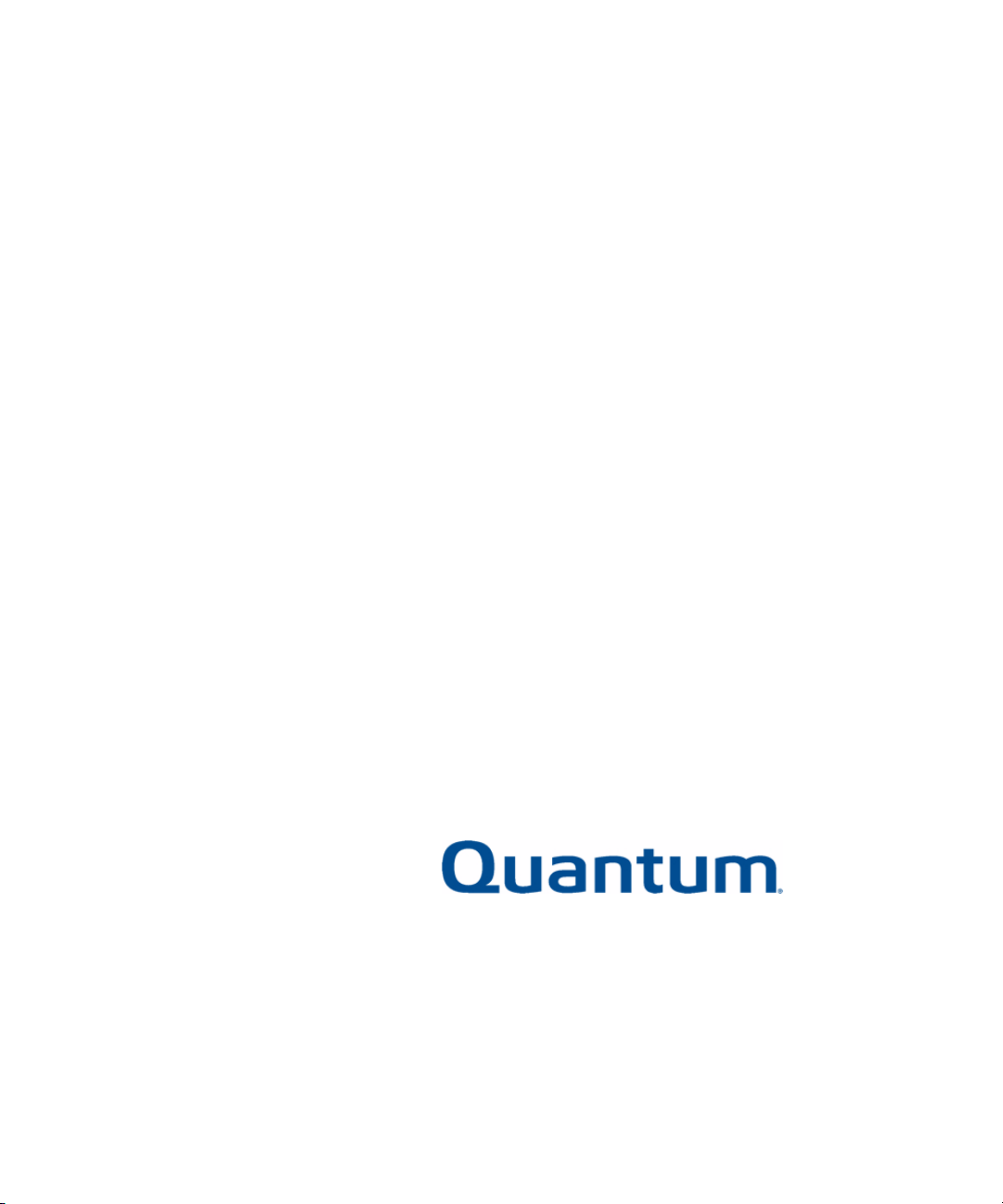
ValueLoader™
LTO-1/LTO-2 Tape Autoloader
User Manual
6326705-03 A01
Page 2

Quantum ValueLoader LTO-1/LTO-2 Tape Autoloader User Manual, 6326705-03 A01, March 2004.
Quantum Corporation provides this publication “as is” without warranty of any kind, either express or
implied, including but not limited to the implied warranties of merchantability or fitness for a particular
purpose. Quantum Corporation may revise this publication from time to time without notice.
COPYRIGHT STATEMENT
Copyright 2004 by Quantum Corporation. All rights reserved.
Your right to copy this manual is limited by copyright law. Making copies or adaptations without prior
written authorization of Quantum Corporation is prohibited by law and constitutes a punishable violation of
the law.
TRADEMARK STATEMENT
Quantum, the Quantum logo, and ValueLoader are trademarks of Quantum Corporation, registered in the
U.S.A. and other countries. DLTtape and Super DLTtape are trademarks of Quantum Corporation. Products
mentioned herein are for identification purposes only and may be trademarks or registered trademarks of
their respective companies. All other trademarks are the property of their respective owners.
6207947-00sN 45
Page 3
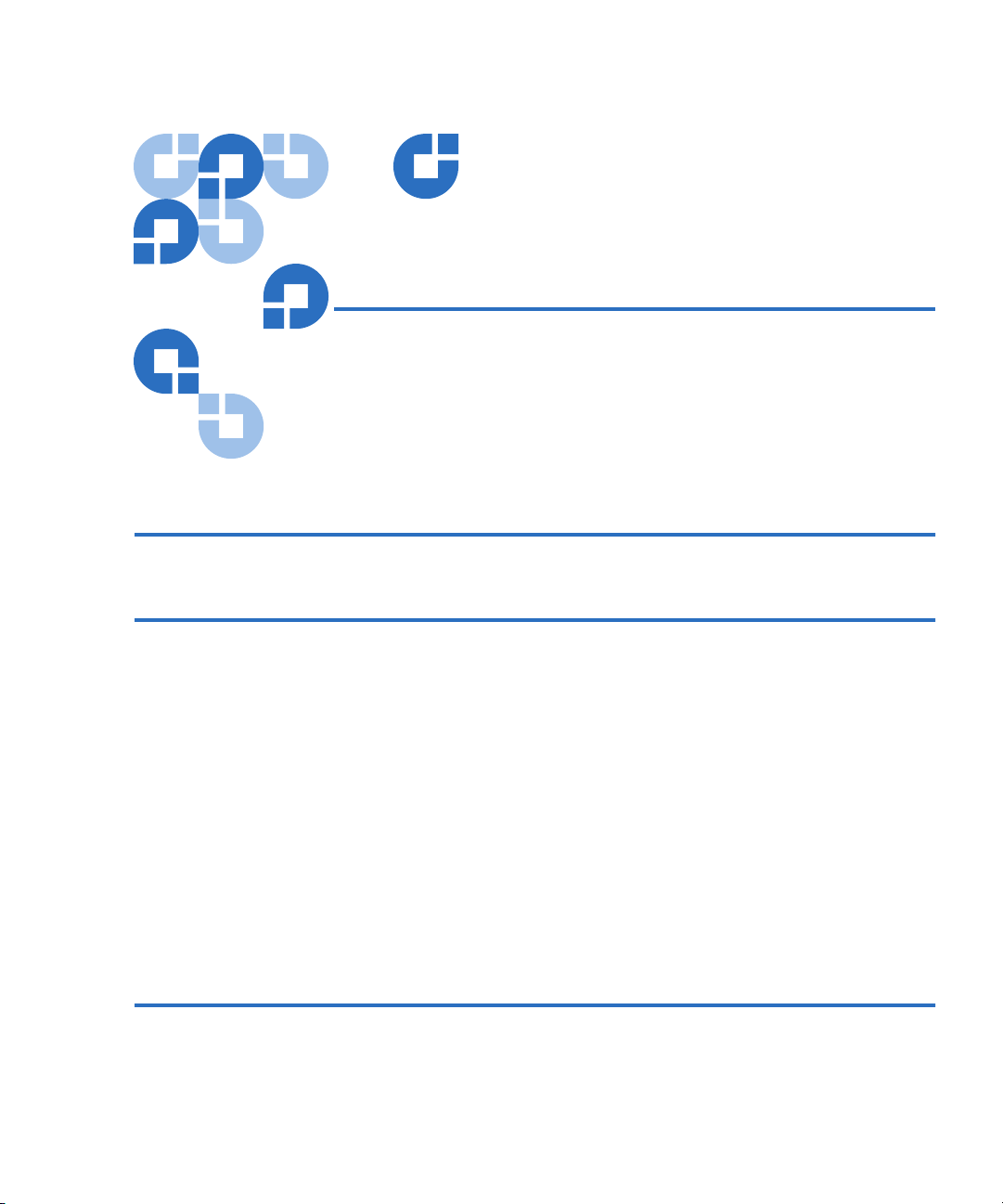
Contents
Preface ix
Chapter 1 Installing the ValueLoader 1
Section Overview ............................................................................................... 1
Installation Overview........................................................................................2
Understanding ValueLoader Features............................................................ 2
Bar Code Reader ......................................................................................... 3
SCSI Requirements .....................................................................................3
Product Overview....................................................................................... 4
Choosing a Location ..........................................................................................6
Unpacking the ValueLoader ............................................................................7
Identifying ValueLoader Accessories ............................................................. 8
Installing the ValueLoader into a Rack........................................................... 9
Connecting the SCSI and Power Cables ....................................................... 12
Preparing the Host and Verifying the Connection ..................................... 14
Installing the Device Drivers................................................................... 15
Chapter 2 Operating the ValueLoader 19
Section Overview ............................................................................................. 19
ValueLoader LTO-1/LTO-2 Tape Autoloader User Manual i
Page 4
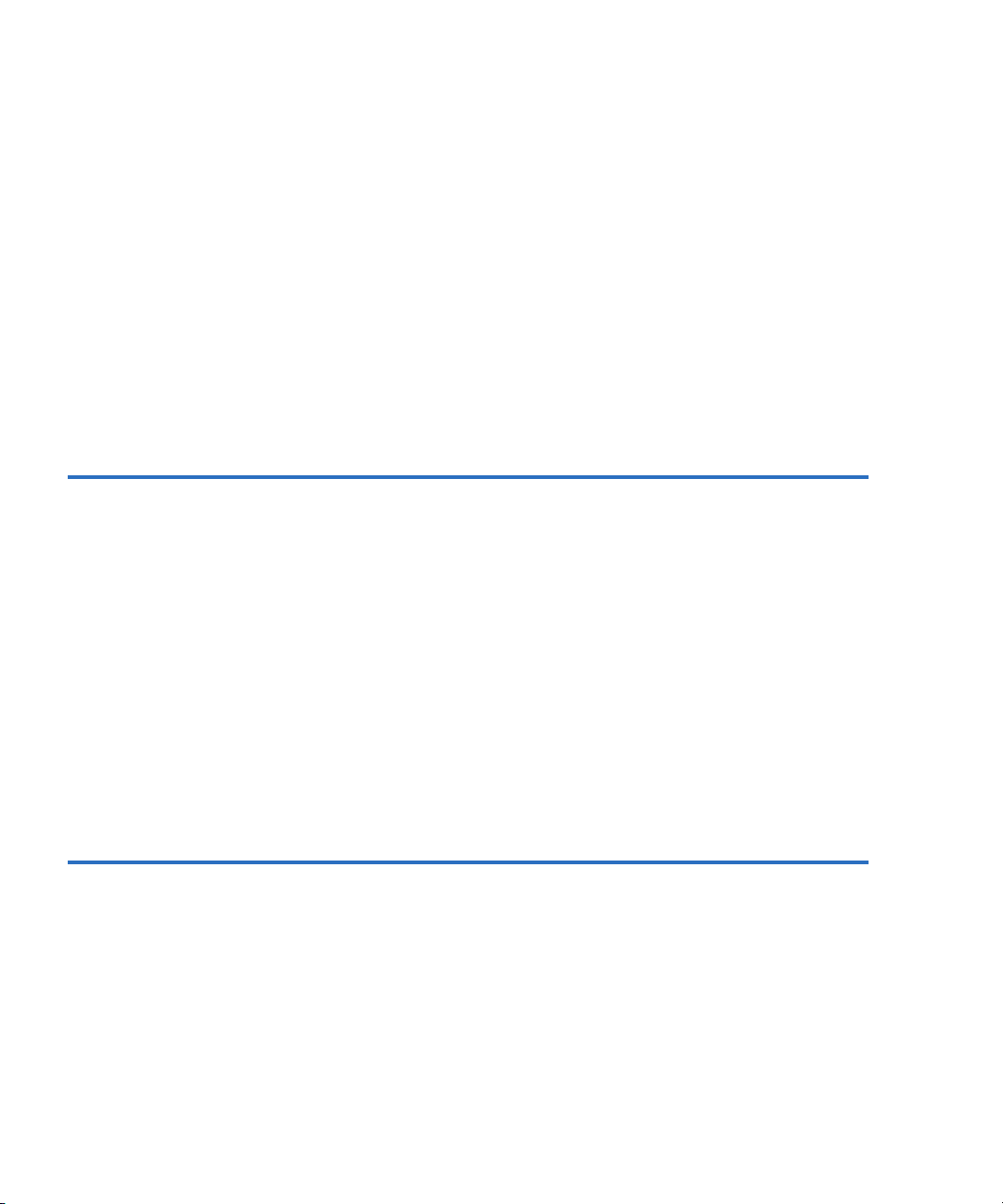
Operator’s Panel Overview.............................................................................20
LED Indicators...........................................................................................23
Operator’s Panel Control Buttons...........................................................24
Understanding the Menu Structure...............................................................25
Using Cartridges...............................................................................................26
Importing Cartridges................................................................................26
Exporting Cartridges ................................................................................28
Loading Cartridges ...................................................................................29
Unloading Cartridges...............................................................................29
Write-Protecting Cartridges ....................................................................30
Maintaining Cartridges ............................................................................30
Cleaning the Tape Drive..................................................................................31
Creating an Inventory of Cartridges .............................................................33
Chapter 3 ValueLoader Administration 35
Section Overview..............................................................................................35
Configuring the ValueLoader.........................................................................35
Resetting the ValueLoader.......................................................................36
Changing the SCSI ID...............................................................................36
ValueLoader Operating Modes...............................................................38
Updating Firmware..........................................................................................40
Using SCSI..................................................................................................40
Running the ValueLoader System Test.........................................................41
Retrieving Information About the ValueLoader .........................................41
Cycle Count................................................................................................41
View Event Log .........................................................................................42
Product Revision ....................................................................................... 42
Firmware Revision....................................................................................43
Chapter 4 Diagnostics and Troubleshooting 45
Section Overview..............................................................................................45
Troubleshooting................................................................................................46
Installation Problems................................................................................46
Troubleshooting Table..............................................................................48
Removing Stuck Cartridges............................................................................53
ValueLoader Error Codes ...............................................................................57
ii ValueLoader LTO-1/LTO-2 Tape Autoloader User Manual
Page 5
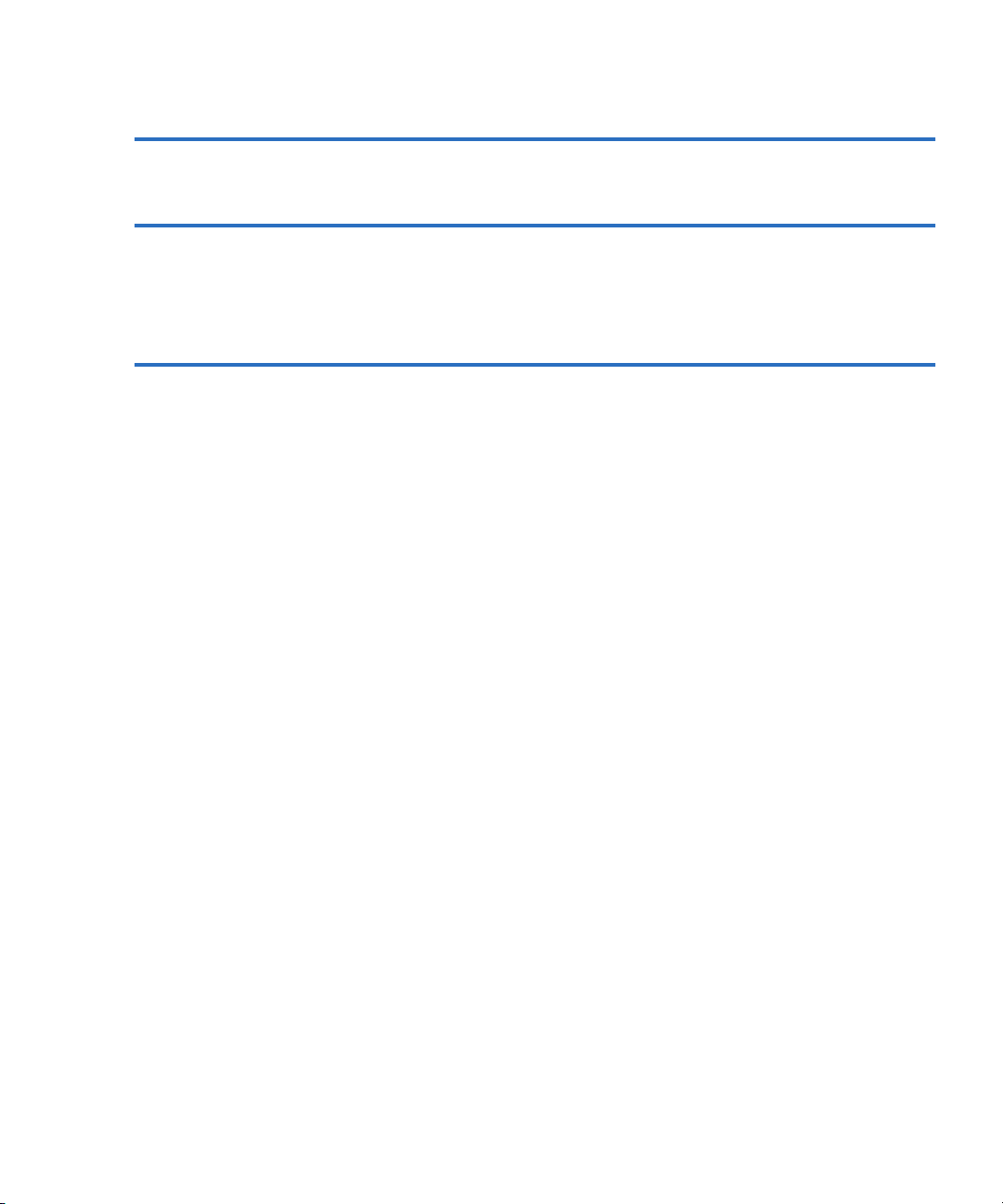
Appendix A Technical Specifications 63
Appendix B Customer Support 67
Information Needed for Support................................................................... 67
Backup Software Support ............................................................................... 68
Appendix C Regulatory Statements 69
UL and CUL Listing ........................................................................................ 69
CE Compliance................................................................................................. 69
Electromagnetic Compatibility............................................................... 69
Safety (Low Voltage Directive)............................................................... 70
FCC Compliance Statement............................................................................ 70
Industry Canada (Digital Apparatus)........................................................... 71
Manufacturer Declaration............................................................................... 71
ValueLoader LTO-1/LTO-2 Tape Autoloader User Manual iii
Page 6
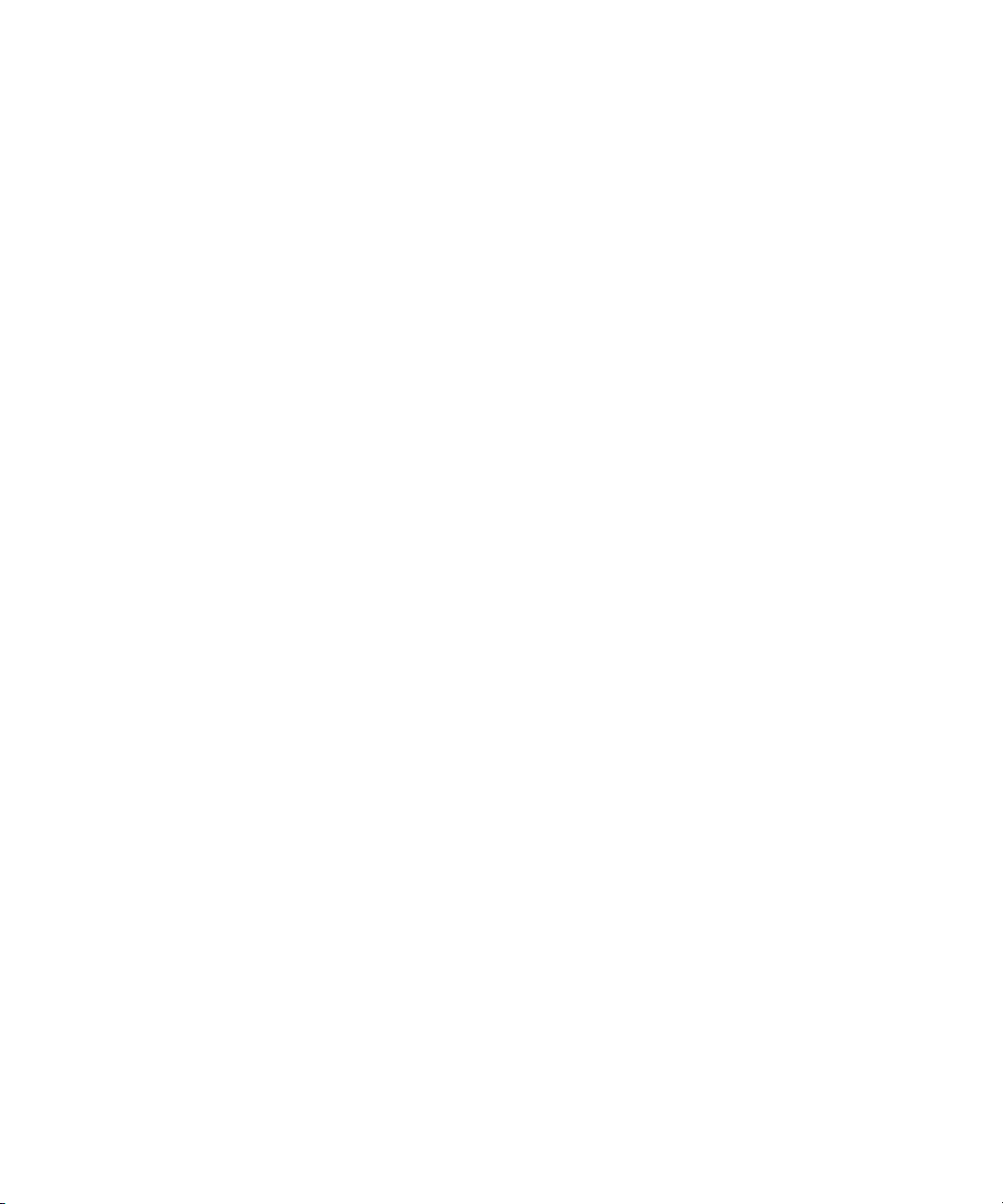
iv ValueLoader LTO-1/LTO-2 Tape Autoloader User Manual
Page 7
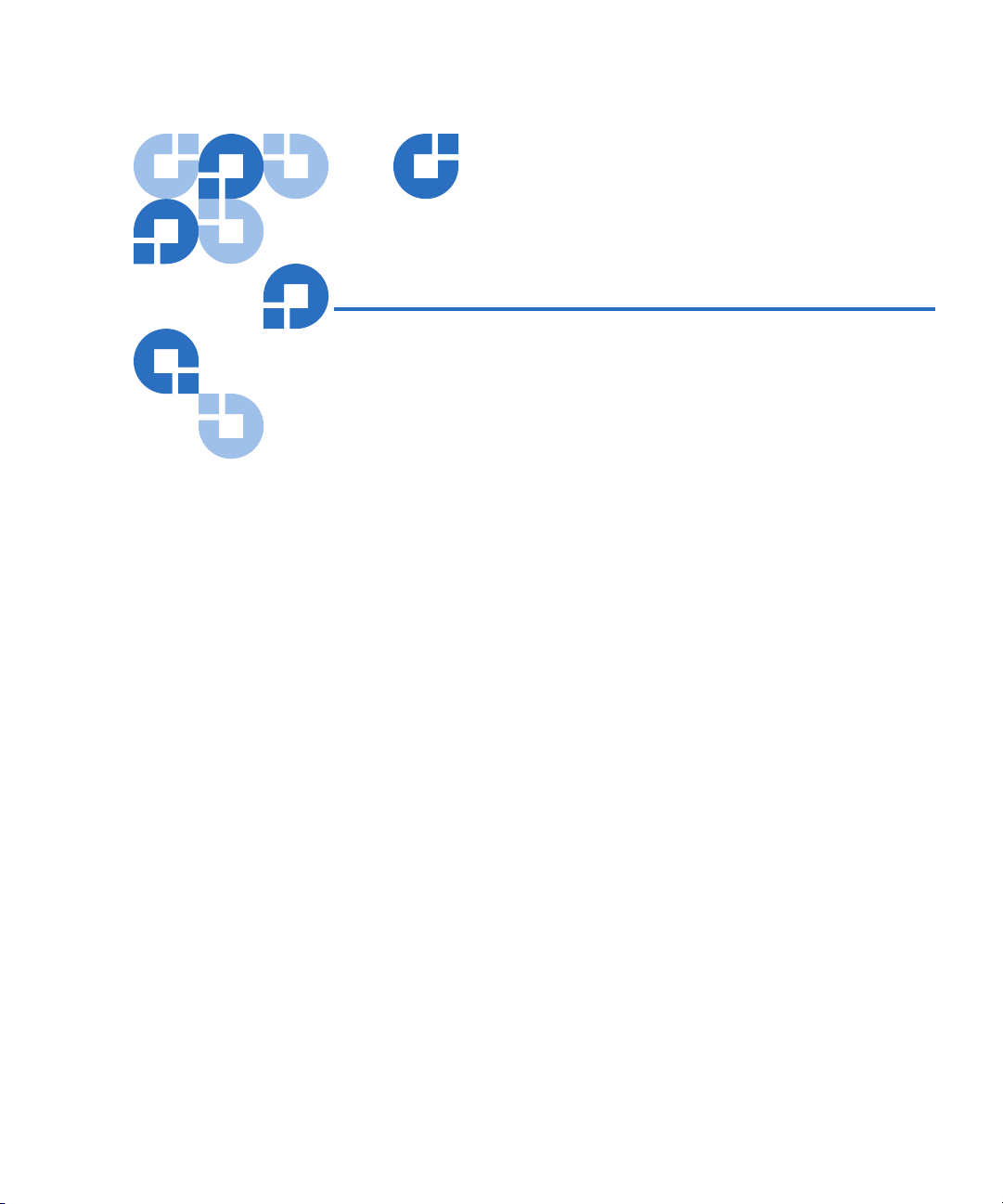
Figures
Figure 1 Front Panel Controls .................................................................... 4
Figure 2 Back Panel Overview ................................................................... 5
Figure 3 Accessories .................................................................................... 8
Figure 4 Rack Kit Components .................................................................. 9
Figure 5 Installing Mounting Brackets (Left Side Shown) ................... 10
Figure 6 Installing Rails in the Rack (Left Side Shown) ....................... 11
Figure 7 Sliding the ValueLoader into the Rack Slot, Securing
Mounting Backet ........................................................................ 12
Figure 8 Attaching SCSI and Power Cables...........................................13
Figure 9 Operator’s Panel—Drive Empty .............................................. 20
Figure 10 Operator’s Panel—Drive Loaded............................................. 22
Figure 11 Operator’s Panel Menu Structure ............................................ 25
Figure 12 Importing a Cartridge................................................................ 27
Figure 13 Exporting a Cartridge ................................................................ 28
Figure 14 Write-Protect Switch .................................................................. 30
Figure 15 Removing Mounting Brackets (Left Side Shown) ................. 54
Figure 16 Pulling the Cartridge Release Lever........................................55
Figure 17 Installing the Carrier.................................................................. 56
ValueLoader LTO-1/LTO-2 Tape Autoloader User Manual v
Page 8
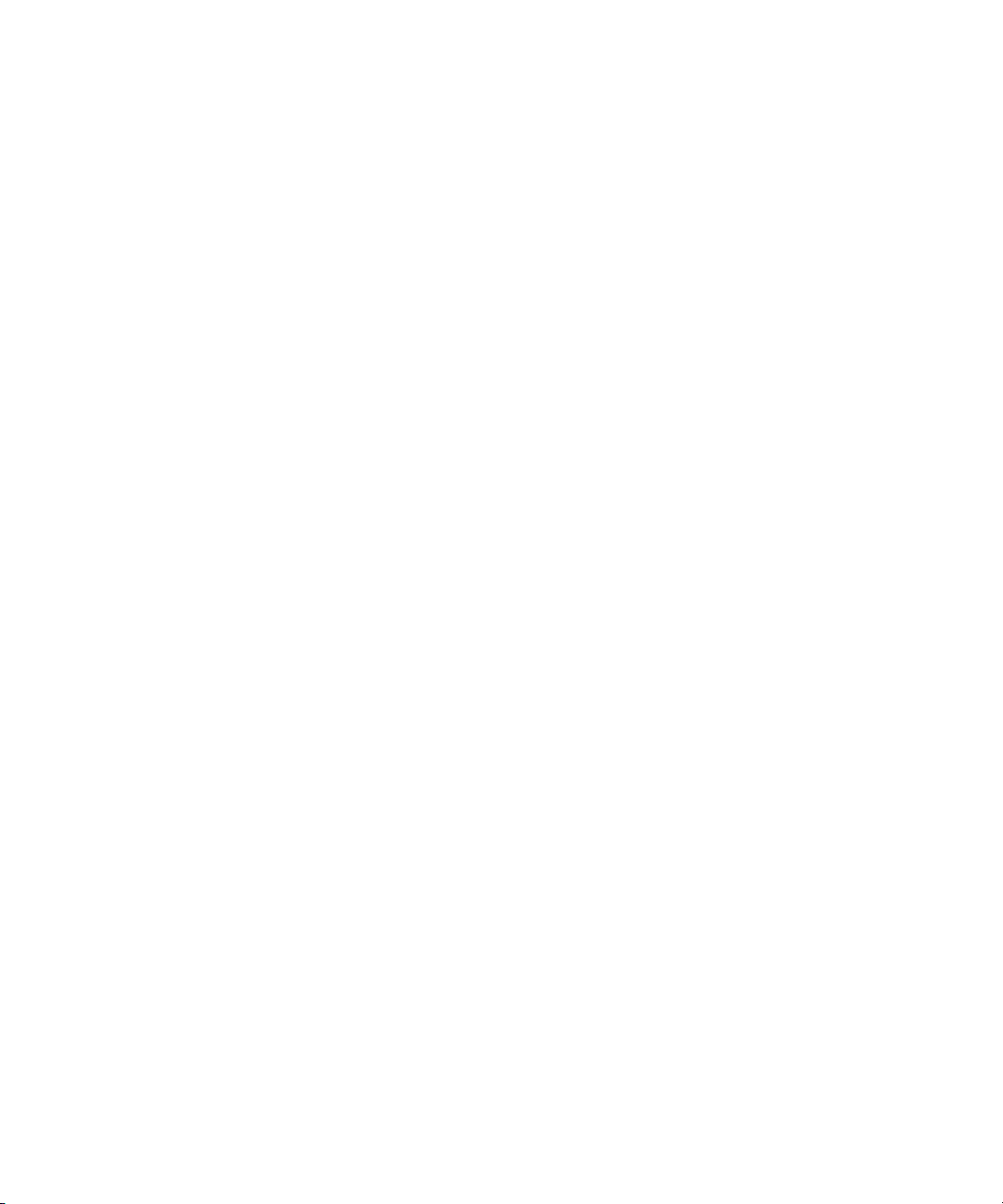
Figures
vi ValueLoader LTO-1/LTO-2 Tape Autoloader User Manual
Page 9
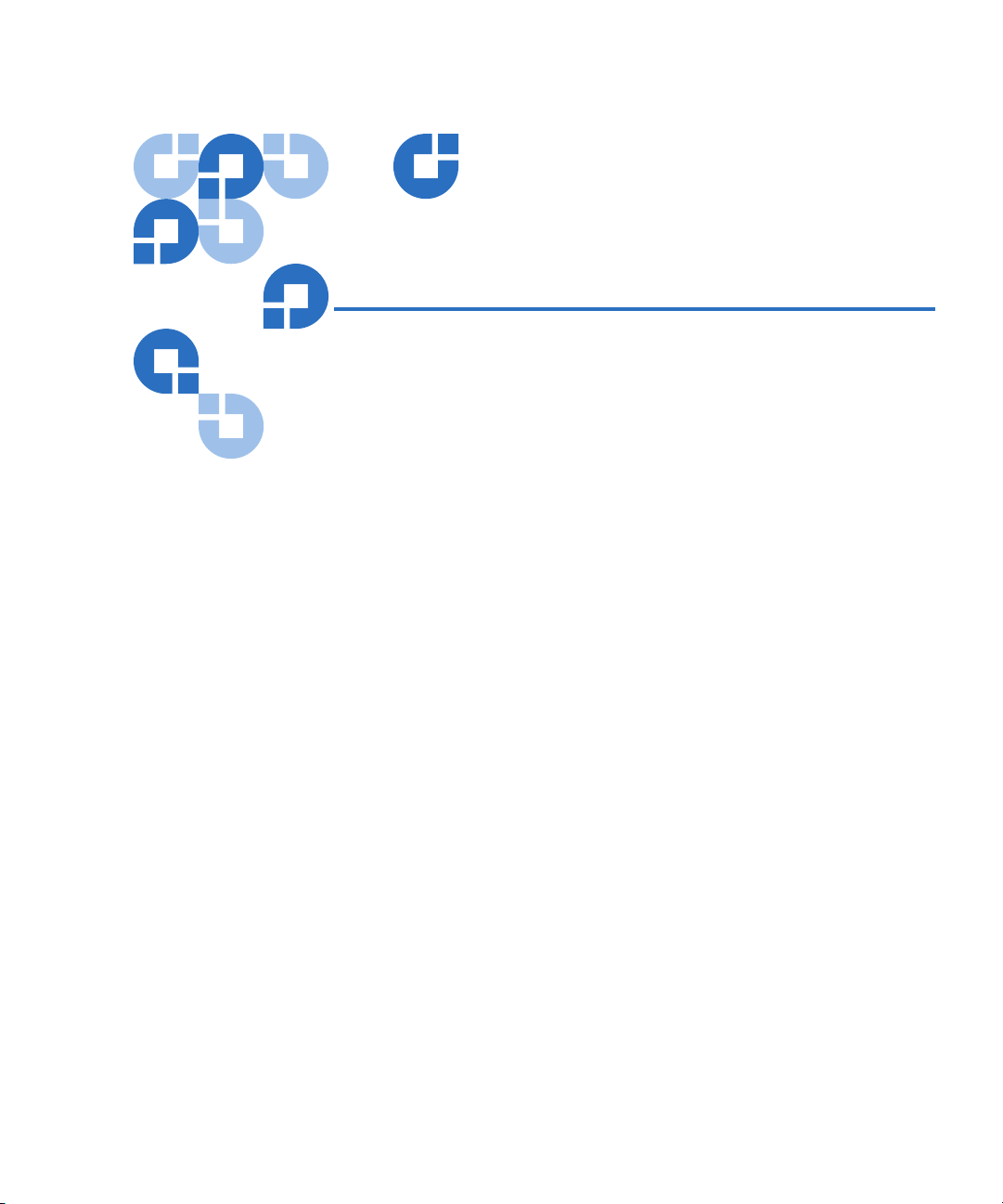
Tables
Table 1 Location Criteria........................................................................... 6
Table 2 LEDs ............................................................................................. 23
Table 3 Control Buttons........................................................................... 24
Table 4 Common ValueLoader Problems............................................. 48
Table 5 Error Codes ................................................................................. 58
Table 6 Physical Specifications............................................................... 63
Table 7 Operating Specifications ........................................................... 64
Table 8 ValueLoader Environmental Specifications ........................... 64
Table 9 HP LTO-1 and HP LTO-2 Drive Specifications...................... 65
Table 10 Media Specifications.................................................................. 66
ValueLoader LTO-1/LTO-2 Tape Autoloader User Manual vii
Page 10
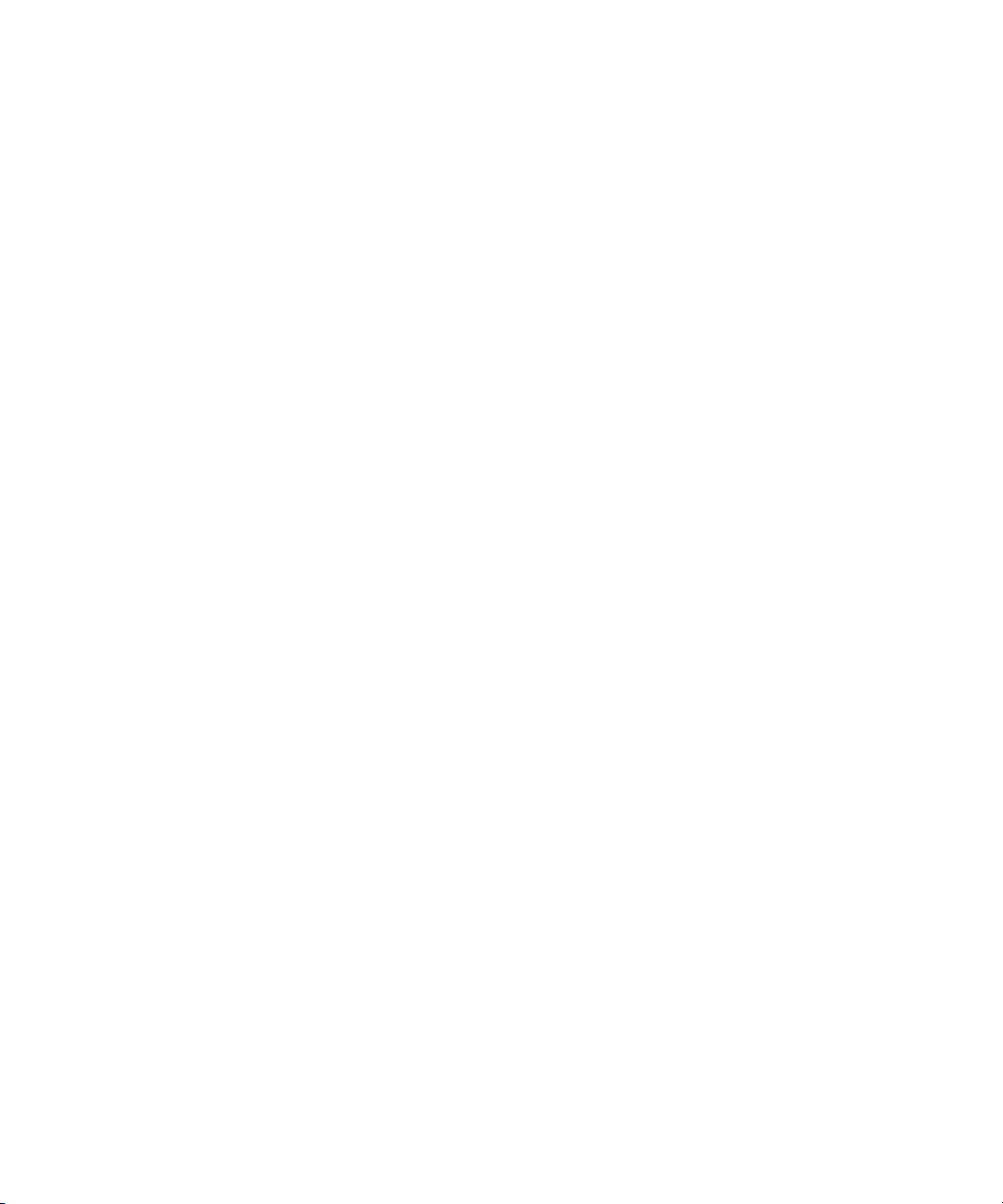
Tables
viii ValueLoader LTO-1/LTO-2 Tape Autoloader User Manual
Page 11
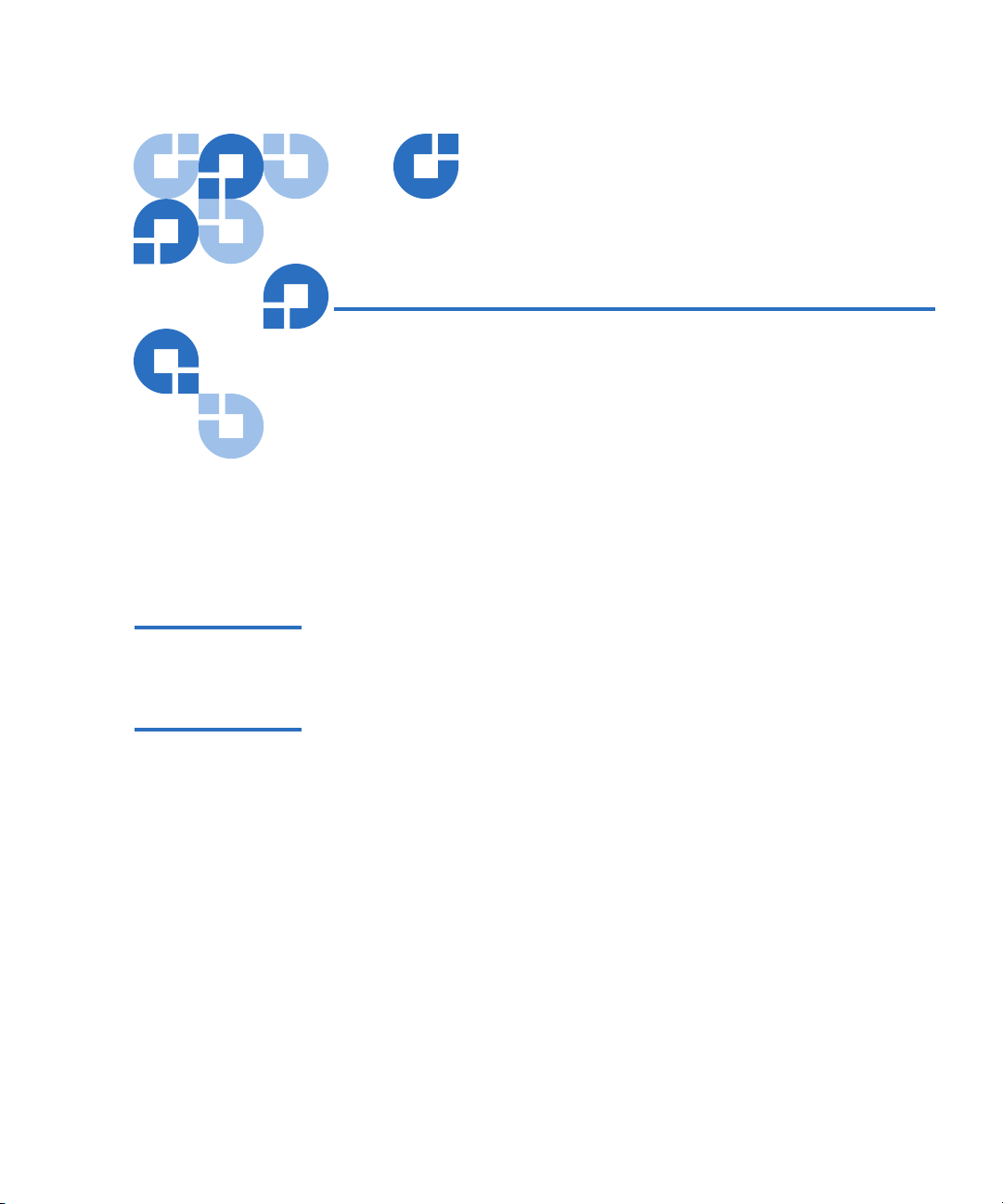
Preface
This chapter describes the ValueLoader User Manual’s audience,
purpose, organization, document conventions, and product safety.
Audience This user manual is designed and written for end users and field service
engineers.
Purpose The purpose of this manual is to provide end users with the following
information:
• ValueLoader™ LTO-1 description and specifications
• ValueLoader LTO-2 description and specifications
• ValueLoader installation and configuration
• Tape cartridge description and general overview
• ValueLoader operation
• Troubleshooting
• Customer-replaceable components
ValueLoader LTO-1/LTO-2 Tape Autoloader User Manual ix
Page 12
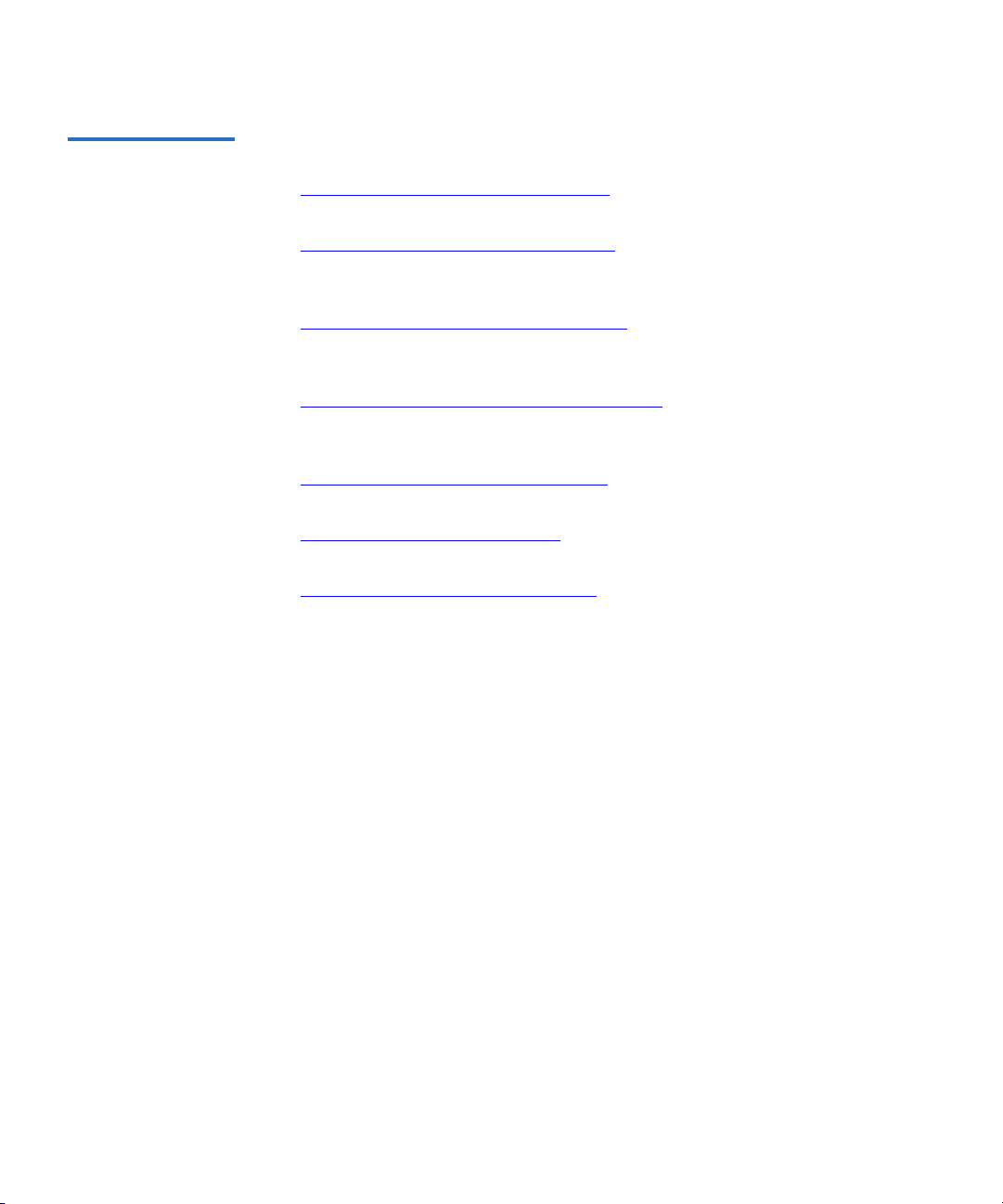
Preface
Document
Organization
This manual is organized as follows:
• Chapter 1, Installing the ValueLoader
- This chapter describes
features, accessories, and installation tasks.
• Chapter 2, Operating the ValueLoader
- This chapter describes the
front panel menu structure, menu tree, and drive and tape
operations.
• Chapter 3, ValueLoader Administration
- This chapter describes how
to configure, upgrade firmware, and retrieve ValueLoader
information.
• Chapter 4, Diagnostics and Troubleshooting
- This chapter describes
how to identify and troubleshoot problems and resolve error
conditions.
• Appendix A, Technical Specifications
- This appendix describes
environmental, operational, drive, and media specifications.
• Appendix B, Customer Support
- This appendix lists support
information for the ValueLoader.
• Appendix C, Regulatory Statements
- This appendix includes the
regulatory statements for this product.
x ValueLoader LTO-1/LTO-2 Tape Autoloader User Manual
Page 13
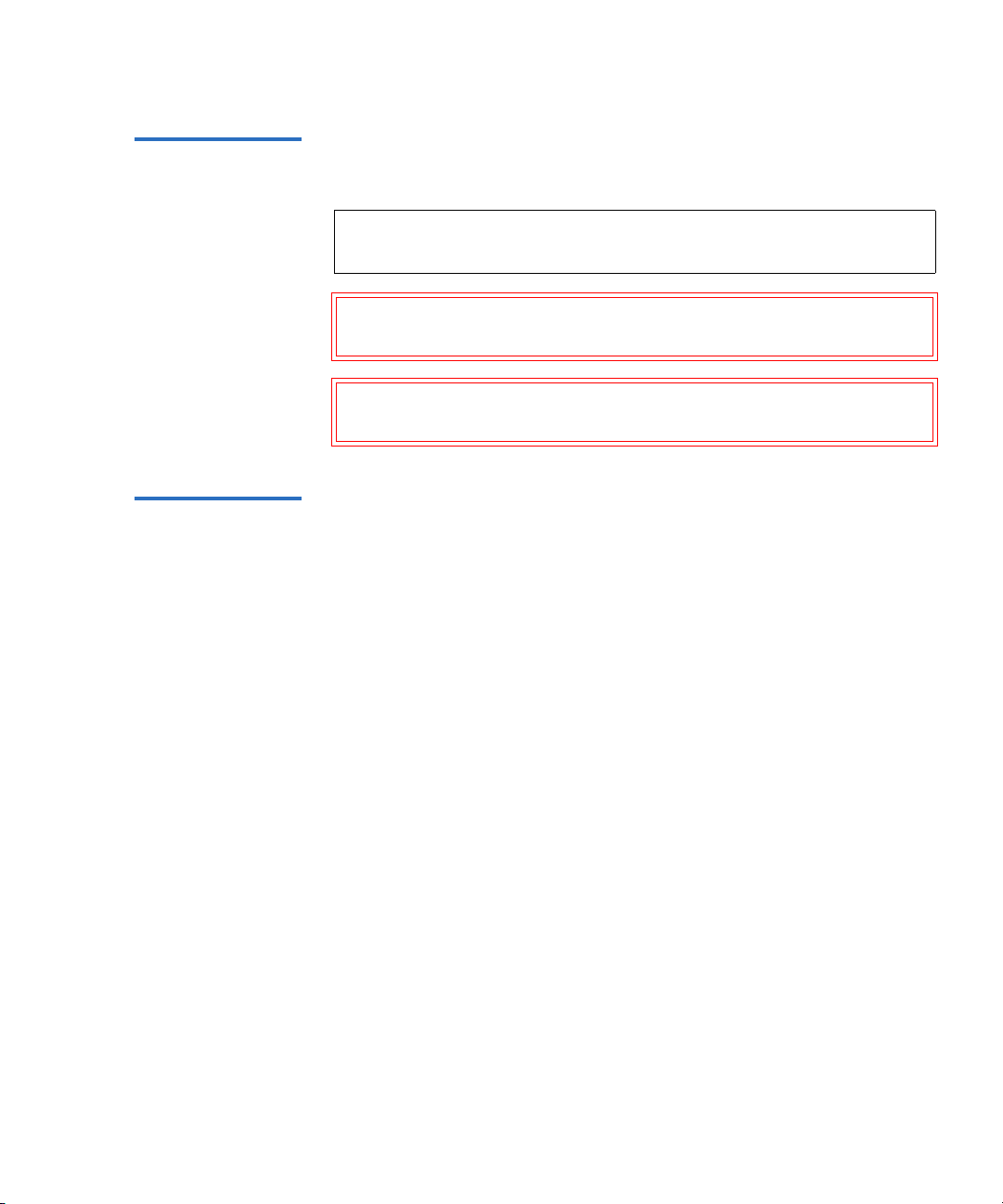
Preface
Notational
Conventions
SCSI-2
Specification
This manual uses the following conventions to designate specific
elements:
Note: Notes emphasize important information related to the main
topic.
Caution: Cautions indicate potential hazards to equipment and are
included to prevent damage to equipment.
Warning: Warnings indicate potential hazards to personal safety
and are included to prevent injury.
The SCSI-2 communications specification is the proposed American
National Standard for information systems, dated March 9, 1990. Copies
may be obtained from:
Global Engineering Documents
15 Inverness Way, East
Englewood, CO 80112
(800) 854-7179 or (303) 397-2740
ValueLoader LTO-1/LTO-2 Tape Autoloader User Manual xi
Page 14
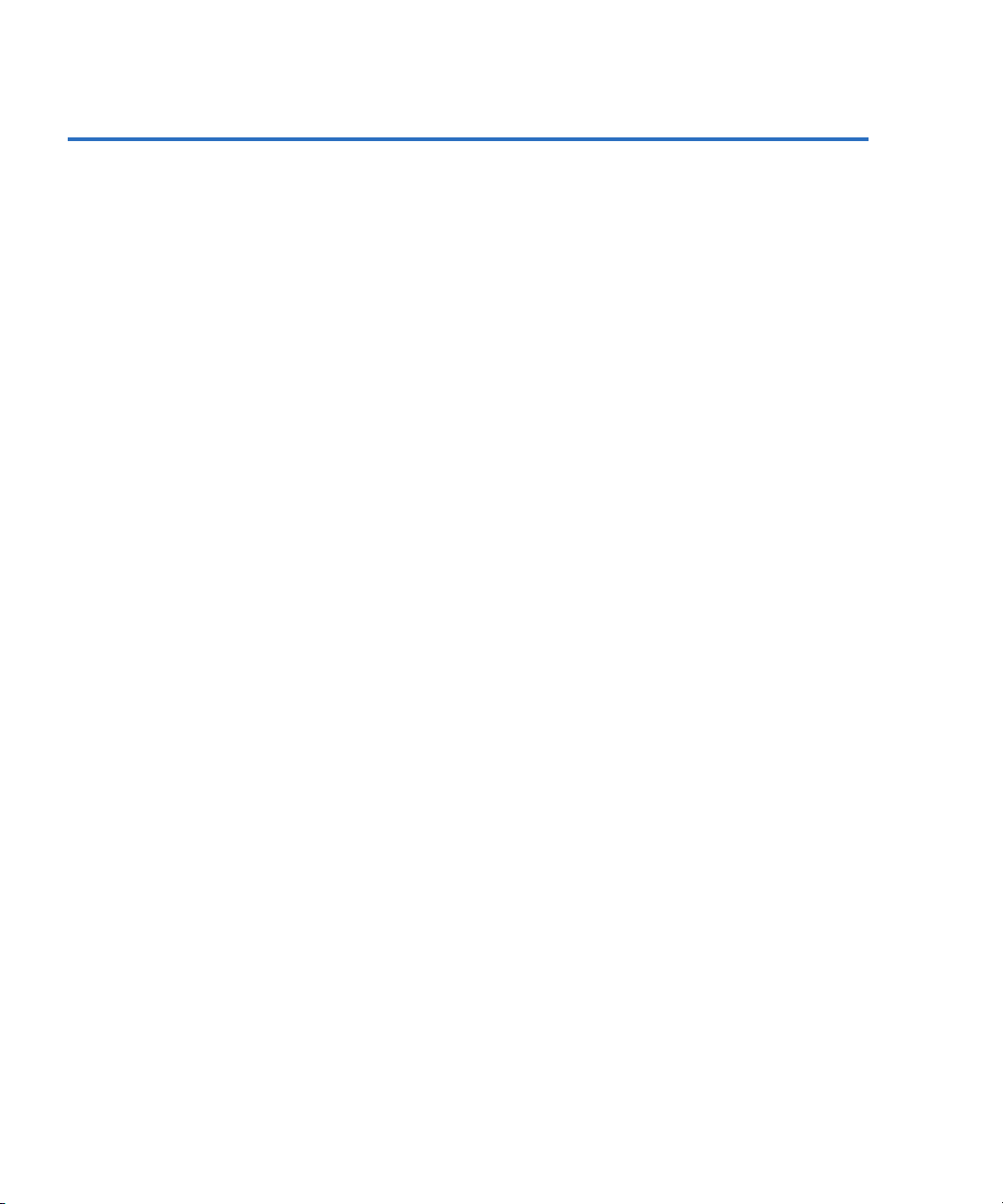
Preface
Contact Information
This section provides contact information for worldwide customer
support.
Quantum
To order documentation for the Quantum ValueLoader or other products
contact:
Quantum
Storage Systems
P.O. Box 57100
Irvine, CA 92619-7100
(949) 856-7800
(800) 284-5101
Technical Publications 0
To comment on existing documentation, send e-mail to:
doc-comments@quantum.com
Visit the Quantum home page at: 0
http://www.Quantum.com
Customer Support 0
0
For information on support, or to access our “Frequently Asked
Questions” database, visit our Web site at
www.Quantum.com. Open the
Support tab and select the appropriate section under Tape Libraries.
xii ValueLoader LTO-1/LTO-2 Tape Autoloader User Manual
Page 15

Chapter 1
1Installing the ValueLoader
Section Overview 1
This chapter describes the following:
• Installation Overview
• Understanding ValueLoader Features
• Choosing a Location
• Unpacking the ValueLoader
• Identifying ValueLoader Accessories
• Installing the ValueLoader into a Rack
• Connecting the SCSI and Power Cables
• Preparing the Host and Verifying the Connection
ValueLoader LTO-1/LTO-2 Tape Autoloader User Manual 1
Page 16

Chapter 1 Installing the ValueLoader
Installation Overview
Installation Overview 1
Installing the ValueLoader consists of the following steps, which are
explained in more detail later in this section..
1 Choose a location for the ValueLoader (see page 6
2 Unpack and check the ValueLoader for shipping damage (see
page 7
).
3 Identify the accessories that come with the ValueLoader (see page 8
4 Install the ValueLoader in a computer rack or select a table or
desktop near the host server (see page 9
unit, refer to your rack Installation Guide.
5 Shut down, turn off, and remove power from the server and all
devices attached to the server (see page 12
6 Attach the SCSI cable to the ValueLoader and server’s SCSI host
adapter (see page 12
7 Attach the power cable to the ValueLoader and plug in the power
cable to the nearest power outlet (see page 12
ValueLoader on to ensure it passes the Power-on Self Test (POST).
8 Set the SCSI ID for the ValueLoader (see page 14
9 Set up the host and verify the connection (see page 14
).
). If installing a rack mount
).
).
). Power the
).
).
).
Understanding ValueLoader Features 1
The ValueLoader is a SCSI-2 low-voltage differential (LVD) data storage
device that incorporates an HP LTO-1 tape drive or HP LTO-2 tape drive
and eight tape slots. The ValueLoader occupies two SCSI target
addresses, one for the tape drive and the other for the autoloader
robotics.
The ValueLoader LTO-1 uses up to eight LTO Ultrium cartridges,
providing a maximum formatted capacity of 1.6 Terabytes (TB) and a
sustained data transfer rate as high as 1.8 Gigabytes (GB) per minute,
assuming a 2:1 compression ratio.
2 ValueLoader LTO-1/LTO-2 Tape Autoloader User Manual
Page 17

Chapter 1 Installing the ValueLoader
Understanding ValueLoader Features
The ValueLoader LTO-2 uses up to eight LTO-2 Ultrium cartridges,
providing a maximum formatted capacity of 3.2 TB and a sustained data
transfer rate as high as 3.6 GB per minute, assuming a 2:1 compression
ratio.
The ValueLoader is compatible with most operating systems and
environments that support the SCSI interface, but it requires either direct
support from the operating system or a compatible backup application to
take full advantage of its many features.
Bar Code Reader 1
SCSI
Requirements 1
Your ValueLoader may have come equipped with an optional bar code
reader. The bar code reader is enclosed in a plastic housing that protrudes
out of the back panel of the ValueLoader, just above the SCSI connectors.
The bar code reader automatically scans each cartridge in the carousel
upon power up, after a reset, or when a
(see Creating an Inventory of Cartridges
Re-inventory command is issued
on page 33). Beyond that, there
is no user interface with the bar code reader via the front panel operator
controls or LCD screen. The information from each label is stored in
memory and available through SCSI to the computer’s operating system
or backup application upon request.
If utilizing the bar code reader, you must apply bar code labels to the
recessed area on the front of each cartridge. These labels must conform to
ANSI/AIM BC1-1995, Uniform Symbology Specification Code 39. To
obtain additional bar code labels, refer to
www.Quantum.com.
The ValueLoader incorporates a wide SCSI-2, LVD SCSI bus. Make sure
your SCSI host adapter or controller supports these standards.
The ValueLoader can be attached to a single-ended (SE) SCSI bus, but this
is not recommended because it restricts performance. If you connect the
ValueLoader to an SE SCSI bus, or if there are SE devices attached to the
same SCSI bus, the ValueLoader’s performance is limited to the
maximum data transfer speed and maximum cable lengths of the SE bus.
The ValueLoader is NOT compatible with a standard differential (Diff) or
high-voltage differential (HVD) SCSI bus. The ValueLoader can be
attached to a narrow (50-pin) SCSI bus, but this is not recommended as
performance will be restricted. Attaching to a narrow (50-pin) bus
requires a customer-supplied 68-pin to 50-pin adapter that terminates the
unused 18 pins. These adapters are sometimes labeled high-byte
termination.
ValueLoader LTO-1/LTO-2 Tape Autoloader User Manual 3
Page 18

Chapter 1 Installing the ValueLoader
Understanding ValueLoader Features
Product Overview 1
Figure 1 Front Panel
Controls
1Power switch
2 Import/Export slot
3 Front panel LEDs
4 Front panel LCD screen
5 Control keys
4 ValueLoader LTO-1/LTO-2 Tape Autoloader User Manual
Page 19

Figure 2 Back Panel
Overview
Chapter 1 Installing the ValueLoader
Understanding ValueLoader Features
Note: The arrows indicate the screws on the back of the unit that
need to be removed if you want to remove the cover. Three
additional screws on each side of the unit must also be
removed in order to lift the top cover.
1 68-pin SCSI connectors
2Fan vent
3 Power connector
ValueLoader LTO-1/LTO-2 Tape Autoloader User Manual 5
Page 20

Chapter 1 Installing the ValueLoader
Choosing a Location
Choosing a Location 1
Table 1 Location
Criteria
Choose a location that meets the following criteria (see appendix A
page 63 for more specifications.)
Requirement Description
Standalone
requirements
Select a location that is flat, level, sturdy, and
close to a host server. Do not place the
ValueLoader on the floor or other carpeted
surface.
Caution: Do not place the ValueLoader on its
side or upside down, or stack items
that weigh more than 15 kg (33 lbs)
on top of the ValueLoader.
Rack requirements Standard 19-inch rack with 2U of clearance.
Room temperature
LTO -1: 10-35° C (50-95° F)
LTO -2: 10-38° C (50-100° F)
Power source AC power voltage: 100-127 VAC; 200-240 VAC
Line frequency: 50-60 Hz
on
Note: Locate the AC outlet near the
ValueLoader. The AC power cable is
the product’s main AC disconnect
device and must be easily accessible at
all times.
Weight 12 kg (26 lbs)
6 ValueLoader LTO-1/LTO-2 Tape Autoloader User Manual
Page 21

Chapter 1 Installing the ValueLoader
Unpacking the ValueLoader
Requirement Description
Air quality Minimal sources of particulate contamination.
Avoid areas near frequently used doors and
walkways, stacks of supplies that collect dust,
printers, or smoke-filled rooms.
Caution: Excessive dust or debris can damage
tapes and tape drives.
Humidity 20-80% RH, non-condensing
Clearance Back: Minimum of 15.4 cm (6 in)
Front: Minimum of 30.8 cm (12 in)
Sides: Minimum of 5.08 cm (2 in)
Unpacking the ValueLoader 1
Before you begin, clear a desk or table so you can unpack the
ValueLoader. You also need to select an open 2U computer rack location
or a desktop location near the server that is to be the host for the
ValueLoader.
Caution: If the room temperature you are working in differs from
the shipping or storage temperature by 15° C (30° F) or
more, let the ValueLoader acclimate to the surrounding
environment for at least 12 hours before opening the
shipping carton.
Unpack and inspect the ValueLoader for shipping damage by doing the
following:
1 Clear a table or desk so that you have room to unpack the
ValueLoader.
2 Inspect the shipping box for damage. If you notice any damage,
report it to the shipping company immediately.
ValueLoader LTO-1/LTO-2 Tape Autoloader User Manual 7
Page 22

Chapter 1 Installing the ValueLoader
Identifying ValueLoader Accessories
3 Open the shipping box and remove the accessories package. Set the
accessories package aside for now.
4 Lift the ValueLoader and padding out of the box and place it on the
work surface, top facing up.
Caution: Placing the ValueLoader on its side, on end, or upside
down can cause permanent damage to the unit.
5 Carefully remove the shipping padding from the left and right sides
of the ValueLoader. Then, remove the bag from the ValueLoader.
Note: Save the packing materials in case you need to move or
ship the ValueLoader in the future.
Identifying ValueLoader Accessories 1
Figure 3 Accessories
1 SCSI cable 3 Power cable 5 Documentation CD
2 SCSI terminator 4 Quick Start Guide
8 ValueLoader LTO-1/LTO-2 Tape Autoloader User Manual
Page 23

Chapter 1 Installing the ValueLoader
Installing the ValueLoader into a Rack
Figure 4 Rack Kit
Components
Mounting rails
Screws and clip nuts
Mounting
brackets
Installing the ValueLoader into a Rack 1
The ValueLoader fits all standard 19-inch racks, taking up 2U of space. To
install the ValueLoader into a rack, you need to install the mounting
brackets on both sides of the ValueLoader and the rails in the selected
rack location.
To install the ValueLoader, follow these steps:
1 Use a screwdriver to remove the two screws near the front on each
side of the ValueLoader.
2 Using the screws you removed in step 1
, secure one mounting
bracket from the rack kit to each side of the ValueLoader, as shown in
figure 5
ValueLoader LTO-1/LTO-2 Tape Autoloader User Manual 9
.
Page 24

Chapter 1 Installing the ValueLoader
Installing the ValueLoader into a Rack
Figure 5 Installing
Mounting Brackets
(Left Side Shown)
3 Using screws and clip nuts from the rackmount hardware package,
secure one rail to each side of the rack in the location where you plan
to install the ValueLoader.
• Be sure to secure both the front and back of each rail to the rack.
The rails extend to fit a variety of rack depths.
• The correct orientation of the left rail is shown in figure 6
. Repeat
for the right rail.
10 ValueLoader LTO-1/LTO-2 Tape Autoloader User Manual
Page 25

Figure 6 Installing
Rails in the Rack (Left
Side Shown)
Chapter 1 Installing the ValueLoader
Installing the ValueLoader into a Rack
ValueLoader LTO-1/LTO-2 Tape Autoloader User Manual 11
Page 26

Chapter 1 Installing the ValueLoader
Connecting the SCSI and Power Cables
4 Slide the ValueLoader onto the rails and secure the mounting bracket
to the rack using the screws and clip nuts from the rackmount
hardware package, as shown in figure 7
Figure 7 Sliding the
ValueLoader into the
Rack Slot, Securing
Mounting Backet
.
Connecting the SCSI and Power Cables 1
To connect the SCSI and power cables to the ValueLoader, follow these
steps:
1 Shut down and turn off the selected server. Turn off all attached
accessory devices, such as printers and other SCSI devices. Remove
the power cables from the server and all attached accessories.
Caution: Failure to remove the power cables from these devices
may result in damage to the ValueLoader.
12 ValueLoader LTO-1/LTO-2 Tape Autoloader User Manual
Page 27

Chapter 1 Installing the ValueLoader
Connecting the SCSI and Power Cables
2 Attach one end of the SCSI cable (included in the accessory kit) to one
of the connectors on the back panel of the ValueLoader (see figure 8
3 Attach the other end of the SCSI cable to the connector on the SCSI
host adapter or to the connector on the previous device on the SCSI
bus.
Note: If the supplied SCSI cable does not fit the connector on
your SCSI host adapter, you either have an incompatible
SCSI host adapter, or you need to purchase a cable
adapter. Contact your service representative or SCSI host
adapter manufacturer for information.
4 Attach the terminator to the remaining SCSI connector on the back
panel of the ValueLoader (if the ValueLoader is the last or only
device on the SCSI bus). Otherwise, attach the cable to the next device
on the SCSI bus. Make sure the last device on the SCSI bus is properly
terminated.
5 Attach the female connector on the power cable to the power
connector on the back panel of the ValueLoader (see figure 8
).
).
Figure 8 Attaching
SCSI and Power
Cables
ValueLoader LTO-1/LTO-2 Tape Autoloader User Manual 13
Page 28

Chapter 1 Installing the ValueLoader
Preparing the Host and Verifying the Connection
6 Plug the power cable into the nearest properly grounded power
outlet.
Note: To disconnect all power from the ValueLoader, remove the
power cable from the outlet.
7 Plug in the host server or workstation and all attached devices.
8 Turn on the ValueLoader by setting the power switch on the front
panel to the ON position. Turn on any other devices you turned off
earlier. Check the LCD screen to make sure the ValueLoader is
receiving power. If it is not, check the power connectors and the
power source.
During the Power-on Self Test (POST), all four LEDs are illuminated
briefly, followed by just the Ready/Activity LED flashing. When the
initialization sequence is complete, the LCD screen displays the
Home screen.
9 Turn on the server.
Preparing the Host and Verifying the Connection 1
If necessary, install a SCSI host adapter, software, and compatible
driver(s). Refer to the manuals for the host computer and the SCSI host
adapter for detailed instructions. In addition, follow these general
guidelines:
• When the host server is powered on, install software, and/or
driver(s) that are compatible with the ValueLoader (see Installing the
Device Drivers on page 15). Software compatibility information is
available at
require an additional module to communicate with the ValueLoader
robotics.
• If the host server is connected to a network, check with the system
administrator before turning off power.
• Use proper procedures to prevent electrostatic discharge (ESD). Use
wrist-grounding straps and anti-static mats when handling internal
components.
14 ValueLoader LTO-1/LTO-2 Tape Autoloader User Manual
www.Quantum.com. Most backup software packages
Page 29

Chapter 1 Installing the ValueLoader
Preparing the Host and Verifying the Connection
• Make sure the host server has an open expansion slot.
• Make sure your backup application supports the SCSI host adapter.
• Depending on the server configuration, you may need to change the
SCSI ID of the ValueLoader (see Changing the SCSI ID
on page 36).
• Ensure that the ValueLoader is properly terminated. If the
ValueLoader is the only SCSI device (other than the SCSI host
adapter) on the SCSI bus, it must be terminated. Likewise, if the
ValueLoader is physically the last SCSI device on the SCSI bus, it
must be terminated. Only the devices physically at the beginning and
end of the SCSI bus should be terminated.
• Verify the connection between the ValueLoader and host by making
sure the host server’s operating system recognizes the ValueLoader.
To do this:
• For Microsoft
SCSI Adapter
®
Windows NT®, select Settings > Control Panel >
• For Microsoft Windows® 2000 and Windows Server 2003, select
Settings > Control Panel > System > Hardware > Device Manager >
Tape Driv e
and/or Media Changer
Installing the
Device Drivers 1
For more information on verifying the connection of SCSI devices,
consult the operating system documentation.
There are two device drivers associated with the ValueLoader: one for
ValueLoader robotics and another for the tape drive within the
ValueLoader.
Note: The device drivers supplied at
www.Quantum.com are required
if you intend to use the Windows 2000 or Windows Server
2003 native backup application. Commercial backup
applications provide all necessary device driver support. Refer
to
www.Quantum.com for a list of compatible backup
applications. Please note that Windows NT does not include
native support for ValueLoaders. A backup application must be
used.
ValueLoader LTO-1/LTO-2 Tape Autoloader User Manual 15
Page 30

Chapter 1 Installing the ValueLoader
Preparing the Host and Verifying the Connection
Note: The following instructions assume that you have downloaded
the appropriate device drivers from
have saved them in a known location on your computer
system.
Tape Drive Device Driver
(Windows 2000 and Windows Server 2003) 1
To install the tape drive device driver:
1 Make sure that you are logged on to the host server with
Administrator privileges.
2 Open the device manager (please refer to your OS documentation for
specific instructions). For example, right-click the
on the Windows desktop, then click
Manager
.
www.Quantum.com and
My Computer icon
Manage, and then click Device
• For LTO-1 drives, the tape drive should be listed under the
Other Devices
item as HP Ultrium-1 SCSI Sequential Device.
• For LTO-2 drives, the tape drive should be listed under the
Other Devices
3 For LTO-1 drives, right-click the
click
Uninstall, and then click the OK button to confirm that you want
item as HP Ultrium-2 SCSI Sequential Device.
HP Ultrium-1 SCSI Sequential Device,
to remove the device.
For LTO-2 drives, right-click the
click
Uninstall, and then click the OK button to confirm that you want
HP Ultrium-2 SCSI Sequential Device,
to remove the device.
4 Click the
Management
5 Click
2003 scan for the drive. The drive appears under
Action button in the upper-left corner of the Computer
dialog box.
Scan for Hardware Changes. Windows 2000 or Windows Server
? Other Devices
again.
6 For LTO-1 drives, right-click the
listing and then click
Properties.
For LTO-2 drives, right-click the
listing and then click
7 Select the
Drivers tab.
Properties.
HP Ultrium-1 SCSI Sequential Device
HP Ultrium-2 SCSI Sequential Device
?
?
16 ValueLoader LTO-1/LTO-2 Tape Autoloader User Manual
Page 31

Chapter 1 Installing the ValueLoader
Preparing the Host and Verifying the Connection
8 Click the Reinstall Driver or Update Driver button.
9 When the Upgrade Device Driver Wizard appears, click the
button.
10 Click
11 Click the
12 For LTO-1 drives, click the
Tape Drives and then click the Next button.
Have Disk button. Type the path to where you have saved
the device drivers on your system, then click the
LTO ValueLoader Tape Drive entry and
click the
For LTO-2 drives, click the
click the
Next button
LTO-2 ValueLoader Tape Drive entry and
Next button..
OK button.
Note: Depending on the status of your system and the exact path
taken to select the device drivers, the drivers may appear
as
hplto.inf or hplto.sys.
13 Click the
14 Click the
15 Close the
The drive appears in the
ValueLoader Tape Drive
Next button again to install the driver.
Finish button.
Device Properties dialog box.
Device Manager under Tape Drives as either LTO
or LTO-2 ValueLoader Tape Drive, depending on
your drive type. It is now ready to use.
Next
ValueLoader Device Driver
(Windows 2000 and Windows Server 2003) 1
To install the ValueLoader device driver:
1 Make sure that you are logged onto the host server with
Administrator privileges.
2 Right-click the
Manage, and then click Device Manager.
The tape drive should be listed under the
Unknown Medium Changer Device.
3 Right-click the
Uninstall, and then click the OK button to confirm that you want to
My Computer icon on the Windows desktop, then click
Medium Changers item as
Unknown Medium Changer Device listing, click
remove the device.
ValueLoader LTO-1/LTO-2 Tape Autoloader User Manual 17
Page 32

Chapter 1 Installing the ValueLoader
Preparing the Host and Verifying the Connection
4 Click the Action button in the upper-left corner of the Computer
Management dialog box.
5 Click
Scan for Hardware Changes. Windows 2000 and Windows
Server 2003 scan for the ValueLoader. The ValueLoader appears
under
Medium Changers again.
6 Right-click the
click
Properties.
7 Select the
8 Click the
Unknown Medium Changer Device listing and then
Drivers tab.
Reinstall Driver or Update Driver button.
9 When the Upgrade Device Driver Wizard appears, click the
button.
10 Click
11 Click the
12 Click the
Display a list... and then click the Next button.
Have Disk button. Type the path to where you have saved
the device drivers on your system, then click the
LTO ValueLoader Medium Changer or LTO-2 ValueLoader
Medium Changer
Next button.
entry, depending on your drive type, and click the
OK button.
Note: Depending on the status of your system and the exact path
taken to select the device drivers, the drivers may appear
as
ltomc.inf or ltovsmc.sys.
Next
13 Click the
14 Click the
15 Close the
The ValueLoader appears in the
as
LTO ValueLoader Medium Changer or LTO-2 ValueLoader Medium
Changer
18 ValueLoader LTO-1/LTO-2 Tape Autoloader User Manual
Next button again to install the driver.
Finish button.
Device Properties dialog box.
Device Manager under Medium Changers
depending on your drive type. It is now ready to use.
Page 33

Chapter 2
2Operating the ValueLoader
Section Overview 2
This chapter describes the following:
• Operator’s Panel Overview
• Understanding the Menu Structure
• Using Cartridges
• Cleaning the Tape Drive
• Creating an Inventory of Cartridges
ValueLoader LTO-1/LTO-2 Tape Autoloader User Manual 19
Page 34

Chapter 2 Operating the ValueLoader
Operator’s Panel Overview
Operator’s Panel Overview 2
The Operator’s Panel consists of four LEDs, four buttons, and a 2-line by
16-character LCD screen. The Operator’s Panel provides everything you
need to monitor ValueLoader status and to control all of its functions.
Figure 9 Operator’s
Panel—Drive Empty
The display defaults to the Home screen. The Home screen consists of the
ValueLoader status on the top line and the current cartridge inventory on
the second line. If the tape drive does not have a cartridge loaded, the top
line displays
The cartridge inventory indicates all slots that contain a cartridge by
displaying the slot number. Empty slots are indicated by a dash or
hyphen (-).
20 ValueLoader LTO-1/LTO-2 Tape Autoloader User Manual
Drive empty.
Page 35

Chapter 2 Operating the ValueLoader
Operator’s Panel Overview
An exclamation point (!) displayed in the inventory indicates that the
ValueLoader has identified a cartridge in the indicated slot that is either
an invalid cartridge type or has had a media-related error. These
conditions can be caused by faulty media, possibly due to a corrupt
imbedded servo signal, or dirty read/write heads in the tape drive. The
Media Attention LED is also illuminated in this case (see LED Indicators
on page 23). Exporting the indicated cartridge will clear the error
condition (see Exporting Cartridges
on page 28). If these symptoms occur
on multiple known good cartridges, consider cleaning the tape drive (see
Cleaning the Tape Drive
on page 31). If a particular cartridge causes error
conditions repeatedly, that cartridge may be defective or invalid.
Occasionally, you may see the message
In Transit, which may indicate:
• An error condition has caused a cartridge to be left between its slot
and the drive. Power cycle or reset the ValueLoader to clear this
condition.
• A cartridge is unexpectedly found in the Import/Export slot opening.
Power cycle or reset the ValueLoader to clear this condition.
You may also see the message SEQ in the lower-right corner of the
display. this message indicates that the ValueLoader is currently running
in Sequential Mode (see ValueLoader Operating Modes
If the tape drive has a cartridge loaded, the top line displays
on page 38).
Drive loaded.
The cartridge currently loaded in the drive is indicated by an alternating
black block and the slot number as shown in figure 10
. This display can
also indicate that the specified cartridge is being loaded, unloaded,
imported, or exported as well as indications of read to, write to, and so
on. The ValueLoader status line indicates the current operation. An
example of this display is shown in figure 10
.
ValueLoader LTO-1/LTO-2 Tape Autoloader User Manual 21
Page 36

Chapter 2 Operating the ValueLoader
Operator’s Panel Overview
Figure 10 Operator’s
Panel—Drive Loaded
22 ValueLoader LTO-1/LTO-2 Tape Autoloader User Manual
Page 37

Chapter 2 Operating the ValueLoader
Operator’s Panel Overview
LED Indicators 2
Table 2 LEDs
The Operator’s Panel includes four LED indicators that provide a variety
of information as detailed in table 2
.
LED Color Description
Ready/Activity Green Illuminated when power is on. Blinking whenever
there is tape drive or ValueLoader robotics
activity.
Clean Drive Amber Illuminated when the tape drive needs to be
cleaned. The LED turns off when cleaning is
successfully completed (see Cleaning the Tape
Drive on page 31). Regular periodic cleaning of the
LTO-1 or LTO-2 tape drives is not required.
Media Attention Amber Illuminated if a media-related error has occurred.
This condition can be the result of dirty read/write
heads in the tape drive, or if an invalid or damaged
cartridge is inserted. The offending cartridge will
show an “!” in the cartridge inventory display for
the corresponding slot. Exporting the indicated
cartridge will clear the error condition (see
Exporting Cartridges
on page 28). If these
symptoms occur on multiple known good
cartridges, consider cleaning the tape drive (see
Cleaning the Tape Drive
on page 31). If a particular
cartridge causes these symptoms regularly, that
cartridge may be defective or invalid.
Error Red Illuminated when an unrecoverable tape drive or
ValueLoader error occurs. A corresponding error
message appears on the LCD screen (see
ValueLoader Error Codes
ValueLoader LTO-1/LTO-2 Tape Autoloader User Manual 23
on page 57).
Page 38

Chapter 2 Operating the ValueLoader
Operator’s Panel Overview
Operator’s Panel
Control Buttons 2
Table 3 Control
Buttons
The Operator’s Panel includes four buttons that provide access to all
operations and information menus.
Button Description
Cancel Cancels the current menu option and returns to the
previous menu level or Home screen.
Previous Selects the previous item or value in the currently
displayed menu.
Next Selects the next item or value in the currently
displayed menu.
Enter Executes the current menu or selects the current
option displayed on the LCD panel.
24 ValueLoader LTO-1/LTO-2 Tape Autoloader User Manual
Page 39

Chapter 2 Operating the ValueLoader
Understanding the Menu Structure
Understanding the Menu Structure 2
Figure 11 Operator’s
Panel Menu Structure
ValueLoader LTO-1/LTO-2 Tape Autoloader User Manual 25
Page 40

Chapter 2 Operating the ValueLoader
Using Cartridges
Using Cartridges 2
Before you use the ValueLoader LTO-1 or ValueLoader LTO-2, make sure
you observe these general rules:
Note: Do not degauss LTO-1 Ultrium or LTO-2 Ultrium cartridges!
LTO-1 Ultrium and LTO-2 Ultrium cartridges are prerecorded
with a magnetic servo signal at the factory. This signal is
required in order to use the cartridge with the LTO-1 or LTO-2
drive. Keep magnetically charged objects, such as audio
speakers, computer monitors, etc., out of close range.
• For ValueLoader LTO-1 units, use only LTO Ultrium cartridges. The
tape drive rejects all other types of cartridges. LTO Ultrium formatted
cartridges contain embedded servo code, written on the media
during the cartridge manufacturing process.
cannot be bulk erased or degaussed.
www.Quantum.com.
You can order tape cartridges at
LTO Ultrium cartridges
For ValueLoader LTO-2 units, use only LTO-2 Ultrium cartridges.
The tape drive rejects all other types of cartridges. LTO-2 Ultrium
formatted cartridges contain embedded servo code, written on the
media during the cartridge manufacturing process.
cartridges cannot be bulk erased or degaussed.
cartridges at
•
Clean the tape drive when the Clean Drive LED is illuminated, or if there
www.Quantum.com.
You can order tape
is any other indication that the drive is having trouble reading or
writing, such as if the Media Attention LED is illuminated, or there is
an exclamation point (!) in the inventory display. Be sure to use only
LTO Ultrium universal cleaning cartridges.
Importing
Cartridges 2
The option forces the ValueLoader to import a cartridge into a specific
empty slot in the carousel. To import tapes into the ValueLoader:
1 Make sure the write-protect switch is set as desired for each data
cartridge (see Write-Protecting Cartridges
on page 30). If applicable,
apply a bar code label to the recessed area on the front of each
cartridge (see Bar Code Reader
26 ValueLoader LTO-1/LTO-2 Tape Autoloader User Manual
on page 3).
LTO-2 Ultrium
Page 41

Chapter 2 Operating the ValueLoader
Using Cartridges
2 From the Home screen or main menu, press the [+] or [-] button until
Commands appears on the top line of the LCD screen.
3 Press the
4 Press the
Press
5 Press the
LCD screen and press the
[Enter] button to access the available options.
[+] or [-] button until Import appears on the LCD screen.
[Enter] to select.
[+] or [-] button until the desired slot number appears on the
[Enter] button. You are not given the option
to import a cartridge to an occupied slot.
6 When
Insert Cartridge Slot appears on the LCD screen and the Import/
Export slot opens, insert the desired data cartridge into the Import/
Export slot so that the write-protect switch is facing out from the
ValueLoader and towards the left.
Note: If you are using the Operator’s Panel to clean the drive,
import the cleaning cartridge only when the front panel
indicates that cleaning is needed. You may keep a cleaning
cartridge in the ValueLoader if the backup software can
manage the drive cleaning.
7 Repeat steps 5
8 Press the
and 6 as needed for additional cartridges.
[Cancel] button when you have finished importing
cartridges.
9 Verify that the LCD screen shows that the desired slots have
cartridges installed.
Figure 12 Importing a
Cartridge
ValueLoader LTO-1/LTO-2 Tape Autoloader User Manual 27
Page 42

Chapter 2 Operating the ValueLoader
Using Cartridges
Exporting
Cartridges 2
Figure 13 Exporting a
Cartridge
This option moves a cartridge from a specific slot to the Import/Export
slot. To export one or more cartridges from the ValueLoader, follow these
steps:
1 From the Home Screen or main menu, press the
Commands appears on the top line of the LCD screen. Then, press
[Enter].
2 Press the
then press
3 Press the
LCD screen. Then, press the
[+] or [-] button until Export appears on the LCD screen, and
[Enter].
[+] or [-] button until the desired slot number appears on the
[Enter] button. You are not given the
[+] or [-] button until
option to export from an empty slot.
4 When
Remove Cartridge appears on the LCD screen and the cartridge
is ejected through the Import/Export slot, remove the exported
cartridge from the ValueLoader, and press the
5 Repeat steps 3
6 Press the
and 4 as needed for any additional cartridges.
[Cancel] button when you are finished exporting cartridges.
[Enter] button.
7 Make sure the LCD screen indicates that the desired slots are empty.
28 ValueLoader LTO-1/LTO-2 Tape Autoloader User Manual
Page 43

Chapter 2 Operating the ValueLoader
Using Cartridges
Loading
Cartridges 2
Unloading
Cartridges 2
This option loads a cartridge from the ValueLoader carousel into the tape
drive. To use this option, follow these steps:
1 From the Home Screen or main menu, press the
Commands appears on the top line of the LCD screen. Then, press
[Enter].
2 Press the
screen, and then press the
3 Press the
LCD screen and press the
[+] or [-] button until Load Cartridge appears on the LCD
[Enter] button to select.
[+] or [-] button until the desired slot number appears on the
[Enter] button. The slot number you select
[+] or [-] button until
indicates the cartridge to be loaded into the tape drive.
Note: Only slot numbers that contain cartridges are displayed.
Status messages appear while the cartridge is loading.
Drive Stopped
appears when the operation is complete.
4 Press the
[Cancel] button when you are finished loading the cartridge.
This option unloads the cartridge from the tape drive into its original slot.
To use this option, follow these steps:
1 From the Home Screen or main menu, press the
Commands appears on the top line of the LCD screen. Then, press
[Enter].
[+] or [-] button until
2 Press the
screen. Then, press the
[+] or [-] button until Unload Cartridge appears on the LCD
[Enter] button to unload the cartridge from the
tape drive.
Status messages appear while the cartridge is unloading.
Drive Empty
appears when the operation is complete.
3 Press the
[Cancel] button when you are finished unloading the
cartridge.
ValueLoader LTO-1/LTO-2 Tape Autoloader User Manual 29
Page 44

Chapter 2 Operating the ValueLoader
Using Cartridges
Write-Protecting
Cartridges 2
Figure 14 WriteProtect Switch
All cartridges have a write-protect switch to prevent accidental erasure or
overwriting of data (figure 14
). Before loading a cartridge into the
ValueLoader, make sure the write-protect switch on the front of the
cartridge is positioned as desired:
• Slide the switch to the
right to write-protect the cartridge. The
standard “locked” symbol will be visible on the switch.
• Slide the switch to the
left to allow the ValueLoader to write data to
the cartridge. The standard “unlocked” symbol will be visible on the
switch.
Write enabled
Write protected
Write protect
switch
Maintaining
Cartridges 2
To ensure the longest possible life for all of your cartridges, follow these
guidelines:
Note: Do not degauss LTO-1 Ultrium or LTO-2 Ultrium cartridges!
LTO-1 Ultrium and LTO-2 Ultrium cartridges are prerecorded
with a magnetic servo signal at the factory. This signal is
required in order to use the cartridge with the LTO-1 or LTO-2
drive. Keep magnetically charged objects, such as audio
speakers, computer monitors, etc., out of close range.
• Do not drop or strike a cartridge. Excessive shock can displace the
tape leader, making the cartridge unusable and possibly damaging
the ValueLoader.
• Store cartridges in their storage cases.
30 ValueLoader LTO-1/LTO-2 Tape Autoloader User Manual
Page 45

Chapter 2 Operating the ValueLoader
Cleaning the Tape Drive
• Do not expose cartridges to direct sunlight or sources of heat,
including portable heaters and heating ducts.
• The operating temperature range for cartridges is 10° C to 35° C
(50° F to 95° F). The storage temperature range is 16° C to 32° C (60° F
to 90° F). Always store cartridges in their storage cases.
• If a cartridge has been exposed to temperatures outside the ranges
specified above, stabilize the cartridge at room temperature for the
same amount of time as it was exposed to the extreme temperature or
24 hours, whichever is less.
• Store cartridges in a dust-free environment in which relative
humidity is always between 20% and 80%, non-condensing. The ideal
relative humidity is 40% ± 20%.
• Do not place cartridges near sources of electromagnetic energy or
strong magnetic fields such as computer monitors, electric motors,
speakers, or X-ray equipment. Exposure to electromagnetic energy or
magnetic fields can destroy data on cartridges and the embedded
servo codes, written on the media by the cartridge manufacturer,
rending the cartridge unusable.
• Apply identification or bar code labels only to the recessed area on
the front of the cartridge.
Cleaning the Tape Drive 2
LTO-1 and LTO-2 tape drives utilize an internal head cleaner brush. The
head cleaner brush is used as part of error recovery algorighms, after a
tape unthread, if more than 150 thousand meters of tape have been pulled
since the last use of the head cleaner brush, and when a cleaning cartridge
is used. A scheduled maintenance/cleaning program is not required. A
cleaning cartridge should only be used when the ValueLoader prompts
for one.
ValueLoader LTO-1/LTO-2 Tape Autoloader User Manual 31
