Page 1

1U Rackmount Enclosure
Quick Start Guide
The 1U Rackmount enclosure is provided with either one or two of the
following supported tape drives already installed:
• LTO-3 (Model B) Half-Height, SCSI model TC-L33CX-EY-B
LTO-3 (Model B), LTO-4 (Model B),
and LTO-5
Contents
Connecting the Drive Interface and Power
Cables .....................................................2
Installing a Second Tape Drive or
Replacing a Tape Drive ...........................4
Preinstallation Requirements .............4
Installation Procedure ........................4
SCSI Cable Configurations ...............12
Installing the 1U Rackmount Enclosure in
a Rack ...................................................15
Tools Required .................................. 15
Installation Procedure ...................... 15
Completing the Installation ............. 22
Class A Device Declarations..................24
• LTO-3 (Model B) Half-Height, SAS model TC-L33CN-EY-B
• LTO-4 (Model B) Half-Height, SCSI model TC-L43CX-EY-B
• LTO-4 (Model B) Half-Height, SAS model TC-L43CN-EY-B
• LTO-5 Half-Height, SAS model TC-L53CN-AR
You can upgrade a single-drive enclosure to the two-drive configuration by
installing a second tape drive using any supported model of the same type
interface.
This guide references the instructions for installing the 1U Rackmount
enclosure in an equipment rack, and provides the procedures for:
• Connecting the drive interface and power cables
• Installing a second tape drive into the 1U Rackmount enclosure
Page 2
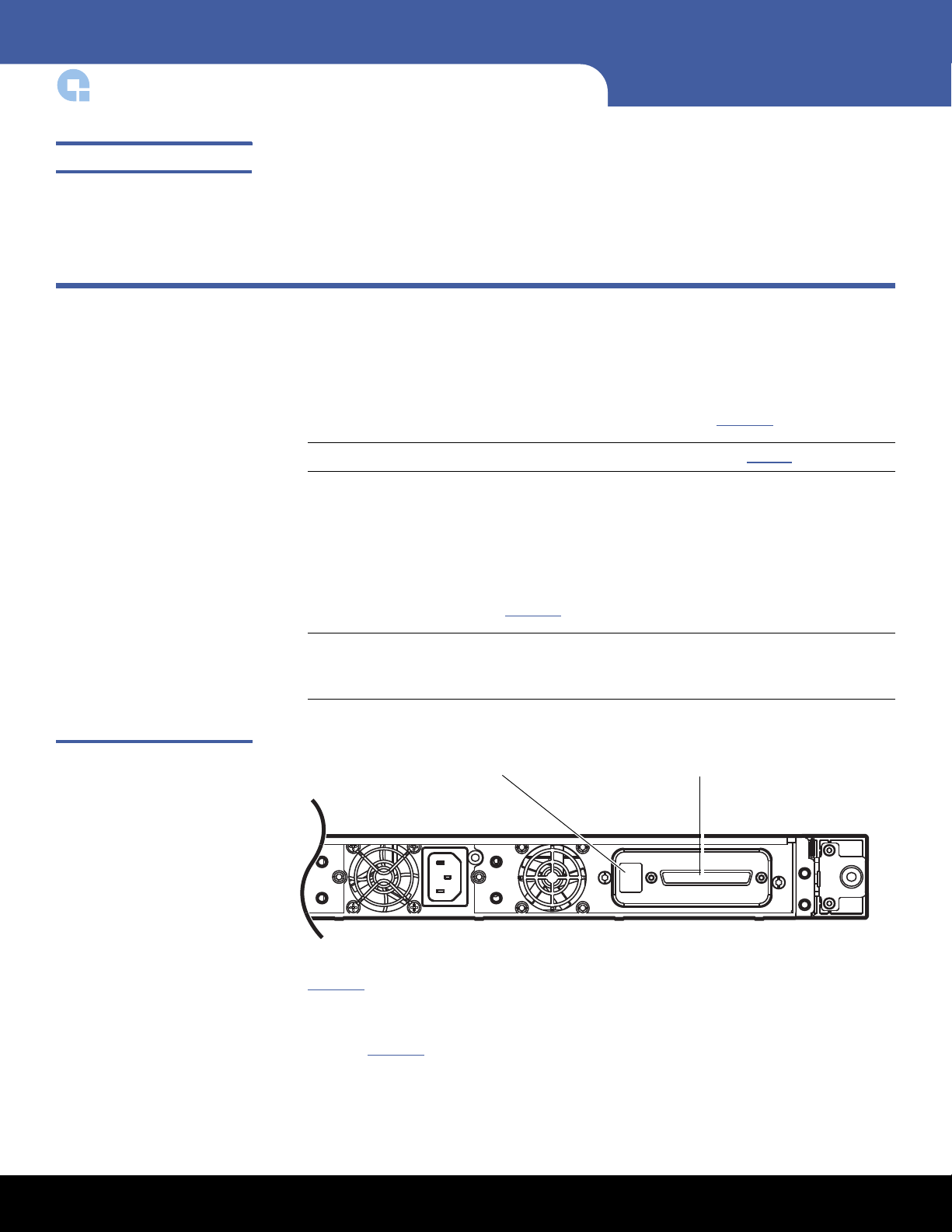
LTO-3 (Model B), LTO-4 (Model B), and LTO-5
Parallel SCSI connectorSCSI ID selector
Power Requirements Power requirements for the 1U Rackmount enclosure are as follows:
• 100 to 240 Volts AC/2 to 4 Amps
• 47 to 63 Hz
Connecting the Drive Interface and Power Cables
1 Shut down and turn off the host server system.
2 T
urn off all attached accessory devices, such as printers and other SCSI devices.
Figure 1 Parallel SCSI Interface
Connectors
3 On th
e back panel of a SCSI 1U Rackmount enclosure (see Figure 1):
Note: If this is a SAS 1U rackmount enclosure, continue with Step 4.
a Connect one end of the supplied external parallel SCSI cable to parallel SCSI
connector on the same side of the enclosure as the installed tape drive.
b Connect the other end of the supplied external parallel SCSI cable to the parallel
SCSI connector on the host server.
c As required, use the parallel SCSI ID selector switch to set the SCSI ID of the
installed tape drive (see Figure 1
Note: Any time you change the parallel SCSI ID, you must turn the tape drive
power off and then back on by pressing the power button on the front
panel of the 1U Rackmount enclosure.
).
4 On the back panel of a serial-attached SCSI (SAS) 1U Rackmount enclosure (see
Figure
2 Connecting the Drive Interface and Power Cables
2):
a Connect one end of the supplied external SAS interface cable to the external SAS
interface connector on the same side of the enclosure as the installed tape drive
(see Figure 2
b Connect the other end of the external SAS interface cable to the SAS connector
on the host server.
).
Page 3

Figure 2 SAS Interface
SAS connectors
AC power connector
Power button
Connectors
Figure 3 AC Power Connector
LTO-3 (Model B), LTO-4 (Model B), and LTO-5
5 Connect the supplied AC power cable to the AC power connector on the back panel
of the 1U Rackmount enclosure (see Figure
3).
Figure 4 Power Button
6 Connect the other end of the AC power cable to the rack/facility AC power
receptacle.
7 Press th
enclosure, illuminating the power LED. (see Figure
e drive power pushbutton switch on the front panel of the 1U Rackmount
4).
8 Turn on all attached accessory devices, such as printers and other SCSI devices that
you turned off at step 2 of this procedure.
9 T
urn on and restart the host server.
Connecting the Drive Interface and Power Cables 3
Page 4

LTO-3 (Model B), LTO-4 (Model B), and LTO-5
Installing a Second Tape Drive or Replacing a Tape Drive
Follow these instructions to install a second tape drive or to replace a tape drive after it
has been removed.
Caution: Before installing a second tape drive, you must turn off the 1U Rackmount
enclosure and disconnect it from its AC power source.
Preinstallation Requirements
Before installing a second tape drive in the 1U Rackmount enclosure, make sure you
have the following required tools and parts:
To ol s
Parts
3/16 in. (5 mm) flat-blade screwdriver
T-15 Torx driver
• A supported model tape drive
• Parallel SCSI cable and terminator or SAS cable depending on the
tape drive type
Installation Procedure The installation procedure is divided into the following major sections:
• Removing the Top Panel
• Adding a Second Tape Drive
• Replacing a Tape Drive:
• Connecting the Tape Drive Cables
• Re-installing the Top Panel
Removing the Top Panel
To remove the top panel:
1 Press the drive power pushbutton switch on the front panel of the 1U Rackmount
enclosure to turn off the drive power.
2 Disconnect the AC power cable from the AC power connector on the back panel of
the 1U
3 Remove the 1U Rackmount enclosure from the equipment rack and place it on a
clean, stable, flat surface.
4 Remove the top access panel (see Figure 5):
4 Installing a Second Tape Drive or Replacing a Tape Drive
Rackmount enclosure.
a Loosen the latch screw
b Lift the latch and slide the top panel toward the back of the 1U rackmount
enclosure.
c Remove the top access panel from the 1U rackmount enclosure.
Page 5
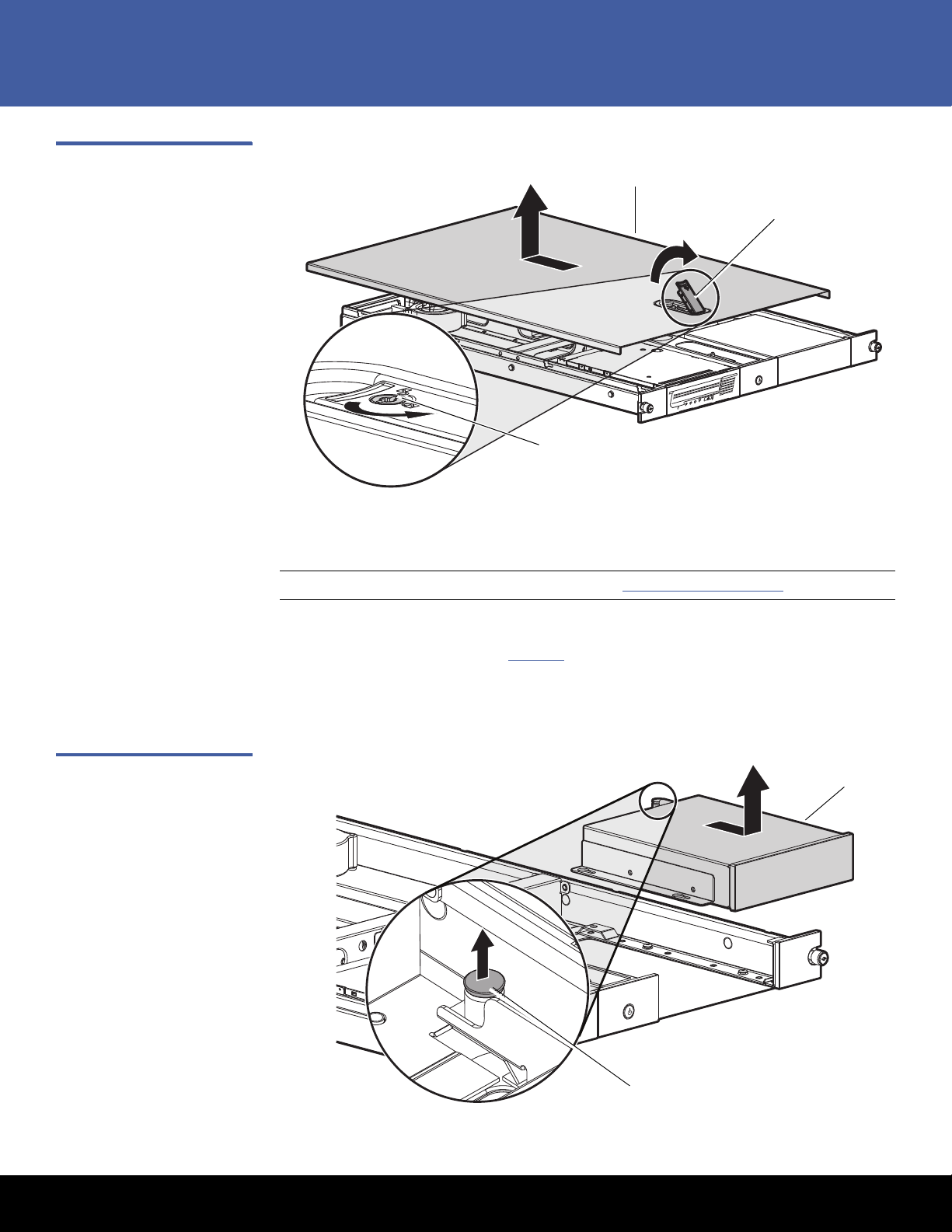
Figure 5 Top Access Panel
1
2
Latch screw
Latch
Top panel
2
Spring-loaded button
Drive blank
LTO-3 (Model B), LTO-4 (Model B), and LTO-5
Adding a Second Tape Drive
Figure 6 Removing the Drive
Blank
Note: If you are replacing a tape drive, refer to Replacing a Tape Drive: on page 7.
To add a second tape drive:
1 Remove th
a Pull
e drive blank (see Figure 6):
the spring-loaded button on the right mounting rail up.
b Slide the drive blank forward and lift up out of the 1U rackmount enclosure.
Installing a Second Tape Drive or Replacing a Tape Drive 5
Page 6
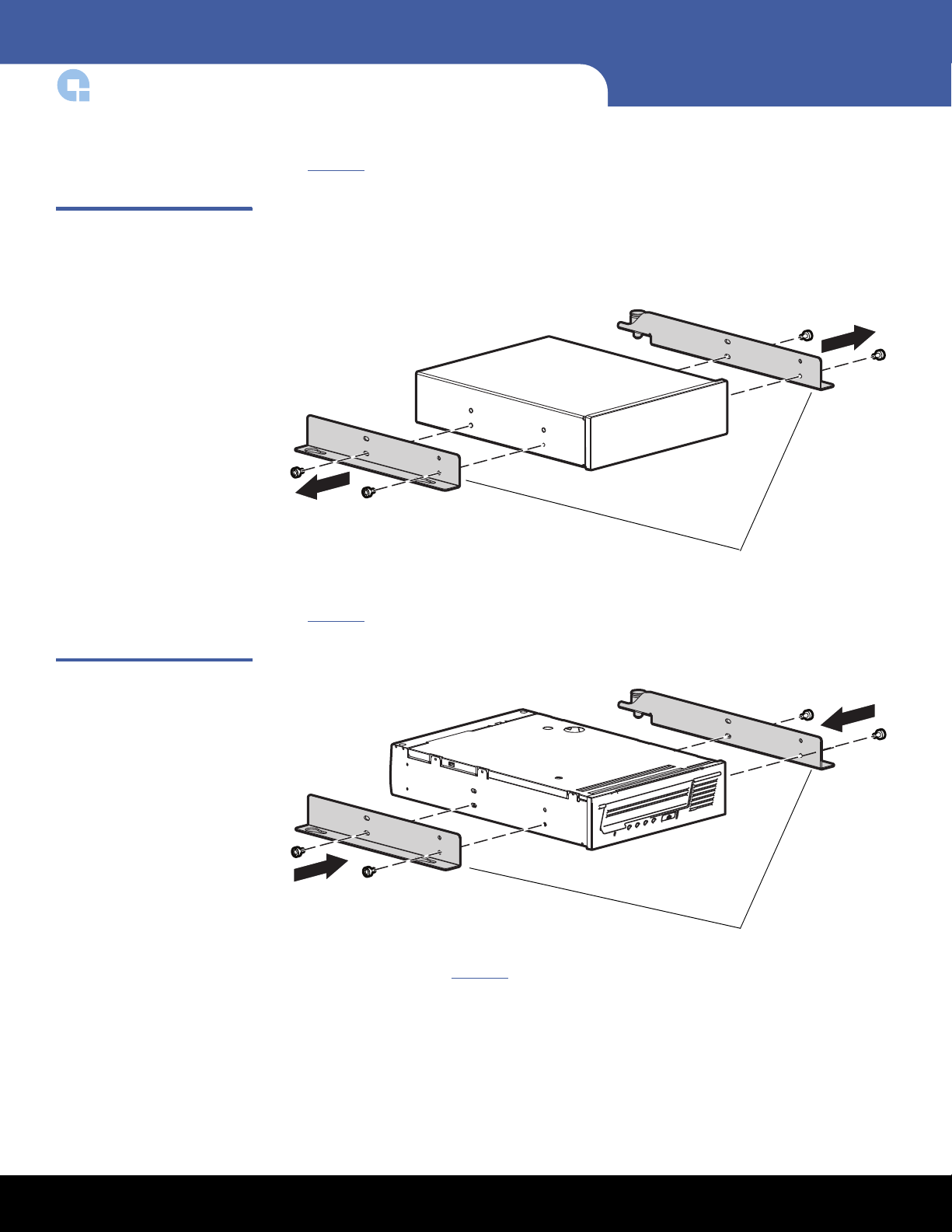
LTO-3 (Model B), LTO-4 (Model B), and LTO-5
Mounting bracket s
Mounting bracket s
Figure 7 Removing the
Mounting Brackets
2 Remove the screws securing the mounting brackets to the tape drive blank (see
Figure 7).
Figure 8 Installing the
Mounting Brackets
3 Secure the mounting brackets with two screws on each side of the tape drive (see
Figure
8).
4 Install the drive (see Figure 9):
a P
osition the mounting bracket keyhold slots over the mounting posts.
b Slide the drive toward the back of the enclosure.
c The spring-loaded button will automatically snap into place.
6 Installing a Second Tape Drive or Replacing a Tape Drive
Page 7
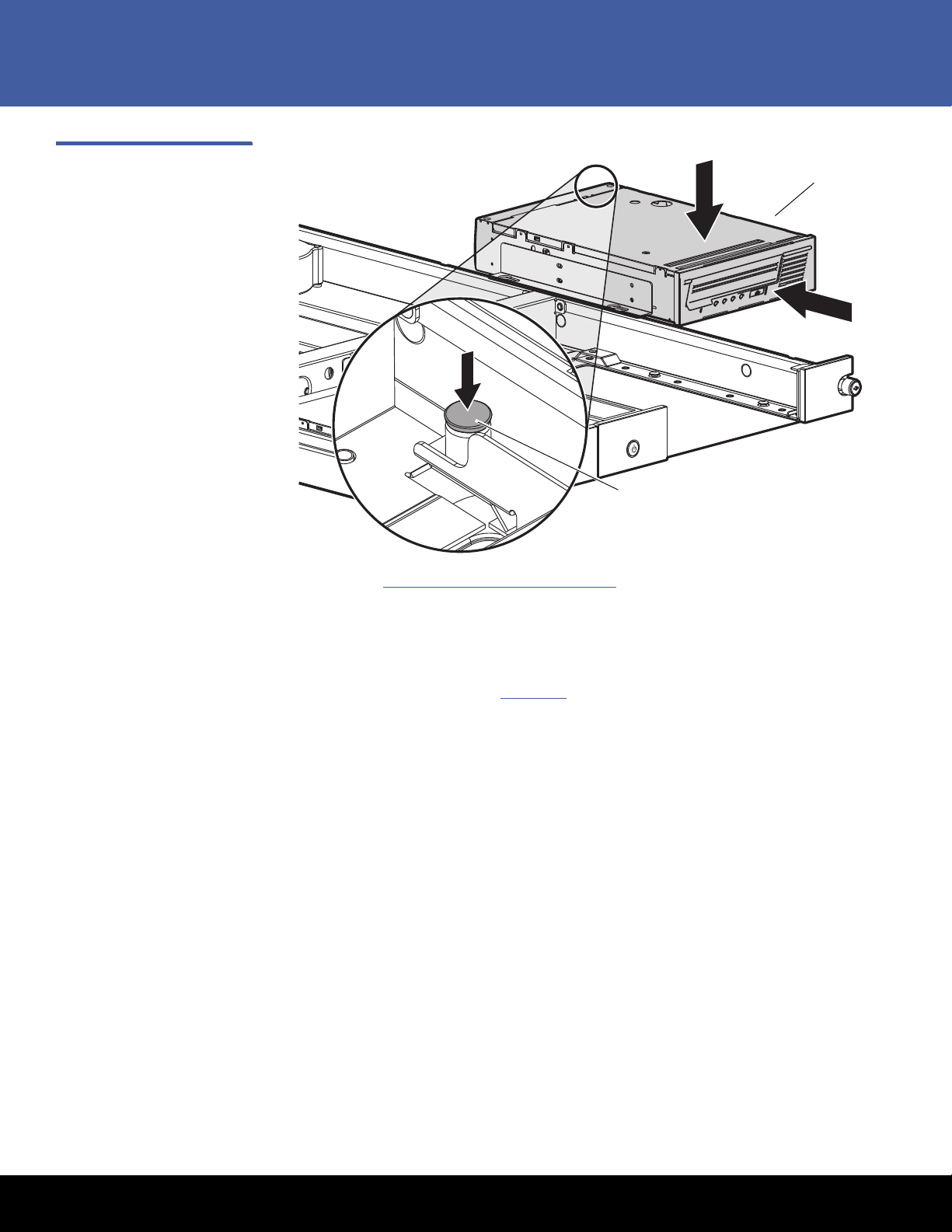
Figure 9 Installing the Tape
Spring-loaded button
Tape drive
Drive
LTO-3 (Model B), LTO-4 (Model B), and LTO-5
Continue with Connecting the Tape Drive Cables on page 10.
Replacing a Tape Drive:
To replace a tape drive:
1 Remove th
a Disconne
b Pull the spring-loaded button on the right mounting rail up.
c Slide tape drive blank forward and lift up out of the 1U rackmount enclosure.
e tape drive (see Figure 10):
ct all cables from the tape drive.
Installing a Second Tape Drive or Replacing a Tape Drive 7
Page 8

LTO-3 (Model B), LTO-4 (Model B), and LTO-5
Spring-loaded button
Tape drive
Mounting bracket s
Figure 10 Removing the Tape
Drive
Figure 11 Removing the
Mounting Brackets from the
Ta p e D r i v e
2 Remove the screws securing the mounting brackets to the tape drive (see Figure 11).
3 Secure the mounting brackets with two screws on each side of the new tape drive
(see Figure
8).
8 Installing a Second Tape Drive or Replacing a Tape Drive
Page 9

Figure 12 Installing the
Mounting bracket s
Spring-loaded button
Tape drive
Mounting Brackets
LTO-3 (Model B), LTO-4 (Model B), and LTO-5
4 Install the new tape drive (see Figure 9):
a P
osition the mounting bracket keyhold slots over the mounting posts.
b Slide the drive toward the back of the enclosure.
Figure 13 Installing the Tape
Drive
c The spring-loaded button will automatically snap into place.
Installing a Second Tape Drive or Replacing a Tape Drive 9
Page 10

LTO-3 (Model B), LTO-4 (Model B), and LTO-5
SCSI cable
Power cable
SCSI ID selector
SAS cable
Power cable
Figure 14 Connecting the SCSI
and Power Cables
Connecting the Tape Drive Cables
To connect the tape drive cables:
1 F
or a SCSI tape drive, connect the following cables to the back of the tape drive (see
Figure
14).
a SC
SI cable
b Power cable
c SCSI ID selector switch
Figure 15 Connecting the SAS
and Power Cables (LTO-3 and
LTO-4 O n l y )
2 For an LTO-3 (Model B) and LTO-4 (Model B) SAS tape drive, connect the following
cables to the back of the tape drive (see Figure
a SAS
cable
16).
b Power cable
10 Installing a Second Tape Drive or Replacing a Tape Drive
Page 11

Figure 16 Connecting the SAS
SAS cable
4-pin Molex power connector
and Power Cables (LTO-5 Only)
LTO-3 (Model B), LTO-4 (Model B), and LTO-5
3 For an LTO-5 SAS tape drive, connect the following cables to the back of the tape
drive (see
a SAS cable
Note: Ensure that a 4-pin Molex power connector is plugged into the power
Figure 16).
inputs of the SAS cable as shown in Figure 16.
Re-installing the Top Panel
To re-install the top panel (see Figure 17):
1 Install the top access panel on the 1U rackmount enclosure and slide toward the
front of the rackmount enclosure.
2 Secure the latch by pushing it down into the top access panel.
3 Tighten the latch screw to secure the top access panel to the 1U rackmount
enclosure.
Installing a Second Tape Drive or Replacing a Tape Drive 11
Page 12

LTO-3 (Model B), LTO-4 (Model B), and LTO-5
Latch screw
Latch
Top panel
Figure 17 Re-installing the Top
Access Panel
SCSI Cable Configurations
The 1U rackmount enclosure supports the operation of two tape drives on either one or
two SCSI buses. Two internal 2-port SCSI cables are installed in the enclosure and ready
for tape drive connections depending on your configuration.
Connecting Two Drives per SCSI Bus
•
• Connecting One Drive per SCSI Bus
Connecting Two Drives per SCSI Bus
Use the configuration shown in Figure 18 when connecting both tape drives to the same
SCSI bus.
12 Installing a Second Tape Drive or Replacing a Tape Drive
Page 13

Figure 18 Connecting Two
Tape drive 1
SCSI bus 1
cable
SCSI ID cables,
one for each
tape drive
Tape drive 2
SCSI terminator
Drives on One SCSI Bus
LTO-3 (Model B), LTO-4 (Model B), and LTO-5
Note: When adding a second tape drive for configurations using a single SCSI bus,
unplug the SCSI cable from tape drive 1, pass the end of the cable through the
internal rackmount enclosure openings, and connect the end port to tape drive
2. Then plug the middle port into tape drive 1. The SCSI terminator is at the end
of the cable and should be behind tape drive 2.
Note: Each SCSI device on the same SCSI bus must have a unique SCSI ID. Be sure that
the SCSI ID is different for each tape drive and that neither is set to SCSI ID 7.
Connecting One Drive per SCSI Bus
Use the configuration shown in Figure 19 when connecting each tape drive to a
separate SCSI bus.
Installing a Second Tape Drive or Replacing a Tape Drive 13
Page 14

LTO-3 (Model B), LTO-4 (Model B), and LTO-5
3
Tape drive 1
SCSI bus 1
cable
SCSI ID cables,
one for each
tape drive
Tape drive 2
SCSI terminator
SCSI bus 1
cable
SCSI terminator
Figure 19 Connecting One
Drive on One SCSI Bus
Note: To prevent possible data errors, when there is only one drive on a SCSI bus, the
tape drive should be connected to the SCSI connector closest to the terminator.
Caution: To avoid damaging the equipment due to electrostatic discharge, be sure to
practice ESD procedures when handling the tape drive.
14 Installing a Second Tape Drive or Replacing a Tape Drive
Page 15

LTO-3 (Model B), LTO-4 (Model B), and LTO-5
3
Outer rack rails
Inner rack rails
Cable support clips
Fasteners
Installing the 1U Rackmount Enclosure in a Rack
The rack rails supplied with the 1U rackmount enclosure can be used to install the unit in
racks that have round, square, or threaded holes in the vertical mounting bars. The rails
are identical and may be mounted on either the left or the right side.
Figure 20 Rail Mounting Kit
Components
Tools Required If you are installing the tape enclosure in a rack with unmarked holes in the vertical
mounting bars the following items will make the rack installation easier:
•Pencil
• Tape measure
If you are installing the tape enclosure in a r
mounting bars you will need the following tool:
• 3/16 in. (5mm) flat-blade screwdriver
ack with threaded holes in the vertical
Installation Procedure When installing the enclosure in a rack:
• Start at the bottom of the rack, or at the top of a previously mounted component,
and work upward.
Installing the 1U Rackmount Enclosure in a Rack 15
Page 16

LTO-3 (Model B), LTO-4 (Model B), and LTO-5
• If possible, install the heaviest components at the bottom and lighter ones toward
the top of the rack.
• Make sure that the rack-mounting rails are level from front to back.
WARNING: To reduce the risk of personal injury or equipment damage, be sure that:
1. The rack leveling jacks are extended to the floor. 2. The full weight of
the rack rests on the leveling jacks. 3. The stabilizing feet are attached to
the rack if it is a single rack installation. 4. The racks are coupled in
multiple rack installations. 5. Only one component is extended at a time.
6. A rack may become unstable if more than one component is extended
for any reason.
Before you begin
If you are installing the 1U rackmount enclosure in a rack with unmarked holes in the
vertical mounting bars, identify and mark the correct mounting holes in the rack before
you begin rail installation.
Caution: It is important to install rack components level. To ensure that the 1U
rackmount enclosure is installed correctly it may be necessary to measure
the height of the correct mounting holes in the front and rear vertical
mounting bars.
Installing the Rackmount Enclosure Mounting Rails
Inner rack rails are the inner portion of the rack rail system that attached to the tape
enclosure.
1 Align the slotted holes on the left and right component rails with the three pins on
the sides of the rack mount enclosure.
2 Slide the component rails toward the rear of the enclosure until they lock into place.
16 Installing the 1U Rackmount Enclosure in a Rack
Page 17

Figure 21 Attaching the Inner
Inner rack rail
Spring-loaded tab
Rack Rails
LTO-3 (Model B), LTO-4 (Model B), and LTO-5
Note: To remove the component rail, pull out the spring-loaded tab on the side of the
rail and slide it forward.
Installing the Rack Rails Installation procedures differ depending on the rack type. The rails are shipped ready for
installation in racks with round or square holes. If the rails are to be installed in racks
with 10-32 threaded holes, the mounting pins must first be removed. Refer to the
following sections for installation instructions for your rack type:
Installing in a Rack with Round or Square Holes
•
• Installing in a Rack with 10-32 in. Threaded Holes
Installing in a Rack with Round or Square Holes
To install the 1U rack enclosure in a rack with round or square holes:
Note: The ends of the rack rails are marked FRONT and REAR for proper orientation.
1 Insert the pins in the front mounting plate of the outer rack rails into the previously
marked holes in the front vertical mounting bars of the rack (see Figure
rails will lock securely into place.
22). The rack
Installing the 1U Rackmount Enclosure in a Rack 17
Page 18

LTO-3 (Model B), LTO-4 (Model B), and LTO-5
FRONT
Spring-loaded
tab
Figure 22 Installing the Rack
Rails in the Front of the Rack
Note: To remove the rails for repositioning, push the spring-loaded tab on the outside
of the rack rail and slide it forward.
2 Extend the rack rails past the rear vertical mounting bar and insert the pins in the
mounting bracket into the previously marked holes in the rack.(see Figure
23). The
rack rails will lock securely into place when the end of the rails are pushed forward.
18 Installing the 1U Rackmount Enclosure in a Rack
Page 19

Figure 23 Installing the Rack
FRONT
Spring-loaded
tab
Rails in the Back of the Rack
LTO-3 (Model B), LTO-4 (Model B), and LTO-5
Note: To remove the rail for repositioning, push the spring-loaded tab on the outside
of the rack rail and slide rearward.
The rail installation is complete. Continue with Completing the Installation on page 22.
Installing in a Rack with 10-32 in. Threaded Holes
For installation in racks with 10-32 threaded holes in the vertical mounting bars, the
pins supplied on the rails must be removed. The rails will be attached with user-supplied
10-32 x.375 screws.
1 Remove the pins and threaded
Figure
Installing the 1U Rackmount Enclosure in a Rack 19
24). These pieces will not be used.
plates from both ends of each rack rail (see
Page 20

LTO-3 (Model B), LTO-4 (Model B), and LTO-5
Figure 24 Removing the Pins
from the Rack Rails
Note: The ends of the rack rails are marked FRONT and REAR for proper orientation.
2 Attach the front mounting plate of each outer rail to the rack using four 10-32
screws in the previously marked holes in the front vertical mounting bars of the rack
(see Figure
25).
20 Installing the 1U Rackmount Enclosure in a Rack
Page 21

Figure 25 Installing the Rack
Rails in Front of the Rack
LTO-3 (Model B), LTO-4 (Model B), and LTO-5
Figure 26 Installing the Rack
Rails in the Back of the Rack
3 Extend the rack rails past the rear vertical mounting bars and attach the back
mounting plate of each outer rail to the rack using four 10-32 screws in the
previously marked holes (see Figure
26).
The rail installation is complete. Continue with Completing the Installation
Installing the 1U Rackmount Enclosure in a Rack 21
Page 22

LTO-3 (Model B), LTO-4 (Model B), and LTO-5
FRONT
Latches
Completing the Installation
Figure 27 Sliding the 1U Rack
Enclosure into the Rack
To complete the rackmount enclosure installation:
1 Exten
2 Extend
3 Al
d the stabilizing feet if provided on your rack.
the left and right rack rails from the front of the rack.
ign the rear of the component rails on the tape enclosure with the front ends of
the rack rails, then slide the unit fully into the rack (see Figure
27).
Caution: Be sure to keep the enclosure parallel to the floor when sliding the
component rails into the rack rails. Tilting the enclosure up or down
could damage the rails.
Note: To remove the enclosure from the rack, disconnect the cables from the back
of the unit. Press the latches on each side and pull the enclosure from the
rack (see Figure 27).
ghten the front panel thumbscrews.
4 Ti
5 If used, retract the stabilizin
6 Plug the
(see Figure
22 Installing the 1U Rackmount Enclosure in a Rack
AC power cord into the power cord connector, then into a grounded outlet
28).
g feet of the rack.
Page 23

Figure 28 Connecting the
Power cable
Cable
support clips
Power Cable
LTO-3 (Model B), LTO-4 (Model B), and LTO-5
Figure 29 Installing the Cable
Support Clips
7 Install the cable support clips(s) at the back of the rack rails on one or both sides of
the enclosure (see Figure
29).
8 Turn on the power to the 1U rackmount enclosure by pressing the power button
located on the front panel.
The 1U rackmount enclosure is complete.
Installing the 1U Rackmount Enclosure in a Rack 23
Page 24

Backup. Recovery. Archive. It’s What We Do.
©2010 Quantum Corporation. All rights reserved. Quantum, the Quantum logo, and all
other logos are registered trademarks of Quantum Corporation or of their respective owners.
Protected by Pending and Issued U.S. and Foreign Patents, including U.S. Patent No. 5,990,810.
For assistance, contact the Quantum Customer Support Center:
USA: 800-284-5101 (toll free) or 949-725-2100
EMEA: 00800-4-782-6886 (toll free) or +49 6131 3241 1164
APAC: +800 7826 8887 (toll free) or +603 7953 3010
Worldwide: http://www.quantum.com/ServiceandSupport
About Quantum
Quantum Corp. (NYSE:QTM) is the leading global storage company
specializing in backup, recovery and archive. Combining focused
expertise, customer-driven innovation, and platform independence,
Quantum provides a comprehensive range of disk, tape, media and
software solutions supported by a world-class sales and service
organization. This includes the DXi™-Series, the first disk backup
solutions to extend the power of data deduplication and replication
across the distributed enterprise. As a long-standing and trusted
partner, the company works closely with a broad network of
resellers, OEMs and other suppliers to meet customers’ evolving
data protection needs.
LTO-3 (Model B), LTO-4 (Model B), and LTO-5
Class A Device Declarations
WARNING: This equipment has been tested and found to comply with the limits for a
Class A digital device pursuant to Part 15 of the FCC Rules. These limits are
designed to provide reasonable protection against harmful interference
when the equipment is operated in a commercial environment. This
equipment generates, uses, and can radiate radio frequency energy and,
if not installed and used in accordance with the instruction's manual,
might cause interference to radio communications. Operation of this
equipment in a residential area is likely to cause interference, in which
case users are required to correct the interference at their expense.
The user is cautioned that changes and modifications made to the
equipment without approval of the manufacturer could void the user's
authority to operate this equipment.
*6-66789-02*
24 6-66789-02 Rev A, March 2010
