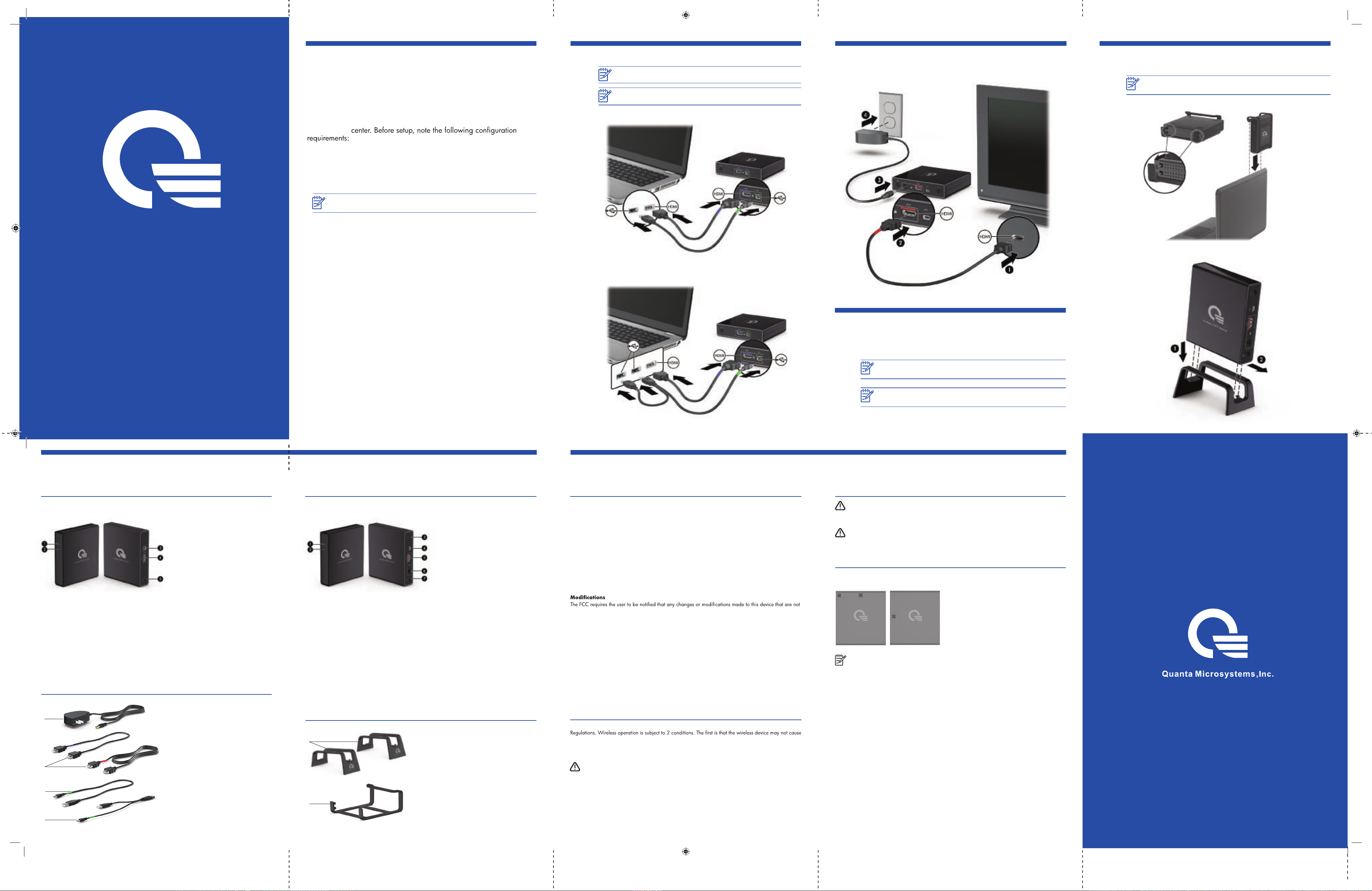
QMI
Before You Begin
With QMI Wireless HDMI Transmitter and Receiver, you can wirelessly
stream high-definition multimedia content from your computer to your home
entertainment
• Your computer must have an available HDMI port and an available
USB port.
• Your TV (or other external display) must have an available HDMI port.
NOTE: If the HDMI port on your TV is occupied with another device, consider
using an HDMI switch purchased separately from an electronics retailer.
• For optimal performance, locate the TV adapter no further than 5 m (16.4 ft)
from the PC adapter.
1
Connect the Transmitter to the computer.
NOTE: The location of the computer ports may vary.
NOTE: If the PC adapter light does not turn on after connecting with the USB
cable, try connecting with the USB splitter cable instead.
2
Connect the Receiver to your TV or other external display and
to external power.
4
If desired, attach the PC adapter to the computer using the PC
adapter clip and insert the Transmitter into the adapter stand.
NOTE: If desired, you can also insert the PC adapter into a stand instead
of using the clip.
Wireless HDMI Transmitter
& Receiver
Quick Setup
OR
3
If you connected to a TV, press the input source button on the TV
to select the HDMI input. When the components are connected
correctly and the correct source is selected, the image on the
computer display will be shown on the TV.
NOTE: If you are using an external display other than a TV, the display may not
have an input source input button and the source may cycle automatically.
NOTE: It may take a few seconds for the adapters to link to each other and for the
image on the computer to display on the TV (or other external display).
Components
Transmitter
1 Power light
• On: The adapter is on.
• Off: The adapter is off.
2 Link light
• On: The adapter is linked to the
TV adapter.
• Blinking: The adapter is attempt-
ing to link to the TV adapter.
3 Power/upgrade port*: Connects
the adapter to your computer.
4 HDMI port: Connects the adapter
to your computer.
5
Reset button*
*The reset button is only used during a software upgrade. The power/upgrade port is also used
during a software upgrade.
Cables
1 Power adapter and cable:
Connects the TV adapter to
1
2
3
4
external power.
2 HDMI cables (2):
• Short cable: Connects the PC
adapter to your computer.
• Long cable: Connects the TV
adapter to your TV or other
external display.
3 USB cable: Connects the PC
adapter to your computer.
4 USB splitter cable: Connects the
PC adapter to 2 USB ports on
your computer when a single USB
port does not provide enough
power for the adapter.
Receiver
1 Power light
• On: The adapter is on.
• Off: The adapter is off.
2 Link light
• On: The adapter is linked to the
PC adapter.
• Blinking: The adapter is
attempting to link to the PC
adapter.
3 Source button*
4 Upgrade port*
5 HDMI port: Connects the adapter
to your TV.
6
Power connector: Connects the
adapter to external power.
7 Menu button*
*The source button, upgrade port, and menu button can be used only during and after
a software upgrade.
Stands and Clip
1
2
1 Adapter stands (2): Use the stands
to store the adapters in a vertical
orientation.
2 PC adapter clip: Use the clip to
attach the PC adapter to your
notebook PC display to save
valuable desk space and provide
enhanced mobility.
Regulatory and Safety Notices
Federal Communications Commission notice
This equipment has been tested and found to comply with the limits for a Class B digital device, pursuant
to Part 15 of the FCC Rules. These limits are designed to provide reasonable protection against harmful
interference in a residential installation. This equipment generates, uses, and can radiate radio frequency
energy and, if not installed and used in accordance with the instructions, may cause harmful interference
to radio communications. However, there is no guarantee that interference will not occur in a particular
installation.
If this equipment does cause harmful interference to radio or television reception, which can be determined
by turning the equipment off and on, the user is encouraged to try to correct the interference by one or
f the following measures:
more o
• Reorient or relocate the receiving antenna.
• Increase the separation between the equipment and receiver.
• Connect the equipment to an outlet on a circuit different from that to which the
receiver is connected.
• Consult the dealer or an experienced radio or television technician for help.
expressly approved by HP may void the user’s authority to operate the equipment.
Cables
To maintain compliance with FCC Rules and Regulations, connections to this device must be made with
shielded cables having metallic RFI/EMI connector hoods.
Declaration of Conformity for products marked with the FCC logo
(United States only)
This device complies with Part 15 of the FCC Rules. Operation is subject to the following 2 conditions:
1. This device may not cause harmful interference.
2.This device must accept any interference received, including interference that may cause
undesired operation.
Canada notices
This Class B digital apparatus meets all requirements of the Canadian Interference-Causing Equipment
interference. The second is that the wireless device must accept any interference, including interference that
may cause undesired operation of the device.
CAUTION: When using IEEE 802.11a wireless LAN, this product is restricted to indoor use, due to
its operation in the 5.15 to 5.25 GHz frequency range. Industry Canada requires this product to
be used indoors for the frequency range of 5.15 GHz to 5.25 GHz to reduce the potential for harmful
interference to co-channel mobile satellite systems. High-power radar is allocated as the primary user of the
5.25 to 5.35 GHz and 5.65 to 5.85 GHz bands. These radar stations can cause interference with and/or
damage to this device.
High power radars are allocated as primary users (meaning they have priority) of 5250-5350 MHz and
5650-5850 MHz and these radars could cause interference and/or damage to LE-LAN devices.
The antennas for this device are not replaceable. Any attempt at user access will damage your computer.
AC adapter notices
WARNING! To reduce the risk of electric shock or damage to the equipment:
•Plug the AC adapter into an AC outlet that is easily accessible
•Disconnect power from the product by unplugging the AC adapter from the AC outlet (not
by unplugging the AC adapter from the product).
WARNING! To reduce potential safety issues, only the AC adapter provided with the product, a
replacement AC adapter provided by HP, or an AC adapter purchased as an accessory from HP
should be used with the product.
Wireless Antennas
The wireless antennas transmit signals from the PC adapter to the TV adapter. These antennas are not
visible from the outside of the adapters.
wireless HDMI receiver wireless HDMI transmitter
NOTE: For optimal transmission, keep the areas immediately around the antennas
free from obstructions.
IMPORTANT NOTE:
FCC Radiation Exposure Statement:
This equipment complies with FCC radiation exposure limits set forth for an uncontrolled environment.
This equipment should be installed and operated with minimum distance 20cm between the radiator &
your body.If this device is going to be operated in 5.15 ~ 5.25GHz frequency range, then it is
restricted in outdoor environment only.This transmitter must not be co-located or operating in conjunction
with any other antenna or transmitter.
Industry Canada statement
This device complies with RSS-210 of the Industry Canada Rules. Operation is subject to the following
two conditions: (1) This device may not cause harmful interference, and (2) this device must accept any
interference received, including interference that may cause undesired operation.
IMPORTANT NOTE:
Radiation Exposure Statement:
This equipment complies with IC radiation exposure limits set forth for an uncontrolled environment.
This equipment should be installed and operated with minimum distance 20cm between the radiator &
your body.
Caution:
The device for the band 5150-5250 MHz is only for indoor usage to reduce potential for harmful
interference to co-channel mobile satellite systems.
8/16/2010 11:48:05 AM
