Page 1
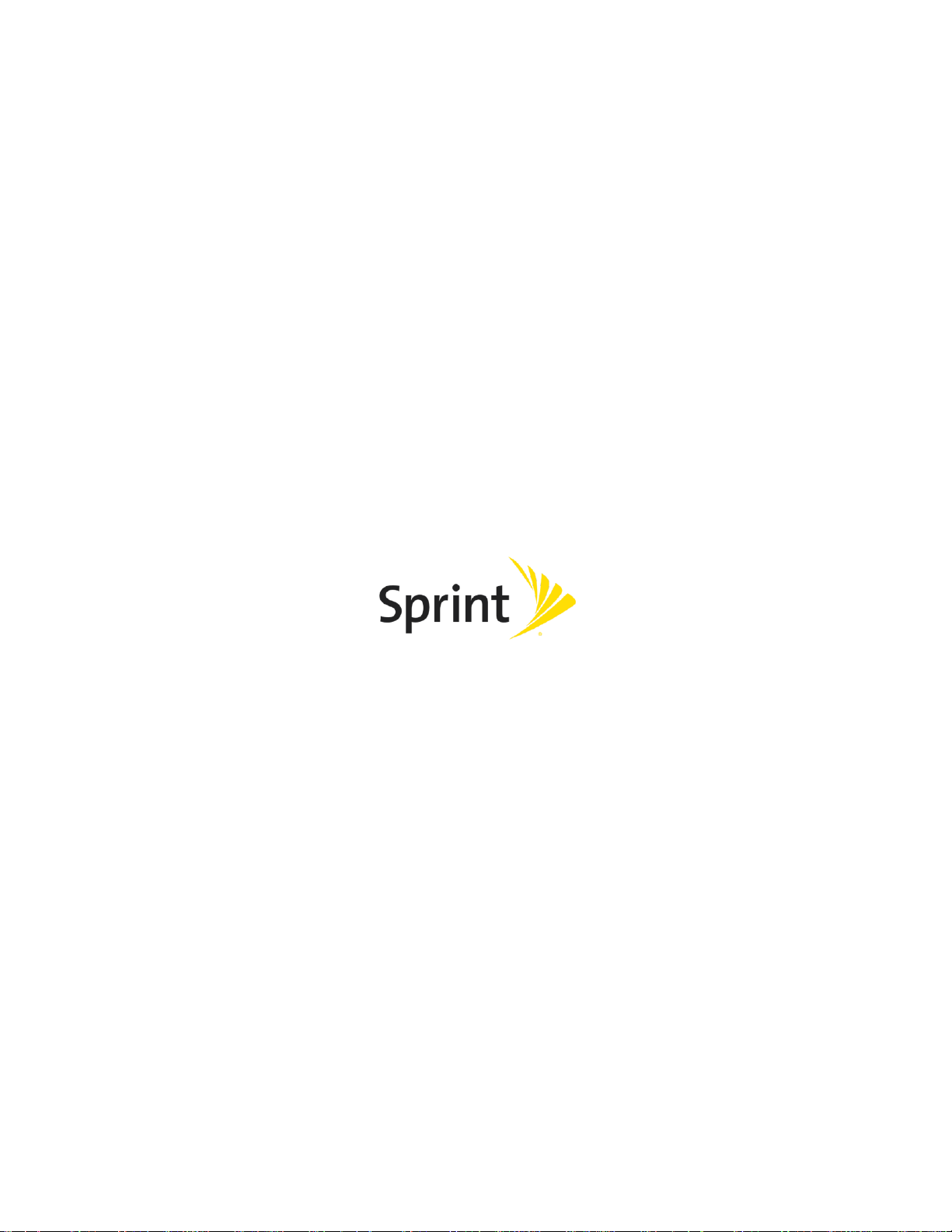
[ANS AQT80]
User Guide
[UG template version 15b]
[sprint_ANS_AQT80_ug_en_100715_d1]
Page 2
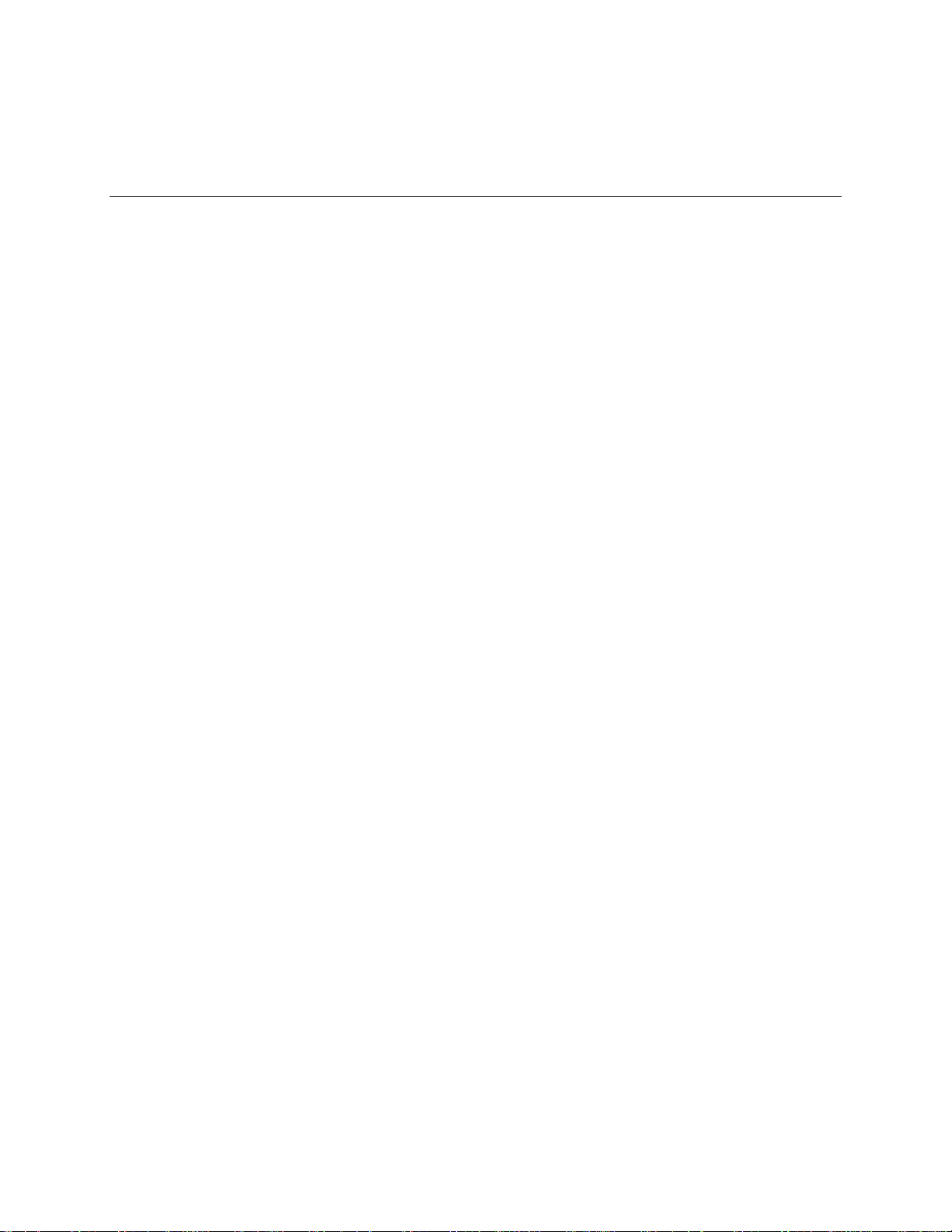
Table of Contents
Get Started .................................................................................................................................................... 1
Tablet Layout ........................................................................................................................................ 1
Nano SIM Card ..................................................................................................................................... 2
microSD Card ........................................................................................................................................ 4
Insert microSD Card ..................................................................................................................... 4
Unmount the microSD Card .......................................................................................................... 5
Remove the microSD Card ........................................................................................................... 5
Format the microSD Card ............................................................................................................. 6
Charge the Battery ................................................................................................................................ 6
Charge Using the AC Adapter ...................................................................................................... 6
Charge Using a PC Connection .................................................................................................... 7
Turn Your Tablet On and Off ................................................................................................................ 8
Use the Touchscreen ............................................................................................................................ 9
Activate Your Tablet ............................................................................................................................ 12
Complete the Setup Screens .............................................................................................................. 13
Basic Operations ......................................................................................................................................... 15
Basics .................................................................................................................................................. 15
Home Screen and Applications (Apps) List ................................................................................ 15
Tablet Settings Menu .................................................................................................................. 16
Portrait and Landscape Screen Orientation ................................................................................ 17
Capture Screenshots .................................................................................................................. 17
Applications ......................................................................................................................................... 18
Launch Applications .................................................................................................................... 18
Apps List ..................................................................................................................................... 18
Tablet Number .................................................................................................................................... 21
Airplane Mode ..................................................................................................................................... 21
Enter Text ............................................................................................................................................ 22
Touchscreen Keyboards ............................................................................................................. 22
Google Keyboard ........................................................................................................................ 23
Google Voice Typing ................................................................................................................... 25
Tips for Editing Text .................................................................................................................... 25
Google Account ................................................................................................................................... 26
TOC i
Page 3
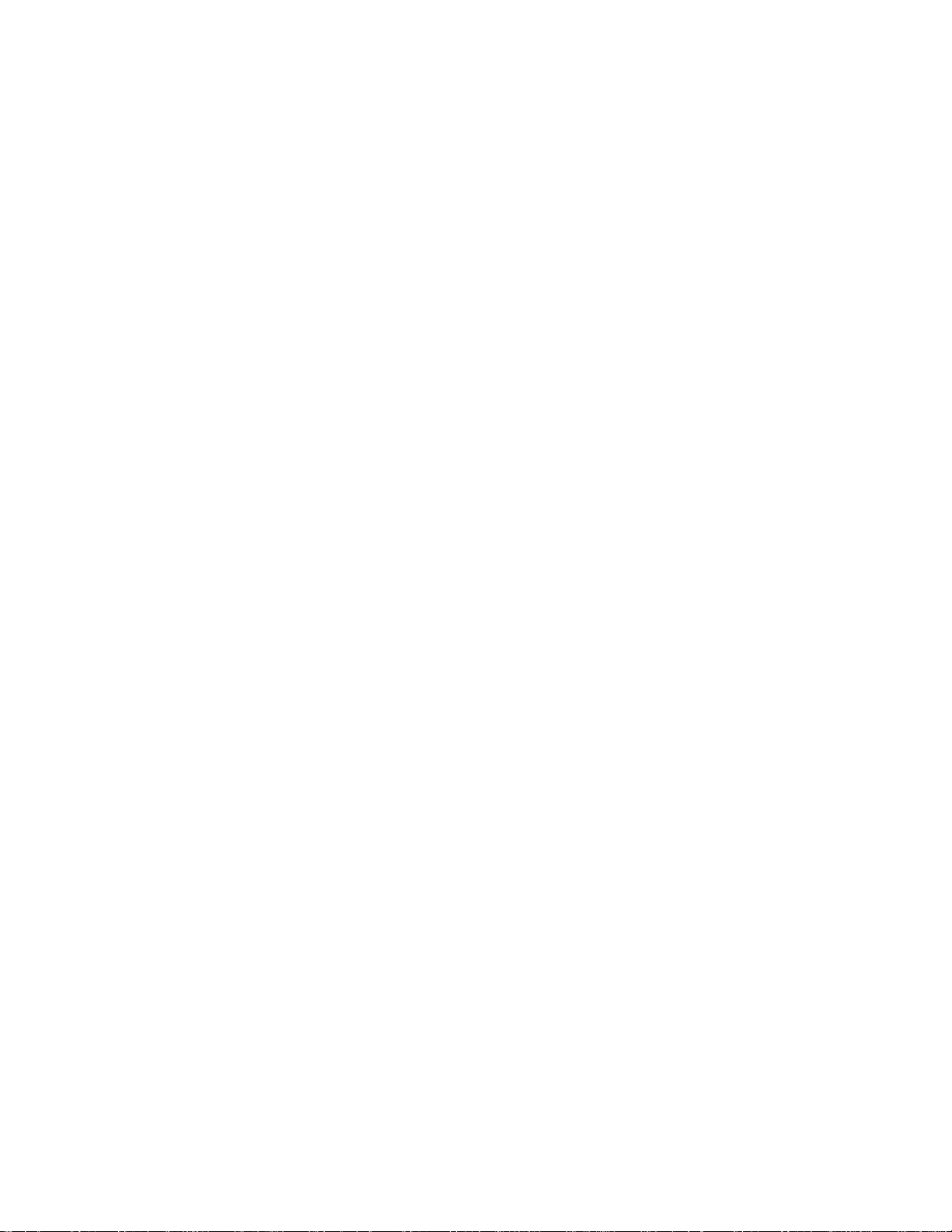
Create a Google Account ............................................................................................................ 26
Sign In to Your Google Account ................................................................................................. 27
Google Play Store ............................................................................................................................... 28
Find and Install an App ............................................................................................................... 29
Open an Installed App ................................................................................................................ 29
Uninstall an App .......................................................................................................................... 30
Get Help with Google Play .......................................................................................................... 30
Lock and Unlock Your Screen ............................................................................................................ 30
Update Your Tablet ............................................................................................................................. 31
Update Your Tablet Software ...................................................................................................... 31
Update Your Profile ..................................................................................................................... 33
Update Your PRL ........................................................................................................................ 34
UICC Unlock ............................................................................................................................... 34
Your Tablet Interface ................................................................................................................................... 35
Home Screen Basics........................................................................................................................... 35
Home Screen Layout .................................................................................................................. 35
Status Bar and Notification Panel ....................................................................................................... 36
Status Bar ................................................................................................................................... 36
Notification Panel ........................................................................................................................ 38
Customize the Home Screen .............................................................................................................. 39
Change the Wallpaper ................................................................................................................ 39
Add Shortcuts to the Home Screen ............................................................................................ 40
Add Widgets to the Home Screen .............................................................................................. 40
Add Folders to the Home Screen ............................................................................................... 41
Contacts ...................................................................................................................................................... 42
Add a Contact ..................................................................................................................................... 42
View Contacts ..................................................................................................................................... 43
Edit a Contact ...................................................................................................................................... 44
Delete a Contact ................................................................................................................................. 44
Share a Contact .................................................................................................................................. 45
Import Contacts ................................................................................................................................... 46
Back Up Contacts ............................................................................................................................... 46
Messaging and Internet ............................................................................................................................... 47
Gmail ................................................................................................................................................... 47
Create and Send a Gmail Message ............................................................................................ 47
TOC ii
Page 4
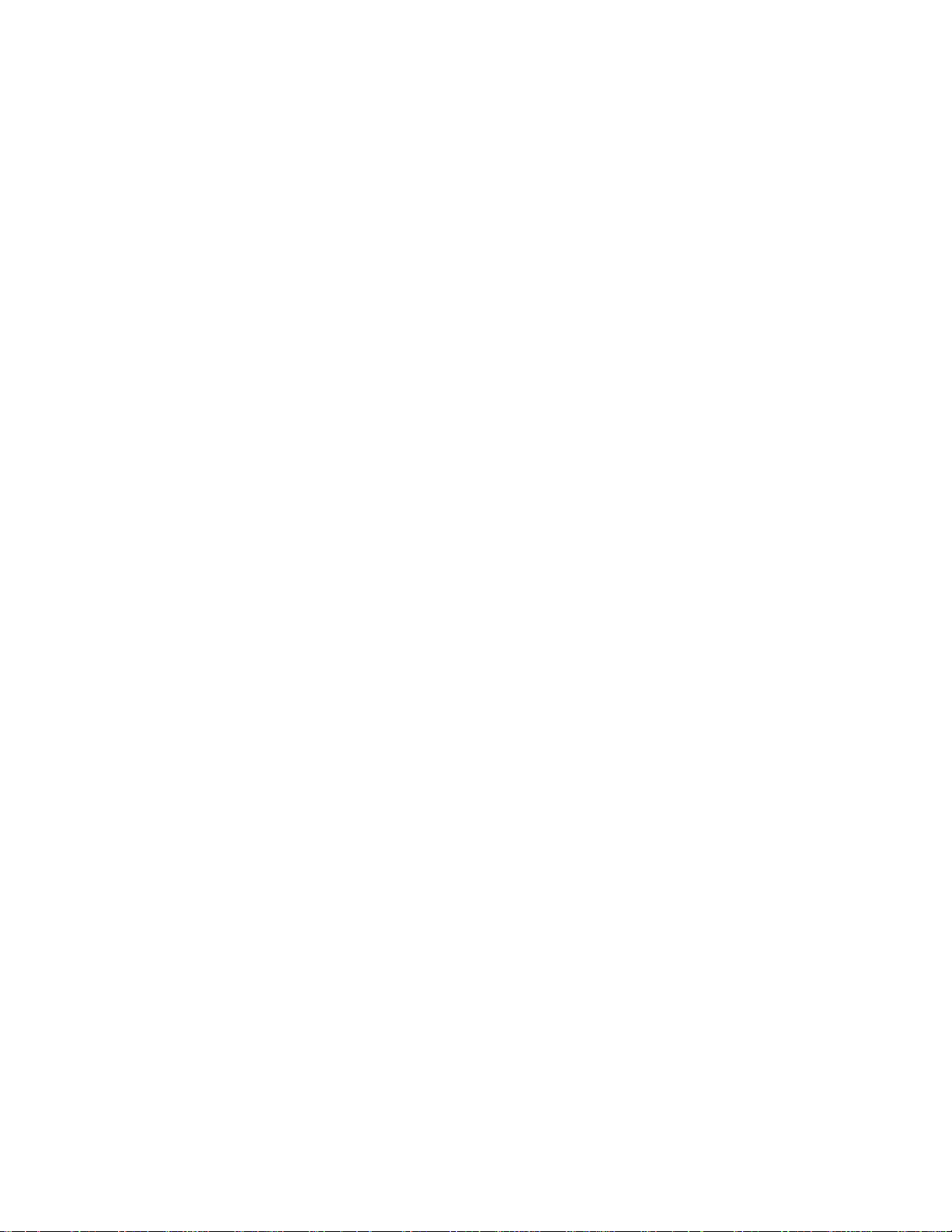
Check Received Gmail Messages .............................................................................................. 48
Use Gmail Labels ........................................................................................................................ 49
Archive Gmail Threads ............................................................................................................... 50
Mute Gmail Threads ................................................................................................................... 51
Delete Gmail Threads ................................................................................................................. 51
Search Gmail Messages ............................................................................................................. 51
Report Spam Gmail .................................................................................................................... 52
Add Another Google (Gmail) Account ........................................................................................ 52
Switching between Gmail Accounts ............................................................................................ 53
Email ................................................................................................................................................... 53
Set Up an Email Account ............................................................................................................ 53
Add an Email Account ................................................................................................................. 54
Add an Exchange ActiveSync Account ....................................................................................... 54
Compose and Send Email .......................................................................................................... 55
Open Email Messages ................................................................................................................ 56
Manage Your Email Inbox ........................................................................................................... 57
Configure Email Settings ............................................................................................................ 59
Data Services General Information (Sprint Spark LTE and 3G Networks) ......................................... 59
Sprint Spark LTE ......................................................................................................................... 59
Data Connection Status and Indicators ...................................................................................... 60
Chrome Browser ................................................................................................................................. 60
Learn to Navigate the Browser ................................................................................................... 61
Configure the Browser Settings .......................................................................................................... 61
Camera and Video ...................................................................................................................................... 62
Camera Overview ............................................................................................................................... 62
Take Pictures and Record Videos ...................................................................................................... 62
Take a Picture ............................................................................................................................. 62
Take a Picture with the Timer ..................................................................................................... 63
Record a Picture using Lens Blur ............................................................................................... 63
Record Videos ............................................................................................................................ 63
Camera Settings ................................................................................................................................. 64
Change the Resolution, Quality and Viewfinder Aspect Ratio .................................................... 64
Change Picture Location Settings .............................................................................................. 64
View Picture and Videos ..................................................................................................................... 65
View Pictures and Videos Using Photos ............................................................................................. 65
TOC iii
Page 5
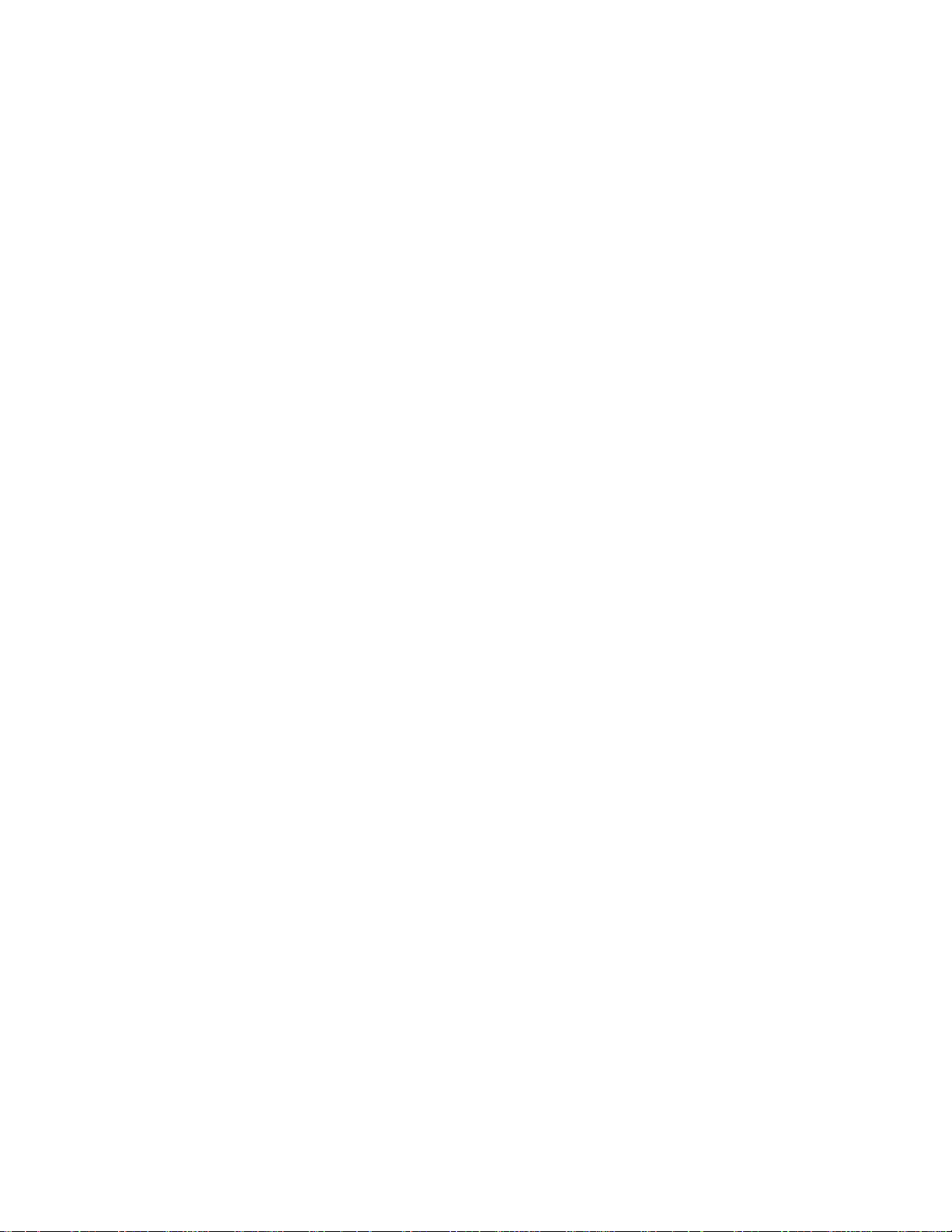
View Pictures and Videos ........................................................................................................... 65
Edit Pictures ................................................................................................................................ 66
Share Pictures or Videos ............................................................................................................ 67
Delete Pictures or Videos ........................................................................................................... 67
Useful Apps and Features ........................................................................................................................... 68
Navigation Apps .................................................................................................................................. 68
Google Maps ............................................................................................................................... 68
Scout ........................................................................................................................................... 69
Hangouts ............................................................................................................................................. 69
Google Search .................................................................................................................................... 70
Use Google Search ..................................................................................................................... 70
Use Google Voice Search ........................................................................................................... 71
Calculator ............................................................................................................................................ 71
Calendar .............................................................................................................................................. 72
Change Calendar View ............................................................................................................... 72
Add an Event to the Calendar ..................................................................................................... 73
View Calendar Events ................................................................................................................. 74
Change Calendar Settings .......................................................................................................... 74
Clock ................................................................................................................................................... 75
Set Alarms ................................................................................................................................... 75
Additional Clock Features ........................................................................................................... 76
Facebook ............................................................................................................................................ 77
Sign in to Your Facebook Account ............................................................................................. 77
Use Facebook ............................................................................................................................. 78
YouTube .............................................................................................................................................. 79
View YouTube Videos ................................................................................................................. 79
Post a Video to YouTube ............................................................................................................ 79
Google Play Music App ....................................................................................................................... 81
Play Music with Google Play ....................................................................................................... 81
Create Playlists in Google Play Music ........................................................................................ 82
Connectivity ................................................................................................................................................. 84
Transfer Files between Your Tablet and a Computer ......................................................................... 84
Wi-Fi .................................................................................................................................................... 86
Turn Wi-Fi On and Connect to a Wireless Network .................................................................... 86
Wi-Fi Settings .............................................................................................................................. 88
TOC iv
Page 6
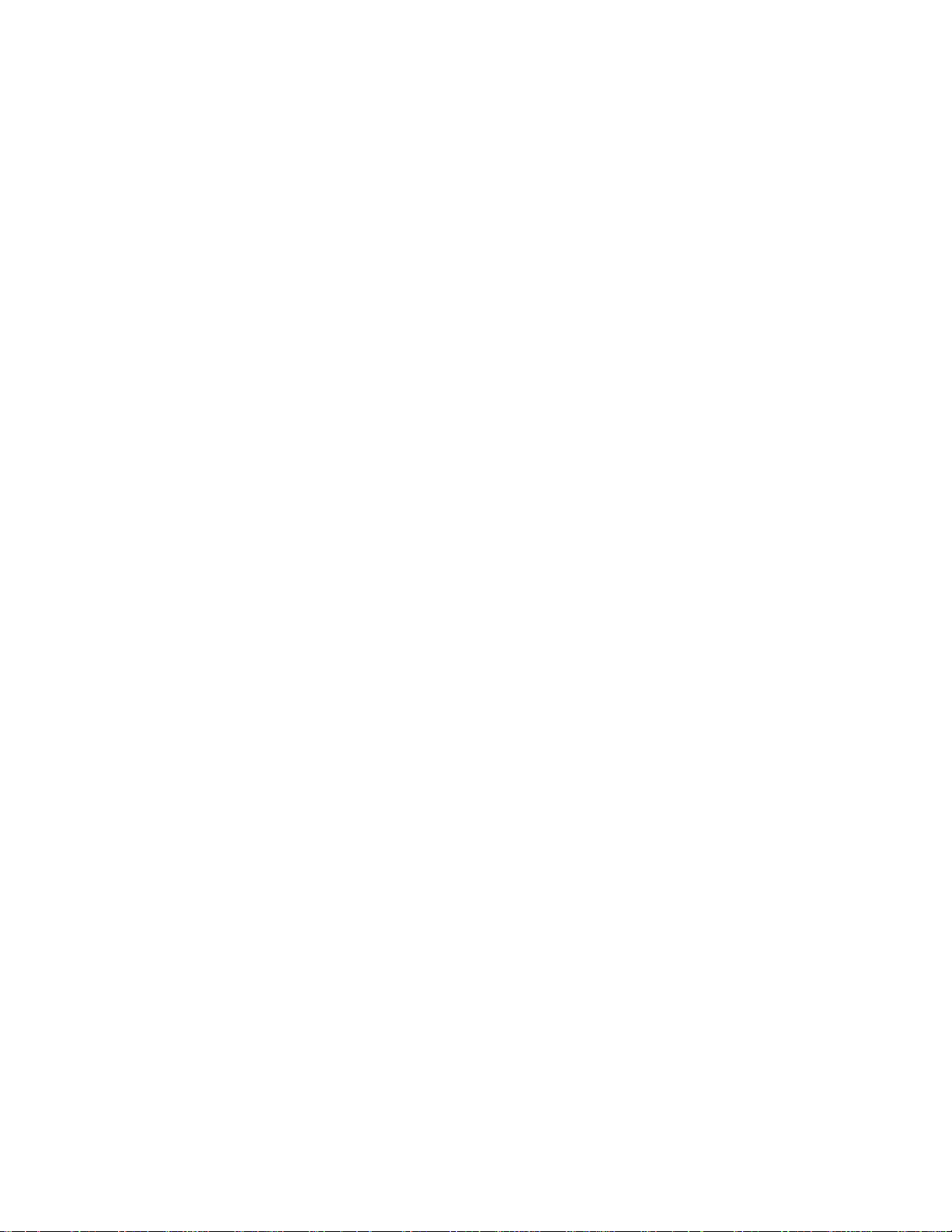
Disconnect Wi-Fi ......................................................................................................................... 88
Wi-Fi Direct ................................................................................................................................. 89
Hotspot ........................................................................................................................................ 90
Tethering ............................................................................................................................................. 91
Bluetooth ............................................................................................................................................. 91
Bluetooth Information .................................................................................................................. 92
Enable the Bluetooth Feature ..................................................................................................... 92
Pair Bluetooth Devices ................................................................................................................ 93
Connect to a Paired Bluetooth Device ........................................................................................ 94
Send Information Using Bluetooth .............................................................................................. 95
Receive Data via Bluetooth ......................................................................................................... 95
Settings ....................................................................................................................................................... 96
Basic Settings ..................................................................................................................................... 96
Wi-Fi Settings Menu ............................................................................................................................ 98
Bluetooth Settings ............................................................................................................................... 99
Data Usage Settings ......................................................................................................................... 101
More Settings .................................................................................................................................... 102
Virtual Private Networks (VPN) ......................................................................................................... 103
Prepare Your Tablet for VPN Connection ................................................................................. 103
Set Up Secure Credential Storage ........................................................................................... 103
Add a VPN Connection ............................................................................................................. 105
Connect to or Disconnect from a VPN ...................................................................................... 105
Display Settings ................................................................................................................................ 107
Sound Settings .................................................................................................................................. 108
Storage Settings ................................................................................................................................ 109
Battery Settings ................................................................................................................................. 111
Applications Settings ......................................................................................................................... 112
Users Settings ................................................................................................................................... 113
Location Access Settings .................................................................................................................. 114
Security Settings ............................................................................................................................... 115
Lock Screen Settings ........................................................................................................................ 117
Screen Lock .............................................................................................................................. 117
Disable the Screen Lock ........................................................................................................... 120
Accounts Settings ............................................................................................................................. 120
Language and Input Settings ............................................................................................................ 121
TOC v
Page 7
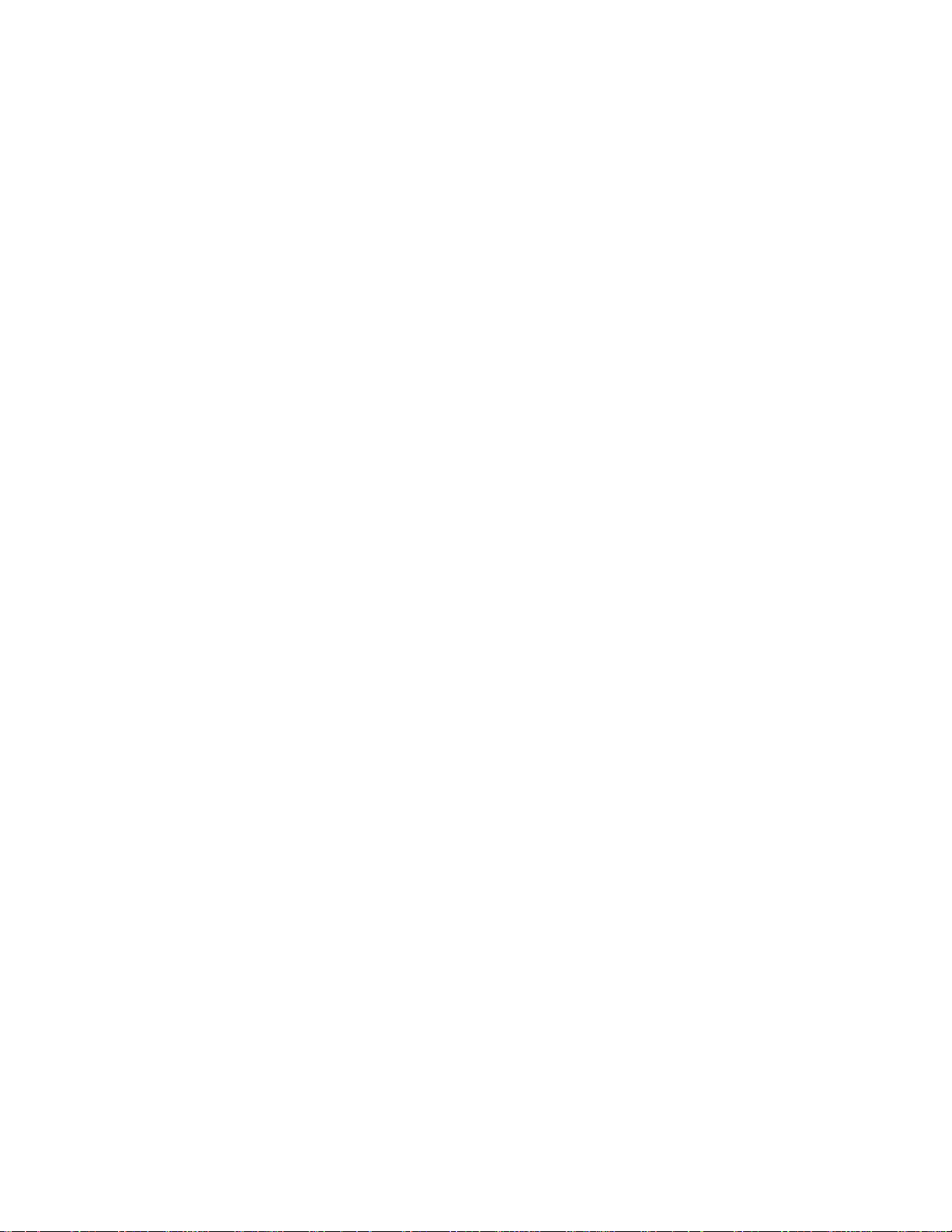
Backup and Reset ............................................................................................................................. 123
Date and Time Settings .................................................................................................................... 125
Accessibility Settings......................................................................................................................... 127
Printing Settings ................................................................................................................................ 128
Activate This Device .......................................................................................................................... 129
About Tablet ...................................................................................................................................... 130
System Update .................................................................................................................................. 131
For Assistance .......................................................................................................................................... 133
Troubleshooting ................................................................................................................................ 133
Specifications .................................................................................................................................... 134
Sprint Account Information and Help ................................................................................................ 135
Sprint Account Passwords ........................................................................................................ 135
Manage Your Account .............................................................................................................. 136
Copyright Information ........................................................................................................................ 136
Index .......................................................................................................................................................... 137
TOC vi
Page 8
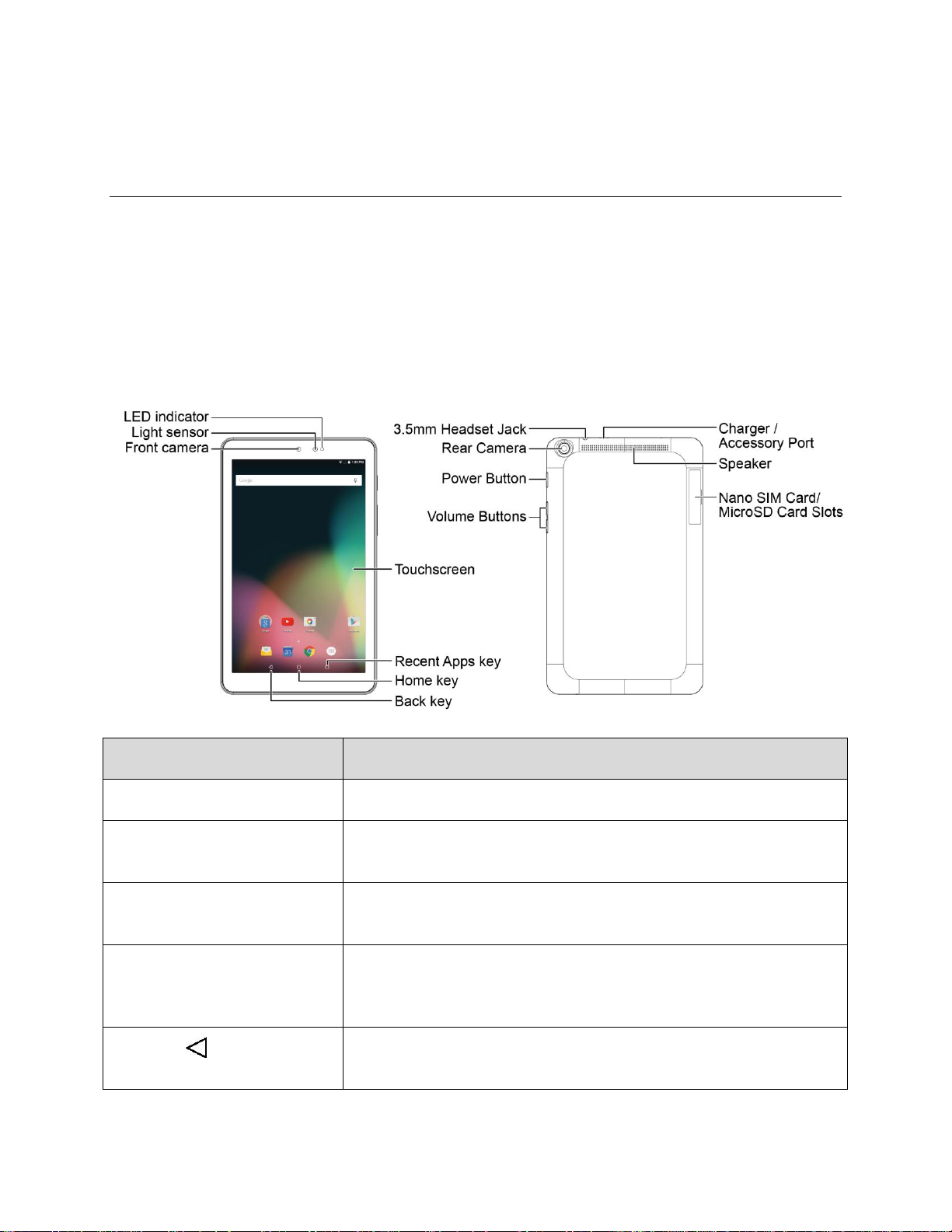
Get Started
Part
Description
LED indicator
Indicates your tablet's status.
Light sensor
Automatically adjust the display brightness based on the ambient
lighting.
Front camera
Takes pictures and records videos while facing the screen, and allows
you to video conference.
Touchscreen
Displays all the information needed to operate your tablet, such as the
call status, the Contacts list, and the date and time. Also provides onetap access to all of your features and applications.
Back key
Lets you return to the previous screen, or close a dialog box, options
menu, the notification panel, or onscreen keyboard.
The following topics give you all the information you need to set up your tablet and Sprint service the first
time.
Tablet Layout
These topics illustrate your tablet’s primary external features and buttons.
Note: Your tablet's screens and apps layouts are subject to change. This user guide uses sample images
only.
Get Started 1
Page 9
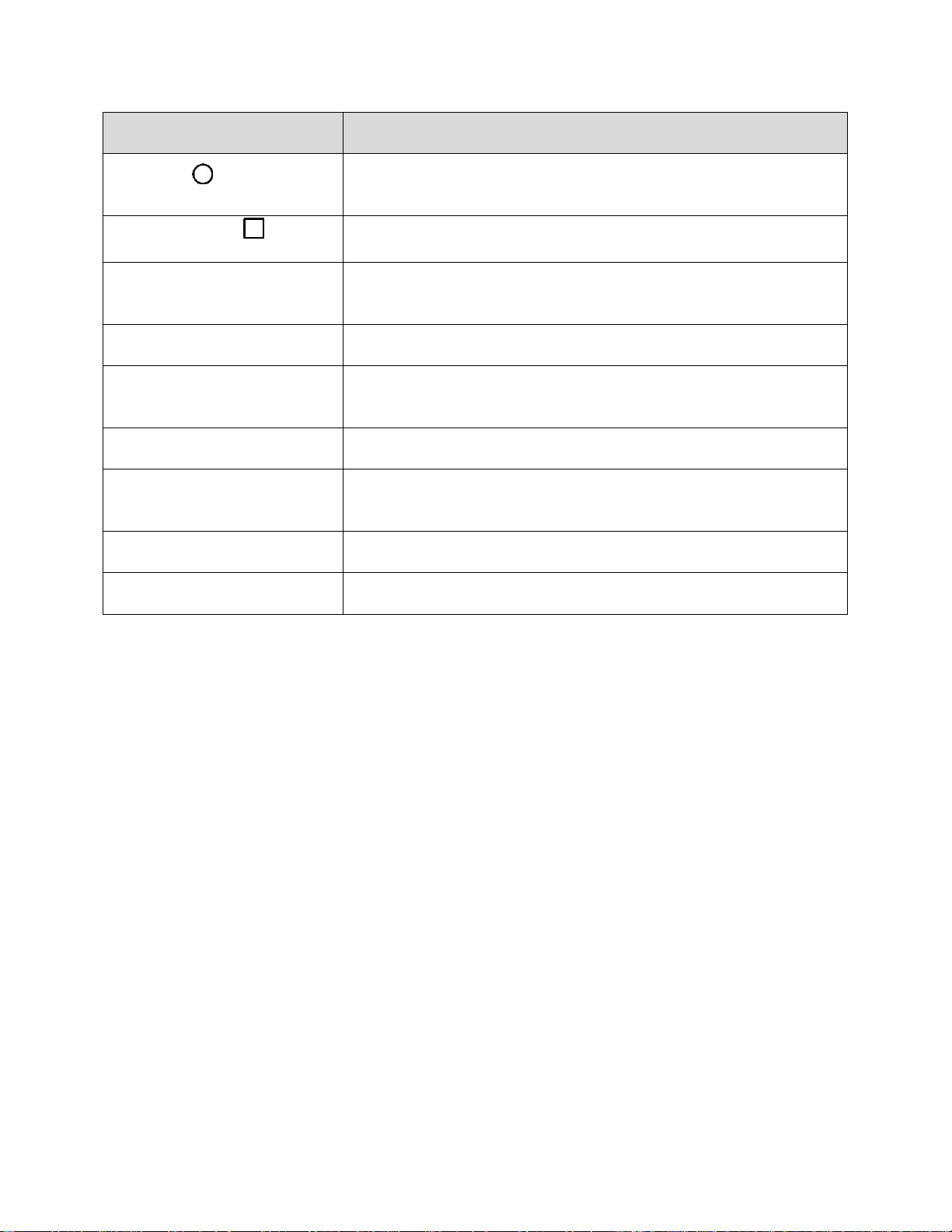
Part
Description
Home key
Returns you to the home screen. Touch and hold to access Google
Now.
Recent Apps key
Displays a list of recently used applications.
Headset jack
Allows you to plug in either a stereo headset or an optional headset for
convenient, hands-free conversations.
Volume Buttons
Allow you to adjust the ringtone or media volumes.
Power/Lock Button
Lets you turn the tablet on or off or turn the screen on or off, or switch
the profile mode.
Charger/Accessory Port
Allows you to connect the tablet charger or an optional USB cable.
Nano SIM Card/microSD Card
Slots
Allows you to insert your nano SIM and a microSD card.
Rear Camera
Lets you take pictures and videos.
Speaker
Lets you hear the different ringtones and sounds.
CAUTION! Inserting an accessory into the incorrect jack may damage the tablet.
Nano SIM Card
The nano SIM card is an IC card containing tablet number and other customer information.
Handling a nano SIM Card
Keep the following in mind when handling a nano SIM card.
● Customer is responsible for any damage caused by inserting nano SIM card in another-brand IC
card reader, etc. The company is not responsible in such case.
● Always keep the IC chip clean.
● Wipe clean with a dry, soft cloth.
● Avoid applying labels. May damage the nano SIM card.
● See instructions included with the nano SIM card for handling.
● The nano SIM card is the property of the company.
Get Started 2
Page 10
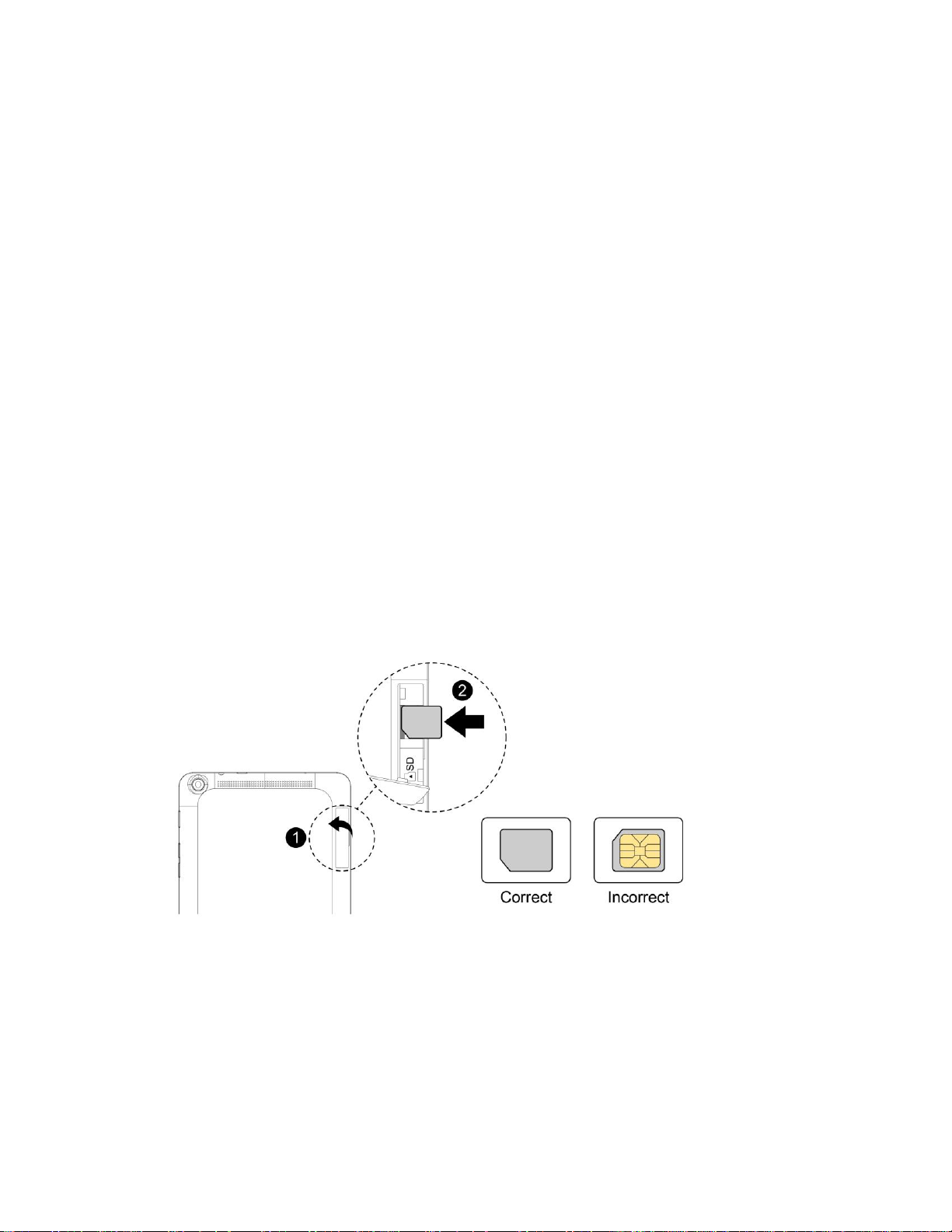
● The nano SIM card is replaceable (at cost) in case of loss/damage.
● Return the nano SIM card to the company when canceling subscription.
● Returned the nano SIM cards are recycled for environmental purposes.
● Note that the nano SIM card specifications and performance may change without notice.
● It is recommended that you keep a separate copy of information that is stored on the nano SIM
card. The company is not responsible for damages from stored information that is lost.
● Always follow emergency procedures to suspend service if your nano SIM card or tablet (nano
SIM card inserted) is lost/stolen. For details, contact Customer Service.
● Always power off tablet before inserting/removing a nano SIM card.
Insert a nano SIM Card
Follow these instructions to insert a nano SIM card. Remember to power off your tablet before inserting a
nano SIM card.
Note: Your tablet’s nano SIM card is preinstalled. These instructions are for reference only.
1. Open the cover of the nano SIM/microSD card slots.
Lift upward gently as shown.
2. Insert the nano SIM card.
Insert gently with gold IC chip facing downward.
3. Close the cover of the nano SIM/microSD card slots.
• Make sure all the tabs are secure and there are no gaps around the cover.
Get Started 3
Page 11
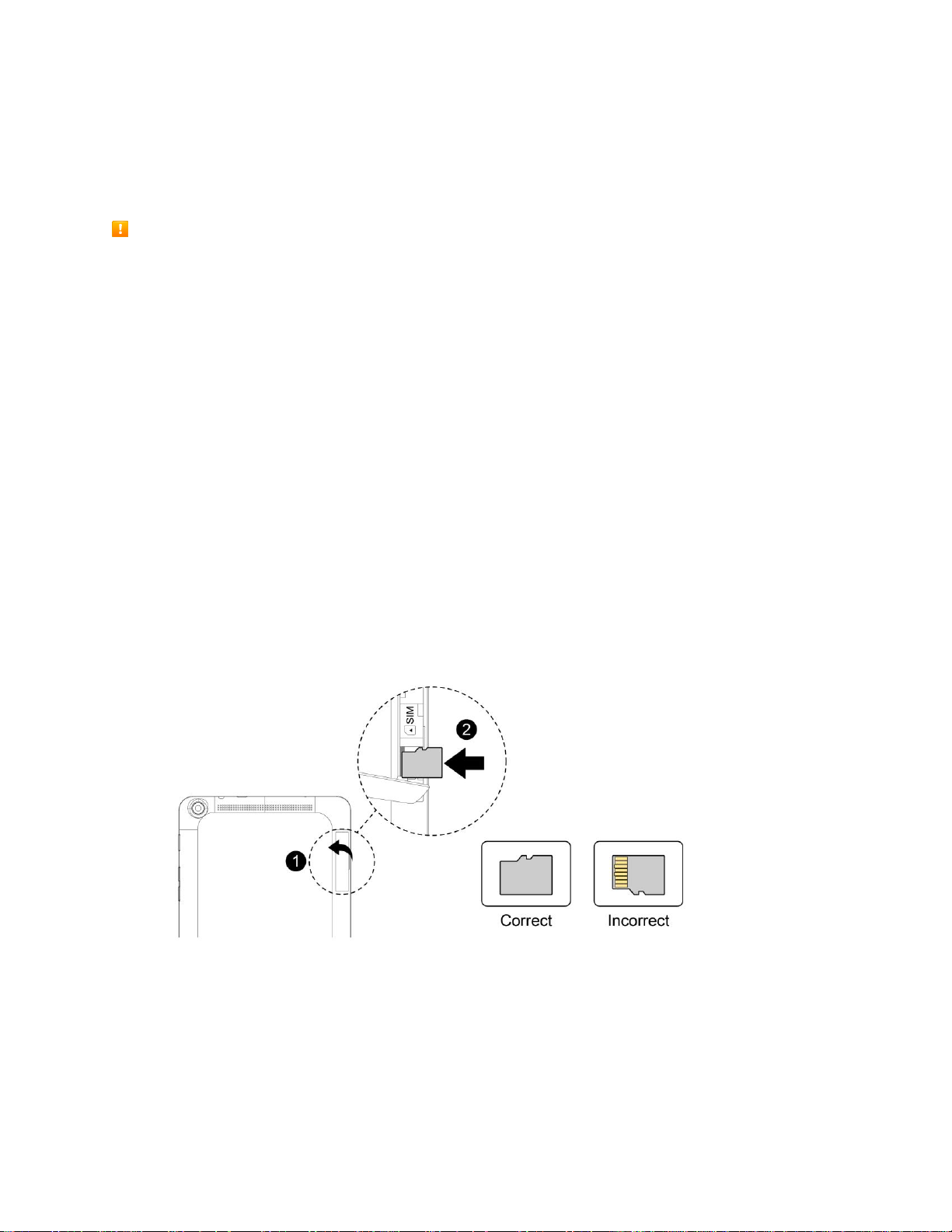
microSD Card
Your tablet supports the use of an optional microSD card (not included) to expand its storage capacity.
Some cards may not operate properly with your tablet.
microSD Card Cautions
Data: Information stored on microSD Card can become lost or changed accidently or as a result of
damage. It is recommended that you keep a separate copy of important data. The company is not
responsible for damages from data that is lost or changed.
Reading/Writing Data: Never power off while reading or writing data.
Battery Level: A low battery charge may prevent reading/writing to microSD Card.
Handling SD Card: Use/store microSD Cards away from the reach of infants. May cause choking if
swallowed.
Insert microSD Card
Follow these steps to insert an optional microSD card (not included). Make sure to power your tablet off
before inserting or removing a microSD card.
1. Open the cover of the nano SIM/microSD card slots.
Open gently in the direction shown.
2. Insert the microSD card.
Insert the microSD Card all the way gently without bending and with terminals facing upward.
Insert only microSD Cards.
3. Close the cover of the nano SIM/microSD card slots.
Make sure all the tabs are secure and there are no gaps around the cover.
Get Started 4
Page 12
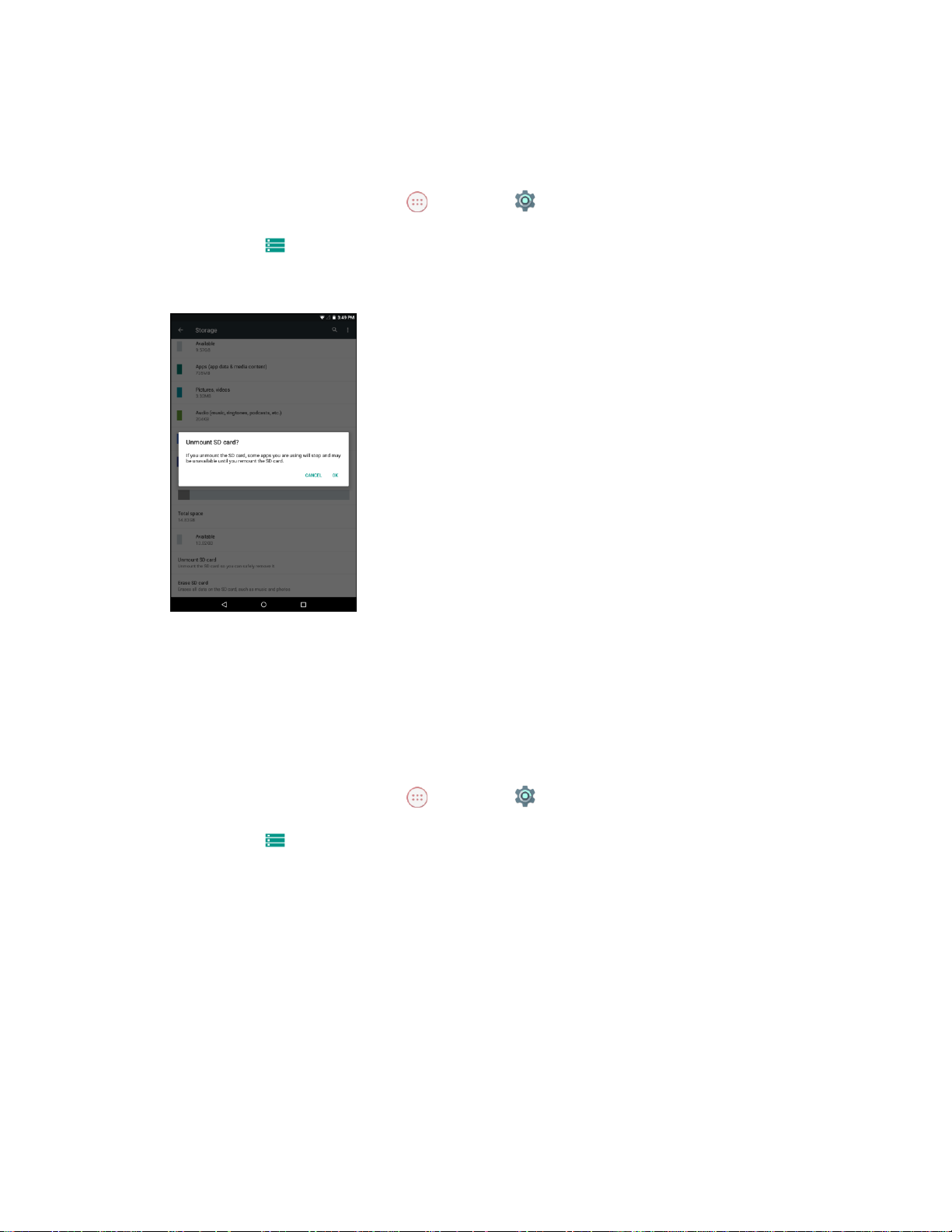
Unmount the microSD Card
Always unmounts the SD card before removing it from your tablet.
1. From the Home screen, tap Apps > Settings .
2. Tap Storage .
3. Tap Unmount SD card > OK.
The menu option name changes from Unmount SD card to Mount SD card. The card is now
unmounted.
Remove the microSD Card
Follow these instructions to remove a microSD card. Always power the tablet off before inserting or
removing a micro SD card.
1. From the Home screen, tap Apps > Settings .
2. Tap Storage .
3. Tap Unmount SD card > OK.
4. Open the cover of the nano SIM/microSD card slots.
5. Slide the microSD card out of the slot to remove it.
6. Close the cover of the nano SIM/microSD card slots.
Get Started 5
Page 13

Format the microSD Card
When you insert an optional SD card for the first time, it is recommended that you format it on your tablet.
1. From the Home screen, tap Apps > Settings .
2. Tap Storage .
3. Tap Erase SD card.
4. Tap ERASE SD CARD again, and then tap ERASE EVERYTHING to confirm.
All data on the SD card is erased, and the card is formatted for use on your tablet.
Charge the Battery
Follow these instructions to charge your tablet’s battery using either the included AC adapter or via a USB
connection on your computer.
Charge Using the AC Adapter
1. Plug the USB connector into the charger/accessory port at the bottom of your tablet.
2. Plug the other end of the USB cable into the AC adapter.
3. Plug the AC adapter into an electrical outlet.
4. After charging, disconnect the tablet from the charger.
Unplug the AC adapter from the outlet, and remove the micro USB cable from the tablet and
the AC adapter.
Note: Always unplug the charger from the wall socket after the tablet is fully charged to save unnecessary
power consumption of the charger.
Get Started 6
Page 14
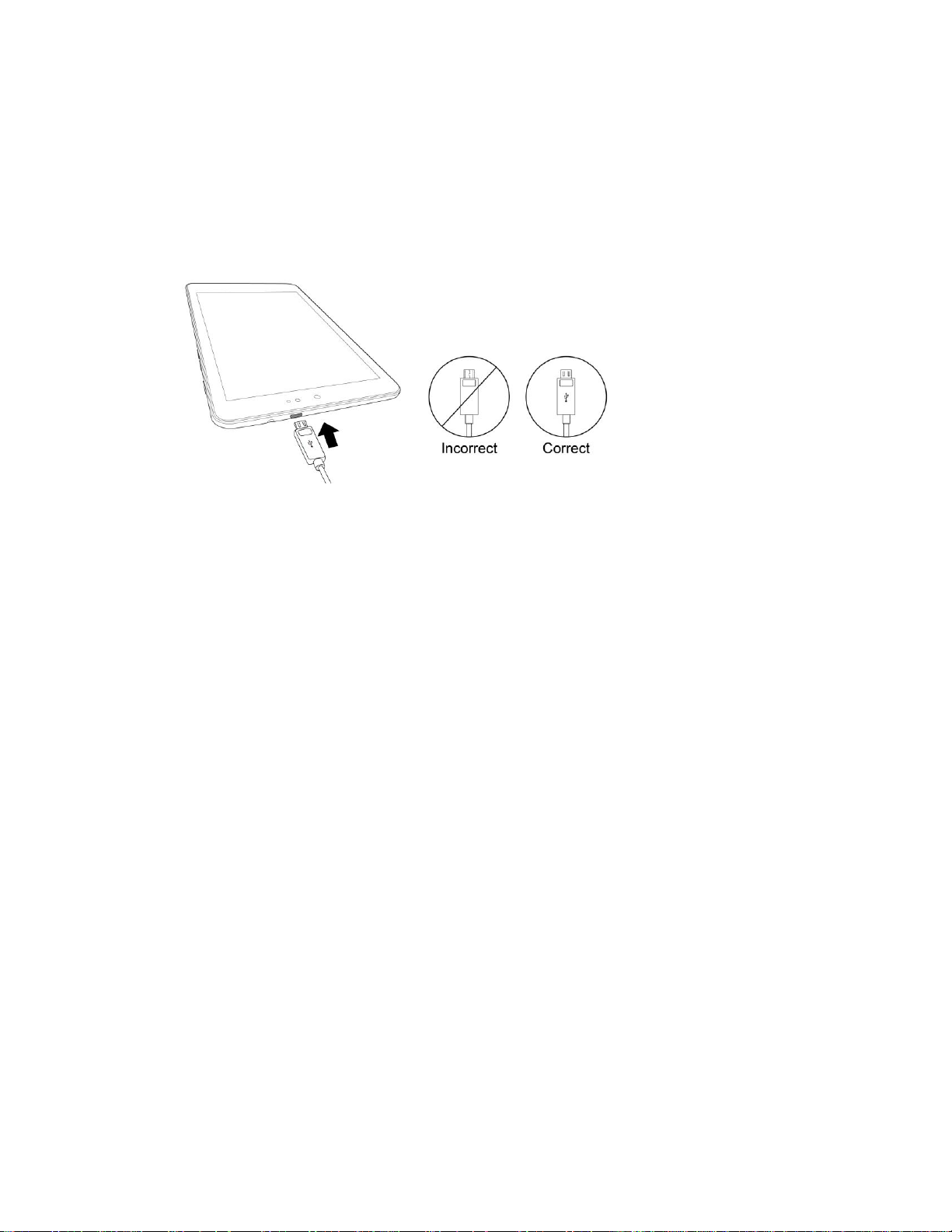
Charge Using a PC Connection
Before using a PC connection to charge your tablet, ensure that the computer is turned on. Depending on
the type of connection, your tablet’s battery may not charge.
1. Insert the small end of the micro USB cord into the charger/accessory jack on the bottom of your
tablet.
2. Insert the large end of the micro USB cord into an external USB port on your computer.
3. After charging, remove the USB cable from both the tablet and the computer.
Get Started 7
Page 15
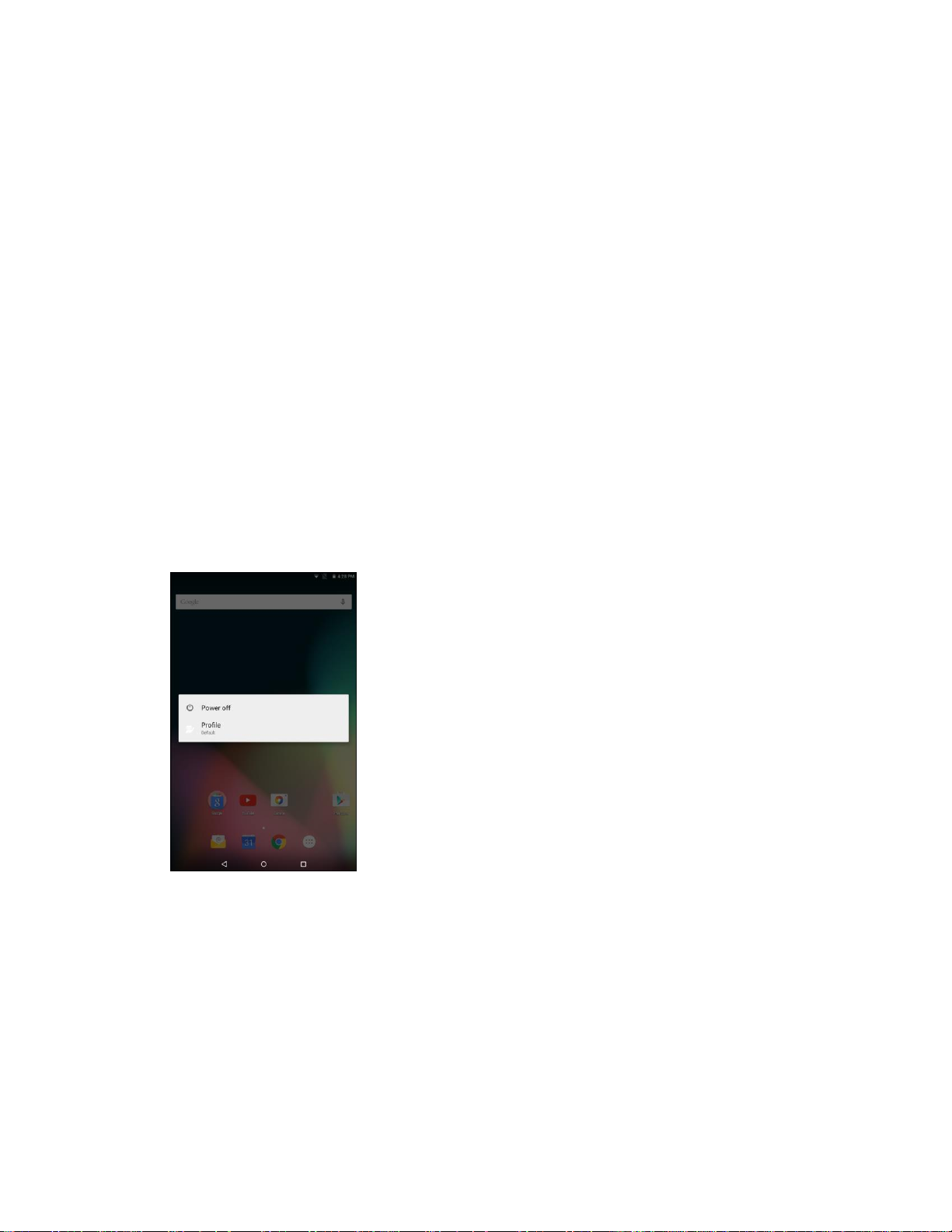
Turn Your Tablet On and Off
The instructions below explain how to turn your tablet on and off.
Turn Your Tablet On
■ Press and hold the Power/Lock button.
Your tablet will power on. Depending on the settings, you may see the lock screen.
See Lock and Unlock Your Screen and Screen Lock for information about using the screen
lock.
The first time you turn the tablet on, you will see the startup screens. See Complete the
Setup Screens for details.
If your tablet is not yet activated, see Activate Your Tablet for more information.
Turn Your Tablet Off
1. Press and hold the Power/Lock key to display the device options menu.
2. Tap Power off to turn the tablet off.
Your tablet will power off.
Your screen remains blank while your tablet is off (unless the battery is charging).
Get Started 8
Page 16
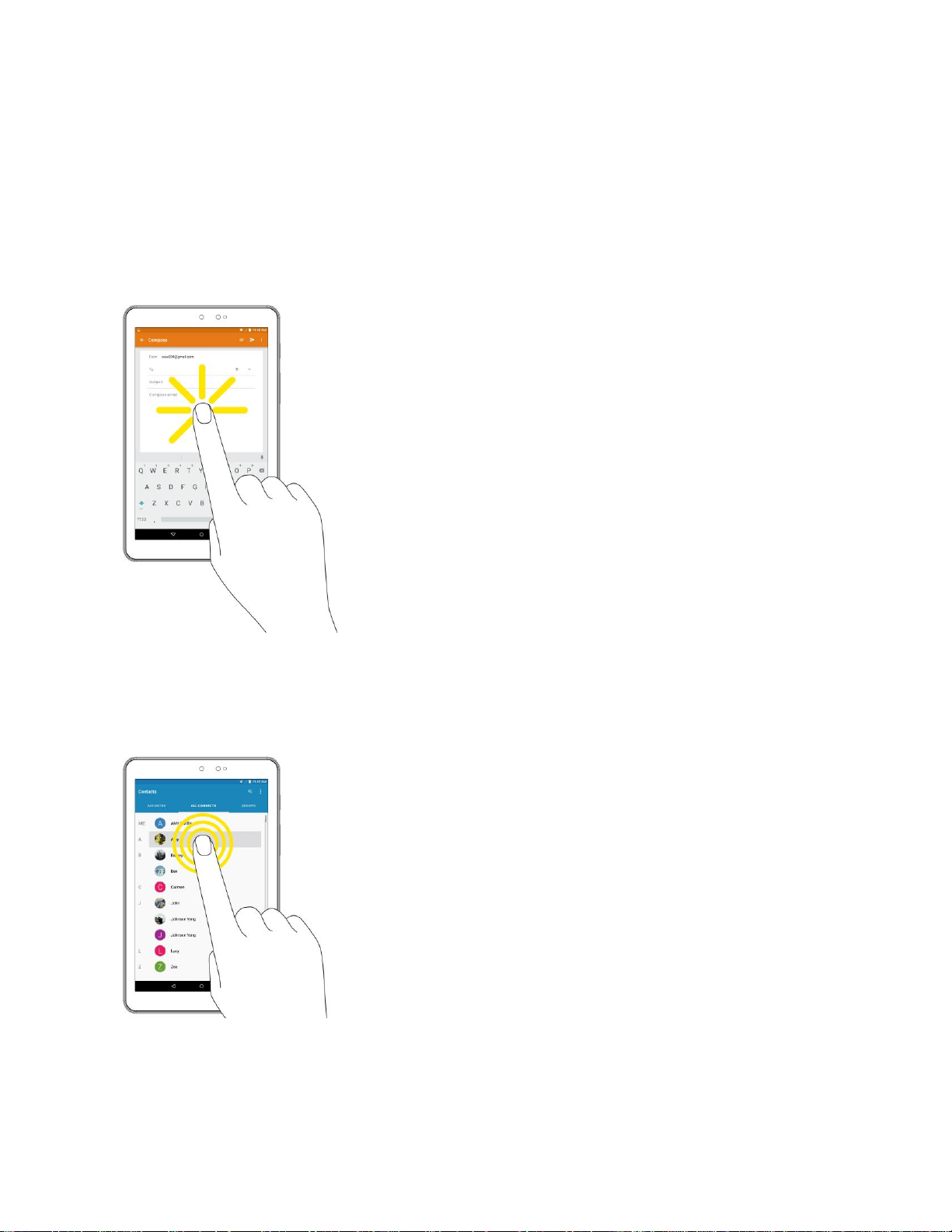
Use the Touchscreen
Your tablet’s touchscreen lets you control actions through a variety of touch gestures.
Tap or Touch
When you want to type using the onscreen keyboard, select items onscreen such as application and
settings icons, or press onscreen buttons, simply tap or touch them with your finger.
Touch and Hold
To open the available options for an item (for example, a contact or link in a Web page), touch and hold
the item.
Get Started 9
Page 17
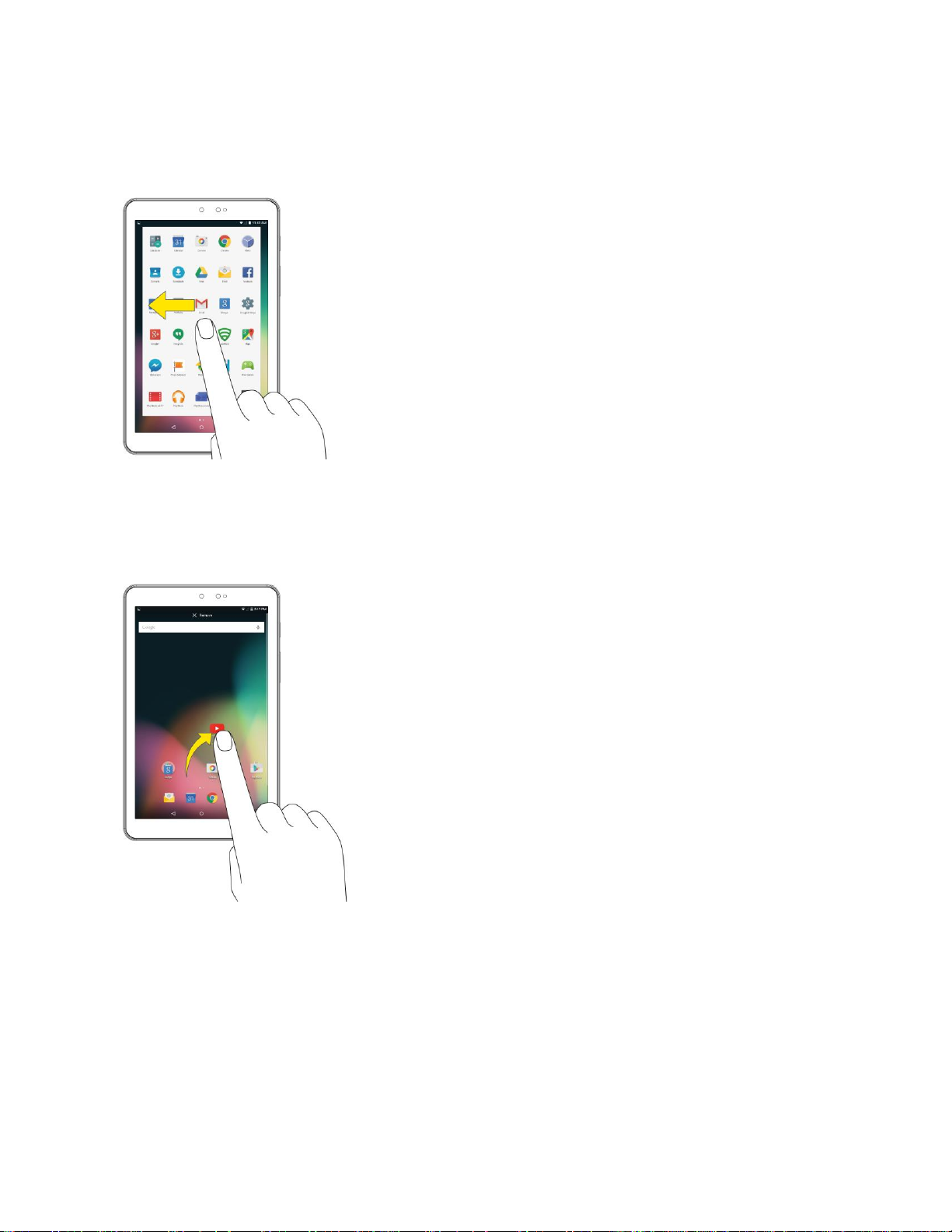
Swipe or Slide
To swipe or slide means to quickly drag your finger vertically or horizontally across the screen.
Drag
To drag, press and hold your finger with some pressure before you start to move your finger. While
dragging, do not release your finger until you have reached the target position.
Get Started 10
Page 18
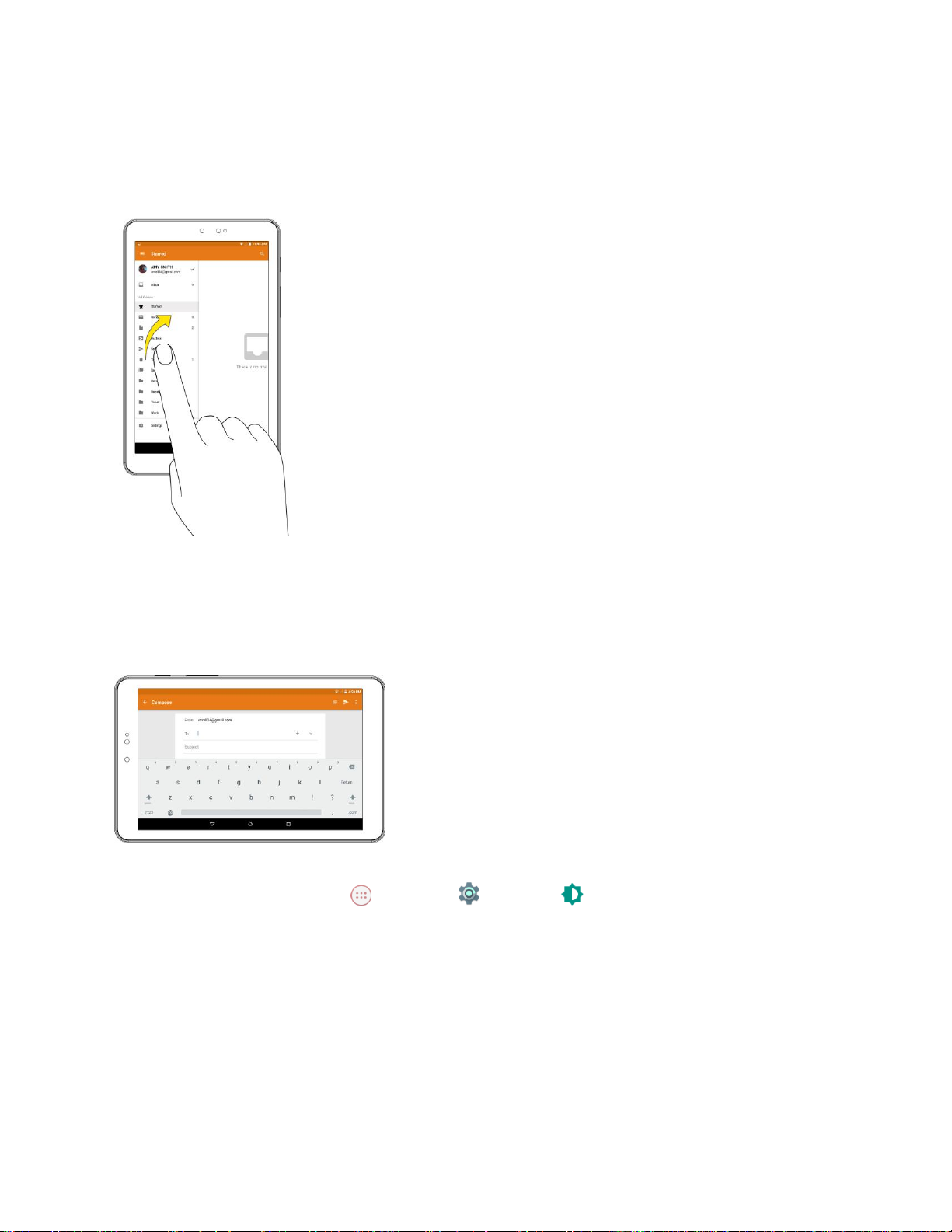
Flick
Flicking the screen is similar to swiping, except that you need to swipe your finger in light, quick strokes.
This finger gesture is always in a vertical direction, such as when flicking the contacts or message list.
Rotate
For most screens, you can automatically change the screen orientation from portrait to landscape by
turning the tablet sideways. When entering text, you can turn the tablet sideways to bring up a bigger
keyboard. See Touchscreen Keyboards for more details.
Note: The Auto-rotate check box needs to be selected for the screen orientation to automatically change.
From the Home screen, tap Apps > Settings > Display > When device is rotated > Rotate
the contents of the screen.
Tip: You can also access the screen rotation setting from the notification panel. Pull down the status bar
and tap Auto-rotate or Portrait to select or deselect the option.
Get Started 11
Page 19
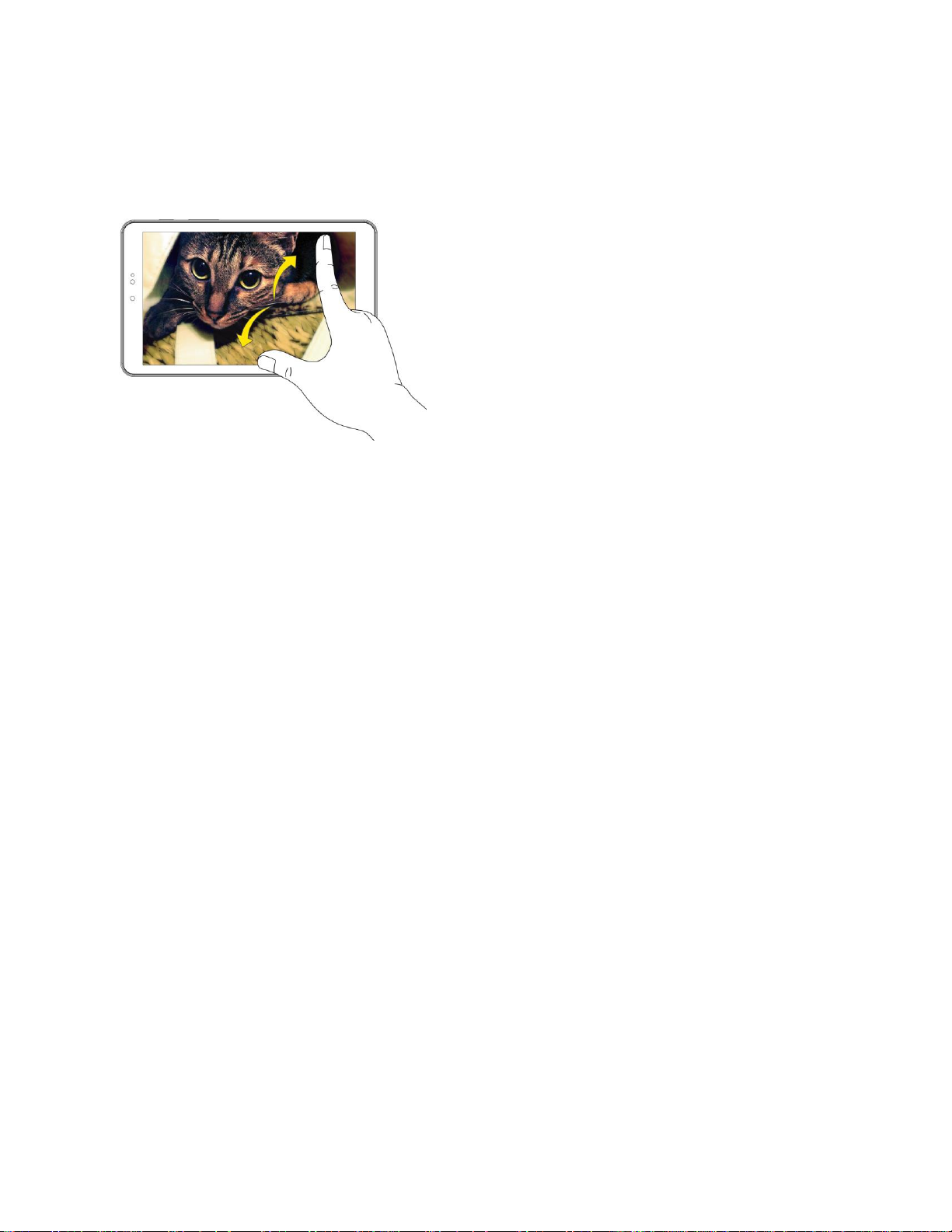
Pinch and Spread
“Pinch” the screen using your thumb and forefinger to zoom out or “spread” the screen to zoom in when
viewing a picture or a Web page. (Move fingers inward to zoom out and outward to zoom in.)
Activate Your Tablet
Follow the instructions below to activate your tablet if it has not already been activated. Depending on
your account or how and where you purchased your tablet, it may be ready to use or you may need to
activate it on your Sprint account.
● If you purchased your tablet at a Sprint Store, it is probably activated and ready to use.
● If you received your tablet in the mail and it is for a new Sprint account or a new line of service, it
is designed to activate automatically.
When you turn the tablet on for the first time, you should see a Hands Free Activation
screen, which may be followed by a PRL Update screen and a Firmware Update screen.
Follow the onscreen instructions to continue.
● If you received your tablet in the mail and you are activating a new tablet for an existing number
on your account (you’re swapping tablets), you can activate on your computer online or directly
on your tablet.
Activate on your computer:
• Go to sprint.com/activate and complete the online instructions to activate your tablet.
Activate on your tablet:
• Turn on your new tablet. (Make sure the old one is turned off.) Your tablet will
automatically attempt Hands-Free Activation.
• Tap Activate to override auto-activation and start the manual activation wizard.
• Follow the onscreen prompts to complete the activation process.
Get Started 12
Page 20
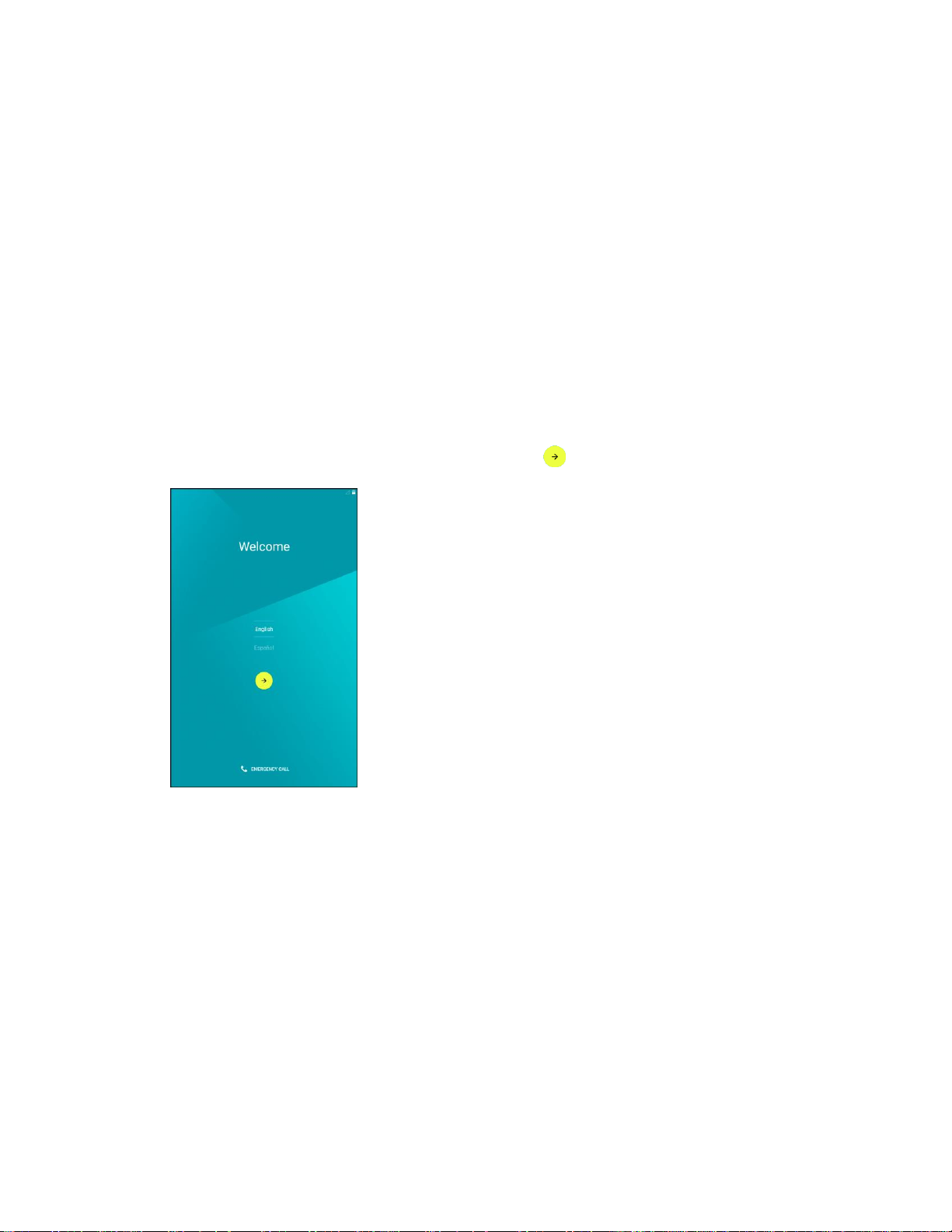
To confirm activation, make a tablet call. If your tablet is still not activated, visit sprint.com/support for
assistance. If you do not have access to the Internet, call Sprint Customer Service at 1-888-211-4727
from another tablet.
Tip: Do not press the Power/Lock button while the tablet is being activated. Pressing the Power/Lock
button cancels the activation process.
Note: If you are having any difficulty with activation, visit sprint.com/support.
Complete the Setup Screens
The setup screens help you set up certain features and preferences on your tablet. Once your tablet has
been turned on, you will see a Welcome message. You can then complete the setup process.
Note: You may be able to complete the setup screens before your tablet has been activated on your
account.
1. From the Welcome screen, select a language and tap to get started.
To skip any section, tap NEXT or SKIP.
2. Follow the onscreen instructions to complete each section. For each topic, you will have the
option to skip it and continue to the next screen.
Select Wi-Fi network – If prompted, follow the prompts to sign in to an available Wi-Fi
network. For secured Wi-Fi networks, you will need to enter a password. See Wi-Fi for more
details.
Get Started 13
Page 21
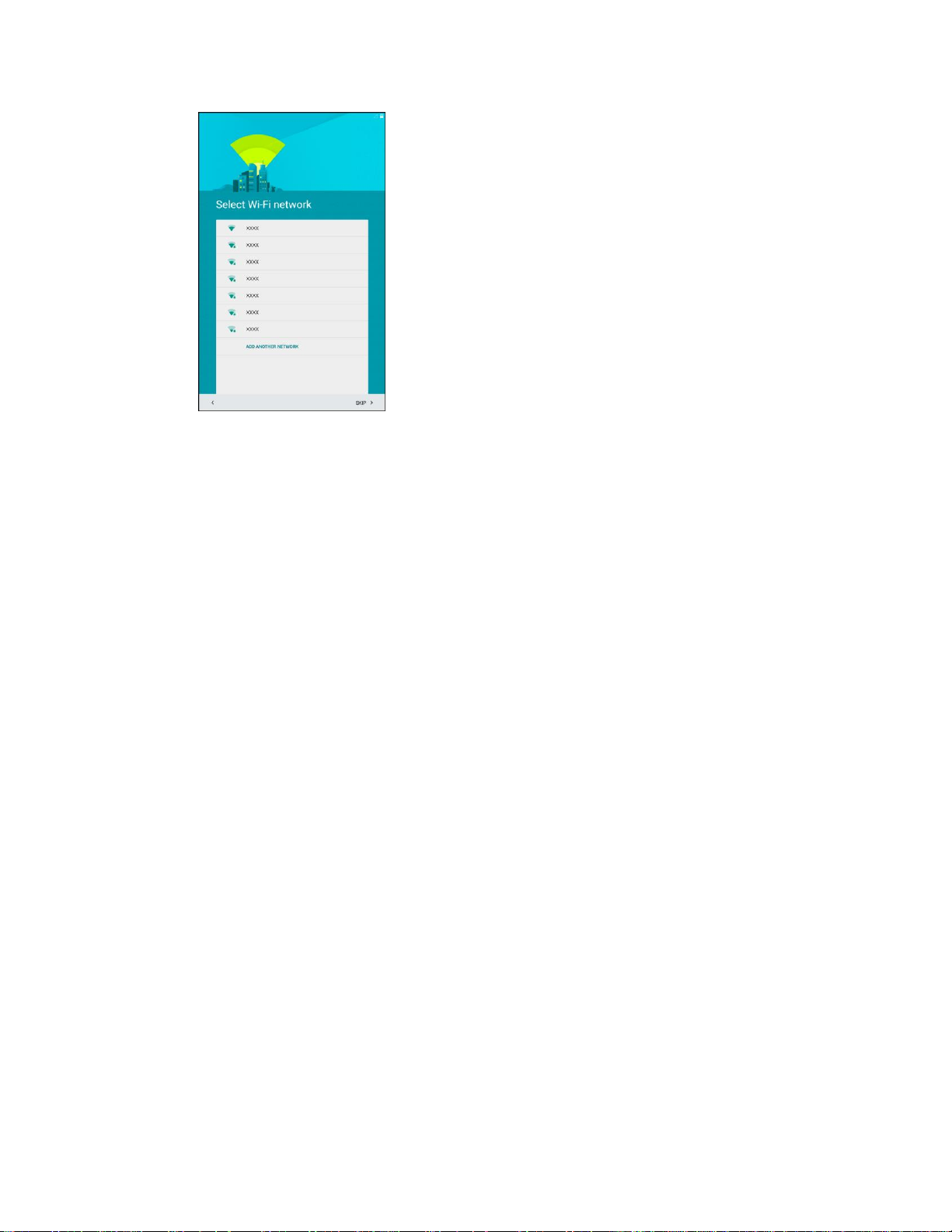
Add your account – Tap Enter your email and complete the steps to sign in to your current
Google Account, or tap Or create a new account to set up a new Google Account. Tap
SKIP to skip Google setup. The following options may apply depending on your selection:
• Enter your email – Enter your Gmail address and password and tap ACCEPT to agree
to the terms of service and privacy policy and sign in to your current Google Account.
• Or create a new account – Follow the instructions to sign up for a new Google Account.
There will be screens to enter your first and last names, create an email address (Gmail),
create a password, enter recovery information (including a backup email address and
recovery question), an option to join Google+, and an option to enable purchases from
the Google Play store app. Tap NEXT between each screen.
Set up payment info – Select billing options for purchases made through Google Play.
Select Remind me later to skip this step.
Get your apps & data – If you are using a Google Account you had set up on a previous
Android device, you can choose to use that device's backup information to restore backed-up
apps, data, system settings, Wi-Fi passwords, etc., from the previous device to your new
tablet. Tap Set up as a new device to skip this step.
Protect your phone – Tap SET SCREEN LOCK NOW to configure the screen lock method
and follow the onscreen instruction to complete the process. Tap SKIP to skip this step.
Google services – Select your Google location and service options and then tap NEXT.
3. Your setup is now complete. Follow the onscreen instructions to learn about basic tap menu
navigation, view tutorials, or just get started.
Your tablet is now set up for use. If you skipped any part of the setup, you can access
additional options through the Apps screen or through Settings.
Note: You do not need to sign up for a Google Account to use your tablet. However, to download apps
from Google Play, you must link your tablet to a Google Account.
Get Started 14
Page 22
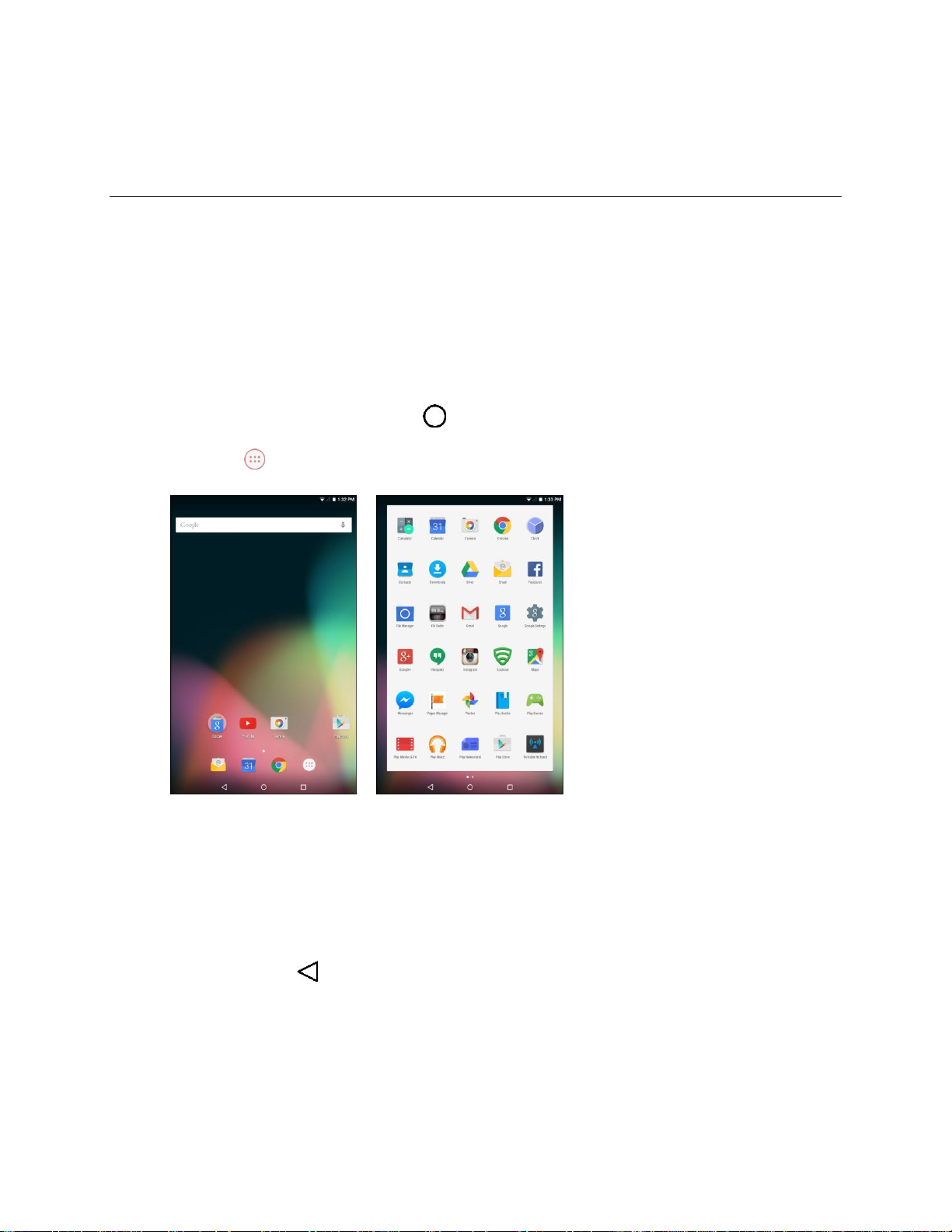
Basic Operations
The following topics outline basic features and operations of your tablet.
Basics
The following topics offer an overview of your tablet’s basic operations.
Home Screen and Applications (Apps) List
Most of your tablet’s operations originate from the home screen or the apps list.
1. From any screen, tap the Home key to display the home screen.
2. Tap Apps to display the apps list.
For information about using the home screen, see Home Screen Basics.
Select Options and Navigate Screens
Tap icons, onscreen keys, and other items to open or activate the assigned function.
■ Tap the Back key to return to the previous screen.
Basic Operations 15
Page 23

Recent Applications
You can display a list of recently used applications using the Recent Apps key.
■ Tap the Recent Apps key to view a list of recently used applications.
Tablet Settings Menu
You can customize your tablet’s settings and options through the Settings menu.
■ From the Home screen, tap Apps > Settings .
– or –
Pull down the status bar and tap Settings .
For more information, see Settings.
Basic Operations 16
Page 24
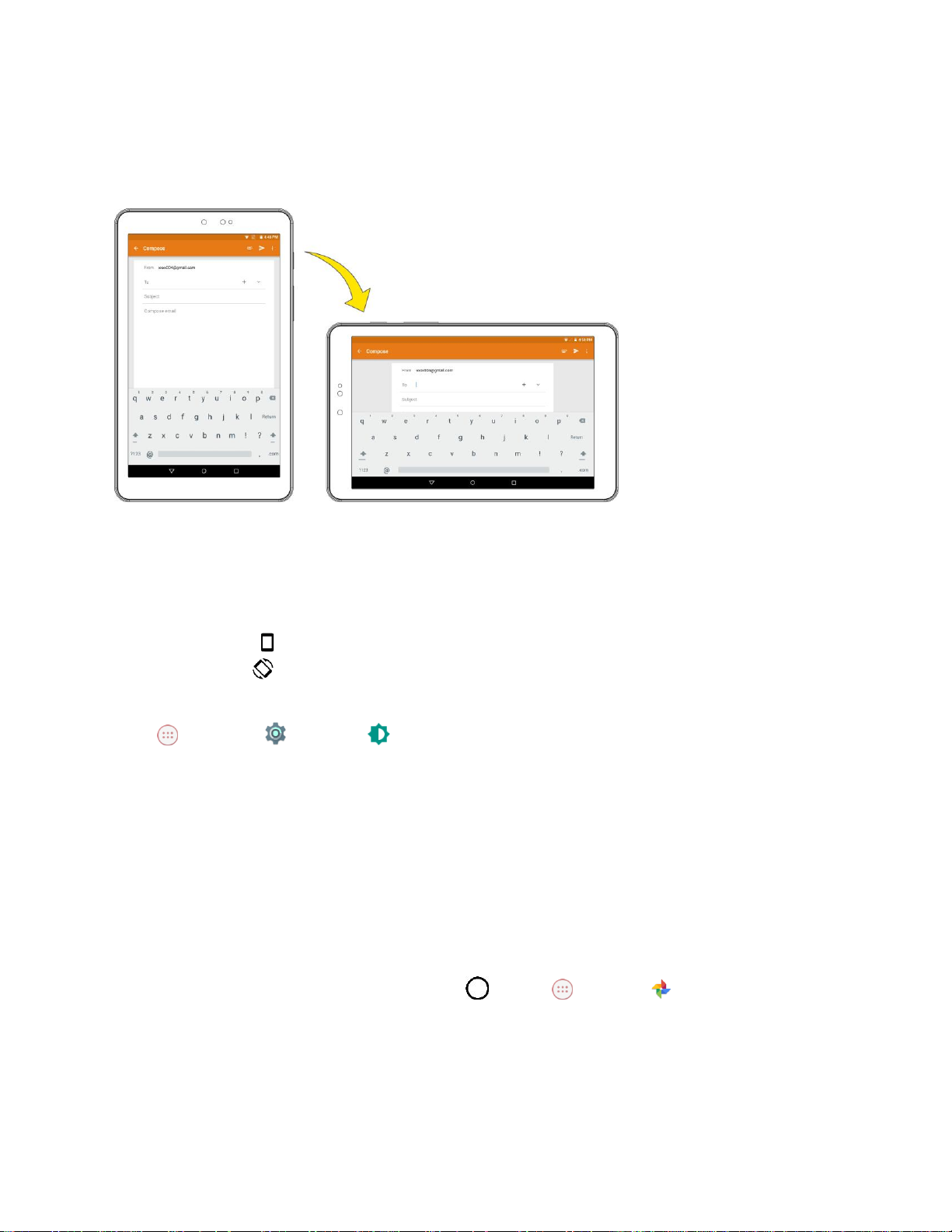
Portrait and Landscape Screen Orientation
The default orientation for your tablet’s screen is portrait (vertical), but many apps will change to
landscape orientation (widescreen) when you rotate the tablet sideways.
Note: Not all screens will adjust for landscape orientation.
Turn Screen Rotation On or Off
1. Pull down the status bar twice to display the quick settings menu.
2. Tap Portrait to turn the Screen rotation on. When the function is enabled, the displayed icon is
switched to .
Note: You can also set the rotation option from the main settings menu. From the Home screen, tap
Apps > Settings > Display > When device is rotated > Rotate the contents of the
screen.
Capture Screenshots
You can use your tablet’s power and home keys to capture screenshots.
■ Press and hold the Power/Lock button and the Volume Down button at the same time to
capture a screenshot of the current screen.
The current screenshot will be captured and stored in the Screenshots album in your tablet. To
view the screenshots, tap the Home key > Apps > Photos .
Basic Operations 17
Page 25
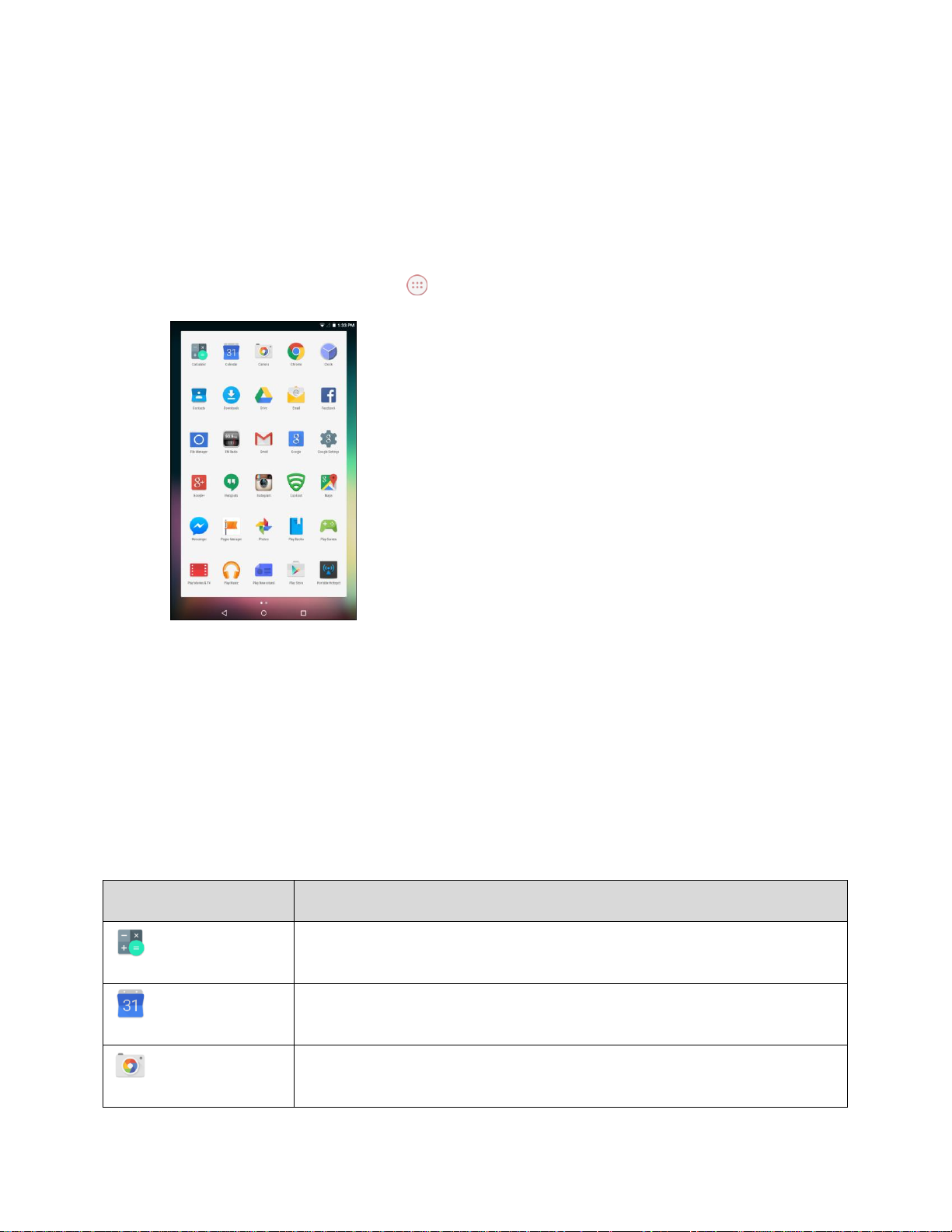
Applications
App
Function/Service
Calculator
Launches the Calculator application, which allows you to perform
mathematical calculations using your tablet.
Calendar
Launches the Calendar application, which allows you to record events and
appointments.
Camera
Launches the Camera application, which allows you to take photos and
record videos.
The following topics describe how to access the applications (apps) list and launch apps on your tablet.
Launch Applications
All installed apps can be accessed and launched from the apps list.
1. From the Home screen, tap Apps .
The apps list opens.
2. Tap and app icon to launch the corresponding application.
The application opens.
Apps List
The apps list expands to include any apps you download and install on your tablet. The following table
outlines the primary apps that have been preinstalled on your tablet.
Basic Operations 18
Page 26
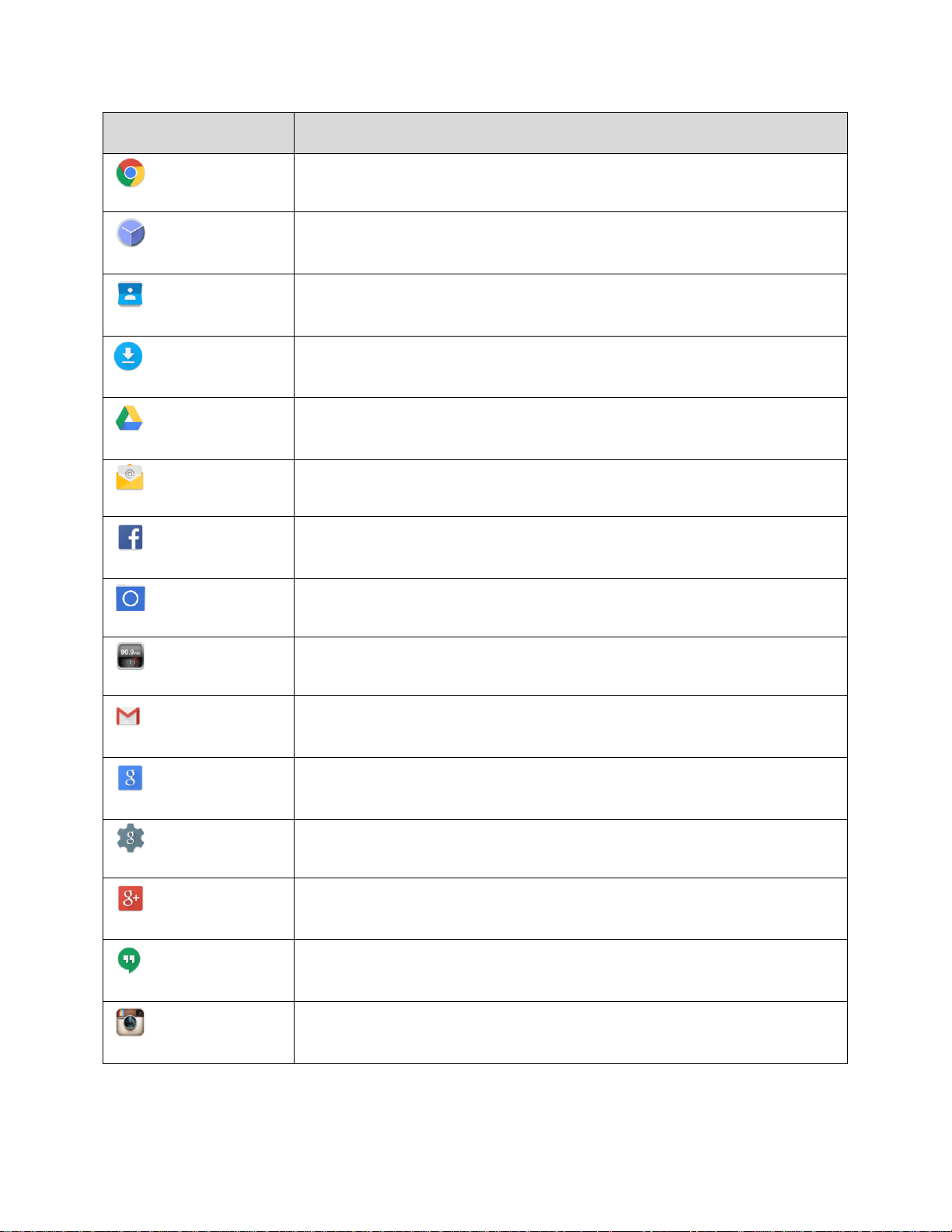
Basic Operations 19
App
Function/Service
Chrome
Launches the Chrome Web browser, which allows you to surf the Internet.
Clock
Launches the Clock application, which allows you to set the alarm and use
the timer and stopwatch functions.
Contacts
Launches the Contacts application, which allows you to create a new contact
and manage your contacts.
Downloads
Launches the Downloads application, which allows you to view or delete what
you have downloaded.
Drive
Launches the Google Drive application, which allows you to back up your files
to Google Drive.
Email
Launches the Email application, which allows you to send or receive emails.
Facebook
Launches the Facebook application, which allows you to access Facebook
using your tablet.
File Manager
Launches the File Manager application, which allows you to manage the files.
FM Radio
Launches the FM Radio application, which allows you to listen to FM radio.
Gmail
Launches the Gmail application, which allows you to send and receive emails
via Gmail.
Google
Launches the Google Now application, which allows you to search
information using your tablet.
Google Settings
Accesses the Google Settings menu.
Google+
Launches the Google+ application, which allows you to stay connected with
your family and friends via Google+.
Hangouts
Launches the Hangouts application, which allows you to chat with your family
and friends.
Instagram
Launches the Instagram application, which allows you to take photo or video,
and then share it with other people.
Page 27
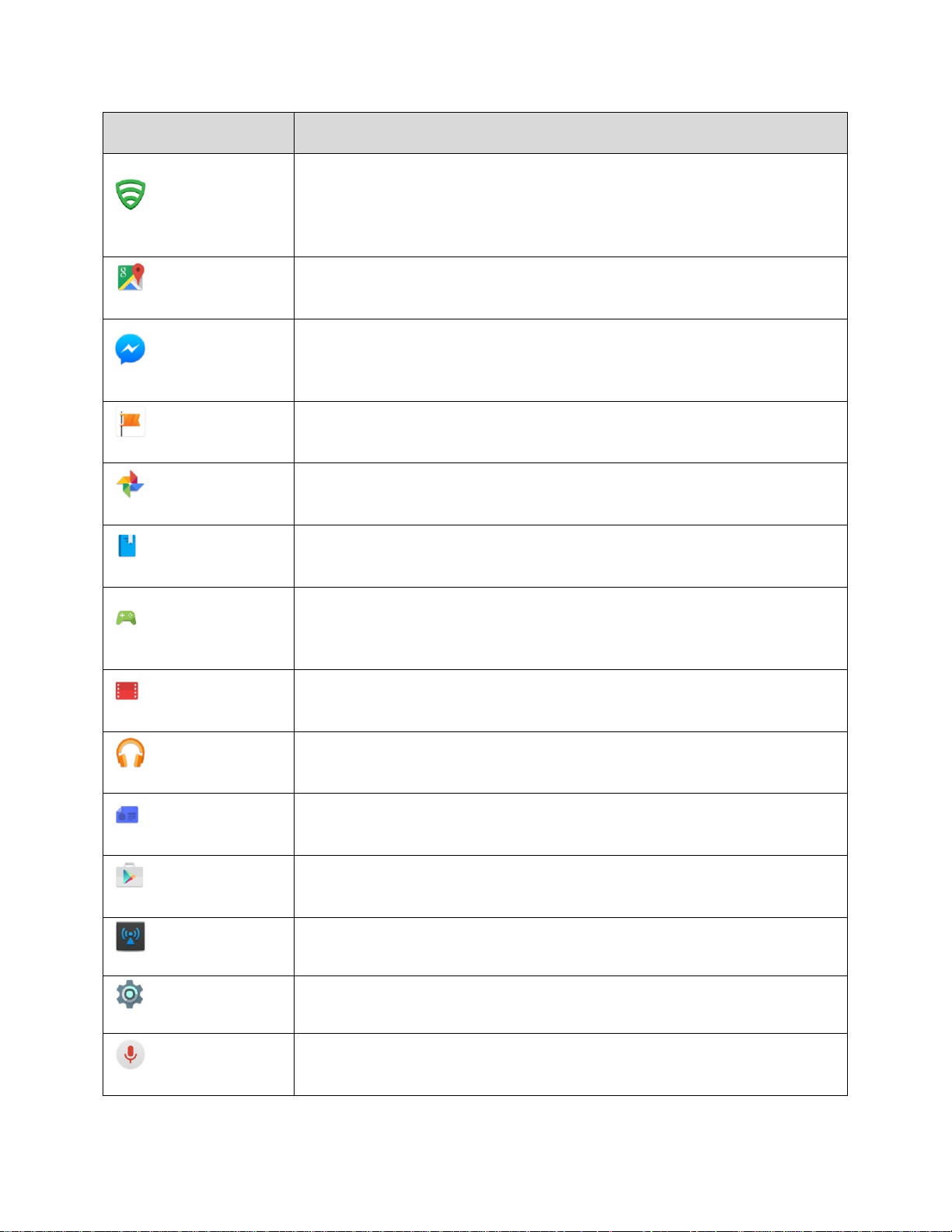
App
Function/Service
Lookout
Launches the Lookout application, which allows you to configure the security
settings for your tablet. Once the configurations are complete, you can log
into Lookout.com to locate your device, view you backed up data, and
manage your device.
Maps
Launches the Google Maps application, which helps you locate places, view
maps, and get driving directions.
Messenger
Launches the Messenger application, which allows you to instantly reach your
Facebook friends or people in Contacts. You can also have group chats,
share photos and videos, and chat while using other applications.
Pages Manager
Launches the Pages Manager application, which allows you to connect with
your audience and keep up with activity on multiple pages from one place.
Photos
Launches the Photos application, which allows you to manage your Google+
photos, albums, and videos.
Play Books
Launches the Google Play Books application, which allows you to read or
search you favorite books.
Play Games
Launches the Google Play Games application, which allows you to discover
new games, check out what you friends play, track scores, and play with your
friends.
Play Movies & TV
Launches the Google Play Movies & TV application, which allows you to
download or watch movies and TV shows using your tablet.
Play Music
Launches the Google Play Music application, which allows you to discover,
play, store, and share your favorite music.
Play Newsstand
Launches the Google Play Newsstand application, which allows you to
subscribe to the topic and news sources you are interested.
Play Store
Launches the Google Play Store application, which allows you to search and
download games, applications, movies, or books.
Portable Hotspot
Accesses the Portable Hotspot menu.
Settings
Accesses the tablet's Settings menu.
Voice Search
Launches the Voice Search application, which allows you to search the Web
by speaking.
Basic Operations 20
Page 28
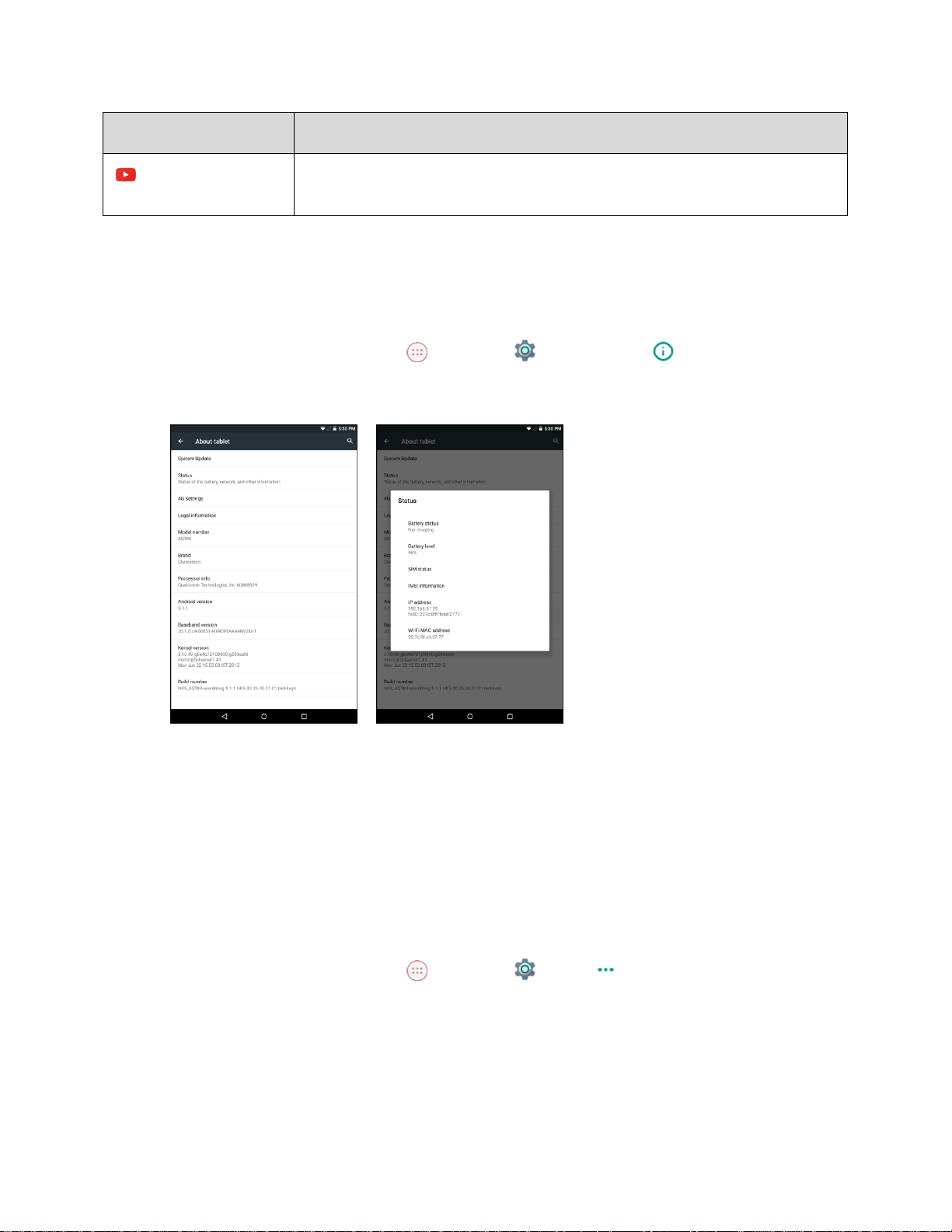
App
Function/Service
YouTube
Launches the YouTube application, which allows you to view video or upload
videos from your tablet.
Tablet Number
Follow the instructions below to display your tablet’s wireless tablet serial number.
1. From the Home screen, tap Apps > Settings > About tablet .
2. Tap Status.
You will see the number listed under Serial number.
Airplane Mode
Airplane mode turns off all functions that emit or receive signals, while leaving your tablet on so you can
use apps that don’t require a signal or data.
To turn on airplane mode:
1. From the Home screen, tap Apps > Settings > More .
Basic Operations 21
Page 29
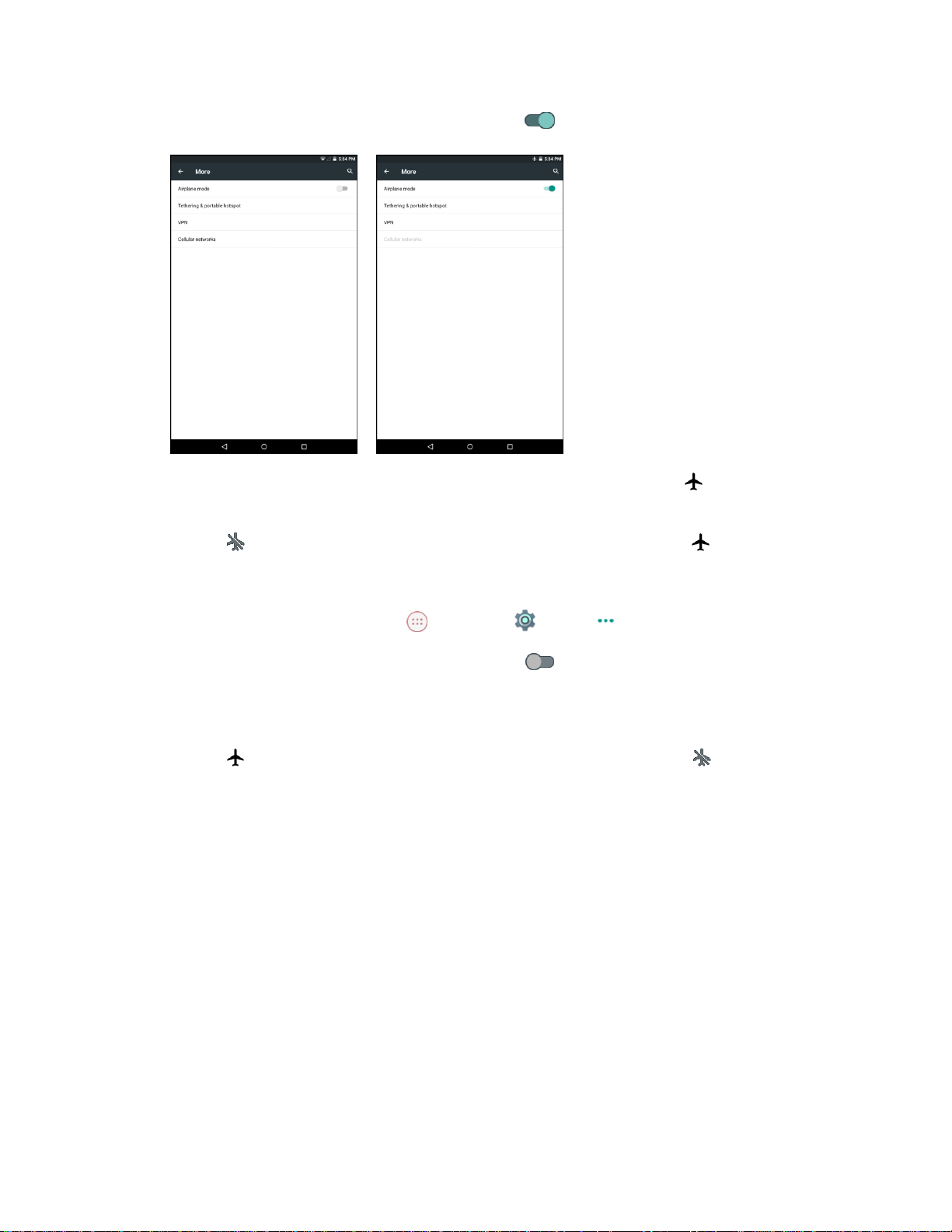
2. On the Airplane mode option, tap the switch to On .
Your tablet is now in airplane mode. You will see the airplane mode icon in the status bar.
Tip: You can also access airplane mode through the status bar menu. Pull down the status bar and tap
Airplane mode . When the function is enabled, the displayed icon is switched to .
To turn off airplane mode:
1. From the Home screen, tap Apps > Settings > More .
2. On the Airplane mode option, tap the switch to Off .
Your tablet’s wireless connection features are now restored.
Tip: You can also access airplane mode through the status bar menu. Pull down the status bar and tap
Airplane mode . When the function is disabled, the displayed icon is switched to .
Enter Text
You can type on your tablet using one of the available touchscreen keyboards or Google voice typing.
Touchscreen Keyboards
Your tablet offers you several text input methods. The keyboard appear automatically onscreen when you
tap a text entry field, and they can be used in either portrait or landscape mode. You can also use the
Google Voice typing option to enter text using your voice (see Google Voice Typing for details).
The methods available include:
Basic Operations 22
Page 30
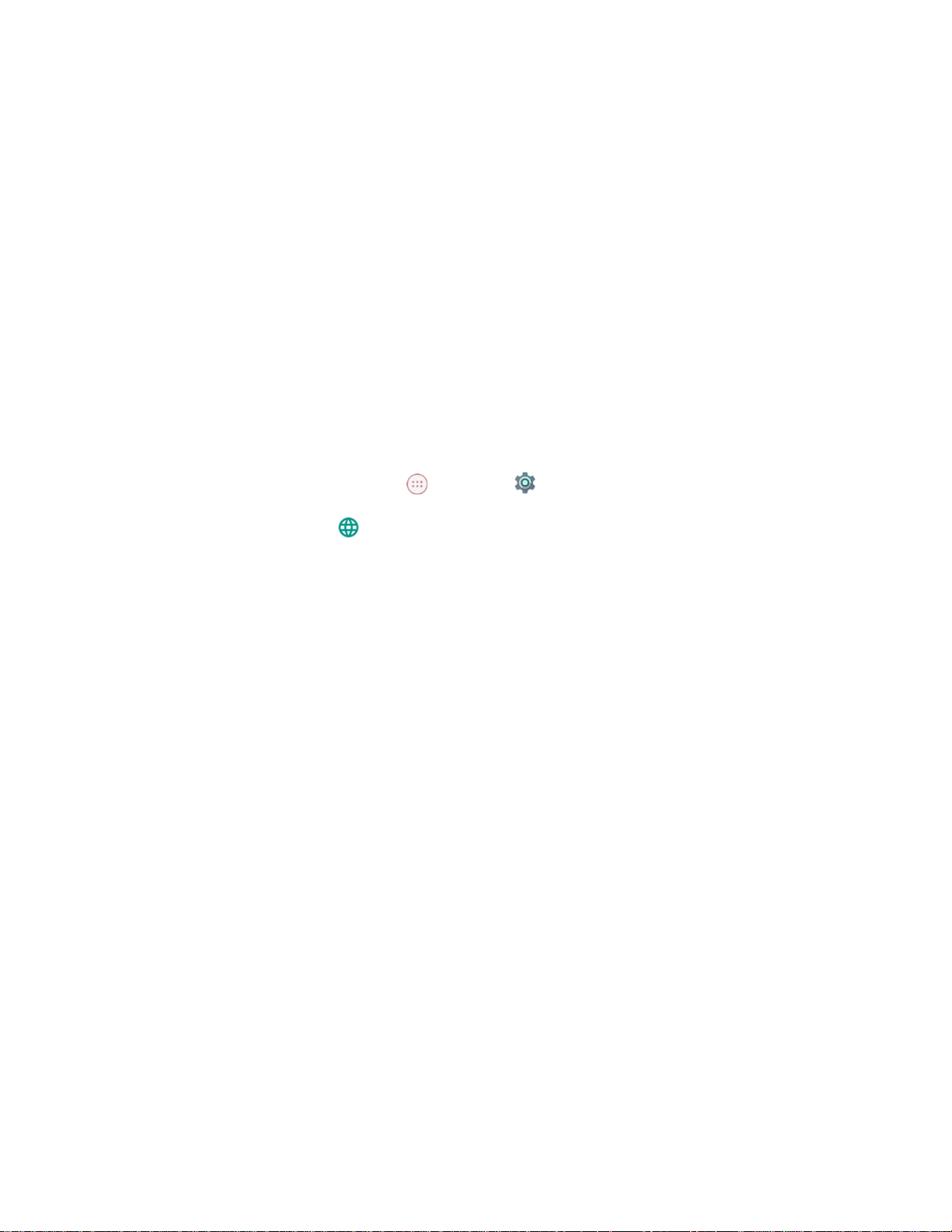
● Google keyboard allows you to enter text by tapping keys on the virtual keyboard. Google
keyboard also supports several functions including word completion suggestion, automatic
correction, and next-word prediction. See Google Keyboard for details.
● Google voice typing allows you to speak your entries. See Google Voice Typing for details.
● Japanese IME allows you to type in Japanese on your keyboard.
Note: Keyboard layouts and options may change depending on where you’re using them. For example, if
you’re entering text to do a Web search, a search icon may be available instead of an enter key.
Google Keyboard
The Google Keyboard makes typing fast and easy with gesture and voice.
Assign Google Keyboard for Text Entry
1. From the Home screen, tap Apps > Settings .
2. Tap Language & input .
3. Tap Current Keyboard > Google Keyboard.
Basic Operations 23
Page 31

Use Google Keyboard
1. Tap a text field where you want to enter the text.
2. Enter the desired text.
To delete incorrect characters, tap . Tap and hold to delete the whole word.
To enter numbers or symbols, tap .
To enter a smiley, tap .
By default, Google Keyboard starts with a capital at the beginning of text. Tap to change
the case of the text. Tap again to switch to all upper case letters.
3. When you have finished, tap to close the keyboard.
Note: To switch to another input method, tap and select the desired input method.
Basic Operations 24
Page 32

Configure Google Keyboard
To configure options for Google keyboard, tap the Home key > Apps > Settings >
Language & input > Google Keyboard and change the desired settings.
Google Voice Typing
Google Voice typing uses Google voice recognition to convert speech to text.
Assign Google Voice Typing for Text Entry
1. From the Home screen, tap Apps > Settings .
2. Tap Language & input .
3. Tap Current Keyboard > CHOOSE KEYBOARDS > Google voice typing.
Use Google Voice Typing
1. Tap .
2. Speak to the tablet and watch your text being entered on the screen.
3. If the text is incorrect, tap .
4. When you have finished, the on-screen keyboard will appear.
Configure Google Voice Typing
To configure options for Google voice typing, tap the Home key > Apps > Settings >
Language & input > Google voice typing and change the desired settings.
Tips for Editing Text
Your tablet gives you many options to make entering text easier, including copying, cutting, and pasting
text, using voice-to-text input, customizing the user dictionary, using predictive text, and more.
Note: Some apps do not support text editing, while others may offer their own way to select and edit text.
Edit Existing Text
1. Tap the text at the point you want to edit. The selection cursor displays at the point you tapped.
2. Enter additional text, or delete text by tapping .
Copy, Delete, or Replace Text
1. Tap and hold the text or word you want to select. The selected text is highlighted between
selection cursors .
Basic Operations 25
Page 33

2. Drag either cursor to select more or less text.
3. On the pop-up menu, tap:
SELECT ALL to highlight all text in the field.
CUT to remove the selected text.
COPY to save the selected text to the clipboard.
4. Enter the text.
5. Tap to delete the selected text.
Paste Text
1. Tap and hold the text at the point you want to edit. The selection cursor displays at the point you
tapped.
2. Tap PASTE to paste the copied text.
Google Account
You will need a Google Account to access several tablet features such as Gmail, Google Maps,
Hangouts, and the Google Play applications. Before you are able to access Google applications, you
must enter your account information. These applications sync between your tablet and your online
Google Account.
Google Account Cautions
Be sure not to forget your Google Account ID or password.
Create a Google Account
If you do not already have a Google Account, you can create one online or using your tablet.
Note: Although you need a Gmail account to use certain features of your tablet, such as Google Play, you
do not need to use Gmail as the default account for your tablet.
Create a Google Account Online
1. From a computer, launch a Web browser and navigate to www.google.com.
2. On the main page, select Sign-in, then click Create an account.
3. Follow the onscreen prompts to create your free account.
4. Log into your provided email address, locate the email from Google, and respond to the new
email to both confirm and activate your new account.
Basic Operations 26
Page 34

Create a Google Account Using Your Tablet
1. From the Home screen, tap Apps > Settings > Accounts > Add account.
2. Tap Google and then tap Or create a new account.
3. Follow the prompts to set up your account. Tap NEXT to proceed between steps, which may
include:
Enter your First name and Last name.
Enter a desired Username.
Enter and reenter a password.
Set a phone number to recover your Google Account in case you forget your password.
View Privacy and Terms.
Select Google service options.
Set up payment information.
4. When the email setup is complete, your tablet will communicate with the Google server to confirm
your information.
Note: When setting up a new Google Account, either on your tablet or online, you will be prompted to add
a secondary email address. Enter a second Gmail address or any other email address from which you
currently send and receive email. This address is used to authenticate your account should you ever
encounter problems or forget your password. It is strongly encouraged for Android users so you can
regain access to Google services and purchases on your tablet.
Sign In to Your Google Account
If you have a Google Account but have not yet signed in with your tablet, follow these instructions to sign
in to your Google Account.
Basic Operations 27
Page 35

1. From the Home screen, tap Apps > Settings > Accounts > Add account.
2. Tap Google, and then tap Enter your email.
3. Enter your Gmail address and password, and then tap NEXT.
4. Follow the onscreen instruction to complete the email setup. Your tablet then communicates with
the Google server to confirm your information.
Google Play Store
Google Play Store™ is the place to go to find new Android apps, books, movies, and music for your
tablet. Choose from a wide variety of free and paid content ranging from productivity apps and games to
bestselling books and blockbuster movies and music. When you find what you want, you can easily
download and install it on your tablet.
To access the Google Play store app, you must first connect to the Internet using your tablet’s Wi-Fi or
mobile data connection and sign in to your Google Account. See Browser and Sign In to Your Google
Account for details.
Installing Applications
Many different kinds of applications can be installed on your tablet from Google Play (provided by
Google Inc.). The company is not responsible in any way for user-installed applications (quality,
reliability, legality, fitness for a purpose, credibility, accuracy, etc.) or resulting malfunctions (viruses,
etc.).
Important: Our policies often do not apply to third-party applications. Third-party applications may access
your personal information or require us to disclose your customer information to the third-party application
provider. To find out how a third-party application will collect, access, use, or disclose your personal
information, check the application provider’s policies, which can usually be found on their website. If you
aren’t comfortable with the third-party application’s policies, don’t use the application.
Basic Operations 28
Page 36

Find and Install an App
When you install apps from Google Play app and use them on your tablet, they may require access to
your personal information (such as your location, contact data, and more) or access to certain functions
or settings of your tablet. Download and install only apps that you trust.
1. From the Home screen, tap Apps > Play Store .
2. When you open the Google Play Store app for the first time, the Terms of Service window will
appear. Tap ACCEPT to continue.
3. Browse through the categories (APPS, GAMES, MOVIES, or BOOKS), find an item you're
interested in, and tap the name.
4. Tap an app to read a description about the app and user reviews.
5. Tap lNSTALL (for free applications) or the price (for paid applications).
Note: If you have not already done so, you will need to set up a payment method to purchase paid apps
from Google Play.
6. The subsequent screen notifies you whether the app will require access to your personal
information or access to certain functions or settings of your tablet. If you agree to the conditions,
tap ACCEPT (for free apps) or ACCEPT and then BUY (for paid apps) to begin downloading and
installing the app.
If you have not already set up a payment method, tap CONTINUE and then follow the
prompts to arrange payment and complete the purchase.
The selected app is downloaded and installed on your tablet.
Warning: Read the notification carefully! Be especially cautious with applications that have access to
many functions or a significant amount of your data. Once you tap OK on this screen, you are responsible
for the results of using this item on your tablet.
Purchasing Applications
Purchase apps at your own risk. The company is not responsible for any disadvantage resulting for
user or third parties.
Open an Installed App
1. From the Home screen, tap Apps > Play Store .
2. Tap Menu > My apps.
3. Tap the desired application, then tap OPEN.
-or-
Basic Operations 29
Page 37

1. From the Home screen, tap Apps .
2. Tap the icon of the newly installed application.
Uninstall an App
You can uninstall any app that you have downloaded and installed from Google Play.
1. From the Home screen, tap Apps > Play Store .
2. Tap Menu > My apps.
3. Tap the app you want to uninstall, and then tap UNINSTALL > OK.
The app is uninstalled and removed from your tablet.
Get Help with Google Play
The Google Play store app offers an online help option if you have questions or want to know more about
the app.
1. From the Home screen, tap Apps > Play Store .
2. Tap Menu > Help & Feedback.
The Google Play Store Help page opens and you can find comprehensive, categorized
information about Google Play Store.
Lock and Unlock Your Screen
Your tablet allows you to quickly turn the screen off when not in use and to turn it back on and unlock it
when you need it.
Turn the Screen Off When Not in Use
■ To quickly turn the screen off, press the Power/Lock button. Pressing the Power/Lock button
again or will turn on your tablet screen and show the lock screen.
To save battery power, the tablet automatically turns off the screen after a certain period of time when
you leave it idle. You will still be able to receive messages and calls while the tablet’s screen is off.
Note: For information on how to adjust the time before the screen turns off, see Display Settings.
Turn the Screen On and Unlock It
1. To turn the screen on, press the Power/Lock button.
The lock screen appears.
Basic Operations 30
Page 38

2. Swipe your finger upward to unlock it.
The screen is unlocked.
If you have set up a screen lock, you will be prompted to draw the pattern or enter the
password or PIN. See Screen Lock.
Update Your Tablet
From time to time, updates may become available for your tablet. You can download and apply updates
through the Settings > System Update menu.
Software Update Cautions
During update: The tablet cannot be used until the software update is complete. It may take time to
update your tablet’s software.
Signal during update: Update your tablet where signal reception is good, and do not change
location during the update process. Make sure the battery is adequately charged before beginning an
update. A weak signal or low battery during an update may cause the update to fail. An update failure
may disable the tablet.
Other functions during update: Other tablet functions cannot be used during a software update.
Update Your Tablet Software
You can update your tablet's software using the System Update option.
Basic Operations 31
Page 39

Before Updating Your Tablet
Updating your tablet may result in a loss of saved data depending on the condition of your tablet
(malfunctioning, damaged, water seepage, etc.). You must back up all critical information before updating
your tablet firmware.
Back Up All Data Prior to Update
1. From the Home screen, tap Apps > Settings > Backup & reset .
2. Set the desired option switch to ON to enable the feature.
Enable the Back up my data option to back up data, Wi-Fi password, and other settings to
Google services.
Enable the Automatic restore option to restore backed up setting s and data when
reinstalling an app.
As an added precaution, to preserve any data on your microSD card, please unmount it from your tablet
prior to starting the update process. From the Home screen, tap Apps > Settings > Storage
> Unmount SD card.
Update Your Tablet’s Software
Once you have backed up all your data, use the Update now option to update your tablet’s software.
1. From the Home screen, tap Apps > Settings > System Update .
2. Tap Update Firmware.
Your tablet automatically downloads and installs any available updates. You may be required to
power your tablet off and back on to complete the software upgrade.
Basic Operations 32
Page 40

Confirm Your Current Tablet Software
1. From the Home screen, tap Apps > Settings > About tablet .
2. Locate the Android version read-only field.
Update Your Profile
This option allows you to automatically update your online user profile information. If you choose to
change your user name and select a new one online, you must then update the user name on your tablet.
1. From the Home screen, tap Apps > Settings > System Update > Update Profile.
2. Follow the onscreen instructions.
Basic Operations 33
Page 41

The tablet will download and install the profile update and you will see a confirmation when
complete.
Note: If your data services or account syncing ever seems to go out unexpectedly, use this feature to
reconnect with the network.
Update Your PRL
This option allows you to download and update the PRL (preferred roaming list) automatically.
1. From the Home screen, tap Apps > Settings > System Update > Update PRL.
2. Follow the onscreen instructions.
The tablet will download and install the PRL update and you will see a confirmation when
complete.
UICC Unlock
This option allows you to unlock the client initiated UICC.
1. From the Home screen, tap Apps > Settings > System Update > UICC Unlock.
2. Follow the onscreen instructions
Basic Operations 34
Page 42

Your Tablet Interface
Item
Description
Status bar
The status bar displays icons to notify you of your tablet’s status (on the right
side) and notifications (on the left side).
Application icons
Application icons are shortcuts to favorite applications. You can add and
remove these shortcuts as you wish.
Apps Launcher
Tap to open the applications (apps) list. The apps list key is a primary
shortcut available from all home screens.
Recent Apps key
Tap to display a list of recently used applications.
Home key
Tap to display the main home screen.
Back key
Tap to return to the previous screen.
The following topics describe how to use and customize your tablet’s home screen, understand the status
bar, and use the notification panel.
Home Screen Basics
The home screen is the starting point for your tablet’s applications, functions, and menus. You can
customize your home screen by adding application icons, shortcuts, folders, widgets, and more.
Home Screen Layout
Your Tablet Interface 35
Page 43

Tip: Tap the Home key to return to the main home screen from any other screen.
Icon
Status
Signal strength - Shows your current signal strength (the more bars there are, the
stronger the signal is).
No service - Your tablet cannot find a mobile network.
Sprint Spark enhanced 4G LTE data service is available.
Bluetooth on - Indicates that Bluetooth is on.
Wi-Fi connected - Indicates that Wi-Fi is in use.
GPS active - Indicates that GPS is active.
Location on - Indicates that Location is on.
Airplane mode - Indicates that your tablet is in Airplane Mod.
Very low battery - Indicates that the battery is very low.
Battery drained (50%) - Indicates that the battery is partially drained.
Battery full - Indicates that the battery is fully charged.
Battery charging - Indicates that the battery s charging.
Alarm - Indicates that an alarm is set.
Status Bar and Notification Panel
Your tablet’s status and notifications are available at a glance at the top of the screen.
Status Bar
The status bar at the top of the home screen provides tablet and service status information on the right
side and notification alerts on the left. To view the notification panel or access the quick settings menu,
pull down the status bar from the top of the screen.
Main Status Icons
Your Tablet Interface 36
Page 44

Main Notification Icons
Icon
Notification
New Email - Indicates a new Email message.
New Gmail - Indicates a new Gmail message.
Upcoming event - Alerts you to an upcoming event.
Data is syncing - Application sync is active and synchronizations is in progress for
Gmail, Calendar, and Contacts.
Problem with Sign-In or Sync - There has been an issue with your connection to
Google server, you were not properly signed into your account. In order to use Google
application or sync feature, you must set up and sign into an active Google account.
USB connected - You tablet has detected an active USB connection.
More Notifications Not Displayed - Indicates that there are more notifications which
are not displayed in the Status bar.
Uploading data - Indicates that your tablet is uploading data.
Downloading data - Indicates that your tablet is downloading data.
Connected to VPN - Indicates that your tablet is connected to a Basic VPN.
Carrier data - Data use threshold approaching or exceeded.
No SIM - Indicates that your tablet cannot detect any SIM card.
Your Tablet Interface 37
Page 45

Notification Panel
Your tablet’s notifications appear at the left side of the status bar, and you can access the full notification
panel by pulling down the status bar. From there, you can check notifications, download updates, open
messaging apps, use the quick settings menu, and more.
Open the Notification Panel
■ Pull down the status bar. (Slide your finger down from the top of the screen.)
The notification panel opens. To check notifications, tap an item in the list.
Close the Notification Panel
■ Slide the notification panel up. (Slide your finger up from the bottom of the screen.)
– or –
Tap the Back key to close the notification panel.
Notification Panel
The notification panel gives you access both to notifications and the quick settings menu.
Your Tablet Interface 38
Page 46

Customize the Home Screen
Learn how to set the wallpaper and add, move, or remove shortcuts, widgets, and folders from the home
screen.
Operations for Rearranging the Home Screen
● Moving Widgets and Icons: From the Home screen, tap and hold an item and then drag it to the
desired location.
● Deleting Widgets and Icons: From the Home screen, tap and hold an item and then drag it to
Remove.
● Displaying the Home Screen Menu: From the Home screen, touch and hold an empty space to
display the home screen menu. Menu options include WALLPAPERS, WIDGETS, SETTINGS,
and APPS.
Change the Wallpaper
Select and assign your tablet’s background wallpaper.
1. From the Home screen, tap Apps > Settings > Display > Wallpaper.
You can also access the wallpaper from the Home screen. Tap and hold an empty space,
and then tap WALLPAPERS.
2. Tap an option to select the wallpaper.
ID wallpapers to open the available wallpapers that were included in your Sprint ID pack.
Live Wallpapers to open a list of animated wallpapers installed on your tablet.
Photos to use a picture save on your tablet as a wallpaper. You can crop the picture before
setting it as a wallpaper
Your Tablet Interface 39
Page 47

Wallpapers to use a default wallpaper from the wallpaper gallery.
3. Select a wallpaper and tap Set wallpaper.
The wallpaper is set.
Add Shortcuts to the Home Screen
You can add shortcuts for quick access to favorite apps from the home screen.
1. From the Home screen, tap Apps .
2. Touch and hold an app icon.
The icon will disengage and you will see thumbnails of your home screens.
3. Drag the icon to an empty location on the Home screens.
The shortcut is added to the home screen.
Add Widgets to the Home Screen
You can add widgets to your tablet’s home screen. Widgets are self-contained apps that display on a
home screen. Unlike a shortcut, the Widget works like as an onscreen application. There are all kinds of
widgets, including links to a specific contact, Internet bookmarks, Email and email accounts, and many
others.
1. Tap and hold an empty space, and then tap WIDGETS.
2. Touch and hold a widget icon.
The icon will disengage and you will see thumbnails of your home screens.
3. Drag the icon to an empty location on the Home screen.
The widget is added to the home screen.
Your Tablet Interface 40
Page 48

Add Folders to the Home Screen
You can group home screen shortcuts into folders for convenient access.
1. From the Home screen, tap and drag an app shortcut onto another app shortcut until a white
circle appears.
2. To open the folder, tap the folder icon.
3. From the opened folder, tap Unnamed Folder to change the folder name.
Tip: You can add multiple apps in your folder by repeating step 1.
Your Tablet Interface 41
Page 49

Contacts
The Contacts application lets you store and manage contacts from a variety of sources, including
contacts you enter and save directly in your tablet as well as contacts synchronized with your Google
Account, your PC, compatible email programs (including Exchange Server), and your Facebook friends.
Contacts Cautions
Information saved in Contacts may be lost or changed if the battery is removed for a long period or
left uncharged. Accident or malfunction may also cause loss or change to information. It is
recommended that you keep a separate copy of contacts and other important information. The
company is not responsible for any damages from lost or changed contacts.
Add a Contact
You can add contacts from your tablet’s Tablet application. Enter details such as name, tablet numbers,
email addresses, mailing addresses, and more.
1. From the Home screen, tap Apps > Contacts .
You will see the Contacts list.
2. Tap to add a contact.
3. If you have multiple account types associated with your tablet, select a contact type.
Select Google if you want to save contacts to your Google Account; these will be synced
automatically with your Google Account online.
Select Add new account to create an account.
4. Use the keyboard to enter as much information as you want.
Contacts 42
Page 50

: Tap the picture icon to assign a picture to the contact.
Name
Phone
Email
Address
Special Dates
Groups
Add another field: Tap ADD ANOTHER FIELD to include additional information such as IM
address, Notes, Nickname, Website, etc.
Note: To select a type (label) for a tablet number, email address or postal address (such as Mobile,
Home, Work, etc.), tap the type to the left of the field and select the appropriate type.
5. When you have finished adding information, tap Add new contact.
The contact is added.
View Contacts
View a contact’s details by displaying a contact entry.
1. From the Home screen, tap Apps > Contacts .
You will see the Contacts list.
2. Tap a contact to view its details.
The contact’s detailed listing appears.
Contacts 43
Page 51

Edit a Contact
Once you’ve added a contact, you can add or edit any of the information in the entry, assign a caller ID
picture, customize with a unique ringtone, and more.
1. From the Home screen, tap Apps > Contacts .
2. Tap a contact to view its details.
3. Tap .
4. Tap any field you want to change or add. See Add a Contact.
5. Add or edit the information, and then tap Edit Contact.
Your changes are saved to the contact entry.
Note: To select a type (label) for a tablet number, email address, or postal address (such as Mobile,
Home, Work, etc.), tap the type to the left of the field.
Delete a Contact
You can delete a contact from the contacts details page.
1. From the Home screen, tap Apps > Contacts .
2. Tap a contact to view its details.
3. Tap > Delete.
4. Tap OK.
The contact is deleted.
Contacts 44
Page 52

Share a Contact
You can quickly share contacts using Bluetooth, Email, Gmail, or Google Drive.
1. From the Home screen, tap Apps > Contacts .
2. Tap a contact to display it, and then tap > Share.
3. Select one of the following methods:
Bluetooth to send the information via Bluetooth. See Bluetooth for information on pairing and
sending via Bluetooth.
Drive to share the information with Google Drive.
Email to send the information as an email attachment. See Compose and Send Email for
details on sending email.
Gmail to send the information as a Gmail attachment. See Create and Send a Gmail
Message for details.
4. Complete the required steps as prompted for the selected method.
The selected contact will be shared.
Contacts 45
Page 53

Import Contacts
Your tablet offers a couple of options for importing contacts from installed nano SIM card or your tablet's
internal memory.
Import Contacts from Your Internal Storage
1. From the Home screen, tap Apps > Contacts .
2. Tap > Import/export.
You will see the Import/export contacts menu.
3. Tap Import from storage.
4. Select a destination for the imported contacts.
5. Follow the onscreen instructions to complete the import.
The contacts are imported and stored in the selected account.
Back Up Contacts
You can export all of the contacts on your tablet, as vCard files. You can then copy this file to a computer
or another tablet that is compatible with this format, such as an address book application.
Back Up Contacts to Your Internal Storage
1. From the Home screen, tap Apps > Contacts .
2. Tap > Import/export.
3. Tap Export to storage.
4. Tap OK to confirm the export.
5. Follow the onscreen instructions to complete the export.
The contacts are exported and saved to the internal memory.
Contacts 46
Page 54

Messaging and Internet
With wireless service, you have the opportunity to share information through many different channels and
accounts, including Gmail (Google), personal and corporate email, social networking accounts, and
Hangouts.
Gmail
Use Google’s Gmail service and your Google Account to send, receive, and manage your Gmail
messages. Before using Gmail, you must register a Google (Gmail) Account on your tablet. See Google
Account for details.
Gmail Cautions
Gmail is handled as email from a PC. Restricting email from PCs on your tablet prevents your tablet
from receiving Gmail.
Create and Send a Gmail Message
Use your tablet to create and send Gmail messages.
1. From the Home screen, tap Apps > Gmail .
The Gmail inbox opens.
2. In the inbox, tap .
The Gmail composition window opens.
3. Enter the message recipient(s), subject, and message, and then tap .
Messaging and Internet 47
Page 55

The Gmail message is sent.
Gmail Composition Options
● Adding Cc/Bcc: In the mail composition window, tap , and then add recipients.
● Attaching Files: In the mail composition window, tap > Attach file. Locate and then tap the
file you want to attach.
● Save as a Draft (Send Later): While composing your message, > Save draft. The message is
saved as a draft for later.
● Delete Mail Being Composed: In the mail composition window, tap > Discard > DISCARD.
Note: To view your draft email messages, in the inbox, tap > Drafts.
Note: To view your sent messages, in the inbox, tap > Sent.
Check Received Gmail Messages
Your tablet allows you to access, read, and reply to all your Gmail messages.
Open New Gmail Messages
When new Gmail arrives, you will see in the status bar.
1. Pull down the status bar to display the notification panel.
2. Tap the new message from the notification panel.
The new Gmail message opens.
If you have two or more new Gmail messages, tapping the notification opens the Gmail inbox.
Messaging and Internet 48
Page 56

Open Gmail Messages
You can also read and reply to all your Gmail messages from the Gmail inbox.
1. From the Home screen, tap Apps > Gmail .
The Gmail inbox opens.
2. Tap the message thread you want to view.
The message thread opens, with the newest message displayed.
Options when Reviewing Gmail Messages
● Replying to Gmail Messages: With the Gmail message open, tap , compose your reply
message, and tap .
To reply to all, tap Options > Reply all.
● Forwarding Gmail Messages: With the Gmail message open, tap , enter a recipient and an
additional message, and tap .
Use Gmail Labels
Gmail saves all mail in one box, but you can add labels that allow you to sort your Gmail conversation
threads. For example, when a new thread starts with a received mail, the label "Inbox" is automatically
added to the thread. By then adding the label "travel," all threads with "travel" are shown in a list.
1. From the Home screen, tap Apps > Gmail .
The inbox opens.
2. Touch and hold a conversation thread to add a checkmark to it, and then tap > Move to.
Messaging and Internet 49
Page 57

3. Tap a label for the thread.
4. Tap OK.
The thread is added to the selected label.
Archive Gmail Threads
Remove sent and received Gmail threads so they do not appear in the inbox. When replies arrive for
archived threads, they appear in the inbox again.
1. From the Home screen, tap Apps > Gmail .
2. Touch and hold a conversation thread to add a checkmark to it, and then tap .
The thread is now archived.
Messaging and Internet 50
Page 58

Mute Gmail Threads
If registered on a mailing list, there will be threads with always-continuing conversations. For long threads
that are not important, mute the threads and they will no longer appear in the inbox. When mail arrives
that includes user's address as a recipient or in Cc, mail will again appear in the inbox.
1. From the Home screen, tap Apps > Gmail .
2. Touch and hold a conversation thread to add a checkmark to it, and then tap > Mute.
The thread is now hidden.
Delete Gmail Threads
If you no longer wish to keep a Gmail conversation thread, you can simply delete it from the inbox.
1. From the Home screen, tap Apps > Gmail .
2. Touch and hold a conversation thread to add a checkmark to it, and then tap .
The thread is deleted.
Search Gmail Messages
If you need to find a specific message or message thread, you can search Gmail from the inbox.
1. From the Home screen, tap Apps > Gmail .
2. Tap .
3. Enter your search text and tap .
The search results appear. Tap a message or thread from the list to display it.
Messaging and Internet 51
Page 59

Report Spam Gmail
You can report spam Gmail messages from your tablet’s Gmail inbox.
1. From the Home screen, tap Apps > Gmail .
The inbox opens.
2. Touch and hold a conversation thread to add a checkmark to it, and then tap > Report spam.
The selected message is reported as spam Gmail.
Add Another Google (Gmail) Account
If you have multiple Gmail accounts you wish to view on your tablet, you can add them from the Settings
> Accounts menu.
1. From the Home screen, tap Apps > Settings > Accounts > Add account.
2. Tap Google, and then tap Enter your email.
3. Enter your Gmail address and password, and then tap NEXT.
4. Follow the onscreen instruction to complete the email setup. Your tablet then communicates with
the Google server to confirm your information.
You are signed in to your Google Account, and you can access both of your Gmail accounts
from the Gmail app.
Note: You can also sign up for a new Gmail account from the Settings menu. In step 2 above, tap Or
create a new account and follow the prompts.
Messaging and Internet 52
Page 60

Switching between Gmail Accounts
If you have more than one Gmail account set up, you can switch between them in the Gmail app.
1. From home, tap Apps > Gmail .
2. Tap . Then tap next to the primary account.
3. Tap the account you want to view from the list at the top of the menu.
The selected account inbox is displayed.
Use the Email application to send and receive email from your webmail or other accounts, using POP3 or
IMAP, or access your Exchange ActiveSync account for your corporate email needs.
Set Up an Email Account
Your tablet supports several types of email accounts and allows you to have multiple email accounts set
up at one time.
Before setting up an email account, make sure you have the username (user ID), password, server name,
etc., so you can get set up successfully.
1. From the Home screen, tap Email or tap Apps > Email .
A popup window for adding an account appears if no email account has been previously set up.
2. Follow the onscreen instructions to set up your email account.
The email account is set up and you will begin receiving email.
Messaging and Internet 53
Page 61

Add an Email Account
You can add several types of personal email accounts, such as POP3 and IMAP accounts, on your tablet.
Add an Email Account from the Email App
You can add email accounts directly from the email app, even if you have another email account set up.
1. From the Home screen, tap Email or tap Apps > Email .
The email inbox opens.
2. Tap > Settings > Add account.
3. Follow the onscreen instructions to complete the account setup.
The email account is added and you will begin receiving email for the account.
Note: You can also sign up for a new Email account from the Settings menu.
Important: If the account type you want to set up is not in the tablet database, you will be asked to enter
more details. You should get all pertinent information for the email account, such as incoming and
outgoing server settings, before you proceed.
Add an Exchange ActiveSync Account
If you synchronize your tablet with your Exchange ActiveSync account, you can read, manage, and send
email in the same easy way as with a POP3/IMAP account. However, you can also access some powerful
Exchange features.
Important: Before setting up a Microsoft Exchange ActiveSync Account, contact your company’s
Exchange Server administrator for required account settings information.
1. From the Home screen, tap Apps > Settings > Accounts > Add account >
Exchange.
Messaging and Internet 54
Page 62

2. Enter your Email address and then tap MANUAL SETUP.
3. Tap EXCHANGE.
4. Enter your password and tap NEXT.
5. Enter the required information:
Username: Enter your network domain and username, separated by “\”.
Password: Enter your network access password (case-sensitive).
Server: Enter your system’s Exchange server remote email address. Obtain this information
from your company network administrator.
Security Type: Select the security type.
Port: Specify the port number.
6. Follow the onscreen prompts to configure options for the account.
Note: Consult your network administrator for assistance in configuring your account.
Compose and Send Email
Compose and send email using any account you have set up on your tablet. Increase your productivity by
attaching files such as pictures, videos, or documents to your email messages.
1. From the Home screen, tap Email or tap Apps > Email .
The email inbox opens.
If you want to switch to a different email account, tap and then select another account.
2. Tap Compose .
Messaging and Internet 55
Page 63

The email composition window opens.
3. Enter the message recipient(s).
You can add multiple recipients to an email message.
To add recipients from Contacts, tap , select the contact(s) you wish to include, and then
tap .
4. Enter the email subject and message.
To add an attachment to the message, tap > Attach file. Locate and then tap the file you
want to attach.
5. Tap .
The email message is sent.
Open Email Messages
You can open and read email messages directly from the email inbox. Reading and replying to email on
your tablet is as simple as on your computer.
1. From the Home screen, tap Email or tap Apps > Email .
The email inbox opens.
Messaging and Internet 56
Page 64

2. Tap the message you want to view.
The email message opens.
3. Tap to reply to the message.
To reply to all, tap > Reply all.
Tip: Tap the account name at the top of the screen to switch to a different email account.
Tip: You can also access new email messages from the notification panel. Pull down the status bar to
display the notification panel, and then tap an email notification. The email inbox will open and display the
new email message.
Options when Reviewing Email Messages
● Resetting Mail as Unread: With the email message open, tap .
● Deleting Email: With the email message open, tap .
● Forwarding Email Messages: With the email message open, tap , enter a recipient and an
additional message, and tap .
Manage Your Email Inbox
Your email inbox provides management options for viewing, sorting, and deleting your email messages.
View Your Email Inbox
1. From the Home screen, tap Apps > Email .
The email inbox opens.
Messaging and Internet 57
Page 65

2. Tap and select the desired account, or tap Combined view to see all your email inboxes at
once.
Refresh an Email Account
Whatever your automatic synchronization settings are, you can also synchronize your sent and received
email messages manually at any time.
■ While viewing the account you want to synchronize, swipe your finger downward to refresh.
Sort Email Messages
1. On the email account inbox, tap > Sort by.
2. Select one of the sort options to sort email messages.
3. Tap OK.
Delete an Email Message
1. On the email account inbox, touch and hold the message you want to delete.
2. Tap .
Delete Multiple Email Messages
1. On the email account inbox, tap and hold the messages you want to delete.
2. Tap .
Messaging and Internet 58
Page 66

Configure Email Settings
You can configure various settings for your email account such as account name, email checking
frequency, default account, notifications, and server settings.
1. From the Home screen, tap Email or tap Apps > Email .
2. Tap > Settings.
3. Tap General setting or an email account. Then change the desired settings.
Data Services General Information (Sprint
Spark LTE and 3G Networks)
The following topics will help you learn the basics of using your data services, including managing your
user name, launching a data connection, and navigating the Web with your tablet.
Important: Certain data services requests may require additional time to process. While your tablet is
loading the requested service, the touchscreen or onscreen keyboard may appear unresponsive when in
fact they are functioning properly. Allow the tablet some time to process your data usage request.
Sprint Spark LTE
The Sprint Spark enhanced LTE network provides your tablet with wireless Internet access over greater
distances than Wi-Fi and delivers data transfer rates of up to 60 Mbps. To connect your tablet to Sprint
Spark, you need to be in an area covered by the Sprint Spark enhanced LTE network.
For more information about the availability of Sprint Spark in your location, visit sprint.com/coverage.
Note: The availability and range of the network depends on a number of factors including your distance to
the base station, and infrastructure and other objects through which the signal passes.
Set Your Network Options
1. From the Home screen, tap Apps > Settings > More > Cellular networks >
Network operators.
2. Select Choose automatically or select one of the available networks.
The tablet will scan for the best available Sprint network and will automatically connect to it.
When your tablet is connected via Sprint Spark, the Sprint Spark icon appears in the status bar.
Note: The Sprint Spark network is self-discoverable, which means no additional steps are required for
your tablet to connect to it.
Messaging and Internet 59
Page 67

Data Connection Status and Indicators
Icon
Status
Network (full signal): The number of bars indicate the strength of the signal. More bars
mean a better signal.
Sprint Spark Enhanced LTE data service: Your tablet is connected to the Sprint Spark
enhanced LTE network. The rays spin when data is being transferred.
Your tablet displays the current status of your data connection through indicators at the top of the screen.
The following symbols are used:
Chrome Browser
Your tablet’s Chrome mobile Web browser gives you full access to both mobile and traditional websites
on the go, using 3G, 4G, or Wi-Fi data connections. If you are signed in with a Google Account, the
Chrome browser will import all your bookmarks and other Web preferences for use on your tablet.
1. From the Home screen, tap Chrome or tap Apps > Chrome .
Chrome opens.
2. Tap the address bar at the top and enter search words (for a Google search) or a Web address
(URL).
The search results appear or a Web page opens.
Messaging and Internet 60
Page 68

Learn to Navigate the Browser
Navigating through menus and websites during a data session is easy once you’ve learned a few basics.
Here are some tips for getting around:
Scrolling
As with the other menus on your tablet, you will have to scroll up and down to see everything on the some
website.
To scroll a Web page:
● Slide your finger on the screen in the direction you wish to scroll.
Selecting
Once you’ve learned how to scroll, you can start navigating the Web.
To select items or links:
● Simply tap a link or an item.
Links, which are often displayed as underlined text, direct you to Web pages, select special functions, or
more.
Go Back
Tap the Back key to go back one page.
Repeat this process to keep going back through your recently visited pages.
Configure the Browser Settings
The Browser menu offers additional options to expand your use of the Web on your tablet.
Open the Browser Menu
1. From the Home screen, tap Chrome or tap Apps > Chrome .
2. Tap to enter the Browser menu.
3. Select one of the available options and modify the setting.
Chrome Support
■ To find on-tablet help with Chrome, from Chrome, tap > Help & feedback.
A Web page will open displaying Google help for Chrome.
Tip: For more information, from your computer, visit: google.com/intl/en/chrome/browser/mobile/.
Messaging and Internet 61
Page 69

Camera and Video
You can use the camera or video camera to take and share pictures and videos. Your tablet comes with a
5 megapixel camera with an autofocus feature that lets you capture sharp pictures and videos.
Camera Overview
Tip: Swipe from left to right to switch mode or access the Settings menu.
Take Pictures and Record Videos
The following topics teach you how to take pictures and record videos with your tablet’s camera.
Capturing Pictures/Videos
● File Format for Pictures: File format for pictures is JPEG.
● File Format for Videos: File format for videos is MPEG4.
Camera Cautions
If Lens Becomes Dirty: Fingerprints/smudges on lens prevent capturing of clear still images/videos.
Wipe lens with a soft cloth beforehand.
Avoid Exposure to Direct Sunlight: Be careful not to expose lens to direct sunlight for long periods.
May discolor color filter and affect color of images.
Take a Picture
You can take high-resolution pictures using your tablet’s camera.
1. From the Home screen, tap Apps > Camera .
The camera viewfinder appears.
Camera and Video 62
Page 70

2. Aim the camera at your subject.
The camera will automatically focus, but you can tap another part of the screen to move the
focus there.
Spread two fingers apart on the screen to zoom in.
Pinch two fingers together on the screen to zoom out.
To switch to the front camera, tap > . To switch back to the rear camera, tap .
3. Tap to take the picture.
Tip: To view the last captured picture, tap the thumbnail image on the screen. From there, you can
access options such as edit, share or delete the picture.
Take a Picture with the Timer
You can pictures with the timer.
1. From the Home screen, tap Apps > Camera .
2. Tap .
3. Tap once to use the 3-second timer. Tap it again to use the 10-second time.
4. To start the timer, tap . The picture will be taken after either 3 seconds or 10 seconds.
Record a Picture using Lens Blur
You can make the subject of your picture stand out by blurring the background.
1. From the Home screen, tap Apps > Camera .
2. Swipe from left to right, then tap to switch to Lens Blur mode.
3. Aim the camera at your subject and tap .
4. When prompted, slowly move the device up, keeping the focus centered on the subject.
Record Videos
Record high-quality videos using your tablet’s video camera.
1. From the Home screen, tap Apps > Camera .
2. Swipe from left to right, then tap to switch to Video mode.
Camera and Video 63
Page 71

To switch to the front camera, tap > . To switch back to the rear camera, tap .
3. Tap to start recording.
To take a photo, tap anywhere in the screen. The video will keep recording.
4. Tap to stop recording.
Tip: To view the last recorded video, tap the thumbnail image on the screen. From there, you can access
options such as share or delete the video.
Camera Settings
You can adjust your camera’s settings using the icons on the main camera screen and the full camera
settings menu.
Change the Resolution, Quality and Viewfinder
Aspect Ratio
You can specify the image resolution or video quality before taking the photo or recording the video.
1. From the Home screen, tap Apps > Camera .
2. Swipe from left to right, then tap to access the Settings menu.
3. Tap Resolution & quality.
4. Select the camera type and change the desired setting.
Change Picture Location Settings
You can choose whether the camera stores location information for the pictures you take.
1. From the Home screen, tap Apps > Camera .
2. Swipe from left to right, then tap to access the Settings menu.
Camera and Video 64
Page 72

3. Tap Save location.
4. Slide the switch to On or Off.
View Picture and Videos
You can view the most recent pictures or videos.
● Swipe from right to left on any screen to view last taken picture or recorded video.
● If you took multiple photos or videos. Keep swiping left to scroll through them.
View Pictures and Videos Using Photos
Using the Photos application, you can view pictures and watch videos that you’ve taken with your tablet’s
camera, downloaded, or copied onto your storage card or tablet memory.
For pictures that are on your storage card or tablet memory, you can do basic editing such as rotating and
cropping. You can also easily assign a picture as your contact picture or wallpaper and share pictures
with your friends.
View Pictures and Videos
You can access and view all your stored pictures and videos from your tablet’s Photos.
1. From the Home screen, tap Apps > Photos .
The Photos album opens. By default, the pictures and videos in an album are displayed in grid
view.
2. Tap an image to view the picture or video.
Camera and Video 65
Page 73

The picture opens or the video begins playing.
Tap a picture or video to view it full screen.
When viewing pictures and videos, you can touch and hold an image to open a selection
menu and choose what to do with the picture or video.
Pictures and Videos: Options while Viewing
● Zoom In or Out on a Picture: Tap the screen twice or pinch the screen to zoom in or out on a
picture.
● Viewing Videos: Use the onscreen controls to play, pause, or stop the video playback.
Note: When viewing pictures, you can touch and hold on a picture or video to open a selection menu and
choose what to do with the picture or video.
Edit Pictures
When viewing the photo or video, you can edit, delete, or view the file information.
1. From the Home screen, tap Apps > Photos .
2. Select the picture you want to edit and tap .
Camera and Video 66
Page 74

3. Select one of the available options:
Tap to automatically adjust color and exposure, manually change lighting, manually
adjust color, or add effects.
Tap to add or adjust a filter.
Tap to crop or rotate the picture.
Tip: While editing, you can tap and hold the picture to compare your edits to the original.
4. When finished editing, tap > SAVE.
Share Pictures or Videos
You can share your photos or videos with your friend and family.
1. From the Home screen, tap Apps > Photos .
2. Select the picture or video you want to share and tap .
3. Select the desired sharing application or method.
4. Follow the onscreen prompts to complete and send the file.
Delete Pictures or Videos
You can delete the unwanted photos or videos.
1. From the Home screen, tap Apps > Photos .
2. Select the picture or video you want to delete.
3. Tap to delete the file.
Camera and Video 67
Page 75

Useful Apps and Features
The following topics detail many of your tablet’s tools and features such as news services, maps and
navigation, calendar, clock, social networking apps, music, memos, and more.
Navigation Apps
Your tablet offers a number of location-based navigation programs to help you figure out where you are
and get you where you’re going.
Enable Location Services on Your Tablet
Before using any location-based services, you must enable your tablet’s location feature. For information
about setting your tablet’s location options, see Location Access Settings.
Google Maps
Use the Google Maps app to determine your location, find directions, browse local businesses and
attractions, rate and review places, and more.
View Maps of Specified Places
Use Google Maps to locate and map a specific address or destination.
1. From the Home screen, tap Apps > Maps .
Google Maps opens.
If prompted, follow the onscreen instructions to accept terms of use.
2. Enter an address, city, facility name, etc., and then tap a candidate in the results list or tap on
the onscreen keyboard.
A map of the specified location opens.
Google Maps Operations
● Viewing Current Location: From the Maps app, tap .
● Obtain Useful Area Information for Current Location: From the Maps app, tap , enter the
information you’re looking for, and then tap a result to view it.
● View Traffic Information, Aerial Photos, Etc., in Maps: From the Maps app, tap and then
tap Traffic, Satellite, Google Earth, etc.
● Check Route to Destination: From the Maps app, tap , enter your current location and your
destination, and then tap a method of transport (car, public transit, bicycle, or on foot).
Useful Apps and Features 68
Page 76

Route candidates appear in a list.
● Check Detailed Operation for Maps: From the Maps app, tap > Help.
Scout
Scout™ by Telenav is a daily personal navigator that helps you get where you’re going. It lets you see
and hear turn-by-turn directions and it can provide important, personalized information about traffic and
alternate routes.
Install the Scout App on Your Tablet
Before you use Scout on your tablet, you must download and install the app from the Google Play store
app.
1. From the Home screen, tap Apps > Play Store .
2. Tap the Search icon and search for "scout".
3. Tap Scout GPS Navigation & Meet Up from the results list.
4. Tap INSTALL, and then tap ACCEPT.
The app will be downloaded and installed on your tablet.
5. When the download has completed, tap OPEN.
To open the app from the home screen, tap Apps > Scout .
Use Scout as Your Personal Navigator
1. From the Home screen, tap Apps > Scout .
The Scout app will open.
If prompted, accept the terms of use before continuing.
2. Follow the on-screen instructions to access, launch, and use.
Hangouts
Hangouts is Google's instant messaging service. Use to communicate with other Hangout users, and also
use video calling. Log in to a Google account beforehand (see Google Account).
Using Hangouts
1. From the Home screen, tap Apps > Hangouts .
The Hangouts app will open.
2. Tap Add to start a new Hangout.
Useful Apps and Features 69
Page 77

3. Type a name, email, number, or circle, or select a contact from the list.
4. Type a message or tap to start a video chat.
A chat window or a video chat window opens.
Each time text is entered, the corresponding friend appears.
If a friend is not in a Hangout, you will see a message. Tap INVITE to invite them to join the
Hangout.
Google Search
Search information saved on the tablet and in tablet applications as well as on the Internet.
Use Google Search
Type search terms in the Google Search bar to find information on your tablet and around the globe.
1. From the Home screen, tap the Google search bar or tap Apps > Google .
The Search window opens.
If confirmation appears, follow the onscreen instructions.
If a description for Google Now appears, tap GET STARTED and follow the onscreen
instructions if you want to use Google Now.
2. Type your search keywords and tap on the onscreen keyboard.
Search results appear.
To search by voice, tap in the search bar and speak your search terms.
Useful Apps and Features 70
Page 78

Google Search Operations
● Managing Account and Privacy: In the search window, tap > Settings > Accounts &
privacy and change the settings.
● Changing the Search Language: In the search window, tap > Settings > Search language
and select the spoken language.
● Configuring Voice Search: In the search window, tap > Settings > Voice and change the
settings.
● Changing Search Information: In the search window, tap > Settings > Tablet search and
select where to search.
Use Google Voice Search
Use your voice to search instead of typing, with Google Voice Search.
1. From the Home screen, tap Apps > Voice Search .
The Voice Search window opens.
2. Speak your search terms.
Search results appear.
Calculator
Your tablet’s convenient built-in calculator lets you perform basic mathematical equations.
1. From the Home screen, tap Apps > Calculator .
The calculator app launches.
Useful Apps and Features 71
Page 79

2. Tap onscreen keys for calculations.
Calculation results appear.
Calendar
Use Calendar to create and manage events, meetings, and appointments. Your Calendar helps organize
your time and reminds you of important events.
In order to sync with your Google calendar, you must sign in to a Google account on your tablet. See
Google Account.
Change Calendar View
To change the calendar view, do the following:
● Change Calendar View: From the Calendar, tap > Schedule, Day, Week, or Month to
change the current view.
Useful Apps and Features 72
Page 80

● View Next/Previous Month/Week/Day: From the Calendar, flick the screen left or right.
Add an Event to the Calendar
Add events to your calendar directly from the Calendar application.
1. From the Home screen, tap Calendar or tap Apps > Calendar .
The Calendar app opens.
2. Click an empty day or time on your calendar.
The add event window opens.
Tip: You can also create an event by tapping .
3. Enter an event title, start date/time, end date/time, etc., and then tap SAVE.
Useful Apps and Features 73
Page 81

The event is added to your calendar.
View Calendar Events
You can view more information about an event or edit the event.
1. From the Home screen, tap Calendar or tap Apps > Calendar .
The Calendar app opens.
2. Tap a date and then tap an event.
The event details appear.
To edit the event, tap and modify the necessary settings. Then tap SAVE to save the
changes.
To delete the event, tap > DELETE. Then tap OK to confirm the deletion.
Change Calendar Settings
You can view more information about an event or edit the event.
1. From the Home screen, tap Calendar or tap Apps > Calendar .
2. Tap > Settings.
3. Tap the menu option you want to configure.
4. Change the necessary settings.
Useful Apps and Features 74
Page 82

Clock
Your tablet has a clock app that lets you set alarms, view time in time zones around the world, use a
stopwatch, set a timer, and use your tablet as a desk clock.
Check the Time
You can check the tablet any time on your tablet. The current time displays in the upper right corner of the
status bar. Many widgets and lock screens also display the time and provide options for how time is
displayed.
Set Alarms
Set multiple alarms using your tablet’s Clock app.
1. From the Home screen, tap Apps > Clock .
The Clock appears.
2. Tap on the top of the screen.
3. Tap to add a new alarm.
4. Slide the clock pointer to set the time and then tap OK.
5. Check the Repeat checkbox to set the repeat mode. Then select the desired week days.
6. Tap to set the ringtone. Then select the desired alarm sound and tap OK to confirm.
7. Tap Label to enter the alarm label. Enter the name and tap OK.
The alarm is set.
Useful Apps and Features 75
Page 83

Additional Clock Features
Your tablet’s clock app provides additional useful features including world clock, stopwatch, and timer
functions. All features are available from the clock app display.
■ From the Home screen, tap Apps > Clock .
The Clock appears.
World Clock
The world clock lets you keep track of the current time in multiple cities around the globe.
1. From the clock app, tap on the top of the screen.
2. Tap and select a city.
3. Repeat to add multiple cities.
Timer
The timer provides a countdown timer.
1. From the clock app, tap on the top of the screen.
2. Use the keypad to set the length of the timer.
3. Tap to begin the timer.
Stopwatch
The stopwatch lets you time events down to the hundredth of a second.
1. From the clock app, tap on the top of the screen.
Useful Apps and Features 76
Page 84

2. Tap to start the stopwatch.
While the watch is running, tap to record a lap. Repeat this step to record another new
lap.
3. Tap to pause the stopwatch.
To reset the stopwatch, tap .
To share your results, tap .
Post updates, read what your friends are up to, upload pictures and check-ins, and more with on-the-go
Facebook access.
Sign in to Your Facebook Account
Before you use Facebook on your tablet, you must sign in first to your Facebook account.
1. From the Home screen, tap Apps > Facebook .
2. Enter your Facebook username and password and tap LOG IN.
Your Facebook account is added to your tablet.
Tip: If you do not have a Facebook account, tap Sign Up for Facebook to create a new account.
Useful Apps and Features 77
Page 85

Use Facebook
Once you’ve downloaded the app and signed in, you can post and read updates, upload pictures, tag
locations, and more, all from your tablet.
1. From the Home screen, tap Apps > Facebook .
The Facebook app launches.
If this is the first time you’ve used Facebook on your tablet, enter your Facebook ID and
password and tap LOG IN to sign in to an existing account, or tap Sign Up for Facebook to
set up a new Facebook account.
2. Tap STATUS and type an update, tap PHOTO and upload a picture from the gallery, tap CHECK
IN to share your location, “Like” and comment on friends’ posts, and more.
Useful Apps and Features 78
Page 86

YouTube
View videos uploaded to YouTube and upload your own videos to your YouTube account.
View YouTube Videos
You can use the YouTube app to view videos on YouTube even if you aren’t signed in to a YouTube
account.
1. From the Home screen, tap Apps > YouTube .
The YouTube app launches.
If you’re prompted to provide confirmation to use the site, follow the onscreen instructions to
continue.
2. Search through the YouTube channels and tap a video you want to see.
The video plays on your tablet screen.
Tap the screen to pause or resume play while watching.
Post a Video to YouTube
You can post videos to your YouTube account from your tablet. Before posting, you must set up a
YouTube account and sign in to it on your tablet.
1. From the Home screen, tap Apps > YouTube .
Useful Apps and Features 79
Page 87

2. Tap > Uploads.
The Open from menu appears.
3. Tap and select a video to upload.
Enter a title, description, and tags, and select a privacy setting.
4. Tap UPLOAD.
The video is uploaded to your YouTube channel.
Useful Apps and Features 80
Page 88

Google Play Music App
The Google Play Music app lets you browse, shop, and play back songs purchased from Google Play as
well as songs you have loaded from your own music library. The music you choose is automatically
stored in your Google Play Music library and instantly ready to play via streaming or download.
For more information about Google Play Music, visit play.google.com/about/music.
Note: For information about loading music onto your tablet, see Transfer Files between Your Tablet and a
Computer.
Play Music with Google Play
Use the Google Play Music app to listen to all your music on your tablet. Compatible music file formats
include: MP3, WAV.
1. From the Home screen, tap Apps > Play Music .
The Play Music app opens.
If this is the first time you’ve used Google Play Music on your tablet, you need to sign in or
add a new account to get started.
2. To open the media library, tap > My Library. Then select a library category such as
GENRES, ARTISTS, ALBUMS, or SONGS.
Useful Apps and Features 81
Page 89

3. Tap an item from the category window and then tap a song.
The song begins playing.
Create Playlists in Google Play Music
Organize music into playlists to fit every occasion.
Adding Music to a Playlist
1. From the Home screen, tap Apps > Play Music .
2. Tap a category on the music library screen.
3. Tap next to the song you want to add to a playlist. Then tap Add to playlist.
4. Tap New playlist.
Useful Apps and Features 82
Page 90

5. Enter a name and tap CREATE PLAYLIST.
The playlist is created.
Playing a Playlist
1. Tap > Playlists.
2. Tap the playlist you want to play. Then tap the song you want to play.
Deleting a Song from a Playlist
1. Tap > Playlists.
2. Tap the playlist you want to access. Then tap next to the song you want to delete.
3. Tap Remove from playlist.
Useful Apps and Features 83
Page 91

Connectivity
Method
Description
Media Device (MTP)
Transfer files between your tablet and PC such as pictures, videos, and
music.
Camera (PTP)
Transfer picture and video files between your tablet and PC.
Mount SD card
Transfer media files in the memory card on the computer.
Charging
Only charging the device.
The following topics address your tablet’s connectivity options, including USB file transfer and tethering,
Wi-Fi, Bluetooth, IR connectivity, and more.
Transfer Files between Your Tablet and a
Computer
You can use the supplied USB cable to connect your tablet directly to your computer and transfer music,
pictures, and other content files.
For example, if you have a music album stored on your computer that you want to listen to on your tablet
with any of the music apps, just attach your tablet to the computer and copy the files to the music folder.
File Transfer Tips
● If you want to save data to a memory card on your tablet, make sure the microSD card is installed
and active. See microSD Card.
● Avoid removing the microSD card while transferring data.
● Data exchange may use the methods outlined in the following table:
Transfer Files between the Tablet and a Computer
1. Connect your tablet to your computer using the supplied USB/charging cable.
Insert the larger end of the cable to the charger/accessory jack at the bottom of the tablet.
Insert the USB end of the cable into an available USB port on your computer. You may need
to remove the USB cable from the charging head to access it.
Connectivity 84
Page 92

2. Pull down the status bar to display the notification panel. The USB connection options appears.
The files on your tablet can now be accessed via your computer.
For most transfers, you'll want to use Connected as a media device.
To change the option, tap it in the notification panel to open the USB computer connection
window, and then tap the desired option.
3. On your computer, navigate to the detected device (such as through the My Computer menu) and
open it.
4. If available, select a drive (SD card for microSD card, Internal storage for internal tablet
storage).
5. Select a folder (for example, Music for songs and albums) and copy files to it from your
computer.
6. When you are done, disconnect your tablet from your computer.
Connectivity 85
Page 93

The transferred files are now saved to your tablet or microSD card.
Wi-Fi
Wi-Fi provides wireless Internet access over distances of up to 300 feet. To use your tablet’s Wi-Fi, you
need access to a wireless access point or “hotspot.”
The availability and range of the Wi-Fi signal depends on a number of factors, including infrastructure and
other objects through which the signal passes.
Turn Wi-Fi On and Connect to a Wireless Network
Use the wireless and networks setting menu to enable your tablet’s Wi-Fi radio and connect to an
available Wi-Fi network.
1. From the Home screen, tap Apps > Settings .
2. Tap Wi-Fi .
The Wi-Fi settings menu appears.
Connectivity 86
Page 94

3. Tap the switch to On to turn Wi-Fi on.
Wi-Fi is enabled. You will see the names and security settings of in-range Wi-Fi networks.
To disable Wi-Fi, tap the switch to Off .
4. Tap a Wi-Fi network to connect, enter the password (if it’s not an open network), and then tap
CONNECT.
Your tablet is connected to the Wi-Fi network. You will see ( ) in the status bar.
The password, for a household wireless LAN router, is sometimes found on a sticker on the
router (WEP, WPA, KEY, etc.). Contact the router manufacturer for information. For
password for a public wireless LAN, check with user's service provider.
Entering a password is not required if an access point is not security protected.
Connectivity 87
Page 95

Note: The next time your tablet connects to a previously accessed secured wireless network, you will not
be prompted to enter the password again, unless you reset your tablet to its factory default settings or you
instruct the tablet to forget the network.
Note: Wi-Fi networks are self-discoverable, which means no additional steps are required for your tablet
to connect to a Wi-Fi network. It may be necessary to provide a user name and password for certain
closed wireless networks.
Wi-Fi Settings
Use the Wi-Fi settings menu to manually set your Wi-Fi connection options.
1. From the Home screen, tap Apps > Settings .
2. Tap Wi-Fi .
3. Tap the switch to On to turn Wi-Fi on.
4. Tap > Advanced.
The advanced Wi-Fi settings menu appears.
5. Configure your Wi-Fi settings.
Your Wi-Fi settings changes are saved.
Disconnect Wi-Fi
You may wish to disconnect from a connected Wi-Fi network without turning Wi-Fi off.
1. From the Home screen, tap Apps > Settings .
2. Tap Wi-Fi .
Connectivity 88
Page 96

3. Tap the name of the connected access point and then tap FORGET.
Wi-Fi is disconnected.
After disconnecting from an access point, you may need to re-enter the password to
reconnect.
Wi-Fi Direct
Use Wi-Fi Direct to connect directly to other Wi-Fi Direct devices simply via Wi-Fi, without an access point
or via the Internet.
1. From the Home screen, tap Apps > Settings .
2. Tap Wi-Fi .
The Wi-Fi settings menu appears.
3. Tap the switch to On to turn Wi-Fi on.
Wi-Fi is enabled. You will see the names and security settings of in-range Wi-Fi networks.
4. Tap > Advanced > Wi-Fi Direct.
The Wi-Fi Direct settings menu appears.
Wi-Fi Direct and Wi-Fi are unavailable at the same time.
5. Tap a device with which to connect.
If connected via Wi-Fi, you will see a confirmation. Follow the onscreen instructions.
6. Accept the connection on the other device.
The tablet is connected via Wi-Fi Direct.
Connectivity 89
Page 97

If a connection is not accepted after a certain period, the connection request is canceled.
To stop a connection, tap the device > OK.
Hotspot
Hotspot allows you to turn your tablet into a Wi-Fi hotspot. When this feature is turned on, you can share
your tablet's mobile data services via Wi-Fi with other Wi-Fi enabled devices. The feature works best
when used in conjunction with 4G data services (although 3G service can also be used).
Important: Use of the Hotspot feature requires an additional subscription. Sign on to your account at
sprint.com/mysprint to learn more.
Note: Turning on Hotspot on will disable your tablet's connection to other Wi-Fi networks.
Set Up Hotspot
1. From the Home screen, tap Apps > Settings .
2. Tap More > Tethering & portable hotspot.
The Tethering & Portable Hotspot window opens.
3. Tap the Portable Wi-Fi hotspot switch to On to turn Hotspot on.
Hotspot is enabled.
To disable Hotspot, tap the switch to Off .
Note: The best way to keep using the tablet as a hotspot is to have it connected to a power supply.
Important: Write down the passkey (password) for this communication (shown onscreen).
Connectivity 90
Page 98

Connect to Hotspot
1. Enable Wi-Fi (wireless) functionality on your target device (laptop, media device, etc.).
2. Scan for Wi-Fi networks from the device and select your tablet hotspot from the network list.
3. Select this tablet and follow your onscreen instructions to enter the passkey (provided on the
Wi-Fi Hotspot page).
The device is connected via your tablet’s Hotspot.
4. Launch your Web browser to confirm you have an Internet connection.
Tethering
Use Tethering to share your device’s Internet connection with a computer that connects to your device via
USB cable, or by Bluetooth.
1. From the Home screen, tap Apps > Settings .
2. Tap More > Tethering & portable hotspot.
3. Select a tethering option: USB tethering or Bluetooth tethering.
Tethering is turned on, and your tablet’s Internet connection can be shared with a connected
device.
For USB tethering, connect your tablet to the target device with the supplied USB cable.
For Bluetooth tethering, pair your tablet with the other device via Bluetooth.
Bluetooth
Bluetooth® is a short-range communications technology that allows you to connect wirelessly to a number
of Bluetooth devices, such as headsets and hands-free car kits, and Bluetooth-enabled handhelds,
computers, printers, and wireless tablets. The Bluetooth communication range is usually approximately
30 feet.
Bluetooth Hints
Question: Can’t use Bluetooth?
Answer: Is your tablet in airplane mode? Bluetooth is unavailable in airplane mode.
Bluetooth Function Cautions
Information may not appear correctly on connected devices depending on the transferred data.
Connectivity 91
Page 99

Bluetooth Information
Function
Description
Audio output
Listen to music, etc., wirelessly.
Data exchange
Exchange data with Bluetooth devices.
Bluetooth is a technology that enables wireless connection with PCs, Bluetooth devices with hands-free
features, etc.
Enable the Bluetooth Feature
Use the settings menu to enable or disable your tablet’s Bluetooth capabilities.
● Wireless connection to all Bluetooth® functions is not guaranteed for the tablet.
● The tablet may not connect properly depending on the other device.
● Noise may be experienced with wireless calls and hands-free calls depending on the conditions.
To enable Bluetooth
1. From the Home screen, tap Apps > Settings .
2. Tap Bluetooth .
The Bluetooth settings open.
3. Tap the switch to On to turn Bluetooth on.
Bluetooth is enabled.
Connectivity 92
Page 100

To disable Bluetooth, tap the switch to Off .
Tip: You can also turn Bluetooth on or off with the toggle menu in the notification panel. Pull down the
status bar to display the notification panel and then tap Bluetooth to turn Bluetooth on or off.
Note: Turn off Bluetooth when not in use to conserve battery power, or in places where using a wireless
tablet is prohibited, such as aboard an aircraft and in hospitals.
Pair Bluetooth Devices
Search for and pair nearby Bluetooth devices. Registered Bluetooth® devices can be connected simply.
■ Enable the Bluetooth function on the Bluetooth devices being paired beforehand.
To pair Bluetooth devices:
1. From the Home screen, tap Apps > Settings .
2. Tap Bluetooth .
The Bluetooth settings open.
Nearby devices appear in the “Available devices” list.
If a target device is not detected, tap > Refresh to search again.
3. Tap a device from the “Available devices” list, and follow the onscreen instructions to pair with the
device.
The Bluetooth device is paired to your tablet.
Methods to accept a Bluetooth connection differ depending on the devices used.
Connectivity 93
