Page 1

TravelMate 800 series
User’s guide
Page 2
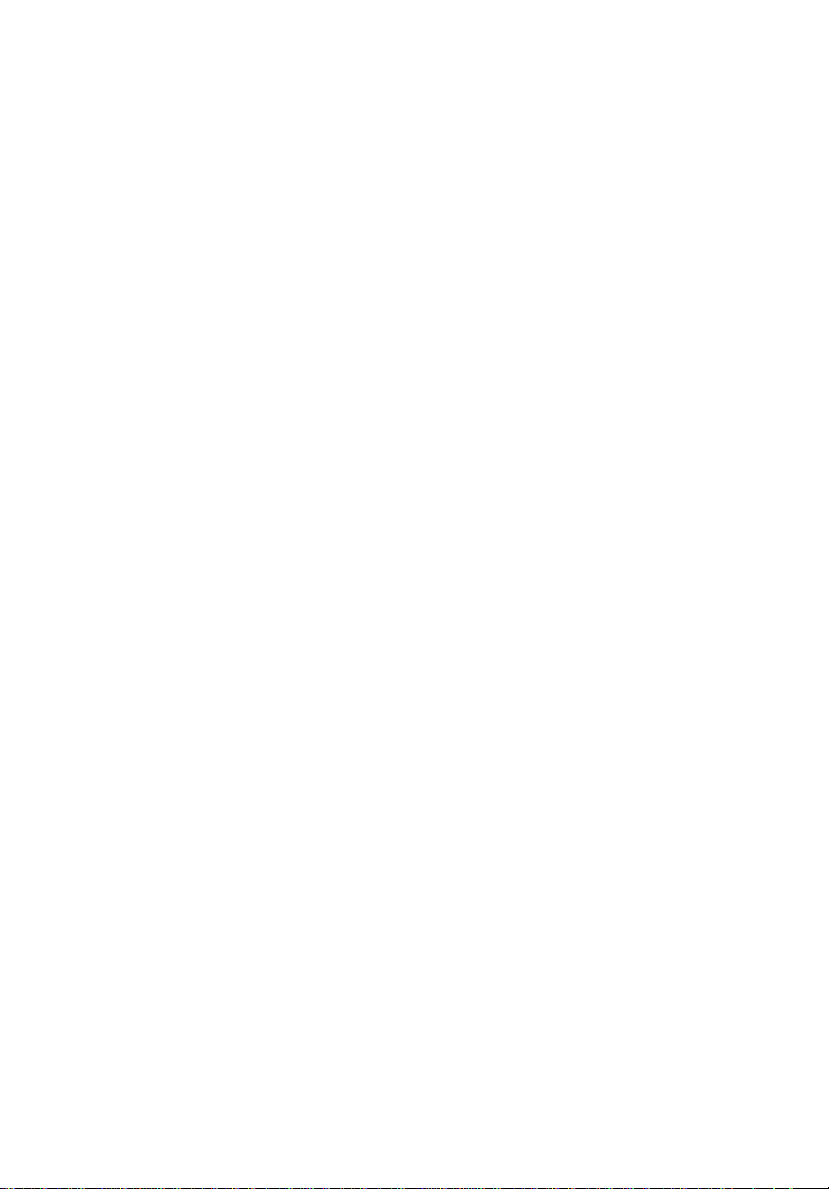
Copyright © 2003 Acer Incorporated.
All Rights Reserved.
TravelMate 800 series User’s guide
Original Issue: February 2003
Changes may be made periodically to the information in this publication without obligation
to notify any person of such revision or changes. Such changes will be incorporated in new
editions of this manual or supplementary documents and publications. This company makes
no representations or warranties, either expressed or implied, with respect to the contents
hereof and specifically disclaims the implied warranties of merchantability or fitness for a
particular purpose.
Record the model number, serial number, purchase date, and place of purchase information in
the space provided below. The serial number and model number are recorded on the label
affixed to your computer. All correspondence concerning your unit should include the serial
number, model number, and purchase information.
No part of this publication may be reproduced, stored in a retrieval system, or transmitted, in
any form or by any means, electronic, mechanical, photocopy, recording, or otherwise,
without the prior written permission of Acer Incorporated.
TravelMate 800 series Notebook computer
Model number : _________________________________
Serial number: ___________________________________
Purchase date: ___________________________________
Place of purchase: ________________________________
Acer and the Acer logo are registered trademarks of Acer Incorporated. Other company's
product names or trademarks are used herein for identification purposes only and belong to
their respective companies.
Page 3
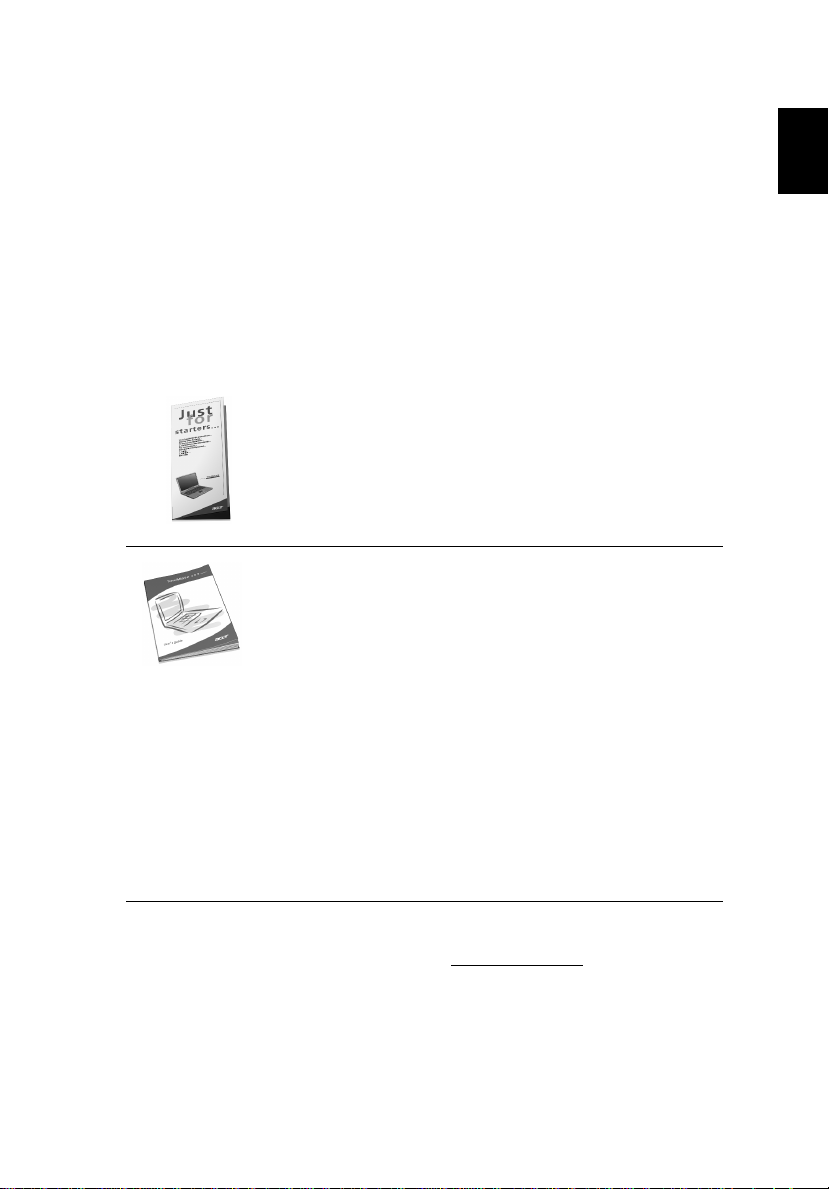
iii
First things first
We would like to thank you for making the TravelMate series of
notebook computers your choice for your mobile computing needs.
We hope you will be happy with your TravelMate as much as we
enjoyed making it for you.
Your guides
To help you use your TravelMate, we have designed a set of guides:
First off, the Just for Starters... poster helps you get
started with setting up your computer.
This User’s guide introduces you to the many ways your
computer can help you be more productive. This guide
provides clear and concise information about the computer,
so read it thoroughly.
If you ever need to print out a copy, this User’s guide is also
available in PDF (Portable Document Format). Follow these
steps:
1 Click on Start, Programs, TravelMate.
2 Click on TravelMate User’s guide.
Note: Viewing the file requires Adobe Acrobat Reader
installed. If Adobe Acrobat Reader is not installed on your
computer, clicking on TravelMate User’s guide will run the
Acrobat Reader setup program first. Follow the instructions
on the screen to complete the installation. For instructions
on how to use Adobe Acrobat Reader, access the Help
menu.
English
For more information about our products, services, and support
information, please visit our Web site (global.acer.com).
Page 4
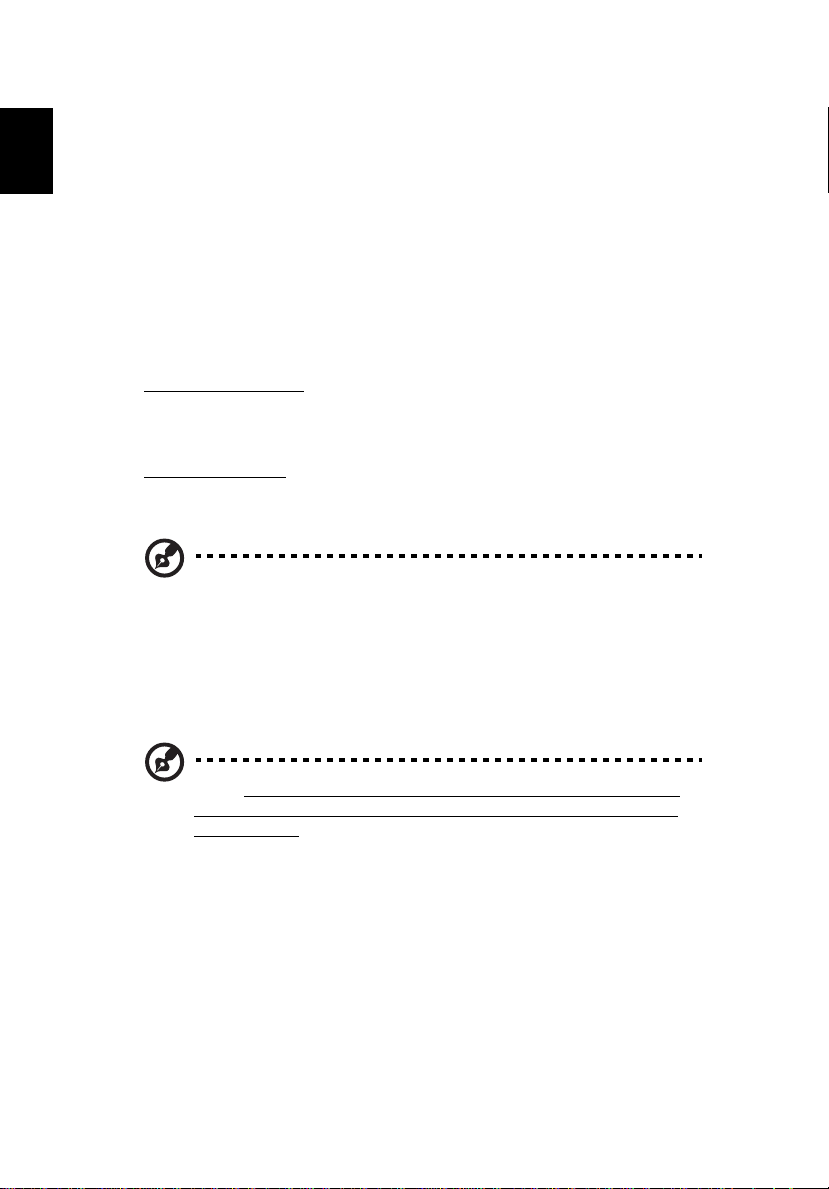
iv
Basic care and tips for using your computer
English
Turning your computer on and off
To turn on the computer, simply press the power button, the button
left of the launch keys found above your TravelMate’s standard
keyboard. See “Front open view” on page 3 for the location of the
power switch.
To turn the power off, do any of the following:
• Use the Windows shutdown command
For Windows 2000:
down; then click on OK.
- or For Windows XP:
Turn Off .
• Use the power button
Note: You can also use the power button to perform power
management functions. See Windows help for more information.
• Use the customized functions for power management
You can also shut down the computer by closing the display cover,
or by pressing the sleep hot key (Fn-F4). See the online guide for
details.
Click on Start, Shut Down..., and select Shut
Click on Start, Turn off Comput e r ; then click
Note: If you cannot power off the computer normally, press and
hold the power switch for more than four seconds to shut down
the computer. If you turn off the computer and want to turn it on
again, wait at least two seconds before powering up.
Taking care of your computer
Your computer will serve you well if you take care of it.
• Do not expose the computer to direct sunlight. Do not place it
near sources of heat, such as a radiator.
• Do not expose the computer to temperatures below 0ºC (32ºF) or
above 50ºC (122ºF).
Page 5
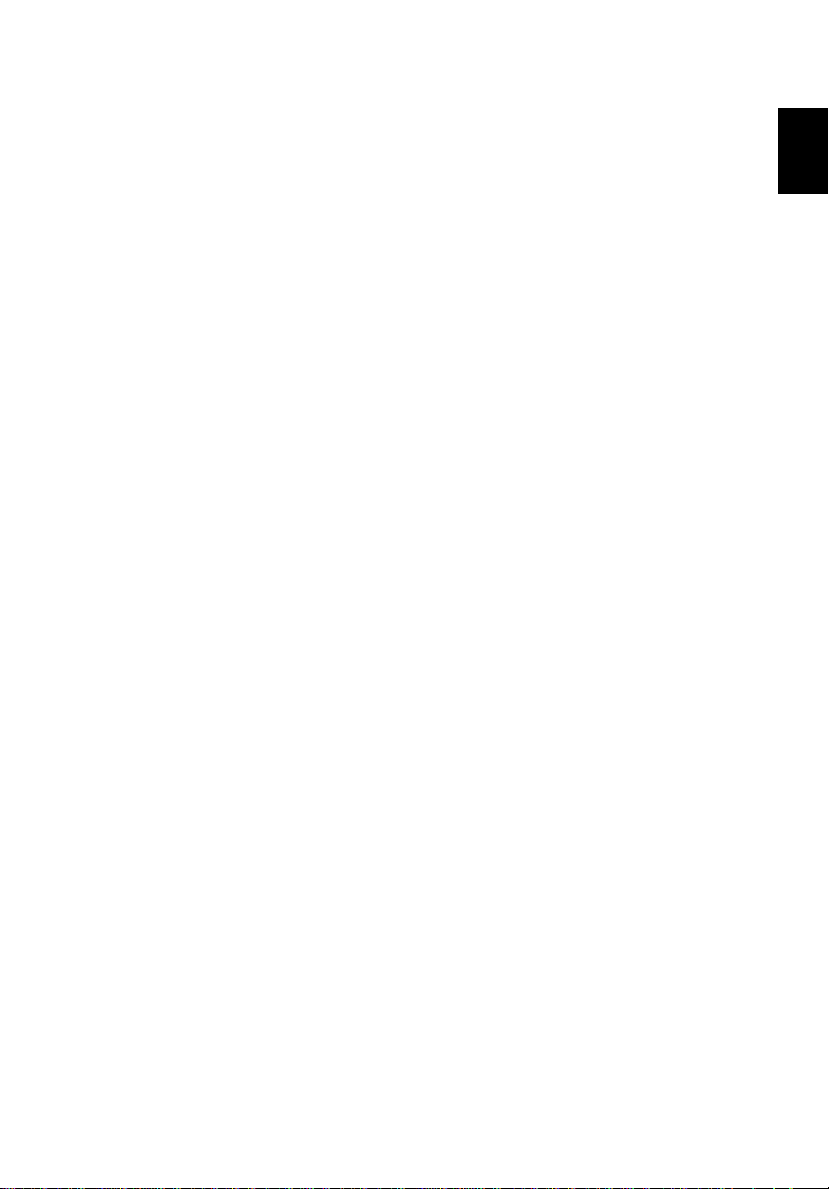
v
• Do not subject the computer to magnetic fields.
• Do not expose the computer to rain or moisture.
• Do not spill water or any liquid on the computer.
• Do not subject the computer to heavy shock and vibration.
• Do not expose the computer to dust and dirt.
• Never place objects on top of the computer to avoid damaging the
computer.
• Do not slam the computer display when you close it.
• Never place the computer on uneven surfaces.
Taking care of your AC adapter
Here are some ways to take care of your AC adapter:
• Do not connect the adapter to any other device.
• Do not step on the power cord or place heavy objects on top of it.
Carefully route the power cord and any cables away from personal
traffic.
• When unplugging the power cord, do not pull on the cord itself
but pull on the plug.
• The total ampere ratings of the equipment plugged in should not
exceed the ampere rating of the cord if you are using an extension
cord. Also, the total current rating of all equipment plugged into a
single wall outlet should not exceed the fuse rating.
English
Taking care of your battery pack
Here are some ways to take care of your battery pack:
• Use only batteries of the same kind as replacements. Turn the
power off before removing or replacing batteries.
• Do not tamper with batteries. Keep them away from children.
• Dispose of used batteries according to local regulations. Recycle if
at all possible.
Cleaning and servicing
When cleaning the computer, follow these steps:
1 Power off the computer and remove the battery pack.
Page 6
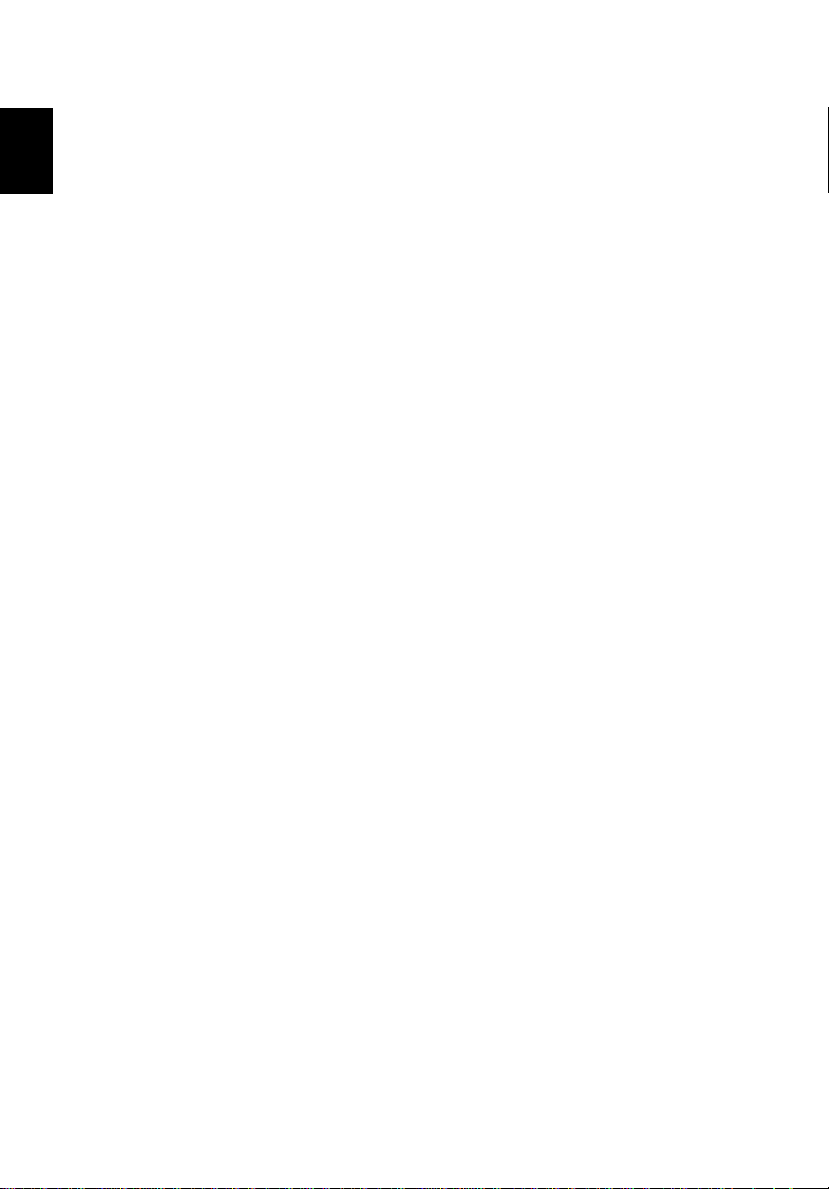
English
vi
2 Disconnect the AC adapter.
3 Use a soft cloth moistened with water. Do not use liquid or aerosol
cleaners.
4 To clean the display screen, use an LCD cleaning kit.
If any of the following occurs:
• The computer has been dropped or the body has been damaged.
• Liquid has been spilled into the product.
• The computer does not operate normally.
Please refer to "Troubleshooting my computer" on page 55.
Page 7
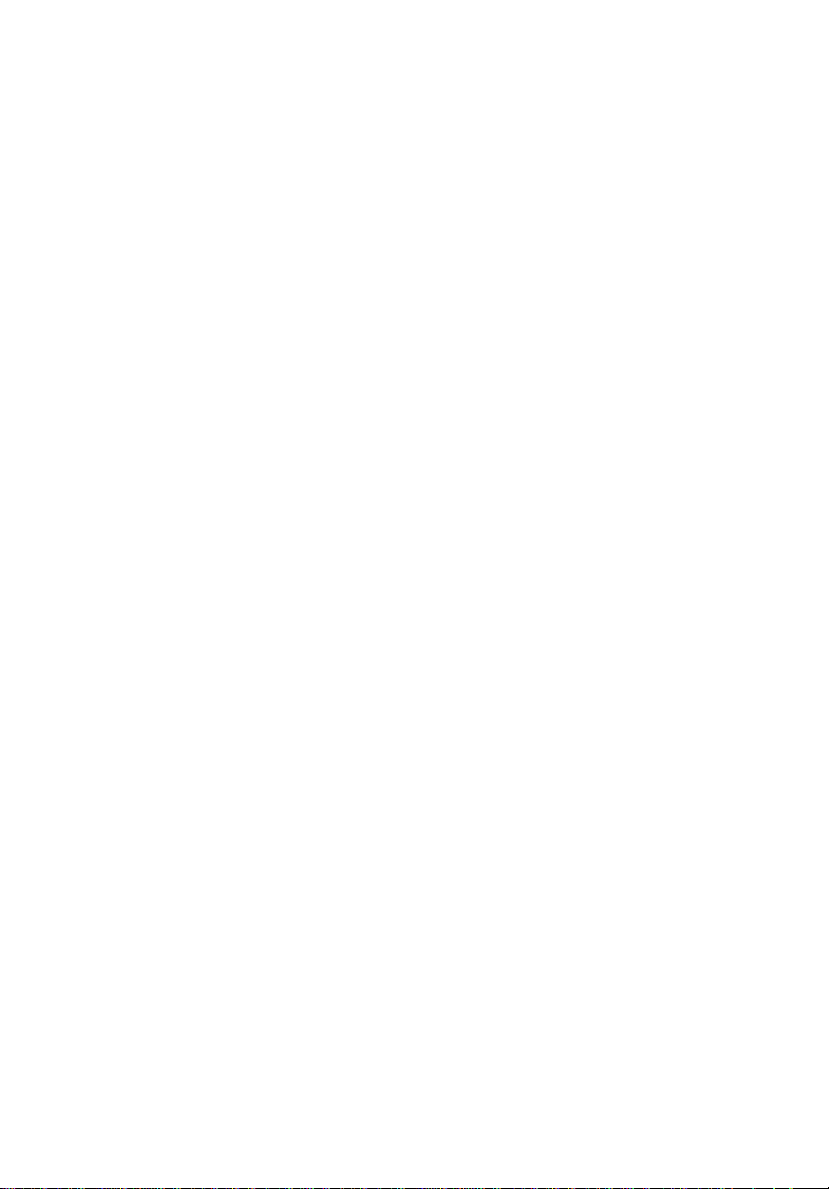
First things first iii
Your guides iii
Basic care and tips for using your computer iv
1 Getting to know your TravelMate 1
A TravelMate tour 3
Front open view 3
Front view 5
Left view 5
Right view 7
Rear view 8
Bottom view 9
Features 11
Indicators 13
Using the keyboard 14
Special keys 14
Touchpad 22
Touchpad basics 22
Storage 24
Hard disk 24
AcerMedia bay 24
Using software 25
Audio 27
Adjusting the volume 27
Power management 28
Moving around with your TravelMate 29
Disconnecting from the desktop 29
Moving around 29
Taking the computer home 30
Traveling with the computer 32
Traveling internationally with the computer 32
Securing your computer 34
Using a computer security lock 34
Using the Smart Card 34
Using passwords 40
Contents
2 Customizing my computer 43
Expanding through options 45
Connectivity options 45
Upgrade options 50
Using system utilities 53
Notebook Manager 53
Page 8
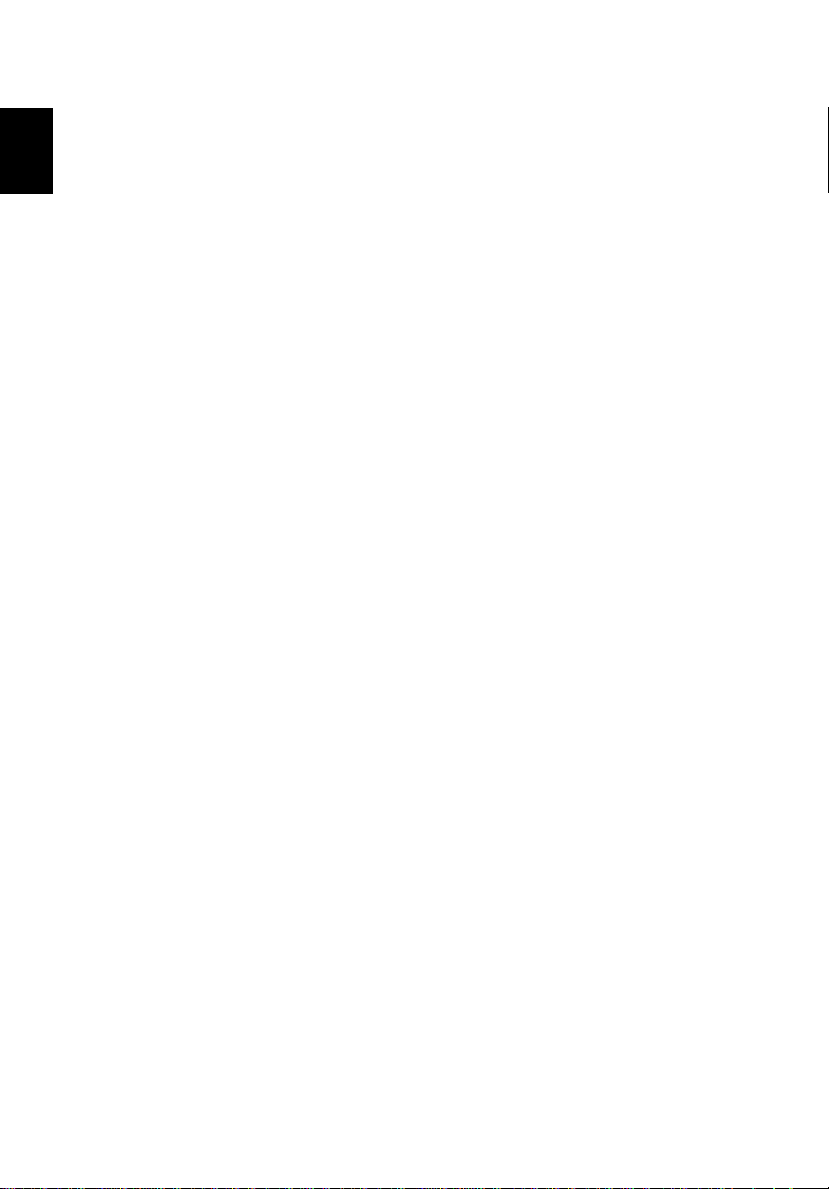
viii
Launch Manager 54
BIOS Utility 54
English
3 Troubleshooting my computer 55
Frequently-asked questions 57
Troubleshooting tips 60
Error messages 61
Requesting service 62
International Traveler’s Warranty (ITW) 62
Before you call 62
Appendix A Specifications 65
Appendix B Notices 71
Index 79
Page 9
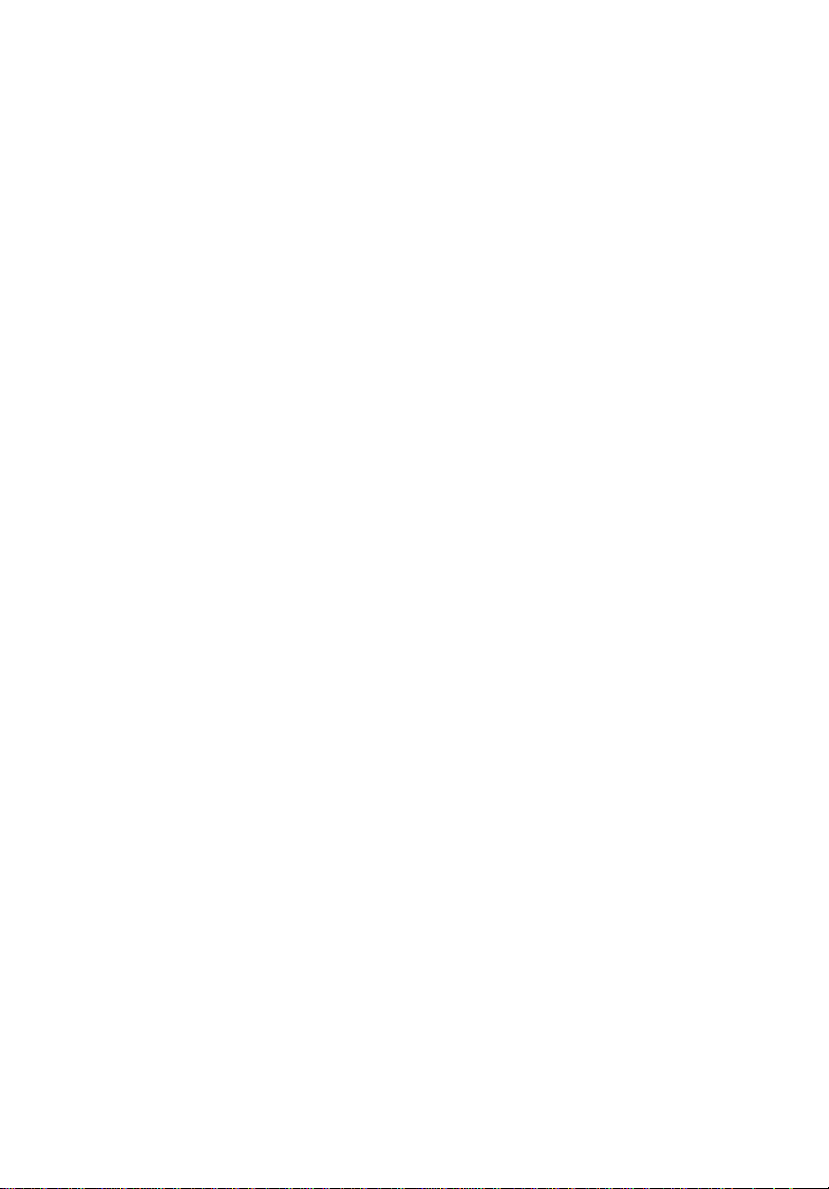
1 Getting to know your
TravelMate
Page 10
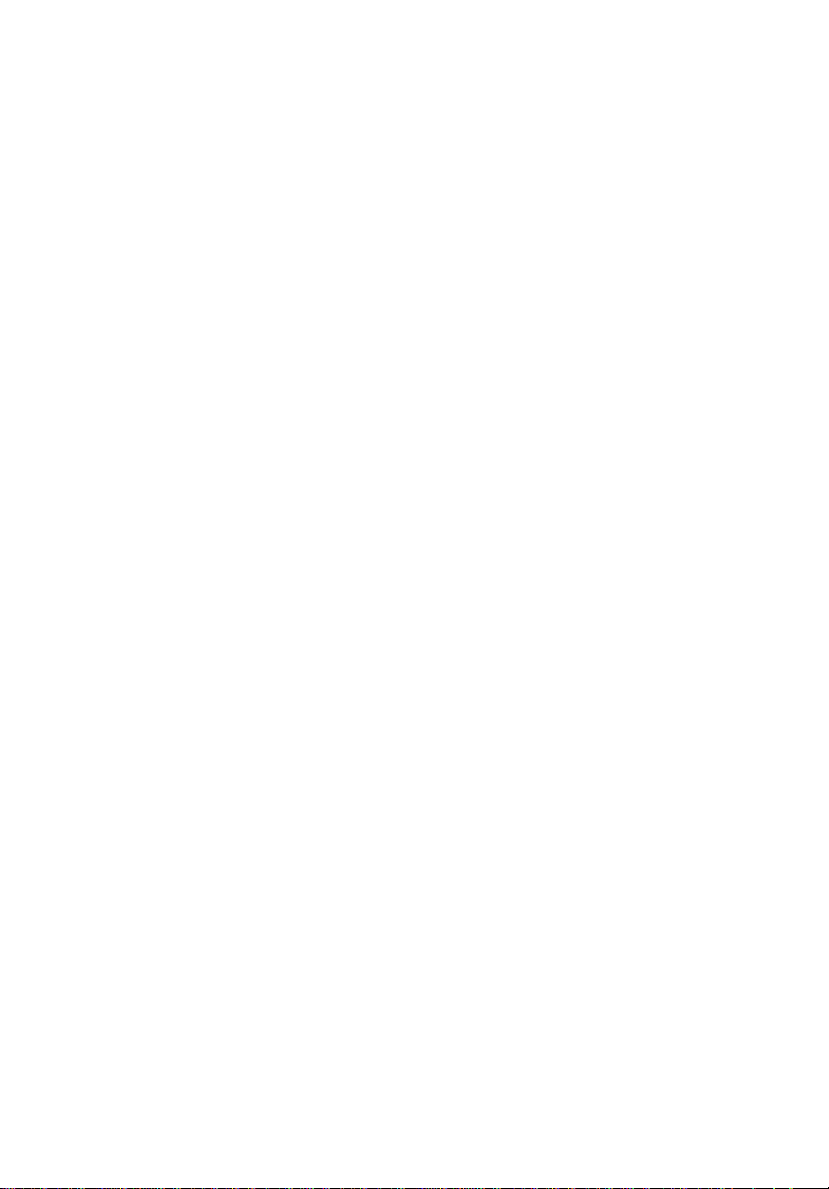
Your TravelMate computer combines highperformance, versatility, power management
features and multimedia capabilities with a
unique style and ergonomic design. Work
with unmatched productivity and reliability
with your new power computing partner.
Page 11
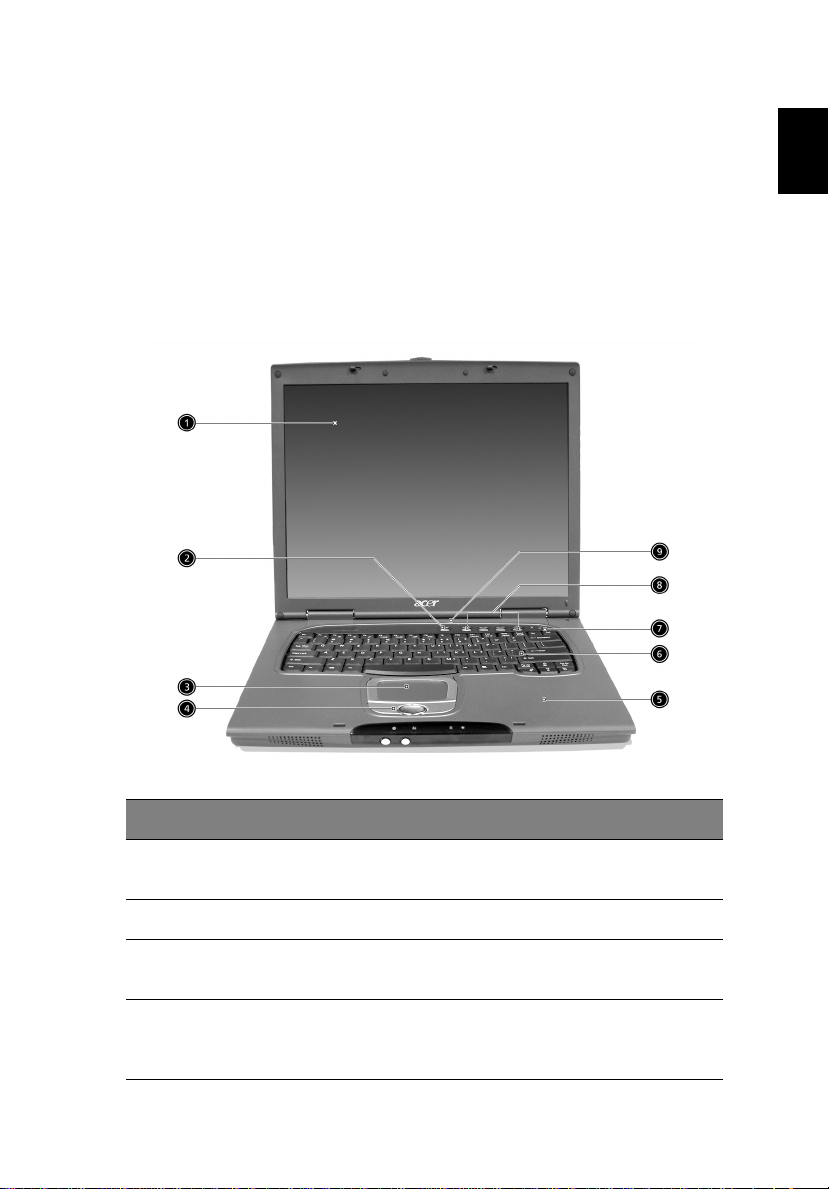
3
A TravelMate tour
After setting up your computer as illustrated in the Just for
Starters... poster, let us show you around your new TravelMate
computer.
Front open view
English
# Item Description
1 Display screen Also called LCD (liquid-crystal display),
2 Power button Turns on the computer.
3 Touchpad Touch-sensitive pointing device which
4 Click buttons (left,
center and right)
displays computer output.
functions like a computer mouse.
The left and right buttons function like the
left and right mouse buttons; the center
button serves as a 4-way scroll button.
Page 12
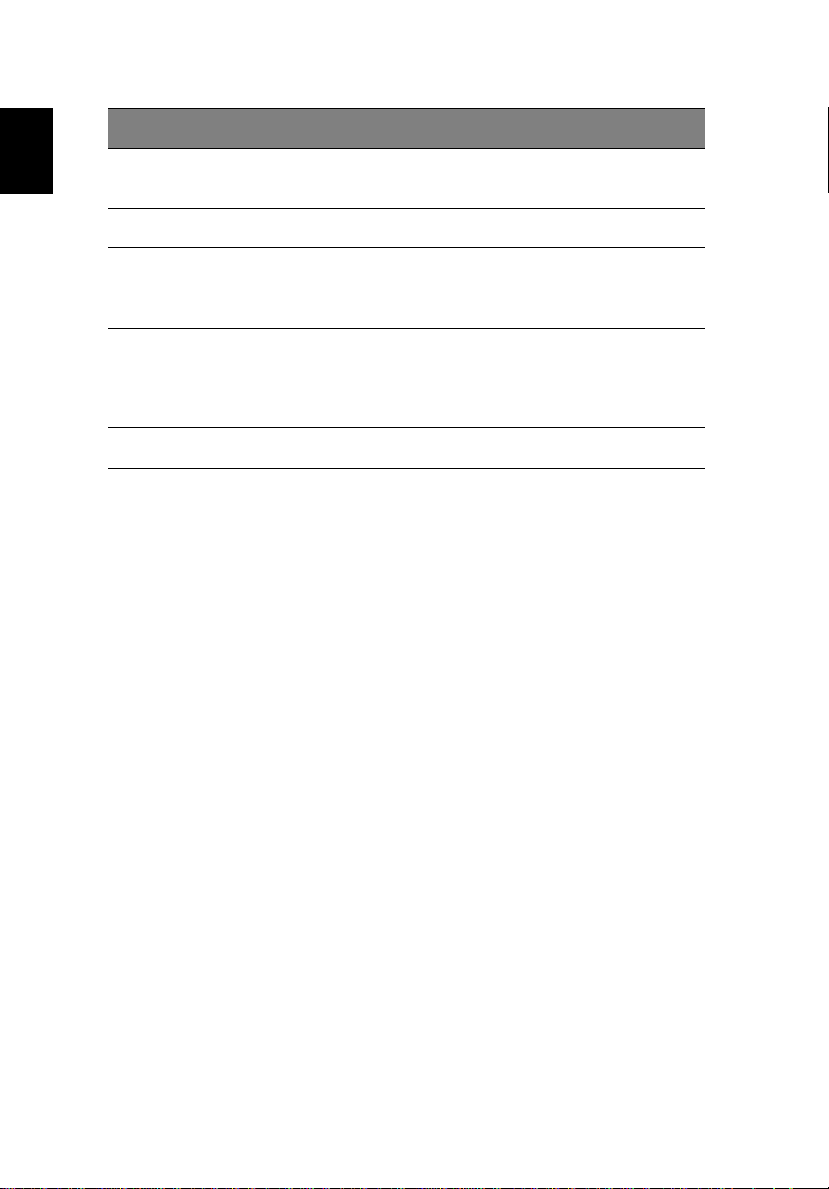
# Item Description
1 Getting to know your TravelMate4
English
5 Palmrest Comfortable support area for your hands
when you use the computer.
6 Keyboard Inputs data into your computer.
7 Status indicators LEDs (light-emitting diode) that turn on and
off to show the status of the computer, its
functions and components.
8 Launch keys Special keys for launching internet browser,
email program and frequently used
programs. See “Launch Keys” on page 20 for
more details.
9 Microphone Internal microphone for sound recording.
Page 13
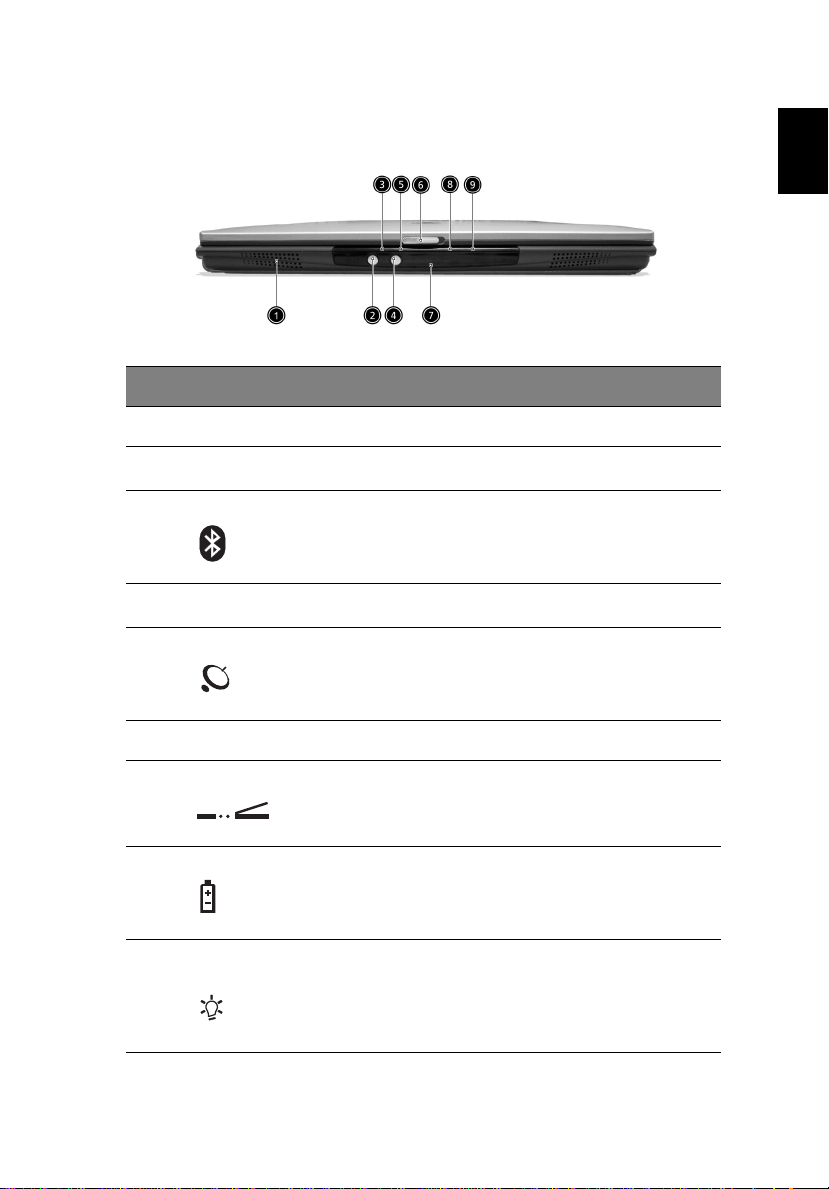
5
Front view
# Item Description
1 Speaker Outputs sound.
2
Bluetooth button
3 Bluetooth indicator Indicates that (optional) Bluetooth is
4
InviLink button
5 InviLink indicator Indicates status of (optional) wireless
Starts (optional) Bluetooth functionality.
enabled.
Opens (optional) wireless connectivity.
communication.
English
6 Latch Latch for opening and closing the laptop.
7 Infrared port Interfaces with infrared devices (e.g.,
8 Battery indicator Lights orange when the battery is charging.
9 Power status
indicator
infrared printer, IR-aware computer).
Lights green when the battery is full.
Lights green when the power is on and
orange when the computer is in standby
mode.
Page 14
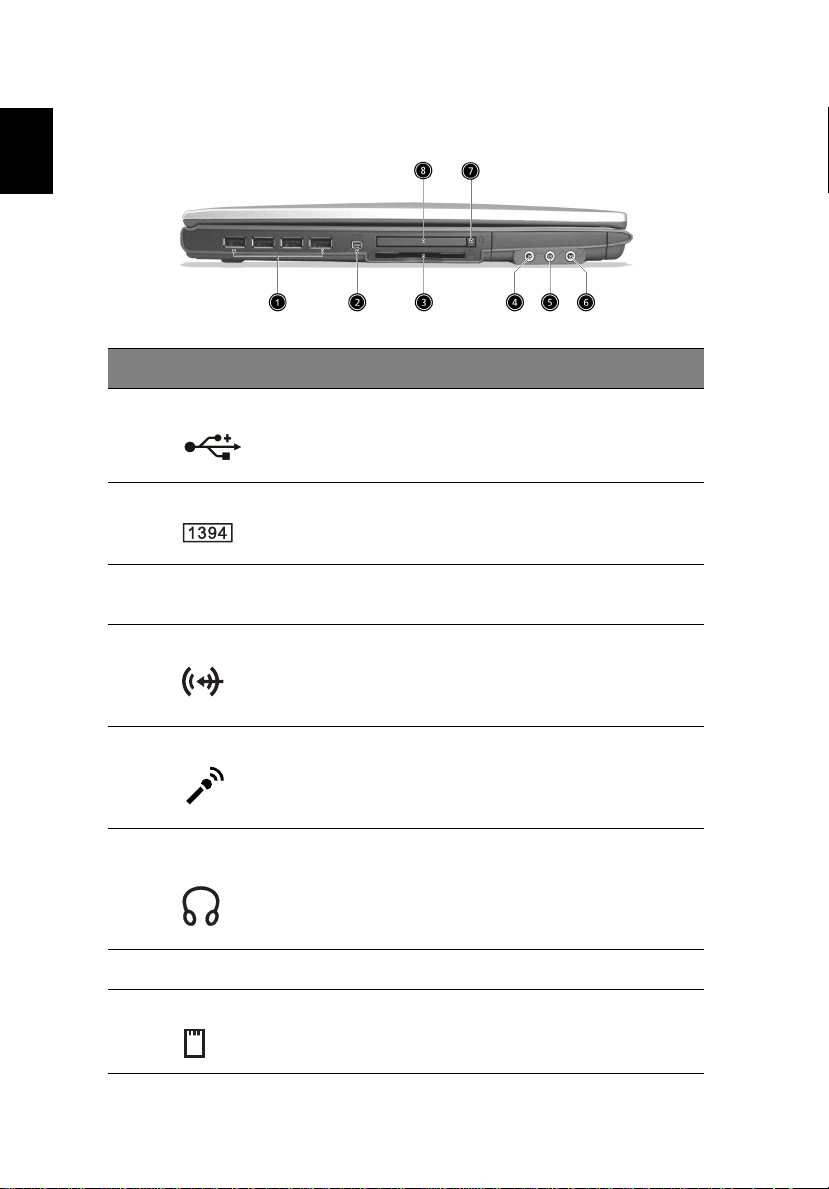
English
1 Getting to know your TravelMate6
Left view
# Item Description
1 Four (4) USB 2.0 ports Connect to Universal Serial Bus devices
(e.g., USB mouse, USB camera).
2 IEEE 1394 port Connects to IEEE 1394 devices.
3 Smart Card slot Slot for Smart Card interface with pre-
boot authentication system.
4 Line-in jack Accepts audio line-in devices (e.g., audio
CD player, stereo walkman).
5 Microphone jack
6 Headphone/ Speaker/
Line-out jack
7 PC Card eject button Ejects the PC Card from the slot.
8 PC Card slot Accepts one Type II 16-bit PC Card or 32-
Accepts input from external microphones.
Connect to headphones or other line-out
audio devices (speakers).
bit CardBus PC Card.
Page 15
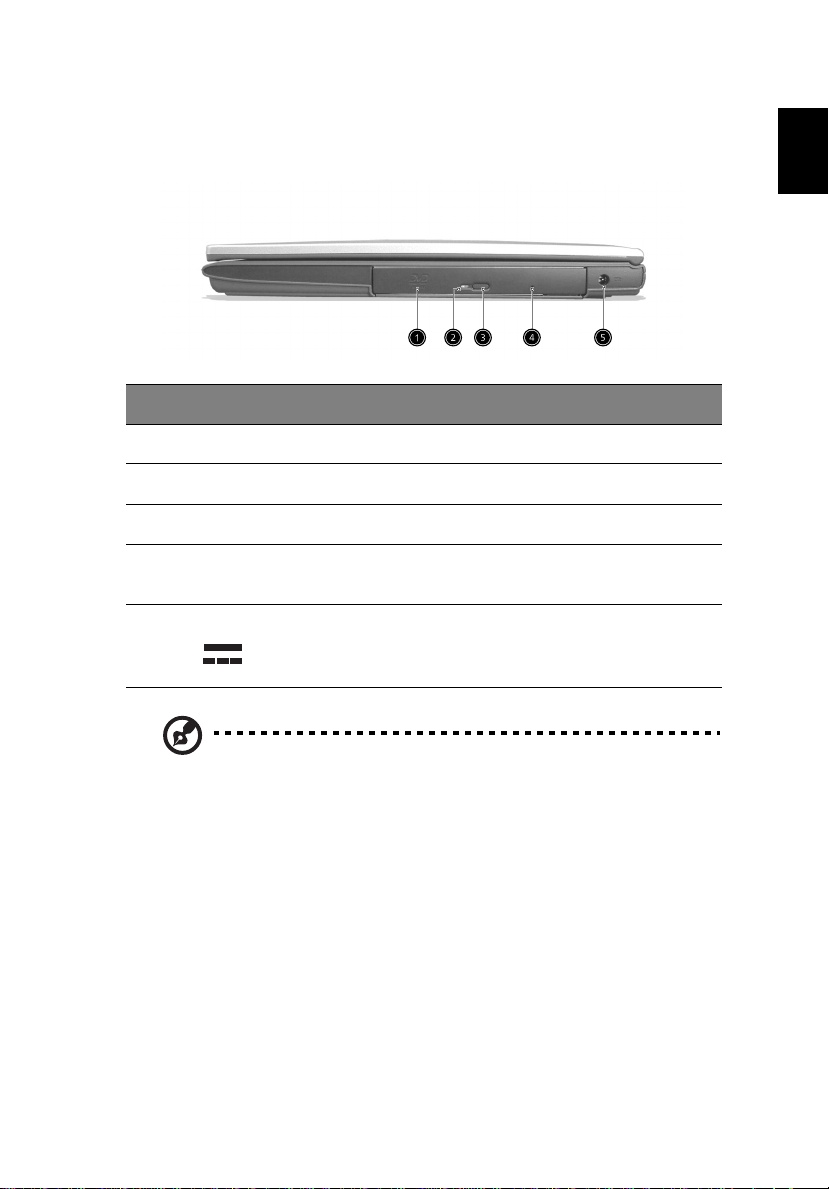
7
Right view
# Item Description
1 AcerMedia drive Houses a removable media drive module.
2 AcerMedia indicator Lights up when the AcerMedia drive is active.
3 Eject button Ejects the drive tray.
4 Emergency eject slot Ejects the drive tray when the computer is
turned off. See page 58 for more details.
5 Power jack Connects to an AC adapter.
English
Note: The positions of the AcerMedia indicator, eject button and
emergency eject hole may differ depending on the optical drive
module installed.
Page 16
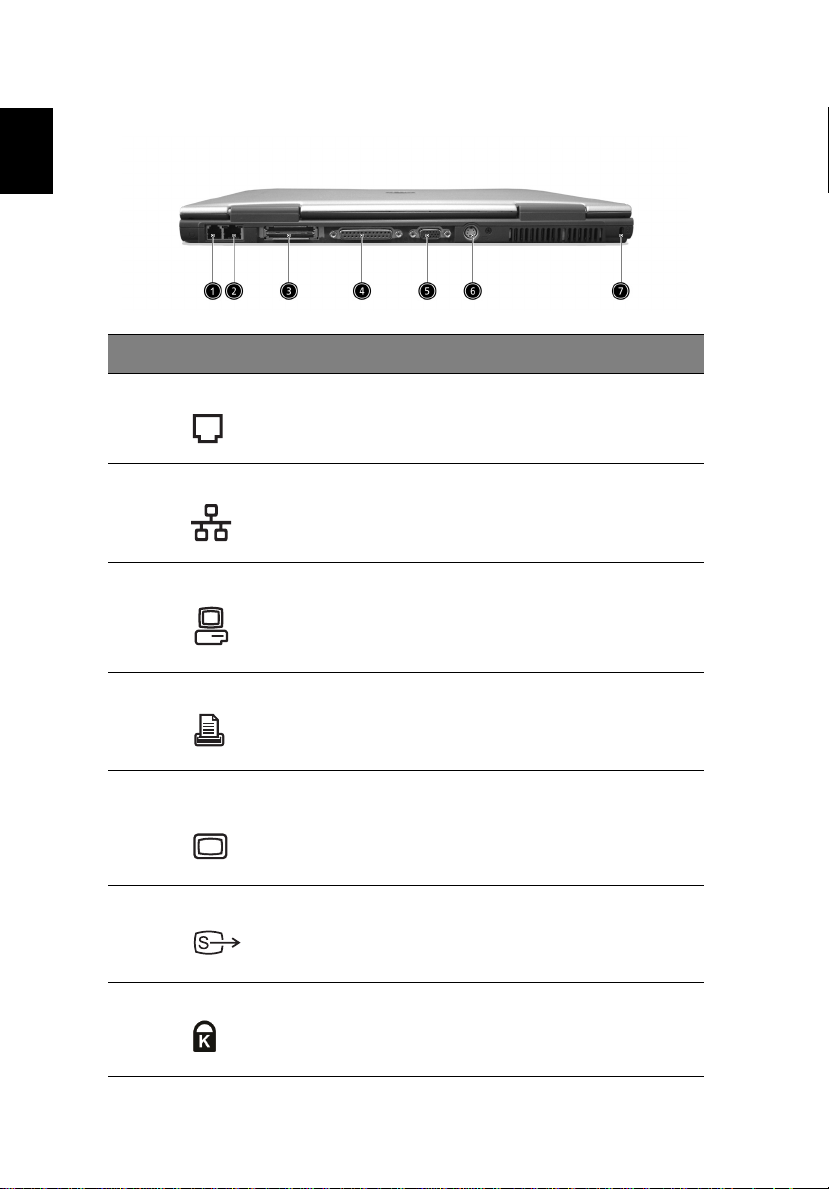
English
1 Getting to know your TravelMate8
Rear view
# Item Description
1 Modem jack Connects to a phone line.
2 Network jack Connects to an Ethernet 10/100-based
3 Expansion port Connects to I/O port replicator or EasyPort
4 Parallel port Connects to a parallel device (e.g., parallel
5 External display
port
6 S-video Connects to a television or display device
7 Security keylock Connects to a Kensington-compatible
network.
expansion devices.
printer).
Connects to a display device (e.g., external
monitor, LCD projector).
with S-video input.
computer security lock.
Page 17
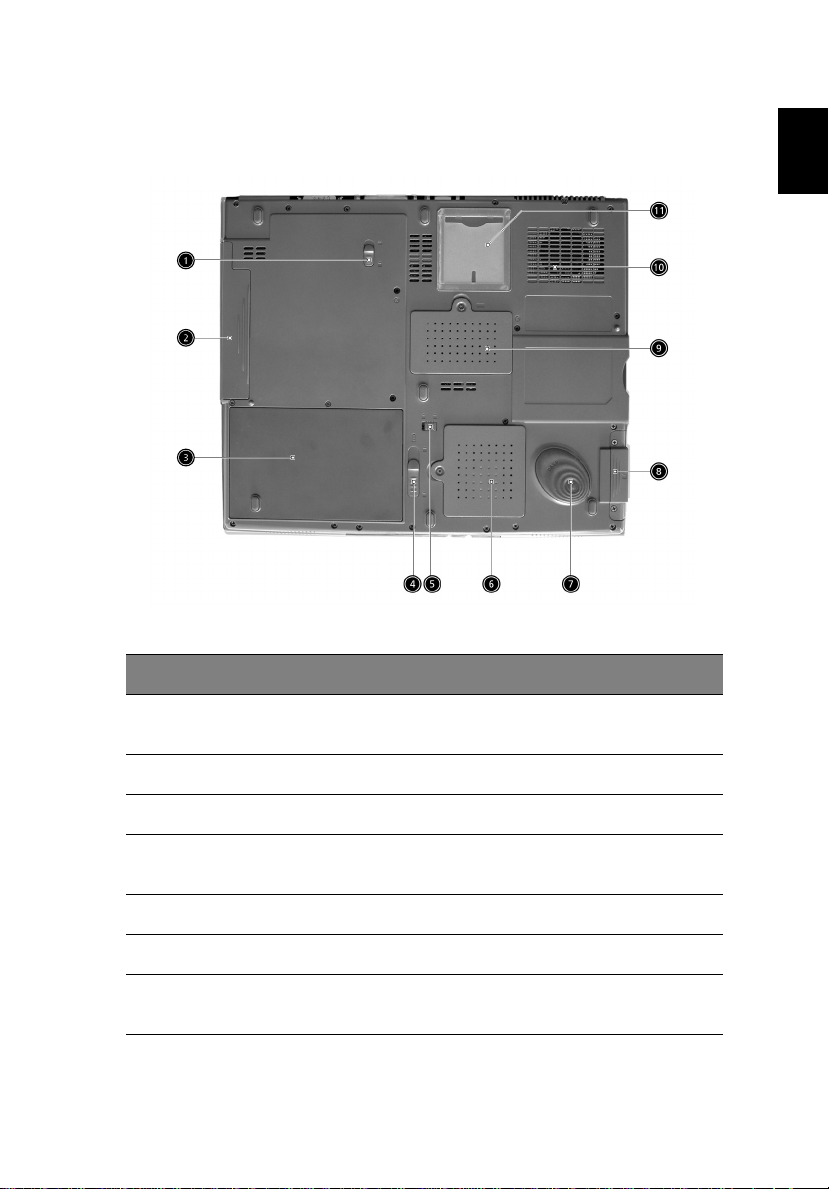
9
Bottom view
# Item Description
English
1AcerMedia bay
release latch
2 AcerMedia bay Houses an AcerMedia drive module.
3 Battery bay Houses the computer's battery pack.
4 Battery release latch Unlatches the battery to remove the
5 Battery lock Locks the battery in place.
6 Mini-PCI slot Slot for adding mini-PCI cards.
7 Hard disk protector Protects the hard disk from accidental
Unlatches the AcerMedia drive for
removing the optical drive.
battery pack.
bumps and vibration.
Page 18

1 Getting to know your TravelMate10
# Item Description
English
8 Hard disk bay Houses the computer's hard disk (secured
9Memory
compartment
10 Cooling fan Helps keep the computer cool.
11 Personal
identification slot
by a screw).
Houses the computer’s memory.
Note: Don’t cover or obstruct the opening
of the fan.
Insert a business card or similar-sized
identification card to personalize your
computer.
Page 19

11
Features
Below is a brief summary of the computer’s many features:
Performance
• Intel® Pentium® M Processor with 1024 KB level 2 cache featuring
the new Enhanced Intel® SpeedStep™ technology
• Memory expandable up to 2 GB
• Internal removable optical drive (AcerMedia bay)
• High-capacity, Enhanced-IDE hard disk
• Li-Ion main battery pack
• Power management system with ACPI (Advanced Configuration
Power Interface)
• Smart Card interface with pre-boot authentication system for
added security
Display
• Thin-Film Transistor (TFT) liquid crystal display (LCD) displaying 32bit high color up to 1024 x 768 eXtended Graphics Array (XGA)
resolution for 14.1”/15” and 1600 x 1200 Ultra eXtended Graphics
Array (UXGA) resolution for some 15” models. (specification varies
depending on the model)
• 3D capabilities
• Simultaneous LCD and CRT display support
• S-video for output to a television or display device that supports S-
video input
• "Automatic LCD dim" feature that automatically decides the best
settings for your display and conserves power
• Dual display capability
English
Multimedia
• 16-bit high-fidelity AC’97 stereo audio
• Built-in dual speakers
• Built-in microphone
• High-speed optical drive (AcerMedia bay)
Page 20

English
1 Getting to know your TravelMate12
Connectivity
• High-speed fax/data modem port
• Ethernet/Fast Ethernet port
• Fast infrared wireless communication
• Four (4) USB 2.0 (Universal Serial Bus) ports
• IEEE 1394 port
• InviLink 802.11b wireless LAN mini-PCI module
(manufacturing optional)
Human-centri c design and ergonomics
• Internet 4-way scroll button
• Sleek, smooth and stylish design
• Full-sized keyboard
• Ergonomically-centered touchpad pointing device
Expansion
• One type II CardBus PC Card slot
• Upgradeable memory
• Acer EasyPort (optional)
Page 21

13
Indicators
The computer has three easy-to-read status indicators below the
display screen, and two on the front of the computer.
The Battery and Power status indicators are visible even when you
close the display.
English
Icon Function Description
Caps lock Lights when Caps Lock is activated.
Num lock Lights when Num Lock is activated.
Media Activity Lights when the disc or AcerMedia is activated.
Battery Lights orange when the battery is charging.
Lights green when the battery is full.
Power Lights green when the power is on and orange
when the computer is in standby mode.
Page 22

Using the keyboard
1 Getting to know your TravelMate14
English
The full-sized keyboard includes an embedded numeric keypad,
separate cursor keys, two Windows keys and twelve function keys.
Special keys
Lock keys
The keyboard has three lock keys which you can toggle on and off.
Lock key Description
Caps Lock When Caps Lock is on, all alphabetic characters typed are in
Num Lock
(Fn-F11)
Scroll Lock
(Fn-F12)
uppercase.
When Num Lock is on, the embedded keypad is in numeric
mode. The keys function as a calculator (complete with the
arithmetic operators +, -, *, and /). Use this mode when you
need to do a lot of numeric data entry. A better solution
would be to connect an external keypad.
When Scroll Lock is on, the screen moves one line up or down
when you press the up or down arrow keys respectively. Scroll
Lock does not work with some applications.
Page 23

15
Embedded numeric keypad
The embedded numeric keypad functions like a desktop numeric
keypad. It is indicated by small characters located on the upper right
corner of the keycaps. To simplify the keyboard legend, cursor-control
key symbols are not printed on the keys.
Desired access Num lock on Num lock off
Number keys on
embedded keypad
Type numbers in a normal
manner.
English
Cursor-control keys
on embedded
keypad
Main keyboard keys Hold Fn while typing letters
Note: If an external keyboard or keypad is connected to the
computer, the Num Lock feature automatically shifts from the
internal keyboard to the external keyboard or keypad.
Hold Shift while using
cursor-control keys.
on embedded keypad.
Hold Fn while using
cursor-control keys.
Type the letters in a
normal manner.
Page 24

Windows keys
1 Getting to know your TravelMate16
English
The keyboard has two keys that perform Windows-specific functions.
Key Description
Windows logo
key
Start button. Combinations with this key perform
shortcut functions. Below are a few examples:
+ Tab (Activates next taskbar button)
+ E (Explores My Computer)
+ F (Finds Document)
+ M (Minimizes All)
Shift + + M (Undoes Minimize All)
+ R (Displays the Run... dialog box)
Application key Opens a context menu (same as a right-click).
Page 25

17
Hot keys
The computer employs hot keys or key combinations to access most of
the computer’s controls like screen brightness, volume output and the
BIOS Utility.
To activate hot keys, press and hold the Fn key before pressing the
other key in the hot key combination.
Hot key Icon Function Description
Fn-F1 Hot key help Displays help on hot keys.
English
Fn-F2 Setup Accesses the computer’s
configuration utility.
Fn-F3 Power
management
scheme toggle
Fn-F4 Sleep Puts the computer in Sleep
Switches the power
management scheme used by
the computer (function
available if supported by
operating system).
See “Power management” on
page 28.
mode.
See “Power management” on
page 28.
Page 26

1 Getting to know your TravelMate18
Hot key Icon Function Description
English
Fn-F5 Display toggle Switches display output
Fn-F6 Screen blank Turns the display screen
Fn-F7 Touchpad toggle Turns the internal touchpad
Fn-F8 Speaker toggle Turns the speakers on and off.
Fn-
Fn-
Fn-
↑
↓
→
Volume up Increases the speaker volume.
Volume down Decreases the speaker
Brightness up Increases the screen
between the display screen,
external monitor (if
connected) and both the
display screen and external
monitor.
backlight off to save power.
Press any key to return.
on and off.
volume.
brightness.
Fn-
←
Brightness down Decreases the screen
brightness.
Page 27

19
The Euro symbol
If your keyboard layout is set to United States-International or United
Kingdom or if you have a keyboard with a European layout, you can
type the Euro symbol on your keyboard.
Note for US keyboard users: The keyboard layout is set when
you first set up Windows. For the Euro symbol to work, the
keyboard layout has to be set to United States-International.
To verify the keyboard type in Windows Millennium Edition and
Windows 2000, follow the steps below:
1Click on Start, Settings, Control Panel.
2 Double-click on Keyboard.
3Click on the Language tab.
4 Verify that the keyboard layout used for "En English (United
States)" is set to United States-International.
If not, select and click on Properties; then select United States-
International and click on OK.
5Click on OK.
English
To verify the keyboard type in Windows XP, follow the steps below:
1Click on Start, Control Panel.
2 Double-click on Regional and Language Options.
3Click on the Language tab and click on Details.
Page 28

English
1 Getting to know your TravelMate20
4 Verify that the keyboard layout used for "En English (United
States)" is set to United States-International.
If not, select and click on ADD; then select United States-
International and click on OK.
5Click on OK.
To type the Euro symbol:
1 Locate the Euro symbol on your keyboard.
2 Open a text editor or word processor.
3 Hold Alt Gr and press the Euro symbol.
Note: Some fonts and software do not support the Euro symbol.
Please refer to www.microsoft.com/typography/faq/faq12.htm
more information.
for
Launch Keys
Located above the keyboard are five buttons. The left-most button is
the power button. To the right of the power button are the four
launch keys. They are designated as the mail button, the web browser
button, and two programmable buttons (P1 and P2).
Page 29

21
Launch key Default application
Mail Email application.
Web browser Internet browser application
P1 User-programmable
P2 User-programmable
E-Mail Detection
Click right button at the Launch Manager icon on the taskbar and click
on E-Mail Detection. In this dialog box, you have the option to enable
disable mail checking, set the time interval for mail checking, etc. If
you already have an email account, you can fill in User Name, Password
and POP3 Sever in the dialog box. The POP3 Sever is the mail sever
where you get your email.
English
Aside from the email checking function, there is a mail button that is
used to launch the email application. It is located above the keyboard
right below the LCD.
Page 30

Touchpad
1 Getting to know your TravelMate22
English
The built-in touchpad is a pointing device that senses movement on its
surface. This means the cursor responds as you move your finger on the
surface of the touchpad. The central location on the palmrest provides
optimum comfort and support.
Note: When using an external USB mouse, you can press Fn-F7 to
disable the touchpad.
Touchpad basics
The following items teach you how to use the touchpad:
• Move your finger across the touchpad to move the cursor.
• Press the left (1) and right (3) buttons located on the edge of the
touchpad to do selection and execution functions. These two
buttons are similar to the left and right buttons on a mouse.
Tapping on the touchpad produces similar results.
Page 31

23
• Use the 4-way scroll (2) button (top/bottom/left and right) to scroll
a page up, down, left or right. This button mimics your cursor
pressing on the vertical and horizontal scroll bars of Windows
applications.
Function Left button
Execute Click twice
quickly
Select Click once Tap once
Drag Click and
hold, then
use finger to
drag the
cursor on the
touchpad
Access
context
menu
Right
button
Click
once
Center
buttons
Tap
Tap twice (at the
same speed as
double-clicking a
mouse button)
Tap twice (at the
same speed as
double-clicking a
mouse button)
then hold finger
to the touchpad
on the second tap
and drag the
cursor
English
Scroll Click and
Note: Keep your fingers dry and clean when using the touchpad.
Also keep the touchpad dry and clean. The touchpad is sensitive to
finger movements. Hence, the lighter the touch, the better the
response. Tapping harder will not increase the touchpad’s
responsiveness.
hold the
button in
the desired
direction
(up/down/
left/right)
Page 32

Storage
1 Getting to know your TravelMate24
English
This computer supplies you with the following media storage:
• High-capacity Enhanced-IDE hard disk
• AcerMedia drive
Hard disk
The high-capacity hard disk is the answer to your storage needs. This is
where your programs and data are stored.
AcerMedia bay
The AcerMedia bay accepts a wide variety of optional media drive
modules for use with your computer. These optional items include:
• CD-ROM drive
• DVD-ROM drive
• DVD/CD-RW drive
• DVD-RW drive
• Second hard disk drive
• Second battery
Note: To swap AcerMedia drive modules, see “Swapping
AcerMedia drive modules” on page 52
Page 33

25
Ejecting the optical (CD or DVD) drive tray
To eject the optical drive tray when the computer is turned on, press
the drive eject button.
When the power is off, you can eject the drive tray using the
emergency eject hole. See page 58.
Using software
Playing DVD movies
When the DVD-ROM drive module is installed in the AcerMedia bay,
you can play DVD movies on your computer.
1 Eject the DVD tray and insert a DVD movie disc; then close the DVD
tray.
English
Important! When you launch the DVD player for the first time,
the program asks you to input the region code. DVD discs are
divided into 6 regions. Once your DVD drive is set to a region
code, it will play DVD discs of that region only. You can set the
region code a maximum of five times (including the first time),
after which the last region code set will remain permanent.
Recovering your hard disk does not reset the number of times the
region code has been set. Refer to the table below for DVD movie
region code information.
Page 34

1 Getting to know your TravelMate26
2 The DVD movie will automatically play after a few seconds.
English
Region code Country or region
1 U.S.A., Canada
2 Europe, Middle East, South Africa, Japan
3 Southeast Asia, Taiwan, Korea (South)
4 Latin America, Australia, New Zealand
5 Former U.S.S.R., parts of Africa, India
6 People's Republic of China
Note: To change the region code, insert a DVD movie of a
different region into the DVD-ROM drive. Please refer to the
online help for more information.
Page 35

27
Audio
The computer comes with 16-bit high-fidelity AC’97 stereo audio, and
includes a built-in sensitive microphone and dual stereo speakers.
There are audio ports on the left of the computer. See “Front view
Left view” on page 5 for more information on connecting external
audio devices.
English
Adjusting the volume
Adjusting the volume on the computer is as easy as pressing some
buttons. See “Hot keys” on page 17 for more informations on
adjusting the speaker volume.
Page 36

Power management
1 Getting to know your TravelMate28
English
This computer has a built-in power management unit that monitors
system activity. System activity refers to any activity involving one or
more of the following devices: keyboard, mouse, hard disk, peripherals
connected to the serial and parallel ports, and video memory. If no
activity is detected for a period of time (called an inactivity timeout),
the computer stops some or all of these devices in order to conserve
energy.
This computer employs a power management scheme that supports
ACPI (Advanced Configuration and Power Interface), which allows for
maximum power conservation and maximum performance at the same
time. Windows handles all power-saving chores for your computer.
Page 37

29
Moving around with your TravelMate
This section gives you tips and hints to consider when moving around
or traveling with your computer.
Disconnecting from the desktop
Follow these steps to disconnect your computer from external
accessories:
1 Save your work in progress.
2 Remove any media, diskette or compact disc, from the drive(s).
3 Shut down the computer.
4 Close the display cover.
5 Disconnect the cord from the AC adapter.
6 Disconnect the keyboard, pointing device, printer, external
monitor, and other external devices.
7 Disconnect the Kensington lock if you are using one to secure the
computer.
Moving around
“when you are just moving within short distances, for example, from
your office desk to a meeting room”
English
Preparing the computer
Before moving the computer, close and latch the display cover to place
it in Sleep mode. You can now safely take the computer anywhere you
go within the building. To bring the computer out of Sleep mode,
open the display; then slide and release the power switch.
If you are taking the computer to a client's office or a different
building, you may choose to shut down the computer:
1Click on Start, Shut Down... or Turn off Computer (Windows
XP).
2 Select Shut down and click on OK, or select Tur n Off (Windows
XP).
Page 38

English
1 Getting to know your TravelMate30
- or -
you can put the computer in Sleep mode by pressing Fn-F4. Then close
and latch the display.
When you are ready to use the computer again, unlatch and open the
display; then slide and release the power switch.
Note: If the sleep indicator is off, the computer has entered
Hibernation mode and turned off. If the power indicator is off but
the sleep indicator is on, the computer has entered Sleep mode. In
both cases, slide and release the power switch to turn the
computer back on. Note that the computer may enter Hibernation
mode after it is in Sleep mode for a period of time.
What to bring to short meetings
A fully charged primary battery runs the computer for about 5 hours
under most circumstances. If your meeting is shorter than that, you
probably do not need to bring anything with you other than the
computer.
What to bring to long meetings
If your meeting will last longer than 5 hours or if your battery is not
fully charged, you may want to bring the AC adapter with you to plug
in your computer in the meeting room.
If the meeting room does not have an electrical outlet, reduce the
drain on the battery by putting the computer in standby mode. Press
Fn-F4 or close the display cover whenever you are not actively using
the computer. To resume, open the display (if closed); then slide and
release the power switch.
Taking the computer home
“when you are moving from your office to your home or vice versa”
Preparing the computer
After disconnecting the computer from your desktop, follow these
steps to prepare the computer for the trip home:
Page 39

31
• Check if you have removed all media, diskettes and compact discs,
from the drive(s). Failure to remove the media can damage the
drive head.
• Pack the computer in a protective case that can prevent the
computer from sliding around and cushion it if it should fall.
Caution: Avoid packing items next to the top cover of the
computer. Pressure against the top cover can damage the screen
What to bring with you
Unless you already have some items at home, bring the following items
with you:
• AC adapter and power cord
• The printed user’s guide
• AcerMedia drive module(s)
Special considerations
Follow these guidelines to protect your computer while traveling to
and from work:
• Minimize the effect of temperature changes by keeping the
computer with you.
• If you need to stop for an extended period of time and cannot
bring the computer with you, leave the computer in the trunk of
the car to avoid exposing the computer to excessive heat.
• Changes in temperature and humidity can cause condensation.
Allow the computer to return to room temperature, and inspect
the screen for condensation before turning on the computer. If the
temperature change is greater than 18°F (10°C), allow the
computer to come to room temperature slowly. If possible, leave
the computer for 30 minutes in an environment with a
temperature between outside and room temperature.
English
Setting up a home offic e
If you frequently work on your computer at home, you may want to
purchase a second AC adapter for use at home. With a second AC
adapter, you can avoid transporting the extra weight to and from
home.
Page 40

English
1 Getting to know your TravelMate32
If you use your computer at home for significant periods of time, you
might also want to add an external keyboard, monitor, or mouse.
Traveling with the computer
“when you are moving within a larger distance, for instance, from your
office building to a client’s office building or traveling locally”
Preparing the computer
Prepare the computer as if you were taking it home. Make sure that
the battery in the computer is charged. Airport security may require
you to turn on your computer when bringing it into the gate area.
What to bring with you
Bring the following items with you:
• AC adapter
• Spare, fully-charged battery pack(s)
• AcerMedia drive module(s)
• Additional printer driver files if you plan to use another printer
Special considerations
In addition to the guidelines for taking the computer home, follow
these guidelines to protect your computer while traveling:
• Always take the computer as carry-on luggage.
• If possible, have the computer inspected by hand. Airport security
X-ray machines are safe, but do not put the computer through a
metal detector.
• Avoid exposing floppy disks to hand-held metal detectors.
Traveling internationally with the computer
“when you are moving from country to country”
Preparing the computer
Prepare the computer as you would normally prepare it for traveling.
Page 41

33
What to bring with you
Bring the following items with you:
• AC adapter
• Power cords that are appropriate for the country to which you are
traveling
• Spare, fully-charged battery packs
• AcerMedia drive module(s)
• Additional printer driver files if you plan to use another printer
• Proof of purchase, in case you need to show it to customs officials
• International Traveler’s Warranty passport
Special considerations
Follow the same special considerations as when traveling with the
computer. In addition, these tips are useful when traveling
internationally:
• When traveling in another country, check that the local AC voltage
and the AC adapter power cord specifications are compatible. If
not, purchase a power cord that is compatible with the local AC
voltage. Do not use converter kits sold for appliances to power the
computer.
• If you are using the modem, check if the modem and connector is
compatible with the telecommunications system of the country
you are traveling in.
English
Page 42

1 Getting to know your TravelMate34
Securing your computer
English
Your computer is a valuable investment that you need to take care of.
Learn how to protect and take care of your computer.
Security features include hardware and software locks — a security
notch, Smart Card and passwords.
Using a computer security lock
A security keylock notch located on the left panel of the computer lets
you connect a Kensington-compatible computer security lock.
Wrap a computer security lock cable around an immovable object such
as a table or locked drawer handle. Insert the lock into the notch and
turn the key to secure the lock. Some keyless models are also available.
Using the Smart Card
This software includes the following components: PlatinumPAS™,
PlatinumSecure™ and PlatinumKey™. Together, they provide you with
multiple levels of security.
• PlatinumPAS implements the first security measure at the BIOS
level and runs during the BIOS routine check when a computer is
powered up or rebooting. If no Smart Card or Emergency Card is
detected, the computer will stop booting up to prevent any illegal
access to the system.
Page 43

35
• PlatinumSecure enhances the secure logon procedure for your
Windows at the operating system level. It provides user
authentication through its encryption/decryption function using
the Smart Card. If your Smart Card is unavailable, you can use the
Emergency Card as a temporary replacement card.
• PlatinumKey auto-authenticate and auto cache with one-click
logons to all password-required websites (patent pending),
eliminates the overhead costs associated with memorizing and
typing user IDs and passwords when surfing the Internet with
Microsoft or Netscape web browsers.
A slot for your Smart Card is located on the left panel of the computer.
This new security feature helps you boot up your computer with all
your settings built right into your Smart Card. You don’t have to
remember your password to access your computer.
English
To remove the Smart Card first press the Smart Card (a) and remove the
Smart Card (b) as shown in the illustration below.
For more details consult your Smart Card documentation.
Page 44

Registering your Smart Card
1 Getting to know your TravelMate36
English
Important! Your Acer notebook is equipped with a Smart Card
security feature that protects the computer from unauthorized
access. If you enable this feature, please make sure that your
warranty card is completed and sent back to Acer. This
information will be used by Acer service centers to confirm
ownership in case your Smart Card "key" is lost or damaged.
Registering your notebook with Acer's service center is extremely
important when replacing your lost Smart Card "key".
If you have already bypassed the Smart Card registration, please
reinstall the application as follows:
1 Insert your System CD and reinstall from it.
2 Follow the onscreen instructions.
To enable the Smart Card security feature, please refer to your Smart
Card user manual.
Running PlatinumSecure
PlatinumSecure enhances the secure logon procedure for Windows
2000 or XP at the operating system level. It provides user
authentication with an encryption/decryption function using the Smart
Card. If your Smart Card is unavailable, the Emergency Card can serve
as a temporary replacement for the Smart Card. After installation, the
PlatinumSecure icon appears on the Windows desktop. Double-click on
it or click the right mouse button, then select Open from the pop-up
menu (or launch it from the PlatinumSecret program group). From the
menu that appears, you can directly access three operations:
PlatinumSecure Options, Smart Card Manager, and Change Password.
Page 45

37
PlatinumSecure Options
Click on the PlatinumSecure Options button to open the Smart Card
Options window. It provides great flexibility to meet the various
privacy protection needs of many different users.
English
• Disable Smart Card Authentication
When Disable PlatinumPAS is selected, the PlatinumPAS Preboot
Authentication System will be disabled.
When Disable PlatinumSecure is selected, the PlatinumSecure
Windows Logon Authentication with the Smart Card will be
disabled, which means that the protection of your PC as well as
other options under System Lock Option and Password Option
will be disabled, too. The Smart Card password is required for this
selection.
Page 46

English
1 Getting to know your TravelMate38
• System Lock Option
When Lock system when the Smart Card is not in use
(default) is selected, if the Smart Card is removed, the
PlatinumSecure screensaver comes up and access to the system is
locked. When Never lock the system after bootup is selected,
there is no protection for the PC after boot up, and Password
Option is disabled.
• Password Option
When Always enter password when the Smart Card is in use
(default) is selected, the password is required whenever you need
to regain access to the system while the Smart Card is inserted.
When Auto authenticate when Smart Card is in use is
selected, no password is required. All you need to do is insert the
Smart Card.
Smart Card Manager
The Multiple user support is implemented and managed in Smart Card
Manager. Please note that five users can be registered on one PC. If
you registered as the Primary User, ONLY you can add/remove other
users. If you registered as a regular user, other registered users could
add/remove you. All registered users will be able to use the View Smart
Card users option.
Change Password
Click the Change Password button, fill in the three fields in the
Change Password dialog box, and then close the dialog box by clicking
the OK button to change the Smart Card password.
Encrypt/Decrypt
PlatinumSecure can also be used to encrypt/decrypt files except for
system files or files that are already encrypted with other applications.
Double-click on a file to automatically encrypt/decrypt it. However, if
the file is associated with an application, it will be opened with that
application instead of being encrypted. Note that the encryption is not
recursive, i.e., when you encrypt a folder, only the files immediately
under that folder are encrypted. Other files under subfolders are not.
To find the Encrypt/Decrypt commands:
• Right-click on the Start menu,
• Right-click on a folder or icon on your Windows desktop, or
Page 47

39
• In Windows Explorer, right-click on a selected folder, file, or group
of files.
Running Platinum Key
PlatinumKey provides one-click logon to all password-required
websites. With its unique Smart Card caching technology, you can
greatly extend the limited card memory size to unlimited use by
storing your private data in an encrypted file either on the Smart Card,
or on the 360 Degree Web secure website server.
English
Information in PlatinumKey like the one in My Info and Credit Cards,
can be transferred to other applications using the "drag-and-drop"
method: simply point the cursor to the field containing the
information, press and hold the left mouse button, then drag the
cursor to the application and drop the information there.
PlatinumKey also makes it convenient to change your password. There
is always a PWD button available, which is equivalent to the Change
Password button in PlatinumSecure.
Follow these steps to use PlatinumKey:
1 Open your browser to connect to the Internet.
2 Double-click on the PlatinumKey icon on your Windows desktop.
3 Enter your Smart Card password and click OK.
Page 48

English
1 Getting to know your TravelMate40
4 If PlatinumKey is being used for the very first time, it will ask
"Would you like to link to 360 Degree Web secure website server
to backup the information on your Smart Card?" The default
answer is Yes, and it will enable you to store your information
(excluding the Credit Cards) on the 360 Degree Web secure
website server for backup purposes in case the card is lost/stolen. If
you choose No, you will only be able to save My Info, Credit Cards
and 5 Websites on your Smart Card.
5 Log in to a website where you are already registered.
6 PlatinumKey automatically stores your login data and asks for your
confirmation to automatically log you in the next time you access
the site. Click Yes and continue browsing.
7 To close PlatinumKey when you are finished browsing, right-click
on the PlatinumKey icon on your Windows taskbar and select
Close PlatinumKey.
PlatinumKey provides a list of all the logon pages that you have stored.
To go directly to any site on the list either double-click it or select it
and click the Go button. Also, you can click the View button to view
the selected website information including Web Name, User Name,
Password, and Web URL. Similarly, type the first letter(s) of a site on
the list, and the site will be searched and selected.
You can Edit and Delete the sites as well as other information, and
Save or Cancel the changes you made, by selecting the button
corresponding to each command.
Using passwords
Passwords protect your computer from unauthorized access. Setting
these passwords creates several different levels of protection for your
computer and data:
• Supervisor Password prevents unauthorized entry into the BIOS
Utility. Once set, you must key-in this password to gain access to
the BIOS Utility. See “BIOS Utility” on page 54 and your online
guide for more details.
• User Password secures your computer against unauthorized use.
Combine the use of this password with password checkpoints on
boot-up and resume from hibernation for maximum security.
• Password on Boot secures your computer against unauthorized
use. Combine the use of this password with password checkpoints
on boot-up and resume from hibernation for maximum security.
Page 49

41
• Hard Disk Password protects your data by preventing
unauthorized access to your hard disk. Even if the hard disk is
removed from the computer and moved to another computer, it
cannot be accessed without the Hard Disk Password.
Important! Do not forget your Supervisor and Hard Disk
Password! If you forget your password, please get in touch with
your dealer or an authorized service center.
Entering passwords
When a password is set, a password prompt appears in the left-hand
corner of the display screen.
• When the Supervisor Password is set, a prompt appears when you
press F2 to enter the BIOS Utility at boot-up.
• Type the Supervisor Password and press Enter to access the BIOS
Utility. If you enter the password incorrectly, an x symbol appears.
Try again and press Enter.
• When the User Password is set and the Password on boot
parameter is enabled, a prompt appears at boot-up.
• Type the User Password and press Enter to use the computer. If
you enter the password incorrectly, an x symbol appears. Try again
and press Enter.
• When the Hard Disk Password is set, a prompt appears at boot-up.
• Type the Hard Disk Password and press Enter to use the computer.
If you enter the password incorrectly, an x symbol appears. Try
again and press Enter.
English
Important! You have three chances to enter a password. If you
fail to enter the password correctly after three tries, the system
halts. Slide and hold the power switch for four seconds to shut
down the computer. Then turn on the computer again, and try
again. If you fail to enter the Hard Disk Password, please contact
your dealer or an authorized service center.
Setting passwords
You can set passwords using the BIOS Utility.
Page 50

English
1 Getting to know your TravelMate42
Page 51

2 Customizing my
computer
Page 52

After learning the basics of your TravelMate
computer, let’s get acquainted with the
advanced features of your computer. In this
chapter, you will learn how to add options,
upgrade components for better performance,
and customize your computer.
Page 53

45
Expanding through options
Your TravelMate offers you a complete mobile computing experience.
Connectivity options
Ports allow you to connect peripheral devices to your computer as you
would with a desktop PC. For instructions on how to connect different
external devices to the computer, see your online guide for more
details.
Fax/data modem
Your computer has a built-in V.90/92 56Kbps AC’97 Link fax/data
modem.
Warning! This modem port is not compatible with digital
phone lines. Plugging this modem into a digital phone line
will damage the modem.
To use the fax/data modem port, connect a phone cable from the
modem port to a telephone jack.
English
Start your communications software program.
Page 54

Built-in network featur e
2 Customizing my computer46
English
The built-in network feature allows you to connect your computer to
an Ethernet-based (10/100 Mbps) network.
To use the network feature, connect an Ethernet cable from the
network jack on the rear of the computer to a network jack or hub on
your network.
Fast infrared
The computer’s fast infrared (FIR) port allows you to do wireless data
transfer with other IR-aware computers and peripherals such as PDAs
(personal digital assistants), mobile phones, and infrared printers. The
infrared port can transfer data at speeds of up to four megabits per
second (Mbps) at a distance of up to one meter.
Page 55

47
Universal Serial Bus
The Universal Serial Bus (USB 2.0) port is a high-speed serial bus which
allows you to connect and daisy-chain USB peripherals without taking
up precious system resources. Your computer has four ports available.
English
