
Meet your
tablet.
QTAXIA1
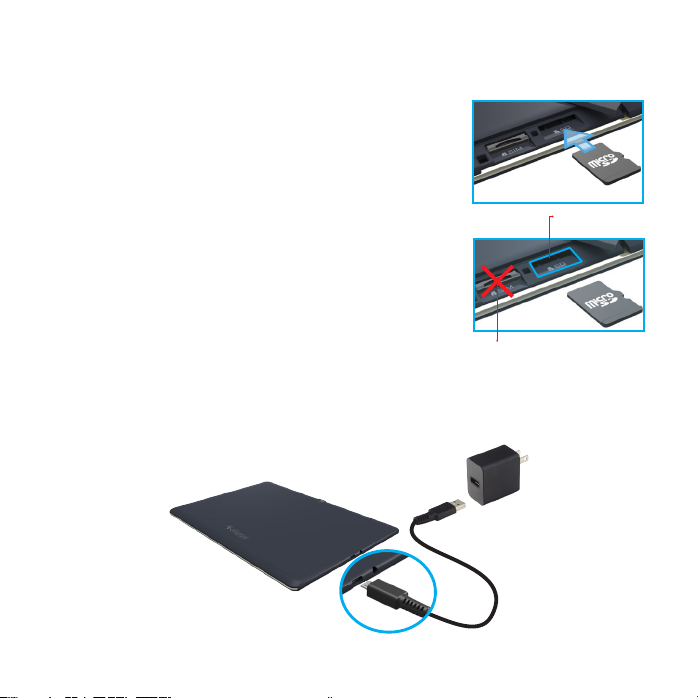
Setting up your tablet
Optional: Insert the microSD card
1. With the tablet facing down, open the microSD card slot
cover.
2. Insert the microSD card into the slot on the right with
the gold contacts facing down, as shown below. Then,
gently push the microSD card into the slot until it clicks
into place.
WARNING: Inserting the microSD card into the wrong slot can damage
your microSD and SIM cards and may void your tablet’s warranty.
NOTE: The microSD card is sold separately.
3. Close the microSD card slot cover.
Charge your tablet
Before turning on your tablet, charge it fully.
1. Connect one end of the USB cable to the USB/charger
port of your tablet.
2. Connect the other end of the USB cable to the charger.
3. Plug the charger into an electrical outlet.
WARNING: Only use approved chargers with your device. Incompatible chargers or tampering with the
charging port could damage your device and void the warranty.
microSD™ Card
Slot
Nano SIM Card Slot

About your tablet
Speaker
Power/Lock button
Volume buttons
Back
Not all features, apps or services may be available with your plan, device operating system and software
version. Please contact your wireless service provider for more information.
NOTE: Devices and software are constantly evolving—the screen images and icons you see here are for
reference only.
Front camera
Recent apps
Home
Speaker

USB/Charger port
Microphone
Rear camera
SIM card slot
microSD card slot
Headset jack

Using your tablet
To turn your tablet on, press and hold the Power/Lock button until the screen lights up.
Power/Lock button until the tablet options are
shown. Tap
Locking/unlocking the screen
To turn on your screen, press the Power/Lock button. Then drag the lock icon
unlock it.
Your tablet will also lock automatically if you don’t use it for a while.
Activating your tablet
Activate your tablet to use the internet on
1. Make sure your SIM card is inserted and turn on your tablet.
2. Follow the onscreen instructions in the Setup Wizard.
NOTE: Subject to specific terms of use. For coverage details, visit
.
upwards to
Power/Lock button.
4G LTE network.

Learning more
The Help app gives you information on how to use your tablet, including:
Basic definitions
Icon glossary
User Guide
