Page 1
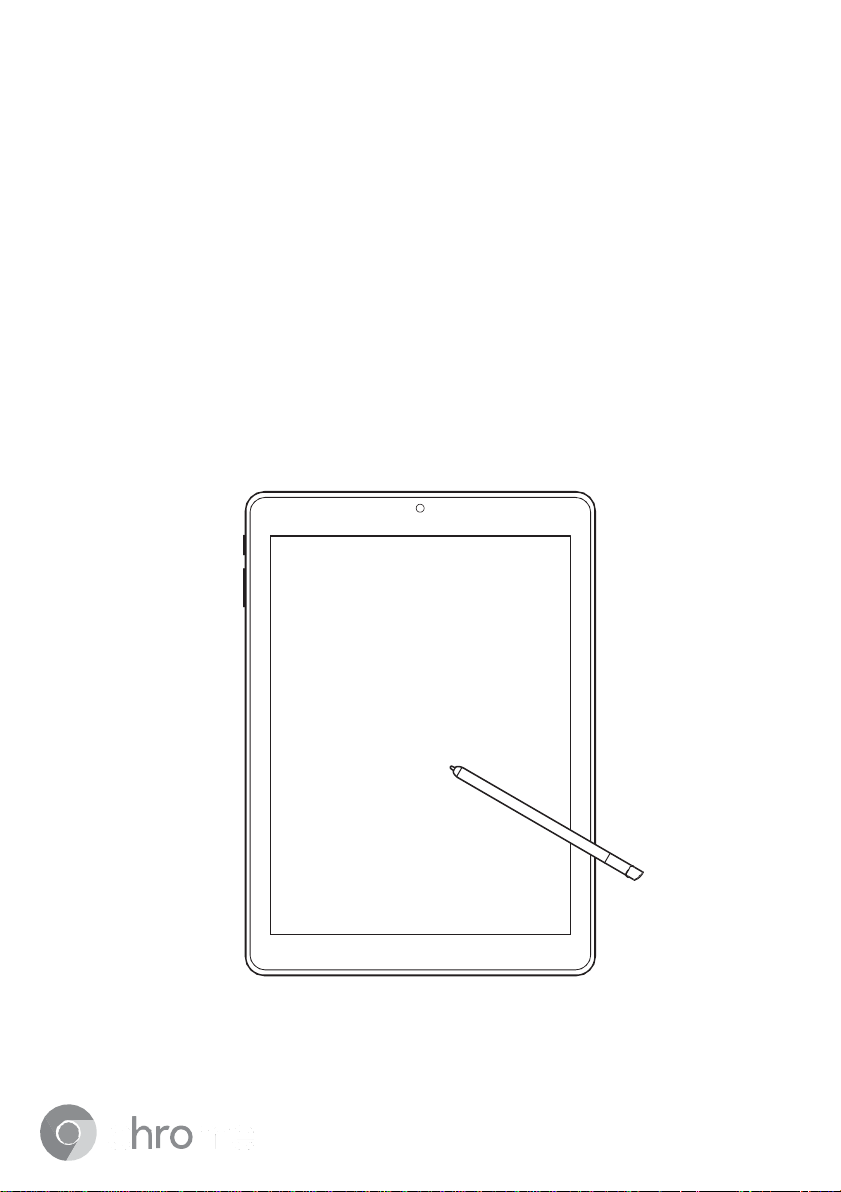
Chromebook Tablet
USER
MANUAL
ENGLISH
Page 2
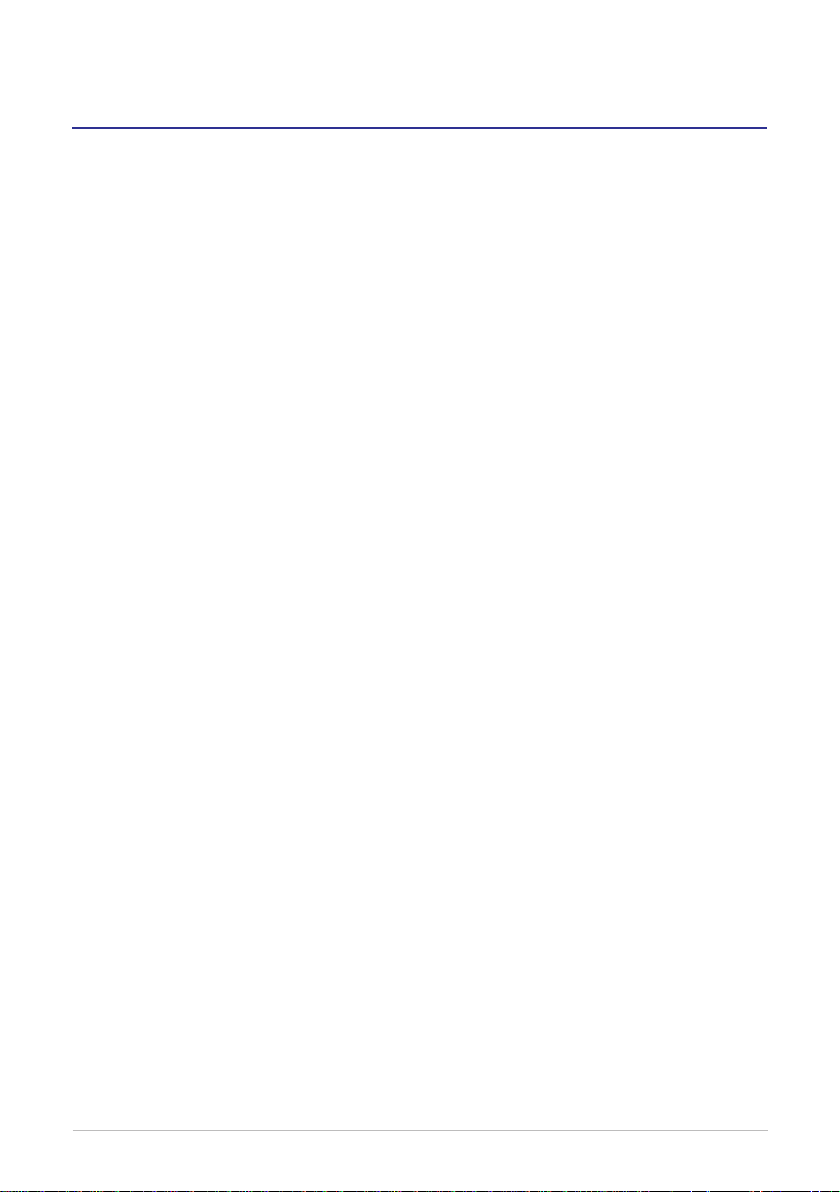
CONTENTS
Safety Information ....................3
Introduction
Package Contents .......................4
Product Overview
Front View ...............................5
Rear View
...............................4
........................5
................................6
Getting Started ..........................7
Installing the Memory Card .........7
Charging Your Tablet
Turning the Power On/O
Using the Stylus
Using the Touch Screen
Activating Your Tablet
...................8
............9
........................10
............11
................12
Using Y our Tablet ...................13
Home Screen Overview ............13
Switching Between Screens..14
Changing the Wallpaper
Using the Quick Menu ...............16
Using the Stylus Tools
Managing Apps
Apps List ...............................19
Viewing the Recent Tasks
Installing Additional Apps
Moving the App Shortcut
Viewing App Info
Removing the Installed App
Pin an App to the Shelf
Creating the App Folder
Managing Files ..........................26
Browsing the Files .................26
Renaming the File
Copying or Moving the File
Editing Your Photos
..........................19
...................22
........15
...............18
.....20
......21
.......22
..23
.........24
........25
.................27
...27
...............28
Conguring the Settings ............29
Conguring the Wi-Fi
Settings .................................29
Adding a Bluetooth Device to
Your Tablet
Changing the Screen
Resolution
Checking the System
Update...................................31
............................30
.............................31
Appendices .............................32
Specications ............................32
Troubleshooting
Regulatory Notices
Manufacturer Information ......34
Federal Communications
Commission Declaration of
Conformity
FCC Caution
Connections to Peripheral
Devices
European Union
WEEE and Recycling
Statements
Li-Polymer Battery Warning
Travel Notice
ENERGY STAR Model
Information
Attention: Teachers, Parents
and Adult Supervisors in Safety
Instructions
.........................33
....................34
.............................34
.........................35
.................................35
....................35
............................36
..36
.........................36
............................37
............................38
EN-2
Page 3
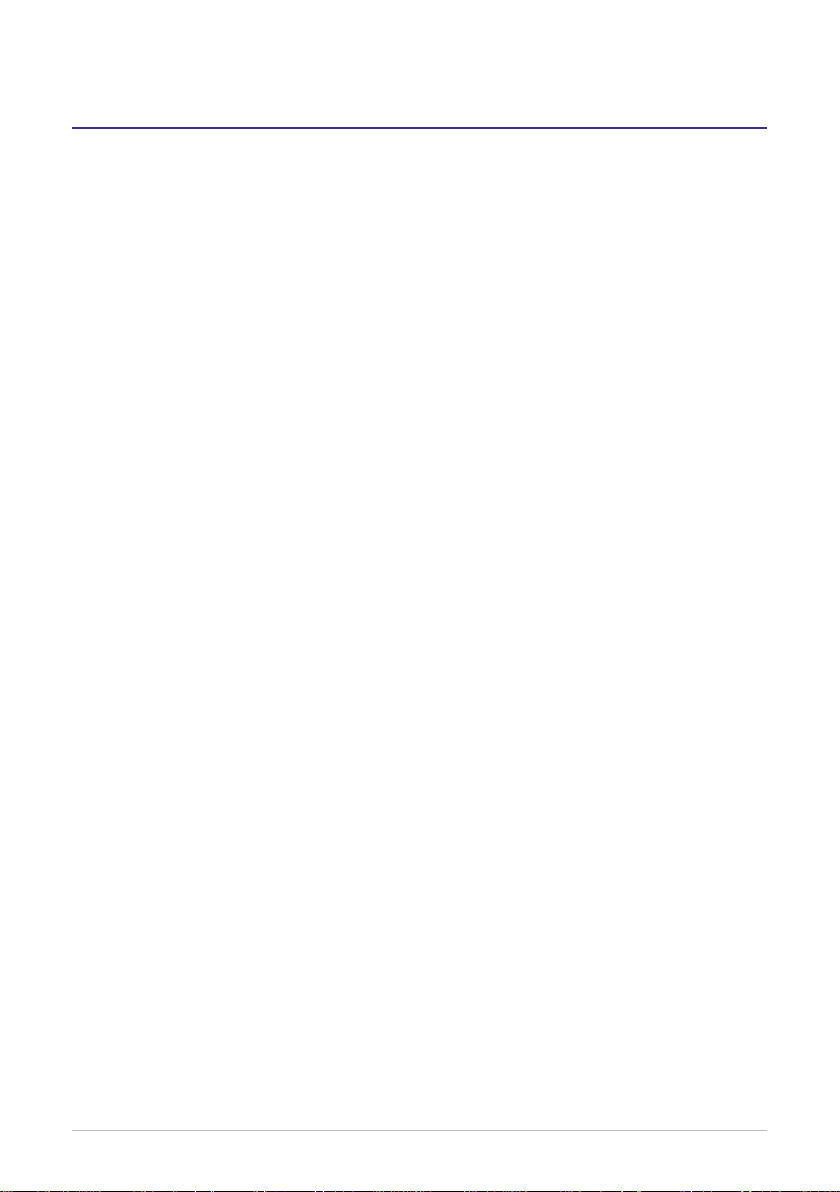
SAFETY INFORMATION
Please read through the following Safety Information before you start using
the device.
• Before charging the battery, be sure that the power adapter complies with
the rating. Only use accessories specied by the manufacturer.
• Do not handle the device with wet hands while it is being charged. This may
cause an electric shock.
• Do not place the device on an uneven or unstable surface. The device may
fall over resulting in injury or the device may become damaged.
• Do not place the device or use it in an environment where it might get wet
such as from snow, rain, or being near water. Doing so could result in re or
electric shock.
• Do not spill water or other liquids into or on the device.
• Do not place the device in direct sunlight or near a heating device.
• Do not use a pen or any sharp object to tap the screen.
• Do not place objects on top of the screen panel, as objects may scratch the
screen.
• Turn o the device in areas with a potentially explosive environment such
as gas stations or other similar areas. Sparks from these areas could cause
explosion or re and result in injury or even death.
• The device may produce some heat during normal operation or charging. If
you feel the device is too warm, avoid sustained contact with exposed skin
otherwise this might cause discomfort, or eventually a burn.
• Do not disassemble or modify the device. Doing so may cause injury or
malfunction.
• Clean only with a soft cloth. If needed, dampen the cloth slightly before
cleaning. Never use abrasives or cleaning solutions.
• Always disconnect the device from an electrical outlet and power o before
cleaning the device.
• Refer all servicing to qualied service personnel. Servicing is required when
the device has been damaged in any way such as:
√ Power cord or adapter is damaged.
√ Liquid has been spilled into the device.
√ The device has been exposed to rain or moisture.
√ The device does not operate normally.
√ The device was dropped or the chassis is damaged.
EN-3
Page 4
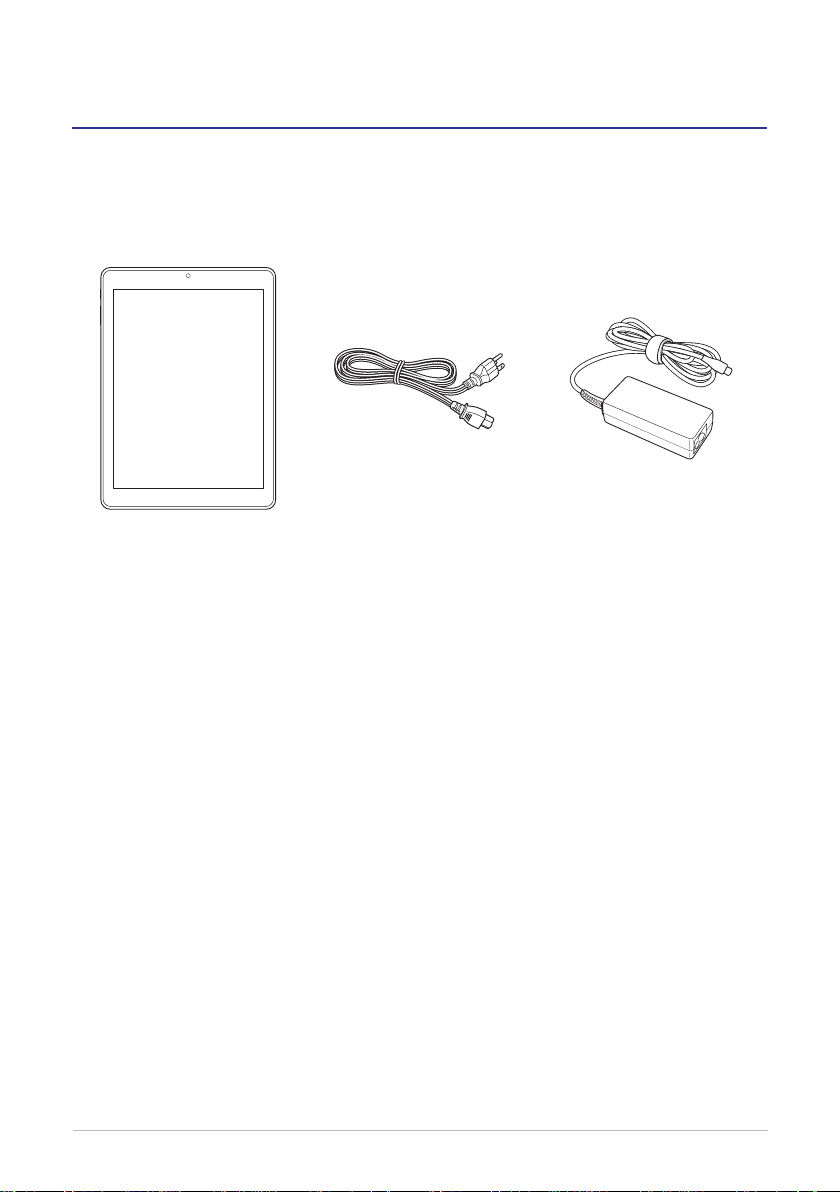
INTRODUCTION
Package Contents
The following items come with your package. If any of them is damaged or
missing, please contact your dealer.
Tablet Power cord Power adapter
EN-4
Page 5
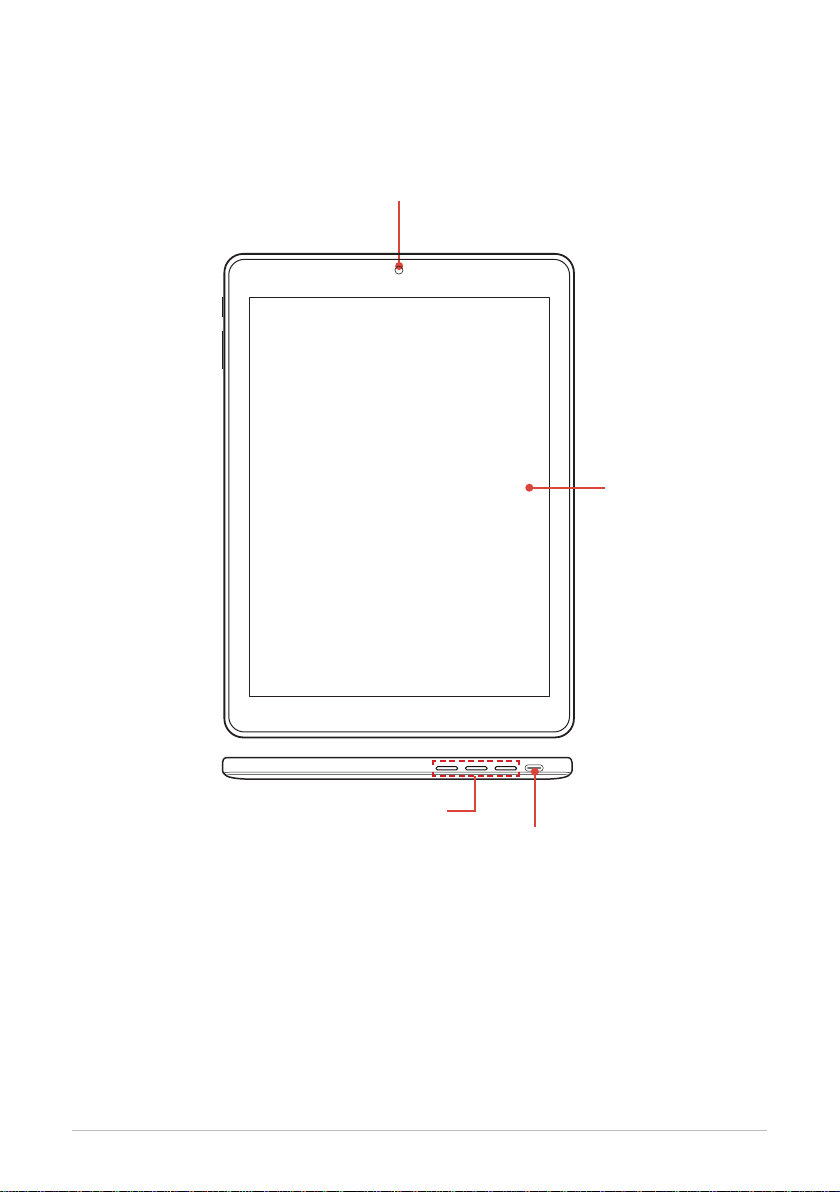
Product Overview
Front View
Front camera
Touch screen
Speakers
EN-5
USB port
Page 6
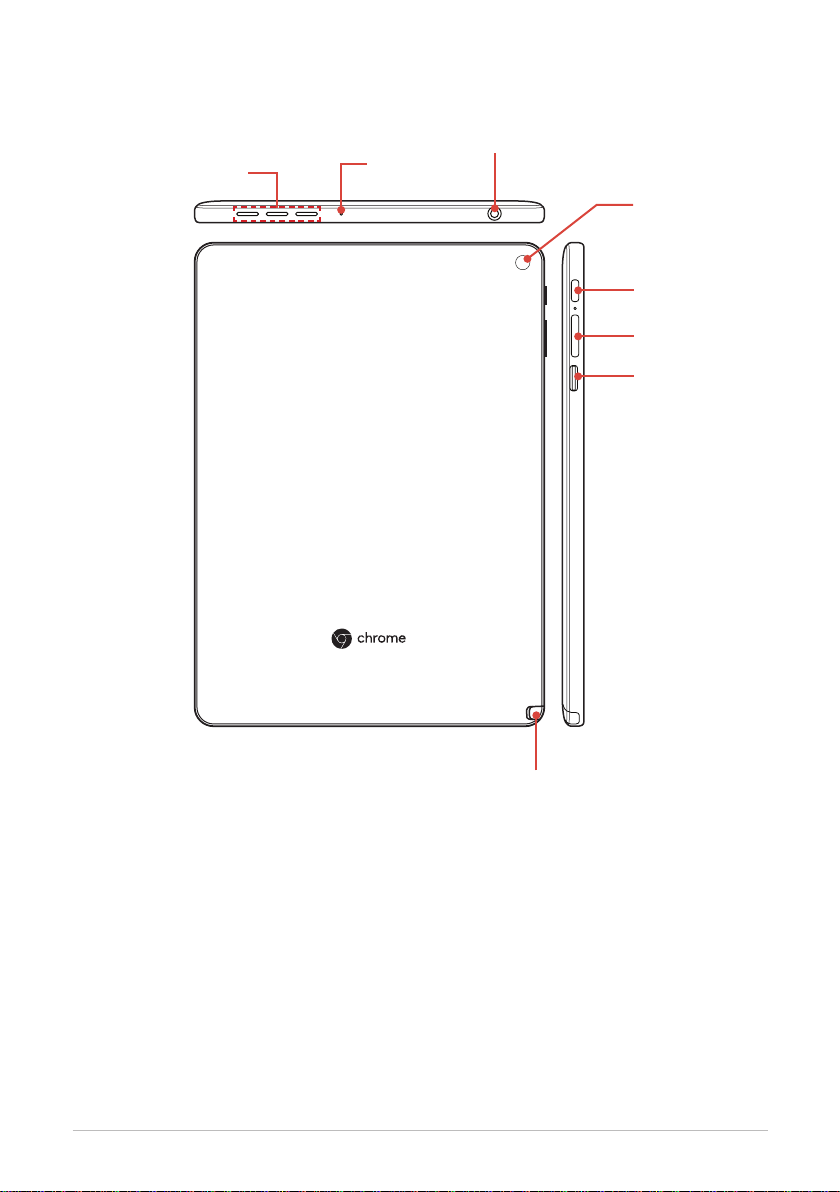
Rear View
Speakers
USB port
Microphone
Rear camera
Power button
Volume button
Memory card
slot
EN-6
Stylus
Page 7

GETTING STARTED
Installing the Memory Card
1. Insert the microSD card into the slot with the gold contacts facing down, as
shown in the illustration.
2. Push the memory card until it clicks into place.
To remove the memory card
Push to eject the memory card out of the slot.
IMPORTANT!
• To avoid memory card corruption, make sure to properly unmount the
memory card rst before removing it from its slot. Refer to page 26.
EN-7
Page 8

Charging Your Tablet
Before you start using your tablet, you need to charge the battery.
1. Connect the power cord to the power adapter.
2. Connect the power adapter to the USB port of your tablet.
3. Connect the power cord plug to an electrical outlet to start charging.
IMPORTANT!
• Your tablet may produce some heat during charging. If you feel your tablet
is too warm, avoid sustained contact with exposed skin otherwise this
might cause discomfort, or eventually a burn.
EN-8
Page 9

Turning the Power On/O
Turn on your tablet
Press and hold the Power button until the screen lights up.
Turn o your tablet
1. Press and hold the Power button for 3 seconds.
A pop-up window appears.
2. Tap Power o.
Tip
• You can also turn o the device by tapping in the Quick Menu. Refer
to page 16.
EN-9
Page 10

Using the Stylus
Detaching the Stylus
Pull the stylus out of the slot.
Restoring the Stylus
Insert the stylus into the slot. Then push the stylus until you hear a click.
EN-10
Page 11

Using the Touch Screen
Your tablet is equipped with a 9.7-inch touch screen. Make sure your hands
are dry and clean before touching the screen.
Tapping
Tap where you want to click.
When you tap and hold on the screen, a pop-out menu may appear.
Note
• You can also drag the App icon to move it to a new location.
Scrolling
Slide your nger up/down on the screen.
EN-11
Page 12

Zooming In or Out
• To zoom in, move your two ngers apart from each other.
• To zoom out, pinch your two ngers together.
Activating Your T ablet
The rst time you turn on your tablet, the Welcome screen appears on the
screen.
Follow the on-screen instructions to:
• Select your language, keyboard settings, and accessibility features
(optional).
• Set up your Wi-Fi network connection
If you connect to a secure Wi-Fi network, you must enter the password when
prompted.
Once connected to a network, read Google Chrome OS terms and tap
Accept and continue.
• Sign in to your Chromebook using your Google account
You can create a new Google Account if you don’t already have one.
• Set up your PIN
Use this PIN to sign in or unlock your tablet.
Tip
• If you select Skip, you can set your PIN later (in Settings → Screen
lock and sign-in).
• Review Google apps and services
EN-12
Page 13

USING YOUR TABLET
Home Screen Overview
Search text box
Panel
Indicator
Pinned
Apps
Back
Home
Stylus Tools
Status & Notications
EN-13
Recent
Tasks
Page 14

Switching Between Screens
By default, the Home screen consists of two separate screen panels. Slide
your nger up or down to switch the screen panels.
EN-14
Page 15

Changing the Wallpaper
1. Tap and hold the screen. Then select Set wallpaper.
2. Browse the les. Tap to select the image you want to use as wallpaper.
Tip
• You can also get a randomly selected image by sliding the Daily Refesh
switch.
4 Tap set wallpaper to set the selected image as wallpaper.
Note
• You can also change the wallpaper in Settings → Wallpaper).
EN-15
Page 16

Using the Quick Menu
On the shelf, tap to access the Quick Menu & Notications
screen.
Tap to turn o your tablet.
Tap to sign out from
your Google account.
Function Shortcut
options
Drag to adjust
the volume level.
Tap to lock the screen.
Tap to access the
Settings app.
Tap to minimize
the panel.
Drag to adjust
the brightness
level.
Shortcut Option Description
Network (
)
Bluetooth (
Notications (
Auto-rotate ( )
Night Light (
Congures the wireless network setting.
Congures the Bluetooth setting.
)
Enables/Disables the Notications function.
)
Enables/Disables the Auto-rotate function.
Enables/Disables the Night Light function.
)
When using your tablet in the dark, it is highly
recommended to enable this function to reduce eye
strain.
EN-16
Page 17

Notications Panel
To view your recent notication(s), simply access the Quick Menu &
Notications screen. The notication(s) will appear on the top of the screen.
Notication(s)
Number of
notications
• To open related app, tap a notication.
• To directly close a notication (without viewing), simply tap and hold the
notication and drag it to the left/right side of the screen.
EN-17
Page 18

Using the Stylus Tools
On the shelf, tap to access the Stylus Tools screen.
Tool options
Option Description
Tap to access
Chromebook Help.
Tap to change
the settings.
Capture region (
)
Capture screen ( )
Create note(
)
Laser pointer mode ( )
Magnifying glass mode (
Captures the selected area of the screen.
Captures the current screen.
Opens Google Keep and creates a new note.
Use the stylus as a laser pointer. A red laser
dot will appear as you touch the screen with
the stylus.
Magnies the selected area by touching it with
)
the stylus.
EN-18
Page 19

Managing Apps
Apps List
From the Home screen, you can view all the applications installed your tablet.
Tap an icon to open the desired app.
Tip
• Swipe your nger up or down to view more applications.
• You can return to the Home screen at any time by tapping .
• To return to the previous screen, tap .
EN-19
Page 20

Viewing the Recent Tasks
On the shelf, tap to view all of your recently used apps.
• Tap on the app you want to launch.
• To remove the app from the list, tap X.
• To open the app in Split Screen mode, drag the desired app to the top or
bottom of the screen.
EN-20
